中国电信首款翻盖老人机EF310产品培训资料--经典
NORTE北电中文手册

LD 10PBX 电话机管理提示和响应-LD 10标号提示响应注释1 REQ 请求CHG 修改现有的数据块CPY n 从指定的分机数据块自动拷贝或生成1至32个新的分机数据块对Option 11各模式无效,版本12和其后的软件。
END 退出覆盖程序MOV 将数据块从一个TN移到另一个。
对Option 11各模式无效。
NEW X 增加新的数据块NEW后是一个1-255的数值,以生成此数目的接连的电话机数据块OUT X 取消数据块OUT后是一个1-255的数值,以取消此数目的接连的电话机数据块2 TYPE 数据块类型500500/2500电话机数据块500 M7Option 11的500/2500模式电话机数据块CARD 自动话机移位(ASR)的500/2500卡板块CARDSLT 单线电话机用户线卡板(版本19和其后的软件)OOSSLT20停止运行单线终端单元3 MODL71-127 模式号码,对Option 11模式话机提示。
4 CFTN 1 s c u 从TN拷贝,在REQ=CPY时提示。
c u7用于Option11,用这个TN作为新话机的样板。
5 SFMT 对拷贝命令选用以下一种格式,在CLS=AGTA时,提示POS。
D N输入项可长达4位,配备DNXP软件包150则长达7位TNDN 人工选择TN,DN和ACD电话机的ACD座席IDTN,DN和POS提示-n-次,如在CPY命令中所规定。
TN l s c u 新话机的TNDN xxxx 新话机的DNPOS xxxx ACD座席IDTN 新DN和ACD电话机的ACD座席ID是由系统提供的,对您提示要求开始的DN,ACD座席ID和每一个TN。
TN提示n次,如在CPY命令中所规定。
DN xxxx 新话机的DNPOS xxxx ACD座席IDTN l s c u 新话机的TNDN 新TN都是由系统提供的,对您提示要求开始的TN和每一个DN以及ACD电话机的ACD座席ID。
F3000用户手册说明书
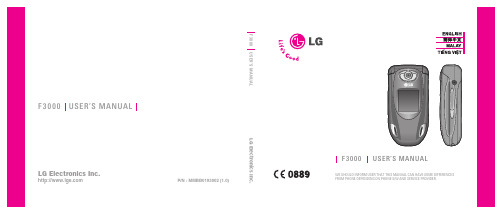
P/N : MMBB0193002 (1.0)LG Electronics Inc.F3USER’S MANUAL F 3000USER’S MANUAL WE SHOULD INFORM USER THAT THIS MANUAL CAN HAVE SOME DIFFERENCES FROM PHONE DEPENDING ON PHONE S/W AND SERVICE PROVIDER.F 3000USER’S MANUALLG Electronics Inc.ENGLISH F3000USER’S MANUALWE SHOULD INFORM USER THAT THIS MANUAL CAN HAVESOME DIFFERENCES FROM PHONE DEPENDING ON PHONE S/WAND SERVICE PROVIDER.GUIDELINES FOR SAFE AND EFFICIENT USE4F3000 FEATURES7 Part of the phone 7 Display Information 9 On-Screen Icons 9GETTING STARTED 10 Installing the SIM card and the handset battery 10 Charging the Battery 11 Disconnecting the charger 11GENERAL FUNCTIONS 12 Entering Text12MENU TREE14PROFILES15 Activate15 Personalise15 Rename15CALL REGISTER16 Missed calls16 Received calls16 Dialled calls16 Delete recent calls16 Call charges16 GPRS information17TOOLS18 Favourite18 Alarm clock18 Bluetooth18 Calculator19 Unit converter19 World time19ORGANISER20 Contacts20 Scheduler22 Memo222TABLE OF CONTENTS\ Table of ContentsMESSAGES23 Write text message23 Write multimedia message24 Inbox24 Outbox25 Drafts26 Listen to voice mail26 Info message26 Templates27 Settings28MULTIMEDIA29 Camera29 Voice recorder31 MP331 Memory status33SETTINGS34Date &Time34Phone settings34Call settings34Security settings36Network settings37GPRS setting38Reset settings38Memory status38 SERVICE39Internet39SMS-Services40 DOWNLOADS41Games & more41Pictures42Sounds42 ACCESSORIES43 TECHNICAL DATA443|TableofContents\ Guidelines for safe and efficient useRadio wave exposure and Specific Absorption Rate (SAR)informationThis mobile phone model F3000 has been designed to complywith applicable safety requirement for exposure to radiowaves. This requirement is based on scientific guidelines thatinclude safety margins designed to assure this safety of allpersons, regardless of age and health.• The radio wave exposure guidelines employ a unit ofmeasurement known as the Specific Absorption Rate, or SAR.Tests for SAR are conducted using standardized method withthe phone transmitting at its highest certified power level inall used frequency bands.• While there may be differences between the SAR levels ofvarious LG phone models, they are all designed to meet therelevant guidelines for exposure to radio waves.• The SAR limit recommended by the international Commissionon Non-Ionizing Radiation Protection (ICNIRP), which is2W/kg averaged over ten (10) gram of tissue.• The highest SAR value for this model phone tested by DASY4for use at the ear is 0.988 W/kg (10g).• SAR data information for residents in countries/regions that have adopted the SAR limit recommended by theInstitute of Electrical and Electronics Engineers (IEEE), whichis 1.6 W/kg averaged over one (1) gram of tissue.Product care and maintenanceWarning: Use only batteries, charger and accessoriesapproved for use with this particular phone model. The use ofany other types may invalidate any approval or warrantyapplying to the phone, and may be dangerous.• Do not disassemble this unit. Take it to a qualified servicetechnician when repair work is required.• Keep away from electrical appliance such as a TV, radio orpersonal computer.• The unit should be kept away from heat sources such asradiators or cookers.• Do not drop.• Do not subject this unit to mechanical vibration or shock.• The coating of the phone may be damaged if covered withwrap or vinyl wrapper.• Do not use harsh chemicals (such as alcohol, benzene,thinners, etc.) or detergents to clean your phone. There is arisk of this causing a fire.• Do not subject this unit to excessive smoke or dust.• Do not keep the phone next to credit cards or transporttickets; it can affect the information on the magnetic strips.• Do not tap the screen with a sharp object; otherwise, it maydamage the phone. GUIDELINES FOR SAFE AND EFFICIENT USE45|Guidelines for safe and efficient use• Do not expose the phone to liquid or moisture.• Use the accessories like an earphone cautiously.• If you put your phone in a pocket or bag without covering thereceptacle of the phone (power plug pin), metallic articles(such as a coin, paperclip or pen) may short-circuit thephone. Always cover the receptacle when not in use.• Never place your phone in a microwave oven as it will causethe battery to explode.• Only authorized personnel should service the phone and itsaccessories. Faulty installation or service may result inaccidents and consequently invalidate the warranty.• Do not use the phone if the antenna is damaged.If a damaged antenna contacts skin, it may cause a slightburn. Please contact an LG Authorized Service Center toreplace the damaged antenna.• The label of the phone contains important information forcustomer support purposes. Do not remove it.Efficient phone operationTo enjoy optimum performance with minimum powerconsumption please:• Hold the phone as you speak to any other telephone. Whilespeaking directly into the microphone, angle the antenna in adirection up and over your shoulder. If the antenna isextendable/retractable, it should be extended during a call.• Do not hold the antenna when the phone is in use. If you hold it, it can affect call quality, it also may cause the phone to operate as a higher power level that needed and shorten talk and standby times.• If your mobile phone supports infrared, never direct the infrared ray at anyone ’s eye.Electronics devices All mobile phones may get interference, which could affect performance.• Do not use your mobile phone near medical equipment without requesting permission. Avoid placing the phone over the pacemaker, i.e. in your breast pocket.• Some hearing aids might be disturbed by mobile phones.• Minor interference may affect TVs, radios, PCs, etc.• Do not bend, scratch, or expose to static electricity.Road safety Check the laws and regulations on the use of mobile phones in the areas when you drive.• Do not use a hand-held phone while driving.• Give full attention to driving.• Use a hands-free kit, if available.• Pull off the road and park before making or answering a call if driving conditions so require.• RF energy may affect some electronic systems in your motor vehicle such as car stereo, safety equipment.• When riding in a car, do not leave your phone or set up the hands-free kit near to the air bag. If wireless equipment is improperly installed and the air bag is activated, you may be seriously injured.Blasting areaDo not use the phone where blasting is in progress. Observe restrictions, and follow any regulations or rules. Potentially explosive atmospheres• Do not use the phone at a refueling point. Don’t use near fuel or chemicals.• Do not transport or store flammable gas, liquid, or explosives in the compartment of your vehicle, which contains your mobile phone and accessories.In aircraftWireless devices can cause interference in aircraft.• Turn off your mobile phone before boarding any aircraft.• Do not use it on the ground without crew permission.Battery information and care• You do not need to completely discharge the battery before recharging. Unlike other battery systems, there is no memory effect that could compromise the battery’s performance.• Use only LG batteries and chargers. LG chargers are designed to maximize the battery life.• Do not disassemble or short-circuit the battery pack.• Keep the metal contacts of the battery pack clean.• Replace the battery when it no longer provides acceptable performance. The battery pack may be recharged hundreds of times until it needs replacing.• Recharge the battery if it has not been used for a long time to maximize usability.•Do not expose the battery charger to direct sunlight or use it in high humidity, such as the bathroom.• Do not leave the battery in hot or cold places, this may deteriorate the battery performance.Network service• Some services and functions described in this user’s guide are dependent on network or subscription. Therefore, all menus may not be available in your phone. Please consult network operator for more information about your subscription.6GUIDELINES FOR SAFE AND EFFICIENT USE\ Guidelines for safe and efficient use7F3000 FEATURES|F3000featuresPart of the phone1. Earpiece2. Main LCD• Top:Signal strength, batterylevel and various function• Bottom:Soft key indications3. Alpha numeric keys• In standby mode:Inputnumbers to dialHold down:0– International calls1 – Activate Voice mail centre menu2 to 9 – Speed dials* – Activate Timer in Take picture mode• In editing mode: Enternumbers & characters4. Microphone5. Sub LCD6. Left side keys • In standby mode (opened):Volume of key tone • In standby mode (closed):Change the wallpaper of the sub-LCD (hold down)• In menu:scroll up & down • During a call:volume of the earpiece7. MP3 key8. Camera lens9. Flash 10. Right side keys11. Side camera key\F3000features•UD Briefly: List of NamesR Briefly: List of MessagesL Briefly: List of ProfilesHold down: Activate/Deactivate Vibrate mode •In menu:scroll up & down2. Confirm key3. Soft keys• These keys perform the function Indicated in the bottom of the display.4. MP3 hot key• Activate the MP3 Player menu directly.5. Camera hot key• Activates Camera menu directly.6. Send key• Dial a phone number and answer a call.• In standby mode: shows recently dialled, received andmissed call.7. End key• Switched on/off (hold down)• End or reject a call.8. Clear key89|F3000features Display InformationArea DescriptionFirst line Displays several icons.See the right side.Middle lines Display messages, instructions and any information that you enter, such as number to be dialled.Last line Shows the functions currently assigned tothe two soft keys.On-Screen IconsIcon Description Tells you the strength of the network signal.Call is connected.Icon Description You can use GPRS service.Shows that you are using a roaming service.The alarm has been set and is on.You have received a text message.You have received a voice message.You can view your schedule.Vibrate only menu in profile.General menu in profile.Loud menu in profile.Silent menu in profile.Headset menu in profile.You can divert a call.Indicates that the phone is accessing the WAP.Indicates that you are using GPRS.Bluetooth enabled.Menu ContactsInstalling the SIM card and the handset batteryMake sure the power is off before you remove the battery. 1. Remove the battery cover.Press the battery release latch andslide the battery cover toward thebottom of the phone. And removethe battery cover.2. Remove the battery.Hold the top edge of the battery and lift the battery from the battery compartment.3. Install the SIM card.Insert the SIM card into the holder. Slide the SIM card into the SIM card holder. Make sure that the SIM card is inserted properly and that the gold contact area on the card is facing downwards. To remove the SIM card, press down lightly and4. Install the battery.the bottom edge of the batterybattery until it snaps into space. GETTING STARTED\GettingstartedTo insert the SIM card To remove the SIM card5. Replace the battery cover.Lay the battery cover in place of the phone and slide it until the latch clicks.the phone until it clicks into place.2. Connect the other end of the travel adapter to the mains socket. Use only the included packing charger.Disconnecting the chargerDisconnect the travel adapter from the phone by pressing its side buttons as shown in the diagram.|GettingstartedCaution• Do not force the connector as this may damage the phone and/or the travel adapter.• Insert the battery pack charger vertically to wall power outlet.• If you use the battery pack charger out of your own country, use an attachment plug adaptor for the proper configuration.• Do not remove your battery or the SIM card while charging.Warning• Unplug the power cord and charger during lightning storms to avoid electric shock or fire.• Make sure that no sharp-edged items such as animal teeth, nails, come into contact with the battery. There is a risk of this causing a fire.• Do not place or answer calls while charging thephone as it may short-circuit the phone and/or cause electric shock or fire.Entering TextYou can enter alphanumeric characters by using the phone’s keypad. For example, storing names in the Address Book, writing a message, creating scheduling events in the calendar all require entering text.Changing the Text Input Mode1. When you are in a field that allows characters to be entered, you will notice the text input mode indicator in the upper right corner of the display.2. If you want to change modes, press #.The available modes are changed.Using the T9 ModeThe T9 predictive text input mode allows you to enter words easily with a minimum number of key presses. As you press each key, the phone begins to display the characters that it thinks you are typing based on a built-in dictionary. As new letters are added, the word changes to reflect the most likely candidate from the dictionary.1. When you are in the T9 predictive text input mode, start entering a word by pressing keys 2 to 9.Press one key per letter.• The word changes as letters are typed – ignore what’s on the screen until the word is typed completely.• If the word is still incorrect after typing completely, pressthe down navigation key once or more to cycle through the other word options.Example: Press 4 6 6 3 to type Good.Press 4 6 6 3 [down navigation key] totype Home.2. Enter the whole word before editing or deleting any keystrokes.3. Complete each word with a space by pressing the 0key or R key.To delete letters, press C. Press and hold down C to erase the letters continuously.Using the ABC ModeUse the 2to 9keys to enter your text.1. Press the key labeled with the required letter:• Once for the first letter.• Twice for the second letter.• And so on.GENERAL FUNCTIONS\GeneralFunctionsNoticeTo exit the text input mode without saving your input,press E. The phone returns to the idel screen.|General Functions2. To insert a space, press the 0key once.To delete letters, press the C key. Press and hold down the C key to erase the letters continuously.Using the 123 (Numbers) ModeThe 123 Mode enables you to enter numbers in a text message (a telephone number, for example).Press the keys corresponding to the required digits before manually switching back to the appropriate text entry mode.Using the Symbol ModeThe Symbol Mode enables you to enter various symbols or special characters.To enter a symbol, press the *key. Use the navigation keys to select the desired symbol and press the [OK] key.1PROFILES1Vibrate only2Silent3General4Loud5Headset2CALL REGISTER1Missed calls2Received calls3Dialled calls4Delete recent calls 5Call charges6GPRS information 3TOOLS1Favourite2Alarm clock3Bluetooth4Calculator5Unit converter6World time 4ORGANISER1Contacts2Scheduler3Memo5MESSAGES1Write text message2Write multimediamessage3Inbox4Outbox5Drafts6Listen to voice mail7Info message8Templates9Settings6MULTIMEDIA1Camera2Voice recorder3MP34Memory status7SETTINGS1Date &Time2Phone settings3Call settings4Security settings5Network settings6GPRS setting7Reset settings8Memory status8SERVICE1Internet2SMS-Services9DOWNLOADS1Games & more2Pictures3SoundsMENU TREE \MenuTreePROFILES|ProfilesIn Profiles, you can adjust and customise the phone tones for different events, environments, or caller groups.There are five preset profiles: Vibrate only, Silent, General,Loud and Headset . Each profile can be personalised.Activate Menu 1.x.11. A list of profiles is displayed.2. In the Profiles list, scroll to the profile you want to activate and press the left soft key <[Select] or OK key.3. Then, select Activate .Personalise Menu 1.x.2Scroll to the desired profile in the Profile list. After pressing the left soft key <or the OK key, select Personalise . This menu is only available for General, Loud, and Headset.• Call alert type:Set the alert type for incoming calls.• Ring tone:Select the desired ring tone from the list.• Ring volume:Set the volume of the ringing tone.• Message alert type:Set the alert type for messages.• Message tone:Select the alert tone for messages.• Keypad tone:Select the desired keypad tone.• Keypad volume:Set the volume of keypad tone.• Flip tone:Allows to set the flip tone for adjusting environment.• Effect sound volume:Set the volume of effect sound.• Power on/off volume:Set the volume of the ringing tone when switching the phone on/off.• Auto answer:This function will be activated only when your phone is connected to the headset.- Off:The phone will not answer automatically.- After 5 secs:After 5 seconds, the phone will answer automatically.- After 10 secs:After 10 seconds, the phone will answer automatically.RenameMenu 1.x.3You can rename a profile and give it any name you want.1. To change the name of a profile, scroll to the profile in the profile list and after pressing the left soft key <or the OK key, select Rename .2. Key in the desired name and press the OK key or the left soft key <[OK].NoticeVibrate only, Silent and Headset profiles cannot be renamed.You can check the record of missed, received, and dialled calls only if the network supports the Calling Line Identification (CLI) within the service area.The number and name (if available) are displayed together with the date and time at which the call was made. You can also view call times.Missed calls Menu 2.1 This option lets you view the last 10 unanswered calls.Received calls Menu 2.2 This option lets you view the last 10 incoming calls.Dialled calls Menu 2.3 This option lets you view the last 20 outgoing calls (called or attempted).Delete recent calls Menu 2.4 Allows you to delete Missed calls and Received calls lists. You can delete Dialled calls and All calls lists at one time.Call charges Menu 2.5Call duration Menu 2.5.1 Allows you to view the duration of your incoming and outgoing calls. You can also reset the call times. The following timers are available:•Last call: Length of the last call.•All calls: Total length of all calls made and incoming calls since the timer was last reset.•Received calls: Length of the incoming calls.•Dialled calls: Length of the outgoing calls.•Reset all: Allows you to clear the length of all calls by pressing the left soft key <[Yes].Call costs Menu 2.5.2 Allows you to check the cost of your last call, all calls, remaining and reset the cost. To reset the cost, you need to PIN2 code.Settings (SIM Dependent)Menu 2.5.3• Set tariff: You can set the currency type and the unit price. Contact your service providers to obtain charging unit prices. To select the currency or unit in this menu, you need the PIN2 code.CALL REGISTER \Callregister•Set credit:This network allows you to limit the cost of your calls by selected charging units.If you select Read, the number of remaining unit is shown. If you select Change, you can change your change limit.•Auto display:This network service allows you to see automatically the cost of your last calls. If set to On, you cansee the last cost when the call is released.GPRS information Menu 2.6 You can check the amount of data transferred over the network through the GPRS information option. In addition, you can also view how much time you are online.Call duration Menu 2.6.1 You can check the duration of Last call and All calls.You can also reset the call timers.Data volumes Menu 2.6.2 You can check The Sent, Received or All data volumes and Reset all.| Call registerFavourite Menu 3.1 This option allows you to add your own favourites to the list already provided. Once you create your own menu, you can access the desired function quickly in the idle screen by pressing the up navigation key.Alarm clock Menu 3.2 You can set up to 5 alarm clocks to go off at a specified time.1. Select On and enter the alarm time you want.2. Select the repeat period: Once, Mon~Fri, Mon~Sat, Everyday.3. Select the alarm tone you want and press <[OK].4. Edit the alarm name and press < [OK].Bluetooth Menu 3.3 This handset supports built-in Bluetooth connectivity, which makes it possible to connect them with compatible Bluetooth headsets, computer applications and so on.Paired devices Menu 3.3.1 You can view all devices which are compatible with bluetooth phone.Handsfree devices Menu 3.3.2 If you enter My devices or Handsfree devices menu, you access the options as follow.•Connect/Disconnect:Allows to connect the other bluetooth devices.•Add new:Allows to search new bluetooth device.•Assign name:Allows to change the name of bluetooth.•Set as authorised/Set as unauthorised:Allows to set the authorised connection between each blue-tooth devices.•All service:Allows to view all services which are supported by bluetooth device.•Delete:Allows to delete the bluetooth device.•Delete all:Allows to delete all bluetooth devices.Settings Menu 3.3.3 You can register new device which is compatible with bluetooth. If you already have added the device, you can search it after entering a password.•Set bluetooth:You can activate or cancel bluetooth function.TOOLS\ToolsNoteSupported Bluetooth software (Bluetooth stacks) forDUN: WIDCOMM Bluetooth for Windows 1.4 and 3.0|Tools• My phone’s visibility : You can set the function that your phone is shown on the other bluetooth devices.• My phone’s name : You can set the name of bluetooth device.The default name is F3000.CalculatorMenu 3.4This contains the standard functions such as +, –, x, ÷:Addition, Subtraction, Multiplication,and Division .1. Input the numbers by pressing numeric keys.2. Use a navigation key to select a sign for calculation.3. Then input the numbers.4. Press the left soft key <[Result] to view the result.5. Press the left soft key <[Reset] or enter numbers to repeat the procedure above.6. To end Calculator , press the right soft key >[Back].Unit converterMenu 3.5This converts any measurement into a unit you want. There are 4 types that can be converted into units: Length, Area, Weight ,and Volume .1. You can select one of four unit types by pressing < [Unit]key.2. Select the standard value by using L , R .3. Select the unit you want to convert by pressing U and D .4. You can check the converted value for the unit you want.Also, you can input a decimal number by pressing *.World timeMenu 3.6You can view clocks of the world ’s major cities.1. Select the city belonged to the time zone by pressing L , R key.2. You can set the current time to the city time you select by pressing the left soft key <[Set].NoteUse C key to erase any numbers or signs. If you press key #, you can input a minus number. In addition, press key *, you can input a decimal number.Contacts Menu 4.1Search (Calling from phonebook)Menu 4.1.11. Select Search by press the left soft key <[Select] or [OK].2. Enter the name that you want to search or select left soft key <[List] to view all the phonebook list.3. If you want to edit, delete, copy an entry, or to add the voice to one, select left soft key <[Options]. The following menu will be displayed.•Edit:You can edit the name, number, group, character and picture by using the navigation key.•Write text/multimedia message:After you have found the number you want, you can send a text/multimedia message to the selected number.•Email: You can send e-mail.•Send via Bluetooth: This menu allows to send your list ofcontacts by bluetooth.•Copy:You can copy an entry from SIM to phone or fromphone to SIM.•Main number:You can select the one out of mobile, home, office that you often use. After you set this, the mainnumber will be displayed first, when you search.•Delete:You can delete an entry.Add new Menu 4.1.2 You can add phonebook entry by using this function.Phone memory capacity is 1000 entries. SIM card memory capacity depends on the cellular service provider.You can also save 20 characters of name in The Phone memory, and save characters in the SIM card. The number of character is SIM dependent feature.Caller groups Menu 4.1.3 You can list up to 20 members per one group. There are 7 groups you can make lists to.•Member list:Shows the group members you have selected.•Group ring tone:Allows you to specify ring tone for the group members’ call.•Group icon:Allows you to select the icon dependent on Group.•Add member:You can add group members. Each group member shouldn’t be exceeded 20.•Remove member:You can remove the member from the Group member list. But the name and the number still remain in phonebook.•Rename:You can change a group name.ORGANISER\ Organiser NoteIn standby mode, press right soft key >[Contacts] to access directly.NoteInstant searching is available by inputting the initial letter of the name or number you want to search.|OrganiserSpeed dial Menu 4.1.4You can assign any of the keys, 2 to 9 with a Name list entry. You can call directly by pressing this key.Settings Menu 4.1.5• Set memory:Scroll to highlight Set memory , and then press the left soft key <[Select].- If you select Variable , when adding entry, the phone will ask where to store.- If you select SIM or Phone , the phone will store an entry to SIM or phone.• Search by:Scroll to highlight Search by , then press the left soft key <[Select].- If you select Variable , the phone will ask how to search.- If you select Name or Number , the phone will search an entry by Name or Number.• View options : Scroll to highlight View options, and then press the left soft key [Select].- Name only:Set the phonebook list with displaying only name.- With pictures:Set the phonebook list with the information of character and picture.- Name & number:Set the phonebook list with displaying name and number.Copy all Menu 4.1.6You can copy/move entries from SIM card memory to Phone memory and vice versa.1. Scroll to Copy all , and then press the left soft key <[Select]to enter this menu.• SIM to Phone:You can copy the entry from SIM Card to Phone memory.• Phone to SIM:You can copy the entry from Phone memory to SIM Card.2. You can see the following submenus.• Keep original:When copying, Original Dial Number is kept.• Delete original:When copying, Original Dial Number will be erased.Delete all Menu 4.1.7You can delete all entries in SIM and Phone. This function requires Security code.Information Menu 4.1.8• Service dial numberUse this function to access a particular list of services provided by your network operator (if supported by the SIM card).• Memory statusThis feature allows you to see how many free and in-use are in your phonebook.。
2 M103培训课件

3:触 控 新 体 验
UU相册
对照片进行进行编辑,添加相框,艺术涂鸦,手指魔术,好像只有 电脑才能操作。 浏览照片时,在选项里可以把照片转化为拼图游戏,彻底告别单一 拼图游戏。
WOLFSON
M103独特的双魔方音腔+金属重 低音腔设计:
根据物理学共振原理设计出的魔 方音腔,实现了三个外放喇叭的完 美结合。
让音乐外效果如同专业环绕音响, 再现剧院般感受。
2:动 人 音 质
金立魔碟
听音乐的同时,全方位的提升触觉感受,让你成为音乐的真正 主宰者,这就是金立魔碟。
1:时 尚 外 观
金立M103与普通屏幕相比有哪些优势?
优势三:触摸稳定
由于夏普屏工艺结构稳定,反应灵敏,触摸后能 在瞬间恢复。
普 通 屏
夏 普 屏
优势四:全视角
从任何角度观看都能呈现逼真色彩,可视角度 达到160度。
2:动 人 音 质
M103出了时尚的外观,在音乐功能方面更加强大,音乐外放和 内放效果都完美无瑕,让它真正成为时尚人们的新宠。
M103采用了SRS最具代表性的3D立体声技术,还原现场感环绕声,达 到完美立体声音效
wolfson专业数字音频芯片
双音频处理系统+通讯处理系统
3D环绕设计(三喇叭)
2:动 人 音 质
高 音 音 频 放 大 处 理 系 统
音 频 解 码 芯 片 通 讯 处 理 系 统 低 音 音 频 放 大 处 理 系 统
其他实用又好用功能
好易用、国笔输入、移动QQ、 JAVA2.0、3D菜单
PFG3-SMW09EN 数字流量监测器系列 PFG300 PFG310 用户操作手册说明书

Instruction ManualDigital Flow Monitor Series PFG300/PFG310The intended use of this Digital Flow Monitor is to monitor and display flow. It can output a signal when the desired set flow is reached.1 Safety InstructionsThese safety instructions are intended to prevent hazardous situations and/or equipment damage. These instructions indicate the level of potential hazard with the labels of “Caution,” “Warning” or “Danger.” They are all important notes for safety and must be followed in addition to International Standards (ISO/IEC) *1), and other safety regulations. *1)ISO 4414: Pneumatic fluid power - General rules relating to systems. ISO 4413: Hydraulic fluid power - General rules relating to systems.IEC 60204-1: Safety of machinery - Electrical equipment of machines. (Part 1: General requirements)ISO 10218-1: Manipulating industrial robots -Safety.etc.This manual contains essential information for the protection of users and others from possible injury and/or equipment damage.∙ Read this manual before using the product, to ensure correct handling, and read the manuals of related apparatus before use. ∙ Keep this manual in a safe place for future reference.∙ To ensure safety of personnel and equipment the safety instructions in this manual must be observed, along with other relevant safety practices.Warning ∙The compatibility of the product is the responsibility of the person who designs the equipment or decides its specifications. ∙ Since the product specified here is used under various operating conditions, its compatibility with specific equipment must be decided by the person who designs the equipment or decides its specifications based on necessary analysis and test results. The expected performance and safety assurance of the equipment will be the responsibility of the person who has determined its compatibility with the product. This person should also continuously review all specifications of the product referring to its latest catalogue information, with a view to giving due consideration to any possibility of equipment failure when configuring the equipment.∙ Only personnel with appropriate training should operate machinery and equipment.The product specified here may become unsafe if handled incorrectly.The assembly, operation and maintenance of machines or equipment including our products must be performed by an operator who is appropriately trained and experienced.∙ Do not service or attempt to remove product and machinery/equipment until safety is confirmed.1) The inspection and maintenance of machinery/equipment shouldonly be performed after measures to prevent falling or runaway of the driven objects have been confirmed.2) When the product is to be removed, confirm that the safety measures as mentioned above are implemented and the power from any appropriate source is cut, and read and understand the specific product precautions of all relevant products carefully.3) Before machinery/equipment is restarted, take measures to prevent unexpected operation and malfunction.∙Contact SMC beforehand and take special consideration of safety measures if the product is to be used in any of the following conditions.1) Conditions and environments outside of the given specifications, or use outdoors or in a place exposed to direct sunlight.2) Installation on equipment in conjunction with atomic energy, railways, air navigation, space, shipping, vehicles, military, medical treatment, combustions and recreation, or equipment in contact with food and beverages, emergency stop circuits, clutch and brake circuits in press applications, safety equipment or other applications unsuitable for the standard specification described in the product catalogue.3) An application which could have negative effects on people, property or animals, requiring special safety analysis.4) Use in an interlock circuit, which requires the provision of double interlock for possible failure by using a mechanical protective function, and periodical checks to confirm proper operation.∙ Always ensure compliance with relevant safety laws and standards.All electrical work must be carried out in a safe manner by a qualified person in compliance with applicable national regulations.Caution∙ The product is provided for use in manufacturing industries. This product may cause interference if used in residential premises. The product herein described is basically provided for peaceful use in manufacturing industries.If considering using the product in other industries, consult SMC beforehand and exchange specifications or a contract if necessary. If anything is unclear, contact your nearest sales branch.2 Specifications*2: Value without digital filter (at 0 ms).*3: When using the accumulated value hold function, calculate the product life from the operating conditions, and use the product within its life.The maximum access limit of the memory device is 1.5 million cycles. If the product is operated 24 hours per day, the product life will be as follows.•5 min. cycle: 5min. x 1.5million times = 7.5 million min. = 14.3 years/2 min. cycle: 2min. x 1.5 million times = 3 million min. = 5.7 yearsIf the Accumulated flow external reset is repeatedly used, the product life will be shorter than the calculated life.*4: If the applied voltage fluctuates around the set value, the hysteresis width must be greater than the fluctuation width. Otherwise, chattering will occur. *5: This function is available only for models with analogue output. *6: This function is available only for models with external input.*7: Setting is possible only for models with the units selection function.*8: Response time indicates when the set value is 90% in relation to the input.*9: The first and next 6 digits (12 digits in total) for accumulated flow rate are displayed.When the first 6 digits are displayed, [x 106]is displayed.*10: Any products with tiny scratches, smears, or variations in the display colour or brightness, which does not affect the performance of the product, are verified as conforming products.3 Installation3.1 InstallationWarningDo not install the product unless the safety instructions have been read and understood.◌ Mounting with bracket∙ Mount the bracket to the body with mounting screws (Self tapping screws: Nominal size 3 x 8L (2 pcs)), then install the product in the specified position.*: Tighten the bracket mounting screws to a torque of 0.5±0.05 Nm. Self-tapping screws are used, and should not be re-used several times.∙ Bracket A (Part No.: ZS-46-A1) ∙ Bracket B (Part No.: ZS-46-A2) ◌Mounting with panel mount adapter∙ Mount part (a) to the front of the body and fix it. Then insert the body with (a) into the panel until (a) comes into contact with the panel front surface. Next, mount part (b) to the body from the rear and insert it until (b) comes into contact with the panel for fixing. ∙ Panel mount adapter (Part No.: ZS-46-B)Panel mount adapter + Front protective cover (Part No.: ZS-46-D)*: The panel mount adapter can be rotated through 90 degrees for mounting.3.2 EnvironmentWarning∙ Do not use in an environment where corrosive gases, chemicals, salt water or steam are present.∙ Do not use in an explosive atmosphere.∙ Do not expose to direct sunlight. Use a suitable protective cover. ∙ Do not install in a location subject to vibration or impact. Check the product specifications.∙ Do not mount in a location exposed to radiant heat.ORIGINAL INSTRUCTIONSRefer to Declaration of Conformity for relevant Directives3.3 Wiring connections∙Connections should be made with the power supply turned off.∙Use a separate route for the product wiring and any power or high voltage wiring. Otherwise, malfunction may result due to noise.∙If a commercially available switching power supply is used, be sure to ground the frame ground (FG) terminal. If a switching power supply is connected for use, switching noise will be superimposed and it will not be able to meet the product specifications. In that case, insert a noise filter such as a line noise filter/ferrite between the switching power supplies or change the switching power supply to the series power supply.3.4 Connector attachment / detachment∙When connecting the connector, insert it straight onto the pins, holding the lever and connector body, and lock the connector by pushing the lever hook into the concave groove on the housing.∙To detach the connector, remove the hook from the groove by∙ Connector pin numbers3.5 Attaching Connector to Sensor wire∙Strip the sensor wire as shown.∙Do not cut the insulator.∙ Insert the corresponding wire colour shown in the table into the pin number printed on the sensor connector, to the bottom.*: The wire colours shown are for the PFMB, PFMC, and PF3A7 series cables.∙Check that the above preparation has been performed correctly,then part A shown should be pressed in by hand to maketemporary connection.∙Part A should then betool, such aspliers.∙The sensor connector cannot be re-used once it has been fullycrimped.In cases of connection failure such as incorrect order of wires orincomplete insertion, please use a new connector.∙If the sensor is not connected correctly "LLL" or "HHH" will bedisplayed.3.6 Internal circuit & wiringPFG3□0□-□□□□Output specification-RT/-SV∙NPN open collector 2 output + Analogue outputMax.30 V, 80 mA, Residual voltage: 1 V or lessRT: Analogue output 1 to 5 V, 0 to 10 V, Output impedance 1 kΩSV: Analogue output 4 to 20 mA, Max. load impedancePower supply voltage 12 V: 300 ΩPower supply voltage 24 V: 600 Ω-RT/-SV∙NPN open collector 2 output + External inputMax. 30 V, 80 mA, Residual voltage: 1 V or lessExternal input: Input voltage 0.4 V or less (reed or solid state), 30msec or more-RT/SV/XY∙NPN open collector 2 output + Copy functionMax. 30 V, 80 mA, Residual voltage: 1 V or less-RT/-SV∙PNP open collector 2 output + Analogue outputMax. 80 mA, Residual voltage: 1.5 V or lessRT: Analogue output 1 to 5 V, 0 to 10 VOutput impedance 1 kΩSV: Analogue output 4 to 20 mA, Max. load impedancePower supply voltage 12 V: 300 ΩPower supply voltage 24 V: 600 Ω-RT/-SV∙PNP open collector 2 output + External inputMax. 80 mA, Residual voltage: 1.5 V or lessExternal input: Input voltage 0.4 V or less (reed or solid state), 30msec or more-RT/SV/XY∙PNP open collector 2 output + Copy functionMax.30 V, 80 mAResidual voltage: 1.5 V or lessExample for wiring for accumulated pulse outputNPN open collector 2 outputPNP open collector 2 output3.7 LubricationCaution∙SMC products have been lubricated for life at manufacture, and donot require lubrication in service.∙If a lubricant is used in the system, use turbine oil Class 1 (noadditive), ISO VG32. Once lubricant is used in the system, lubricationmust be continued because the original lubricant applied duringmanufacturing will be washed away.4 Settings4.1 Default settingsWhen the flow exceeds the set value, the switch will be turned on.When the flow falls below the set value by the amount of hysteresis ormore, the switch will be turned off.The default setting is that the output will be turned ON at 1500 L/minwhen the flow range of the connected sensor is 3000 L/min.Perform initial settings while referring to the "Outline of Settings"section.4.2 Outline of SettingsPower is supplied.Press thebuttonthebuttonbetween 1and 3 sec.thebuttonbetween 3and 5 sec.*: The outputs will continue to operate during setting.*: 3 step setting mode, simple setting mode and function selection mode settingsare reflected each other.Sub display (Hysteresis mode)In measurement mode, the display of the sub display can betemporarily changed by pressing the or buttons.4.3 Initial settingSet the flow range, display units and NPN/PNP output specifications ofthe connected sensor.button to set.Move on to the switchingsetting of switch outputNPN/PNP specifications.Return to function selectionmode.Press 2 sec.or longer.4.4 3 step setting mode[3 step setting mode (hysteresis mode)]In the 3 step setting mode, the set value (P_1 or n_1, P_2 or n_2) andhysteresis (H_1, H_2) can be changed.The set value on the sub display (right) will start flashing.and can be reducedWhen are pressed and heldsimultaneously for 1 second or longer, the set value is displayed as [- - -], and the set value will be the same as the current flow valueautomatically (snap it is possible to adjustThe Flow switch turns on within a set flow range (OUT1: from P1L toP1H, OUT2: from P2L to P2H) during window comparator mode. SetP1L/P2L, the lower limit of the switch operation, and P1H/P2H, theupper limit of the switch operation and WH1/WH2 (hysteresis) followingthe instructions given on above.(When reversed output is selected, the sub display (left) shows[n1L/n2L] and [n1H/n2H].)In accumulated output mode, the switch will start at the set accumulatedflow rate.Set each P1/P2 (set value), referring to the Setting method on above.(When reversed output is selected, the sub display (left) shows [n1/n2].)*: Set OUT2 in the same way.*: Setting of the normal/reverse output switching and hysteresis/windowcomparator mode switching are performed with the function selection mode [F 1]Setting of OUT1 and [F 2] Setting of OUT2.4.5 Simple setting mode[Simple setting mode (hysteresis mode)](1) Press and hold the between 1 and 3 seconds indisplay. When thebutton is released while in the [SEt] display, the current flow value isdisplayed on the main display, [P_1] or [n_1] is displayed on the subdisplay (left), and the set value is displayed on the sub display (right)(Flashing).(2) Change the set value and pressbutton to set the value. Then, the setting moves to hysteresis setting.(The snap shot function can be used.)(3) Change the set value and pressbutton to set the value. Then, the setting moves to setting of OUT2.(The snap shot function can be used.)button for 2 seconds or longer to complete thesetting. The product will return to measurement mode.In window comparator mode, set P1L/P2L, the lower limit of the switchoperation, and P1H/P2H, the upper limit of the switch operation andWH1/WH2 (hysteresis) following the instructions given on above.(When reversed output is selected, the sub display (left) shows[n1L/n2L] and [n1H/n2H].)4.6 Function selection modebutton between 3 and 5 seconds,to display [F 0]. Select to function to be changed [F□□].Press and hold for 2 seconds or longer in function*: Some products do not have all the functions. If no function is available orselected due to configuration of other functions, [- - -] is displayed on the subdisplay (right).4.6.1 Default Function settingsThe default setting is as follows.If no problem is caused by this setting, keep these settings.∙Switching function of [F 0] Flow range, display unit and switchSame setting as [F 1] OUT1.*2: This function is available for models with analogue output.4.7 Other settings4.7.1 Snap shot functionThe current flow value can be stored to the switch output ON/OFF setpoint.When the set value and hysteresis are set, pressbuttons for 1 second or longer simultaneously. Then,the sub display (right) shows [- - -], and the values corresponding to thecurrent flow values are automatically displayed.4.7.2 Peak/bottom value indicationThe maximum (minimum) flow when the power is supplied is detectedand updated.button in measurement mode.4.7.3 Key-lock functionThe key-lock function is used to prevent errors occurring due tounintentional changes of the set values. If is pressedfor approximately 1 second.(Each setting and peak/bottom values are displayedbuttons.)4.7.4 Reset operationWhen are pressed for 1 second or longeraccumulated flow/peak/bottom values aredisplayed, the sub display (right) displays [---] and the display valuesare cleared.5 How to Order∙Accessories/Part numbersAccessories can be ordered separately. Place the order using thefollowing part numbers.between 3 and 5 sec.Move on to flow range setting.When the product includesunits selectionWhen [USEr] is selected,Press to move on tothe display unit setting.When fixed to SI unitsWhen [USEr] is selected,Press to move on tothe switching setting of switch outputNPN/PNP specifications.∙ Digital Flow Monitor∙ Bracket A (Part No: ZS-46-A1)∙ Bracket B (Part No: ZS-46-A2)∙Panel mount adapter (Part No: ZS-46-B)∙Panel mount adapter + Front protective cover (Part No: ZS-46-D)∙ Lead wire with connector (Part No: ZS-46-5L)∙Sensor connector (Part No: ZS-28-C-1)*: 1 to 5 V or 4 to 20 mA∙ Sensor connector (Part No: ZS-28-CA-4)*: 1 to 5 V or 4 to 20 mA∙ Panel cut-out dimensions Mounting individuallyMore than 2 pcs. (n pcs.) Close mounting <Horizontal><Vertical>7 Maintenance7.1 General MaintenanceCaution∙ Not following proper maintenance procedures could cause the product to malfunction and lead to equipment damage.∙If handled improperly, compressed air can be dangerous. Maintenance of pneumatic systems should be performed only by qualified personnel.∙Before performing maintenance, turn off the power supply and be sure to cut off the supply pressure. Confirm that the air is released to atmosphere.∙After installation and maintenance, apply operating pressure and power to the equipment and perform appropriate functional and leakage tests to make sure the equipment is installed correctly.∙If any electrical connections are disturbed during maintenance, ensure they are reconnected correctly and safety checks are carried out as required to ensure continued compliance with applicable national regulations.∙Do not make any modification to the product.∙ Do not disassemble the product, unless required by installation or maintenance instructions.8 Limitations of Use8.1 Limited warranty and Disclaimer/Compliance Requirements ∙ The product used is subject to the following “Limited warranty and Disclaimer” and “Compliance Requirements”. Read and accept them before using the product . ∙ Limited warranty and Disclaimer1) The warranty period of the product is 1 year in service or 1.5 years after the product is delivered, whichever is first (1). Also, the product may have specified durability, running distance or replacement parts. Please consult your nearest sales branch.2) For any failure or damage reported within the warranty period which is clearly our responsibility, a replacement product or necessary parts will be provided.This limited warranty applies only to our product independently, and not to any other damage incurred due to the failure of the product. 3) Prior to using SMC products, please read and understand the warranty terms and disclaimers notedin the specified catalogue for the particular products. (1)Vacuum pads are excluded from this 1 year warranty.A vacuum pad is a consumable part, so it is warranted for a year after it is delivered. Also, even within the warranty period, the wear of a product due to the use of the vacuum pad or failure due to the deterioration of rubber material are not covered by the limited warranty.∙ Compliance Requirements1) The use of SMC products with production equipment for the manufacture of weapons of mass destruction (WMD) or any other weapon is strictly prohibited.2) The exports of SMC products or technology from one country to another are governed by the relevant security laws and regulations of the countries involved in the transaction. Prior to the shipment of aSMC product to another country, assure that all local rules governing that export are known and followed.Caution∙SMC products are not intended for use as instruments for legal metrology.Measurement instruments that SMC manufactures or sells have not been qualified by type approval tests relevant to the metrology (measurement) laws of each country.Therefore, SMC products cannot be used for business or certification ordained by the metrology (measurement) laws of each country.9 ContactsURL : http// (Global) http// (Europe) 'SMC Corporation, Akihabara UDX15F, 4-14-1, Sotokanda, Chiyoda-ku, Tokyo 101 0021Specifications are subject to change without prior notice from the manufacturer. © 2018 SMC Corporation All Rights Reserved. Template DKP50047-F-085G。
ISK 310-150 用户手册说明书

ISK 310-150 U SER’S M ANUALT ABLE OF C ONTENTSI NTRODUCTION1.1 Case Specifications (3)1.2 Diagram (3)1.3 Power Supply Specifications (4)H ARDWARE I NSTALLATION G UIDE2.1 Removing the Top Panel (5)2.2 Removing the Drive Tray Assembly (5)2.3 Motherboard Installation (5)2.4 Internal 2.5” Device Installation (5)2.5 External Slim 5.25” Device Installation (6)C ONNECTING THE F RONT I/O P ORTS3.1 USB 2.0 Ports (7)3.2 eSATA Port (7)3.3 AC’97 / HD Audio Ports (7)3.4 Switch and LED Connectors (8)3.5 Rewiring Motherboard Header Connections (8)C OOLING S YSTEM4.1 TriCool™ Exhaust Fan (9)1ISK310-150U SER’S M ANUALAt Antec, we continually refine and improve our products to ensure the highest quality. It’s possible that your new case will differ slightly from the descriptions in this manual. This isn’t a problem; it’s simply an improvement. As of the date of publication, all features, descriptions, and illustrations in this manual are correct.DisclaimerThis manual is intended only as a guide for Antec’s computer enclosures. For more comprehensive instructions on installing the motherboard and peripherals, please refer to the user’s manuals that come with those components.Although care has been taken to prevent sharp edges in your Antec case, we strongly recommend taking the appropriate time and care when working with it. Avoid hurried or careless motions. Please use reasonable precaution.This manual is not designed to cover CPU, RAM, or expansion card installation. Please consult the motherboard manual for specific mounting instructions and troubleshooting. Before proceeding, check the manual for your CPU cooler to find out if there are steps you must take before installing the motherboard. While installing hardware, keep your case on a flat, stable surface.21.1C ASE S PECIFICATIONSCase Type Mini-ITX DesktopColor SilverDimensions 96mm (H) X 222mm (W) X 328mm (D)3.8” (H) x 8.7” (W) x 12.9” (D)Net Weight 5.5 lb / 2.5 kgCooling 1 x side 80mm TriCool™ fanDrive Bays 3 drive bays:- 1 x External 5.25” slim drive bay- 2 x Internal 2.5” drive baysExpansion Slots 1 x half-height slotMotherboard Size Mini-ITXFront I/O Panel 2 x USB 2.01 x eSATAAC’97 / HD Audio In and OutPower Supply FP-150-8 power supply1.2D IAGRAM1.Side 80mm TriCool™ fan2.External slim optical 5.25” drive bay3.Internal 2 x 2.5” HDD bays4.Half-height expansion slot5.Motherboard mount – Mini-ITX6.Front I/O panel7.FP-150 power supplyNote: The ISK 310-150-8 includes a tool bag with Product Overview located inside of the case.31.3 P OWER S UPPLY S PECIFICATIONSThe ISK 310-150 is powered by an FP-150-8 power supply.Input characteristics:Input Voltage Range Frequency Range100 VAC ~ 240 VAC 47 Hz ~ 63 HzOutput characteristics:DC Output +5V +3.3V +12V -12V +5VsbMax. Output 10A 8A 10A 0.2A 1.5A+3.3V and +5V maximum combined output: 65WTotal Continuous Power: 150WA variety of industrial-grade safety circuitry will help protect your computer: OVP (Over VoltageProtection), SCP (Short Circuit Protection), and OCP (Over Current Protection). Sometimes the PSU will “latch” into a protected shutdown state. This means that you will need to power off the supply and clear the fault before it will function again.There are no user-replaceable fuses in the FP-150-8.45 H ARDWARE I NSTALLATION G UIDE2.1 R EMOVING THE TOP PANELPlace the case flat on an even, stable surface.1. Remove the three thumbscrews from the rear of thetop panel.2. Grip the top panel and slide it back several inchesuntil it stops.3. Grip the panel from the sides and lift it up until itpulls completely free of the main chassis.Note : Do not use your fingernails to pry or lift thepanels.2.2 R EMOVING THE DRIVE TRAY ASSEMBLYRemove the top panel as detailed in section 2.1.1. Using a Phillips-head screwdriver, remove the three screws on thetop of the tray that attach it to the chassis.2. Grip the tray in the middle and pull it a few inches toward the rearof the case until it pulls loose.3. Pull the drive tray assembly up and completely free of the chassis.2.3 M OTHERBOARD I NSTALLATION Remove the top panel and remove the drive tray assembly as detailed in sections 2.1 and 2.2.1. Lay the case down, with the open side facing up. The drive cages andpower supply should be visible.2. Make sure you have the correct I/O panel for your motherboard. Ifthe panel provided with the case isn’t suitable, please contact your motherboard manufacturer for the correct I/O panel. Install the I/O panel at the rear of the case.3. Align your motherboard with the motherboard standoff holeslocated at the rear of the case.4. Screw in your motherboard to the standoffs with the providedPhillips-head screws. Your motherboard is now installed.6 2.4 I NTERNAL 2.5” D EVICE I NSTALLATIONRemove the top panel as described in section 2.1. Included at the top of the drive tray assembly is a HDD tray that can support up to two 2.5” devices.1. On the right side of the drive tray assembly, remove thethumbscrew holding the HDD tray to the rest of the device. 2. Slide the HDD tray back a centimeter so the locking hingesunhook.3. Pull the HDD tray away from the drive tray assembly.4. Align your 2.5” device with the HDD tray. Invert the tray so thelower screw holes are accessible, and then secure the device to the tray with the provided Phillips-head screws.5. Reattach the HDD tray to the drive tray assembly and replacethe thumbscrew.6. Connect the data and power connectors from the motherboardand power supply to the device.2.5 E XTERNAL S LIM O PTICAL D EVICE I NSTALLATIONRemove the top panel and drive tray assembly as described in sections 2.1 and 2.2. There is one externally accessible slim optical drive bay that is compatible with a slim optical drive.1. While facing the front of the case, press on the upper right ofthe front of the drive bay cover until it clicks, then release to allow the cover to unhinge.2. Remove the drive bay face plate by applying pressure to theinside of the plate until it pops free of the bezel.3. Install your slim optical drive in the drive bay assembly bysliding it into position from the rear of the assembly. Secure the device in place by attaching the included small screw on the right-hand side of the tray.4. Connect the data and power connectors from the motherboardand power adapter to the device.5. Replace the drive tray assembly in the chassis.7 Pin Signal Names Pin Signal Names1 USB Power 12 USB Power 23 Negative Signal 1 4Negative Signal 2 5 Positive Signal 1 6 Positive Signal 2 7 Ground 1 8 Ground 2 9 Key (No Connection) 10 Empty Pin Pin Signal Names (HDA) Pin Signal Names (AC’97) 1 MIC2 L 1 MIC In2 AGND 2 GND3 MIC2 R 3 MIC Power4 AVCC 4 N C 5FRO-R5Line Out (R)6 MIC2_JD 6 Line Out (R)7 F_IO_SEN 7 N C8 Key (no pin) 8 Key (no pin)9 FRO-L 9 Line Out (L) 10 LINE2_JD 10 Line Out (L) C ONNECTING THE F RONT I/O P ORTS3.1 USB 2.0Connect the front I/O panel USB cable to the USB header pin on your motherboard. Check the motherboard manual to ensure that it matches the table below:3.2 E SATAYou will find a SATA connector on a cable attached to the front ports. This internal SATA connector is designed to connect to a standard SATA connector on your motherboard. This will allow high-speed external hard disk enclosures such as the Antec MX-1 to run at the same speeds as internally installed hard disks.3.3 AC’97 / HD A UDIO P ORTSThere is an Intel® standard 10-pin AC’97 connector and an Intel® 10-pin HDA (High Definition Audio) connector linked to the front panel of the case.You can connect either the AC’97 or the HDA connector, depending on your motherboard. Locate the internal audio connectors from your motherboard or sound card and connect the corresponding audio cable. Consult your motherboard or sound card manual for the pin-out positions. Even if your system supports both standards, only use one connector.9 10 1 28 3.4 P OWER S WITCH / R ESET S WITCH / H ARD D ISK D RIVE LED C ONNECTORSConnected to your front panel are LED and switch leads for power, reset, and HDD LED activity. Attach these to the corresponding connectors on your motherboard. Consult your motherboard user’s manual for specific pin header locations. For LEDs, colored wires are positive ( + ). White or black wires are negative ( – ). If the LED does not light up when the system is powered on, try reversing the connection. For more information onconnecting LEDs to your motherboard, see your motherboard user’s manual.Note : Polarity (positive and negative) does not matter for switches.3.5 R EWIRING M OTHERBOARD H EADER C ONNECTIONSThere may come a time when you need to reconfigure the pin-out of a motherboard header connector. Examples could be for your USB header, audio input header, or some other front panel connector such as the Power Button connector.Before performing any work, please refer to your motherboard user’s manual or your motherboard manufacturer's website to be sure of the pin-out needed for your connector. We strongly recommend making a notated drawing before beginning work so that you can recover if your work gets disturbed.1. Determine which wires you need to remove in order to rewire yourplug to match the USB pin-outs on your motherboard (refer to your motherboard user’s manual). Working on one connector at a time, use a very small flathead screwdriver or similar tool to lift up on the black tab located beside the gold posts (squares). This will allow you to easily slide out the pins from the USB plug.2. Working carefully so as not to damage the wires, connectors, orpins, slowly remove the pin from the connector. Repeat these steps for each wire you need to change.3. Working carefully so as not to damage the wires, connectors orpins, slowly reinsert the pin into the correct slot of the connector then snap closed the black tab that was lifted in step 1. Repeatthese steps for each wire you need to change.C OOLING S YSTEM4.1T RI C OOL™E XHAUST F ANThere is an 80 x 25mm TriCool™ fan pre-installed on the right-hand side of the case. It has an external, three-speed switch that allows you to choose between quiet performance or maximum cooling. The default speed setting is Low. The fan is mounted so that air blows out of the case. There are externally accessible switches for these fans located at the rear of your case.Size: 80 x 25mm TriCool™ fanRated Voltage: 12VOperating Voltage: 10.2V - 13.8VSpeed (RPM)InputCurrentAirflowStaticPressureAcousticNoiseInputPowerHigh 26000.2A(Max.)0.96 m³ / min(34 CFM)3.04mm-H2O(0.12 inch-H2O)30 dBA 2.4WMedium 2000 0.15A0.74 m³ / min(26 CFM)1.79mm-H2O(0.07 inch-H2O)24.3 dBA 1.8WLow 1500 0.1A0.55 m³ / min(20 CFM)1.0mm-H2O(0.03 inch-H2O)18.05 dBA 1.2WNote: The minimum voltage to start a TriCool™ fan is 5V. We recommend that you set the fan speed switch to High if you choose to connect the fan(s) to a fan control device. A fan control device regulates the fan speed by varying the voltage,which may start as low as 4.5V to 5V. Connecting a TriCool™ fan set on Medium or Low to a fan-control device may result in the fan not being able to startbecause the already lowered voltage from the fan control device will be further reduced by the TriCool™ circuitry below 5V.9Antec, Inc.47900 Fremont Blvd.Fremont, CA 94538USAtel: 510-770-1200fax: 510-770-1288Antec Europe B.V.Stuttgartstraat 123047 AS RotterdamNetherlandstel: +31 (0) 10 462-2060fax: +31 (0) 10 437-1752Customer Support: US & Canada1-800-22ANTEC*************************Europe+31 (0) 10 462-2060****************************© Copyright 2009 Antec, Inc. All rights reserved.All trademarks are the property of their respective owners. Reproduction in whole or in partwithout written permission is prohibited.10。
ef503说明书

ef503说明书摘要:1.ef503 概述2.ef503 功能与特点3.ef503 使用方法4.ef503 注意事项5.ef503 技术参数正文:【ef503 概述】ef503 是一款由我国某知名科技公司研发的智能设备,凭借其出色的性能和实用的功能,受到了广大用户的喜爱。
本文将为您详细介绍ef503 的相关信息,包括功能与特点、使用方法、注意事项以及技术参数等方面内容,帮助您更好地了解并使用这款设备。
【ef503 功能与特点】ef503 具有以下功能与特点:1.高度智能:ef503 采用了先进的人工智能技术,能够自主学习并优化工作模式,为用户提供更便捷的服务。
2.多功能:ef503 具备多种功能,包括语音识别、智能搜索、实时翻译等,满足用户在生活、工作、学习等场景下的需求。
3.便携性强:ef503 体积小巧,重量轻便,方便用户随身携带,随时随地享受智能服务。
4.操作简便:ef503 的界面简洁直观,操作逻辑清晰,用户可轻松上手,快速掌握使用方法。
【ef503 使用方法】1.开机:按下设备侧面的开关键,设备将自动开机。
2.连接网络:打开设备的Wi-Fi 功能,搜索并连接到附近的无线网络。
3.登录账户:使用手机或其他设备上的应用程序扫描设备上的二维码,即可登录您的账户。
4.开始使用:登录后,您可以开始使用ef503 的各项功能,如语音识别、智能搜索等。
【ef503 注意事项】1.请勿将设备置于潮湿、高温或极度低温的环境中,以免影响设备性能。
2.请勿将设备暴露在阳光下长时间暴晒,以免损坏设备外观。
3.请勿在设备上使用不兼容的充电器或数据线,以免损坏设备。
4.请勿让设备受到强烈撞击或摔落,以免损坏设备内部零件。
【ef503 技术参数】1.处理器:四核处理器,主频最高可达2.0GHz。
2.内存:2GB RAM,8GB ROM。
3.屏幕:7 英寸高清触摸屏,分辨率为1280x800。
4.电池:内置4000mAh 锂电池,续航时间可达6 小时。
方正 飞越V310绻列机型 说明书

方正科技家用电脑产品说明书 —方正飞越V310绻列机型敬 告帊敬的用户:感踢您购买和使用方正科技产品。
为了您的安全和利益,在使用产品前请您仔细阅读本产品用户使用手册及随机附带的全部资料。
如果您未按照用户使用手册操作和使用产品,而导致任何的人身伤害、财产或其他损失,方正科技帆不承担责任。
关于本产品用户使用手册(以下简称“手册”)¨手册版权幞于方正科技所有;¨手册提及的商标、字号幞于它们各自的权利拥有者;¨手册内容如同实际产品不一致,以实际产品为准。
如果您对手册的任何内容或条款存在不明或异议,请在购机后七日内向方正科技提出书面异议,否则视为您已经同意、理解并接受本手册全部内容。
产品使用过程中,如果您遇到问题,欢迎致电咨询:人工服务时间:7*10帏时 具体为:8:00-18:00 语音导航时间:24帏时方正科技保留对用户使用手册解释和修改的权利,对手册的任何修正、更新、解释帆在方正科技网站()予以公布,请您留意。
致踢!方正科技集团股份有限公司二OO四年目录1 滨意事项11.1 特别提示1 1.2 滨意事项12 产品概述62.1 简介6 2.2开箱和检查6 2.3部件介绍72.3.1前面板说明72.3.2后面板说明82.3.3键盘92.3.4鼠标102.3.5音箱11 2.4声明123 基本使用常识133.1开机前的准备133.2安全启动电脑13 3.3 WINDOWS下安全关闭电脑13 3.4异常关机情况的处理13 3.5设置BOIS14 3.6对电脑工作环境的一些要湂144 硬件安装说明154.1电脑的连接方滕15 4.2标准安装16 4.3多媒体安装165 绻统安装与使用说明175.1 WINDOWS XP 绻统安装指南17 5.2 操作绻统的安装17 5.3 驱动的安装18 5.4 安装WinDVD22 5.5方正电脑救护中心使用说明24 5.6 WinDVD使用说明33 5.7搜书网读书卡使用指南356 保养和维护396.1硬件方面的维护常识396.2软件方面的维护常识397 故障分析与处理401 滨意事项1.1 特别提示为了便于理解和引起您的滨意,当涉及产品安全或需关滨的信息时我们帆在本章节或在后面的章节中按下列等级和特别的警示用语向您提示,这些特别的警示用语表示方滕如下:¨【危险】--表示对高度危险要警惕¨【警告】--表示对中度危险要警惕¨【滨意】--表示对轻度危险要关滨¨【禁止】--表示危险的操作需禁止¨【提醒】--表示安全或其他内容需关滨本章节中为您提供的安全信息并不是全部的,为了您的安全和利益,我们会根据需要帆部分产品安全信息编排到使用手册的后面章节中,不论这些安全信息置于何处,您均应仔细阅读。
FOTRIC 310系列热像仪说明书

手持热像仪够专业尖端硬件复杂环境精准测温-20℃~650℃该级别首次达到-20℃~650℃测温范围±2℃或±2%全量程测温精度±2℃或±2%-20℃~50℃严酷环境温度依旧精准运行±1℃全屏测温一致性±1℃Lynred Pico 二代+探测器测温更精准,图像更清晰,功耗更小,该级别首次达到-20℃-650℃的测温范围800万像素工业级CCD相机,在严苛工业环境,也能提供高清的可见光对比图像高通骁龙芯片功耗更小,运行更流畅,赛灵思FPGA芯片,为HawkAI打下坚实硬件基础建筑检测配电柜检测设备维护地暖检测TWB®高温差均衡成像FOTRIC自有技术,可以在高温差场景中,清晰显示所有目标的热梯度,即使极端检测环境,也无需调节温宽范围。
IREdge TM 图像增强FOTRIC自有技术。
可以大幅增强复杂场景中目标对象的细节效果。
(默认开启)自有专业分析软件FOTRIC AnalyzIR从图像、温度及时间的三维角度来进行测试分析。
在拍摄完成后,为用户提供更精准二次分析。
强大的本机分析能力本机最高支持8点,2线,8区域,分区测温,避免重复拍摄检测,大幅提高现场诊断效率。
开启前开启后无IREdge有IREdge四种图像模式热像、可见光、画中画和T-DEF®四种图像模式,帮助用户快速定位场景中的故障位置。
T-DEF®专业功能画中画开机即拍对焦清晰是热像测温的基础,FOTRIC 310系列采用了免调焦设计,最小成像距离仅1m,配合自动温宽,开机即可拍摄热像图,无需繁琐设置。
动态实时显示全局最高温最低温,一眼即可发现缺陷故障点,无需专业培训也可以轻松运用。
FOTRIC 310系列深入用户市场,了解用户使用习惯,极简化操作页面设计,让用户可以做到无说明书即可开机检测,一探热像视界的奥秘。
轻松在局限轻松在局限环境测温,宽视场角增大测温面积,1米处可检测整面配电柜,大面积测温效率更高。
EF100 说明书

感谢您使用本公司的EF100 CDMA EVDO 数据卡,您可以方便地实现及使用:※连接因特网。
※U盘功能。
声明深圳市广信技术有限公司版权所有,保留一切权利。
非经本公司书面许可,任何单位或个人不得以任何方式摘抄、复制本书内容的部分或全部,并不得以任何形式传播。
由于产品版本升级或其它原因,本手册内容会不定期进行更新。
除非另有约定,本手册仅作为使用指导,本手册中的所有陈述、消息和建议不构成任何明示或暗示的担保。
由于CDMA网络机制,长时间工作,上网卡有发热现象,属正常情况,请放心使用。
安全须知使用无线设备前,请仔细阅读本节内容,以确保正确和安全地使用无线设备。
有关更详细的信息,请参阅本手册中的“安全警告和注意事项”内容。
在禁止使用无线设备的场所,或者使用无线设备会引起干扰或危险时,请关闭无线设备。
请勿在驾驶汽车时使用无线设备,以免妨碍安全驾驶。
在医疗场所,请遵守有关规定或条例。
在靠近医疗设备的区域,请关闭无线设备。
登机时请关闭无线设备,以免无线信号干扰飞机控制信号。
在使用高精度控制的电子设备附近,请关闭无线设备,否则可能会导致电子设备故障。
请勿擅自拆卸无线设备及附件,只有合格的维修人员才可以修理本无线设备。
请勿将无线设备及附件放置于具有强大电磁场的器具中。
请将无线设备远离磁性设备,无线设备的辐射会抹掉磁性设备上存储的信息。
请勿在高温处、有易燃气体的地方,如加油站附近使用无线设备。
请将无线设备及附件放在儿童触摸不到的地方,请勿让儿童在无人监管的情况下使用无线设备。
使用本无线设备时,请遵守相关法律法规,并尊重他人隐私及合法权利。
1了解您的EF100 (4)2系统要求 (4)2.1计算机配置要求 (4)2.2准备好EF100 (5)3安装和卸载 (5)3.1安装EF100管理程序 (5)3.2卸载EF100管理程序 (6)4界面说明 (6)4.1进入EF100的客户端界面 (6)4.2主界面介绍 (7)5设置项 (9)5.1个性化设置 (9)5.1.1 启动设置 (9)5.1.2 自动连接设置 (10)5.1.3 关闭提示设置 (10)5.2无线宽带(WLAN)账号设置 (10)5.3上网卡驱动管理 (10)5.3.1 删除上网卡驱动 (10)5.3.2 下载上网卡驱动 (10)5.4UIM卡管理 (11)5.5PIN码管理 (11)5.5.1 启用/禁用PIN码保护 (11)5.5.2 修改PIN码 (11)5.5.3 验证PIN码 (11)5.5.4 使用PUK码解锁 (12)6帮助 (12)6.1关于 (12)6.2帮助文件 (12)6.3在线升级 (13)7U盘功能 (13)8技术参数 (13)9常见问题与处理 (14)1了解您的EF100您的EF100示意图如下:这只是EF100 外形的示意图,您的EF100 可能会与此不同,请以实物为准。
FEIYU G3 6 0 3轴手持电机操作手册说明书

Compatible with Samsung gear 360/Kodak pixpro sp360/Kodak pixpro sp360 4k/Sony FDR-X3000 etc.G 360 P a n o r a m i c C a m e r a G i m b a lInstruction ManualV 1.0ENGuiLin FeiYu Technology Incorporated CompanyProduct Overviewscrew hole* G360 camera shown in the picture is only for reference.User GuideInstall the battery321Install the Camera(1) Align the camera mounting hole with the upper slider center slot and tighten the screw to secure it.(2) Hold the pin first,then place the upper slider with the4counterweight in the opposite direction .b.Ajust as follows to get the best balance.Download APP(1) Please install the camera before powering on the gimbal(2) When not in use, turn off the gimbal and then remove the cameraAttention !battery with charger (equipped by user).Please make sure the battery is fully charged before you Download "Modes / Functions67Connect to APPPower on / offPower On: Press and hold function button until the green light is on.Power Off: Press and hold function button until the red light changes from quick flashing Attention: Make sure the camera is secure before powering on the Gimbal.flashes for three times for every 5 seconds.Please charge G360 or replace the battery.Start the app on your smartphone,follow the instructions to connect the smartphone with gimbal via Bluetooth.Working ModesOther FunctionsStand-byMotor stops working.The orientation of the camera is fixed.Lock ModePanning ModeTilting and rolling direction are fixed, and the camera lens moves according to the hand movement of the user.ResetReset to initial status.Firmware UpgradeFunction ButtonSingle tap FunctionExplanationPanning Mode / Lock Mode Single tap to switch between panning mode and lock modeReset the tilting axis of the gimbal to initial orientation and initial modeQuadruple tapReset Long press until the red light flashes quicklySingle tap again to awake the gimbal, or triple tap to initialize the gimbalStandbyMode / Function Operation InstructionsPlease visit the official website to download the relevant programs forupgrading, including USB driver, firmware upgrade software and product firmware,and install the Option 1: connect the gimbal with PC via micro USB cable, and then upgrade the firmware.(1)(2)Feiyu ONYou can initialize your gimbal when:(1) camera is not level(2) if not used for a long period of time(3) in case of extreme temperature variationsParameters360°100°360°Counter weight20g, 30g, 40g, 100gCamera with 1/4 inch screw hole, weight 100~300g.360g(Not including battery, camera or counter weight )Unit: mmTitling AngleRolling AnglePanning AngleAdaptionWeightD I S C L A I ME RAttention Please correctly assemble the gimbal in accordance with the diagramWhen the gimbal is not in use or placed on the table, please ensure it is powered offPlease install the camera before powering on the gimbal Prohibit any user for any illegal purpose. Users will be responsible for all behaviors of purchase and use products.The Company assumes no liability for any risks related to or resulting from the debug and use of this product (including the direct, indirect or third-party losses).For any unknown sources of using, we will not be at any services.The updating and changes of product firmware and program may cause changes in function descriptions in this user manual, please read the instructions carefully before upgrading the firmware and use the corresponding user manual.You can get the latest user manual from the official website: Feiyu Tech reserves the right to amend this manual and the terms and conditions of use the product at any time.min 2°/s max 75°/smin 3°/s max 150°/sTitling IncrementsPanning IncrementsUsage time 6 HoursCreate More Possib ilities Array For more information, please visit our official website: SupportEmail:**********************Due to software and hardware improvements, your actual product might differ from the descriptions and pictures in this user manual. You can getthe latest user manual from the official website.。
Group310操作手册ppt课件

.
目录
•1 •2 •3 •4 •5
•Group 310系统介绍及安装 •Group 310初始化配置 •Group 310的基础配置 •Group 310的高级配置 •日常维护注意事项.ຫໍສະໝຸດ Group 310 系统介绍
•RealPresence Group 310 •最小巧设计 •最便捷部署
.
•52
Q&A
.
•53
.
终端常见故障处 理-进入管理设置 需要密码
➢ 设备初次安装时如 果没有删除管理密 码,进入管理设置 时需要输入密码, 此密码默认为设备 的序列号SN号码
➢ 如果遗忘管理密码, 通过系统背面的恢 复按钮,删除系统, 设置并重新启动系 统。(类似于系统 重设)
• 系统电源打开
.
的同时按住恢
•
终端常见故障处理-看不见图像
➢管理员房间密码 请使用遥控器 删除
.
•初始化设置9-注册
➢取消注册,把“√”去掉
.
初始化设置完成
.
目录
•1 •2 •3 •4 •5
•Group 310系统介绍及安装 •Group 310初始化配置 •Group 310的基础配置 •Group 310的高级配置 •日常维护注意事项
.
WEB访问终端
➢ 管理设置-常规设置-系统设置-系统名,定义系统名; ➢ 管理设置-常规设置-系统设置-呼叫设置,点对点自动应答“是”,最长
通话时长“关”代表不限制通话时间。多点自动应答“请勿打扰”
.
系统设置-遥控器
➢遥控器通道ID设置、挂断按钮 长按关机
.
主屏幕设置-背景图片
➢ 注意:主屏幕背景图像必须是1920*1080像素的JPEG格式。
Olympus FE-310

播放动画
在播放模式中选择动画并按 播放。
֬ᆄ
OK
2008.08.26 12:30 100-0004 IN 4
播放动画时的操作
按钮操作
播放时间/总记录时间
2008.08.26 12:30 100-0004 IN 00:12 /00:34
O:增大音量。 N:降低音量。
Y:按住此按钮可进行快进播放。 X:按住此按钮可进行快倒播放。 • 按 暂停播放。
1 ҋేनᣳഛКˊ 2 ᨡԍేˊ 3 ੧տᗡᢹᖪၦሇၯႜˊ 4 ేᔽาሇၯႜˊ 5 ేЭᨀտᨇྊሇၯႜˊ
按照画面上显示的拍摄指南设定目标项目。 • 按 m 再次显示拍摄指南。 • 若要不使用拍摄指南更改设定,将拍摄模式设定为其它模 式。 • 按 m 或者使用模式拨盘更改模式时,使用拍摄指南的 内容设定会更改为预设设定。
X
৯
ഢ ೃ
ᯋ
2008 08 26 12 30
৯ ഢ ೃ
ئཔ
MENU
ᡷࣽ OK
j. 待所有设定均已完成后,按 。
• 为使设定更精确,请在时间信号到达 00 秒时按 。
AUTO
钮
8M
NORM
IN
4
显示可存储静止图像数。
CS
7
拍摄图像
a. 持拿照相机。
水平握法 垂直握法
AUTO
8M
NORM
IN
4
b. 聚焦。
快速使用指南
快门钮
AUTO
(半按)
1/1000 F3.2
• 当聚焦和曝光被锁定时,AF 对象标志灯点亮为 绿色。也显示快门速度和光圈值。 • 如果 AF 对象标志闪烁为红色,则聚焦调整不正 确。再次尝试锁定聚焦。
Philips E103 手机说明书

XeniumE103RedCTE103RDAll that mattersPhilips E103 comes with the phone essentials to keep you in touch with loved ones. Along with the multimedia basics, it keeps you tuned in all times. With standby time of 38 days, E103 elevates your experience of communications.Always on, always connectedUp to 38 days standby timeUp to 15 hours of talk timeDual SIM for 2 groups of contactsMultimedia essentialsLED flashlight - a handy light source in any dark situationsEnjoy music on the goEnjoy FM music your way - out loud or via a headsetProfessional look and feel1.77" TFT color display for vivid, colorful graphicsClassic good looks adorned with metallic finishingMobile Phone CTE103RD/58 Specifications HighlightsDimensionsForm Factor: Candy barHandset dimensions: 106.0x45.5x14.45mm Handset weight: 72.7gAntenna: IntegratedNetwork FeaturesGSM band: 900, 1800, 1900 MHz Messaging: Concatenated SMS (Long SMS), SMS CB (Cell Broadcast), SMS (Short Message Service), SMS multi-target, MMS(Multimedia Message ServiceVoice Codec: FR/EFR/AMR/HRPicture/DisplayMain Display Technology: TFTMain Display Resolution: 128x160 pixelMain Display Colors: 65536Diagonal screen size (inch): 1.77 inchSoundRingers: MP3 ringer, Polyphonic (64 tones) Audio PlaybackAudio supported formats: MP3, AMR, Midi Audio CapturingVoice recording: AMRAudio RecordingRecord your own voiceStorage MediaMemory Card Types: Micro SDMaximum memory card capacity: 16 GB Memory management: Memory status Multimedia ApplicationsMemory Card Access: SD card slot ConnectivityHeadset: Via 3.5mm jack connectorSerial connections: USB-MicroUSB data cable ConvenienceButtons and controls: 4-way navigation keyand enterCall Management: Call Counters, Call Time,Call Waiting*, Emergency Call, Microphonemute, Missed Calls, Received Calls, CallForwarding, Call on HoldClock/Version: DigitalEase of Use: Dual SIM cards, Hands freemode, Graphical User Interface, Keypad Lock,Softkeys, Vibra AlertGames and applications: Alarm Clock,Calculator, CalendarLanguage available: UI: English, Romanian,Polish, LithuanianMultimedia: FM RadioPersonalisation/Customization: Wallpaper,RingtonesText input: Character counter, Smart predictiveinputVibratorPowerBattery Type: Lithium-ionStandby time: Up 912 hours standby timeTalk time: Up to 15 hoursBattery Capacity: 1050mAhAccessoriesStandard Package Includes: Battery, UserManual, USB data cable, ChargerGreen SpecificationsLead-free soldered productPackaging material: CartonUser manual: Recycled paperStill Picture PlaybackPicture Compression Format: BMP, JPEG, GIF,PNGDual SIMOrganize your life better and keep yourcontacts separate by using 2 different phonenumbers. With Dual SIM, you don't need tocarry 2 phones around.* MicroSD memory card is not included.* All visuals provided are for reference purposes only.Actual product features such as phone colors andscreenshots may vary from those pictured.* The MicroSD memory card slot supports MicroSD cardsof up to 16GB capacity. Please note that the MicroSDmemory card is not included.* Specifications indicated are subject to change withoutprior notice.© 2019 Koninklijke Philips N.V.All Rights reserved.Specifications are subject to change without notice. Trademarks are the property of Koninklijke Philips N.V. or their respective owners.Issue date 2019‑10‑24 Version: 2.0.112 NC: 8670 001 37795 EAN: 87 12581 73996 6。
Luma 110 310 系列弹簧摄像头说明书

310 Series Bullet110 Series Bullet IP Surveillance Camera Installation & OperationManual2Luma 110/310 Series Bullet CameraBox Contents}Camera}Self-adhesive mounting template}3 × wall anchors with screws}Hex wrench}DC power plug with screw terminals}Weatherproofing kit for PoE cableYou must provide:}A network connection (and an NVR, if desired)}Admin rights to a computer that can access the network}Mobile device with Luma Surveillance mobile app (recommended)}Power source: PoE or 12V DC}Phillips screwdriverWARNING: This product can expose you to chemicals including cadmium, whichis known to the State of California to cause cancer. For more information go to.3Luma 110/310 Series Bullet CameraInstall your camera with a connection to the Internet via your NVR or through a network router. This allows you to use OvrC, a powerful remote maintenance tool (see ) and lets you use the Luma Surveillance mobile app to check on the camera from anywhere.For installation using this guide, you must be able to access this camera through a personal computer. If your surveillance system is not on a network, you’ll have to use the NVR’s local interface for installation. See the NVR user’s manual for details.The web UI manual and other materials can be found on the product page at SnapAV .com. }Ensure that the device is in good condition and all the assembly parts are included. }Make sure that all equipment is powered off during installation.}Ensure the mounting surface is strong enough to hold three times the weight of the camera and the mount.}If the mounting surface is cement, use the included expansion screws to install the camera. If mounting to a wood surface, use self-tapping wood screws (not included). }If the product does not function properly, please contact technical support. Do not disassemble the camera for repair or maintenance.4Luma 110/310 Series Bullet CameraSafety Tips}Handle this device with care.}Do not strike or shake this device.}Protect the power cord from being stepped on or pinched, particularly where it connects to the device and the power outlet.}Do not operate this device beyond its specified power ratings.}Do not use this device near any heat sources such as radiators, heat registers, stoves, or other such heat-generating equipment.}The performance and lifespan of the camera is affected by temperature. For best results, use this device in temperatures ranging from -14–140 °F.}Clean this device with a dry cloth. Do not use strong or abrasive detergents when cleaning the device, especially the lens. If dirt is hard to remove, use a mild detergent and wipe gently.}Make a note of the configuration settings and save them. This helps when changing the configuration, when upgrading the device, or with recovery if unexpected failure or trouble occurs.5Your CameraBefore installing, familiarize yourself with the parts of your camera.Ball andSocket JointReset ButtonLockingNutSunscreenBase PlateSD CardSlotLens andIR emittersPowerWires6Luma 110/310 Series Bullet CameraInstallation with an NVRIf you are installing with an NVR, follow these instructions. Otherwise, follow the instructions starting on the next page.1. Ensure your NVR has the latest firmware. If it does not, your NVR may be unable to locate and activate your camera.2. Perform the physical installation of your camera by following the instructions given on pages 9–13.3. Plug your camera into your recorder. The NVR autodetects your camera, activates it (giving it the same admin password that it has), and assigns it an IP address.4. Complete the installation using the instructions given in your NVR manual. You do not need to continue using this guide. Where possible, we recommend changing settings using your NVR.7Luma 110/310 Series Bullet CameraInstallation Without an NVRIf you are using this camera on a netowkr and not using an NVR, use the Luma Utility to locate your camera and set it up.Visit your product page at SnapAV .com and download the Luma Utility installer from the Support tab. Y ou must use v3.0.0.53 build 20170426 or later! Earlier versions of the utility will not work!Run the installer, accepting all defaults.Pre-Installation Camera ConfigurationY ou’ll find it easiest to connect the camera directly to your PC, making most adjustments to the camera from the convenience of your table (prior to physical installation), rather than from atop a ladder.Connect the camera to your PC and run the Luma Utility. It searches for attached Luma Surveillance devices. If your camera does not appear, check the connection, ensure the camera is powered up, then click the Refreshbutton.8Activate the CameraClick on the entry for your camera to view its details. If the camera is inactive, use the text boxes at the lower right of the Luma utility window to activate the camera by creating a new secure password.}Passwords cannot be longer than 16 characters. T o ensure compatibility with the local interface, only use numbers, letters, spaces, and these special characters: . , : - /}Use a password that is long and easy to remember. A password like parisinthespring is more secure and easier to remember than a password like D3x-7b.9Luma 110/310 Series Bullet CameraPhysical Installation1. Drill pilot holes for your screws in the mounting surface, using the supplied template.2. CAUTION! Before terminating your RJ45 for an outdoor install, you must weatherproof it! See the next page for details.3. Attach power to the camera.}If using PoE, attach the RJ45 cable to the connector.}If using 2-Wire power, attach the hot line to the redwire, and the ground to the black wire.}If using 12V DC, attach the powerplug to the red and black wires.4. Attach the base of the camera to themounting surface and secure it. Besure that the cable access is towardthe bottom of the camera’s baseto that it does not trap waterinside.10Luma 110/310 Series Bullet Camera Weatherproofing the PoE Cable1. Slide the unterminated cable through the lock nut , the thick rubber gasket , and the weatherproof endcap as shown. Ensure the notched side of the rubber gasket faces the endcap, as shown. T erminate the cable with a network plug .2. Place the O-ring onto the end of the camera’s network interface socket with the flat side toward the camera. Push it past the locking teeth as far as it easily goes.3. Connect the RJ45 plug to the camera’s network socket .11Luma 110/310 Series Bullet Camera4. Align the teeth on the weatherproof endcap with the gaps on the camera’s network interface socket , then insert the socket into the endcap. T wist until they click into position (the O-ring gives you a little flexibility while still weatherproofing the connection).5. Slide the thick rubber gasket into the weatherproof endcap , and secure it by screwing the lock nut tightly onto the endcap .12Luma 110/310 Series Bullet CameraStart the Web InterfaceOpen your browser and navigate to the camera’s IP address. Below the login area, you may see: “Please click here to download and install the plug-in. Close the browser when installing the plug-in.” If so, download the plug-in and close all browser windows.Install the LumaWebComponents plug-in, restart your browser and log in to your camera as admin using the password you created. You may get a pop-up that asks if you want to run the Luma Web Components plug-in. You must allow the plug-in to access your system.Save your camera’s web pageas a favorite in your browser.After logging in, your screen shows the live page, shown at right. If it does not appear, check the connection to your NVR or network, and ensure the camera is powered up. Settings Menu Icon13joint that allows the camera to be angled. In addition, the camera can rotate 360° within the ball-and-socket joint.1. Loosen the locking nut at the mounting base until the mount arm can rotate.2. Aim the camera as desired. Ensure that it remains upright with the sunscreen on top.3. While holding the camera steady, tighten the locking nut to secure the camera in position.0°–90°0°–360°Locking Nut14Additional Setup Best PracticesBe sure to complete customization of the camera using the NVR’s web interface:}Set up DDNS}Add additional users}Calibrate the time settings}Set up recording schedule}Enable motion detectionSee your NVR’s manual for full details.15Luma 110/310 Series Bullet CameraSupportIf you need help, email support@SnapAV .com. For information, instructional videos, support documentation, or ideas, visit our website.3-Year Limited WarrantyThis Luma Surveillance™ product has a 3-Y ear Limited Warranty. This warranty includes parts and labor repairs on all components found to be defective in material or workmanship under normal conditions of use. This warranty shall not apply to products that have been abused, modified or disassembled. Products to be repaired under this warranty must be returned to a designated service center with an assigned return authorization (RA) number. Contact technical support for an RA number.Copyright ©2016–2019 by SnapAV . All rights reserved. Luma Surveillance, SnapAV , and all related marks and images are trademarks or registered trademarks of SnapAV .Version 181212-1200。
TPM-310型使用说明书V2.10

母线残压U1=0040%
母线失压U2=0060%
备用无压U3=0070%
只有设定正确密码并确认,才可以设定值,否则只能查看,而不能修改。
失压合闸时母线电压标么值。出厂值:40%,范围:0–60%
失压跳闸时母线电压标么值。出厂值:60%,范围:10–80%
后备电源失电闭锁功能投入时电压值。出厂值:70%,范围:20–90%
装置进行了一次动作后。
7,8:装置故障信号。装置若自检发现异常,将自行闭锁并发出此信号。在异常报告中可详细检查出错情况。空接点方式输出,保持至故障解除并需复归。
9,10:启动进线一低后加速保护:装置起动进线一低切换的同时,将闭合该接点以起动进线一分支保护的后加速保护功能。闭合时间为3秒加上从装置起动切换到备用开关合上的时间。
U2a= * *. *%
母线I段Ua。
母线I段Ub。
母线I段Uc。
馈线I段Uab。
馈线II段Uab。
母线II段Ua。
U2b= * *. *%
U2c= * *. *%
Um1J2 = * *. *%
Um2J1 = * *. *%
U0m1 = * *. *%
U0m2= * *. *%
母线II段Ub。
母线II段Uc。
此时装置面板“装置动作”,“装置闭锁”灯亮,切换完成。
9,10,11,12:厂用母线II段电压,可输入Ua,Ub,Uc,Un。
开入量模件端子XE:
1:进线一分支高压电源开关(进线一高压电源开关)辅助常闭接点。
2:进线一分支电源开关(进线一电源开关)辅助常开接点。
3:进线一保护闭锁:接6KV母线保护(若有的话)、进线一电源分支保护、高厂变后备保护等保护的出口接点,在这些保护动作时,应闭锁快切装置。接通方式为闭合短脉冲。
TC-310 说明书 V01

飞利浦 Xenium 手机 E310 灰色 CTE310GY 传递语音关爱说明书

飞利浦 Xenium手机E310灰色CTE310GY 传递语音关爱通过实用的飞利浦 E310 与您的爱人轻松、清晰地大声联络。
它具有大屏幕、大字体、大按钮以及非凡的电量,帮助您传达您最关切的重要信息。
时刻保持连通•长达 25 小时的通话时间•最长 50 天的待机时间•双 SIM 卡,2 组联系人列表简单易用•大键盘和大字体,易于拨号和阅读•大音量扬声器,提供放大的音效•紫色指示灯用于检验伪钞•数字放大镜,便于阅读•通过扬声器大声播放收音机中的音乐单手操作•一键锁定或解锁手机•一键启用方便的手电筒•专用 SOS 紧急电话按钮产品亮点宽大的按钮和字体飞利浦手机具有大键盘和大字体,使您拨号或发短信更加舒适便捷。
得益于其大尺寸显示字体,您现在可以舒服地阅读屏幕上的文字,而不会伤害您的眼睛。
数字放大镜当您遇到很小的字时,可将手机变为方便的放大镜。
将手机的显示屏悬停在所选的文本上,无论是餐厅菜单、维修手册,还是日报,数字放大镜都能将其放大至易于阅读的尺寸。
双SIM 卡使用 2 个不同的手机号码,分开不同联系人,让您的生活更有条理。
有双 SIM 卡,不必随身携带2 个手机。
紧急电话按钮您的飞利浦手机设计有专用 SOS 按钮,可在家人不在身边时,让您及家人对您的健康幸福完全放心。
其允许您最多指定三个不同号码,在出现紧急情况时,无论您在家或不在家,都可获得即时帮助。
启用 SOS 按钮后,手机将自动联系这些号码,直至任一联系人接通您的呼叫。
这种急救设计意味着您可以保持自己的独立性,同时在需要帮助时又能方便地获得即时援助。
大音量扬声器使用大音量扬声器,必要时可将手机设置成比正常铃声更大的声音。
特别是在家中或旅途中有极大的噪音干扰的情况下,您也不必须担心错过重要来电。
您也可以选择以适合自己的更大音量欣赏喜爱的 FM 收音机节目和音乐。
大音量播放 FM 收音机使用飞利浦手机的内置天线和扬声器功能,您不必始终插上耳机收听收音机。
- 1、下载文档前请自行甄别文档内容的完整性,平台不提供额外的编辑、内容补充、找答案等附加服务。
- 2、"仅部分预览"的文档,不可在线预览部分如存在完整性等问题,可反馈申请退款(可完整预览的文档不适用该条件!)。
- 3、如文档侵犯您的权益,请联系客服反馈,我们会尽快为您处理(人工客服工作时间:9:00-18:30)。
大按键?
大音量:EF310支持诸多语音功能,采用大喇叭扬声器,即
使在嘈杂的环境中也不会漏掉一个电话或者短信,需要您亲身体 验。
功能演示
安全保镖,SOS一键求救功能
EF310机身后面设置SOS求救快捷键,遇到紧 急情况时,长按求救快捷键3秒钟,手机会发出紧 急救援声音,并默认自动拨打120急救电话。求救 电话可自己设置为亲人号码或者其他号码。
操作演示:
1、主菜单—应用 2、应用—娱乐 3、娱乐-FM收音机 4、FM收音机-选项,可实现频道搜索功能, 并能设置背景播放或者关闭扬声器。
功能演示
按键报号,来电报号
EF310支持来电播报号码功能,在嘈杂的地方 也不会遗ห้องสมุดไป่ตู้任何电话。支持按键报号功能,确保 播出的电话号码准确无误。
操作演示:
1、主菜单—设置 2、设置—语音设置 3、语音设置-按键报号开启/关闭 语音设置-来电报号开启/关闭 语音设置-整点报时-状态开启/关闭 语音设置-整点报时-时间设置 4、语音设置-音量设置-调节音量大小
晨练伴侣,FM收音机
按键报号,来电报号 网络老鸟,新浪微博 实用LED手电筒
功能演示
真正大屏大按键大字体大音量翻盖老人机
大屏幕:目前市面上老人机的手机屏幕一般为2.2寸以下。
KINGUSN广信EF310是采用的是2.4寸26万色高清TFT屏幕,六宫格 菜单图标,操作便捷,显示面积更大,更细腻逼真。
操作演示:
1、主菜单—设置 2、设置—救援设置
3、可实现救援呼叫声音开启/关闭操作
可实现救援呼叫号码编辑操作
功能演示
生活好帮手,提醒功能
EF310支持设置三个提醒功能,机身自带买菜 提醒功能、接送孩子以及自定义提醒功能,可根 据具体需要设置。
操作演示:
1、主菜单—应用 2、应用—工具 3、工具-提醒
EF310美图欣赏
谢 谢!
功能演示
境界人生,诗词朗读
诗词朗读是EF310非常具有特色的语音功能之 一,在你诗兴大发之际,听EF310朗读的诗歌,应 情应景,不亦快哉!
操作演示:
1、主菜单—应用 2、应用—工具
3、工具-诗词朗读
4、诗词-朗读
功能演示
晨练伴侣,FM收音机
EF310支持FM收音机功能,并贴心设置有FM快 捷键,无需翻盖就能收听无线广播,回忆过去美 好时光。支持外放功能,操作方便快捷。
礼盒包装(两电两充、两耳机、两数据 线和精美礼品包)
EF310产品定位及目标消费群
产品定位
中国电信市场首款中高端“礼品”概念3G翻盖老 人机
福寿双全-EF310
给父母的爱 EF310采用精美礼盒装,外观大方、喜庆,福寿双全,寓意吉祥, 是逢年过节送给父母的最佳选择。
长寿红
送礼送孝心,送关心,送贴心,送爱心, 送父母就选”福寿双全”EF310双机礼盒包。
传统老人手机 大屏幕?
大字体:广信EF310字库用采用的是
老人使用
38
号大字体,更方便
大按键:EF310的按键远大于其他老人机,采用微凹型基本
能与拇指指头五分之四面积大小完全切合,LED数字更是覆盖整个 按键,使用方便,避免误操作。您可拿实物仔细感受。
大字体?
翻 盖:CDMA市场目前尚无翻盖老人机。翻盖更时尚,接听
黑色、白色、红色
礼盒包装
普通包装
EF310规格参数
网络支持:CDMA2000 1X/EVDO Rev.A 800MHz 产品尺寸:54*106*17.5 mm 屏幕显示:2.4英寸, 26万色QVGA LCD 分辨率: 240×320像素 电池容量:1000毫安时 通话时间:300分钟 待机时间:300小时 扩展存储:MicroSD支持扩展到8G 和弦铃声:72和弦 标准配置:普通包装(一电一充、耳机、数据线)
精美礼盒
福气黑 “福寿双全”手机绳\ 手机袋
目标消费群
对产品外观、功能、及增值业务、数据业务有需求的中老年消费群体。
希望购买外观大方时尚、功能齐全、符合中老年人使用习惯及需求的中高端手机作为礼品 送给长辈的年轻人。
EF310核心卖点介绍及演示
功能演示
真正大屏大按键大字体大音量 安全保镖,SOS一键求救 生活好帮手,提醒功能 意境人生,诗词朗读
EF310培训手册
目
录
一 二 三 四
EF310外观及功能参数
EF310产品定位及目标消费群
EF310核心卖点介绍及演示
EF310美图欣赏
EF310外观及功能参数
福
禄
寿
EF310外观
2.4寸高清大屏显示
手电筒快捷键 人体工学大按键
SOS一键呼 救
中国风吉祥元素 摄像头
FM收音机快捷键
大喇叭扬声 器
功能演示
网络老鸟,新浪微博
EF310完美适配新浪微博,您只需拥有一个新 浪微博账号,就能通过新浪微博与不同年龄层的 人进行交流,保持年轻的心态。在网络的另一头, 谁能知道您是一个网络“老鸟”呢。
操作演示:
1、主菜单—天翼 2、天翼—新浪微博
功能演示
实用LED手电筒功能
EF310支持手电筒功能,并设置有手电筒快捷 键,只需长按快捷键3秒钟,手电筒就会开启,功 能实用方便。
