此方法适用于手动修改 网卡的mac地址
win7修改mac地址的三种方法

win7修改mac地址的三种⽅法Win7修改MAC地址⽅法有以下三种:⽅法⼀:使⽤Win7MAC地址修改⼯具1,只适⽤于windows7系统的⽹卡MAC地址修改。
XP的可以⽤,但没做什么测试。
2,部分windows7下的⽆线⽹卡地址⽆法修改,理论上也可以使⽤本软件修改。
3,修改MAC地址前,请先在开始菜单-运⾏,输⼊cmd打开控制台,输⼊getmac获取原来⽹卡MAC并记下来,⽤于以后可以改回来。
4,软件使⽤⽅法很简单,只需在下拉列表选择所要修改的⽹卡,然后在⽂本框⾥⾯输⼊⼀个新的MAC地址,⽐如EF2d32BC6525(注意不要加横杠),然后点击修改按钮即可修改。
个性后开始,运⾏输⼊cmd打开控制台,输⼊getmac查看是否修改成功⽅法⼆:利⽤Win7系统⾃⾝功能在“本地连接”图标上单击右键,选择“属性”,会弹出⼀个“本地连接属性”的对话框,单击“配置”按钮,选择“⾼级”,选中左栏“属性”中 “Network Address”(注意:有的⽹卡叫“⽹络地址,有的⽤“Network Address”,Intel⽹卡⽤“Locally Administered Address”,当然也有些⽹卡没这个选项),然后选中右栏框“值”中的上⾯⼀个单选项(⾮“不存在”),此时便可在右边的框中输⼊想改的⽹卡MAC地址,形式如“EF2d32BC6525”。
点击“确定”按钮,修改就完成了。
⽅法三:利⽤Regedit注册表修改第1步,单击“开始”,选中“运⾏”,键⼊“regedit”调出注册表。
第2步,在HKEY_LOCAL_MACHINE\SYSTEM\CurrentControlSet\Control\Class \{4D36E972-E325-11CE-BFC1-08002BE10318}\0000、0001、0002 等主键下,查找 DriverDesc ,内容为要修改的⽹卡的描述,如Intel的⽹卡会被描述成“Intel(R) PRO/100+ Management Adapter”,3Com的⽹卡会被描述成“3Com EtherLink XL 10/100 PCI For Complete PC Management NIC (3C905C-TX)”等。
linux手动、自动更改网卡MAC地址的方法

linux⼿动、⾃动更改⽹卡MAC地址的⽅法前⾔⼀块⽹卡的mac地址在出⼚时已经写⼊,有时候是写⼊可以擦写的rom中,但是要有相当的专业技术或专业的设备。
对于⼀些绑定了mac地址,更换了设备后⼜不想更换mac的,就需要修改mac地址了。
查看⽹卡MAC地址使⽤ip命令就能查看MAC地址了:ip link show ${interface}2: enp0s25: <NO-CARRIER,BROADCAST,MULTICAST,UP> mtu 1500 qdisc fq_codel state DOWN mode DEFAULT group default qlen 1000link/ether f0:de:f1:ad:1d:f0 brd ff:ff:ff:ff:ff:ff其中 link/ether 后⾯那⼀串⽤ : 分割的6字节⼗六进制数就是⽹卡的MAC地址了,也就是 f0:de:f1:ad:1d:f0⼿⼯修改MAC地址使⽤ip命令也能修改MAC地址,但是需要root权限:1、禁⽤⽹卡sudo ip link set dev ${interface} down2、修改MAC地址有的⽹络运营商可能会拒绝为不正确的 MAC 分配 IP 地址,因此推荐前三个字节⽤真实的MAC地址前缀,后三个字节可以随机更改。
sudo ip link set dev ${interface} address ${new_mac}我们再查看⼀下⽹卡的MAC地址ip link show ${interface}2: enp0s25: <BROADCAST,MULTICAST> mtu 1500 qdisc fq_codel state DOWN mode DEFAULT group default qlen 1000link/ether f0:de:f1:ff:ff:ff brd ff:ff:ff:ff:ff:ff你会发现⽹卡已经被改成新的MAC地址了.3、最后重启⽹卡sudo ip link set dev ${interface} up⾃动更改systemd-networkd服务能通过 link ⽂件(底层物理⽹络设备配置)来设置MAC地址我们通过 [Match] ⼩节来匹配某个⽹卡,然后通过 [Link] ⼩节来对⽹卡进⾏配置Match⼩节如果 “[Match]” ⼩节中的每⼀项都与某个⽹卡匹配,那么视为该Link⽂件与该⽹卡匹配。
修改mac地址方法
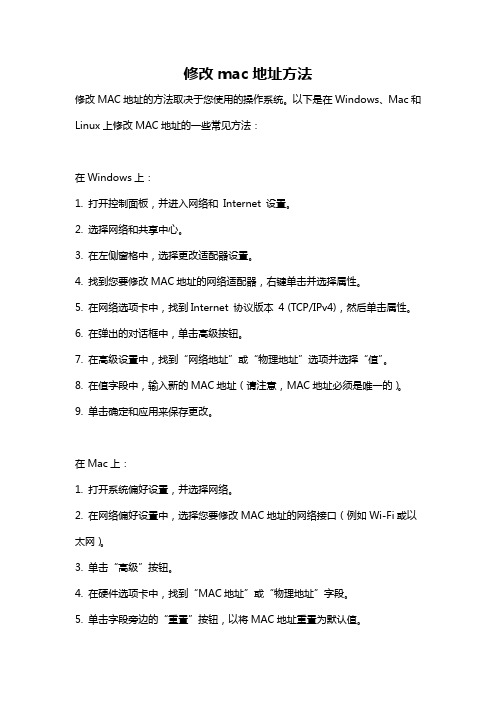
修改mac地址方法修改MAC地址的方法取决于您使用的操作系统。
以下是在Windows、Mac和Linux上修改MAC地址的一些常见方法:在Windows上:1. 打开控制面板,并进入网络和Internet 设置。
2. 选择网络和共享中心。
3. 在左侧窗格中,选择更改适配器设置。
4. 找到您要修改MAC地址的网络适配器,右键单击并选择属性。
5. 在网络选项卡中,找到Internet 协议版本4 (TCP/IPv4),然后单击属性。
6. 在弹出的对话框中,单击高级按钮。
7. 在高级设置中,找到“网络地址”或“物理地址”选项并选择“值”。
8. 在值字段中,输入新的MAC地址(请注意,MAC地址必须是唯一的)。
9. 单击确定和应用来保存更改。
在Mac上:1. 打开系统偏好设置,并选择网络。
2. 在网络偏好设置中,选择您要修改MAC地址的网络接口(例如Wi-Fi或以太网)。
3. 单击“高级”按钮。
4. 在硬件选项卡中,找到“MAC地址”或“物理地址”字段。
5. 单击字段旁边的“重置”按钮,以将MAC地址重置为默认值。
6. 如果您希望使用自定义的MAC地址,可以手动输入新的MAC地址。
7. 单击OK和应用来保存更改。
在Linux上:1. 打开终端窗口。
2. 输入命令“ifconfig”以查看当前网络接口的信息。
3. 输入命令“ifconfig [接口名称] hw ether [新的MAC地址]”以修改MAC地址。
替换[接口名称]为要修改的网络接口的名称(例如eth0或wlan0),并将[new MAC地址]替换为新的MAC地址。
4. 输入命令“ifconfig [接口名称] up”以激活新的MAC地址。
5. 输入命令“ifconfig”以确认MAC地址是否已修改成功。
请注意,修改MAC地址可能违反某些地区的法律,并且一些网络和系统可能会加以限制。
请谨慎使用此功能,并遵守当地法律和规定。
MacMakeUp–更换网卡MAC地址-小众软件
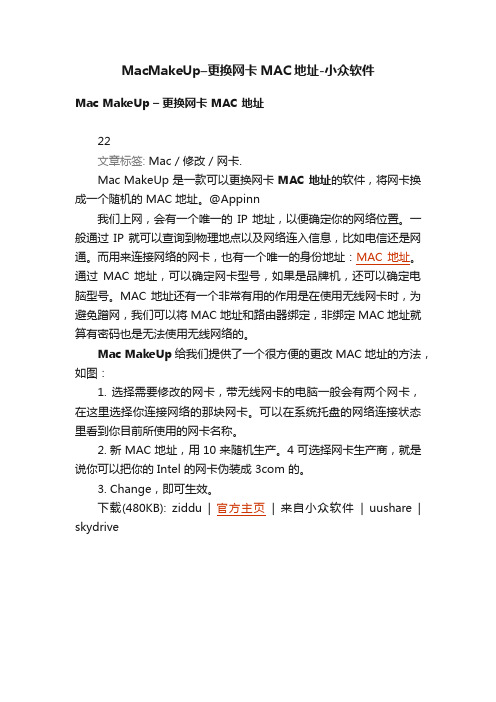
MacMakeUp–更换网卡MAC地址-小众软件
Mac MakeUp –更换网卡 MAC 地址
22
文章标签: Mac / 修改 / 网卡.
Mac MakeUp 是一款可以更换网卡MAC 地址的软件,将网卡换成一个随机的 MAC 地址。
@Appinn
我们上网,会有一个唯一的IP 地址,以便确定你的网络位置。
一般通过IP 就可以查询到物理地点以及网络连入信息,比如电信还是网通。
而用来连接网络的网卡,也有一个唯一的身份地址:MAC 地址。
通过MAC 地址,可以确定网卡型号,如果是品牌机,还可以确定电脑型号。
MAC 地址还有一个非常有用的作用是在使用无线网卡时,为避免蹭网,我们可以将 MAC 地址和路由器绑定,非绑定 MAC 地址就算有密码也是无法使用无线网络的。
Mac MakeUp给我们提供了一个很方便的更改 MAC 地址的方法,如图:
1. 选择需要修改的网卡,带无线网卡的电脑一般会有两个网卡,在这里选择你连接网络的那块网卡。
可以在系统托盘的网络连接状态里看到你目前所使用的网卡名称。
2. 新 MAC 地址,用 10 来随机生产。
4 可选择网卡生产商,就是说你可以把你的 Intel 的网卡伪装成 3com 的。
3. Change,即可生效。
下载(480KB): ziddu | 官方主页| 来自小众软件| uushare | skydrive。
电脑网络MAC地址设置教程
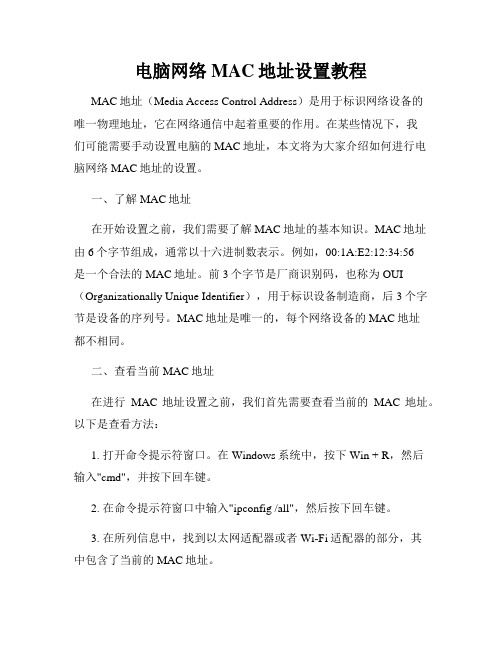
电脑网络MAC地址设置教程MAC地址(Media Access Control Address)是用于标识网络设备的唯一物理地址,它在网络通信中起着重要的作用。
在某些情况下,我们可能需要手动设置电脑的MAC地址,本文将为大家介绍如何进行电脑网络MAC地址的设置。
一、了解MAC地址在开始设置之前,我们需要了解MAC地址的基本知识。
MAC地址由6个字节组成,通常以十六进制数表示。
例如,00:1A:E2:12:34:56是一个合法的MAC地址。
前3个字节是厂商识别码,也称为OUI (Organizationally Unique Identifier),用于标识设备制造商,后3个字节是设备的序列号。
MAC地址是唯一的,每个网络设备的MAC地址都不相同。
二、查看当前MAC地址在进行MAC地址设置之前,我们首先需要查看当前的MAC地址。
以下是查看方法:1. 打开命令提示符窗口。
在Windows系统中,按下Win + R,然后输入"cmd",并按下回车键。
2. 在命令提示符窗口中输入"ipconfig /all",然后按下回车键。
3. 在所列信息中,找到以太网适配器或者Wi-Fi适配器的部分,其中包含了当前的MAC地址。
三、更改MAC地址在某些情况下,我们可能需要修改设备的MAC地址。
以下是更改MAC地址的方法:1. 打开设备管理器。
在Windows系统中,按下Win + R,然后输入"devmgmt.msc",并按下回车键。
2. 在设备管理器中,展开"网络适配器"部分,找到当前正在使用的网络适配器。
3. 右键点击网络适配器,选择"属性"选项。
4. 在属性窗口中,切换到"高级"选项卡。
5. 在高级选项中,找到"网络地址"或者"MAC地址"选项,并选中它。
手动修改网卡MAC

试着自己手动修改网卡MAC吧,很简单的:1 打开或新建HKEY_LOCAL_MACHINE\SYSTEM\CurrentControlSet\Control\Class\{4D36E972-E325-11CE-BFCI-08002BE10318}子键。
2 在该子键下的0000,0001,0002等分支中查找DriverDesc,假设这里是0000子键。
3 在0000子键下添加一个字符串项,命名为NetworkAddress,键值设为修改后的MAC地址,要求为连续的12个16进制数,如1234567890AB。
4 然后在0000下的NDI\params中加一项名为NetworkAddress的子键,在该子键下添加名为default的字符串项,键值为修改后的MAC地址,与上面的数值相同,实际上这只是设置在后面提到的高级属性中的初始值,实际使用的MAC地址还是取决于在第4步中设定的NetworkAddress参数,而且一旦设置后,以后高级属性中值就是NetworkAddress给出的值而非默认值了。
5 在NetworkAddress的主键下继续添加名为ParamDesc的字符串项,其作用是为指定NetworkAddress主见的描述,其值可为“MACAddress”,这样以后打开网络邻居的属性,双击相应网卡项后会发现有一个高级设置,其下存在MAC Address的选项,就是你在注册表中加的新项NetworkAddress,以后只要在此修改MAC地址就可以了。
6 关闭注册表,重新启动,看一下你的网卡的MAC。
打开网络邻居的属性,双击相应网卡项会发现有一个MACAddress的高级设置项。
在这里可以直接修改MAC 地址。
如何查计算机MAC地址一、2000、XP系统如果系统是XP,那么就点开始----运行----cmd(然后按确定),然后在提示符下输入:ipconfig/all(加回车)就可以查出本机MAC地址。
怎么更改电脑网卡的物理MAC地址
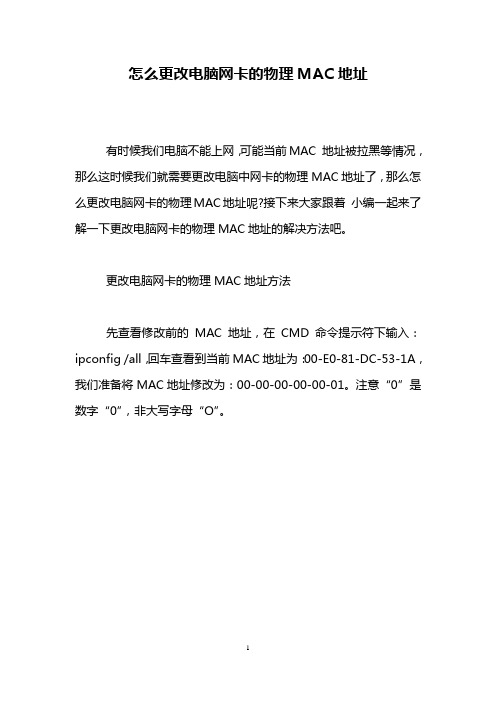
怎么更改电脑网卡的物理MAC地址有时候我们电脑不能上网,可能当前MAC 地址被拉黑等情况,那么这时候我们就需要更改电脑中网卡的物理MAC地址了,那么怎么更改电脑网卡的物理MAC地址呢?接下来大家跟着小编一起来了解一下更改电脑网卡的物理MAC地址的解决方法吧。
更改电脑网卡的物理MAC地址方法先查看修改前的MAC地址,在CMD命令提示符下输入:ipconfig /all,回车查看到当前MAC地址为:00-E0-81-DC-53-1A,我们准备将MAC地址修改为:00-00-00-00-00-01。
注意“0”是数字“0”,非大写字母“O”。
右击桌面网上邻居,点“属性”,找到本地连接适配器页面,如图。
选择要修改适配器本地连接,右击本地连接,点“属性”。
在弹出的窗口中找到“配置”按钮,点击进去。
在“高级”选项卡的“属性”框中选中“本地管理的地址”,这个地方注意了,不同网卡适配器“属性”框内名字不相同,这里是“本地管理的地址”,其它网卡适配器有可能是英文的“Locally Administered Address”或“Network Address (MAC)”,或者是其它类似的中英文描述,注意识别。
然后在属性框右边选择“值”,输入我们需要的MAC地址值:000000000001。
更改MAC地址会导致短时间丢失连接,更改成功后会自动恢复连接。
这样MAC地址已经成功更改,如要恢复默认的MAC地址,可选择“不存在”默认值即可。
6现在我们来用前面第一步使用的方法,查看下更改后的MAC 地址,看到已经修改成功了吧。
如图。
看过“怎么更改电脑网卡的物理MAC地址”的人还看了:1.如何修改MAC的物理地址2.怎么修改MAC地址3.如何修改笔记本的物理地址4.电脑的mac地址怎么修改5.绑定MAC物理地址的方法6.电脑物理地址怎么修改。
电脑mac地址更改方法
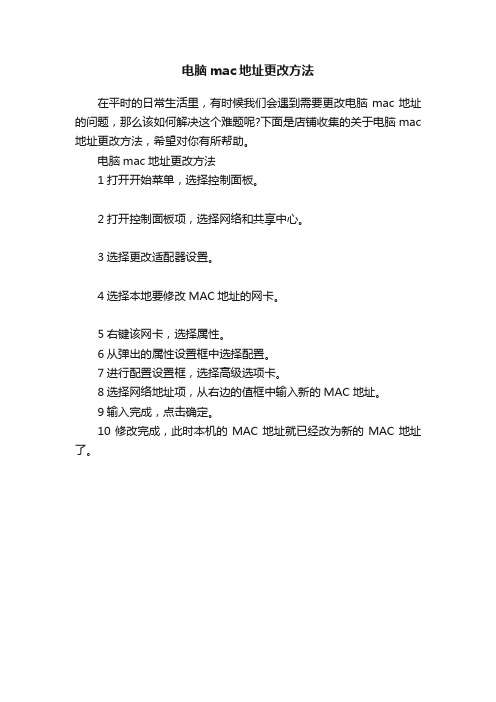
电脑mac地址更改方法
在平时的日常生活里,有时候我们会遇到需要更改电脑mac地址的问题,那么该如何解决这个难题呢?下面是店铺收集的关于电脑mac 地址更改方法,希望对你有所帮助。
电脑mac地址更改方法
1打开开始菜单,选择控制面板。
2打开控制面板项,选择网络和共享中心。
3选择更改适配器设置。
4选择本地要修改MAC地址的网卡。
5右键该网卡,选择属性。
6从弹出的属性设置框中选择配置。
7进行配置设置框,选择高级选项卡。
8选择网络地址项,从右边的值框中输入新的MAC地址。
9输入完成,点击确定。
10修改完成,此时本机的MAC地址就已经改为新的MAC地址了。
手动修改网卡的MAC地址

linux环境下:
在/etc/rc.d/rc.local里加上这三句
ifconfig eth0 down
ifconfig eth0 hw ether 1234567890ab
ifconfig eth0 up
这三句的意思是:先关网卡,改MAC.再开网卡
OK.此文章是看的别人的.然后加上自己实践有效后.整理发出来的
如何修改Mac地址
--------------------------------------------------------------------------------
2008-02-22 15:55
Vista下修改网卡MAC地址,轻松防御ARP攻击 07-09-03
win2000下
在HKEY_LOCAL_MACHINE/SYSTEM/CurrentControlSet/Control/Class/{4D36E972-E325-11CE-BFC1-08002BE10318}下,(这个项对应的是网卡配置)
找到你的ETHERNET网卡项000x,然后添加或修改一个名为Network Address的字符串值,填入你需要修改的MAC地址就可以了。
由于MAC地址的唯一性,因此它主要用来识别网络中用户的身份。例如ADSL上网时,电信用它来记费,确认是你上的网;在校园网中,MAC地址也可以用来识别用户。对于校园网的正式用户,其MAC地址会登记在服务器端,假如你是非法用户,服务器中就没有你的网卡MAC地址,这样当你试图连上网时,服务器就会立刻认出你、阻止你连上网络。
在Win2003/XP/2000中,点击菜单“开始”/设置/控制面板,双击“系统”,点击“硬件”/设备管理器,在设备管理器中展开“网络适配器”,右击要修改MAC地址的网卡,选择“属性”;点击“高级”选项卡,在“属性”下,选择点击Network Address项目,在右侧“值”的下方,输入你要指定的MAC地址值(例如020202020202),注意要连续输入12个数字或字母,重新启动电脑后,修改即可生效。至于Win98下的MAC修改方法,与以上方法类似。
修改VMware网卡MAC地址的妙招
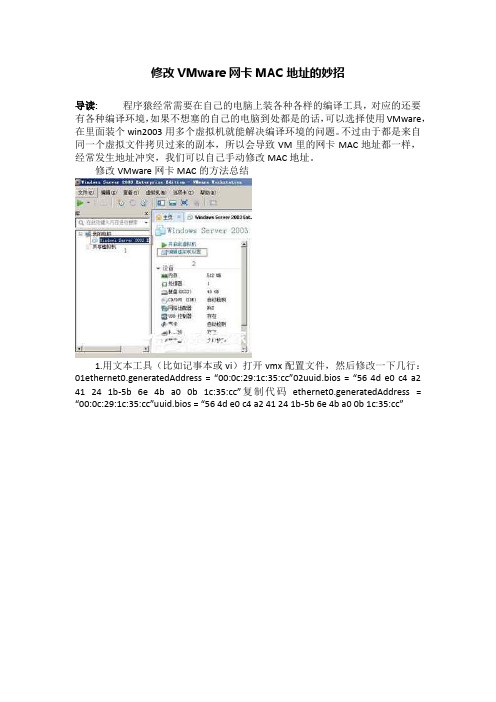
修改VMware网卡MAC地址的妙招
导读:程序猿经常需要在自己的电脑上装各种各样的编译工具,对应的还要有各种编译环境,如果不想塞的自己的电脑到处都是的话,可以选择使用VMware,在里面装个win2003用多个虚拟机就能解决编译环境的问题。
不过由于都是来自同一个虚拟文件拷贝过来的副本,所以会导致VM里的网卡MAC地址都一样,经常发生地址冲突,我们可以自己手动修改MAC地址。
修改VMware网卡MAC的方法总结
1.用文本工具(比如记事本或vi)打开vmx配置文件,然后修改一下几行:01ethernet0.generatedAddress = “00:0c:29:1c:35:cc”02uuid.bios = “56 4d e0 c4 a2 41 24 1b-5b 6e 4b a0 0b 1c:35:cc”复制代码ethernet0.generatedAddress = “00:0c:29:1c:35:cc”uuid.bios = “56 4d e0 c4 a2 41 24 1b-5b 6e 4b a0 0b 1c:35:cc”。
Win7系统怎样修改网卡MAC地址
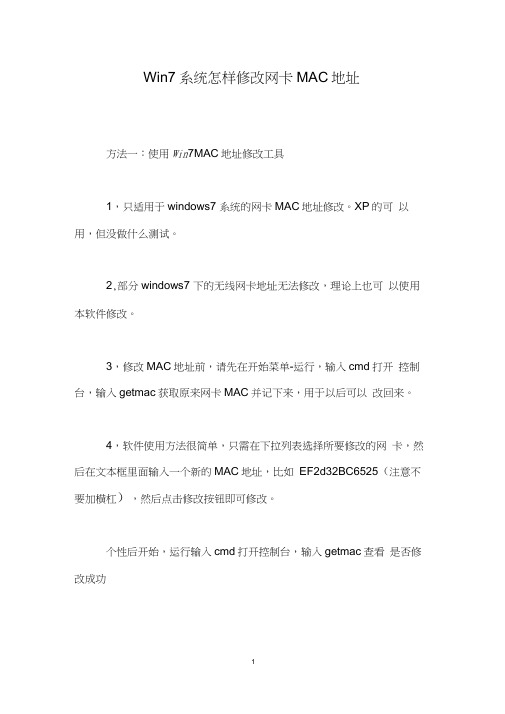
Win7系统怎样修改网卡MAC地址
方法一:使用Win7MAC地址修改工具
1,只适用于windows7 系统的网卡MAC地址修改。
XP的可以用,但没做什么测试。
2,部分windows7 下的无线网卡地址无法修改,理论上也可以使用本软件修改。
3,修改MAC地址前,请先在开始菜单-运行,输入cmd打开控制台,输入getmac获取原来网卡MAC并记下来,用于以后可以改回来。
4,软件使用方法很简单,只需在下拉列表选择所要修改的网卡,然后在文本框里面输入一个新的MAC地址,比如EF2d32BC6525(注意不要加横杠),然后点击修改按钮即可修改。
个性后开始,运行输入cmd打开控制台,输入getmac查看是否修改成功
方法二:利用wn系统自身功能
在“本地连接”图标上单击右键,选择“属性”,会弹出一个“本地连接属性”的对话框,单击“配置”按钮,选择“高级”,选中左栏“属性”中“ Network Address ” (注意:有的网卡叫“网络地址,有的用“ Network Address ”,Intel 网卡用“ Locally Administered Address ”,当然也有些网卡没这个选项),然后选中右栏框“值”中的上面一个单选项(非“不存在”),此时便可在右边的框中输入想改的网卡MAC地址,形式如“ EF2d32BC6525 ”。
点击“确定”按钮,修改就完成了。
怎么更改无线网卡的mac地址
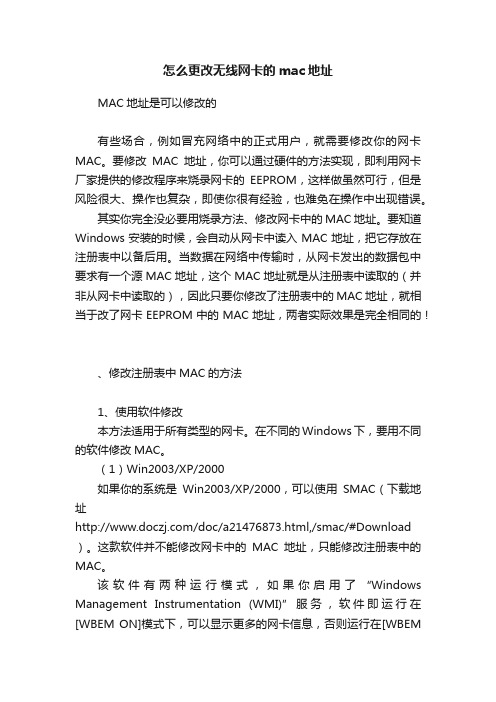
怎么更改无线网卡的mac地址MAC地址是可以修改的有些场合,例如冒充网络中的正式用户,就需要修改你的网卡MAC。
要修改MAC地址,你可以通过硬件的方法实现,即利用网卡厂家提供的修改程序来烧录网卡的EEPROM,这样做虽然可行,但是风险很大、操作也复杂,即使你很有经验,也难免在操作中出现错误。
其实你完全没必要用烧录方法、修改网卡中的MAC地址。
要知道Windows安装的时候,会自动从网卡中读入MAC地址,把它存放在注册表中以备后用。
当数据在网络中传输时,从网卡发出的数据包中要求有一个源MAC地址,这个MAC地址就是从注册表中读取的(并非从网卡中读取的),因此只要你修改了注册表中的MAC地址,就相当于改了网卡EEPROM中的MAC地址,两者实际效果是完全相同的!、修改注册表中MAC的方法1、使用软件修改本方法适用于所有类型的网卡。
在不同的Windows下,要用不同的软件修改MAC。
(1)Win2003/XP/2000如果你的系统是Win2003/XP/2000,可以使用SMAC(下载地址/doc/a21476873.html,/smac/#Download )。
这款软件并不能修改网卡中的MAC地址,只能修改注册表中的MAC。
该软件有两种运行模式,如果你启用了“Windows Management Instrumentation (WMI)”服务,软件即运行在[WBEM ON]模式下,可以显示更多的网卡信息,否则运行在[WBEMOFF]模式下,在软件窗口标题栏可看到当前运行模式。
软件的使用非常简单,运行后点击“Refresh”,窗口中的列表框将显示网卡的类型、IP地址、Active MAC等,在下面六个输入框中输入你指定的MAC地址(下图1),然后点击右侧的“Update MAC”,即可修改完成;最后重启电脑使修改值生效。
注意,试用版不能输入新的MAC地址,只能把MAC改成0C-0C-0C-0C-0C-012、在网卡属性中修改如果你的网卡采用了RealTek公司的RTL8139芯片,就可以在网卡属性中修改MAC,这样注册表中的MAC地址也会一同改变,方法如下:在Win2003/XP/2000中,点击菜单“开始”/设置/控制面板,双击“系统”,点击“硬件”/设备管理器,在设备管理器中展开“网络适配器”,右击要修改MAC地址的网卡,选择“属性”;点击“高级”选项卡,在“属性”下,选择点击Network Address项目,在右侧“值”的下方,输入你要指定的MAC地址值(例如020*********),注意要连续输入12个数字或字母(中间不要输入-);重新启动电脑后,修改即可生效。
手动修改网卡的MAC地址(Man...
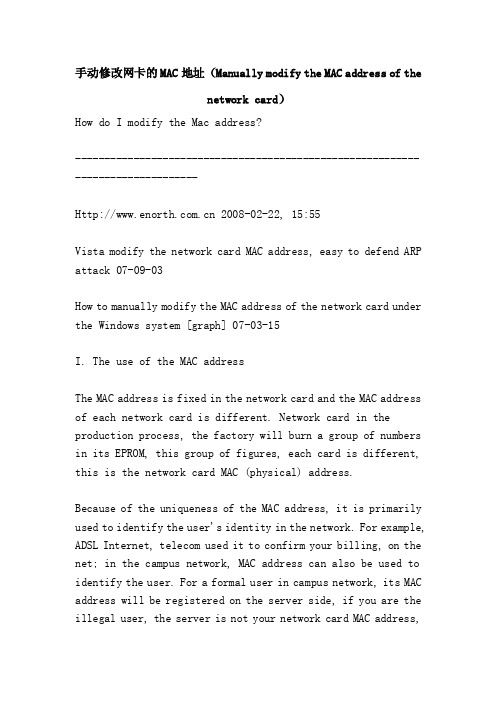
手动修改网卡的MAC地址(Manually modify the MAC address of thenetwork card)How do I modify the Mac address?-------------------------------------------------------------------------------- 2008-02-22, 15:55Vista modify the network card MAC address, easy to defend ARP attack 07-09-03How to manually modify the MAC address of the network card under the Windows system [graph] 07-03-15I. The use of the MAC addressThe MAC address is fixed in the network card and the MAC address of each network card is different. Network card in the production process, the factory will burn a group of numbers in its EPROM, this group of figures, each card is different, this is the network card MAC (physical) address.Because of the uniqueness of the MAC address, it is primarily used to identify the user's identity in the network. For example, ADSL Internet, telecom used it to confirm your billing, on the net; in the campus network, MAC address can also be used to identify the user. For a formal user in campus network, its MAC address will be registered on the server side, if you are the illegal user, the server is not your network card MAC address,so that when you try to connect to the Internet, the server will immediately recognize you, keep you connected to the network.Two and MAC addresses can be modifiedIn some situations, such as pretending to be an official user in the network, you need to modify your network card MAC. To modify the MAC address, you can be realized by hardware method, namely the use of program to modify the card provided by the manufacturer to burn the card EEPROM, although it is feasible, but the risk is very big, the operation is complicated, even if you have a lot of experience, but also inevitably lead to errors in operation.In fact, you don't have to burn the MAC address in the network card at all. You know, when windows is installed, it automatically reads the MAC address from the network card and stores it in the registry for later use. When the data is transmitted in the network, the data packet from the network card issued requires a source MAC address, the MAC address is read from the registry (not read from the card), so long as you modify the registry MAC address, is equivalent to the change in the EEPROM card MAC address the actual effect is exactly the same!Three, modify the registry MAC method1, using software modificationsRecommend a tool, K-MAC, very easy to use, small and convenient, called MAC address modifier, Baidu, Google, it is easy to find.Here's the link, too. You can try it, but you don't have much hope for CSDN's system......2, modify in the network card propertyIf your network card uses RealTek's RTL8139 chip, you can modify the MAC in the network card property, so that the MAC address in the registry will change together, as follows:In the Win2003/XP/2000 menu, click "start" / settings / control panel, double-click the system, click the "hardware" / device manager, expand the network adapter in device manager, right click to modify the MAC address of the network card, select "properties"; click the Advanced tab, in the "property" under the,Click on Network Address project, under the right values, you have to input the MAC address specified value (e.g. 020*********), pay attention to the continuous input of 12 digits or letters, restart the computer after the changes to take effect. As for the MAC modification method under Win98, it is similar to the above method.If after the modification, in the Win2003/XP/2000, you want to put the MAC in the registry address back, you can choose "Network Address", will be the right choice for the value of "non existence", and then restart; in Win98 is to choose the "no show".3, modify in the registryFor non RTL8139 chip network card, you can directly modify the registry of MAC, note: modify the registry, you must first backup the registry.(1) Win2003/XP/2000Click "start" / regedit input operation, open the registry, to locate the HKEY_LOCAL_MACHINE\SYSTEM\CurrentControlSet\Control\Class\{4D36E972-E325-11CE-BFC1-08002BE10318} \0000, 0001, 0002 primary DriverDesc content, search,Know which primary key (such as 0001) is used by the network card, and if the primary key has a params entry, the primary key is also used by the network card;For example, the card uses 0001 keys, so we select it, built a string of items on the right-hand side of (named NetworkAddress), double-click the input string, you specify the MAC address value (note should be continuous numbers or letters, 12 bits with no - No.); add a Zijian in 0001 under the NDI\ params (named NetworkAddress),Select the child key and add a string called default on its right. The key value is the modified MAC address, which is the same as the above value. The restart will take effect after the modification.(2) Win98Click on the "start / run", type winipcfg of your choice tomodify the network card MAC address and record the value; then click the "start / run", type regedit to open the registry, HKEY_LOCAL_MACHINE\System\Current ControlSet\Services\Class\Net, the "0000", "0001", "0002" sub keys from the "0000" key; click on the start, in order to find the key under the "DriverDesc" key, until you find the just recorded MAC address;For example, the card uses 0001 keys, so we select it, a new series in the right name for networkaddress, and thendouble-click the string, enter a new MAC address value (note should be continuous numbers or letters with no - No. 12 bit); finally restart the computer make modification effect.4 and Linux systemsIf your system is Linux, to modify the system MAC address (for example, to 020*********), the operation method is: use#ifconfig eth0 down to disable the card, otherwise it will report the system is busy, cannot be changed; and then ifconfig eth0 HW ether 020*********.If you want to permanently modify the MAC address in your system, you can do this: in /etc/rc.d/rc.Add the following three lines in local (also add the following three lines in /etc/init.d/network)Ifconfig eth0 downIfconfig eth0 HW ether 020*********Ifconfig eth0 upFour, have the MAC address been changed?If you want to know the system of the MAC address is changed successfully, can do this: restart the computer (not necessary), at the command prompt, enter the IPconfig/all command, so Physical Address will display an address on the right, you can check whether MAC is modified successfully.MAC address modification [Author: Prince source: Network Management Alliance time: 2010-11-5 [I say two large and small] WIN2000 modify method:In 1,HKEY_LOCAL_MACHINE/SYSTEM/CurrentControlSet/Control/Class/{4D36E972-E325-11CE-BFC1-08002BE10318}/0000, 0001, 0002 primary key, find the DriverDesc content for the description you want to modify the network card, such as 0000. Mentioned method and the example below "rifter" to modify the MAC address in the same, I will copy (annotation places to "^" mark).2, in the next, add a string name for NetworkAddress, is set to the value you want MAC to ^^^^^ [in 0000] refers to the primary key under the site, continue to write. Such as 004040404040.3, and then to the NDI/params with a NetworkAddress key, the key is in under ^^^^^ [add string named default in the 0000 key values to be set below], write the MAC address, continue towrite, such as 004040404040. [this is actually set the initial * * advanced properties in the latter values in * *, MAC address used depends on the NetworkAddress parameters mentioned in the second point, and once set, after the senior property median is given by NetworkAddress and default are the non value. ]In 4, NetworkAddress continued to add primary key string named ParamDesc, its function is to specify the NetworkAddress key description, the value can be "MAC Address", then open the network neighbor attribute, double-click the card will be found to have a MAC Address the advanced settings, there is the option under the new item NetworkAddress you in the registry and later, as long as this MAC address can be modified.5, close the registry, restart, and your network card address has been changed. Open the property of the network neighbor and double-click the corresponding network card entry to find a high-level setting item for MAC Address. Use to modify the MAC address directly.Linux under the network card MAC address modificationClose the NIC: (otherwise, the device will be busy)/sbin/ifconfig eth0 downThen change the address: /sbin/ifconfig, eth0, HW, ether, 00:AA:BB:CCD:EEThen start the network card: /sbin/ifconfig, eth0, upYou may also need to reset the routing. It all depends.At Win9x1, first open the registry,FindHKEY_LOCAL_MACHINE/system/Currentcontrolset/services/classe s/net/0000, 0001, 0002, etc., and observe the DriverDesc content for the description of the network adapter you want to modify.2, in it, add a string, the name is NetworkAddress, the value is set as you want the MAC address, to write continuously. Such as 004040404040.3, and then to its next NDI/params add a NetworkAddress primary key, in the primary key to add a string called default, the value to write the MAC address you want to set, to write continuously, such as 004040404040In 4, NetworkAddress continued to add primary key string named ParamDesc, its function is to specify the nettwork-Address key description, the value can be "MAC Address", then open the network neighbor attribute, double-click the card will be found to have a MAC Address the advanced settings, there is the option under the new item NetworkAddress you in the registry and later, as long as this MAC address can be modified.How to change the address of network card under WinNT:Open the registry,HKEY_LOCAL_MACHINE->SYSTEM->CurrentControlSet->ServicesTo find the key value of the network card, add the string value in the Parameters item: NetworkAddress value is: "004040404040" (here is the MAC value you want to change, but you can fill 12 bits by yourself)Under Win2000UnderHKEY_LOCAL_MACHINE/SYSTEM/CurrentControlSet/Control/Class/{ 4D36E972-E325-11CE-BFC1-08002BE10318}, this corresponds to the network adapter configurationFind your ETHERNET network card item 000x, and then add or modify a string value called Network Address, and fill in the MAC address you need to modify.Name: NetworkAddressData: "004040404040" (here is the MAC value you want to change, but you can fill 12 by yourself)Then restart the computer, ipconfig look at it, you know, changed it?.Windows environment:With DOS, 8139 can be changed, using Realtek pg8139.exe, such as 8139c network card, to rewrite the 8139c.cfg file, the first line is the network card MAC, how to change how you want tochangeLinux environment:Put these three words in /etc/rc.d/rc.localIfconfig eth0 downIfconfig, eth0, HW, ether, 1234567890abIfconfig eth0 upThe three sentence means: first turn off the network card and change the MAC. to open the network card againOK. this article is to see someone else. Then add their own practice effective after the whole haircut outAlthough not original, but I think it is a good thingDeal with some encryption software. It's useful to check MAC addresses。
怎么更改电脑网卡MAC地址
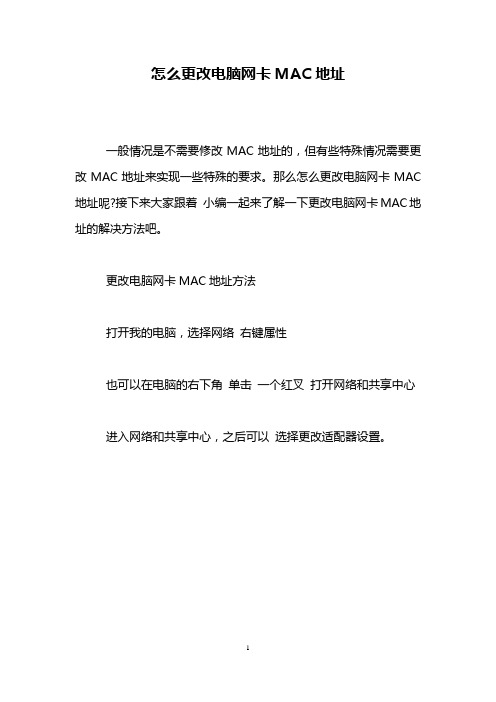
怎么更改电脑网卡MAC地址
一般情况是不需要修改MAC地址的,但有些特殊情况需要更改MAC地址来实现一些特殊的要求。
那么怎么更改电脑网卡MAC 地址呢?接下来大家跟着小编一起来了解一下更改电脑网卡MAC地址的解决方法吧。
更改电脑网卡MAC地址方法
打开我的电脑,选择网络右键属性
也可以在电脑的右下角单击一个红叉打开网络和共享中心
进入网络和共享中心,之后可以选择更改适配器设置。
就可以找到本地连接,右键属性,弹出对话框,选择配置
弹出的对话框中,选择高级- 网络地址
在右边的编辑框输入新的物理地址。
看过“怎么更改电脑网卡MAC地址”的人还看了:1.如何修改MAC的物理地址
2.怎么修改MAC地址
3.如何修改笔记本的物理地址
4.电脑的mac地址怎么修改
5.绑定MAC物理地址的方法
6.电脑物理地址怎么修改。
教你如何修改网卡的MAC(物理)地址
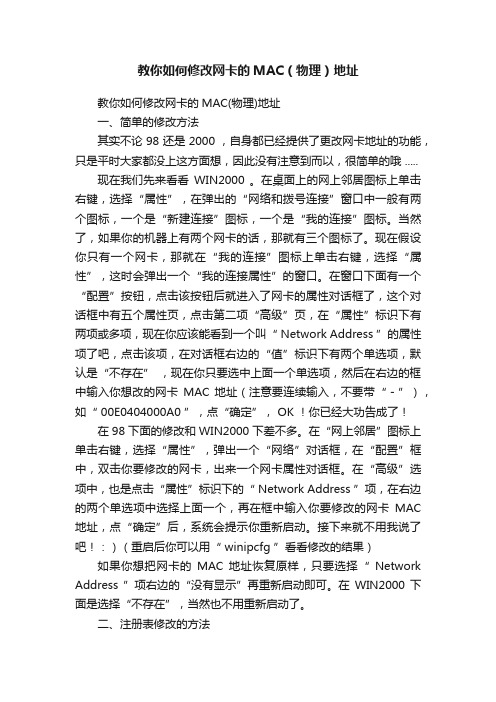
教你如何修改网卡的MAC(物理)地址教你如何修改网卡的MAC(物理)地址一、简单的修改方法其实不论 98 还是 2000 ,自身都已经提供了更改网卡地址的功能,只是平时大家都没上这方面想,因此没有注意到而以,很简单的哦 .....现在我们先来看看WIN2000 。
在桌面上的网上邻居图标上单击右键,选择“属性”,在弹出的“网络和拨号连接”窗口中一般有两个图标,一个是“新建连接”图标,一个是“我的连接”图标。
当然了,如果你的机器上有两个网卡的话,那就有三个图标了。
现在假设你只有一个网卡,那就在“我的连接”图标上单击右键,选择“属性”,这时会弹出一个“我的连接属性”的窗口。
在窗口下面有一个“配置”按钮,点击该按钮后就进入了网卡的属性对话框了,这个对话框中有五个属性页,点击第二项“高级”页,在“属性”标识下有两项或多项,现在你应该能看到一个叫“ Network Address ”的属性项了吧,点击该项,在对话框右边的“值”标识下有两个单选项,默认是“不存在” ,现在你只要选中上面一个单选项,然后在右边的框中输入你想改的网卡MAC 地址(注意要连续输入,不要带“-”),如“ 00E0404000A0 ”,点“确定”, OK !你已经大功告成了!在 98 下面的修改和 WIN2000 下差不多。
在“网上邻居”图标上单击右键,选择“属性”,弹出一个“网络”对话框,在“配置”框中,双击你要修改的网卡,出来一个网卡属性对话框。
在“高级”选项中,也是点击“属性”标识下的“ Network Address ”项,在右边的两个单选项中选择上面一个,再在框中输入你要修改的网卡MAC 地址,点“确定”后,系统会提示你重新启动。
接下来就不用我说了吧!:)(重启后你可以用“ winipcfg ”看看修改的结果)如果你想把网卡的MAC 地址恢复原样,只要选择“ Network Address ”项右边的“没有显示”再重新启动即可。
安卓手机修改wifi物理mac地址的三种方法
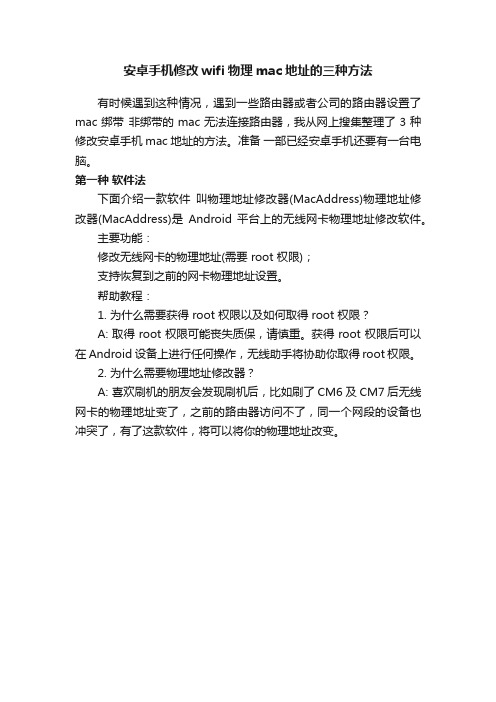
安卓手机修改wifi物理mac地址的三种方法有时候遇到这种情况,遇到一些路由器或者公司的路由器设置了mac绑带非绑带的mac无法连接路由器,我从网上搜集整理了3种修改安卓手机mac地址的方法。
准备一部已经安卓手机还要有一台电脑。
第一种软件法下面介绍一款软件叫物理地址修改器(MacAddress)物理地址修改器(MacAddress)是Android 平台上的无线网卡物理地址修改软件。
主要功能:修改无线网卡的物理地址(需要 root 权限);支持恢复到之前的网卡物理地址设置。
帮助教程:1. 为什么需要获得 root 权限以及如何取得 root 权限?A: 取得 root 权限可能丧失质保,请慎重。
获得 root 权限后可以在 Android设备上进行任何操作,无线助手将协助你取得root权限。
2. 为什么需要物理地址修改器?A: 喜欢刷机的朋友会发现刷机后,比如刷了CM6及CM7后无线网卡的物理地址变了,之前的路由器访问不了,同一个网段的设备也冲突了,有了这款软件,将可以将你的物理地址改变。
这个软件貌似支持不少华为手机大部分手机不支持但是这个比较简单直接输入就好比较傻瓜。
第二种是修改法用es浏览器找到:/etc/firmware/nvram.txt文件,在修改之前需要root权限(你用哪个浏览软件,就在该软件的设置里找),千万要备份好此文件(不备份也能还原)打开nvram.txt,找到以下段落#macaddr=00:11:22:33:44:55nocrc=1#nvram_override=1修改为:macaddr=00:11:22:33:44:55nocrc=1nvram_override=1注意,把#去掉才能修改成功,00:11:22:33:44:55部分修改为你需要的地址, 保存然后,不用重启,开关一次wifi,新的MAC地址就生效了。
这个我只在4.0以上系统上试过还有就是有时候es浏览器没有成功获得root权限我遇到过两次这样的情况可以更换X-plore试试目的只是改文件不一定要用哪个浏览器有人在小米手机(M1)上亲测OK。
修改网卡MAC地址的方法
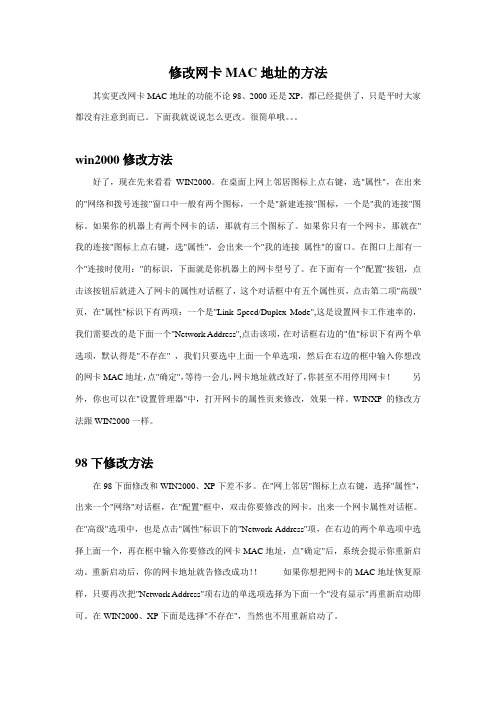
修改网卡MAC地址的方法其实更改网卡MAC地址的功能不论98、2000还是XP,都已经提供了,只是平时大家都没有注意到而已。
下面我就说说怎么更改。
很简单哦。
win2000修改方法好了,现在先来看看WIN2000。
在桌面上网上邻居图标上点右键,选"属性",在出来的"网络和拨号连接"窗口中一般有两个图标,一个是"新建连接"图标,一个是"我的连接"图标。
如果你的机器上有两个网卡的话,那就有三个图标了。
如果你只有一个网卡,那就在"我的连接"图标上点右键,选"属性",会出来一个"我的连接属性"的窗口。
在图口上部有一个"连接时使用:"的标识,下面就是你机器上的网卡型号了。
在下面有一个"配置"按钮,点击该按钮后就进入了网卡的属性对话框了,这个对话框中有五个属性页,点击第二项"高级"页,在"属性"标识下有两项:一个是"Link Speed/Duplex Mode",这是设置网卡工作速率的,我们需要改的是下面一个"Network Address",点击该项,在对话框右边的"值"标识下有两个单选项,默认得是"不存在" ,我们只要选中上面一个单选项,然后在右边的框中输入你想改的网卡MAC地址,点"确定",等待一会儿,网卡地址就改好了,你甚至不用停用网卡!另外,你也可以在"设置管理器"中,打开网卡的属性页来修改,效果一样。
WINXP的修改方法跟WIN2000一样。
98下修改方法在98下面修改和WIN2000、XP下差不多。
在"网上邻居"图标上点右键,选择"属性",出来一个"网络"对话框,在"配置"框中,双击你要修改的网卡,出来一个网卡属性对话框。
教你两种修改无线网卡MAC地址的方法_教你一招_飓风IT资讯
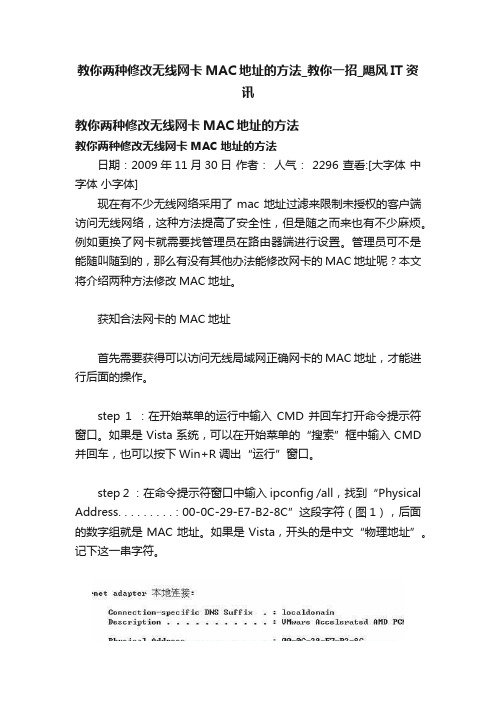
教你两种修改无线网卡MAC地址的方法_教你一招_飓风IT资讯教你两种修改无线网卡MAC地址的方法教你两种修改无线网卡MAC地址的方法日期:2009年11月30日作者:人气: 2296 查看:[大字体中字体小字体]现在有不少无线网络采用了mac地址过滤来限制未授权的客户端访问无线网络,这种方法提高了安全性,但是随之而来也有不少麻烦。
例如更换了网卡就需要找管理员在路由器端进行设置。
管理员可不是能随叫随到的,那么有没有其他办法能修改网卡的MAC地址呢?本文将介绍两种方法修改MAC地址。
获知合法网卡的MAC地址首先需要获得可以访问无线局域网正确网卡的MAC地址,才能进行后面的操作。
step 1 :在开始菜单的运行中输入CMD并回车打开命令提示符窗口。
如果是Vista系统,可以在开始菜单的“搜索”框中输入CMD 并回车,也可以按下Win+R调出“运行”窗口。
step 2 :在命令提示符窗口中输入ipconfig /all,找到“Physical Address. . . . . . . . . : 00-0C-29-E7-B2-8C”这段字符(图1),后面的数字组就是MAC地址。
如果是Vista,开头的是中文“物理地址”。
记下这一串字符。
●图1 找到MAC地址修改无线网卡的MAC地址获得正确的MAC地址之后,就可以更换网卡了。
自然更换网卡之后由于MAC地址的原因无法访问无线局域网,接下来我们将修改MAC地址。
方法一:直接在网卡属性中修改step 1:桌面“我的电脑”(Vista是“计算机”)上面点击右键→管理→进入设备管理器→展开“网络适配器”,找到无线网卡。
step 2:在无线网卡项目上点击右键选择“属性”→高级→本地管理的MAC地址(图2)(或者NetworkAddress以及类似的)→选择第一项“值”,然后在里面输入之前那块网卡查到的MAC地址。
输入的时候,不需要输入“-”,也就是说写入000C29E7B28C这样的字符即可。
