快速配置指南
交换机快速配置指南

iSpirit 3026交换机快速配置指南(软件版本:iSpirit3026 1V12.img)(Version 1.0)联想网络行业方案处2004年12月目录一.基于PORT(端口)的VLAN配置 (4)二. 基于802.1Q的VLAN配置 (7)三.私有VLAN配置 (10)四.VLAN内端口隔离配置 (15)五.STP(生成树)配置 (16)六.TRUNK 端口聚合配置 (18)七. MIRROR (端口镜像)配置 (20)八.CONFIGURATION文件备份 (21)九.IMAGE软件升级 (22)十.SNMP配置 (24)十一.MAC 绑定配置 (26)十二.IP绑定配置 (27)十三. ACL访问控制列表配置 (29)十四. 802.1X认证 (36)十五. 子网配置 (38)十六. 二层静态组播 (40)十七. 密码恢复 (41)十八. 交换机映像文件损坏的处理方法 (42)附件:配置超级终端 (46)一.基于PORT(端口)的VLAN配置1. 网络需求有两个用户,用户1和用户2,两个用户由于所使用的网络功能和环境不同,需要分别处于不同的VLAN中。
用户1在VLAN2,连接端口2;用户2在VLAN3,连接端口3。
2. 配置步骤Switch# vlan 2 // 创建vlan 2Vlan 2 addedSwitch(vlan-2)#exitSwitch# vlan 3 // 创建vlan 3Vlan 3 addedSwitch(vlan-3)# vlan 2 // 在创建vlan 2 之后,就可在配置模式下 输入vlan 2 ,进入vlan 2的配置模式Switch(vlan-2)# untag 2 // 将端口2 加入vlan 2,如果还有其它端口要加入vlan 2,那么在 vlan 2 模式下,untag x (x为其它端口号)Switch(vlan-2)# vlan 3 //进入vlan 3 配置模式Switch(vlan-3)# untag 3 //将端口3 加入vlan 3,如果还有其它端口要加入vlan 3,那么在 vlan 3 模式下,untag x (x为其它端口号)3.排错如果配置后,发现不同VLAN之间的PC机不能通信,那是正常现象,因为不同VLAN之间要进行通信,必须要经过三层的路由转发。
睿石企业级APM指南针产品快速配置手册说明书

睿石企业级APM指南针产品快速配置手册睿石网云(北京)科技有限公司2017年07月04日声明本手册所含内容若有任何改动,恕不另行通知。
在法律法规的最大允许范围内,睿石网云(北京)科技有限公司除就本手册和产品应负的瑕疵担保责任外,无论明示或默示,不作其它任何担保,。
在法律法规的最大允许范围内,睿石网云(北京)科技有限公司对于您的使用或不能使用本产品而发生的任何损坏(包括,但不限于直接或间接的个人损害、商业利润的损失、业务中断、商业信息的遗失或任何其它损失),不负任何赔偿责任。
本手册含受版权保护的信息,未经睿石网云(北京)科技有限公司书面允许不得对本手册的任何部分进行影印、复制或翻译。
睿石网云(北京)科技有限公司章节目录目录声明 (2)1. 前言 (4)1.1. 导言 (4)1.2. 本书适用对象 (4)1.3. 本书适合的产品 (4)2. 如何开始 (4)2.1. 准备工作 (4)2.2. 配置管理方法 (4)3. 网络环境 (5)3.1. 网络拓扑 (5)3.2. 拓扑描述 (5)4. 部署步骤 (6)4.1. 配置交换机端口镜像或Flow (6)4.2. 采集配置 (6)4.3. 业务对象定义 (7)4.3.1. 主机组配置 (7)4.3.2. 自定义业务配置 (7)4.4. 配置下发 (8)4.5. 业务视图配置 (8)4.6. 完成配置 (9)5. 附录 (9)5.1. 华为交换机端口镜像配置示例 (9)5.2. Cisco路由器netflow V5开启flow配置示例 (10)5.3. 华为netstream版本5开启flow配置示例 (10)5.4. H3C开启flow配置示例 (10)6. 关于RStone睿石 (11)1.前言1.1.导言《睿石企业级APM---指南针产品快速配置手册》是睿石APM产品主要的安装调试手册。
产品简称:指南针或者Compass系统,下文中将直接引用该名称。
Dell SupportAssist 1.2 版快速设置指南说明书

用于服务器的 Dell SupportAssist 1.2 版快速设置指南注、小心和警告注: “注”表示可以帮助您更好地使用计算机的重要信息。
小心: “小心”表示可能会损坏硬件或导致数据丢失,并说明如何避免此类问题。
警告: “警告”表示可能会造成财产损失、人身伤害甚至死亡。
版权所有© 2016 Dell Inc. 保留所有权利。
本产品受美国、国际版权和知识产权法律保护。
Dell ™和 Dell 徽标是 Dell Inc. 在美国和/或其他管辖区域的商标。
所有此处提及的其他商标和产品名称可能是其各自所属公司的商标。
2016 - 01Rev. A00SupportAssist 使用入门用于服务器的 Dell SupportAssist 是一款应用程序,该程序通过主动识别 Dell 服务器中的硬件问题自动提供来自 Dell 的支持。
在检测到问题时,SupportAssist 自动向 Dell 技术支持开立一个支持案例,并向您发送电子邮件通知。
系统将自动收集排除故障所需的数据,并安全地发送给 Dell 技术支持。
收集的数据有助于 Dell 技术支持为您提供适当的解决方案来解决此问题。
注: 在本说明文件中,本地系统一词是指要在其中安装 SupportAssist 的服务器;远程设备是指要SupportAssist 监测的其它任何设备。
本说明文件介绍了设置 SupportAssist 以监测本地系统和一台远程设备所需的信息。
成功完成设置后:•SupportAssist 将会一直监测本地系统和远程设备的硬件问题。
•您可以使用 SupportAssist 从本地系统或远程设备收集故障诊断数据(系统信息)并将它们发送给 Dell。
设置 SupportAssist 监测本地系统要快速设置 SupportAssist 以监控本地系统,请执行以下操作:1.在支持的 Microsoft Windows 或 Linux 操作系统上安装 SupportAssist。
网御负载均衡快速配置指南

网御应用交付控制系统快速安装指南北京网御星云信息技术有限公司网御应用交付控制系统-快速安装指南网御应用交付控制系统快速安装指南手册版本V1.0产品版本V2.0资料状态发行版权声明网御星云公司版权所有,并保留对本手册及本声明的最终解释权和修改权。
本手册的版权归网御星云公司所有。
未得到网御星云公司书面许可,任何人不得以任何方式或形式对本手册内的任何部分进行复制、摘录、备份、修改、传播、翻译成其他语言、将其部分或全部用于商业用途。
免责声明本手册依据现有信息制作,其内容如有更改,恕不另行通知。
网御星云公司在编写该手册的时候已尽最大努力保证其内容准确可靠,但网御星云公司不对本手册中的遗漏、不准确或错误导致的损失和损害承担责任。
副本发布声明网御星云公司的应用交付控制产品正常运行时,包含2款GPL协议的软件(linux、zebra)。
网御星云公司愿意将GPL软件提供给已经购买产品的且愿意遵守GPL协议的客户,请需要GPL软件的客户提供(1)已经购买产品的序列号,(2)有效送达GPL软件地址和联系人,包括但不限于姓名、公司、电话、电子邮箱、地址、邮编等。
快速安装指南 (1)第1章硬件安装 (2)1.1安装前准备工作 (2)1.1.1 安装环境要求: (2)1.1.2 安装工具准备 (2)1.2设备面板标识说明 (2)1.3设备安装 (3)1.3.1设备接口卡的安装 (3)1.3.2将设备安装到机柜 (4)第2章快速配置 (5)2.1设备默认配置 (5)2.1.1管理口的默认配置 (5)2.1.2默认管理员用户 (5)2.2 Web快速配置 (5)2.2.1登录设备 (5)2.2.2配置VLAN (6)2.2.3配置IP地址 (7)2.2.4配置服务器负载均衡 (8)2.2.5配置链路负载均衡 (11)第3章软件升级 (16)3.1通过Web升级 (16)第1章硬件安装在这部分里主要介绍的是硬件的安装、设置以及必要的配置操作。
海康威视_可视对讲安卓管理机9503系列_快速入门指南说明书

快速入门指南UD26198B可视对讲安卓管理机版权所有©杭州海康威视数字技术股份有限公司2021。
保留一切权利。
本手册的任何部分,包括文字、图片、图形等均归属于杭州海康威视数字技术股份有限公司或其关联公司(以下简称“海康威视”)。
未经书面许可,任何单位或个人不得以任何方式摘录、复制、翻译、修改本手册的全部或部分。
除非另有约定,海康威视不对本手册提供任何明示或默示的声明或保证。
关于本产品本手册描述的产品仅供中国大陆地区销售和使用。
本产品只能在购买地所在国家或地区享受售后服务及维保方案。
关于本手册本手册仅作为相关产品的指导说明,可能与实际产品存在差异,请以实物为准。
因产品版本升级或其他需要,海康威视可能对本手册进行更新,如您需要最新版手册,请您登录海康威视官网查阅()。
海康威视建议您在专业人员的指导下使用本手册。
责任声明在法律允许的最大范围内,本手册以及所描述的产品(包含其硬件、软件、固件等)均“按照现状”提供,可能存在瑕疵或错误。
海康威视不提供任何形式的明示或默示保证,包括但不限于适销性、质量满意度、适合特定目的等保证;亦不对使用本手册或使用海康威视产品导致的任何特殊、附带、偶然或间接的损害进行赔偿,包括但不限于商业利润损失、系统故障、数据或文档丢失产生的损失。
您知悉互联网的开放性特点,您将产品接入互联网可能存在网络攻击、黑客攻击、病毒感染等风险,海康威视不对因此造成的产品工作异常、信息泄露等问题承担责任,但海康威视将及时为您提供产品相关技术支持。
使用本产品时,请您严格遵循适用的法律法规,避免侵犯第三方权利,包括但不限于公开权、知识产权、数据权利或其他隐私权。
您亦不得将本产品用于大规模杀伤性武器、生化武器、核爆炸或任何不安全的核能利用或侵犯人权的用途。
如本手册内容与适用的法律相冲突,则以法律规定为准。
数据安全声明您在使用产品的过程中,将收集、存储与使用个人数据。
海康威视在产品开发过程中,贯彻个人数据保护原则。
鲁邦通 R3000 Lite 安装与配置快速指南说明书

安装与配置快速指南R3000 Lite工业级双SIM卡VPN无线路由器包装清单在安装R3000 Lite路由器之前,请确认产品包装盒里是具备以下材料: Robustel R3000 Lite 路由器电源接线端子文档和软件CD可选配件AC/DC电源适配器SMA蜂窝网天线(3G/4G)串行线(DB9母头转DB9公头)35mm的DIN导轨安装套件或壁挂式安装工具*如果以上的物品缺少或者损坏请联系我们的销售人员环境要求电源输入:9 ~26 VDC功耗:空闲状态100 mA @ 12 V、通信状态400 mA(峰值) @12V工作环境温度:-40~ +85°C (R3000-L3E支持-20 ~ +75°C)工作环境湿度:5 ~95% RH第1章硬件接口介绍1.1概述如图所示,R3000 Lite路由器有一个以太网口(LAN口),一个DB9串行接口(支持RS232和RS485),两个蜂窝网SIM卡插槽,两个蜂窝网天线接口。
1.2外形尺寸设备外形尺寸:98 x 105 x 29.5 mm (长x宽x高)1.3 接口PIN 脚分配1.4 LED 指示灯1.5 重置按钮RSSI LED 灯 功能无 没有信号或SIM 卡安装不正确。
1 条 (只有第一个LED 灯亮) 信号等级: 1-10 (异常信号等级)。
2 条(第一个和第二个LED 灯亮) 信号等级: 11-20 (平均信号等级)。
3 条(所有RSSI LED 灯都亮) 信号等级: 21-31 (最佳信号等级)。
PIN 极性 10 正极 11 负极 12接地PIN 调试 RS232 RS485 (2-wire) 1 Data+ (A)2 RXD3 TXD4 DRXD5 GND GND6 Data- (B)7 RTS 8 CTS 9DTXD接口引脚分配PIN 功能 1 TX+ 2 TX- 3 RX+ 6RX-1.6以太网口以太网口有两盏LED指示灯。
联想网御IPS快速开始指南
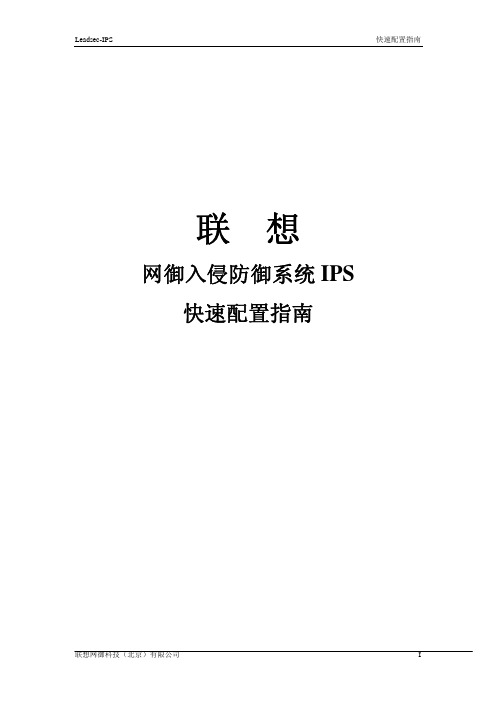
联想网御入侵防御系统IPS 快速配置指南声明:z本手册所含内容若有任何改动,恕不另行通知。
z在法律法规的最大允许范围内,联想网御科技(北京)有限公司除就本手册和产品应负的瑕疵担保责任外,无论明示或默示,不作其它任何担保,包括(但不限于)本手册中推荐使用产品的适用性和安全性、产品的适销性和适合某特定用途的担保。
z在法律法规的最大允许范围内,联想网御科技(北京)有限公司对于您的使用或不能使用本产品而发生的任何损坏(包括,但不限于直接或间接的个人损害、商业利润的损失、业务中断、商业信息的遗失或任何其它损失),不负任何赔偿责任。
z本手册含受版权保护的信息,未经联想网御科技(北京)有限公司书面允许不得对本手册的任何部分进行影印、复制或翻译。
联想网御科技(北京)有限公司中国北京海淀区中关村南大街6号中电信息大厦8层目录目录 (III)第1章登录系统 (1)第2章主要组网模式及举例 (4)2.1串联接入 (4)第3章入侵防护 (6)3.1基础配置 (6)3.2IPS检测 (7)3.3抗攻击 (10)3.3.1 保护策略 (10)3.3.2 全局抗攻击 (13)3.4IPS统计报表 (14)第1章登录系统IPS提供三种管理方式:1)WEB界面管理2)串口命令行管理3)远程SSH登录管理,其中管理方式1)和2)是默认开启的,3)默认是关闭的。
在串口命令行管理中,管理客户端的配置是38400-8-N-1,其中需要注意的是波特率配置为38400 bps,管理主机默认连接的CONSOLE。
Console口的必要配置如下图所示,图1-1端口通信参数设置联想网御IPS上电自检,系统自动进行配置,自检结束后提示用户键入回车,直到出现命令行提示符,此时输入:u空格c,出现密码提示符时输入密码leadsec,之后就可以进入用户需要的视图中进行配置。
举例进入配置试图Please press ENTER to enter system.IPS>u cPassword:IPS#configureIPS(config)#在WEB界面管理中,管理主机默认只能连接接口g0/0/0,如果需要连接其它网口,必须进行相应的设置。
H&i SERVER 快速配置指南(R001-E)

H版本日期H&i本:Hi2期:201SER012-V112/12/9RVE快速(9ER 冗速配置指R001-E 冗余指南E )余服务务器器目录一、H&i SERVER冗余服务器与外部连接 (3)1.1、电源、网络部分连接 (3)1.2、检查磁盘配置 (4)1.3、管理PC机连接 (5)二、快速配置H&i SERVER(出厂前已预先配置) (6)三、快速配置H&i SERVER虚拟机VM (7)3.1、虚拟机页面概述 (7)3.2、创建虚拟机VMs (7)3.3、创建一个虚拟CD(VCD) (8)3.4、基于Windows的虚拟机 (8)3.5、访问新创建的磁盘 (10)3.6、创建一个新卷 (10)3.7、Windows虚拟机上安装应用程序 (12)3.8、基于Linux的虚拟机 (12)四、H&i SERVER管理系统指南 (15)4.1、H&i SERVER管理控制台要求: (15)4.2、登录H&i SERVER管理控制台: (15)4.3、H&i SERVER单元参数设置: (16)4.4、用户帐户 (17)4.5、开机启动H&i SERVER: (17)4.6、关闭H&i SERVER单元: (17)4.7、扩展H&i SERVER系统资源: (18)一、参考鼠标(图(图连1.1如下网口络(分别、H&i S 考以下图示,标、显示器,图示1,H&i 图示2,H&i 连接UPS 电源1、电源、网下图所示,选口(紧邻VGA (如果有的话别按需求将两SERVER 连接服务器并连接至任 SERVER 2 SERVER 2网络部分连选择随机提供A 接口)对连话)。
两台服务器剩R 冗余服器冗余电源、任意服务器主机21XX 冗余服22XX 冗余服连接供的网络跳线连;2对多模剩余网口连接服务器与外私有网络/数机单元。
罗杰康交换机快速配置指南(第一版)

对于跨交换机的报文传输,接收交换机要含有发送交换机传出报文VID相同的端口PVID(或静态VID)。
P18
P19
P20
MMS
√
√
√
√
√
√
√
√
√
√
√
√
√
√
GOOSE
√
√
√
√
√
√
√
√
√
√
√
√
√
√
端口类型
●
●
●
●
●
●
●
●
●
●
●
●
●
●
交换机上的端口列表
P21
P22
P23
P24
P25
P26
P27
P28
P29
P30
P31
P32
MMS
√
√
√
√
√
√
√
√
√
√
√
√
GOOSE
Enter User Name: admin
Enter Password: xxxxx
输入缺省的用户名和密码admin后回车,进入交换机的管理主菜单。
选择Administration ->Configure IP Interfaces-> VLAN ->修改IPAddress和Subnet->按Ctrl + A保存配置。
System NameMain Menu admin access
Festo 快速配置系统处理指南在线说明书

Obtener en pocos minutosel sistema de manipulaciónadecuado gracias a laHandling Guide OnlineConfigure y solicite su sistema estándar de mani-pulación en tiempo récord gracias a la nuevaherramienta en línea. Introduzca únicamente losdatos más importantes de su aplicación y recibainmediatamente sugerencias adecuadas.Rápido• Obtener en 20 minutos el sistema demanipulación adecuado• Incluye modelo CAD• Visualización inmediata del precioEficacia• Considerable reducción de los gastos portrabajo de ingeniería• No se necesitan conocimientos profundossobre el productoIntuitivo• Utilización muy sencilla• Consulta de datos estructurada1. paso:Seleccione el tipo de manipulacióne introduzca sus datos de aplicación.El software propone los sistemasde manipulación adecuados, incluyendolos precios.Obtener el sistema de manipulación en tres pasos:/handling-guide2. paso:Seleccione en la lista de propuestas el sistemade manipulación que mejor se adapte a susnecesidades. El modelo CAD en el formatoapropiado y la hoja de datos con toda la infor-mación relevante están disponibles inmediata-mente para su descarga.3. paso:Coloque el sistema de manipulación seleccio-nado en la cesta y finalice su pedido. Festo leentregará en el plazo más breve posible unsistema listo para su instalación, incluyendotoda la documentación para el usuario con-forme a la Directiva de máquinas de la UE.Benefíciese de laexperiencia de nuestrosexpertos¿Sus requerimientos sobrepasan los de lossistemas de manipulación estándar?Enviar consultaIntroduzca sus datos de aplicación en laHandling Guide Online y envíelos con unsimple clic del ratón a nuestros expertos.Desarrollo personalizadoNuestros ingenieros desarrollan una soluciónadecuada a sus requerimientos especiales.Para la máxima flexibilidad en lo querespecta a carga, dinámica, espaciooperativo y mecánica.Infórmese sobre HandlingGuide OnlineEl software de ingeniería para diseñar,configurar y pedir sistemas de manipulaciónestándar.Ahorro de tiempo y dinero gracias a los sistemas estándar de manipulaciónFesto ofrece sistemas estándar de manipula -ción listos para instalar como paquetes com -pletos para todas las aplicaciones convencio -nales: completamente montados y probados, incluyen conducción de la energía, tecnología de conexiones y un conjunto de accionamiento adecuado. Los componentes individuales armonizan a la perfección y garantizan un funcionamiento seguro. De este modo, puede concentrarse plenamente en sus componentes clave y aumentar su productividad.VentajasEconómico• Mínimos costes de ingeniería• Menores gastos en logística, instalación y puesta en funcionamiento Todo de un mismo proveedor• Hardware, software, asistencia técnica• Con el conjunto de accionamiento adecuado Sistemas listos para instalar• Completamente montado, preajustado, con cables y tubos flexibles montados y debidamente comprobado• Incluye documentación de usuario conforme a directivas de la UE Diversidad• Soluciones para las más diversas aplicaciones• Eléctrico, neumático o combinación Seguridad• Ejes estándar de funcionamiento comprobado• Componentes plenamente compatibles entre sí• Asistencia técnica en todo el mundoTipos de ejes:EGC-TB/ EGC-HD (todos los tamaños)Tipos de motor:EMMS-AS 40 /70/100/140Controlador de motor:CMMS-AS / CMMP-AS-M3Carreras estándar:hasta 3000 mmSistemas sencillos YXCSPara todo tipo de movimientos sencillosBueno es saberlo:Construcción idén -tica al módulo Y de un pórtico con un eje de movimiento Bueno es saberlo:Kit de ajuste siempre disponiblePórticos con un eje de movimiento YXCL Para movimientos en dos dimensiones en un espacio operativo vertical.Tipos de ejes:Módulo Y:EGC-TB/ EGC-HD (todos los tamaños)Módulo Z:EGC-BS/DGEA/EGSL/DGSLTipos de motor:EMMS-AS 40 /70/100/140EMMS-ST-28 (para EGSL-35)Controlador de motor:CMMS-AS / CMMP-AS-M3Carreras estándar:Módulo Y: hasta 3000 mm Módulo Z: hasta 800 mmTipos de ejes:Módulo Y:EGC-TB/ EGC-HD (todos los tamaños)Módulo Z:EGC-BS/DGEA/EGSL/DGSL Tipos de motor:EMMS-AS 40 /70/100/140EMMS-ST-28 (para EGSL-35)Controlador de motor:CMMS-AS / CMMP-AS-M3Carreras estándar:Módulo Y: hasta 3000 mm Módulo Z: hasta 800 mmBueno es saberlo:Construcción idéntica al pórtico con tres ejes de movimiento, pero sin módulo ZPórticos con dos ejes de movimiento YXCF Para movimientos en dos dimensiones en un espacio operativo horizontal.Pórticos con tres ejes de movimiento YXCR Para movimientos en tres dimensiones en un espacio operativo.Tipos de ejes:Módulo X:EGC (todos los tamaños)Módulo Y:EGC-TB/ EGC-HD (todos los tamaños)Módulo Z:EGC-BS/DGEA/EGSL/DGSL Tipos de motor:EMMS-AS 40 /70/100/140EMMS-ST-28 (para EGSL-35)Controlador de motor:CMMS-AS / CMMP-AS-M3Carreras estándar:Módulo X: hasta 3000 mm Módulo Y: hasta 2000 mm Módulo Z: hasta 800 mmBueno es saberlo:Kit de ajuste nuevo (opcional)Adaptación perfectaFesto ofrece sistemas de manipulación listos para instalar cuyos componentes individuales armonizan a la perfección.La Handling Guide Online adopta en su lugar la opción de combinación de componentes adecuada.De este modo obtendrá con facilidad y fiabili -dad la combinación adecuada de cinemática, reductores y controlador de motor para su aplicación.Más información:/handling-guideCinemática• Ejes de Festo probados −EGC-TB y EGC-HD-TB −EGC-BS −DGEA −EGSL −DGSL• Conducción inteligente de la energíaReductor y motor • Servomotores adecuados −EMMS-AS • Reductores adecuados −EMGAControlador del motor • Controladores de motor adecuados −CMMP-M0 −CMMP-M3• Tecnología deconexiones optimizada。
开关触点配置快速指南

开关触点配置快速指南
无论是寻找按钮、微型开关、摇臂开关、旋转开关还是拨动开关,最好记住基本的开关配置。
开关必须至少具有两片称为触点的导电材料。
触点连接至外电路,基本操作是接通触点或断开触点,使电路打开或关闭。
接通即打开电路,断开即关闭电路。
不同开关的配置可能有所不同,这取决于刀和掷的数量。
刀为触点组的数量,而掷为传导位的数量。
刀和掷
常见配置:
∙单极单掷,缩写为SPST
∙双极单掷,缩写为DPST
∙单极双掷,缩写为SPDT
∙双极双掷,缩写为DPDT
简要概述和常见图解
SPST –简单的双控开关,开关内仅有一条电路和一个接通位置。
DPST –开关内可同时操作两条电路,同时切换两条开关电路,还可用于隔离带电电路和中性电路。
SPDT –用于在两个位置接通,在独立电路之间切换。
L1可为警示灯,L2可为发声器。
该配置又称为转接开关,因配备第三个切换位置,还可以中间位置断开。
DPDT –有两个瞬动开关同时操作,同时切换两个装置,例如警示灯和发声器,相当于两个SPDT开关。
具有中间位置断开的DPDT可用于电机控制,使用正转反转操作。
Abacus100快速配置指南2010

1
2 3
Page 11
�
4.点Close关闭 连接配置窗口 2.为GUI添加 Abacus SC3卡IP地址
确认已经与系统建立连接
Page 3
Abacus100呼叫通道配置 呼叫通道配置
1 2 3
点击Ptl Selection后, 选中Circuits子菜单, 选择要使用的测试通道, 缺省为100路
Page 4
通道导通类型设置
1 2
3Байду номын сангаас
点击Channels按钮,进入到通道设置菜单后, 点击Path Confirm子菜单,选择3-tone音为导 通音进行通道导通测试
Page 5
Abacus100 呼叫模型设置
1 2 3 4 5
设置呼叫分组,将100 个用户分为两个测试组
设置用户组 的主被叫类别
将两个呼叫组进行关联
6
Page 6
Abacus 100 快速配置指南
Abacus100 快速配置
Abacus 100连接配置 Abacus 100 呼叫配置 观察测试结果 生成测试报告
Page 2
Abacus100 连接设置
Abacus 100连接配置
1.点Connect 配置Abacus连接
3.按Connect连接 按钮连接Abacus, 状态为ESTABLISHED 表示PC与Abacus建立 了连接
Abacus100呼叫速度设置 呼叫速度设置
1 2 3
CL为通话时长,IC为两次通话间的间隔,CC=CL+IC
Page 7
执行呼叫
配置完成后执行呼叫
Page 8
观察呼叫结果
1
呼叫次数统计以及呼叫完成率 呼损个数
伊顿 机器配置器快速入门指南 说明书

Machine Configurator quick start guideIntroductionEaton’s Machine Configurator is a Microsoft® Windows®-based software that helpsmanage Eaton configuration tools such as Power Xpert inControl, XSOFT-CODESYS,and Galileo. This guide provides instructions on how to use Machine Configuratorto install, uninstall, launch, and update these tools from your laptop/desktop.Cybersecurity is at the core of Eaton’s “secure by design” philosophy. Our securedevelopment approach helps us manage cybersecurity risks in our productsthrough the entire product life cycle—from threat modeling, requirements analysisimplementation and verification, to ongoing maintenance. Machine Configuratorhas been tested by an authorized UL® cybersecurity test lab, following industryestablished frameworks and standards. Eaton’s Cybersecurity Center of Excellence(CCoE) is committed to ensuring our customers are aware of the importance ofcontinuing to review, implement, and maintain recommended cybersecuritybest practices.Machine Configurator system requirements • Software: Microsoft Windows 10 or 11 (32-bit or 64-bit)• Screen resolution: 1280x1024 pixels or higher resolutionUser registrationBefore you can use and log into Machine Configurator, you need to be registered. Click Register Now! to begin. You will be re-directed to the Registration page. Follow the online instructions to complete your registration.Log inAfter you have completed registration, click Log in on the Machine Configurator window.On the Sign In page, enter your Username and click Next.Enter your Password and click Verify .To reset password:1. Click Change Password . The Reset Password windowwill open.2. Enter your email address and click Reset via Email .3. Follow the online instructions to change the password.Log outClick the user icon in the upper right side of the blue bar. Select Log outfrom the dropdown menu to exit the portal.2EATON Machine Configurator quick start guideMachine Configurator home pageMachine Configurator provides several features to manage different configuration tools(see screenshot below). Machine Configurator has three main sections:• Installed Apps• Available Apps• NewsInstalled AppsMachine Configurator will search for the applications installed on the laptop/desktop.After the search is complete, all installed applications and their respective versions will be displayed inthe Installed Apps section.N See Supported Applications on page 5 for more information about the Eaton applications.ote:In the Installed Apps window, you can launch or see additional information about that specific application.3EATON Machine Configurator quick start guideTo display information about the application before it is launched, select View More. Please refer to Product Specific Page on page 7 for more details.Choose the application you want to install and click Launch.If there are multiple versions of the application, select the version you want from the dropdown options and then click Launch.Available AppsApplications that are available to install and update are listed in Available Apps section. SelectLearn more to display additional information about the application. (See Product Specific Pageon page 7.)4EATON Machine Configurator quick start guideSupported applicationsMachine Configurator supports the following Eaton applications:Power Xpert inControlPower Xpert inControl device configuration and control software makes programming networked drives and soft starters quick and easy. It provides a processor-generic, simple interface for configuration, monitoring, troubleshooting, firmware gradation, and logic editing functionality using communication protocols. Power Xpert inControl software supports the latest version update. An older version on the laptop/desktop can be launched, uninstalled, or updated; however, multiple versions of Power Xpert inControl cannot be installed on the same laptop/desktop.On availability of the newest version of the application, Machine Configurator will show the details in the product specific page and update the available tag. For more information, please visit Eaton’s Power Xpert inControl configuration software webpage.XSOFT-CODESYSXSOFT-CODESYS software is the ideal programming tool for machine and process applications in machine building and system integration. The software is the perfect solution for all applications in which a powerful PLC or HMI-PLC with various field bus connections is required.XSOFT-CODESYS supports the installation of multiple software versions on the same system and all versions can be managed on the laptop/desktop. Machine Configurator supports the followingXSOFT-CODESYS versions:On availability of the application’s newest version, Machine Configurator will show the details in the product specific page and update the available tag. For more information, visit Eaton’s XSOFT-CODESYS programming software webpage.GalileoGalileo is an intuitive, easy-to-learn and powerful project design environment that fulfills almost all requirements of an on-site machine operation. With its non-sector specific concept, the visualization software offers seamless project design for allXV/XP operator panels and all PC run-time solutions. It providesfull functionality for the project designer at any time without any gradation restrictions on variables or screens.With only a few clicks, existing Galileo visualizations can be turned into web visualizations, which then enables remote/mobile operation as well.Galileo supports installing multiple versions on the same system and all versions can be managed on the laptop/desktop. MachineConfigurator supports the following Galileo versions:On availability of the application’s newest version, Machine Configurator will show the details in the product specific page and update the available tag. For product specific details, visit Eaton’s Galileo webpage.NewsThe News section lists all the latest updates from Eaton, including application updates and new releases.The Help section can be used for customer support information.5 EATON Machine Configurator quick start guideTo view All News, click View All.Click the news title to display the entire content.6EATON Machine Configurator quick start guideProduct specific pageThe product specific page displays the product details and the versions installed, and allowsthe user to download and uninstall the available versions on the system.If a new version is available and it is not installed on the system, antag is shown. Click Download to install the update.If you would like to install an older version, select an option from the Older versions dropdown menu.Machine Configurator’s product specific page also displays product Documentation, Tutorialand FAQs.The Documentation section provides resources and product support that can be downloaded and therequired links to useful information to assist the user in effectively operating and using the application.The Tutorial section lists tutorials, learning videos and other instructional aids to help the user becomemore proficient with the application.The FAQs section provides the user with quick and easy access to helpful information and the answersto the most relevent questions.7EATON Machine Configurator quick start guideEaton is a registered trademark.All other trademarks are property of their respective owners.Eaton1000 Eaton Boulevard Cleveland, OH 44122United States ©2024 EatonAll Rights Reserved Printed in USAPublication No. MN040080EN / Z29177August 2024SettingsMachine Configurator offers three system settings to enhance user experience.Minimize to System Tray: When this setting is turned on, the application will continue to run in the background instead of closing completely. You can relaunch the application by using the system tray icon.Language: This setting allows you to choose the preferred language of the tool. Once you select the desired language, all the text and various elements will be displayed in that specific language.All languages other than English are sample texts and are marked as BETA. Valid translations for respective languages will be provided in future updates and the BETA tag will be removed.Update Machine Configurator Automatically: This setting enables the Machine Configurator application to be updated automatically when the latest version becomes available. This new version will be downloaded and updated whenever the application is restarted.To reach an EatonCare representative, please call:+1-877-ETN-CARE or +1-877-386-2273 (USA)+1-800-268-3578 (Canada)+1-828-651-0786 (International)Follow us on social media to get thelatest product and support information.。
戴尔易安信快速配置系列指南说明书
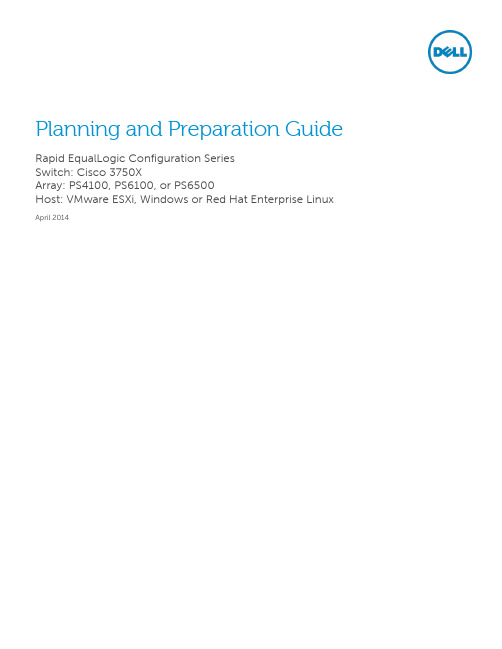
Planning and Preparation Guide Rapid EqualLogic Configuration SeriesSwitch: Cisco 3750XArray: PS4100, PS6100, or PS6500Host: VMware ESXi, Windows or Red Hat Enterprise Linux April 2014RevisionsTHIS WHITE PAPER IS FOR INFORMATIONAL PURPOSES ONLY, AND MAY CONTAIN TYPOGRAPHICAL ERRORS AND TECHNICAL INACCURACIES. THE CONTENT IS PROVIDED AS IS, WITHOUT EXPRESS OR IMPLIED WARRANTIES OF ANY KIND.© 2013 Dell Inc. All rights reserved. Reproduction of this material in any manner whatsoever without the express written permission of Dell Inc. is strictly forbidden. For more information, contact Dell.Dell, the DELL logo, the DELL badge, EqualLogic, Dell Networking and Force10 are trademarks of Dell Inc. VMware®, ESXi® and vSphere® are registered trademarks or trademarks of VMware, Inc. in the United States or other countries. Red Hat® and Red Hat® Enterprise Linux® are registered trademarks of Red Hat, Inc. in the United States and/or other countries. Windows® and Windows Server® are registered trademarks of Microsoft Corporation in the United States and/or other countries. Other trademarks and trade names may be used in this document to refer to either the entities claiming the marks and names or their products. Dell disclaims any proprietary interest in the marks and names of others.1Introduction1.1Document useKeyboard keys are shown in brackets with the actual key bolded.Example: [Enter]Commands that are to be typed are bolded and shown after the appropriate prompt.Example:console>enable1.2Intended audienceThis document series has been written for system or storage administrators with experience deployingWindows®, VMware®vSphere ESXi™ or Red Hat Enterprise Linux® servers, storage systems, and Ethernetnetworking. If you are unsure about completing the installation, Dell support is available and ready to assist you.1.3List of references∙TR1050 – Monitoring Your PS Series SAN with SAN HeadQuartershttps:///WorkArea/DownloadAsset.aspx?id=8749∙SAN HQ User Guide, available for download on ∙Dell EqualLogic Configuration Guide, available for download at:/dell-groups/dtcmedia/m/mediagallery/19852516/download.aspx ∙Dell EqualLogic Compatibility Matrix, available for download at:/techcenter/storage/w/wiki/2661.equallogic-compatibility-matrix-07262013.aspx2Prerequisites2.1Equipment∙A null-modem DB9 serial cable (included with the array)∙A switch serial console management cable (included with the switch)2.2Software2.2.1VMware host operating system∙Latest EqualLogic Multipathing Extension Module for VMware® vSphere installation package(/support).∙The VMware vSphere® Command-Line Interface (vCLI) environment must be installed on themanagement server (/downloads).∙Latest network device driver update (/downloads).2.2.2Windows host operating system∙Latest network adapter device driver update ()∙Latest Host Integration Tools (HIT) kit installation package (/support)∙Latest SAN HeadQuarters installation package (/support)2.2.3Red Hat Enterprise Linux operating system∙Latest network adapter device driver update ()∙Latest Host Integration Tools (HIT) kit installation package (/support)2.3Configuration settings2.3.1VMware host operating systemThis document assumes that you have already installed VMware ESXi and have applied the latest criticalpatches available through VMware Update Manager.To properly configure your vSphere ESXi system, you must also have a management system available. Thissystem must be running Windows (2008, Windows 7, etc.)2.3.2Windows host operating systemThis document assumes that you have already installed Windows 2008 R2 with Service Pack 1 or later andhave applied the latest critical security updates available through Windows Update.2.3.3Red Hat Enterprise Linux operating systemThis document assumes that you have already installed RHEL 6.5 or later and have applied the latestcritical security updates available through Linux.2.3.4SwitchReference the EqualLogic Compatibility Matrix at /dell-groups/dtcmedia/m/mediagallery/19856862/download.aspx to determine the recommended switchfirmware version. To get the latest update, visit /techsupport Installationinstructions are provided as part of the download. The switch user manual is also available to downloadfor reference.2.3.5ArrayReference the EqualLogic Compatibility Matrix at /dell-groups/dtcmedia/m/mediagallery/19856862/download.aspx to determine the recommended arrayfirmware version. To get the latest update, visit /support. Update instructionsand release notes are available with the latest downloads.2.4Configuration informationYour iSCSI SAN configuration requires several static IP addresses. Complete this form and have it availablefor reference during the configuration.Switch Admin password: _________________________Array Group Admin password: __________________________*Array Membership password: ___________________________**These may be the same password – see the PS Series Group Administration guide for more information.3Connectivity DiagramsUse the appropriate diagram and point-to-point table when cabling the SAN.Figure 1Cisco 3750X and the PS41003.1Point to Point connection tables11Cisco 3750X | Configuration Introduction | Rapid EqualLogic Configuration Series。
华为AR系列快速配置

1 开始之前
本文档帮劣您快速配置华为AR系列路由器。更多业务配置,请查阅《AR产品文档》。
在开始数据配置之前,请您首先完成如下工作:
1 完成路由器的安装、上电,具体操作请参考《AR硬件安装不维护指南》。
2 获取以下常用联系方式信息,并打印呾张贴在您的工作台附近。 华为企业业务技术支持热线电话(400-822-9999)。 负责贵单位网络建设呾服务的代理商的联系电话。
[Huawei] ip pool lan
//配置DHCP地址池
[Huawei-ip-pool-lan] gateway-list 192.168.100.1 //配置DHCP客户端出口网关地址
[Huawei-ip-pool-lan] network 192.168.100.0 mask 24
[Huawei-ip-pool-lan] quit
目录
开始之前
1
双上行链路接入Internet
2
数据规划
3
快速配置
4
无线用户接入Internet
9
数据规划
10
快速配置
11
分支机构接入Internet,并通
17
过IPSec连接到公司总部
数据规划
18
快速配置
19
目录
企业内部用户之间实现语
24
音互通
数据规划
25
快速配置
26
常见问题
33
更多的参考资料
36
1
2 双上行链路接入Internet
本文配置步骤以图中所示的接入路由器AR1200VW V2R5C20版本为例。
企业内网,指定Router作为企业出口网关,由Router为企业内网用户分配IP地址。 ADSL接口作为企业的上行主用接口。 3G Cellular接口作为企业的上行备份接口。 配置缺省路由,使企业内网的流量可以通过ADSL接口呾3G Cellular接口上行传输到
罗杰康交换机快速配置指南(第一版)

目录1启动:连接电源 (2)2修改交换机的IP地址 (2)2.1Web (2)2.2Telnet/SSH (5)2.3Console口 (7)3以太网端口 (9)3.1端口速率限制 (9)3.2端口镜像 (10)4VLAN (11)4.1VLAN设置原则 (11)4.2VLAN设置举例 (12)5诊断 (16)5.1设置告警信息 (16)6RuggedExplorer™ (17)6.1初始操作 (17)6.2设备发现 (18)6.3设备操作 (19)1 启动:连接电源请参照RuggedSwitch®安装指南中的相关章节连接交换机的电源线。
请根据交换机的型号在RggedCom公司网站上查找正确的安装指南,链接如下:/support/documents/2 修改交换机的IP地址可以通过以下3类方法访问RuggedSwitch®(1) Web用户界面(2) Telnet/SSH(3) Console口(使用HyperTerminal等终端仿真程序连接交换机的RS232串口)所有的RuggedSwitch®出厂时的缺省IP地址为:192.168.0.1。
交换机只有分配了IP地址(即管理地址),且网络中的IP地址没有冲突时,才能对交换机进行稳定地远程(基于IP)管理。
使用方法 (1) 和 (2) 访问交换机前,请将PC连接到交换机的任意一个以太网端口,并将PC 的IP地址修改为与交换机IP在同一网段(例如192.168.0.100,子网掩码255.255.255.0)。
如果交换机的IP地址已经被修改并无法得知修改的结果,则请跳至2.3章。
2.1 Web打开Internet Explorer或Firefox等浏览器,在地址栏中输入:http://192.168.0.1忽略错误信息,直接点击链接:Continue to this website (not recommended)。
泽斯自动对焦目镜配件安装与配置快速指南说明书

Installation and configuration ofautocorr objectivesQuick GuideNotes on Device SafetyGeneral InformationFollow the operating manual of the Axio Observer or Axio Imager microscope.The following warning and information symbols are used in this operating manual:CAUTIONDisconnect the instrument from the power supply before opening!ATTENTIONThis symbol indicates a potential hazard to the instrument or system.Warning and safety informationThe power plug of the device or the power supply unit must always be disconnected from the mains socket before opening the device.Ensure that the turret movement from position 1 to 6 and vice versa is not impeded by the cable(s).When mounting the installation set (Axio Observer only), Definite Focus (if available) must not be disassembled. The collective port of installation kit must be inserted in position 6 of the nosepiece.When using the installation kit on Axio Observer, the adjustment screws on the DIC sliders must be replaced by set screws.Do not dispose of defective instruments in regular domestic waste. These should be disposed of in accordance with the prevailing legal requirements.Specimens should also be disposed of in compliance with the prevailing legal requirements and internal operating procedures.Preliminary remarksThe use of autocorr objectives requires at least the following firmware versions:Axio Observer stand:−Main1: 2.172−Main2: 2.672Axio Imager stand:−Main1: 4.063−Main2: 4.563When retrofitting to existing customer systems, a firmware update must be performed by ZEISS Service.Compatible microscope stages for using autocorr objectives with Axio Observer:−M echanical stage 130x85 R/L 432016-9902-000−M echanical stage 130x85 R/L 432047-9902-000−Scanning stage 130x100 STEP 432029-9904-000−Scanning stage 130x100 PIEZO 432027-9000-000Package check listThe autocorr objective is supplied in a wooden case.The package includes the following components:1Autocorr objective2 Allen key 0.93Cable clamp, adhesive, 5x4High-performance cover slips 0.175Wooden caseAdditionally required:CAN distributor (420852-9000-000) for up to three autocorr objectivesOptionally available:Installation kit (420852-9020-000) for Axio Observer, consisting of:- guide plate- transfer tunnel- collective port- fabric tube- transfer tunnel for XL incubator- 6 adjustment screws for DIC sliderFig. 1 Package contentInstallationATTENTION:The stand must be switched off for installation.Note: Installation instructions are given for the Axio Observer stand. On the Axio Imager stand the objectives are installed accordingly.To avoid the risk of collision of the objective with the stand, the orientation of the motor group must be checked and – if necessary – realigned.To do this, the following steps must be taken:•When using the Axio Observer stand, dismount the stage (Fig. 2/1).Note:Lower the stage when using the Axio Imager. •Empty all nosepiece positions.•Screw on the autocorr objective (Fig. 3/1).Note:If only one autocorr objective is used, screw the objective into position 3 or 4 of the nosepiece. Note:If the cables for the autocorr objectives are fastened using the installation kit (see page 5), position 6 ofthe nosepiece must remain free.Fig. 2 Dismounting the stageautomatically to "Slider" mode. Thus, the nosepiece will move topositions 1 to 6 in sequence (1-2-3-4-5-6-5-4-3-2-1) and there is norotation over 300°.It is advisable to install the autocorr objective in position 3 or 4 inorder to minimize cable travel.In principle, the objective can be screwed on at any nosepieceposition.When first screwed on, the alignment of the motor group is notspecified.Fig. 3 Screw-mounting the autocorr objective Aligning the motor groupFor correct alignment of the motor group, proceed as follows:•Release the three screws (Fig. 4/1-3) on the base of the objectiveusing an Allen key 0.9 mm (half a turn is sufficient).The supplied Allen key 0.9 fits only these screws. Do not releaseany other screws on the objective!•Rotate the nosepiece by hand to obtain access to the individualscrews.Turn clockwise to reach the motor position, to prevent theobjective from becoming loose again.Fig. 4 Aligning the motor groupAligning the motor group (continued)• Align the flat side of the motor group to an imaginary tangent (Fig. 5/4) along the rotary table.The indents (Fig. 5/5) in the sleeve should point towards the respective neighboring position. • Subsequently, re-tighten the three screws (Fig. 4/1-3) on the base of the objective.Do not use excessive force so as to prevent damage to the thread.Fig. 5Aligning the motor group• After installing the autocorr objective, mount all the otherobjective positions.Further autocorr objectives must, however, be installed in rotation at every second position.When screwing in already aligned autocorr objectives at other positions on the same nosepiece, it is normally not necessary to readjust the motor group. N evertheless, to avoid any risk of collisions, the alignment must be checked and corrected if necessary.Fig. 6Mounting objective positionsFive adhesive cable clamps (Fig. 7/1) have been provided for leading the cable(s) (Fig. 7/2) away free of strain.ATTENTION: Ensure that the turret movement from position 1 to 6and vice versa is not impeded by the cable(s).Note: To fasten the cables with the optional installation kitfor Axio Observer see page 5.Fig. 7Fastening the cable(s)Fastening the cables to the Axio Observer stand with the installation kit (optional) Mount the guide plateFig. 8 Inserting the guide plateFig. 9 Screwing on the guide plateATTENTION: When mounting the installation kit, Definite Focus (if available) must not be disassembled.•Screw out the locking screw of the reflector module cover (Fig. 8/1) using the Allen screwdriver 2.5 provided. Insert the Allen screwdriver in proximity of the Z-drive into the screw.•Insert the guide plate (Fig. 8/2) from the top left of the nosepiece. The two tabs (Fig. 8/4) of the guide plate serve as a guide for fastening the guide plate to the rib of the stand.Note: If Definite Focus is mounted, thread the guide plate between the nosepiece and Definite Focus. If necessary, contact ZEISS Service.•Screw on the guide plate using the captive screw (Fig. 8/3) or (Fig. 9/1).Mounting the collective portFig. 10 Inserting the slider pieceFig. 11 Mounting the cable guideNote: The collective port must be inserted in position 6 of the nosepiece.•First, disassemble the collective port. To do this, loosen the two screws in the clamping plate (Fig. 10/1) using the Allen screwdriver 2 and turn out the screw (Fig. 10/2) in the cable guide (Fig. 10/3).•Insert the slide piece (Fig. 10/4) up to the stop in the DIC slot (Fig. 10/5) of position 6 on the nosepiece.•Insert the cable guide (Fig. 11/2) from above into the nosepiece position so that it is flush with the slider piece (Fig. 11/3) and secure with screw (Fig. 11/1).Fasten cable at collective portFig. 12 Feed cable through fabric tubeFig. 13 Fasten cable with clamping plate•Depending on the number of cables, feed the cable or cables (Fig. 12/1) through the fabric tube (Fig. 12/2) as follows (e.g.: three cables):−Compress fabric tube axially (Fig. 12/3), so that it expands and its feeding length is minimized. The ends of the fabric tube arereinforced.−First, insert the cables (Fig. 12/1) one after the other into the fabric tube.−Then pull the fabric tube by alternately pushing or pulling on the cable.−At the other end of the fabric tube, pull each cable out of the fabric tube.−Ensure that the cables in the fabric tube are not twisted and did not change their position to each other.•Guide the cables of autocorr objectives (Fig. 14/1, 3and 5) as closely as possible between the objective positions through the center of the nosepiece to the collective port (Fig. 14/6).•Insert the cables (Fig. 13/3) together with the end of the fabric tube (Fig. 13/2 or Fig. 14/7) in the cable guide (Fig. 13/4). •Place the clamping plate (Fig. 13/1) and tighten both screws of the clamping plate to fasten the cable harness (Fig. 14/7).Fig. 14 Cable routing at maximum number of autocorr objectivesNote: At maximum number of three autocorr objectives, these will be installed in the nosepiece positions 1, 3 and 5.The collective port is at position 6, positions 2 and 4 are available for other objectives or may remain empty(see Fig. 14).Mounting the transfer tunnel and route the cable harnessFig. 15 Mounting the transfer tunnel•Screw out the blind screw (Fig. 15/1) of the hole in the stand (Fig. 15/2) using the Allen screwdriver 2.5.•Attach the transfer tunnel (Fig. 15/4) to the stand and screw it on using the captive screw (Fig. 15/3).•Guide the cable harness (Fig. 15/6) through the transfer tunnel (Fig. 15/4). When using multiple cables (Fig. 15/5) pull them through one after the other.Note: If necessary, fasten the end of the fabric tube to the cables with tape to prevent that the fabric band is caught in the transfer tunnel.•If necessary, remount any disassembled components (e.g. stage) to the microscope.Mounting the transfer tunnel for incubator XL and route the cable harnessFig. 16 Mounting the transfer tunnel for incubator XLNote: When using the incubator XL, dismount the TFT display from the stand and operate it with a docking station.•Prior to setting the incubator XL onto the stand, route the cable harness (Fig. 16/4) through the transfer tunnel for incubator XL (Fig. 16/3) as described above.•Set the incubator XL onto the stand.•To handle the incubator XL, open the upper right front door.•Lift the right rear trapdoor (Fig. 16/1) of the incubator XL upwards.•Insert the transfer tunnel for incubator XL (Fig. 16/3) into the opening (Fig. 16/2) of the trapdoor and push it downwards. •Push down the trapdoor to fasten the transfer tunnel.•Insert the lower parts of the incubator.Note: If the transfer tunnel cannot be installed, the cable harness should be routed on a lateral cable guide (Fig. 16/5) to the outside. Ensure that the cable harness is laid in a sufficiently large loop (Fig. 16/6) on the bottom (lowerpart) of the incubator XL, so that rotary movement of the nosepiece is not obstructed.When placing the incubator XL down, do not squeeze the cable harness.Establishing the electrical connectionFig. 17 Establishing the connection• Connect cables of the autocorr objectives (Fig. 17/1) to the correspondingly marked sockets of the CAN distributor(420852-9000-000) using plug-in connectors (Fig. 17/2). • Plug cable of the CAN connector (Fig. 17/3) into any CAN socket of the stand (Fig. 17/4). • Connect the stand to the power supply and switch it ON. Initialization of the autocorr objective motor can be heard.Up to three autocorr objectives can be connected to the CAN connector.ATTENTION: The cables may impede operation with motorizedrotation of the nosepiece.In this case, activate the "Disable motor" option by pushing Yes (Fig. 18) and turn the nosepiece manually to prevent the cables from being squeezed and, if applicable, the nosepiece from being blocked.Fig. 18 Activating the option "Disable motor"Configuration of autocorr objectives•Configure the objectives as usual via MTB, TFT or ACR (Fig. 19). Incase of entries via TFT, make sure to enter the correct andcomplete item number to avoid errors in assignment of the CANaddress.•After completing configuration, restart the stand by switching itOFF and ON again.ZEN permits operation of the motorized corr ring via GUI (refer toZEN operating manual).Fig. 19 Configuring the objective Refitting the DIC slider for DIC applicationsATTENTION: When using the installation kit on Axio Observer, the adjustment screws on the DIC sliders must bereplaced by set screws.Note: By refitting the DIC slider it is ensured that the screws which would otherwise protrude from the DIC sliderdo not hinder the operation with the autocorrobjectives. Furthermore, the circumferential fabrictube is prevented from exerting force the DIC-sliderwhen the nosepiece is rotated.•Pull off the snap ring (Fig. 20/2) from the adjustment screw (Fig. 20/3) of the DIC slider (Fig. 20/1).•Screw out the adjustment screw (Fig. 20/3).•Screw the set screw (Fig. 20/4) using Allen screwdriver 1.5 into the DIC-slider (flush with outer surface).Note: The adjustment of the DIC contrast in microscopy is achieved either by operating using the Allenscrewdriver 1.5 of the standard set of keys, oralternatively by using the Senarmont analyzer(000000-1005-863).Fig. 20 Refitting the DIC slider。
tp-link路由器配置指南

tp-link路由器配置指南路由器是当今家庭网络的重要设备之一,它可以将互联网信号传输到家中的各个设备上。
TP-Link路由器以其稳定性和易用性而受到用户的喜爱。
本文将为您介绍TP-Link路由器的基本配置指南,以帮助您快速设置和管理您的家庭网络。
一、准备工作在开始配置TP-Link路由器之前,您需要先准备以下材料:1.一台TP-Link路由器;2.一台可连接路由器的电脑或移动设备;3.一个稳定的互联网接入(如宽带)。
二、登录路由器管理界面1.将您的电脑或移动设备与路由器通过网线或Wi-Fi连接;2.打开您的浏览器,在地址栏中输入默认的TP-Link路由器管理地址(通常为192.168.0.1或192.168.1.1);3.按下回车键后,您将被重定向到一个登录页面;4.输入默认的登录用户名和密码(通常为admin),然后点击登录。
三、配置路由器基本设置1.登录成功后,您将进入路由器的管理界面;2.在界面上找到“基本设置”或“快速设置”选项,并点击进入;3.根据您的网络提供商提供的信息,选择“自动获取IP地址”或“静态IP地址”;4.根据需要,设置好无线网络的名称(SSID)和密码,并保存设置;5.如果您需要设置其他功能(如DHCP、端口转发等),可以在此界面上进行配置。
不过需要注意,这些高级设置可能需要您对网络有一定的了解。
四、配置无线网络安全性保护无线网络的安全性是非常重要的,以下是一些配置无线网络安全性的建议:1.选择更安全的加密方式,如WPA2-PSK(推荐);2.设置一个强密码,包含字母、数字和特殊字符,并定期更换密码;3.启用MAC地址过滤,只允许已知设备连接到无线网络;4.定期检查并更新路由器的固件版本,以确保安全性。
五、配置家庭网络管理TP-Link路由器提供了一些家庭网络管理的功能,以帮助您更好地管理和控制家庭网络:1.家长控制:设置和管理家庭成员的上网时间和内容访问限制;2.流量统计:监控和管理家庭网络的流量使用情况;3.远程管理:通过TP-Link提供的云服务,您可以随时随地远程管理您的路由器。
IP广播设置快速配置及操作指南

-----------------------------------------------------------------------------------------------------------------------------------------------------------
每个终端按照同上的方法来添加终端到服务器上
5
广州保伦电子有限公司
-----------------------------------------------------------------------------------------------------------------------------------------------------------步骤 5;重启服务器后台,配置修改才能生效
3
广州保伦电子有限公司
-------------------------------------------------------------------------------------------------------------------------------------------------------------步骤 3;配置软件;
广州保伦电子有限公司
IP 广播设置快速配置及操作指南
技术部:wu zeng cheng 2016-05-20 版本:V0.1
纽特捷Newtologic通用快速配置手册

简易设置手册1、打开包装并检查外观及配件2、入门指南通过接线连接扫描设备与主机,接线正确,扫描设备会发出哔哔声。
适用于5600SP等产品。
3、连接及传输方案3.1 USB连接连接电脑,扫描“USB Keyboard”条码,即可把设备配置为USB 键盘模式。
在应用端软件需求串口的使用环境下,扫描“USB COM”,识别为USB COM类型,需要用户安装驱动,(此条码默认配置为:115200波特率,8位数据位,无校验位,1位停止位)。
USB KeyboardUSB COM3.2 RS232连接连接RS232接口,需要扫描“RS232”条码,默认添加回车换行,串口相关配置为:115200波特率,8位数据,无校验位,1位停止位。
RS2323.3 USB HID连接USB HID 4、恢复出厂设置4.1恢复出厂设置后,扫描设备为USB Keyboard。
恢复出厂设置4.2获取版本号获取版本号5、解码配置5.1配置回车、换行添加回车取消回车添加回车换行取消回车换行5.2自动探测模式在自动探测扫描模式下,打开低照明以检测是否有条码经过,在探测到有条码时,打开照明灯读取条码。
自动探测模式5.3连续扫描模式扫描设备将一直处于工作状态。
连续扫模式5.4 LED照明打开照明灯关闭照明灯5.5 Aimer指示打开指示关闭指示5.6解码成功提示音音量低中高关5.7时间间隔不同条码在读取时的读码延迟无时间间隔500ms 6、功能配置6.1条码反白不支持反白只支持反白全部支持如设备已配置为只支持反白时,想配置同时支持普通码,扫右边的反白码配置为都支持全部支持6.2安全模式配置码功能关闭配置码功能打开6.3 QR码网址条码配置网址关闭网址打开6.4支付宝开票功能支付宝开票按照输出格式,分GBK跟UNICODE两种设置方式6.4.1 GBK格式开票开启步骤一开启步骤二开启步骤三关闭开票6.4.2 UNICODE格式开票:开启步骤一开启步骤二开启步骤三关闭开票6.5 code ID前缀添加条码序号前缀7、补充条码在配置一些内容为英文字符的条码时,需先扫一下下面的条码再进行配置。
- 1、下载文档前请自行甄别文档内容的完整性,平台不提供额外的编辑、内容补充、找答案等附加服务。
- 2、"仅部分预览"的文档,不可在线预览部分如存在完整性等问题,可反馈申请退款(可完整预览的文档不适用该条件!)。
- 3、如文档侵犯您的权益,请联系客服反馈,我们会尽快为您处理(人工客服工作时间:9:00-18:30)。
第1章产品安装本说明书中的产品安装步骤以W316R为例,其他两款的安装方法与此类似。
1、请使用附带的电源适配器给路由器供电。
(使用不匹配的电源适配器可能会对路由器造成损坏。
)2、请使用网线将路由器LAN口与您的计算机网卡连接。
3、将您的宽带线(电信ADSL、网通ADSL、长城宽带、天威视讯等)与路由器的WAN 口连接。
4、检查面板各指示灯状态。
面板指示灯图示:各指示灯定义:后面板接口图示:(以W316R为例)面板接口意义:5、请将附带的“一键设定”光盘放入计算机的光驱中,自动运行后或直接点击光盘中的“Setup”运行光盘,然后根据提示完成安装。
或者进入路由器设置页面进行设置(详细请参考第三章)。
第2章设置上网2.1 正确设置您的计算机网络配置Windows XP系统配置1、在您电脑桌面上,用鼠标右键单击“网上邻居”,在弹出的菜单中选择“属性”;2、在随后打开的窗口里,用鼠标右键点击“本地连接”,选择“属性”;3、在弹出的对话框里,先选择“Internet协议(TCP/IP)”,再用鼠标点击“属性”按钮;4、在随后打开的窗口里,您可以选择“自动获得IP地址(O)”或者是“使用下面的IP地址(S)”;a、“自动获得IP地址(O)”如图:b、“使用下面的IP地址(S)”IP地址:192.168.0.XXX:(XXX为2~254)子网掩码:255.255.255.0网关:192.168.0.1DNS服务器:您可以填写您当地的DNS服务器地址(可咨询您的ISP供应商),也可以填写192.168.0.1。
设置完成后点击“确定”提交设置,再在本地连接“属性”中点击“确定”保存设置。
Windows7系统配置1. 点击桌面右下角任务栏网络图标,并点击"打开网络和共享中心"按钮。
2. 在打开的窗口里点击左侧的"更改适配器设置"。
3. 在打开的窗口里,用鼠标右键点击"本地连接"图标,并点击"属性"选项。
4. 在打开的窗口里双击"Internet协议版本4(TCP/IPv4)"。
5、在随后打开的窗口里,您可以选择“自动获得IP地址(O)”或者是“使用下面的IP地址(S)”;a、“自动获得IP地址(O)”如图:b、“使用下面的IP地址(S)”:IP地址:192.168.0.XXX:(XXX为2~254)子网掩码:255.255.255.0网关:192.168.0.1DNS服务器:您可以填写您当地的DNS服务器地址(可咨询您的ISP供应商,也可以填写192.168.0.1。
设置完成后点击“确定”提交设置,再在本地连接“属性”中点击“确定”保存设置。
2.2 登录路由器1、打开Web浏览器,在地址栏中键入“http://192.168.0.1”,并回车。
2、在弹出的登录窗口里,输入密码:admin;然后单击“确定”。
3、如果您输入的密码正确,浏览器将进入管理员模式的主页面。
2.3 快速上网在路由器管理界面中有两种快速上网方式一种是ADSL拨号一种是自动获取。
当你选择ADSL拨号时,您只需输入上网账号和上网口令,以及无线加密的密码,点击"确认"即设置成功。
当您选择自动获取时,只需输入无线加密的密码并点击“确定”即设置成功。
注意:默认上网方式为宽带拨号,上网账号和上网口令为宽带拨号的账号和密码,可向宽带运营商咨询;如果需要使用其他上网方式,请查看第4章高级设置中WAN口设置部分。
2.4 快速加密登录路由器管理界面即可对路由器设置加密,默认采用WPA-PSK模式,AES加密规则,密码为无线加密的密码只能输入8个字符,默认为12345678,您可以根据需要更改密码。
第3章常用功能举例3.1 带宽控制带宽控制可以限制内网计算机上网的通信流量,最多同时支持254台PC的流量限制,并支持地址段的配置方式。
点击“高级设置”――“带宽控制”进入配置界面:本例以2M宽带为例,2M宽带下载速率理论最大为2Mbps=256KByte/s,上传速率理论最大为512kbps=64KByte/s。
例一: 设置IP地址为:192.168.0.100的电脑上传速度为10-15KByte/s,下载速度为80-90KByte/s。
首先添加一条上传规则,如下图所示:操作步骤:操作步骤:例二:设置IP地址在192.168.0.2--192.168.0.254范围内的所有电脑下载速度为100-120KByte/s,上传速度为20-30KByte/s。
如图所示:设置方法同例一。
3.2 客户端过滤您可以通过客户端过滤功能来控制局域网中计算机对互联网上某些端口的访问。
点击“安全设置”――“客户端过滤”进行配置界面:例一:禁止IP操作步骤:例二:仅允许局域网内IP地址为192.168.0.145的计算机在8:00至18:00浏览网页,如图所示:操作步骤:3.3 MAC地址过滤您可以通过MAC地址过滤功能控制局域网中指定MAC地址的计算机对Internet的访问。
点击“安全设置”――“MAC地址过滤”进入配置界面:例一:禁止MAC地址为00:E0:4C:69:A4:10的电脑在星期一至星期五的8:00至18:00上网。
操作步骤:例二:仅允许MAC地址为00:E4:A5:44:35:69的电脑星期一至星期五上网。
操作步骤:3.4 URL过滤您可以使用URL过滤功能来限制局域网计算机对网站的访问。
点击“安全设置”――“URL过滤”进入配置界面:例一:禁止局域网所有电脑在星期一至星期五的8:00-18:00(上班时间)访问,如图所示:操作步骤:例二:仅允许局域网中IP地址为192.168.0.100-192.168.0.115(人力资源部)的计算机星期一至星期五访问人才热线网。
操作步骤如下图:URL过滤规则中,URL字符串每个条目只能对应一个包含该字符串的域名。
如需过滤多个域名,需要设置多条规则。
3.5 端口段映射端口映射是将广域网中特定端口的访问重新定向到局域网内指定的服务器上。
点击“虚拟服务器”――“端口段映射”进入配置界面:例一:通过互联网访问局域网内IP地址为192.168.0.10的FTP服务器。
1.开始端口和结束端口均填写212. 内网IP填写192.168.0.103.协议填写TCP(如果不清楚协议也可以填写”全部”)4.勾选“启用”5.点击“确定”,完成本条规则的设置访问此FTP服务器时,只需在浏览器中输入ftp://xxx.xxx.xxx.xxx即可。
其中,xxx.xxx.xxx.xxx是本路由器WAN口IP地址,如当您的路由器WAN口IP地址为172.16.102.89时,您的朋友需要在浏览器中输入ftp://172.16.102.89如果设置的端口段中包括了服务端口为80的虚拟服务器,则需要将“安全设置”菜单中“远端WEB管理”项设置为80以外的值,如8080,否则会发生冲突,而导致虚拟服务器不可用。
3.6 软件升级通过升级本路由器的软件,您将获得更加稳定的路由器版本及增值的路由功能。
您可以从上获得路由器升级文件。
点击“系统工具”――“升级”进入配置界面:1、点击浏览选择升级文件。
2、点击升级,开始升级过程,升级完成后,路由器自动重启。
3.7 系统日志在系统日志里,您可以查看系统启动后出现的各种情况,也可以查看有无网络攻击发生。
点击“系统工具”――“系统日志”进入配置界面:✧刷新:刷新当前系统日志✧清除日志:清除所有日志记录。
附录一:常见问题解答该附录提供一些安装和使用路由器过程中可能会出现的问题及解决方法。
阅读以下说明,它能帮助你解决遇到的难题。
如果你不能在这里找到解决方法。
你可以拨打我们的400热线:400-6622-666,或者发送E-MAIL:tenda@,我们会及时给您解决。
1、在浏览器中输入路由器IP地址无法进入路由器设置界面。
请检查路由器是否正常工作?上电几秒后SYS闪亮。
如果不亮,则出现了内部故障,请交我们来处理。
请检查连接路由器的网线是否是好的,其对应的网线接口灯是否亮?有时灯亮,并不代表网线是通的。
请运行ping,看能否ping通路由器的LAN口IP地址192.168.0.1。
如果能通,再检查您的浏览器,是否设置了通过代理服务器上网,如果有设置,请不要设置通过代理服务器。
如果不能ping通路由器您可通过按住“RESET”7秒恢复出厂设置,再试ping192.168.0.1看是否通。
如果还是不行,请致电我们的技术支持热线400-6622-666。
2、忘记了登录路由器配置页面密码,无法进入路由器的设置界面,怎么办?此时请恢复出厂参数。
恢复出厂参数的方法:请按“RESET”键7秒以上,即可恢复出厂设置。
3、连接路由器后的计算机在开机时出现IP地址冲突,如何处理?局域网内是否还有其他的DHCP服务器,如果有,请您将它关掉。
路由器的出厂IP地址是192.168.0.1,请确认该地址没有被其它局域网的计算机或设备占用。
如果有,请改掉那个设备的IP地址。
如果有两台计算机的IP地址相同,请改掉其中一个的IP地址。
4、我不能正常使用E-mail,无法访问互联网?此问题主要发生在ADSL和动态IP用户中,需要调整最大传输单元MTU,默认设置是1492。
请在“WAN设置”中修改MTU值,尝试输入以下数值可以解决您的问题:1450 1400 5、如何让互联网上的用户通过路由器访问到我计算机上的资源?想让互联网上用户通过路由器访问到内网中的服务器:邮件服务器、WEB、FTP,可利用“虚拟服务器”来实现,具体操作请参照第四章”端口段映射”部分.为了方便使用虚拟服务功能,我们为您提供了一些常见的应用程序所使用的服务端口:附录二:清除无线配置文件路由器的无线设置改变后,电脑中相应的配置文件不会随之改变.有可能会造成连接不上无线或是连接异常等现象.因此,当路由器的无线设置改变后,需要清除电脑中对应的配置文件.XP系统清除无线配置文件:1.鼠标右键点击"网上邻居"2.在弹出的窗口里,鼠标右键点击"无线网络连接",再点击"属性"3.在无线网络连接属性中点击"无线网络配置",将"首选网络"中相应的无线配置文件删除即可.如图所示:Windows7系统清除无线配置文件:1.鼠标右键点击"网络"图标,再点击"属性",2.在弹出的窗口中点击左侧"管理无线网络"按钮.3.在无线网络管理中删除相应的无线配置文件即可.。
