15说屏69475
75寸触摸一体机参数

功耗
工作≤270W,待机≤1W
23
音响功放
前置2*15W扬声器
B、电脑参数:★标配工控主板,CPU,I3 4G DDR3内存,500G 硬盘32G固态硬盘
C、触摸屏参数:
1
触摸嵌入方式
前置嵌入,可拆卸。触摸框可折叠
2
触摸感应技术
★可以做到6点以上红外线感应识别触摸技术,支持多人书写(产品需获得触摸屏最佳解决方案奖并提供证书)
支持白板页添加删除,页面背景更换等。
将多种软件整合在自定义程序中
软件自动永久免费升级
通过连接网络,升级软件功能和资源库内容。
G、
厂家资质
产品获得能效1级检测报告
产品获得产品监制证书
产品获得中国国家强制性产品认证证书(3C认证)
产品获得职业健康安全管理体系认证证书(ISO18001)
产品获得ISO 14001环境管理体系认证
7
面板
A规液晶面板
8
视频制式
NTSC、PAL;
9
屏幕分辨率
1920×1080(Full HD)
10
画面显示尺寸
≥170.6x98.4CM(显示电脑画面与液晶屏尺寸一致)
11
色彩度
≥16.7M色
12
亮度
≥360cd/m2
13
对比度
≥5000:1
14
可视角
约等于178度
15
输入接口
1路AV/音频、1路VGA/音频、1路YPbPr/YCbCr/音频、1路TV、2路HDMI,9路USB
10.多媒体文件插入,支持avi/wmv/flv/3gpp/mp4/asf/dat/swf等多种格式的视频播放;
P1.5led显示屏参数及报价

P1.5led显示屏参数及报价是众多消费者在意的问题,下面给大家列出了非常详细的技术参数,价格这块大家可以直接点击“在线咨询”按钮获取答案,当然也可以直接拨打客服专家电话,直接获取报价情况。
P1.5高清显示屏是指LED点间距在P20以下的室内LED显示屏,主要包括P1.9和P1.8、P1.7、P1.6、P1.5、P1.25等LED显示屏,小间距LED显示屏最大的竞争力在于,完全无拼缝、色彩的自然真实。
在后期维护方面,LED显示屏目前已经拥有了成熟的逐点校正技术,使用一两年以上的显示屏可使用仪器进行整屏的一次性校正,操作过程简单,效果也很好,加速了LED小间距显示屏代替传统拼墙的进程,正是因为看到了小间距LED显示屏在室内显示市场的巨大潜力,酷彩数码科技作为其行业创意显示屏厂家,积极发现市场并开始投身于该产品的研发和市场推广。
有关P1.5led显示屏参数至此已经介绍的差不多了,至于其价格,相信大家都知道全彩显示屏的规格,材料系统配套因素以及施工原因都会影响到P1.25全彩LED显示屏的价格,P1.5led显示屏作为一款新型全彩LED显示屏产品,LED灯珠,IC等材料的不同,价格自然也不一样,比如使用的电源,价格都有相差一倍多的,还有后续的维护等服务的不同,价格也会相差非常大,如果用户只是一味追求价格低廉到后期维护是很麻烦的。
南京酷彩数码科技有限公司/是一家致力于提供专业商业显示解决方案,及产品、销售、销售、生产、服务于一体的高新科技企业,是KONKA和PANDA、BARCO等大型企业重要战略合作伙伴和品牌供应商,并共享全国网络服务资源。
公司自成立伊始一直研发和推广LCD液晶拼接、LED显示屏、DLP大屏幕、广告机、液晶监视、触摸一体机、图像处理器等产品以及相关配套工程安装服务工作。
酷彩(CoolColor)遵循以高品质回报市场的经营理念,依靠技术创新与过硬的产品质量,在业界成绩斐然,核心自主研发技术一直先进于市场,酷彩致力于提高服务能力,已经建成全国响应的以客户为导向的服务体系,经过多年的市场考验和行业经验,目前项目已广泛覆盖于公安安防、道路交通、广电、电信、电力、政府机关、厂矿企业、武警军队、车站码头、学校教育等多个行业领域,在全国范围内实施了多个指挥中心、大型道路监控、南京青奥等一系列精品工程,并以精良的产品品质和优良的安装服务团队成为了国内商业显示解决方案的知名供应商。
盛达屏业P1.53显示屏参数

控制方式
计算机控制,逐点一一对应,视频同步,实时显示
亮度调节
256级手动/自动
输入信号
DVI/VGA,视频(多种制式)RGBHV、复合视频信号、S-VIDEO YpbPr(HDTV)
使用寿命
≥10万小时
平均无故障时间
≥1万小时
衰减率(工作3年)
≤15%
连续失控点
0
离散失控点
<0.0001,出厂时为0
80A电源带单元板数
8-10张
40A PFC电源带单元板数
4-5张
单元板图片
正视
图
备注:
驱动芯片使用的是SSOP封装恒流驱动芯片;
背视图
推荐640*480箱体实物
像素构成
1R1G1B
灯管封装
SMD1212
尺寸(长*宽*厚)
320*160*14.5mm
重量
0.47kg±0.01kg
结构特点
灯驱合一
单元板分辨率
208*104=21632Dots
输入电压(直流)
4.5±0.1V
最大电流
≤6.6A
单元板功率
≤30W
驱动方式
1/2Байду номын сангаас恒流驱动
40A电源带单元板数
3-4张
箱体分辨率
416*312=129792Dots
箱体面积
0.307㎡
箱体重量
7.67kg±0.05 kg
最大功耗(单元板功率*一个箱体的单元板个数)
≤178W
平均功耗(最大功率的1/3)
≤59W
配电功率(电源利用率78%即最大功率÷78%)
≤228W
4
像数点间距
Pro-face 15英寸TFT彩色LCD平板显示器FP6700TMD说明书

Noise Immunity
Noise voltage: 1,000 Vp-p, Pulse duration: 1 μs, Rise time: 1 ns, (via noise simulator)
Grounding
Functional grounding: Grounding resistance of 100Ω, 2 mm2 (AWG 14) or thicker wire, or your country’s applicable standard (same for FG and SG terminals).
Weight
4.9 kg (10.8 lb) or less
External Dimensions
397 x 296 x 67.5 mm (15.63 x 11.65 x 2.66 in)
Panel Cut-Out Dimensions
383.5 x 282.5 mm (15.1 x 11.12 in) Panel thickness area: 1.6 to 5 mm (0.06 to 0.2 in)
Model
PFXFP6700TMD
Rated Input Voltage
24Vdc
Power Consumption
22.4W or less (Backlight ON: 100% (Power is supplied to external devices)), 9.4W or less (When screen turns off the backlight (standby mode))
Backlight service life
50,000 hours or more (continuous operation at 25ºC [77º F] before backlight brightness decreases to 50%)
联想 ThinkVision T27q-20平板显示器用户指南

T27q-20 平板显示器用户指南机型:61ED目录安全信息 (iii)一般安全原则 (iii)第1章开始使用.......................................................................1-1物品清单................................................................................................1-1使用注意事项............................................................................................1-1产品概述................................................................................................1-2调整类型 ............................................................................................1-2倾斜 ................................................................................................1-2旋转 ................................................................................................1-2高度调整 ............................................................................................1-3显示器旋转 ..........................................................................................1-3显示器控制 ..........................................................................................1-4线缆锁槽 ............................................................................................1-4设置显示器..............................................................................................1-5连接和开启显示器电源 ................................................................................1-5注册您的选件............................................................................................1-9第2章调整和使用此显示器.............................................................2-1舒适和辅助功能..........................................................................................2-1安排您的工作区域 ....................................................................................2-1放置显示器 ..........................................................................................2-1关于健康工作习惯的小技巧 ............................................................................2-2辅助功能信息 ........................................................................................2-2调整显示器图像..........................................................................................2-3使用直接访问控件..........................................................................................................................................................................2-3使用On-Screen Display(OSD,屏幕显示)控件......................................................................................................................2-4选择支持的显示模式 ..................................................................................2-7了解电源管理............................................................................................2-9电源管理模式 ........................................................................................2-9保养显示器.............................................................................................2-10卸下显示器底座和支撑臂.................................................................................2-10壁挂(可选)...........................................................................................2-10第3章参考信息.......................................................................3-1显示器规格..............................................................................................3-1故障排除................................................................................................3-3手动安装显示器驱动程序 ..............................................................................3-4在Windows 7系统中安装显示器驱动程序 ...............................................................3-4在Windows 10系统中安装显示器驱动程序 ..............................................................3-5获取进一步帮助 ....................................................................................3-5附录A. 服务和支持...................................................................A-1电话技术支持............................................................................................A-1附录B. 声明.........................................................................B-1回收信息................................................................................................B-2商标....................................................................................................B-2电源线和电源适配器......................................................................................B-2《废弃电器电子产品回收处理管理条例》提示性说明. . . . . . . . . . . . . . . . . . . . . . . . . . . . . . . . . . . . . . . . . . . . . . . . . . . . . . . . . 中国环境标志产品认证提示性说明 . . . . . . . . . . . . . . . . . . . . . . . . . . . . . . . . . . . . . . . . . . . . . . . . . . . . . . . . . . . . . . . . . . . . . . . . . 中国能源效率标识 . . . . . . . . . . . . . . . . . . . . . . . . . . . . . . . . . . . . . . . . . . . . . . . . . . . . . . . . . . . . . . . . . . . . . . . . . . . . . . . . . . . . . . . 有害物质 . . . . . . . . . . . . . . . . . . . . . . . . . . . . . . . . . . . . . . . . . . . . . . . . . . . . . . . . . . . . . . . . . . . . . . . . . . . . . . . . . . . . . . . . . . . . . . . China RoHS 合格评定制度标识 . . . . . . . . . . . . . . . . . . . . . . . . . . . . . . . . . . . . . . . . . . . . . . . . . . . . . . . . . . . . . . . . . . . . . . . . . . . . B-3 B-3 B-3 B-4 B-4安全信息一般安全原则有关安全使用计算机方面的帮助提示,请转到:/safety在安装此产品之前,请阅读“安全信息”。
联想L175D显示器说明

߄ 出厂设置显示方式
分辨率
刷新率
640x480
60赫兹 , 72赫兹, 75赫兹
720x400
70赫兹
800x600
60赫兹, 72赫兹, 75赫兹
1024x768 1280x1024
60赫兹, 70赫兹, 75赫兹 60赫兹, 70赫兹, 75赫兹
њ㾷⬉⑤ㅵ⧚
当计算机识别出您在用户限定的时间段内未使用鼠标或键盘时调用电源管理。有下表所描 述的几种状态。
Jnbhf Tfuvq
激活自动图像调整。
Csjhiuoftt
直接对亮度调整进行操作。
Փ⫼Āሣᐩᰒ冫ā˄26'˅ӊ
通过“屏幕显示”(OSD)可以看到可调整设置的用户控件,如下图所示。
要使用这些控件: 1.按 打开 主 26' 菜单。 2.使用 或 在图标之间移动。选择图标并按 访问该功能。如果还有子菜单, 则您可以使用 或 在各选项之间移动,然后按 选择该功能。使用 或 进行调整,按 保存。 3.按 从子菜单返回并退出26'。 4.按住 10秒钟以锁定26'。这将防止无意中调整26'。按住 10秒钟以解锁26' 并允许对26'进行调整。 5.默认 ''&&, 启动按下用于调整26'的退出按钮,并保持10秒钟,以启动或中止 ''&&, 功能,将有“''&&,禁用 ''&&,/启用”字样显示在屏幕上。
不同于CRT监视器(该监视器需要高刷新率以最小化闪烁),LCD或平板技术本 来就无闪烁。
注: 如果您的系统先前使用过CRT监视器且当前配置为该监视器范围以外的显示 方式,则您可能需要暂时重新连接CRT监视器直到您已重新配置完系统;最好是 60赫兹 1280x1024 ,此为原始分辨率显示方式。
P67坚固型显示器R15L100-67C3HB G-Win系列用户手册说明书
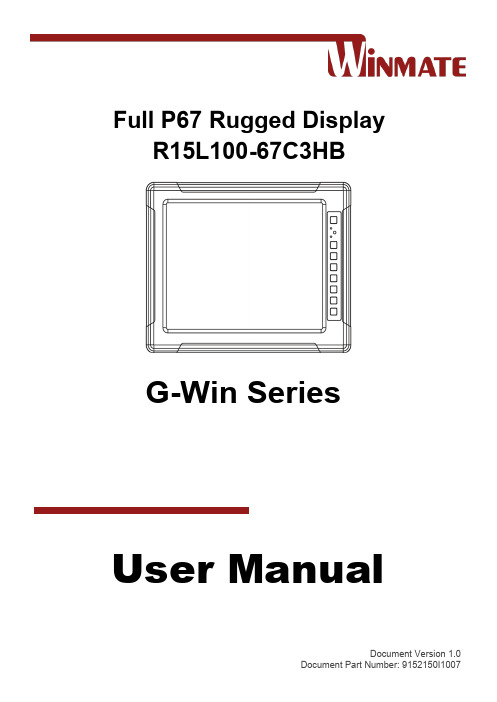
Full P67 Rugged DisplayR15L100-67C3HBG-Win SeriesUser ManualDocument Version 1.0Document Part Number: 9152150I1007215" G-Win Rugged Display User ManualContentsPreface (3)About This User Manual (7)Chapter 1: Introduction (8)1.1 Introduction (9)1.3 Package Contents (9)1.4 Description of Parts (10)1.5 Physical Buttons and LED Indicators (11)Chapter 2: Hardware Installation (12)2.1 Cleaning the Monitor (13)2.2 Wiring Requirements (13)2.3 Connecting to Other Devices (14)2.4 Connector Description (15)2.4.1 Power Input Connector (15)2.4.2 RS-232/ USB Connector for Touch (16)2.4.3 VGA Connector (17)2.4.4 DVI Connector (18)2.4.5 Video Connector (19)Chapter 3: Mounting (20)3.1 VESA Mount (21)3.2 Dash/ Yoke Mount (22)Chapter 4: Operating the Device (24)4.1 Turning On/ Off the Display (25)Appendix (26)Product Specifications (27)Preface3PrefaceCopyright NoticeNo part of this document may be reproduced, copied, translated, or transmitted in any form or by any means, electronic or mechanical, for any purpose, without the prior written permission of the original manufacturer.Trademark AcknowledgementBrand and product names are trademarks or registered trademarks of their respective owners.DisclaimerWe reserve the right to make changes, without notice, to any product, including circuits and/or software described or contained in this manual in order to improve design and/or performance. We assume no responsibility or liability for the use of the described product(s) conveys no license or title under anypatent, copyright, or masks work rights to these products, and make no representations or warrantiesthat these products are free from patent, copyright, or mask work right infringement, unless otherwise specified. Applications that are described in this manual are for illustration purposes only. We make no representation or guarantee that such application will be suitable for the specified use without furthertesting or modification.WarrantyOur warranty guarantees that each of its products will be free from material and workmanship defectsfor a period of one year from the invoice date. If the customer discovers a defect, we will, at his/heroption, repair or replace the defective product at no charge to the customer, provide it is returned duringthe warranty period of one year, with transportation charges prepaid. The returned product must beproperly packaged in its original packaging to obtain warranty service. If the serial number and theproduct shipping data differ by over 30 days, the in-warranty service will be made according to theshipping date. In the serial numbers the third and fourth two digits give the year of manufacture, and thefifth digit means the month (e. g., with A for October, B for November and C for December).For example, the serial number 1W18Axxxxxxxx means October of year 2018.Customer ServiceWe provide a service guide for any problem by the following steps: First, visit the website of ourdistributor to find the update information about the product. Second, contact with your distributor, sales representative, or our customer service center for technical support if you need additional assistance.You may need the following information ready before you call:∙Product serial number∙Software (OS, version, application software, etc.)∙Description of complete problem∙The exact wording of any error messagesIn addition, free technical support is available from our engineers every business day. We are alwaysready to give advice on application requirements or specific information on the installation andoperation of any of our products.4 15" G-Win Rugged Display User ManualAdvisory ConventionsFour types of advisories are used throughout the user manual to provide helpful information or to alert you to the potential for hardware damage or personal injury. These are Notes, Important, Cautions, and Warnings. The following is an example of each type of advisory. All cautions and warnings on the equipment should be noted.Note:A note is used to emphasize helpful informationImportant:An important note indicates information that is important for you to know.Caution/ AttentionA Caution alert indicates potential damage to hardware and explains how to avoid the potential problem.Une alerte d’attention indique un dommage possible à l’équipement et explique comment éviter le problème potentiel.Warning!/ Avertissement!An Electrical Shock Warning indicates the potential harm from electrical hazards and how to avoid the potential problem.Un Avertissement de Choc Électrique indique le potentiel de chocs sur des emplacements électriques et comment éviter ces problèmes.Alternating Current ! / Mise à le terre !The Protective Conductor Terminal (Earth Ground) symbol indicates the potential risk ofserious electrical shock due to improper grounding.Le symbole de Mise à Terre indique le risqué potential de choc électrique grave à la terre incorrecte.5Preface Safety InformationWarning!/ Avertissement!Always completely disconnect the power cord from your chassis whenever you work with the hardware. Do not make connections while the power is on. Sensitiveelectronic components can be damaged by sudden power surges. Only experienced electronics personnel should open the PC chassis.Toujours débrancher le cordon d’alimentation du chassis lorsque vous travaillez sur celui-ci. Ne pas brancher de connections lorsque l’alimentation est présente. Des composantes électroniques sensibles peuvent être endommagées par des sauts d’alimentation. Seulement du personnel expérimenté devrait ouvrir ces chassis.Caution/ AttentionAlways ground yourself to remove any static charge before touching the CPU card. Modern electronic devices are very sensitive to static electric charges. As a safety precaution, use a grounding wrist strap at all times. Place all electroniccomponents in a static-dissipative surface or static-shielded bag when they are not in the chassis.Toujours verifier votre mise à la terre afin d’élim iner toute charge statique avant de toucher la carte CPU. Les équipements électroniques moderns sont très sensibles aux décharges d’électricité statique. Toujours utiliser un bracelet de mise à la terre comme précaution. Placer toutes les composantes électroniques sur une surface conçue pour dissiper les charge, ou dans un sac anti-statique lorsqu’elles ne sont pas dans le chassis.Safety PrecautionsFor your safety carefully read all the safety instructions before using the device.Caution/AttentionDo not cover the openings! Ne pas couvrir les ouvertures!Caution/AttentionUse the recommended mounting apparatus to avoid risk of injury.Utiliser l’appareil de fixation recommandé pour éliminer le risque de blessure.Warning!/ Avertissement!Only use the connection cords that come with the product. When in doubt, please contact the manufacturer.Utiliser seulement les cordons d’alimentation fournis avec le produit. Si vous doutez de leur provenance, contactez le manufacturier.Warning!/ Avertissement!Always ground yourself against electrostatic damage to the device.Toujours vérifier votre mise à la terre afin que l’équipement ne se décharge pas sur vous.∙ Always disconnect this equipment from any AC outlet before cleaning. Do not use liquid or spray detergents for cleaning. Use a damp cloth.∙ For pluggable equipment, the power outlet must be installed near the equipment and must be easily accessible.∙ Put this equipment on a reliable surface during installation. Dropping it or letting it fall could cause damage.∙ The openings on the enclosure are for air convection and to protect the equipment from overheating. ∙ Never pour any liquid into an opening. This could cause fire or electrical shock.∙ Never open the equipment. For safety reasons, only qualified service personnel should open theequipment.6 15" G-Win Rugged Display User ManualImportant InformationFederal Communications Commission Radio Frequency Interface StatementThis device complies with part 15 FCC rules.Operation is subject to the following two conditions:●This device may not cause harmful interference. ● This device must accept any interference received including interference that may cause undesired operation.This equipment has been tested and found to comply with the limits for a class "B" digital device, pursuant to part 15 of the FCC rules. These limits are designed to provide reasonable protection against harmful interference when the equipment is operated in a commercial environment. This equipment generates, uses, and can radiate radio frequency energy and, if not installed and used in accordance with the instruction manual, may cause harmful interference to radio communications. Operation of this equipment in a residential area is likely to cause harmful interference in which case the user will be required to correct the interference at him own expense.EC Declaration of ConformityElectromagnetic Compatibility Directive (2014/30/EU)∙ EN55024: 2010 EN 55022: 2010 Class Bo IEC61000-4-2: 2009o IEC61000-4-3: 2006+A1: 2007+A2: 2010 o IEC61000-4-4: 2012 o IEC61000-4-5: 2014 o IEC61000-4-6: 2013 o IEC61000-4-8: 2010 o IEC61000-4-11: 2004∙ EN55022: 2010/AC:2011 ∙ EN61000-3-2:2014 ∙ EN61000-3-3:2013Low Voltage Directive (2014/35/EU)∙ EN 60950-1:2006/A11:2009/A1:2010/A12:2011/ A2:2013This equipment is in conformity with the requirement of the following EU legislations and harmonized standards. Product also complies with the Council directions.About This User Manual7About This User ManualThis User Manual provides information about using the Winmate® 15-inch G-Win Rugged Display. ThisUser Manual applies to model number R15L100-67C3HB.The documentation set for the 15-inch G-Win Rugged Display R15L100-67C3HB provides information for specific user needs, and includes:User Manual– contains detailed description on how to use the display, its components and features.Note:Some pictures in this guide are samples and can differ from actual product.Document Revision History815" G-Win Rugged Display User ManualChapter 1: IntroductionThis chapter gives you product overview, describes features and hardware specification. You will find all accessories that come with the Display in the packing list. Mechanical dimensions and drawings included in this chapter.9Chapter 1: Introduction 1.1 IntroductionCongratulations on purchasing 15-inch G-Win Rugged Display R15L100-67C3HB. Winmate IP67 series display is designed in a very robust and waterproof (IP67/NEMA 6) aluminum housing. Withstanding even the highest demands of all-day field use, and protected against shock and vibration. The robust design fits the demands for every harsh environment applications such as logistics, transportation/ fleet management, heavy vehicles, utility and also outdoor usage. Highlights∙ High Quality 15" XGA Panel, 1024x768 resolution ∙ Full IP67-rated dust/ water protection ∙ Bonding with anti-moisture treatment∙ Aluminum housing with anti-corrosion treatments∙ Shock and Vibration resistance according to MIL- STD-810G ∙ Wide range 9~36V DC power input∙5 Wire resistive touchscreen / anti-reflection protection glass(Optional)1.3 Package ContentsCarefully remove the box and unpack your device. Please check if all the items listed below are inside your package. Package content may vary based on your order. If any of these items are missing or damaged contact us immediately.∙ Panel PC∙ User Manual (Hardcopy)∙ Power Cable∙ VGA Cable∙ RS232 (Touch) Cable orUSB (Touch) Cable∙ Video Cable∙ DVI Cable (Optional)∙ Mounting Bracket(Optional)1015" G-Win Rugged Display User Manual1.4 Description of PartsTh is section describes appearance, connectors’ layout and mechanical dimensions of display. Notice that this is a simplified drawing and some components are not marked in detail. Please contact our sales representative if you need further product information.Unit: mmDimensions: 398 x 308 x 58Chapter 1: Introduction11 1.5 Physical Buttons and LED IndicatorsPhysical buttons and LED indicators (OSD Control Panel) located on the front side of the Display.Power is ON and the device functions normally.Panel PC is suspended.HDD is active.1215" G-Win Rugged Display User ManualChapter 2: Hardware InstallationThis chapter provides hardware installation instructions, mounting guide for all available mounting options. Pay attention to cautions and warning to avoid any damages.Chapter 2: Hardware Installation13 2.1 Cleaning the MonitorBefore cleaning:∙Make sure the device is turned off.∙Disconnect the power cable from any AC outlet.When cleaning:∙Never spray or pour any liquid directly on the screen or case.∙Wipe the screen with a clean, soft, lint-free cloth. This removes dust and other particles.∙The display area is highly prone to scratching. Do not use ketene type material (ex. Acetone), Ethyl alcohol, toluene, ethyl acid or Methyl chloride to clear the panel. It may permanently damage thepanel and void the warranty.∙If it is still not clean enough, apply a small amount of non-ammonia, non-alcohol based glass cleaner onto a clean, soft, lint-free cloth, and wipe the screen.∙Don not use water or oil directly on the display screen. If droplets are allowed to drop on the screen, permanent staining or discoloration may occur.2.2 Wiring RequirementsThe following common safety precautions should be observed before installing any electronic device: ∙Strive to use separate, non-intersecting paths to route power and networking wires. If power wiring and device wiring paths must cross make sure the wires are perpendicular at the intersection point.∙Keep the wires separated according to interface. The rule of thumb is that wiring that shares similar electrical characteristics may be bundled together.∙Do not bundle input wiring with output wiring. Keep them separate.∙When necessary, it is strongly advised that you label wiring to all devices in the system.∙Do not run signal or communication wiring and power wiring in the same conduit. To avoid interference, wires with different signal characteristics (i.e., different interfaces) should be routedseparately.∙Be sure to disconnect the power cord before installing and/or wiring your device.∙Verify the maximum possible current for each wire gauge, especially for the power cords. Observe all electrical codes dictating the maximum current allowable for each wire gauge.∙If the current goes above the maximum ratings, the wiring could overheat, causing serious damage to your equipment.∙Be careful when handling the unit. When the unit is plugged in, the internal components generate a lot of heat which may leave the outer casing too hot to touch.1415" G-Win Rugged Display User Manual2.3 Connecting to Other DevicesThis Display comes with various interfaces located on the bottom panel. All of these connectors have been shipped with protective caps. To ensure the waterproof function can work properly, make sure that the protective caps and have been securely tightened whenever the connectors are not used.DVI Cable (Optional)RS-232/USBCable forTouchVideoCable(Optional)VGA PowerCableImportantPlease note that when reinstalling the protective cap, it must be fully tightened to ensure the unit is properly sealed to meet the IP67 enclosure rating.Chapter 2: Hardware Installation15 2.4 Connector DescriptionThe display features M21 type connectors with protective caps and has full IP67 rating.Display has M21 type 3 pin male power input connector which accepts 9-36 V DC power input. Use waterproof power cable to connect the Display to the source of power.Power Cable1615" G-Win Rugged Display User ManualDisplay has M21 type 10 pin male RS-232 or USB connector for touch based on your order. Use waterproof serial/ USB cable to connect the touch.RS-232 CableUSB CableChapter 2: Hardware Installation17Display has M21 type 10 pin male VGA connector for touch. Use waterproof serial cable to connect the Display to external computer.VGA Cable1815" G-Win Rugged Display User ManualThe Display has M21 type15 pin video connector. Use waterproof DVI cable to connect the Display to the source of video. Notice that DVI is an optional connector.DVI CableChapter 2: Hardware Installation19The Display has M21 type10 pin video connector. Use waterproof Video cable to connect the Display to the source of video. Notice that Video is an optional connector.Video Cable2015" G-Win Rugged Display User ManualChapter 3: MountingThis chapter describes how to mount the device.21Chapter 3: Mounting 3.1 VESA MountThis device supports VESA Mount (100 x 100 mm).Mounting Instruction:Use Philips M6 screws to fix the desk stand to VESA holes on the back cover of the device.*The picture is for demonstration purposes only. VESA Mount accessories are not supplied by Winmate.2215" G-Win Rugged Display User Manual3.2 Dash/ Yoke MountYou can purchase mounting bracket from Winmate as an optional accessory.Part Number: 99KK15A00001Mounting instruction:1. Place the Panel PC on the bracket stand, aiming screw hole for each other.2. Secure three M5x10 screws to fix the device upon the bracket stand.3. Secure tightly locking handle to the Panel PC.23Chapter 3: Mounting4. Loosen the hand-screw adjustment tool, then you can adjust product angle on the stand. Thenscrew the product tightly again to secure the stand position.Desk Stand Dimensions:2415" G-Win Rugged Display User ManualChapter 4: Operating the DeviceThis chapter tells you how to operate the display.Chapter 4: Operating the Device25 4.1 Turning On/ Off the DisplayTo turn on the display:1. Remove the protective cap of the power connector.2. Connect power cable to the connector of your device. Make sure the cable fits to the connector, thentighten the O-ring (by turning clockwise) to secure the connection.3. Connect the other side of power cable to the source of power.4. Press Power button located on the front.To turn off the display:1. Disconnect the power cord from the display to completely turn off the device.2615" G-Win Rugged Display User ManualAppendixThis section contains additional information about the Display.Appendix27 Product SpecificationsWinmate Inc.9F, No.111-6, Shing-De Rd., San-Chung District, New Taipei City 24158, Taiwan, R.O.CCopyright © Winmate Inc. All rights reserved.。
Philips PV7005 7英寸触摸屏便携式视频播放器说明书

PhilipsPortable video player17.8 cm (7") LCD3hr playtimePV7005Enjoy convenient videos on the gowith touch screenEnjoy movies and more on the go with the Philips PV7005 Portable video player. Intuitive control and navigation with 7" touch screen. Plays virtually all digital media files. Watch video on the TV with the HDMI connection.Play your movies, music and photos on the go•17.8 cm/7" TFT color LCD display in 16:9 wide screen format •Full touch screen for a great viewing experience •800x480 resolution•Plays virtually all digital media formats•DivX Certified for standard DivX video playback •RMVB video playbackUltimate on-the-go convenience•Enjoy up to 3 hours playback with a built-in battery*•4GB* built-in memory•USB connection for video, photo and music playback•Micro SD card slot for up to 32 GB of 16-hour HD videos •Direct TV connection via HDMI for viewing your videos in HD •Protective pouch includedHighlights18 cm/7" TFT color LCD (16:9)The color LCD display brings images to life, showing off your treasured photos, favorite movies and music with the same 'real life' rich detail and vibrant colors as high quality prints. The 16:9 widescreen aspect ratio is standard for universal to high-definition digital television. A native 16:9 aspect ratio means video display without bars at top and bottom of the picture and without the quality loss than comes from scaling, altering an image to fit on a different screen size.DivX CertifiedWith DivX® support, you are able to enjoy DivX encoded videos and movies from the Internet, including purchased Hollywood films. The DivX media format is an MPEG-4 basedvideo compression technology that enablesyou to save large files like movies, trailers andmusic videos on media like CD-R/RW andDVD recordable discs, USB storage and othermemory cards for playback on your DivXCertified® Philips device.Full touch screenOperating your digital photo album is as easyas a flick or a touch of your finger. The fulltouchscreen lets you swap photos around, oradd and delete photos quickly and easily. Theicon-driven menu makes the Philips Digitalphoto frame simple to use; the touchscreenmakes it a joy to view and experience.RMVB video playbackThis Philips player supports video playbackusing RMVB, a digital video file format which isdeveloped by Realnetworks ™. Typically usedfor multimedia content, files using this formathave the file extension ".rmvb". The digitalformat ensures high quality of still images andsubstantially improves the quality of movementimages, hence enabling an optimal equilibriumbetween image quality and file size.USB connectionSimply plug in your portable USB device to theUSB connector on your Philips portable DVDplayer and playback your digital videos, musicor photos directly. Now you can share yourfavorite moments with family and friends.Issue date 2016-12-14 Version: 1.1.712 NC: 8670 000 79655 EAN: 87 12581 61184 2© 2016 Koninklijke Philips N.V.All Rights reserved.Specifications are subject to change without notice. Trademarks are the property of Koninklijke Philips N.V. or their respective owners.SpecificationsPicture/Display•Diagonal screen size: 7 inch / 17.8 cm •Resolution: 800x480 pixels•Touch-sensitive screen: Resistive touch-screen •Aspect ratio: 16:9Video Playback•Compression formats: Divx, AVCHD, AVI, H.263, H.264, MKV, MPEG1, MPEG2, MPEG4 (.avi files only), MPEG4 (AVC), RMVB, WMVAudio Playback•Compression format: MP3, WMA, WAV•File systems supported: ISO-9660, Jolliet•ID3 Tag support: Song title, artist, album •WMA bit rates: 5-192 kbpsStill Picture Playback•Picture Compression Format: JPEG Connectivity•HDMI: Mini HDMI•Headphone jack: 3.5mm Stereo Headphone •SD/MMC card slot: Micro SD•USB:High speed mini USBSound•Built-in speakersConvenience•Battery charging indication•Firmware upgradeable•Battery low indication•Function: Keypad lockPower•Battery lifetime: Up to 3 hours *•Battery Type: Built-in battery, LI-Polymer •Rechargeable: Yes, via USB Storage Media•Built-in memory (RAM): 4 GBSystem Requirements•PC OS: Windows XP (SP3 or higher)/ Vista/ 7Accessories•Car kit: cigarette outlet adaptor, 12vDC•Included accessories: Quick start guide•Pouch: Pouch for protective and stand•Remote control: Slim remote•USB cable: USB cable for data and chargeProduct dimensions•Product dimensions (W x H x D):18,4 x 11,6 x 1,3 cm•Weight: 0,297 kgPackaging dimensions•Type of shelf placement: Dummy•Packaging type: Dummy•Number of products included: 1•Packaging dimensions (W x H x D):24,4 x 5,3 x 18,7 cm•Gross weight: 0,84 kg•Nett weight: 0,67 kg•Tare weight: 0,17 kg•EAN: 87 12581 61184 2Outer Carton•Number of consumer packagings: 5•Outer carton(L x W x H): 28 x 25 x 19,6 cm•Gross weight: 4,43 kg•Nett weight: 3,35 kg•Tare weight: 1,08 kg•GTIN: 1 87 12581 61184 9*DivX, DivX Certified, and associated logos are trademarks ofDivXNetworks, Inc. and are used under license.*Rechargeable batteries have a limited number of charge cycles andmay eventually need to be replaced. Battery life and number ofcharge cycles vary by use and settings.*Battery life varies by use and settings.*RMVB is a trademark or a registered trademark of RealNetworks,Inc.。
戴尔 E157FP 平面彩色显示器用户指南说明书

Notes, Notices, and CautionsA Menu buttonB Brightness / Contrast Hotkey andC Auto Adjust and + buttonD Power On/Off button with LED IndicatorNOTE: The graphic is for illustration only. Product appearance may vary.A Dell Soundbar mounting brackets - Attach the optional Dell Soundbar.B Security lock slot - Attach a lock to secure your monitor.C Stand Release button - Press to release the stand.D VESA mounting holes (100mm - Behind attached stand) - Use to mount monitor.E Barcode serial number label - Refer to this label if you need to contact Dell for technical support. Bottom ViewNOTE: The graphic is for illustration only. Product appearance may vary.Side ViewNOTE: The graphic is for illustration only. Product appearance may vary.Pin Number15-Pin Side of the Signal CableCaring for Your MonitorFCC Notice (U.S. Only)CAUTION: Safety InstructionContacting Dell2 This device must accept any interference received, including interference that may cause undesired operation.NOTICE:equipment.If you do not see a telephone number listed that is specific for XPS portable computers, you may contact Dell through the support number listed and your callConnecting Your MonitorUsing the Front Panel ButtonsUsing the OSDUsing the Dell™ Soundbar (Optional)Turn off your computer and unplug its power cable.Connect the blue (analog D-sub) display connector cable to the corresponding video port on the back of your computer. (The graphic is for illustration only. System appearance may vary).Connect the power cable for your display to the power port on the back of the display.Plug the power cables of your computer and your display into a nearby outlet. Your monitor is equipped with an automatic power supply for a voltage range from 100 to 240 Volt at a frequency of 50/60 Hz. Be sure that your local power is within the supported range. If you are unsure, ask your Turn on your display and computer.If your monitor displays an image, installation is complete. If it does not display an image, see Troubleshooting.Using the Front Panel ButtonsUse the control buttons on the front of the monitor to adjust the characteristics of the image being displayed. As you use these buttons to adjust the controls, an OSD shows their numeric values as they change.The following table describes the front panel buttons:CAUTION:MENU The 'MENU' button is used to open the on-screen display (OSD), select function icons, exit from menus and sub-menus, and to exit Accessing the Menu System.- and + buttonsAuto AdjustAuto Adjustment button allows the monitor to self-adjust to the incoming video signal. After using 'Auto Adjustment', you can fumonitor by using the 'Pixel Clock' and 'Phase' controls in the OSD.Power Button &IndicatorAuto Adjustment button allows the monitor to self-adjust to the incoming video signal. Afterusing 'Auto Adjustment', you can further tune your monitor by using the 'Pixel Clock' and 'Phase'NOTE: Auto Adjust will not occur if you press the button while there are no active video inputsignals, or attached cablesWith the menu off, press button to display the 'Brightness' and 'Contrast' adjustment menu.The 'Brightness' function adjusts the luminance of the flat panel.Adjust 'Brightness' first, then adjust 'Contrast' only if further adjustment is necessary."+" increase 'brightness'" - "decrease 'brightness'The 'Contrast' function adjusts the degree of difference between darkness and lightness on the Using the OSDA Function iconsB Main MenuC Menu iconD Sub-Menu nameE ResolutionPress the - and + buttons to move between the function icons. As you move from one icon to another, the function name is highlighted to reflect the function or group of functions (sub-menus) represented by that icon. See the table below for a complete list of all the functions available for the monitor. Press the 'MENU' button once to activate the highlighted function. Press -/+ to select the desired parameter, press menu to enter the slidebarthen use the - and + buttons, according to the indicators on the menu, to make your changes.Press the 'Menu' button once to return to the main menu to select another function or press the 'Menu' button two or three times to exit from the OSD.Positioning:NOTE: In most cases, 'Auto Adjust' will produce the best image for your configuration; this function can be directly access viaAuto Adjustment hotkey.NOTE: This function may change the width of the display image. Use the 'Horizontal' function of the 'Position' menu to centerthe display image on the screen.Adjusts the color temperature and saturation.Settings:Selected to obtain the default (factory) color settings.This color setting gives a bluish tint and is used for text-based applications such as spreadsheets, programming, text editors, and soNOTE: When the OSD is locked, pressing the 'Menu' button will take the user directly to the 'OSD settings' menu, with 'OSD Lock' preselected on entry. Select 'No'(-) to unlock and allow user access to all applicable settings.Language sets the OSD to display in one of five languages (English, Español, Français, Deutsch, Japanese).NOTE: The language chosen affects only the language of the OSD. It has no effect on any software running on the computer.returns the settings to the factory preset values for the selected group of functions.menu.NOTE:If user select 'disable' for DDC/CI,the warning message will appear on screen.Then user can select Yes or No accordingNOTE: There is no Undo when you use the 'Reset function'. To return to the previous function settings, you must adjust the functions again. 'Reset' will set the clock and phase back to factory settings, activating auto adjust may be required and this will optimize the image for your system. Occasionally, no warning message appears, but the screen is blank. This could also indicate that the monitor is not synchronizing with the computer.Working from the rear of the monitor, attach the Soundbar aligning the two slots with the two tabs along the bottom rear of the monitor.Slide the Soundbar to the left until it snaps into place.Connect the Soundbar with the power brick.Plug the power cables of the power brick into a nearby outlet.Insert the lime-green mini stereo plug from the rear of the Soundbar into the computer's audio output jack.NOTE: Soundbar Power Connector - 12V DC output is for optional Dell Soundbar only.NOTICE: Do not use with any device other than Dell Soundbar.Back to Contents PageCommon ProblemsProduct Specific ProblemsCAUTION: Before you begin any of the procedures in this section, follow theThis box also appears during normal system operation if the video cable becomes disconnected or damaged.Turn off your monitor and reconnect the video cable; then turn on both your computer and the monitor.If your monitor screen remains blank after you use the previous procedure, check your video controller and computer system; your monitor is functioningAttaching the StandOrganizing Your CablesUsing the TiltRemoving the Stand1. Place the stand on a flat surface.2. Fit the groove on the back of the monitor onto the two teeth of the upper stand.3. Lower the monitor so that the monitor mounting area snaps on/locks to the stand. Organizing Your CablesAfter attaching all necessary cables to your monitor and computer, (Seeneatly organize all cables as shown above.Using the TiltRemoving the StandAfter placing the monitor panel on a soft cloth or cushion, press and hold the LCD removal button, and then remove the stand.NOTE: To prevent scratches on the LCD screen while removing the stand, ensure that the monitor is placed on a clean surface. Back to Contents Page。
航盛维修手册统一版

上海航盛实业有限公司售后服务部
上海航盛维修指导手册
所有权声明
该文档及其所含信息是 HSAE(上海航盛实业有限公司)的财产。该文档及其所含信息的复制、使用及披露必须 得到 HSAE(上海航盛实业有限公司)的书面授权。
www. hangsheng- sh. com
售后服务部 赵强
2013-10-18
上海航盛实业有限公司售后服务部
流光溢彩 飞利浦275M1RZ电竞显示器

流光溢彩飞利浦275M1RZ电竞显示器作者:***来源:《微型计算机》2020年第15期在如今的顯示器市场之中,电竞显示器作为一个细分领域,受到越来越多用户的关注。
同时,“四大金刚”(指采用IPS面板、144Hz以上刷新率、G-SYNC或FreeSync、2K分辨率的电竞显示器)也成了众多玩家选购的标准。
随着技术的进步,厂商也赋予了“四大金刚”们更多的功能和更好的性能,比如HDR、广色域等。
前不久飞利浦推出的275M1RZ电竞显示器就是这样一款产品,它除了具备“四大金刚”的素质,还支持HDR,并且采用了第二代Nano IPS面板,同时加入了“流光溢彩技术”。
对于这款集众多功能于一身的飞利浦275M1RZ来说,它的综合表现如何?我们将对其一探究竟。
西装革履下的“侠客”我评测过的电竞显示器连我自己也记不清到底有多少款了,这些显示器都有一个共同特点,那就是外观设计上总会有带着电竞游戏风格,从而展现它的电竞定位。
反观飞利浦275M1RZ,我认为它是一款最没有电竞风格的电竞显示器。
从外观上来看,它采用了与很多家用显示器相同的时尚设计,T字形的底座、银灰色配色、超窄边框......整体外观给我的感觉就像是一位身着西装革履的人。
如果不是看到它左下方的重点参数铭牌,你可能不会将它与电竞显示器联想到一起。
接口齐全,内置音效扬声器飞利浦275M1RZ电竞显示器的接口比较齐全,它配备了1个DisplayPort接口,两个HDMI2.0接口。
需要注意的是,用户在使用时我建议使用DisplayPort接口,因为只有DisplayPort才能达到2560×1440@165Hz,而如果是HDMI接口,最高只能上到2560×1440@144Hz。
此外,显示器还配备有一组3.5mm音频接口和4个USB3.2接口,其中两个接口还支持BC1.2快速充电功能。
我们知道,很多显示器都会内置有扬声器,但是音质都很一般,属于“听个响”级别。
笔记本液晶屏接口定义(精)
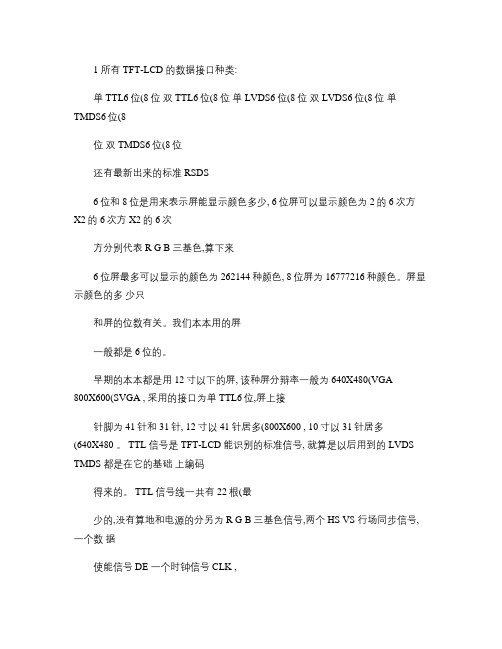
1 所有 TFT-LCD 的数据接口种类:单 TTL6位(8位双 TTL6位(8位单 LVDS6位(8位双 LVDS6位(8位单TMDS6位(8位双 TMDS6位(8位还有最新出来的标准 RSDS6位和 8位是用来表示屏能显示颜色多少, 6位屏可以显示颜色为 2的 6次方X2的 6次方 X2的 6次方分别代表 R G B 三基色,算下来6位屏最多可以显示的颜色为 262144种颜色, 8位屏为 16777216种颜色。
屏显示颜色的多少只和屏的位数有关。
我们本本用的屏一般都是 6位的。
早期的本本都是用 12寸以下的屏, 该种屏分辩率一般为 640X480(VGA800X600(SVGA , 采用的接口为单 TTL6位,屏上接针脚为 41针和 31针, 12寸以 41针居多(800X600 , 10寸以 31针居多(640X480 。
TTL 信号是 TFT-LCD 能识别的标准信号, 就算是以后用到的 LVDS TMDS 都是在它的基础上编码得来的。
TTL 信号线一共有 22根(最少的,没有算地和电源的分另为 R G B 三基色信号,两个 HS VS 行场同步信号,一个数据使能信号 DE 一个时钟信号 CLK ,其中 R G G三基色中的每一基色又根据屏的位数不同,而有不同的数据线数(6位,和 8位之分 6位屏和 8位屏三基色分别有 R0--R5(R7 G0--G5(G7 B0--B5(B7三基色信号是颜色信号,接错会使屏显示的颜色错乱。
另外的 4根信号(HS VS DE CLK是控制信号,接错会使屏点不亮,不能正常显示。
由于 TTL 信号电平有 3V 左右,对于高速率的长距离传输影响很大,且抗干扰能力也比较差。
所以之后又出现了 LVDS 接口的屏,只要是 XGA 以上分辩率的屏都是用 LVDS 方式。
LVDS 也分单通道,双通道, 6位, 8位, 之分,原理和 TTL 分法是一样的。
LVDS (低压差分信号的工作原理是用一颗专门的 IC ,把输入的 TTL 信编码成LVDS 信号, 6位为 4组差分, 8位为 5组差分,数据线名称为 0- 0+ 1- 1+ 2- 2+ CK- CK+ 3- 3+ 其中如果是 6位屏就没有 3- 3+这一组信号,这个编码过程是在我们电脑主板上完成的。
15.4寸 笔记本升级高分屏

首先介绍下背景2006年的老机器,packard bell mv86,15.4,CPU是T7400。
其实09年的时候北京下雨没能躲过,放桌上被窗户外飘洒进来的雨撒了一身,嗝屁了。
换了块主板,当时不知道啊,以为主板很难搞,北欧的小众牌子嘛,搜了半天有一款,但是是集成显卡的,945pm的dd,性能肯定好不到哪儿去,还是换下来后没问题,接着使。
其实后来才知道这和神船、NEC里面好几款主板都一致。
上月,屏幕闪得厉害。
不断搜索换屏的文章,知道该款机器能支持高分屏,就谋想着换来玩玩。
工作1、现面板是1280*800,对应的高清屏是1680*1050.机器上用的是LG-Philips LP154W01,查了下资料,LP154WE2符合,其实另外三星和友达也用通用型号。
最关键的有两个需要注意,a是尺寸,一般15.4宽屏估计都一致;b是接口,接液晶面板段用的是FI-X30M,30针单排接口;网上买的屏幕目前来讲估计90%以上都是二手,所以和卖家谈只要确认坏无点、无亮点、无斑即可,至于亮度。
现在网上卖led的挺多,价格也低,亮度不够的话可以考虑更换。
280米入手一块154we2。
2、屏线,现有面板不是高分屏,屏线用的是单6 LVDS接口,接面板是30针,接主板是30口,但是只用了一部分,剩余部分没有保留,是空着的。
而高清屏需要双6接口。
怎么办呢?淘宝也没找到对应的屏线,只有自己做了。
买了条hp的高清屏线,买回来就知道改不了,线是好线,但是是太细漆包铜线内置塑料管,中间是数据线。
有知道的告知下那线的名称。
为此在线的改造上花费了较多的时间。
但其实原理非常简单,把剩余的数据线和频率线接上面板就ok。
中间有两个问题:1、空间。
因为面板和主机之间是通过转轴下面的空间来放置屏线和高压线,所以加的线要足够小;2、线序。
双6的线会多出来3对信号线和1对频率线。
接面板段线序非常简单,但是接主板端,对于它们之间的顺序,没有任何资料。
认真观察了单6的接法,我直接复制了新加的线,一举被猜中!随后就是线的裁线,足够长,整齐,包扎,结束。
希沃15.6英寸便携式显示器使用说明书

便携式显示器使用说明书Portable LCD Monitor Product Manual15.6inchP/N:HCIV15601尊敬的客户,感谢您购买我们的便携式显示器产品!请您在使用前,先确认下面的清单逐一检查产品的配件。
1.标配清单与我们联系。
2.基本参数3.产品外观左右正面Type-C电源Mini HDMIType-C一线通返回键(长按关机)菜单键(上拨调亮度,下拨调音量)Type-C(连接OTG USB,可连鼠标USB盘等) 指示灯音频接口4.设备连接示意图5.支持一线同屏的设备6.设备故障现象与解决方法Dear customers,thanks for choosing our portable monitor,please check the below accessories before using.After you receiving the product,please check carefully to assure that all parts are inside package without missing and brokenness.Contact us freely if you have questions.LeftFront viewRightType-C interface for connecting other device only(一线通)Mini HDMI interfaceType-C interface for power inputReturn key (long press to shut down)Menu button (switch up to adjust brightness, switch down to adjust volume) Type-C interface(Connect OTG USB, can connect the mouse,USB flash drive, etc.)Indicator lightAudio interface11。
15英寸电容触摸屏显示器用户手册说明书

TCM006Table of ContentsChapter I: Overview21.1 Safety Information21.2 Electromagnetic Compatibility Statement3 Chapter II: Installation Guide32.1 Appearance of TCM006 Touch Screen Monitor:42.2 The Rear Panel I/O Signs and Description:4Key Function:5 Chapter III: Instructions for Installation63.1 Touch Screen Driver Installation:6 Chapter IV: Common Problems and Solutions15 No display on the screen15 Characters look too dark or too light15 The monitor display needs to be adjusted15 The text on the screen is unclear or blurred15 Touch panel doesn’t respond15Chapter I: OverviewDear Valued Customer,Thank you for purchasing 3nStar products. We are committed to continuously maintaining the product quality and providing better after-sales service. In order to take full advantage of our devices, we recommend reading through this manual before the driver installation.1.1 Safety Information●TCM006 is fully compliant with the relevant requirements of the national standardGB/4943-2001 IT equipment security.●Make sure the electricity meets the power requirements (such as voltage, frequency)before installation and power outlet are properly grounded.●Lightning may damage the product. Unplug the network cable, power cable or anyother conductors during lightning storms.●Do not unplug the components and connections (except for the USB device) when thepower is on.●Do not open the cabinet of the product by a non-professional technician.●Do not leave any item or liquid inside the product. Do not place any objects into theventilation holes, it may cause short-circuit of the internal components and may causefire or electric shock.●In accordance with the national standards GB/T9813-2000 microcomputers generalspecification, after the computer is below the temperature of 10 ° C, place the machinein room temperature (10-35 ° C) conditions for more than two hours to avoid damagefrom low temperature. In the meantime, please do not remove the casing but allow thecomputer to restore the natural temperature. Avoid heating the unit up too fast becausethe computer may generate frost and condensation that might damage the electricalcomponents.●This unit is in strict compliance with the electrical appliance standards.●Safe use voltage range: 100V ~ 240V & 50Hz/60Hz.●Verify that the power outlet is available to connect to a reliable ground circuit.●Keep the device clean, dry, away from dust, moisture and direct sunlight.●Do not share the same power outlet with high-power consumption electrical devices.Keep distance from high level magnetic interference.●Turn off the power to the monitor after use to extend useful life.●Do not use sharp points with, draw on or cut the touch screen to ensure a normal lifecycle.●Switch off the power supply before plugging in or unplugging the communication cableor connecting to an external device.●Unauthorized and unqualified technicians should not open the machine, or they assumeall risks and may damage the unit.When any of the following occurs:●Liquid penetrates into the body of the monitor●Monitor is accidentally damaged●Monitor produces a burning smell●Monitor display is suddenly abnormal or distortedDisconnect the power supply immediately, unplug the power cord and contact a qualified service technician to service the unit.1.2 Electromagnetic Compatibility Statement●TCM006 is fully compliant with the relevant requirements of the national standards(GB/9254-1998) “The limits and measurement methods of radio disturbancecharacteristics of information technology equipment” for Class B products.●TCM006 is fully compliant with the relevant requirements of the People's Republic ofChina’s national standards of (GB/17625.1-2003) “Electromagnetic CompatibilityLimits for harmonic current emission limits” for Class B products.Chapter II: Installation Guide2.1 Appearance of TCM006 Touch Screen Monitor:2.2 The Rear Panel I/O Signs and Description:A row of the external device connection interface is located at the rear bottom panel of the monitor, such as: power outlet, Line in, VGA and USB interface, detailed as follows:●TOUCH USB: this is connected to PC’s USB Ports, used for touch function●DC In: 12V DC in, power supply for the touch monitor.●VGA In: This is connected to PC’s VGA output port.Key Function:●Menu: Press this button to get a pop-up OSD menu, and enter the menu item (function)highlighted while the OSD menu is activated.●ON/OFF: Turn the LCD power on and off. When the power is on, the light is showinggreen, stand by will be red●UP: Press this button to increase the value of the function selected or move to theprevious function●Down: Press this button to decrease the value of the function selected or move to theprevious function●AUTO/EXIT: Press this button to apply the monitor setting automatically and Exit theOSD menuTCM006 touch screen monitor uses a manual handle design which is able to be adjusted within the range of 0 degrees to 90 degrees to make operation and viewing more comfortable.Chapter III: Instructions for Installation3.1 Touch Screen Driver Installation:Step 1: Open the installer directory on the CD, double-click “Setup.exe”Step 2: Installation begins as the following figure shows. Click Next to proceed to the next step.Step 3: Installation in progressStep 4: Click “Install PS/2 interface driver” and click “Next” to proceed with the installation.Step 5: For the touch interface RS232, click “Install RS232 interface driver” and click “Next” to proceed with the installation.Step 6: When choosing the calibrations, select NONE and click “Next” to proceed with the installation.Step 7: When installing USB touch, please connect the USB controller and USB cable.Step 8: When using two or more touch screens, please select “Support multi- monitor system”.Step 9: Select the destination location to store the driver. The default path isC: \ Program Files \ eGalaxtouch. Use the default path here and click “Next” toproceed with the installation.Click “Next” to proceed with the installation.Step 10: Select the option to create a desktop shortcut icon.After installing the driver successfully, identify the USB controller card and RS232 control card as the following two figures show:Related touch function settingTouch device line testTouch screen settingTouch device edge correction setting Touch device hardware information displayChapter IV: Common Problems and SolutionsNo display on the screen●Power saving mode is on, press any key on the keyboard or move the mouseto activate.●The pins of the VGA cable connector are bent or lost contact to the VGAinterface. Change the VGA cable. If the problem still persists, bring the unit to an authorized service provider.Characters look too dark or too lightUse the OSD Menu to adjust the brightness.The monitor display needs to be adjustedThe resolution frequency should be changed.The text on the screen is unclear or blurredMake sure the resolution or refresh rate are compatible with the Display Mode. Touch panel doesn’t respondMake sure the touch screen driver is installed properly into your PC system and calibration is done.Thank you very much for using this 3nStar product.。
Philips 75BDL3001T 10点多触摸4K UHD显示屏说明书

Philips Signage Solutions Multi-Touch Display75"Edge LED Backlight Multi-touch75BDL3001TEngage them10-point Multi-Touch display.Inspire collaboration. Deliver information. This responsive Philips Multi-Touch Professional 4K UHD Display is ideal for multi-finger, multi-user applications-from wayfinding to presentations. Up to 10 touch points can be active at once.Superb picture. Responsive touchscreen.•4K UHD. Rich, deep images. Stunning contrast •Plug-and-play 10-point Multi-Touch display •Android SoC processor. Native and web apps •Interactive whiteboard appEffortless setup. Total control.•CMND & Deploy. Install and launch apps remotely •Operate, monitor and maintain with CMND & Control •CMND & Create. Develop and launch your own content Versatile system solution•Energy-saving automatic backlight control•OPS slot allows for PC embedding without cabling •Internal memory. Upload content for instant playIssue date 2022-07-14Version: 1.0.112 NC: 8670 001 59997EAN: 69 51613 91537 0© 2022 Koninklijke Philips N.V.All Rights reserved.Specifications are subject to change without notice. Trademarks are the property of Koninklijke Philips N.V. or their respective SpecificationsMulti-Touch Display75" Edge LED Backlight, Multi-touchHighlightsPowered by AndroidControl your display via an Internet connection. Android-powered Philips Professional Displays are optimized for native Android apps, and you can install web apps directly to the display too. A new Android OS ensures the software is kept secure and remain to the latest specification for longer.CMND & DeployQuickly install and launch any app-even when you're off-site and working remotely. CMND & Deploy lets you add and update your own apps, as well as apps from the Philips Professional Display App Store. Simply scan the QR code, log in to the store, and click on the app you want to install. The app is automatically downloaded and launched.CMND & ControlRun your display network over a local (LAN) connection. CMND & Control allows you to perform vital functions like controlling inputs and monitoring display status. Whether you're in charge of one screen or 100.CMND & CreateTake control of your content with CMND & Create. A drag-and-drop interface makes it simple to publish your own content-whether it's a daily specials board or branded corporate information. Preloadedtemplates and integrated widgets ensure your stills, text, and video will be up and running in no time.OPS slotIntegrate a full-power PC or Android-powered CRD50 module directly into your PhilipsProfessional Display. The OPS slot contains all the connections you need to run your slot-in solution, including a power supply.Internal memorySave and play content without the need for apermanent external player. Your Philips professional display has an internal memory, which allows you to upload media into the display for instant playback. The internal memory also functions as a cache foronline streaming.Picture/Display•Diagonal screen size: 74.5 inch / 189.3 cm •Panel resolution: 3840 x 2160•Optimum resolution: 3840 x 2160 @ 60Hz •Brightness: 350 cd/m²•Contrast ratio (typical): 1100:1•Surface treatment: Anti-Glare coating •Aspect ratio: 16:9•Response time (typical): 8 ms •Pixel pitch: 0.32767 x 0.32767•Display colors: 1.07Billon•Viewing angle (H / V): 178 / 178 degree•Picture enhancement: 3/2 - 2/2 motion pull down, 3D Combfilter, Motion compens. deinterlacing, Progressive scan, 3D MA deinterlacing, Dynamic contrast enhancement•Operating system: Android 6.0Connectivity•Video input: HDMI 2.0 (x1), USB 2.0 (x2), USB 2.0 (x2), USB 2.0 (x1)•Audio output: 3.5mm jack•Other connections: USB power outlet (5 V. 2 amp), USB (x4), USB (x2), OPS•External control: RJ45, RS232C (in/out) 2.5 mm jackSupported Display Resolution•Computer formats Resolution Refresh rate 1024 x 768 60, 75Hz 1280 x 1024 60Hz 1280 x 800 60Hz 1360 x 768 60Hz 1600 x 1200 60Hz 1920 x 1080 60Hz 640 x 480 60, 72, 75Hz 720 x 400 70Hz 800 x 600 60, 75Hz 1024 x 768 60Hz •Video formats Resolution Refresh rate 1080p 50, 60Hz 720p 50, 60Hz 1080i 50, 60Hz 480i 60Hz 480p 60Hz 576i 50Hz 576p 50HzConvenience•Network controllable: RJ45•Screen saving functions: Pixel Shift, Low Brightness •Keyboard control: Hidden, Lockable •Remote control signal: Lockable•Energy saving functions: Smart Power •Other convenience: Carrying handles •Ease of installation: Smart Insert, AC OutDimensions•Bezel width: 21.23 mm(Even)•Set dimensions (W x H x D): 1718.24 x 996.26 x 78.1 mm•Wall Mount: 600(H)x600(V), 600(H)x800(V),•Product weight: 60 kgSound•Built-in speakers: 2 x 10W RMSOperating conditions•Temperature range (operation): 0 ~ 40 °C •Relative humidity: 20 ~ 80%(Operational),10 - 90%(Storage) %•MTBF: 50,000 hour(s)•Altitude: 0 ~ 3000 m•Temperature range (storage): -20 ~ 60 °CPower•Mains power: 100 ~ 240 VAC, 50/60Hz•Standby power consumption: <0.5W •Consumption (Max): 298 WAccessories•Included accessories: AC Power Cord, USB cable, Remote Control, Batteries for remote control, Quick start guide•Included Accessories: Touch Pen (x2)Miscellaneous•On-Screen Display Languages: English, Simplified Chinese•Regulatory approvals: CE, CCC •Warranty: 3 year warrantyMultimedia Applications•USB Playback Audio: AAC, MP3, WMA, AC3, ASF, OGG, WAV•USB Playback Video: 3GP, ASF, AVI, DAT, FLV, MKV, MOV, MP4, MPG, TS, VOB, WMV3Interactivity•Touch points: 20 simultaneous touch points。
