Empower SystemsQT for SW Release Notes 716003298ZHrK
E3 Advanced 1 Empower 系统管理

导出到文本
小结
使用 配置管理器(Configuration Manager)可以设置系统策略,创建和管 理项目和自定义字段,还可以更改用户密码 为了改进性能,管理员在其登录进Empower时应首先设置系统策略 管理审计追踪记录
系统策略: 系统审计追踪
系统策略-系统审计追踪
在GXP合规环境里,需要配置系统对象的审计追踪要求。
项目对象 项目 节点 系统 库 用户 用户组 用户类型 样品板类型 系统审计追踪 离线系统审计追踪 项目/样品档案 离线项目/样品档案 缺省字符串 数据库属性 自动归档属性 系统策略 SDMS存档属性 eCord
复制参数
系统审计追踪
系统审计追踪归档
归档并移出系统审计追踪
归档并移出系统审计追踪
归档并移出系统审计追踪
归档并移出系统审计追踪
归档并移出系统审计追踪
离线系统审计追踪
还原系统审计追踪
还原系统审计追踪
清除离线系统审计追踪
离线系统审计追踪
设置自动归档属性
自动归档属性 通用表
自动归档属性 归档路径表
(GXP) 密码每隔 n 天失效 — 所有的用户密码于指定的间隔期末失效. 当密码超过指定的天数,用户会收到一条需要更 改密码的信息. 直到用户更改了密码才能再次登录.
系统策略: 新项目策略
系统策略-新建项目
在新建项目策略中,管控了项目及项目对象的审计追踪配置
“全面审计追踪”策略
在GXP合规环境里,需要配置项目的全面审计追踪功能
— Maximum Table Row Specification 最大表行指标
— Shallow Copy 浅复制
— Export System Information to Text 将系统信息导出到文本
Waters-Empower软件操作规程
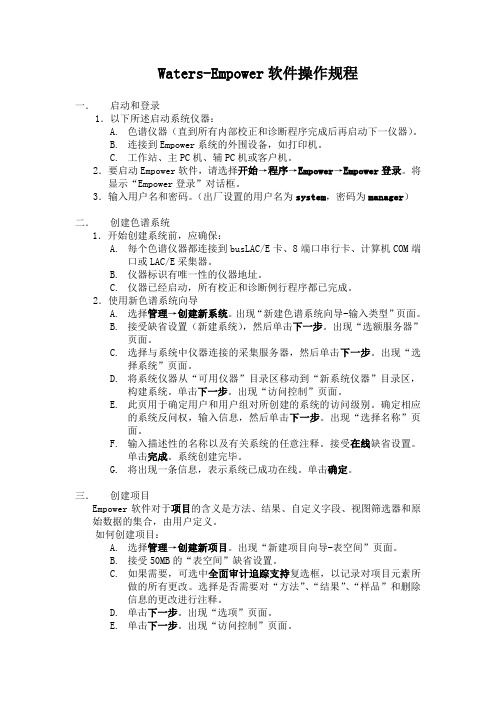
Waters-Empower软件操作规程一.启动和登录1.以下所述启动系统仪器:A.色谱仪器(直到所有内部校正和诊断程序完成后再启动下一仪器)。
B.连接到Empower系统的外围设备,如打印机。
C.工作站、主PC机、辅PC机或客户机。
2.要启动Empower软件,请选择开始→程序→Empower→Empower登录。
将显示“Empower登录”对话框。
3.输入用户名和密码。
(出厂设置的用户名为system,密码为manager)二.创建色谱系统1.开始创建系统前,应确保:A.每个色谱仪器都连接到busLAC/E卡、8端口串行卡、计算机COM端口或LAC/E采集器。
B.仪器标识有唯一性的仪器地址。
C.仪器已经启动,所有校正和诊断例行程序都已完成。
2.使用新色谱系统向导A.选择管理→创建新系统。
出现“新建色谱系统向导-输入类型”页面。
B.接受缺省设置(新建系统),然后单击下一步。
出现“选额服务器”页面。
C.选择与系统中仪器连接的采集服务器,然后单击下一步。
出现“选择系统”页面。
D.将系统仪器从“可用仪器”目录区移动到“新系统仪器”目录区,构建系统。
单击下一步。
出现“访问控制”页面。
E.此页用于确定用户和用户组对所创建的系统的访问级别。
确定相应的系统反问权,输入信息,然后单击下一步。
出现“选择名称”页面。
F.输入描述性的名称以及有关系统的任意注释。
接受在线缺省设置。
单击完成。
系统创建完毕。
G.将出现一条信息,表示系统已成功在线。
单击确定。
三.创建项目Empower软件对于项目的含义是方法、结果、自定义字段、视图筛选器和原始数据的集合,由用户定义。
如何创建项目:A.选择管理→创建新项目。
出现“新建项目向导-表空间”页面。
B.接受50MB的“表空间”缺省设置。
C.如果需要,可选中全面审计追踪支持复选框,以记录对项目元素所做的所有更改。
选择是否需要对“方法”、“结果”、“样品”和删除信息的更改进行注释。
D.单击下一步。
Empower GPCV 软件使用指南
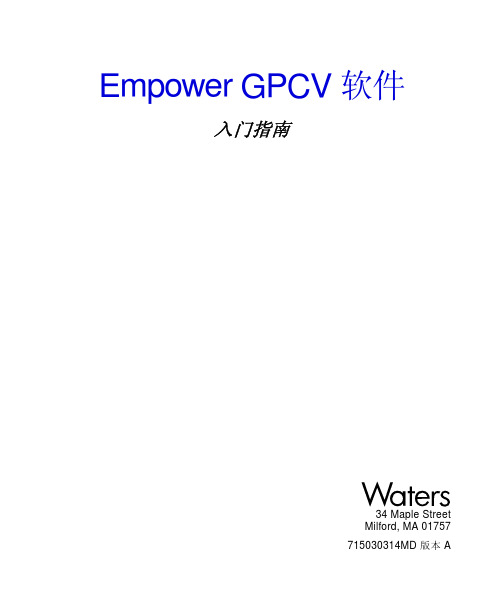
Empower GPCV 软件入门指南34 Maple StreetMilford, MA 01757715030314MD 版本 A声明本文档中的信息如有更改,恕不另行通知,不应认为是 Waters Corporation 的义务。
Waters Corporation 对本文档中可能出现的任何错误不负任何责任。
本文档在出版时被认为是完整并且准确的。
任何情况下,对与使用本文档有关或因使用本文档而导致的偶发或继发的损害,Waters Corporation 不负任何责任。
© 2002 WA TERS CORPORA TION。
在美国印刷。
保留所有权利。
未经出版商的书面允许,不得以任何形式转载本文档或其中的任何部分。
Alliance、Millennium 和 Waters 是 Waters Corporation 的注册商标,Empower 是Waters Corporation 的商标。
Microsoft、Windows 和 Windows NT 是 Microsoft Corporation 的注册商标。
所有其它商标或注册商标均为其各自所有者的专有资产。
目录前言 (ix)第 1 章GPCV 软件概述 (1)1.1 什么是 GPCV 数据? (1)1.2 什么是 GPCV 软件? (1)1.3 指南概述 (5)1.4 还原 GPCV_Default 项目 (6)第 2 章校正系统 (8)2.1 指南概述 (8)2.2 确定 V0和 V t值 (10)2.3 确定粘度计传感器零补偿 (10)2.4 确定流量 (11)2.5 确定检测器内偏移 (11)2.6 开发仪器方法 (12)2.7 使用向导开发处理方法 (16)2.8 使用向导开发方法组 (28)2.8.1 使用方法组向导 (28)2.8.2 将方法组应用到具有最窄峰的窄分布标准样 (34)2.9 处理窄分布标准样 (37)2.9.1 处理窄分布标准样前的准备 (37)2.9.2 处理窄分布标准样 (38)2.10 校验校正曲线 (42)2.10.1 显示校正曲线和粘度法则图 (42)2.10.2 调整校正和粘度法则曲线 (44)2.10.3 保存校正曲线 (48)2.11 指南概要 (49)第 3 章处理宽分布未知样 (50)3.1 指南概述 (50)3.2 处理未知样前的准备 (52)3.2.1 将未知样引入查看中 (52)3.2.2 设置查看 (53)3.3 处理宽分布未知样品 (54)3.3.1 使用向导编辑处理方法 (54)3.3.2 检查处理方法以优化积分 (61)3.3.3 设置切片表 (63)3.4 查看粘度法则图 (64)3.4.1 查看粘度法则图 (65)3.4.2 检查粘度法则图曲线拟合 (66)3.4.3 检查分子量分布 (68)3.4.4 进行调整 (68)3.5 保存结果 (71)3.6 处理其它宽分布未知样 (71)3.7 指南概要 (71)第 4 章自动化处理过程 (72)4.1 指南概述 (72)4.2 使用后台处理 (72)4.3 查看并检查结果 (75)4.4 用预览检查和打印报告 (77)4.5 指南概要 (78)第 5 章报告和备份项目数据 (79)5.1 指南概述 (79)5.2 生成报告 (79)5.3 备份数据 (81)5.4 指南概要 (82)索引 (83)图形列表1-1Empower 登录对话框 (6)1-2配置管理器(还原 GPCV_Default 项目后) (7)2-1校正系统的步骤 (9)2-2使进样进入查看中 (12)2-3查看 - 主窗口 (13)2-4仪器方法编辑器窗口 (14)2-5添加仪器对话框 (14)2-6完成的仪器方法编辑器窗口 (15)2-7选择窄分布标准样通道 (17)2-8具有最窄峰的窄分布标准样的折射计通道 (18)2-9GPC 处理方法向导对话框 (19)2-10新处理方法对话框 (19)2-11设置峰宽 (20)2-12设置峰阈值 (21)2-13设置积分区域 (22)2-14设置最小面积和高度 (23)2-15设置 GPC 校正参数 (24)2-16设置 V0和 V t值 (25)2-17命名处理方法 (25)2-18处理方法窗口(积分选项卡) (26)2-19处理方法窗口(切片选项卡) (27)2-20方法组编辑器提示框 (28)2-21选择仪器方法 (29)2-22选择缺省方法 (29)2-23定义衍生通道 (30)2-24定义通道组 (30)2-25命名通道组 (32)2-26检查 GPCV 通道组 (32)2-27命名新方法组 (33)2-28方法组编辑器 (34)2-29将方法组应用到具有最窄峰的窄分布标准样 (35)2-30积分衍生粘度计通道 (36)2-31“查看”中的折射计和粘度计信号 (38)2-32应用到第一个窄分布标准样的方法组 (40)2-33校正的第一个窄分布标准样 (41)2-34计算出的校正曲线 (43)2-35计算出的粘度法则图 (44)2-36选择要删除的校正点 (46)2-37选择要删除的粘度法则图点 (47)3-1处理未知样的步骤 (51)3-2选择宽分布未知样进样 (52)3-3在“查看”中显示的第一个宽分布未知样 (53)3-4为处理未知样而进行的查看设置 (54)3-5GPC 处理方法向导对话框 (55)3-6设置峰宽 (56)3-7设置峰阈值 (57)3-8设置积分区域 (58)3-9设置最小面积和高度 (58)3-10设置 GPC 校正参数 (59)3-11设置 V0和 V t值 (60)3-12命名宽分布未知样 (60)3-13命名处理方法 (61)3-14处理方法窗口 (62)3-15更新的峰表 (64)3-16结果窗口中的粘度法则图 (65)3-17自定义粘度法则图 (66)3-18检查观测粘度图的曲线拟合 (67)3-19检查分子量分布 (68)4-1项目窗口中的样品组视图 (73)4-2“后台处理和报告”对话框 (74)4-3项目窗口中的结果组视图 (75)4-4第一个处理的进样的折射计通道 (76)4-5项目窗口的结果视图 (77)4-6以 GPCV 结果格式显示的结果 (78)5-1项目窗口的结果视图 (80)5-2“后台处理和报告”对话框 (81)5-3配置管理器窗口 (82)前言Empower GPCV 软件入门指南适合于从精通电脑和软件的专家到初学者的广大用户。
WatersEmpower色谱工作站操作教程(Thermo版)
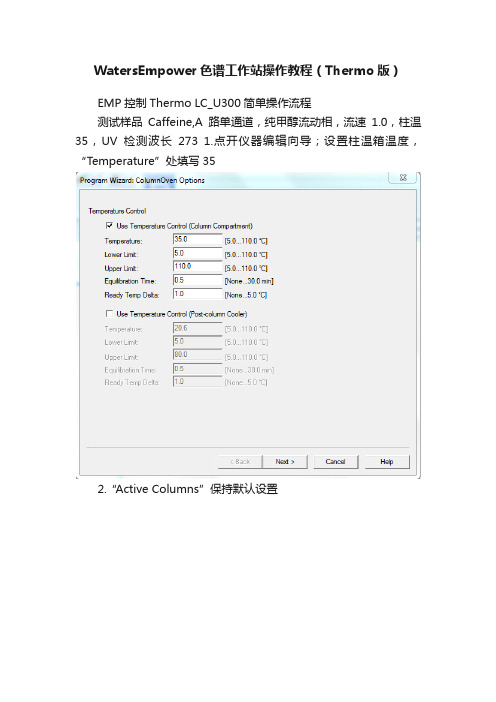
WatersEmpower色谱工作站操作教程(Thermo版)
EMP控制Thermo LC_U300简单操作流程
测试样品Caffeine,A路单通道,纯甲醇流动相,流速1.0,柱温35,UV检测波长273 1.点开仪器编辑向导;设置柱温箱温度,“Temperature”处填写35
2.“Active Columns”保持默认设置
3.“Use Temperature Control”保持默认设置
4.“Gradient Type”选择等度“Isocratic”,流速“Column Flow”填写1.0
5.“Sampler Options”保持默认设置
6.“Acquisition Options”界面勾选“Pump_Pressure”“UV”确认采集通道;“Acquisition Time”填写样品运行采集时间
7.“Pump_Pressure Option”保持默认设置
8.“UV Options”勾选第一行;“AcqOn”“AcqOff”填写样品运行采集时间,与步骤6中一致;“Wavel”填写检测波长;点击“Finish”完成方法创建
9.点击仪器方法编辑器右上角“Check”
10.确认仪器方法编辑成功无错误
11.保存仪器方法
12.选择编辑好的进样盘类型,不同颜色通过“R”“G”“B”来区分
13.编辑进样序列表,“Run Time”填写参数与步骤6和步骤8一致;点击运行样品。
正点原子qt综合例程 -回复
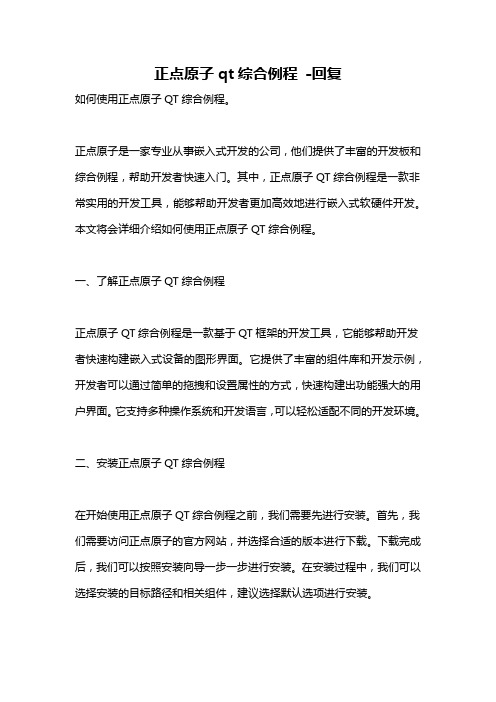
正点原子qt综合例程-回复如何使用正点原子QT综合例程。
正点原子是一家专业从事嵌入式开发的公司,他们提供了丰富的开发板和综合例程,帮助开发者快速入门。
其中,正点原子QT综合例程是一款非常实用的开发工具,能够帮助开发者更加高效地进行嵌入式软硬件开发。
本文将会详细介绍如何使用正点原子QT综合例程。
一、了解正点原子QT综合例程正点原子QT综合例程是一款基于QT框架的开发工具,它能够帮助开发者快速构建嵌入式设备的图形界面。
它提供了丰富的组件库和开发示例,开发者可以通过简单的拖拽和设置属性的方式,快速构建出功能强大的用户界面。
它支持多种操作系统和开发语言,可以轻松适配不同的开发环境。
二、安装正点原子QT综合例程在开始使用正点原子QT综合例程之前,我们需要先进行安装。
首先,我们需要访问正点原子的官方网站,并选择合适的版本进行下载。
下载完成后,我们可以按照安装向导一步一步进行安装。
在安装过程中,我们可以选择安装的目标路径和相关组件,建议选择默认选项进行安装。
三、创建新的项目安装完成后,我们可以开始创建新的项目。
打开正点原子QT综合例程的开发环境,点击“新建项目”按钮,选择“QT GUI Application”选项。
然后,我们可以选择项目的存储位置和命名,并点击“下一步”按钮。
四、设置项目参数在设置项目参数的界面,我们可以选择使用的开发板类型和开发环境。
正点原子QT综合例程支持多种开发板,开发者可以根据自己的需求选择合适的类型。
同时,也可以选择使用的开发语言和操作系统。
在设置完成后,点击“下一步”按钮。
五、添加组件和布局创建项目完成后,我们可以开始添加组件和设计界面布局。
在界面编辑器中,我们可以看到左侧的组件库和中间的画布区域。
我们可以通过拖拽的方式将组件添加到画布中,并设置组件的属性和事件。
我们还可以选择合适的布局方式,快速排列组件。
通过简单的拖拽和设置属性的方式,我们可以快速构建出功能强大的用户界面。
六、编写代码逻辑界面设计完成后,我们可以开始编写代码逻辑。
Empower3软件现场培训教材
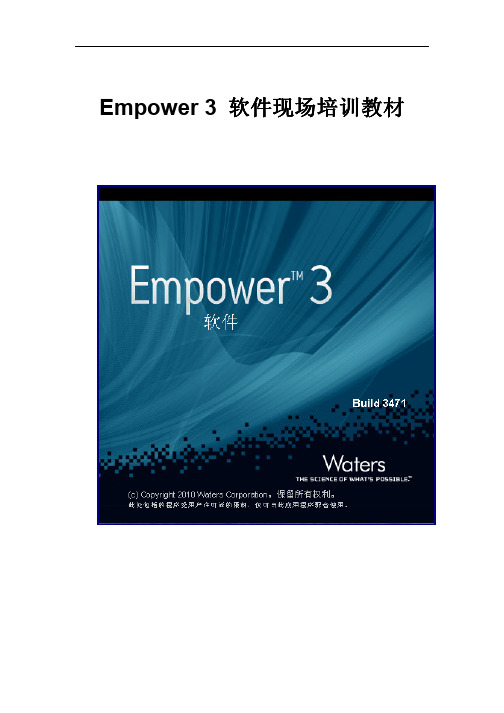
Empower 3 软件现场培训教材目录一.登录 1 二.编辑仪器方法和方法组(以2695_2998为例) 2 三.编辑仪器方法和方法组(以2695_2489为例) 7 四.进样12 1.单进样12 2.使用向导建立样品组和样品组方法12 五.建立数据处理方法18 1.2D数据处理方法18 2.建立3D数据处理方法26 六.查看结果和视图筛选36 七.预览结果并创建一个综合报告方法37 八.方法组的建立38 九.数据管理411. 项目的备份412.项目的还原43 十.项目管理47 1.新建项目47 2.察看及更改项目属性50 3.系统配置51一.登录1.双击电脑桌面上的Empower快捷图标出现Empower登录界面,输入用户名和密码。
注:出厂设置的默认用户帐号为system,密码为manager。
建议每个系统都建立自己的用户帐号和密码。
己的用户帐号和密码2. 单击高级键, 选择用户类型和QuickStart界面3. 选择QuickStart界面,点击“确定”,然后选择待选定的操作项目以及色谱系统(仅查看数据可选择色谱系统中的“没有系统”),单击“确定”。
4.登录Empower的QuickStart界面。
二、编辑仪器方法和方法组(以2695_2998为例) 1.采集栏单击方法组编辑向导:2. 选择选项3.弹出仪器方法编辑器。
4.单击2690/5,弹出2695编辑界面。
1) Alliance 系统(包括2695、2795和2695D)通用编辑页面中,可选择单次输送体积,请针对不同的流速选定适当的单次输送体积,以确保最佳的流速精度与准度。
2)查看脱气选项,确认设置正确。
3)流量选项中设置泵模式、总流量以及流动相配比。
a. 等度模式如下图所示:b. 梯度模式如下图所示:5.单击2998,弹出2998编辑界面。
1) 3D数据采集:在通用栏中选择启用3D数据,输入检测波长的范围;2)采集2D数据,点击,最多可同时采集8个不同波长的通道的数据;个点为准。
Empower 3 中的新增功能
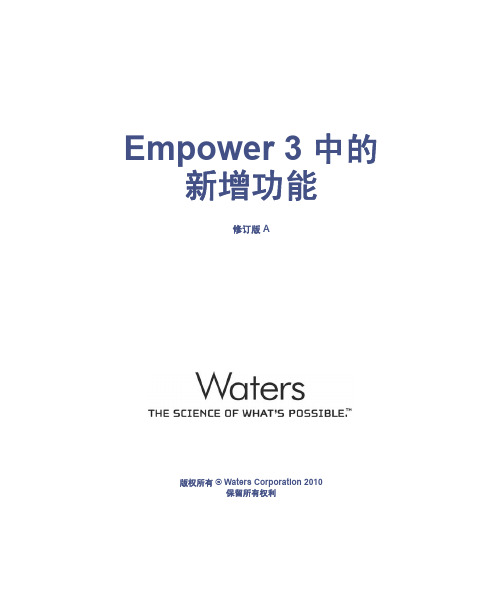
修订版 A
版权所有 © Waters Corporation 2010 保留所有权利
版权声明
© 2010 WATERS CORPORATION。在美国和爱尔兰印刷。保留所有权利。未经出版商的 书面允许,不得以任何形式转载本文档或其中的任何部分。 本文档中的信息如有更改,恕不另行通知,且这些信息不应被视为 Watrporation 对本文档中可能出现的任何错误不承担任何责任。 本文档在出版 时被认为是完整和准确的。任何情况下,对与使用本文档有关或因使用本文档而导致的直接 或间接损失,Waters Corporation 不承担任何责任。
商标
Waters 是 Waters Corporation 的注册商标, Empower 和 THE SCIENCE OF WHAT’S POSSIBLE. 是 Waters Corporation 的商标。 其它注册商标或商标均为其各自所有者的专有资产。
客户意见或建议
Waters 的技术交流部门恳请您告诉我们您在使用该文档时所遇到的任何错误或向我们提出 改进建议。请协助我们了解您最希望从文档中获得什么内容,让我们可以不断改进其准确性 及可用性。 我们会认真对待收到的每条客户意见。您可以通过发送邮件到 tech_comm@ 与 我们联系。
iv
目录
版权声明 .................................................................................................................................. ii 商标 .......................................................................................................................................... ii 客户意见或建议 ...................................................................................................................... iii 联系 Waters .......................................................................................................................... iii Empower 3 软件 ................................................................................................................... 安全信息 .......................................................................................................................... 设计用途 .......................................................................................................................... 对象与目的 ....................................................................................................................... iv iv iv iv
Empower软件中文操作说明
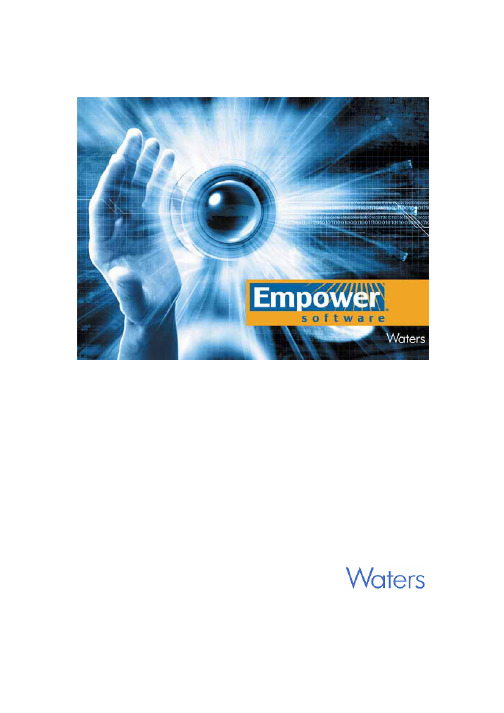
Empower软件一.登录1.双击电脑桌面上的Empower图标,出现Empower登录窗口。
2.输入用户名和密码,然后单击“确定”,进入Empower。
每次登录前必须输入用户名和密码。
注:出厂设置的用户名为 system,密码为 manager。
二.项目管理(一)新建项目1.单击鼠标左键进入“配置系统”。
2.在如下界面中,选中“项目”后,单击“新建项目”。
新建项目3.出现“新建项目向导”,如下图所示:a.“表空间”中接受50MB的表空间缺省设置。
在该向导步骤中,系统默认设置了“支持‘全面审计追踪’”。
如果不需要,可取消“支持‘完全审计追踪’”复选框,以取消对项目元素(如方法和样品)所做的所有修改的记录。
如需要,则选中该复选框之后,还再选择是否需要对“方法变化”、“结果变化”、“样品信息变化”和“删除”的更改进行注释。
单击“下一步”。
注:“完全审计追踪”功能用于支持法规的要求,如果没有法规要求可以不选,这样可以简化实验和节省硬盘空间。
b.“选项”页中,选择用于本项目的选项。
单击“下一步”。
注:如果无法确定适当的设置,请接受默认选项。
c.“访问控制”页中,根据需要选择设置对您所创建的项目具有访问权限的用户和用户组或者接受缺省的选项,然后单击“下一步”。
注:如果无法确定适当的设置,请接受默认选项。
d.在“复制”中,接受默认的选项,然后单击“下一步”。
e.在“输入名称”页中,输入项目的名称,必要时输入注释内容。
最后单击“完成”来结束新项目的创建。
注:项目名中不能出现空格。
可使用下划线(_ ) 分隔词。
另外,名称不能以数字开头。
如果在前面选中了“完全审计追踪”选项,则必须在文本框中输入注释。
注:项目是方法、结果、自定义字段、视图筛选器和原始数据的集合,由用户定义。
该集合驻留在Empower数据库中并在“浏览项目”中显示。
项目是为了方便用户归类、管理和检索相应的数据,应根据实际情况来决定是否建立,并不是每次开机都要创建。
Empower 系统适用性简要指南(中文版)
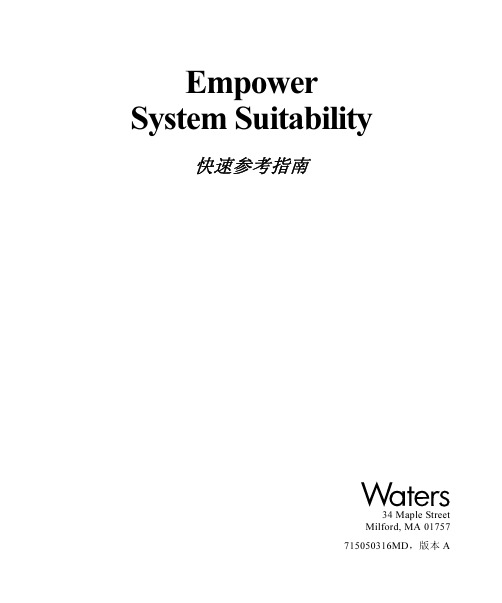
目录
前言 ........................................................................................................................ v
第1章 Empower System Suitability 软件概述 ......................................................... 1
相关文档
Waters 许可、担保和支持:提供软件许可和担保信息、介绍培训和扩展支持、 解释 Waters 公司如何处理运输、损坏、索赔和退货事宜。 在线文档 Empower 帮助:介绍基本软件以及软件选项的所有 Empower 窗口、菜单、菜 单选项和对话框。还包括使用 Empower 软件所需执行的所有任务的参考信息和 过程。它们是 Empower 软件的组成部分。 Empower 自述文件:介绍产品功能与改进、帮助性提示、安装和 / 或配置注意 事项以及自前一版本后的更改。 Empower LIMS 帮助:介绍如何使用“Empower LIMS 界面”导出结果和导入 工作列表。
v
Empower Toolkit 专业版帮助:介绍如何使用公共对象模型、基于信息的协议, 以便使用 Empower 软件与来自第三方的应用程序进行通信。 基本产品的印刷文档 Empower 软件入门指南:介绍 Empower 软件的入门知识。介绍使用 Empower 软件采集数据、开发处理方法、查看结果和打印报告的基本方法。还介绍有关 管理项目和配置系统的基本信息。 Empower 软件数据采集和处理原理指南:介绍与数据采集、峰检测和积分以及 样品组份定量有关的理论。 Empower 系统安装和配置指南:介绍 Empower 软件的安装,包括 Personal 独立 工作站、Workgroup 配置和 Enterprise 客户机 / 服务器系统的安装。讨论如何将 计算机和色谱仪器配置为“Empower 系统”的组成部分。此外,还介绍采集服 务器的安装、配置及使用,如:LAC/E32 模块、busLAC/E™ 卡以及用于与串行 仪器通信的接口卡。 Empower 系统升级和配置指南:介绍如何添加硬件以及使用导入 - 导出升级方 法对 Empower 软件进行升级。 Empower 软件系统管理员指南:介绍如何对 Empower Enterprise 客户机 / 服务器 系统和 Workgroup 配置进行管理。 Empower 软件版本注释:包含产品的最新信息。此外,还提供具体 Empower 软 件版本的相关补充信息。 软件选项的印刷文档 Empower System Suitability 快速参考指南:介绍 Empower System Suitability 选项 的基本功能及其使用的公式。 Empower PDA 软件入门指南:介绍使用 Empower PDA 选项开发 PDA 处理方法 和查看 PDA 结果的基本方法。
Empower 产品发布说明
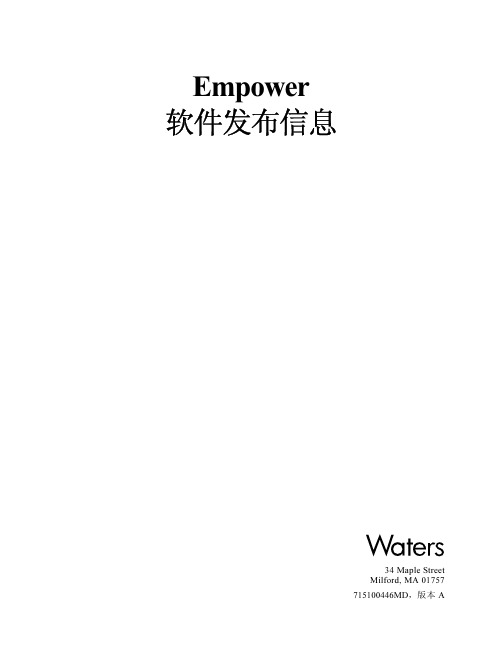
Empower软件发布信息34 Maple StreetMilford, MA 01757715100446MD,版本 A声明本文档中的信息如有更改,恕不另行通知,且不应认为这些信息是 Waters Corporation 的承诺。
Waters Corporation 对本文档中可能出现的任何错误不负任何责任。
本文档在出版时被认为是完整并且准确的。
任何情况下,对与使用本文档有关或因使用本文档而导致的偶发或继发的损害,Waters Corporation 不负任何责任。
© 2002 WA TERS CORPORA TION。
在美国印刷。
保留所有权利。
未经出版商的书面允许,不得以任何形式转载本文档或其中的任何部分。
Alliance、Integrity、Millennium 和 Waters 是注册商标,Empower、LAC/E、SAT/IN 和 ZQ 是Waters Corporation 的商标。
Micromass 是 Micromass Ltd. 的注册商标。
Microsoft、Windows 和 Windows NT 是 Microsoft Corporation 的注册商标。
所有其它商标或注册商标均为其各自所有者的专有资产。
目录自述文件 (1)受规章约束的行业 (1)支持计划 ID (1)基本软件和选项 (1)培训 (2)注释 (2)软件安装 (3)安装 Empower 软件 (3)Empower Personal、Workgroup 及 Enterprise 配置的安装指南 (3)硬件信息 (4)操作系统和硬件的兼容性 (4)Empower 系统支持的仪器配置 (4)数据速率 (5)不支持的仪器 (6)2690、2690D 及 2790 分离单元 (6)2695、2695D 及 2795 分离单元 (6)ZQ 质谱检测器 (6)2996 PDA 检测器 (7)软件信息 (7)总则 (7)AutoArchive 选项 (8)自动检定工具 (AQT) (8)备份和还原数据 (8)创建项目 (8)数据采集 (8)帮助 (9)LIMS 界面 (9)Open Access 界面 (9)处理 (9)QuickStart 界面 (9)System Suitability 选项 (10)Empower 软件改进请求和事件提交表 (11)目录iiiiv目录Empower 软件发布信息1自述文件注:PCS 号通用于整个文档。
Empower3_基本概念_2015
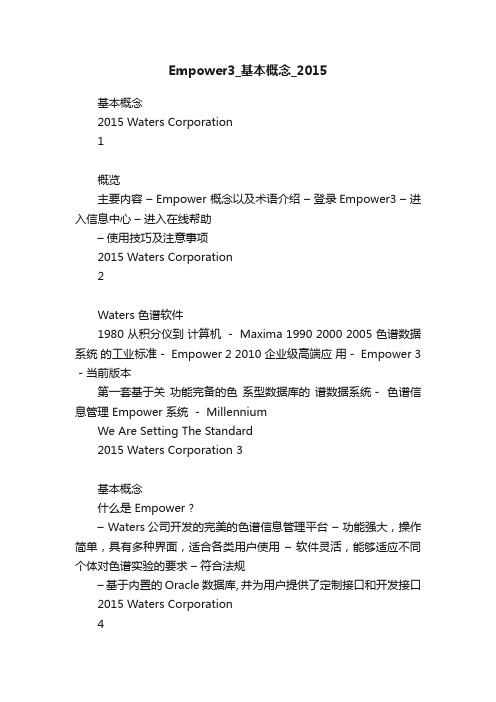
Empower3_基本概念_2015基本概念2015 Waters Corporation1概览主要内容– Empower 概念以及术语介绍–登录Empower3 –进入信息中心–进入在线帮助–使用技巧及注意事项2015 Waters Corporation2Waters 色谱软件1980 从积分仪到计算机- Maxima 1990 2000 2005 色谱数据系统的工业标准- Empower 2 2010 企业级高端应用- Empower 3 -当前版本第一套基于关功能完备的色系型数据库的谱数据系统-色谱信息管理 Empower 系统- MillenniumWe Are Setting The Standard2015 Waters Corporation 3基本概念什么是 Empower ?– Waters公司开发的完美的色谱信息管理平台–功能强大,操作简单,具有多种界面,适合各类用户使用–软件灵活,能够适应不同个体对色谱实验的要求–符合法规–基于内置的Oracle数据库, 并为用户提供了定制接口和开发接口2015 Waters Corporation4特色Empower内置经过结构认证的Oracle数据库,可以使用多个参数进行信息检索和筛选 Empower软件的系统安全(用户账号、用户权限以及审计记录等)由Empower自身管理而非依靠操作系统Empower提供对多种法规(如FDA 21 CFR Part 11以及GXP等)的依从性支持,并且可与用户公司内部的操作过程相结合Empower数据经审阅和批准后可被锁定以防被篡改或进行不当操作Empower具有依据用户定义的任务计划自动备份和归档数据的能力Empower允许用户建立其业务流程所需的自定义字段Empower提供数量众多的选择件,可以启用或停用Empower具有多种配置Empower为用户提供类似于Windows API的开发接口, 即T oolkit2015 Waters Corporation5Empower 技术平台色谱信息管理系统(CIMS)平台结构检索 / 方法开发LIMS / NuGenesis / 其他… Toolkit Empower 应用平台系统适应性GPC / SEC / 其他...数据库、定制接口、系统管理、法规依从、报告出版、HPLC / GC Microsoft Windows2015 Waters Corporation6Empower 逻辑结构Empower在逻辑上分为三个部分(即服务器),分别是数据库服务器(D),处理服务器(P),采集服务器(A)。
使用Qt的QProcess时的注意事项
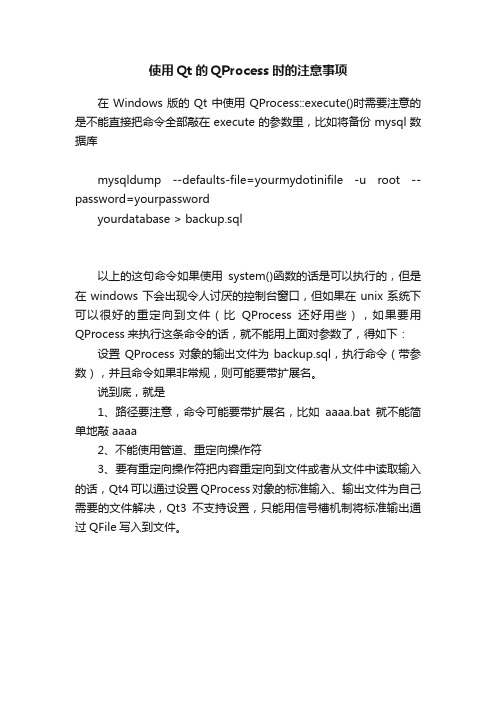
使用Qt的QProcess时的注意事项
在Windows版的Qt中使用QProcess::execute()时需要注意的是不能直接把命令全部敲在execute的参数里,比如将备份mysql数据库
mysqldump --defaults-file=yourmydotinifile -u root --password=yourpassword
yourdatabase > backup.sql
以上的这句命令如果使用system()函数的话是可以执行的,但是在windows下会出现令人讨厌的控制台窗口,但如果在unix系统下可以很好的重定向到文件(比QProcess还好用些),如果要用QProcess来执行这条命令的话,就不能用上面对参数了,得如下:设置QProcess对象的输出文件为backup.sql,执行命令(带参数),并且命令如果非常规,则可能要带扩展名。
说到底,就是
1、路径要注意,命令可能要带扩展名,比如aaaa.bat就不能简单地敲 aaaa
2、不能使用管道、重定向操作符
3、要有重定向操作符把内容重定向到文件或者从文件中读取输入的话,Qt4可以通过设置QProcess对象的标准输入、输出文件为自己需要的文件解决,Qt3不支持设置,只能用信号槽机制将标准输出通过QFile写入到文件。
empowers预览出版模板
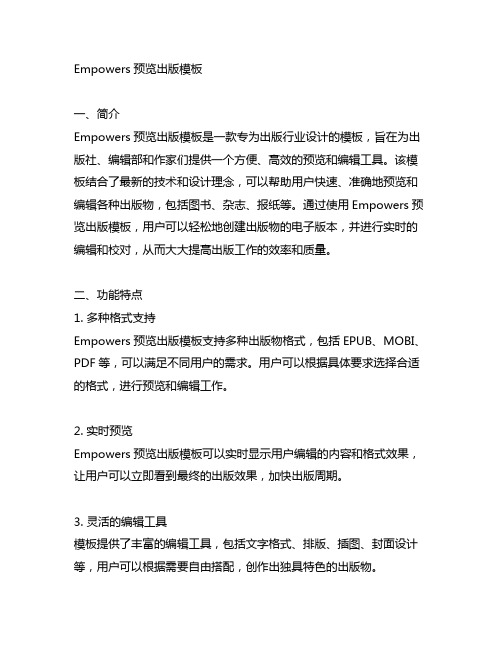
Empowers预览出版模板一、简介Empowers预览出版模板是一款专为出版行业设计的模板,旨在为出版社、编辑部和作家们提供一个方便、高效的预览和编辑工具。
该模板结合了最新的技术和设计理念,可以帮助用户快速、准确地预览和编辑各种出版物,包括图书、杂志、报纸等。
通过使用Empowers预览出版模板,用户可以轻松地创建出版物的电子版本,并进行实时的编辑和校对,从而大大提高出版工作的效率和质量。
二、功能特点1. 多种格式支持Empowers预览出版模板支持多种出版物格式,包括EPUB、MOBI、PDF等,可以满足不同用户的需求。
用户可以根据具体要求选择合适的格式,进行预览和编辑工作。
2. 实时预览Empowers预览出版模板可以实时显示用户编辑的内容和格式效果,让用户可以立即看到最终的出版效果,加快出版周期。
3. 灵活的编辑工具模板提供了丰富的编辑工具,包括文字格式、排版、插图、封面设计等,用户可以根据需要自由搭配,创作出独具特色的出版物。
4. 多端适配Empowers预览出版模板支持在PC端、移动端、平板电脑等多个终端上进行预览和编辑,让用户可以随时随地进行出版工作,极大地方便了用户。
5. 定制化服务除了提供标准的模板外,Empowers还可以根据客户要求进行定制化服务,满足更加个性化的需求。
无论是对外观设计还是功能扩展,Empowers都可以为用户提供专业的定制服务。
三、应用场景1. 出版社出版社可以使用Empowers预览出版模板来进行图书、杂志、报纸等出版物的预览和编辑工作。
通过模板提供的多种格式支持和实时预览功能,出版社可以快速、准确地制作出版物的电子版本,为读者提供更好的阅读体验。
2. 编辑部编辑部可以利用Empowers预览出版模板来对稿件进行编辑和校对。
模板提供了丰富的编辑工具,可以帮助编辑部提高编辑效率,确保出版物的质量。
3. 作家作家可以使用Empowers预览出版模板来进行自我编辑和预览,提高作品的完成度,为出版物的正式出版做好充分准备。
摩尔线程solidworks-概述说明以及解释
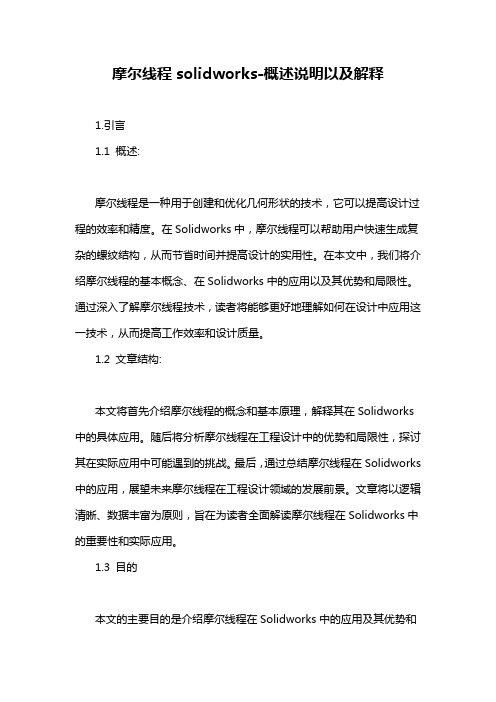
摩尔线程solidworks-概述说明以及解释1.引言1.1 概述:摩尔线程是一种用于创建和优化几何形状的技术,它可以提高设计过程的效率和精度。
在Solidworks中,摩尔线程可以帮助用户快速生成复杂的螺纹结构,从而节省时间并提高设计的实用性。
在本文中,我们将介绍摩尔线程的基本概念、在Solidworks中的应用以及其优势和局限性。
通过深入了解摩尔线程技术,读者将能够更好地理解如何在设计中应用这一技术,从而提高工作效率和设计质量。
1.2 文章结构:本文将首先介绍摩尔线程的概念和基本原理,解释其在Solidworks 中的具体应用。
随后将分析摩尔线程在工程设计中的优势和局限性,探讨其在实际应用中可能遇到的挑战。
最后,通过总结摩尔线程在Solidworks 中的应用,展望未来摩尔线程在工程设计领域的发展前景。
文章将以逻辑清晰、数据丰富为原则,旨在为读者全面解读摩尔线程在Solidworks中的重要性和实际应用。
1.3 目的本文的主要目的是介绍摩尔线程在Solidworks中的应用及其优势和局限性。
通过对摩尔线程的概念解释和实际案例分析,读者可以更深入地了解摩尔线程在Solidworks软件中的作用,以及在实际工程设计中的应用场景和优势。
同时,我们也将探讨摩尔线程的一些局限性,帮助读者更全面地了解其在实际应用中可能遇到的挑战。
通过本文的阐述,希望读者能够对摩尔线程有一个清晰的认识,并能够在实际工程设计中灵活运用,发挥其最大的效益。
2.正文2.1 什么是摩尔线程:摩尔线程是一种用于给定工程问题的可视化和仿真工具,在Solidworks中被广泛应用。
它可以帮助工程师更好地理解和分析复杂的问题,提高解决方案的效率和质量。
摩尔线程的基本原理是通过模拟力学系统中的各种作用力和约束条件,来预测系统在不同条件下的运动和变形行为。
这种仿真工具可以帮助工程师在设计阶段发现问题和优化解决方案,从而节省时间和成本。
在Solidworks中,摩尔线程可以应用于多个领域,如结构分析、热传导分析、流体力学分析等。
Empower-Enterprise验证方案
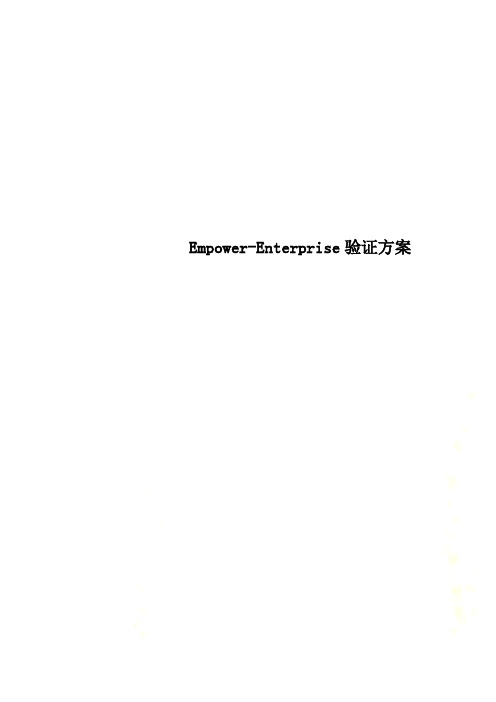
Empower-Enterprise验证方案Empower SystemsQT for SoftwareThis protocol document describes the process for performing the Installation Qualification (IQ) and Operational Qualification (OQ) for Waters® Empower○R S ystemsQT™ for Software, with or without Method Validation Manager (MVM) software.Evaluate before qualification beginsThe owner's management must review this protocol, the Empower SystemsQT for Software release notes (part number 716003298), the Waters Qualification Overview (part number 715511111), and Empower 3 software release notes: •Empower 3 (base) Release Notes (part number 715002704)•Service Release 1 Release Notes (part number 716003450)To perform the qualification, you must be running Empower 3 Feature Release 1, minimum.•Feature Release 1 Release Notes (part number 716003561)•Feature Release 2 Release Notes (part number 716003923)•Feature Release 3 Release Notes (part number 716004689)Identify the scope:•Personal, Workgroup, or Enterprise Considerations for IQ or OQ execution:•Execution for the Citrix® server requires it to be listed as a node. If the Citrix server is not listed as a node, login to the Citrix server and launch Empower. In Nodes, create a new node using the exact name of the Citrix server. •Ensure computer connection to a printer, however each node does not require printer access. •Enable the Run Empower SQT privilege for your User Type.•If intending to use Electronic Signatures, perform the following:o Enable the Sign Off Results 1 for your User Type.o Check the Result Sign Off tab in System Policies for Valid Sign Off 1 Reasons.◎ Determine i f Default Strings for Result Signoff i Meanings and Result Sign off 2 Meanings can be created. Create、'Pass〃and ''Fail" default strings if possible.In the Qualification Overview document, ensure that these forms are completed:•Qualification Approval•Identification of Performers and ReviewersWClt©rS715G05185, Revision A THE SCIE^NC€ OF'Empower, Millennium, NuGenesis, ''The Science of What's .Possible", and Waters are registered trademarks,and ApexTrack, LAC/E, and SystemsQT are trademarks of Waters Corporation.Citrix is a registered trademark of Citrix Systems, Inc. AH other trademarks are the sole property of their respective owners.Copyright ® 2016 .Waters Corporation March 2016 OverviewThe Empower SystemsQT for Software is specific to the Empower 3 FR1 and above releases. The Empower SystemsQT uses a wizard to run the software IQ and OQ. The reports can be signed off electronically or printed. Reports that display the method parameters used may contain blank fields because the parameters may not be enabled or populated in the method. The data set used for IQ is a blank injection and is used to create the IQ report and allows for electronic signature. The IQ data set was collected for Empower 3 FR3.The data set used for internal standard calculations is identical to that used in Empower 2154, Empower 1154, or Millennium32® v3.2, v3.05.01, or v3.05.The data set used for external standard calculations is identical to that used in Empower 2154, Empower 1154, or Millennium32 v4.0 or v3.2.The data set used for the method validation manager is identical to that used in Empower 2154 FR 3.You need not enable ApexTrack™ integration if your organization uses traditional integration.Installation qualification (IQ)The IQ represents the installation qualification process for a Waters Empower 3 Personal, Workgroup, Enterprise, or LAC/E32™ module software system consisting of software and associated hardware components.The purpose of the IQ portion of the qualification is to confirm these conditions:•Personal, Workgroup, Enterprise, and/or LAC/E32 module software components are properly installed. •Empower 3 software is properly installed.•Empower 3 files you installed on the system are not corrupted and remain identical to the flies shipped from Waters.•Any Empower 3 software options are properly installed.•The name of the operating system, build number, and all service packs apply.•The total number of Empower 3 named user licenses and system licenses for Workgroup and Enterprise. •Any Empower 3 service packs are properly installed and verified.Software file verificationDuring installation of the Empower 3 software, the software automatically runs a file verification utility, which verifies thatthe disk files shipped from Waters were not corrupted during Installation. The file used for the comparison is in\Empower\SCRIPT\DIR.CKS.The file verification focuses on these file attributes:•Cyclic Redundancy Checksum (CRC)•File size•File date and time stampIf the file verification utility detects a change in any file, the installation is aborted. You can rerun the utility anytime, torequaiify the installation.••The reports contain an ''Integration Algorithm" field that indicates whether traditional or ApexTrack integration was used.Operational qualification for Empower SystemsQT for Software with Method Validation ManagerIf you activated the Empower SystemsQT for Software MVM qualification, the OQ uses the Valid_OQMVM project.The Valid_OQMVM project is provided by Waters and limited to verifying and documenting the ability of the Empower 3 Method Validation Manager to perform these tasks:•Restoring a validation working type project.•Generating statistical validation results for all validation tests.•Ensuring the correct value is generated during validation processing.•Ensure you restore the appropriate project folders for Empower 3 Feature Release 3.The report includes method validation results and protocol for these method validation tests:•Linearity•Linearity comparison•LDL/LQL•Specificity•Accuracy•Repeatability•Reproducibility•Intermediate precision•Intermediate precision DOE•Robustness•Stability•Filter validation•System precisionNode PropertiesThe SQT license enables additional tabs in the node properties: IQ Info and IQ/OQ.1.In Configuration Manager, select Nodes and then select a node to update its properties.2.Right-click properties.3.Select the IQ Info tab.•Identify the computer components associated with this software IQ in the spaces provided.•When you complete the Computer Components form, compare the information entered on it with the purchase order for the Empower 3 software system.•When you install software as part of a reloading operation or software support plan upgrade, the purchase order is sometimes unavailable. In such a case, type ''RELOAD" or ''UPGRADE" on the Purchase Order Number line of the Computer Component for that client.4.Identify the documentation information required for qualification. When you complete the documentationInformation, identify each document as follows:•If the document was received, select Yes.•If the document was not received, select No.•If the document has a revision, enter the revision.•If the document is missing or not applicable, enter that information in the comments.5.Identify the components and peripherals of the Empower 3 system associated with this software IQ.•When you complete the Configuring the Computer and Peripherals section, select either ''Installed"or、'N/A" on the line corresponding to each device you install.•If any comments apply to the installation, enter them in the comments section.Note: If the Empower 3 system was purchased from Waters, you need not verify the configuration. Instead, in the configuring components and peripherals section, certify that the computer was configured at the factory by selecting Yes.6.Click OK.Running the Empower SystemsQT for SoftwareTo run the Empower SystemsQT for Software, perform these tasks:1.Log in to Empower, using the Pro interface, as a designated user with a full name. Do not log in as one ofthe default users.2.Before the qualification begins, ensure these conditions are met:a.The owner's management reviewed the Qualification Overview, this protocol, and any applicablerelease notes.b.The Qualification Protocol Approval Form 1-1 and the Identifying Performers and Reviewers Form1-2 (both available m the Qualification Overview document) are completed and signed.3.From the Empower Pro window, click Configure System, and then select Projects.Requirements:•To run the qualification, you must activate the Empower SQT for Software and the Empower SQT for Software MVM options, as applicable.•To run the Empower SystemsQT you must have enabled the Run Empower SQT privilege for your User Type.4.Insert the Empower SystemsQT for Software DVD into the DVD drive.5.From the menu bar, select File > Restore Project.6.Browse to the Empower SystemsQT for Software DVD, and select the appropriate Empower version andlanguage folder.7.Depending on the type of integration algorithm to be used in Empower, restore the following projects:•Valid一OQi project for IQ and OQ when using traditional integration.•Valid—OQl project and Valjd_OQApex project for IQ and OQ when using ApexTrack integration.•Valid_OQMVM project (regardless of the integration algorithm used) if using the Method Validation Manager.8.In Configuration Manager, view the properties of the restored project(s).9.Set the project access to allow for ail required individuals to access the projects. If using owner and group access,ensure that the group access includes both the group in which you are a member and the groups of all other required indMduals.Requirement: The specific projects names are required by the wizard to run the SQT. If you change the name of a project before initiating the SQT request, the request will not be completed.10.In Configuration Manager, select Tools > EmpowerSQT.11.In the service password dialog box, enter the case-sensitive password, and click OK.Empower SQT WWMWiResult: When you correctly enter the case-sensitive password, and click OK, the Introduction wizard page appears.12.Click Next.13.For Empower 3 FR3 users, select the node on which you would like to perform the automated qualification. This canbe a workstation, client, Citrix server, or LAC/E32.Notes:•To deselect all displayed nodes, clear the checkmark for the first node and then press Ctrl+D to copy the clearing down for all displayed nodes.•If the Citrix server is not listed as a node and is required, login to the Citrix server and launch Empower. In Nodes, create a new node using the exact name of the Citrix server.•Ensure you select the appropriate qualification request:IQ: To perform the Empower software installation qualification on that node.OQ: To perform the Empower software operational qualification on that node.OQ MVM: To perform the Empower software operational qualification for Method Validation Manager on that node.14.Click Start, This action cannot be undone and initiates the qualification requests selected.Result: Initiation of the qualification requests cause the Date of Execution field in the node properties to be automatically populated for the qualification requests selected. TKe Date of Execution cannot be manually modified, entered, or deleted.15.The Complete wizard page appears. Click Close if the qualification requests are complete. This will exit theSQT wizard. Click New Request to resubmit, update, or create a new qualification request.IQ ReportPerform this procedure:1.From Configuration Manager, open the Va!id_OQl project.2.Select the Results Sets tab.3.If multiple IQ qualification requests were performed, update the filtering by selecting Edit View and include IQ/OQNode. This displays the node name associated with the result set created.4.An individual IQ result set or multiple IQ result sets can be reported. Multiple Result Sets are selected by holding Ctrland selecting each result or selecting the first IQ Result set and using Shift to select a group of IQ Result Sets.5.Once all required IQ Result Sets are selected, right-click and select Preview/Publisher.6.Select the appropriate report method. •Notes:•Reports used for Electronic Signature are identified with a suffix of•When selecting the report, it is Important to consider if it is appropriate to include the Empower Files because this increases the length of the report significantly and electronic signatures require each page to be viewed prior to performing electronic sign off. All reports contain an Installation Qualification Summary.Report Methods for an Individual IQ Result Set:Report Name InstallationInformation EmpowerFilesInstallationQualificationSummaryElectronicSignatureEnabledHandwrittenSignaturesIQ IndividualDetailedV V V VIQ IndividualDetailed_RSV V V VIQ IndividualSummaryV V VIQ IndividualSummary_RSV V VReport Methods for Multiple IQ Result Set:Report Name InstallationInformation EmpowerFilesInstallationQualificationSummaryElectronicSignatureEnabledHandwrittenSignaturesIQ All SelectedDetailedV V V VIQ All SelectedDeta"ed_RSV V V VIQ All SelectedSummaryV V VIQ All SelectedSummary_RSV V V7.Review the report.Note: When reviewing the IQ report, you may notice that the result set time is not the same as the current time displayed on the report, When the result set is stored, the server provides the date and time associated with the result set. The current date and time Is provided from the node where the checksum report is created,8. A node passes installation qualification if the Installation Qualification Summary states ''no installation changes weredetected1'. If another message is displayed, for example ''the following changes were detected:' Waters recommends you:a.Check for a standard operating procedure that notes the change and if the change means the installationqualification passes or fails.b.Evaluate the change and document the effects of these changes to determine if installation qualification passes orfails.c.Reinstall the software and perform the IQ again.9.When installation errors are found and the operational qualification fails, the Empower 3 software must bereinstalled. Ensure that you deactivate the options before reinstalling Empower 3.10.For hand-written signatures print the report(s), and then perform the following:plete the Qualification Status of the report to include: pass/fail status, any applicable comments,signature, and date.b.Contact the approver to review, sign, and date the report.c.File all reports, passed or failed, in your Waters binder under the Installation Qualification tab.11.For Electronic Signatures, use the Sign Off button after you review each page of the report.12.Perform Sign Off 1 by entering the user name and password. Depending on the system policies, perform oneof the following for the Reason:•Select the appropriate default string that includes the text ''Pass" or ''Fair7.•Select the appropriate default string and add the text、'Pass〃or ''Fair.Note: Append additional comments to a Reason when appropriate. For example, if installation changes were detected but the changes were determined non-critical, this information should be referenced in the Reason as appended text.13.Notify the approver that he or she must electronically sign the results as ''Sign Off 2〃.14.It is optional to update the IQ/OQ tab in the node properties with IQ status (Pass or Fan) and Comment. Thisinformation is for administrative purposes only. The status and comments are provided in the handwritten orelectronically signed report.Verifying the results of the OQ: the Internal Standard OQ Sample Summary Report (Electronic or Printed)Perform this procedure:1.From Configuration Manager, open the Va!id_OQl (Traditional Integration) or Valld_OQApex project(ApexTrack Integration),Note: When the ApexTrack Integration option is enabled and both the Valid—OQl and Valid_OQApex projects are restored, result sets for the Internal Std Sample Set and External Std Sample Set will be available in both projects when an OQ request is initiated. Perform this procedure for both of the projects to evaluate Traditional and ApexTrack Integration.2.Select the Result Set tab and select the appropriate ''Internal Std Sample Set".Note: When multiple result sets are created, it is suggested to update the filtering by selecting Edit View and include theIQ/OQ Node. This displays the node name associated with the result set created.4.Open the appropriate report method:•''Summary Report for Instd OQRS" for Electronic Signatures.•''Summary Report for Instd OQ ff for Handwritten Signatures.5.Review the report to ensure that、'Pass" appears on each line of these two columns:•Pass_Fail_RT•Pass_FallAmt6.When、'Pass〃appears on each line, no failures were found; all retention times (RT) equal the expected retention times(ExpRT), and all amounts equal the expected amounts (ExpAmt) indicated on each report page. Thus, this portion of the OQ has passed the test.7.The minimum and maximum limits are set using custom fields for RT and Amount. When the actual RT or Amountfalls within these limits, the OQ test returns a passing result. When ''Fail" appears on any line, the RT or Amount falls outside these limits, and the test returns a failing result.8.For hand-written signatures print the report, and then perform the following:plete the Certification section of the report to include: pass/fail status, any applicable comments,signature, and date,b.Contact the Reviewer to review, sign, and date the report.c.File all reports, passed or failed, in your Waters binder under the Operational Qualification tab.9.For Electronic Signatures use the sign off button once you review each page of the report.10.Perform Sign Off 1 by entering the user name and password. Depending on the system policies perform one of thefollowing for the Reason:•Select the appropriate default string that includes the text ''Pass" or ''Fair'.•Select the appropriate default string and add the text '、Pass〃or '、Fail".Note: Append addHiional comments to a Reason when appropriate.11.Notify the Reviewer that he or she must electronically sign the results as ''Sign Off 2".12.It is optional to update the IQ/OQ tab in the node properties with OQ status (Pass or Fail) and Comment. Thisinformation is for administrative purposes only. The status and comments are provided in the handwritten or electronically signed report.Verifying the results of the OQ: the External Standard OQ Sample Summary Report (Electronic or Printed)Perform this procedure:1.From Configuration Manager, open the Valid_OQl or Valid—OQApex project.Note: When the ApexTrack Integration option is enabled and both the Valid_OQl and Valid—OQApex projects are restored, result sets for the Internal Std Sample Set and External Std Sample Set will be available in both projects when an OQ request is initiated. Perform this procedure for both of the projects to evaluate Traditional and ApexTrack Integration.2.Select the Result Set tab and select the appropriate ''External Std Sample Set".Note: When multiple result sets are created, it is suggested to update the filtering by selecting Edit View and include the IQ/OQ Node. This displays the node name associated with the result set created.3.Right-click and select Preview/Publisher.4.Open the appropriate report method:•''Summary Report for Exstd O QRS〃for Electronic Signatures•''Summary Report for Exstd O Q〃for Handwritten Signatures5.Review the report to ensure that、'Pass〃appears on each line of these two columns:•RT_Pass-Fail•Amt_Pass-Fail6.When ''Pass" appears on each line, no failures were found; all retention times (RT) equal the expected retention times(ExpRT), and the amount equals the expected amount (ExpAmt) indicated on each report page. Thus, this portion of the OQ has passed the test.7.The minimum and maximum limits are set using custom fields for RT and Amount. When the actual RT or Amount fallswithin these limits, the OQ test returns a passing result. When、'Fail〃is printed on any line, the RT or Amount falls outside these limits, and the test returns a failing result.8.For hand-written signatures print the report, and then perform the following:plete the Certification section of the report to Include: pass/fail status, any applicable comments, signature,and date.b.Contact the Reviewer to review, sign, and date the report.c.File all reports, passed or failed, in your Waters binder under the Operational Qualification tab.9.For Electronic Signatures use the Sign Off button after you review each page of the report.10.Perform Sign Off 1 by entering the user name and password. Depending on the system policies perform one of thefollowing for the Reason:•Select the appropriate default string that includes the text ''Pass〃or w Fail〃.•Select the appropriate default string and add the text、'Pass〃or ''Fail'Note: Append additional comments to a Reason when appropriate.11.Notify the Reviewer that he or she must electronically sign the results as ''Sign Off 2〃.12.It is optional to update the IQ/OQ tab in the node properties with OQ status (Pass or Fail) and Comment. Thisinformation Is for administrative purposes only. The status and comments are provided in the handwritten orelectronically signed report.Verifying the results of the MVM OQ: the OQMVM Summary Report (Electronic or Printed)When OQMVM Is requested, the project folder Valid_OQMVM will contain a study name associated with the requested node. For example, the study name Valid_OQMVM Study: Node0013.Perform this procedure:1.Select the VaIid_OQMVM project, and open It.2.On the Validation Studies tab, select the appropriate Study Name, and then right-click and selectPreview/Publisher.Note: Expect 62 validation results for a validation study. If multiple OQMVM requests were made to a node, in the Edit View include the Study Modified Date to clarify the appropriate validation study to select.3.Open the appropriate report method:•''OQMVM Summary ReportRS" for Electronic Signatures•''OQMVM Summary Report" for Handwritten Signatures4.On the report, ensure that、'No〃appears on each line of these columns:•F aults•S ummary FaultsNote: When、'No" appears on each line, no faults were found and the OQ passed the test. When 、、Yes" appears on any line, the OQ has failed.、'Yes" indicates the specific result differs from the target specified in the validation protocol.5.For hand-written signatures:a.Print the report.b.The performer must initial and date the Pass line on the last page of the summary report.c.The performer and reviewer sign and date the page.d.The report is filed in the Waters binder under the Operational Qualification tab.6.For electronic signatures, review the report and electronically sign the results as ''Sign Off 1".7.Enter the user name and password. Depending on the system policies, perform one of the following for theReasons:a.Select the appropriate default string that includes the text ''Pass" or''Fail〃.b.Select the appropriate default string and add the text ''Pass" or 'TaN'Note: Append additional comments to a Reason when appropriate.8.Notify the Approver that he or she must electronically sign the results as ''Sign Off 2".9.It is optional, as an administrative tool, to update the IQ/OQ tab in the node properties with the OQMVM status(Pass or Fail) and Comment. The status and comments are provided in the handwritten or electronically signed report. When the OQ returns a failing resultWhen the Empower SystemsQT for Software or Method Validation Manager OQ fails, do as follows:1.In Configuration Manager, rename the Valid_OQl, Valid一OQApex, or Valid—OQMVM project to Valid_OQl_Failed,VaHd_OQApex_Failed, or Valid_OQMVM_Fa!led. A date or time can also be appended after、'—FailecT.2.Click File > Restore, to-restore the Valid_OQl, Valid_〇QApex, or Valid_OQMVM project.3.After the project is successfully restored, avoid making changes in the restored Va"d_OQl,Valid—OQApex, or Valid_OQMVM project, and then rerun the Empower SystemsQT for Software OQ again.Note: Expect a passing result.4.I f required by your standard operating procedures (SOPs), compare the projects for the failed and passed results ofthe processing methods, to determine the cause of the failure.5.R eview the project audit trail, to determine who made changes to the processing method.6.(For MVM users only) If required by your SOPs, compare the projects for the failed and passed results of theprocessing methods, validation protocol methods, or chromatographic results of each of the validation tests to determine the cause of the failure.7.(For MVM users only) Review the project audit trail to determine who made changes to the methods.8.(For MVM users only) If you are running Empower 3 Feature Release 3, ensure you restore the correct project fromthe folder on the disk for Empower 3 Feature Release 3, otherwise you will get failures.To compare your results to those obtained by Waters technicians, use Microsoft XPS viewer to print these reports from the supplied CD:•Internal Standard Data (Summary Report for IntStd OQ.pdf)•External Standard Data (Summary Report for ExtStd OQ.pdf)•Method Validation Data (OQMVM Summary Report.pdf)Compare the data.For the printed OQ, the performer and reviewer must sign and date the page, afterward filing it in the Waters binder under the Operational Qualification tab.For electronic OQ, add a comment to the node properties regarding the comparison.。
qtService组件使用说明
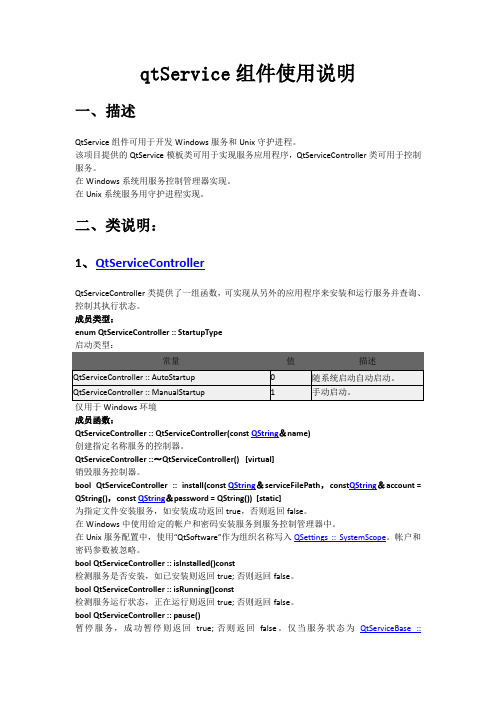
qtService组件使用说明一、描述QtService组件可用于开发Windows服务和Unix守护进程。
该项目提供的QtService模板类可用于实现服务应用程序,QtServiceController类可用于控制服务。
在Windows系统用服务控制管理器实现。
在Unix系统服务用守护进程实现。
二、类说明:1、Q tServiceControllerQtServiceController类提供了一组函数,可实现从另外的应用程序来安装和运行服务并查询、控制其执行状态。
成员类型:enum QtServiceController :: StartupType成员函数:QtServiceController :: QtServiceController(const QString&name)创建指定名称服务的控制器。
QtServiceController ::〜QtServiceController() [virtual]销毁服务控制器。
bool QtServiceController :: install(const QString&serviceFilePath,const QString&account = QString(),const QString&password = QString()) [static]为指定文件安装服务,如安装成功返回true,否则返回false。
在Windows中使用给定的帐户和密码安装服务到服务控制管理器中。
在Unix服务配置中,使用“QtSoftware”作为组织名称写入QSettings :: SystemScope。
帐户和密码参数被忽略。
bool QtServiceController :: isInstalled()const检测服务是否安装,如已安装则返回true; 否则返回false。
bool QtServiceController :: isRunning()const检测服务运行状态,正在运行则返回true; 否则返回false。
- 1、下载文档前请自行甄别文档内容的完整性,平台不提供额外的编辑、内容补充、找答案等附加服务。
- 2、"仅部分预览"的文档,不可在线预览部分如存在完整性等问题,可反馈申请退款(可完整预览的文档不适用该条件!)。
- 3、如文档侵犯您的权益,请联系客服反馈,我们会尽快为您处理(人工客服工作时间:9:00-18:30)。
发
行
说
明
Empower 、“THE SCIENCE OF WHAT’S POSSIBLE.”和 Waters 是 Waters Corporation 的注册商标,
LAC/E 和 SystemsQT 是 Waters Corporation 的商标。
Windows 是 Microsoft Corporation 的注册商标。
所有其它商标均为其各自所有者的专有资产。
版权所有 2010-2016 Waters Corporation
2016 年 3 月
Empower 软件 SystemsQT
本发行说明将介绍 Waters ® Empower ® 软件 SystemsQT ™ 以及适用于带方法认证管理器 (MVM) 软件的 Empower 软件 SystemsQT 。
要求:如果已安装 Empower 3 Feature Release 3 软件,您可以使用软件 SystemsQT 检定软件。
要执行此操作,请使用 DVD (部件号 667004236 修订版 E )上“SystemsQT for Software Empower 3 FR 3”文件夹中的项目和文档。
最新更新
《Empower 软件 SystemsQT 规程》(部件号 715005185ZH )是一个新文档,说明了为协调和简化电子签名工作流程及手写签名工作流程所提供的增强功能。
随着越来越多客户实施网络,更新现有工具以应对与多节点安装检定 (IQ) 和操作检定 (OQ) 活动相关的挑战,同时仍维持工具的工作组和工作站功能就很重要。
Empower 软件 SystemsQT 替代了之前的 Empower 3 ConnectionsAQT 和 Empower 3 MVM ConnectionsAQT 。
本新版软件仅适用于 Empower 3 Feature Release 3。
Empower 软件 SystemsQT 允许用户使用 SQT 向导通过选择请求和节点来发出检定请求。
发出请求会清除节点属性的“IQ/OQ ”选项卡中已存在的所有信息(状态、执行日期、注释),并自动填充所选节点和所发出请求的执行日期。
此功能允许准确监督检定请求的发出时间。
Valid_OQ1 项目包括一个新样本组,该样本组将在 SQT 向导中选择的指定节点上自动处理。
现在,筛选器的“结果组和结果”选项卡中包括另一个字段“IQ/OQ 节点”,用于标识与结果关联的节点,以便于结果审查和报告。
IQ 报告已从上一个版本的软件 SystemsQT 更新,以提供更大的 IQ 结果报告灵活性。
通过选择一个结果组或结果并使用“IQ Individual ”报告,可详细说明或汇总单个节点的报告。
通过选择多个结果组或结果并使用“IQ All Selected ”报告,可详细说明或汇总多个节点的报告。
任何报告都可使用手写和电子签名。
可用于电子签名的报告的报告名称中注有“_RS ”。
备份表、维护表以及维护步骤不会随各 OQ 结果组一起打印。
Empower 软件 SystemsQT DVD 上具有 PDF 格式的这些文档。
自述文件
运行 Empower 软件 SystemsQT 或 Empower MVM Empower SystemsQT 选项之前,必须阅读并理解以下各项:
•不能结合使用之前版本的项目 Valid_OQ1、Valid_OQApex 和 Valid_OQMVM 与 Empower 3 Feature Release 3 对软件进行检定。
请仅使用 DVD(部件号 667004236 修订版 E)上 Empower 软件 SystemsQT 文
件夹中提供的新版项目。
•当在多个节点上执行检定时,确保适当设置项目表空间。
建议每个 OQ 项目最少 500 MB,但可根据贵公司的要求进行增加。
•必须将 Empower 3 系统策略设置为“v3.0X 峰宽和阈值确定方法”。
•要运行 Empower 软件 SystemsQT,执行人必须执行以下操作:
o激活软件 Empower SQT 或软件 MVM Empower SQT 的许可证。
o通过 Pro 界面登录到 Empower 3 软件。
o启用“运行 Empower SQT”的用户类型管理权限。
o获取新的服务密码。
•运行 Empower 软件 SystemsQT 之前,应确保满足以下条件:
o要打印报告,您必须配置并可访问至少一台打印机。
o网络已完全安装并经过配置。
o所有 LAC/E32™采集服务器和客户端均已在 Empower 3 中注册。
•运行 Empower 软件 MVM SystemsQT 选项之前,应确保满足以下条件:
o MVM 选项的许可证已经激活。
o Empower 软件 SQT 和 Empower 软件 MVM SQT 的许可证已经激活。
•激活 Empower 软件 SQT 和 Empower 软件 MVM SQT 的许可证之后,如果硬盘出错,或者因其它原因必须完全重新安装 Empower 3,则会需要新的许可证用于重新启动 Empower 软件 SystemsQT。
只有已停用的许可证才能重
新使用。
•必需按照所在组织的标准操作规程确定方法和系统的适应性。
•对于企业版安装,在运行用于 Empower 的 Empower SystemsQT 之前,必须执行单独的服务器 IQ 检定。
•Empower 软件 SystemsQT 成功运行后,节点(在“处理节点选择”向导页面上选定)上安装的软件即可投入使用。
支持的操作系统
有关所支持操作系统的信息,请参阅《Empower 3 安装和配置指南》。
安装注意事项
有关安装选项的信息,请参阅《Empower 3 安装和配置指南》。
Empower 软件 SQT 选项盘已更换为电子许可证。
请参阅自述文件:Waters 软件许可证管理系统(Waters 部件号
715002703),获取更多说明。
要求:必须手动安装 Empower 3 FR3 SQT OQ 项目。
软件不会将这些项目还原到此版本中。
可以从 DVD 手动还原这
些项目。
项目名称为 Valid_OQ1、Valid_OQApex 和 Valid_OQMVM。
确保选择了正确的语言:英文、日文、中文或
韩文。
企业版安装
必须执行 Empower 3 Enterprise or Workgroup Software for Servers《Empower 3 服务器企业版或工作组软件》
检定工作手册(Waters 部件号 715002791)中所述的 IQ 步骤。
执行服务器 IQ 步骤之前,可在任意客户端上激活以下 Empower 软件 SystemsQT 选项:
•软件 Empower SQT 选项
•软件 MVM Empower SQT 选项,如果适用(要求单独的 MVM 选项许可证)
已修复的问题
下表包含已修复的问题及其相关的 PCS(产品更改系统)号。
Waters 使用 PCS 号跟踪问题的状态:
已知问题
下表包含已知问题及其相关的 PCS 号。
Waters 使用 PCS 号跟踪问题的状态:。
