DPC使用手册资料
富士施乐DPC2255产品培训维修

3. 更换重要信息存储元件时的注意事项: 机器安装之后,客户输入的有些数据非常重 要,任何人不得丢失或泄漏数据。工程师必须识别储存此类数据的零件, 小心更换.详 细步骤请参考维修手册第四章4.3.3节
工程师诊断工具1: 诊断模式(Diag. Mode)
通过IC Card*2身份认证实现机密打印 9在硬盘上保存带有密码保护的文件 9无需打印服务器 9两种授权认证方式:
z在打印机面板上 z输入密码IC Card
*1 需硬盘选件. *2 需 IC Card Gate 2 (for FeliCa)选件.
无需打印服务器!
EP-A 保护
在面板上 输入密码
客户机
1. CE工具目的: 与用户可以使用的通用菜单相同,添加CE专用项目的工具。添 加项目为“报告/列表”通用菜单的以下模式菜单。
• HFSI计数器报告 • 卡纸历史报告 • 关机历史报告 • 故障历史报告 • Debug(调试)日志报告
2. 进入CE工具的方法 ① 在液晶画面显示“可以打印”的状态下,按<▼>键3次,然后按<菜单>键。 可打印指示灯(绿)熄灯,同时液晶画面上显示诊断通用菜单的初期画面 “菜单-打印机语言设定”。 ② 进入CE工具后,按<▲>/<▼>键从通用菜单选择相应的菜单画面。
DC132 Set Serial (仅在发生特定故障时才显
示)
1)Diagnostics Preventive Diag (预防保全)
DC301 NVM Initialize
确认异常发生次数、消耗品消耗情况,预防机器故障。 4) Diagnostics Subsystem Check (子系统确认)
Intel oneAPI DPC++ Library 用户指南说明书
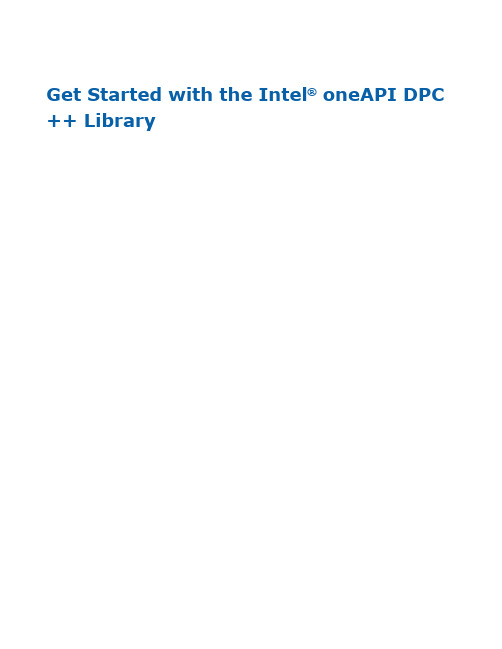
Get Started with the Intel® oneAPI DPC ++ LibraryGet Started with the Intel® oneAPI DPC++ LibraryContentsChapter 1: Get Started with the Intel® oneAPI DPC++ Library 2Get Started with the Intel® oneAPI DPC++ Library 1Intel® oneAPI DPC++ Library (oneDPL) works with the Intel® oneAPI DPC++/C++ Compiler to provide high-productivity APIs to developers, which can minimize SYCL* programming efforts across devices for high performance parallel applications.oneDPL consists of the following components:•Parallel API•API for SYCL Kernels•MacrosFor general information about oneDPL, visit the oneDPL GitHub* repository, or visit the Intel® oneAPI DPC++ Library Guide and the Intel® oneAPI DPC++ Library main page.Quick StartInstallationVisit the oneDPL Release Notes page for:•Where to Find the Release•Overview•New Features•Fixed Issues•Known Issues and LimitationsInstall the Intel® oneAPI Base Toolkit (Base Kit) to use oneDPL.To use Parallel API, include the corresponding header files in your source code.All oneDPL header files are in the oneapi/dpl directory. Use #include <oneapi/dpl/…> to include them. oneDPL uses the namespace oneapi::dpl for most its classes and functions.To use tested C++ standard APIs, you need to include the corresponding C++ standard header files and use the std namespace.pkg-config SupportThe pkg-config program is used to retrieve information about your installed libraries, and to compile and link against one or more libraries.Use pkg-config with oneDPLUse pkg-config with the --cflags flag to get the include path to the oneDPL directory:dpcpp test.cpp $(pkg-config --cflags dpl)The --msvc-syntax flag is required when you use a Microsoft Visual C++* compiler. This flag converts your compiling and linking flags to the appropriate form:dpcpp test.cpp $(pkg-config --msvc-syntax --cflags dpl)NOTE Use the pkg-config tool to get rid of large hard-coded paths and make compilation moreportable.Usage Examples31 Get Started with the Intel® oneAPI DPC++ LibraryoneDPL sample code is available from the oneAPI GitHub samples repository. Each sample includes a readme with build instructions.<oneapi/dpl/random> Header Usage ExampleThis example illustrates oneDPL random number generator usage. The sample below shows you how to create an random number generator engine object (the source of pseudo-randomness), a distribution object (specifying the desired probability distribution), and how to generate the random numbers themselves. Random number generation is performed in a vectorized manner to improve the speed of your computations. This example performs its computations on your default SYCL device. You can set the SYCL_DEVICE_TYPE environment variable to CPU or GPU.template<int VecSize>void random_fill(float* usmptr, std::size_t n) {auto zero = oneapi::dpl::counting_iterator<std::size_t>(0);std::for_each(oneapi::dpl::execution::dpcpp_default,zero, zero + n/VecSize,[usmptr](std::size_t i) {auto offset = i * VecSize;oneapi::dpl::minstd_rand_vec<VecSize> engine(seed, offset);oneapi::dpl::uniform_real_distribution<sycl::vec<float, VecSize>> distr;auto res = distr(engine);res.store(i, sycl::global_ptr<float>(usmptr));});}Pi Benchmark Usage ExampleThis example uses a Monte Carlo method to estimate the value of π. The basic idea is to generate random points within a square, and to check what fraction of these random points lie in a quarter-circle inscribed within that square. The expected value is the ratio of the areas of the quarter-circle and the square (π/4). You can take the observed fraction of points in the quarter-circle as an estimate of π/4.This example shows you how to create an random number generator engine object (the source of pseudo-randomness), a distribution object (specifying the desired probability distribution), generate the random numbers themselves, and then perform a reduction to count quantity of points that fit into the square S. Random number generation is performed in scalar manner to simplify your code.4Get Started with the Intel® oneAPI DPC++ Library 1float estimated_pi;{sycl::queue q(sycl::gpu_selector{});auto policy = oneapi::dpl::execution::make_device_policy(q);float sum = std::transform_reduce( policy,oneapi::dpl::counting_iterator<int>(0),oneapi::dpl::counting_iterator<int>(N),0.0f,std::plus<float>{},[=](int n){float local_sum = 0.0f;oneapi::dpl::minstd_rand engine(SEED, n * ITER * 2);oneapi::dpl::uniform_real_distribution<float> distr;for(int i = 0; i < ITER; ++i) {float x = distr(engine);float y = distr(engine);if (x * x + y * y <= 1.0)local_sum += 1.0;}return local_sum / (float)ITER;});estimated_pi = 4.0f * (float)sum / N;}Find More51 Get Started with the Intel® oneAPI DPC++ Library6。
Hoffman DPC Series 电源分布单元与出口控制和监控系统用户手册说明书
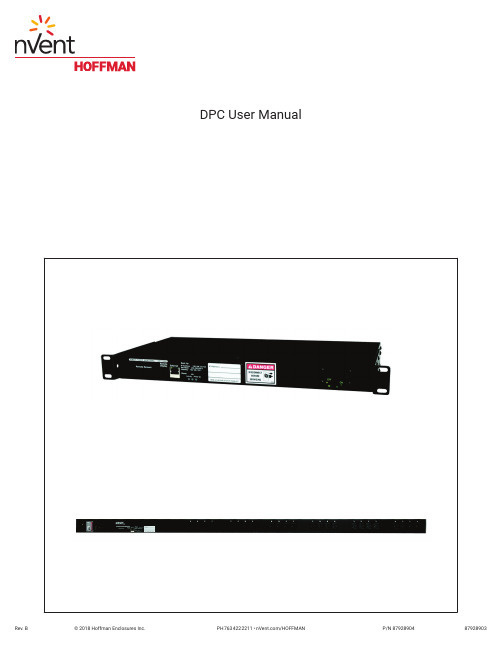
DPC User ManualDescriptionThe DPC Series consist of Power Distribution Units and Outlet Control and Monitoring with a built in web server in a self−contained unit. Web pages, including graphs, are generated from the unit, and monitor power and environmental conditions within the cabinet. No software other than a web browser is required, and several data formats are available. Built in sensors include Voltage, Current, and calculated Power Factor. Optional external sensors and network cameras are available and can be added. Specifications (See Unit Label for Ratings)Networking: HTTP, HTTPS (SSL/TLS), SMTP, POP3, ICMP, DHCP, TCP/IP, NTP, FTP.Data Formats: HTML, SNMP, CSV/Plain Text, Telnet, WAP, PDA formatted HTML, XML.EMC Verification: Class A digital device. This device complies with part 15 of the FCC Rules. Operation is subject to the following two conditions: (1) This device may not cause harmful interference, and (2) this device must accept any interference received, including interference that may cause undesired operation.Warning! Changes or modifications to this unit not expressly approved by the party responsible for compliance could void the user’s authority to operate this equipment. FCC requirements: The ferrite core shipped with the unit must be placed around the Ethernet cable close to the PDU.Receptacle Ratings: NEMA 5−15R 125 Volts, 15 AmpsNEMA 5−20R 125 Volts, 20 AmpsNEMA 6−20R 250 Volts, 20 AmpsModel OptionsInstallation1. Using appropriate hardware, mount PDU in rack or cabinet.2. Plug PDU into an appropriately rated and protected branch circuit receptacle.3. Connect PDU to network using Ethernet connection.4. Connect any External Sensors (Optional) to the unit.5. Plug in devices to be powered by PDU.6. Power on devices to be powered by PDU. Sequential power up is recommended to avoid high inrush current. Service and MaintenanceNo service or maintenance is required. Do not attempt to open the PDU, warranty will be void. No userserviceable parts insideSetting an IP AddressThe DPC units have a permanent IP address for initial setup and access to the unit if you forget the address you assign to it.The Configuration page allows you to assign the network properties or use DHCP to connect to your network. Access to the unit requires the IP address to be known, so use of a Static IP or reserved DHCP is recommended. The permanent address is shown on the front of the unit.192.168.123.123I PAddress:Net Mask: 255.255.255.0Gateway: 192.168.123.1First Time Setup:1. Connect the DPC to your computer using a crossover cable or a hub.2. On your computer, go to ”Start > Settings > Control Panel > Network and Dial Up Connections”3. Right Click on ”Local Area Connection” and select ”Properties”4. Select the option to “Use the following IP address” and enter:192.168.123.1I Paddress:Subnet mask: 255.255.255.0Default gateway: Not Needed5. Click ”OK” twice6. You can now access the unit using your web browser at the permanent IP address, http://192.168.123.123CardSettingsNetworkT ypicalfor PC or Laptop to connect tobackup IP address. Note thata Default Gateway is not needednor recommended.Remote Outlet Switching/Monitoring ConfigurationThe DPC is equipped with individually switchable outlets. Total current for each group of outlets is available on the Sensors page and on the Control page.The unit will list all available outlets under “DPC Configuration” on the Control page. Each outlet has five fields associated with it:1. Name: A friendly name to easily identify what is plugged into the outlet, for example “Mail Server.”2. URL: Enter a URL associated with the equipment plugged into the outlet. This URL will appear as a clickablelink at the top of the Control Page next to the outlet status information.3. Power−On Delay: Delay from the time the “On – Delayed” action is executed until the outlet will turn on.4. Power−Off Delay: Delay from the time the “Off – Delayed” action is executed until the outlet will turn off.5. Reboot Delay: Delay from the time the “Reboot” action is executed and all selected outlets have turned offuntil the outlet will turn back on.The Max Group Amps (MGA) setting is a protective feature designed to help eliminate downtime due to overloading of a power strip. The unit will not allow any more outlets in the same group to turn on once the MGA threshold has been reached. For example, if MGA is set at 10A, there are 3 outlets enabled in Group A and the total draw for Group A is 9A, the unit will allow a fourth outlet to turn on. However, if after enabling the fourth outlet, the current draw were to rise to 11A, no more outlets in Group A would be allowed to turn on. If the total draw drops below 10A, another outlet will be allowed to turn on.NOTE: DPC will not shut off any outlet automatically, even if the MGA has been exceeded. It is still possible to overload the strip if the load on any outlet is increased after the outlet is turned on. It is advisable to set an alarm on each group based on the MGA as an additional warning of potential problems.Remote Outlet Switching ControlThere are six possible actions for any given outlet, available from the “Action” drop down box on the Control page:1. On – Immediate: Turns on all checked outlets immediately.2. On – Delayed: Turns on all checked outlets subject to the “Power On” delays entered at the bottom of theControl page.3. Off – Immediate: Turns off all checked outlets immediately.4. Off – Delayed: Turns off all checked outlets subject to the “Power Off” delays entered at the bottom of theControl page.5. Reboot: Turns off all checked outlets immediately and turns them back on subject to the “Reboot” delaysentered at the bottom of the Control page.6. Cancel Actions: Cancels any actions currently in progress on the selected outlets.To perform an action, select the check box next to the outlets needing attention, select an action from the drop down box and click the “Execute” button. A dialog box will appear asking for confirmation of the selected actions. Click OK to allow the action to proceed or click Cancel to make changes.Internal SensorsAll internal sensors are measured every 5 seconds. External sensors are measured every 10 to 30 seconds depending on the #of devices connected. Sensor data collected by the Hoffman Smart unit gives useful trend analysis data. While all values are not absolute in relation to a known unit, trend analysis of the data allows users to view changes in data value over time. Analysis of the change in value of the data can lead the user to useful conclusions about what is happening in the monitored environment. Volts – Measures instantaneous RMS voltage.Volts (Peak) – Reports the highest reported voltage since the last time the data was updated, typically every 5 seconds.Amps – Measures instantaneous RMS current.Amps (Peak) – Reports the highest reported current since the last time the data on the screen was updated, typically every 5 seconds. Real Power – Average of instantaneous voltage and current over the last 1.5 seconds.Apparent Power – The product of instantaneous RMS Voltage and RMS Current. This is the value used by circuit breakers. Power Factor – The ratio of Real Power to Apparent Power.Amps Group – Reports the group SUM of individual receptacle readings.Connecting Optional RJ Remote SensorsPlug and Play Remote Sensors may be attached to the unit and in some cases splitters may be required to add additional sensors. Each sensor has a unique address and is automatically discovered and added to the webpage. Note: the display order of the sensors on the web page is determined by the internal ID of each sensor, a customizable friendly name is available for each on the Display page.The supplied wires can be extended or shortened using Cat 3 wire and RJ12 connectors. Note: the sensor wire has six conductors, wiring must be straight−through: reverse polarity will temporarily disable all sensors until corrected. The sensors use a serial communication and are subject to network signaling constraints dependent on shielding, environmental noise, and length of wire. Typical installations should allow runs of up to 600 feet of sensor wire.Optional RJ Remote SensorsDST TemperatureDSTA Temperature / AirflowDSTAH Temperature / Airflow / Humidity******************************************************************************Graphing and Displaying DataAll data collected by the unit can be graphed. The Log page allows the user to select graphed content and sampling rate, selected items will be displayed on LCD (on units where it is present, or optional Remote Display). The amount of data and sample rate determine the graph time span. This period is calculated and displayed on the Log page. When the onboard memory fills up,old data will be deleted, making room for new data. All settings are stored in case of a power loss or reboot. A sample rate of30 seconds or longer is recommended to allow the unit to gather all sensor data before graphing. Sampling rates of 60 to 120 seconds should provide ample resolution for most situations.Setting AlarmsFor all data collected by the unit, the user can set high and low limits. When these limits are exceeded the user has the option of sending an email, SNMP trap, activate the audible alarm (on units where it is present), or any combination of the three. The SNMP traps can be sent to 4 IP addresses. Some analysis of each unit is recommended before setting alarm limits. Once each unit has been operating in the environment under normal, steady state conditions for several hours, alarm set points may be chosen. By allowing the unit to come to steady state before setting alarm set−points, the user may make more informed decisions about the normal variation in conditions and choose alarm set points that will inform when conditions are truly changing without triggering numerous false alarms. Aside from using historical graphs to make alarm set−point decisions, the user may choose to download raw log data from the logs page to see specific historical data records and use this data to help set useful alarm set−points. Note: Changes in settings are processed less frequently and depending on the number of attached devices may take several minutes to respond. Rapidly resetting alarm values may not provide desired results. Allow up to 2 minutes after making a setting change before modifying. Test alarms can be sent for each measured value via the Alarms page.Optional DRD Remote DisplayThis small module can be mounted in an accessible spot inside or outside the rack or cabinet. A LCD display scrolls values of items selected on the Logs page. The connection to the unit is made with a 10’ handset type 4−conductor cable. The buzzer can be activated for alarm states to identify problems. An alarm reset is located next to the display to silence the buzzer when the problem is located. The LED indicator stays on in alarm state even after the buzzer has been silenced.Optional IP−Enabled Web CameraThe unit has been designed to allow up to 4 IP Network Cameras to interface with the webpage. To enable this feature the camera must be set to allow anonymous access. The unit Configuration page allows you to add the IP address of the camera and specify the model. This live image will appear on the Sensors page and will update with the webpage. Clicking on the picture itself will take you to the IP address of the camera. Each device currently supports up to 4 cameras simultaneously.Supported Cameras: Axis 205/206, D−Link DCS−900, D−Link DCS−950/G, D−Link DCS−5300/GOther Formats• PDA Displays data in a small screen format for a PDA.• WAP Wireless Application Protocol, displays text values for wireless clients such as mobile phones and some PDAs.• XML Extensible Markup Language, displays values in XML format.• MIB Management Information Base, downloads the MIB to be used for SNMP applications.Accounts, Passwords and SecurityThe unit is accessible via a standard, unencrypted HTTP connection as well as an encrypted HTTPS (SSL) connection. The user may opt to enable access via HTTP, HTTPS, or both HTTP and HTTPS. It is not possible to disable the web interface completely. The unit has a View−Only account, a Control Access account, and an Administrator account. When activated the Administrator account limits access to any web pages with configuration settings. When left blank no username or password is required to adjust the configuration. When activated, the View−Only account requires a username and password to view sensor data. The Control Access account allows access to the Control page, allowing configuration of attached switch−able power distribution units. The Administrator account must be password protected to activate the View−Only and Control Access accounts. The user may choose any name for the Administrator, Control Access, and View−Only accounts consisting of alphanumeric characters, spaces, and underscores, except for “root” and “admin”. These account names are disabled for security reasons and cannot be re−enabled.WARNING! Record your password. Loss of password will require the unit serial number and contact of customer serviceto be recovered.Setting Time and DateThe unit comes preconfigured with the IP addresses of two military NTP servers and set to the Central Time Zone (−500 GMT). Should a local time server be preferred, enter its IP address into the box and click the “Save Changes” button. Should the user need to revert back to the military time servers, simply clearing the time server addresses and clicking “Save Changes” will set the time servers back to the defaults. The unit attempts to contact the timeservers while booting up. If a timeserver is unavailable, all log time stamps will present time as the number of seconds since the unit was powered up. Note: that the time and date are not adjusted for daylight savings time. Setting the time zone offset forward and backward an hour will cause a gap or overwriting of logs, respectively.TelnetWhen using Telnet to connect to the unit, the Administrator username and password from the Configuration page will be required. If the Administrator user is not configured, the Telnet server will be enabled, but logins will be impossible. The Telnet server can be disabled on the Configuration page. Available Telnet commands can be found by using the command “help”. The following are some commonly used Telnet commands:Airflowset – Resets the internal airflow sensor such that the current flow is measured as ‘20’.Exit – Terminates the Telnet connection.Reboot – Reboots the controller board remotely. Power distribution is not affected.Report – Displays a report of all connected sensors and their current values.Time – Displays the current date and time according to the unit if the unit has contacted an NTP server.System info – Displays general information about the unit, including: Unit type, Software version and MAC address.SNMPThe unit is accessible via SNMP and can be configured to send out SNMP traps to a maximum of 4 IP addresses when alarm conditions are met. The community string defaults to “public,” but is user−customizable on the Configuration page. The MIBis downloadable via a link at the top of the web interface. The MIB is walk−able via any SNMP browser, but will have to be imported before doing so. The SNMP service can be disabled via the Configuration page. A test SNMP trap can be sent from the Configuration page.E−MailThe unit is capable of sending e−mail to a maximum of 5 e−mail addresses when alarm conditions are met. E−mail settings are on the Configuration page. An SMTP server, a “From” address and a “To” address are required to send email alerts. Some e−mail servers are password protected and will require a POP server, username and password for validation. In most cases, the username does not have to match the “From” address, but does need to be a valid user on the POP server. Microsoft Exchange servers will have to be set to allow SMTP relay from the IP address of the unit. A local network administrator will have to change this setting.A test email can be sent from the Configuration page.Daily AffirmationDaily Affirmation allows the users to choose a frequency with which the unit will forward a full status report to their e−mail. This status report can come hourly, every 2, 4, 8, or 12 hours, or once daily (24 hours). This feature allows you to know that everything is still running, and gives you an update on all attached devices as well. Set−up of this feature is on the Configuration page under ”Status Reports”.Owner Contact InformationOwner contact information can be entered on the Configuration page and will display at the bottom of the web interface. Firmware Upgrades and Additional InformationNew firmware upgrades and additional information is available at /pdu。
Profibus-DP使用手册c

'5,9(6352),%86 '3 6/$9(&20081,&$7,216,17(5)$&()RU 63URGXFW 0DQXDO© &RS\ULJKW (XURWKHUP 'ULYHV /LPLWHGAll rights strictly reserved. No part of this document may be stored in a retrieval system, or transmittedin any form or by means to persons not employed by a Eurotherm group company without written permision from Eurotherm Drives Lt d.Although every effort has been taken to ensure the accuracy of this document it may be necessary,without notice, to make amendments or correct omissions. Eurotherm Drives cannot accept responsibilityfor damage, injury, or expenses resulting therefrom.&RQWHQWV&KDSWHU 3URGXFW &RGH&KDSWHU 3URGXFW )HDWXUHV &KDSWHU ,QVWDOODWLRQ&KDSWHU &RQQHFWLRQ 7(50,1$/6%86 7(50,1$7,21 5(3($7(5 &KDSWHU 'ULYH 6HW 8S 35272&2/ 237,21 $''5(66 237,21 9(56,21 &KDSWHU &RQILJXUDWLRQ ,'(17,),&$7,21 180%(5 ,'(17B180%(5 &21),*85$7,21 '$7$ &)*B'$7$ 86(5 3$5$0(7(5 '$7$ 865B350B'$7$ &KDSWHU 'HPDQG 'DWD 3URWRFRO &KDSWHU 3HUIRUPDQFH &KDSWHU 7URXEOHVKRRWLQJ 67$786 /('6 (;7(51$/ &20081,&$7,216 )$8/7 &21),*85$7,21 )$8/7 ,17(51$/ &20081,&$7,216 )$8/7 $33(1',; $ 'HYLFH 'DWD %DVH ''% )LOH$ $33(1',; % 6LHPHQV &20 (7 &RQILJXUDWLRQ )LOH% $33(1',; & 'HFLPDO WR +H[DGHFLPDO &RQYHUVLRQ&&KDSWHU 3URGXFW &RGH&KDSWHU 3URGXFW &RGHThe Profibus Option may either be purchased with a drive, or separately.With 584S:584S/xxxx/xxx/xxxx/xx/xxx/PR00/xxx/xx/xxx/xxxWith 590:590/xxxx/x/x/x/x/x/2/xxxx/xxx/xxx/xxx/x/xx/xx/xx/xx/xxxWithout Drive:AH389918U001&KDSWHU 3URGXFW )HDWXUHV &KDSWHU 3URGXFW )HDWXUHVPROFIBUS-DP (DIN 19245 - 3) compliance tested.Connection using shielded twisted -pair.Auto-Baud search 9.6/19.2/93.75/187.5/500/1500kBaud.Maximum of 12 Process Data parameters, selected from any of the Drives’ parameters.Process Data parameters selected by PROFIBUS-DP-Master.Demand Data protocol to provide random access to any parameter within the Drive.LEDs to indicate board and communications status.Suitable for use with:584S software V5.1 onwards590software V4.2 onwards&KDSWHU ,QVWDOODWLRQ&KDSWHU ,QVWDOODWLRQThe PROFIBUS-DP-SLAVE Option Board is fitted on the site at the bottom right-hand corner of the Drive Control Board. Note that this option board is fitted instead of the Serial Link Option Board.WARNING - DO NOT INSTALL OR REMOVE THE OPTION BOARD WITHTHE DRIVE POWERED.&KDSWHU &RQQHFWLRQ&KDSWHU &RQQHFWLRQThe 6-pin Phoenix connector is used to connect to the Profibus network.PROFIBUS-DP_SLAVE OPTION BOARD1 623 457(50,1$/63LQ 5HIHUHQFH0HDQLQJ*1'H[W 3URWHFWLYH JURXQG IRU 3URILEXV 9'&H[W 9'&H[W P$ VXSSO\ IRU 3URILEXV % %·5HFHLYH 7UDQVPLW 'DWD 3 $ $·5HFHLYH 7UDQVPLW 'DWD 1 576)RU FRQQHFWLQJ UHSHDWHU*1'H[W$V SLQ%867(50,1$7,21The GNDext (1) and +5VDCext (2) terminals are provided to allow the connection of terminatingresistors.390 Ω390 Ω220 ΩGNDext (1)+5VDCext (2)B-B’ (3)A-A’ (4)All resistors \ 5%, min. 1/4 W5(3($7(5Terminal 5 provides a TTL level signal that can be connected to a repeater. Most repeaters automatically switch between transmitting and receiving, so do not need this connection.&KDSWHU 'ULYH 6HW 8S&KDSWHU 'ULYH 6HW 8SThere are three parameters associated with the Profibus Option. These are:PROTOCOLOPTION ADDRESSOPTION VERSIONAll parameters are in the SERIAL LINKS::MAIN PORT (P1) menu of the MMI.35272&2/The PROTOCOL parameter must be set to OPTION.Note - when set to OPTION, the BAUD RATE parameter is ignored.237,21$''5(66The OPTION ADDRESS parameter is used to specify the PROFIBUS-DP-SLAVE address for the Drive.Valid PROFIBUS addresses are in the range 0 to 125.If the OPTION ADDRESS parameter is changed, the Drive must be powered off then on before the Drive will respond to the new address.237,219(56,21The OPTION VERSION parameter is a diagnostic which shows the version number of the PROFIBUS board. If no board is fitted, 0.00 is displayed.&KDSWHU &RQILJXUDWLRQ&KDSWHU &RQILJXUDWLRQAll configuration, other than setting the PROTOCOL and OPTION ADDRESS within the Drive, is done via the Profibus-DP-Master. During the start-up phase, the Profibus-DP-Master will check that the Profibus-DP-Slave at the requested address is of the required type. If it is, Configuration Data and User Parameter Data are downloaded.,'(17,),&$7,21180%(5 ,'(17B180%(5The registered Identification Number for this option board is:0x0533 (1331 decimal)&21),*85$7,21'$7$ &)*B'$7$The Configuration Data (Cfg_Data) is used to specify the number of parameters that are to be read and written as part of the cyclic Data Exchange.The Data Exchange either consists of just Process Data or Demand Data and Process Data. Process Data is the fixed set of parameters that are to be transferred each cycle. Demand Data is 8 reserved bytes (octets) to support a messaging system, allowing random access to any parameter within the drive. This is described in the following chapter.73811ORProcess Data (2 Parameters)Demand DataTo enable the Demand Data feature, the first byte of Cfg_Data is set to 0x73 (115 decimal). The number of Inputs and Outputs in the Process Data is defined by setting bytes to either 0x50 (80decimal) or 0x60 (96 decimal).,QGH[1R 'HPDQG 'DWD,QGH[:LWK 'HPDQG 'DWD,GHQWLILHU %\WH +H[DGHFLPDO$FWLRQ[ (QDEOH 'HPDQG 'DWD[ 5HDG VW 3DUDPHWHU [ :ULWH VW 3DUDPHWHU [ 5HDG QG 3DUDPHWHU [:ULWH QG 3DUDPHWHUHWF HWF HWF HWF[5HDG WK 3DUDPHWHU[ :ULWH WK 3DUDPHWHUFor example:,QGH['DWD0HDQLQJ[ VW 3DUDPHWHU ,QSXW 1R 'HPDQG 'DWD[ QG 3DUDPHWHU ,QSXW[ UG 3DUDPHWHU 2XWSXW[ WK 3DUDPHWHU 2XWSXWThe supported Identifier Byte formats are defined by the Profibus Standard to have the following meaning:,GHQWLILHU,QSXW 2XWSXW/HQJWK)RUPDW&RQVLVWHQF\[ ,QSXW :RUG1RQH[ 2XWSXW :RUG1RQH[ ,Q DQG 2XW :RUG1RQHNote - all parameter values are transferred as Words (2 octets).86(53$5$0(7(5'$7$ 865B350B'$7$The User_Prm_Data is used to specify the Tag numbers of the parameters that are to be read or written as Process Data. Each parameter is represented by 2 bytes in the User_Prm_Data, these specify the Tag number in High-Byte/Low-Byte order.The User_Prm_Data must always be 24 Bytes long. If less than 12 parameters are to be included in the Process Data then the terminating Tag number must be 0 (Zero).The number of Tags must match the number of Inputs and Output that are declared to be in the Process Data by the Cfg_data.,QGH['DWD3DUDPHWHU+LJK %\WH VW/RZ %\WH+LJK %\WH QG/RZ %\WH+LJK %\WH UG/RZ %\WHHWF HWF HWF+LJK %\WH WK/RZ %\WH&KDSWHU &RQILJXUDWLRQ352),%86 '3 6/$9( &20081,&$7,216 ,17(5)$&(For example:,QGH['DWD +H[DGHFLPDO3DUDPHWHU [ 7DJ 1XPEHU [ [ 7DJ 1XPEHU [ [ 7DJ 1XPEHU[ [ 7HUPLQDWH[&KDSWHU 3URGXFW &RGH352),%86 '3 6/$9( &20081,&$7,216 ,17(5)$&(&KDSWHU 'HPDQG 'DWD 3URWRFRODemand Data is a sub-protocol using the first 8 bytes (octets) in both the request and response message of the cyclic Data Exchange. It allows random read/write access to any parameter within the Drive. It is enabled by the Profibus-DP- Master setting the first byte of the Cfg_Data to 0x73. (See Chapter 6,Configuration.)The sub-protocol consists of 3 parts:CommandParameter reference (Tag Number)Parameter value or error code Byte1234567Reserved Cmd / Tag Value10111215BitReservedCommandParameter Tag Number&RPPDQGThe command field in the request message selects the required operation. This is either None, Read or Write.The command field in the response message either confirms that no operation has been requested,indicates that a Read or Write request has been completed successfully or indicates that a Read or Write request has failed.Valid values for the command field are:&RPPDQG5HTXHVW 0DVWHU WR 6ODYH5HVSRQVH 6ODYH WR 0DVWHU 1R &RPPDQG $FNQRZOHGJH 1R &RPPDQG 5HDG 5HTXHVW $FNQRZOHGJH 7UDQVIHU:ULWH 5HTXHVW5HMHFW 5HTXHVW&KDSWHU 3URGXFW &RGH352),%86 '3 6/$9( &20081,&$7,216 ,17(5)$&(The valid Request/Response command pairs are:5HTXHVW &RPPDQG5HVSRQVH &RPPDQGRURU3DUDPHWHU 7DJ 1XPEHUThe Parameter Tag Number is the unique reference to a parameter within the Drive. These are listed in the 590 and 584S Product Manuals.9DOXH (UURU &RGHThe Value/Error Code field is used to receive a Read value, send a Write value or receive an error code.The Value is a signed or unsigned 16-bit integer. The scaling for each parameter is described in the Product Manual for the host Drive.If the Response Command is 7, i.e. the request has been rejected, this field contains the error code.These are:(UURU &RGH 0HDQLQJ,QYDOLG 7DJ 1XPEHU 5HDG 2QO\ 3DUDPHWHU 9DOXH 8QGHU 2YHU 5DQJH&KDSWHU 3HUIRUPDQFH352),%86 '3 6/$9( &20081,&$7,216 ,17(5)$&(&KDSWHU 3HUIRUPDQFHThe Eurotherm implementation of Profibus for existing products uses an internal (serial)communications link between the Profibus Communications Interface processor and the main Drive processor. This introduces additional delays in the reading and writing of parameters. The refresh rate between the processors are summarised in this section. These delays are independent from the Profibus communications cycle time which is controlled by the Profibus Master.The refresh rate of parameters depends upon the number of parameters being read and written using the cyclic Data Exchange. For each parameter being read or written the refresh cycle is extended by 8ms (15ms for 584S). If a Demand Data command is active, the refresh cycle time is extended by an additional 16ms (30ms for 584S).1XPEHU RI 3DUDPHWHUV&\FOH 7LPH PV &\FOH 7LPH PV 'HPDQG 'DWD $FWLYH 6 6&KDSWHU 7URXEOHVKRRWLQJ352),%86 '3 6/$9( &20081,&$7,216 ,17(5)$&(&KDSWHU7URXEOHVKRRWLQJ67$786/('6The PROFIBUS option board has two LEDs to indicate status.5HG /(' /HIW*UHHQ /(' 5LJKW 0HDQLQJ2II)ODVKLQJ +] 1RUPDO RSHUDWLRQ 'DWD EHLQJ ([FKDQJHGZLWK '3 0DVWHU2Q )ODVKLQJ +] ([WHUQDO &RPPXQLFDWLRQV )DXOW VHH EHORZRU&RQILJXUDWLRQ IDXOW2Q )ODVKLQJ +],QWHUQDO &RPPXQLFDWLRQV )DXOW VHH EHORZ2II2II1R SRZHU RU PDMRU IDXOW(;7(51$/&20081,&$7,216)$8/7•Check the terminal connections. (See Chapter 4, Connection).•Check that the Profibus-DP Master is communicating at 1.5Mbaud or less.•Check that the OPTION ADDRESS parameter contains the correct Profibus-DP Slave address. (See Chapter 5, Drive Set-Up).•Check that no other Profibus-DP Slave or Master has the same address.&21),*85$7,21)$8/7•Check that the Usr_Prm_Data has been declared correctly in the Profibus-DP Master, (See Chapter 6, Configuration).•Check that the Cfg_Data has been declared correctly in the Profibus-DP Master. (See Chapter 6,Configuration).• If possible, read the DP-Slave diagnostic information into the DP-Master. The station status bytes will probably indicate where the problem is.,17(51$/&20081,&$7,216)$8/7•Check that the PROTOCOL parameter is set to OPTION. (See Chapter 5, Drive Set-Up).•Check that the OPTION ADDRESS parameter is set to a value between 0 and 125$33(1',; $ 'HYLFH 'DWD %DVH ''% )LOH352),%86 '3 6/$9( &20081,&$7,216 ,17(5)$&($$33(1',; $ 'HYLFH 'DWD %DVH ''% )LOHThe Device Data Base File (EURO0533.GSD) for the Eurotherm Profibus-DP Option is as follows:......................................................................................................................................................#Profibus_DPVendor_Name = “EUROTHERM”Model_Name = “584S/590”Revision = “Revision_1”Ident_Number = 0x0533Protocol_Ident = 0;PROFIBUS DP Station_Type = 0;DP-Slave FMS_supp = 0Hardware_Release = “HW_V2.0”Software_Release = “SW_V5.0”9.6_supp = 119.2_supp = 193.75_supp = 1187.5_supp = 1500_supp = 11.5M_supp = 1MaxTsdr_9.6 = 60MaxTsdr_19.2 = 60MaxTsdr_93.75 = 60MaxTsdr_187.5 = 60MaxTsdr_500 = 100MaxTsdr_1.5M = 150Redundancy = 0Repeater_Ctrl_Sig = 2 ;TTL 24V_Pins = 0Freeze_Mode_supp = 1Sync_Mode_supp = 1Auto_Baud_supp = 1Set_Slave_Add_supp = 0Min_Slave_Intervall = 20;User_Prm_DataUser_Prm_data_Len = 0x18 ;maximum 12 valuesUser_Prm_Data = 0x00,0x00,0x00,0x00,0x00,0x00,0x00,0x00,\ 0x00,0x00,0x00,0x00,0x00,0x00,0x00,0x00,\ 0x00,0x00,0x00,0x00,0x00,0x00,0x00,0x00;Diag_DataMax_Diag_Data_Len = 0x06;Exchange_DataModular_Station = 1Max_Module = 0x0d Max_Input_Len = 0x20Max_Output_Len = 0x20Max_Data_Len = 0x0040Module = “Demand-Data” 0x73EndModuleModule = “Process-Data-Input” 0x50EndModuleModule = “Process-Data-Output” 0x60EndModule..........................................................................................................................................$33(1',; % 6LHPHQV &20 (7 &RQILJXUDWLRQ )LOH% 352),%86 '3 6/$9( &20081,&$7,216 ,17(5)$&($33(1',; % 6LHPHQV &20 (7 &RQILJXUDWLRQ )LOHThe following data file is required when using the Siemens ET200 Parameterisation Software. It describes the Eurotherm Profibus-DP Slave Type.The file has a different name depending upon the language required:EU0533TE.200- English Version EU0533TD.200- German Version EU0533TF.200- French Version EU0533TS.200- Spanish Version EU0533TI.200- Italian VersionNote - the field widths are critical, so ensure that the correct number of spaces are included before theterminator (;)........................................................................................................................................................Typbeschreibungsdatei DP-Normslave V4.0;EUROTHERM 584/590;EUROTHERM ;SONSTIGE ;ET200 ;DPS/CLASS1 ;1331 ;N;J;N;N;N;N;N;N;N;n;n;n;n;n;00020;0001011111;032;032;032;016;031;PV000;PSL000;KV000;SY;DKM000;...........................................................................................................................................&KDSWHU & 'HFLPDO WR +H[DGHFLPDO &RQYHUVLRQ$33(1',; & 'HFLPDO 7R +H[DGHFLPDO &RQYHUVLRQSome Profibus Master configuration tools require data to be entered in hexadecimal. The Tag numbers given in the 590 and 584S Product manuals are in decimal. The following table is provided for quick conversion.01234567890012345678910A B C D E F10111213201415161718191A1B1C1D301E1F20212223242526274028292A2B2C2D2E2F30315032333435363738393A3B603C3D3E3F40414243444570464748494A4B4C4D4E4F8050515253545556575859905A5B5C5D5E5F606162631006465666768696A6B6C6D1106E6F707172737475767712078797A7B7C7D7E7F808113082838485868788898A8B1408C8D8E8F909192939495150969798999A9B9C9D9E9F160A0A1A2A3A4A5A6A7A8A9170AA AB AC AD AE AF B0B1B2B3180B4B5B6B7B8B9BA BB BC BD190BE BF C0C1C2C3C4C5C6C7200C8C9CA CB CC CD CE CF D0D1210D2D3D4D5D6D7D8D9DA DB220DC DD DE DF E0E1E2E3E4E5230E6E7E8E9EA EB EC ED EE EF240F0F1F2F3F4F5F6F7F8F9250FA FB FC FD FE FF10010110210326010410510610710810910A10B10C10D27010E10F11011111211311411511611728011811911A11B11C11D11E11F12012129012212312412512612712812912A12B30012C12D12E12F13013113213313413531013613713813913A13B13C13D13E13F32014014114214314414514614714814933014A14B14C14D14E14F15015115215334015415515615715815915A15B15C15D35015E15F16016116216316416516616736016816916A16B16C16D16E16F17017137017217317417517617717817917A17B38017C17D17E17F18018118218318418539018618718818918A18B18C18D18E18F40019019119219319419519619719819941019A19B19C19D19E19F1A01A11A21A34201A41A51A61A71A81A91AA1AB1AC1AD 352),%86 '3 6/$9( &20081,&$7,216 ,17(5)$&( &&KDSWHU & 'HFLPDO WR +H[DGHFLPDO &RQYHUVLRQ 01234567894301AE1AF1B01B11B21B31B41B51B61B74401B81B91BA1BB1BC1BD1BE1BF1C01C14501C21C31C41C51C61C71C81C91CA1CB4601CC1CD1CE1CF1D01D11D21D31D41D54701D61D71D81D91DA1DB1DC1DD1DE1DF4801E01E11E21E31E41E51E61E71E81E94901EA1EB1EC1ED1EE1EF1F01F11F21F35001F41F51F61F71F81F91FA1Fb1FC1FD5101FE1FF20020120220320420520620752020820920A20B20C20D20E20F21021153021221321421521621721821921A21B54021C21D21E21F22022122222322422555022622722822922A22B22C22D22E22F& 352),%86 '3 6/$9( &20081,&$7,216 ,17(5)$&(,66 02',),&$7,21(&11R '$7('5$:1&+. ',QLWLDO ,VVXH RI +$ .:-$)/),56786('2102',),&$7,21 5(&25'3URILEXV '3 6ODYH &RPPXQLFDWLRQV ,QWHUIDFH3URGXFW 0DQXDO(8527+(50 '5,9(6'5$:,1* 180%(5==6+7 2)SALES AND SERVICE Eurotherm Drives a division of the Eurotherm PLC and provides sales and service capability world-wide through Eurotherm Drives Companies,Eurotherm Group Companies and Agents.Head OfficeEurotherm Drives LimitedNew Courtwick LaneLittlehamptonWest Sussex BN17 7PDENGLANDTel:Fax: Web Site:+44 (0) 1903 721311 +44 (0) 1903 723938 。
双区压力控制器DPC的中文名字说明书

Key Benefits•Complete backside wafer cooling subsystem in a compact package•Tunable response for fast time to set pointwithout overshootN T INUE DPerformanceAccuracy Pressure TransducerMass Flow Meter • ±0.5% Reading 1• ±1.0% Full Scale 2 Leak Integrity Internal to ExternalThrough Closed Control Valve • <10-9 scc/sec He • <1% Full Scale Pressure Control RangeStability at Set Point Control Time to Set Point • 10-100% Full Scale • <0.1% set point• <2.0 seconds, typical Temperature CoefficientZero SpanPressure<0.02% Full Scale/°C <0.04% Reading/°C Flow<0.05% Full Scale/°C <0.08% Reading/°CWarm Up Time1 hourMechanicalMaximum Inlet Pressure 45 psia 3Dimensions (L x W x H) 10.46 in (incl. fittings) x 3.36 in x 5.35 in26.56 cm (incl. fittings) x 8.53 cm x 13.59 cm FittingsSwagelok ® 4 VCR ® male compatibleOverpressure Limit45 psia or 200% Full Scale, whichever is greater Full Scale Ranges PressureFlow • 10, 20, 50, 100 Torr • 10, 20, 50, 100 sccmPressure Transducer Absolute pressure capacitance manometer Surface Finish Ra <10 µinches, electropolished Weight10.5 lbs. (4.8 Kg)Wetted Materials316L Stainless Steel, Inconel ®, Nickel, Elgiloy ®, Viton ®Electrical - Analog DPCInput Power±15 VDC ±5%, 500 mA, maximum during first five seconds at start up, 400 mA at steady stateElectrical Connectors15 pin D male (one per channel)Output Signals FlowPressure • 0 to 5 VDC • 0 to 10 VDC Pressure Set Point Input0 to 10 VDC Control Adjustments IntegralProportional • 10 positions (0 through 9)• 10 positions (0 through 9)Maximum Cable Length100 ftElectrical - DeviceNet ™ DPCInput Power11-25 VDCElectrical ConnectorMAC ID’s • 5-pin sealed microconnector with DeviceNet pin assignments • 2, one for each pressure control channel (4 MAC ID switches)Baud Rate (user selectable) • 125 Kbps (Network Length 500m) • 250 Kbps (Network Length 250m) • 500 Kbps (Network Length 100m)• PGM (Programmable over the network)Digital Functions• Read Pressure • Read Flow• Set Control Loop PID• Select Units • Set ZeroVisual Indicators• LED Network Status (green/red)• LED Module Status (green/red)EnvironmentalAmbient Operating Temperature15° to 50°C (59° to 122°F)RangeStorage Temperature RangeStorage -20° to 80°C (-4° to 176°F)Humidity Range0 to 95% Relative Humidity, non-condensing1Includes controller error, linearity, hysteresis and repeatability 2 Includes linearity, hysteresis and repeatability 3 Consistent with the overpressure limit of the transducerDI SC ONT IN UE DMKS products provided subject to the US Export Regulations. Export, re-export, diversion or transfer contrary to US law (and local country law) is prohibited. Some Baratron ® capacitance manometer products may not be exported or re-exported to many countries without both US and local government export licenses under ECCN 2B230. mksinst ™ is a trademark and Mass-Flo ® and Baratron ® are registered trademarks of MKS Instruments, Inc. or a subsidiary of MKS Instruments, Inc. All other trademarks cited herein are the property of their respective owners.DPC - 12/21©2006-2021 MKS Instruments, Inc.Specifications are subject to change without notice..99”.88”3.38”.39”10.46”1.75”.80”.23”1.2”1.08”8.17”8.65” 1.83”.54” 6.43”Ordering Code: DPCA12T51CB00CodeConfigurationModelDPC Dual-Zone Pressure Controller DPCA DPCAFull Scale Pressure Range (XXT)10 Torr*20 Torr 50 Torr 100 Torr11T 21T 51T 12T 12TFull Scale Flow Rate (He equivalent) (YYC)10 sccm 20 sccm 50 sccm 100 sccm11C 21C 51C 12C 51CUnit Configuration (Z)15 pin D Analog5 pin DeviceNet DigitalB 6BFirmware Revision (AA)Analog VersionDeviceNet Version (Current firmware revision is 1.82)0013001.68”.60”8.17”.80”1.75”.50”1.2”.23”1.08”.47”3.36”1.68”.92”2.10”8.65”10.46”1.83”.39”3.74”.88”1.6”.99”(*10 Torr/50 sccm combination not available - consult factory)Analog Dimensional DrawingUnless otherwise specified, dimensions are nominal values in inches (mm referenced).DeviceNet ™ Dimensional DrawingUnless otherwise specified, dimensions are nominal values in inches (mm referenced).DI SC ONT I NUE D。
Dpc10p说明书

DP系列保护—DPC-10P用户手册目录一.概述 (2)二.技术条件 (3)2.1. 运行环境 (3)2.2. 电源 (3)2.3. 额定参数 (3)2.4. 过载能力 (4)2.5. 继电器基本参数 (4)2.6. 其它技术数据 (4)三.基本工作原理 (5)3.1. 装置构成 (5)3.2. 主要保护工作原理 (5)3.2.1.过流保护 (5)3.2.2.定时限零序过压保护 (6)3.2.3. 定时限零序过流保护 (6)3.2.4. 定时限过压保护 (6)3.2.5. 定时限低压保护 (7)3.2.6. 横差过电流保护 (7)3.2.7. 电容器自动投切 (7)3.2.8. 电压回路断线监视回路 (7)四.辅助功能 (8)4.1. 测量 (8)4.2. 对开关的控制 (8)4.3. 事件记录 (8)4.4. 故障录波 (8)五.整定与操作 (9)5.1. 面板布置 (9)5.2. 键盘操作 (9)5.3. 信息读取 (10)5.4. 控制操作 (23)5.5. 定值整定 (23)六.安装与对外接线 (28)6.1.开箱与安装 (28)6.2. 连接 (30)1DP系列保护—DPC-10P用户手册DPC-10P型分布式微机电容器保护装置一. 概述DPC-10P型分布式微机电容器保护装置是DP系列保护中的一种,可独立构成电力电容器的完整保护。
DP系列的保护在开发时借鉴了当前国内外同类产品的成熟经验,并根据我国电力系统运行的实际要求,以及数字式保护今后的发展趋势,在制定设计方案时要求做到:1. 满足变电站综合自动化的要求,有按标准规约制定的网络接口,所有保护的运行数据能够在数据总线上交流,配合监控软件可以组成变电站自动化系统。
2.保护原理先进,配置合理、完善,既能满足大网的运行要求,也能适应小网特别是小水电网的要求。
3.结构可靠密封好,具有良好的抗干扰和防尘能力。
4.减小安装尺寸。
分布式安装时可直接装于开关柜上,集中组屏时可减少屏数,降低造价。
OMEGA DPC10 Series Ratemeter Totalizer产品说明书

BATTERY POWERED RATE/TOTAL METERSDPC10 Series£78Totalizer RatemeterRatemeter/Totalizer Up/Down Counter (SS Input)Up/Down Counter (Contact Input)Quadrature TotalizerThe DPC10 Series includes a selection of battery operatedratemeters, totalizers, quadrature meters, and a unique combination of ratemeter/totalizers housed in a compact DIN size and NEMA 4X (IP66) enclosure. The DPC10 Series offers the largest LCD [11 mm (0.43")]available in this compact size,along with an easy-to-read display.Setup and scaling are easily accomplished via the two front-panel pushbuttons. These versatile counters offer the latest technology and ease of use you have come to expect from OMEGA.SPECIFICATIONSGeneralPhysical SpecificationsDisplay Type:Seven-segment LCD Character Height:11 mm (0.43")PackageMaterial:Cycolac X-17Mounting:Panel mount (mounting clips and gasket provided)Connections:Screw terminalsEnvironmentalStorage Temp:-20 to 70ºC (-4 to 158ºF)Operating Temp:0 to 55º C (32 to 131ºF)Operating Humidity:90%, non-condensingFront Panel Design:Enclosure protected to IP65 standard when mounted with gasket providedDimensionalDimensions:40 H x 75 W x 32mm D (1.57 x 2.95 x 1.25")Panel Cutout:33 H x 68 W (1.3 x 2.7")OperationalTotalizer and Quadrature:Models DPC10-TL, DPC10-CS, DPC10-CC,DPC10-QT, DPC10-RTNo. of Decades:8 up, all models; 7 down with minus sign, models DPC10-RM, DPC10-CC, DPC10-QTDecimal Point:4 places or nonedisplayed. Model DPC10-TL does not have a decimal pointScaler Range:0.0001 to 99.9999.Entering 0.0000 scales/100.0000Count Modes:High = 10 kHz, Low = 20 Hz,Selectable High or Low:DPC10-TL,DPC10-RM, DPC10-RTHigh Only:DPC10-CS, DPC10-QT Low Only:DPC10-CCRate Indicator (Models DPC10-RM,DPC10-RT)No. of Decades:4 calculated; 5 displayed with fixed 0 in least significant digitDecimal Point:4 positions or none displayedScaler Range:0.001 to 9999Method of Calculation:1/Tau Accuracy:±0.2%Update Time:0.7 seconds minimum Zero Time:10 seconds fixedElectricalPower Source:User-replaceable 3V lithium battery, includedBattery Life:Approximately 5 years (depending on application)Weight:198 g (7 oz)DPC10-RM ratemeter (1/τau) as shown, £78DPC10-CS up/down counter (solid state input) as shown, £78Shown actual sizeMDPC10-RM,ratemeter, £78InputsContact:Models DPC10-TL,DPC10-CC, DPC10-RM, DPC10-RT Input Required:Sinking, for use with a contact closure to ground Debounce Circuitry:Standard Max. Input Speed:20 HzMinimum Low Time:10 msec Minimum High Time: 40 msec Signal Required:<0.4 Vdc Low,>2.0 Vdc HighInput Impedance:100 k Ωto +3 Vdc Solid State:Models DPC10-TL, DPC10-CS,DPC10-QT, DPC10-RM,DPC10-RTInput Required:External voltage source required for use with devices having open collector/transistor outputs Maximum Input speed:10 kHz Minimum Low Time:80 µsecMinimum High Time:20 µsec Maximum Input Voltage:28 Vdc Signal Required:<1.2 Vdc Low 2.0 Vdc to 28 Vdc HighInput Impedance:2 k Ωabove 5 Vdc RESET—Dry Contact Closure Minimum Low (closed contact):0.25 to 1.0 secSolid State Signal Required:<0.4 V Low >2.0 Vdc HighDPC10-CC, £78DPC10-RT, £78DPC10-CS,£78DPC10-QT,£78DPC10-TL, £78CANADA www.omega.ca Laval(Quebec)1-800-TC-OMEGA UNITEDKINGDOM Manchester,England0800-488-488GERMANY www.omega.deDeckenpfronn,Germany************FRANCE www.omega.fr 088-466-342BENELUX www.omega.nl 0800-099-33-44UNITED STATES 1-800-TC-OMEGA Stamford,CT.CZECH REPUBLIC www.omegaeng.cz Karviná,Czech Republic596-311-899TemperatureCalibrators, Connectors, General Test and Measurement Instruments, Handheld Instruments for Temperature Measurement, Ice Point References, Indicating Labels,Crayons, Cements and Lacquers, Infrared Temperature Measurement Instruments, Recorders, Relative Humidity Measurement Instruments, PT100 Probes, PT100 Elements,Temperature & Process Meters, Timers and Counters,Temperature and Process Controllers and Power Switching Devices, Thermistor Elements, Probes and Assemblies,Thermocouples, Thermowells and Head and WellAssemblies, Transmitters, Thermocouple Wire, RTD ProbesPressure,Strain and ForceDisplacement Transducers, Dynamic Measurement Force Sensors, Instrumentation for Pressure and StrainMeasurements, Load Cells, Pressure Gauges, PressureReference Section, Pressure Switches, Pressure Transducers,Proximity Transducers, Regulators, Pressure Transmitters,Strain Gauges, Torque Transducers, ValvespH and ConductivityConductivity Instrumentation,Dissolved OxygenInstrumentation,Environmental Instrumentation,pH Electrodes and Instruments,Water and Soil Analysis InstrumentationHeatersBand Heaters,Cartridge Heaters,Circulation Heaters,Comfort Heaters,Controllers,Meters and SwitchingDevices,Flexible Heaters,General Test and Measurement Instruments,Heater Hook-up Wire,Heating Cable Systems,Immersion Heaters,Process Air and Duct,Heaters,Radiant Heaters,Strip Heaters,Tubular HeatersFlow and LevelAir Velocity Indicators,Doppler Flowmeters,LevelMeasurement,Magnetic Flowmeters,Mass Flowmeters,Pitot Tubes,Pumps,Rotameters,Turbine and Paddle Wheel Flowmeters,Ultrasonic Flowmeters,Valves,Variable Area Flowmeters,Vortex Shedding FlowmetersData AcquisitionAuto-Dialers and Alarm Monitoring Systems,Communication Products and Converters,Data Acquisition and Analysis Software,Data LoggersPlug-in Cards,Signal Conditioners,USB,RS232,RS485and Parallel Port Data Acquisition Systems,Wireless Transmitters and Receivers。
Siemens S7-300 DP Compact Station 操作手册说明书

9 100 m; without repeaters 50 m; with 2 repeaters: 1100 m; with 10 repeaters in series: 9100 m; via fiber optic cable: 23.8 km (with star hubs or OLMs)
2. Interface Functionality ● PROFIBUS DP master ● PROFIBUS DP slave DP master ● Transmission rate, max. ● Number of DP slaves, max. User data per DP slave — User data per DP slave, max.
Data sheet
6ES7633-2BF02-0AE3
*** SPARE PART*** SIMATIC C7-633 DP, COMP.STATION WITH INTEGRATED COMPONENTS: S7-300 CPU 315-2DP, SIMATIC OP7 AND IM 360, WITH INTEGRATED PROFIBUS DP INTERFACE
03/31/2017
Subject to change without notice © Copyright Siemens
FC ● Number, max.
OB ● Number, max. ● Number of free cycle OBs ● Number of time alarm OBs ● Number of cyclic interrupt OBs ● Number of process alarm OBs ● Number of startup OBs ● Number of asynchronous error OBs
DPC使用手册

打印日期:4/4/2016 数据准备客户端系统DPC使用手册广州江南科友科技股份有限公司2013-09-09文档修改记录目录1 文档说明 (4)1.1文档范围 (4)1.2系统简介 (4)2 设备清单 (5)2.1设备清单 (5)3 系统网络架构 (6)4 系统配置 (7)4.1数据准备DPC系统配置 (7)4.2加密机配置 (13)4.3DPC客户端配置 (13)5 制卡管理员使用手册 (15)5.1用DPC客户端登陆DPC系统 (15)5.2密码机管理 (16)5.3密码机正常状态 (17)5.4如何删除加密机组....................................................................................... 错误!未定义书签。
5.5如何在密码机组里增加加密机 (18)5.6如何删除加密机组里的加密机 (19)5.7如何查询并修改加密机信息 (19)5.8密钥状态监测 (20)5.8.1 密钥导入异常问题 (21)5.8.2 数据准备密钥明细 (22)5.8.3 数据准备失败密钥明细 (23)5.8.4 批次数据准备任务完成状态 (23)6 常见异常问题处理 (24)6.1密钥导入异常问题 (24)6.2加密机异常 (25)6.3制卡脚本获取不到DPC制卡密钥 .............................................................. 错误!未定义书签。
1 文档说明1.1 文档范围本文档主要介绍和说明科友卫生厅数据准备系统DPC系统,以及DPC客户端的详细操作。
面向的对象为系统的制卡管理员。
1.2 系统简介数据准备系统是一套软件系统,关键算法运算和操作通过硬件密码设备来实现。
该产品借鉴了国内外同类产品设计的先进思想,采用配置化管理,满足用户多应用多业务密钥管理需求,并且具有良好的人机管理操作界面。
DPC系列直流电源模块说明书

DPC系列直流电源模块使用说明书(第三版)上海红申电气有限公司2018年11月目录1、性能特点及适用范围 (2)2、技术参数……………………………………………………………………………2-43.电源内部电路原理 (4)4、面板说明 (5)5、接线说明……………………………………………………………………………5-66、命名规则 (6)7、使用说明……………………………………………………………………………6-88、外形及安装尺寸……………………………………………………………………8-99、使用注意事项 (9)10、运行观察 (9)11、保养与维修 (10)12、运输与贮存 (10)13、开箱及检查 (10)14、订货须知 (10)1、性能特点及适用范围DPC系列电池充电电源模块是我司设计生产的充电式模块电源,该电源具有体积小,转换效率高,性能稳定,原副边隔离,隔离强度高的优点;本产品采用金属外壳模块化封装,防尘防潮、抗干扰能力强;输入、输出端为接线端子形式便于连接;本产品电网适应能力强,可在较宽输入电压范围内工作;本产品具有输出短路、过功率等保护功能。
另外,本产品具有智能充电功能,可对外接的24V或48V电池充电,在交流断电时电池可不间断的对负载供电,具有防止电池过放电的保护功能;具有电源的状态显示;具有电池活化功能,手动或通过外部信号自动对电池进行活化维护。
本电源适用于电力配网自动化系统,电力智能箱变,环网柜以及其他行业需要不间断直流供电,要求较高的场合。
3.电源内部电路原理图1 电源内部原理图图 2 电源内部隔离图4、面板说明图3 电源面板说明1、充电及工作指示灯2、电池放电指示灯3、电池活化指示灯4、电池欠压指示灯5、电源故障指示灯6、手动活化启动按键7、手动活化退出按键8、手动电池投入按键9、手动电池退出按键5、接线说明5.1接线示意图图4 接线示意图接线说明:K1 K2 K3为用户CPU等控制的继电器触点(触点容量无要求,但不可用光耦代替),负载为用户正常负载,接线端子容量300V/15A。
SM-01-DPC使用说明书V1.0
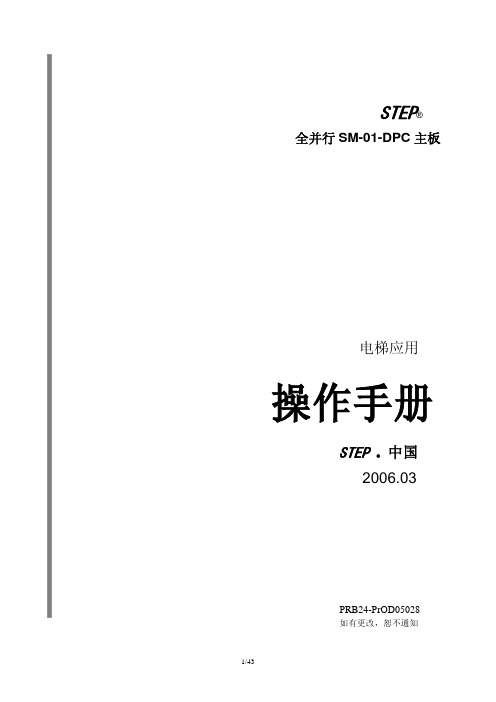
第三章 主控制板 SM-01-DP/C 参数介绍 ...................................................................................17
3.1 主板参数表 .............................................................................................................................................. 17 3.2 主板 F 参数设置详细说明: .................................................................................................................. 19
第二章 全并行控制系统构成 .........................................................................................................8
DP C241显示内容用户手册说明书

CONTENT7.1 Important Notice 2 7.2 Introduction of Display 2 7.3 Product Description 37.3.1 Specifications 37.3.2 Functions Overview 3 7.4 Display 4 7.5 Key Definition 4 7.6 Normal Operation 57.6.1 Switching the System ON/OFF 57.6.2 Selection of Support Levels 57.6.3 Selection Mode 57.6.4 Headlights / backlighting 67.6.5 Walk Assistance 67.6.6 BOOST Function 77.6.7 Battery Capacity Indication 77.6.8 USB Charge Function 77.6.9 Bluetooth Function 8 7.7 Settings 87.7.1 "Display Setting" 87.7.2 "Information" 10 7.8 Error Code Definition 127 USER MANUAL FORDP C241.CAN7.2 INTRODUCTION OF DISPLAY•Model: DP C240.CAN BUS•The housing material is PC; the display win-dows is made of ACRYLIC material:•The label marking is as follows:Note: Please keep the QR code label attached to the display cable. The information from the Label is used for a later possible software update.7.1 IMPORTANT NOTICE•If the error information from the display cannot be corrected according to the inst-ructions, please contact your retailer. •The product is designed to be waterproof. It is highly recommended to avoid submerging the display under water. •Do not clean the display with a steam jet, high-pressure cleaner or water hose.•Please use this product with care. •Do not use thinners or other solvents to clean the display. Such substances can damage the surfaces. •Warranty is not included due to wear and normal use and aging.7.3 PRODUCT DESCRIPTION7.3.1 Specifications •Operating temperature: -20℃~45℃•Storage temperature: -20℃~50℃•Waterproof: IP65•Storage room Humidity: 30%-70% RH 7.3.2 Functional Overview•Speed indication (including the real-timespeed, max. speed and average speed)•Unit switching between km and mile •Battery capacity indicator•Automatic sensors explanation of the light-ing system•Brightness setting for backlight •Indication of performance support •Kilometer stand (including single-trip dis-tance, total distance and remaining distance)•BOOST function (NOTE: it needs the control-ler has this function)•Indication of power assistance level•Time indication for ride• Input power of motor indication•Walk assistance•Indication for error messages•Indication for consumption of energyCALORIES (NOTE: If the controller has thisfunction)•Indication for the remaining distance. (NOTE: it needs the controller has this function)•Button vibration setting•USB charging (5V and 500mA)•Dual Bluetooth communication function7.4 DISPLAY12457631 Headlight indication2 USB connection indication 3Bluetooth indicator 4 Battery capacity indication 5 Speed display in real-time 6Assistance level indication 7Multiple data indication7.5 KEY DEFINITIONUpDownBOOST / Power On/Off7.6 NORMAL OPERATION7.6.1 Switching the System ON/OFFPress and hold (>2S) to power on the display, the HMI begin to show the boot up LOGO. Press and hold (>2S) again can power off the HMI.If the "automatic shutdown" time is set to 5 minutes (it can be set in function "Auto Off"), the HMIwill be automatically turned off within this set time, When it is not operated.7.6.2 Selection of Support LevelsWhen HMI power on, briefly press or to select the assistance level (the number of assistance level needs to be adapted to controller), The lowest level is Level 0, the highest Level is 5. On the default is Level 1, “0”means no power assistance. The interface is as following:Note: if the controller has Boost function, can be selected this level with briefly press .7.6.3 Selection ModeBriefly pressbutton to view the different mode and information.1. System with torque sensor, circularly show single trip distance (TRIP ,km) → total distance (ODO,km) → maximum speed (MAX,km/h) → average speed (AVG,km/h) → remaining distance (RANGE,km) → energy consumption (CALORIES/CAL,KCal) → real-time output power (POWER,w) → riding time (TIME,min).2. If system with a speed sensor, circularly show single trip distance (Trip,km) → total distance (ODO,km) → maximum speed (MAX,km/h) → average speed (AVG,km/h) → remaining distance (RANGE,km) → riding time (TIME,min).7.6.4 Headlights / backlightingPress and hold (>2S) to turn on the backlight as well as headlight.Press and hold (>2S) again to turn off the backlight and the headlight. The brightness of backlightcan be set in function“Brightness”. (If the display is turned on in a dark environment, the display backlight/ headlight will be turned on automatically. If the display backlight/headlight are turned off manually, they also need to be turned on manually afterwards)7.6.5 Walk AssistanceThe Walk assistance can only be activated with a standing pedelec.Activation: briefly press button until this symbol appears. Next hold down the button whilst the symbol is displayed. Now the Walk assistance will activate. The symbol will flashes and the pedelec moves approx. 6 km/h. After releasing the button the motor stops automatically and if no any operations within 5s will automatically return to 0 level (as following).7.6.6 BOOST FunctionIn riding, when speed is arrived 25km/h, canselect in BOOST level, at this point press button and hold (>2S), then the Pedelecenters in BOOST function. The indicator on display will flash and the motor output with max. power. (BOOST function as following). If release the button or do any other operation will stop BOOST.NOTE: If the speed is not arrived 25km/h, this function can not be implemented andpress button and hold (>2S) the HMI canpowered off.7.6.7 Battery Capacity IndicationThe percentage of current battery capacity and total capacity is displayed from 100% to 0% according to the actual capacity (as shown in the figure below)7.6.8 USB Charge FunctionWhen the HMI is off, insert the USB device to the USB charging port on the HMI, and then turn on HMI to charge. When the HMI is on, can direct charge for USB device. the maximum charging voltage is 5V and the maximum charging current is 500mA.7.6.9 Bluetooth FunctionThis display can be connected to the Bafang Go APP through Bluetooth.This display can be connected to the SIGMA heartbeat band and shows it on display, and can also send data to the mobile phone.7.7 SETTINGSAfter the HMI powered on, press and hold and button (at the same time) to enter into the setting interface. Briefly press (<0.5S) or button to select “Setting”,“Information” or “Exit” , then briefly press (<0.5S) button toconfirm.You can press and hold and button at any time, to return to the main screen.7.7.1 “Setting” interfaceAfter the HMI powered on, press and hold and button to enter into the settinginterface. Briefly press (<0.5S)or to select "Setting" and then briefly press(<0.5S) to confirm.7.7.1.1 “Unit” Selections in km/MilesBriefly press or to select “Unit”, andbriefly press to enter into the item. Then choose between “Metric” (kilometer) or “Imperial” (Miles) with the or button. Once you have chosen your desired selec-tion, press the button (<0.5S) to save and exit back to the "Setting" interface.7.7.1.2 “Auto Off” Set automatic Off timeBriefly pressor to select “Auto Off”,and briefly press to enter into the item. Then select the automatic Off time as “OFF ”/“9”/“8”/“7”/“6”/“5”/“4”/“3”/“2”/“1” with the or button. Once you have chosen your desired selection, press the button (<0.5S) to save and exit back to the "Setting" interface.Notice: “OFF” means this function is off, theunit is minute.7.7.1.3 “Brightness” Display brightnessBriefly pressor to select “Brightness”,and briefly press to enter into the item. Then select the percentage as “100%” /“75%” / “50%” / “30%” / “10%” with the or button. Once you have chosen your desired selection, press the button (<0.5S) to save and exit back to the "Setting" interface.Notice: “10%” is the weakest brightness and100%” is the strongest brightness.7.7.1.4 “Power View” Set output displaymodeBriefly press or to select “Power View”,and briefly press to enter into the item. Then select the output display mode as“Power”/“Current” with theor button.Once you have chosen your desired selec-tion, press the button (<0.5S) to saveand exit back to the "Setting" interface.7.7.1.5 “AL Sensitivity” Set light sensitivityBriefly press or to select “AL Sensi-tivity”, and briefly press to enter intothe item. Then select the level of the lightsensitivity as “0”/“1”/ “2”/“3”/“4”/“5” withthe or button. Once you have chosenyour desired selection, press the button(<0.5S) to save and exit back to the "Setting"interface.Notice: “0” means light sensor is off. Level1 is the weakest sensitivity and level 5 is thestrongest sensitivity.7.7.1.6 “TRIP Reset” Set reset function forsingle-tripBriefly press or to select “AL Sensitiv-ity”, and briefly press to enter into theitem. Then select “NO”/“YES” (“YES”- toclear, “NO”-no operation) with theorbutton. Once you have chosen your desiredselection, press the button (<0.5S) tosave and exit back to the "Setting" interface.Notice: The riding time(TIME), average speed(AVG) and maximum speed (MAXS) will bereset simultaneously when you reset TRIP.7.7.1.7 “Vibration” Set the buttonvibrationBriefly press or to select “Vibration”,and briefly press to enter into the item.Then select “NO”/“YES” (“YES” meansvibration button is on; “NO” means vibrationbutton is off) with the or button. Onceyou have chosen your desired selection,press the button (<0.5S) to save and exitback to the "Setting" interface.7.7.1.8 “Service” Turn on/off the ServiceindicationBriefly pressor to select “Service”, andbriefly press to enter into the item. Thenselect “NO”/“YES” (“YES” means Serviceindication is on; “NO” means Service indica-tion is off) with theor button. Onceyou have chosen your desired selection,press the button (<0.5S) to save and exitback to the "Setting" interface.7.7.1.9 “Assist Mode”---set the assist levelBriefly pressor to select “AssistMode”, and briefly press to enter intothe item. Then select the assistance level as“3”/“5”/“9” with theor button. Onceyou have chosen your desired selection,press the button (<0.5S) to save and exitback to the "Setting" interface.7.7.2 "Information"After the HMI powered on, press and holdand to enter into the setting function.Briefly press (<0.5S) or to select "Infor-mation" and then briefly press (<0.5S)to confirm.Note: All information here cannot be changed, it isto be viewed only.7.7.2.1 “Wheel Size”Briefly press or to select ” Wheel Size”,and then briefly press to view the wheelsize default.Press the button (<0.5S) to exit back tothe "Information" interface.7.7.2.2 “Speed Limit”Briefly press or to select ” SpeedLimit”, and then briefly press to view thespeed limit default.Press the button (<0.5S) to exit back tothe "Information" interface.7.7.2.3 “Battery Info”Briefly pressor to select “Battery Info”,and briefly press to enter, then brieflypress or to view the battery data (b01→ b04 → b06 → b07 → b08 → b09 → b10 →b11 → b12 → b13 → d00 → d01 → d02 → …→ dn → Hardware Ver → Software Ver).Press the button (<0.5S) to exit back tothe "Information" interface.Notice: If the battery doesn't have commu-nication function, you won’t see any datafrom battery.View the battery informationView the hardware and software version of batteryCode Code Definition Unitb01Current temperature℃b04Battery voltage mVb06Current mAb07Remaining batterycapacitymAhb08Battery capacity ofFull charged mAhb09Relative SOC%b10Absolute SOC %b11Cycle Times times b12Max Uncharge Time Hour b13Last Uncharge Time Hourd00The number of cell d01Voltage Cell 1mV d02Voltage Cell 2mV dnVoltage Cell n mVHardware Ver Battery Hardware VersionSoftware VerBattery Software VersionNOTE: If no data is detected, "--" will be displayed.7.7.2.4 “Display Info”Briefly press or to select ”Display Info”, and briefly press to enter, briefly pressor to view“Hardware Ver” or “Software Ver”.Press the button (<0.5S) to exit back tothe "Information" interface.7.7.2.5 “Ctrl Info”Briefly press or to select ”Ctrl Info”, and briefly press to enter, briefly press or to view“Hardware Ver” or “Soft-ware Ver”.Press the button (<0.5S) to exit back tothe "Information" interface.7.7.2.6 “Torque Info”Briefly press or to select ”Torque Info”, and briefly press to enter, briefly press or to view“Hardware Ver” or “Software Ver”.Press the button (<0.5S) to exit back tothe "Information" interface.NOTE: If your Pedelec doesn't have torque sensor, "--" will be displayed.7.7.2.7 “Error Code”Briefly pressor to select ”Error Code”, and then briefly press to enter, briefly press or to view message of error for last ten times by “E-Code00” to “E-Code09”.Press the button (<0.5S) to exit back to the "Information" interface.NOTE: 00 means no error exist.7.8 ERROR CODE DEFINITIONThe HMI can show the faults of Pedelec. When a fault is detected, one of the following error codes will be indicated too.Note: Please read carefully the description of the error code. When the error code appears, please first restart the system. If the problem is not eliminated, please contact your dealer or technical personnel.04The throttle is not back in its correctposition.Check the throttle can adjust back into itscorrect position, if the situation does notimprove, please change to a new throttle.(onlywith this function)05The throttle has fault.1. Check the connector of throttle whether they are correctly connected.2. Disconnect the throttle, If the problem still occurs, please contact your retailer.(only with this function)07Overvoltage protection 1. Remove the battery.2. Re-Insert the battery.3. If the problem persists, please contact your retailer.08Error with the hall sensor signalinside the motorPlease contact your retailer.09Error with the Engine phase’s Please contact your retailer.10The temperature inside the enginehas reached its maximum protectionvalue1. Turn off the system and allow the Pedelecto cool down.2. If the problem persists, please contact yourretailer.11The temperature sensor inside themotor has an errorPlease contact your retailer.12Error with the current sensor in thecontrollerPlease contact your retailer.13Error with the temperature sensorinside of the batteryPlease contact your retailer.14The protection temperature insidethe controller has reached its maxi-mum protection value1. Turn off the system and let the pedelec cooldown.2. If the problem persists, please contact yourretailer.15Error with the temperature sensorinside the controllerPlease contact your retailer.21Speed sensor Error 1. Restart the system2. Check that the magnet attached to the spoke is aligned with the speed sensor and that the distance is between 10 mm and 20 mm.3. Check that the speed sensor connector is connected correctly.4. If the error persists, please contact your retailer.25Torque signal Error 1. Check that all connections are connected correctly.2. If the error persists, please contact your retailer.26Speed signal of the torque sensor hasan error1.Check the connector from the speed sensorto make sure it is connected correctly.2.Check the speed sensor for signs of damage.3.If the problem persists, please contact yourretailer.27Overcurrent from controller Please contact your retailer.30Communication problem 1. Check all connections are correctly con-nected.2. If the error persists, please contact your retailer.33Brake signal has an error(If brake sensors are fitted)1. Check all connectors.2. If the error continues to occur, please con-tact your retailer.35Detection circuit for 15V has an error Please contact your retailer.36Detection circuit on the keypad hasan errorPlease contact your retailer.37WDT circuit is faulty Please contact your retailer.41Total voltage from the battery is toohighPlease contact your retailer.42Total voltage from the battery is toolowPlease contact your retailer.43Total power from the battery cells istoo highPlease contact your retailer.44Voltage of the single cell is too high Please contact your retailer.45Temperature from the battery is toohighPlease contact your retailer.46The temperature of the battery istoo lowPlease contact your retailer.47SOC of the battery is too high Please contact your retailer. 48SOC of the battery is too low Please contact your retailer.61Switching detection defect Please contact your retailer. (only with this function)62Electronic derailleur cannot release Please contact your retailer. (only with this function)71Electronic lock is jammed Please contact your retailer. (only with this function)81Bluetooth module has an error Please contact your retailer. (only with this function)。
En Route CPDLC 快速参考指南说明书
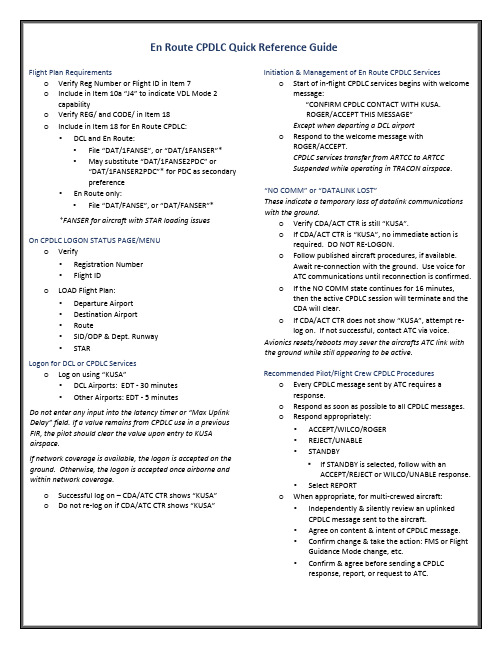
En Route CPDLC Quick Reference GuideFlight Plan Requirementso Verify Reg Number or Flight ID in Item 7o Include in Item 10a “J4” to indicate VDL Mode 2 capabilityo Verify REG/ and CODE/ in Item 18o Include in Item 18 for En Route CPDLC:•DCL and En Route:•File “DAT/1FANSE”, or “DAT/1FANSER”*•May substitute “DAT/1FANSE2PDC” or“DAT/1FANSER2PDC”* for PDC as secondarypreference•En Route only:•File “DAT/FANSE”, or “DAT/FANSER”**FANSER for aircraft with STAR loading issuesOn CPDLC LOGON STATUS PAGE/MENUo Verify•Registration Number•Flight IDo LOAD Flight Plan:•Departure Airport•Destination Airport•Route•SID/ODP & Dept. Runway•STARLogon for DCL or CPDLC Serviceso Log on using “KUSA”•DCL Airports: EDT - 30 minutes•Other Airports: EDT - 5 minutesDo not enter any input into the latency timer or “Max Uplink Delay” field.If a value remains from CPDLC use in a previous FIR, the pilot should clear the value upon entry to KUSA airspace.If network coverage is available, the logon is accepted on the ground. Otherwise, the logon is accepted once airborne and within network coverage.o Successful log on –CDA/ATC CTR shows “KUSA”o Do not re-log on if CDA/ATC CTR shows “KUSA”Initiation & Management of En Route CPDLC Services o Start of in-flight CPDLC services begins with welcome message:“CONFIRM CPDLC CONTACT WITH KUSA.ROGER/ACCEPT THIS MESSAGE”Except when departing a DCL airporto Respond to the welcome message withROGER/ACCEPT.CPDLC services transfer from ARTCC to ARTCCSuspended while operating in TRACON airspace.“NO COMM” or “DATALINK LOST”These indicate a temporary loss of datalink communications with the ground.o Verify CDA/ACT CTR is still “KUSA”.o If CDA/ACT CTR is “KUSA”, no immediate action is required. DO NOT RE-LOGON.o Follow published aircraft procedures, if available.Await re-connection with the ground. Use voice forATC communications until reconnection is confirmed.o If the NO COMM state continues for 16 minutes, then the active CPDLC session will terminate and theCDA will clear.o If CDA/ACT CTR does not show “KUSA”, attempt re-log on. If not successful, contact ATC via voice. Avionics resets/reboots may sever the aircrafts ATC link with the ground while still appearing to be active. Recommended Pilot/Flight Crew CPDLC Procedures o Every CPDLC message sent by ATC requires aresponse.o Respond as soon as possible to all CPDLC messages.o Respond appropriately:•ACCEPT/WILCO/ROGER•REJECT/UNABLE•STANDBY▪If STANDBY is selected, follow with anACCEPT/REJECT or WILCO/UNABLE response.•Select REPORTo When appropriate, for multi-crewed aircraft:•Independently & silently review an uplinkedCPDLC message sent to the aircraft.•Agree on content & intent of CPDLC message.•Confirm change & take the action: FMS or Flight Guidance Mode change, etc.•Confirm & agree before sending a CPDLCresponse, report, or request to ATC.ATC CPDLC Reportso ATC can request a REPORT using CPDLC (e.g.,CONFIRM ASSIGNED ALTITUDE, CONFIRM SPEED).o Respond using the pre-formatted REPORT page. Pilot Requests Using CPDLCo Send only these pre-formatted REQUESTS via CPDLC to ATC:•REQUEST [altitude]•REQUEST BLOCK [altitude] TO [altitude]•REQUEST CLIMB TO [altitude]•REQUEST DESCENT TO [altitude]•REQUEST VOICE CONTACT•REQUEST DIRECT TO [position] –position mustbe on the current ATC assigned route•EMERGENCY MESSAGESo DO NOT send any other pre-formatted REQUESTS.They are not currently supported.o Send ONLY ONE REQUEST with each CPDLC message. CPDLC Route Messageso Route clearances issue via CPDLC:•PROCEED DIRECT TO [position]Direct-to-fix•CLEARED TO [position] VIA [routeclearance]Re-Route to a fix on your current cleared route •CLEARED [routeclearance]Full Route Clearance – Replaces entire flightplan•AT [position] CLEARED [routeclearance]Replaces everything after the specified ATpositiono Load route clearance sent by ATC into the FMS •Select LOAD, APPLY, or INSERT new route intothe FMS•Manually insert Departure Procedures•Manually insert Arrival Procedures, whenrequiredo Review new route clearance•If acceptable, activate the new route clearance in the FMS, respond ACCEPT/WILCO•If not acceptable, respond REJECT/UNABLE CPDLC Altitude/Speed Messageso Use CPDLC to request a single altitude or block altitude.o An altimeter setting will be included with any CPDLC altitude uplink containing an altitude below FL180.o Respond to a CONFIRM ASSIGNED ALTITUDE or CONFIRM ASSIGNED SPEED request:•Select & send REPORT CPDLC Termination, Transfer, & Log Offo“CPDLC NOT IN USE UNTIL FURTHERNOTIFICATION”•Indicates En Route CPDLC is not in use•CDA/ACT CTR remains “KUSA”•No CPDLC messages except•EMERGENCY REPORTS can be sento CPDLC sessions are automatically transferredbetween the U.S. domestic airspace andinternational FIR when CPDLC is used in bothairspaces.o If CPDLC is not in use in the receiving FIR, or the aircraft is not eligible for CPDLC services, CPDLCservices are terminated at handoff.o In the off-nominal case in which two or moremessages are not received, it is recommended toterminate the CPDLC session and use voice contactfor the remainder of the flight.o An indication of an undelivered message may be a voice contact from ATC to disregard/unable aclearance that has not been received.CPDLC Emergency Messageso VOICE REMAINS PRIMARY FOR EMERGENCYCOMMUNICATIONS.o Pilots may send a CPDLC EMERGENCY REPORT to ATC if voice is not available.o ATC will receive the CPDLC report but will notacknowledge it using CPDLC. ATC will attempt tocontact the aircraft via voice.o FREE TEXT can be used only with EMERGENCYmessages, but only as a one-way aircraft toground link – e.g., in case of loss of VHF voice radiocapability.HELPFUL REMINDERS:NEVER USE FREE TEXT EXCEPT FOR AN EMERGENCY.VOICE REMAINS PRIMARY FOR EMERGENCYCOMMUNICATIONS.ALWAYS REVERT TO VOICE TO CLARIFY IF THERE IS CONFUSION.。
HH-DP-VC液晶显示控制板技术手册v1

HH-DP-VC液晶显示控制板技术手册HH-DP-VC是 一款把 模拟视频信号(CVBS)和CPU数字信号同时显示在5寸640*480,5.6寸640*480,10.4寸640*480,7寸800*480 10.2寸800*480,8寸800*600,10.4寸800*600,12.1寸800*600的数字屏上的一个控制板。
此板就是为了实现用户同时想观看CVBS视频信号和CPU数字信息而设计的。
视频输入通道接受的是复合视频信号,在LCD上显示的图象是真彩色的。
CPU通道是一个8位的数据总线加上几根控制线,让用户能以简单的而标准的硬件连线来实现对控制板的访问。
采用I/O总线连接方式,可显示256色;为提高读写速度、简化程序,显示屏中每个点影射显示缓存中的一个字节,显示屏中的行列号与缓存器的行列号一一对应,因此,只需输入行列号,便可直接读写相应点数据,不用计算点在显示缓存中的位置。
用户可以把需要做成动画的图象先写进SRAM的非当前显示区域,然后用一个命令就可以实现动画,也可以实现画中画的功能.用户还可以实现OSD方式来写屏幕(只修改需要修改的地方,不需要修改的数据保持原来的数据).用户可以用单个命令实现重复写入小于800或600个点(就是,写入一个数据,每次命令可以画一行).这个功能能够使画线和填充都可以比较快速的实现.行方向的地址递增和列方向的地址递增的变化方式让用户比较方便的绘图.用户可以把需要显示的数据写进SRAM显存后,以OSD或开窗口的方式在活动视频上显示出来,这样,就是以图形方式实现视频OSD的功能,这样的OSD功能很好,能实现复杂的普通的OSD芯片无法实现的复杂图案和中西文字符以及不同点阵的字符的混合显示。
本控制板具有非常好的块拷贝和块移动的功能,非常方便做动画和大面积填充操作。
适配CPU:51,96,X86,8088,Z80,DSP,ARM,AVR,MSP430等CPU一、接口定义:1、CPU侧接口(DF14-20 1.25mm 间距 贴片)引脚 符号 功能 备注1 GND 电源地 0V2 5V 控制板电源电源(5-20V定) 5V IN3 RD 读操作信号,低电平有效 IN 3.3V4 WR 写操作信号,低电平有效 IN 3.3V5 CS 片选信号,低电平对屏操作有效 IN 3.3V6 RS 1---对数据通道操作,0---写命令寄存器 IN 3.3V7 DATA0 数据总线 INOUT3.3V8 DATA1 数据总线 INOUT3.3V9 DATA2 数据总线 INOUT3.3V10 DATA3 数据总线 INOUT3.3V11 DATA4 数据总线INOUT3.3V12 DATA5 数据总线 INOUT3.3V13 DATA6 数据总线 INOUT3.3V14 DATA7 数据总线 INOUT3.3V15 B/R 忙闲判断 OUT3.3V16 GND CVBS视频2的地17 AV2 CVBS视频2信号输入18 GND CVBS视频1的地19 AV1 CVBS视频1信号输入(默认是AV1)20 GND 电源地本控制板有如下性能:(本板上已经包含背光部分,可8级调光)1、本控制板可工作于8位数据总线模式,A/B/C的后缀是针对AU,PVI,LG/SHARP等的型号。
DIN EN 50 022标准下的多功能监控关联设备DPC02说明书
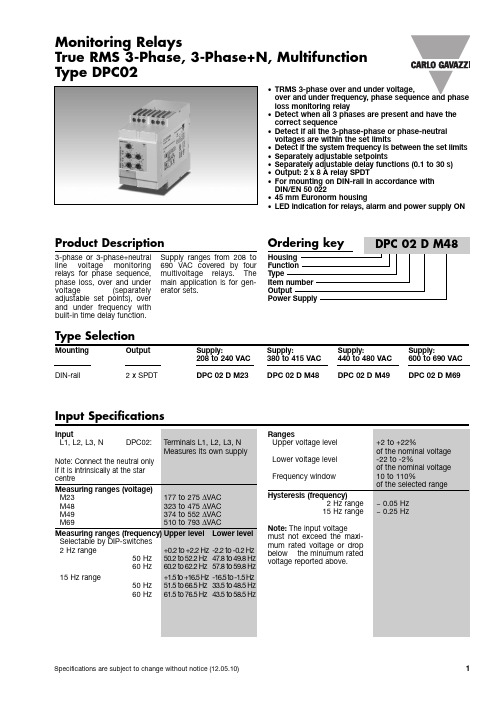
Monitoring RelaysTrue RMS 3-Phase, 3-Phase+N, Multifunction Type DPC02•TRMS 3-phase over and under voltage,over and under frequency, phase sequence and phase loss monitoring relay•Detect when all 3 phases are present and have the correct sequence•Detect if all the 3-phase-phase or phase-neutral voltages are within the set limits•Detect if the system frequency is between the set limits •Separately adjustable setpoints•Separately adjustable delay functions (0.1 to 30 s)•Output: 2 x 8 A relay SPDT•For mounting on DIN-rail in accordance with DIN/EN 50 022•45 mm Euronorm housing•LED indication for relays, alarm and power supply ONInput SpecificationsMode of OperationConnected to the 3 phases (and neutral) DPC02 operates when all 3 phases are present at the sam e tim e and the phase sequence is correct. Voltage and frequency level monitoring:if one or m ore phase-phase or phase-neutral voltage exceed the upper set level or drop below the lower set level, the red LED starts flashing 2 Hz and the respective output relay releases after the set tim eperiod. If the mains frequen-cy gets out of the symmetri-cal window across the nomi-nal frequency the red LEDstarts flashing 2 Hz and therespective output relayreleases after the set tim eperiod.Example 1(Generator m onitoring -2xSPDT relays - phase-phase voltage)The relay m onitors phaseloss and correct phasesequence, over and undervoltage and the frequency ofthe system. A voltage failureis detected through relay 1and a frequency failure isdetected through relay 2.Example 2(Mains m onitoring - DPDTrelay)DPC02 m onitors phase lossand correct phasesequence, over and undervoltage and the frequency.Every failure is detectedthrough relays 1 and 2 at thesame time to allow indepen-dent operations.DPC02DPC02Operation DiagramsDPC02Wiring Diagrams。
DPC标准操作程序[指南]
![DPC标准操作程序[指南]](https://img.taocdn.com/s3/m/ec084a82dc88d0d233d4b14e852458fb770b38a8.png)
SOP on DPC IMMULITE2000DPC IMMULITE2000标准操作程序1 Purpose目的Ensure the DPC IMMULITE2000 work normally.保证DPC IMMULITE2000免疫发光仪的正常使用2 Scope适用范围Daily maintance and usage for the DPC IMMULITE2000in th e cen ter laboratory.中心实验室I DPC IMMULITE2000免疫发光仪的日常使用。
3 Prator操作人Each operator of Instrument Immunity Department .实验室内部持有免疫上岗证的各操作人员。
4 Content程序内容4.1IMMULITE 2000处于24小时待机状态。
日常操作的第一步就是进行每日维护,按照下列步骤进行:4.1.1 控制显示屏上选择RUN IMMULITE 2000按钮,系统开始初始化,这个过程可能需要几分钟时间,系统提示正在检查时间,然后跳出下面的窗口:Would you like to delete the worklist and all the un-resulted records? YES/NO4.1.2 选择Yes 删除所有开放的(没有结果)或者有错误的记录。
或者选择No 在工作列表中保留这些记录。
系统初始化结束后,出现下面的信息:You may now load samples,reagents and beads it desired。
You can prime the instrument at this time。
4.1.3 选择OK 按钮,进入主界面和工作条。
4.1.4 检查系统状态指示条(位于控制条下方),确定下列消耗品水平:水瓶,洗液瓶,底物瓶,废物箱,废液桶和反应杯漏斗。
如果需要,添加消耗品或者清空废物。
DPC. micro Programmable Effects Switcher用户手册说明书
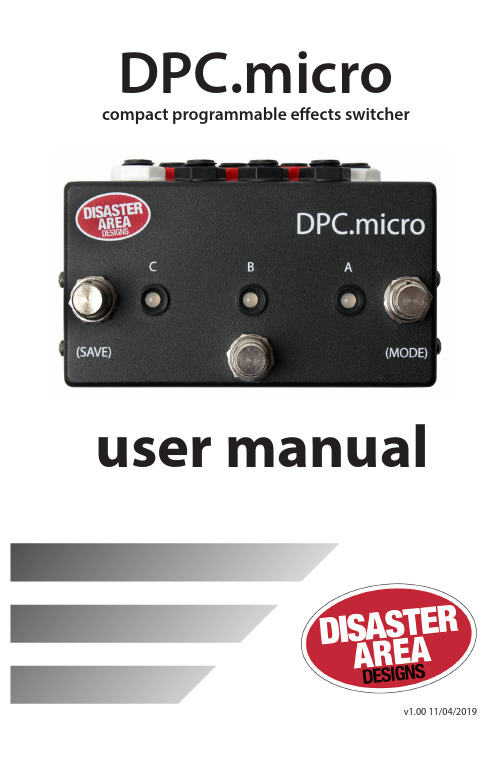
user manualv1.00 11/04/2019DPC.micro compact programmable e ff ects switcherI NS AND O UTSI NTRODUCTIONThank you for your interest in the DPC.micro Programmable E ff ects Switcher.The DPC.micro packs three true-bypass e ff ects loops into a small footprint, adding in MIDI control and preset capability for good measure. Each loop may be individually controlled using the footswitches on the DPC.micro or by MIDI remote control. You can also save your favorite e ff ects loop settings to preset combinations for later recall.Most of the connections to the DPC.micro are located on the rear panel of the device as shown below.The white jacks on the rear panel serve as input and output connections. Plug your instru-ment into the white jack nearest to the power jack, and plug your ampli fi er into the white jack next to the USB port.The remaining jacks connect to your pedals. The black jacks are the e ff ects sends, which should connect to the input of each pedal. The red jacks are the returns, and connect to the output of each pedal.Connect your pedals as shown in the diagram above. Make sure to engage all of your pedals in the loops! The DPC.micro can bypass and engage them remotely only if the pedals are powered on and engaged.The bypass state of each loop will be shown on the DPC.micro, but the LEDs on the looped pedals themselves will not change.C ONTROLLING Y OUR P EDALSThis part is pretty simple! Tap the footswitches labeled A, B, and C to change the status of the A, B, and C loops. That’s pretty much it - three loops, no waiting.Tap the footswitches to engage or bypass each loop.The loop state is indicated by the LED next to each footswitch.active preset.HOLDTap the footswitches to select a preset. ALL LEDs will fl ash red, then the current preset will light in WHITE.Tap the current preset to load presetzero (bypass or favorite.)LOOP MODEmodes.HOLDif desired.C ONFIGURATIONThe DPC.micro has two con fi guration modes: MIDI and Display. To enter a con fi guration mode, power on the DPC.micro and then hold the relevant button after the LEDs start fl ashing.DISPLAY CONFIGURATION - HOLD B.Tap each footswitch to set the LED color used in LOOP MODE.Hold any footswitch to set the LED Brightness.Power o ff to save.HOLDTAP SET LED COLOR SET BRIGHTNESS MIDI CONFIGURATION - HOLD C.Tap footswitch A to set the MIDI Chain ID.RED = 0, GREEN = 1, BLUE = 2, ORANGE = 3.Tap footswitch B to set the automatic pop reduction.OFF = disable, RED = low, GREEN = medium, BLUE = high.Send a MIDI program change message from your controller to set the DPC MIDI channel.Power o ff to save.TAPC LED FLASHES FACTORY RESET: Hold both the A and C buttons at power on to clear all preset data and con fi guration. The factory default settings are MIDI channel 16, Chain ID 0, Pop reduction OFF, RED / GREEN / BLUE LEDs, Brightness 4.MIDI C ONTROLThere are three ways to control the DPC.micro using MIDI.The simplest way is to send a program change ranging from 120 to 127. Each program change corresponds to a di ff erent unique loop setting, and will never change.120: No loops active 124: C active 121: A active 125: A & C active 122: B active 126: B & C active 123: A & B active 127: A & B & C activeYou can also save your own loop combinations to the internal memory of the DPC.micro, and load them using MIDI program changes 0-119.Send a MIDI program change from your controller on the DPC.micro’s MIDI channel. The DPC will load the contents of its memory. To edit, use the Loop mode on the DPC.micro to change the loop assignments and then hold the C (SAVE) footswitch. The DPC.micro will save the new data in the current memory location.The fi nal way to control the DPC.micro is to send MIDI CC messages. MIDI CC 50, 51, and 52 control the A, B, and C loops respectively. Send a value from 0-63 to turn the loop OFF, or a value from 64-127 to turn the loop ON.If more than one DPC.micro is used in the same system, you can use the MIDI Chain ID function in the DPC setup to move the range of the MIDI CC values. This allows up to four DPC.micro to share the same MIDI channel and still have each loop be individually accessible from your MIDI controller.Chain ID 0 (RED) 1 (GRN) 2 (BLU) 3 (ORG)Loop A CC 50 53 56 59Loop B CC 51 54 57 60Loop C CC 52 55 58 61SET POP STOP。
- 1、下载文档前请自行甄别文档内容的完整性,平台不提供额外的编辑、内容补充、找答案等附加服务。
- 2、"仅部分预览"的文档,不可在线预览部分如存在完整性等问题,可反馈申请退款(可完整预览的文档不适用该条件!)。
- 3、如文档侵犯您的权益,请联系客服反馈,我们会尽快为您处理(人工客服工作时间:9:00-18:30)。
打印日期:10/21/2018 数据准备客户端系统
DPC使用手册
广州江南科友科技股份有限公司
2013-09-09
文档修改记录
目录
1 文档说明 (4)
1.1文档范围 (4)
1.2系统简介 (4)
2 设备清单 (5)
2.1设备清单 (5)
3 系统网络架构 (6)
4 系统配置 (7)
4.1数据准备DPC系统配置 (7)
4.2加密机配置 (13)
4.3DPC客户端配置 (13)
5 制卡管理员使用手册 (15)
5.1用DPC客户端登陆DPC系统 (15)
5.2密码机管理 (16)
5.3密码机正常状态 (17)
5.4如何删除加密机组....................................................................................... 错误!未定义书签。
5.5如何在密码机组里增加加密机 (18)
5.6如何删除加密机组里的加密机 (19)
5.7如何查询并修改加密机信息 (19)
5.8密钥状态监测 (20)
5.8.1 密钥导入异常问题 (21)
5.8.2 数据准备密钥明细 (22)
5.8.3 数据准备失败密钥明细 (23)
5.8.4 批次数据准备任务完成状态 (23)
6 常见异常问题处理 (24)
6.1密钥导入异常问题 (24)
6.2加密机异常 (25)
6.3制卡脚本获取不到DPC制卡密钥 .............................................................. 错误!未定义书签。
1 文档说明
1.1 文档范围
本文档主要介绍和说明科友卫生厅数据准备系统DPC系统,以及DPC客户端的详细操作。
面向的对象为系统的制卡管理员。
1.2 系统简介
数据准备系统是一套软件系统,关键算法运算和操作通过硬件密码设备来实现。
该产品借鉴了国内外同类产品设计的先进思想,采用配置化管理,满足用户多应用多业务密钥管理需求,并且具有良好的人机管理操作界面。
在安全管理上,具有完善的人员认证、安全控制、运维监控及审计机制,并且支持双机热备工作模式,大大增强了系统的可靠性。
本系统是接收DPS根据IC片ATR离散生成卡片级密钥,卡商直接通过本系统DPC 调取卡片级密钥完成个人化,大大提高居民健康卡IC卡发卡的效率和安全性。
2 设备清单
2.1 设备清单
使用说明书一本
220V交流电源
IC卡一套
串口线一根
3 系统网络架构
DPC客户端,DPC服务器,密码机需要保证正常的网络通信;
注:dpc服务器的ip ,要加入密码机白名单中。
4 系统配置
4.1 数据准备DPC系统配置
启动DPC服务器,通过KVM或其它终端设置DPC服务器IP地址.
(用户名:root 密码root ;上线后客户自行更改新密码)
4.1.1 利用Network Card 给DPC服务器分配ip
(1)系统右下角选择Computer->Network Card ,出现图4.1.1-1
图4.1.1-1
(2)选择Network Card出现出现图4.1.1-2
图4.1.1-2 (3)选择下一步出现图4.1.1-3
图4.1.1-3
(4)选择编辑出现图4.1.1-4,选择静态地址设置192.168.1.128,子网掩码为本网段实际子网掩码
图4.1.1-4
(5)选择路由选择出现如图4.1.1.5,设置实际网关例如:192.168.1.1选择确定完成。
图4.1.1.5
(6)选择完成,完成DPC系统ip设置如图:4.1.1.6
图:4.1.1.6
图:4.1.1.7
4.2 启动DPC系统服务:
4.2.1 登陆DPC用户
4.2.2 在终端执行start.x。
或通过SSH连接DPC 服务器执
行操作。
例如:分配的给服务器ip为192.168.1.128。
4.3 加密机配置
详见加密机的配置,(主要设置加密机的ip,消息头,dpc服务器的ip ,加入密码机白名单中,增加健康卡初始主控密钥)
制卡管理人员:详细介绍了针对安全人员的数据准备系统主要功能,包括卡商管理、数据准备任务管理、个人信息管理。
因为登陆系统的是制卡管理人员较频繁此文档着重介绍制卡管理员登陆系统相关配置说明
4.4 DPC客户端配置
在PC客户端双击客户端安装路径下的tool.exe文件,如下图4.2-1所示:
图4.2-1
弹出如些图4.3-2所示对话框:
图4.3-2
单击“服务器配置”子菜单,如上图所示填写上DPC服务器ip地址,点击“保存”按钮,确定退出。
5 制卡管理员使用手册
5.1 用DPC客户端登陆DPC系统
为了方便DPC系统是通过DPC客户端操作登陆的,DPC客户端在windows系统运行,双击科友的数据准备系统图标,弹出如图4.3-1的登录窗口:
图5.1-1 登录窗口
输入由系统管理员分配的用户名和用户密码,登录后系统界面如图2.1-2所示:制卡管理员的用户名为:admin1,密码:admin1。
登陆后界面如下:5-1-2
图5-1-2
5.2 密码机管理
选择菜单“密码机管理->密码机设备管理”,消息头设置界面,进行进行设置。
图5-2-1
选择菜单“密码机管理->密码机设备管理->查询修改”后,弹出如下图5..2-1对话框:
图5.2.1.
增加密码机分组对话框相关数据说明如下表5.2.2
表5.2.2
输入完成后,单击“增加”即可。
5.3 密码机正常状态
选择菜单“密码机管理->密码设备管理”,确认密码机状态,当密码机状态为正常的时候才能正常工作。
图5-3-1
5.4 如何在密码机组里增加加密机
单击“密码机管理”菜单下的“密码机分组管理”子菜单,在右侧的列表中选中
需要增加加密机的密码机组号,单击列表下方的按钮,弹出如图5.5.1所示的对话框:
图5.4.1
填写增加密码机设备相关数据说明如下表5.5.2
表5.5.2
输入完成后,单击“增加”即可在指定的密码机组里增加密码机。
5.5 如何删除加密机组里的加密机
单击【密码机管理】菜单下的“密码机设备管理”子菜单,在右侧的列表中选中要
删除的密码机,单击下方的按钮即可。
如图4.4.2.5-1所示:
图5.6.1
5.6 如何查询并修改加密机信息
单击【密码机管理】菜单下的“密码机设备管理”子菜单,在右侧的列表中选中要
修改的密码机,单击列表下方的按钮,弹出如下图 4.4.2.6-1的对话框:
图5.7.1
设置密码机相关数据说明,见表5.7.2
表5.7.2
输入完成后,单击“修改”即可。
5.7 密钥状态监测
单击【数据准备任务管理】菜单下的“数据准备任务管理”子菜单,查看DPC中批次密钥数据导入状态,界面如图5.8.所示:
图5.8.-1
5.7.1 密钥导入异常问题
在数据准备任务管理子菜单下,请选中失败批次任务,点击下方按钮排查错误原因。
如图5..8.1 -1所示:
图5.8.1-1
点击按钮查看详细错误信息,如图5.8.1-2所示:
图5.8.1-2
5.7.2 数据准备密钥明细
单击【数据准备任务管理】菜单下的“数据准备密钥明细”子菜单,可查询每张卡片的密钥导入状态。
界面如图5.8.2 -1所示:
图5.8.2 -1
5.7.3 数据准备失败密钥明细
点击【数据准备任务管理】菜单下的“数据准备失败密钥明细”子菜单,可查询导入失败的卡片密钥。
界面如图5.8.3-1所示:
图5.8.3-1
5.7.4 批次数据准备任务完成状态
单击【数据准备任务管理】菜单下的“卡商密钥数据”可以查询批次数据准备任务完成状态。
界面如图5.8.4-1所示:
6 常见异常问题处理
6.1 密钥导入异常问题
在数据准备任务管理子菜单下,请选中失败批次任务,点击下方按钮排查错误原因。
如图6.1-1所示:
图6.1-1
点击按钮查看详细错误信息,如图6..1-2所示:
图6..1-2 6.2 加密机异常
如图所示在加密机异常的情况下:
处理情况:
(1)检查网络通信情况,
(2)客户端ip 是否在白名单
(3)修改参数后重启DPC系统:stop.x, start.x。
