A4UV打印机说明书
uv打印机 操作手册
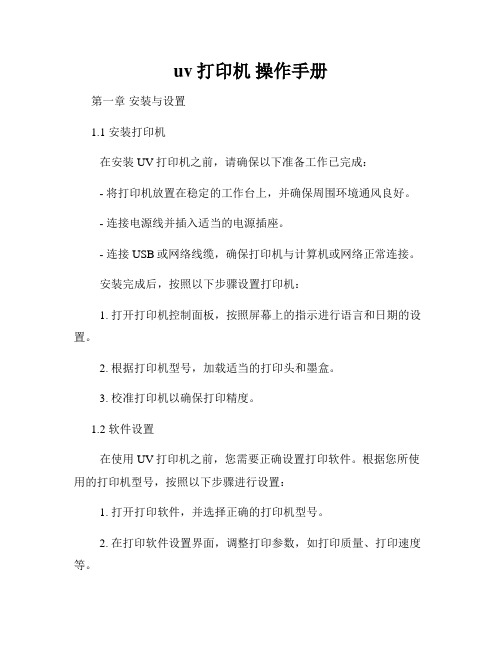
uv打印机操作手册第一章安装与设置1.1 安装打印机在安装UV打印机之前,请确保以下准备工作已完成:- 将打印机放置在稳定的工作台上,并确保周围环境通风良好。
- 连接电源线并插入适当的电源插座。
- 连接USB或网络线缆,确保打印机与计算机或网络正常连接。
安装完成后,按照以下步骤设置打印机:1. 打开打印机控制面板,按照屏幕上的指示进行语言和日期的设置。
2. 根据打印机型号,加载适当的打印头和墨盒。
3. 校准打印机以确保打印精度。
1.2 软件设置在使用UV打印机之前,您需要正确设置打印软件。
根据您所使用的打印机型号,按照以下步骤进行设置:1. 打开打印软件,并选择正确的打印机型号。
2. 在打印软件设置界面,调整打印参数,如打印质量、打印速度等。
3. 导入待打印的文件,并根据需要对图像进行编辑和调整。
4. 预览打印效果,确认一切设置正确后,将文件发送到打印机。
第二章打印操作2.1 准备打印文件在进行打印操作之前,需准备好待打印的文件。
请按照以下步骤操作:1. 打开打印软件,导入待打印的文件。
2. 在软件界面中进行必要的调整和编辑,确保文件满足打印要求。
3. 预览文件,检查图像清晰度、颜色准确度等参数。
2.2 打印设置在进行打印操作之前,根据具体需求进行打印参数的设置。
可根据以下要点进行调整:- 打印质量:选择合适的打印质量,高质量可以获得更清晰的图像,但速度较慢。
- 打印速度:根据具体需求选择适当的打印速度,快速打印可提高工作效率。
- 墨盒配置:根据所使用的墨盒类型进行正确的设置。
- 图像调整:进行必要的图像调整,如尺寸缩放、颜色调整等。
2.3 开始打印在完成文件准备和打印设置后,按照以下步骤启动打印过程:1. 确保打印机及计算机或网络正常连接。
2. 点击打印软件界面上的“打印”按钮。
3. 打印机开始打印,根据文件大小和打印参数的不同,打印时间会有所差异。
第三章维护与保养为保持UV打印机的正常运行和延长寿命,需要进行定期维护和保养。
Phaser 3124 A4黑白激光打印机 说明书

操作简便
• 轻点鼠标4下,就完成驱动程序的安装。装上纸,就可以开 始打印。
• 纸盒可装250张纸,无需频繁加纸。 • 状态监视软件会在打印机有故障时提醒您。 • 可通过水印、多页合一、海报和小册子等功能实现更多打
印任务。
价格实惠 使用方便
• 让您意想不到的低价格 • 自动选纸功能和作业取消功能,让每个打印作业一次就成
功 • 具有墨粉节省模式,可降低每页成本
仔细研究一下
让你节省成本的功能
• N-up多合一打印,在一页上缩小打印多页内容,省纸、省 墨粉、省钱。
• 墨粉节省模式 有效帮助您降低打印成本。
生产力功能
北京市朝阳区建国路甲92号世茂大厦904 上海市淮海中路300号香港新世界大厦29F/30F/32F 广州市东风中路410-412号健力宝大厦15楼 深圳市福田区益田路4068号卓越时代广场32楼01~08、10室 成都市锦江区滨江东路9号成都香格里拉中心办公楼6层 沈阳市和平区南京北街206号城市广场第二座1406室 天津市南京路75号国际大厦502室 长春市南关区亚泰大街3218号通钢国际大厦A座21层01室 青岛市香港中路59号青岛国际金融中心37层2号 大连市西岗区中山路147号森茂大厦1202E 哈尔滨市南岗区民益街76号网通广场20楼 杭州市潮王路240号银地大厦一层 湖北省武汉市建设大道568号I座21层2105-2107室 长沙市芙蓉区韶山北路159号通程国际大酒店写字楼1208室
100 张 Windows 2000/ XP (32/64位)/ Vista/ Server 2003
uv操作说明书
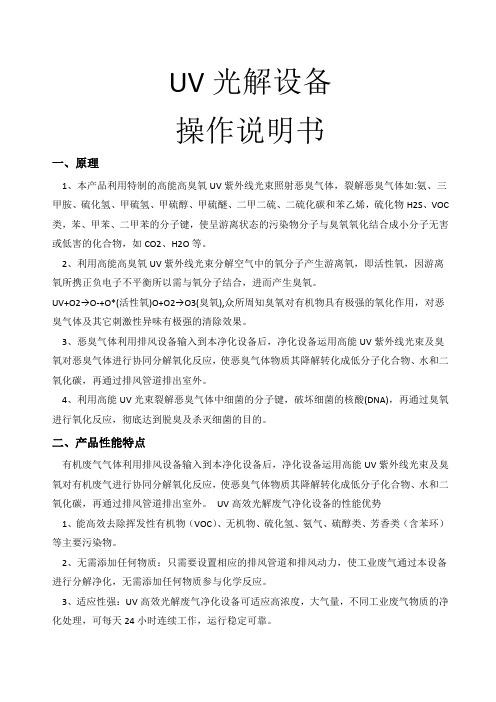
UV光解设备操作说明书一、原理1、本产品利用特制的高能高臭氧UV紫外线光束照射恶臭气体,裂解恶臭气体如:氨、三甲胺、硫化氢、甲硫氢、甲硫醇、甲硫醚、二甲二硫、二硫化碳和苯乙烯,硫化物H2S、VOC 类,苯、甲苯、二甲苯的分子键,使呈游离状态的污染物分子与臭氧氧化结合成小分子无害或低害的化合物,如CO2、H2O等。
2、利用高能高臭氧UV紫外线光束分解空气中的氧分子产生游离氧,即活性氧,因游离氧所携正负电子不平衡所以需与氧分子结合,进而产生臭氧。
UV+O2→O-+O*(活性氧)O+O2→O3(臭氧),众所周知臭氧对有机物具有极强的氧化作用,对恶臭气体及其它刺激性异味有极强的清除效果。
3、恶臭气体利用排风设备输入到本净化设备后,净化设备运用高能UV紫外线光束及臭氧对恶臭气体进行协同分解氧化反应,使恶臭气体物质其降解转化成低分子化合物、水和二氧化碳,再通过排风管道排出室外。
4、利用高能UV光束裂解恶臭气体中细菌的分子键,破坏细菌的核酸(DNA),再通过臭氧进行氧化反应,彻底达到脱臭及杀灭细菌的目的。
二、产品性能特点有机废气气体利用排风设备输入到本净化设备后,净化设备运用高能UV紫外线光束及臭氧对有机废气进行协同分解氧化反应,使恶臭气体物质其降解转化成低分子化合物、水和二氧化碳,再通过排风管道排出室外。
UV高效光解废气净化设备的性能优势1、能高效去除挥发性有机物(VOC)、无机物、硫化氢、氨气、硫醇类、芳香类(含苯环)等主要污染物。
2、无需添加任何物质:只需要设置相应的排风管道和排风动力,使工业废气通过本设备进行分解净化,无需添加任何物质参与化学反应。
3、适应性强:UV高效光解废气净化设备可适应高浓度,大气量,不同工业废气物质的净化处理,可每天24小时连续工作,运行稳定可靠。
4、运行成本低:UV高效光解废气净化设备无任何机械动作,无噪音,无需专人管理和日常维护,只需作定期检查,本设备能耗低,设备风阻极低<50pa,可节约大量排风动力能耗。
飞图天工平板喷印机操作手册讲述
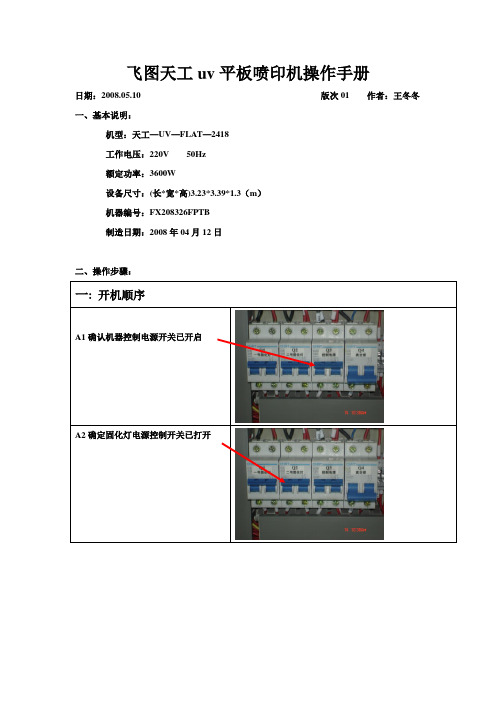
飞图天工uv平板喷印机操作手册日期:2008.05.10 版次01 作者:王冬冬一、基本说明:机型:天工—UV—FLAT—2418工作电压:220V 50Hz额定功率:3600W设备尺寸:(长*宽*高)3.23*3.39*1.3(m)机器编号:FX208326FPTB制造日期:2008年04月12日二、操作步骤:一: 开机顺序A1确认机器控制电源开关已开启A2确定固化灯电源控制开关已打开A3确认真空泵电源开关已打开A4确认机器控制开关已打开A5确认机器急停开关已松开A6确认喷头墨管开关已开启(旋钮往上)A7打开UV灯开关A8调整负压旋钮A9确认负压值在-3.1—4.0kpaA10调整真空吸附开关阀(3个)A11清洗碰头压缩按钮(CMYKW)A12滚轴、挡板控制开关二:紧急处理在设备发生突发状况的时候,直接按下紧急开关。
待状况解除后。
再按正常开机步骤开启机器三:关机顺序A1:关闭UV灯开关,待UV灯冷却后再关其他开关(5分钟左右)。
UV灯熄灭A2:关闭急停开关和运行开关A3:关闭喷头出墨管旋钮(旋钮往左)A4:关闭总电源开关D:打印设定PhotoPRINT SKY软件添加文件设置:介质尺寸:径向(X轴)260CM 轴向(Y轴)5080CM作业大小:径向(X轴)15CM 轴向(Y轴)15CM 原图100%比例位置:径向(X轴)0CM 轴向(Y轴)0CM 图像数量1 间距0.254介质尺寸260CM设置打印模式预设:UV_5C_KT_CMYK_12pass_540*1440介质:UV_5C_KT打印模式:konica_360执行颜色校正:UV_5C_KT_CMYK_12pass_540*1440.icc 线性化表格:UV_5C_KT_CMYK_12pass_540*1440.trc选择UV灯和打印模式:涂层模式:1、None 不用打白底,只打图案2、subsrate 先打白色底层,然后打图案3、sopt 图案模式打样,以点的形式打印4、Undr 空白地方不打白底,有图案的地方打白底5、Fill 空白地方打白底,图案不打白底单灯固化和双灯固化五种涂层模式SKYJet Manager 9.2.27软件调制软件设置喷头起始位设置喷绘模式设置(精确度)喷头温度设置(40-50°)喷头位置参数设置起始位设置机器喷头设置清洗系统故障电脑故障。
uv打印机使用教程
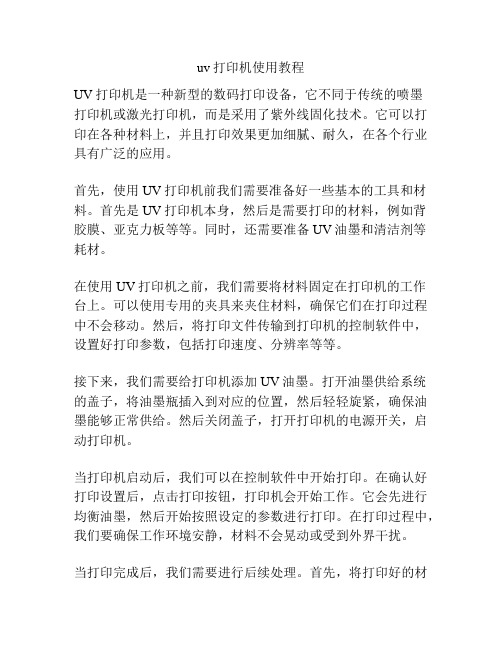
uv打印机使用教程UV打印机是一种新型的数码打印设备,它不同于传统的喷墨打印机或激光打印机,而是采用了紫外线固化技术。
它可以打印在各种材料上,并且打印效果更加细腻、耐久,在各个行业具有广泛的应用。
首先,使用UV打印机前我们需要准备好一些基本的工具和材料。
首先是UV打印机本身,然后是需要打印的材料,例如背胶膜、亚克力板等等。
同时,还需要准备UV油墨和清洁剂等耗材。
在使用UV打印机之前,我们需要将材料固定在打印机的工作台上。
可以使用专用的夹具来夹住材料,确保它们在打印过程中不会移动。
然后,将打印文件传输到打印机的控制软件中,设置好打印参数,包括打印速度、分辨率等等。
接下来,我们需要给打印机添加UV油墨。
打开油墨供给系统的盖子,将油墨瓶插入到对应的位置,然后轻轻旋紧,确保油墨能够正常供给。
然后关闭盖子,打开打印机的电源开关,启动打印机。
当打印机启动后,我们可以在控制软件中开始打印。
在确认好打印设置后,点击打印按钮,打印机会开始工作。
它会先进行均衡油墨,然后开始按照设定的参数进行打印。
在打印过程中,我们要确保工作环境安静,材料不会晃动或受到外界干扰。
当打印完成后,我们需要进行后续处理。
首先,将打印好的材料取出,检查打印效果是否满意。
如果有需要,可以使用清洁剂进行清理和调整,以获得更好的效果。
然后,将材料放置在通风处晾干一段时间,确保油墨能够完全固化。
最后,我们需要将打印机进行清洁和维护。
定期清理打印头和喷嘴,以确保打印质量。
同时,定期更换和补充耗材,例如油墨和清洁剂等。
在不使用打印机时,我们还需要将其妥善存放,避免灰尘和湿气的侵入。
总结起来,UV打印机使用相对简单,只需要准备好材料和耗材,设置好打印参数,然后进行打印即可。
但是在实际操作中,我们需要注意保持材料的平稳和环境的安静,同时进行后续的处理和维护工作,以确保打印质量和设备的寿命。
希望本教程对您有所帮助。
微胶带打印机的用户手册说明书
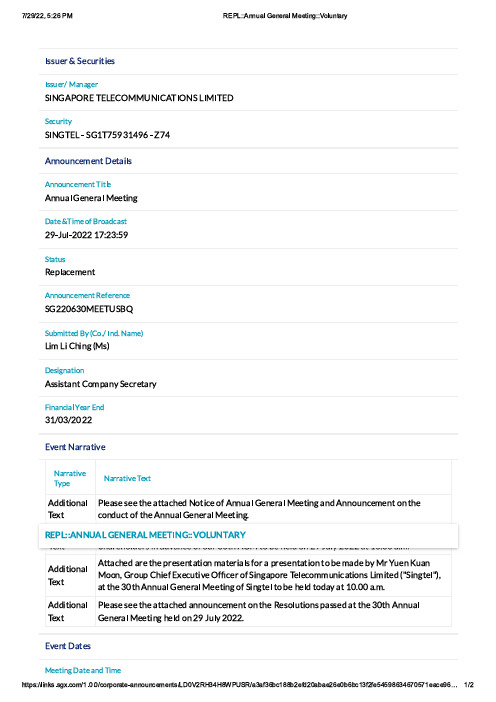
344567ÿ9ÿ:6;57<=<64344567>ÿ?@A@B67:3C D E F G H IÿJ I K I L G??M C3L E J3G C:ÿK3?3J I N:6;57<=O:3C D J I KÿPÿ:D Q J R S T U Q V T WÿPÿX R VE A A Y5A;6Z6A=ÿN6=@<[4E A A Y5A;6Z6A=ÿJ<=[6E A A5@[ÿD6A67@[ÿ?66=<A BN@=6ÿ9J<Z6ÿY\ÿ]7Y@^;@4=_T P`5[P_a__ÿQ R b_U b S T:=@=54H6c[@;6Z6A=E A A Y5A;6Z6A=ÿH6\676A;6:D__a W U a?I I J M:]d:5e Z<==6^ÿ]Oÿf L Y g>ÿ3A^gÿC@Z6hK<ZÿK<ÿL i<A Bÿf?4hN64<B A@=<Y AE44<4=@A=ÿL Y Z c@A Oÿ:6;76=@7Oj<A@A;<@[ÿk6@7ÿI A^U Q>a U>_a__I l6A=ÿC@77@=<l6C@77@=<l6J O c6C@77@=<l6ÿJ6m=E^^<=<Y A@[ J6m=F[6@46ÿ466ÿ=i6ÿ@==@;i6^ÿC Y=<;6ÿY\ÿE A A5@[ÿD6A67@[ÿ?66=<A Bÿ@A^ÿE A A Y5A;6Z6A=ÿY Aÿ=i6 ;Y A^5;=ÿY\ÿ=i6ÿE A A5@[ÿD6A67@[ÿ?66=<A B gE^^<=<Y A@[ J6m=F[6@46ÿ466ÿ@==@;i6^ÿY57ÿ764c Y A464ÿ=Yÿ45e4=@A=<@[ÿ@A^ÿ76[6l@A=ÿn564=<Y A4ÿ76;6<l6^ÿ\7Y Z :i@76i Y[^674ÿ<Aÿ@^l@A;6ÿY\ÿY57ÿU a=iÿE D?ÿ=Yÿe6ÿi6[^ÿY Aÿ_Tÿ`5[Oÿ_a__ÿ@=ÿQ a g a aÿ@g Z gE^^<=<Y A@[ J6m=E==@;i6^ÿ@76ÿ=i6ÿc7646A=@=<Y AÿZ@=67<@[4ÿ\Y7ÿ@ÿc7646A=@=<Y Aÿ=Yÿe6ÿZ@^6ÿe Oÿ?7ÿk56Aÿo5@A Y A pÿD7Y5cÿL i<6\ÿI m6;5=<l6ÿG\q;67ÿY\ÿ:<A B@c Y76ÿJ6[6;Y Z Z5A<;@=<Y A4ÿK<Z<=6^ÿf r:<A B=6[r h p @=ÿ=i6ÿU a=iÿE A A5@[ÿD6A67@[ÿ?66=<A BÿY\ÿ:<A B=6[ÿ=Yÿe6ÿi6[^ÿ=Y^@Oÿ@=ÿQ a g a aÿ@g Z gE^^<=<Y A@[ J6m=F[6@46ÿ466ÿ=i6ÿ@==@;i6^ÿ@A A Y5A;6Z6A=ÿY Aÿ=i6ÿH64Y[5=<Y A4ÿc@446^ÿ@=ÿ=i6ÿU a=iÿE A A5@[ D6A67@[ÿ?66=<A Bÿi6[^ÿY Aÿ_Tÿ`5[Oÿ_a__gI l6A=ÿN@=64s t u v w w x y y z x vÿ|t y t s x vÿ}t t~ y|w w v z y~x s3456753633ÿ96:66:66;<=>?@=<ÿA <B C D E @<ÿA B F <3G 56753633ÿ96:66:66H I <@F ÿJ <@K<L =M N D B O <J <@K <L =M J <@K <ÿC <F B E D =P<<F E @Q ÿJ <@K <R S <ÿT @@K B D ÿU <@<V B D ÿP<<F E @Q ÿW E D D ÿX <ÿS <D C ÿX Y ÿW B Y ÿ?Z ÿ<D <O F V ?@E O ÿ[<B @=\T F F B O S [<@F =R ?F B D ÿ=E ]<ÿ^_66G `ÿPa;<D B F <C ÿT @@?K @O <[<@F =;<D B F <C ÿT @@?K @O <[<@F =ÿ3456753633ÿ67:6b :673c 56753633ÿ97:9_:d 6ÿ_656G 53633ÿ67:b b :9_ÿÿ;<=>?@=<=R ?e K <=F E ?@=\>C Z f ?F E O <ÿ?Z ÿT U Pÿ3633\>C Z 3633ÿT U PÿB @@\>C Z 3633T U PN V <=<@F B F E ?@\>C Z ;<=?D K F E ?@=N B ==<C T F _6F S T U P\>C ZSINGAPORE TELECOMMUNICATIONS LIMITEDIncorporated in the Republic of Singapore(Company Registration No. 199201624D)ANNOUNCEMENT PURSUANT TOCLAUSE 704(16) OF THE SGX LISTING MANUALANNOUNCEMENT ONRESOLUTIONS PASSED AT THE 30TH ANNUAL GENERAL MEETING (“AGM”)Singapore Telecommunications Limited (the "Company") is pleased to announce, in accordance with Clause 704(16) of the Listing Manual of the Singapore Exchange Securities Trading Limited, that at the AGM of the Company held today, all the Resolutions as set out in the Notice of the AGM dated 30 June 2022 were put to the AGM and duly passed on a poll vote.A. Breakdown of valid votes castResolution number anddetails Total number ofsharesrepresented byvotes for andagainst therelevantresolutionFor AgainstNumber ofsharesAs apercentageof totalnumber ofvotes forand againsttheresolution(%)Number ofsharesAs apercentageof totalnumber ofvotes forand againsttheresolution(%)Ordinary BusinessResolution 1Adoption of Directors'Statement and auditedFinancial Statements andAuditors’ Report12,035,504,906 12,031,280,123 99.96% 4,224,783 0.04%Resolution 2Declaration of a final dividend12,072,671,157 12,071,508,727 99.99% 1,162,430 0.01%Resolution 3Re-election of Ms ChristinaHon Kwee Fong (MrsChristina Ong) as Director12,000,450,352 11,240,733,465 93.67% 759,716,887 6.33%Resolution 4Re-election of Mr BradleyJoseph Horowitz as Director12,070,201,061 12,066,909,545 99.97% 3,291,516 0.03%Resolution 5Re-election of Mrs GailPatricia Kelly as Director12,070,201,061 12,034,902,421 99.71% 35,298,640 0.29%Resolution 6Re-election of Mr JohnLindsay Arthur as Director12,070,201,061 12,067,331,831 99.98% 2,869,230 0.02%Resolution 7Re-election of Ms Yong HsinYue as Director12,070,201,061 12,067,331,831 99.98% 2,869,230 0.02%Resolution number anddetails Total number ofsharesrepresented byvotes for andagainst therelevantresolutionFor AgainstNumber ofsharesAs apercentageof totalnumber ofvotes forand againsttheresolution(%)Number ofsharesAs apercentageof totalnumber ofvotes forand againsttheresolution(%)Resolution 8Directors’ fees for thefinancial year ending 31March 202312,072,611,024 12,041,768,635 99.74% 30,842,389 0.26%Resolution 9Re-appointment of Auditorsand authorising the Directorsto fix their remuneration12,072,630,457 12,064,270,825 99.93% 8,359,632 0.07%Special BusinessResolution 10Share issue mandate12,073,870,565 11,293,890,250 93.54% 779,980,315 6.46%Resolution 11Grant of awards andallotment/issue of sharespursuant to the SingtelPerformance Share Plan201212,072,022,616 11,749,981,338 97.33% 322,041,278 2.67%Resolution 12Share purchase mandate12,072,513,346 12,058,566,303 99.88% 13,947,043 0.12%B. Details of parties who are required to abstain from voting on any resolution(s):(1) Ms Yong Hsin Yue abstained from voting on Resolution 7 in respect of her own re-election as Directorof the Company.To demonstrate good corporate governance practices:(2) All Directors of the Company, who are shareholders and entitled to Directors’ fees, were requested toabstain from voting on Ordinary Resolution 8 in respect of the payment of Directors' fees for thefinancial year ending 31 March 2023.(3) All Directors and employees of the Company who are also shareholders and are eligible to participatein the Singtel Performance Share Plan 2012 were requested to abstain from voting on OrdinaryResolution 11 in respect of the share plan mandate for the Directors to grant awards and allot andissue shares pursuant to the Singtel Performance Share Plan 2012.C. Name of firm and/or person appointed as scrutineer: RHT Governance, Risk & Compliance (Singapore)Pte. Ltd.D. With effect from the conclusion of Singtel’s 30th AGM held today, Mr Venkataraman Vishnampet Ganesan,who has been a Director of the Company since 2015, has stepped down as a Director of the Company. The Board and Management of Singtel thank Mr Ganesan for his invaluable contributions to the Singtel Group and wish him all the best for the future.Dated: 29 July 2022。
京瓷ECOSYS M6230cidn A4黑白激光多功能一体机说明书

Intuitive colour all-rounders.This A4 colour all-in-one multifunctional laser printer is designed specifically formedium and large-sized work groups, offering both reliability and fast output speeds in both colour and monochrome.Key features of this device:•Efficiency, reliability and low running cost - through it’s long-life components •Energy saver - low power consumption•Powerful customisation feature - enabled with HyPAS (TM) solution platform •Searchable PDF and Scan to MS Office with optional Scan Extension Kit.au7-inch full-colour touch panel with home screen provides ease of useECOSYS M6230cidnUp to 30 pages per minute in A4Double-sided print, copy and scan as standard functionalityKyocera Document Solutions does not warrant that any specifications mentioned will be error-free. Specifications are subject to change without notice. Information is correct at time of going to press. All other brand and product names may be registered trademarks or trademarks of their respective holders and are hereby acknowledged.KYOCERA Document Solutions Australia Pty. Ltd ABN 77 003 852 444GENERALTechnology: KYOCERA ECOSYS, Laser, Colour, HyPAS™solution platformOperation panel: 177.8 mm (7 inch) full-colour touch panel display, speaker for job notification, 10° - 20°swivel mounted Type: DesktopEngine speed: Up to 30 pages A4 per minute Duplex print speed: 15 page per minute, A4Duplex copy speed: 15 page per minute, A4Resolution: 1200 x 1200 dpi (print, at reduced speed),600 x 600 dpi (scan/copy)Warm-up time: Approx. 26 seconds or lessTime to first print: Approx. 6.5/7.5 seconds or less in b/w/colourTime to first copy: Approx. 8.5/10 seconds or less in b/w/colour (DP), Approx. 7.5/9 seconds or less in b/w/colour (Platen Cover)CPU: ARM Cortex-A9 Dual core 1.2GHz + ARM Cortex-M3100MHzMemory: Standard 1GB, Max. 3GB + 128GB SSDStandard interface: USB 2.0 (Hi-Speed), 2 x USB Host Interface, Gigabit Ethernet (10BaseT /100BaseTX/1000Ba-seT, IPv6, IPv4, IPSec, 802.3az support), optional Wi-Fi (IEEE 802.11b/g/n), 1 eKUIO slot for optional internal print server, Slot for optional SD CardIntegrated accounting: 100 department codes Dimensions (W x D x H): 475 x 558 x 616 mm Weight: Approx. 35.4 kgPower source: AC 220 ~ 240 V, 50Hz Power consumption Printing: 496 W Copying: 521 WLow power mode: -- W Ready mode: 70 W Sleep-mode: 0.6 WNoise (sound pressure level: ISO 7779/ISO 9296)Copying/Printing: 49.5 dB (A)Stand-by: 30 dB (A)Safety standards: AS/NZS3260This unit is manufactured according to ISO 9001 quality standard and ISO 14001 environmental standard.PAPER HANDLINGAll paper capacities quoted are based on paper thickness of max. 0.11 mm. Please use paper recommended by KYOCERA under normal environmental conditions.Input capacity:100-sheet multi-purpose tray, 60–220 g/m2, A4, A5, A6, B5,B6, Letter, Legal, Folio, Custom (70 x 148 to 216 x 356 mm),250-sheet Standard universal paper cassette, 60–163 g/m2,A4, A5, A6, B5, B6, Letter, Legal, Folio, Custom (105 x 148to 216 x 356 mm). Max. input capacity with options: 1,850sheets A4Duplex unit: Duplex as standard supports 60–163 g/m2, A4, A5, B5, Letter, LegalStandard reversing document processor: 75 sheets,50–120 g/m2, A4, A5, A6, B5, Letter, Legal, Custom (105 x 148 to 216 x 356 mm)Output capacity: Max. 250 sheets face-down with paper full sensorPRINT FUNCTIONSController language: PRESCRIBE II cEmulations: PCL6 (5c/XL), KPDL3 (PostScript 3 compatible), PDF Direct Print, XPS Direct PrintOperating systems: All current Windows operating systems, MAC OS X Version 10.8 or higher, Unix, Linux as well as other operating systems on requestFonts/barcodes: 93 outline fonts (PCL), 93 fonts (KPDL 3),8 fonts (Windows Vista), 1 Bitmap font, 45 types of onedimen-sional barcodes, 1 type of two-dimensional barcode (PDF417)Print features: Encrypted PDF Direct Print, IPP printing,e-mail printing, WSD print, secure printing via SSL, IPsec, SNMPv3, quick copy, proof and hold, private print,job storage and job management functionalityMobile printing support: KYOCERA Mobile Print app for iOS and Android, AirPrint, Mopria, Wi-Fi Direct, Google cloud printCOPY FUNCTIONSMax. original size: A4/Legal Continuous copying: 1–999Zoom range: 25–400% in 1% stepsPreset magnification ratios: 5 Reductions / 5 Enlargements Exposure mode: Auto, manual: 9 stepsImage adjustments: Text + Photo, Photo, Text, Map, Printed documentFeatures: Scan-once-copy-many, electronic sort (collate), ID card copy, 2in1, 4in1, auto cassette change, Skip blank page SCAN FUNCTIONSFunctionality: Scan-to-Email, Scan-to-FTP, Scan-to-SMB, Scan to USB Host, Local/Network TWAIN, WIA, WSD scan Scan speed: 60 ipm (300 dpi, A4, b/w), 40 ipm (300 dpi, A4 colour), 26 ipm (300 dpi, A4, b/w) (Duplex), 17 ipm (300 dpi, A4 colour) (Duplex)Scan resolution: 600, 400, 300, 200 dpi, 256 greyscales per colourMax. scan size: A4, LegalOriginal recognition: Text, photo, text + photo, light text, optimised for OCRFile types: TIFF, PDF, PDF /A, JPEG, XPS, Open XPS, Encrypted PDF, High compression PDF, PDF /A-1a/b,PDF/A-2a/b/u, MS Office file and Searchable PDF (optional Scan Extension Kit(A) is required)ECOSYThe ECOSYS M6230cidn incorporate s extremely durable components that guarantee efficient and reliable operation, to meet the demanding requirements of busy office environments. It combines effective productivity and maximum flexibility whilst ensuring minimum impact on the environment.Compression method: MMR/JPEGFeatures: Colour scan, integrated address book, ActiveDirectory support, encrypted data transfer, multi send (e-mail, SMB/FTP folder, print) at once, Blank page skipCONSUMABLESAverage continuous toner yield in accordance ISO/IEC 19798 TK-5274K Toner Kit: Micro fine black for 8,000 pages A4TK-5274C, TK-5274M, TK-5274Y Toner Kits: Micro finetoner cyan, magenta, yellow for 6,000 pages A4. Capacity of starter toner is black 3,500 pages, cyan, magenta,yellow 2,500 pages A4OPTIONSScan Extension Kit (A): Scan to searchable PDF (embedded OCR) or to MS Office (docx, xlsx, pptx)Paper handlingPF-5100 Paper feeder (max 3 units): 500 sheets, 60–220g/m2, A4, A5, B5, Letter, Legal, Custom (92 x 162 mm to 216 x 356 mm)HD-6 SSD: 32 GB for easy document management HD-7 SSD: 128 GB for easy document managementData Security Kit (E): In line with ISO 15408 (Common Criteria) with security level EAL2Memory upgrade: 512MB/1GB/2GB UG-33: ThinPrint supportUSB IC Card Reader + Card Authentication Kit (B): Support for various authentication keys availableIC Card Reader Holder 10: To integrate the USB IC Card Optional interface:IB-36: Direct Wi-Fi InterfaceIB-50: Gigabit-Ethernet board 10 BaseT /100 BaseTX/ 1,000 BaseTIB-51: Wireless LAN Interface (802.11b/g/n)1277: CabinetKYOCERA Document Solutions Partner.auKYOCERA Document Solutions Australia Ph: 13 59 62.au KYOCERA Document Solutions New ZealandPh: 0800 459 623What’s more, dedicated program keys and KYOCERA’s open solution platform HyPAS can help further optimize your document workflow. And for your bottom line it offers you an attractive TCO.The convenient touch panels provide simple, direct access to themultifunctionals’ numerous functions.AUG 2021 ECOSYSM6230cidn。
兄弟电子A4无线4合一彩色打印机MFC-J890DW说明书

A4 wireless 4-in-1colour inkjet printerMFC-J890DWwww.brother.euWIRELESSA range of connectivity options for the entire houseSleek and cleverly compact, the MFC-J890DW brings affordable, high-quality printing to your home. With a range of connectivity options to suit, connecting from multiple devices is quick and easy and you don’t even have to be in the same room either thanks to wireless printing.Easy to use with minimal interventionDesigned to make tasks easier, the MFC-J890DW comes with an intuitive 6.8cmcolour touchscreen for easy user control and a 20 sheet Automatic Document Feeder that allows you to scan and copy multi-page documents... perfect for multi-tasking!* Approx declared yield value in accordance with ISO/IEC 19798A4 Print. Copy. Scan.Fax. Cleverly compact.Space saving all-in-one A4 inkjet with touchscreen, 2-sided print, automatic feeding, NFC and wired/wireless connectivity.MFC-J890DW1 Approx declared yield value in accordance with ISO/IEC 247112 Calculated with 80g/m² paper3 Windows ® & Mac ® only4 Windows ® only5 Optional free download from the Brother Solutions Centre 6 Must be web connected7 Vertical x horizontal8 Requires Brother software9 M aximum number of printed pages per month can be used to compare designed durability between like Brother products. Formaximum printer life, it is best to choose a printer with a duty cycle that far exceeds your print requirements10 ESAT (based on ISO/IEC 24735). This spec is for ADF models onlyGeneralEngine InkjetInput Paper Capacity 150 sheets 2 standard tray, single sheet manual feed slot ADF20 sheets 2Max. Flatbed Paper Input Width / Height 215.9/297mmControl Panel6.8cm colour Touchscreen LCD On-Screen Programming YesMemory Capacity 128MBSimultaneous Operation YesLocal Interface Hi-Speed USB 2.0Colour PrinterSpeed12ipm mono & 10ipm colour based on ISO/IEC 24734Speed (Fast Mode)Up to 27 pages per minute mono & up to 23 pages per minute colour First Print Out Time 12 seconds Mono 14 seconds Colour Warm-up Time InstantResolution 7Up to 6,000 x 1,200dpi 2-Sided Print YesPaper Handling Size A4, LTR, EXE, A5, A6, Photo (10x15cm), Indexcard (13x20cm),Photo-2L (13x18cm), Com-10, DL Envelope, Monarch, C5, Photo-L (89x127mm)Media weights: Standard & photo Paper Tray 64-220g/m 2(260g/m 2 with Brother BP71 glossy paper only)Media weights Manual Feed Slot64-300g/m 2Media Weights Auto Duplex 64-105g/m 2 Media Weights ADF 64-90g/m 2Paper OutputFace Up – 50 sheets 2Media TypePlain / Inkjet / GlossyBorderless PrintingBorderless printing is available for A4, LTR, A6, Photo, Indexcard, Photo-2L Droplet SizeMinimum droplet size of 1.5pl Colour EnhancementBrother Image Enhancement allows the user to customise colour outputPrinter DriverCompatible with Windows ® 7/8/8.1/10Server 2008/2008R2/2012/2012 R2/ 2016 (Windows Server ® print only), OS X 10.10.x or laterAll specifications correct at time of printingand are subject to change. Brother is a registered trademark of Brother Industries Ltd. Brand product names are registered trademarks or trademarks of their respective companies.Ink Gauge Indication Ink levels can easily bedisplayed on the LCD using the ink management menu Power Save ButtonThis model has an On/Off button on the control panel Wired Network Interface 10/100BASE-TXWireless Network Interface 802.11b/g/nColour Copier Copy Speed6 mono/6 colour ipm ESAT(based on ISO/IEC 24735)10Resolutionup to 1,200 x 1,200dpi(Colour & Mono)Enlargement/Reduction RatioReduce or enlarge document sizes from 25% to 400% in 1% incrementsColour Scanner TechnologyCIS (Contact Image Sensor)Resolution (Optical)Up to 1,200 x 2,400dpiResolution (Interpolated)Up to 19,200 x 19,200dpi8Speed103.35 seconds Mono/4.38seconds ColourA4 @100 DPIGrey Scale256 shades of grey are availablefor copying or scanningScanner DriverThis model is TWAIN and WIAcompliant for Windows®(WIA is Windows® 7/8/10 only)‘Scan To’Allows the user to scan toE-mail, Image, File, USB FlashDrive and Media Cards,SharePoint8 & Web services6SupportingJPEG, BMP, PDF, TIFF, PNGColour DepthThis model has a 30 bit internaland 24 bit external processingcolour scannerMobile / Web Based Printing & Scanning iPrint&Scan(Android)Print directly from or scandirectly to a smart phone ortablet running the AndroidOperating SystemiPrint&Scan(iPad / iPhone / iPod)Print directly from or scandirectly to an iPad / iPhone /iPodiPrint&Scan(Windows® Phone)Print files directly from or scandirectly to a smart phonerunning the Windows® Phone7/8 Operating SystemGoogle Cloud Print 2.06Print most common file typesfrom any Google Cloud Printenabled application.Brother print service pluginPrint directly from Androiddevices without dedicated appAirPrintPrint most common file typesfrom any Apple AirPrint enabledapplicationMopriaPrint using the Mopriaprint serviceCloud Services6Scan to & print from thefollowing cloud services directfrom the control panelGoogle Drive, Dropbox,Evernote, Box and OneDriveMulti CopyUp to 99 copies of the original1 Approx declared yield value in accordance with ISO/IEC 247112 Calculated with 80g/m² paper3 Windows® & Mac® only4 Windows® only5 Optional free download from the Brother Solutions Centre 6 Must be web connected7 Vertical x horizontal8 Requires Brother software9M aximum number of printed pages per month can be used to compare designed durability between like Brother products. For maximum printer life, it is best to choose a printer with a duty cycle that far exceeds your print requirements10 ESAT (based on ISO/IEC 24735). This spec is for ADF models only All specifications correct at time of printing and are subject to change. Brother is a registered trademark of Brother Industries Ltd. Brand product names are registered trademarks or trademarks of their respective companies.Interface Network functionsPrinting, ScanningNetwork ProtocolsTCP/IP, IPv4(IPv6 turned off as default)IPv4ARP, RARP, BOOTP, DHCP,APIPA(Auto IP), WINS/NetBIOSname resolution,DNS Resolver,mDNS, LLMNR responder,LPR/LPD, Custom Raw Port/Port9100,FTP Server, SNMPv1/v2c, TFTP server, ICMP, WebServices (Print/Scan),SNTP Client IPv6NDP, RA, mDNS,LLMNR Responder, DNS Resolver, LPR/LPD,Custom Raw Port/ Port9100, FTP Server, SNMPv1/v2c, TFTP server, Web Services (Print/Scan), SNTP Client, ICMPv6 Wireless SetupWi-Fi Protected Setup™ (WPS) Wireless SecuritySSID (32 chr), WEP 64/128bit, WPA-PSK(TKIP/AES),WPA2-PSK(AES)Network Management Utilities Embedded Web ServerYesBRAdmin Light4&5Setup and LAN managementsoftwareLocal InterfaceHi-Speed USB 2.0Wired NetworkEthernet 10/100BASE-TX AutoNegotiationWireless Network InterfaceBuilt-in 802.11b/g/n Wirelessnetwork interface(Infrastructure Mode)NFC ConnectivityYes, for printing and scanningby the iPrint&Scan AppWi-Fi Direct TMPrint & scan wirelessly withouthaving to go through a wirelessaccess point or networkBrother Apps6Scan to searchable PDFOCR a document and make asearchable PDF fileWired Network InterfaceEthernet 10/100BASE-TXFax forward to CloudForward your incoming faxes tocloud storage service Enlarge text copy Enlarges only the text in a copied documentEasy Scan to Mobile Easy scan to your mobile devices without being connected to a Wi-Fi networkOffice Doc Creator Converts your scanned document into an editable Microsoft Office document Easy Scan to Email Scan directly to an email address without1 Approx declared yield value in accordance with ISO/IEC 247112 Calculated with 80g/m² paper3 Windows® & Mac® only4 Windows® only5 Optional free download from the Brother Solutions Centre 6 Must be web connected7 Vertical x horizontal8 Requires Brother software9M aximum number of printed pages per month can be used to compare designed durability between like Brother products. For maximum printer life, it is best to choose a printer with a duty cycle that far exceeds your print requirements10 ESAT (based on ISO/IEC 24735). This spec is for ADF models only All specifications correct at time of printing and are subject to change. Brother is a registered trademark of Brother Industries Ltd. Brand product names are registered trademarks or trademarks of their respective companies.Direct Printing Print From USB Flash DiveYes, USB Flash Drives Up to256GB Print From Media CardYes, SD/SDHC/SDXC,Multimedia Card/Plus/MobileDriver Deployment Wizard4Easily create print drivers forhassle free deployment overyour networkImage formatJPEGDimensions and Weights With Carton (WxDxH)477 x 294 x 457mm - 9.9KgWithout Carton (WxDxH)400 x 341 x 172mm - 7.7KgDuty Cycles Recommended Monthly50 to 1,000 pages monthlyprint volume Maximum Monthly9Up to 2,500 pages monthly print volumeEnvironment Power ConsumptionOperating - 17WRead Mode - 3.5WSleep Mode - 1.2WOff Mode - 0.2WSound Pressure Level50 dBA (Maximum)Ink Save ModeThis enables the printer toconsume less energy whennot in useEnergy StarYesBlue AngelBlue Angel expected afterinitial productionNordic SwanNordic Swan expected afterinitial ProductionSupplies Ink Cartridges1Black:LC3211BK 200 pages,LC3213BK 400 pagesCyan:LC-3211C 200 pages,LC3213C 400 pagesMagenta:LC-3211M 200 pages,LC3213M 400 pagesYellow:LC-3211Y 200 pages,LC3213Y 400 pages Carton ContentsInk Cartridges, Power SupplyCord, Driver Software, QuickSet-Up Guide, PC InterfaceCable NOT IncludedThe frequency of replacementconsumables will varydepending on the complexityof the prints, the percentage ofcoverage, paper size, page perjob, and the type of media. Forexample glossy coated paperwill result in a shortened life ofsuch supplies.1 Approx declared yield value in accordance with ISO/IEC 247112 Calculated with 80g/m² paper3 Windows® & Mac® only4 Windows® only5 Optional free download from the Brother Solutions Centre 6 Must be web connected7 Vertical x horizontal8 Requires Brother software9M aximum number of printed pages per month can be used to compare designed durability between like Brother products.For maximum printer life, it is best to choose a printer with a duty cycle that far exceeds your print requirements10 ESAT (based on ISO/IEC 24735). This spec is for ADF models only All specifications correct at time of printing and are subject to change. Brother is a registered trademark of Brother Industries Ltd. Brand product names are registered trademarks or trademarks of their respective companies.Colour FaxFax Modem 14,400bpsPC Fax send & receive 8Sends & receives faxes direct from / to your PC(Receiving is for Windows ® only)Automatic RedialAutomatic redialling if the recipient fax is busyDistinctive Ring Detection A service purchased from a telephone company that allows two or more telephone numbers to share a single fixed line, the function enables the machine to provide a different ring tone for each number(UK and Denmark only)Fax/Tel SwitchAutomatic recognition of fax and telephone reception Super FineEnables quality transmission of very small print and line drawings (B&W only)Enhanced Remote Activate Transfer a fax call, answered on an extension phone, to the fax machineMemory Transmission up to 200 pages(ITU-T Test Chart #1/MMR)Out of Paper Reception up to 200 pages(ITU-T Test Chart #1/MMR)Dual AccessAllows the operator to perform 2 different tasks on the machine at the same time (mono only)BroadcastingSend the same fax message to up to 50 locationsAuto ReductionWhen receiving a single page document more than 297mm long the fax machine will automatically reduce the message to fit onto a single A4 sheetECM(Error Correction Mode)Detects line errors during fax transmission and resends the page(s) of the document that had an error (recipient machines must share this feature for it to work)Remote Set-upAllows the user to set-up the MFC from their PC (Windows ® & Macintosh)Grey Scale256 shades of grey are available for faxing Group DialA combination of up to 6 groups can be stored for broadcasting Caller ID YesDelayed Timer No Polling NoBatch Transmission NoFax Forwarding NoRemote Access NoFax Retrieval NoAddress Book Locations 100 Address Book Locations, each location can store 2 fax numbers1Approx declared yield value in accordance with ISO/IEC 247112 Calculated with 80g/m² paper 3 Windows ® & Mac ® only 4 Windows ® only5 Optional free download from the Brother Solutions Centre 6 Must be web connected7 Vertical x horizontal8 Requires Brother software9 M aximum number of printed pages per month can be used to compare designed durability between like Brother products.For maximum printer life, it is best to choose a printer with a duty cycle that far exceeds your print requirements10 ESAT (based on ISO/IEC 24735). This spec is for ADF models onlyAll specifications correct at time of printingand are subject to change. Brother is a registered trademark of Brother Industries Ltd. Brand product names are registered trademarks or trademarks of theirrespective companies.N ORD IC E C O L AB EL315025Working with you for a better environmentAt Brother, our green initiative is simple. We strive to take responsibility, act respectfully and try to make a positive difference to help build a society where sustainable development can be achieved. We call this approach Brother Earth. All specifications correct at time of printing and are subject to change. Brother is a registered trademark of Brother Industries Ltd. Brand product names are registered trademarks or trademarks of their respective companies.。
FUJI DocuPrint 340A A4高速网络激光打印机 产品手册

电话:027-68850226 电话:0731-84183250 电话:0371-60208180 电话:025-84781388 电话:0591-87508800 电话:029-87651220
本小册子中提及的其他名称都是相应公司的商标。尽管所载信息在打印时正确无误,富士施乐亚太区保留随时更改所述机器规格参数而不另外通知的权利。视产品购买
• 在额定全速下的真实的1200 x 1200dpi分辨率 • 266MHz RISC PowerPC603处理器确保每分钟快速打印34页,这一速
度在处理多项打印作业时优于其它打印机 • 运用富士施乐快速定影技术,极大地缩短了预热时间(休眠模式下
预热启动仅需不到10秒) • 最大月打印负荷达150,000页
富士施乐打印机耗材包装上采用新型激光防伪技术和数码查询系统,没 有标贴的可能为非原装耗材。
1
2
3
1 温变油墨:在热吹风下显示红色“X”符号; 2 开天窗安全线:直观可见标识纸浆内嵌有激全息安全线,线上可见
“• ZX”正反字符; 3 防伪数码:刮开涂层可见位防伪数码。
DocuPrint 340A
DocuPrint 340A A4高速网络激光打印机
本。它还可以从电脑将多份打印数据传送至打印机 • 机密打印功能将数据存储在硬盘上并通过密码开启,可保护文件不
被他人窥视 • IP地址限制可确保输出控制,可进行个人或群组设置 • 邮件通知服务提醒您诸如墨粉或纸张短缺等状态,并向特定收件人
发送该讯息
出色的性能
有了DocuPrint340A,您可在更短的时间内完成快速、清晰的打印。 这归功于您长期信赖的富士施乐在保持高清晰度的同时赋予它的高 速度。
• PCL驱动程序使安装和设置变得轻松无比 • CenterWare Internet Service可加强网络操作性
Konica Minolta bizhub 5000i A4 单色打印机说明书

2 1
2
SALIDA DE SOPORTES DE IMPRESIÓN
Grapadora EH-C591
LEYENDA
Obligatorio
Opcional
Opción sólo instalable con la opción superior respectiva
FUNCIONES DE FINALIZADO
Bandeja manual
50 hojas; A6–A4; tamaños personalizados; 60–200 g/m²
Doble cara automático
A4; 60–105 g/m²
Capacidad de salida (estándar)
250 hojas
Volumen de impresión (mensual) Rec. 10.000 páginas; máx. 150.000 páginas
FUNCIONES DEL SISTEMA
Funciones de seguridad - estándar
Funciones de cuentas - estándar Funciones de cuentas - opcional Software
SSL2; SSL3 and TLS1.0/1.1/1.2 comunicación de red; compatible con IPsec; compatible con IEEE 802.1x; impresión segura; Kerberos Compatible con el directorio activo (usuario + contraseña + e-mail + carpeta smb) Autenticación mediante tarjeta (lector de tarjetas) Net Care Device Manager; Web Connection; Driver Packaging Utility
uv平板打印机操作教程

uv平板打印机操作教程UV平板打印机操作教程UV平板打印机是一种应用于平板材料上的打印设备,可以实现高质量、高精度的打印效果。
下面是一份UV平板打印机操作教程,以帮助您更好地使用这款设备。
1. 准备工作:- 首先,请确保UV平板打印机的电源正常连接,并保持插座的接地良好。
- 检查打印头是否干净,没有灰尘或污垢。
如有污垢,请使用特殊清洁液清洗。
2. 软件设置:- 打开打印软件,并选择合适的图像或设计文件。
- 在软件中设置打印参数,如打印质量、打印速度、颜色饱和度等。
不同的材料可能需要不同的参数设置,请根据实际情况进行调整。
3. 材料调整:- 将要打印的平板材料放置在打印台上,并确保材料表面平整、干净。
如果有必要,可以使用专用清洁液擦拭材料表面,以保证打印效果。
4. 打印操作:- 将已调整好的打印文件发送到打印机,并确保文件与打印机的连接正常。
- 按下打印机的“打印”按钮,开始打印过程。
请注意,打印时间会因打印质量和图像复杂度而有所不同。
- 在打印过程中,请确保工作环境安静且稳定,避免打印机受到干扰。
5. 打印结果检查:- 打印完成后,请谨慎取下打印的平板材料,并检查打印结果。
- 检查打印的图像或设计是否清晰、色彩是否准确,以及有无设备故障或材料损坏的情况。
6. 打印后处理:- 如果打印结果满意,可以进行后续的处理,如固化、加工或展示等。
请根据需要选择合适的后处理方法。
7. 设备维护:- 每次使用后,请及时清洗打印头,以防打印质量下降或设备损坏。
- 定期检查打印机的硬件部件,如皮带、滑轨等,保持设备的正常运行。
- 如发现设备故障或异常,请及时联系专业技术人员进行维修或更换零件。
以上是UV平板打印机的操作教程,希望能对您有所帮助。
使用UV平板打印机时,请务必注意安全,并遵守设备使用及维护的相关规定。
祝您工作顺利,取得满意的打印效果!。
evolis pebble 4 彩色塑料卡片打印机说明书

The color printer forplastic card personalization Color &MonochromeThermal10 - 40 mil•All PVC, Composite PVC cards, PET, ABS 1and special varnished 1cards •ISO CR-80 - ISO 7810 (3.375" x 2.125" - 53.98 mm x 85.60 mm)Min/max storage temperature: 23° / 158° F (-5° / +70° C)2. Subject to observance of specific conditions and use of Evolis genuine consumables.GENERAL SPECIFICATIONS• Color printing module• 300 dpi print head (11.8 dots/mm)• Printer colors: Ocean blue, Fire red or Jungle greenPRINT MODES• Color dye sublimation and monochrome thermal transfer • Enhanced color management system • Integrated ribbon saver for monochrome printingPRINTING SPEEDPersonalization throughput will depend on card design and printer settings.• Color (YMCKO): 150 cards/hour• Monochrome: up to 1000 cards/hour 1SUPPORTED PLATFORMS• Windows™ XP, Server 2003 and Vista 32 & 64 bits • Mac™ OS X v10.2, 10.3 and 10.4 SUPPLIED SOFTWARE• eMedia Card Designer Software for designing and editing badges• Compatible with Windows™ XP, Server 2003 and • Connection to Microsoft™ Excel databasesRIBBON TYPES• 2-panel KO black monochrome ribbon - 500 cards/roll • 5-panel YMCKO color ribbon - 200 cards/roll · BlackWAX monochrome ribbon (for ABS & special varnished plastic cards) - up to 1000 cards/rollOPTIONS• Encoding options (can be combined):· Magnetic stripe encoder ISO 7811 HiCo/LoCo or JIS2· Smart contact station - ISO 7816-2• Travel case and bag • Cleaning kitsWARRANTYUse Evolis Genuine products for best performance and extended lifespan of your printer.• Printer, print head: 3-year warranty, unlimitedTechnical data & specificationsTarget markets:IdentificationLeisureLoyaltyEducationTransitePaymentStandard Ship kit :Pebble4printerPower supplyPower cordUSB cableeMedia Card designerIncl. Excel databaseXP, 2003 and Vista driversCleaning starter kit3-Year warrantyRoHS compliantPebble4is designed to cater to all your requirements, be they smallruns or bulk personalization of plastic cards.It is the ideal solution for any type of application that requires single-sided printing of badges.Thanks to the most advanced printing engine in the market, Pebble4delivers high-definition badges within seconds. This solution benefitsfrom the latest encoding technologies: ISO or JIS2 magnetic tracks,and smart card with contact or contactless(RFID). These encodingoptions can be seamlessly combined to personalize multifeaturedcards in a single pass.Pebble4comes with a very convenient 100-card feeder. Yet, it canalso turn into an elegant over-the-counter display, thanks to themanual feeding option that lets you print your badges, card by card,for instant delivery to the holder.Pebble4comes in a splash of three different translucent colors thatcan be interchanged: switch from Fire Red to Jungle Green to OceanBlue, and make sure Pebble4is always in line with your environmentor taste.The Pebble4range of printers proudly carries the stamp of Evolis’strong commitment to reliability, and therefore, benefits fromunmatched quality along with a pioneering 3-year warranty.350 cards/rollup to 1000 cards/rollXP, 2003 and Vista, 32 & 64 bitsOS X v10.2, 10.3 and 10.4 (free download)。
DocuPrint CM505da A4彩色多功能激光打印机 说明书

DocuPrint CM505 daDocuPrint CM505 da彩色多功能激光打印机最大程度地提升办公室的功能、效率和空间利用率DocuPrint CM505 da彩色多功能激光打印机规格打印功能打印速度最大月负荷量预热时间内存打印语言支持的操作系统纸张尺寸介质处理能力自动输稿器(ADF)尺寸(宽 x 长 x 高)重量电源功耗噪音级别(B(A))保修单面:45ppm(黑白/彩色),双面:36ppm(黑白/彩色)1200 x 1200dpi ,600 x 600dpi(标准)110,000页/月黑白最多为9秒,彩色最多为9.5秒 42秒(通电时)26秒(从节能模式启动)2GBPower PC 1GHzPCL6、PCL5、TIFF 、FX PDF 、XPS 、Adobe Postscript 3、HP GL 、HP GL2以太网1000 BASE-T/100 BASE TX/10 BASE-T ,USB 2.0Microsoft Windows 2000、Microsoft Windows XP 、Microsoft Windows Vista 、Microsoft Windows 7、Windows Server 2003&2008、Mac OS 9.2.2、x10.3.9-10.4.11(10.4.7除外)、x10.5/10.6纸盘1-4:A4、A5、B5 JIS 、Legal 、Folio 、Letter 、Executive 、自定义纸张(宽:98×216mm 长:190×356mm) 纸盘5:自定义纸张(宽:76×216mm 长:127×356mm)。
纸盘1-5:60-216gsm标准(700张):标准纸盘(550张)+旁路纸盘(150张)最大容量(2350张):标准纸盘(700张)+1纸盘模块(550张)+2纸盘模块(1100张)500张110张560 x 536 x 629mm 56kgAC220-240V±10%,电流为10/15A 50/60 Hz±3%最大:最大为1.76kW待机模式:最大为155W ,休眠模式:最大为16W 最大为7.48B(运行时) 最大为5.3B(待机时)1年上门服务复印功能复印速度(A4)复印分辨率首次复印输出时间缩小/扩大连续复印复印功能单面:45ppm(黑白/彩色),双面:36ppm(黑白/彩色)600 x 600dpi稿台:7.8秒(黑白) 9.8秒(彩色)双面自动输稿器:9.8秒(黑白) 11.8秒(彩色)25%-400%999张双面书籍复印;小册子创建;双面;多值复印扫描功能类型扫描速度扫描分辨率扫描功能彩色扫描仪黑白:45ppm ;彩色:45ppm 最大为600 x 600dpi扫描至电脑、扫描至电子邮件、扫描至文件夹、扫描至U 盘*。
4代UV平板机中文说明书要点

(FPGA控制系统)
使用说明书
沈阳飞行船数码喷印设备有限公司
TEL:024-25814066
E-mail:ft3316@
前言
●关于此说明书
这本说明书指导你如何去安装、操作、保养、维修FPGA系统UV平板喷印设备。其中也包含一些使用设备进行生产作业的方法和技巧。
工作原理是负压系统稳定的情况前提下可以操作
●fpga系统是控制系统的大脑,它根据电脑传送的命令,执行相应的任务。
主控板包括fpga芯片,SRAM和总线驱动芯片,及其他外围配置电路。
●串口:fpga微控制器带3路串口UART0,UART1,UART2。利用MAX232实现电平。UART0用于打印时命令传输通道。UART1用于读/写温度和喷头电压调整。
5CN5:无
6CN12:无
7CN13:无
8CN4:无
9CN11:CN11是升降电机的信号线接口端口
10CN3:CN3是24V直流电源的输入端口
11CN10:CN10是废墨浮子开关连接端口
12CN9:无
13CN8:无
2.2.4
(
供墨过程(详见下图):当二级墨盒中墨位降低时,(浮子开关随之下降,墨位降到一定位置时,浮子开关接通,信号传输到浮子接口板传送到供墨板接通相应颜色的墨泵油墨从墨桶补给到二级墨盒中)。当液位升高时,因浮子的比重小于油墨的比重,浮子会上升,直至浮子开关信号断开切断供墨信号,墨泵停止供墨。按此过程,供墨系统实现不间断自动供墨。
清洗液能刺激眼睛、喉咙、皮肤,生产作业时请穿好工作服,配备专业面罩。
清洗剂或油墨飞溅到眼睛里请及时用清水清洗,严重者迅速到医院进行处理。
清洗液蒸气的密度大于空气密度,它一般停留在低层空间。
uv打印机 操作手册
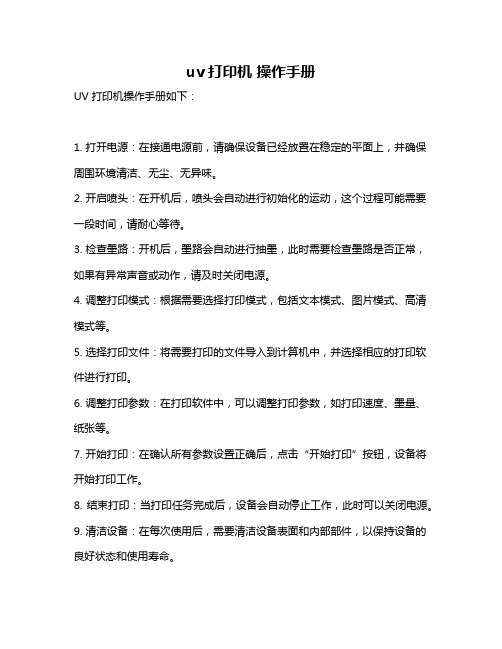
uv打印机操作手册
UV打印机操作手册如下:
1. 打开电源:在接通电源前,请确保设备已经放置在稳定的平面上,并确保周围环境清洁、无尘、无异味。
2. 开启喷头:在开机后,喷头会自动进行初始化的运动,这个过程可能需要一段时间,请耐心等待。
3. 检查墨路:开机后,墨路会自动进行抽墨,此时需要检查墨路是否正常,如果有异常声音或动作,请及时关闭电源。
4. 调整打印模式:根据需要选择打印模式,包括文本模式、图片模式、高清模式等。
5. 选择打印文件:将需要打印的文件导入到计算机中,并选择相应的打印软件进行打印。
6. 调整打印参数:在打印软件中,可以调整打印参数,如打印速度、墨量、纸张等。
7. 开始打印:在确认所有参数设置正确后,点击“开始打印”按钮,设备将开始打印工作。
8. 结束打印:当打印任务完成后,设备会自动停止工作,此时可以关闭电源。
9. 清洁设备:在每次使用后,需要清洁设备表面和内部部件,以保持设备的良好状态和使用寿命。
10. 注意事项:在使用过程中,需要注意安全问题,避免触电、火灾等事故
发生。
同时,需要注意设备的保养和维护,定期检查设备的状态和使用情况。
以上是UV打印机操作手册的基本步骤和注意事项,希望能对您有所帮助。
A4UV打印机说明书

Multi-Printer A426操作手册一、外形①总电源开关;②热风机开关;③打印平台;④上限位传感器;⑤控制面板;⑥观察窗;⑦橡胶机脚;⑧右侧盖;⑨左侧盖;⑩上盖二、功能键说明序号键名功能1 打印机指示灯指示打印机工作信号2 墨水指示灯指示墨水、墨盒信号3 进纸、卡纸指示灯指示打印机进纸信号4 打印机电源开关开关打印机电源5 向前运动按键按下后平台向前运动6 向上运动按键按下后平台向上运动7向上微动按键按下后平台向上微动,松开即停同时按下“自动键”+“向上微动按键”然后先松开“自动键”,显示中文信息8 向后运动按键按下后平台向后运动9联机信号指示灯按下“联机键”指示灯亮起,可运行喷头清洗命令按下“联机键”指示灯熄灭,可运行文件打印命令10 喷头清洗按键按住此键三秒后松开,打印运行喷头清洗命令11 进纸按键按下,打印机将纸张(平台)传送到打印位置12 自动按键按下此键,退出信息编辑界面13向下微动按键按下后平台向下微动,松开即停同时按下“自动键”+“向下微动按键”然后先松开“自动键”,显示英文信息14 向下运动按键按下后平台向下运动15暂停键按下后平台暂停运动同时按下“自动键”+“暂停键”,然后先松开“自动键”可退出编辑界面并保存编辑显示信息16 编辑按键按下后,可运行显示信号编辑命令17 联机按键按下后,联机信号指示灯亮起或熄灭三、技术参数四、操作说明(一)加注墨水、1、将设备靠墙安置,拧下自动顶锣钉,打开上盖,让上盖靠在墙面上。
2、拔出连供注墨孔橡皮塞(大孔,此时不能拨开小孔橡皮塞),用注射器(一个颜色用一个注射器,不能混用)将墨水按颜色顺序注入对应连供储墨罐(不能将颜色加错至不对应的储墨罐,加墨量不能超过4/5,即在如图红线内)。
3、盖上注墨孔橡皮塞(大孔),打开进气孔橡皮塞(小孔)。
将连供内盒从喷头内取出,将芯片朝上放置在喷头上方(如果安置的不正确墨水将很难加注)。
4、将大号注射器插入进气孔向上抽气,当抽到最上端时把注射器从进气孔内拨出,这时连供外盒内的墨水在负压的作用下会迅速进入连供内盒。
HP 836 Latex 彩色打印头(4UV95A)说明书

HP 836 Black/Cyan Latex Printhead (4UV95A)OverviewExpand further, print with the environment in mindAchieve HP Latex image quality and maintain high productivity up to 388 ft²/hr outdoor, 269 ft²/hr indoor.[2] Print with the environment in mind with user-replaceable, recyclable[3] HP printheads.Achieve amazing colorsExpect reliable, sharp 4-point text with HP Latex printheads featuring 10-picoliter ink drops.Print with ease—and with the environment in mind Revolutionize work ows—no daily manual cleaning of printheads avoids delay.Maintain high productivityOriginal HP 836 Latex Printheads enable high-speed quality up to 388 ft²/hr outdoor,269 ft²/hr indoor.[2][2] Based on the HP Latex 800 Printer series. Outdoor mode (Banner) 4-pass, 100%. Indoor mode (SAV) 6-pass, 100%. Based on internal HP testing in September 2020 on Avery 3001. Print speed may vary due to the adaptive printing mechanism to avoid image quality defects.[3] Visit /recycle to see how to participate and for HP Planet Partners program availability;program may not be available in your jurisdiction. Where this program is not available, and for other consumables not included in the program, consult your local waste authorities on appropriate disposal.Speci cationsInk types LatexPrint Technology InkSupply type PrintheadsCompatibility HP Latex 700, 700 W, 800, 800 W PrintersCase or master carton quantity24Quantity per pallet1920Count of carton in pallet80UPC number193905789856Pallet barcode20193905789850Minimum dimensions (W x D x H)146.8 x 131.4 x 27.7 mmMinimum dimensions (W x D x H) 5.78 x 5.17 x 1.09 inPackage dimensions (W x D x H)146.8 x 131.4 x 27.7 mmPackage dimensions (W x D x H) 5.78 x 5.17 x 1.09 inCase or master carton dimensions366 x 297 x 150 mm(W x D x H)Case dimensions (case or master14.41 x 11.69 x 5.91 incarton)Pallet dimensions (W x D x H)1219.2 x 1016 x 1318 mmPallet dimensions40 x 48 x 51.88 inCase weight (case or master0.33 kgcarton)Package weight25 gPackage weight0.06 lbPallet weight266.84 kgPallet weight588.28 lbWhat's in the box PrintheadWarranty Until the “Warranty Ends” date has been reached or the warranted usagelimit has been reached, whichever occurs rst.Additional speci cationsCase weight (case or mastercarton, imperial)0.73 lbCount of cartons per pallet layer10Count of layers in pallet8Print technology HP Thermal Inkjet Product subgroup PrintheadsSelectability836Smaller master carton barcode10193905789853Warranty Each HP ink cartridge, printhead, and related supply is warranted to be free from defects in materials and workmanship during the period of the warranty. This warranty pertains to any HP ink cartridge or printhead when used in its designated HP or authorized original equipment manufacturer (OEM) printing device. See the product manual for the printer to determine the correct ink cartridge, printhead, or related supply selection. This warranty does not cover HP ink products that have been re lled, remanufactured, refurbished, misused, or tampered with. The coverage lasts until the “Warranty Ends” date has been reached or the warranted usage limit has been reached, whichever occurs rst. TO THE EXTENT ALLOWED BY LOCAL LAW, THE ABOVE WARRANTIES ARE EXCLUSIVE AND NO OTHER WARRANTY, WHETHER WRITTEN OR ORAL, IS EXPRESSED OR IMPLIED AND HEWLETT-PACKARD SPECIFICALLY DISCLAIMS ANY IMPLIED WARRANTIES OR CONDITION OF MERCHANTABILITY, FITNESS FOR A PARTICULAR PURPOSE, OR SATISFACTORY QUALITY. TO THE EXTENT ALLOWED BY LOCAL LAW, THE REMEDIES IN THIS WARRANTY STATEMENT ARE YOUR SOLE AND EXCLUSIVE REMEDIES. IN NO EVENT SHALL HEWLETT-PACKARD BE LIABLE FOR ANY INCIDENTAL, DIRECT, CONSEQUENTIAL, SPECIAL, OR INDIRECT DAMAGES, OR LOST PROFITS FROM ANY BREACH OF THIS WARRANTY OR OTHERWISE. SOME COUNTRIES, STATES OR PROVINCES DO NOT ALLOW THE EXCLUSION OR LIMITATION OF INCIDENTAL OR CONSEQUENTIAL DAMAGES, SO THE ABOVE LIMITATION OR EXCLUSION MAY NOT APPLY TO YOU.Weight82 gWeight0.18 lbDisclaimer — Copyright© Copyright 2021 HP Development Company, L.P. The information contained herein is subject to change without notice. The only warranties for HP products and services are set forth in the express warranty statements accompanying such products and services. Nothing herein should be construed as constituting an additional warranty. HP shall not be liable for technical or editorial errors or omissions contained herein.Generated by Dynamic Collateral Tool – (ww-en) – Feb 10, 2021 3:28 PM UTC+0000。
UV机工作原理与实战操作

电力损耗: 100uA
电池寿命: 10,000 小时
尺寸: 直径 3.5 〞(¢ 90mm ) 厚 0.5 〞( 12mm )
重量: 约 150 克
温度范围: 32~113 ℉( 0 ~ 45 ℃)
本能量计能承受较高温度,在输送带上不超过 10 秒,耐温 110 ℃。考虑精度,建议
最高温度低于 70 ℃
精选ppt
6
UV灯管的介绍
一.UV灯管的种类:
1.低压UV灯管 2.强紫外线高压水银灯 3.金属卤素灯
二.UV灯适用范围:
喷涂,印刷,鞋业,木业,PCB、LCD行业,工艺品上光,医疗器 械行业等方面,用途相当广泛
三.UV灯的强度:
取决于UV灯管的功率密度,一般常用规格有: 80W /cm . 120W /cm 160W /cm 240W /cm
精选ppt
12
UV灯管常见故障的原因-2
五、UV灯管金属头总是熔化烧坏是什么原因? a) 金属灯架时间久了,铜架氧化,局部接触不良造成电流过大,
打火造成熔化。 b) 新灯熔化就是因为UV灯金属头与灯架接触不良,虚接造成打
火溶化。检查灯架的铜接点是否氧化,检查弹簧是否有弹力。 六、UV灯管使用几小时就不能点亮(灯完好无损)是什么原因?
校准:正常使用中要保持其功能及精度,推荐一年校准一精次选,pp样t 准同时须更换电池。
16
UV机常见异常分析与处理
项目 1 2 3 4 5
6
故障现象 UV灯不亮或自熄 UV灯亮度不足
UV涂层固化不全或不干 新灯启动不亮或闪烁不定
灯管使用变形
可能原因 1.UV灯老化 2.风冷不够 3.电源电压低于10% 4. 温度过高
如果是金属卤素灯就是因为卤化物配比度不合适,或者变压器输 出过低,或是灯的管压过高。如果是水银灯可能就是电极原因或是灯 管的内在质量问题,或是灯已漏气。 七、UV灯两端发黑是怎么回事?
- 1、下载文档前请自行甄别文档内容的完整性,平台不提供额外的编辑、内容补充、找答案等附加服务。
- 2、"仅部分预览"的文档,不可在线预览部分如存在完整性等问题,可反馈申请退款(可完整预览的文档不适用该条件!)。
- 3、如文档侵犯您的权益,请联系客服反馈,我们会尽快为您处理(人工客服工作时间:9:00-18:30)。
Multi-Printer A426
操
作
手
册
一、外形
①总电源开关;②热风机开关;③打印平台;
④上限位传感器;⑤控制面板;⑥观察窗;⑦橡胶机脚;
⑧右侧盖;⑨左侧盖;⑩上盖
二、功能键说明
序号键名功能
1 打印机指示灯指示打印机工作信号
2 墨水指示灯指示墨水、墨盒信号
3 进纸、卡纸指示灯指示打印机进纸信号
4 打印机电源开关开关打印机电源
5 向前运动按键按下后平台向前运动
6 向上运动按键按下后平台向上运动
7
向上微动按键按下后平台向上微动,松开即停
同时按下“自动键”+“向上微动按键”然后先松开“自动键”,显示中文信息
8 向后运动按键按下后平台向后运动
9
联机信号指示灯按下“联机键”指示灯亮起,可运行喷头清洗命令按下“联机键”指示灯熄灭,可运行文件打印命令
10 喷头清洗按键按住此键三秒后松开,打印运行喷头清洗命令
11 进纸按键按下,打印机将纸张(平台)传送到打印位置
12 自动按键按下此键,退出信息编辑界面
13
向下微动按键按下后平台向下微动,松开即停
同时按下“自动键”+“向下微动按键”然后先松开“自动键”,显示英文信息
14 向下运动按键按下后平台向下运动
15
暂停键按下后平台暂停运动
同时按下“自动键”+“暂停键”,然后先松开“自动键”可退出编辑界面并保存编辑显示信息
16 编辑按键按下后,可运行显示信号编辑命令
17 联机按键按下后,联机信号指示灯亮起或熄灭
三、技术参数
四、操作说明
(一)加注墨水、
1、将设备靠墙安置,拧下自动顶锣钉,打开上盖,让上盖靠在墙面上。
2、拔出连供注墨孔橡皮塞(大孔,此时不能拨开小孔橡皮塞),用注射器(一个颜色用一个注射器,不能混用)将墨水按颜色顺序注入对应连供储墨罐(不能将颜色加错至不对应的储墨罐,加墨量不能超过4/5,即在如图红线内)。
3、盖上注墨孔橡皮塞(大孔),打开进气孔橡皮塞(小孔)。
将连供内盒从喷头内取出,将芯片朝上放置在喷头上方(如果安置的不正确墨水将很难加注)。
4、将大号注射器插入进气孔向上抽气,当抽到最上端
时把注射器从进气孔内拨出,这时连供外盒内的墨水在负
压的作用下会迅速进入
连供内盒。
重复上面的
动作连续三至四次,直到内盒中的墨注满为止。
(如果在抽气后,墨水不容易进入墨盒内,可以用手堵住墨盒上的出墨孔,如图所示)
5、重复第4步的动作,将其余五个颜色墨水注入墨盒
6、将空气过滤器插入进气孔。
7、将墨盒安装到喷头上,并将喷头移至
机器最右侧。
8、拧紧自动顶锣钉,盖好上盖
9、用注射器从废墨瓶管末端向外吸墨,
直到注射器内有墨止。
(二)注意事项
1、检查如图所示的各个部件,不出现折叠、摩擦、破损等现象。
Check the parts as the chart shows below, avoid the fold, friction and breakage
(三)开机
1、插好电源(注意电压匹配)、USB
信号线(先接好打印机端,电脑端不接)
2、先闭合总电源按钮(红色按钮),检查联机指示灯是否点亮(如指示灯不亮请按下联机键直到联机指示灯亮),然后按下打印机电源开关(打印机在自检时请勿按控制器上其它按键)
(四)驱动安装
1、将驱动光盘放入电脑光驱,打开光盘所在的盘,双击驱动安装图标,然后按电脑提示操作,驱动安装完毕后将USB信号线电脑端插入电脑USB接口,按电脑提示操作。
2、用PS任意打开一个图片文件,单击“打印”命令,在弹出的对话框中打开该打印机“属性”对话框,在“维护”列表下单击“清洗”命令进行一次清洗操作(在单击“清洗”前请确保控制面板上联机指示灯为点亮状态)
(五)、打印
1、标尺打印
按下“平台前进键”使平台运行至最前端,将一张厚白纸用双面胶贴放在平台上(必须平整,纸张不平整容易损伤喷头);
●按下“平台向上键”使平台运行至最上端(平台运行至最上端时会自动
向下运行至最佳打印位置);
●按下“平台后退键”使平台运行至最后端,按下“联机键”使“联机信
号灯”熄灭;
●用PS打开“标尺”文件,运行打印命令将标尺打印至白纸上。
2、实物打印
●按下“平台前进键”使平台运行至最前端,将被打印物放置在标尺的相
应位置(用橡皮泥或其它物件固定被打印物);
●按下“平台后退键”使平台运行至上限位下方;
●按下“平台向上键”使平台运行至最上端(平台运行至最上端时会自动
向下运行至最佳打印位置);
●按下“平台后退键”使平台运行至最后端,(一般“联机信号灯”能自
动熄灭,如果没有熄灭,按下“联机键”使“联机信号灯”熄灭);
●用PS打开“目标打印文件”,将文件调整至被打印物大小,与实物在
标尺位置对相应,运行打印命令。
●(对没有涂层或其它不容易吸附墨水的介质必须提前五分钟打开热风
开关对实物进行预热)
●(热风开关严禁在没有工作在场情况长时间打开,以防发生火灾)
五、日常维护
1、平台上升系统维护
●清除平台上升丝杆杂质,润滑平台上升丝杆
●调节平台上升系统同步带轮张紧度
2、平台进出系统维护
●清除平台进出传动齿轮、齿条杂质,润滑平台进出传动齿轮、齿条。
●清除平台进出轨道杂质,润滑平台进出轨道。
3、加热系统维护
●更换加热系统风机
●更换加热器
4、喷头维护
●不得随意更换墨水或同一个喷头使用两种不同性质的墨水
●被打印物不能与喷头发生碰撞
●长时间让机器处于关机状态容易造成喷头堵塞
●必须保证喷头始终置于机器最右端,并确保吸墨垫正常升起与喷嘴紧密接
触,不得随意将喷头手动移出吸墨垫。
5、吸墨垫、废墨泵维护
●定期(每周)用酒精(医用95%酒精)清洗
吸墨垫上的废墨,确保吸墨垫清洁和完整
●定期(每周)废墨泵管道是否通畅,如果
发现有堵塞现象用酒精及时清通,如果发
现有管道漏气漏墨现象及时更换
五、故障排除
●症状描述:墨灯亮.电源灯闪.
●解决方法:检测不到墨盒,按换墨键!按提示操作即可
●症状描述:进纸灯、墨水灯同时快闪
●解决方法:检查墨盒是否安放到位;墨车导轨是否缺油
●症状描述:打印机开机后,墨车走了几次但是没有回到起始位置到就停了然
后
●纸灯和墨灯双灯齐闪
●解决方法:给墨车的钢轴加水性润滑油(不能加得过多,防止由此引起的光
栅问题和其它故障)
●症状描述:进纸和墨水灯同时闪烁
●解决方法:清洁打印机的进纸传感器(平台内部中间传感器)
●症状描述:进纸灯与墨灯交替闪.清零软件用了.也解码了.还是不行
●解决方法:用清零软件清零,或用解码器对墨盒进行解码。
六、装箱清单
●机器 1台
●电源线 1根
Multi-Printer A426操作手册●USB线(2.0) 1根
●墨水 300ml
●注射器 8支
●保险丝 2根
●加热器 2个
●驱动光盘 1个
●连供 1套
●美纹纸 1卷
●润滑油 1瓶
- 11 -。
