计算机专业英语-11. Cool Edit指南-040
计算机专业英语教程(第4版)全书译文

1We have learned that all computers have similar capabilities and perform essentially the same functions, although some might be faster than others. We have also learned that a computer system has input, output, storage, and processing components; that th e processor is the “intelligence” of a computer system; and that a single computer system may have several processors. We have discussed how data are represented inside a computer system in electronic states called bits. We are now ready to expose the inner workings of the nucleus of the computer system — the processor.我们已经知道,所有的计算机都具有相似的能力,并且在本质上执行相同的功能,尽管一些可能会比另一些快一点。
我们也知道,一个计算机系统具有输入,输出,存储和处理部件;处理器是一个计算机系统智能核心,并且一个计算机系统可以有许多个处理器。
我们已经讨论过如何在计算机系统内部,用被称作“位”的电子状态来表现数据,现在我们要弄明白计算机系统的核心,即处理器,的内在的工作方式。
The internal operation of a computer is interesting, but there really is no mystery to it. The mystery is in the minds of those who listen to hearsay and believe science-fiction writer. The computer is a nonthinking electronic device that has to be plugged into an electrical power source, just like a toaster or a lamp.计算机的内部操作很有意思,但确实没有什么神秘可言。
《计算机专业英语》课程教学大纲

《计算机专业英语》教学大纲二、教学目标本课程是计算机科学与技术专业选修的技术基础课,是一门深入学习计算机知识的英语版的课程。
通过本课程的学习,使学生掌握计算机专业方面的英语词汇、用英语组织表达计算机理论和实践操作的语句、描述专业英语语句的基本格式和主要的语法,通过课本中的新选编的前沿论文和原版教材的课文学习,了解计算机专业发展的动态和方向,为进一步学习国内外的计算机方面的知识打下初步基础。
三、教学内容及基本要求Unit1 Computer Hardware(2学时)(一)教学目标1.初步认识有关计算机硬件组成的英文科技文章的风格,了解科技英语的特点,掌握计算机系统硬件组成设计的主要英文词汇及其缩写形式(如中央处理器CPU、内存Memory 等)。
2.能够阅读并理解涉及计算机硬件的简单英文文章(篇幅在500~800词之间,生词不超过3%,阅读速度达到每分钟40~50词)。
(二)重点、难点重点:与计算机硬件有关的术语。
难点:计算机硬件的种类。
(三)教学内容1. Input Hardware/Storage Hardware2. Processing Hardware/Output Hardware(四)作业及要求完成课后习题(五)课外学习要求阅读有关计算机硬件的英文文献。
Unit2 Types of Computer System(2学时)(一)教学目标1.初步认识有关计算机系统的英文科技文章的风格,掌握计算机系统所涉及的主要英文词汇及其缩写形式(如个人计算机PC,每秒钟字符数cps等)。
2.能够阅读并理解涉及计算机系统的简单英文文章(篇幅在500~800词之间,生词不超过3%,阅读速度达到每分钟40~50词)。
(二)重点、难点重点:每种类型计算机硬件的基本特征。
难点:计算机硬件的功能。
(三)教学内容1. Four Basic Categories2. Seven Factors(四)作业及要求完成课后习题(五)课外学习要求阅读有关计算机系统的英文文献。
计算机专业常用英语

10. local a. 局部;本地[机]
localhost 本(主)机
比较 remote a. 远程 remote access 远程访问 remote communications 远程通信 remote terminal 远程终端
11. ring network 环形网络 ring topology 环形拓扑
4
比较 model 模型 module 模块 modulo 模(运算)
11. opcode 操作码( operation code ) 12. decode v. 译码
decoder 译码器,解码器,翻译程序
5
2.2 Microprocessor And Microcomputer
1. integrated circuit 集成电路
8. library (程序)库,库
16
9. single threading 单线程处理方式
Within a program, the running of a single process at a time. 在程序中,一次运行一个进程的方式。
single-precision 单精度 single-user computer 单用户计算机 thread 线程;线索 threaded tree 线索树 threading 线程技术
11
16. idle a. 空闲,等待
Operational but not in use. 用来说明处在可操作状态但不在使用。 idle state 空闲状态
12
18. launch v. 启动,激活 19. prototyping 原型法 20. project n. 投影运算 21. workstation 工作站
计算机专业英语教程参考答案标准版
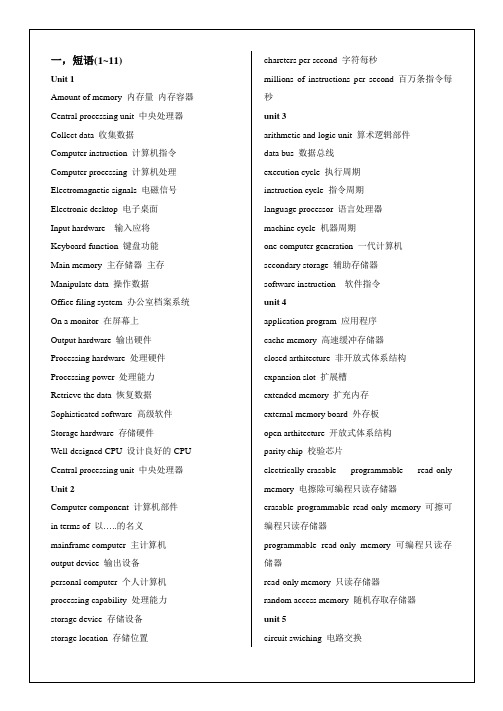
dataformatting数据格式化
Ethernet cables以太网电缆
fiber optic光纤
flow control流控制
Frame Relay帧中继
layered architecture分层结构
leased line租用线
meshnetwork网状网络
monolithicarchitecture单片电路结构
Dot-matix printer点阵式打印机
Drum plotter鼓式绘图仪
Electron gun电子枪
Electrostatic charge静电荷
Electrostatic printer静电打印机
Flatbed plotter平板式打印机
Ink-jet printer喷墨式打印机
Laser printer激光打印机
Unit 2
Computer component计算机部件
in terms of以…..的名义
mainframe computer主计算机
output device输出设备
personal computer个人计算机
processing capability处理能力
storage device存储设备
Unit 2
1.In order to save dataportable
2.Before you canaccessany data
3.A computer can’t execute amain memory
4.A computer with a large memorysophisticatedprograms
4.If a computer is to function withoutinstructions
Cool_Edit功能介绍

cooleditCoolEdit 界面概述Cool Edit是美国Adobe Systems 公司(前Syntrillium Software Corporation) 开发的一款功能强大、效果出色的多轨录音和音频处理软件。
它是一个非常出色的数字音乐编辑器和MP3制作软件。
版本介绍在1990年,Syntrillium软件公司由两名微软前雇员Robert Ellison和David Johnston成立,不久Syntrillium公司开发出了一款出色的音频处理软件Cool Edit,并发布了它的限制版,而其完全版功能则更强大,随后Syntrillium又发布了Cool Edit 的升级版Cool Edit Pro,在功能上有所增加。
受当时的处理器性能和内存大小的影响,绝大多数的计算机无法完成Cool Edit 实时的音频处理,在此背景下Syntrillium公司发布了新版的Cool Edit:Cool Edit Pro v2,使其可以在当时的计算环境下实时、无损的进行音频处理。
随后版本2.1又增加了混合环绕声和无限的同步轨道支持,同时增加了噪音消除插件和FFT均衡器。
20 03年5月Adobe公司以1650万美元从Syntrillium软件公司购买了Cool Edit的非共享版Cool Edit Pro v2.1,并将其改名为Adobe Audition发布。
2003年8月18号,Adobe Audition v1发布,这个版本没增加什么新的东西,基本就是将原来的Cool Edit Pro改了个名字。
随后在04年5月Adobe发布了Audition v1.5版。
2006年1月17日,Adobe Audition v2问世,这个版本包含了众多新的功能和特性,从此Audition正式进入专业的数字音频制作领域。
2007年的11月8号,Adobe发布了Audition的最新版A dobe Audition v3。
计算机专业英语汇总
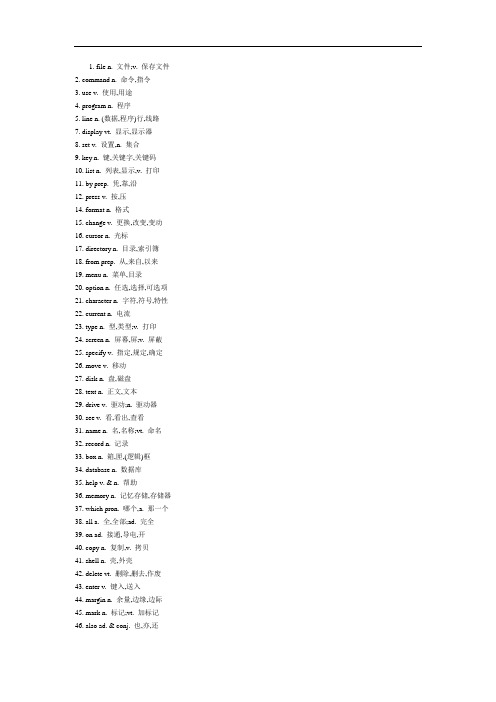
1. file n. 文件;v. 保存文件2. command n. 命令,指令3. use v. 使用,用途4. program n. 程序5. line n. (数据,程序)行,线路7. display vt. 显示,显示器8. set v. 设置,n. 集合9. key n. 键,关键字,关键码10. list n. 列表,显示,v. 打印11. by prep. 凭,靠,沿12. press v. 按,压14. format n. 格式15. change v. 更换,改变,变动16. cursor n. 光标17. directory n. 目录,索引簿18. from prep. 从,来自,以来19. menu n. 菜单,目录20. option n. 任选,选择,可选项21. character n. 字符,符号,特性22. current n. 电流23. type n. 型,类型;v. 打印24. screen n. 屏幕,屏;v. 屏蔽25. specify v. 指定,规定,确定26. move v. 移动27. disk n. 盘,磁盘28. text n. 正文,文本29. drive v. 驱动;n. 驱动器30. see v. 看,看出,查看31. name n. 名,名称;vt. 命名32. record n. 记录33. box n. 箱,匣,(逻辑)框34. database n. 数据库35. help v. & n. 帮助36. memory n. 记忆存储,存储器37. which pron. 哪个,a. 那一个38. all a. 全,全部;ad. 完全39. on ad. 接通,导电,开40. copy n. 复制,v. 拷贝41. shell n. 壳,外壳42. delete vt. 删除,删去,作废43. enter v. 键入,送入44. margin n. 余量,边缘,边际45. mark n. 标记;vt. 加标记46. also ad. & conj. 也,亦,还47. do v. 做,干;n. 循环48. information n. 信息,情报49. choose v. 挑选,选择,选定50. select vt. 选择51. group n. 组,群52. first a. & ad. & n. 第一,首先53. field n. 字段,域,栏,场54. procedure n. 过程,程序,工序55. print v. 打印,印刷56. return v. 返回,回送57. number n. 数字,号码;vt. 编号58. selected a. 精选的59. want v. 需要,应该,缺少60. window n. 窗口61. message n. 信息,消息,电文62. dialog n. & vt. 对话63. example n. 例子,实例64. create vt. 创立,建立65. insert vt. 插入66. related a. 相关的67. item n. 项,项目,条款68. edit vt. 编辑,编排,编篡69. marked a. 有记号的70. area n. (区)域,面积,方面71. parameter n. 参数,参变量72. then ad. & conj. 那时,则73. variable a. 可变的;n. 变量74. tab n. 制表键75. up ad. 上,向上,a. 高的76. string n. 行,字符串77. each a. & ad. 各(自),每个78. active a. 激活的,活动的79. topic n. 题目,论题80. start v. 起动,开始,启动81. mode n. 态,方式,模82. selection n. 选择83. function n. 函数,功能,操作84. word n. 字(词),单词85. make vt. 制造,形成,接通86. right a. 右边的,正确的87. value n. 值88. button n. 按钮89. index n. 索引,变址,指数90.91. appear vi. 出现,显现,好像92. left a. & n. 左边(的)93. save v. 保存94. next n. 下一次,a. 其次95. off ad. (设备)关着,脱离96. following a. 下列的,以下的97. control v. 控制,支配,管理98. only a. 唯一的,ad. 仅仅99. user n. 用户100. end n. 结束,终点,端点101. system n. 系统102. contain vt. 包含,包括103. time n. 时间;vt. 计时104. letter n. 字母,信105. data n. 数据106. setting n. 设置,调整107. desire v. & n. 期望108. position n. 位置;vt. 定位109. down ad. 落下,降低,减少110. task n. 任务;v. 派给…任务111. view n. & v. 视图,景象112. switch n. & v. 开关,转换,切换113. include vt. 包括,包含114. get v. 得到,获得,取115. default v. 缺省,预置,约定116. structure n. 结构,构造,构件117. into prep. 向内,进入118. path n. 路径,通路,轨道119. blank n. 空白,间隔120. open v. 打开,开启,断开121. add v. & n. 加,增加,添122. enable vt. 启动,恢复正常操作123. operation n. 操作,运算,动作124. erase v. 擦除,取消,删除125. filename n. 文件名126. search v. 检索,查询,搜索127. another a. 另一个,别的128. last a. & n. 最后(的)129. column n. 列,柱,栏130. after prep. & ad. 以后,后面131. prompt n. & v. 提示132. two n. & a. 二,两,双133. execute v. 实行,实施134. about ad. 关于,大约,附近135. escape v. 逃避,逸出,换码136. error n. 错误,误差,差错137. currently ad. 目前,现在138. extension n. 扩充,延伸139. same a. 同样的,相同的140. status n. 状态,态,状况141. run v. 运行,运转,操作142. argument n. 变元,自变量143. statement n. 语句,陈述,命题144. shift v. 转义,换档,移位145. store n. & vt. 存储,存储器146. scroll vt. 上滚(卷);n. 纸卷147. replace vt. 替换,置换,代换148. macro n. 宏,宏功能,宏指令149. page n. 页面,页,版面150. quit v. 退出,结束151. define vt. 定义,规定,分辨152. reference n. & a. 参考;参考的153. other a. 别的,另外的154. while conj. 当…的时候155. pressing n. & a. 压制;紧急的156. restore vt. 恢复,复原157. top n. 顶,尖端158. how ad. 如何,怎样,多么159. color n. 颜色,色彩,(彩)色160. allow v. 允许,容许161. block n. (字,信息,数据)块162. decimal n. & a. 十进制;十进制的163. main a. 主要的164. definition n. 定义,确实,清晰度165. between prep. 在…之间,中间166. optional a. 任选的,可选的167. date n. 日期168. remove v. 除去,移动169. arrow n. 箭头,指针170. label n. 标签,标号,标识符171. within prep. 在…以内172. issue v. 发行,出版,流出173. different a. 不同的,各种各样的174. available a. 可用的175. returned a. 退回的176. associate v. 相联,联想,关联177. attribute n. 属性,标志,表征178. dos 磁盘操作系统179. before prep. 以前,前,先180. order n. & vt. 指令,次序;排序181. modify vt. 修改,改变,变址182. array n. 数组,阵列183. mouse n. 鼠标器184. note n. 注解,注释185. locate vt. 定位186. video n. 视频,电视187. printer n. 打印机,印刷机188. bar n. 条,杆,棒189. bottom n. & a. 底,基础;底下的190. carriage n. 滑架,托架191. content n. 含量,容量,内容192. either a. & pron. 任何一个,各193. ok ad. & a. 对,好;全对194. space n. 空格键,空间195. editor n. 编辑程序196. exist vi. 存在,生存,有197. scope n. 范围,显示器198. paragraph n. 段(落),节,短讯199. multi (词头)多200. clear v. 清除,弄干净201. exit n. & vi. 出口;退出202. report vt. & n. 报告,报表203. execution n. 执行204. backup n. 备份,后备,后援205. version n. 版本206. find v. 寻找,发现207. pointer n. 指针,指示字208. subset n. 子集,子设备209. keyboard n. 键盘210. full a. & ad. & n. 全(的),满211. check v. 校对,栓查,核算212. should v. & aux. 应当,该213. single a. & n. 单个的;一个,单214. positioning n. 定位215. provide v. 提供216. title n. 题目,标题217. expression n. 表达式218. through prep. & ad. 通过,直通219. toggle n. & v. 触发器;系紧220. code n. 码,代码,编码221. such a. & pron. 这样的,如此222. beginning n. 起点,初223. guide n. 向导,指南,入门224. tree n. 树,语法树225. environment n. 环境226. but 但是,可是,除非,不过227. device n. 设备,器件,装置228. highlight n. 增强亮度,提示区229. call v. 调用,访问,呼叫230. continue v. 连续,继续231. indicate vt. 指示,表示232. until prep. 到…为止,直到233. begin v. 开始,着手,开端234. place vt. 放,位,地点235. rename vt. 更名,改名236. swap v. 交换,调动237. work n. 工作238. remain vi. 剩下,留下,仍然239. close v. & a. 关闭,闭合;紧密的240. combination n. 结合,组合241. profile n. 简要,剖面,概貌242. unless conj. 除非243. so pron. & conj. 如此,这样244. except prep. 除…之外,除非245. turn v. & n. 转,转动;圈,匝246. back n. 背面,反向,底座247. sure a. & ad. 确实的;的确248. section n. 节,段,区域249. follow v. 跟随,跟踪250. split v. 分开,分离251. need v. 必须,需要252. access n. 存取,选取,接近253. additional a. 附加的,辅助的254. cancel v. 删除,取消,作废255. document n. 文献,资料,文件256. case n. 情况,场合257. numeric n. & a. 数字的,分数258. go vi. 运行,达到259. load n. & v. 装入,负载,寄存260. try n. (尝)试,试验261. size n. 尺寸,大小,容量262. entire a. & n. 完全的;总体263. leave v. 离开,留下264. history n. 历史265. second n. & a. 秒,第二(的) 266. reflow v. & n. 回流,逆流267. output n. 输出,输出设备268. out n. & a. 输入,在外269. both a. & ad. 两,双,都270. install vt. 安装271. source n. 源,电源,源点272. way n. 路线,途径,状态273. assign vt. 赋值,指定,分派274. support vt. 支援,支持,配套275. specific a. 特殊的,具体的276. join v. & n. 连接,并(运算) 277. expand v. 扩充,扩展,展开278. like a. 类似的,同样的279. diskette n. 软磁盘,软盘片280. skip v. 跳跃(定位),跳过281. application n. 应用282. confirmation n. 认可283. whether conj. 无论,不管284. hold v. 保持285. click n. "卡搭"声,插销286. write v. 写,存入287. byte n. (二进制的)字节288. abbreviate vt. 缩写,省略289. show v. 显示,呈现,出示290. otherwise ad. & a. 另外291. working n. 工作,操作,作业292. delimiter n. 定界符,分界符293. location n. 定位,(存储器)单元294. perform v. 执行,完成295. graphic n. & a. 图形;图形的296. read v. 读,读阅297. confirm vt. 证实,确认298. sort v. 分类,排序299. clause n. 条款,项目,子句300. once ad. & n. 只一次,一旦301. however conj. 然而,可是302. extend v. 扩充303. look v. 看,查看304. starting a. 起始的305. now ad. & n. 此刻,现在306. original n. & a. 原文;原(初)始的307. correspond vi. 通信(联系) 308. property n. 性(质),特征309. several a. & n. 若干个,几个310. learn v. 学习,训练311. cause n. 原因,理由312. bracket n. (方)括号,等级313. omit vt. 省略,删去,遗漏314. running a. 运行着的,游动的315. sub-directory n. 子目录316. edge n. 棱,边,边缘,界限317. form n. 格式,表格,方式318. instruction n. 指令,指导319. ascii n. 美国信息交换标准码320. below a. & prep. 下列的;低于321. standard n. 标准322. occurrence n. 出现,发生323. lock n. & v. 锁,封闭;自动跟踪324. append vt. 附加,增补325. destination n. 目的地,接收站326. password n. 口令,保密字327. point n. 点,小数点,句号328. variety n. 变化,种类,品种329. many a. & n. 许多,多数330. buffer n. 缓冲器331. useful a. 有用的332. object n. 对象,目标,物体333. again ad. 再,又,重新,也334. operating a. 操作的,控制的335. carry v. 进位,带336. update v. 更新,修改,校正337. moving n. & a. 活动的,自动的338. coprocessor n. 协同处理器339. overlay v. 覆盖,重叠340. practice n. 实习,实践341. navigation n. 导航342. automatically ad. 自动地,机械地343. total n. & v. 总数;总计344. previous a. 早先的,上述的345. software n. 软件346. shortcut n. 近路,捷径347. long a. 长的,远的348. unique a. 唯一的,独特的349. part n. 部分,零件350. updated a. 适时的,更新的351. internal a. 内部的352. fill v. 填充353. basic n. & a. 基本;基本的354. math n. 数学355. since prep. 自从…以来356. determine v. 确定357. making n. 制造,构造358. center n. 中心,中央359. already ad. 已经,早已360. keyword n. 关键字(词)361. action n. 操作,运算362. condition n. 条件,情况;vt. 调节363. quick a. & ad. 快速的,灵敏的364. assigned a. 指定的,赋值的365. give vt. 给出,赋予,发生366. large a. (巨)大的,大量的367. chapter n. 章,段368. computer n. 计算机369. complete v. & a. 完成;完整的370. past a. 过去的,结束的371. match v. 比较,匹配,符合372. recover v. 恢复,回收373. always ad. 总是,一直,始终374. require v. 需要,要求375. opening n. 打开,断路,孔376. network n. & vt. 网络;联网377. sign n. 符号,信号,记号378. release vt. & n. 释放,核发,版379. three a. & n. 三(的)380. recall vt. 撤消,复活,检索381. deletion n. 删去(部分),删除382. fixed a. 固定的,不变的383. amount vt. & n. 总计;合计384. alias n. 别名,代号,标记385. quote n. & v. 引号;加引号386. correct a. & vt. 正确的;改正387. else ad. & conj. 否则,此外388. maximum n. & a. 最大(的),最高389. under prep. 在…下面(之下) 390. take v. 取,拿391. switching n. 开关,转接,交换392. element n. 元件,元素,码元393. modification n. 改变,修改394. modified a. 修改的,变更的395. input n. 输入,输入设备396. uppercase n. 大写字母397. plus prep. 加,加上,外加398. found v. 建立,创办399. debug vt. 调试400. force v. & n. 强制;压力,强度401. lowercase n. 下档,小写体402. just ad. 恰好403. undo vt. 取消,废除404. environ vt. 围绕,包围405. why ad. 为什么406. temporary a. 暂时的,临时的407. put v. 存放(记录),放置408. instead ad. (来)代替,当作409. encounter v. & n. 遇到,碰到410. across prep. 交叉,越过411. matching n. 匹配,调整412. wildcard n. 通配符413. spill v. 漏出,溢出,漏失414. level n. 水平,级,层次415. browse v. 浏览416. speech n. 说话,言语,语音417. occur vi. 发生,出现,存在418. memo n. 备忘录419. prior a. 先验的,优先的420. loaded a. 有负载的421. length n. (字,记录,块)长度422. round v. 舍入,四舍五入423. variant n. & a. 变体,易变的424. floppy n. 软磁盘425. machine n. 机器,计算机426. square n. & a. 正方形;方形的427. supply vt. & n. 电源,供给428. home n. & a. 家,出发点429. normal a. & n. 正常,标准430. onto prep. 向…,到…上431. during prep. 在…期间432. module n. 模块(程序设计) 433. monochrome n. 单色434. assistance n. 辅助设备,帮助435. tell n. 讲,说,教,计算436. library n. (程序…)库,图书馆437. demonstration n. (公开)表演,示范438. stack n. 栈,堆栈,存储栈439. even a. & ad. 偶数的;甚至440. evaluate v. 估计,估算,求值441. times n. 次数442. previously ad. 以前,预先443. directly ad. 直接地,立即444. logical a. 逻辑的,逻辑"或" 445. template n. 标准框,样板,模板446. calling n. 呼叫,调用,调入447. later a. 更后的,后面的448. driver n. 驱动器,驱动程序449. therefore ad. & conj. 因此,所以450. saving a. 保存的451. detail n. 元件,零件,细节452. linker n. 连接程序453. loop n. 圈,环;(程序)循环,回路454. process vt. 处理,进程,加工455. scheme n. 方案,计划,图456. every a. 每个,全体,所有的457. refer v. 访问,引用,涉及458. possible a. 可能的,潜在的459. above a. 在…之上,大于460. overview n. 综述,概要461. result n. 结果462. syntax n. 语法,文法,句法463. abbreviation n. 缩短,省略,简称464. bios n. 基本输入/输出系统465. hidden a. 隐藏的,秘密的466. null n. & a. 空(的),零(的) 467. send v. 发送468. private a. 专用的,私人的469. hard a. 硬的470. hardware n. 硬件471. say v. 说,显示,假定472. equal vt. & n. 等于,相等;等号473. pack n. 压缩,包裹474. minus a. & n. 负的;负数,减475. alternate a. 交替的,备用的476. collapse v. 崩溃,破裂477. corner n. 角,角落,转换478. present a. & v. 现行的;提供479. interpreter n. 解释程序,翻译机480. advance v. & n. 进步,提高;进展481. forward a. 正向的482. fast a. & ad. 快速的483. special a. 专用的,特殊的484. slash n. 斜线485. utility n. & a. 实用程序;实用性486. regardless a. 不注意的,不考虑的487. disable vt. 禁止,停用488. compatible a. 可兼容的,可共存的489. depend vi. 随…而定,取决于490. empty a. 空,零,未占用491. alphabetical a. 字母(表)的,abc的492. branch n. 分支,支线;v. 转换493. resume v. 重(新)开(始)494. multiple a. 多次的,复杂的495. monitor n. 监视器,监督程序496. configuration n. 配置497. replacement n. 替换,置换,更新498. required a. 需要的499. macros n. 宏命令(指令)500. table n. 表501. loss n. 损耗,损失502. batch n. 批,批量,成批503. exact a. 正确的504. aboveboard ad. & a. 照直,公开的505. activate vt. & n. 使激活,驱动506. around ad. & prep. 周围,围绕507. slow a. & ad. 慢速的508. floating a. 浮动的,浮点的509. refresh v. 刷新,更新,再生510. stop v. 停止,停机511. pass v. 传送,传递,遍(数)512. public a. 公用的,公共的513. eject n. 弹出514. ignore vt. 不管,忽略不计515. share v. 共享,共用516. sequence n. 顺序,时序,序列517. consist vi. 符合,包括518. step n. 步,步骤,步长,档519. double a. 两倍的,成双的520. come vi. 来,到,出现521. lower a. 下部的,低级的522. describe vt. 描述,沿…运行523. count v. 计数,计算524. pop v. 上托,弹出(栈)525. valid a. 有效的526. suspend v. 中止,暂停,挂起527. enhance vt. 增强,放大,夸张528. separate v. & a. 分隔,分离,各自的529. echo n. 回波,反射波530. necessary a. 必要的,必然的531. greater than 大于532. able a. 能…的,有能力的533. marking n. 标记,记号,传号534. ask v. 请求,需要535. term n. 项,条款,术语536. bring v. 引起,产生,拿来537. warning n. & a. 报警,预告538. less a. & ad. 更小,更少539. whose pron. 谁的540. comment n. & vi. 注解,注释541. effect n. 效率,作用,效能542. expanding a. 扩展的,扩充的543. on-line a. 联机的544. reorder v. (按序)排列,排序545. direct a. 直接的546. enclose vt. 封闭,密封,围住,包装547. reset vt. 复位,置"0"548. various a. 不同的,各种各样的549. paper n. 纸,文件,论文550. prevent v. 防止,预防551. side n. (旁)边,面,侧(面)552. push v. 推,按,压,进(栈)553. programming n. 程序设计,编程序554. upper a. 上的,上部的555. row n. 行556. pressed a. 加压的,压缩的557. temporarily ad. 暂时558. day n. 日,天,白天,时代559. repaint vt. 重画560. redefine vt. 重新规定(定义) 561. relation n. 关系,关系式562. dimension n. 尺寸,维,因次563. boundary n. 边界,界限,约束564. zoom v. 变焦距565. initialize v. 初始化566. personal a. 个人的,自身的567. hello int. & v. 喂!;呼叫568. true a. & n. 真,实,选中569. wish v. & n. 祝愿,希望570. font n. 铅字,字形571. know v. 知道,了解,认识572. convert v. 转换,变换573. global n. 全局,全程,全局符574. still a. & n. & v. 静止的;静;平静575. installation n. 安装,装配576. invoke vt. 调用,请求577. interactive a. 交互式,交互的578. described a. 被看到的,被发现的579. century n. 世纪580. literal a. 文字的581. rather ad. 宁可,有点582. exclusive a. 排斥,排它性583. marker n. 记号,标记,标志584. wait v. 等待585. appropriate a. 适当的,合适的586. fit v. & n. 适合,装配;非特587. adapter n. 适配器,转换器588. filter n. 滤波器,滤光材料589. break v. 断开,撕开,中断590. backward ad. 向后,逆,倒591. searching n. 搜索592. receive v. 接收593. dual a. 对偶的,双的594. retry vt. 再试,复算595. normally ad. 正常地,通常596. exactly ad. 正好,完全,精确地597. immediately ad. 直接地598. separated a. 分开的599. high a. 高600. equivalent a. 相等的,等效的601. light n. & a. 光(波,源);轻的602. zero n. 零,零位,零点603. storage n. 存储,存储器604. width n. 宽度605. language n. 语言606. startup n. 启动607. much a. & n. 很多,许多,大量608. per prep. 每,按609. over prep. 在…上方610. mirror n. & v. 镜,反射,反映611. request n. & vt. 请求612. keypad n. 小键盘613. keep v. 保持,保存614. resident a. 驻留的615. learning n. 学问,知识616. talk v. 通话,谈话617. summary n. 摘要,汇总,提要618. well n. & a. 井;好,良好619. link n. & v. 链接;连接,联络620. according to a. 按照,根据621. identify v. 识别,辨认622. designated a. 指定的,特指的623. pertain vi. 附属,属于,关于624. expansion n. 展开,展开式625. incompatible a. 不兼容的626. blinking n. 闪烁627. month n. 月份628. precede v. 先于629. readily ad. 容易地,不勉强630. transportable a. 可移动的631. appropriately ad. 适当地632. routine n. 程序,例行程序633. ready a. 就绪,准备好的634. listing n. 列表,编目635. newly ad. 新近,重新636. year n. (一)年,年度,年龄637. contact n. 接触,触点638. session n. 对话,通话639. own a. & v. 自己的;拥有640. redraw vt. 再拉641. here ad. 在这里642. manual a. 手工的,手动的643. particular a. 特定的,特别的644. rectangle n. 矩形645. additive a. & n. 相加的;附加物646. similar a. 相似的647. assembly n. 汇编,安装,装配648. copyright n. 版权649. description n. 描述650. retrieve v. 检索651. mistake n. 错误652. produce v. 生产,制造653. ram 随机存取存储器654. exception n. 例外,异常,异议655. digit n. 数字,位数,位656. reverse v. & a. 反向的,逆657. minimum n. & a. 最小(的),最低658. enough a. & ad. 足够的,充足的659. although conj. 虽然,即使660. reindex v. & n. 变换(改变)符号661. third a. & n. 第三,三分之一662. red a. & n. 红色(的)663. along prep. & ad. 沿着664. test n. & v. 测试665. small a. 小的,小型的666. feed v. 馈给,(打印机)进纸667. company n. & v. 公司;交际,交往668. movie n. 影片,电影(院)669. compile vt. 编译670. frequently ad. 常常,频繁地671. undefined a. 未定义的672. state n. & vt. 状态;确定673. tick v;n. 滴答(响);勾号(√) 674. accept vt. 接受,认可,同意675. intense a. 强烈的,高度的676. documentation n. 文件编制,文本677. asterisk n. 星号(*)678. easily ad. 容易地,轻易地679. become v. 成为,变成,适宜680. address vt. & n. 寻址;地址681. interface n. 接口682. pause vi. 暂停683. repeat v. 重复684. restart v. 重新启动,再启动685. assumed a. 假定的686. speed n. 速度687. entry n. 输入,项(目),入口688. combine v. 组合,联合689. organize v. 组织,创办,成立690. finished a. 完成的691. mixed a. 混合的692. permit v. 许可,容许693. formatting n. 格式化694. root n. 根695. symbol n. 符号,记号696. binary n. & a. 二进制;双态的697. whenever ad. & conj. 随时698. reach v. & n. 范围,达到范围699. caution n. & v. 警告,注意700. subtotal n. & v. 小计,求部分和701. card n. 卡片,插件(板)702. general a. 通用的703. associated a. 联合的,相联的704. transfer v. 传送,转换,转移705. connect v. 连接706. partition v. 划分,分区,部分707. hexadecimal a. 十六进制的708. generate vt. 产生,发生,生成709. specification n. 说明书,规则说明书710. customize vt. 定制,定做711. far a. 远的,遥远的712. nest v. 嵌套,后进先出713. duplicate vt. 复制,转录,加倍714. compression n. 压缩,浓缩715. unable a. 不能的716. means n. 方法,手段717. alternately ad. 交替地,轮流地718. intensity n. 强度,亮度719. reading n. 读,读数720. let v. 让,允许721. explicitly ad. 明显地,显然地722. compare v. 比较,对照,比喻723. sector n. & v. 扇区,段;分段724. problem n. 问题,难题725. vertically ad. 竖直地,直立地726. horizontally ad. 水平地727. backspace v. 退格,回退728. terminate v. 端接,终止729. people n. 人们730. short a. & n. 短的;短路731. drag vt. 拖,拉,牵,曳732. formatted a. 有格式的733. preview n. & vt. 预映734. underscore vt. 在…下面划线735. correctly ad. 正确地736. initially ad. 最初,开头737. reformat v. 重定格式738. inside n. & a. 内部,内容;内部的739. integrate v. 综合,集成740. controlled a. 受控制的,受操纵的741. period n. 周期742. huge a. 巨大的,非常的743. determined a. 坚决的,毅然的744. trailing n. & a. 结尾;尾随的745. seek v. 查找,寻找,探求746. introduction n. 入门,介绍,引进747. indent v. 缩排748. base n. 基,底,基地址749. integer n. 整数750. attempt vt. & n. 尝试,试验751. twice n. & ad. 两次,两倍于752. formed a. & n. 成形753. subscript n. 注脚,下标754. tiny a. 微小的,微量的755. model n. 模型,样机,型号756. correction n. 校正,修正757. rating n. 定额,标称值758. secondary a. 辅助的,第二的759. opened a. 开路的,断开的760. limit n. 极限,限界761. sun n. 太阳,日762. translate v. 翻译,转换,平移763. reason n. 原因,理由764. colon n. 冒号":"765. avoid vt. 避免,取消,无效766. range n. 范围,域,区域767. allocate vt. 分配768. wordperfect a. 一字不错地熟记的769. simply ad. 简单地,单纯地770. verify vt. 鉴定,检验,核对771. manner n. 方法,样式,惯例772. direction n. 方向,定向,指向773. portion n. & vt. 部分;分配774. emulator n. 仿真器,仿真程序775. successful a. 成功的776. applied a. 适用的,外加的777. sum n. 和,合计,总额778. achieve vt. 完成,实现779. together ad. 一同,共同,相互780. affect vt. 影响,改变,感动781. delay v. 延迟782. free a. 自由的,空闲的783. properly ad. 真正地,适当地784. kind n. 种类,属,级,等785. splitting n. 分区(裂)786. feature n. 特征,特点787. console n. 控制台,操作台788. operate v. 操作,运算789. kernel n. 内核(核心)程序790. easy a. & ad. 容易的;容易地791. modifier n. 修改量,变址数792. invalid a. 无效的793. compiler n. 编译程序(器)794. dot n. 点795. beep n. 蜂鸣声,嘀嘀声796. face n. 面,表面797. random a. 随机的798. facility n. 设施,装备,便利799. heading n. 标题800. asynchronous a. 异步的,非同步的801. series n. 序列,系列,串联802. individual a. 个别的,单个的803. explain v. 阐明,解释804. paste n. 湖,胶,膏805. welcome vt. & n. 欢迎806. six n. & a. 六(个)(的)807. early a. & ad. 早期,初期808. wrap v. & n. 包装,缠绕809. blue a. & n. 蓝(色),青色810. queue v. & n. 排队,队列811. interrupt v. & n. 中断812. respect n. & vt. 遵守,关系813. converted a. 转换的,变换的814. common a. 公用的815. hyphen n. 连字符,短线816. serial a. 串行的,串联的817. loading n. 装入,加载,存放818. retain vt. 保持,维持819. setup n. 安排,准备,配置820. freeze v. 冻结,结冰821. intend vt. 打算,设计822. explanation n. 说明,注解,注释823. certain a. 确实的,确定的824. zap v. 迅速离去,击溃825. archive vt. 归档826. negative a. 负的,否定的827. image n. 图像,影像,映像828. platform n. 平台,台架829. often ad. 经常,往往,屡次830. signal n. & v. 信号;发信号831. cpu 控制处理部件832. bit n. 比特;(二进制)位833. fully ad. 十分,完全834. deactivate vt. 释放,去活化835. especially ad. 特别(是),尤其836. usually ad. 通常,平常,一般837. recommend vt. 推荐,建议838. maintain vt. 维护,保养,保留839. important a. 严重的,显著的840. central a. 中央的,中心的841. addition n. 加法,增加842. anytime ad. 在任何时候843. analyst n. 分析员844. false a. 假(布尔值),错误845. black a. & n. 黑色的,黑色846. gather n. 聚集,集合847. cycle n. & v. 周,周期;循环848. relative a. 相对的849. offer v. 提供,给予,呈现850. ending n. 结束851. rent v. & n. 租用;裂缝852. sentence n. 句(子)853. remember v. 存储,记忆,记住854. proper a. 真的,固有的855. design v. 设计856. examine v. 检验,考试,审查857. initial a. 最初的,初始的858. corrupt v. & a. 恶化;有毛病的859. buy v. 买,购买,赢得860. increase v. 增加,增大861. host n. 主机862. sample n. & v. 样品,样本;抽样863. pending a. 悬而未决的,未定的864. divide v. 除865. boot n. 引导,靴866. hide v. 隐藏,隐蔽867. half n. & a. & ad. 一半,半个868. magenta n. & a. 深红色(的) 869. leading n. & a. 引导(的) 870. wrong a. & ad. n. 错误(的) 871. today n. & ad. 今天872. least a. & ad. 最小(的)873. opposite a. & n. & ad. 相反的874. white a. & n. 白色(的)875. override v. & n. 超越,克服876. brown a. & n. 褐色(的),棕色877. hex a. & n. 六角形的878. rest n. & v. 剩余,休息879. damage n. & vt. 损伤,故障880. instant a. 立刻的,直接的881. reserved a. 保留的,预订的882. technology n. 工艺,技术,制造学883. handle n. 处理,句柄884. apply v. 应用,适用于,作用885. stand v. 处于(状态),保持886. payment n. 支付,付款887. kilobyte n. 千字节(kb)888. parenthesis n. 括弧,圆括号889. scan v. 扫描,扫视,搜索890. locating n. 定位,查找891. developer n. 开发者,显影剂892. murder n. 弄坏,毁掉893. flush v. 弄平,使齐平894. unlock v. 开锁,打开895. movement n. 传送,移动896. consecutive a. 连续的,连贯的897. collection n. 集合,聚集,画卷898. front a. 前面的,正面的899. addressing n. 寻址900. prefix n. 前缀901. carousel n. 圆盘传送带902. safety n. 安全,保险903. static a. 静态的,不变的904. background n. 背景,底色,基础905. product n. (乘)积,产品906. assignment n. 赋值,分配907. bad a. 坏的,不良的908. declare v. 说明909. adjust vt. 调整,调节,控制910. recognize v. 识别911. route n. 路线,路由912. respectively ad. 分别地913. unsuccessful a. 不成功的,失败的914. received a. 被接收的,公认的915. navigate v. 导航,驾驶916. considered a. 考虑过的,被尊重的917. due a. 到期的,应付(给)的918. recently ad. 近来919. room n. 房间,空间920. descend v. 下降,落下921. fact n. 事实922. alter v. 改变,修改923. track n. 磁道,轨道924. precedence n. 优先权925. skeleton n. 骨架,框架926. log n. & v. 记录,存入927. star n. 星形,星号928. hot a. 热的929. replaceable a. 可替换的930. accessible a. 可以使用的931. involve vt. 涉及,卷入,占用932. configure vt. 使成形933. question n. 问题934. green n. & a. 绿色绿色的935. entirely ad. 完全地,彻底地936. helpful a. 有帮助的,有用的937. middle a. 中间的938. declared a. 承认的,申报的939. compress vt. 压缩,精减940. graphically ad. 用图表表示941. auto a. 自动的942. automatic a. 自动的943. aligned a. 对准的,均衡的944. anywhere ad. 在任何地方945. terminal n. 终端,端子946. door n. 舱门,入口,孔947. expire v. 终止,期满948. resolution n. 分辨率949. local a. 局部的,本地的950. semicolon n. 分号(;)951. reread vt. 重读952. overwrite v. 重写953. critical a. & n. 临界的;临界值954. manager n. 管理程序955. capability n. 能力,效力,权力956. affected a. 受了影响的957. allowed a. 容许的958. border n. 边界,框,界限959. cache n. 高速缓存960. bell n. 铃,钟961. play v. 玩,奏,放音,放象962. quickly a. 快,迅速地963. fastback n. 快速返回964. answer n. & v. 响应,回答;答复965. represent v. 表示,表现,代表966. difference n. 差分,差967. highest a. 最高的968. project n. 项目,计划,设计969. physical a. 物理的,实际的970. matter n. 物质,内容,事情971. hercules n. 大力神,大力士972. reduce v. 减少,降低,简化973. publisher n. 出版者,发行人974. trim n. 区标,微调975. substitute v. 代替,替换,代入976. disabled a. 禁止的,报废的977. recent a. 近来的978. positive a. 正的,阳的,正片979. upgrade v. 升级,提高质量980. instance n. & vt. 例子,情况;举例981. happen vi. (偶然)发生,碰巧982. elapsed vi. & n. 经过983. future n. & a. 将来,未来的984. midnight n. & a. 午夜985. though conj. 虽然,尽管986. nor conj. 也不987. mono a. & n. 单音的988. slide v. & n. 滑动,滑动触头989. abort v. & n. 中断,故障990. jump v. & n. 转移991. toward prep. 朝(着…方向) 992. throughout prep. 贯穿,整,遍993. via prep. 经过,经由994. among prep. 在…之中,中间995. neither a. & pron. (两者)都不996. layer n. & v. 层,涂层997. scatter v. 散射,分散,散布998. attention n. 注意(信号)999. convention n. 常规,约定,协定1000. conventional a. 常规的,习惯的1001. tool n. 工具,刀1002. handler n. 处理程序1003. processor n. 处理机,处理程序1004. desktop a. 台式的1005. build v. 建造,建立,组合1006. windowing n. 开窗口1007. development n. 开发,研制,显影1008. exceed v. 超过,大于1009. understand v. 懂,明白(了),理解1010. horizontal a. 水平的,横向的1011. alphabetically ad. 按字母表顺序1012. meet v. "与",符合,满足1013. protect vt. 保护1014. reserve vt. 保留,预定,预约1015. clock n. 时钟,计时器,同步1016. manifest vt. 表明,显示,显现1017. safe a. 安全的,可靠的1018. disconnect vt. 拆接,断开,拆线1019. clockwise a. 顺时针的1020. eliminate vt. 除去,消除,切断1021. actual a. 实际的,现实的1022. declaration n. 说明,申报1023. probably ad. 多半,很可能1024. ring n. & v. 环,圈;按铃1025. cover vt. 盖,罩,套1026. indicator n. 指示器,指示灯1027. apple n. 苹果1028. icon n. 图符,象征1029. consideration n. 考虑,研究,讨论1030. skill n. 技巧1031. picture n. 图象,画面1032. layout n. 布置,布局,安排1033. suggest vt. 建议,提议,暗示1034. convenient a. 方便的,便利的1035. instruct vt. 讲授,命令1036. appendix n. 附录1037. medium n. & a. 媒体;中等的1038. truncate vt. 截尾,截断1039. inhibit vt. 禁止1040. nearly ad. 近乎,差不多,几乎1041. warn vt. 警告,警戒,预告1042. underline n. 下划线1043. register n. 寄存器1044. stuff n. & vt. 材料;装入1045. exclude vt. 排除,除去1046. destroy vt. 破坏,毁坏,打破1047. calculation n. 计算,统计,估计1048. angle n. 角,角度1049. lexical a. 辞典的,词法的1050. decide v. (使)判定,判断1051. trouble n. 故障1052. processing n. (数据)处理,加工1053. customer n. 顾客,客户1054. port n. 端口,进出口1055. discuss vt. 讨论,论述1056. segment n. 段,片段,图块1057. filing n. (文件的)整理汇集1058. identically ad. 相等,恒等1059. market n. 市场,行情,销路1060. valuable a. 有价值的,贵重的1061. limited a. 有限的,(受)限制的1062. trying a. 费劲的,困难的1063. heap n. 堆阵1064. grey n. & a. 灰色;灰色的1065. permanently ad. 永久地,持久地1066. accelerator n. 加速装置,加速剂1067. originally ad. 原来,最初1068. ability n. 性能,能力,效率1069. internally ad. 在内(部) 1070. derelict vt. 中途淘汰1071. redirect vt. 重定向1072. reside vi. 驻留1073. header n. 首部,标题,报头1074. extra a. 特别的,额外的1075. repeated a. 重复的1076. death n. 毁灭,消灭1077. observe v. 观察,探测1078. density n. 密度1079. management n. 管理1080. environmental a. 周围的,环境的1081. surrounding a. 周围的,环绕的1082. master a. 总要的,总的1083. recursive a. 递归的,循环的1084. trap n. & vt. 陷阱;俘获1085. dimensional n. 尺寸的,…维的1086. logic n. 逻辑(线路)1087. conjunction n. 逻辑乘,"与" 1088. identical a. 相等的,相同的1089. advice n. 意见,参考说明1090. meaning n. 意义,含义1091. fall n. 落下,降落1092. interval n. 间歇,区间1093. compatibility n. 兼容性,适应性1094. rule n. 规则,法则,尺1095. flag n. 标志(记),特征(位) 1096. criterion n. 标准,判据,准则1097. office n. 办公室,局,站1098. express a. 快速的1099. volume n. 卷,册,体积,容量1100. soft a. 软的1101. rated a. 额定的1102. activity n. 活力,功率。
计算机专业英语教程参考答案

计算机专业英语教程参考答案计算机专业英语练习参考答案Unit 1[Ex 1]1..F2.T3.T4.F5.T6.T7.T8.T9.T 10.F [Ex 2]1.input, storage, processing, and output2. power, speed, memory3. central processing unit4. internal, primary, memory5. keyboard, central processing unit, main memory, monitor[Ex 3]A. 1.F 2.D 3.G 4.C 5.B 6.E 7.H 8.AB. /doc/1550f601a6c30c2259019e48.html er 2.monitor 3.data4.keyboard5.data processing6. information/doc/1550f601a6c30c2259019e48.html puter8.memory[Ex 4]1.input device2. screen, screen3.manipulates4.instructions5.retrieve6.code7.hard copy8.function/code/instruction [Ex 5]1.T2.T3.F4.F5.T6.F7.T8.FUnit 2[Ex 1]1.T2.F3.T4.F5.T6.T7.T8.F[Ex 2]1. sizes, shapes, processing capabilities2. supercomputer, mainframe computer, minicomputers, microcomputers3. mainframe computer4.microcomputers, storage locations5. portables, laptop computers/ notebook/palm-sized computer, desktop workstations6.semiconductor7. CPU, memory, storage, devices, processing, users8. microprocessor ship[Ex 3]A. 1.C 2.A 3.H 4.I 5.E 6.F 7.G 8.BB. 1.capacity 2.device /doc/1550f601a6c30c2259019e48.html ptop computer4.portable computers5.silicon6. semiconductor7.workstation8.voltage9.RAM 10.ROM[Ex 4]1. portable2.access3. main memory4.sophisticated programs5. processing capabilities6.instructions7.semiconductor /doc/1550f601a6c30c2259019e48.html putation /doc/1550f601a6c30c2259019e48.html puter professional[Ex 5]1.T2.T3.T4.F5.F6.T7.F8.T9.F 10.T 11.F 12.T 13.T 14.T Unit 3[Ex 1]1.T2.F3.T4.T5.T6.T7.F8.F9.T 10.F 11.T 12.F[Ex 2]1.microprocessor2.bus3.registers4.control unit5.processor6.binary7.arithmetic, logical/doc/1550f601a6c30c2259019e48.html liseconds, microseconds, nanoseconds.9.instruction 10.execution 11.megaherts 12.wordsize[Ex 3]A. 1.J 2.D 3.F 4.B 5.C 6.E 7.I 8.H 9.A 10.GB. 1.storage 2.chip 3.registers 4.ALU 5.bus6.control bus7.machine language8.binary system9.bits 10. computer program[Ex 4]1. configuration2. converts3.data bus4.characters5.converts6.synchronize7.circuitry8.internal clock [Ex 5]1.T2. F3.F4.T5.T6.F7.T8.T9.T 10.F Unit 4[Ex 1]1.F2.T3.T4.T5.F6.T7.F8.T9.T 10.F 11.T 12.T 13.F 14.F 15.T 16.F 17.T 18.F 19 T 20.F 21.T 22.F [Ex 2]1. main memory2.RAM3.diskettes/floppy disks; hard disks4.chips5.parity6.expanded,extended7.monochrome 8.cache 9.ROM 10.updated [Ex 3]A. 1.B 2.E 3.C 4.J 5.I 6.H 7.A 8.F 9.G 10.DB. 1.secondary storage 2.buffer 3.access4.code5.diskette6.slots7.terminals8.motherboard9.bytes 10.screen[Ex 4]1.desktop2.software3.animation4.transferred5.sophisticated/doc/1550f601a6c30c2259019e48.html patible7.cache8.upgrade[Ex 5]1.T2.F3.T4.T5.F6.T7.F8.T9.T 10.T 11.T 12.T 13.T 14.F 15.F 16.T Unit 5[Ex 1]1.T2.F .3.F4.F5.T6.T7.T8.F9.F 10.T 11.F 12.F 13.T 14.T[Ex 2]1.floppy disks2.disk drive3.revolutions4.bits5.megabytes, gigabyte, terabyte6.density7.sectors8.1.44[Ex 3]A. 1.H 2.F 3.E 4.D 5.C 6.A 7.B 8.GB. 1.read/write heads 2.read/write heads3.magnetic tape4.index5.disk drivers6.format7.clone8.tracks[Ex 4]1.increment2.spins3.activate4.specification5.magnetize6.overwrite7.contaminated8.mechnism[Ex 5]1.T2.F3.F4.F5.T6.T7.F8.T9.T 10.T 11.F 12.F 13.T 14.T 15.F 16.T 17.F 18.T 19.T 20.T Unit 6 [Ex 1]1.F2.T3.F4.T5.T6.T7.F8.T9.T 10.F 11.F 12.F 13.T 14.F[Ex 2]/doc/1550f601a6c30c2259019e48.html patible2.hardcopy3.terminal,monitor4.inked ribbon5.line6.Thernal7.Monochrone8.liquid crystal display[Ex 3]A 1.G 2.B 3.I 4.F 5.D 6.H 7.C 8.E 9.J 10.AB 1.printers 2.hard copy 3.CRT 4.hardware5.pixel6.output7.software8.Line printers9.plotters10.graphics[Ex 4]1. are attached /doc/1550f601a6c30c2259019e48.html patible3.flexible4.mechanism5.perform6.rotate7.transfer8.video[Ex 5]1.T2.T3.T4.T5.T6.F7.T8.F9.F 10.T 11.T 12.F 13.T 14.T 15.T 16.T 17.F 18.TUnit 7[Ex 1]1.T2.F3.T4.T5.F6.F7.T8.T9.F 10.F 11.F 12.T 13.F 14.T 15.T 16.F 17.T 18.T 19.F 20.F [Ex 2] 1.printers, plotters2.graphics3.pins4.pages per minute5.dots per inch6.lines per minute7.non-impact 8.carbon[Ex 3]A. 1.D 2.F 3.B 4.A 5.G .6.E 7.C 8.HB. 1.print wheel 2.Microcomputers 3.ink-jetprinter /doc/1550f601a6c30c2259019e48.html work 5.noise 6.output device 7.desktop publishing 8.dot-matrix printers[Ex 4]1.installation2.categorized3.image4.ribbon5.monochrome6.physical7.referred to8.dot [Ex 5]1.F2.T3.F4.T5.F6.T7.F 8.T9.T 10.F 11.F 12.T 13.T 14.T 15.FUnit 8[Ex 1]1.T2.T3.F4.T5.T6.T7.F8.T9.F 10.T 11.F 12.F 13.T 14.T 15.F 16.T [Ex 2]1.inputting2.dumb, smart, intelligent3.dumb4.smart5.intelligent6.point-of-sale, automated teller machine7.POS 8.terminals 9.portable 10.moderms 11.transmitted /doc/1550f601a6c30c2259019e48.html municate [Ex 3]A. 1.G 2.E 3.A 4.F 5.C 6.B 7.H 8.DB. 1display screen 2.programming3.telecommunications4.function keys5.retrive6.minicomputers7.moderm 8.automated/automatic [Ex 4]1.intelligent2.verify3.Programmable4.specialized5.identify6.built-in7.high-volume8.are transmitted[Ex 5]1.T2.T3.F4.T5.F6.T7.F8.T9.T 10.T 11.T 12.F 13.T 14.T Unit 9[Ex 1]1.T2.T3.F4.T5.F6.F7.T8.T9.F 10.F 11.T 12.F 13.T 14.F 15.T 16.T 17.T 18.F[Ex 2]1.channels2.electrical pulses or charges, electromagnetic waves, pulses of light3.telephone lines, coaxial cables, microwave systems, satellites systems, fiber optic cables4.telephone lines/doc/1550f601a6c30c2259019e48.html works6.atmosphere7.microwave tower8.gigahertz9.digital 10.light[Ex 3]A. 1.B 2.D 3.F 4.G 5.A 6.C 7.E 8.HB. 1.noise 2.trnasmission 3.Fiber optics4.Microwave5.synchronous6.optical media7.Coaxial cable8.digits[Ex 4]/doc/1550f601a6c30c2259019e48.html municate2.revolves3.detect4.encrypted5.nonconductive6.optical media7.susceptible8.relayed 9.antenna 10.pulses[Ex 5]1.F2.T3.T4.F5.T6.T7.T8.F9.T 10.T 11.F 12.T 13.T 14.T 15.F 16.T 17.T 19.F 20.T 21.F 22.TUnit 10[Ex 1]1.F2.F .3.F4.T5.T6.F7.T8.F9.T 10.T 11.F 12.F 13.T 14.T 15.T 16.F [Ex 2]1.three-dimensional2.joystick3.transmitter4.frames5.virtual[Ex 3]A. 1.C 2.G 3.D 4.H 5.B 6.F 7.A 8.EB. 1.sensors 2.virtual reality 3.software package 4.host computer 5.joystick6.mouse7.input 8.transmitter[Ex 4]1.Conveying2.responds3.incorporate4.signals5.performance6.mounted7.cumbersome8.insert[Ex 5]1.T2.f3.T4.F5.T6.T7.T8.T9.F 10.T 11.T 12.T 13.F 14.T 15.T 16.F 17.F 18.F 19.T 20.F 21.F 22.F 23.T 24.T 25.T Unit 11[Ex 1]1.F2.T3.F4.F5.T6.T7.F8.F9.T 10.T 11.F 12.T 13.F 14.T 15.T [Ex 2]1.caller2.audio boards3.directory4.clicking5.IRC[Ex 3]A. 1.F 2.A 3.G 4.B 5.H 6.C 7.I 8.D 9.J 10.EB. 1.update 2.hard disks 3.Audio boards4.directory5.menu6.ports7.download8.online9.icon 10.bug[Ex 4]1.fixes2.register3.specify4.created5.remove6.installed7.execute8.to load [Ex 5]1.T2.F3.T4.T5.F6.T7.T8.F9.T 10.F 11.T 12.F 13.T 14.TUnit 12[Ex 1]1.F2.T .3.T4.T .5.F6.F7.T8.T9.F 10.T [Ex 2]/doc/1550f601a6c30c2259019e48.html pressed 2.specify3.screen4.wide5.attributes6.optional7.directory8.subdirectories9.lowercase 10.wildcards 11.prompt 12.target[Ex 3]A. 1.H 2.D 3.G 4.C 5.F 6.B 7.E 8.AB. 1.execute 2.prompt 3.file 4.format5.backup file/doc/1550f601a6c30c2259019e48.html pressed 7.parameter8.lowercase[Ex 4]1.is displayed2.archive3.attribute4.default5.subdirectory6.extension7.abbreviated8.lowercase[Ex 5]1.T2.T3.F4.T5.T6.F 8.T 9.T 10.TUnit 13[Ex 1]1.T2.F .3.F4.T5.T6.T7.T8.F9.T 10.F 11.T 12.F 13.T 14.T 15.T 16.F 17.T 18.F 19.T 20.T [Ex 2]1.executable2.configure3.variables4.download5.double click6.performance7.explorer8.customize 9.log 10.feature[Ex 3]A. 1.A 2.F 3.B 4.G 5.C 6.D 7.E 8.HB. 1.utility program 2.documentation3.spreadsheet/doc/1550f601a6c30c2259019e48.html piled 5.virus scanner 6.configuraiotn7.features 8.Viruses[Ex 4]1.infect, being detected2.customized3.folders4.optimizes5.highlighted6.reveal7.prompt8.license[Ex 5]1.T2.F3.T4.F5.T6.T7.T8.F9.F 10.T 11.F 12.T 13.T 14.F 15.F 16.F 17.T 18.T 19.F 20.T Unit 14 [Ex 1]1.T2.F .3.T4.F5.F6.F7.T8.F9.T 10.T 11.F 12.T 13.F 14.T 15.T 16.T 17.T 18.T[Ex 2]1.duplicate2.destination3.entries/doc/1550f601a6c30c2259019e48.html pound, single-entry5.overwrite6.array7.one-dimensional8.two-dimensional 9.arrays, table/.DBF [Ex 3]A. 1.E 2.D 3.B 4.C 5.AB. 1.record 2.backup 3.field 4.tables 5.array [Ex 4]1.duplicate2.specific3.source, destination4.current5.path6.assign7.original8.dialog [Ex 5]1.F2.F3.T4.F5.F6.F7.F8.F9.F 10.F 12.F[Ex 1]1.F2.T3.T4.T5.F6.T7.T8.T9.F 10.F 11.F 12.T 13.F 14.T [Ex 2]1.browse2.sub-directory3.copyrighted4. custom-written5.unzip6.atrribute7.automatically8.decompressed[Ex 3]A. 1.F 2.G 3.H 4.C 5.D 6.A 7.B 8.EB. 1.profile 2.batch program/doc/1550f601a6c30c2259019e48.html work-aware program4.copyright5.browse6.platform7.kit8.zip[Ex 4]1.format/doc/1550f601a6c30c2259019e48.html unch3.Custom/doc/1550f601a6c30c2259019e48.html pressed5.unzip6.licensed7.test-run8.page mode [Ex 5]1.T2.F3.T4.F5.F6.F7.T8.F9.F 10.T 11.T 12.T 13.F 14.T 15.F 16.T 17.F 18.F 19.F 20.T 21.F 22.F [Ex 1]1.T2.T3.T4.F5.T6.T7.F8.T 10.F 11.T 12.F[Ex 3]1.entitled2.impractical3.paper4.major5.conveying6.eminet7.suffice8.programming language/doc/1550f601a6c30c2259019e48.html pilers 10.to lament11.coincide 12.successive[Ex 4]1.stumbled across2.were appalled at3.making4.was leveled5.analogous6.in futility7.confusion 8.is focused on [Ex 5]1.F2.T3.T4.T5.F6.F7.T8.T9.F 10.T 11.F 12.T 13.F 14.T。
计算机专业英语大全
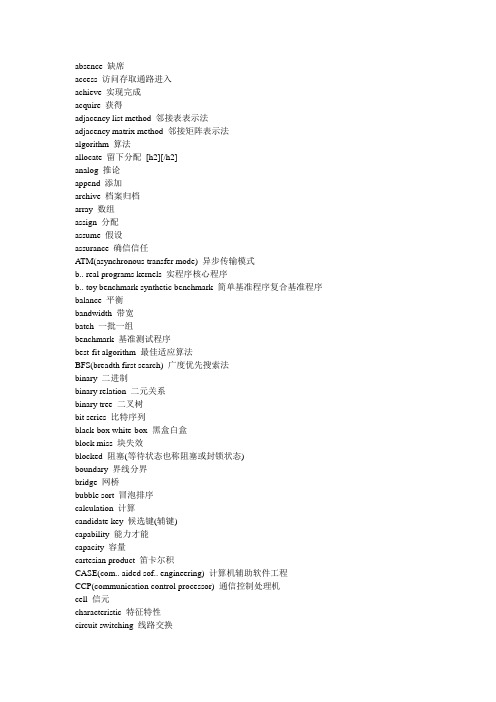
absence 缺席access 访问存取通路进入achieve 实现完成acquire 获得adjacency list method 邻接表表示法adjacency matrix method 邻接矩阵表示法algorithm 算法allocate 留下分配[h2][/h2]analog 推论append 添加archive 档案归档array 数组assign 分配assume 假设assurance 确信信任A TM(asynchronous transfer mode) 异步传输模式b.. real programs kernels 实程序核心程序b.. toy benchmark synthetic benchmark 简单基准程序复合基准程序balance 平衡bandwidth 带宽batch 一批一组benchmark 基准测试程序best-fit algorithm 最佳适应算法BFS(breadth first search) 广度优先搜索法binary 二进制binary relation 二元关系binary tree 二叉树bit series 比特序列black-box white-box 黑盒白盒block miss 块失效blocked 阻塞(等待状态也称阻塞或封锁状态)boundary 界线分界bridge 网桥bubble sort 冒泡排序calculation 计算candidate key 候选键(辅键)capability 能力才能capacity 容量cartesian product 笛卡尔积CASE(com.. aided sof.. engineering) 计算机辅助软件工程CCP(communication control processor) 通信控制处理机cell 信元characteristic 特征特性circuit switching 线路交换circular wait 循环等待CISC(complex instruction set computer) 复杂指令集计算机class 类Client/Server 客户机/服务器clock cycle clock rate 时钟周期时钟频率coaxial cable 同轴电缆cohesion coupling 内聚耦合coincidental logical procedural functional 偶然内聚逻辑内聚过程内聚功能内聚combination 联合配合common 公用的共同的communication 通信complement number 补码component 成分concept 概念观念condition 情况状况conform 符合consist 组成存在constrain 约束contain 包含correspond (corresponding) 相符合(相应的一致的)CPETT 计算机性能评价工具与技术CPI 每条指令需要的周期数CSMA/CD 带冲突检测的载波监听多路访问cursor 游标cyclic redundency check 循环冗余检校database: integrity consistency restory 完整性一致性可恢复性database: security efficiency 数据库设计的目标: 安全性效率deadlock: mutual exclusion 死锁条件: 互斥deadlock: circular wait no preemption 死锁条件: 循环等待无优先权decimal 十进位的decision 决定判断decomposition 双重的混合的decrease 减少definition 定义definition phase 定义阶段demonstrate 证明design phase 设计阶段determine 限定development phase 开发阶段DFS(depth first search) 深度优先搜索法diagram 图表Difference Manchester 差分曼彻斯特directed graph undirected graph 有向图无向图distinguish 辩认区别distributed system 分布式系统divide division 分开除除法divide union intersection difference 除并交差document 文件文档DQDB(distributed queue dual bus) 分布队列双总线draw 绘制dual 二元的双的dynamic design process 动态定义过程element 元素要素elevator (scan) algorithm 电梯算法又称扫描算法encapsulation inheritance 封装(压缩) 继承(遗传) encode 译成密码entity 实体entity integrity rule 实体完整性规则equal 相等的equation 方程式等式estimate 估计判断Ethernet 以太网evolution 发展演化exceed 超过exchange sort 交换排序exclusive locks 排它锁(简记为X 锁)execute 实现执行exhibit 表现展示陈列existence 存在发生expertise 专门技术external(internal) fragmentation 外(内)碎片fault page fault 中断过错页中断FDDI(fiber distributed data interface) 光纤分布式数据接口FDM(frequency division multiplexing 频分多路复用fiber optic cable 光缆FIFO replacement policy 先进先出替换算法figure 数字图形final 最后的最终的first normal form 第一范式floppy 活动盘片(软盘)foreign key domain tuple 外来键值域元组form 形状形式formula 公式表达式foundation 基础根据基金frame page frame 帧结构页结构frequency 频率FTP 文件传送服务function 函数functionally dependent 函数依赖gateway 网间连接器gather 聚集采集推测general-purose registers 通用寄存器generate 产生grade 等级标准graph (graphic) 图Gropher 将用户的请求自动转换成FTPguarantee 保证确定hash table hash function collision 哈希表哈希函数(散列函数) 碰撞HDLC 面向比特型数据链路层协议hit rate 命中率host 主计算机host language statement 主语言语句hypertext 超级文本illustrate 举例说明independent 独立的index 索引indirect 间接的influence 有影响的initially 最初开头insertion sort 插入排序instruction format 指令格式instruction set 指令集interface 接口分界面连接体internal 内部的内在的interrupt 中断IPC 工业过程控制ISAM VSAM 索引顺序存取方法虚拟存储存取方法join natural join semijoin 连接自然连接半连接judgment 判断kernel executive supervisor user 核心执行管理用户kernels 核心程序key comparison 键(码)值比较LAN(local area network) 局域网load 负载载入logical functional 逻辑内聚功能内聚longitudinal 水平的loop 圈环状maintain 维护保养供给maintanence phase 维护(保养)阶段MAN(metropclitan area network) 城域网Manchester 曼彻斯特map 地图映射图matrix 矩阵点阵memory reference 存储器参量message switching 报文交换method 方法技巧MFLOP(million floating point operate p s 每秒百万次浮点运算minimum 最小的MIPS(millions of instructions per second 每秒百万条指令module 单位基准monitor (model benchmark physcal) method 监视(模型基准物理)法multilevel data flow chart 分层数据流图multiple 复合的多样的multiple-term formula 多项式multiplexing 多路复用技术multiplication 乘法mutual exclusion 互相排斥non-key attributes 非码属性null 零空Nyquist 奈奎斯特object oriented 对象趋向的使适应的object oriented analysis 面向对象的分析object oriented databases 面向对象数据库object oriented design 面向对象的设计object oriented implementation 面向对象的实现obtain 获得occupy 占有居住于occurrence 事件odd 奇数的one-dimensional array 一维数组OODB(object oriented data base) 面向对象数据库OOM(object oriented method) 面向对象的方法oom: information object message class 信息对象消息类oom: instance method message passing 实例方法消息传递open system 开放系统operand 操作数optimized 尽量充分利用optional 任选的非强制的organize 组织overflow 溢出overlapping register windows 重叠寄存器窗口packet switching 报文分组交换page fault 页面失效page replacement algorithm 页替换算法paged segments 段页式管理PCB(process control block) 进程控制块peer entites 对等实体perform 表演执行period 时期周期permit 许可准许phase 阶段局面状态physical data link network layer 物理层数据链路层网络层pipeline 管道platter track cluster 面磁道簇predicate 谓语preemption 有优先权的prefix (Polish form) 前缀(波兰表达式)preorder inorder postorder 前序中序后序presentation application layer 表示层应用层primary key attributes 主码属性principle 原则方法procedural coincidental 过程内聚偶然内聚process 过程加工处理proficient 精通program debugging 程序排错projection selection join 投影选择连接proposition 主张建议陈述protocal 协议prototype 原型样板prototyping method (model) 原型化周期(模型)pseudo-code 伪码(又称程序设计语言PDL) punctuation 标点purpose 目的意图quality 质量品质queue 队列ready blocked running 就绪阻塞(等待) 运行real page number 实页数real programs 实程序redirected 重定向redundency 冗余reference integrity rule 引用完整性规则referred to as 把.....当作regarde 关于register(registry) 寄存器登记注册挂号regularly 定期的常规的relation 关系relay 中继reliability 可信赖的repeater 中继器replacement 替换represent 代表象征request indication response confirm 请求指示响应确认resource 资源respon 回答响应RISC(reduced instruction set computer) 精简指令集计算机robustness 健壮性router 路由器scheme 计划图表sector head cylinder 扇区磁头柱面selection sort 选择排序semaphores 信号sequence 序列顺序Shanon 香农share locks 共享锁(简记为S 锁)short path critical path 最短路径关键路径signal 信号signal-to-noise ratio 信噪比B/Nsimilar 相似的SISD SIMD MISD MIMD * 指令流* 数据流SMDS 交换多兆位数据服务software development phase 软件开发阶段software engineering 软件工程software portability 软件可移植性software requirements specification 软件需求说明书solve 解决sort 种类方式分类排序spanning tree 跨越树(生成树)specify 指定说明speedup 加速比SSTF(shortest-seek-time-first) 最短寻道时间优先(磁盘调度算法) stack strategy non-stack strategy 堆栈型非堆栈型starvation 饥饿匮乏statement 陈述storage 贮藏库store procdures 存储过程strategy 战略兵法计划strict 严密的styles 文体风格subgroup 循环的subset 子集子设备superclass subclass abstract class 超类子类抽象类suppose 假定symbolic 象征的符号的synthetic benchmark 复合基准程序system testing 系统测试Systolic 脉动阵列table 表表格桌子TDM(time division multiplexing) 时分多路复用technology 工艺技术terminal 终端testing phase 测试阶段theta select project theta join θ选择投影θ连接time complexity 时间复杂度timestamping 时标技术Token Bus 令牌总线Token Ring 令牌环toy benchmark 简单基准程序transaction 事务记录transmite 传送transport layer session layer 传输层会话层traversal method 遍历方法triggers store procedures 触发器存储过程(ORACLE 系统)underflow 下溢unique 唯一的unit system acceptance testing 单元测试系统测试确认测试universe 宇宙全世界update 更新value [数]值variable 变量vertical 垂直的vertice edge 顶点(结点) 边via 经过virtual memory system 虚拟存储系统WAN(wide area network) 广域网waterfall model 瀑布模型white noise 白噪声write-back(copy-back) 写回法write-through(store-through) 写直达法WWW(world wide web) 万维网。
计算机专业课程名称英文翻译

计算机专业课程名称英文翻译(计算机科学与技术(教师教育)专业的课程名称和英文名称)4 中国现代史纲要 Outline of Moderm Chinese History5 大学英语 College English6 大学体育 College PE7 心理学 Psychology8 教育学 Pedagogy9 现代教育技术 Modern Technology10 教师口语 Teachers' Oral Skill11 形势与政策 Current Situation and Policy12 大学生就业与指导 Career Guidance13 学科教学法 Course Teaching Methodology14 生理与心理健康教育 Health and Physiology Education15 环境与可持续发展 Environment and Sustainable Development16 文献检索 Literature Retrieval17 大学体育 College PE18 大学语文 College Chinese19 高等数学 Higher Mathematics20 计算机导论 Introduction to ComputerScience21 程序设计基础 Programming Foundations22 程序设计基础实验 Experimentation of ProgrammingFoundations23 线性代数 Linear Algebra24 大学物理 College Physics25 大学物理实验 Experimentation of CollegePhysics26 电路与电子技术 Circuits and Electronics27 电工与电子技术实验 Experimentation of Circuits andElectronics28 数字逻辑电路 Digital Logic Circuit29 数字逻辑电路 Experimentation of DigitalLogic Circuit30 离散数学 Discrete Mathematics31 数据结构 Data Structures32 数据结构实验 Experimentation of DataStructures33 计算机组成与系统结构 Computer Organization and Architecture34 操作系统 Operating System35 操作系统实验 Experimentation of Operating System36 计算机网络 Computer Network37 计算机网络实验 Experimentation of Computer Network38 面向对象程序设计 Object-Oriented Programming39 面向对象程序设计实验 Experimentation of Object-Oriented Programming40 汇编语言程序设计 Assembly Language41 汇编语言程序设计实验 Experimentation of Assembly Language42 概率与数理统计 Probability and Statistics43 JAVA语言 Java Language45 JAVA语言实验 Experimentation of Java Language46 数据库原理 Databases Principles47 数据库原理实验 Experimentation of Databases Pninciples48 专业英语 Discipline English49 人工智能导论 Introduction to Artificial Intelligence50 算法设计与分析 Design and Analysis Of Algorithms51 微机系统与接口 Microcomputer System and Interface52 编译原理 Compiling Principles53 编译原理实验 Experimentation of Compiling54 数学建模 Mathematics Modeling55 软件工程 Software Engineering计算机专业课程名称英文翻译下(2)(计算机科学与技术(教师教育)专业的课程名称和英文名称)56 软件工程实验 Experimentation of Software Engineering57 嵌入式系统 Embedded System58 嵌入式系统实验 Experimentation of Embedded System59 多媒体技术 Multimedia Technology60 Experimentation of Multimedia Technology61 信息系统分析与设计 Object-Oriented Analysis and Design62 UNIX操作系统分析 UNIX System Analysis63 UNIX/Linux操作系统分析 Experimentation of UNIX/Linux SystemAnalysis64 单片机原理 Principles of Single-ChipComputer65 信息安全与保密概论 Introduction to Security andm Cryptography66 Web应用技术 Applications of Web67 高级数据库应用技术Advanced Application of Database Technology68 组网技术 Technology ofBuildingNetwork69 组网技术实验 Technology of Building Network70 计算机图形学 Computer Graphics71 嵌入式接口技术 Embedded Interface72 嵌入式接口技术实验Experimentation of Embedded Interface73 数字图像处理 Digital Images Processing74 数字图像处理实验 Digital Images Processing75 网络应用软件开发 Network Application Development76 XML原理与应用 XML Principle and Application77 XML原理与应用实验 Experimentation ofXML PrincipleandApplication78 计算机系统维护 Maintenance of Computer System79 计算机系统维护实验 Experimentation of ComputerMaintenance80 网络管理技术 Network Management Technology81 网络管理技术实验 Experimentation of NetworkManagement82 数据仓库与数据挖掘 Data Storage and Data Digging83 项目管理 Project Management84 软件开发实例 Cases of Sotiware Development85 企业资源规划( ERP) Enterprise Resource Planning86 新技术 New Technology87 科研创作指导 Supervision in Science ResearchCreation88 电子商务概论 Introduction of ElectronicBusiness89 计算机辅助教学 Computer Aided Teaching另:计算机导论 Introduction to ComputerScience程序设计基础 Foundations ofProgramming电路与电子技术 Circuits and Electronics数字逻辑电路 Digital Logic Circuit离散数学 Discrete Mathematics数据结构 Data Structures计算机组成与系统结构 Computer Organization and Architecture操作系统 Operating System计算机网络 Computer Network面向对象程序设计 Object-Oriented Progjamming数据库原理 Databases Principles。
计算机专业英语单词

计算机专业英语词汇指与计算机硬件、软件、⽹络等多⽅⾯有关的英语词汇,主要包括硬件基础、计算机系统维护、计算机⽹络基础、软件、程序设计语⾔、计算机⽹络技术、IT职场英语等词汇。
下⾯为⼤家带来计算机专业英语单词,快来看看吧。
计算机专业英语单词1-10 第⼀单元 Processor 处理机 Primary storage 主存储器 bit 位 hearsay 传说 CPU 中英处理器 control unit 控制部件 arithmetic and logic unit 算术逻辑部件 integral parts 不可缺的部件 tape and disk磁带和磁盘 DRAM动态随机存储器 SRAM静态随机存储器 Register 寄存器 a state of the art ⽬前⼯艺⽔平 chip 芯⽚ VDT 视频显⽰终端 secondary storage 辅助存储器 at a premium⾮常珍贵 reallocate 重新分配 capacity 容量 coaxial cable 同轴电缆 program and data 程序和数据 instruction 指令 location 单元 RAM随机存取存储器 Hardwired 硬连线 EPROM可擦可编程只读存储器 Cache ⾼速缓存 Throughput 吞吐量 read-mostly 以读为主 EEPROM电可擦编程ROM Nonvolatility ⾮易失性 Updatable 可修改的 in place 在适当的 地⽅ semiconductor 半导体 flash memory 闪存 functionality 功能 byte-level 字节级 be referred to as 称作 virtually 事实上 house 存放 expansion 扩充 peripheral 外围的 slot 插槽 power supply 电源 system board 系统板 storage bay 存储机架 floppy 软盘 第⼆单元 optical laser disk 光盘 laser beam激光束 score 刻痕 microscopic pit 微⼩的`凹点 light-sensitive 光敏感的 deflect 偏转 access arm存取臂 inviting 令⼈⼼动的 fluctuation 波动 emerge 显现 stabilize 稳定 gigabyte 千兆字节 cd 光盘 magneto-optical disk 磁光盘 entrepreneur 企业家 video 视频的 拓展阅读: A (Active-matrix)主动矩阵 (Adapter cards)适配卡 (Advanced application)⾼级应⽤ (Analytical graph)分析图表 (Analyze)分析 (Animations)动画 (Application software) 应⽤软件 (Arithmetic operations)算术运算 (Audio-output device)⾳频输出设备 (Access time)存取时间 (access)存取 (accuracy)准确性 (ad network cookies)⼴告⽹络信息记录软件 (administrator)管理员 (Add-ons)插件 (Address)地址 (Agents)代理 (Analog signals)模拟信号 (Applets)程序 (Asynchronous communications port)异步通信端⼝ (Attachment)附件 AGP(accelerated graphics port)加速图形接⼝ ALU (arithmetic-logic unit)算术逻辑单元 AAT(Average Access Time) 平均存取时间 ACL(Access Control Lists)访问控制表 ACK(acknowledgement character)确认字符 ACPI (Advanced Configuration and Power Interface)⾼级配置和电源接⼝ ADC(Analog to Digital Converter)模数转换器 ADSL(Asymmetric Digital Subscriber Line)⾮对称⽤户数字线路 ADT(Abstract Data Type)抽象数据类型 AGP(Accelerated Graphics Port)图形加速端⼝ AI(Artif icial Intelligence)⼈⼯智能 AIFF(Audio Image File Format)声⾳图像⽂件格式 ALU(Arithmetic Logical Unit) 算术逻辑单元 AM(Amplitude Modulation)调幅 ANN(Artificial Neural Network)⼈⼯神经⽹络 ANSI(American National Standard Institute)美国国家标准协会 API(Application Programming Interface)应⽤程序设计接⼝ APPN(Advanced Peer-to-Peer Network)⾼级对等⽹络 ARP(Address Resolution Protocol)地址分辨/ 转换协议 ARPG(Action Role Playing Game)动作⾓⾊扮演游戏 ASCII (American Standard Code for Information Interchange)美国信息交换标准代码 ASP(Active Server Page)活动服务器⽹页 ASP(Application Service Provider)应⽤服务提供商 AST(Average Seek Time)平均访问时间 ATM(asynchronous transfer mode)异步传输模式 ATR (Automatic Target Recognition) ⾃动⽬标识别 AVI (Audio Video Interleaved)声⾳视频接⼝ B (Bar code)条形码 (Bar code reader)条形码读卡器 (Basic application)基础程序 (Binary coding schemes)⼆进制编码⽅案 (Binary system)⼆进制系统 (Bit)⽐特 (Browser)浏览器 (Bus line)总线 (Backup tape cartridge units)备份磁带盒单元 (Bandwidth)带宽 (Bluetooth)蓝⽛ (Broadband)宽带 (Bus)总线 B2B(Busines s to Business)商业机构对商业机构的电⼦商务 B2C(Business to Consumer)商业机构对消费者的电⼦商务 BBS(bulletin board system)电⼦公告牌系统 BER(Bit Error Rate)误码率 BFS (Breadth First Search) ⼴度优先搜索 BGP(Border Gateway Protocol)边缘⽹关协议 BIOS(basic input/output system)基本输⼊输出系统 BISDN(Broadband- Integrated Services Digital Network)宽带综合业务数字⽹ BLU(Basic Link Unit)基本链路单元 BOF(Beginning Of File)⽂件开头 BPS(Bits Per Second)每秒⽐特数 BRI(Basic Rate Interface)基本速率接⼝ BSP(Byte Stream Protocol)字节流协议 BSS(Broadband Switching System)宽带交换系统 C (Cables)连线 (Cell)单元箱 (Chain printer)链式打印机 (Character and recognition device)字符标识识别设备 (Chart)图表 (Chassis)⽀架 (Chip)芯⽚ (Clarity)清晰度 (Closed architecture)封闭式体系结构 (Column)列 (Combination key)结合键 (computer competency)计算机能⼒ (connectivity)连接,结点 (Continuous-speech recognition system)连续语⾔识别系统 (Control unit)操纵单元 (Cordless or wireless mouse)⽆线⿏标 (Cable modems)有线调制解调器 (Channel)信道 (Chat group)谈话群组 (Client)客户端 (Coaxial cable)同轴电缆 (cold site)冷⽹站 (Commerce servers)商业服务器 (Communication channel)信道 (Communication systems)信息系统 CD(Compact disc)光盘 (computer abuse amendments act of 19941994)计算机滥⽤法案 (computer crime)计算机犯罪 (computer ethics)计算机道德 (computer fraud and abuse act of 1986)计算机欺诈和滥⽤法案 (computer matching and privacy protection act of 1988)计算机查找和隐私保护法案 (Computer network)计算机⽹络 (computer support specialist)计算机⽀持专家 (computer technician)计算机技术⼈员 (computer trainer)计算机教师 (Connection device)连接设备 (Connectivity)连接 (cookies-cutter programs)信息记录截取程序 (cookies)信息记录程序 (cracker)解密⾼⼿ (Cyber cash)电⼦货币 (Cyberspace)计算机空间 (chart)图表 (closed architecture )封闭式体系结构 C2C(Consumer-to-consumer)个⼈对个⼈ CPU (central processing unit)中央处理器 CISC (complex instruction set computer)复杂指令集计算机 CRT( cathode-ray tube)阴极射线管 AD(Computer Aided Design)计算机辅助设计 CAE(Computer-Aided Engineering)计算机辅助⼯程 CAI(Computer Aided Instruction)计算机辅助教学 CAM(Computer Aided Manufacturing)计算机辅助管理 CASE(Computer Assisted Software Engineering)计算机辅助软件⼯程 CAT(Computer Aided Test)计算机辅助测试 CATV(Community Antenna Television)有线电视 CB(control bus)控制总线 CCP(Communication Control Procrssor)通信控制处理机 CD(Compact Disc)压缩光盘,只读光盘 CD-R(Compact Disc-Recordable)可录光盘,只写⼀次的光盘 CDFS(Compact Disk File System)密集磁盘⽂件系统 CDMA(Code Division Multiple Access)码分多路访问 CD-MO(Compact Disc-Magneto Optical)磁光式光盘 CD-ROM(compact disc read-only memory)只读光盘 CD-RW(compact disc rewritable)可读写光盘 CGA(Color Graphics Adapter)彩⾊显⽰器 CGI(common gateway interface)公共⽹关接⼝ CI(Computational Intelligence)计算智能 CISC(Complex Instruction Set Computer) 复杂指令集计算机 CMOS(Complementary Metal Oxide Semiconductor)互补⾦属氧化物半导体存储器 COM(Component object model)组件对象模型 CORBA(Common Object Request Broker Architecture)公共对象请求代理结构 CPU(central proces sing unit)中央处理单元 CRC(cyclical redundancy check)循环冗余校验码 CRM(Client Relation Management)客户关系管理 CRT(Cathode-Ray Tube)阴极射线管,显⽰器 CSMA(Carrier Sense Multi -Access)载波侦听多路访问 CSU(Channel Service Unit)信道服务单元 CU(Control Unit)控制单元 D DB(Database)数据库 (database files)数据库⽂件 (Database manager)数据库管理 DBMS(Database manager system)数据库管理系统 (Data bus)数据总线 (Data projector)数码放映机 (Desktop system unit)台式电脑系统单元 (Destination file)⽬标⽂件 (Digital cameras)数码照相机 (Digital notebooks)数字笔记本 (Digital video camera)数码摄影机 (Discrete-speech recognition system)不连续语⾔识别系统 (Document)⽂档 (document files)⽂档⽂件 (Dot-matrix printer)点矩阵式打印机 (Dual-scan monitor)双向扫描显⽰器 (Dumb terminal)⾮智能终端 (data security)数据安全 (Data transmission specifications)数据传输说明 (database administrator)数据库管理员 (Data play)数字播放器 (Demodulation)解调 (denial of service attack)拒绝服务攻击 (Dial-up service)拨号服务 (Digital cash)数字现⾦ (Digital signals)数字信号 (Digital subscriber line)数字⽤户线路 (Digital versatile disc)数字化通⽤磁盘 (Digital video disc)数字化视频光盘 (Direct access)直接存取 (Directory search)⽬录搜索 (disaster recovery plan)灾难恢复计划 (Disk caching)磁盘驱动器⾼速缓存 (Diskette)磁盘 (Disk)磁碟 (Distributed data processing system)分部数据处理系统 (Distributed processing)分布处理 (Domain code)域代码 (Downloading)下载 DVD(Digital Versatile Disc)数字多功能光盘 DVD-R(DVD-Recordable)可写DVD DVD-RAM(DVD- Random Access Memory)DVD随机存取器 DNS(Domain name system)域名服务器 DAC(Digital to Analogue Converter)数模转换器 DAO(Data Access Object)数据访问对象 DAP(Directory Acces s Protocol)⽬录访问协议 DBMS(Database Management System)数据库管理系统 DCE(data communication equipment)数据通信设备 DCE(Distributed Computing Environment)分布式计算环境 DCOM(Distributed COM)分布式组件对象模型 DDB(Distributed DataBase)分布式数据库 DDE(Dynamic Data Exchange)动态数据交换 DDI(Device Driver Interface)设备驱动程序接⼝ DDK(Driver Development Kit)驱动程序开发⼯具包 DDN(Data Digital Network)数据数字⽹ DEC(Digital Equipment Corporation)数字设备公司 DES(Data Encryption Standard)数据加密标准 DFS(Depth First Search) 深度优先搜索 DFS(Distributed File System)分布式⽂件系统 DHCP(Dynamic Host Configuration Protocol)动态主机配置协议 DIB(Dual Independent Bus)双独⽴总线 DIC(Digital Image Control)数字图像控制 DLC(Data Link Control)数据链路控制 DLL(Dynamic Link Library)动态链接库 DLT(Data Link Terminal)数据链路终端 DMA(Direct Memory Access)直接内存访问 DMSP(Distributed Mail System Protocol)分布式电⼦邮件系统协议 DNS(Domain Name System)域名系统 DOM(Document Object Mode)⽂档对象模型 DOS(Disk Operation System)磁盘操作系统 DQDB(Distributed Queue Dual Bus)分布式队列双总线 DRAM(Dynamic Random Access Memory)动态随机存取存储器 DSD(Direct Stream Digital)直接数字信号流 DSL(Digital Subscriber Line)数字⽤户线路 DSM(Distributed Shared Memory)分布式共享内存 DSP(Digital Signal Processing)数字信号处理 DTE(Data Terminal Equipment)数据终端设备 DVD(Digital Versatile Disc)数字多功能盘 DVD-ROM(DVD-Read Only Memory)计算机⽤只读光盘 DVI(Digital Video Interactive)数字视频交互 E (e-book)电⼦阅读器 (Expansion cards)扩展卡 (end user)终端⽤户 (e-cash)电⼦现⾦ (e-commerce)电⼦商务 (electronic cash)电⼦现⾦ (electronic commerce)电⼦商务 (electronic communications privacy act of1986)电⼦通信隐私法案 (encrypting)加密术 (energy star)能源之星 (Enterprise computing)企业计算化 (environment)环境 (Erasable optical disks)可擦除式光盘 (ergonomics)⼈类⼯程学 (ethics)道德规范 (External modem)外置调制解调器 (extranet)企业外部⽹ EC(Embedded Controller)嵌⼊式控制器 EDIF(Electronic Data Interchange Format)电⼦数据交换格式 EEPROM(Erasable and Electrically Programmable ROM)电擦除可编程只读存储器 EGA(Enhanced Graphics Adapter)彩⾊显⽰器,分辨率为 640×350 ,可以显⽰ 16 种颜⾊ EGP(External Gateway Protocol)外部⽹关协议 EISA(Extended Industry Standard Architecture)增强⼯业标准结构 EMS(Expanded Memory Specification)扩充存储器规范 EPH(Electronic payment Handler)电⼦⽀付处理系统 EPROM(Erasable Programmable ROM)可擦除可编程只读存储器 ERP(Enterprise Resource Planning)企业资源计划 ETM(ExTended Memory)扩展存储器 F (Fax machine)传真机 (Field)域 (Find)搜索 (FireWire port)⽕线端⼝ (Firmware)固件 (Flash RAM)闪存 (Flatbed scanner)台式扫描器 (Flat-panel monitor)纯平显⽰器 (floppy disk)软盘 (Formatting toolbar)格式化⼯具条 (Formula)公式 (Forum)论坛 (Function)函数 (fair credit reporting act of 1970)公平信⽤报告法案 (Fiber-optic cable)光纤电缆 (File compression)⽂件压缩 (File decompression)⽂件解压缩 (filter)过滤 (firewall)防⽕墙 (firewall)防⽕墙 (Fixed disk)固定硬盘 (Flash memory)闪存 (Flexible disk)可折叠磁盘 (Floppies)磁盘 (Floppy-disk cartridge)磁盘盒 (Formatting)格式化 (freedom of information act of 1970)信息⾃由法案 (frequency)频率 (frustrated)受挫折 (Full-duplex communication)全双通通信 FAT(File Allocation Table)⽂件分配表 FCB(File Control Block)⽂件控制块 FCFS(First Come First Service)先到先服务 FCS(Frame Check Sequence)帧校验序列 FDD(Floppy Disk Device)软盘驱动器 FDDI(Fiber-optic Data Distribution Inter face)光纤数据分布接⼝ FDM(Frequency-Division Multiplexing)频分多路 FDMA(Frequency Division Multiple Address)频分多址 FEC(Forward Error Correction) 前向纠错 FEK(File Encryption Key)⽂件密钥 FEP(Front Ef fect Processor)前端处理机 FET(Field Effect Transistor)场效应晶体管 FIFO(First In First Out)先进先出 FM(Frequency Modulation)频率调制 FPU(Float Point Unit)浮点部件 FRC(Frame Rate Control)帧频控制 FTAM(File Transfer Access and Management)⽂件传输访问和管理 FTP(File Transfer Protocol)⽂件传输协议 G (General-purpose application)通⽤运⽤程序 (Gigahertz)千兆赫 (Graphic tablet)绘图板 (green pc)绿⾊个⼈计算机 (Group by) 排序 GAL(General Array Logic)通⽤逻辑阵列 GCR(Group-Coded Recording)成组编码记录 GDI(Graphics Device Interface)图形设备接⼝ GIF(Graphics Interchange Format)⼀种图⽚⽂件格式,图形转换格式 GIS(Geographic Information System)地理信息系统 GPI(Graphical Programming Interface)图形编程接⼝ GPIB(General Purpose Interface Bus)通⽤接⼝总线 GPS(Global Positioning System)全球定位系统 GSX(Graphics System Extension)图形系统扩展 GUI(Graphical User Interface)图形⽤户接⼝ H (handheld computer)⼿提电脑 (Hard copy)硬拷贝 (hard disk)硬盘 (hardware)硬件 (Help)帮助 (Host computer)主机 (Home page)主页 (Hyperlink)超链接 (hacker)⿊客 (Half-duplex communication)半双通通信 (Hard-disk cartridge)硬盘盒 (Hard-disk pack)硬盘组 (Head crash)磁头碰撞 (header)标题 (help desk specialist)帮助办公专家 (helper applications)帮助软件 (Hierarchical network)层次型⽹络 (history file)历史⽂件 (hits)匹配记录 (horizontal portal)横向⽤户 (hot site)热⽹站 (Hybrid network)混合⽹络 HPSB (high performance serial bus)⾼性能串⾏总线 HDTV(high-definition television)⾼清晰度电视 HDC(Hard Disk Control)硬盘控制器 HDD(Hard Disk Drive)硬盘驱动器 HDLC(High-level Data Link Control)⾼级数据链路控制 HEX(HEXadecimal)⼗六进制 HPFS(High Performance File System)⾼性能⽂件系统 HPSB(High Performance Serial Bus)⾼性能串⾏总线 HTML(Hyper Text Markup Language)超⽂本标记语⾔ HTTP(Hyper Text Transport Protocol)超⽂本传输协议 I (Image capturing device)图像获取设备 IT(information technology)信息技术 (Ink-jet printer)墨⽔喷射印刷机 (Integrated package)综合性组件 (Intelligent termina)l智能终端设备 (Intergrated circuit)集成电路 (implements )实现接⼝ (Interface cards)接⼝卡 (Internal modem)内部调制解调器 (internet telephony)⽹络电话 (internet terminal)互联⽹终端 (Identification)识别 (i-drive)⽹络硬盘驱动器 (illusion of anonymity)匿名幻想 (index search)索引搜索 (information pushers)信息推送器 (initializing )初始化 (instant messaging)计时信息 (internal hard disk)内置硬盘 (Internet hard drive) ⽹络硬盘驱动器 (intranet)企业内部⽹ ISA (industry standard architecture)⼯业标准结构体系 IRC(internet relay chat)互联⽹多线交谈 IAC(Inter-Application Communications)应⽤间通信 IC(Integrated Circuit)集成电路 ICMP(Internet Control Mes sage Protocol)因特⽹控制消息协议 ICP(Internet Content Provider)因特⽹内容服务提供商,是 ISP中提供信息服务的⼀种机构 IDC(International Development Center)国际开发中⼼ IDE(Integrated Development Environment)集成开发环境 IDL(Interface Definition Language)接⼝定义语⾔ IEEE(Institute of Electrical and Electronics Engineering)电⼦电器⼯程师协会 IGP(Interior Gateway Protocol)内部⽹关协议 IIS(Internet Information Service)因特⽹信息服务 IP(Internet Protocol)因特⽹协议 IPC(Inter-Process Communication)进程间通信 IPSE(Integrated Project Support Environments)集成⼯程⽀持环境 IPX(Internet Packer Exchitecture)互联⽹报⽂分组交换 ISA(Industry Standard Architecture)⼯业标准结构,是 IBM PC/ XT总线标准 ISDN(Integrated Service Digital Network)综合业务数字⽹ ISO(International Standard Organization)国际标准化组织 ISP(Internet Service Provider)因特⽹服务提供者 ITU(International Telecom Union)国际电信联盟 J (joystick)操纵杆 JDBC(Java Database Connectivity) J ava数据库互联 JPEG(Joint Photographic Experts Group)联合图⽚专家组 JSP(Java Server Page) Java 服务器页⾯技术 JVM(Java Virtual Machine)Java虚拟机 K (keyword search)关键字搜索 KB(Kilobyte)千字节 KBPS(Kilobits Per Second)每秒千⽐特 KMS(Knowledge Management System)知识管理系统 L (laser printer)激光打印机 (Layout files)版式⽂件 (Light pen)光笔 (Locate)定位 (Logical operations)逻辑运算 (Lands)凸⾯ (Line of sight communication)视影通信 (Low bandwidth)低带宽 (lurking)潜伏 LCD (liquid crystal display monitor)液晶显⽰器 LAN(Local Area Network)局域⽹ LBA(Logical Block Addressing)逻辑块寻址 LCD(Liquid Crystal Display)液晶显⽰器 LDT(Logic Design Translator)逻辑设计翻译程序 LED(Light Emitting Diode)发光⼆极管 LIFO(Last In First Out)后进先出 LP(Linear Programming)线性规划 LPC(Local Procedure Call)局部过程调⽤ LSIC(Large Scale Integration Circuit)⼤规模集成电路 M (Main board)主板 (Mark sensing)标志检测 (Mechanical mouse)机械⿏标 (Memory)内存 (Menu)菜单 (Menu bar)菜单栏 (Microprocessor)微处理器 (Microseconds)微秒 (Modem card)调制解调器 (Monitor)显⽰器 (Motherboard)主板 (Mouse) ⿏标 (Multifunctional device)多功能设备 (Magnetic tape reels)磁带卷 (Magnetic tape streamers)磁带条 (mailing list)邮件列表 (Medium band)媒质带宽 (metasearch engine)整合搜索引擎 (Microwave)微波 (Modem)解调器 (Modulation)解调 MAN(Metropolitan area network)城域⽹ MICR(magnetic-ink character recognition)磁墨⽔字符识别器 MAC(Medium Access Control)介质访问控制 MAN(Metropolitan Area Network)城域⽹ MBR(Master Boot Record)主引导记录 MC(Memory Card)存储卡⽚ MCA(Micro Channel Architecture)微通道结构 MDA(Monochrome Display Adapter)单⾊显⽰适配卡 MFM(Modified Frequency Modulation)改进调频制 MIB(Management Information Bass)管理信息库 MIDI(Musical Instrument Digital Interface) 乐器数字接⼝ MIMD(Multiple Instruction Stream,Multiple Data Stream)多指令流,多数据流 MIPS(Million Instructions Per Second)每秒百万条指令 MIS(Management Information System)管理信息系统 MISD(Multiple Instruction Stream,Single Data Stream)多指令流,单数据流 MMDS(Multi-channel Multipoint Distribution Service)多波段多点分发服务器 MMU(Memory Management Unit)内存管理单元 MPC(Multimedia PC)多媒体计算机 MPEG(Moving Picture Expert Group) ⼀种视频和⾳频的国际标准格式 MPLS(Multi-Protocol Label Switching)多协议标记交换 MPS(Micro Processor System)微处理器系列 MTBF(Mean Time Between Failures)平均故障间隔时间 MUD(Multiple User Dimension)多⽤户空间 N (Net PC)⽹络计算机 (Network adapter card)⽹卡 (Network personal computer)⽹络个⼈电脑 (Network terminal)⽹络终端 (Notebook computer)笔记本电脑 (Notebook system unit)笔记本系统单元 (Numeric entry)数字输⼊ (national information infrastructure protection act of1996)国际信息保护法案 (national service provider)全国性服务供应商 (Network architecture)⽹络体系结构 (Network bridge)⽹桥 (Network gateway)⽹关 (network manager)⽹络管理员 (newsgroup)新闻组 (no electronic theft act of1997)⽆电⼦盗窃法 (Node)节点 (Nonvolatile storage)⾮易失性存储 NOS(Network operation system)⽹络操作系统 NAOC(No-Account Over Clock)⽆效超频 NAT(Network Address Translation) ⽹络地址转换 NC(Network Computer)⽹络计算机 NDIS(Network Device Interface Speci fication)⽹络设备接⼝规范 NCM(Neural Cognitive Maps)神经元认知图 NFS(Network File System)⽹络⽂件系统 NIS(Network Information Services)⽹络信息服务 NNTP(Network News Transfer Protocol)⽹络新闻传输协议 NOC(Network Operations Center) ⽹络操作中⼼ NSP(Name Server Protocol)名字服务器协议 NTP(Network Time Protocol)⽹络时间协议 NUI(network user identification)⽹络⽤户标识 O (Object embedding)对象嵌⼊ (Object linking)⽬标链接 (Open architecture)开放式体系结构 OS(Operation System)操作系统 (Optical disk)光盘 (Optical mouse)光电⿏标 (Optical scanner)光电扫描仪 (Outline)⼤纲 (off-line browsers)离线浏览器 (Online storage)联机存储 OLE (object linking and embedding)对象链接⼊ OCR(optical-character recognition)字符识别器 OMR(optical-mark recognition)光标阅读器 OA(Of f ice Automation)办公⾃动化 OCR(Optical Character Recognition)光学字符识别 ODBC(Open Database Connectivity)开放式数据库互联 ODI(Open Data- link Interface)开放式数据链路接⼝ OEM(Original Equipment Manufactures)原始设备制造⼚家 OLE(Object Linking and Embedding)对象链接与嵌⼊ OMG(Object Management Group)对象管理组织 OMR(Optical-Mark Recognition)光标阅读器 OOM(Object Oriented Method)⾯向对象⽅法 OOP(Object Oriented Programming)⾯向对象程序设计 ORB(Object Request Broker)对象请求代理 OS(Operating System)操作系统 OSI(Open System Interconnect Reference Model)开放式系统互联参考模型 OSPF(Open Shortest Path First)开发最短路径优先 P (palmtop computer)掌上电脑 (Parallel ports)并⾏端⼝ (Passive-matrix)被动矩阵 (PC card)个⼈计算机卡 (Personal laser printer)个⼈激光打印机 (Personal video recorder card)个⼈视频记录卡 (Photo printer)照⽚打印机 (Pixel)像素 (Platform scanner)平版式扫描仪 (Plotter)绘图仪 (Plug and play)即插即⽤ (Plug-in boards)插件卡 (Pointer)指⽰器 (Pointing stick)指⽰棍 (Port)端⼝ (Portable scanner)便携式扫描仪 (Presentation files)演⽰⽂稿 (Presentation graphics)电⼦⽂稿程序 (Primary storage)主存 (Procedures)规程 (Processor)处理机 (Programming control language)程序控制语⾔ (Packets)数据包 (Parallel data transmission)平⾏数据传输 (Peer-to-peer network system点)对点⽹络系统 (person-person auction site)个⼈对个⼈拍卖站点 (physical security)物理安全 (Pits)凹⾯ (plug-in)插件程序 (privacy )隐私权 (proactive )主动地 (programmer)程序员 (Protocols)协议 (provider)供应商 (project )项⽬⼯程 (proxy server)代理服务 (pull products)推取程序 (push products)推送程序 PDA(personal digital assistant)个⼈数字助理 PCI(peripheral component interconnect)外部设备互连总线 PCMCIA (Personal Memory Card International Association)个⼈计算机存储卡国际协会 PBX(Private Branch Exchange)⽤户级交换机 PC(Personal Computer)个⼈计算机 PCB(Process Control Block)进程控制块 PCI(Peripheral Component Interconnect)外部连接互联,是⼀种局部总线 PCM(Pulse Code Modulation)脉冲编码调制 PCS(Personal Communications Service) 个⼈通信业务 PDA(Personal Digital As sistant)个⼈数字助理 PDF(Portable Document Format)便携式⽂档格式 PDN(Public Data Network)公共数据⽹ PHP(Personal Home Page)个⼈⽹页 PIB(Programmable Input Buffer)可编程输⼊缓冲区 PMMU(Paged Memory Management Unit)页⾯存储管理单元 POP(Post Of f ice Protocol)邮局协议 POST(Power-On Self -Test)加电⾃检 PPP(Peer-Peer Protocol)端对端协议 PPP(Point to Point Protocol)点到点协议 PPSN(Public Packed-Switched Network)公⽤分组交换⽹ PR(Performance Rate)性能⽐率 PROM(Programmable ROM)可编程只读存储器 PSN(Processor Serial Number)处理器序列号 Q QC(Quality Control)质量控制 QLP(Query Language Proces sor)查询语⾔处理器 QoS(Quality of Service)服务质量 R (RAM cache)随机⾼速缓冲器 (Range)范围 (Record)记录 (Relational database)关系数据库 (Replace)替换 (Resolution)分辨率 (Row)⾏ (Read-only)只读 (Reformatting)重组 (regional service provider)区域性服务供应商 (reverse directory)反向⽬录 (right to financial privacy act of 1979)财产隐私法案 (Ring network)环形⽹ RAD(Rapid Application Development)快速应⽤开发 RAI(Remote Application Interface)远程应⽤程序界⾯ RAID(Redundant Array Independent Disk) 冗余列阵磁盘机 RARP(Reverse Address Resolution Protocol)反向地址解析协议 RAM(Random Acces s Memory)随机存储器 RAM(Real Address Mode)实地址模式 RAID(Redundant Arrays of Inexpensive Disks)冗余磁盘阵列技术 RAS(Remote Access Service)远程访问服务 RCP(Remote CoPy)远程复制 RDA(Remote Data Access)远程数据访问 RDO (Remote Data Objects) 远程数据对象 RF(Radio Frequency) 射频,⽆线电频率 RIP(Raster Image Protocol)光栅图像处理器 RIP(Routing Information Protocol)路由选择信息协议 RISC(Reduced Instruction Set Computer)精简指令集计算机 ROM(Read Only Memory)只读存储器 RPC(Remote Procedure Call)远程过程调⽤ RPG(Role Play Games)⾓⾊扮演游戏 RPM(Revolutions Per Minute)转/分 RTS(Request To Send)请求发送 RTSP(Real Time Streaming Protocol) 实时流协议 S (Scanner)扫描器 (Search)查找 (Secondary storage device)辅助存储设备 (Semiconductor)半导体 (Serial ports)串⾏端⼝ (Server)服务器 (Shared laser printer)共享激光打印机 (shakedown test )调试 (Sheet)表格 (Silicon chip)硅⽚ (Slots)插槽 (Smart card)智能卡 (Soft copy)软拷贝 (Software suite)软件协议 (Sorting)排序 (Source file)源⽂件 (Special-purpose application)专⽤⽂件 (Spreadsheet)电⼦数据表 (Standard toolbar)标准⼯具栏 (Supercomputer)巨型机 (System )系统 (System cabinet )系统箱 (System clock)时钟 (System software)系统软件 (Satellite/air connection services)卫星⽆线连接服务 (search engines)搜索引擎 (search providers)搜索供应者 (search services )搜索服务器 (Sectors)扇区 (security)安全 (Sending and receiving devices)发送接收设备 (Sequential access)顺序存取 (Serial data transmission)单向通信 (signature line)签名档 (snoopware)监控软件 (software copyright act of1980)软件版权法案 (software piracy)软件盗版 (Solid-state storage)固态存储器 (specialized search engine)专⽤搜索引擎 (spiders)⽹页爬⾍ (spike)尖峰电压 (Star network)星型⽹ (Strategy)⽅案 (subject)主题 (subscription address)预定地址 (Superdisk)超级磁盘 (surfing)⽹上冲浪 (surgeprotector)浪涌保护器 (systems analyst)系统分析师... SACL(System Access Control List) 系统访问控制列表 SAF(Store And Forward)存储转发 SAP(Service Acces s Point)服务访问点 SCSI(Small Computer System Interface)⼩型计算机系统接⼝ SDLC(Synchronous Data Link Control)同步数据链路控制 SGML(Standard Generalized Markup Language)标准通⽤标记语⾔ SHTTP(Secure Hype Text Transfer Protocol)安全超⽂本传递协议 SMP(Symmetric Multi-Processor)对称式多处理器 SMTP(Simple Mail Transport Protocol)简单邮件传输协议 SNA(System Network Architecture)系统⽹络结构 SNMP(Simple Network Management Protocol)简单⽹络管理协议 SNR(Signal Noise Ratio)信噪⽐ SNTP(Simple Network Time Protocol)简单⽹络时间协议 SONC(System On a Chip)系统集成芯⽚ SONET(Synchronous Optic Network)同步光纤⽹ SPC(Stored-Program Control)存储程序控制 SQL(Structured Query Language)结构化查询语⾔ SRAM(Static Random Access Memory)静态随机存储器 SRPG(Strategies Role Play Games) 战略⾓⾊扮演游戏 SSL(Secure Sockets Layer)安全套接层 STDM(Synchronous Time Division Multiplexing)同步时分复⽤ STG(Shoot Game)射击类游戏 STP(Shielded Twisted-Pair)屏蔽双绞线 SVGA (Super Video Graphics Array) 超级视频图形阵列 T (Table)⼆维表 (Telephony)电话学 (Television boards)电视扩展卡 (Terminal) 终端 (Template)模板 (Text entry)⽂本输⼊ (Thermal printer )热印刷 (Thin client)瘦客 (Toggle key)触发键 (Toolbar)⼯具栏 (Touch screen)触摸屏 (Trackball)球 (TV tuner card)电视调谐卡 (Two-state system))双状态系统 (technical writer)技术协作者 (technostress)重压技术 (telnet)远程登录 (Time-sharing system)分时系统 (Topology)拓扑结构 (Tracks)磁道 (traditional cookies)传统的信息记录程序 (Twisted pair)双绞 TCB(Transmission Control Block)传输控制块 TCP(Transmis sion Control Protocol)传输控制协议 TCP/IP(Transmission Control Protocol / Internet Protocol)传输控制协议/ ⽹间协议 TDM(Time Division Multiplexing)时分多路复⽤ TDMA(Time Division Multiplexing Address)时分多址技术 TDR(Time-Domain Reflectometer)时间域反射测试仪 TFT(Thin Film Transistor Monitor)薄膜晶体管显⽰器 TFTP(Trivial File Transfer Protocol)简单⽂件传送协议 TIFF(Tag Image File Format)标记图形⽂件格式 TIG(Task Interaction Graph)任务交互图 TLI(Transport Layer Interface)传输层接⼝ TM(Traffic Management)业务量管理,流量管理 TPS(Transactions Per Second)(系统)每秒可处理的交易数 TSR(Terminate and Stay Resident)终⽌并驻留 TTL(Transistor-Transistor Logic)晶体管—晶体管逻辑电路 TWX(Teletypewriter Exchange)电传电报交换机 U (Unicode)统⼀字符标准 (uploading)上传 (usenet)世界性新闻组⽹络 UART(Universal Asynchronous Receiver Transmitter)通⽤异步收发器 UDF(Universal Disk Format)通⽤磁盘格式 UDP(User Datagram Protocol)⽤户数据报协议 UHF(Ultra High Frequency)超⾼频 UI(User Interface)⽤户界⾯,⽤户接⼝ UIMS(User Interface Management System)⽤户接⼝管理程序 UNI(User Network Interface)⽤户⽹络接⼝ UPA(Ultra Port Architecture)超级端⼝结构 UPS(Uninterruptible Power Supply)不间断电源 URI(Uniform Resource Identi fier)环球资源标识符 URL(Uniform Resource Locator)统⼀资源定位器 USB(Universal Serial Bus)通⽤串⾏总线 UTP(Unshielded Twisted-Pair)⾮屏蔽双绞线 UXGA(Ultra Extended Graphics Array)超强图形阵列 V (Virtual memory)虚拟内存 (Video display screen)视频显⽰屏 (Voice recognition system)声⾳识别系统 (vertical portal)纵向门户 (video privacy protection act of 1988)视频隐私权保护法案 (virus checker)病毒检测程序 (virus)病毒 (Voiceband)⾳频带宽 (Volatile storage)易失性存储 (voltage surge)电涌 VAD(Virtual Addres s Descriptors)虚拟地址描述符 VAGP(Variable Aperature Grille Pitch) 可变间距光栅 VAN(Value Added Network)增值⽹络 VAP(Value-Added Process)增值处理 VAS(Value-Added Server)增值服务 VAX(Virtual Address eXtension)虚拟地址扩充 VBR(Variable Bit Rate)可变⽐特率 VC(Virtual Circuit)虚拟线路 VCPI(Virtual Control Program Interface)虚拟控制程序接⼝ VDD(Virtual Device Driver s)虚拟设备驱动程序 VDR(Video Disc Recorder)光盘录像机 VDT(Video Display Terminals)视频显⽰终端 VDU(Visual Display Unit)视频显⽰单元 VFS(Virtual File System)虚拟⽂件系统 VGA(Video Graphics Adapter)视频图形适配器 VIS(Video Information System)视频信息系统 VLAN(Virtual LAN)虚拟局域⽹ VLIW(Very Long Instruction Word)超长指令字 VLSI(Very Large Scale Integration)超⼤规模集成 VMS(Virtual Memory System)虚拟存储系统 VOD(Video On Demand)视频点播系统 VON(Voice On Net)⽹上通话 VR(Virtual Reality)虚拟现实 VRML(Virtual Reality Modeling Language)虚拟现实建模语⾔ VRR(Vertical Refresh Rate)垂直刷新率 VTP(Virtual Terminal Protocol)虚拟终端协议 W (Wand reader )条形码读⼊ (Web )⽹络 (Web appliance )环球⽹设备 (Web page)⽹页 (Web site address)⽹络地址 (Web terminal)环球⽹终端 (Webcam)摄像头 (What-if analysis)假定分析 (Wireless revolution)⽆线⾰命 (Word)字长 (Word processing)⽂字处理 (Word wrap)⾃动换⾏ (Worksheet file) ⼯作⽂件 (web auctions)⽹上拍卖 (web broadcasters)⽹络⼴播 (web portals)门户⽹站 (web sites)⽹站 (web storefront creation packages)⽹上商店创建包 (web storefronts)⽹上商店 (web utilities)⽹上应⽤程序 (web-downloading utilities)⽹页下载应⽤程序 (webmaster web)站点管理员 (web)万维⽹ (Wireless modems)⽆线调制解调器 (wireless service provider)⽆线服务供应商 WWW(world wide web)万维⽹ (worm)蠕⾍病毒 (Write-protect notch)写保护⼝ WAN(Wide area network)⼴域⽹ (Web server)Web 服务器 (well-connected )连接良好 (well-known services )公认的服务。
(完整版)计算机科学专业英语
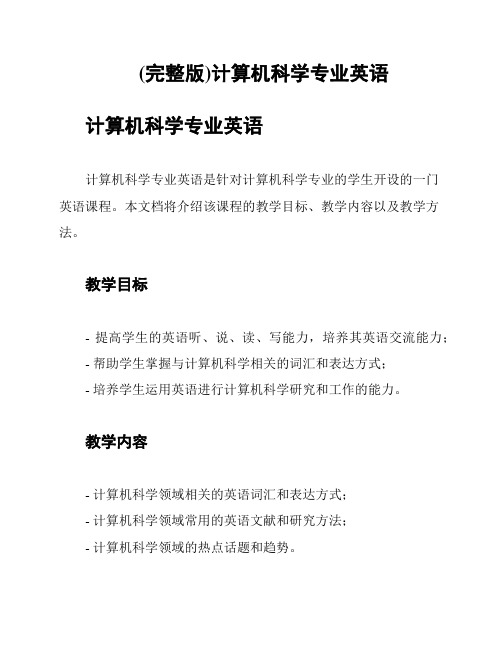
(完整版)计算机科学专业英语计算机科学专业英语
计算机科学专业英语是针对计算机科学专业的学生开设的一门
英语课程。
本文档将介绍该课程的教学目标、教学内容以及教学方法。
教学目标
- 提高学生的英语听、说、读、写能力,培养其英语交流能力;
- 帮助学生掌握与计算机科学相关的词汇和表达方式;
- 培养学生运用英语进行计算机科学研究和工作的能力。
教学内容
- 计算机科学领域相关的英语词汇和表达方式;
- 计算机科学领域常用的英语文献和研究方法;
- 计算机科学领域的热点话题和趋势。
教学方法
- 组织听、说、读、写的各类语言活动,提高学生的英语交际
能力;
- 阅读和分析计算机科学领域的英文论文和文献,提高学生的
阅读和写作能力;
- 设立小组讨论和项目实践,培养学生的团队合作和研究能力;
- 利用多媒体技术和网络资源辅助教学,拓宽学生的研究渠道。
通过以上教学目标、教学内容和教学方法的配合,计算机科学
专业英语课程将为学生提供一个系统的、全面的英语学习平台,帮
助他们在计算机科学领域取得更好的学习和职业发展。
《计算机专业英语》电子教程
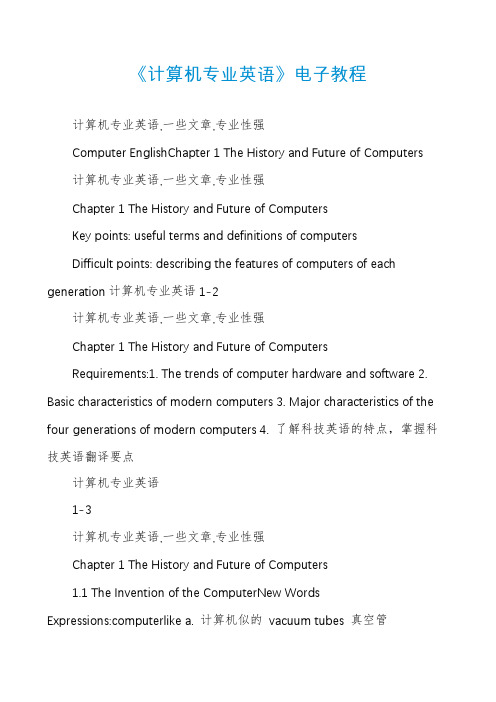
《计算机专业英语》电子教程计算机专业英语,一些文章,专业性强Computer EnglishChapter 1 The History and Future of Computers 计算机专业英语,一些文章,专业性强Chapter 1 The History and Future of ComputersKey points: useful terms and definitions of computersDifficult points: describing the features of computers of each generation计算机专业英语1-2计算机专业英语,一些文章,专业性强Chapter 1 The History and Future of ComputersRequirements:1. The trends of computer hardware and software 2. Basic characteristics of modern computers 3. Major characteristics of the four generations of modern computers 4. 了解科技英语的特点,掌握科技英语翻译要点计算机专业英语1-3计算机专业英语,一些文章,专业性强Chapter 1 The History and Future of Computers1.1 The Invention of the ComputerNew WordsExpressions:computerlike a. 计算机似的vacuum tubes 真空管thousands of 成千上万的electromechanical a. 机电的, 电机的Census Bureau 人口普查局known as 通常所说的,以……著称Abbreviations:ENIAC(Electronic Numerical Integrator and Computer) 电子数字积分计算机,ENIAC计算机EDSAC (Electronic Delay Storage Automatic Computer) 延迟存储电子自动计算机BINAC (Binary Automatic Computer) 二进制自动计算机UNIVAC (Universal Automatic Computer) 通用自动计算机计算机专业英语1-4计算机专业英语,一些文章,专业性强Chapter 1 The History and Future of Computers1.1 The Invention of the ComputerIt is hard to say exactly when the modern computer was invented. Starting in the 1930s and through the 1940s, a number of machines were developed that were like computers. But most of these machines did not have all the characteristics that we associate with computers today. These characteristics are that the machine is electronic, that it has a stored program, and that it is general purpose.很难确切地说现代计算机是什么时候发明的。
计算机专业英语
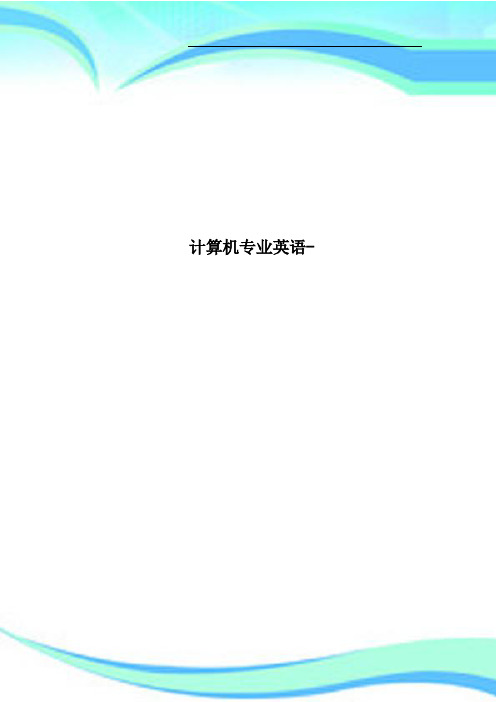
计算机专业英语-————————————————————————————————作者:————————————————————————————————日期:第一单元application software应用软件basic application基本应用软件communication device通信设备compact disc(CD)光盘computer competency计算机能力Connectivity连通性Data数据database file数据库文件desktopcomputer台式计算机device driver磁盘驱动程序digital versatile disc(DVD)数字多用途光盘digital video disc(DVD)数字多用途光盘documentfile文档文件enduser终端用户floppydisk软盘handheld computer手持计算机hard disk硬盘Hardware硬件High definition高清Information信息information system信息系统information technology信息技术input device输入设备Internet因特网Keyboard键盘mainframe computer大型机Memory内存Microcomputer微型机Microprocessor微处理器midrange computer中型机Minicomputer小型计算机Modem调制解调器Monitor监视器Mouse鼠标Network网络notebookcomputer笔记本电脑operatingsystem操作系统optical disk光盘output device输出设备palm computer掌上电脑Peoplepersonal digital assistant(PDA)个人数字助理presentation file演示文稿primary storage主存Printer打印机Procedure规程Program程序randomaccessmemory随机存储器secondary storagedevice辅存Software软件specialized application专门应用软件Supercomputer巨型机systemsoftware系统软件system unit系统单元tablet PC平板电脑Utility实用程序wirelessrevolution无线革命worksheetfile工作表第二单元address地址Advanced ResearchProjectAgency Network 高级研究计划网络applets 小应用程序,微程序attachment 附件auction house site 拍卖行网站browser 浏览器business-to-business企业对企业business-to-consumer 企业对客户cable电缆carder梳理机CenterforEuropean Nuclear Research 欧洲核子研究中心computer virus 计算机病毒consumer-to-consumer消费者对消费者dial-up 拨号(上网)digitalcash数字货币directory search 目录查找domain name 域名downloading下载DSLe-commerce电子商务e-learning 电子(在线)学习electronic commerce 电子商务electronic mail电子邮件e-mail 电子邮件protocol 文件传输协议filter 过滤,滤波器friend友人,朋友header头,标头hit 打击hyperlink超链接HypertextMarkup Language超文本标记语言instantmessage即时消息Internet互联网Internet security suite互联网安全套装Internet service provider互联网服务提供商Java互联网上的一种应用程序开发语言keywordsearch关键字检索link 链接location定位message 消息metasearch engine 整合搜索引擎national serviceprovider全国性服务提供商online 在线onlinebanking 网上银行onlineshopping 网购online stock trading网上证券交易person-to-personauction site 个人拍卖网站plug-in插件程序protocol(数据传输的)协议search engine搜索引擎searchservice 搜索服务signature line 签名线,署名档social networking社会交往,社会性网络spam 垃圾邮件spam blocker垃圾邮件阻断块specializedsearchengine 专用搜索引擎spider蜘蛛subject 主体,科目surf(互联网上的)冲浪top-level domain 顶级域名uniformresource locator统一资源定位器universalinstant messenger 通用的即时通讯uploading 上传Web万维网Web auction网上拍卖Web-based application网页应用程序Web-basedservices 基于网络的服务Webmaster 网站管理员Web page网页Web utility 网络应用程序Wireless modem 无线网卡Wireless serviceprovider无线服务提供商第三单元analyticalgraph分析图application software应用软件Autocontent Wizard内容提示向导basicapplications基础应用软件bulleted list项目符号列表businesssuite商业套装软件Button按键Cell单元格charactereffect字效Chart图表Column列Computer trainer计算机培训员Contextual tab上下文标签Database数据库database management system(DBMS)数据库管理系统database manager数据库管理员Designtemplate设计模板dialogbox对话框Document文件Editing编辑Field字段find and replace查找和替换Font字体font size字号Form窗体Formula公式Function函数Galleries图库grammar checker语法检查器graphical user interface (GUI)图形用户界面home software家庭软件homesuite家庭套装软件Icons图标integratedpackage集成组件Label标签master slide母板Menu菜单menubar菜单栏numbered list编号列表numericentry数值型输入personal software个人软件personal suite个人套装软件Pointer指针presentationgraphic图形演示文稿productivitysuite生产力套装软件Query查询Range范围Recalculation重算Record记录relational database关系型数据Report报表Ribbons功能区、格式栏Row行Sheet工作表Slide幻灯片software suite软件套装specialized applications专用应用程序specialized suite专用套装软件speech recognition语音识别spelling checker拼写检查器spreadsheet电子表格systemsoftware系统软件Table表格textentry文本输入Thesaurus[θisɔ:rəs]分类词汇集Toolbar工具栏user interface用户界面utility suite实用套装软件what-if analysis变化分析Window窗口word processor文字处理软件wordwrap字回行workbook file工作簿Worksheet工作表第四单元Animation动画artificial intelligence(AI)人工智能artificial reality虚拟现实audioediting software音频编辑软件bitmapimage位图Blog博客Buttons按键clipart剪辑图Desktop publisher桌面发布desktoppublishing program桌面印刷系统软件drawing program绘图程序expert systems专家系统Flash动画fuzzy logic模糊逻辑graphicalmap框图graphicssuite集成图HTML editors HTML编辑器illustrationprogram绘图程序Image editors图像编辑器image gallery图库immersiveexperience沉浸式体验industrial robots工业机器人Interactivity交互性knowledge bases知识库knowledge-based system知识库系统Link链接mobile robot移动式遥控装置Morphing渐变Multimedia多媒体multimediaauthoring programs多媒体编辑程序page layoutprogram页面布局程序perceptionsystems robot感知系统机器人Photo editors图像编辑器Pixel[piksəl]像素rasterimage光栅图像Robot机器人Robotics机器人学stock photographs照片库storyboards故事版Vector[vektə]矢量vectorillustration矢量图vector image矢量图象video editingsoftware视频编辑软件virtual environments虚拟环境virtual reality虚拟现实virtualrealitymodelinglanguage(VRML)虚拟现实建模语言virtual realitywall虚拟现实墙VR虚拟现实Webauthoring网络编程Webauthoring program网络编辑程序Web log网络日志Webpage editor网页编辑器第五单元Add Printer Wizard添加打印机向导Antivirus program反病毒程序Backup备份backup program备份程序Booting启动、引导coldboot冷启动computer supportspecialist计算机支持专家Dashboard widgets仪表盘Desktop桌面desktop operating system桌面操作系统device driver磁盘驱动程序diagnosticprogram诊断程序dialog box对话框Disk Cleanup磁盘清理Disk Defragmenter磁盘碎片整理器Driver驱动器embedded operatingsystems嵌入式操作系统File文件program文件压缩程序Folder文件夹Fragmented碎片化graphical user interface (GUI)图形用户界面Help帮助Icon图标language translator语言编译器leopard[lepəd]雪豹操作系统LinuxMac OS Mac操作系统Mac OS XMenu菜单Multitasking多任务处理network operatingsystems(NOS)网络操作系统network server网络服务器One Button Checkup一键修复operating system操作系统Platform平台Pointer指针Sectors[sektə]扇区。
如何用Cool Edit进行交传练习并录音

如何用Cool Edit进行交传练习并录音?Cool Edit一直为我院各位口译大神极力推荐软件~!也是本次“我为两会做翻译”交传比赛的使用软件。
之前为方便选手熟悉软件,翻译学院研究生会特做了这个使用说明~现在为使咱们院的童鞋平时都能多多练习口译,特拿出来共享一下~这个版本的说明是在之前版本的基础上添加了一些内容,使其更加详尽,对于大家在使用过程中可能遇到的问题又做了一些补充,所以下载过之前版本的同学也可以再看一看~下面我们言归正传,说一说怎么用Cool Edit进行交传练习并录音。
1. 首先大家可以到lianghuifanyibisai@(两会翻译比赛)密码:lianghui下载附件中的cool edit安装包及本说明的word版本(当然你也可以选择看手机里的说明,这样操作起来比较方便,不用总是在cool edit与word版的说明之间进行界面切换),然后把从公邮里下载下来的压缩文件解压:2. 打开已解压的文件夹,然后打开第一个文件夹3. 双击安装程序进行安装:4. 安装后可能会出现下面的对话框,点“是”5. 退回到刚才的文件夹,双击“绿化”6. 绿化完成7. 再打开“coolpro2”文件夹中的“coolpro2.exe”8.进入界面,弹出的对话框点“确定”9. 若界面为下图的多音轨模式,点击左上角的“波形切换”按钮,切换为单轨模式10.在单轨模式下,单击左边空白处左上角的“打开”按钮:11.将“文件类型”选为“所有文件”:12. 选择进行交传练习的音频,单击打开13. 打开成功(若打开时出现“未定义外部错误”,则退出cool edit 然后右击coolpro2.exe,“以管理员身份打开”,如果还不行的话一般卸载之后重装一遍就好了):14. 单击左下角的播放键,开始播放,或敲一下空格(强烈推荐,也可用作暂停)静音的时间点,敲一下空格,点击菜单栏中的“生成”,选择下拉菜单中的“静音”16. 输入所需的静音秒数17. 静音插入成功18. 重复插入静音的操作,每隔一段时间就插入一段静音。
计算机专业英语教程(第四版)习题答案

计算机专业英语(第四版)课后习题答案Unit 1[Ex 1] 1. F 2. T 3. T 4. F 5. T 6. T 7. T 8. T 9. T 10. F[Ex 2] 1. input, storage, processing, and output 2. power; speed; memory3. central processing unit4. internal; primary; memory5. keyboard; central processing unit; main memory; monitor[Ex 3] A. 1. F 2. D 3. G 4. C 5. B 6. A 7. E 8. HB. 1. user 2. monitor 3. data 4. keyboard 5. data processing6. information7. computer8. memory[Ex 4] 1. input device 2. screen, screen 3. manipulates 4. instructions 5. retrieve6. code7. hard copy8. Function[Ex. 5] 新处理器开始IT技术的新时代New Processors Open New Era of IT TechnologiesLast week, Intel introduced to the public in Russia and other CIS countries a family of processors Intel Xeon E5-2600. They are more powerful and reliable and, importantly, are very economical in terms of energy consumption. Their presence opens a new era in the field of IT technologies and means that the cloud technology is getting closer.These processors are primarily designed for servers, data centers (DPC) and supercomputers. The emergence of this class of devices is not accidental. According to the regional director of Intel in Russia and other CIS states Dmitri Konash who spoke at the event, the market of IT-technology is developing so rapidly that, according to forecasts, by 2015 there will be 15 billion devices connected to the Internet, and over 3 billion of active users.上周,英特尔公司向俄罗斯和其它独联体国家的公众推出了英特尔Xeon E5-2600系列处理器,它们更加强大可靠,尤其是在能量消耗方面更加经济实惠。
计算机专业英语
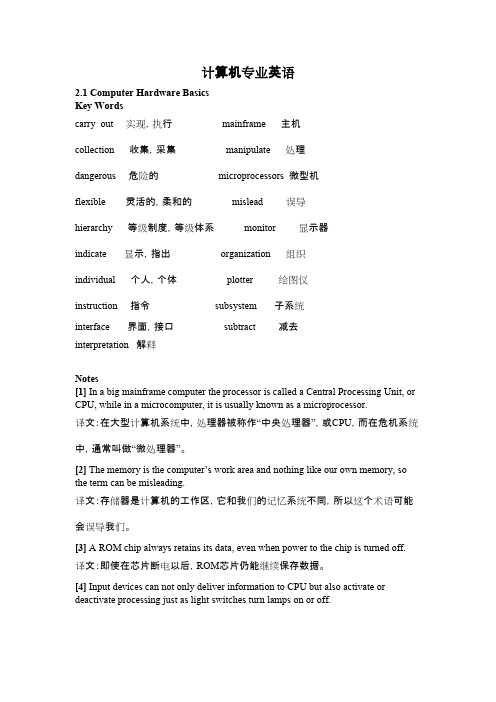
计算机专业英语2.1 Computer Hardware BasicsKey Wordscarry out 实现,执行 mainframe 主机collection 收集,采集 manipulate 处理dangerous 危险的 microprocessors 微型机flexible 灵活的,柔和的 mislead 误导hierarchy 等级制度,等级体系 monitor 显示器indicate 显示,指出 organization 组织individual 个人,个体 plotter 绘图仪instruction 指令 subsystem 子系统interface 界面,接口 subtract 减去interpretation 解释Notes[1] In a big mainframe computer the processor is called a Central Processing Unit, or CPU, while in a microcomputer, it is usually known as a microprocessor.译文:在大型计算机系统中,处理器被称作“中央处理器”,或CPU,而在危机系统中,通常叫做“微处理器”。
[2] The memory is the computer’s work area and nothing like our own memory, so the term can be misleading.译文:存储器是计算机的工作区,它和我们的记忆系统不同,所以这个术语可能会误导我们。
[3] A ROM chip always retains its data, even when power to the chip is turned off.译文:即使在芯片断电以后,ROM芯片仍能继续保存数据。
[4] Input devices can not only deliver information to CPU but also activate or deactivate processing just as light switches turn lamps on or off.译文:输入设备不但能给CPU输送信息,而且也能像开关控制电灯那样激活或终止处理过程。
计算机专业英语单词

计算机专业英语单词计算机专业英语单词1-10第一单元Processor处理机Primary storage主存储器bit位hearsay传说CPU中英处理器control unit控制部件XXX算术逻辑部件integral parts不可缺的部件tape and disk磁带和磁盘DRAM动态随机存储器SRAM静态随机存储器Register寄存器a state of the art目前工艺水平chip芯片VDT视频显示终端secondary storage辅助存储器at a XXX非常珍贵reallocate重新分配capacity容量coaxial cable同轴电缆program and data程序和数据instruction指令location单位RAM随机存取存储器Hardwired硬连线EPROM可擦可编程只读储备器Cache高速缓存XXX吞吐量read-mostly以读为主EEPROM电可擦编程XXX非易失性Updatable可修改的XXX在适当的地方XXX半导体flash memory闪存XXX功用byte-level字节级XXX as称作virtually事实上house寄放XXX扩充peripheral核心的slot插槽power supply电源system board系统板storage bay存储机架floppy软盘第二单位optical laser disk光盘laser beam激光束score刻痕microscopic pit微小的凹点light-sensitive光敏感的deflect偏转access arm存取臂inviting使民气动的XXX波动XXX显现stabilize稳定gigabyte千兆字节cd光盘magneto-optical disk磁光盘entrepreneur企业家video视频的spin-off有用的副产品audio cd激光唱片record album唱片disk drive盘驱动器rewritable可重写的overwrite盖写XXX小我化XXX另一种挑选XXX烧eclipse超越acronym只取首字母的缩写successor继承者vhs家用录像系统XXX预录的XXX录像带XXX-XXX招架温彻斯特盘cost-effective本钱有效性audio音频encode编码single-layered,sing-sided单层advocate发起者digital XXX规范compelling激发兴趣的a wealth of大量的XXX消费电子厂品www环球网第三单元scripting language剧本言语browser欣赏器wed page网页validate确认,认证form表单Cookie历史记录HTML超文本置标语言XHTML可扩展超文本置标语言Lightweight轻量的XXX嵌入XXX编译XXXsyntax语法snippet小片,断片statement声明menu菜单site站点XXX宗教老师CSS叠层样式XXX异质的paramount至上的delivery递送,托付platform平台project计划embedded嵌入式系统portable可移植的distributed分布式real-time实时的end-user终端用户desktop桌面requirement需求deploy展开performance性能survive幸存adaptable能顺应的XXX办法学client-server客户机XXX多线程的concurrent同时产生的变乱multimedia多媒体buzzword时兴的术语XXX图形用户接口innovative立异的prototype原型garbage垃圾废物pin down是受束缚第四单元Resource allocator资源分配程序console控制台assembler汇编程序XXX装入程序set-up time筹办工夫batch system批处置惩罚系统resident monitor常住监控程序off-line operation脱机操作buffering缓冲技术spooling假脱机multiprogramming多道程序设计switch切换time sharing分时loosely coupled松耦合的tightly coupled紧耦合的distributed OS分布式操作系统privileged特权第五单元5.1LAM局域网WAN广域网Incompatible不兼容的Gateway网关internetwork互联网Internet国际互联网Backbone骨干Host主机TCP/IP传输控制协议reference model参考模型protocol stack协议栈gauge轨距unadulterated stuff不掺杂的资料FTP文件传输协议Download下载XXX用户网消息组Banter恶作剧XXX乱说Nugget块金Archery射箭术video conferencing开电视会议architectural framework体系结构框架traverse遍历XXX超文本interactiveqq scripting交互式文稿virtual reality假造幻想DNS域名系统XXX超媒体Wed site网站HTTP超文本传输和谈URL同一资源定位器Surf在冲浪ISP internet服务提供商XXX偏爱Session会话期XXX资源办理器Capitalization大写rest…on…把什么放在什么上面logo标识语clip剪辑animation动画片XXX使活泼XXX旋转的大字标题stock ticker股票行情自动收录器5.2Wireless无线的Wired有线Setup设置Backbone骨干网dial up拨号disconnect断开mess with干扰XXX不道德的XXX不轨用机hacker电脑黑客tied up占用call-waiting呼唤期待call-forwarding呼唤转移jack插座broadband宽带XXX转换站full-duplex全双工Just-about简直Transceiver无线电收发机Dish蝶形卫星天线Reliable可靠的Unobstructed不阻塞的Degrade降级Relay中继XXX未授权的Firewall防火墙Block阻碍Retrieve检索XXX条记本第六单位carrier载波modulate调制XXX解调intuition直觉channel通道oscillate振荡XXX有线电视subscriber用户frequency division multiplexing(FDM)频分多路复用RF(radio frequency)射频XXX敕令time division XXX(TAM)时分多路复用round-robin循环multiplexor多路复用器demultiplexer多路分派器XXX同时的第七单元7.1database数据库XXX全体乘务人员retrieve检索physical level物理层XXX概念层external level外部层semantics语义学entity-XXX实体关系模型facility容易XXX感知XXX指定XXXXXX收集primary key主键unifying model统一模型7.2chore一样平常零星事情query询问command敕令syntax语法vocabulary词汇表XXX非过程型语言standardization标准化relational DB关系型数据库catalyst催化剂distributed DB分布式数据库SQL(structured query language)结构是询问语言ANSI(American national standards XXXDOS(disk operating system)磁盘操作系统9.2Expertise特长knowledge base知识库test测试refine精华精辟refinement精化heuristic启发式的algorithmic算法的incremental增长的shell外壳XXX咨询symbolic象征neural network神经网络XXX知识XXX确认XXX有害的XXX验证case-based reasoning基于实例的推理articulate明确表达XXX前置态度interact相互作用imprecision不严密XXX恍惚的gradation层次第十单位abstraction抽象domain界说域XXX理想化XXX库存XXX库存程度XXX在订购toss掷dice股子XXX初始化algorithm算法。
计算机专业英语教程阅读计算机专业英语教程
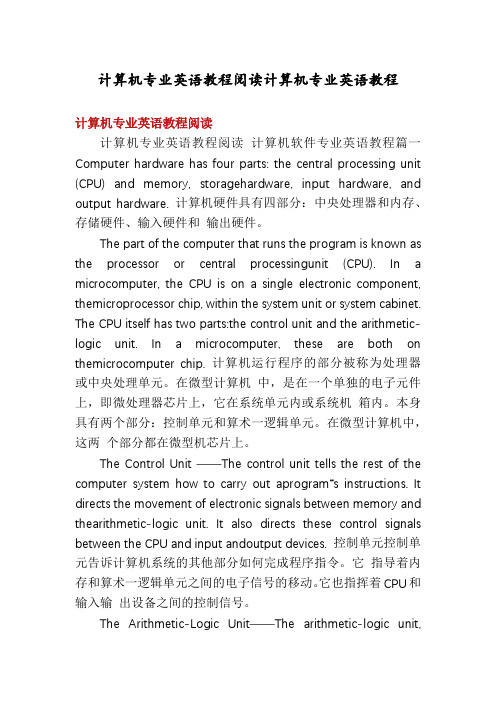
计算机专业英语教程阅读计算机专业英语教程计算机专业英语教程阅读计算机专业英语教程阅读计算机软件专业英语教程篇一Computer hardware has four parts: the central processing unit (CPU) and memory, storagehardware, input hardware, and output hardware. 计算机硬件具有四部分:中央处理器和内存、存储硬件、输入硬件和输出硬件。
The part of the computer that runs the program is known as the processor or central processingunit (CPU). In a microcomputer, the CPU is on a single electronic component, themicroprocessor chip, within the system unit or system cabinet. The CPU itself has two parts:the control unit and the arithmetic-logic unit. In a microcomputer, these are both on themicrocomputer chip. 计算机运行程序的部分被称为处理器或中央处理单元。
在微型计算机中,是在一个单独的电子元件上,即微处理器芯片上,它在系统单元内或系统机箱内。
本身具有两个部分:控制单元和算术一逻辑单元。
在微型计算机中,这两个部分都在微型机芯片上。
The Control Unit ——The control unit tells the rest of the computer s ystem how to carry out aprogram“s instructions. It directs the movement of electronic signals between memory and thearithmetic-logic unit. It also directs these control signals between the CPU and input andoutput devices. 控制单元控制单元告诉计算机系统的其他部分如何完成程序指令。
- 1、下载文档前请自行甄别文档内容的完整性,平台不提供额外的编辑、内容补充、找答案等附加服务。
- 2、"仅部分预览"的文档,不可在线预览部分如存在完整性等问题,可反馈申请退款(可完整预览的文档不适用该条件!)。
- 3、如文档侵犯您的权益,请联系客服反馈,我们会尽快为您处理(人工客服工作时间:9:00-18:30)。
unit 11 readingCool Edit Guide1. IntroductionCool Edit is a sound manipulation program that allows you to open, create or record new sound files and edit them. You can use Cool Edit to record your own music, voice or other audio, edit it, mix it with other audio or musical parts, touch it up, and add effects.This guide gives you a concise introduction to Cool Edit's basic features and sound editing capabilities. For more assistance in working with sound files, such as mixing or publishing sound on the web, refer to the Electronic Resource Center's Audio Resource page, or consult the DMC staff.2. Basic Navigation in Cool EditCool Edit is designed for user-friendliness while containing a variety of different features for sound editing. There are several basic components that you will be using in Cool Edit:2.1 Waveform DisplayThis is the main window where your audio files are displayed for editing. Your audio appears in the shape of a waveform.2.2 Display Range BarThis indicates which part of the entire waveform is currently being viewed in the waveform display. When you zoom in on your waveform, the bar will become smaller in size, as you are viewing a smaller portion of your entire audio file.2.3 Transport ToolbarThis is where you access basic audio functions in Cool Edit. They are as follows:stop go to beginningplay rewindpause fast forwardplay to end go to endplay looped record2.4 Time and Amplitude RulersThe time ruler is on the bottom of the waveform display. The amplitude (intensity) ruler is to the right of the waveform display.2.5 Zoom ControlsThe zoom controls allow you zoom in either horizontally (magnifies time) or vertically (magnifies amplitude) with respect to your waveform.Time Display FieldsThese are useful when selecting and splicing audio. The Sel time display fields show the time at which your selection begins and ends as well as the total time of the selection. The View time fields show the beginning, ending, and total time of the part of the waveform currently in the Waveform Display.3. Working with Audio FilesTo record a new file:•elect New from the File menu•The New Waveform dialog box will appear, prompting you for a sample rate, channel, and bit resolution. If you are unsure of what to use, choose 44100, stereo, and 16-bit. These are the settings for CD-quality audio, which is roughly capable of producing the full range of human hearing. However, always choose files based on your needs for size and quality. Stereo files (left and right channels) take up twice the space of mono files.•To begin recording, set up your recording materials, such as inserting a CD into the CDdrive or preparing your microphone. See the PC Audio helpsheet for more specific information about making connections to the computer.•Hit the Record button•Start whatever audio it is you want to record. For example, click on Play in Cool Edit's CD player controls , or begin speaking into your microphone, etc.•When you have finished recording, press Stop . Your waveform is now ready forediting.To open an existing audio file:•Go to File > Open•Choose your file by browsing and selecting your desired file. Supported audio formats for Cool Edit are as follows:.WA V, .AU, .MP3, .PCM, .RM, .IFF, .SVX, .AIF, .SND, .TXT, .VOX, .DWD, .VOC•Click Open. Your selected audio file will be displayed in the waveform display.Using the Undo feature:•Cool Edit retains backup copies of your sound file as you edit so you can undo each edit that you perform. This enables you to travel back to previous states of the audio file, without having to worry about destroying the original audio file.•To use the undo feature, just go to the Edit menu and select Undo.To remove multiple edits, click on Undo again. Your edits are not finalized until you save and close the audio file.4. Making SelectionsSelecting is the essential tool you will be using in order to edit your sound files.For basic selection:•Place the cursor at the point in your waveform where you would like to begin the selection and then left-click and drag to the right to highlight your selection.•Hold down the right mouse button and drag to either side to extend your selection.•To adjust your selection by single pixels, use the right and left arrow keys.•You can also make a selection by double clicking on the Sel Time Display Fields and entering values for time.Fine-Tuning your Selection:•Use the zoom tools to magnify the waveform display. From here you havegreater control over what specific audio is selected.Zero Crossing adjusts the beginning and end points of a selection to the nearest place where the waveform crosses the center line. This makes for seamless transitions when cutting and pasting. The zero crossing commands are found under Edit > Zero Crossings.Find Beats, also under the Edit menu, allows you to define a selection based on the boundaries of musical beats.5. Editing SoundTo cut, copy and paste sound:•Use the Edit menu or the toolbar to Cut, Copy and Paste selections ofsound.•You can use multiple clipboards for greater versatility in working with your selections by using Set Current Clipboard.•The Mix Paste command mixes the audio data on the clipboard starting at theinsertion point. This allows for smoother transitions into the audio file. You can experiment with the settings in the Mix Paste dialog box to find the best option for your needs.To delete or insert silence:•Silence is defined as any audio below a given threshold for a given time period.•To delete silence in an audio file, select part or all of your waveform. Then go to Edit > Delete Silence to define your thresholds. Click OK to delete the silence.•To convert a selection to silence, select the part of the waveform you would like to silence and go to Transform > Silence.•To add silence to an audio files, select your insertion point, then choose Generate > Silence and set a time. This will increase the total time of your audio file.Special EffectsYou can add special effects to selections of audio by using the Transform menu. Here are a few options you might find useful:•Amplitude changes the volume of sound at different points in your audio file.•Delay Effects adds effects like echo, reverb, and flanger to simulate an acoustic space for your sound.•Noise Reduction reduces unwanted background noise such as tape hiss or microphone background noise.•Special > Brainwave Synchronizer can produce stereo files that will put the listener into any desired state of awareness.6. Exporting your SoundWhen exporting to MP3, real audio, or any other file format:•When you have finished editing, go to File > Save As.•Specify the file format you wish to save as in the Save as Type field.•Click Save.Your sound is now ready to be published or archived.New Words11 user-friendliness n. 用户亲善/友好11 touch up vt. 润色;提高Phrases〖BT3〗〖WTHZ〗Exercise to the Passage for Reading〖STHZ〗〖WTHZ〗[Ex 5]〖WTBX〗〖ST〗〓Decide whether the following statements are true (T) or false (F) in relation to the information in the passage. 〖WTBZ〗1. Introduction1. 〓With Cool Edit program you can open an audio file and as well as create or record a new one. (T)2. 〓In addition you can improve the sound file and add effects. (T)3. 〓This guide will also tell you how to mix or publish sound on the web. (F)2. Basic Navigation in Cool Edit4. 〓All audio files appear in the shape of a waveform in any window’s screen. (F)5. 〓When you zoom in and in on your waveform, you can view a smaller and smaller part of your entire sound file. (T)6. 〓The two rulers, time and amplitude, are both on the bottom of the waveform display. (F)7. 〓When you zoom in vertically, you magnify amplitude(intensity). (T)8. 〓The Sel time display fields and The View time fields show the beginning, ending, and total time of the selection and the waveform currently in the Waveform Display respectively. (T)3. Working with Audio Files9. 〓Always choose stereo files because they are needed by all of us. (F)10. 〓If you record your own voice, first press the Record button, begin to speak and finally hit Stop button when you finish recording. (T)11. 〓Press undo in the Edit menu and you can travel back to previous states of the audio file.(T)12. 〓You can hit the Undo button only once to remove one edit. (F)4. Making Selections13. 〓You have multiple methods to select a part of an audio file. (T)14. 〓The right and left arrow keys can be used to adjust your selection more precisely. (T)15. 〓The Sel Time Display Fields have nothing to do with your selection. (F)5. Editing Sound16. 〓The commands of delete silence, convert a selection to silence and add silence to an audio files are in the Edit, Transform and Generate menu respectively. (T)17. 〓Amplitude, Delay Effects, Noise Reduction and Special are all commands in the Transform menu. (T)6. Exporting your Sound18. 〓The audio file format is decided when you record the sound. (F)19. 〓The audio file format is sure to be MP3 when created by Cool Edit. (F)20. 〓When you finish editing and want to save the file you should decide the sound file format. (T)译文Cool Edit指南1. 导言Cool Edit 是一个声音文件的处理程序,它让您打开、创建或录制新的声音文件,并可以对这些声音文件进行编辑。
