AlphaCom内通调度系统v2.0.0用户手册
Dolphinscheduler2.0.0可视化工作流任务调度平台部署

Dolphinscheduler2.0.0可视化⼯作流任务调度平台部署Dolphinscheduler 下载:wget --no-check-certificate https:///dolphinscheduler/2.0.0-alpha/apache-dolphinscheduler-2.0.0-alpha-bin.tar.gzDolphinscheduler 集群部署前置准备⼯作 && 准备 DolphinScheduler 启动环境1. JDK(1.8+)2. mysql5.73. zk4. yum install psmisc #进程树分析配置⽤户和权限# 创建⽤户需使⽤ root 登录useradd dolphinscheduler# 添加密码echo "dolphinscheduler" | passwd --stdin dolphinscheduler# 配置 sudo 免密sed -i '$adolphinscheduler ALL=(ALL) NOPASSWD: NOPASSWD: ALL' /etc/sudoerssed -i 's/Defaults requirett/#Defaults requirett/g' /etc/sudoers# 修改⽬录权限,使得部署⽤户对 dolphinscheduler-bin ⽬录有操作权限chown -R dolphinscheduler:dolphinscheduler dolphinscheduler-bin密钥su dolphinschedulerssh-keygen -t rsa -P '' -f ~/.ssh/id_rsacat ~/.ssh/id_rsa.pub >> ~/.ssh/authorized_keyschmod 600 ~/.ssh/authorized_keys初始化数据库mysql -uroot -pmysql> CREATE DATABASE dolphinscheduler DEFAULT CHARACTER SET utf8 DEFAULT COLLATE utf8_general_ci;mysql> CREATE USER 'dolphinscheduler'@'%' IDENTIFIED BY 'dolphinscheduler';mysql> GRANT ALL PRIVILEGES ON dolphinscheduler.* TO 'dolphinscheduler'@'%' ;mysql> source /usr/local/src/apache-dolphinscheduler/sql/dolphinscheduler_mysql.sql;mysql> flush privileges;拷贝 mysql 驱动程序mysql-connector-java 到 DolphinScheduler lib⽬录下[dolphinscheduler@hdp0 ~]$ scp mysql-connector-java.jar dolphinscheduler@hdp1:/data/apache-dolphinscheduler/lib/修改配置进⼊到 /data/tools/apache-dolphinscheduler/conf/config修改install_config.conf## Licensed to the Apache Software Foundation (ASF) under one or more# contributor license agreements. See the NOTICE file distributed with# this work for additional information regarding copyright ownership.# The ASF licenses this file to You under the Apache License, Version 2.0# (the "License"); you may not use this file except in compliance with# the License. You may obtain a copy of the License at## /licenses/LICENSE-2.0## Unless required by applicable law or agreed to in writing, software# distributed under the License is distributed on an "AS IS" BASIS,# WITHOUT WARRANTIES OR CONDITIONS OF ANY KIND, either express or implied.# See the License for the specific language governing permissions and# limitations under the License.## ---------------------------------------------------------# INSTALL MACHINE# ---------------------------------------------------------# A comma separated list of machine hostname or IP would be installed DolphinScheduler,# including master, worker, api, alert. If you want to deploy in pseudo-distributed# mode, just write a pseudo-distributed hostname# Example for hostnames: ips="ds1,ds2,ds3,ds4,ds5", Example for IP: ips="192.168.8.1,192.168.8.2,192.168.8.3,192.168.8.4,192.168.8.5"ips="hdp0,hdp1,hdp2,hdp3"# Port of SSH protocol, default value is22. For now we only support same port in all `ips` machine# modify it if you use different ssh portsshPort="22"# A comma separated list of machine hostname or IP would be installed Master server, it# must be a subset of configuration `ips`.# Example for hostnames: ips="ds1,ds2", Example for IP: ips="192.168.8.1,192.168.8.2"masters="hdp0,hdp1"# A comma separated list of machine <hostname>:<workerGroup> or <IP>:<workerGroup>.All hostname or IP must be a# subset of configuration `ips`, And workerGroup have default value as `default`, but we recommend you declare behind the hosts# Example for hostnames: ips="ds1:default,ds2:default,ds3:default", Example for IP: ips="192.168.8.1:default,192.168.8.2:default,192.168.8.3:default"workers="hdp2:default,hdp3:default"# A comma separated list of machine hostname or IP would be installed Alert server, it# must be a subset of configuration `ips`.# Example for hostnames: ips="ds3", Example for IP: ips="192.168.8.3"alertServer="hdp0"# A comma separated list of machine hostname or IP would be installed API server, it# must be a subset of configuration `ips`.# Example for hostnames: ips="ds1", Example for IP: ips="192.168.8.1"apiServers="hdp1,hdp0"# The directory to install DolphinScheduler for all machine we config above. It will automatically created by `install.sh` script if not exists.# **DO NOT** set this configuration same as the current path (pwd)#installPath="/data1_1T/dolphinscheduler"installPath="/data/dolphinscheduler"# The user to deploy DolphinScheduler for all machine we config above. For now user must create by yourself before run `install.sh`# script. The user needs to have sudo privileges and permissions to operate hdfs. If hdfs is enabled than the root directory needs# to be created by this userdeployUser="dolphinscheduler"# The directory to store local data for all machine we config above. Make sure user `deployUser` have permissions to read and write this directory.#dataBasedirPath="/tmp/dolphinscheduler"dataBasedirPath="/data/dolphinscheduler/dolphinschedulerdata"# ---------------------------------------------------------# DolphinScheduler ENV# ---------------------------------------------------------# JAVA_HOME, we recommend use same JAVA_HOME in all machine you going to install DolphinScheduler# and this configuration only support one parameter so far.javaHome="/data/jdk"# DolphinScheduler API service port, also this your DolphinScheduler UI component's URL port, default values is 12345apiServerPort="12345"# ---------------------------------------------------------# Database# NOTICE: If database value has special characters, such as `.*[]^${}\+?|()@#&`, Please add prefix `\` for escaping.# ---------------------------------------------------------# The type for the metadata database# Supported values: ``postgresql``, ``mysql``.dbtype="mysql"# The <HOST>:<PORT> connection pair DolphinScheduler connect to the metadata databasedbhost="172.31.115.17:3306"# The username DolphinScheduler connect to the metadata databaseusername="dolphinscheduler"# The password DolphinScheduler connect to the metadata databasepassword="dolphinscheduler"# The database DolphinScheduler connect to the metadata databasedbname="dolphinscheduler"# ---------------------------------------------------------# Registry Server# ---------------------------------------------------------# Registry Server plugin dir. DolphinScheduler will find and load the registry plugin jar package from this dir.# For now default registry server is zookeeper, so the default value is `lib/plugin/registry/zookeeper`.# If you want to implement your own registry server, please see https:///en-us/docs/dev/user_doc/registry_spi.htmlregistryPluginDir="lib/plugin/registry/zookeeper"# Registry Server plugin name, should be a substring of `registryPluginDir`, DolphinScheduler use this for verifying configuration consistencyregistryPluginName="zookeeper"# Registry Server address.registryServers="172.31.115.17:2181,172.31.115.18:2181,172.31.115.19:2181"# The root of zookeeper, for now DolphinScheduler default registry server is zookeeper.zkRoot="/dolphinscheduler"# ---------------------------------------------------------# Alert Server# ---------------------------------------------------------# Alert Server plugin dir. DolphinScheduler will find and load the alert plugin jar package from this dir.alertPluginDir="lib/plugin/alert"# ---------------------------------------------------------# Worker Task Server# ---------------------------------------------------------# Worker Task Server plugin dir. DolphinScheduler will find and load the worker task plugin jar package from this dir.taskPluginDir="lib/plugin/task"# resource storage type: HDFS, S3, NONEresourceStorageType="HDFS"# resource store on HDFS/S3 path, resource file will store to this hadoop hdfs path, self configuration, please make sure the directory exists on hdfs and have read write permissions. "/dolphinscheduler"is recommended resourceUploadPath="/dolphinscheduler"# if resourceStorageType is HDFS,defaultFS write namenode address,HA you need to put core-site.xml and hdfs-site.xml in the conf directory.# if S3,write S3 address,HA,for example :s3a://dolphinscheduler,# Note,s3 be sure to create the root directory /dolphinschedulerdefaultFS="hdfs://:8020"# if resourceStorageType is S3, the following three configuration is required, otherwise please ignores3Endpoint="http://192.168.xx.xx:9010"s3AccessKey="xxxxxxxxxx"s3SecretKey="xxxxxxxxxx"# resourcemanager port, the default value is8088if not specifiedresourceManagerHttpAddressPort="8088"# if resourcemanager HA is enabled, please set the HA IPs; if resourcemanager is single, keep this value emptyyarnHaIps=","# if resourcemanager HA is enabled or not use resourcemanager, please keep the default value; If resourcemanager is single, you only need to replace ds1 to actual resourcemanager hostname singleYarnIp=""# who have permissions to create directory under HDFS/S3 root path# Note: if kerberos is enabled, please config hdfsRootUser=hdfsRootUser="hdfs"# kerberos config# whether kerberos starts, if kerberos starts, following four items need to config, otherwise please ignorekerberosStartUp="false"# kdc krb5 config file pathkrb5ConfPath="$installPath/conf/krb5.conf"# keytab username,watch out the @ sign should followd by \\keytabUserName="hdfs-mycluster\\@"# username keytab pathkeytabPath="$installPath/conf/hdfs.headless.keytab"# kerberos expire time, the unit is hourkerberosExpireTime="2"# use sudo or notsudoEnable="true"# worker tenant auto createworkerTenantAutoCreate="false"如果是hdfs集群# if resourceStorageType is HDFS,defaultFS write namenode address,HA you need to put core-site.xml and hdfs-site.xml in the conf directory.# if S3,write S3 address,HA,for example :s3a://dolphinscheduler,# Note,s3 be sure to create the root directory /dolphinschedulerdefaultFS="hdfs://Abcd:8020"并且拷贝cp /data/hadoop/etc/core-site.xml /usr/local/src/dolphscheduler/config/cp /data/hadoop/etc/hdfs-site.xml /usr/local/src/dolphscheduler/config/修改环境变量进⼊到 /data/tools/apache-dolphinscheduler/conf/env修改dolphinscheduler_env.shexport HADOOP_HOME=/usr/hdp/3.0.0.0-1634/hadoopexport HADOOP_CONF_DIR=/usr/hdp/3.0.0.0-1634/hadoop/etc/hadoopexport SPARK_HOME1=/usr/hdp/3.0.0.0-1634/spark2export SPARK_HOME2=/usr/hdp/3.0.0.0-1634/spark2#export PYTHON_HOME=/opt/soft/pythonexport JAVA_HOME=/data/jdkexport HIVE_HOME=/usr/hdp/3.0.0.0-1634/hive#export FLINK_HOME=/opt/soft/flink#export DATAX_HOME=/opt/soft/dataxexport PATH=$HADOOP_HOME/bin:$SPARK_HOME1/bin:$SPARK_HOME2/bin:$JAVA_HOME/bin:$HIVE_HOME/bin:$PATH#export PATH=$HADOOP_HOME/bin:$SPARK_HOME1/bin:$SPARK_HOME2/bin:$PYTHON_HOME/bin:$JAVA_HOME/bin:$HIVE_HOME/bin:$FLINK_HOME/bin:$DATAX_HOME/bin:$PATH修改jvm 堆栈参数/data/tools/apache-dolphinscheduler/bin/dolphinscheduler-daemon.sh根据内存修改启动 Dolphinscheduler#会复制到其他服务器,并且启动sh install.sh登陆Dolphinscheduler浏览器访问地址 :12345/dolphinscheduler 即可登录系统UI。
Alpha-1系列紫外可见分光光度计用户使用手册说明书

4.1 测试方法描述....................................................................................................14 4.1.1 吸光度模式 .......................................................................................................... 15 4.1.2 透过率模式 ........................................................................................................... 15 4.1.3 含量(浓度)模式 ............................................................................................... 15
第七章 动力学测量 ................................................................................31
7.1 参数设置 ........................................................................................................... 31 7.2 测量模式选择 ................................................................................................... 31 7.3 测量步骤 ........................................................................................................... 32 7.4 反应速率计算 ................................................................................................... 32 7.5 图谱处理 ........................................................................................................... 33 7.6 存储,调入,打印实验结果 ................................................................................. 33
AlphaCom在机场通信系统中的应用分析

AlphaCom在机场通信系统中的应用分析作者:曹岩张俊白月飞来源:《数字化用户》2013年第25期【摘要】Zenitel的内部通信系统(AlphaCom XE系统)是基于IP最新技术开发出的先进的数字交换系统,采用AlphaCom XE内部通讯调度交换机以及调度系统专用终端,可提供质量极佳的音质。
本文介绍了基于IP最新技术开发的AlphaCom XE系统,并探讨了在机场通讯系统设计用的应用。
【关键词】AlphaCom 系统设计一、 AlphaCom XE系统概述Zenitel的内部通信系统(AlphaCom XE系统)是基于IP最新技术开发出的先进的数字交换系统,采用AlphaCom XE内部通讯调度交换机以及调度系统专用终端,可提供质量极佳的音质。
由于汇集了最新的音频处理技术和先进的设计思想,使得本系统成为具有许多独特特性的综合数字调度通讯交换机系统,系统具备了一个专业通讯调度系统所应该有的所有调度功能,尤其是:通话频带宽、接通快速高效、一触即通、被叫无操作应答、免挂机、全呼/组呼(带应答)、全呼/组呼呼叫话音可插入(保证通知、命令的可靠传达)、多方通话、会议等。
AlphaCom XE系统具有可高扩展性,用户可根据具体需要增加或减少系统配置,也可对功能按需求自行调整,系统对配置容量及基本功能更改不影响系统整体设计及功能实现。
系统的所有硬件、软件具有适应年旅客吞吐量2000万人次,高峰小时5000人次的扩充能力,可完全满足机场管理流程的需要,且具有多候机楼的扩展能力。
二、系统方案整体设计(一)系统架构该系统为升级扩容系统,升级后机场内通系统共包含两套子系统,即一期内部通讯系统及二期内部通讯系统,两系统之间实现无缝连接。
在扩容后与原有系统一编号、统一维护管理。
充分保证整个航站区生产运营一线的内部调度信息联络顺畅、通讯迅捷、调度有序,从而提高工作效率,提高机场服务水平。
(二)系统图(如下)(三)系统广播接口设计该接口可以提供标准线路输出音频和标准线路输入音频端子接口,线路上传输标准线路音频信号,同时可以配合节点信号动作控制通话方向。
阿尔法冷企业解决方案系列ES储存器2U说明书

What is it?Alphacool ES Reservoir 2UHighlightsThe Alphacool ES Reservoir 2U is a combination of expansion tank and pump top that was developed di-rectly for use in 2U server racks. It can be mounted directly on radiators or separately. With 10x IN andone OUT, the expansion tank also offers extensive options for tubing.- Comes from the Enterprise Solutions series - Optimized for 2U server racks - Integrated pump top for DDC pumps - Extensive mounting optionsArticle textThe Alphacool ES 2U Reservoir is a development for the Enterprise Solution series. It has an integrated pump top for the powerful DDC pump and offers many connection and mounting options. The combina-tion of all these features provides a perfect solution for 2U server racks and workstations.Extensive connection optionsThe ES 2U Reservoir has a total of 10 inputs and one output. All connections use a G1/4" thread. There are 2 inputs on each side and on top. Using the top inputs allows you to fill the reservoir perfectly. One inlet is used to fill in the liquid while the second inlet is used to allow the air to escape during filling. Thanks to the extensive connection possibilities there are various options to position the expansion tank in a server rack.Mounting Options Directly on the RadiatorIdeally, the ES 2U expansion tank is mounted directly on the radiator. For this purpose, three mounting frames and a double nipple fitting are included in the package. The double nipple is used as a direct con-nection with an Alphacool NexXxoX radiator of the X-Flow series. The reservoir is then attached direct-ly to the radiator using the enclosed mounting brackets. The Alphacool NexXxoS X-Flow radiators natu-rally have suitable mounting holes for this. This type of mounting makes it possible to position the radia-tor and reservoir either next to each other or offset in front of the radiator. The corresponding options are listed in detail in the instructions.Further Mounting Options and Pump InstallationIf the ES 2U reservoir is not to be mounted directly on the radiator, it can of course be fastened to any part of the case using the Velcro sheet provided. In this case, one part of the Velcro fastener is stuck to the bottom of the reservoir and the other part to any place in the server rack.To install the pump into the pump top only 4 screws and an O-ring are needed. The O-ring is placed on the reservoir, the pump is put on and fixed with four screws. The entire Alphacool ES Reservoir 2U is then ready for use.The Alphacool ES 2U Reservoir - DDC version is an extremely compact reservoir especially for 2U serv-er racks with extensive connection and mounting options.。
阿尔法通海洋ALPHACALL MF系列产品说明书

ALPHACALL MF Installation & operations manual ALPHATRON MARINE B.V. Schaardijk 233063 NH ROTTERDAM The NetherlandsTel: +31 (0)10 – 453 4000 Fax: +31 (0)10 – 452 9214P.O. Box 2100033001 AA ROTTERDAMWeb: Mail: ************************The information in this manual is subject to change without further notice. No rights can be derived from this manual. Document : ALPHACALL MF Manual Revision : 1.0 © ALPHATRON MARINE B.V.Table of contents:1VERSION CONTROL (4)2INTRODUCTION (5)2.1Options (5)3INSTALLATION (6)3.1Materials supplied (6)3.2Installing the ALPHACALL MF (7)3.2.1Flush mounting the ALPHACALL MF (7)3.2.2ALPHACALL MF surface mounted (9)3.3Connecting the ALPHACALL MF (10)3.3.1Terminating the cables (11)3.3.2Connecting the power supply (12)3.3.3Connecting the microphone and the foot switch (12)3.3.4Connecting the substations (13)3.3.5Connecting the external speaker (13)3.3.6Connecting the external signalling device (14)4OPERATING THE ALPHACALL MF (15)4.1Buttons (15)4.1.1Switching the ALPHACALL MF on/off (15)4.1.2Dimming the ALPHACALL MF (15)4.1.3Setting the ALPHACALL MF outgoing and incoming volume (15)4.1.4(De)selecting the substations (15)4.1.5Answering a call from one of the substations (16)4.1.6Giving a call signal (16)4.1.7Making a call (16)4.1.8Calling several substations simultaneously (16)4.1.9Setting the colour of the backlight (16)5TROUBLESHOOTING (17)6TECHNICAL SPECIFICATIONS (17)7TECHNICAL SUPPORT (17)8ALPHATRON Dealers (Authorized) (18)9Appendix 1: Mounting frame (19)10Appendix 2: Instrument dimensions (20)Appendix 3: Complete connection diagram (21)11NOTES: (22)Important!Do not make changes to the instrument in whatever way without the written approval of ALPHATRON MARINE, otherwise the guarantee will lapse.Please read the manual thoroughly before installing and/or using the instrument.Terms of delivery: The general sales and delivery conditions for the metal and electrotechnical industry, as filed at the Registry of the District Court of The Hague on 21 August 1991, apply to all our deliveries. Listed in the Commercial Register of the Chamber of Commerce in Rotterdam, under file number 182635.Guarantee period: For Alphatron equipment, 1 year with respect to material and/or construction errors; excluding travel and accommodation expenses and additional sea trials. Unless agreed otherwise.Nothing from this manual may be copied and/or published by means of print, photocopy, microfilm or in whatever form whatsoever,without the prior written permission of Alphatron.Although this manual has been created with the greatest possible care, Alphatron does not accept any liability for the consequences ofany inaccuracies it contains.1VERSION CONTROLDateDescriptionnumberRevisionup03/06/08 documentV1.0drawnThe ALPHACALL MF is one of the products from the ALPHALINE MF product line. Because the ALPHACALL MF allows the connection of up to 10 substations, it can be used on many different types of ship.When designing the ALPHACALL MF, careful attention was paid to the production of sound that is as crisp and clear as possible. However, this will depend on the location of the substations and the location of the gooseneck microphone if there is a lot of ambient noise near the main unit.The ALPHACALL MF intercom consists of a main unit, normally installed in the wheel house, to which substations are connected that can be located outside, inside, in the engine room, etc. A gooseneck microphone equipped with a foot switch is connected to the ALPHACALL MF.The ALPHACALL MF works as a two-way command and intercom system. Communication occurs between the ALPHACALL MF operating unit and the substations that are connected to it, therefore not between the substations.Substations that do not have the call facility are connected to the ALPHACALL MF using three-core cables, substations that do have the call option are connected using four-core cables. Meaning that in general it is easy to replace an existing intercom. The substations that have an additional signal unit need a six-core cable.2.1 OptionsOptionally, the following peripheral equipment is available: Gooseneck microphone Foot switchExternal loudspeaker for the main unitSubstation for indoor use in the living accommodation, including call and talk button Substation for use in the engine room, with headphone connection LoudspeakerSubstation with call button for location outdoors, in combination with loudspeaker Engine room telephone Bridge operation AmplifierSubstation for mobile loudspeakerConnecting box for headphones connectionSubstation for use in the engine room, with headphone connection, external speaker andon/off switchCabin unitsOutdoor unitsEngine room unitFoot switch & GooseneckMain unit3.1Materials suppliedThe ALPHACALL MF hardware consists of the following parts:Mounting frameALPHACALL MF main unit10x Substation connector1x Mic, PTT, speaker connector1x External call connector1x Power connectorFigure 1: The complete hardware of the ALPHACALL MF3.2Installing the ALPHACALL MFThe ALPHACALL MF can be installed in a number of different ways. The instrument can be flush mounted and there is also a surface mounting option.3.2.1Flush mounting the ALPHACALL MFDe ALPHACALL MF can be installed horizontally, vertically as well as at an angle. The possible positions are shown in Figure 2.Figure 2: Possible flush mounting positionsTo be able to install the ALPHACALL MF, first the mounting frame must be fitted. To do so, an opening must be made in the console or overhead console that has the dimensions of the mounting frame. The dimensions of the mounting frame are given in the appendix of this manual.Figure 3: Mounting frameWhen the opening for the mounting frame has been made, the mounting frame can be installed in it. The mounting frame must be attached using four screws through the intended holes. These holes are indicated with arrows in Figure 3. After the mounting frame has been installed, the ALPHACALL MF can be pressed into it.The instrument will be kept in position by aclick/spring system.3.2.2ALPHACALL MF surface mountedFor surface mounting the ALPHACALL MF, an additional DIN 144 housing is required. This housing is not supplied as standard.Figure 4: Surface mounted housing MF line3.3Connecting the ALPHACALL MFThe ALPHACALL MF has in total 13 connectors at the back of the instrument. The various connectors and their functions are given below.-Connector 1 = power supply (24VDC)-Connector 2 = Ext. speaker, microphone and foot switch-Connector 3 = External call indication-Connector 4-13 = Substations 1 through 10Figure 5: ALPHACALL MF connectors3.3.1Terminating the cablesThe ALPHACALL MF must be connected in accordance with the instructions in the Appendix.When designing the ALPHACALL MF, careful attention has been given to the sound quality.To guarantee this quality in the installed system, here are some recommendations regardingthe grounding of the system:Prevent ground loops, make one central ground point.The main unit must be grounded.The shielding of the power supply cable must be correctly grounded.In addition, connect unused cores of the cables to ground.The shielding of the cables to the substations must be correctly grounded.Ensure that the cable of the gooseneck is separated from other cables, to prevent cross-talk and/or acoustic feedback. Note that the ground of the microphone is not connected to the ship's mass, but to the minus connection of the microphone input.With respect to the cables to use, the following:For the majority of substations, a three-core shielded cable is sufficient.Preferably use twisted pair shielded cables for the substations.For substations that have a provision for an additional signal indication, at least a five-core shielded cable must be used. See the Appendix for an overview of the substations.Install the cable connections between the devices in accordance with the Appendix.If not stated differently, shielded cables with flexible cores must be used with a minimum core diameter of 0.5mm².The cabling must not run for long distances next to UTTP or antenna cables that carry high currents.For the instrument to operate correctly, it is essential that all of the cables are terminated correctly.The ALPHACALL MF must be connected to a 22VDC to 32VDC power supply that can supply at least 2 ampere. Connector 1 in Figure 6 is the power connector. The polarity of the power connectors is shown on the sticker on the back of the instrument. The maximum core thickness that can be connected is 2.5mm². The complete connection diagram of the ALPHACALL MF is included in the Appendix of this manual.Figure 6: Connecting the power supply3.3.3Connecting the microphone and the foot switchThe ALPHACALL MF has no internal microphone and must therefore be connected to an external microphone (gooseneck). To prevent interference, the shielding of the microphone must be connected to the - pole of the microphone input. The talk button (foot switch) connection is located next to the microphone connection. The complete connection diagram of the ALPHACALL MF is included in the Appendix of this manual.Figure 7: Connecting the microphone and the foot switchUp to 10 substations can be connected to the ALPHACALL MF. The outputs for substations 7through 10 have the option of generating an external signal at the substation, for instance, aflashing light, see the relevant section of this document. The intercom must be connected to the substation using a three-core cable. One of the cores is the call signal from the substationto the intercom, another core is the audio signal and the last core is common. The complete connection diagram of the ALPHACALL MF is included in the Appendix of this manual.Figure 8: Connecting the substations3.3.5Connecting the external speakerThe ALPHACALL MF has a connection for an external speaker, this is located next to the microphone connection. The complete connection diagram of the ALPHACALL MF is included in the Appendix of this manual.Figure 9: Connecting the external speaker3.3.6Connecting the external signalling deviceThe outputs for the substations 7 through 10 have the option of generating an external signal at the substation for instance by means of a flashing light. The output signal of these connections is 12V and max. 10mA.The complete connection diagram of the ALPHACALL MF is included in the Appendix of this manual.Figure 6: Connecting the external signalling device4OPERATING THE ALPHACALL MFThis Chapter explains how to operate the ALPHACALL MF.Figure 7: Operating the ALPHACALL MF4.1ButtonsThe instrument is operated using buttons on its front.4.1.1Switching the ALPHACALL MF on/offTo switch on the ALPHACALL MF, press the ‘on/off’ button briefly. The instrument will immediately switch on. To switch off the instrument, press and hold the ‘on/off’ button somewhat longer.4.1.2Dimming the ALPHACALL MFTo change the backlight of the ALPHACALL MF, the ‘dim’ button must be pressed briefly and repeatedly. The lighting will change in a cycle from minimum to maximum.4.1.3Setting the ALPHACALL MF outgoing and incoming volumeUse the ‘<’ and ‘>’ buttons to separately adjust the outgoing and incoming volume of the intercom.4.1.4(De)selecting the substationsPress one of the buttons 1 through 10 briefly to select a substation, the indicator for this substation will turn green. As long as the indicator is green, a conversation can be held with this substation. Press the button concerned somewhat longer to deselect the substation.4.1.5Answering a call from one of the substationsIf a call is made from one of the substations, the indicator of the substation concerned will turnred. Select the substation by briefly pressing the button (1 through 10) that corresponds tosubstation, the indicator for this substation will turn green. As long as the indicator is green, a conversation can be held with this substation. Press the button concerned somewhat longer todeselect the substation.4.1.6Giving a call signalFirst select one of the substations, its indicator will turn green. Then press the ‘signal’ button togenerate an audible signal.4.1.7Making a callFirst select one of the substations, its indicator will turn green. Press the ‘talk’ button to talk to the substation, when the ‘talk’ button is not pressed, the intercom is in listening mode. Note that a private function is built in to certain substations, as a result the ‘talk’ button at the station concerned must be kept pressed to be able to talk using the intercom.4.1.8Calling several substations simultaneouslyIf several substations must be addressed simultaneously, they must be selected. The indicators of the selected substations will turn green.4.1.9Setting the colour of the backlightOn the back of the instrument, there are three dip switches that can be used to set the colour of the backlight of the buttons. The text above the switches corresponds to the following colours: W=white, G=green and R=red.Figure 8: Setting the backlight colour5TROUBLESHOOTING6TECHNICAL SPECIFICATIONSElectrical:Parameter Value Comments Operating voltage 22-30 Volts DC voltagePower consumption 30mA turned offMax. 2A turned onReverse battery protection YesMax number of substations 10Substations with ext. signal 4 (substation 1-4), 12V max 10mABuilt-in speaker YesExternal speaker Yes, optional (8Ω/4-15W) Frequency range Better then 200-6000Hz(-3dB)Output power 15W, max. 10W per lineEMC Yes EMC approved IEC60945Mechanical:Parameter Value CommentsSize 161x181x123mmWeight 1.5 KgFrontside IP IP22Environmental:Parameter Value CommentsOperating temperature 0°C to +50°CStorage temperature -10°C to +50°C7TECHNICAL SUPPORTIf you require technical support for this ALPHACALL MF, please contact:Alphatron Marine BVSchaardijk 233063NH, RotterdamP.O. Box 21003The NetherlandsTel: 0031(0)10 4534000Fax: 0031(0)10 4529214***************************8ALPHATRON Dealers (Authorized)THE NETHERLANDS BELGIUMAlphatron Marine BV Alphatron Marine BVBASchaardijk 23 Vaartkaai 123063 NH ROTTERDAM B – 2170 MERKSEMTel. + 31 (0)10 453 40 00 Tel. + 32 3 364 68652Fax. + 31 (0)10 452 92 14 Internet: Internet: E-mail:*****************************E-mail:***************************FRANCE NORWAYEtna ProNav ASLes Hautes Vallees Fiskarvik Maritime SenterRoute de mondvilliers 76930 4370 EGERSUNDOCTEVILLE-SUR-MER-CEDEX Tel. + 47 514 94 300Tel. + 33 2 355 460 60 Fax.+ 47 514 92 100Fax. + 33 2 355 460 59 Internet: www.pronav.noInternet: www.etna.fr E-mail:**************E-mail:************SPAIN SINGAPORECrame Navtronics Pte. ltd.C/Lanzarote 14 76 Playfair Road28700 #06-05 LHK 2 BUILDINGSan Sebastian de los Reyes SINGAPORE 367996MADRID Tel.: + 65 38 32 788Tel. + 34 91 658 65 08 Fax.:+ 65 38 32 188Fax. + 34 91 654 96 44 Internet : .sg Internet: www.crame.es E-mail:*******************.sgUNITED KINGDOM INDIALab Selex Communications Ltd Elektronik Marconi House R/13 Navroz BaugNew Street Lalbaug MUMBAI 400012CHELMSFORD Tel. + 91 22 247 151 15ESSEX CM1 1PL Fax. + 91 22 247 104 44UNITED KINGDOM Internet: Tel. + 44 (0) 1245 27 55 88 (sales) E-mail:*************Fax.+ 44 (0) 1245 27 56 89Internet: UNITED ARAB EMIRATESElcome International L.L.C.Al Jadaf Dockyard – DY159P.O. Box 1788DUBAIUNITED ARAB EMIRATESTel. + 971 4 4049100Fax. + 971 4 049200Internet: www.elcome.aeE-mail: **************9Appendix 1: Mounting frame10Appendix 2: Instrument dimensionsAppendix 3: Complete connection diagram11NOTES:。
安E系统使用手册V12
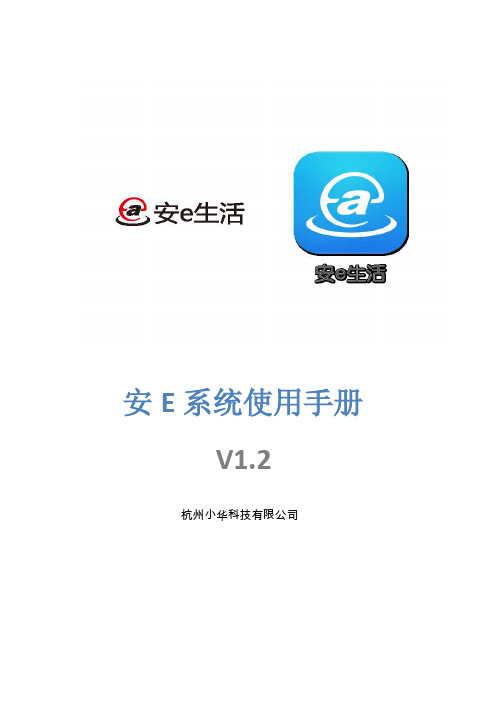
安E系统使用手册V1.2杭州小华科技有限公司目录第1章系统概述 (1)第2章系统配置 (2)2.1 简单的配置 (2)2.2 复杂的配置 (2)第3章系统设备 (3)3.1 控制类 (3)3.1.1 智能网关 (4)3.1.2 多功能控制器 (5)3.1.3 调光控制器 (6)3.1.4 窗帘电机 (7)3.2 可视对讲类 (8)3.2.1 智能控制屏 (8)3.2.2 智能可视门铃 (10)3.3 智能门锁类 (11)3.4 家庭看护类 (12)3.5 第三方对接类 (12)3.5.1 电能表 (13)3.5.2 空调/地热面板 (14)3.5.3 红外遥控设备 (15)3.5.4 环境检测仪 (17)3.5.5 背景音乐 (18)3.6 网关远程服务等级 (21)第4章布线规则 (21)4.1整体布线 (21)4.2家庭报警布线 (22)4.3视频监控布线 (23)4.4可视对讲布线 (24)4.5智能照明布线 (24)4.6电动窗帘布线 (25)第5章调试与控制 (26)5.1 安E工程宝APP (26)5.2 安E生活APP (30)版本信息第1章系统概述安E生活系统是大华推出的新一代智能家居系统,整个安E系统基于无线网络通信、大数据、云计算、语音识别、人工智能、机器学习等先进技术,采用内置操作系统、智能芯片、传感器的硬件产品以及软件应用实现数据云端存储、分析,并据此为用户提供更为精准的安全、便捷、健康、智慧的人性化、智能化生态系统。
安E系统具有的功能:可视对讲、家庭安全、灯光窗帘、多媒体控制、家电控制、能源环境可视对讲安e系统采用全数字可视对讲,全数字可视对讲系统采用以太网的组网方式,并采用标准TCP/IP协议传输。
全数字可视对讲系统主要由管理主机、室内分机、门口主机、围墙机组成。
支持可视通话、呼叫转移、手机查看视频。
家庭安全安E系统具有完整的安防报警功能,可实现对家庭环境的监控,分为入侵报警,环境监控,报警联动等,当发生报警通过视频的方式推送到手机上提醒业主报警,降低误报率,实现家庭安全的看护。
AlphaConnect Hybrid用户手册说明书

AlphaConnect HybridUser Manualwww.jrc.amContentsI Preface (4)I.1 Revision History (4)I.2 Glossary (4)I.2.1 Definitions (4)I.2.2 Abbreviations (4)II Safety (5)II.1 Safety Instructions (5)1 System Overview (6)2 System Information Tones (7)3 Configuration Dependant Functionality (8)3.1 Flexible Numbering Plan (8)3.2 Call Group (8)3.3 Call Hunting Group (8)3.4 Paging Group (8)3.5 Alert Group (8)3.6 Intrusion (8)3.7 Speed Dial (8)3.8 Conference (8)4 Special Functions Overview (9)5 Basic Operation (10)5.1 POTS individual Services (10)5.2 Snom Individual Services (10)5.3 Place a Call (10)5.4 On Hold (11)5.5 Group Paging (11)5.6 Individual Paging (11)5.7 Transfer a Call (12)5.8 Call Forwarding (12)5.9 Intrusion (12)5.10 Set / Reset Wake Up Call (13)5.11 Wake Up Call (13)5.12 Who Am I / Identification (13)5.13 Conference (14)6 Extended Operation of Intercom Unit (15)6.1 One-button Intercom (15)6.2 Speed Dial (15)6.3 Pre-Dialing (16)7 Intercom Unit Facilities (17)7.1 Manual Voice Direction control (17)7.2 Ringer Volume Control (17)7.3 Handset Volume Control (17)7.4 Loudspeaker volume Control (17)7.5 Privacy (Ringer off) (17)7.6 Sound Modes (18)7.7 Backlight Dimmer Control (18)7.8 Change Ringtone (18)I PrefaceI.1 Revision HistoryI.2 GlossaryThe glossary contains a list of definitions and abbreviations.I.2.1 DefinitionsThe following symbols are used to describe the operating instructions:S System and / or station statusU User actions•Activity in the system or stationI.2.2 AbbreviationsACT On hook / off hook statusLed Light emitting diode – information lampP Key Programming keyF Key Function keyIU Intercom UnitPOTS Plain Old Telephone Service = analogue DTMF telephones Snom Snom IP telephonesPTT Push To TalkVOL Volume (control)PABX Private Automatic Branch ExchangeII SafetyDisclaimer: The information in this book has been carefully checked and is believed to be accurate. However, no responsibility is assumed for inaccuracies. Alphatron reserves the right to make changes without further notice to any products or modules described herein to improve reliability, function or design. Alphatron Marine b.v. does not assume any liability arising out of the application or use of the described product.II.1 Safety InstructionsAttention•ATTENTION: Electrostatic sensitive devices•This equipment contains CMOS integrated circuits. Observe handling precautions to avoid static discharges which may damage these devices.1 System OverviewThe AlphaConnect Hybrid Integrated Communication System is a digital communication system meeting all aspects of internal and external communication, information exchange onboard vessels, offshore installations and to/from onshore operation centers.Based on the latest computer technology, it´s flexible configuration is a cost effective solution for Intercom, Telephone, Public Address, Alarm, Loudhailing and Entertainment. The modern architecture allows for network connection including cascading, remote service and interface to/ from other IP based systems and components.Several new functions have been introduced including Direct Inward System Access and Distributed Universal Number Discovery. AlphaConnect Hybrid is compatible with all existing DICS stations available. Thus, AlphaConnect Hybrid offer a unique combination of analogue, digital and IP based communication terminals.Figure 1: System overview2 System Information TonesThe system will use some different information tones in different situations:3 Configuration Dependant Functionality3.1 Flexible Numbering PlanThe system can have numbers ranging from 1 to 36 digits, 0-9 (CONFIG). The length of numbers can be mixed freely, but overlapping numbers (143 and 1435) will introduce a short delay on accepting the shorter number.3.2 Call GroupA call group is a predefined selection of extensions (CONFIG) that will ring simultaneously when called. The call group can be integrated into the normal numbering plan. The first extension within the group to activate (“unhook”) will replyto the call. Already busy extensions will not be affected or affect the functionality of the other members of the call group.When the call is replied to, and the ringing stops, all other group members will operate as normal.3.3 Call Hunting GroupA call hunting group is a predefined selection of extensions (CONFIG) that will ring one after the other when the groupis called. The call hunting group can be integrated into the normal numbering plan. When an extension answers the call, the hunting stops. Already busy extensions will not be affected or affect the functionality of the other members of the call hunting group. It is worth noting that a call group can be a member of a call hunting group and vice versa.3.4 Paging GroupA paging group is a predefined selection of extensions and external PA-interfaces (CONFIG).Preoccupied members of the group will not be paged, and the paging party will not be notified of any missing members. It is not possible to define POT members into a paging group, as these are not equipped with the paging facility.3.5 Alert GroupAn alert group is a predefined selection of extensions and external PA-interfaces (CONFIG). An alert group allow you to be notified with a short beep when certain events happen. It is not possible to define POT members into an alert group, as these are not equipped with the paging facility.3.6 IntrusionThis function must be enabled as a part of “Service Classes” (CONFIG). It will override busy subscribers and subscribers with PRIVACY enabled.3.7 Speed DialSpeed dial is locally programmable per IU, and uses the buttons 0-9 as memory locations. This programming is stored in the respective extension in the system and will not have to be reprogrammed to any replacement IU.POTS speed dial button is a local facility (not system controlled), dependant of the specific telephone instrument.Snom units can access the full extension list through their directory function (Limited to 100 extensions).3.8 ConferenceThe conference function uses “MeetMe” rooms. When enabled, a globally configured extension is the entry point to the conference rooms, where the user is asked to select a specific conference room. Parties can either enter the conference by dialling the conference extension and selecting the same conference number as the rest of the participants or an existing participant can invite a user to the conference.4 Special Functions OverviewSpecial functions are available from POTS, IU and Snom units. The following list is an overview of the special functions.5 Basic Operation5.1 POTS individual ServicesThe ICS POTS interface supports most available types of analogue DTMF telephones. Because of the multitude of services available in equipment from different manufacturers, please refer to the attached documentation for each telephone.Example of possible POTS services:•Loudspeaking telephones•Wireless telephones•Speed dial•Answering machine5.2 Snom Individual ServicesThe Snom telephones have a multitude of custom settings and special functions. These are described in a separate user manual delivered with the each phone. The initial setup of the phone and configuration of system wide special functions is performed automatically the first time it is connected to the AlphaConnect Hybrid system.5.3 Place a CallUsing the handset:S IdleU Unhook the handset•Dial toneU Dial the extension number•Call tone•……ConversationU Replace the handsetSome POTS has handsfree/speakerphone operation. The required sequence for engaging a speakerphone call must be specified by the POTS manufacturer. When handsfree/speakerphone operation is described in this document, it refers to 61xx intercom units.In general, when this document says to “Unhook the handset” you can alternatively use the speakerphone mode by pushing the ACT key.Speakerphone:S IdleU Push the ACT key•Dial tone (loudspeaker)•ACT led onU Dial the extension number•Call tone•…….Conversation (handsfree)U Push the ACT key•ACT led offSpeakerphone(Snom):S IdleU Dial the extension numberU Push the √ key•Call tone•…….Conversation (handsfree)U Push the X key to end conversation5.4 On HoldPOTS and 61xx:•……ConversationU Activate the R or FLASH key (Transfer on Snom)•New dial toneU Activate the R or FLASH key again to resume call on holdIf you go on-hook instead of resuming the call, the call on hold will immediately call back. Snom:•……ConversationU Press the L1 or L2 key that is active (constantly lit)•New dial tone, the other L1 or L2 key is lit, the first one is flashingU Use the L1 and L2 keys to switch between conversationsU Press the X key to end the active conversation5.5 Group PagingS IdleU Unhook the handset•Dial toneU Dial the PAGING GROUP access number (CONFIG)•…….AnnouncementU Replace the handset5.6 Individual PagingS IdleU Unhook the handset•Dial toneU Dial the extension number•Call tone / extension ringingU Press the PTT key à INDIVIDUAL PAGING is engaged•……AnnouncementU Replace the handset5.7 Transfer a Call•……ConversationU Put call on hold•New dial toneU Dial the new number•……ConversationU Replace the handset → transfer is performed5.8 Call ForwardingS IdleU Unhook the handset•Dial toneU Dial [*21*]•Tone off, system enters programming mode for CALL FORWARDINGU Dial the number of the target extension•Confirmation toneU Replace the handsetAs long as the extension is forwarded it is still possible to make calls.To clear call forwarding:S IdleU Unhook the handset•Dial toneU Dial [#21]•Confirmation toneU Replace the handset5.9 IntrusionThe called party is busy in another call:S Busy• A message says to dial [1] to intrudeU Dial [1]•The intruding and the called party are connected. The 3rd party is disconnected.•….…ConversationU Replace the handset5.10 Set / Reset Wake Up CallWake up can be activated for a time within the next 24h.S IdleU Unhook the handset•Dial toneU Dial [*57]•Tone off, system enters programming mode for WAKE UPU Dial 0-9 as:HHMM•Confirmation toneU Replace the handsetIf the input data is faulty the system replaces the confirmation tone with the barring tone.To clear wakeup call:S IdleU Unhook the handset•Dial toneU Dial [#57]•Confirmation toneU Replace the handset5.11 Wake Up CallThe wake up call is automatically executed by the system at the requested time. The telephone unit will ring normally until the call is answered (Off hook), or for 3 minutes before automatically being turned off.•Wake up callU Unhook the handset•Wake up toneU Replace the handset5.12 Who Am I / IdentificationThe WHO AM I / IDENTIFICATION function is a way to read the extension number from each line in the system. It is very useful during installation to establish the true extension number and correspondence between the physical connection and the extension number. For more information see Special Functions Overview on page 9.S IdleU Unhook the handset•Dial toneU Dial [*080]•Tone off, system outputs WHO AM I / IDENTIFICATION informationU Replace the handset5.13 ConferenceA conference is set up one participant at the time through the global entry point or through invitations from existing conference participants.S IdleU Unhook the handset•Dial toneU Dial the global conference extension•System informs to select conference roomU Dial the wanted room number•…… ConferenceReplace the handset → terminates the participantWhen a user is in a conference room, a new participant can be invited by following the procedure below:S In a conference roomU Dial [0]•Notification toneU Dial the number of the new participant and press ‘#’•Call tone•… Both users are placed back in the conference roomNote that the intrusion procedure described in chapter 5.9 is valid if the inviter is a high priority user.Note The intrusion procedure described in Intrusion on page 12 is valid if the inviter is a high priority user.6 Extended Operation of Intercom Unit6.1 One-button IntercomThis functionality is dependant of having configured the one-button intercom memories (M1, M2 or M3) in the configuration (CONFIG).S IdleU Dial [M1], [M2] or [M3] (KEEP HOLDING FOR PTT MODE)•Extension dialled responds differently according to type:Paging group:Normal page61xx extension:Enters speakerphone modePOTS extension:Rings normally•……ConversationU Press ACT key / release [M] to terminate6.2 Speed DialProgramming a two-button speed dial memory location:S IdleU Dial [P]•ACT and PTT led onU Dial the sequence of the operation you want to program (note)U Dial [P]•ACT led on and PTT led OFFU Dial location key [0] – [9]•ACT led OFFErasing a two-button speed dial memory location:S IdleU Dial [P]•ACT and PTT led ONU Dial [P]•ACT led on and PTT led OFFU Dial location key [0] – [9] to erase•ACT led OFFUsing a two-button speed dial memory location:S IdleU Unhook the handset / ACT key•Dial tone•ACT led onU Dial [P]U Dial location key [0] – [9]•System responds to the programmed sequence, see the description of the operation in question 6.3 Pre-DialingIntercom units have the possibility to pre-dial extensions before going offhook.S IdleU Dial the extension numberU Unhook the handset / ACT key•Call tone•……ConversationU Replace the handset7 Intercom Unit Facilities7.1 Manual Voice Direction controlThis facility can be used during calls where one or both members are located in noisy areas and the normal voice direction circuit is operating optimally. It will transfer the intercom unit from the normal duplex (2-way) (handset mode) or semi duplex (speakerphone) to simplex (one-way-at-the-time) mode.•……ConversationU Press the PTT key for more than 0.5 sec. to engage simplex mode•The PTT led starts to flash slowly (constantly lit when pressed)U Press the PTT key to speak, release the PTT key to listen•……Conversation7.2 Ringer Volume ControlThe ringer volume control has 5 steps. The default volume setting is preset to any of the 5 levels in the configuration (CONFIG). Minimum level is adapted to meet the requirement of a quiet cabin or office environment.S….…RingingU Push the VOL key successively for higher volume until the top level. On top level the next step is bottom level. S….…Ringing7.3 Handset Volume ControlThe handset volume control has 5 steps. The default volume setting is preset to any of the 5 levels in the configuration (CONFIG). Minimum level is adapted to meet the requirement of a quiet cabin or office environment. S……Conversation (using handset)U Push the VOL key successively for higher volume until the top level. On top level the next step is bottom level. S……Conversation7.4 Loudspeaker volume ControlThe loudspeaker volume control has 5 steps independent of other volume settings. The default volume setting is preset to any of the 5 levels in the configuration (CONFIG). Minimum level is adapted to meet the requirement of a quiet cabin or office environment.S……Loudspeaking conversation (using integrated microphone and internal / external loudspeaker)U Push the VOL key successively for higher volume until the top level. On top level the next step is bottom level. S...…Loudspeaking conversation7.5 Privacy (Ringer off)This facility only applies to intercom unit.S IdleU Slide the RINGER switch (rear edge side of the intercom unit) to OFF to engage privacy, ON to resume normal operation.7.6 Sound ModesThe various intercom units can have up to 3 different sound modes:•Handset mode:The handset microphone and earphone are enabled, any loudspeaker is muted, and the unit chassis microphone is muted.•Loudhearing:The handset microphone and earphone are enabled, the internal/external loudspeaker is enabled, the unit microphone is muted.•Loudspeaking:The handset is on-hook (or absent) and thus disabled, the internal/external loudspeaker is enabled, the unit microphone is active.Note In this mode the unit is operating fully handsfree.How to achieve the different modes:•Handset mode:Off-hook the handset while idle.•Loudhearing:Push the ACT key while the handset is off-hook.•Loudspeaking:On-hook the handset while in loudhearing mode. Or push the ACT key while idle.7.7 Backlight Dimmer ControlThe backlight has 5 intensity levels. The selected level is maintained through next change or restart/power up.S IdleU Press the F key•F led onU Push the VOL key successively for higher intensity until the top level. On top level the next step is bottom level.Bottom level is not completely off.U When correct level is set, press the F key•F led off7.8 Change RingtoneThere are five different ringtones to select from. The selected ringtone is stored on the extension in the exchange and maintained through restart.S IdleU Press the F key•F led onU Push the R key for next ringtone• 1 sec. of the ringtone is playedU When correct tone is selected, press the F key•F led offAll over the world, close to the customer JRC/Alphatron Marine B.V.Schaardijk 23 (harbor 115) 3063 NH RotterdamThe Netherlands The information in this document is subject to change without notice and does not represent a commitment on the part of Alphatron Marine B.V.T +31 10 453 4000Document name:AlphaConnect HybridF +31 10 453 4010Document nr.:1018**************Version:V1.0www.jrc.am© All rights reserved Alphatron Marine B.V.Centers of ExcellenceHouston, Rotterdam, Singapore, Tokyo。
阿尔卡特OMCR操作维护手册
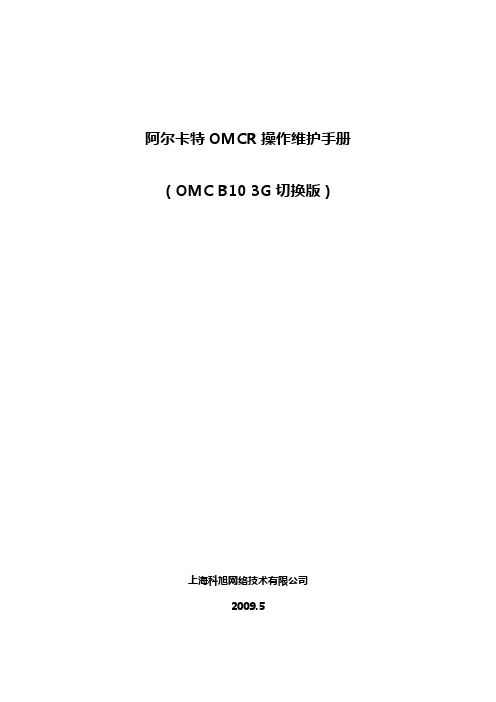
阿尔卡特OMCR操作维护手册(OMC B10 3G切换版)上海科旭网络技术有限公司2009.5目录1. 日常OMCR维护规范汇总 (4)1.1. 小区Shutdown/Unlock流程 (4)1.1.1. 小区Shutdown流程 (4)1.1.2. 小区Unlock流程 (8)1.2. 载波Lock/Unlock流程 (10)1.3. 载波硬件及RSL故障处理流程 (12)1.3.1. 载波故障大致可分为硬件故障和配置问题两种情况 (12)1.3.2. RSL故障处理流程 (13)1.4. 载波更换流程 (14)1.5. 小区扩、减容TRX流程 (17)1.5.1. 小区扩容流程 (17)1.5.2. 小区扩容操作步骤 (18)1.5.3. 小区减容流程 (34)9.5.1. 小区减容操作步骤 (34)1.6. USD查看小区负荷情况(如SDCCH占用次数、TCH占用次数、有无主被叫、上行干扰、TRX于TRE的对应关系) (36)1.7. 新增扇区流程 (39)1.7.1. 新增扇区工作流程 (39)1.7.2. 新增扇区操作步骤 (39)1.8. 新站开通流程 (45)1.8.1. 定位新站与数据准备 (45)1.8.2. 基站电路申请 (46)1.8.3. 加载新站数据 (48)1.8.4. 开启基站 (48)1.9. 半速率开关流程 (49)1.9.1. G2 BSC半速率开关流程 (49)1.9.2. MX BSC半速率开关流程 (51)1.10. 传输故障告警故障流程 (52)1.11. 删创小区及BTS流程 (54)1.11.1. 删除小区流程 (54)1.11.2. 创建小区流程 (59)1.11.3. 删除BTS流程 (63)1.11.4. BTS创建流程 (65)1.12. 双CCH小区扩、减容流程 (70)1.13. BTS割接流程 (72)1.13.1. BTS割接流程 (72)1.13.2. BTS割接流程具体操作步骤 (73)1.14. MC739掉话处理流程 (85)1.14.1. A口电路时隙平均占用时长计算方法介绍 (85)1.14.2. MC739掉话处理流程(BSC内有多个基站均有MC739掉话的话一般不会是TCUC模块引起的)而针对一个基站或一个扇区的话,则有可能是TCUC有问题! (86)1.15. TCH高分配失败处理流程 (87)1.16. TCH高掉话处理流程 (88)1.17. 外部邻区关系的创建及修改 (90)2. 常规故障处理经验汇总 (93)2.1. 故障归类 (93)1.日常OMCR维护规范汇总1.1.小区Shutdown/Unlock流程1.1.1.小区Shutdown流程步骤一:Shutdown小区需要注意三点:1.避开ATS自动路测系统.2.如果为吴兴城区,则无论该小区话务量如何Shutdown设置为5分钟.3.如果为高速沿线小区,需要与ATS人员确认高速ATS车辆具体位置,从而决定是否进行小区Lock操作,当然Lock操作需要遵循步骤二的原则。
ABBalphaSET软件中文使用说明

A1350读表和设置工具 Alpha SET 用户手册版权声明本手册版权© 2004归ABB电力仪表(中国)销售服务中心广州沃基诺电力电子工业科技有限公司所有。
保留所有权力。
未经ABB和沃基诺公司书面许可,不得以电子、机械、照相及任何手段和形式盗版、传送、处理或记录,或者翻译,转送给第三方。
声明ABB和沃基诺公司保留对该手册中所描述的产品进行修改的权利,以获得更高可靠性,功能或设计。
此处描述的参数和信息可以不经声明进行更改。
并非所有在安装,使用和维护过程中设备可能出现的各种情况都包含在本手册中。
ABB和沃基诺公司对于本文档中的错误或由此导致的机械伤害或错误的使用手册不承担责任。
ABB和沃基诺公司对由于错误安装、运行或使用手册的行为的导致的事故或损坏不承担责任。
更多信息,参考以下:ABB 电表中国支持 Tel:020-8230 6029ABB 电表中国支持 E-mail:foru@ABB 电表网页:目录1 概述 (7)1.1 系统概述 (7)1.2文档版本 (7)2 参考文献 (7)3 介绍/ 简单描述 (8)3.1 什么是alphaSET工具 ? (8)3.2 系统要求 (8)3.3 安装 / 升级alphaSET (8)3.4 启动软件和用户权限 (11)3.4.1 用户权限 (11)3.4.1.1 用户权限“BAHN” (12)3.4.1.2 用户权限浏览 (12)3.4.2软件使用 (13)3.4.2.1图标目录 (14)3.5 软件版本介绍 (15)4 用户设置 (16)4.1 通讯 (16)4.1.1 用户权限“BAHN” (17)4.2 Modem (17)4.2.1 初始化字符串 (18)4.3 文件 (19)4.4 读寄存器 (19)4.5负荷曲线 (20)4.6其他设置 (21)4.7用户语言 (22)4.8 IEC 1107 地址 (23)4.9改变电表密码 (24)5.1 读寄存器 (24)5.2 读取服务列表(第二套显示列表) (25)5.3读取电表设置 (26)5.4 读负荷曲线 (28)5.5读取电表瞬时值 (30)5.6读取事件记录 (31)5.7 读取电表故障 (32)5.8 读取通讯报文 (33)6电表的配置 (34)6.1 打开参数文件 (34)6.2 保存参数文件 (35)6.3调用配置文件配置电表 (35)6.3.1 费率切换时段 (36)6.3.2程序 (36)6.3.3 程序和参数定义 (37)6.3.3.1参数文件不含校准数据 (37)6.3.3.2参数文件含校准数据 (37)6.4 修改参数文件 (37)7 改变电表配置 (38)7.1 识别码 (39)7.2 费率时钟源 (40)7.3 费率时段 (41)7.3.1 日类型 (41)7.3.2 季节改变定义 (42)7.3.3 费率时段表 (42)7.3.4 假日列表 (43)7.3.5 夏令时定义 (44)7.4 费率源定义 (45)7.5 需量复位定义 (46)7.7 波特率定义 (47)7.8 同步 (48)7.9 电能质量 (50)7.9.1电能质量选项 (50)7.9.2 电能质量的负荷曲线 (51)7.10 脉冲输入 (51)7.11 电表时钟 (52)7.12 显示 (53)7.12.1显示设置 (53)7.12.1.1 服务列表(第二套显示列表) (53)7.12.1.2 显示时间 (55)7.12.2 显示参数 (56)7.12.2.1 显示列表 (56)7.12.2.2 显示列表的通用设置 (57)7.12.2.3 冻结值的设置 (57)7.13 脉冲常数 (58)7.14 负荷曲线/事件记录-参数 (59)7.14.1 负荷曲线–参数 (59)7.14.2 事件记录–参数 (60)7.15 电量 / 需量计量 (61)8电表格式化命令 (62)8.1 使用W2命令设置电表的日期/时间 (63)8.2 使用VDEW命令读取和设置时间/日期 (64)8.3 脉冲常数的设置 (66)8.4 DCF77信号解码的激活 (66)8.5 复位需量最大值 (67)8.6 复位电表错误状态 (68)8.7 复位电能质量负荷曲线 (69)8.8 复位断电/失压次数 (69)8.10 复位寄存器 (70)8.11设置寄存器值(脉冲输入) (71)8.12 复位负荷曲线+事件记录 (71)9 集成载波接收器 (72)10 测试 (73)10.1 读取电表错误信息 (73)10.2 电能质量 (73)10.3 测试模式 (76)11 调制解调器 (78)11.1 电话簿 (78)11.1.1 创建一个新的电话号码 (79)11.1.2 更改电话簿条目 (79)11.1.3 创建一个新的电话簿或保存一个现有的电话簿 (79)11.2 挂断 (79)11.3 拨号不工作!怎么办? (79)1 概述1.1 系统概述本手册描述了软件AlphaSET(版本3)的安装,技术参数,软件的使用和功能。
阿尔法拉夫阿斯特奥组合盒紧急装置系统说明书

minutes.DesignThe Combibox system is designed and built in accordance with EC regulations for safety protection. The equipment is made of AISI 316 stainless steel and the design allows easy access to all parts for cleaning using overheated water.The Combibox system is operated via a PLC system. The components and software for the “no bag/no box – no filling”protection and the alarms for missing box and bag are standard functions. Another important standard function is the auto-diagnosis on the digital command panel and the synchronization functions with the aseptic and non-aseptic filler system in use.The food bag is inserted using a food-grade Intralox tape belt and a funnel. This funnel can be changed to match the required format, and is mounted on pneumatic cylinders that open the flaps slightly to ease the fall of the bag inside the cardboard box. The system can be equipped with a hot-melt gluing group or two 50 mm (2-inch) taping groups.The Combibox system is suitable for paper/plastic handles as well as perforated carton boxes.Operator intervention is only necessary in order to adjust the machine to take boxes of different sizes/heights. This is a very simple operation that does not require skilled labour, because all adjustments are carried out using cranks with numerical indices. The Combibox system is fitted with safety doors protection.Working principleThe carton box erector automatically opens the box, folds the lower flaps and seals them with adhesive tape or hot glue. A gear motor controls the two principal linear movements of the machine. One of these is for withdrawing and opening the carton box, while the other is for movement during the sealing stage. The carton box flaps are opened and sealed by electropneumatic movements.The carton feeding unit is of the step-feed type. The bag cartoner runs on a food-grade tape belt, installed on pneumatic cylinders that move the flaps sideways to make sure the bags fall gently into the carton to avoid friction and twisting.As an option, it is possible to insert a pneumatic fork suitable for closing cardboard boxes with hot melt or adhesive tape. By moving up and down, this pushes the bags’ corners inside the box before the last station.The machine receives the boxes filled with the product straight from the loading. The closing and the application of tape or hot melt are fully automatic operations.Dimensional drawingTechnical dataMinimum box size90 x 180 x 230 (h) mm 3.5 x 7.1 x 9.1 inches Maximum box size250 x 350 x 400 (h)9.8 x 13.8 x 15.7 inches Bag transport height from floor1100 mm +/- 50 mm43.3 inches ± 2 inches Box transport height from floor650 mm +/- 50 mm25½ inches ± 2 inchesProduction cycles per hour(base dimensions)up to 700 depending on sizeFormat change time ~15 minutesElectrical supply3 x 400 V , 50 Hz, 5.5 kW with hot melt or 2kW with tapeAir pressure in bar (PSI) 6 bar (87 PSI) 400 NL/min.Dimensions (WxLxH)1790 x 5210 x 1955 mm 70.4 x 205 x 77 inches Weight Max 1800 kg (3968 lb)Capacity 3–20 litre (0.8–5.3 gallons) boxes This document and its contents is owned by Alfa Laval Corporate AB and protected by laws governing intellectual property and thereto related rights. It is the responsibility of the user of this document to comply with all applicable intellectual property laws. Without limiting any rights related to this document, no part of this document may be copied, reproduced or transmitted in any form or by any means (electronic, mechanical, photocopying, recording, or otherwise), or for any purpose, without the expressed permission or authorized by Alfa Laval Corporate AB. Alfa Laval Corporate AB will enforce its rights related to this document to the fullest extent of the law, including the seeking of criminal prosecution.200000487-3-EN-GB© Alfa Laval Corporate ABHow to contact Alfa LavalUp-to-date Alfa Laval contact details for all countries are always available on our website at 。
直放站监控2.0版使用说明书
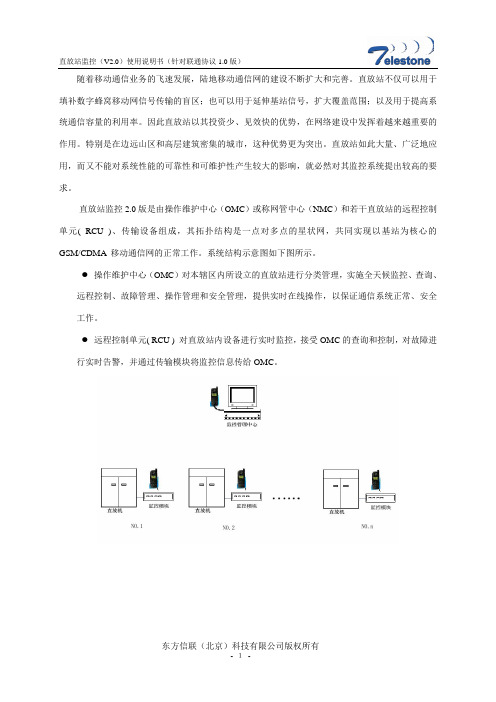
随着移动通信业务的飞速发展,陆地移动通信网的建设不断扩大和完善。
直放站不仅可以用于填补数字蜂窝移动网信号传输的盲区;也可以用于延伸基站信号,扩大覆盖范围;以及用于提高系统通信容量的利用率。
因此直放站以其投资少、见效快的优势,在网络建设中发挥着越来越重要的作用。
特别是在边远山区和高层建筑密集的城市,这种优势更为突出。
直放站如此大量、广泛地应用,而又不能对系统性能的可靠性和可维护性产生较大的影响,就必然对其监控系统提出较高的要求。
直放站监控2.0版是由操作维护中心(OMC)或称网管中心(NMC)和若干直放站的远程控制单元( RCU )、传输设备组成,其拓扑结构是一点对多点的星状网,共同实现以基站为核心的GSM/CDMA移动通信网的正常工作。
系统结构示意图如下图所示。
●操作维护中心(OMC)对本辖区内所设立的直放站进行分类管理,实施全天候监控、查询、远程控制、故障管理、操作管理和安全管理,提供实时在线操作,以保证通信系统正常、安全工作。
●远程控制单元( RCU ) 对直放站内设备进行实时监控,接受OMC的查询和控制,对故障进行实时告警,并通过传输模块将监控信息传给OMC。
一、软件的安装(1)以系统管理员(Administrator)的身份登陆Windows 2000/NT;(2)将东方信联直放站监控系统(V2.0)安装光盘插入光驱中;(图1.1)(3)运行光盘下的Setup.exe,进入安装初始界面;(图1.2)(4)在欢迎对话框中点击Next>按钮;(图1.3)(5)在软件许可协议对话框中,如果您同意协议,点击Yes按钮继续安装,否则,点击No退出安装。
(图1.4)(6)在Readme Information,点击Next>按钮;(图1.5)(7)在用户信息对话框中,设置用户名称,公司名称,点击Next>按钮;(图1.6)(8)在安装路径对话框中,设置安装路径,您可以点击Browse按钮选择已存在或新的文件夹,然后点击Next>按钮;(图1.7)(9)在安装类型对话框中,选择软件安装的类型,一般默认为T ypical(典型)安装,然后点击Next>按钮;(图1.8)(10)您可以在下面的对话框中,选择在开始菜单的文件组,然后点击Next>按钮;(图1.9)(11)然后进入安装进度对话框;(图1.10)(12)文件拷贝完成后,进入安装完成对话框中,点击Finish完成安装;(图1.11)二、软件的使用(一)启动监控如下图示启动监控;(图2.1)或进入安装的文件夹下直接双击图标(Project2)运行;(图2.2)(二)软件操作启动后的主界面如下:(图2.3)1、通信方式设置由于串口的占用或其他原因,造成无法通信,可以进行其他串口选择。
安珂系统操作流程图文说明书

EnCor 系统图文操作流程(超声模式)注意注意:在插入套管针前须用手术刀划开皮肤。
注意:ECP01乳房活检取样探针是经过灭菌的,仅限于一次性使用。
请勿重复灭菌。
使用流程:1. 在打开电源开关前,请检查各部分连接线路均连接正常, 电源线已接上外部电源:2. 开机过程:1)首先,打开真空系统模块VS3000电源开关(位于真空系统模块后部右下角 图1),可以看到真空系统前面板绿色指示灯亮,表示正常启动;图12)然后,打开控制系统模块CM3000电源开关(位于控制系统模块后部右下角,图2),可以看到控制系统模块CM3000前面板Power 按键变为桔红色,然后按下此Power 按键,启动控制系统模块CM3000,启动成功后,Power 按键变为绿色,前面板将依次显示一些画面,并校正检测驱动手柄,直至显示画面(如图所示,图3),表示开机自检和驱动手柄自检完成。
图2 图33. 安装真空管,真空罐和活检取样探针;安装冲洗管,无菌盐水包:1)安装真空罐如图所示,将真空桶盖上的帽子盖好,并将桶盖盖在桶上。
打开真空系统VS3000前门,然后将盖好盖的桶放到真空系统中桶的位置,并将真空系统的管路如图所示,连上桶盖中央的圆孔。
2)安装真空管按照如图所示,将真空管卡入两个阀门。
3)连接冲洗管:将冲洗管真空包装打开后,如图所示安装冲洗管。
4)检查ECP01乳房活检取样探针包装,确保其完整性。
包装破损请勿使用。
拆开活检取样探针无菌包装,按如图所示装上取样探针a. 驱动手柄和活检取样探针上均有相对应的前卡扣和后卡扣,将取样探针的前卡扣对着驱动手柄的前卡扣对好后,只需轻轻一按取样探针的后部,听见“咔”一声响,后卡扣即安装好。
注意要对准卡扣。
b. 连接管路:如下图所示:将真空管和取样针真空管路末端连接,注意勿拧太紧,以免难以拆下。
如下图所示:将冲洗管上的保护帽拆下,连接上取样针上的冲洗管路。
(如果手术不需要冲洗切下的组织,可不用连接)冲洗管的另一端需要连接上无菌盐水包。
艾默通FDU 2.0和VFX 2.0 海上增补指令手册说明书

CG Drives & Automation, 01-4854-01r21SupplementValid for Emotron FDU 2.0 and Emotron VFX 2.0Marine supplementThis is a supplement to the instruction manuals with document number: 01-5324-01 Instruction manual for Emotron FDU 2.001-5325-01 Instruction manual for Emotron VFX 2.001-5329-01 Datasheet/Instruction for Vibration dampers.1.4Type code numberFig. 1 gives an example of the type code numbering used on all Emotron FDU/VFX AC drives . With this code number the exact type of the drive can be determined. Thisidentification will be required for type specific information when mounting and installing. The code number is located on the product label, on the front of the unitFig. 1Type code numbers positionD =Marine version and individual DNV productcertificate, only applicable for units above 100 kW.If marine options “D” or “M” are included, the AC drive will be equipped with Standby supply option board which includes isolated DC voltagemeasurement circuits. This will provide the AC drive with infinite impedance to ground.FDU/VFX48-175-54 C E – – – A – N N N N A N – – Position number:12345678910111213141516171819Position for 003-074Position for 090-3K0Configuration1917Approval/certification–=CE approvedD=Marine DNV Productcertificate + CE approvedM=Marine version + CEapprovedU=UL/cUL approvedNote: Optional vibration dampers are not included in the marine versions, must be ordered separately.2CG Drives & Automation, 01-4854-01r2SupplementInstallationThe below mentioned products in its standard configuration are covered by this supplement.*)The actual installation shall be designed according to CG Instruction manual and according to the applicable DNV rules for the actual application. Drawings for the actual application are to be sub-mitted for approval in each case. A DNV product certificate (optional) is required in accordance with DNV Rule paragraph Pt.4, Ch.8, Sec.1, B303 (sizes > 100kW).If ambient temperature exceeds 40°C, the AC drives nominal current has to be derated. This gives a 12,5% decreased current rating at 45°C for IP54 units and 5% derating for IP20 units. For further informationregarding derating, see Instruction manual for the AC drive.Note: Valid for AC drives with air or liquid cooling.T able 1DNV approved models of Emotron VFX and Emotron FDUModelFrame sizeIP classModelFrame sizeIP classModelFrame size IP classVFX/FDU48-003BIP54VFX/FDU48-860J IP20*VFX/FDU69-090F69IP54VFX/FDU48-004VFX/FDU48-1K0VFX/FDU69-109VFX/FDU48-006VFX/FDU48-1K15KA VFX/FDU69-146VFX/FDU48-008VFX/FDU48-1K25VFX/FDU69-175VFX/FDU48-010VFX/FDU48-1K35K VFX/FDU69-200VFX/FDU48-013VFX/FDU48-1K5VFX/FDU69-250H69IP20*VFX/FDU48-018VFX/FDU48-1K75L VFX/FDU69-300VFX/FDU48-026CVFX/FDU48-2K0M VFX/FDU69-375VFX/FDU48-031VFX/FDU48-2K25N VFX/FDU69-400VFX/FDU48-037VFX/FDU48-2K5OVFX/FDU69-430I69VFX/FDU48-046VFX/FDU52-003BIP54VFX/FDU69-500VFX/FDU48-061DVFX/FDU52-004VFX/FDU69-595VFX/FDU48-074VFX/FDU52-006VFX/FDU69-650J69VFX/FDU48-090EVFX/FDU52-008VFX/FDU69-720VFX/FDU48-109VFX/FDU52-010VFX/FDU69-800VFX/FDU48-146VFX/FDU52-013VFX/FDU69-905KA69VFX/FDU48-175VFX/FDU52-018VFX/FDU69-995VFX/FDU48-210FVFX/FDU52-026CVFX/FDU69-1K2K69VFX/FDU48-228VFX/FDU52-031VFX/FDU69-1K4L69VFX/FDU48-250VFX/FDU52-037VFX/FDU69-1K6M69VFX/FDU48-300G IP20*VFX/FDU52-046VFX/FDU69-1K8N69VFX/FDU48-375VFX/FDU52-061D VFX/FDU69-2K0O69VFX/FDU48-430H VFX/FDU52-074VFX/FDU69-2K2P69VFX/FDU48-500VFX/FDU69-2K4Q69VFX/FDU48-600IVFX/FDU69-2K6R69VFX/FDU48-650VFX/FDU69-2K8S69VFX/FDU48-750VFX/FDU69-3K0T69Note: Frame sizes G - O and H69 - T69 shall be installed in an enclosure with an IP degree in accordance with DNV rules with regards to the locationSupplement MountingStand alone wall mountingThe installation shall be designed according to CG Drives & Automation Sweden AB instruction manual and according to the applicable DNV Rules for the actual application.For Emotron FDU/VFX 48-090 to -250 and Emotron FDU/VFX 69-090 to -200, optional damper kit (4 spring dampers) is required if no other vibration measures are taken. See separate mounting instruction 01-5329-01.Fig. 2AC drive size E - F with vibration damper. Optional vibration dampers forEmotron FDU and VFX 2.0Cabinet mountingEmotron FDU/VFX 48-300 to 48-2K5 and 69-250 to 69-3K0, IP20 modules The installation shall be designed according to CG Drives & Automation Sweden AB instruction manuals for Emotron FDU/VFX 2.0 and according to the applicable DNV Rules for the actual application.IT netWhen connecting to IT net, the AC drive must be ordered for IT net (means that EMC filter is disconnected from ground) and user must make sure that the complete system comply with EMC requirements.CertificatesDNV certificates can be found in the “File archive” on or follow the below links. Emotron FDU/Documents/Documents/ Products_Solutions/Products/AC_drives/Emotron_FDU/Emotron_FDU_E-13480_Certificate.pdfEmotron VFX/Documents/Documents/ Products_Solutions/Products/AC_drives/Emotron_VFX/Emotron_VFX_DNV_E-13481_Certificate.pdfPart number Designation01-5329-01Damper mounting kit for size E (48-090 to 48-175)01-5329-10Damper mounting kit for size F - F69 (48-210 to 48-250 & 69-090 to 69-200)CG Drives & Automation, 01-4854-01r23SupplementCG Drives & Automation Sweden AB, Box 222 25, SE-250 24 Helsingborg, Tel: +46 42 16 99 00, Fax: +46 42 16 99 49 / C G D r i v e s & A u t o m a t i o n , 0 1 -4 8 5 4 -0 1 r 2 , 2 0 1 7 -1 0 -0 9。
3.FZj-CTC型调度集中系统车务终端操作手册(V2.0)

北京交大微联科技有限公司
第1页
FZj-CTC 型调度集中系统,《车务终端操作手册》
4.11 日志数据恢复...............................................47
5 计划图 ............................................. 48
3 站场图 .............................................. 8
3.1 本站站场图...................................................8
3.1.1 站场及区间信息显示 .............................................................................. 10 3.1.2 列车进路表/调车作业..............................................................................11 3.1.3 右键菜单操作......................................................................................... 16 3.1.4 站场按钮操作......................................................................................... 18 3.1.5 车次操作................................................................................................ 29 3.1.6 表示灯 ................................................................................................... 30 3.1.7 报警及信息提示 ..................................................................................... 31
RCOMA技术手册可编辑

第一章、系统简介第一节、概略本系列程控用户互换机和公司电话,是在综合国内外众多互换机和公司电话长处的基础上开发出来的新一代通信设施,并依照中华人民共和国邮电部技术要求设计生产的,宽泛地应用于我国广大乡村、医院、学校、队伍、旅馆及企事业单位,也合适于电力、煤矿、石油、铁路等专用通信系统。
第二节、特色系统硬件采纳INTEL 微办理器及美国国家半导体公司、加拿大敏迪公司的超大规模通信专用集成电路,并采纳EPLDCAL 等可编程器件,整机技术先进、集成度高。
1.拥有内外线来电显示功能,配上来电显示电话机,可知来电号码和查问无人时来电号码。
2.拥有密码遨游功能,用个人密码能够在任一分机呼出,且不受该分机等级限制。
3.拥有远端保护功能。
4.实用户语音服务功能,用户能在话机上听到各样适用的语音服务。
5.电脑话务员提示标准语音也能够依照用户要求现场录制、试听。
6.拥有 Pc 机连结功能,能与Pc 机直接连结实现总机多种操作和服务。
7.拥有中英文打印功能。
8.可与程控、纵横、步进、共电等制式互换网及市话局接配。
9.内外线拥有二次拨号功能,不需总机转接,外线用户直接拨通内部分机。
10;拥有可编程,自增功能。
11.积木构造,便于用户扩容需求。
12.拥有预支款功能,适应旅馆、企事业等单位的计费管理,还可以够限制每次通话时间。
13.拥有传呼、手机计费功能。
14.拥有自动半价计费功能,在国家法定节假日、礼拜六、礼拜天国内、国际长途推行半价计费。
15.采纳二次开关电源,本机能直接配接24V 直流电瓶,因为采纳了先进的开关电源技术,在本机正常工作状况下,能同时给电瓶充电,停电时,能自动切换,由电瓶供电保证机器正常工作。
来电时即恢复正常状态。
第二章、构造和技术要求第一节、基本构造本系统每个标准机箱由以下单元构成:CPU 板——主要有微办理器、控制单元、互换网络、打印输出控制、串行通信接口等DID / DTMF 板——电脑话务员、信号音及双音多频接口等TRK 板——中继电路,供应 4 个双向中继接口EXT 板——用户电路,供应8 个用户分机接口MOT 板——板与板的总线接口等第二节、技术要求1.容量内线容量: 16 门(端口 )— 120(端口 ),以 8 门扩大为单位外线容量: 4 线 (端口 )--8 线( 端口 )— 12 线(端口 ),环路中继以 4 线为单位2.接口种类用户接口用户模拟接口:a、 b 线 48V 馈电中继接口环路中继线:呼入铃流,呼出直流脉冲或双音频3.内部互换构造模拟制式互换网络采纳 8× 16 模拟开关阵列4.外设接口电脑串行接口,与PC486 以上的电脑连结,并行打印机输出一个,与24 针打印机直接相连(LQl600K 、KX-P11211 ;等 )。
《(SIEMENS)西门子S7-200 PLC仿真软件(非官方) V2.0》使用说明

《(SIEMENS) 西门子S7-200 PLC编程软件》 (STEP 7 MicroW IN V4.0 SP8)V4.0.8.06[ 压缩 包]
《腾讯内部用于软件原型设计的专用工具》 (UIDesigner) v1.1.1.0 Alpha (附 Axure RP Pro v5.6.0.2097 汉化版)[ 安装包]
《代码阅读工具》(Scientific Toolworks Understand)v2.6.554 x86|x64[压缩包]
《(SIEMENS) 西门子 S7-300/400 PLC编程软 件》(STEP 7 V5.4+SP3.1 Chinese)[ 压缩包] 附图4 扩展模块后的仿真界面 (4 )程序加载 选择仿真程序的Program|Load Program命令,打开加载梯形图程序窗口如附图5 所示,仅选择Logic Block(梯形图程序)和Data Block (数据块)。 点击Accept 按钮,从文件列表框分别选择awl文件和文本文件(数据块默认的文件格式为dbl文件,可在文件类型选择框中选择txt 文 件),如附图6 所示。
他们也收藏了
《(SIEMENS) 西门子S7-200 PLC编程软件》 (STEP 7 MicroW IN V4.0 SP8)V4.0.8.06[ 压缩 包]
软件类型:S7-200 PLC仿真软件 软件性质:免费软件 应用平台:W indows XP
《(SIEMENS) 西门子S7-200 PLC编程软件》 (STEP 7 - MicroWIN V4.0 SP6)[压缩包]
仿真程序梯形图必须为awl文件数据块必须为dbl或txt文件programpasteprogramob1粘贴梯形图程序programpasteprogramdb1粘贴数据块viewprogramawl查看仿真程序语句表形式viewprogramkop查看仿真程序梯形图形式viewdatadb1查看数据块viewstatetable启用状态观察窗口viewtd200启用td200仿真configurationcputype设置cpu类型输入位状态显示对应的输入端子为1时相应的led变为绿色输出位状态显示对应的输出端子为1时相应的led变为绿色cpu类型选择点击该区域可以选择仿真所用的cpu类型模块扩展区在空白区域点击可以加载数字和模拟io模块信号输入开关用于提供仿真需要的外部数字量输入信号模拟电位器用于提供0255连续变化的数字信号td200仿真界面仿真td200文本显示器该版本td200只具有文本显示功能不支持数据编辑功能准备工作仿真软件不提供源程序的编辑功能因此必须和step7microwin程序编辑软件配合使用即在step7microwin中编辑好源程序后然后加载到仿真程序中执行
- 1、下载文档前请自行甄别文档内容的完整性,平台不提供额外的编辑、内容补充、找答案等附加服务。
- 2、"仅部分预览"的文档,不可在线预览部分如存在完整性等问题,可反馈申请退款(可完整预览的文档不适用该条件!)。
- 3、如文档侵犯您的权益,请联系客服反馈,我们会尽快为您处理(人工客服工作时间:9:00-18:30)。
AlphaCom内通调度系统V2.0.0用户使用手册北京挪拉斯坦特芬通信设备有限公司二零一三年八月目录一、用户登录.................................................... - 3 -二、基本界面.................................................... - 3 -三、显示屏...................................................... - 4 -1. 用户身份............................................. - 4 -2. 系统时间............................................. - 5 -3. 窗口调整............................................. - 5 -4. 通话记录............................................. - 5 -5. 状态卡片............................................. - 5 -四、拨号键盘.................................................... - 5 -五、呼叫快捷键.................................................. - 6 -六、功能键面板.................................................. - 6 -1. 通讯录............................................... - 6 -2. 群组................................................. - 8 -3. 呼叫拓扑............................................. - 9 -4. 单工会议............................................ - 11 -5. 双工会议............................................ - 11 -6. 广播................................................ - 12 -7. 短消息.............................................. - 13 -8. 呼叫队列............................................ - 15 -9. 预案执行............................................ - 17 -10. 外线电话............................................ - 18 -11. 通话记录............................................ - 20 -12. 系统设置............................................ - 21 -一、用户登录在配置文件中进行终端号码、服务端IP配置后,点击客户端目录下“BNSC.Dispatch.Sall.AlphaComDispatch.exe”,即可打开系统登录界面,如下图:系统管理员用户名:admin;默认密码:111。
登录时勾选“记住密码”,下次登录时可免输入当前用户名和密码。
二、基本界面登录系统后打开界面,目前系统界面分为如下图所示几个区域。
显示屏:显示当前用户身份、系统时间、重载、最小化、退出、通话记录(可按照呼入、呼出、组呼分类显示)以及呼叫状态卡片。
拨号键盘:直接输入对方号码进行呼叫,可拨打内通电话、会议号、广播、外线电话。
快捷键区:直接进行内通电话、会议、广播、外线电话的呼叫,用户可自定义快捷键。
功能键面板:提供内通调度系统的常规操作,目前包括通讯录、群组、呼叫拓扑、单工会议、双工会议、广播、短消息、呼叫队列、预案执行、外线电话、通话记录、系统设置。
三、显示屏包括用户身份、系统时间与日期、重载、窗口调整、通话记录、状态卡片等。
1.用户身份用户登录后可在显示屏左上方看到当前用户名与所用终端号码,如图。
2.系统时间显示屏上方实时显示系统当前时刻与日期,如图。
3.窗口调整进行系统设置更改后一般使用“重载”进行页面刷新,最小化可调整系统窗口,退出可关闭系统。
4.通话记录按照呼叫时间由近至远显示通话记录,用户可按照“呼入”、“呼出”、“组呼”进行呼叫类别筛选。
此按钮显示呼叫队列中新的呼叫请求,目前显示有三条呼叫请求未处理。
这里显示未读短消息数目。
5.状态卡片实时显示当前终端所处状态,当终端处于挂机时,状态卡片显示空闲。
当与内通终端通话时,状态卡片显示对方号码,并提供保持呼叫、通话转移、挂断功能。
当呼叫外线电话时,状态卡片显示对方号码,可随时挂断。
四、拨号键盘直接手动拨打对方终端号,目前提供内通电话、会议、广播、外线电话的呼叫功能。
输入号码后点击“M”键呼出,点击“C”键挂机。
五、呼叫快捷键直接点击相应快捷按钮直接进行呼叫,用户可在系统设置中进行自定义,快捷键目前最多可定义16个。
六、功能键面板包括通讯录、群组、呼叫拓扑、单工会议、双工会议、广播、短消息、呼叫队列、预案执行、外线电话、通话记录、系统设置。
1.通讯录通讯录下可查看当前所有内通终端,点击左侧目录下不同部门可进行分类查看。
直接点击某个终端可对其进行呼叫,通话建立后,使用鼠标点击该终端会出现操作窗口,此时可对其进行强插、强拆、呼叫请求、呼叫转移、催促挂机操作。
如图:强插:当两个终端正在通话时,对其中一个进行强插,此时可强行与其建立通话;强拆:强行中断已经建立的通话;呼叫请求:对所选终端发送呼叫请求信息;呼叫转移:将当前通话转移至其他终端,点击呼叫转移后,弹出如下图所示窗口,此时选择需要转移通话的用户,点击确定即可转移呼叫;催促挂机:发送催促挂机信号。
点击可打开搜索页面。
输入搜索条件后点击查询可搜到想要的终端信息。
2.群组群组下显示所有已经建立的群组。
左侧显示已有群组名,右侧显示对应的群组内成员。
当前群组下可直接发起不同的组呼功能,目前包括单工会议、双工会议、广播。
选择组呼类型后点击即可。
群组目录下对单个用户操作类似于通讯录下功能,可进行直接呼叫,也可执行强插、强拆等操作。
3.呼叫拓扑呼叫拓扑下根据用户自己定义的拓扑图,直观显示各个终端用户所在的位置,直接点击可进行呼叫,具体操作与通讯录下类似。
点击上方拓扑图名称可显示具体图内终端排列。
当拓扑图数量超过六个时,系统采用列表形式表示,点击后可进入拓扑图界面。
4.单工会议单工会议功能下可选择已有群组发起单工会议,当选择不同群组时页面显示当前群组成员。
点击即可发起会议,会议发起后蓝色用户为当前发言人,会议过程中使用鼠标点击不同用户可以任意切换发言终端。
5.双工会议双工会议功能下可选择已有群组发起双工会议,界面与单工会议类似,但因为是双工会议故没有特定发言人,所有人均可发言。
6.广播广播功能模块提供广播功能,在选择要广播的群组后点击可发起广播。
广播发言人固定为本用户终端。
7.短消息短消息提供使用当前终端对其他终端发送短消息功能,完全模拟WP8手机短消息模式。
打开界面后可查看所有已有短消息,按照时间先后由近至远排列。
点击某条短消息后可打开查看该短消息具体内容,并可在下方窗口选择快捷回复。
点击新消息可打开新建短消息窗口,点击后选择收信人,目前可支持多选,消息内容通过下拉菜单选择。
选择完毕后点击“发送”即可发送短消息。
8.呼叫队列呼叫队列下可查看本终端曾经收到的呼叫请求信息。
所有信息按照时间顺序倒序排列。
用户也可通过输入条件自行查询呼叫请求对某条新收到的呼叫请求可执行回拨或忽略操作。
点击“呼叫”后会与对方建立通话,此时呼叫队列中该消息会标记为蓝色字体“已回拨”;点击“忽略”后会标记为“已忽略”。
9.预案执行在这里可以执行用户自定义的预案步骤。
点击即可开始预案,预案开始后可通过点击“下一步”来管理预案的执行。
10.外线电话外线电话下可查看所有外线电话信息,并对其进行呼叫。
根据左侧选择部门的不同,右侧将显示相应的电话号码。
点击用户名对该号码进行呼叫。
点击可打开查询页面,查询机制与通讯录下类似,输入相应查询条件点击查询即可。
11.通话记录通话记录下可查看所有内通、外线电话、单工、双工会议、广播等使用记录,同时用户可点击右方呼叫按钮对与该条通话记录有关的终端进行呼叫。
系统提供查询功能,打开查询页面后输入查询条件可查找到相应通话记录。
12.系统设置通过系统用户可以对相关系统信息进行修改。
普通用户系统设置下只提供“功能键”与“密码修改”,管理员用户登录后查看到如下界面。
顶端可选择不同的快捷键显示方式,当选择显示名称时,通讯录等模块里快捷键显示用户名;当选择显示号码时,快捷键显示终端号。
(1)用户用户设置显示所有系统可用账号,并提供对其进行增删改查与重置密码操作。
当新建一个用户后,初始默认密码为111。
当有用户忘记密码时,管理员可将该用户的密码重置为111。
(2)部门/分类部门/分类设置下可查看所有已有部门信息,并修改部门名称或删除部门,当新增部门时,可选择该部门所隶属的上级部门。
(3)通讯录通讯录设置提供对所有内通电话与外线电话的维护功能,用户新增终端时可选择终端用户类型、所属部门。
通讯录目前提供导入、导出功能,可将系统通讯录信息导出为Excel文件,按照终端号码、终端名称、终端类型、部门ID格式显示。
在表格中进行信息更改后重新导入系统后可变更系统通讯录信息。
(4)群组群组设置下左侧点击可新增群组,点击可修改群组名称与群组号码,点击可删除当前群组。
右侧一直显示所有已有终端用户,当想让某用户属于该群组时,只需将该用户设置为“显”状态即可,例如,当要将某用户移出群组时,则将其设置为“隐”,例如。
(5)呼叫拓扑呼叫拓扑下可新增、修改、删除拓扑图。
点击“设置”可对该拓扑图进行布局,点击拓扑图中某一处,将会弹出终端选择窗口,此时选择一个已有终端后点击确定,即可在该处添加终端用户。
拓扑图下可自行设置背景,点击设置背景后选择一张本机图片上传即可作为该拓扑图的背景。
(6)功能键功能键设置下可对主页面快捷键进行管理。
操作完毕后在主页面下点击“重载”按钮,即可刷新快捷功能键设置。
