林肯MKZ配置参数表
IMDS材料数据系统使用指南(10.0版本)

1.4 1.5 1.6 127 日 2013 年 4 月 23 日
2013 年 5 月 24 日 2013 年 6 月 27 日
2013 年 12 月 12 日 2014 年 3 月 17 日 2014 年 7 月 13 日 2015 年 2 月 27 日 2015 年 4 月 27 日 2015 年 6 月 10 日 2015 年 6 月 11 日 2015 年 7 月 10 日
第3页
目录
1 IMDS – 简介.............................................................................................................................................................................................................. 7 2 IMDS – 使用入门 ...................................................................................................................................................................................................... 8
IMDS 服务中心 欧洲 | 电话: +36 1778-9821 | 电子邮件: imds-helpdesk-english@ 中国 | 电话: + 86 27 8743-1668 | 电子邮件: imds-eds-helpdesk-china@
电梯门机变频说明书
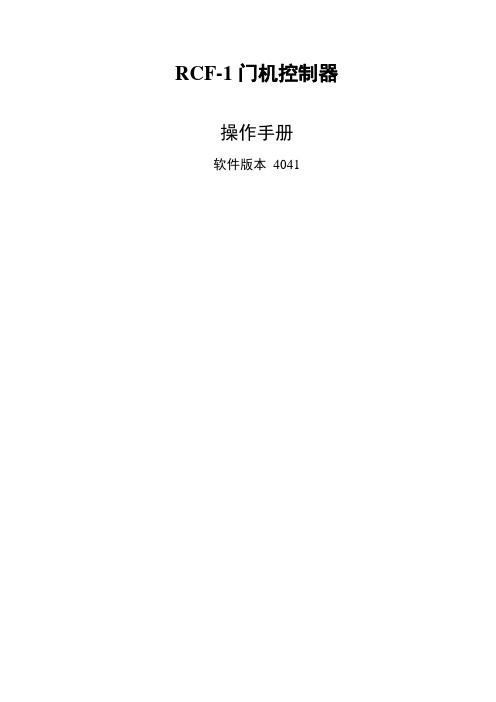
RCF-1门机控制器操作手册软件版本4041德国威特电梯部件集团中国销售中心中国江苏省吴江市北厍厍星路18号215214电话+86 512 3220888 传真+86 512 3220044http://,E-Mail:selcom@保留更改的权利目录目录......................................................................................................................................................... (2)1 安全信息......................................................................................................................................................... . (4)1.1 安全事故预防规则....................................................................................................................................... .. (4)1.2 符合VDE 0105要求的合格员工 (4)1.3 对于擅自更改,取消一切质量保证 (4)2 安装前......................................................................................................................................................... (5)2.1 打开包装后....................................................................................................................................... .. (5)2.2 安全措施....................................................................................................................................... . (5)2.3 安装条件....................................................................................................................................... . (6)2.3.1 安装位置....................................................................................................................................... . (6)2.3.2 安装时的设备保护 (6)2.3.3 关于接线安全信息 (6)2.3.4 遵守EMC准则....................................................................................................................................... . (7)3 安装门机控制器......................................................................................................................................................... .. 73.1 安装指示....................................................................................................................................... . (7)3.2 安装门机控制器时的保护指示 (7)3.3 尺寸和必要安装孔....................................................................................................................................... .. (7)4 门机控制器的接线 (8)4.1 接线指导....................................................................................................................................... . (8)4.2 门机控制器端子描述 (10)4.3 接线图....................................................................................................................................... .. (11)5 准备工作......................................................................................................................................................... .. (12)6 控制板描述......................................................................................................................................................... (13)7 门机控制器的工作模式 (14)7.1 设置模式....................................................................................................................................... . (14)7.2 自学习模式....................................................................................................................................... .. (14)7.3 常用模式....................................................................................................................................... . (15)7.4 手动模式....................................................................................................................................... . (15)7.5 自动模式....................................................................................................................................... . (15)8 关门力监测......................................................................................................................................................... (16)9 门机控制器的参数 (16)9.1 设置和检查参数....................................................................................................................................... . (16)9. 2 总参数表..................................................................................................................................... (17)9.3 参数描述..................................................................................................................................... . (17)9.3.1 模式参数....................................................................................................................................... . (17)9.3.2 电机参数....................................................................................................................................... . (19)9.3.3 传动参数....................................................................................................................................... . (19)9.3.4 编码器参数....................................................................................................................................... .. (19)9.3.5 力矩参数....................................................................................................................................... . (19)9.3.6 关门力监测范围限定 (20)9.3.7 显示参数....................................................................................................................................... . (21)9.3.8 插入式直流制动参数 (22)9.3.9 总参数表(根据参数号排序) (23)9.4 门运行参数....................................................................................................................................... .. (23)9.4.1 门位置参数..................................................................................................................................... .. (23)9.4.2 力矩参数....................................................................................................................................... . (24)9.4.3. 门速度参数....................................................................................................................................... .. (25)10 SEPULS编码器 (26)10.1 安装编码器....................................................................................................................................... .. (26)10.2 编码器的接线....................................................................................................................................... (26)10.3 编码器功能控制....................................................................................................................................... . (26)10.4 检测编码器故障....................................................................................................................................... . (27)10.5 无编码器的紧急操作 (27)11 故障识别和故障排除 (27)12 电路板总图 (30)13 技术数据......................................................................................................................................................... .. (30)14 重要参数总结......................................................................................................................................................... . (31)1安全信息RCF1门机控制器只适用于轿厢门控制系统,安在轿厢顶部。
HP PageWide Pro MFP 577dw系列用户指南说明书

用户指南版权与许可©2016 版权所有HP Development Company, L.P.保留所有权利。
除非版权法允许,否则在未经HP 预先书面许可的情况下,严禁转载、改编或翻译本手册的内容。
本文档包含的信息如有更改,恕不另行通知。
HP 产品与服务的全部保修条款在此类产品和服务附带的保修声明中均已列明。
此处内容不代表任何额外保修。
HP 对此处任何技术性或编辑性的错误或遗漏概不负责。
Edition 2016 年2 月1 日商标声明Adobe®、Acrobat®和PostScript®是 Adobe Systems Incorporated 的商标。
Intel® Core™ 是Intel Corporation 在美国和其它国家/地区的商标。
Java™ 是Sun Microsystems, Inc. 在美国的商标。
Microsoft®、Windows®、Windows® XP 和Windows Vista® 是Microsoft Corporation 在美国的注册商标。
UNIX®是The Open Group 的注册商标。
能源之星和能源之星标记是美国环保署拥有的注册商标。
目录1产品基本信息 (1)产品功能 (2)环境功能 (2)辅助功能 (3)产品视图 (4)左前视图 (4)右前视图 (5)后视图 (5)墨盒门视图 (6)开机/关机 (7)打开产品电源 (7)管理电源 (7)关闭产品电源 (8)使用控制面板 (9)控制面板按钮 (9)控制面板主屏幕 (10)控制面板仪表板 (10)控制面板的应用程序文件夹 (11)控制面板快捷方式 (11)帮助功能 (12)打印机信息 (12)帮助动画 (13)安静模式 (14)从控制面板打开或关闭安静模式 (14)从EWS 打开或关闭安静模式 (14)2连接产品 (15)将产品接入计算机或网络 (16)使用USB 电缆连接产品 (16)将产品连接到网络 (16)支持的网络协议 (16)ZHCN iii使用有线网络连接产品 (17)使用无线网络(仅限无线型号)连接产品 (17)使用WiFi 设置向导将产品连接到无线网络 (18)使用WPS 将产品连接至无线网络 (18)手动将产品连接至无线网络 (19)使用Wi-Fi Direct 将计算机或设备连接至产品 (20)打开Wi-Fi Direct (20)从具有无线功能的移动设备打印 (20)从具有无线功能的计算机进行打印(Windows) (20)从具有无线功能的计算机进行打印(OS X) (20)为已接入网络的无线产品安装HP 打印机软件 (23)打开打印机软件(Windows) (24)管理网络设置 (25)查看或更改网络设置 (25)设置或更改产品密码 (25)在控制面板中手动配置TCP/IP 参数 (25)链路速度和双工设置 (26)3打印机管理和服务 (27)HP 嵌入式Web 服务器(EWS) (28)关于EWS (28)关于cookie (28)启动EWS (29)功能 (29)主页选项卡 (29)“扫描”选项卡 (30)“传真”选项卡 (31)“Web 服务”选项卡 (31)“网络”选项卡 (31)“工具”选项卡 (31)“设置”选项卡 (32)Web 服务 (33)何为Web 服务? (33)HP ePrint (33)打印应用程序 (33)设置Web 服务 (33)使用Web 服务 (34)HP ePrint (34)打印应用程序 (35)删除Web 服务 (35)iv ZHCNHP Web Jetadmin 软件 (37)产品安全功能 (38)安全声明 (38)防火墙 (38)安全性设置 (39)固件更新 (39)打印机软件(Windows) 中的HP Printer Assistant (40)打开HP Printer Assistant (40)功能 (40)Connected 选项卡。
黑翼飞行模拟器用户手册说明书

IntroductionThe Blackwing BW 635RG is an ultralight two-seater aeroplane designed for recreational flying and training purposes. It features a sleek and modern design, with a composite airframe and a low-wing configuration. The Blackwing has a cruising speed of up to 120 knots and a range of approximately 700 nautical miles, making it suitable for both short and long-distance flights. The cockpit is equipped with state-of-the-art avionics, including a glass cockpit display and an autopilot system. The Blackwing is also known for its superior handling and stability, making it a popular choice among flying enthusiasts and flight schools. The BW 635RG is powered by the venerable Rotax 915 iS engine.Development Credits:Mal Cartwright Product LeadRuss White3D Modelling, Interior and Exterior TexturingJack Lavigne IntegrationHarry Stringer AnimationPropAir Flight Model and SystemsJordan Gough ManualWith special thanks to our Beta Testers:Rob Abernathy John BurgessNick Cooper John DowMatt McGee Darryl WightmanTable of ContentsIntroduction (2)Development Credits: (2)With special thanks to our Beta Testers: (2)Table of Contents (3)Notes on Hardware (4)Overview (5)Aircraft Limitations (6)Airspeed Limitations (6)Engine Limitations (6)Operating Conditions (6)Fuel (7)Other Limitations (7)Emergency Procedures (8)Engine Failure on the Take-off Roll (8)Engine Failure after Take-off (8)Glide Performance (8)Emergency Landing (9)Spin Recovery (9)Normal Procedures (10)Before Starting Engine (10)Starting Engine (10)Before Taxiing (11)Taxiing (11)Engine Runup (11)Before Take-off (11)Take-Off (12)Initial Climb (12)Cruise Climb (12)Cruise (12)Landing (13)Balked Landing (13)After Landing (13)Securing Aircraft (14)Basic Performance (15)Stall Speeds (15)Take-Off Performance (15)Landing Performance (16)Systems Description (17)Instrument Panel Layout (17)Switch Logic and Electrical System (18)Master Switch (18)Fuel Pump Switch (19)LAND/TAXI Switch (19)Strobe/Nav Switch (19)Electrical System Diagram (20)Engine (21)Propeller (21)Fuel (21)Notes on HardwareDue to the unusual 3-position switches in this aircraft, conventional hardware 2position toggle switches (eg. strobe or nav light switches) cannot be translated tothe single 3-position switch which combine these.Additionally, as this aircraft utilises a single level power control (throttle), conventional throttle/prop/mixture hardware may interfere with the function of this system, and not work as intended. It is recommended to place your propeller and mixture levers in the IDLE position, and not move them while the engine is running.OverviewThe Orbx BW 635RG has been developed using official documentation and Computer Aided Design (CAD) resources from Blackwing Sweden. As a result, the aeroplane has been created through masterful modelling, texturing, systems integration, and flight model development.Figure 1 – Aircraft 3-viewAircraft DimensionsLength 6.6m Height 2.2m Wingspan8.4mWeightsBasic Empty Weight 375kg Maximum Take-off Weight 600kg Maximum Fuel Capacity (Litres)130LThe content in this manual and the operation of the BW 635RG in Microsoft Flight Simulator strictly must not be used as reference material in any form for operating the real aircraft.Aircraft LimitationsAirspeed LimitationsAirspeed Description Airspeed (KIAS) RemarksVne Never Exceed Speed 157 Must not exceed this speed in any operation.Va Manoeuvring Speed 109 If full or abrupt control deflection is made, the airframe may be overstressed.Vfe1 Max flap extended speed20 degrees90 Maximum speed for flaps 20°Vfe2 Max flap extended speed35-45 degrees 70 Maximum speed for flaps 35-45°Vlo Maximum landing gearoperating speed 70Do not extended or retract the landing gearabove this speed.Vle Maximum landing gear extended speed 90 Do not exceed this speed with the landing gearalready down.Vs0 Stall speed flaps/gearextended 38 Stall speed with gear down/flaps >0° and in level flight at MTOWVs1 Stall speed clean 49 Stall speed flaps retracted, gear up and in level flight at MTOWEngine LimitationsEngineEngine Manufacturer Rotax Engine Model Rotax 915 iSMaximum Power Take-off (Max 5 min.) 141 hp Continuous 135 hpMaximum RPM Take-off (Max 5 min.) 5800 Continuous 5500Critical Altitude 15000ft AMSL Maximum OperatingAltitude23000ft AMSL Operating ConditionsAerobatic manoeuvres, flight in IFR conditionsand flights in icing conditions are prohibited inthis aircraft.FuelFuel TanksLeft Right Litres US Gal Litres US GalTotal Fuel in Tank 67.5 17.8 62.5 16.5Unusable Fuel 2.5 0.7 2.5 0.7 Total Useable Fuel in Tanks 66.5 17.6 61.5 16.2Other LimitationsMaximum demonstrated crosswind for the BW 635RG is 20 knots.Emergency ProceduresNote: The following procedures have been modified to be suitable for simulation. It does not cover emergencies that are a) not simulated and b) not reasonable. Checklist items from the real procedures have been omitted and these procedures must not under any circumstances be used for training purposes.Engine Failure on the Take-off RollThrottle: IDLEIgnition: OFFFuel Pump: MAIN (DOWN POS)Brakes: APPLYWhen stopped: SECURE AIRCRAFTEngine Failure after Take-offNose: IMMEDIATELY LOWERAirspeed: 65 KNOTSLanding Area: DETERMINE WITHIN 30° OF NOSEFlaps: USE AS REQUIREDLanding Gear: USE DESCRETIONFuel Selector: OFFIgnition: OFFMaster Switch: OFFGlide PerformanceThe BW 635RG, the approximate performance for a glide is 65 KIAS which willgive approximately a 545ft/min rate of descent in the clean configuration.Glide performance will degrade significantly on extension of flaps and landinggear.Emergency LandingAirspeed: 65 KIASField: PICK BEST OPTIONLanding Gear: USE DISCRETION DEPENDING ON FIELD TYPEFlaps: AS REQUIREDFuel Selector: OFFIgnition: OFFFuel Pump: MAIN (down)Master Switch: OFF BEFORE LANDINGSpin RecoveryThrottle: IDLEControl Stick: AILERON NEUTRALRudder: FULL OPPOSITE TO DIRECTION OF ROTATIONControl Stick: POSITIVELY FORWARD OF NEUTRALRudder: NEUTRAL WHEN ROTATION STOPSControl Stick: SMOOTHLY PULL OUT OF DIVEWARNING:INTENTIONAL SPINS ARE NOT APPROVED INTHIS AIRCRAFT.Normal ProceduresNote: The pre-flight inspection portion of the normal procedures has been removed due to impracticality in the simulator.Before Starting EngineIgnition: OFFMaster Switch: OFF (down)Backup Battery: OFF/AUTO (down)Landing Gear Lever: DOWNCircuit Breakers: INCanopy CLOSED (CLICKING THE LATCHON THE INSIDE LEFT SIDEWALL.) Starting EngineParking Brake: HOLD TOE BRAKES AND ENGAGE PARKINGBRAKEMaster Switch: ENGINE START (middle position)Fuel Selector: SETFuel Gauge: CHECKFuel Pump: BOTH (up)Ignition: BOTHNav Lights: STROBE (middle position)Throttle: SET ½-1 INCH OPENIgnition: STARTOil Pressure: GREEN WITHIN 10 SECWarnings: NONEBefore TaxiingMaster Switch: NORMAL OPERATION (up)Altimeter: SETAvionics: SETParking Brake: DISENGAGETaxiingInstruments: CHECKED (COMPASS/HSI/BALL/ATT) Engine RunupParking Brake: ENGAGERPM: 2500 RPMFuel Pump: CYCLE, CHECK FUEL PRESSUREIdle: CHECK IDLE 1800 +/- 100 RPM Before Take-offCanopy: CLOSED AND LOCKEDFlaps: 1 STAGE (20°)Elevator Trim: SET FOR TAKE-OFFEngine Instruments: NORMALLanding Light: ON (up)Controls: FULL FREE AND CORRECT MOVEMENTParking Brake: DISENGAGETake-OffThrottle: FULLControls: NEUTRAL45 Knots: ROTATEAccelerate: NOSE ON HORIZON, ACCEL TO 80 KIASPositive Rate of Climb: GEAR UPLanding Light: OFF (down)Flaps: RETRACT ABOVE 500’ AGLInitial ClimbThrottle: MAX CONTINUOUS (5500 RPM)Airspeed: 90 KIASFuel Pump: MAIN (down) ABOVE 500’ AGL Cruise ClimbThrottle: MAX CONTINUOUS (5500 RPM)Airspeed: 130 KIASCruiseThrottle: 55-75% PowerAirspeed: 120-157 KIAS (<130 KIAS IN TURB)LandingFuel: QTY CHECKEDFuel Selector: FULLEST TANKFuel Pump: BOTH (up position)Airspeed: 90 KIASFlaps: EXTEND FLAP 1 <90 KIASDownwind Airspeed: 65 KIASLanding Gear: DOWN @ 65 KIAS; CHECK 3 GREENLanding Light: ON (up position)Base Leg: EXTEND FLAP 2 < 65 KIASFinal Approach Airspeed: 60 KIASBalked LandingThrottle: SMOOTHLY INCREASEAirspeed: 60 KIASTrim: COURSE TRIM TO RELIEVE PRESSUREFlaps: RETRACT TO POSITION 1 (20°)Gear: UPTrim: TRIM FOR CLIMBAfter LandingFlaps: RETRACTExterior Lights: AS REQ’DFuel Pump: MAIN (down)Securing AircraftParking Brake: ENGAGEDThrottle: IDLESwitches: ALL OFF EXCEPT ACL AND MASTERIgnition: OFFNav Lights: OFF (down)Master Switch: OFFBasic PerformanceStall SpeedsMTOW 600kg | CG 32% MAC | Power Idle | Level FlightFlap Position Stall Speed (KIAS) 0° 49 20° 44 35° 39 45°38Take-Off PerformanceMTOW | ISA CONDITIONS | SEA LEVEL | FLAPS 1 (20°) | MTOW (600kg)Cruise PerformanceRunway Surface Ground RollOver 50ft Obstacleft mft mPaved Runway328 100 656 200 Unpaved (Grass) Runway 361110689208Pressure Altitude Power (%) TAS Fuel Flow LPH MAP (inHg) Endurance(hr)Range (nm) 500055 161 19.7 30 5.8 941 65 170 23.3 34.1 4.9 827 7517826.937.44.1738Landing PerformanceMTOW | ISA CONDITIONS | FLAPS 2 (35°) | MTOW (600kg) | Speed 1.3 x VsoRunway Surface Ground Roll Over 50ft Obstacle ft m ft mPaved Runway 525 160 951 290 Unpaved (Grass) Runway 558 170 984 300Systems Description Instrument Panel LayoutSwitch Logic and Electrical SystemThe electrical switches in the BW 635RG are 3-position switches. These are generally known as “DOWN”, “MIDDLE” and “UP”. They are briefly explained below.Master SwitchThe MASTER switch functions in a unique way, with the following switch logic:1.When the MASTER switch is DOWN, all battery power is off. There will beno electrical power provided to the aircraft.•Note: The engine CANNOT be shut down when the master switch isoff. Electrical power must be present for the engine to turn off.2.When the MASTER switch is in the MIDDLE (Engine Start) position, limitedsystem functionality will be present. The backup battery will be activatedand power the following systems:•Primary Flight Display•Compass•AHRS (Attitude Heading Reference System)•Radio3.When the MASTER switch is UP (Normal Operation), full electrical supplywill be provided to the aircraft. The following systems will be powered on: •Note: the engine CANNOT be started with the MASTER switch in theUP position. If the engine won’t start, check the switch is in theMIDDLE position•Multi-Function Display•Transponder•Autopilot•Audio panel•STBY instruments•Pitot Heat•Main battery is disconnected from running engine. Alternatorprovides power.See Section NORMAL PROCEDURES for positioning of the MASTER switch.Fuel Pump SwitchThe Fuel Pump switch also has some advanced logic to it, due to two fuel pumpsbeing present, however, to put it simply, it operates in the following way:1.In the DOWN position, the main fuel pump is in use.2.In the MIDDLE position, the auxiliary fuel pump is in use.3.In the UP position, both fuel pumps will be on.LAND/TAXI SwitchThe LAND/TAXI switch powers the Taxi and Landing lights. It operates in the following logic:1.In the DOWN position, both lights will be OFF.2.In the MIDDLE position, the taxi light will switch on when the landinggear is extended.3.In the UP position, the Landing Light will switch on when the landinggear is extended.Strobe/Nav SwitchThe Strobe/Nav switch powers the Navigation (Red/Green) and Strobe (flashingwhite) lights. It operates in the following logic:1.In the DOWN position, both lights will be OFF.2.In the MIDDLE position, the STROBE light will be on.3.In the UP position, both the strobe and Nav lights will be on.Electrical System DiagramThe BW 635RG’s electrical system is modelled in the following way in Microsoft Flight Simulator.Because the starter system is connected to the BACKUP BUS, this means you cannot start the engine with the MASTER switch in the UP position, due to the BACKUP BUS being disconnected from the circuit once the MAIN BAT BUS is powered.Page 21 of 21User Guide v1.0 –RevisionEngineThe BW 635RG is powered by the Rotax 915iS. The Rotax 915iS is a four-stroke, four-cylinder, fuel-injected, turbocharged aircraft engine with a maximum power output of141 horsepower. The engine utilizes electronic fuel injection (EFI) technology toprovide precise fuel delivery and improved fuel efficiency. It also features a modernliquid-cooling system and a dual electronic ignition system for reliable performance.The Rotax 915iS engine has a maximum operating RPM of 5,200, with a recommended continuous operation range of 5,000 RPM or less.PropellerThe propeller is a 3-blade wood-composite design, which is hydraulically adjustable for operation at various pitch angles, controlled independently of the pilot. The propeller is linked to the engine through an electronically controlled governor, where RPM isadjusted in accordance with the position of the throttle control. This pitch curve cannot be adjusted in flight, however is designed to ensure maximum performance in allphases of flight.FuelBoth wings have fuel tanks, which are fed to the engine via electric fuel pumps. Fuelsystem information is fed via sensors to the Garmin avionics suite and can be viewedon the displays inside the cockpit.AIRPLANE WEIGHTSBasic Empty Weight……………………….…375 KgMaximum Takeoff Weight…………………..600 KgMaximum Fuel Weight………………………...95 Kg Maximum Landing Weight………………….600 Kg TANK USABLE FUEL LEFT WING TANK67.5 litres 17.8 US Gallons RIGHT WING TANK62.5 litres 16.5 US Gallons TOTAL 130 litres34.3 US GallonsFUEL CAPACITY AIRSPEEDS Never Exceed Speed ……….…………….173 KIAS Max Structural Cruising Speed…………..156 KIAS Maneuvering Speed MTOW……………….109 KIAS Initial Climb………………………………………80 KIASBest Angle Climb……………………………….75 KIASBest Rate of Climb……………………………..90 KIASMax Flap Ext 20°……………………..............90 KIASMax Flap Ext 35-45°……………………………70 KIASMax Landing Gear Operation……………….70 KIASMax Landing Gear Extended………………..90 KIASPlanned Cruise TAS………………………….130 KIASFinal Approach Speed………………………..60 KIAS POWERPLANT LIMITATIONSENGINE LIMITS (RPM)Take-off (5 Minutes)………....5800 RPM Max Continuous……………….5500 RPMALTITUDE LIMITSMaximum Operating Altitude………………23 000ftFor Microsoft Flight Simulator Use Only0-12023 Orbx Simulation Systems Pty. Ltd BW 635RG QUICK REFERENCESHEETIssued: 21 Apr 2023Revised: 21 Apr 20230-2PROCEDURESBEFORE STARTING ENGINEPreflight Inspection………………………….COMPLETECrew Briefing………………………………….COMPLETEIgnition…………………………………………………….OFFMaster Switch…………………………………………..OFFBackup Battery …..…………………………….OFF/AUTOLanding Gear Lever………………………………..DOWNCircuit Breakers…………………………………………..IN Canopy………………………………………………CLOSED STARTING ENGINEArea……………………………………………………..CLEARParking Brake……………….HOLD TOE BRAKES ANDENGAGEMaster Switch …..……………….ENGINE START (MID)Fuel Selector…………………………………………….SETFuel Pump………………………………………BOTH (UP)Ignition………………………………………………….BOTHExternal Lights……………………………………..AS REQThrottle ………………………..………..Τ12-1 INCH OPENIgnition………………………………………………….START AFTER START Oil Pressure.…………………………………………RISING Master Switch ……………………………..NORMAL (UP)Radios………………………………………………………SET Altimeter…………………………………………………..SET ATIS and Clearance…………………………..OBTAINEDBEFORE TAXIBrakes/Park Brake ………………………….DISENGAGEFlight Instruments……………………………..CHECKEDCompass…………………………………………CHECKED BEFORE TAKEOFFCanopy/Harnesses………………………………SECURE Flaps…………………………………….……1 STAGE (20°)Trim ..……………………………………SET FOR TAKEOFF Flight Instruments………………………………………SET Engine Instruments………………CHECKED NORMAL Avionics…………………………………………………….SET External Lights………………………………………AS REQ Flight Controls…………..FULL, FREE AND CORRECT Takeoff Safety Brief………………………….DELIVERED TAKEOFFBrakes/Park Brake………………………….DISENGAGEPower…………SMOOTHLY INCREASE TO MAXIMUM45 knots………………………………………………ROTATEAccelerate……….…NOSE ON HORIZON, TO 80 KTSPositive Rate of Climb………………………….GEAR UPLanding Light.……………………………….OFF (DOWN)Flaps ………………………..RETRACT ABOVE 500’ AGLMEMORY ITEMS 2023 Orbx Simulation Systems Pty. Ltd ENGINE RUN UP Parking Brake ……………………………………..ENGAGE Engine Instruments……………………………CHECKED Engine RPM…………………………………SET 2500 RPM Fuel Pump…………………………………………….CYCLE Idle …………………..…..CHECK IDLE 1800 ±100RPM Navigation Equipment …..…………………………….SETFor Microsoft Flight Simulator Use OnlyIssued: 21 Apr 2023Revised: 21 Apr 2023AFTER TAKEOFF Engine Instruments……………………..WITHIN LIMITS Climb Speed…………………………………………90 KIAS Fuel Pump………….MAIN (DOWN ) ABOVE 500’ AGL0-3CRUISEPower….……………………………………….SET 55-75%Airspeed…..……….120-157KTS (<130KTS IN TURB.)DESCENTAltimeter…………………………………………………..SETFuel Selector………………………………FULLEST TANKPower Lever………………….AS REQUIRED FOR RODApproach Brief………………………………PLETE BEFORE LANDINGBrakes……………………………………………………..OFFFuel ………….………………………………QTY CHECKEDFuel Selector………………………………FULLEST TANK Fuel Pump……….………………………………BOTH (UP)LANDINGDOWNWINDAirspeed….………………………………………….90 KIASFlaps….………………………………………STAGE 1 (20°)Airspeed………….………………………………….65 KIASLanding Gear…..…………………….DOWN @ 65 KIASCHECK 3 GREENLanding Light………………………………………ON (UP)BASEFlaps…………………………… STAGE 2 (35°) < 65 KIASFINALAirspeed………….………………………………….60 KIASTouchdown ……………………….MAIN WHEELS FIRSTStick………………………………………………FULL BACK Brakes…………………………………………………..APPLYAFTER LANDING Flaps………………………………………………..RETRACT Landing Lights…………………………………………..OFFFuel Pump….………………………………MAIN (DOWN)SHUTDOWNParking Brake ……………………………………..ENGAGE Throttle……………………………………………………IDLE Switches….………………………….OFF EXCL. MASTERIgnition..…………………………………………………..OFFLights….……………………………………….OFF (DOWN)Master Switch..……………………………..OFF (DOWN)MEMORY ITEMS 2023 Orbx Simulation Systems Pty. Ltd For Microsoft Flight Simulator Use OnlyPROCEDURESIssued: 21 Apr 2023Revised: 21 Apr 2023。
HP PageWide Pro MFP 477系列用户指南说明书

User GuideCopyright and License© 2016 Copyright HP Development Company, L.P.All rights reserved. Reproduction, adaptation, or translation of this material is prohibited without prior written permission of HP, except as allowed under copyright laws.The information contained in this document is subject to change without notice.The only warranties for HP products and services are set forth in the express warranty statements accompanying such products and services. Nothing herein should be construed as constituting an additional warranty. HP shall not be liable for technical or editorial errors or omissions contained herein.Edition 1, 2/2016Trademark CreditsAdobe®, Acrobat®, and PostScript® are trademarks of Adobe Systems Incorporated. Intel® Core™ is a trademark of Intel Corporation in the U.S. and other countries.Java™ is a US trademark of Sun Microsystems, Inc.Microsoft®, Windows®, Windows® XP, and Windows Vista® are U.S. registered trademarks of Microsoft Corporation.UNIX® is a registered trademark of The Open Group.ENERGY STAR and the ENERGY STAR mark are registered trademarks owned by the U.S. Environmental Protection Agency.Table of contents1 Product basics (1)Product features (2)Environmental features (3)Accessibility features (3)Product views (4)Front left view (4)Front right view (5)Back view (5)Cartridge door view (6)Power on and off (7)Turn the product on (7)Manage power (7)Turn the product off (8)Use the control panel (9)Control panel buttons (9)Control panel home screen (10)Control panel dashboard (11)Control panel application folders (11)Control panel shortcuts (12)Help features (12)Printer information (13)Help animations (13)Quiet Mode (14)To turn Quiet Mode on or off from the control panel (14)To turn Quiet Mode on or off from the EWS (14)2 Connect the product (15)Connect the product to a computer or a network (16)To connect the product using a USB cable (16)To connect the product to a network (17)Supported network protocols (17)Connect the product using a wired network (17)ENWW iiiConnect the product using a wireless network (wireless models only) (17)To connect the product to a wireless network using the Wireless SetupWizard (18)To connect the product to a wireless network using WPS (18)To connect the product to a wireless network manually (19)Use Wi-Fi Direct to connect a computer or device to the product (20)To turn on Wi-Fi Direct (20)To print from a wireless-capable mobile device (20)To print from a wireless-capable computer (Windows) (20)To print from a wireless-capable computer (OS X) (20)Install HP printer software for a wireless product already on the network (22)Open the printer software (Windows) (22)Manage network settings (22)View or change network settings (22)Set or change the product password (23)Manually configure TCP/IP parameters from the control panel (23)Link speed and duplex settings (23)3 Printer management and services (25)HP Embedded Web Server (26)About the EWS (26)About cookies (26)Open the EWS (27)Features (27)Home tab (27)Scan tab (28)Fax tab (29)Web Services tab (29)Network tab (29)Tools tab (29)Settings tab (30)Web Services (31)What are Web Services? (31)HP ePrint (31)Print apps (31)Set Up Web Services (31)Use Web Services (32)HP ePrint (32)Print apps (33)Remove Web Services (34)HP Web Jetadmin software (34)iv ENWWProduct security features (34)Security statements (35)Firewall (35)Security settings (36)Firmware updates (36)HP Printer Assistant in the printer software (Windows) (36)Open the HP Printer Assistant (36)Features (36)Connected tab (37)Print, Scan & Fax tab (37)Shop tab (37)Help tab (38)Tools tab (38)Estimated Levels tab (38)HP Utility (OS X) (38)AirPrint™ (OS X) (38)4 Paper and print media (39)Understand paper use (40)Supported media sizes (41)Supported paper and print media sizes (41)Supported envelope sizes (42)Supported card and label sizes (42)Supported photo media sizes (42)Supported paper types and tray capacity (43)Tray 1 (multipurpose) on left side of the product (43)Tray 2 (default tray) and Tray 3 (accessory tray) (44)Configure trays (44)Load media (45)Load Tray 1 (45)Load Tray 2 (46)Load optional Tray 3 (48)Load envelopes (49)Load letterhead or preprinted forms (51)Load the automatic document feeder (52)Load the scanner (53)Tips for selecting and using paper (55)5 Cartridges (56)HP PageWide cartridges (57)HP policy on non-HP cartridges (57)ENWW vManage cartridges (57)Store cartridges (58)Print with General Office mode (58)Print when a cartridge is at estimated end of life (58)Check the estimated cartridge levels (58)Order cartridges (59)Recycle cartridges (60)Replace cartridges (60)Tips for working with cartridges (62)6 Print (63)Print from a computer (64)To print from a computer (Windows) (64)To print from a computer (OS X) (65)To set up printing shortcuts (Windows) (66)To set up printing presets (OS X) (66)To adjust or manage colors (67)Choose a preset color theme for a print job (67)Adjust the color options for a print job manually (67)Match colors to your computer screen (68)Control access to color printing (69)Print from the control panel (69)Print using job storage (69)To enable job storage (69)Disable or enable job storage (Windows) (69)Disable or enable job storage (OS X) (69)To apply job storage to one or all print jobs (70)Apply job storage to one or all print jobs (Windows) (70)Apply job storage to one or all print jobs (OS X) (71)To print a job stored on the printer (71)To delete a job stored on the printer (71)Print from a USB device (72)Print with NFC (72)Print with HP ePrint (72)Print off site by sending an email with the HP ePrint app (32)Print from an on-site computer or mobile device (73)Print with AirPrint (OS X) (73)Tips for print success (74)Cartridge tips (74)Paper loading tips (74)vi ENWW7 Copy and scan (76)Copy (77)Copy settings (77)Adjust lightness or darkness for copies (77)Select a paper tray and paper size for copies (77)Reduce or enlarge a copy (77)Load and copy identification cards (78)Copy photos (79)Load and copy mixed-size originals (80)Copy on both sides automatically (80)Cancel a copy job (80)Scan (81)Scan to a USB drive (81)Scan to a computer (81)To set up scan to computer (81)Set up scanning to a computer (Windows) (82)Set up scanning to a computer (OS X) (82)To scan to a computer from the control panel (82)Scan to email (82)To set up scan to email (82)To scan a document or photo to email (83)Scan a document or photo to email from the control panel (83)Scan a document or photo to email from the printer software (83)To change account settings (83)Scan to a network folder (83)To set up scan to a network folder (84)Set up scan to a network folder in the EWS (84)Set up scan to a network folder in the HP Printer Assistant (84)To scan to a network folder (84)Scan to a network folder from the control panel (84)Scan to a network folder from the printer software (84)Scan to SharePoint (85)To set up scan to SharePoint (85)To scan to SharePoint (85)Scan using HP scanning software (85)Scan using other software (86)To scan from a TWAIN-compliant program (86)To scan from a WIA-compliant program (86)ENWW viiGuidelines for scanning documents as editable text (87)To scan a document to editable text (Windows) (88)To scan documents as editable text (OS X) (89)Tips for copy and scan success (90)8 Fax (91)Set up fax (92)Connect fax to a telephone line (92)Configure fax settings (92)To configure fax settings from the control panel (92)To configure fax settings using the HP Digital Fax Setup Wizard (Windows) (93)Set up HP Digital Fax (93)HP Digital Fax requirements (93)To set up HP Digital Fax (94)Set up HP Digital Fax (Windows) (94)Set up HP Digital Fax (OS X) (94)Set up HP Digital Fax in the EWS (94)To modify HP Digital Fax settings (94)Modify HP Digital Fax settings (Windows) (94)Modify HP Digital Fax settings (OS X) (94)Modify HP Digital Fax settings in the EWS (94)To turn off HP Digital Fax (95)Fax programs, systems, and software (95)Supported fax programs (95)Supported phone services - analog (95)Alternate phone services - digital (95)DSL (95)PBX (95)ISDN (96)VoIP (96)Set fax settings (96)Send-fax settings (96)Set pauses or flash hooks (96)Set a dialing prefix (97)Set tone-dialing or pulse-dialing (97)Set autoredial and the time between redials (97)Set the light/dark setting (98)Set the default resolution (98)Use cover-page templates (99)viii ENWWSet fax forwarding (99)Block or unblock fax numbers (100)Set the number of rings-to-answer (100)Set distinctive ring (101)Use autoreduction for incoming faxes (102)Set the fax sounds volume (102)Set stamp-received faxes (102)Send a fax (102)Send a fax from the control panel (103)Use speed dials and group-dial entries (103)Send a standard fax from the computer (103)Send a fax from the software (104)Send a fax using monitor dialing (105)Send a fax using printer memory (105)Receive a fax (106)Receive a fax manually (106)Fax memory (107)Reprint a fax (107)Delete faxes from memory (107)Use the phone book (107)Create and edit individual speed-dial entries (108)Create and edit group-dial entries (108)Delete speed-dial entries (108)Use reports (108)Print fax confirmation reports (109)Print fax error reports (110)Print and view the fax log (110)Clear the fax log (110)Print the details of the last fax transaction (111)Print a Caller ID Report (111)View the Call History (111)9 Solve problems (112)Problem-solving checklist (113)Check that the product power is on (113)Check the control panel for error messages (113)Test print functionality (113)Test copy functionality (114)Test the fax-sending functionality (114)Test the fax-receiving functionality (114)ENWW ixTry sending a print job from a computer (114)Test the plug-and-print USB functionality (114)Factors that affect product performance (114)Information pages (115)Factory-set defaults (116)Cleaning routines (116)Clean the printhead (117)Clean the scanner glass strip and platen (117)Clean the document feeder pick rollers and separation pad (118)Clean the touch screen (118)Jams and paper-feed issues (119)The product does not pick up paper (119)The product picks up multiple sheets of paper (119)Prevent paper jams (119)Clear jams (120)Jam locations (120)Clear jams from the document feeder (121)Clear jams in Tray 1 (multipurpose tray) (122)Clear jams in Tray 2 (122)Clear jams in optional Tray 3 (123)Clear jams in the left door (124)Clear jams in the output bin (125)Clear jams in the duplexer (126)Cartridge issues (127)Refilled or remanufactured cartridges (127)Interpret control panel messages for cartridges (127)Cartridge Depleted (127)Cartridge Low (128)Cartridge Very Low (128)Counterfeit or used [color] cartridge installed (128)Do not use SETUP cartridges (128)Genuine HP cartridge installed (128)Incompatible [color] (129)Incompatible cartridges (129)Install [color] cartridge (129)Non-HP cartridges installed (129)Printer Failure (130)Problem with Print System (130)Problem with Printer Preparation (130)Problem with SETUP cartridges (130)Use SETUP cartridges (130)x ENWWUsed [color] installed (131)Printing issues (131)The product does not print (131)The product prints slowly (132)Plug-and-print USB issues (132)The Memory Device Options menu does not open when you insert the USBaccessory (132)The file does not print from the USB storage device (132)The file that you want to print is not listed in the Memory Device Options menu (133)Improve print quality (133)Check for genuine HP cartridges (133)Use paper that meets HP specifications (133)Use the correct paper type setting in the printer driver (134)Change the paper type and size setting (Windows) (134)Change the paper type and size setting (OS X) (134)Use the printer driver that best meets your printing needs (134)Align the printhead (135)Print a print-quality report (135)Scan issues (135)Fax issues (136)Fax troubleshooting checklist (136)Change error correction and fax speed (137)Set the fax-error-correction mode (137)Change the fax speed (137)Fax logs and reports (137)Print individual fax reports (137)Set the fax error report (138)Fax error messages (138)Communication error. (138)Document feeder door is open. Canceled fax. (139)Fax is busy. Canceled send. (139)Fax is busy. Redial pending. (139)Fax receive error. (140)Fax Send error. (140)Fax storage is full. Canceling the fax receive. (141)Fax storage is full. Canceling the fax send. (141)No dial tone. (141)No fax answer. Canceled send. (142)No fax answer. Redial pending. (142)No fax detected. (142)Solve problems sending faxes (143)ENWW xiAn error message displays on the control panel (143)Document feeder paper jam (143)Scanner error (143)The control panel displays a Ready message with no attempt to send the fax. (143)The control panel displays the message "Receiving Page 1" and does not progressbeyond that message (144)Faxes can be received, but not sent (144)Unable to use fax functions from the control panel (144)Unable to use speed dials (144)Unable to use group dials (144)Receive a recorded error message from the phone company when trying to senda fax (145)Unable to send a fax when a phone is connected to the product (145)Solve problems receiving faxes (145)An error message displays on the control panel (145)The fax does not respond (145)Voice mail is available on the fax line (145)The product is connected to a DSL phone service (146)The product uses a fax over IP or VoIP phone service (146)Sender receives a busy signal (146)A handset is connected to the product (146)A phone line splitter is being used (146)Cannot send or receive a fax on a PBX line (146)Solve general fax problems (146)Faxes are sending slowly (146)Fax quality is poor (147)Fax cuts off or prints on two pages (147)Connectivity issues (147)Solve USB direct-connect problems (147)Solve network problems (148)Poor physical connection (148)The computer is using the incorrect IP address for the product (148)The computer is unable to communicate with the product (148)The product is using incorrect link and duplex settings for the network (149)New software programs might be causing compatibility problems (149)The computer or workstation might be set up incorrectly (149)The product is disabled, or other network settings are incorrect (149)Wireless network issues (149)Wireless connectivity checklist (149)The product does not print, and the computer has a third-party firewall installed (150)The wireless connection does not work after moving the wireless router or product (150)xii ENWWCannot connect more computers to the wireless product (150)The wireless product loses communication when connected to a VPN (151)The network does not appear in the wireless networks list (151)The wireless network is not functioning (151)Product software issues (Windows) (151)Product software issues (OS X) (153)The printer driver is not listed in the Print & Scan list (153)The product name does not appear in the product list in the Print & Scan list (153)The printer driver does not automatically set up the selected product in the Print & Scan list (153)A print job was not sent to the product that you wanted (153)When connected with a USB cable, the product does not appear in the Print & Scan list afterthe driver is selected. (153)You are using a generic printer driver when using a USB connection (154)10 Service and support (155)Customer support (156)HP limited warranty statement (157)UK, Ireland, and Malta (158)Austria, Belgium, Germany, and Luxemburg (158)Belgium, France, and Luxemburg (159)Italy (160)Spain (160)Denmark (161)Norway (161)Sweden (161)Portugal (162)Greece and Cyprus (162)Hungary (162)Czech Republic (163)Slovakia (163)Poland (163)Bulgaria (164)Romania (164)Belgium and the Netherlands (164)Finland (165)Slovenia (165)Croatia (165)Latvia (165)Lithuania (166)Estonia (166)Russia (166)ENWW xiiiAppendix A Technical information (167)Product specifications (168)Print specifications (168)Physical specifications (168)Power consumption and electrical specifications (168)Acoustic emission specifications (168)Environmental specifications (168)Environmental product stewardship program (170)Protecting the environment (171)Ozone production (171)Power consumption (171)European Union Commission Regulation 1275/2008 (171)Paper (171)HP PageWide printing supplies (171)Plastics (171)Electronic hardware recycling (172)Material restrictions (172)General battery information (172)Battery disposal in Taiwan (172)California Perchlorate Material Notice (172)EU Battery Directive (172)Battery notice for Brazil (173)Chemical substances (173)EPEAT (173)Disposal of waste equipment by users (173)Toxic and hazardous substance table (China) (174)Restriction on hazardous substances statement (Turkey) (174)Restriction on hazardous substances statement (Ukraine) (174)Restriction of hazardous substance statement (India) (174)China energy label for printer, fax, and copier (175)China SEPA Eco Label user information (175)Regulatory information (176)Regulatory notices (176)Regulatory model identification number (176)FCC statement (176)VCCI statement (Japan) (177)Power cord instructions (177)Power cord statement (Japan) (177)EMC statement (Korea) (177)Visual display workplaces statement for Germany (177)European Union Regulatory Notice (178)xiv ENWWEuropean Union Regulatory Notice (178)Wireless models only (178)Models with fax capability only (178)Additional statements for telecom (fax) products (179)New Zealand telecom statements (179)Additional FCC statement for telecom products (US) (179)Industry Canada CS-03 requirements (180)Notice to users of the Canadian telephone network (181)Australia wired fax statement (181)Notice to users of the German telephone network (181)Additional statements for wireless products (182)Exposure to radio frequency radiation (182)Notice to users in Brazil (182)Canadian statements (182)Japan statement (183)Notice to users in Korea (183)Taiwan statement (183)Mexico statement (183)Index (184)ENWW xvxvi ENWW1Product basics●Product features●Product views●Power on and off●Use the control panel●Quiet ModeENWW1Product featuresPageWide Pro MFP 477dnD3Q19A, D3Q19B, D3Q19C,D3Q19D Tray capacity (75 GSM or 20–lb Bond paper)●Tray 1: 50 sheets ●Tray 2: 500 sheets ●Optional Tray 3: 500 sheets ●Automatic Document Feeder(ADF): 50 sheets●Standard output bin: 300sheetsPrint ●Simplex speeds up to 40 pagesper minute (ppm) for both color and black with Professional quality●Duplex speeds up to 21 ppmfor both color and black with Professional quality●Up to 55 ppm in General Officemode●Walkup Plug-and-Print USBDevice port●Walkup printing of MS Officedocuments Copy ●Simplex speeds up to 40 ppm in black and color ●Single-pass, two-sided copying for speeds up to 26 ppm in black and color ●50-sheet ADF supports page sizes up to 356 mm (14.0 in) in length and 216 mm (8.5 in) in width Scan●Duplex speeds up to 26 ppm for both color and black ●Scan to walkup USB device, email address, network folder, or SharePoint site ●Glass supports page sizes up to 356 mm (14.0 in) in length and up to 216 mm (8.5 in) in width ●HP software enables scanning a document to a file that can be edited ●Compatible with TWAIN, WIA, and WS-Scan programs Fax●Fax to email address ornetwork folder●Fax from walkup control panelor from program on connected computer●Fax archive, fax log, junk-faxblocking, non-volatile fax memory, fax redirect featureConnectivity ●802.3 LAN (10/100) Ethernet port ●Host USB Type A and Type B ports (back)●USB 2.0 Device port (front)PageWide Pro MFP 477dw D3Q20A, D3Q20B, D3Q20C, D3Q20D Has the same features as the PageWide Pro MFP 477dn, and includes the following:●Embedded wireless capability ●802.11n 5GHz dual bandsupport●HP ePrint—send documents tothe product email address for printing●HP Wireless Direct support ●NFC-enabled (Near FieldCommunications); walkup printing from smart phones and tablets●Scan to smart phone 2Chapter 1 Product basics ENWWEnvironmental featuresFeature Environmental benefitDuplex printing Automatic duplex printing is available on all models of HP PageWide Pro MFP477dn/dw series. Duplex printing saves the environment and saves you money.Print multiple pages per sheet Save paper by printing two or more pages of a document side-by-side on onesheet of paper. Access this feature through the printer driver.Copies multiple pages per sheet Save paper by copying two pages of an original document side-by-side on onesheet of paper.Recycling Reduce waste by using recycled paper.Recycle cartridges by using the HP Planet Partners return process.Energy savings Sleep modes and timer options enable this product to quickly go into reducedpower states when not printing, thus saving energy. Accessibility featuresThe product includes several features that aid users with limited vision, hearing, dexterity or strength.●Online user guide that is compatible with text screen-readers.●Cartridges can be installed and removed using one hand.●All doors and covers can be opened using one hand.ENWW Product features3Product views●Front left view●Front right view●Back view●Cartridge door viewFront left viewLabel Description1USB device connection port2Cartridge door3Tray 1 extension4Tray 15Power button6Tray 2–main paper tray7Control panel8Scanner glass4Chapter 1 Product basics ENWWFront right viewLabel Description1Automatic document feeder (ADF) cover2Main output door3ADF paper guides4ADF loading area5ADF output bin6ADF output bin stop7Main output bin stop8Main output binBack viewLabel Description1Ethernet connection port2Fax connection ports3USB Type A and USB Type B ports4Power cord connectionENWW Product views5Label Description5Left door6DuplexerCartridge door viewLabel Description1Cartridge slots2Product serial number and product number3Cartridge part numbers6Chapter 1 Product basics ENWWPower on and offNOTICE:To prevent damage to the product, use only the power cord that is provided with the product.●Turn the product on●Manage power●Turn the product offTurn the product on1.Connect the power cord that is provided with the product to the connection port on the back of theproduct.2.Connect the power cord to a wall outlet with an adequate voltage rating.NOTE:Make sure that your power source is adequate for the product voltage rating. The product useseither 100-240 Vac or 200-240 Vac and 50/60 Hz.3.Press and release the power button on the front of the product.Manage powerHP PageWide Pro MFP 477dn/dw series printers include power-management features that can help reducepower consumption and save energy.●Sleep Mode puts the product in a reduced power-consumption state if it has been idle for a specificlength of time. You can set the length of time before the product enters Sleep Mode from the controlpanel.●Schedule On/Off enables you to turn the product on or off automatically at days and time that you setfrom the control panel. For example, you can set the product to turn off at 6 p.m. on Monday throughFriday.Set the Sleep Mode time1.Open the control panel dashboard (swipe the dashboard tab at the top of any screen downward, ortouch the dashboard area on the home screen).2.On the control panel dashboard, touch .ENWW Power on and off73.Touch Power Management, and then touch Sleep Mode.4.Select one of the time-interval options.The product switches into a reduced power-consumption state when it has been idle for the amount of timethat you select.Schedule the product to turn on or off1.Open the control panel dashboard (swipe the dashboard tab at the top of any screen downward, ortouch the dashboard area on the home screen).2.On the control panel dashboard, touch .3.Touch Power Management, and then touch Schedule Printer On/Off.4.Turn the Schedule On or Schedule Off option on.5.Select the Schedule On or Schedule Off options at the bottom of the screen, and then select the day andtime that you want to schedule.The product switches on or off at the time you select on the day you select.NOTE:The product cannot receive faxes when it is turned off. Faxes sent during a scheduled off interval willprint when the product is turned on.Turn the product offNOTICE:Do not turn off the product if a cartridge is missing. Damage to the product can result.▲Press and release the power button on the front of the product to turn off your HP PageWide Pro MFP 477dn/dw series printer.A warning message appears on the control panel if you attempt to turn the product off when one ormore cartridges are missing.NOTICE:To prevent print-quality problems, turn off the product by using the power button on the frontonly. Do not unplug the product, turn off the powerstrip, or use any other method.8Chapter 1 Product basics ENWWUse the control panel●Control panel buttons●Control panel home screen●Control panel dashboard●Control panel application folders●Control panel shortcuts●Help featuresNOTE:The small text on the control panel is not designed for prolonged viewing.Control panel buttonsButtons and indicator lights on the control panel of HP PageWide Pro MFP 477dn/dw series printers appear litwhen their function is available, and are darkened if their function is not available.1Home button.Touch to view the control panel home screen.2Wireless network indicator.Solid blue when the product is connected to a wireless network. Blinks when the product is searching for awireless connection. Off when the product is connected to a wired network or by a USB cable.3NFC (Near Field Communications) indicator.The product can be enabled for walkup printing from tablets and smart phones.4Back or Cancel button.Touch to return to the previous screen, or to cancel the current process.5Help button.Touch to view the Help menu options.ENWW Use the control panel9。
Dynon Avionics SkyView 自动 pilots 在飞行中调整指南说明书
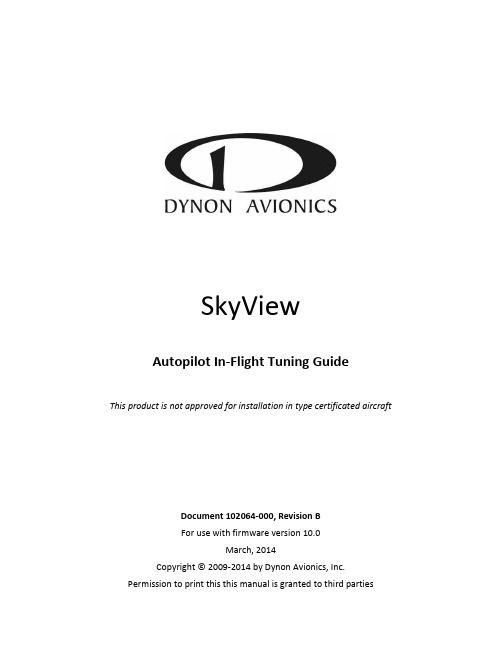
2. Flight Test Preparation
2-1
Overview ..................................................................................................................................................................... 2-1 Disconnecting the Autopilot .......................................................................................................................................2-1 Accessing Autopilot Setup ..........................................................................................................................................2-1
SkyView Autopilot In-Flight Tuning Guide - Revision B
ii
Table of Contents
7. Roll Troubleshooting
4. Pitch Axis – IAS Hold Procedure
4-1
Overview ..................................................................................................................................................................... 4-1 Flowchart ....................................................................................................................................................................4-2
L7N使用手册中文

v
安全使用注意事项
接线注意事项
注意
▪ 伺服驱动器输入电源请使用 AC200-230[V]。 ▪ 确保伺服驱动器接地。 ▪ 请勿将常用电源直接,W 输出端。 ▪ 伺服驱动器的 U、V、W 输出端和伺服电机的电源输入端 U、V、W 直接接线,请勿在配线中间
1.2.1 伺服电机各部分名称............................................................................................................................ 1-3 1.2.2 伺服驱动器各部分名称 ........................................................................................................................ 1-4 1.3 连接器整体接线图............................................................................................................................................1-7
防止火灾注意事项
注意 ▪ 伺服驱动器、伺服电机、再生电阻请安装在阻燃物上。 ▪ 伺服驱动器发生故障时,请关闭电源。
iv
安全使用注意事项
安装注意事项
请在下列环境条件中保管及使用本产品。
环境 使用温度 保存温度 使用湿度 保存湿度
标高
安装间隔
其他
条件
伺服驱动器
伺服电机
0 ~ 50 ℃
Key Suite Acoustic 用户手册说明书
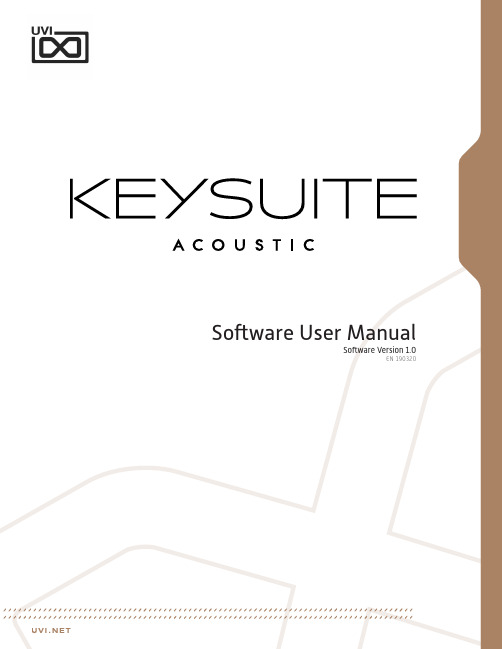
©2022 UVI. All rights reserved.All trademarks are the property of their respective owners.Table of ContentsIntroduction (4)InterfaceMAIN Page (5)EDIT Page (6)EFFECTS Page (8)Instruments (9)Preset List (13)Links (14)Credits and Thanks (15)Key Suite Acoustic The Essential Keys Collection The Essential Acoustic Keys Collection The result of over 20 years in making sample-based instruments, Key Suite Acoustic was designed to be your desert-island acoustic keyboard library. Enjoy a wealth of deeply-sampled and immaculately recorded instruments with a level of sound quality and control you’d only expect to find in a professional recording studio. From dynamic and powerful concert grand pianos to the charactered sounds of the celesta andharpsichord, there’s something special for every project - and with multiple mic signals, customizable envelopes, filters and a pro-grade effect chain to polish your sound, you may never reach for another acoustic key library again!Exceptional Instruments with Real Character Every physical instrument has its own sound and unique character, and that’s part of what makes this collection so special. Each instrument in Key Suite Acoustic was auditioned by our sound designers and chosen specifically for its exceptional tone and musicality, bringing new life to your music with characterful sounds rich in depth and detail.Deeply-Sampled with the Finest Equipment We’ve gone the distance to create the finest quality recordings and most reliable engine possible. Applying our 20+ years experience in the field you’ll hear the difference right away, from the knowledgeablechoices in microphones, placement, converters and processing, to the natural response from deep multisampling and precision editing, we’ve worked hard to ensure Key Suite Acoustic delivers ‘that’ sound right from the start.Professional Sound at Your FingertipsGreat instruments and recordings are only the beginning, with Key SuiteAcoustic we’ve created a library that delivers not only pristine soundbut a fast and flexible interface for sculpting it in any way you need. From adjusting individual microphone levels to a professional-grade effect rack with impulse response processor, multi-band EQ, digital delay, multimode modulation, and reverb, you’ll find the right sound for any situation, any arrangement, and any style, from classical to experimental and beyond.Included Instruments:- GRAND PIANOSModel D, F Grand, Japanese C7, Hybrid Custom, Baby Grand- UPRIGHT PIANOSGrand Upright, German Upright, Tender Upright, Tack Upright,Honky-Tonk Upright, The Compact- PLUCKED STRINGSHarpsichord, Clavichord, Spinet, Blanchet Cembalo- METALLOPHONECelesta, Keyboard Glockenspiel, Papageno Bells, J-Celeste, Dulcitone We’ve poured all of our experience and thousands of hours of workinto developing Key Suite Acoustic, giving you a deep and detailed collection of acoustic key instruments ready to simplify your workflow and enhance and accentuate your music for years to come.Minimum System Requirements• Latest version of UVI Workstation or Falcon• 12.6 GB of disk spaceFor more information on the installation process, please refer to the document:Introduction» Power - Filter On/Off» ModeMultimode filter can be set to low-pass (LP), band-pass (BP), or high-pass [HP]» FrequencyFilter cutoff frequency» ResonanceFilter resonance amountToneChanges tonal-color based on theadjacent samples5 Pitch» MonoSwitch between mono and poly modes» TimeSets the glide time» DepthSets the depth in semitones of pitchenvelope when in poly mode» S ympatheticAdjust volume of sympathetic resonancesound» PedalAdjust volume of pedal action soundNote: Available controls depends on theinstrument8 PolyphonySets the number of voices per layerNote: For users wishing to use less CPU,setting the release and sympatheticvolumes to zero will free up voicesAdjust the amount of drive» IN - Drive On/Off» LowAdjust level of low frequency range» Crossover Freq - Low/MidAdjust low and mid-band separationfrequency» MidAdjust level of middle frequency range » HighAdjust level of high frequency range » Crossover Freq - Mid/HighAdjust high and mid-band separation frequency» IN - Equalizer On/OffAdjust dry/wet mix amount» DistanceAdjust the distance of the mics from thespeaker cabinet» Horn VolumeAdjust the level of the horn speakers» Drum VolumeAdjust the level of the drum speaker» Power - Effect On/OffNote: Available controls depend on theeffect type» HPAdjust low frequency damping of thedelay effect» Power - Effect On/Off5 S parkverb» MixAdjust dry/wet mix amount» S izeAdjust the size of the reverb space» LowAdjust the low decay multiplier» DecayAdjust the decay time of the reverb» HighAdjust the high decay multiplier» Power - Effect On/OffThe Instruments GRAND PIANOSModel DThe renowned Steinway Concert Grand Model D, recorded in one of the finest studios in the world (Guillaume Tell in Paris) we utilized a number of microphones including the Neumann U67 to deliver a warm and majestic sound.F GrandAfter auditioning a number of models built by the most famous Italian piano manufacturer, we found a particular instrument and the perfect room to have a singularly beautiful response and musicality. One of our favorites.Japanese C7The elegant Yamaha C7 Concert Grand Piano. Having found a particularly charactered model we recorded it as-is to underscore the special nuances that make its voice unique. An excellent choice for the musician looking for a magnetic concert grand; we find it delivers the perfect tones for contemporary jazz, rock and pop.Hybrid CustomExclusive to UVI, this custom piano was built utilizing parts from Yamaha, Steinway and Bösendorfer to create a truly unique and powerful sound. Recorded with Royer, BK and Neumann mics.Baby GrandA 1930’s Erard Baby Grand captured on location to preserve its unique warmth and history. A rare and fascinating piano its tones bring the past to life, imparting a sense of mystery and longing.The Instruments UPRIGHT PIANOSGrand UprightA rare 100-year old Steinway Grand Upright, refurbished and recorded with a multi-mic configuration allowing for deep tonal control - an exquisite sound from a vintage gem.German UprightThe Seiler Upright Grand delivers an exacting and detailed sound yet retains the warmth and personal qualities you’d expect from an upright, a truly versatile instrument.Tender UprightRecorded on-location in South Africa, this Blüthner resounds with a tender tone and unique sound uncommon to grands, great for intimate pop and soft passages.Tack UprightAn antique upright with well-worn strings and the hammers prepared with brass tacks, this piano offers a warm and charactered tone with a slightly percussive quality.Honky-Tonk UprightThe classic spaghetti western saloon upright complete with natural detune, recorded with vintage mics and preamps for an authentic and charactered sound.The CompactThe Ostlind Compact is a small 5-octave piano, full of charm and a slight natural detune. If you’re looking for the piano sound of a secluded back-alley club look no further.The Instruments PLUCKED STRINGSHarpsichordProduced by our friends at AcousticSamples, this UVI-exclusive offers what may be the definitive virtual harpsichord, deeply sampled and expertly programmed for a wonderful sound.ClavichordThe ancestor of the clavinet, the Clavichord has a distinctly Baroque sound to it perfect for classical, a period-piece score or a haunting accompaniment.SpinetThe Spinet is a small, boutique piano. As such the tonal quality is narrow and the action is more audible. A charactered instrument with a distinct sound.Blanchet CembaloBuilt by Ferdinando Granziera in Milano, Italy the Blanchet Cembalo is a perfect reproduction of a Blanchet harpsichord, renowned instruments with a timeless quality.The Instruments METALLOPHONECelestaPerfect for classical, opera, and modern themes, this Celesta by Schiedmayer delivers a historic sound with brilliant charm and exacting detail.Keyboard GlockenspielA very rare Mustel keyboard glockenspiel, this particular instrument was built to specification for the Berlin Philharmonic Orchestra and can be heard in many of their recordings.Papageno BellsA reproduction of the original from 1750 using original parts, the Papageno Bells deliver a clear and brilliant sound used most famously by Mozart.J-CelesteThis 3-octave road-cased JenCo Celesta was close-miked in mono for a charming and charactered take on the classic celeste sound.DulcitoneDesigned in the 1860’s, the precursor to the Rhodes electric pianos produces sound by the striking of tuning forks with felted hammers - deeply-sampled and rich with detail.Preset ListGrand PianosBaby GrandBG Basic DryBG Basic HallBG Mellow DarkBG Modern BrightBG Phasor TintBG Radio FXBG RomanticBG Rotary WheelHybrid CustomHC Basic DryHC Basic HallHC Mellow DarkHC Modern BrightHC Phasor TintHC Radio FXHC RomanticHC Rotary WheelItalian F278IT Basic DryIT Basic HallIT Mellow DarkIT Modern BrightIT Phasor TintIT Radio FXIT RomanticIT Rotary WheelJapanese C7JPN Basic DryJPN Basic HallJPN Mellow DarkJPN Modern BrightJPN Phasor TintJPN Radio FXJPN RomanticJPN Rotary WheelModel DMD Basic DryMD Basic HallMD Mellow DarkMD Modern BrightMD Phasor TintMD Radio FXMD RomanticMD Rotary Wheel Upright PianosGerman UprightGER Basic DryGER Basic HallGER Mellow DarkGER Modern BrightGER Phasor TintGER Radio FXGER RomanticGER Rotary WheelGrand UprightGU Basic DryGU Basic HallGU Mellow DarkGU Modern BrightGU Phasor TintGU Radio FXGU RomanticGU Rotary WheelHonky-TonkHTK Basic DryHTK Basic HallHTK Mellow DarkHTK Modern BrightHTK Phasor TintHTK Radio FXHTK RomanticHTK Rotary WheelTenderTDR Basic DryTDR Basic HallTDR Mellow DarkTDR Modern BrightTDR Phasor TintTDR Radio FXTDR RomanticTDR Rotary WheelThe CompactTC Basic DryTC Basic HallTC Mellow DarkTC Modern BrightTC Phasor TintTC Radio FXTC RomanticTC Rotary WheelPlucked StringsBlancher CembaloBC Basic DryBC Basic HallBC Mellow DarkBC Modern BrightBC Phasor TintBC Radio FXBC RomanticBC Rotary WheelClavichordCC Basic DryCC Basic HallCC Mellow DarkCC Modern BrightCC Phasor TintCC Radio FXCC RomanticCC Rotary WheelSpinetSP Basic DrySP Basic HallSP Mellow DarkSP Modern BrightSP Phasor TintSP Radio FXSP RomanticSP Rotary WheelHarsichordHCD Basic DryHCD Basic HallHCD Mellow DarkHCD Modern BrightHCD Phasor TintHCD Radio FXHCD RomanticHCD Rotary WheelMetallophoneDulcitoneCelestaJ-CelesteKeyboard GlockenspielPapageno BellsLinksUVIHome . . . . . . . . . . . . . . . . . . . . . . . . . . . . . . . . . . . . . . . . . . /UVI Portal. . . . . . . . . . . . /uvi-portalSoundbank Installation Guide . . . . . . . . . . . . . . . . . . . . . . . . . . . . installing_uvi_soundbanks_en.pdf UVI Workstation User Guide . . . . . . . . . . . . . . . . . . . . . . . . . . . . . uviworkstation_user_guide_en.pdf Your Registered Product Serial Numbers and Download /my-productsFAQ . . . . . . . . . . . . . . . . . . . . . . . . . . . . . . . . . . . . . . . . . . . /faqTutorial and Demo Videos . . . . . . . . . . . . . . . . . . . . . . . . . . . . . . /Support . . . . . . . . . . . . . . . . . . . . . . . . . . . . . . . . . . . . . . . . . /contact-supportiLokHome . . . . . . . . . . . . . . . . . . . . . . . . . . . . . . . . . . . . . . . . . . /iLok License Manager . . . . . . . . . . . . . . . . . . . . . . . . . . . . . . . . /ilm.htmlFAQ . . . . . . . . . . . . . . . . . . . . . . . . . . . . . . . . . . . . . . . . . . . /supportfaqCredits and ThanksProduced by UVIRecording / Editing / Sound DesignAlain J EtchartKevin GuilhaumouThomas KowalskiGideon MurrayFloriane PalmkrantzKlaus P. RauschArnaud Sicard @ AcousticSamplesEmeric TschambserDamien ValletSoftware + ScriptingRémy MullerOlivier TristanGUI + DesignNathaniel ReevesDocumentsNathaniel ReevesKai TomitaSpecial ThanksLes Talents LyriquesAteliers Marc Ducornet - Paris。
新代数控说明书
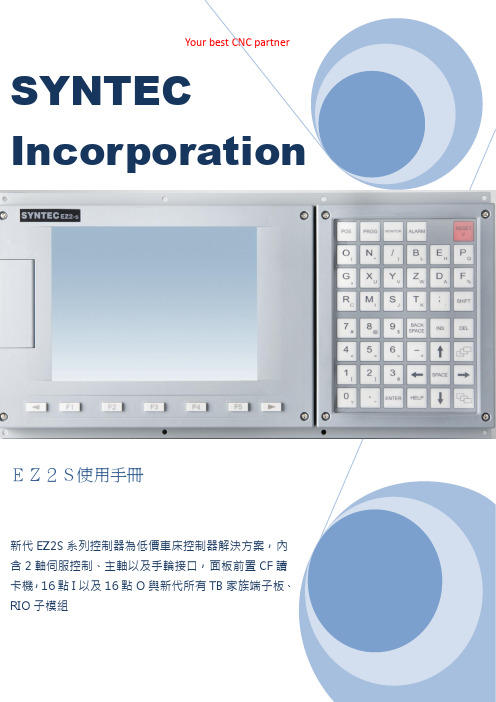
I n d e x產品規格 (3)產品機構 (4)機構尺寸圖(E Z2S) (4)板金開孔圖(E Z2S) (4)產品外觀圖(E Z2S) (5)E Z2S C O N N E C T E R介紹 (6)E Z2S接線示意圖 (7)I N:X1接腳定義&電氣介面 (8)O U T:Y1接腳定義&電氣介面 (9)H K接腳定義&電氣介面 (10)P1~P2接腳定義&電氣介面 (11)M P G接腳定義&電氣介面-1 (12)M P G接腳定義&電氣介面-2 (13)主軸接腳定義&電氣介面-1 (14)主軸接腳定義&電氣介面-2 (15)新代E Z S E R I E S數控系統規格 (16)服務據點 (17)S Y N T E C C N CE Z2S e r i e s產品規格新代ES系列控制器為低價車床控制器解決方案,內含2軸伺服控制、主軸以及手輪接口,面板前置CF讀卡機,16點I以及16點O與新代所有TB家族端子板、RIO子模組2軸伺服定位控制接口1個主軸Encoder接口,內含5V輸出1個手輪專用接口,內含A+.A-.B+.B-與外掛式手輪DI點與5V輸出面板前置cf card讀卡機輸入點數:16點(牛角接頭)輸出點數:16點(牛角接頭)第二面板專用接口(牛角接頭)外型尺寸:400mmx280mm後半部重新設計產品機構機構尺寸圖(EZ2S)板金開孔圖(EZ2S)產品外觀圖:(EZ2S)Top view Bottom ViewE Z2S C o n n e c t e r介紹P1、P2:伺服定位控制接口(D型15P)Spindle ENC:主軸ENCODER接口(D型15P)Spindle Command:主軸命令接口(歐規端子)MPG:手輪Encoder接口(D型15P)X1:輸入接口(20P牛角接頭)Y1:輸入接口(20P牛角接頭)HK:面板輸出入接口(26P牛角接頭)A、B:CF卡插槽Ethernet:網路線插孔KEYBOARD:PS/2鍵盤接頭E Z 2S 接線示意圖I N:X1接腳定義&電氣介面外部輸入介面X1在EZ2S 控制器,有一組外部輸入接頭,可直接接至各種檢測感測器(如近接、微動開關等..)配合TB16IN使用,可簡化配線。
DIN EN 10029-2011

Contents
Page
Foreword ..............................................................................................................................................................3 1 2 3 4 4.1 4.2 4.3 5 6 6.1 6.2 6.3 7 7.1 7.2 8 8.1 8.2 8.3 8.4 8.5 8.6 8.7 Scope ......................................................................................................................................................4 Normative references ............................................................................................................................4 Terms and definitions ...........................................................................................................................4 Information to be supplied by the purchaser .....................................................................................4 Mandatory information ..........................................................................................................................4 Options ...................................................................................................................................................5 Designation ............................................................................................................................................5 Form of supply .......................................................................................................................................6 Tolerances on dimensions ...................................................................................................................6 Thickness ...............................................................................................................................................6 Width .......................................................................................................................................................7 Length .....................................................................................................................................................7 Tolerances on shape .............................................................................................................................7 Edge camber and out-of squareness...................................................................................................7 Flatness ..................................................................................................................................................8 Measurement ..........................................................................................................................................9 General ....................................................................................................................................................9 Thickness ...............................................................................................................................................9 Width .......................................................................................................................................................9 Length .....................................................................................................................................................9 Edge camber ....................................................................................................................................... 10 Out-of squareness .............................................................................................................................. 10 Flatness ............................................................................................................................................... 11
汽车总体设计说明书
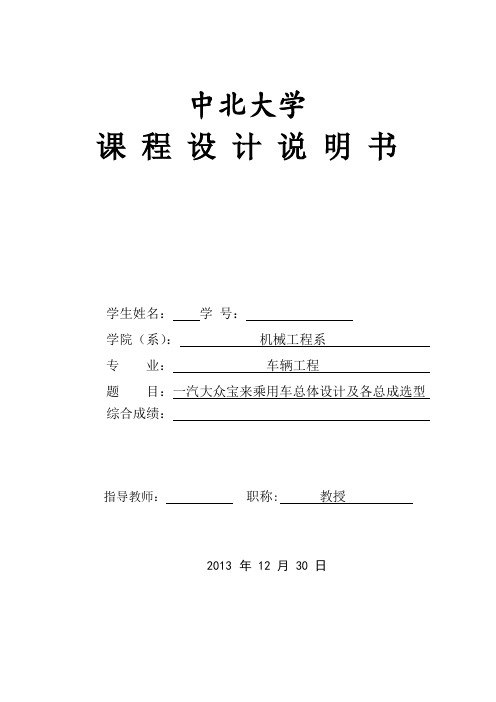
中北大学课程设计说明书学生姓名:学号:学院(系):机械工程系专业:车辆工程题目:一汽大众宝来乘用车总体设计及各总成选型综合成绩:指导教师:职称: 教授2013年 12 月 30 日中北大学课程设计任务书2013/2014 学年第 1 学期学院(系):机械工程专业:车辆工程学生姓名:学号:课程设计题目:一汽大众宝来乘用车整体设计及各总成选型起迄日期:12 月20 日~ 1 月 3 日课程设计地点:指导教师系主任:下达任务书日期: 2013 年12月20日课程设计任务书1.课程设计教学目的:(1)培养学生专业思想。
使学生了解以前所学理论知识和参加过得金工实习、工艺实习及专业生产实习等环节,都是为今后的专业设计、生产做准备,每一个环节都是为了培养一名合格的车辆工程专业人才而设置,车辆工程专业需要有扎实的专业基础知识和实践能力。
(2)提高结构设计能力。
通过课程设计,使学生学习和掌握汽车驱动桥的主减速器设计的程序和方法,树立正确的工程设计思想,培养独立的、全面的、科学的工程设计的能力。
(3)在课程设计实践中学会查找、翻阅和使用标准、规范、手册、图册和相关技术资料等。
2.课程设计的内容和要求:1、内容:一汽大众宝来乘用车整体设计及各总成选型2、具体参数:车型7 长宽高/mm前悬/后悬/mm前轮距/后轮距 / mm轴距/mm总质量/kg整备质量/kg一汽大众宝来437617351446873/990 1513/1494 2513 1830 1280额定承载人数发动机型号排量/mL发动机功率/kW轴数最高车速/(km/h)轮胎规格5 BJH 1595 74 2 182 195/65R153、要求:为给定基本设计参数的汽车进行总体设计,计算并匹配合适功率的发动机,轴荷分配和轴数,选择并匹配各总成部件的结构型式,计算确定各总成部件的主要参数,详细计算指定总成的设计参数,绘出指定总布置草图和乘员舱布置草图。
(1)驱动形式及主要参数的选择:驱动形式,布置形式,汽车主要参数的选择(2)发动机的选择(3)外形设计及总体布置:整车布置的基准线(面)—零线的确定,各部件的布置3.课程设计成果形式及要求:完成内容:(1)总布置草图1张(1号图)(2)驾驶舱布置草图1张(3号图)(3)零件图1张(3号图)(4)设计计算说明书1份4.主要参考文献:【1】王望予主编.汽车设计. 北京.机械工业出版社.2006【2】余志生主编.汽车理论. 北京.机械工业出版社.2007【3】龚微寒主编.汽车现代设计制造.北京.人民交通出版社.1995【4】刘维信主编.汽车设计.北京.清华大学出版社.2001【5】中国汽车工业经济技术信息研究所编.中国汽车零配件大全.机械工业出版社.2000【6】陈家瑞主编.汽车构造.北京.机械工业出版社.20055.工作计划及进度:2013 年 12 月20日~ 12 月 23日:设计与计算12 月 24 日~ 12 月 27日:编写设计说明书12 月28 日~ 12 月 31日:绘制CAD图2014 年 1 月 1 日~ 1 月 3日:设计答辩系主任审查意见:签字:年月日目录目录 (1)摘要 (3)1 汽车简介 (1)1.1前汽车时代 (1)1.2汽车登上历史舞台 (4)1.3西方的汽车发展 (4)1.4日本汽车发展 (4)2 汽车主要技术参数的确定 (5)2.1 汽车设计参数 (5)2.2汽车主要尺寸的确定 (5)2.2.1汽车的主要尺寸 (5)2.2.2 汽车的外廓尺寸 (6)2.3汽车主要性能参数的确定 (6)2.3.1 汽车动力性参数的确定 (6)2.3.2 汽车燃油经济性参数的确定 (6)2.3.3 汽车通过性性参数的确定 (6)3 汽车主要部件的选择及布置 (7)3.1 发动机的选择与布置 (7)3.1.1 发动机型式的选择 (7)3.1.2 发动机主要性能指标的选择 (7)3.2轮胎的选择 (10)3.3离合器的选择 (10)3.4万向传动轴的选择 (10)3.5主减速器的选择 (10)4 总体布置的计算 (11)4.1 轴荷分配及质心位置计算 (11)4.1.1平静时的轴荷分配及质心位置 (11)4.1.2 水平路面上汽车满载行驶时各轴的最大负荷计算 (13)4.1.3 制动时各轴的最大负荷计算 (14)4.2 驱动桥主减速器传动比的选择 (15)4.3 变速器传动比的选择 (15)4.3.1 变速器一档传动比的选择 (15)4.3.2 变速器档数和各档传动比的选择 (15)5 汽车动力性及燃油经济性计算 (17)5.1 汽车动力性能的计算 (17)5.1.1驱动平衡的计算 (17)5.1.2动力特性的计算 (19)5.2功率平衡计算 (22)5.3汽车燃油经济性的计算 (24)5.4 汽车不翻倒的条件计算 (25)5.4.1汽车不纵向翻倒的条件计算 (25)5.4.2 汽车不横向翻倒的条件计算 (25)5.5 汽车的最小转弯半径 (25)总结 (27)参考文献 (28)摘要本次课程设计的主要内容有:汽车的总体设计,主要包括设计顺序,轴数、驱动形式、布置形式的选择等;汽车主要技术参数的确定,包括汽车主要尺寸的确定(外廓尺寸、轴距等),汽车质量参数的确定(质量系数、总质量等);发动机的选择;轴荷分配及质心位置的计算和轮胎的选择;主减速器传动比和变速器传动比的计算及变速器的选择;动力性能的计算,包括驱动平衡技算,动力特性计算,功率平衡计算;燃油经济性的计算;汽车稳定性的计算等。
plustek Network Video Recorder 说明书

安裝設定技術指導© 2010 版權所有,翻印必究。
未經允許不得翻印本手冊其中任何一部份。
本手冊內容提及之公司名稱和註冊商標均屬於各公司和所有者。
本手冊中所有內容都經過仔細考證,儘管如此,我們不排除可能由於疏忽、偶然情形或其他原因造成本手冊出現錯誤、遺漏、或不恰當表述,我們對這類錯誤、遺漏或不恰當表述不承擔任何責任和義務。
本手冊內容若有更動,恕不另行通知。
本公司NVR產品應使用於合法用途,某些國家或州當地法律明文禁止該等產品的某些特定的用途,例如因特定目地而秘密進行錄製聲音或影像訊息。
如果對該產品被建議的使用方式合法有疑問,請諮詢當地法律顧問後再行使用。
本產品的設計和製造得到持續改進,以符合新的環保要求。
我們致力於將產品符合全球環保標準。
請您向當地相關部門諮詢報廢該類物品的處理方法。
本產品的外包裝可被回收再利用。
注意回收再利用 (僅用於歐洲國家)保護環境!禁止將這種産品扔進家居類廢物垃圾箱。
請把它交給您所在居民區的廢物免費處理中心處理。
本使用手冊的螢幕圖例使用Windows XP畫面。
若您使用的系統是Windows 2000, Vista或7,您螢幕上的實際畫面會略有不同,但功能是一樣的。
目錄簡介 (1)關於本使用手冊 (1)本手冊所使用的標示 (1)圖示說明 (1)安全注意事項 (2)NVR主要功能 (2)系統需求 (3)產品包裝附件 (3)NVR 4000/4200/4300 (4)NVR Slim240 (4)NVR 4200V (5)產品外觀 (6)NVR 4000/4200 (6)NVR 4300 (7)NVR Slim240 (8)NVR 4200V (9)第一章. 安裝NVR (10)安裝NVR系統 (10)I. 連接網路攝影機(IP Cameras) (10)II. 連接監控攝影機(CCTV Cameras)及影像伺服器(Video Servers) (14)第二章. 如何使用NVR (19)登入 NVR (19)方法一.搜索工具程式 (Network Device Search Tool) (19)方法二. IE 地址欄 (20)設定精靈 (21)步驟 1 - 系統設定 (21)步驟 2 - WAN設定 (22)步驟 3 - LAN設定 (23)新增網路攝影機 (23)NVR觀看視窗 (25)語言 (25)即時預覽 (25)錄影事件記錄 (27)物體移動偵測 (30)登出 NVR (31)第三章. NVR進階設定 (32)設定精靈 (32)步驟 1 - 系統設定 (33)步驟 2 - WAN設定 (33)步驟 3 - LAN設定 (34)本機資訊 (35)系統狀態 (35)網路攝影機 (36)網路資訊 (36)WAN (36)LAN (40)客戶端清單 (41)網路攝影機 (41)裝置管理 (42)影像設定 (44)硬碟資訊 (45)系統資訊 (46)使用者資訊 (46)維護 (47)事件記錄 (48)系統設定 (49)日期與時間設定 (49)資料庫 (50)管理 (50)資料管理 (51)排程設定 (51)錄影排程 (51)事件排程 (52)安全控管 (53)事件設定 (53)警報通知 (55)事件記錄 (56)第四章. 技術資訊 (57)LED指示燈 (57)搜索工具程式 (57)IP設定資訊 (58)透過NVR使用動態IP位址 (59)代理伺服器 (60)重新設定 NVR (62)NVR關機 (62)附錄A: 專有名詞 (63)附錄B: 規格 (66)附錄C: 售後服務和保證 (71)産品保證聲明 (71)FCC 射頻干擾聲明書 (72)聯繫PLUSTEK (73)簡介歡迎選購我們的産品。
Native Instruments MASCHINE MK3 用户手册说明书

The information in this document is subject to change without notice and does not represent a commitment on the part of Native Instruments GmbH. The software described by this docu-ment is subject to a License Agreement and may not be copied to other media. No part of this publication may be copied, reproduced or otherwise transmitted or recorded, for any purpose, without prior written permission by Native Instruments GmbH, hereinafter referred to as Native Instruments.“Native Instruments”, “NI” and associated logos are (registered) trademarks of Native Instru-ments GmbH.ASIO, VST, HALion and Cubase are registered trademarks of Steinberg Media Technologies GmbH.All other product and company names are trademarks™ or registered® trademarks of their re-spective holders. Use of them does not imply any affiliation with or endorsement by them.Document authored by: David Gover and Nico Sidi.Software version: 2.6.11 (11/2017)Hardware version: MASCHINE MK3Special thanks to the Beta Test Team, who were invaluable not just in tracking down bugs, but in making this a better product.NATIVE INSTRUMENTS GmbH Schlesische Str. 29-30D-10997 Berlin Germanywww.native-instruments.de NATIVE INSTRUMENTS North America, Inc. 6725 Sunset Boulevard5th FloorLos Angeles, CA 90028USANATIVE INSTRUMENTS K.K.YO Building 3FJingumae 6-7-15, Shibuya-ku, Tokyo 150-0001Japanwww.native-instruments.co.jp NATIVE INSTRUMENTS UK Limited 18 Phipp StreetLondon EC2A 4NUUKNATIVE INSTRUMENTS FRANCE SARL 113 Rue Saint-Maur75011 ParisFrance SHENZHEN NATIVE INSTRUMENTS COMPANY Limited 203B & 201B, Nanshan E-Commerce Base Of Innovative ServicesShi Yun Road, Shekou, Nanshan, Shenzhen China© NATIVE INSTRUMENTS GmbH, 2017. All rights reserved.Table of Contents1Welcome to MASCHINE (23)1.1MASCHINE Documentation (24)1.2Document Conventions (25)1.3New Features in MASCHINE 2.6.11 (27)2Basic Concepts (29)2.1Important Names and Concepts (29)2.2Adjusting the MASCHINE User Interface (32)2.2.1Adjusting the Size of the Interface (32)2.2.2Switching between Ideas View and Arranger View (33)2.2.3Showing/Hiding the Browser (34)2.2.4Minimizing the Mixer (34)2.2.5Showing/Hiding the Control Lane (35)2.3Common Operations (36)2.3.1Using the 4-Directional Push Encoder (36)2.3.2Pinning a Mode on the Controller (37)2.3.3Pinning a Mode on the Controller (38)2.3.4Undo/Redo (39)2.3.5List Overlay for Selectors (41)2.3.6Zoom and Scroll Overlays (42)2.3.7Focusing on a Group or a Sound (42)2.3.8Switching Between the Master, Group, and Sound Level (47)2.3.9Navigating Channel Properties, Plug-ins, and Parameter Pages in the Control Area.482.3.9.1Extended Navigate Mode on Your Controller (53)2.3.10Using Two or More Hardware Controllers (56)2.3.11Touch Auto-Write Option (58)2.4Native Kontrol Standard (60)2.5Stand-Alone and Plug-in Mode (62)2.5.1Differences between Stand-Alone and Plug-in Mode (62)2.5.2Switching Instances (63)2.5.3Controlling Various Instances with Different Controllers (64)2.6Preferences (65)2.6.1Preferences – General Page (66)2.6.2Preferences – Audio Page (70)2.6.3Preferences – MIDI Page (74)2.6.4Preferences – Default Page (77)2.6.5Preferences – Library Page (81)2.6.6Preferences – Plug-ins Page (89)2.6.7Preferences – Hardware Page (94)2.6.8Preferences – Colors Page (98)2.7Integrating MASCHINE into a MIDI Setup (100)2.7.1Connecting External MIDI Equipment (100)2.7.2Sync to External MIDI Clock (101)2.7.3Send MIDI Clock (102)2.8Syncing MASCHINE using Ableton Link (103)2.8.1Connecting to a Network (103)2.8.2Joining and Leaving a Link Session (103)2.9Using a Pedal with the MASCHINE Controller (105)2.10File Management on the MASCHINE Controller (105)3Browser (107)3.1Browser Basics (107)3.1.1The MASCHINE Library (107)3.1.2Browsing the Library vs. Browsing Your Hard Disks (108)3.2Searching and Loading Files from the Library (109)3.2.1Overview of the LIBRARY Pane (109)3.2.2Selecting or Loading a Product and Selecting a Bank from the Browser (114)3.2.2.1Browsing by Product Category Using MASCHINE MK3 (118)3.2.2.2Browsing by Product Vendor Using MASCHINE MK3 (119)3.2.3Selecting a Product Category, a Product, a Bank, and a Sub-Bank (119)3.2.3.1Selecting a Product Category, a Product, a Bank, and a Sub-Bank on theController (124)3.2.4Selecting a File Type (125)3.2.5Choosing Between Factory and User Content (126)3.2.6Selecting Type and Mode Tags (127)3.2.7List and Tag Overlays in the Browser (133)3.2.8Performing a Text Search (135)3.2.9Loading a File from the Result List (135)3.3Additional Browsing Tools (140)3.3.1Loading the Selected Files Automatically (140)3.3.2Auditioning Instrument Presets (142)3.3.3Auditioning Samples (143)3.3.4Loading Groups with Patterns (144)3.3.5Loading Groups with Routing (145)3.3.6Displaying File Information (145)3.4Using Favorites in the Browser (146)3.5Editing the Files’ Tags and Properties (152)3.5.1Attribute Editor Basics (152)3.5.2The BANK Page (154)3.5.3The TYPES and MODES Pages (155)3.5.4The PROPERTIES Page (157)3.6Loading and Importing Files from Your File System (158)3.6.1Overview of the FILES Pane (158)3.6.2Using Favorites (160)3.6.3Using the Location Bar (161)3.6.4Navigating to Recent Locations (162)3.6.5Using the Result List (163)3.6.6Importing Files to the MASCHINE Library (166)3.7Locating Missing Samples (168)3.8Using Quick Browse (170)4Managing Sounds, Groups, and Your Project (175)4.1Overview of the Sounds, Groups, and Master (175)4.1.1The Sound, Group, and Master Channels (176)4.1.2Similarities and Differences in Handling Sounds and Groups (177)4.1.3Selecting Multiple Sounds or Groups (178)4.2Managing Sounds (183)4.2.1Loading Sounds (185)4.2.2Pre-listening to Sounds (186)4.2.3Renaming Sound Slots (187)4.2.4Changing the Sound’s Color (187)4.2.5Saving Sounds (189)4.2.6Copying and Pasting Sounds (191)4.2.7Moving Sounds (194)4.2.8Resetting Sound Slots (196)4.3Managing Groups (197)4.3.1Creating Groups (198)4.3.2Loading Groups (200)4.3.3Renaming Groups (201)4.3.4Changing the Group’s Color (201)4.3.5Saving Groups (203)4.3.6Copying and Pasting Groups (205)4.3.7Reordering Groups (208)4.3.8Deleting Groups (209)4.4Exporting MASCHINE Objects and Audio (210)4.4.1Saving a Group with its Samples (211)4.4.2Saving a Project with its Samples (212)4.4.3Exporting Audio (214)4.5Importing Third-Party File Formats (221)4.5.1Loading REX Files into Sound Slots (221)4.5.2Importing MPC Programs to Groups (222)5Playing on the Controller (226)5.1Adjusting the Pads (226)5.1.1The Pad View in the Software (226)5.1.2Choosing a Pad Input Mode (228)5.1.3Adjusting the Base Key (231)5.1.4Using Choke Groups (233)5.1.5Using Link Groups (235)5.2Adjusting the Key, Choke, and Link Parameters for Multiple Sounds (238)5.3Adjusting the Base Key (239)5.4Playing Tools (240)5.4.1Mute and Solo (241)5.4.2Choke All Notes (245)5.4.3Groove (246)5.4.4Level, Tempo, Tune, and Groove Shortcuts on Your Controller (248)5.4.5Tap Tempo (252)5.5Performance Features (253)5.5.1Overview of the Perform Features (253)5.5.2Selecting a Scale and Creating Chords (256)5.5.3Scale and Chord Parameters (256)5.5.4Creating Arpeggios and Repeated Notes (262)5.5.5Swing on Note Repeat / Arp Output (267)5.6Using Lock Snapshots (268)5.6.1Creating a Lock Snapshot (268)5.6.2Using Extended Lock (269)5.6.3Updating a Lock Snapshot (269)5.6.4Recalling a Lock Snapshot (270)5.6.5Morphing Between Lock Snapshots (270)5.6.6Deleting a Lock Snapshot (271)5.6.7Triggering Lock Snapshots via MIDI (272)5.7Using the Smart Strip (274)5.7.1Pitch Mode (274)5.7.2Modulation Mode (275)5.7.3Perform Mode (275)5.7.4Notes Mode (276)6Working with Plug-ins (277)6.1Plug-in Overview (277)6.1.1Plug-in Basics (277)6.1.2First Plug-in Slot of Sounds: Choosing the Sound’s Role (281)6.1.3Loading, Removing, and Replacing a Plug-in (281)6.1.3.1Browser Plug-in Slot Selection (287)6.1.4Adjusting the Plug-in Parameters (290)6.1.5Bypassing Plug-in Slots (290)6.1.6Using Side-Chain (292)6.1.7Moving Plug-ins (292)6.1.8Alternative: the Plug-in Strip (294)6.1.9Saving and Recalling Plug-in Presets (294)6.1.9.1Saving Plug-in Presets (295)6.1.9.2Recalling Plug-in Presets (296)6.1.9.3Removing a Default Plug-in Preset (297)6.2The Sampler Plug-in (298)6.2.1Page 1: Voice Settings / Engine (300)6.2.2Page 2: Pitch / Envelope (302)6.2.3Page 3: FX / Filter (305)6.2.4Page 4: Modulation (307)6.2.5Page 5: LFO (309)6.2.6Page 6: Velocity / Modwheel (311)6.3Using Native Instruments and External Plug-ins (313)6.3.1Opening/Closing Plug-in Windows (313)6.3.2Using the VST/AU Plug-in Parameters (316)6.3.3Setting Up Your Own Parameter Pages (317)6.3.4Using VST/AU Plug-in Presets (322)6.3.5Multiple-Output Plug-ins and Multitimbral Plug-ins (325)7Working with Patterns (326)7.1Pattern Basics (326)7.1.1Pattern Editor Overview (327)7.1.2Navigating the Event Area (333)7.1.3Following the Playback Position in the Pattern (335)7.1.4Jumping to Another Playback Position in the Pattern (337)7.1.5Group View and Keyboard View (338)7.1.6Adjusting the Arrange Grid and the Pattern Length (341)7.1.7Adjusting the Step Grid and the Nudge Grid (344)7.2Recording Patterns in Real Time (349)7.2.1Recording Your Patterns Live (349)7.2.2The Record Prepare Mode (352)7.2.3Using the Metronome (353)7.2.4Recording with Count-in (354)7.2.5Quantizing while Recording (356)7.3Recording Patterns with the Step Sequencer (356)7.3.1Step Mode Basics (356)7.3.2Editing Events in Step Mode (359)7.3.3Recording Modulation in Step Mode (361)7.4Editing Events (361)7.4.1Editing Events with the Mouse: an Overview (362)7.4.2Creating Events/Notes (365)7.4.3Selecting Events/Notes (366)7.4.4Editing Selected Events/Notes (372)7.4.5Deleting Events/Notes (378)7.4.6Cut, Copy, and Paste Events/Notes (381)7.4.7Quantizing Events/Notes (383)7.4.8Quantization While Playing (385)7.4.9Doubling a Pattern (386)7.4.10Adding Variation to Patterns (387)7.5Recording and Editing Modulation (391)7.5.1Which Parameters Are Modulatable? (392)7.5.2Recording Modulation (393)7.5.3Creating and Editing Modulation in the Control Lane (395)7.6Creating MIDI Tracks from Scratch in MASCHINE (401)7.7Managing Patterns (403)7.7.1The Pattern Manager and Pattern Mode (403)7.7.2Selecting Patterns and Pattern Banks (406)7.7.3Creating Patterns (408)7.7.4Deleting Patterns (410)7.7.5Creating and Deleting Pattern Banks (411)7.7.6Naming Patterns (413)7.7.7Changing the Pattern’s Color (415)7.7.8Duplicating, Copying, and Pasting Patterns (416)7.7.9Moving Patterns (419)7.7.10Adjusting Pattern Length in Fine Increments (420)7.8Importing/Exporting Audio and MIDI to/from Patterns (421)7.8.1Exporting Audio from Patterns (421)7.8.2Exporting MIDI from Patterns (422)7.8.3Importing MIDI to Patterns (425)8Audio Routing, Remote Control, and Macro Controls (434)8.1Audio Routing in MASCHINE (435)8.1.1Sending External Audio to Sounds (436)8.1.2Configuring the Main Output of Sounds and Groups (441)8.1.3Setting Up Auxiliary Outputs for Sounds and Groups (446)8.1.4Configuring the Master and Cue Outputs of MASCHINE (450)8.1.5Mono Audio Inputs (456)8.1.5.1Configuring External Inputs for Sounds in Mix View (457)8.2Using MIDI Control and Host Automation (461)8.2.1Triggering Sounds via MIDI Notes (462)8.2.2Triggering Scenes via MIDI (469)8.2.3Controlling Parameters via MIDI and Host Automation (471)8.2.4Selecting VST/AU Plug-in Presets via MIDI Program Change (479)8.2.5Sending MIDI from Sounds (480)8.3Creating Custom Sets of Parameters with the Macro Controls (484)8.3.1Macro Control Overview (485)8.3.2Assigning Macro Controls Using the Software (486)8.3.3Assigning Macro Controls Using the Controller (492)9Controlling Your Mix (494)9.1Mix View Basics (494)9.1.1Switching between Arrange View and Mix View (494)9.1.2Mix View Elements (495)9.2The Mixer (497)9.2.1Displaying Groups vs. Displaying Sounds (498)9.2.2Adjusting the Mixer Layout (500)9.2.3Selecting Channel Strips (501)9.2.4Managing Your Channels in the Mixer (502)9.2.5Adjusting Settings in the Channel Strips (504)9.2.6Using the Cue Bus (508)9.3The Plug-in Chain (510)9.4The Plug-in Strip (511)9.4.1The Plug-in Header (513)9.4.2Panels for Drumsynths and Internal Effects (515)9.4.3Panel for the Sampler (516)9.4.4Custom Panels for Native Instruments Plug-ins (519)9.4.5Undocking a Plug-in Panel (Native Instruments and External Plug-ins Only) (523)9.5Controlling Your Mix from the Controller (525)9.5.1Navigating Your Channels in Mix Mode (526)9.5.2Adjusting the Level and Pan in Mix Mode (527)9.5.3Mute and Solo in Mix Mode (528)9.5.4Plug-in Icons in Mix Mode (528)10Using the Drumsynths (529)10.1Drumsynths – General Handling (530)10.1.1Engines: Many Different Drums per Drumsynth (530)10.1.2Common Parameter Organization (530)10.1.3Shared Parameters (533)10.1.4Various Velocity Responses (533)10.1.5Pitch Range, Tuning, and MIDI Notes (533)10.2The Kicks (534)10.2.1Kick – Sub (536)10.2.2Kick – Tronic (538)10.2.3Kick – Dusty (541)10.2.4Kick – Grit (542)10.2.5Kick – Rasper (545)10.2.6Kick – Snappy (546)10.2.7Kick – Bold (548)10.2.8Kick – Maple (550)10.2.9Kick – Push (551)10.3The Snares (553)10.3.1Snare – Volt (555)10.3.2Snare – Bit (557)10.3.3Snare – Pow (559)10.3.4Snare – Sharp (560)10.3.5Snare – Airy (562)10.3.6Snare – Vintage (564)10.3.7Snare – Chrome (566)10.3.8Snare – Iron (568)10.3.9Snare – Clap (570)10.3.10Snare – Breaker (572)10.4The Hi-hats (574)10.4.1Hi-hat – Silver (575)10.4.2Hi-hat – Circuit (577)10.4.3Hi-hat – Memory (579)10.4.4Hi-hat – Hybrid (581)10.4.5Creating a Pattern with Closed and Open Hi-hats (583)10.5The Toms (584)10.5.1Tom – Tronic (586)10.5.2Tom – Fractal (588)10.5.3Tom – Floor (592)10.5.4Tom – High (594)10.6The Percussions (595)10.6.1Percussion – Fractal (597)10.6.2Percussion – Kettle (600)10.6.3Percussion – Shaker (602)10.7The Cymbals (606)10.7.1Cymbal – Crash (608)10.7.2Cymbal – Ride (610)11Using the Bass Synth (613)11.1Bass Synth – General Handling (614)11.1.1Parameter Organization (614)11.1.2Bass Synth Parameters (616)12Using Effects (618)12.1Applying Effects to a Sound, a Group or the Master (618)12.1.1Adding an Effect (618)12.1.2Other Operations on Effects (627)12.1.3Using the Side-Chain Input (629)12.2Applying Effects to External Audio (632)12.2.1Step 1: Configure MASCHINE Audio Inputs (632)12.2.2Step 2: Set up a Sound to Receive the External Input (635)12.2.3Step 3: Load an Effect to Process an Input (637)12.3Creating a Send Effect (639)12.3.1Step 1: Set Up a Sound or Group as Send Effect (639)12.3.2Step 2: Route Audio to the Send Effect (644)12.3.3 A Few Notes on Send Effects (646)12.4Creating Multi-Effects (647)13Effect Reference (650)13.1Dynamics (651)13.1.1Compressor (651)13.1.2Gate (655)13.1.3Transient Master (659)13.1.4Limiter (661)13.1.5Maximizer (665)13.2Filtering Effects (668)13.2.1EQ (668)13.2.2Filter (671)13.2.3Cabinet (675)13.3Modulation Effects (676)13.3.1Chorus (676)13.3.2Flanger (678)13.3.3FM (680)13.3.4Freq Shifter (681)13.3.5Phaser (683)13.4Spatial and Reverb Effects (685)13.4.1Ice (685)13.4.2Metaverb (687)13.4.3Reflex (688)13.4.4Reverb (Legacy) (690)13.4.5Reverb (692)13.4.5.1Reverb Room (692)13.4.5.2Reverb Hall (695)13.4.5.3Plate Reverb (698)13.5Delays (700)13.5.1Beat Delay (700)13.5.2Grain Delay (703)13.5.3Grain Stretch (705)13.5.4Resochord (707)13.6Distortion Effects (709)13.6.1Distortion (709)13.6.2Lofi (711)13.6.3Saturator (713)13.6.4Analog Distortion (716)13.7Perform FX (718)13.7.1Filter (719)13.7.2Flanger (721)13.7.3Burst Echo (724)13.7.4Reso Echo (726)13.7.5Ring (729)13.7.6Stutter (731)13.7.7Tremolo (734)13.7.8Scratcher (737)14Working with the Arranger (740)14.1Arranger Basics (740)14.1.1Navigating the Arranger (743)14.1.2Following the Playback Position in Your Project (745)14.1.3Jumping to Other Sections (746)14.2Using Ideas View (748)14.2.1Scene Overview (748)14.2.2Creating Scenes (750)14.2.3Assigning and Removing Patterns (751)14.2.4Selecting Scenes (755)14.2.5Deleting Scenes (757)14.2.6Creating and Deleting Scene Banks (758)14.2.7Clearing Scenes (759)14.2.8Duplicating Scenes (759)14.2.9Reordering Scenes (761)14.2.10Making Scenes Unique (762)14.2.11Appending Scenes to Arrangement (763)14.2.12Naming Scenes (764)14.2.13Changing the Color of a Scene (765)14.3Using Arranger View (767)14.3.1Section Management Overview (767)14.3.2Creating Sections (772)14.3.3Assigning a Scene to a Section (773)14.3.4Selecting Sections and Section Banks (774)14.3.5Reorganizing Sections (778)14.3.6Adjusting the Length of a Section (779)14.3.6.1Adjusting the Length of a Section Using the Software (781)14.3.6.2Adjusting the Length of a Section Using the Controller (782)14.3.7Assigning and Removing Patterns (783)14.3.8Duplicating Sections (785)14.3.8.1Making Sections Unique (786)14.3.9Removing Sections (787)14.3.10Renaming Scenes (789)14.3.11Clearing Sections (790)14.3.12Creating and Deleting Section Banks (791)14.3.13Enabling Auto Length (792)14.3.14Looping (793)14.3.14.1Setting the Loop Range in the Software (793)14.4Playing with Sections (794)14.4.1Jumping to another Playback Position in Your Project (795)14.5Triggering Sections or Scenes via MIDI (796)14.6The Arrange Grid (798)14.7Quick Grid (800)15Sampling and Sample Mapping (801)15.1Opening the Sample Editor (801)15.2Recording a Sample (802)15.2.1Opening the Record Page (802)15.2.2Selecting the Source and the Recording Mode (803)15.2.3Arming, Starting, and Stopping the Recording (806)15.2.5Checking Your Recordings (810)15.2.6Location and Name of Your Recorded Samples (813)15.3Editing a Sample (814)15.3.1Using the Edit Page (814)15.3.2Audio Editing Functions (820)15.4Slicing a Sample (828)15.4.1Opening the Slice Page (829)15.4.2Adjusting the Slicing Settings (830)15.4.3Live Slicing (836)15.4.3.1Live Slicing Using the Controller (836)15.4.3.2Delete All Slices (837)15.4.4Manually Adjusting Your Slices (837)15.4.5Applying the Slicing (844)15.5Mapping Samples to Zones (850)15.5.1Opening the Zone Page (850)15.5.2Zone Page Overview (851)15.5.3Selecting and Managing Zones in the Zone List (853)15.5.4Selecting and Editing Zones in the Map View (858)15.5.5Editing Zones in the Sample View (862)15.5.6Adjusting the Zone Settings (865)15.5.7Adding Samples to the Sample Map (872)16Appendix: Tips for Playing Live (875)16.1Preparations (875)16.1.1Focus on the Hardware (875)16.1.2Customize the Pads of the Hardware (875)16.1.3Check Your CPU Power Before Playing (875)16.1.4Name and Color Your Groups, Patterns, Sounds and Scenes (876)16.1.5Consider Using a Limiter on Your Master (876)16.1.6Hook Up Your Other Gear and Sync It with MIDI Clock (876)16.1.7Improvise (876)16.2Basic Techniques (876)16.2.1Use Mute and Solo (876)16.2.2Use Scene Mode and Tweak the Loop Range (877)16.2.3Create Variations of Your Drum Patterns in the Step Sequencer (877)16.2.4Use Note Repeat (877)16.2.5Set Up Your Own Multi-effect Groups and Automate Them (877)16.3Special Tricks (878)16.3.1Changing Pattern Length for Variation (878)16.3.2Using Loops to Cycle Through Samples (878)16.3.3Using Loops to Cycle Through Samples (878)16.3.4Load Long Audio Files and Play with the Start Point (878)17Troubleshooting (879)17.1Knowledge Base (879)17.2Technical Support (879)17.3Registration Support (880)17.4User Forum (880)18Glossary (881)Index (889)1Welcome to MASCHINEThank you for buying MASCHINE!MASCHINE is a groove production studio that implements the familiar working style of classi-cal groove boxes along with the advantages of a computer based system. MASCHINE is ideal for making music live, as well as in the studio. It’s the hands-on aspect of a dedicated instru-ment, the MASCHINE hardware controller, united with the advanced editing features of the MASCHINE software.Creating beats is often not very intuitive with a computer, but using the MASCHINE hardware controller to do it makes it easy and fun. You can tap in freely with the pads or use Note Re-peat to jam along. Alternatively, build your beats using the step sequencer just as in classic drum machines.Patterns can be intuitively combined and rearranged on the fly to form larger ideas. You can try out several different versions of a song without ever having to stop the music.Since you can integrate it into any sequencer that supports VST, AU, or AAX plug-ins, you can reap the benefits in almost any software setup, or use it as a stand-alone application. You can sample your own material, slice loops and rearrange them easily.However, MASCHINE is a lot more than an ordinary groovebox or sampler: it comes with an inspiring 7-gigabyte library, and a sophisticated, yet easy to use tag-based Browser to give you instant access to the sounds you are looking for.What’s more, MASCHINE provides lots of options for manipulating your sounds via internal ef-fects and other sound-shaping possibilities. You can also control external MIDI hardware and 3rd-party software with the MASCHINE hardware controller, while customizing the functions of the pads, knobs and buttons according to your needs utilizing the included Controller Editor application. We hope you enjoy this fantastic instrument as much as we do. Now let’s get go-ing!—The MASCHINE team at Native Instruments.MASCHINE Documentation1.1MASCHINE DocumentationNative Instruments provide many information sources regarding MASCHINE. The main docu-ments should be read in the following sequence:1.MASCHINE Getting Started: This document provides a practical approach to MASCHINE viaa set of tutorials covering easy and more advanced tasks in order to help you familiarizeyourself with MASCHINE.2.MASCHINE Manual (this document): The MASCHINE Manual provides you with a compre-hensive description of all MASCHINE software and hardware features.Additional documentation sources provide you with details on more specific topics:▪Controller Editor Manual: Besides using your MASCHINE hardware controller together withits dedicated MASCHINE software, you can also use it as a powerful and highly versatileMIDI controller to pilot any other MIDI-capable application or device. This is made possibleby the Controller Editor software, an application that allows you to precisely define all MIDIassignments for your MASCHINE controller. The Controller Editor was installed during theMASCHINE installation procedure. For more information on this, please refer to the Con-troller Editor Manual available as a PDF file via the Help menu of Controller Editor.▪Online Support Videos: You can find a number of support videos on The Official Native In-struments Support Channel under the following URL: https:///NIsupport-EN We recommend that you follow along with these instructions while the respective appli-cation is running on your computer.Other Online Resources:If you are experiencing problems related to your Native Instruments product that the supplied documentation does not cover, there are several ways of getting help:▪Knowledge Base▪User Forum▪Technical Support▪Registration SupportYou will find more information on these subjects in the chapter Troubleshooting.1.2Document ConventionsThis section introduces you to the signage and text highlighting used in this manual. This man-ual uses particular formatting to point out special facts and to warn you of potential issues. The icons introducing these notes let you see what kind of information is to be expected:This document uses particular formatting to point out special facts and to warn you of poten-tial issues. The icons introducing the following notes let you see what kind of information can be expected:Furthermore, the following formatting is used:▪Text appearing in (drop-down) menus (such as Open…, Save as… etc.) in the software and paths to locations on your hard disk or other storage devices is printed in italics.▪Text appearing elsewhere (labels of buttons, controls, text next to checkboxes etc.) in the software is printed in blue. Whenever you see this formatting applied, you will find the same text appearing somewhere on the screen.▪Text appearing on the displays of the controller is printed in light grey. Whenever you see this formatting applied, you will find the same text on a controller display.▪Text appearing on labels of the hardware controller is printed in orange. Whenever you see this formatting applied, you will find the same text on the controller.▪Important names and concepts are printed in bold.▪References to keys on your computer’s keyboard you’ll find put in square brackets (e.g.,“Press [Shift] + [Enter]”).►Single instructions are introduced by this play button type arrow.→Results of actions are introduced by this smaller arrow.Naming ConventionThroughout the documentation we will refer to MASCHINE controller (or just controller) as the hardware controller and MASCHINE software as the software installed on your computer.The term “effect” will sometimes be abbreviated as “FX” when referring to elements in the MA-SCHINE software and hardware. These terms have the same meaning.Button Combinations and Shortcuts on Your ControllerMost instructions will use the “+” sign to indicate buttons (or buttons and pads) that must be pressed simultaneously, starting with the button indicated first. E.g., an instruction such as:“Press SHIFT + PLAY”means:1.Press and hold SHIFT.2.While holding SHIFT, press PLAY and release it.3.Release SHIFT.Unlabeled Buttons on the ControllerThe buttons and knobs above and below the displays on your MASCHINE controller do not have labels.1234567812345678The unlabeled buttons and knobs on the MASCHINE controller.For better reference, we applied a special formatting here: throughout the document, the ele-ments are capitalized and numbered, so the buttons above the displays are written Button 1 to Button 8, while the knobs under the displays are written Knob 1 to Knob 8. E.g., whenever you see an instruction such as “Press Button 2 to open the EDIT page,” you’ll know it’s the second button from the left above the displays.1.3New Features in MASCHINE2.6.11The following two new features have been added to MASCHINE 2.6.11 and are only aimed at MASCHINE MK3 users:▪Introduction of the General, Audio, MIDI and Hardware Preferences direct from the MA-SCHINE MK3 controller using the SETTINGS button. For more information on using the Preferences from the hardware, refer to each section of the following chapter: ↑2.6, Prefer-ences.。
林肯车辆产品说明书
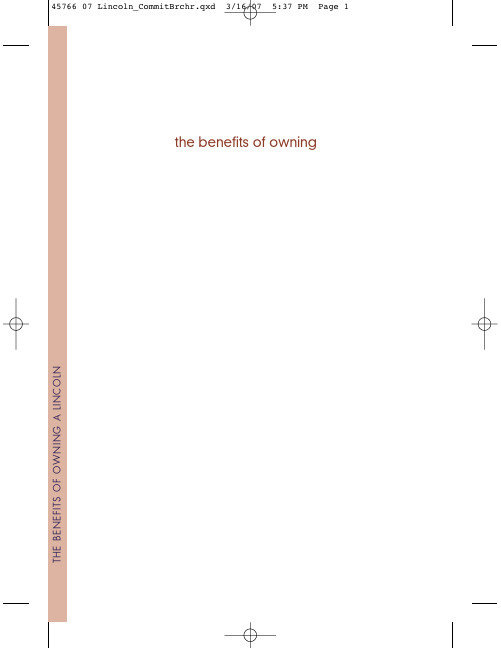
4.
*Kansas residents are not limited to owned vehicles.
45766 07 Lincoln_CommitBrchr.qxd 3/16/07 5:37 PM Page 5
Qualified Ford/Mercury/Lincoln dealer. If a member requests to be towed to a Ford/Mercury/Lincoln dealer more than thirty-five (35) miles from the disablement location, the member shall be responsible for any mileage costs in excess of thirty-five (35) miles. Trailers shall be covered up to $100 if the disabled Eligible Vehicles requires service at the Nearest Qualified Dealer. If the trailer is disabled, but the towing vehicle is operational, the trailer does not qualify for any Roadside services.
s.
5.
45766 07 Lincoln_CommitBrchr.qxd 3/16/07 5:37 PM Page 6
NEW–VEHICLE LIMITED WARRANTY
The Lincoln Bumper-to-Bumper Limited Warranty covers your vehicle for 4 years or 50,000 miles (whichever occurs first). You also receive a corrosion-perforated limited warranty providing coverage for 5 years with unlimited mileage. There is no deductible. Please see your dealer and, for complete details, the Lincoln Warranty Guide. 4 years/50,000 miles – Bumper-to-Bumper 6 years/70,000 miles – Powertrain Coverage 5 years/Unlimited miles – Corrosion-Perforation
四川省医院卫生统计信息网络直报系统用户手册
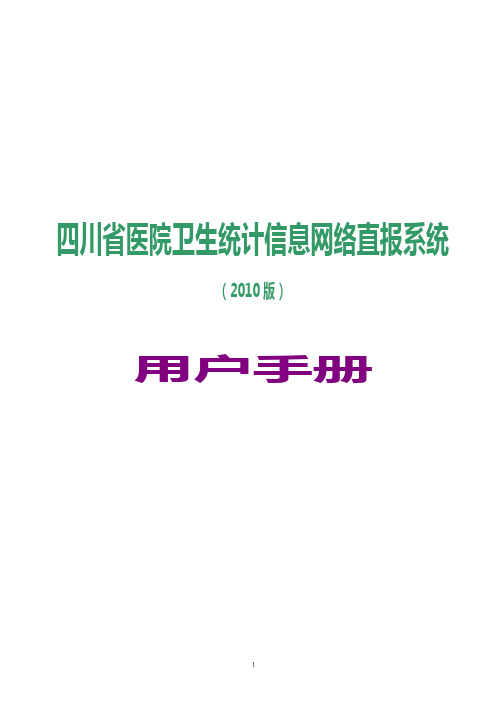
(2010 版)
用户手册
1目Biblioteka 录前 言 ........................................................................................................................................................................... 1
四川省医院卫生统计信息网络直报系统2010第一部分安装启动第二部分操作使用10国际疾病编码10数据审核10建档维护11备份恢复12报表12报表统计12排序分析13索引登记15查询16查询编辑16借阅归档17网络17用户扩充17网络接口17数据引用18空缺病历18sql探查18网络直报19在线升级19远程维护19选配20系统设置20页边设置20病案选项21代码字典22疾病手册22用户23密码修改23用户管理23权限设置24事件查看24帮助24帮助目录24技术支持25关于系统25退出四川省医院卫生统计信息网络直报系统运行于windows操作平台
快速指南 ....................................................................................................................................................................... 1 第一部分 安装启动 ................................................................................................................
变位机使用说明书
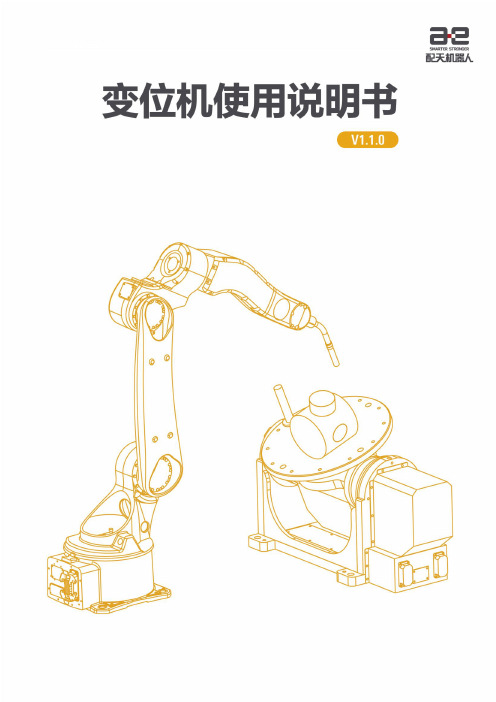
II
变位机使用说明书
目录
目录
前言 .............................................................................................................................................................................I
2 伺服驱动器连接和调试..................................................................................................................................3
2.1 连接方式 .............................................................................................................................................................. 3 2.2 调试方式 .............................................................................................................................................................. 3
1.1 变位机定义 ......................................................................................................................................................... 1 1.2 变位机特点 ......................................................................................................................................................... 1 1.3 变位机应用场景................................................................................................................................................. 1
林肯MKZ配置参数表
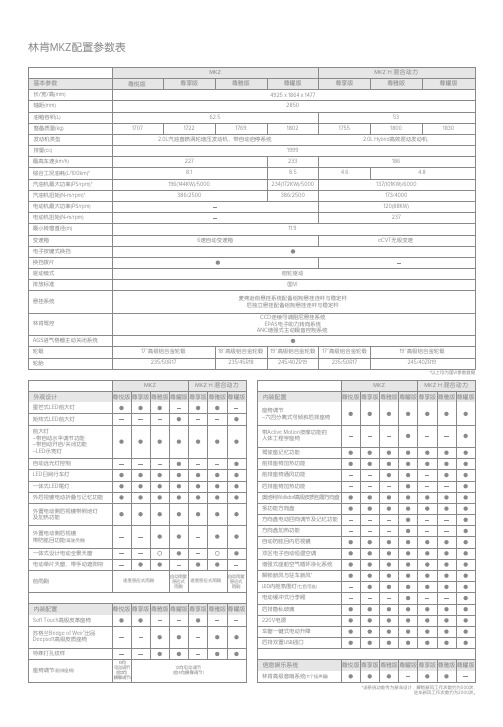
带Active Motion按摩功能的 人体工程学座椅
驾驶座记忆功能 前排座椅加热功能 前排座椅通风功能 后排座椅加热功能 奥地利Wollsdorf高级皮质包覆方向盘 多功能方向盘 方向盘电动四向调节及记忆功能 方向盘加热功能 自动防眩目内后视镜 双区电子自动恒温空调 增强式座舱空气循环净化系统 解锁新风与驻车新风* LED内舱氛围灯(七色可选) 电动缓冲式行李厢 后排隐私玻璃 220V电源 车窗一键式电动升降 后排双置USB插口
尊享版
MKZ H 混合动力 尊雅版
尊耀版
1755
53 1800 2.0L Hybrid高效混动发动机
1830
186
4.6
4.8
137(101KW)/6000
173/4000
120(88KW)
237
eCVT无级变速
前轮驱动 国VI
悬挂系统
林肯驾控
AGS进气格栅主动关闭系统 轮毂 轮胎
外观设计 星芒式LED前大灯 矩阵式LED前大灯 前大灯 -带自动水平调节功能 -带自动开启/关闭功能 -LED示宽灯 自动远光灯控制 LED日间行车灯 一体式LED尾灯 外后视镜电动折叠与记忆功能 外置电动侧后视镜带照地灯 及加热功能
注:林肯中国保有对本配置表信息的最终解释权, 如有变更恕不另行通知所有配置请以实际车型为准
- 1、下载文档前请自行甄别文档内容的完整性,平台不提供额外的编辑、内容补充、找答案等附加服务。
- 2、"仅部分预览"的文档,不可在线预览部分如存在完整性等问题,可反馈申请退款(可完整预览的文档不适用该条件!)。
- 3、如文档侵犯您的权益,请联系客服反馈,我们会尽快为您处理(人工客服工作时间:9:00-18:30)。
林肯MKZ配置参数表
*仅指座椅与乘客人体接触的主要部分的材料。
**该系统功能专为新车设计,解锁新风工作次数约为500次,驻车新风工作次数约为2000次。
林肯MKZ 配置参数表
林肯MKZ 车型尺寸
标准配置 /
选装配置(需额外收费) /
无此配置
迎宾感应林肯星标欢迎毯门把手点亮
迎宾感应林肯星标欢迎毯门把手点亮示宽灯动态点亮内饰气氛灯点亮
后排娱乐系统(中央扶手)-后排音响控制-AM /FM广播-外接音源输入 支持林肯之道APP
林肯互联带4G 车载Wi-Fi
热点尊享版尊享版MKZ
MKZ H 混合动力
尊雅版尊耀版尊雅版尊耀版
信息娱乐系统
尊悦版尊享版尊享版尊雅版尊耀版尊雅版尊耀版
人性化科技尊悦版智能无钥匙进入及一键启动系统林肯迎宾感应系统
发动机远程启动
BLIS 盲区监测系统带两侧来车预警技术尊享版尊享版尊雅版尊耀版尊雅版尊耀版
安全科技配置
尊悦版LDW 车道偏离警告系统 巡航控制
ACC 智能自适应巡航控制系统
(带自动跟车及行人防碰撞预警系统)
LKA 车道保持辅助系统
AdvanceTrac 电子稳定增强系统ABS 防抱死制动系统EBD 电子制动力分配EBA 电子制动辅助系统牵引力控制系统第三代SYNC 多媒体通讯娱乐互动系统
Revel 高级音响系统
(14个扬声器含低音炮)
声控启动导航系统
倒车影像系统SOS 碰撞后警示系统前驻车距离警示系统后驻车距离警示系统主动泊车及驶离辅助系统电子驻车制动HSA 坡道辅助起步系统
后座车门儿童锁
LATCH 儿童座椅扣(兼容ISOFIX )TPMS 胎压监测系统SecuriLock 被动防盗系统带防盗警报
车门密码开启系统Auto Hold 自动驻车系统 Personal Safety System 个人安全系统
(三点预紧式安全带、安全带张紧力限制、前排双级式安全气囊、正副驾驶座双安全气囊&膝部安全气囊、侧安全气囊、前后排安全气帘、前排座椅&碰撞程度监测)
注:林肯中国保有对本配置表信息的最终解释权,如有变更恕不另行通知所有配置请以实际车型为准
车身颜色
内饰搭配
抛光铝饰套装**深核桃木黑咖木尊耀版
尊享版***
*仅指座椅与乘客人体接触的主要部分的材料
**尊享版,尊雅版和尊耀版可选装
***尊悦版、尊享版均配备Soft Touch 高级皮革且无特殊打孔纹样
冰咖棕2苍穹灰
3烟熏红
(汽油版专享)
4
瀚金黑
6
狂想蓝5
铂钻白(珠光漆)
需额外收费
1轮毂
17”高级铝合金轮毂18”高级铝合金轮毂19”高级铝合金轮毂
卡布奇诺
Deepsoft 高级皮质座椅*
赤陶棕/曜岩黑
Deepsoft 高级皮质座椅*
曜岩黑
Deepsoft 高级皮质座椅*
3
6
1
尊耀版
3
6
1
尊享版***
尊雅版
1
6
尊悦版***尊享版***
尊雅版
1
6
4
尊悦版***尊享版***
尊雅版尊耀版
1
6
4
1
6
4
1
6
4
1
6
1
6
尊雅版尊耀版
1
6
轴距 2850mm
高147m。
