RealBand使用说明2
AELITE2“月影”二号说明书-欢迎浏览昌业音响网站

AELITE2“月影”二号说明书-欢迎浏览昌业音响网站AELITE 2“月影”二号说明书祝贺您选择了“月影”二号,这是一对两分频的、强劲有力的书架式音箱,特点是使用金属振膜单元,可以获得出色的表现。
请花几分钟时间阅读这份说明书,里面的建议将有助于充分发挥AE音箱的长处。
“月影”二号的金属膜中低音单元技术是源自AE著名的参考系列,其坚固的铝合金锥盘可以确保单元进行完美的活塞运动,同时也起到一个音圈散热器的作用。
这些特点可以带来意想不到的通透、瞬态、动态和功率承受能力。
高音单元为一只优质的钕磁丝膜球顶。
所有的单元均经磁屏蔽处理,因此“月影”二号可以摆在靠近电视机的位置。
“月影”二号内部接线全部使用优质无氧铜线,可以改善细节和瞬态。
为获得好效果,聆听者坐下时,耳朵应与高音单元处于同一水平线或者稍低,并且最好将网罩摘除。
牢固的支撑对获得良好细节和动态是必不可少的。
您需用坚固的专用脚架支承“月影”二号。
您需把脚架下面的脚钉拧入/拧出进行调整,使脚架可以平稳地放在地面上,最后用螺母锁紧即可。
太靠近侧墙会对低频产生影响,所以音箱应尽量远离墙角和侧墙,否则容易产生轰鸣。
为获得良好的声像定位,音箱之间也应拉开2米左右。
在连接音箱前,应确保您的功放已处于关机状态,否则容易损坏音箱。
普通接法:首先分清左、右音箱。
当您面对着两只音箱的正面时,您的左方为左音箱,右方为右音箱。
以左音箱为例,把功放上标有LEFT(L)的接线端子上的“+”极(红色)与左音箱的“+”极(红色)连接,“-”极(黑色)与左音箱(黑色)相连即可。
双线分音接法:一般来说,双线分音接法可稍改善音质,不过您要多准备一对音箱线。
在连接前,你一定要把音箱背后接线端子上HF 与LF之间的短路片拿走,并注意妥善保管,留作日后使用。
接线如图所示。
双功放接法:双功放接法与双线分音接法相类似,只不过在功放的一端是接在两台不同的功放上。
这两台功放,一台推高音(HF)、一台推中低音(LF)。
REALPLAY H2 网络播放器说明书

按遥控器上的[开关]键关机,播放机红灯亮,播放机处于待机状态,此时按播放机 左侧机身上的关机键,播放机完全关机。
注明: 1) HDMI输出是标准数字输出,声音图像同时输出。可以和高清电视机进行完美通讯;你 可以根据显示设备的分辨率来调整HDMI的输出模式,以达到最佳清晰度; 2) 如果想听到更好的声音效果可以将机器的同轴与功放机相连接,这样就可以欣赏原汁原 味的高品质环绕音效。
系统
通过遥控器左右方向键,在操作界面上方的菜单栏中选择“系统”,按遥控器上 的『OK』键确定,进入“系统”菜单,会有以下设置选项:
选单语言 按『OK』键进入设置,通过上下方向键选择语言,选定后, 按『OK』键进行确认。该设置用来更改菜单显示语言 ,有多种可选:简体中文、英文、繁体中文、西班牙语、法语、俄罗斯语、荷兰、意大利、德语、阿拉伯语。被选 定的语言格式前会有黄色圆点标识。 文字编码 按『OK』键进入设置,通过上下方向键选择类型,选定后,按『OK』键确认。该设置用来选择文本编码语言,有 多种可选:简体中文、繁体中文、土耳其、日本语、阿拉伯语、希腊、希伯兰、韩语、SE European、Central European、Cyrillic、Western、UTF8。被选定项前会有黄色圆点标识。切换多种语言的字幕时,必须将此项切换到 相应的文字编码,字幕才可正常显示.例如“外挂字幕为简体中文时,该选项须选为[简体中文GBK” 系统升级 机器固件升级时会用到。具体操作会在发布固件的同时公布。 时间 按『OK』键进入手动设置,通过方向键选定需要修改的日期和时间,选定位置后直接用数字键输入需要调整的准 确内容即可,设置完毕后,按『OK』 键确认。 电影分级 按『OK』键进入设置,初始密码0000。通过此项设置可以启动家长防护,以免小孩观看到暴力或恐怖电影。通过 此项设置可启动8个等级。 R/RM自动播放 按『OK』键进入设置,用来设置开启或关闭外接光驱盒自动播放CVD DVD碟上的电影文件。可以选择开或关。 视角标记 按『OK』键进入设置,可以选择开或关。 恢复默认值 按『OK』键进入设置,选择确定恢复为出厂默认设置值。可以选择取消。
SimplePAGE Bis-Tris体系变性预制胶 用户操作手册(第2.0版)说明书

产品综合介绍基本信息产品特点储存温度兼容电泳槽BiS-TRIS体系预制胶 产品编号及相关参数 简要说明电泳操作说明 蛋白分离图谱注意事项常见问题解答电泳相关产品目录Protein Markers产品综合简介基本信息预制胶板尺寸:长10.0 cm,宽 8.0 cm,厚度为4.7 mm预制胶尺寸:长8.0 cm,宽 7.0 cm,厚度为1 mm疏齿孔:11 孔/ 15 孔最大上样量:50 µl(11孔)/ 30 µl(15 孔)推荐上样量:30 µl(11孔)/ 20 µl(15 孔),蛋白Marker:5~10 µl兼容电泳槽Bio-Rad Mini-PROTEAN (II/3 /Tetra System)(需按照如下方法改造)Bio-Rad电泳槽中绿色U型密封条两端凸起为正面。
如图所示,将密封条拉出并反转,正面(凸起)朝里,重新装回电泳槽中,并把密封圈周边压实(防止发生漏液)。
Hoefer Mighty Small (SE 250/ SE 260/ SE 280)Life Technology Novex Mini-Cell (需增加特制挡板,如需挡板可联系生工技术支持申请)北京六一DYCZ-25E、DYCZ-24K、DYCZ-24KS、DYCZ-24KF君意东方JY-SCZ2+天能VE180生工通用型迷你垂直电泳槽Cat. No.: G500310-0001产品特点即开即用——无需自行配置各种试剂及灌胶操作。
高安全性——无需接触有毒有害试剂。
节约时间——简单易用,无需预电泳,全程恒压最快40 min内完成电泳实验。
高分辨率——蛋白条带均一性好,分辨率高。
条带均匀——特殊的镀膜设计,大大降低边缘效应,条带分布更加均匀。
稳定性高——全自动化灌胶技术,大大降低批间差异。
兼容性高——适用于市面大多数小型Mini电泳槽。
储存温度常温运输,收到后于2~8°C冷藏保存,不可冻存,以免凝胶发生冻裂,保质期一年。
HD2 说明书

目录第一章认识您的手机 (4)1.1 认识您的手机 (5)1.2 安装S I M卡和电池 (7)1.3 第一次启动手机 (9)1.4 认识主萤幕介面 (11)1.5 状态指示图标 (12)1.6 程序 (14)第二章输入和查找信息 (15)2.1 输入信息 (16)2.2 使用模拟萤幕键盘 (16)2.3 使用模拟键盘輸入法 (17)2.4 使用全屏手写輸入法 (18)第三章使用电话功能 (19)3.1 使用电话 (20)3.2 拨打电话 (21)3.3 接听电话 (23)3.4 S m a r t Dialing (25)3.5 其他拨打信息 (25)第四章设置您的电话 (26)- 1 -4.2 自订主萤幕介面 (30)4.3 保护您的手机 (31)第五章与您的电脑同步处理信息 (33)5.1 关于同步处理 (34)5.2 在W ind o w s XP上设定Ac tive S yn c (34)5.3 与您的电脑同步 (35)5.4 通过蓝牙同步 (37)5.5 蓝牙连接 (37)第六章组织联系人、约会、任务和其他信息 (40)6.1 联系人 (41)6.2 日历 (44)6.3 任务 (45)6.4 便笺 (47)6.5 Office Mo b ile (47)第七章交换信息 (49)7.1 短信 (50)7.2 Ou tloo k 电子邮件 (51)第八章网际网络 (54)8.1 网络连线方式 (55)- 2 -8.3 In terne t共享 (57)8.4 手机QQ (59)8.5 Messeng e r (59)8.6 Windows Liv e (59)第九章体验多媒体 (60)9.1 Windows Me dia (61)9.2 相机 (65)9.3 图片和视频 (67)9.4 调频广播 (68)第十章维护和保养 (69)- 3 -第一章认识您的手机1.1 认识您的手机1.2 安装SIM 卡和电池1.3 第一次启动手机1.4 认识主萤幕1.5 状态指示图标1.6 程序- 4 -- 5 -1.1 认识您的手机正面觸摸螢幕 !切換到主螢幕!撥打/接聽鍵:接聽電話 或撥打電話開始鍵:進入開始介面背面附件接口:通過數據線可以與電腦同步。
智能运动手环说明书

智能运动手环说明书开始使用一、手环操作模式1、单击:界面切换2、长按:确认/退出、切换模式3、触摸有效区域见下方示意图:4、开机:长按手环触摸区域3秒以上开机。
5、关机:点击手环触摸区域切换到关机页面,长按弹出“YES”与“NO”选项,选择“YES”,长按后关机。
关机界面可查看手环的蓝牙名称、版本号、蓝牙ID末4位数。
6、当电量低时,电量图标能量格数减少到最后红色一格时,会有震动提示,表示手环低电压,请及时为手环充电。
以免由于电量低,系统自动关机引起运动数据丢失。
7、手环短表带连接处拔开后可见USB充电插头,插入标准5V充电器USB口进行充电。
8、充电时间约1.5小时,充电完成后显示会跳转到时间界面。
长期不使用,请务必关机并保证每1个月补充电1次,定期清洁USB插头端的金手指,减少接触不良引起不充电。
二、下载应用与连接APP操作1、手环需要应用支持才可以与手机相连,可通过二维码先扫描下载应用。
Google Play App IOS App Android App2、安卓系统可通过Google play搜索WearHealth下载应用,IOS系统可通过App Store搜索WearHealth下载应用。
手机操作系统最低要求为安卓4.4,IOS 系统8.2版本以上。
3、手环与APP连接:第一步:打开手机蓝牙,第二步:下载“Wear Health”APP应用,按要求注册个人帐号,或使用第三方帐号登录。
第三步:打开“Wear Health”APP应用界面,在“我的”选项界面,点击“连接手环”来搜索手环的蓝牙设备”。
找到需要连接的蓝牙名称点击连接,连接成功后手环的时间界面会出现“蓝牙图标”,手环会同步手机时间,同步各项运动数据等。
如不确定蓝牙名称,可以把手环切换到关机界面查看手环蓝牙名称与蓝牙地址(未连接手机时,手环不会显示蓝牙图标.)。
三、解绑APP操作1、安卓手机解绑方式:在“Wear Health”APP手环管理界面点击“断开手环连接”。
RealBridge 玩家指南(修订版)说明书

RealBridge Player GuideRevised 16 November 2020At the tableWhen you arrive at the table, you will be able to see and talk to the other players. After the Director starts the first round, you will see your hand. When it is your turn to bid, a bidding box will be shown in the middle of the table.These are the main elements of the screen:During the auctionMaking a bidTo bid, simply click the bidding card. If you are using one-click mode, the bid will be made and will appear in front of you, just as when you bid in face-to-face bridge.If you are using two-tap mode (see Settings below) the bidding card is selected, and all the other bidding cards disappear. If the bid you wanted is shown, click it again to confirm the bid; if you had clicked the wrong bid, click somewhere else on the table to bring the bidding box back.Alerts and explanationsThe standard way of alerting in RealBridge is as in face-to-face bridge. When your partner makes a conventional bid, you click your alert card. The Alertcard will briefly be displayed against partner's bid. Partner's bidding card will change colour to indicate that it has been alerted.Explanations are as in face-to-face bridge too. An opponent asks you what the bid means by speaking, and you explain by speaking.RealBridge also allows "self alerts" and written explanations. This option will be explained in the Self alerts section in a subsequent edition of this guide. UndosIf you make a misclick, and if the rules of the event allow undos, clickthe Undo button. Each opponent will be prompted to accept or reject the undo. If they accept it, the bidding goes back to before your last call. If they don't accept it, you will see a message saying this.If there is any doubt or disagreement about whether an undo should be allowed, call the Director. The Director will be able to adjudicate according to the rules of the event.During the playWhen play starts, dummy appears on the table. The cards played to each trick are shown in the middle of the table. Some more buttons now become relevant:Playing a cardTo play, simply click the card you want to play. If you are using one-click mode, the card will be played and will appear in the middle of the table.If you are using two-tap mode (see Settings below) the card is moved partly out of your hand. To confirm the play, click anywhere in the bottom half of the table. To change the card, click somewhere else (for example, in your hand). When you first start using two-tap mode, RealBridge shows you the area to click to confirm a play. You can hide this by clicking the Hide button.ClaimsEither declarer or a defender can claim some or all of the remaining tricks. Click the Claim button, then select the number of tricks that you are claiming. Just as in face-to-face bridge, you should state your line of play at the same time as your claim.After you have claimed as declarer, both defenders are prompted to accept or reject your claim. If they both accept, the result is recorded and the deal ends. If either defender rejects the claim, the platform displays a message saying that the claim has been rejected. After a rejection, you should call the director to adjudicate the claim, or claim again (perhaps for a different number of tricks), or if everyone agrees you can also play on.If a defender claims, both declarer and the other defender are prompted to accept or reject the claim. (This is because a defender is allowed under Law 68B2 to object to his partner's claim.)If play continues after a claim, the non-claiming side can see all four hands. UndosUndos in the play work in the same way as undos in the bidding. If an undo is accepted, the play goes back to before your last play.Again, if there is any doubt or disagreement about whether an undo should be allowed, call the Director.SettingsIf you click the Settings icon, you will see various options for controlling the appearance and functionality of the screen:NotesIf you change your settings, Realbridge will remember them for the next time that you play, as long as you are using the same computer andweb-browser.With simplified cards, dummy is always oriented to face you. RecommendationsIf you are using a tablet, you may find it easier to use simplified cards and/or two-tap mode.Try the different options and choose a configuration that you like.Audio and video controlsThe screen also contains some buttons for controlling audio and video:The directorYou can call the Director by clicking the Director button. When the Director is at the table, you will see him in the top left-hand corner of the screen. You can see and talk to him just like with the other players.。
RealBand使用说明三

RealBand使用说明3 -2014中文版数字音频的设置RealBand 有个自动配置工具,在对计算机声卡进行简要分析后,自动配置用于录制和播放数字音频的最佳参数。
找到选项|偏好,点击【音频】就可以查看和编辑这些设置。
如果使用的是标准的MME音频驱动,那么点击【默认值(只是MME)】按钮就会对声卡进行自动分析,找到系统的最佳参数。
这些自动配置的参数一般不要轻易去修改。
数字音频的相关设置上面那个对话框里你可以去亲自调整的选项有:1.)“档案类型”:采样率的可选值有96 kHz, 48 kHz, 44.1 kHz 和22.05 kHz ,比特率的可选值则只有16-位和24-位。
怎么选要看你的系统运行速度,硬盘承受能力,轨道数量,以及需要什么样的音质。
如果要灌CD的话就选16-位, 44.1 kHz 。
当然,如果你的电脑是上个世纪捡来的,也可以改成22.05 kHz 。
2.)“音频驱动程序类型”:默认是MME 。
如果你的声卡支持ASIO,当然应该选它,因为延迟低嘛。
ASIO是斯坦伯格公司开发的一个音频驱动程序,没有的快去网上下载。
如果安装有ASIO,realband会自动检测到它,并会问你要不要使用,然后你说“我要”就可以了。
3.) 【驱动程序】按钮:如果音频驱动程序类型设置的是MME,弹出的是“音频驱动程序”对话框;如果音频驱动程序类型设置的是ASIO,弹出的则是“ASIO音频驱动程序”对话框。
如果是MME, 输入和输出钧默认选择微软声音映射器作为驱动器。
如果你有多个声卡,或者一个多端口输入/输出卡,那么可以多选择几个输入/输出驱动。
只是在录音或者播放时对电脑压力会比较大。
端口越多,电脑要处理的信息量就越大,配置低的电脑请慎重。
4.) “单声轨道输入通道”:因为大部分数字音频声卡都是立体声的,因此在录音时就可以选择左通道,右通道,或者左右双通道。
那么究竟该如何选择呢?这就与要录制的信号源有关。
比如用一只麦克风录制一个独立的声音就应该选择左声道或者右声道。
微软手环2使用说明(microsoft band2)

开始使用您的微软手环2现在获取微软健康应用:下面列出一些提示以供参考:1.探索硬件部分:手环上的两个按键以及触摸屏就能够实现微软手环2上全部功能.1 触摸屏2 电源键3 操作键4 麦克风5 气压计2.起始步骤当您把微软手环2从包装盒中取出时,请仔细检查手环然后给手环充电以便唤醒手环。
检查手环:第一步:把您的手环佩戴与您的手腕上,把卡扣对准滑槽并按入滑槽中。
第二步:通过挤压卡扣两侧以调整或卸下手环。
您的手环需要调整的合适以及舒适,不能产生移动. 获取更多信息请访问Get the right fit. 为您的手环充电:当您开始为您的手环充电时,手环自动唤醒并且开始知道您完成安装过程。
为您的手环充电:第一步: 第一次为您的手环充电时,请把充电接口处的保护条移除。
第二步:通过USB充电线上的磁性充电连接端口连接手环卡扣上的充电端口,确保充电线上的金色接触点与卡扣上对应的金色接触点相匹配。
第三步::把USB充电线的尾端插入USB电源接口(USB2.0或更高的接口)。
您的手环自带部分电量通常足以完成安装过程。
如果没有足够的电量完成安装进程,屏幕将会显示以下信息,这提醒您需要为您的手环充电:您可以在手环进行充电的过程中完成手环的安装。
获取更多信息,请访问Microsoft Band battery and charging。
3.确保您的手机支持微软健康应用。
详情请访问:Microsoft Band system requirements。
第一步:在您的手机上选择适合您手机系统的链接下载微软健康应用_——Windows Phone微软健康应用——苹果手机微软健康应用——安卓手机第二步:在您的手机上安装微软健康应用。
4.2建议:在安装期间,微软健康应用将要求您登入您的微软账号,所以您需要拥有微软账号。
如果您曾经用过微软的相关服务,例如:Xbox,Hotmail,或者OneDrive,那么您已经拥有了微软账号。
使用邮件地址以及密码登陆使用这些服务。
Realband使用说明1

Realband使用说明1第一章概述RealBand, 你的一体化工作站和伴奏软件!RealBand集成了PG Music公司的PowerTracks Pro Audio 和Band-in-a-Box 中最受人推崇的功能,形成一个具有自动伴奏功能的一体化工作站软件。
RealBand 为作曲家,音乐爱好者,以及歌曲创作者提供了强大的功能。
包括全自动化的编曲,由真实乐器的演奏录制而成的真轨,世界级鼓手倾情打造的真鼓,令人叫绝的音频和弦精灵,数字音频与MIDI的完美整合,内置的DX效果器,以及乐谱等等,它让一台冰冷且毫无思想的电脑变成了制作美妙音乐的工厂。
RealBand简介RealBand 是一个功能完备的,有强大编曲能力的,具备音序器和数字录音的软件,它简直就是音乐家,音乐爱好者,歌曲创作者的完美工具。
RealBand有如下一些特色:•在Band-in-a-Box的帮助下的全自动伴奏能力•真轨和真鼓–自动的真实乐器音色•音频和弦精灵—从音频文件读取和弦•拥有48个轨道的MIDI和音频混音器具备多重效果器总线(每轨高达16个效果器)•支持流行的音频文件格式,包括MP3, WMA, WMV, WAV, 以及CDA •内置DX音频效果器•支持DX和VST 插件•直接加载Band-in-a-Box文件•兼容全部Band-in-a-Box的风格和真实乐器•可与PowerTracks Pro Audio的SEQ格式的本地文件共享, 且完全兼容•支持MIDI和卡拉OK文件•卡拉OK歌词窗•用图形控制器来编辑的钢琴卷帘窗•可打印屏幕乐谱和总谱•虚拟的吉他指板和钢琴键盘•…不胜枚举交流企鹅330154758 夏XX。
MusicLab RealStrat v1.0 中文使用手册
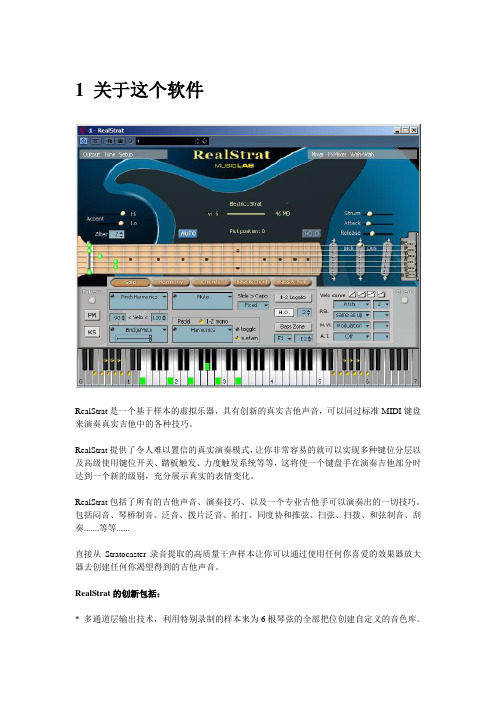
1 关于这个软件RealStrat是一个基于样本的虚拟乐器,具有创新的真实吉他声音,可以同过标准MIDI键盘来演奏真实吉他中的各种技巧。
RealStrat提供了令人难以置信的真实演奏模式,让你非常容易的就可以实现多种键位分层以及高级使用键位开关、踏板触发、力度触发系统等等,这将使一个键盘手在演奏吉他部分时达到一个新的级别,充分展示真实的表情变化。
RealStrat包括了所有的吉他声音、演奏技巧、以及一个专业吉他手可以演奏出的一切技巧。
包括闷音、琴桥制音、泛音、拨片泛音、拍打、同度协和推弦、扫弦、扫拨、和弦制音、刮奏.......等等......直接从Stratocaster录音提取的高质量干声样本让你可以通过使用任何你喜爱的效果器放大器去创建任何你渴望得到的吉他声音。
RealStrat的创新包括:* 多通道层输出技术,利用特别录制的样本来为6根琴弦的全部把位创建自定义的音色库。
* 独特的浮动变调夹技术,这模仿了一个吉他手演奏中手在琴颈上的把位移动。
这将可是你通过一个标准的64键MIDI键盘来演奏超过140个声音。
* 声音人性化技术,使你即使机械般的重复触发同样的音符,也会得到非常人性化的效果(震音、扫弦等等......)。
* 吉他触觉技术,让你非常容易的去演奏各种吉他技巧(扫弦、扫拨、滑弦、推弦、制音、等等.....)。
充分利用标准的MIDI键盘和MIDI控制器,同样包括弯音轮、调制轮、延音踏板、以及触键后压。
RealStrat包含了一个强大的模板管理器,包含了完整的MusicLab吉他模板库,让你可以非常容易的去创建吉他伴奏轨道,你可以在模板管理器的树状目录中容易的找到你需要的节奏,拷贝到你需要的位置,开始音序器并利用MIDI键盘去演奏和弦的变化,或者在你的音序器MIDI编辑器中添加和弦性质音符,来完成你的制作。
2 安装RealStrat安装PC版本:双击RealStrat安装程序跟随安装界面的指引一步步操作即可。
RealGuitar中文版使用手册2.0

MusicLab公司旗舰产品RealGuitar中文版使用手册(修订版)云天音乐 乐天 编译Copyright © 2001-2004 by MusicLab, Inc.说明译者说明:本教程完全根据原始教程翻译而来,尽量忠实于原版。
由于本人水平有限和时间仓促,编译过程中难免有错误和疏漏,请广大网友给与批评指正!如果您认为哪里翻译得不准确,请不要犹豫地告诉我,我将会立即更正!因为这也是彼此学习和促进的过程。
如果您在学习中有任何问题的话,欢迎发E-mail给我:midisky@,或者直接访问云天音乐网站的插件效果器论坛探讨RealGuitar的使用。
释权说明:本说明文档英文版权归美国Musiclab公司所有,中文版权归云天音乐所有,你可以在网上随意发布本说明书,但严禁用于商业用途,违者必究!目 录说明 (2)目录 (3)关于RealGuitar (4)运行RealGuitar (5)装载吉他 (5)虚拟指板 (6)用户键盘映射 (6)演奏模式 (7)独奏模式 (7)和声模式 (8)和弦模式 (9)贝斯&和弦模式 (9)贝斯&Pick 模式 (10)力度变化效果 (12)MIDI控制器区 (12)主控区 (13)和弦映射 (15)联系 MusicLab (17)如何购买 (17)附录: 吉他相关知识 (18)关于RealGuitarRealGuitar是一个基于采样的虚拟乐器,它及其接近吉他声音建模和在键盘上演奏吉他声部的方法。
可以最为一个 VSTi乐器使用在任何支持VST 2.0, RTAS (Pro Tools)的音序器上,还能独立运行。
RealGuitar的最突出特点是使用了下面三种崭新的技术(三种技术介绍来自MIDI爱好者网站):1--多通道分层技术,每根琴弦可以使用不同音色库中的吉他音色;2--品位挪移技术,可以让你用43个琴键演奏出104个吉他品位的声音;3--原始的吉他触摸技术,可以轻松的演奏出吉他的不同手法,比如strumming漫弹,plucking 拨弦,sliding滑音,bending推弦,muting闷音。
HBC RealBridge 玩家指南说明书

What you need to play RealBridge onlineA working, broadband connection, that allows video and audio feed. RealBridge requires about 0.5 MB/s speed for the video and audio feed, which is well within most internet link speed these days. Note that RealBridge does not require a webcam to run - you can play without video or even audio, although this will offer a reduced playing experience. If you want to do this, better to play with a partner who does have video and audio, so they can announce your system at the start of each round. Also note that there is a messaging text facility in RealBridge that can be used. RealBridge can be played on most PC’s, Laptops, Android tablets and smart phones or iPads/iPhones,with reasonably up-to-date software. If you are playing on an Apple MacBook or iMac device use Google Chrome or Firefox as your browser rather than Safari.(On iPad there is no choice - only Safari).Test your camera and audio if not done, or unsure if they work. Generally speaking, if you use any other video link software,it should be fine. This can be done in advance by clicking on the following linkhttps://play.realbridge.online/camera.html Ensure you are signed out of sites (such as Zoom) that access your camera. If you don't have fast broadband, ask your kids/significant other to come off the online video games for the session. Alternatively, you can check your video and audio on the way into the game, when you go to login on the RealBridge website.Joining a RealBridge gameYou can enter the session via one of two routes. Either through a session link emailed to you before the game, or HBC members and registered visitors can access the session link through the HBC website. On the day of the game, about 15 min before the game starts, click on the flashing'More info' on the calendar entry. That takes you to a HBC website page with the link to the RealBridge game. Click on the link to enter the session. Note that there is a different link for each session.When you are ready to join the session, enter your FULL name and SBU number as your ID number. Click/tap Login. This will take you to a Lobby, where you will be able to see a list of other players either also in the lobby or seated at a Table. Look at the tables to see if your partner has already arrived and join them by clicking on the opposite seat. If they have not arrived,find empty seats (E/W or N/S) click on one and wait for your partner to join you.Game playRather than self-alerting, players will be alerting and announcing their partner’s calls, speaking to announce, clicking the ‘Alert’button to alert. Jump bids will see an automatic 'Stop' card played. The next person cannot bid until thisdisappears. Undos are only allowed on the bidding, not in the play. You can claim by clicking the claim button and then selecting the number of tricks you are claiming for. The opponents are then asked to accept your claim. If they reject your claim, then all cards are visible and the claimer has to play his tricks. As there are no robots, if there are an odd number of pairs the movement may require a sit out. The TD may move you or ask you to move to make up a full table. Once seated you can see and talk to other members at that table or chat by text if you have no microphone. If unsure about anything, a tab can be clicked to call the Director. The TD will appear in the top left corner of your screen. Detailed playing instructions can be viewed on the RealBridge website https://realbridge.club/player-guide.htmlSee the picture below to familiarize yourself where the various functions are.At the end of the roundYour scores for the boards played and your rank so far, appear. You can click on each board to look and discuss if you want to, by clicking on the small three line symbol at the top left of the screen. If you finish before others, your score will be updated as results come in. Once all scores are in, you will (suddenly!) be taken to the next round, new opponents arrive and a new hand appears.At the end of the sessionWhen you finish the last hand, you will go to a screen where all scores are displayed with hand numbers below. As with each round,scores are updated as tables finish. At the end of the session you can remain at the table for as long as you wish to review scores and/or chat to your final opponents. To remove yourself from the platform click ‘leave’ to return to the lobby then close the browser window (there is no logout as such). Results and hand info are uploaded to the website in the usual way, so you can view your hands, review your play and see how others did, shortly after the session finishes.IMPORTANT - Technical problems and dealing with themIf you have a technical problem such as the screen freezes or audio/video signals deteriorate, try the following, in order:1.Click the circular symbol to the far right of your name (refresh button).2.Leave the Table, then rejoin it.3.Refresh your browser (circular symbol at top of screen or F5 on keypad)4.If none of the above work, click the leave button to exit RealBridge, checkyou still have internet and then rejoin by clicking on the session link. Ifyour internet is off, switch off your home router and switch it back onagain.5.If you have continued problems with freezing or very jerky video, this iscaused by a poor broadband Internet connection. You should switch offthe video in RealBridge and play with just audio,by clicking the cameraicon to the left of your name. Consider upgrading your broadband orswitching to a different Internet provider for a longer term solution.Table etiquette for online playWe remind you that similar etiquette applies playing online bridge as table bridge. In particular, we ask you to:1.Announce your system at the start of each round, e.g.Basic ACOL, Weakno trump, Stayman, major suites transfers, weak 2s,splinters, Gerberasking.2.Remain courteous at all times, especially if opponents are having technicaldifficulties.3.Do not make comments, hand signals or make faces that could beconstrued as passing unauthorised information during bidding and playing.If you wouldn't do it at table bridge, don't do it online. If you areconcerned this has happened then, as with table bridge,call the director.4.There is a countdown clock on the screen to show you how much time youhave left for each hand. Use this as a guide. The director will only moveyou onto a new game if there has been a major problem.5.If you and your bridge partner live together, then playing in differentrooms is how most pairs avoid inadvertently passing unauthorisedinformation during play. As rounds are played at the same time by all tables, inter-round chat is allowable, but not during bidding or play. Other couples take the opportunity to play their online bridge with a different, non-resident, partner.6.There is no facility for self-kibitzing on RealBridge.Please don't try toinvent one!7.Enjoy the bridge and meeting up with your bridge pals,albeit online!。
迈达儿品牌的耳机用户手册说明书

PhilipsTrue wireless sports headphonesIn-ear fit Heart-rate monitor Ear hooks or wing tips UV cleaningTAA7306BK Train smarterRun faster. Jump higher. These true wireless sports headphones boast detachable ear hooks for a super-secure fit. Energizing sound keeps you focused, and the built-in heart-rate monitor helps you train in tune with your body.Secure no matter what.•Flexible fit. Ear hooks or wing tips•Listen to your body. Heart-rate monitor•Go hard, stay fresh. UV cleaning•IP57 dust resistant and waterproofFrom workout playlist to vital call•Let the world in when you need to. Awareness Mode•Switch between earbuds as you need. Mono mode•Sound tuned for sports. 9 mm neodymium drivers•Touch controls. Built-in mic. Easy pairingFrom gym to street•Magnetic charging case. Up to 24 hours play time•6 hours play time from a single charge•Charge for 15 minutes, train an extra hour•Track your performance and more. Philips Headphones appHighlightsEar hooks or wing tipsFor light- to medium-intensity workouts, flexible and detachable wing tips keep the fit secure. When you're up for a harder session, detachable ear hooks ensure your buds stay put. Pick your ear-hook or wingtip color to suit your style.Heart-rate monitorTrain smarter thanks to a heart-rate monitor that's compatible with popular fitness apps and the Philips Headphone app. If your chosen app supports live updates, you'll get heart-rate readings spoken into your ear as you train. You'll know when to go harder and when to hold back.UV cleaningLift hard. Hit the treadmill. However you like to get your endorphin rush, these headphones give you the freedom to get sweaty! When you're done, simply pop the earpieces in the charging case and a UV cleaning cycle will remove up to 99 % of bacteria.Awareness ModeWant to hear your fellow gym goers? Activate Awareness Mode and have a conversation without removing your headphones. If you need to take a call, mono mode lets you use a single earbud to talk, and you can swap between earbuds without missing a word.IP57 dust/water protectionAn IP57 rating means these sports headphones can take on the hardest workout. Enjoyingyour workout playlist too much to stoplistening? You can even keep the headphones on in the shower. When you're finished, and the headphones are dry, store them in the soft carry pouch.Easy control and pairingTap the headphones to pause your playlist, take calls, and wake your phone's voiceassistant. The headphones are ready to pair the instant you switch on Bluetooth. Once they're paired, they remember the last device they were paired with.24 hours play timeYou get clear sound, punchy bass, and 6 hours play time-and the ultra-portable charging case gives you up to 18 hours extra play time. Need an extra boost? A speedy 15-minute charge gives you another hour of play time.Philips Headphones appYou can use the Philips Headphones app to track your heart rate while working out, or to get a post-session summary. Want to tweak the sounds you train to? You can also use the app to enhance bass, tone down treble, or choose from preset sound styles.Issue date 2023-02-16 Version: 6.0.412 NC: 8670 001 73957 EAN: 48 95229 11773 0© 2023 Koninklijke Philips N.V.All Rights reserved.Specifications are subject to change without notice. Trademarks are the property of Koninklijke Philips N.V. or their respective owners.SpecificationsSound•Impedance:16Ohm•Speaker diameter: 9.2 mm•Sensitivity: 105 dB (1K Hz)•Frequency range: 20 - 20 000 Hz•Maximum power input: 5 mW•Driver type: DynamicANC features•Awareness modeTelecommunication•Microphone for call: 2 mics•ENC microphoneConnectivity•Bluetooth version: 5.0•Supported codec: AAC, SBC•Maximum range: Up to 10 m•Bluetooth profiles: A2DP, AVRCP, HFP •Microphone: Built-in microphone•Type of wireless transmission: Bluetooth •WirelessConvenience•Philips Headphones app support•Firmware updates possible•Heart rate monitoring•UV-cleaning•Water resistance: IP57•Mono mode for TWS•Volume control•Type of controls: TouchDesign•Color:Black•Wearing style: In-ear•Ear coupling material: Silicone•Ear fitting: In-ear•In-ear fitting type: Earhook, Silicone ear tip, Wing tipPower•Music play time: 6 +18 hr•Talk time:6hr•Battery type(Earbud): Lithium Polymer (built-in)•Battery capacity(Earbud): 55 mAh•Battery type(Charging case): Lithium Polymer (built-in)•Battery capacity(Case): 550 mAh•Battery life standby time: 200 hr•Charging time: 2 hr•Fast charging time: 15mins for 1 hr•Number of batteries: 3 pcs •Battery weight (Total): 14.18 g •RechargeableVoice assistant•Voice assistant support•Voice assistant activation: Voice controlled •Voice assistant compatible: Apple Siri, Google AssistantAccessories•Carabiner•Detachable earhook: 3 pairs•Detachable wing tips: 3 pairs•Charging cable: USB-C cable, 500 mm •Charging case•Eartips: 3 pairs (S/M/L)•Others: 1 pcs hard pouch•Quick Start GuideInner Carton•Number of consumer packagings: 3•Inner carton (L x W x H): 16 x 10.1 x 16.4 cm •Gross weight: 0.847 kg•Nett weight: 0.423 kg•Tare weight: 0.424 kg•GTIN: 2 48 95229 11773 4Outer Carton•Number of consumer packagings: 24•Outer carton(L x W x H): 34.8 x 22.5 x 35.8 cm •Gross weight: 7.093 kg•Nett weight: 3.384 kg•Tare weight: 3.709 kg•GTIN: 1 48 95229 11773 7Product dimensions•Product dimensions (W x H x D):7.3 x 5.3 x 3.5 cm•Weight: 0.08 kgPackaging dimensions•Packaging type: Box•Number of products included: 1•Type of shelf placement: Hanging •Packaging dimensions (W x H x D):9.5 x 17.3 x 5 cm•Gross weight: 0.261 kg•Nett weight: 0.141 kg•Tare weight: 0.12 kg•EAN: 48 95229 11773 0UPC•UPC: 8 40063 20190 3。
如何用real guitar2制作真实的扫弦

扫着Realguitar 2 去大不列颠作者:任鹏(小鹏不怕辣)前言有人会不喜欢英式吗?空气中到处都弥漫着忧伤的旋律,这是一首唱给自己的歌!没有愤怒,没有声嘶力竭,只是轻轻地沁入你的心脾。
让你静静地流泪!介绍这里不做太多介绍,网上有关RG2太多介绍了,从安装到中文说明书!感谢那些无私的人们!第一招:什么是你想要的我们通过RG2来模拟真实的木吉他扫弦,这里的真实指的是听觉上的真实!并不是真正吉他的声音。
既然要模拟首先就让搞清楚,在真正录音时,是如何来拾音的!(我不是录音师!高手查错,补充啊)大概是单声道拾音,和立体声拾音,立体声又分为:1、AB拾音,XY拾音。
无论AB还是XY就是用两只mic通过不同摆位对同一吉他同一时间进行一次拾音。
(拾音技法略,不明白请百度!);2、就是对同一吉他进行两次不同的拾音。
(这个好理解吧)。
我们在轻柔的乐段,会用手指(finger)演奏,有时也会用指甲挂线,增加声响色彩。
在比较激烈的地方会用拨片(pick),而且英式及现在很多节奏感较强的流行音乐在后期是会增加拨片触弦的声音。
当清楚了想要什么一切就简单了!!!第二招:在RG2中的设置一共5轨。
分别是:RG2 main(主音型);RG2 side L/R(镶边);RG2 ones hot(刮弦);solo(主题)RG2 main(主音型):这是根基!所以要打牢!这个设置超重要!!他将弯音轮变成扫弦轻重的控制器。
当低于中线时,就是轻扫,高于中线时,就是重扫!有人说,那我控制力度不就好了,轻扫就轻弹,重则重。
嘿嘿,这就有个问题,你无法控制扫哪几根弦,是低音的还是高音的!而这个功能就是干这个使得。
例如你要C,先设置好一个Patten。
然后在琴键上弹135,第一拍为柱式和旋135,第二拍,你抬起35,这时你调动弯音轮,你就会发现,在Patten的节奏型里,只有低音的两跟弦在随弯音轮的上下运动而做出轻重变化!!以此类推!!PS:尽量不要用Patten,没有那个吉他手录英式吉他时,只录个Patten来回拼!要随性!!上个图,以前的工程文件打不开了,上网这台电脑只装cubase了,所以在cubase里简单弄了一下。
Realand 巡更棒说明书

Realand 巡更棒说明书
1.采用非接触感应卡技术,不用接触,靠近即可读取巡更点信息,非常方便。
而传统的接触式巡更棒(巡更棒)必须非常准确地与信息按钮接触,很不方便,尤其在晚上。
2.巡更棒通过无线电通讯,不受灰尘、雨雪天气影响。
3.巡更棒不使用电,寿命长过20年,可以埋入墙内,用水泥封上(外贴夜光标签),防止人为破坏。
而传统的信息按钮由于必须与巡更棒接触,必然是外露的,这样就很容易被破坏。
这样就人为的增加了服务成本。
4.由于使用流行的ID卡,可以方便地现考勤系统、门禁系统、收费系统、停车场系统等实现真正的1卡通。
5.成功地解决了电磁兼容性难题,在同类产品中率先采用超强铝合金壳体,水密封设计,完全防水,抗摔。
6.革命性的低功耗设计,可充电可连续读卡10万次,电池一般可用两年左右,大大领先同类产品,方便了用户使用。
7采用先进的Flash技术,不会丢失数据,可以永久反复保存近8000条记录而同类产品一般采用保电RAM,只能存数百条记录,而且数据容易丢失。
8.形如手机,长15mm,宽42mm,厚26mm,重量不到200克,携带使用方便。
9.巡更棒的应距离可以达到5cm以上。
10.特有的LCD显示屏直接显示人员、线路、地点、事件编号和
时间等信息。
11. 具有防故意耗电设计当长时间按住开机时将自动关机。
12.工作环境温度范围:-20C-55C
13.通讯:支持通讯线直接连接电脑S232接口通讯通讯速度19200bps同时支持通讯座方式通讯,即将PA-6620连接到通讯座上,然后通讯座连接电脑的通讯方式。
d2用户手册(中文)

√ 在任何时间,只有一个收听可被激活 若选择另一频段,则取消最后一个。
√ 在任何收听开关被激活时, 收听 LED 总是在不停地闪烁, 如果这台设备被关掉和打开, 收听不会被自动关掉。
√ 当这台设备被旁通时,所有 它的电平表和状态 LED 指 示灯会黯淡下来。所有的测量 将继续在运行。
速代表瞬时控制。而中速/慢速则用于总电平控 制。当两只 LED 熄灭(OFF)时,快速即被选 择。 压缩比率按键:设置压缩发生的程度。一旦信号 超过门限,循环通过低(两只 LED 关掉)、中和髙门限值。 激活按键:只是旁通全音频范围压缩器电路级。
动态 EQ 频段:
门限控制:在每个特定的频段中,调整动态控制 的动作开始点,从-30 dBu 到 + 20 dBu.
收听按键:用它将侧链滤波器的输出切入到主信号路径,以 便能够更容易的选择您所要求的频率范围。LED 在不停地闪烁,以暗示它就是您选择的频率范围。
搁架按键:在带通滤波器(具有可变的带宽)和搁架响应之 间进行选择。
全音频范围 LED:允许频段按照全频范围压缩器/扩展器运 作,安东 SHELF/搁架,然后旋转频率控 制 - 顺时针/反时针方向旋转到底(分 别用于频段 1 和 3)。
动态EQ 频段:
门限:
-30 dBu ~ +22 dBu
比率:
1:1 至 16:1
启动时间: -60 μ S ~ 250 mS
恢复时间: 25 mS ~ 4S
弥补增益: 0 ~ +15dB
耗电:< 20 瓦 重量:净重 3.5 公斤(运输重量 4.8 公斤) 尺寸:44×482×300 mm 包括连接器
z 在每条通道上采用 3 频段的全音频范围动态均衡器。 z 可单独控制每一均衡器频段的包络和频率。 z ‘外部’频段可以分别设置到高频和低频搁架形响应,如果需要可使用全音频-范
中道蓝牙耳机说明书

中道蓝牙耳机说明书
1、首次使用,尽量让耳机充电2到4个小时,以后充电2小时即可;
2、点击手机设置中的蓝牙设置,选择“开启”;
3、在蓝牙耳机关闭状态,按住耳机多功能键MFB3秒以上,待耳机上
的指示蓝灯亮起,此时蓝牙耳机已处于可被查找状态;
4、在手机上输入密码,耳机指示灯快速闪烁即配对成功;
5、打开手机上的蓝牙选项,进行查找,成功搜索到耳机后会在手机
上显示蓝牙耳机名称字样;
6、点击蓝牙耳机名称项打开,选择绑定,即可完成蓝牙耳机与手机
的配对。
RealBand使用说明4
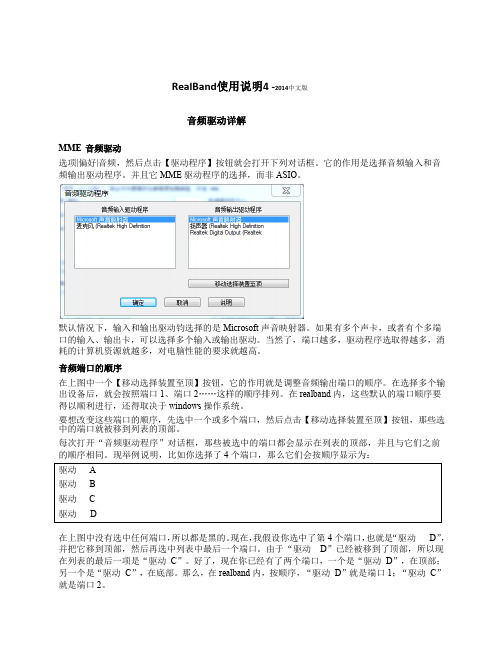
RealBand使用说明4 -2014中文版音频驱动详解MME 音频驱动选项|偏好|音频,然后点击【驱动程序】按钮就会打开下列对话框。
它的作用是选择音频输入和音频输出驱动程序。
并且它MME驱动程序的选择,而非ASIO。
默认情况下,输入和输出驱动钧选择的是Microsoft声音映射器。
如果有多个声卡,或者有个多端口的输入、输出卡,可以选择多个输入或输出驱动。
当然了,端口越多,驱动程序选取得越多,消耗的计算机资源就越多,对电脑性能的要求就越高。
音频端口的顺序在上图中一个【移动选择装置至顶】按钮,它的作用就是调整音频输出端口的顺序。
在选择多个输出设备后,就会按照端口1、端口2……这样的顺序排列。
在realband内,这些默认的端口顺序要得以顺利进行,还得取决于windows操作系统。
要想改变这些端口的顺序,先选中一个或多个端口,然后点击【移动选择装置至顶】按钮,那些选中的端口就被移到列表的顶部。
每次打开“音频驱动程序”对话框,那些被选中的端口都会显示在列表的顶部,并且与它们之前的顺序相同。
现举例说明,比如你选择了4个端口,那么它们会按顺序显示为:驱动 A驱动 B驱动 C驱动 D在上图中没有选中任何端口,所以都是黑的。
现在,我假设你选中了第4个端口,也就是“驱动D”,并把它移到顶部,然后再选中列表中最后一个端口。
由于“驱动D”已经被移到了顶部,所以现在列表的最后一项是“驱动C”。
好了,现在你已经有了两个端口,一个是“驱动D”,在顶部;另一个是“驱动C”,在底部。
那么,在realband内,按顺序,“驱动D”就是端口1;“驱动C”就是端口2。
驱动 D驱动 A驱动 B驱动C再次打开“音频驱动程序”对话框时,两个被选中的“驱动D”和“驱动C”移到了顶部,接着是另外两个未被选中的端口。
到这一步,之前指定的端口排列顺序就被保存下来了。
见下图。
驱动 D驱动 C驱动 A驱动 BMicrosoft声音映射器将使用在控制面板|声音与音频设备|音频标签里选定的声卡作为首选设备,因此就不能同时选用Microsoft声音映射器和它将使用的那个首选设备作为输出端口。
真实的声音——软音源reality完全参考手册-1-插件应用
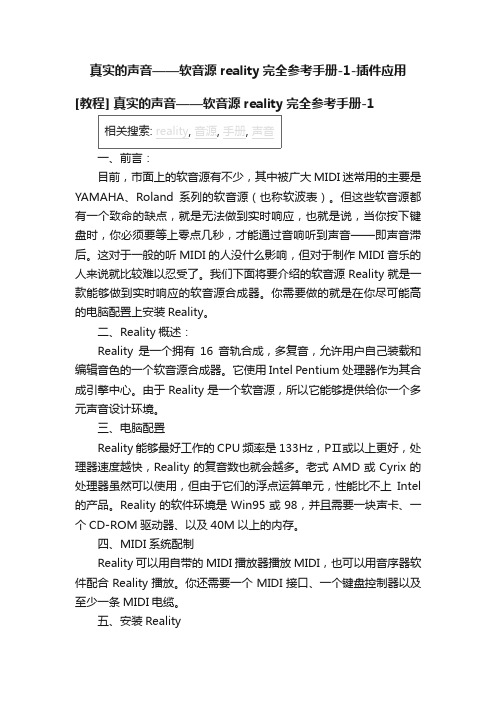
真实的声音——软音源reality完全参考手册-1-插件应用[教程] 真实的声音——软音源reality完全参考手册-1一、前言:目前,市面上的软音源有不少,其中被广大MIDI迷常用的主要是YAMAHA、Roland系列的软音源(也称软波表)。
但这些软音源都有一个致命的缺点,就是无法做到实时响应,也就是说,当你按下键盘时,你必须要等上零点几秒,才能通过音响听到声音——即声音滞后。
这对于一般的听MIDI的人没什么影响,但对于制作MIDI音乐的人来说就比较难以忍受了。
我们下面将要介绍的软音源Reality就是一款能够做到实时响应的软音源合成器。
你需要做的就是在你尽可能高的电脑配置上安装Reality。
二、Reality概述:Reality是一个拥有16音轨合成,多复音,允许用户自己装载和编辑音色的一个软音源合成器。
它使用Intel Pentium处理器作为其合成引擎中心。
由于Reality是一个软音源,所以它能够提供给你一个多元声音设计环境。
三、电脑配置Reality能够最好工作的CPU频率是133Hz,PⅡ或以上更好,处理器速度越快,Reality的复音数也就会越多。
老式AMD或Cyrix的处理器虽然可以使用,但由于它们的浮点运算单元,性能比不上Intel 的产品。
Reality的软件环境是Win95或98,并且需要一块声卡、一个CD-ROM驱动器、以及40M以上的内存。
四、MIDI系统配制Reality可以用自带的MIDI播放器播放MIDI,也可以用音序器软件配合Reality播放。
你还需要一个MIDI接口、一个键盘控制器以及至少一条MIDI电缆。
五、安装Reality和一般的软件的安装方法一样Realtiy也使用自己的安装程序安装。
在你安装的过程中,最好把SeerMusic以及Extra Banksets都安装上,因为没有音色库Realtiy是无法工作的。
安装完成以后,要注意你的系统中是否已经安装了DirectX,最好是7.0以上版本,因为越高的版本对于音频的支持就越好,而且Reality工作时必须要有DirectX支持。
- 1、下载文档前请自行甄别文档内容的完整性,平台不提供额外的编辑、内容补充、找答案等附加服务。
- 2、"仅部分预览"的文档,不可在线预览部分如存在完整性等问题,可反馈申请退款(可完整预览的文档不适用该条件!)。
- 3、如文档侵犯您的权益,请联系客服反馈,我们会尽快为您处理(人工客服工作时间:9:00-18:30)。
RealBand使用说明2 -2014中文版
第二章MIDI设置
首次运行软件,会提示你在已安装的驱动程序列表里选择一个MIDI驱动(如SB Audigy MIDI IO,Microsoft GS Wavetable SW Synth, 等等)。
如果你没看到【MIDI驱动设置】对话框,请点击主界面上的【MIDI设备】按钮,然后选择一个或多个你想使用的MIDI驱动程序。
如有必要,还需设置一下RealBand内部的MIDI 时钟或定时器,单位是毫秒。
这个时钟或定时器的设置将决定计算机多长时间复位一次它的“MIDI watch”。
如果发现自己需要一个更高的MIDI精度等级(条件是系统运行速度要够快),可以修改这个数字,比如改成5,那么MIDI时钟将被重新修订,与正常情况相比就会多复位一次。
默认是10毫秒,也就是1秒的百分之一,这个设置适用于大多数系统。
MIDI输入驱动是MIDI控制器的端口,如MIDI键盘,MIDI吉他这类
附属设备就是MIDI控制器。
MIDI输出驱动是MIDI合成器(如Sound Canvas),或者内置声卡,或者已关联的DXi或VSTi 音源的端口。
选择MIDI驱动是一个很简单的步奏,应该不会有什么困难。
如果在选择
MIDI驱动时遇到了点麻烦,或者在MIDI驱动设置对话框里看不到声卡的内
置合成器或MIDI端口,那极有可能是在windows系统里没有安装或者配置
合适的MIDI驱动程序。
软音源
RealBand 是支持DXi和VSTi软音源的,于是乎RealBand 就可以直接通过计算机声卡播放高品质的声音,不需要外部MIDI硬件。
DXi软音源
用于RealBand的DXi软音源,可以把它看成是“MIDI输出驱动”的一种类型。
既如此,就可以在“MIDI驱动程序设定”对话框(点击【MIDI设置】按钮)把“再路径MIDI播放以预设VSTi/DXi合成器”勾选,也可以在轨道窗口为每条轨道指定DXi软音源。
注:上文中的“再路径MIDI播放以预设VSTi/DXi合成器”如果换成“将MIDI信号按指定路线发送到默认的DXi/VSTi软音源播放”,本人觉得更有人性一点,不过就是感觉好O长的样子。
按指定路线发送DXi软音源
在“预设DXi/VSTi合成器”下拉列表里选择要使用的音源。
注:DXi和VSTi之类插件形式的音源,好像前辈们都叫软件合成器,后来不知怎么的又叫成了软音源。
我也通常把它们叫成软音源,理由是少两个字。
“再路径MIDI播放以预设VSTi/DXi合成器”,这个玩意儿实际上就是让realband把全部MIDI信号发送到DXi或VSTi软音源,这样用DXi或VSTi
软音源来播放就轻而易举。
勾选了这个选项,那么所有MIDI轨道的播放输出都将按指定线路发送
到DXi或VSTi软音源,根本不理会各个轨道指定的端口号。
VSTi 软音源
VSTi 软音源的安装
第一次使用VSTi 软音源,先点击主界面上的【VSTi】图标打开“VST/DX
窗口”。
然后在“轨道”列表里选择“VSTi/DXi合成器16”。
其实轨道16已经被CoyoteWT占领了,它是软件生
产商白送你的一个软音源。
那就选15吧。
在“插件”下拉列表选择“加入VSTi外挂程序”
注意:凡是VSTi软音源插件在其名称前都有“<V STi>“字样,而VST效果器插件
则在其名称前是“<V ST>“字样。
选择“加入VSTi外挂程序”之后就会让你去找插件,它是个dll格式的文件。
VST/VSTi经常位于名叫Program Files的文件夹下的子文件夹VST plug-ins里,但也有可能在一个名叫Steinberg的文件夹里,也或被你安装在硬盘上别的什么地方。
然找到点它一下后它就会出现在插件列表里。
插件只需添加一次就能永久使用,用不着每次打开软件都去加载一次。
好了,只要在“MIDI驱动程序设定”对话框里勾选了“再路径MIDI播放以预设VSTi/DXi合成器”这个选项,VSTi软音源就可以使用了。
延迟的调整
在“MIDI驱动程序设置”点击【延迟调整】按钮,或者选项|偏好|音频对话框里点击【软件合成器延迟调整】按钮打开“软件合成器延迟调整”对话框。
在这里可以对非DXi和VSTi的MIDI软音源进行细微的延迟调整。
这个工作是利用一首名叫LatencyAdjust.SEQ 的乐曲进行的,它既有MIDI音符,
也有音频音符,是realband自带的。
点击【开始】按钮播放乐曲,然后以毫秒为单位修改时值,直到听见MIDI轨和音频轨同步为止。
如果音符的声音听起来是同步的,但播放乐曲时发现MIDI轨与音频轨仍然不同步,那极有可能是在设置延迟时间时多了500毫秒。
如果是这种情况,我们建议重新调整,先把值设置为0,然后慢慢增加,直到MIDI轨与音频
轨的音符听起来同步为止。
交流企鹅:330154758 夏XX。
