爱国者h5说明书
爱国者移动伴侣快速使用指南.ENG.V1.0

爱国者移动伴侣快速使⽤指南.ENG.V1.01 Product Introduction1.1Product Introductionaigo Mobil Mate(WiFi Router)and Mobil Mate(WiFi SSD)have 4 function: Mobil Battery, WiFi Router,USB3.0 External HDD and Extended Storage for pad.Package list:Mobil Mate…………………………………….1pcsMultifunction Cable ……………………...1pcsManual …………………………………….1pcsPlease use your own AC to DC adapter(5V,USB Form Factor, such as Ipad Charger)to charge the Product. And also you can use USB port of your PC.The product has 4 kinds of working mode:A. Mobil Battery mode:In Shut down condition, plugthe USB charging cable into the “+5V out” port onthe left side, which is USB Form Factor, then thePhone or Pad can get +5V/1A DC power supply. B. WiFi Router mode:Connect the product to Internetwith Ethernet cable, then your Phone or Pad in the12same room can connect to Internet via the WiFi signal.C. USB3.0 External HDD mode :Connect the productto PC with Multifunction Cable, then you can read or write data or charge the product.D. WiFi Disk mode :In Shut down condition, press thepower button, then your Phone or Pad in the same room can connect to the product via the WiFi signal, and play Video, Audio, Music, Windows OfficeDocuments in certain App or Internet Explorer APP . The product can also backup your files from your Phone or Pad by use of certain APP .1.2 Interface FunctionPower Button :Press and turn on the product, while the +5V out be shut down at the same time . In 50s it will r elease WiFi signal and can be read or write in WiFi Router mode or WiFi Router mode,USB3.0 Micro B Receptacle:Connect the product to PC with Multifunction Cable, then you can read or write data or charge the product. And normal Phone (such as Samsung, HTC and apple)charger can insert the left part with USB2.0 Micro B form factor to charge the product.Reset Button:Press the button and r elease it after 5s, the SSID name, WiFi password, device user name, device user password would restore to Factory Default Settings which is already printed in the back paste.Ethernet Interface (RJ45 port):Used for connect to Internet⽤with Ethernet cable.Phone Charging Port: USB form factor, support phone charging cable of Samsung, HTC, or apple, and offer 5V/1A power out.34Batt Led :1. Green Steady Light: The battery power is >30%.2. Red Steady Light: The battery power is <30% and>10%.3. Red Fast Flash: The battery power is depleting andwill soon shut down.4. Green Slow Flash (every two seconds): The batteryis charging.5. Green Slow Flash (every one second): The device isshutting down.6. LED off: The device is powered off.HDD or SSD Read/Write Led :1. WiFi disk modeA. W hite Steady Light: HDD/SSD connection issuccessful.B. W hite Flashing Light: HDD/SSD is reading or writing.2. Mobile HD modeA. White Steady Light: Connected to USB2.0B. White Flashing Light: Connected to USB2.0 and isreading or writing.C. Blue Steady Light: Connect to USB3.0D. Blue Flashing Light: Connected to USB3.0 and isreading or writing.WLAN Led:1. Blue LED shows the system initiation state. It startsflashing in the process of initiation, and it stopsflashing when the system initiation completes.2. Blue Steady Light: WiFi is ready.3. The LED light is off for the following situations:A. Device is on, but the WiFi signal is unsteady.B. Device is off.C. Device is in Mobile HDD Mode and the WiFi is off. WAN Led:1. WiFi connectionA. Blue Steady Light: WiFi signal is good.B. Red Steady Light: WiFi signal is weak.C. No Light: Not connected to the Internet.2. Wired connectionA. Blue Steady Light: Internet connection issuccessful.B. No light: Internet connection failed.56mode Plug A Plug B1 Plug B2 备注MobilBattery Plug into the Power out portPlug into the USB2.0 Micro B socket of your phone Charge your Phone or Pad WiFiRouterWiFiDisk Plug into the USB3.0 Micro B socket at the bottom ofProductCharge the Product Shutdown Plug into any DC to USB5Vcharger Plug into the USB3.0 MicroB socket at thebottom ofProductUSB3.0 Plug into the Plug into the Read orExternal HDD USB socket ofPCUSB3.0 MicroB socket at thebottom ofProductWrite fromPC;Chargethe Product1.3 ParametersA. Charging parameter: 5V,Electric current≦2.1A,Charging from USB2.0 Micro B part of theReceptacle at the bottom sideB. Power out parameter:5V,1A,in USB2.0 Type Aform factorC. A b uilt in lithium polymer which lasts for more thanfive working hours (seven standby hours) ,WiFiHDD has 3000mAh and WiFi SSD has 2600 mAh.D. WIFI:802.11 b/g/n, up to 150Mbps, AP+cliet modeor Router ModeE. Supports LAN data-sharing and cross-platformsRead/Write which includes Windows, Mac, Linux,iOS (iPad/iPhone/iTouch), and Android.F. Supports samba/webdav.72 Quick Start2.1Mobil Battery modeIn Shut down condition, plug the Multifunction Cable or USB charging cable of your phone or pad into the “+5V out” port on the left side, which is USB Form Factor, then the Phone or Pad can get +5V/1A DC power supply.※As soon as you press the Power button and turn on the product, the +5V Power out would be shut down immediately. 2.2 WiFi Router modeConnect the product to Internet with Ethernet cable or an available WiFi Router, then your Phone or Pad in the same room can connect to Internet via the WiFi signal.press the Power button and turn on the product, in about 50s, you can find the Blue WLAN Led is Steady Light and a WiFi signal with the name of “aigo-****” can be connected with the password”11111111”.(”****” is the8MAC address of the Wireless network adapter of the product).You can change the detail setting of the product at the IP address 10.10.10.254, with the default user name “admin” and the default password is none.2.3 External HDD mode modeConnect the product to PC with Multifunction Cable, then you can read or write data as normal external HDD. After the connection is build, PC will begin to charge the product in 2 minutes.2.4 WiFi Disk modeAfter your phone or pad have connected to the product via WiFi signal, you can list, play, move or delete the files in the Product, and also backup the files from your phone or pad to it:iOS Android Wind owsTypical Hardware iPHONE iPAD SamsungPhoneLaptop9※Expl orer SafariUCWEB、BaiduExplorerIE7‐9、Firefox※Official Client APP To be listed in APPStorePl ease install from theinternalStorageThird‐partyClient APPPower7 Mobil eView Wifi‐DiskThird‐partySAMBAPlayerOplayer、Goodplayer※Third‐party WebDAV APP WebDAV Nav/ /※can view MS OFFICE documentsAll the Internet Explorer and App copyright are are the property of the third-party companies, please download from apple APP Store or Android Market;Please visit /doc/692039be25c52cc58ad6be30.html get the new firmware and Official Client APP.10Please find the userguide for the Client APP and install to your phone or pad or PC from the internal storage of the product.2.5 Play the content stored in the productA. By Internet Explored(such as MS ie7,or Firefox,UCWEB, Baidu Explorer): Input 10.10.10.254 atthe address bar,press “Enter” key and log in withthe username ”admin” and password none You can click the “File management” button to explore all the files stored in the internal disk. You can play allkinds of MS OFFICE documents, PDF files, MP3files, and also MOV, MP4, M4V files. *.AVI and*.RMVB, *.MKV need special Player APP installedin your Phone or PAD.B. By Oplayer or Goodplayer in iOS: Please add theproduct as a Windows Host (Samba) and input10.10.10.254 as the Host Address, Port 139,“admin” as the Username, leave none in thePassword bar, “aigo WiFi Disk” as the Host Title.11Save it, then you can touch the area of “aigo WiFiDisk” listed below “My Documents” in “File Sever”,you will see all the files stored in the internal disk,and the *.AVI and *.RMVB, *.MKV files can beplayed after 1-4 times of loading process.C. By WebDAV NAV in iOS: Press “+” area at theupper right corner and input “aigo WiFi Disk” asthe Name, http://10.10.10.254/data as the ServerURL, “admin” as the Username, leave none in thePassword bar. Save it, then you can touch the area of “aigo WiFi Disk” listed, you will see all the filesstored in the internal disk, the MS OFFICEdocuments and the *.AVI and *.RMVB, *.MKV, *.jpg, *.mp3 files can be played after seconds of loadingprocess.There are many different between the different Player APP in support different kinds of files. aigo do not promise user can connect and play all kinds of files stored in the product stably by above APP software.12。
IWC5CCL_那电焊机中文说明书_

电阻焊接控制装置IWC5-10136-F1-CCL 使用说明书PH :交流IWC:逆变-----重要-----在使用这个装置之前,先看一下说明书。
如果不看说明书就使用的话,有可能发生事故。
在这本说明书里,有关于注意事项根据危险度以下列标记分类说明。
危险在预测使用者有死亡或者受重伤的危险情况下表示。
警告在估计使用者有死亡或者受重伤的可能性时表示。
在估计使用者受重伤的情况以及东西损害的发生的情况下表示。
注意触电注意表示有触电的可能性。
首先为了能安全的使用,在使用的时候,且在装置的周围按照以下的安全确认进行操作。
一旦忽视了安全确认,将关系到发生装置的破损,伤害,人命的事故。
但是,下列项目是其中一例,并非全部。
经常注意安全。
危险1.这个装置是使用高电压的。
确认在打开门扇之前关闭电源,在关闭门扇后放电。
如果在有电源的状态下打开门扇的话,将导致触电等事故的发生。
2.逆变器式电阻焊接控制装置本装置使用电容器,即使断开电源也存储有高电压。
要在确认放电后进行点检。
疏忽了确认的话会导致事故的发生不仅是「Charge」灯,也要通过测电棒等来确认安全。
放电的确认:1.有「放电SW」时连续按住「放电SW」,确认「Charge」灯灭。
2.没有「放电SW」时断开电源的话就开始放电,所以要确认「Charge」灯灭。
警告1.在接通电源前要确认正规的电源电压设备是否连接着。
如果连接以及电压有异常的话将关系到装置的破损。
2.在接通电源期间即使装置没有在操作也不要接近可动部分。
如果不注意的话将导致事故.3.在切断电源前先确认根据气压水压等可动部周围是否有人。
如果忽视了确认将导致事故的发生。
4.在电源切断期间操作时要设置警告标识。
如果没准备时通入电源的话将导致事故。
5.遮断器断开时的注意(只限逆变器式电阻焊接控制装置)发生遮断器断开的情况时,请检查(a)焊接变压器的内部有无漏气(b)是否由于焊接变压器一次电缆的摩擦导致了短路事故(c)焊接变压器的二次二极管有无破损(d)一次电缆有无短路。
爱国者H5技术参数

爱国者H5技术参数产品技术规格:感光器件1/2.33英寸约1600万像素CCD (最大有效像素值约1615万)镜头焦距f=4.5(W)~94.5(T),等效焦距25~525mm最大光圈F=3.1 (W)~5.8(T)LCD3英寸46万像素TFT液晶显示屏变焦21倍光学变焦、5倍数码变焦对焦方式TTL自动对焦对焦范围超微距:1cm~80cm微距:50cm~100cm标准:80cm~无穷远(Wide),100cm~无穷远(Tele)测光方式中央重点/定点测光/平均测光曝光模式自动曝光/手动曝光/包围曝光图像尺寸16M (4608 x 3456), 3:2(4608 x 3071),8M (3264 x 2448), 5M(2592 x 1944), 3M (2048 x 1536),16:9(1920 x 1080),VGA(640 x 480)曝光补偿- 2.0 EV ~ +2.0EV,1/3 EV间隔调整白平衡自动,日光,阴天,白炽灯,荧光灯_1,荧光灯_2,手动感光值自动, 100, 200, 400, 800, 1600,3200(3M,16:9<2M>,VGA),6400(3M,16:9<2M>,VGA)摄像功能1280 X 720(仅支持SDHC_Class 6)、640X480(Web)、320X240;30fps;AVI(mjpeg)快门速度15~1/2000秒闪光灯自动闪光、强制闪光、关闭闪光、消减红眼、慢速同步闪光色彩模式标准、LOMO、鲜艳、褐色、黑白、红色、绿色、蓝色、色彩强化(红)、色彩强化(蓝)、色彩强化(绿)场景模式程序自动曝光,自动,智能场景,肖像,风景,夕阳,逆光,孩童,夜晚,LOMO,烟火,雪景,运动,派对,烛光,夜景人像,柔化皮肤,水流,食物,建筑,文字,绿叶,拍卖,微笑捕获,眨眼侦测,路人帮拍,恋人自拍,单人自拍,D-Lighting,鱼眼镜头,全景模式,光圈优先,快门优先,手动曝光,录音。
爱国者平板电脑使用说明书
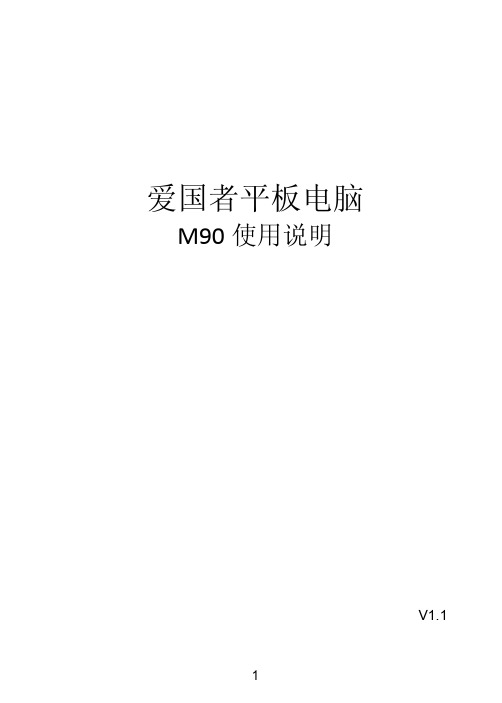
联系我们
爱国者电子 公司名称:爱国者电子科技有限公司 地址:北京市海淀区北四环西路58号理想国际大厦1006室 网址: 邮政编码:100080 阳光服务热线: 400-610-6666
5
目
录
第 一 章 认识您的 aigoPad................................................................................ 7 1.主要功能.................................................................................................................... 7 2.包装内容.................................................................................................................... 7 3.按键说明.................................................................................................................... 7 第 二 章 准备使用............................................................................................... 8 1.充电............................................................................................................................ 8 2.连接电脑传输文件..................................................................................................... 9 3.插入存储卡.................................................................................................................9 4.开/关机.................................................................................................................... 10 5.主界面...................................................................................................................... 10 6.使用虚拟键盘........................................................................................................... 11 7.使用触摸屏或按键................................................................................................... 12 第 三 章 使用您的 aigoPad.............................................................................. 12 1.无线上网.................................................................................................................. 12 2.资源管理器.............................................................................................................. 13 3.播放视频.................................................................................................................. 14 4.播放音乐.................................................................................................................. 16 5.浏览图片.................................................................................................................. 19 6.录音.......................................................................................................................... 20 7.相机.......................................................................................................................... 21 8.电子邮件.................................................................................................................. 23 9.管理应用程序.......................................................................................................... 26 10.其它功能................................................................................................................ 26 11.系统设置................................................................................................................ 27 第四章故障诊断.......................................................................................................... 29 第五章技术规格.......................................................................................................... 30
数码相机新品H5产品介绍

基本参数
15秒-1/2000快门
长达15秒的快门速度,能让 运动的物体虚化,达到流动 影像的效果。
1/2000秒的快门速度, 能让运动的物体定格, 达到凝固效果。
基本参数
21X光学变焦
正 常
5 X
总有一种力量牵引我 向前 靠近 再靠近 专注 更专注 直到 发现一个与众不同的 世界
21 X
基本参数
4×AA碱性电池 4×AA碱性电池 4×AA碱性电池 4×AA碱性电池 4×AA碱性电池 720P 720P 480P 720P 720P 2012.2 2010.8 2011.03 2011.1 2011.2
1588
1499
1599
1999
1599
1799
备注:报价参考京东网报价,如京东无报价则参考中关村在线平均报价。
46万像素3英寸液晶屏幕
大尺寸、高像素LCD屏, 图像回放更精细、取景更清晰; 亮度高,室外强光线下也清晰可辨
主要功能 智能场景自动切换 选择智能场景功能,相机会自动识别6大场景: 肖像:背景模糊对人像跟踪对焦 风景:用于广阔的风景画面 夕阳:增强夕阳的红色调 文字:增强文字图片的明暗对比 夜晚:试用拍摄夜景 绿叶:增强绿叶饱和度 逆光:通过更改测光拍摄逆光景物
主要功能 景场景模式
用户可以根据现场自定义适合现场的拍摄模式
主要功能 M档手动 自行调节相机参数
手动,光圈优先,快门优先,程序 A档光圈优先 自行调节光圈 S档快门优先 自行调节快门 P档程序档 程序自定义
刻意手动减少曝光, 达到树黑色的轮廓
刻意使光圈放大, 得到虚化背景。
自定高速快门定格画面。 曝光,虚实全靠相机内置 程序设定
模式表盘多种手动功能
505E说明书

目录第一章 505E概述-------------------------------------------51.操作控制面板-------------------------------------------------- 52.汽机控制参数-------------------------------------------------- 53.通讯---------------------------------------------------------- 54.额外的特殊功能------------------------------------------------ 55.使用505E------------------------------------------------------ 66.505E输入和输出------------------------------------------------ 6a.控制输入b.控制输出c.控制通讯7.控制综述------------------------------------------------------ 7a.抽汽式汽机b.补汽式汽机c.抽补式汽机d.速度控制e.远控速度给定值f.辅助控制g.远控改变辅助给定值h.负荷控制i.串级控制j.远控串级给定值k.抽补控制l.远控抽、补汽控制给定值m.整定控制n.速率/虚拟阀位退耦o.高压和低压调节阀虚拟阀位控制器8.开机特性------------------------------------------------------ 13a.暖机/目标b.自动顺序开机c.临界速度躲避9.键盘和显示---------------------------------------------------- 1410.看门狗记时器/CPU错误控制------------------------------------ 16第二章程序单设定--------------------------------------- 161.程序结构------------------------------------------------------ 162.程序设置505E-------------------------------------------------- 173.使用程序菜单--------------------------------------------------- 174.程序块-------------------------------------------------------- 175.开机模块------------------------------------------------------ 186.速度控制模块-------------------------------------------------- 227.速度给定值模块------------------------------------------------- 238.操作参数模块--------------------------------------------------- 249.抽汽/补汽控制模块--------------------------------------------- 2610.设备初始设置模块--------------------------------------------- 2811.蒸汽图谱----------------------------------------------------- 2812.模拟输入----------------------------------------------------- 3313.开关接点输入------------------------------------------------- 3414.初始设置F3和F4功能键--------------------------------------- 3415.辅助控制----------------------------------------------------- 3516.串级控制----------------------------------------------------- 3717.读出信息----------------------------------------------------- 3918.继电器选项--------------------------------------------------- 4019.通讯选项----------------------------------------------------- 4120.程序设定错误信息----------------------------------------------42a.开始/速度程序错误b.临界速度程序错误c.发电机组程序错误d.蒸汽图谱错误e.接点开关输入程序错误f.模拟输入程序错误g.功能键程序错误h.继电器程序错误i.读出程序错误21.阀门/执行器校准和试验---------------------------------------- 46a. 校验/静态调试过程第三章运行操作--------------------------------------------491.运行模式下面板简介-------------------------------------------- 492.开机过程------------------------------------------------------ 50a.暖机/目标功能开机b.自动顺序开机3.速度键画面---------------------------------------------------- 53a.直接给定值输入b.速度控制4.超速试验功能------------------------------------------------- 54a. 超速试验过程5.F3和F4键---------------------------------------------------- 556.虚拟阀位键画面----------------------------------------------- 557.执行器画面--------------------------------------------------- 568.控制状态键画面----------------------------------------------- 569.DYNAMICS(DYN)动态键画面------------------------------------ 5910.STOP停止键画面--------------------------------------------- 5911.AUXILIARY(AUX)辅助控制画面--------------------------------- 6012.(RMT)远控/速度偏差键画面----------------------------------- 60a.远控速度给定值b.同步和/或负荷控制13.Unit Load(KW)系统负荷键画面------------------------------- 6114.CASCADE(CAS)串级控制键画面--------------------------------- 62a.远控串级给定值15.抽汽/补汽(EXT/ADM)键画面----------------------------------- 64a.许可抽汽控制b.远控Ext/Adm抽/补给定值16.报警信息----------------------------------------------------- 6717.跳机信息---------------------------------------------------- 6818.速度、串级、辅助及抽/补汽控制动态调整------------------------ 69a.调整比例积分增益b.双动态(速度/负荷)c.串级控制、辅助控制或抽/补汽控制不等率d.微分调整e.调整示例第四章 505E注意事项及一般诊断----------------------------72 附录:3#机505E程序设定单程序清单----------------------- 73第一章 505E概述505E是一个采用32位处理器的控制系统,可用于控制抽汽式、抽补式、补汽式汽轮机。
H511型手持机客户使用说明书

H511型手持机客户使用说明书一、产品配置:H511型手持式消费机是一款可移动的IC卡消费终端,可实现手持移动收费,主要应用于食堂售饭系统、美食城消费系统等IC卡收费系统中,可与售饭、水控、考勤、门禁、洗衣、饮水等实现一卡通。
H511型手持式消费系统由H511型手持式消费机、USB数据线、DC5V/1A适配电源、IC 读卡器、兴邦一卡通综合管理系统、IC卡片若干组成。
手持式IC卡消费机二、技术参数1.电源适配器:DC5V/1A;2.通讯方式:USB通信;3.工作环境:温度:0℃~70℃;湿度:10%~90%;4.读卡类型:IC系列为MIFARE ONE卡;5.读卡频率:IC系列为13.56MHZ;6.存储容量: 29999条消费明细记录;7.挂式卡存储数量:3万条;三、功能特点:1. 具有0到9共十个账户,0账户为超级管理员账户,具有手持机设置的所有功能,并能够对其它账户进行开启和关闭(重新开启一个帐户可以使该帐户的密码恢复默认设置)。
其它9个账户只具有修改该账户登陆密码,刷卡消费、上传消费明细、汇总该账户消费总额等部分只读功能.2. 通讯时,用0账户登陆可以使用软件中与手持机相关的所有通信命令以及上传消费明细;用其它账户登陆时只有上传消费明细的功能,使用软件中与手持机相关的通信命令时,手持机不应答;3. 操作员登陆后,按【确定】键可查看手持机的版本号和机器号,按【0】键进入消费模式,按【2】键可查看当前操作员的记录数和汇总数,按【功能键】进入功能设置;4. 分16种卡类型,每种卡类型都可以设置不同的优惠(管理费)比例,或是按金额收取管理费;5. 支持两个独立钱包消费:大钱包消费和补助钱包消费;可以设置是优先消费大钱包金额还是优先消费补助金额;6. 具有补助清零功能,可以在系统设置—系统参数中设置启用此功能。
发放补助时设置宏冲日期(即补助清零日期),当手持机日期为宏冲日期时,消费时补助自动清零;7. 具有日限额、次限额、时间段限次的功能。
H5锁说明书
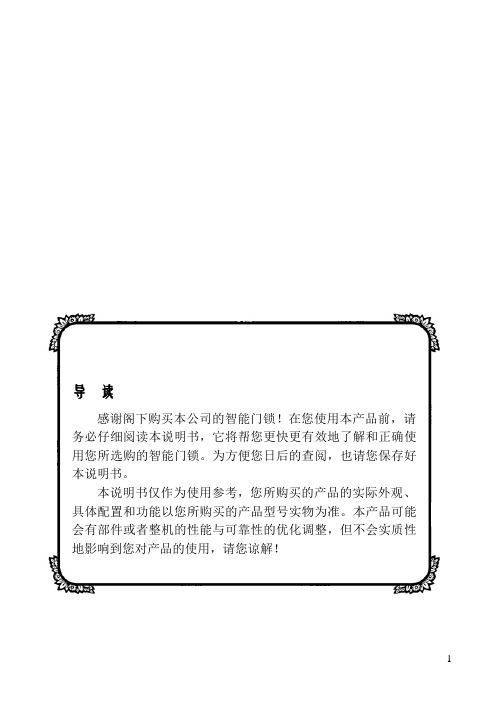
导读感谢阁下购买本公司的智能门锁!在您使用本产品前,请务必仔细阅读本说明书,它将帮您更快更有效地了解和正确使用您所选购的智能门锁。
为方便您日后的查阅,也请您保存好本说明书。
本说明书仅作为使用参考,您所购买的产品的实际外观、具体配置和功能以您所购买的产品型号实物为准。
本产品可能会有部件或者整机的性能与可靠性的优化调整,但不会实质性地影响到您对产品的使用,请您谅解!第1章产品简介本章节将为您介绍我司智能锁的功能介绍和适用范围,能帮助您在最短的时间内了解和熟悉您所购买的产品。
1.1 功能介绍开门功能本系列智能锁支持指纹、密码、MF卡、机械钥匙、组合开门多种开门方式,反锁功能门内外上提把手都可实现反锁,亦可驱动天地杆;门内旋转后旋钮,实现门内锁死功能,此时在门外无论采用哪种方式都不能开门。
常开功能本系列门锁可通过菜单操作控制门锁的常开状态,采用任意方式(机械钥匙开门方式除外)开门一次或取下电池断电可取消常开状态,使用安全便捷。
伪码功能在正确密码前后添加的任意数字均称为伪码,一次最多可添加32位数字作为伪码。
验证密码时添加伪码可保障密码的安全,降低他人窥视密码或恶意破解密码的成功率。
警示功能♦低压提示电池电量不足或电池电压过低时,会提示电量低。
在低压状态下,每次睡眠唤醒后会有语音提示电量低。
此时,请更换电池。
在电池更换期间及完成后,所有注册的信息不会受影响。
♦键盘锁定提示连续3次输入错误密码,键盘将自动锁定,按任意数字键都会提示“键盘已锁”,约5分钟后自动解锁。
采用任意方式正确开门(机械钥匙除外)或取下电池可以解除键盘锁定。
第2章 操作与使用2.1出厂状态设置恢复出厂设置的操作卸下后锁体上的电池盖,用直径1.5mm 长针按住后锁面的恢复出厂设置按键5秒后(如下图),按#号键确认,返回请按*号键”,按#键,则恢复出厂设置成功。
此时密码、指纹、MF 卡和开门记录都被清空,管理密码恢复为123456。
如果提示“操作失败”,请退出重新操作。
爱国者MP5_MV5920使用说明书_V1.2

版权声明 为尊重智能财产权,请勿将自行录制之影片在未经授权的
情况下,进行复制、交换或传播于第三者,并且在录制视 听著作时,请遵守著作权法之相关规定。
-1-
自主科技 自由生活
注意事项 ..........................................................................................1 重 要 声 明 .......................................................................................4 第一章 公司简介 ............................................................................5 第二章 产品外观介绍 ..................................................................10 第三章 使用说明 ..........................................................................14
一、 产品基本操作 … … … … … … … … … … … … … … … … … … ..14 1、 开机 ................................................................................ 14 2、 关机 ................................................................................ 14 3、 主菜单 ............................................................................ 15 4、 如何播放多媒体文件..................................................... 15 5、 文件夹与文件管理......................................................... 16 6、 AV OUT 的电视输出........................................................ 17 7、 电池充电 ........................................................................ 17 8、 与 PC 连接 ...................................................................... 18 9、 与 U 盘连接.................................................................... 18
HS-5_中文说明书
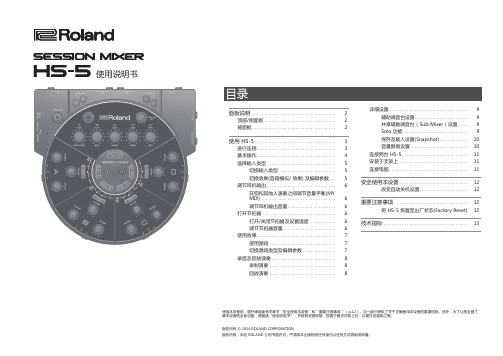
有关图示中的插头
立体声1/4英寸耳机类型 1/4英寸耳机类型 XLR 立体声迷你耳机类型
区域 A
* 为了防止设备发生故障,请在进行任何连接之前降低音量并关闭所有设备电源。 * 当所有设备连接后,请按照上述顺序打开设备电源。如果按照错误的顺序打开电源,有可能会导致设备产生故障。 * 开启/关闭电源前请将设备的音量调节至最低。即使您将音量调节至最低,开启设备时仍将听到低微的声响。这是正常现象并非故障。
[REVERB] 旋钮
&p. 8
$
4 调节耳机输出
&
在每个区域使用 [MY MIX] 旋钮调节您和其 人员演奏的平衡,使用 [PHONES] 旋钮调节耳机 音量。
* HS-5 音量输出可能会非常 高。请小心调节以避免损伤您 的听力。
[PHONES] 旋钮
&p. 7
[MY MIX] 旋钮
&p. 6
选择输入类型
详细设置. . . . . . . . . . . . . . . . . . . . . . . . . . . . . . . 9 辅助调音台设置.. . . . . . . . . . . . . . . . . . . . 9 共享辅助调音台(Sub-Mixer)设置. . . . 9 Solo 功能 . . . . . . . . . . . . . . . . . . . . . . . . . 9 保存及载入设置(Snapshot). . . . . . . . . . . 10 音量限制设置 . . . . . . . . . . . . . . . . . . . . . . 10
爱国者 BH500 蓝牙耳机使用手册说明书

FCC Note:This device complies with part 15 of the FCC rules. Operation is subject to the following two conditions: (1) this device may not cause harmful interference, and (2) this device must accept any interference received, including interference that may cause undesired operation.NOTE: The manufacturer is not responsible for any radio or TV interference caused by unauthorized modifications to this equipment. Such modifications could void the user’s authority to operate the equipment.NOTE: This equipment has been tested and found to comply with the limits for a Class B digital device, pursuant to part 15 of the FCC Rules. These limits are designed to provide reasonable protection against harmful interference in a residential installation. This equipment generates uses and can radiate radio frequency energy and, if not installed and used in accordance with the instructions, may cause harmful interference to radio communications. However, there is no guarantee that interference will not occur in a particular installation.If this equipment does cause harmful interference to radio or television reception, which can be determined by turning the equipment off and on, the user is encouraged to try to correct the interference by one or more of the following measures:- Reorient or relocate the receiving antenna.- Increase the separation between the equipment and receiver.-Connect the equipment into an outlet on a circuit different from that to which the receiver is connected.-Consult the dealer or an experienced radio/TV technician for help.。
LARGE FIREPLACE H5 V-CLASS BURNER商品说明书

H5NEWNEWOF W ARMTH™RADIANT HEATWe put radiant warmth i ntoevery fire. You can feel it.CERAMIC GLASSDurable and robust ceramic glass improves radiant performance.REALISTIC LOGSHigh definition, low mass fiber ceramic logs heat up and glow quickly, radiating warmth.ALUMINIZED STEEL Lightweight, high temperaturea luminized steel firebox and heat e xchanger deliver efficient warmth, preventing rust and wear.EFFICIENCY Radiant heat and zone heating technology are up to 30% more e fficient than central forced air systems.CONVECTIVE HEAT Secondary heat exchanger naturally improves convective heat—without a fan.ADJUSTABLE HEAT Adjustable flame for constant, even warmth without having to cycle the fire on and off.ENHANCED FLAME Our fires create realistic, soothing flames and ambient glowing e mbers that radiate heat.HEATSHIFT TM SYSTEM Valued artwork, a TV and construction materials stay cooler despite the heat of our fireplaces.V-CLASS BURNER The high temperature precision stainless steel of our new V-Class burner creates a new level of radiant fire and aesthetics.SAFETY Our fires are put through r igorous safety testing in our in-house CSA approved lab.ZERO CLEARANCE (ZC) Always a great addition to your new home or major reno. OK as an insert too!DRIFTWOOD 1100DWK REFLECTIVE LINER 1170RGL 3-SIDED FRONT 1135TSBLINERSLiners may vary in appearance, depending on whether the fire is on or off, and what fire bed you choose.TRADITIONAL LOGS 1100LSK PLAIN BLACK LINER 1160PBL CRAFTSMAN AGED STEEL 1184ECASPUT US OUTDOORS Our fireplaces are highly suited to outdoor living with the generous warmth of radiant heat they provide—the only heat that works /outdoorFINISHES Whether it's a powder-coated or plated trim, our finishes are made to last. Ask your Valor dealer to see a finish sample in person.CRAFTSMAN AGED STEELCRAFTSMAN PEWTERBLACKH5A large format fireplace, compact in design, with a generous viewing area—fits where the H6 can't.DRIFTWOOD 1100DWKPLAIN BLACK LINER 1160PBL CRAFTSMAN PEWTER 1184ECPWFUEL BED MODEL LINER MODEL FRONT MODELKEEPS WALL COOLERPioneered by Valor, our uniqueHeatShift System naturally circulates up to 125 cubic feet of convective heat per minute through hidden ducts and back into the room—avoiding surface areas above the fireplace.DESIGN FLEXIBILITYRun standard finishing materials right up to the fireplace surround, including drywall, wood, tile and stone.Install mantels lower than usual from the fireplace surround.HEAT SHIFTTMHeatShift keeps your valued artwork, a TV and construction materials cooler—ideal for wood cladding!Find out more at/heatshiftFUEL BED MODEL LINER MODEL FRONT MODELIMPROVES PERFORMANCE Harnessing convective warmth, up to 60% of fireplace heat rises and flows through HeatShift and back into the room. The remaining heat radiates from the fireplace, keeping you warm.NO ELECTRICITY REQUIREDHeatshift circulates heat naturallyusing gravity and Valor productingenuity—no need for a fan orelectricity. No power—no problem.CONSTRUCTION MADE EASYUnlike many competingproducts, Valor fully ductsHeatShift for clean, safe airquality. HeatShift is built anddesigned in North America forNorth American homes, meetingbuilding code requirements.TRADITIONAL LOGS 1100LSKFLUTED BLACK LINER 1125FBLCLEAN INSTALL 1130CIKDo everything you can do with your Valor 10 remote—and more—with our Valor 10 app.FRAMING AND VENTINGWindowW 30"H 19¼"Header4-3/8”(110 mm)non-combustibleboardHWDVenting requirements• Total length of vent pipe can't exceed 40 feet.• Maximum of 4 x 90 degrees elbows orequivalent (2 x 45 degrees—90 degrees).Window Area577½"2DIRECT VENT ENGINENatural Gas 1100MN Propane1100MPFIRE BEDSNew Birch1100BLK New Traditional Logs 1100LSK New Driftwood1100DWKLINERSNew Plain Black 1160PBL New Ledgestone 1115LSL Fluted Black 1125FBL Reflective Glass 1170RGL Herringbone 1175HBL Red Brick1110VRLFRONTNew Clean Install 1130CIKFixed Frame , Black 1130FFK 3-sided, Black 3¼”1135TSB 4-sided, Black4"1140FSB2New Edgemont Craftsman Aged Steel 2¼"1184ECAS New Edgemont Craftsman Pewter2¼"1184ECPWOPTIONALReflective Glass Rear Panel*1105RGL Outdoor Conversion Kit GV60CKO Remote Blower for Zone Heating 1270RBK Circulating Fan1195CFK*For Fluted or Plain Black liner only. OPTIONSCopyright Miles Industries Ltd. 2022Designed and manufactured by Miles Industries Ltd.H5 DRIFTWOOD 1100DWKHERRINGBONE LINER 1175HBL 4-SIDED BLACK FRONT 1140FSB2。
爱国者MP5 爱国者U303说明书

爱国者移动伴侣客户端软件使用说明CHSV21
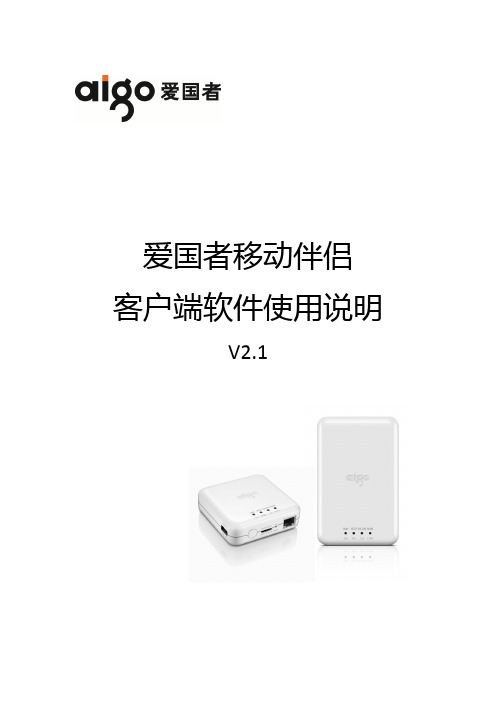
爱国者移动伴侣客户端软件使用说明V2.1目录免责声明: (3)特别提示: (4)一、设备的准备与连接 (4)1.1开机 (4)1.2 WiFi信号的连接 (4)1.2.1 Windows 平台 (4)1.2.2 iOS 平台 (6)1.2.3 Android 平台 (9)1.3 移动网络存储服务器(移动NAS)模式 (14)二、客户端软件的安装 (14)2.1 Windows 平台 (14)2.2 iOS 平台 (16)2.3 Android 平台 (18)三、Windows客户端软件的界面说明 (24)四、iOS、Android客户端软件的界面说明 (26)五、使用第三方软件进行访问 (51)免责声明:由于产品的更新,本手册中的图片和文字可能与您的设备中显示的图文略有不同,某些细微的变更将不会影响您的操作,请以实物操作为主。
一、感谢您购买爱国者移动伴侣产品。
在使用本产品之前,请认真阅读快速使用说明和本说明书。
当您开始使用爱国者移动伴侣产品时,爱国者电子认为您已经认真阅读了本说明书。
二、本产品为移动存储产品,用于用户数据的冗余备份,请用户在使用过程中及时对其中的数据进行备份。
我公司仅对产品的硬件部分承担售后责任。
如由于使用本产品造成数据丢失,我公司将依据售后相关规定进行提供相应的保换或保修服务,但是不负责恢复故障产品中保存的数据,不承担由此造成的任何恢复费用以及追加赔偿。
如果用户因保密要求需要保留或彻底销毁存储介质,应在享受保换或保修服务的同时支付相应的费用。
敬请用户谅解。
三、本文中涉及到的iOS、Android、Oplayer、Goodplayer等均为第三方公司所有。
四、硬件设备的生产厂家一般以1000为进制计算容量,即1KB=1000 Bytes, 1M=1000K, 1G=1000M;而微软操作系统是以1024为进制计算容量,1KB=1024 Bytes, 1M=1024K, 1G=1024M,格式化后的实际容量会少一些。
AIG-500 Series 硬件用户手册说明书

AIG-500 Series Hardware User’s ManualVersion 1.0, September 2021/product© 2021 Moxa Inc. All rights reserved.AIG-500 Series Hardware User’s Manual The software described in this manual is furnished under a license agreement and may be used only in accordancewith the terms of that agreement.Copyright Notice© 2021 Moxa Inc. All rights reserved.TrademarksThe MOXA logo is a registered trademark of Moxa Inc.All other trademarks or registered marks in this manual belong to their respective manufacturers.DisclaimerInformation in this document is subject to change without notice and does not represent a commitment on the part of Moxa.Moxa provides this document as is, without warranty of any kind, either expressed or implied, including, but not limited to, its particular purpose. Moxa reserves the right to make improvements and/or changes to this manual, or to the products and/or the programs described in this manual, at any time.Information provided in this manual is intended to be accurate and reliable. However, Moxa assumes no responsibility for its use, or for any infringements on the rights of third parties that may result from its use.This product might include unintentional technical or typographical errors. Changes are periodically made to the information herein to correct such errors, and these changes are incorporated into new editions of the publication.Technical Support Contact Information/supportMoxa AmericasToll-free: 1-888-669-2872 Tel: +1-714-528-6777 Fax: +1-714-528-6778Moxa China (Shanghai office) Toll-free: 800-820-5036Tel: +86-21-5258-9955 Fax: +86-21-5258-5505Moxa EuropeTel: +49-89-3 70 03 99-0 Fax: +49-89-3 70 03 99-99Moxa Asia-PacificTel: +886-2-8919-1230 Fax: +886-2-8919-1231Moxa IndiaTel: +91-80-4172-9088 Fax: +91-80-4132-1045Table of Contents1.Introduction ...................................................................................................................................... 1-1Model Descriptions .............................................................................................................................. 1-2 Package Checklist ............................................................................................................................... 1-2 Product Features ................................................................................................................................ 1-2 Product Specifications ......................................................................................................................... 1-2 2.Hardware Introduction...................................................................................................................... 2-1Appearance ........................................................................................................................................ 2-2 Dimensions ........................................................................................................................................ 2-3 LED Indicators .................................................................................................................................... 2-3 Reboot .............................................................................................................................................. 2-3 Reset to Default ................................................................................................................................. 2-4 Real-time Clock .................................................................................................................................. 2-4 Installation Options ............................................................................................................................. 2-4 DIN-rail Mounting (optional) ......................................................................................................... 2-4Wall Mounting (optional) .............................................................................................................. 2-5 3.Hardware Connection Description ..................................................................................................... 3-1Wiring Requirements ........................................................................................................................... 3-2 Connecting the Power .................................................................................................................. 3-2Grounding the Unit ...................................................................................................................... 3-3 Connecting to the Network ................................................................................................................... 3-3 Connecting to a USB Device ................................................................................................................. 3-3 Connecting to Serial Ports .................................................................................................................... 3-3 Connecting the Digital Inputs and Digital Outputs ................................................................................... 3-4 Inserting the SIM Card ........................................................................................................................ 3-4 Installing the Wi-Fi Module (AIG-501-T-AZU-LX only) .............................................................................. 3-5 Connecting the Antennas ..................................................................................................................... 3-8 A.Regulatory Approval Statements ....................................................................................................... A-11Introduction The AIG-500 Series advanced IIoT gateways are designed for Industrial IoT applications, especially for distributed and unmanned sites in harsh operating environments. ThingsPro Edge and Azure IoT Edge software are preloaded and seamlessly integrated with the AIG-500 Series to enable easy, reliable, yet secure sensor-to-cloud connectivity for data acquisition and device management using the Azure Cloud solution. With the use of the ThingsPro Proxy utility, the device provisioning process is easier than ever. Thanks to the robust OTA function, you never have to worry about system failure during software upgrades. With the secure boot function enabled, you can enable the booting process of AIG-500 Series to prevent malicious software injection.The following topics are covered in this chapter:❒Model Descriptions❒Package Checklist❒Product Features❒Product SpecificationsAIG-500 Series HW UM IntroductionModel DescriptionsThe AIG-500 Series includes the following models:•AIG-501-T-AZU-LX: Advanced IIoT gateway with Intel Atom® quad-core 1.91 GHz processor, 1 VGA port, 4 DIs, 4 DOs, ThingsPro Edge and Azure IoT Edge software, -40 to 70°C operating temperature •AIG-501-T-US-AZU-LX: Advanced IIoT gateway with Intel Atom® quad-core 1.91 GHz processor, 1 VGA port, 4 DIs, 4 DOs, USA LTE band, ThingsPro Edge and Azure IoT Edge software, -40 to 70°Coperating temperature•AIG-501-T-EU-AZU-LX: Advanced IIoT gateway with Intel Atom® quad-core 1.91 GHz processor, 1 VGA port, 4 DIs, 4 DOs, Europe LTE band, ThingsPro Edge and Azure IoT Edge software, -40 to 70°Coperating temperature•AIG-501-T-AP-AZU-LX: Advanced IIoT gateway with Intel Atom® quad-core 1.91 GHz processor, 1 VGA port, 4 DIs, 4 DOs, Asia Pacific LTE band, ThingsPro Edge and Azure IoT Edge software, -40 to 70°Coperating temperaturePackage ChecklistThe package contains the following items:•AIG-500 Series advanced IIoT gateway•Power jack•Quick installation guide (printed)•Warranty cardNOTE Notify your sales representative if any of the above items are missing or damaged.NOTE Neither the wall mounting kit nor DIN-rail mounting kit come with the package. They must be purchased separately as needed.Product Features•Simplifies data acquisition and device management via the ThingsPro Edge software.•Seamless integration with ThingsPro Edge and Azure IoT Edge enables easy, reliable, yet secure cloud connectivity.•Supports easy device-provisioning with the ThingsPro Proxy utility.•Provides robust OTA function to prevent system failure during software upgrades.•Equipped with secure boot to prevent malicious software-injection attacks.Product SpecificationsNOTE The latest specifications for Moxa's products can be found at https://.2Hardware Introduction The AIG-500 Series devices are compact and rugged, making them suitable for industrial applications. The LED indicators allow you to monitor device performance and quickly identify issues, and the multiple ports can be used to connect a variety of devices. The AIG-500 Series comes with a reliable and stable hardware platform that lets you devote the bulk of your time to application development. In this chapter, we provide basic information about the device’s hardware and its various components.The following topics are covered in this chapter:❒Appearance❒Dimensions❒LED Indicators❒Reboot❒Reset to Default❒Real-time Clock❒Installation OptionsD IN-rail Mounting (optional)W all Mounting (optional)AppearanceTop Panel ViewFront Panel ViewBottom Panel ViewDimensionsLED IndicatorsThe function of each LED is described in the table below: LED Name Status Function PowerGreen Power is ON OFF No power Storage (CFast) Yellow Blinking Data is being written to or read from the storageOFF No activityLAN1/LAN2/LAN3/LAN4 (RJ45 connector)GreenSteady ON 100 Mbps Ethernet link Blinking Data is being transmitted or received Yellow Steady ON 1000 Mbps Ethernet linkBlinking Data is being transmitted or received OFFNo Ethernet connection or 10 Mbps Ethernet link TX1/TX2/TX3/TX4 Green Blinking Data is being transmitted OFF No data is being transmitted RX1/RX2/RX3/RX4Yellow BlinkingData is being receivedOFF No data is being receivedRebootTo reboot the device, refer to ThingsPro Edge user manual to execute the Reboot function. No hardware button is available for rebooting the device.Reset to DefaultRefer to ThingsPro Edge user manual to execute Reset to Default function. No hardware button is available for resetting the device to factory default.Real-time ClockThe real-time clock is powered by a non-chargeable battery. We strongly recommend that you do not replace the lithium battery without help from a qualified Moxa support engineer. If you need to change the battery, contact the Moxa RMA service team.Installation OptionsDIN-rail Mounting (optional)The optional DIN-rail mounting kit is not included in the product package and must be purchased separately.Follow these steps to mount the device on to a DIN rail:InstallationSTEP 1:Use 4 screws to attach the DIN-rail mounting bracket to the AIG-500’s rear panel and tighten the screws to secure the bracket.STEP 2:Insert the upper lip of the DIN rail into the DIN-rail mounting kit. STEP 3:Press the AIG-500 towards the DIN rail until it snaps into place.RemovalSTEP 1:To unmount the AIG-500, pull down the latch provided at the base of the mounting kit with a screwdriver. STEPS 2 & 3:Slightly pull the AIG-500 forward and lift it up to detach it from the DIN rail.Wall Mounting (optional)The optional wall-mounting kit is not included in the product package and should be purchased separately. Follow these steps to mount the device on to a wall: STEP 1:Attach the wall-mounting brackets to the rear side of the AIG-500 by using two screws per bracket.STEP 2:Use four screws per side on the wall-mounting bracket toattach the AIG-500 to a wall or cabinet.NOTE•Test the screw head and shank size by inserting the screws into one of the keyhole shaped apertures of the wall-mounting plates before attaching the plate to the wall.• Do not drive the screws in all the way—leave a space of about 2 mm to allow room for sliding the wallmount panel between the wall and the screws.3 Hardware Connection DescriptionIn this chapter, we describe how to connect the AIG-500 to a network and other devices.The following topics are covered in this chapter:❒Wiring RequirementsC onnecting the PowerG rounding the Unit❒Connecting to the Network❒Connecting to a USB Device❒Connecting to Serial Ports❒Connecting the Digital Inputs and Digital Outputs❒Inserting the SIM Card❒Installing the Wi-Fi Module (AIG-501-T-AZU-LX only)❒Connecting the AntennasWiring RequirementsIn this section, we describe how to connect various devices to the AIG-500. Be sure to read and follow these common safety precautions before proceeding with the installation of any electronic device:• Use separate paths to route wiring for power and devices. If power wiring and device wiring paths mustcross, make sure the wires are perpendicular at the intersection point.NOTEDo not run signal or communication wiring and power wiring in the same wire conduit. To avoid interference, wires with different signal characteristics should be routed separately.• You can use the type of signal transmitted through a wire to determine which wires should be keptseparate. The rule of thumb is that wiring that shares similar electrical characteristics can be bundled together.• Keep input wiring and output wiring separate.• When necessary, it is strongly advised that you label wiring to all devices in the system.Connecting the PowerConnect the power jack (in the package) to the DC terminal block (located on the top panel), and then connect the power adapter. It takes about 3 minutes for the systemto boot up. Once the system is ready, the power LEDs will light up.Grounding the UnitThere is a grounding connector on the top panel of the device. Use this connector to connect a well-grounded mounting surface, such as a metal panel. Grounding and wire routing help limit the effects of noise due to electromagnetic interference (EMI).Connecting to the NetworkThe Ethernet ports are located on the front panel of the device. The pin assignments for the Ethernet port are shown in the following figure. If you are using your own cable, make sure that the pin assignments on the Ethernet cable connector match the pin assignments on the Ethernet port.Pin 10/100 Mbps1000 Mbps 1 Tx+ TRD(0)+ 2Tx- TRD(0)- 3 Rx+ TRD(1)+ 4 – TRD(2)+ 5 – TRD(2)- 6 Rx- TRD(1)- 7 – TRD(3)+ 8–TRD(3)-Connecting to a USB DeviceThe device comes with USB port, allowing users to connect to a device with an USB interface. The USB port uses a type-A connector.Connecting to Serial PortsThe serial port can be configured by software for RS-232, RS-422, or RS-485. The pin assignments for the port are shown in the following table:PinRS-232RS-422/ RS-485 4-wireRS-485 2-wire1 – TxD-(A) – 2RxD TxD+(B) – 3 TxD RxD+(B) Data+(B) 4 DTR RxD-(A) Data-(A) 5 GND GND GND 6 DSR – – 7 RTS – – 8CTS––Connecting the Digital Inputs and Digital OutputsThere are four digital inputs and four digital outputs on the top panel. Refer to the figure on the left for detailed pin definitions.NOTE Do not use the Source port for safety reasons.DI Dry ContactDO Channel (Sink Type)Inserting the SIM CardThe device comes with a SIM card socket that allows users to install SIM card for cellular communication. STEP 1:Remove the screw on the SIM card holder cover located on the bottom panel of the device.STEP 2:Insert the SIM card into the socket.Make sure you insert in the right direction. To remove the SIM card, press the SIM card in to release and then you can pull out the SIM card.Installing the Wi-Fi Module (AIG-501-T-AZU-LX only)The optional Wi-Fi wireless module is not included in the product package and must be purchased separately.The Wi-Fi wireless module package contains the following items: • 1 x Wi-Fi module • 1 x thermal pad• 2 x sliver screws (M2.5 x 6 mm) • 2 x sliver screws (M2 x 2.5 mm) • 1 x insulation pad• 1 x Mini PCIe half-card fix boardNOTE Notify your sales representative if any of the above items are missing or damaged.Follow these steps to install the Wi-Fi module for the device.1. Loosen the six screws on the right panel and two screws on the bottom panel of your computer.Right PanelBottom Panel2. Remove the right cover to expose the Mini PCIesocket.3. Remove the plastic sheet on the thermal pad andstick the thermal pad as indicated.4.Install the Mini PCIe half-card fix board and secure it with the two sliver screws (M2.5 x 6 mm).5.Insert the wireless module card into the socket at an angle.6.Push down the wireless module card and use two screws (M2 x 2.5 mm) to secure it on to the card.7.Remove the plastic protection covers on the antenna connectors.8.Connect the #1 SMA cable to the Main connector and #2 SMA cable to the Aux connector on the wirelessmodule card.9.Stick a piece of insulation tape on the connectors as indicated.10.Put back the right cover and secure it with screws.Connecting the AntennasFor the US, EU, or AP LTE models, there are two cellular antenna connectors (#1: Main and #2: Aux) and a GPS connector (#3) on the top panel of the device. All three connectors are of SMA type.For the non-LTE model, there are two Wi-Fi antenna connectors (#1: Main and #2: Aux) on the top panel of the device. Both connectors are of RP-SMA type.ARegulatory Approval StatementsThis device complies with part 15 of the FCC Rules. Operation is subject to the following two conditions: (1) This device may not cause harmful interference, and (2) this device must accept any interference received, including interference that may cause undesired operation.Class A: FCC Warning! This equipment has been tested and found to comply with the limits for a Class A digital device, pursuant to part 15 of the FCC Rules. These limits are designed to provide reasonable protection against harmful interference when the equipment is operated in a commercial environment. This equipment generates, uses, and can radiate radio frequency energy and, if not installed and used in accordance with the instruction manual, may cause harmful interference to radio communications. Operation of this equipment in a residential area is likely to cause harmful interference in which case the users will be required to correct the interference at their own expense.European Community。
杰克 H5 系列产品使用说明书

H5系列产品使用说明书H5series product instruction manual使用说明和零件样本下载地址:PLEASE DOWNLOAD THE MANUAL AND SPARE PARTS FROM THE FOLLOWING WEBSITE: ÇäŇÌÇÁ Èfåêä ãÊêÈ ÇäÈÙäêåÇÈ èâXÙ ÇāÈĖÏêä åæ ÇäåèâÛÇäÊÇāé:POR FAVOR DESCARGAR EL MANUAL Y LIBRO DE PARTES Y REPUESTOS LO SIGUIENTE ENSITIO WEB:Пожалуйста,загрузитеинструкциюпоэксплуатацииидеталировку(списокзапасныхчастей ) соследующеrовебсайта:产品标准代号:Q/T K001-2017Standard code of the products: Q/T K001-2017杰克缝纫机JACK SEWING MACHINE杰克科技股份有限公司JACK TECHNOLOGY CO.,LTD.●公司地址(Address of Company):中国浙江省台州市椒江区三甲东海大道东段1008号NO.1008,DONGHAI AVENUE EAST,JIAOJIANG DISTRICT,TAIZHOU CITY,ZHEJIANG邮编:318000●国内销售部(Domestic Trade Department):电话(TEL):0086-0576-881177788 88177789传真(FAX):0086-0576-881177758●国贸部(International Trade Department):电话(TEL):0086-0576-881177782 88177774传真(FAX):0086-0576-881177787●免费售后服务电话:400-8876858●资料如有更改,恕不另行通知,以实物为准。
爱国者移动伴侣快速使用指南CHSV12

爱国者移动伴侣 快速使用指南V1.2目录1 产品介绍 (3)1.1产品简介 (3)1.2接口及指示灯介绍 (5)1.3产品参数及配置 (10)2 快速入门 (11)2.1移动电源模式 (11)2.2无线路由模式 (12)2.3移动硬盘模式 (13)2.4无线硬盘模式 (13)2.5播放本品内置的内容 (15)1 产品介绍1.1产品简介爱国者移动伴侣(无线硬盘型)和移动伴侣(无线固态硬盘型)产品(以下简称本机)将移动电源、无线路由器、无线移动硬盘、USB3.0移动硬盘等产品的实用功能集成在一起,是经常出差、旅游的平板电脑用户或者智能手机用户的最佳随身伴侣。
装箱清单:移动伴侣……………………….一台多功能线 ………………….一条使用指南 ………………….一本三包凭证……………………….一张产品合格证…………………….一张请您自行购买220V转5V 1A(USB口)电源适配器或使用计算机USB接口为本机充电。
移动伴侣系列产品质保期限为:一个月保换,一年保修。
本机拥有4种工作模式:A. 移动电源模式:在关机状态下,将手机、平板电脑等数码产品的原配USB充电线(或本机标配之多功能线)插入本机侧边的“手机充电”接口,即可对数码产品进行应急充电。
B. 无线路由模式:将本机用网线连接在互联网上,即可在同一房间内提供无线路由功能,使您的手机、平板电脑等数码产品通过本机WiFi上网。
C. 移动硬盘模式:用本机标配之多功能线可以在计算机与本机之间交互数据,同时也可以为本机充电。
D. 无线硬盘模式:在关机状态下按下电源开关,即可在同一房间内提供无线路由信号,使用您的手机、平板电脑等数码产品通过WiFi连接到本机后即可通过相应的客户端②①或浏览器访问本机中储存的文件,或将数码产品中的文件写入到本机中。
1.2接口及指示灯介绍上图中从左至右分别为①电源按钮:按下后开机,约50s后完成自检和启动,进入无线硬盘/无线路由模式,同时切断手机充电接口的电源输出;再次按下后约20秒后关机,并恢复手机充电接口的电源输出。
EUROPOWER PMH518M 说明书
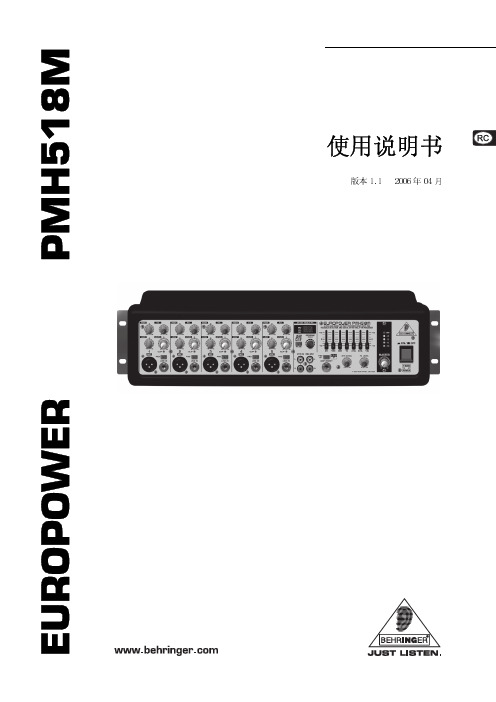
4. 安装
烧毁的保险丝,务必用同类和同额定电压的保险丝更换。 接座通。电这源符,合请国使际用标随准货。供应的电源线和调音台背面的 IEC 电源插 请要注去意除:设备设或备交一流定电要线有的适接当地的导接线地。。为了您的安全,千万不
4.1 音频连接
式孔端BE的。H和R插当I平N头然G衡E。R,式在磁卡EU带侬所RO有输输PO输入出WE和端入R 输以端的出外和输端,输入是其出和余端输“都上出莲是,端花不除”您平了插可衡平口使式衡。用式6平.单3衡声式毫线米或路单不输声平出衡插 请安静您电装务放和必电使注等用意类过只似程能情中况由,可内请能行始会的终有人注损员意机进工器行作的机人运器员的行应安特有装性充和。分操的作接。地在。
AWH55无线办公头戴器系统用户手册说明书
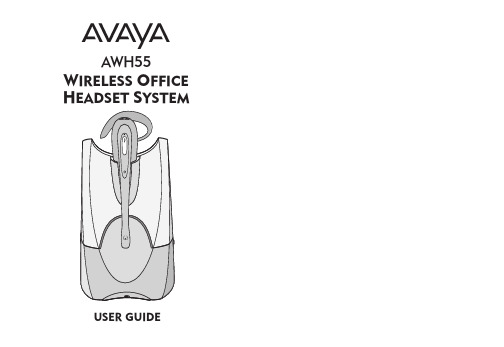
IMPORTANT SAFETY AND OPERATIONAL INFORMATIONPlease read the following safety instructions before using your AWH55 Wireless Headset System. Please keep these instructions for your reference.General:•This product contains gold-plated nickel, phosphor bronze and copper. Should you experience skin irritation as a result of using this headset, discontinue use and contact AVAYA.•Operating temperature +4 °C to +49 °C •Storage temperature -20 °C to +66 °C •The product is suitable for indoor use only•T o reduce the risk of electric shock, explosion or fire:•Use only the AC power adapter supplied•Ensure that the voltage rating corresponds to the local mains supply you intend to use •Only replace battery with an original replacement •Do not disassemble the product •Avoid contact with liquids•Connect the base unit only to a host terminal port explicitly designated for use with handsets or headsets. Connection through other ports, such as data ports or line ports,may damage the product and could, constitute a fire hazard. If in doubt, please contact your supplier or the supplier of the host equipment•If mains power fails, the base unit will switch to handset mode•T o prevent temporary malfunction in areas of high electrostatic charge, avoid touching the base unit charge contacts•Never allow children to play with the headset/adapter. Small parts may be a choking hazard.•If you experience a skin irritation, discontinue use of the product and contact AVAYA.Battery Safety:•Please observe these precautions to ensure continued safety. Misuse or mistreatment may result in fire, explosion or the release of corrosive chemicals •Battery storage temperature +4 ºC to +49 ºC •Battery operating temperature +4 ºC to +49 ºC•Charge the headset battery as described in the User Guide. Do not charge with any other AC power adapter or charger•Do not incinerate, disassemble, bend, crush or short-circuit the battery•Dispose of spent battery promptly and safely in accordance with local regulations. Keep battery away from children•Batteries can be swallowed by children and are dangerous if swallowed.•Exercise care when handling the battery, AC power adapter, the base and the headset.Do not short the metal contacts (on the plastic casing) with electrically conducting materials such as rings, bracelets, keys etc•If liquid from the battery comes in contact with the eyes, skin or any other part of the body, immediately flush with fresh water and seek medical advice•For battery replacement please refer to the instructions within the User GuideOVERVIEWThank you for selecting the AWH55 Wireless OfficeHeadset System from Avaya. Y ou have made the right choice for comfort and versatility.This system allows your telephone to use a cordlessAvaya headset through an adapting base. It offers hands-free convenience and long-range workspace mobility.With the use of a hook switch control cord (included) or an optional handset lifter, the user can remotely receive the telephone’s ring alert and can answer the call by sim-ply pushing the talk button on the headset.CONTENTSOverview ..............................2Important Safety Information 3Components of Base ..............4Components of Headset ........5Setup 1..................................6Setup 2..................................7Setup 3..................................8Charging and PositioningHeadset ................................9Wearing Options..................10T est Call ..............................11Compatibility Adjustments....11Listen Volume......................12Speak Volume and Mute......13IntelliStand TM *....................14T alk Mode. (14)Place and Recieve Calls ......15Features ..............................16Recharge Headset ..............17Replace Battery ..................17T roubleshooting ..................18Subscription ........................21System Reset ......................22Maintence ..........................22Parts and Accessories ..........23FCC Information..................25Industry Canada..................26AVAYA Support.. (27)*Defined on last page.COMPONENTS OF BASEBase & Charging UnitFront ViewBack View SpeakVolume Fine TT T IntelliStandSwitch 1324Cordless HeadsetT Small Medium LargeEarloops24/46 HookswitchControl CordRing Detector 141821272815COMPONENTS OF HEADSETWEARING OPTIONSSETUP 1with AVAYA 2410, 2420, 4610SW , 4620,4620SW and 4630SW TelephonesSETUP 2with AVAYA 6416 D+M and 6424 D+M T elephonesSETUP 3CHARGE YOUR HEADSETSELECT YOUR HEADSET WEARING OPTION MAKE A TESTCALLT o place a test call press the talk button on the headset.Important: If your telephone has a receive volume control ensure it is set no higher than mid-range–too high a setting could cause audio problems.Adjust your telephone configuration dial on the base toPosition 3 for the following telephones: 2410, 2420, 4610SW ,4620,4620SW and 4630SW , position 1 for the followingtelephones: 6416 D+M, and 6424 D+M. Any position where you hear a tone for other telephones.It is very important that the configuration dial (4) is positioned correctly. Audio problems may be experienced if this is incorrectly set. If you cannot hear a dial tone through your headset, turn the configuration dial until you obtain it. Then dial a co-worker and whilst speaking, turn the configuration dial through the 4 positions. Select the position that provides the best sound quality for both you and your co-worker.During this call you should also adjust the Listen and Speak Volume and Listen T one as described next. Once set, the configuration dial will not require any further adjustment. Continue configuration setup by making a test call to a friend or associate using the key pad on your telephone.T o mute a call press the mute button once (three beeps will sound). T o take the call off mute, pressthe button again.MUTE BUTTONsettings on the Tx Slide Switch (A-D) until a satisfactory sound level is experienced.Important: Speak Volume set too high can cause audio quality problems. Please refer to the T roubleshooting section of this guide for more information.comfortable level.B:If you cannot find a comfortable Listen level, try different settings on the Rx Slide Switch until a satisfactory sound level is experienced.Important:Listen Volume set too high can cause audio problems. Please refer to the T roubleshooting section of this guide for more information.PLACE A CALLUSING YOUR HEADSETT o place a call using the headset, the system must be in headset mode and dial in the normal way. Y ou will then be able to talk through your headset. When the call is complete,return the AWH55 to the handset mode.RECEIVE A CALL USING YOUR HEADSETWhen your telephone rings take your AWH55 WirelessHeadset System to the headset mode. Y ou will then be able to talk through your headset.When the call is complete, return the system to the handset mode.PLACE AND RECEIVE A CALL USING HANDSETIn handset mode the telephone can be used to make and receive calls in the normal way. Ensure that your AWH55Wireless Headset System is in handset mode.When the AWH55 Wireless Headset System is used in conjunction with a HookswitchControl Cord or an AVAYA T elephone Handset Lifter, you can enable the IntelliStand feature.The IntelliStand senses when the headset has been removed or placed in the AWH55 base unit, automatically activating the lifter and enabling headset/handset mode to answer or end a call.The IntelliStand feature is disabled (off) when the IntelliStand switch is in position I (up), or enabled (on) when the switch is in position II (down).ENABLE/DISABLE INTELLISTAND™*USE THE HEADSET/HANDSET MODEou can achieve this by pressing the talk button immediately on conclusion ofthe call.Pressing the talk button (14)on the headset selects headset mode. The talk indicator (2)on the base unit will illuminate steady green and the talk indicator light on the headset will also flash when in headset mode. Both of the indicators are off when in handset mode.Recharge the HeadsetT o recharge the headset, place it into the charge cradle in the base unit. During charging, the charge indicator on the base unit will flash amber.When the headset is fully charged, the charge indicator on the base unit will stop flashing and remain illuminated.A completely depleted headset requires a minimum charge time of 1 hour beforeuse, and 3 hours to fully charge.Replace the Headset BatteryShould it be necessary to replace the headset batteryat anytime please refer to the diagrams below.FEATURESOut of Range WarningAs you walk away from the base unit you will eventually reach the system operating range limit. When in headset mode a warning alert of two beeps will sound in the headset shortly before you meet the range limit.On hearing this alert you should walk closer to the base unit to ensure call quality is maintained.If you remain out of range for more than 15 minutes the system will drop the call permanently. If using a Handset Lifter the handset will be replaced and the call terminated.Low Battery WarningWhen the headset battery is running low (approximately 5 minutes talk time remaining), an audible warning will be heard through the headset as a single beep repeating every 10 seconds. Soon after hearing this warning, you should recharge the headset.TROUBLESHOOTING2120SUBSCRIPTIONThe headset and base unit are supplied subscribed to each other. However, if you wish to use a replacement headset with the base unit then the units must be re-subscribed as follows:1.Return the headset to the headset charge cradle.2.3.Press and hold the headset mute control button for a minimum of 5 seconds. The talk indicator light (17) on the headset will then illuminate (green).Successful re-subscription is indicated when the power indicator is fullyilluminated and the talk indicator light is off.4.T o complete the process, reset the base unit by disconnecting the AC poweradapter (24) from the AC power adapter jack (7) for 5 seconds, then reconnect.5.If re-subscription fails within2 minutes the headset will returnto the un-subscribed state. T ry the re-subscription process again or call Technical Support (page 27).BatteryBattery DoorAC AdapterRing Detector2322PARTS &ACCESSORIESMAINTENANCE1.Unplug the unit from the telephone and the AC adapterfrom the power source before cleaning.2.Clean the equipment with a damp (not wet) cloth.3.Do not use solvents or other cleaning agents.SYSTEM RESETT o recover from some fault conditions (refer to the T roubleshooting Section) you may need to perform a system reset.T o perform the system reset follow this procedure:1.Press both the talk button (14) and the mute control (15)button on the headset for 5 seconds.2.When the talk indicator light (17) on the headset blinks,release both buttons.3.Press the talk button again.4.Next reset the base unit by disconnecting the AC power adapter (24) from the AC power adapter jack (7) for 5 seconds, then reconnect.The system reset operation is complete.2524FCC REGISTRATION INFORMATIONFCC Requirements—Part 15This device complies with Part 15 of the FCC Rules. Operation is subject to the following two conditions:1.This device may not cause harmful interference, and2.This device must accept any interference received, including interference that may cause undesired operation.This equipment has been tested and found to comply with the limits for a Class B digital device, pursuant to Part 15 of the FCC Rules. These limits are designed to provide reasonable protection against harmful interference in a residential installation. This equipment generates, uses, and can radiate radio frequency energy and, if not installed and used in accordance with the instructions, may cause harmful interference to radio communications.However, there is no guarantee that interference will not occur in a particu-lar installation. If this equipment does cause harmful interference to radio or television reception which can be determined by turning the radio or televi-sion off and on, the user is encouraged to try to correct interference by one or more of the following measures:1. Reorient or relocate the receiving antenna.2. Increase the separation between the equipment and receiver.3. Connect the equipment into an outlet on another circuit.4. Consult the dealer or an experienced radio/TV technician for help.RF Exposure InformationThis device and it’s antenna must not be co-located or operated in conjunc-tion with any other antenna or transmitter. T o comply with FCC RF exposure requirements, only use supplied antenna. Any unauthorized modification to the antenna or device could void the user's authority to operate this device.FCC Requirements—Part 68This equipment complies with Part 68 of the FCC Rules and the require-ments adopted by ACTA. On the bottom of the base unit of this equipment is a label that contains, a product identifier in the format US:AAAEQ##TXXXX.If requested, this information must be provided to your telephone company.If this equipment causes harm to the telephone network, the telephone com-pany will notify you in advance that temporary discontinuance of service may be required. But if advance notice isn't practical, the telephone company will notify the customer as soon as possible. Also, you will be advised of your right to file a complaint with the FCC if you believe it is necessary.PARTS &ACCESSORIESDESCRIPTIONEarloops–pack of 3Replacement Cushions Foam (2)Replacement Cushions Leatherette (2)Behind-the-Head Neckband with AdapterFor information on spare parts and accessories,call the AVAYA Heeadset Support Line (see page 27).2726Accessing the Avaya Unified Communication Center (UCC) from the AWH551.Connect the AWH55 to the Avaya telephone. Follow the instructions in this user’s guide.2.Ask your switch administrator to configure your telephone for ringdown to the UCC in your telephone first call appearance.** Notes for switch administrators on configuring ringdown for your AVAYA telephones:•Some phones allow for direct ringdown configuration, i.e.: 2500•Other phones do not allow for direct ringdown configurations, i.e.:64XX. In order to configure the ringdown in these phones the administrator needs to:• Create a phantom extension setup as a 2500 type (No real port has to be assigned).• Create a ring down to the UCC for the phantom extension.• Bridge the phantom extension to the telephone callappearance 1 (configure it as an “abrdg-appr” and setup the “Auto Select Any Idle Appearance” to Y es).The Avaya Headset Support Line is ready to assist you! Dial (800) 544-4779Monday through Friday, 5 A .M . to 5P.M .Pacific Time . For accessibility information also call the Avaya Headset Support Line.The telephone company may make changes in it's facilities, equipment, oper-ations or procedures that could affect the proper functioning of your equip-ment. If they do, you will be notified in advance in order for you to make necessary modifications to maintain uninterrupted service.If trouble is experienced with this unit, for repair or warranty information,please contact customer service at the address and phone listed in the Warranty section of this User’s Guide.INDUSTRY CANADA NOTICENotice:This equipment meets the applicable Industry Canada T erminal Equipment T echnical Specifications. This is confirmed by the registration number. The abbreviation, IC, before the registration number signifies that registration was performed based on a Declaration of Conformity indicating that Industry Canada technical specifications were met. It does not imply that Industry Canada approved the equipment. The Industry Canada registration number is located in the bottom of the unit. Before installing this equipment,users should ensure that it is permissible to be connected to the facilities of the local telecommunications company. The equipment must also be installed using an acceptable method of connection. The customer should be aware that compliance with the above conditions may not prevent degradation of service in some situations. Repairs to certified equipment should be coordi-nated by a representative designated by the supplier. Any repairs or alter-ations made by user to this equipment, or equipment malfunctions, may give the telecommunications company cause to request the user disconnect the equipment. Users should ensure for their own protection that the electrical ground connections of the power utility, telephone lines and internal metallic water pipe system, if present, are connected together. This precaution may be particularly important in rural areas.Caution:Users should not attempt to make such connection themselves, but should contact the appropriate electric inspection authority, or electrician, as appropriate.RSS 210This digital apparatus does not exceed the Class B limit for radio noise emis-sions from digital apparatus set out in the Radio Interference Regulations of Industry Canada. Operation is subject to the following two conditions:1) this device may not cause interference, and 2) this device must accept any interference, including interference that may cause undesired operation of the device.*IntelliStand is a trademark of Plantronics, Inc.Patents U.S. 5,210,791; 6,735,453; D492,667 and D496,029; EM 69109Printed in China 63915-02 (12-04)。
- 1、下载文档前请自行甄别文档内容的完整性,平台不提供额外的编辑、内容补充、找答案等附加服务。
- 2、"仅部分预览"的文档,不可在线预览部分如存在完整性等问题,可反馈申请退款(可完整预览的文档不适用该条件!)。
- 3、如文档侵犯您的权益,请联系客服反馈,我们会尽快为您处理(人工客服工作时间:9:00-18:30)。
1
使用设置菜单................................................................................................ 54 设置声音................................................................................................ 54 设置节能方式 ......................................................................................... 54 设置 LCD 节能 ...................................................................................... 54 设置日期时间 ......................................................................................... 55 设置语言................................................................................................ 55 设置文件编号 ......................................................................................... 55 设置电视输出 .................................................... 55 设置 LCD 亮度 ...................................................................................... 56 设置电池种类 ......................................................................................... 56 设置内存工具 ......................................................................................... 56 全部重置................................................................................................ 56
播放 ............................................................................................................. 42 单个导航模式查看 .................................................................................. 42 查看缩略图 ............................................................................................ 42 缩放图像................................................................................................ 43 播放视频................................................................................................ 43 播放录音................................................................................................ 44 播放语音备忘录...................................................................................... 44 删除照片/视频/音频 ................................................................................ 45 播放菜单................................................................................................ 45
目录
前言 ...............................................................................................................3 关于本手册 ..............................................................................................3 安全与使用注意事项 .................................................................................3 本手册中使用的符号 .................................................................................4
使用液晶显示屏 ............................................................................................ 15 液晶屏幕布局 ......................................................................................... 15 更改液晶屏幕显示 .................................................................................. 19
拍摄照片、录制视频和声音............................................................................ 19 拍摄照片................................................................................................ 19 设置变焦控制 ......................................................................................... 20 使用闪光灯 ............................................................................................ 21 设置对焦模式 ......................................................................................... 21 使用功能菜单 ......................................................................................... 22 录像 ...................................................................................................... 23 模式表盘................................................................................................ 27 使用录音功能 ......................................................................................... 34 使用录制菜单 ......................................................................................... 37
