GetData Graph Digitizer使用方法
Getdata Dragh Digitizer完整详解版教程解析

Getdata的数据保存:
Save workspace……
以导出为excel为例
与line相对应的两列 左列为X,右列为Y
超链接: 软件及其附件下载
基本步骤
图像的生成与导入、基准点与取值范围确定、提取点坐标、导出数据
步骤一:图像的生成与导入
图像生成
1、直接截图保存
建议使用QQ截图,使用 快捷键Alt+Ctrl+A 。
2、扫描文档后截图保存
主要针对非电子文档,后续步骤同上。 *支持的图像格式TIF、JPEG、PCX、BMP
(此图见附件:示例)
Digitizer area
鉴于绝大多数函数都是 以X为自变量,则按照作 图所示选择。 采样间距dx不能过于小。 Shfit X……感觉没实质 性作用。
拖动黑色实心鼠标划采样矩形格
步骤四:导出数据 得到坐标点之后即可导出数据 数据输出的格式:
TXT XLS DXF EPS XML (text file) (Excel) (AutoCAD) (PostScript)
图像导入
*支持的图像格式TIF、JPEG、PCX、BMP
步骤二:基准点与取值范围确定
一、默认选定: Default axes 默认图片左下角为原点 二、手动设定: Set the scale 1. Set Xmin 位置 Set Xmin 大小 2. Set Xmax 位置 Set Xmax 大小 3. Set Ymin 位置 Set Ymin 大小 4. Set Ymax 位置 Set Ymax 大小 大小可在Adjust……中再次修改。修改X/Y的大小,所有的X/Y会相 应地变大或小。 三、调整坐标实际取值范围 Adjust the scale 调整范围
汇总Getdata使用教程全.ppt

Adjust the scale 调整范围
Log scale along X/Y axis 坐标轴为对数时使用
5
.精品课件.
手动设定基准点
此图选原点为基准点最佳
6
.精品课件.
在基准点(即是X轴最小值处)处单击。
7
.精品课件.
输入X轴最小值,为0。
8
.精品课件.
Getdata Dragh Digitizer教程
按照个人使用修 改版
1
.精品课件.
Getdata Dragh Digitizer简介
使用范围
如果你面前只有一张二维曲线图,点数据丢了, 或者根本就不存在。这时你想 用Excel或者Origin重现出来,这款软件就能助你一臂之力。
基本原理
Getdata Dragh Digitizer主要是将图像类文件数字化,通过像素的排布从而得
如需获取另外一条线上的数 据,点击“current,status”, 然后点击“ห้องสมุดไป่ตู้dd line”.
16
.精品课件.
Auto trace lines
GetData自带实 例图sample3
尽量选择端点作为起始点。 *此图的基准点选为(-3.25,-1.05)
可以认为此基准线的选取,可以将任意斜17坐标系,画为直角坐标系。
X轴最大值处单击。
9
.精品课件.
输入X轴最大值。与实际坐标轴一致。 Xmax与Xmin确定了X轴的基准线。Y轴同理。
10
.精品课件.
Y轴最小值处单击。
11
.精品课件.
Y轴最小值。与实际坐标轴一致
12
.精品课件.
曲线图转数据工具软件(EngaugeDigitizer)提取文献中的数据
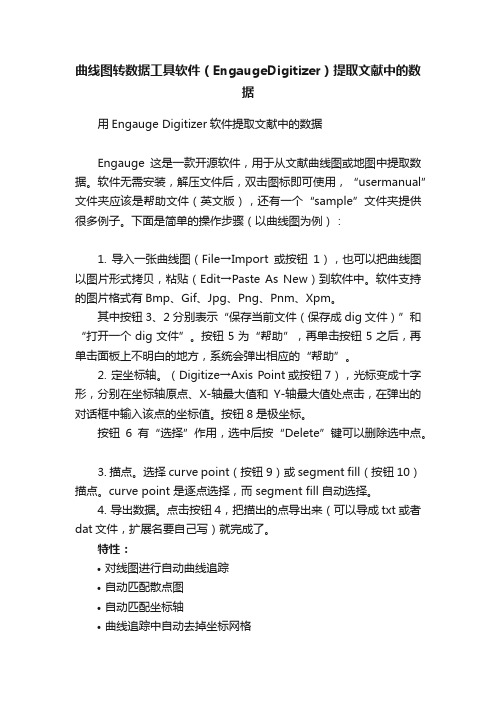
曲线图转数据工具软件(EngaugeDigitizer)提取文献中的数据用Engauge Digitizer软件提取文献中的数据Engauge这是一款开源软件,用于从文献曲线图或地图中提取数据。
软件无需安装,解压文件后,双击图标即可使用,“usermanual”文件夹应该是帮助文件(英文版),还有一个“sample”文件夹提供很多例子。
下面是简单的操作步骤(以曲线图为例):1. 导入一张曲线图(File→Import或按钮1),也可以把曲线图以图片形式拷贝,粘贴(Edit→Paste As New)到软件中。
软件支持的图片格式有Bmp、Gif、Jpg、Png、Pnm、Xpm。
其中按钮3、2分别表示“保存当前文件(保存成dig文件)”和“打开一个dig文件”。
按钮5为“帮助”,再单击按钮5之后,再单击面板上不明白的地方,系统会弹出相应的“帮助”。
2. 定坐标轴。
(Digitize→Axis Point或按钮7),光标变成十字形,分别在坐标轴原点、X-轴最大值和Y-轴最大值处点击,在弹出的对话框中输入该点的坐标值。
按钮8是极坐标。
按钮6有“选择”作用,选中后按“Delete”键可以删除选中点。
3. 描点。
选择curve point(按钮9)或 segment fill(按钮10)描点。
curve point 是逐点选择,而 segment fill 自动选择。
4. 导出数据。
点击按钮4,把描出的点导出来(可以导成txt或者dat文件,扩展名要自己写)就完成了。
特性:•对线图进行自动曲线追踪•自动匹配散点图•自动匹配坐标轴•曲线追踪中自动去掉坐标网格•处理各种坐标系(笛卡尔坐标系、极坐标系、线性坐标系及对数坐标系)•支持多种平台 (Linux, Mac OSX, Windows)•支持多种图形文件格式(BMP, GIF, JPEG, PNG and XPM)•可导出到多种软件(Microsoft Excel, OpenOffice CALC, gnuplot, gnumeric, MATLAB and Mathematica)案例与问题:用engauge digitizer提取曲线上的点代表的数据之后,在把提取的K-M图上的数据根据07年tierney中的那个excel表进行提取HR 时,出现了卡壳现象:1.因为生存曲线图一般都是两条以上曲线(实验组和对照组),在带入07年tierney中的那个excel表提取HR时,需要在一个统一的时间点中,那么在提取数据时怎么样保证两条曲线提取数据时他们横坐标(即时间点)是一样的呢?2. 用engauge digitizer提取曲线上的数据带入07年tierney那个excel表中,我也大概能求出一个HR值,但是不清楚自己求出的对不对,哪位牛人可以指点下啊?(3a)_Curve_Data_with_n(risk)和(2a)_Curve_Data在使用上是不是只能取50个点呢?(1)_Summary_Data这个sheet是不是没有啥用啊?处理方案:step1:取图黑色线代表某因素阳性的,红色线代表某因素阴性的。
getdata的使用教程

회사 이름 입력
步骤三:获取数据
Point capture mode
회사 이름 입력
步骤三:获取数据
Auto trace lines
회사 이름 입력
步骤三:获取数据
Auto trace lines
회사 이름 입력
步骤三:获取数据 Auto trace lines右键选取部分数据
회사 이름 입력
3. 建议使用QQ截图,使用快捷键Alt+Ctrl+A ,用鼠标右键还可以进行简单的编辑
회사 이름 입력
步骤一:图像的生成与导入
图像导入
회사 이름 입력
步骤二:选定坐标
一、缺省选定: set default axes
二、自己设定: set the scale 1. Set Xmin 位置 2. Set Xmax 位置 3. Set Ymin 位置 4. Set Ymax 位置
• 简要使用步骤: 图像生成与导入 坐标选定与调整 获取数据 输出数据
회사 이름 입력
Getdata Dragh Digitizer界面介绍
회사 이름 입력
步骤一:图像的生成与导入 图像生成
1. 扫描 纸张上的曲线图,可以直接扫描成Getdata支持的图片
2. 截图软件(针对文献里面的曲线图) 使用截图软件截图,保存成Getdata支持的图片格式 使用Ctrl+ Print Screen,但是这个截出来的是整个桌面上的图片,不是很方便 使用QQ截图
怎样做到呢?
• 问题的解决
图像数据化软件就是来解决这类问题的。这一类软件比较多,主要有: Getdata Dragh Digitizer Un-Scan-It FindGraph 结合我们专业,相比较而言, Getdata Dragh Digitizer的使用针对性强,操作 简单,适合我们使用.
e.datatransfer中的getdata 和setdata的用法
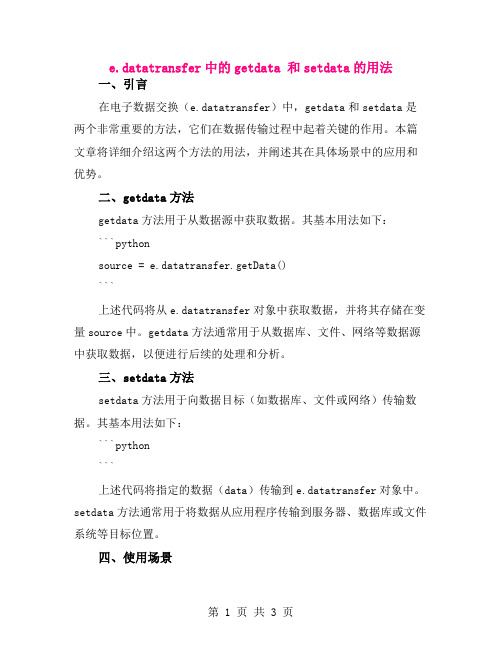
e.datatransfer中的getdata 和setdata的用法一、引言在电子数据交换(e.datatransfer)中,getdata和setdata是两个非常重要的方法,它们在数据传输过程中起着关键的作用。
本篇文章将详细介绍这两个方法的用法,并阐述其在具体场景中的应用和优势。
二、getdata方法getdata方法用于从数据源中获取数据。
其基本用法如下:```pythonsource = e.datatransfer.getData()```上述代码将从e.datatransfer对象中获取数据,并将其存储在变量source中。
getdata方法通常用于从数据库、文件、网络等数据源中获取数据,以便进行后续的处理和分析。
三、setdata方法setdata方法用于向数据目标(如数据库、文件或网络)传输数据。
其基本用法如下:```python```上述代码将指定的数据(data)传输到e.datatransfer对象中。
setdata方法通常用于将数据从应用程序传输到服务器、数据库或文件系统等目标位置。
四、使用场景1. 数据采集:在数据采集场景中,我们可以使用getdata方法从传感器、设备等数据源中获取实时数据,并将其存储在e.datatransfer对象中,以便后续的处理和分析。
2. 数据传输:在数据传输场景中,我们可以使用setdata方法将e.datatransfer对象中的数据传输到服务器、数据库或文件系统等目标位置,实现数据的存储和共享。
3. 数据分析:在数据分析场景中,我们可以使用e.datatransfer对象中的数据进行分析和处理,如数据清洗、数据转换、数据挖掘等。
五、优势和注意事项优势:1. 简化数据处理过程:getdata和setdata方法简化了数据的获取和传输过程,减少了代码量,提高了开发效率。
2. 易于集成:e.datatransfer对象可以轻松集成到现有的应用程序中,无需修改原有的代码结构。
Getdata的使用

一、示例
1、打开Getdata
2、导入图片文件(可导入的图片格式有:.jpg、.tif、.bmp、.pcx)【file】——【Open image】打开下图对话框,选中要打开的图片。
3、设置坐标轴范围
【operation】——【set the scale】
4、确定Xmin、Xmax、Ymin、Ymax的值。
【operation】——【Adjust the scale】可调节Xmin、Xmax、Ymin、Ymax的范围。
5、捕捉数据点
5.1Point capture mode——适用于点折线
【operation】——【point capture mode】
捕捉到的数据点会在右上角显示
5.2 Auto trace lines——适用于连续函数图像【operation】——【auto trace lines】
5.3Digitize area——适用于提取部分函数图像自动捕捉【operation】——【digitize area】拖动网格,选中线条。
6、导出数据
【file】——【Export data】
可导出为下列格式:txt、xlx、xml、eps、dxf
二、工具栏
1、File
2、Operation
Add line:增加一列数据,捕捉另一条线上的数据点。
Set background:设置图片背景颜色。
下拉列表可切换不同线的数据点。
3、View。
getdata的使用教程
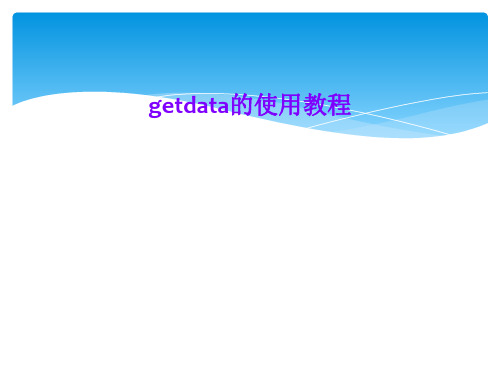
1
长安大学
步骤二:选定坐标
Set Xmax 位置
1
长安大学
步骤二:选定坐标
Set Xmax 大小
1
长安大学
步骤二:选定坐标
Set Ymin 位置
1
长安大学
步骤二:选定坐标
Set Ymin 大小
1
长安大学
步骤二:选定坐标
Set Ymax 位置
1
长安大学
步骤二:选定坐标
Set Ymax 大小
• Getdata Dragh Digitizer主要是用来数字化图表、地图等图像类文件,从而得到图 像上的点数据,并可以输出成需要的格式。
• 支持的图像格式 TIFF、JPEG 、 PCX 、 BMP
• 输出的数据格式 TXT (text file) XLS (Excel) DXF (AutoCAD) EPS (PostScript) XML
图像的生成与导入图像生成扫描纸张上的曲线图可以直接扫描成getdata支持的图片截图软件针对文献里面的曲线图使用截图软件截图保存成getdata支持的图片格式使用ctrlprintscreen但是这个截出来的是整个桌面上的图片不是很方便使用qq截图建议使用qq截图使用快捷键altctrla用鼠标右键还可以进行简单的编辑步骤一
3. 建议使用QQ截图,使用快捷键Alt+Ctrl+A ,用鼠标右键还可以进行简单的编辑
1
长安大学
步骤一:图像的生成与导入
图像导入
1
长安大学
步骤二:选定坐标
一、缺省选定: set default axes
二、自己设定: set the scale 1. Set Xmin 位置 2. Set Xmax 位置 3. Set Ymin 位置 4. Set Ymax 位置
digitize包—使用R从发布图表中获取数据的指南说明书
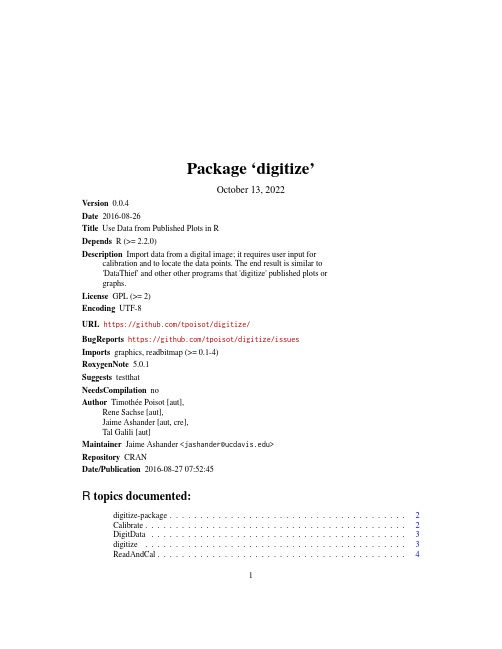
Package‘digitize’October13,2022Version0.0.4Date2016-08-26Title Use Data from Published Plots in RDepends R(>=2.2.0)Description Import data from a digital image;it requires user input forcalibration and to locate the data points.The end result is similar to'DataThief'and other other programs that'digitize'published plots orgraphs.License GPL(>=2)Encoding UTF-8URL https:///tpoisot/digitize/BugReports https:///tpoisot/digitize/issuesImports graphics,readbitmap(>=0.1-4)RoxygenNote5.0.1Suggests testthatNeedsCompilation noAuthor Timothée Poisot[aut],Rene Sachse[aut],Jaime Ashander[aut,cre],Tal Galili[aut]Maintainer Jaime Ashander<*********************>Repository CRANDate/Publication2016-08-2707:52:45R topics documented:digitize-package (2)Calibrate (2)DigitData (3)digitize (3)ReadAndCal (4)12Calibrate Index6 digitize-package digitize:a plot digitizer in RDescriptionGet data from a graph by providing calibration pointsDetailsThe package provides one main function,‘digitize‘,which runs functions that1)Read the image in and calibrate it,and2)Digitize the data.Thefirst step requires user input.Calibrate(deprecated)Digitize the dataDescription(deprecated)Digitize the dataUsageCalibrate(data,calpoints,x1,x2,y1,y2)Argumentsdata output of‘DigitData‘calpoints output of‘ReadAndCal‘x1X-coordinate of the leftmost x point(corrected)x2X-coordinate of the rightmost x point(corrected)y1Y-coordinate of the lower y point(corrected)y2Y-coordinate of the upper y point(corrected)Detailsdeprecated.This function corrects the data according to the calibration age further explained at /index.php/2011/06/digitizing-data-from-old-plots-using-digitize/ Value‘data‘A data frame with the corrected coordinates of the pointsExamples##Not run:Calibrate(data,calpoints,x1,x2,y1,y2)DigitData3 DigitData(deprecated)Mark the data on an imageDescription(deprecated)Mark the data on an imageUsageDigitData(col="red",type="p",...)Argumentscol color of marker as in‘par‘type shape of marker as in‘par‘...other args for‘locator‘Detailsdeprecated.This function waits for the user to click the points of the coordinates.See‘graph-ics::locator‘for age explained at /index.php/2011/06/digitizing-data-from-old-plots-using-digitize/Value‘data‘A list with the coordinates of the pointsdigitize digitize an imageDescriptiondigitize an imageUsagedigitize(image_filename,...,x1,x2,y1,y2)Argumentsimage_filename the imagefile you wish to digitze...pass parameters col or type to change data calibration pointsx1(optional)left-most x-axis pointx2(optional)right-most axis pointy1(optional)the lower y-axis pointy2(optional)the upper y-axis pointDetailsProceeds in two steps,both of which require user input from the mouse:1)Read the image in and calibrate it2)Digitize the dataCalibration points are optionally passed via arguments x1,x2,y1,y2.These**must be named in full**if passed.If not specified,you are prompted to enter these in the console.Note,you don’t need to choose the end points of each axis,only two points for which you know the x or y return.Valuea data.frame containing the digitized dataExamples##Not run:tmp<-tempfile()png(tmp)plot(rnorm(10)+1:10,xlab="x",ylab="y")dev.off()mydata<-digitize(tmp)##End(Not run)ReadAndCal(deprecated)Read image and calibrateDescription(deprecated)Read image and calibrateUsageReadAndCal(fname)Argumentsfname Filename of the graphic to readDetailsdeprecated.Called for side effect of user locating points.See‘graphics::locator‘for age explained at /index.php/2011/06/digitizing-data-from-old-plots-using-digitize/ Value‘calpoints‘List of the x and y coordinates of the calibration pointsExamples##Not run:ReadAndCal(fname)IndexCalibrate,2DigitData,3digitize,3digitize-package,2ReadAndCal,46。
GetData图表数据提取工具使用说明

GetData图表数据提取工具使用说明
以下面的XRD图谱为例,读取数据:
打开GetData,点击“打开”,读取上述图片;
单击工具栏上的第一个设置坐标:
右下角的放大图可以精确选取,填入所选坐标的数值,如果是对数或指数坐标,勾选相应的复选框;
单击第三个图标,分别以X轴和Y轴扫描,可以根据需要选取扫面de步长:
扫面后图形如上图所示,单击打开、export data,导出数据,保存为Excel格式
打开刚保存的Excel文件,数据按照X轴排序:
依次数据在Origin中作图,至此图片数字化:
10
20
30
40
50
60
70
80
90
02000
40006000800010000
12000140001600018000B
A
最后,比较一下这两张图片:
A。
Duravlumab在中国Ⅲ期非小细胞肺癌放化疗后巩固治疗中的成本效果分析
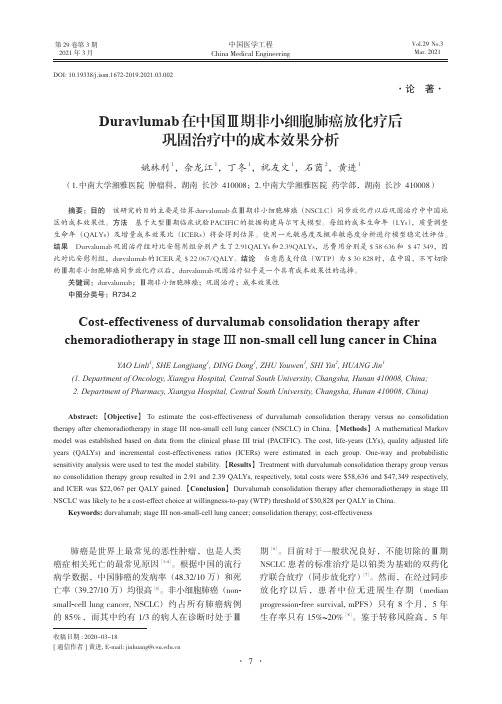
·论著·Duravlumab在中国Ⅲ期非小细胞肺癌放化疗后巩固治疗中的成本效果分析姚林利1,佘龙江1,丁冬1,祝友文1,石茵2,黄进1(1.中南大学湘雅医院肿瘤科,湖南长沙410008;2.中南大学湘雅医院药学部,湖南长沙410008)摘要:目的该研究的目的主要是估算durvalumab在Ⅲ期非小细胞肺癌(NSCLC)同步放化疗以后巩固治疗中中国地区的成本效果性。
方法基于大型Ⅲ期临床试验PACIFIC的数据构建马尔可夫模型。
每组的成本生命年(LYs),质量调整生命年(QALYs)及增量成本效果比(ICERs)将会得到估算。
使用一元敏感度及概率敏感度分析进行模型稳定性评估。
结果Durvalumab巩固治疗组对比安慰剂组分别产生了2.91QALYs和2.39QALYs,总费用分别是$58636和$47349,因此对比安慰剂组,durvalumab的ICER是$22067/QALY。
结论当意愿支付值(WTP)为$30828时,在中国,不可切除的Ⅲ期非小细胞肺癌同步放化疗以后,durvalumab巩固治疗似乎是一个具有成本效果性的选择。
关键词:durvalumab;Ⅲ期非小细胞肺癌;巩固治疗;成本效果性中图分类号:R734.2Cost-effectiveness of durvalumab consolidation therapy after chemoradiotherapy in stageⅢnon-small cell lung cancer in ChinaYAO Linli1,SHE Longjiang1,DING Dong1,ZHU Youwen1,SHI Yin2,HUANG Jin1(1.Department of Oncology,Xiangya Hospital,Central South University,Changsha,Hunan410008,China;2.Department of Pharmacy,Xiangya Hospital,Central South University,Changsha,Hunan410008,China)Abstract:【Objective】To estimate the cost-effectiveness of durvalumab consolidation therapy versus no consolidation therapy after chemoradiotherapy in stage III non-small cell lung cancer(NSCLC)in China.【Methods】A mathematical Markov model was established based on data from the clinical phase III trial(PACIFIC).The cost,life-years(LYs),quality adjusted life years(QALYs)and incremental cost-effectiveness ratios(ICERs)were estimated in each group.One-way and probabilistic sensitivity analysis were used to test the model stability.【Results】Treatment with durvalumab consolidation therapy group versus no consolidation therapy group resulted in2.91and2.39QALYs,respectively,total costs were$58,636and$47,349respectively, and ICER was$22,067per QALY gained.【Conclusion】Durvalumab consolidation therapy after chemoradiotherapy in stage III NSCLC was likely to be a cost-effect choice at willingness-to-pay(WTP)threshold of$30,828per QALY in China.Keywords:durvalumab;stage III non-small-cell lung cancer;consolidation therapy;cost-effectiveness肺癌是世界上最常见的恶性肿瘤,也是人类癌症相关死亡的最常见原因[1-4]。
GetData 图数字化仪使用方法
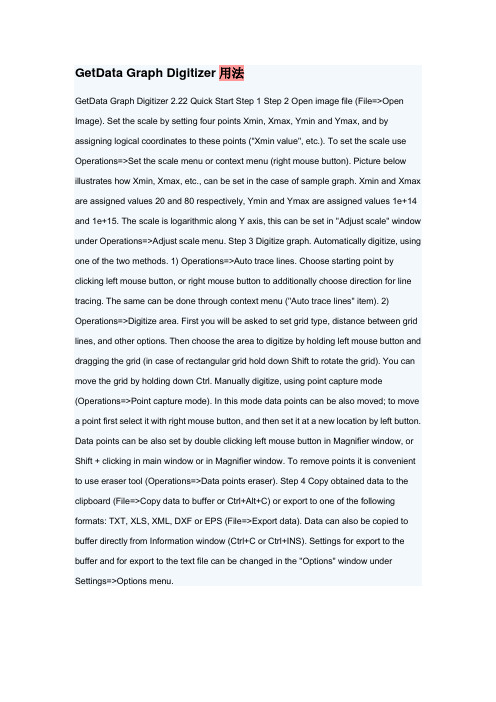
GetData Graph Digitizer用法GetData Graph Digitizer 2.22 Quick Start Step 1 Step 2 Open image file (File=>Open Image). Set the scale by setting four points Xmin, Xmax, Ymin and Ymax, and by assigning logical coordinates to these points ("Xmin value", etc.). To set the scale use Operations=>Set the scale menu or context menu (right mouse button). Picture below illustrates how Xmin, Xmax, etc., can be set in the case of sample graph. Xmin and Xmax are assigned values 20 and 80 respectively, Ymin and Ymax are assigned values 1e+14 and 1e+15. The scale is logarithmic along Y axis, this can be set in "Adjust scale" window under Operations=>Adjust scale menu. Step 3 Digitize graph. Automatically digitize, using one of the two methods. 1) Operations=>Auto trace lines. Choose starting point by clicking left mouse button, or right mouse button to additionally choose direction for line tracing. The same can be done through context menu ("Auto trace lines" item). 2) Operations=>Digitize area. First you will be asked to set grid type, distance between grid lines, and other options. Then choose the area to digitize by holding left mouse button and dragging the grid (in case of rectangular grid hold down Shift to rotate the grid). You can move the grid by holding down Ctrl. Manually digitize, using point capture mode (Operations=>Point capture mode). In this mode data points can be also moved; to move a point first select it with right mouse button, and then set it at a new location by left button. Data points can be also set by double clicking left mouse button in Magnifier window, or Shift + clicking in main window or in Magnifier window. To remove points it is convenient to use eraser tool (Operations=>Data points eraser). Step 4 Copy obtained data to the clipboard (File=>Copy data to buffer or Ctrl+Alt+C) or export to one of the following formats: TXT, XLS, XML, DXF or EPS (File=>Export data). Data can also be copied to buffer directly from Information window (Ctrl+C or Ctrl+INS). Settings for export to the buffer and for export to the text file can be changed in the "Options" window under Settings=>Options menu.GetData 图数字化仪2.22 快速启动步骤1 步骤2 打开图像文件(文件= > 打开图像)。
手把手教你从曲线图中提取原始数据
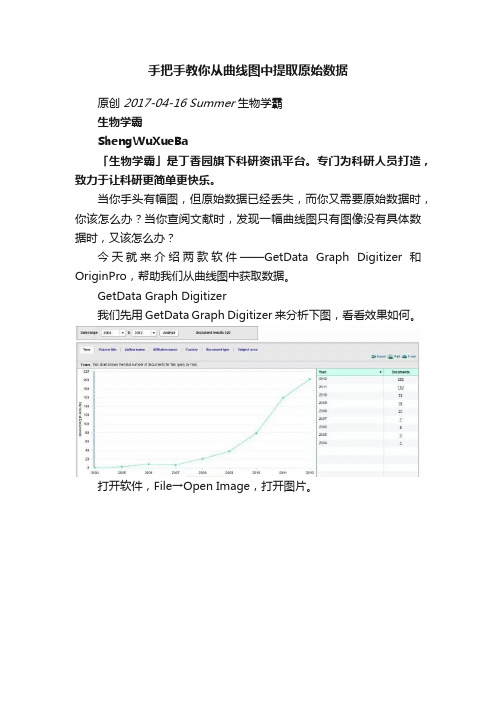
手把手教你从曲线图中提取原始数据原创2017-04-16Summer生物学霸生物学霸ShengWuXueBa「生物学霸」是丁香园旗下科研资讯平台。
专门为科研人员打造,致力于让科研更简单更快乐。
当你手头有幅图,但原始数据已经丢失,而你又需要原始数据时,你该怎么办?当你查阅文献时,发现一幅曲线图只有图像没有具体数据时,又该怎么办?今天就来介绍两款软件——GetData Graph Digitizer 和OriginPro,帮助我们从曲线图中获取数据。
GetData Graph Digitizer我们先用 GetData Graph Digitizer 来分析下图,看看效果如何。
打开软件,File→Open Image,打开图片。
首先,我们需要设置曲线颜色和背景色,便于软件识别。
Operations→Set line color,将鼠标移至曲线处点击,软件会自动识别曲线为绿色,按确定即可。
同样的步骤设置背景色(此处为白色,Operations→Set background color)。
然后,我们来设置坐标轴,Operations→Set the scale。
顺序为 X 轴最小值→X 轴最大值→Y 轴最小值→Y 轴最大值,首先点击 X 轴最左端,弹出最小值设置窗口,此处设置为 2004。
然后点击 X 轴最右端,最大值设置为 2012。
然后设置 Y 轴最小值为 0。
设置 Y 轴最大值为 220。
最后确定即可。
然后,我们就可以获取折线图中各点的数据了,Ope rations→Point capture mode,只要鼠标点击绿色的点,即可获取该点的坐标值(列在右侧 Data 窗口中)。
下图中,左侧为软件识别的数据,四舍五入后与右侧原始数据吻合度很高。
其实很多时候,我们遇到的一般不是折线图,而是曲线图,那么我们需要获取曲线上各点的数据,一样很简单。
我们依然以上图为例,设置好坐标后,选择Operations→Digitize area,默认值即可,然后选择数据区域。
教程-Getdata Dragh Digitizer图片数据提取软件的使用方法

Getdata Dragh Digitizer 图片数据提取软件的使用方法Getdata Dragh Digitizer的使用背景•在科技论文写作过程中,需要将自己的数据和前人成果进行对比。
为了从别人的论文中得到原始数据,往往需要从曲线图中自主提取数据,这就需要用到今天介绍的GetData Graph Digitizer这一款软件。
•我们可以通过设置坐标轴以及刻度大小提取图片上的坐标点,以获取我们所需要的数据。
下面将对该软件的下载及使用流程进行介绍。
Getdata Dragh Digitizer的使用简介•Getdata Dragh Digitizer主要是用来数字化图表、地图等图像类文件,从而得到图像上的点数据,并可以输出成需要的格式。
•支持的图像格式TIFF、JPEG 、PCX 、BMP•输出的数据格式TXT (text file)XLS (Excel)DXF (AutoCAD)EPS (PostScript)XML•简要使用步骤:图像生成与导入坐标选定与调整获取数据输出数据步骤一:图像的生成与导入图像生成1. 扫描纸张上的曲线图,可以直接扫描成Getdata支持的图片2. 截图软件(针对文献里面的曲线图)使用截图软件截图,保存成Getdata支持的图片格式使用Ctrl+ Print Screen,但是这个截出来的是整个桌面上的图片,不是很方便使用QQ截图3. 建议使用QQ截图,使用快捷键Alt+Ctrl+A,用鼠标右键还可以进行简单的编辑步骤二:选定坐标一、缺省选定:set default axes 二、自己设定:set the scale1.Set Xmin 位置Set Xmin 大小2.Set Xmax 位置Set Xmax 大小3.Set Ymin 位置Set Ymin 大小4.Set Ymax 位置Set Ymax 大小三、调整坐标界限Adjust the scale 重新设置X 和Y 的范围步骤一:图像的生成与导入步骤二:选定坐标Set the scale步骤二:选定坐标Set Xmin位置步骤二:选定坐标Set Xmin大小步骤二:选定坐标Set Xmax 位置步骤二:选定坐标Set Xmax大小步骤二:选定坐标Set Ymin位置步骤二:选定坐标Set Ymin大小步骤二:选定坐标Set Ymax位置步骤二:选定坐标Set Ymax大小步骤二:选定坐标调整坐标界限步骤三:获取数据获取数据的三种方法◆Point capture mode◆Auto trace lines◆Digitizer area步骤三:获取数据Point capture mode步骤三:获取数据Point capture mode步骤三:获取数据Auto trace lines 步骤三:获取数据Auto trace lines步骤三:获取数据Auto trace lines右键选取部分数据步骤三:获取数据Auto trace lines右键选取部分数据步骤四:数据的输出与保存数据输出的格式:◆TXT (text file)◆XLS (Excel)◆DXF (AutoCAD)◆EPS (PostScript)◆XML数据的保存:保存为:workspaceGetdata Dragh Digitizer的使用方法谢谢!。
GetData Graph Digitizer用法
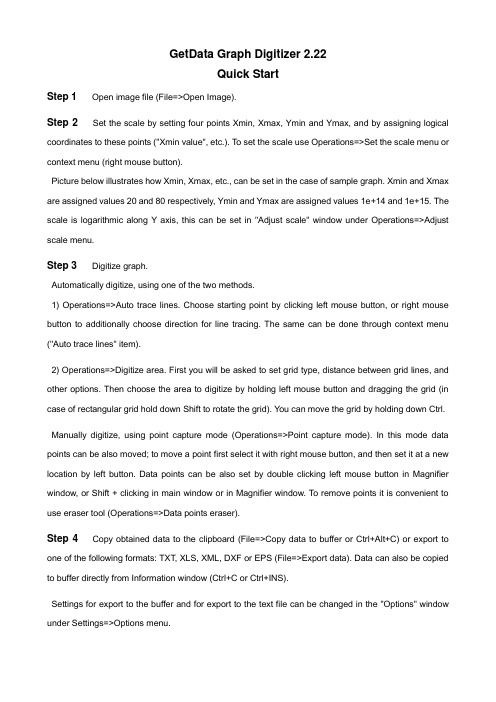
GetData Graph Digitizer 2.22Quick StartStep 1 Open image file (File=>Open Image).Step 2 Set the scale by setting four points Xmin, Xmax, Ymin and Ymax, and by assigning logical coordinates to these points ("Xmin value", etc.). To set the scale use Operations=>Set the scale menu or context menu (right mouse button).Picture below illustrates how Xmin, Xmax, etc., can be set in the case of sample graph. Xmin and Xmax are assigned values 20 and 80 respectively, Ymin and Ymax are assigned values 1e+14 and 1e+15. The scale is logarithmic along Y axis, this can be set in "Adjust scale" window under Operations=>Adjust scale menu.Step 3 Digitize graph.Automatically digitize, using one of the two methods.1) Operations=>Auto trace lines. Choose starting point by clicking left mouse button, or right mouse button to additionally choose direction for line tracing. The same can be done through context menu ("Auto trace lines" item).2) Operations=>Digitize area. First you will be asked to set grid type, distance between grid lines, and other options. Then choose the area to digitize by holding left mouse button and dragging the grid (in case of rectangular grid hold down Shift to rotate the grid). You can move the grid by holding down Ctrl. Manually digitize, using point capture mode (Operations=>Point capture mode). In this mode data points can be also moved; to move a point first select it with right mouse button, and then set it at a new location by left button. Data points can be also set by double clicking left mouse button in Magnifier window, or Shift + clicking in main window or in Magnifier window. To remove points it is convenient to use eraser tool (Operations=>Data points eraser).Step 4 Copy obtained data to the clipboard (File=>Copy data to buffer or Ctrl+Alt+C) or export to one of the following formats: TXT, XLS, XML, DXF or EPS (File=>Export data). Data can also be copied to buffer directly from Information window (Ctrl+C or Ctrl+INS).Settings for export to the buffer and for export to the text file can be changed in the "Options" window under Settings=>Options menu.。
- 1、下载文档前请自行甄别文档内容的完整性,平台不提供额外的编辑、内容补充、找答案等附加服务。
- 2、"仅部分预览"的文档,不可在线预览部分如存在完整性等问题,可反馈申请退款(可完整预览的文档不适用该条件!)。
- 3、如文档侵犯您的权益,请联系客服反馈,我们会尽快为您处理(人工客服工作时间:9:00-18:30)。
1 启动GetData Graph Digitizer,打开要处理的图像文件;
2 设置背景颜色和曲线颜色(“操作->设定背景/线段颜色”),后续拾取数值点的操作要基于颜色信息;
3 设置坐标轴的位置和起始值范围(“操作->设定标尺刻度”)
4 “操作->数字化区域”,启动“数字化区域”方法提取数据点,曲线上提取点的密度由“操作->数字化区域->栅格设置”下dx的值控制(值越大越稀疏),设置好栅格后鼠标变为黑色箭头,用之拖出一个矩形区域,区域内部的曲线就会被自动提取了。这种方法的好处是可以非常简单的(一次操作)提取出所有的数据点,如果选上了不想要的点可以用“操作->数据点移除器”去除,如果点的顺序不对可以用“操作->重新排序工具”改为正确的顺序;
使用“GetData Graph Digitizer”从图像文件中提取X-Y数值点
使用场合:1、想引用别人论文中的某个数据(曲线)图,但论文中没有这个图的数据,直接把图抓过来显得太逊了,希望提取出这个图中的数据信息生成矢量图;2、希望从这个图中提取出数据用于自己的研究;
软件来源:此软件由俄国人开发(好多这种功能强大的小软件都是俄国人开发的,pfpf)上可以下载到试用版,21天的试用期,好像无功能限制,目前最新版本:2.24,有中文和英文界面可供选择,其他有俄文、乌克兰文、日文、朝鲜文,居然还有印度尼西亚文(开发者有印尼朋友?);
4 “设置->语言”中可以更改界面的语言;
4.1 另一种“自动跟踪线段”方法需要多次手工选取曲线上的点,比较麻烦;
另:1 选刻度点的时候,微调鼠标位置的方法是按住Ctrl再移动鼠标;
2 如果有两条颜色不同的数据线,只需要抓其中一条,则可以指定线条颜色和背景颜色,这样就不会受另一条线的干扰了;
3 如果曲线在某些地方变化剧烈,需要增加一些点,【操作->点捕捉模式】,点选需要增加数据点的位置,然后用【重排序工具】重新排列就行了;
