OracleBIPublishBestPractice-甲骨文BIPublish最佳实践-培训
BI publish 介绍
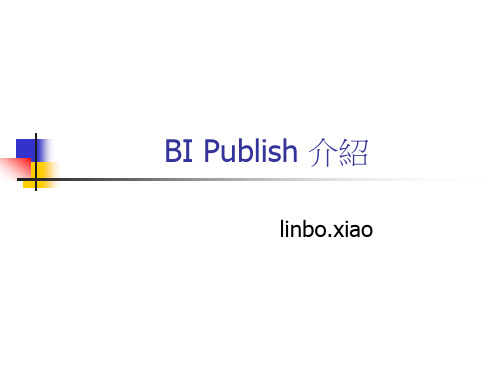
BI Publisher 客制實現mail body為html
由于BI Publisher發送html格式的郵件時,只能將html作 為附件發送,為了實現mail body為html,需要進行客制, 以下是一個比較簡單的實現方式: 1.在BI Publisher report datatemplate中afterreport trigger 中insert 需要發送郵件的信息(BIP_MAIL_PENDING_LIST)。 2.在BI Publisher中排定JOB,將需要發送郵件的html文檔 以FTP的方式保存在一個指定目錄。 3.在BIP SERVER上客制一個Java class,調用BIP API實現 郵件發送。 4.用BAT運行上面的Java class,然后在BIP SERVER的 windows計劃任務中排定Job進行郵件的發送。
BI Publisher 配置
4.系統管理配置: 主要進行排程器組態配置,選擇的數據庫為oracle時,必須為9I或以上版本。 配置完成后將在DB中create 3個table記錄排程信息:XMLP_SCHED_OUTPUT, DOCUMENT_DATA,XML_DATA。
BI Publisher 報表管理
選取報表模板: 同一個報表可 以create多個 模板
選取報 表格式
輸入報表 運行參數
勾選時:收件 人將根據報表 的設定動態獲 取
當報表運行出 錯時可以設置 mail通知
BI Publisher郵件發送
對于不能確定收件者的郵件發送管理, 報表編輯中的個別 Nhomakorabea出進行設置。
BI Publisher報表轉excel
BI Publish 介紹
linbo.xiao
ORACLE的企业BI产品介绍
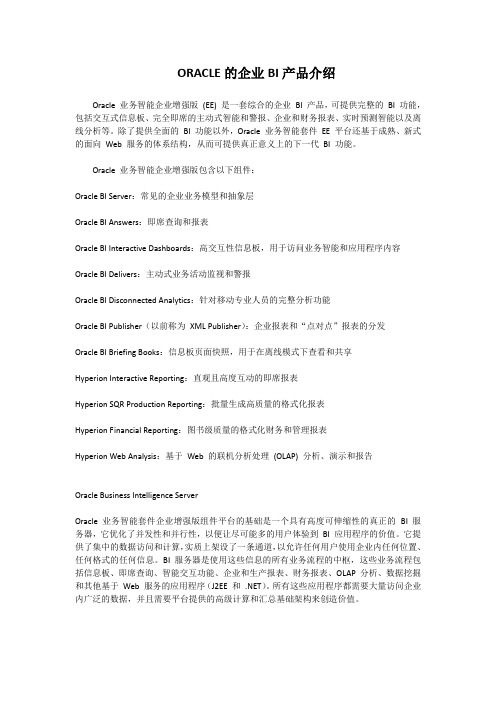
ORACLE的企业BI产品介绍Oracle 业务智能企业增强版(EE) 是一套综合的企业BI 产品,可提供完整的BI 功能,包括交互式信息板、完全即席的主动式智能和警报、企业和财务报表、实时预测智能以及离线分析等。
除了提供全面的BI 功能以外,Oracle 业务智能套件EE 平台还基于成熟、新式的面向Web 服务的体系结构,从而可提供真正意义上的下一代BI 功能。
Oracle 业务智能企业增强版包含以下组件:Oracle BI Server:常见的企业业务模型和抽象层Oracle BI Answers:即席查询和报表Oracle BI Interactive Dashboards:高交互性信息板,用于访问业务智能和应用程序内容Oracle BI Delivers:主动式业务活动监视和警报Oracle BI Disconnected Analytics:针对移动专业人员的完整分析功能Oracle BI Publisher(以前称为XML Publisher):企业报表和“点对点”报表的分发Oracle BI Briefing Books:信息板页面快照,用于在离线模式下查看和共享Hyperion Interactive Reporting:直观且高度互动的即席报表Hyperion SQR Production Reporting:批量生成高质量的格式化报表Hyperion Financial Reporting:图书级质量的格式化财务和管理报表Hyperion Web Analysis:基于Web 的联机分析处理(OLAP) 分析、演示和报告Oracle Business Intelligence ServerOracle 业务智能套件企业增强版组件平台的基础是一个具有高度可伸缩性的真正的BI 服务器,它优化了并发性和并行性,以便让尽可能多的用户体验到BI 应用程序的价值。
它提供了集中的数据访问和计算,实质上架设了一条通道,以允许任何用户使用企业内任何位置、任何格式的任何信息。
OracleBIPublisher节睿荣先生新
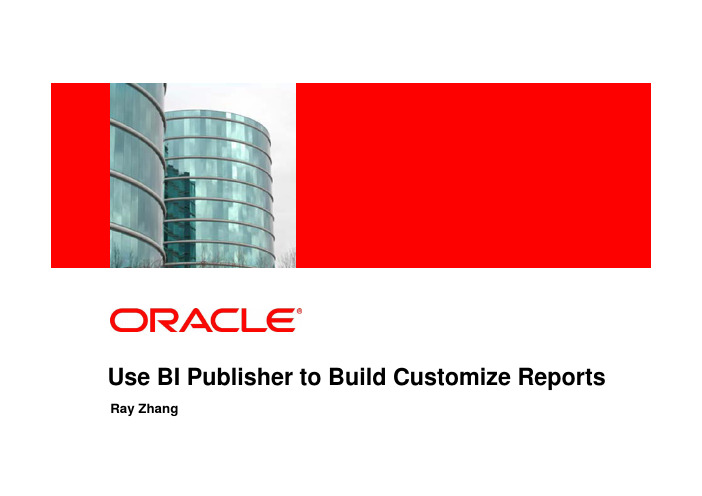
按“向导”或者“高级”的方式插入表单
自动生成的表格样式
插入图表
自动生成的图表样式
字段浏览器用于查看和编辑插入字段的编码
模板设计完成后可以通过多种方式预览报表
在BI Publisher Enterprise的布局中加载模板
不同的模板显示相同的数据-HTML
不同的模板显示相同的数据-PDF
……
从外部网站获取数据
获取XML格式的数据源文件
商务智能的需求与解决方案
需求
严格的权限管理
Oracle BI Publisher的能力
Oracle BI Publisher的独道之处
Î Î 按用户角色定义和管 理报表权限
与ERP(JDE)系统完全集成
及时并方便地获 取需要分析的数据
简易的报表设计方法 报表美观并具有公司的特色
Î 报表可以自动地定期地执行,
方便及时地了解公司业务情况
计划报表功能
Î 可以按周、月等方式定期执行报 表,并通过Email、传真、打印 和在线的形式发布出去。
更多其他功能
Î
在线分析、办公软件协同
建立数据模型并从数据库获取数据
直接从JDE的数据库里读取数据
支持多数据源获取数据
• 可以从同个数据库的不同的表里获取数据 • 可以同时从不同数据库的表里获取数据 • 可以从外部网站获取数据
印机、传真、网络文件夹、FTP 、HTTP
定义报表传送方式
商务智能的需求与解决方案
需求
严格的权限管理
Oracle BI Publisher的能力
Oracle BI Publisher的独道之处
Î Î 按用户角色定义和管 理报表权限
与ERP(JDE)系统完全集成
甲骨文 oracle
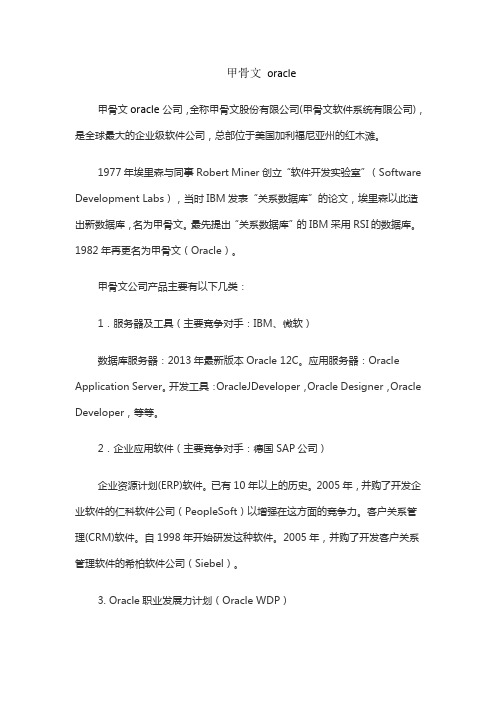
甲骨文oracle
甲骨文oracle公司,全称甲骨文股份有限公司(甲骨文软件系统有限公司),是全球最大的企业级软件公司,总部位于美国加利福尼亚州的红木滩。
1977年埃里森与同事Robert Miner创立“软件开发实验室”(Software Development Labs),当时IBM发表“关系数据库”的论文,埃里森以此造出新数据库,名为甲骨文。
最先提出“关系数据库”的IBM采用RSI的数据库。
1982年再更名为甲骨文(Oracle)。
甲骨文公司产品主要有以下几类:
1.服务器及工具(主要竞争对手:IBM、微软)
数据库服务器:2013年最新版本Oracle 12C。
应用服务器:Oracle Application Server。
开发工具:OracleJDeveloper,Oracle Designer,Oracle Developer,等等。
2.企业应用软件(主要竞争对手:德国SAP公司)
企业资源计划(ERP)软件。
已有10年以上的历史。
2005年,并购了开发企业软件的仁科软件公司(PeopleSoft)以增强在这方面的竞争力。
客户关系管理(CRM)软件。
自1998年开始研发这种软件。
2005年,并购了开发客户关系管理软件的希柏软件公司(Siebel)。
3. Oracle职业发展力计划(Oracle WDP)
Oracle WDP 全称为Oracle Workforce Development Program,是Oracle (甲骨文)公司专门面向学生、个人、在职人员等群体开设的职业发展力课程。
甲骨文(Oracle)数据库产品中文资料大全说明书

甲骨文(中国)软件系统有限公司北京远洋光华中心办公司北京市朝阳区景华南街5号,远洋光华中心C座21层北京甲骨文大厦北京市海淀区中关村软件园24号楼甲骨文大厦欢迎访问公司网址: (英文)中文网址:/cn(简体中文)销售中心:800-810-0161 售后服务热线:800-810-0366 培训服务热线:800-810-9931 /oracle /oracle /oracle以下内容旨在概述产品的总体发展方向。
该内容仅供参考,不可纳入任何合同。
其内容不构成提供任何材料、代码或功能的承诺,并且不应该作为制定购买决策的依据。
此处所述有关 Oracle 产品的任何特性或功能的开发、发布以及相应的日程安排均由 Oracle 自行决定。
版本:1.0.72019年9月22日搜集整理:萧宇(********************)目录数据库及选件 (4)OEM数据库管理包 (10)Exadata数据库云平台 (13)数据库高可用解决方案 (16)数据库安全解决方案 (18)数据库私有云解决方案 (20)大数据,数据仓库与商务智能 (22)数据集成 (25)Oracle for SAP (28)数据库及选件Oracle 提供了丰富的选件来扩展 Oracle 数据库企业版的功能,从而满足各领域客户对性能和可扩展性、高可用性、安全性和合规性、数据仓储和大数据、可管理性方面的特殊需求。
产品名称产品简述中文文档Oracle 高级压缩(Advanced Compression) Oracle Advanced Compression 提供一组全面的压缩功能,帮助降低存储成本的同时提高性能。
利用该选件,组织可以对所有类型的数据启用压缩,从而大幅减少其整体数据库存储空间占用:关系数据(表)、非结构化数据(文件)、网络、Data Guard 重做和备份数据。
虽然压缩最明显的优势通常是节省存储成本和跨服务器(生产、开发、QA、测试、备份等)优化,但Advanced Compression 中包括的其他创新性技术旨在提高性能,降低 IT 基础设施的所有组件(包括内存和网络带宽以及加热、冷却和占地面积成本)的资本支出和运营成本。
oracle BI全线产品介绍
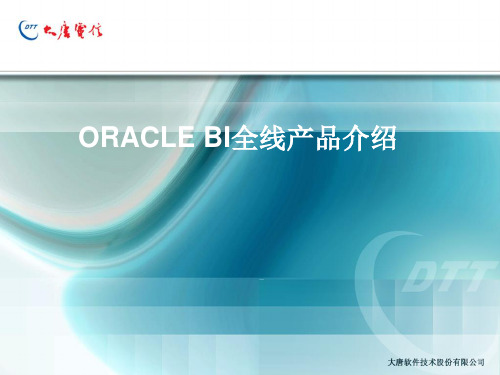
展现元数据
Oracle O离ra线cl数e 据
Operational
Excel和PowerPoint的高级集成
Oracle商务智能套件企业版
基于Excel的 信息显示板
原有PowerPoint图表
Oracle Business Intelligence Solutions
全面的、领先的BI解决方案
Luc Scotts, Project Manager, OAG
• “过去我们采用专有的ETL工具完成加载过程需要8小时,现在我们 使用ODI,在数据量和转换的复杂度都大大增加的情况下,只用了 不到 2小时。”
Leon Schurgers, Dr. of Information Technologies, Interbank
简报可以: –保存 –携带到任何地方 –通过电子邮件发送/共享 –显示 –刷新/更新 –通过 Delivers 自动分发
通过 Oracle Delivers 察觉和响应
实时的预测性智能
Delivers 可跨所有数据源提供对问题和机会的持续监视、分析和通知, 还可针对任何设备上的任何用户进行定制。
–自动分析、检测和提供智能 –在任何设备上和信息板中发送通
Oracle商务智能套件企业版Plus
统一 BI 平台 + 预置应用 + 绩效管理
Set 目标
■■调整■■ 洞察力 绩效 行动
报告
计划 监控
分析
财务绩效管理应用
操作型 BI 应用
报表编制与发布 交互式报表 (Brio) 财务报表 BI Publisher SQR生产报表 Web Analytics
TPump/ Multiload
Oracle Merge
oracle的创始人

oracle的创始人--“坏孩子”五大“恐怖”爱好甲骨文(oracle)的文化就是不断地创新,不断地变革。
特别是在软件方面,我们明白整个市场就是在不断地变化,只有愿意创新,不断地改变自己的商业模式,做到与众不一致,能够应市场、消费者的变化而变,你才能够成功。
Oracle的创始人拉里·埃里森就是一个变革者,他从来不可能拘泥守旧。
能够不断地习惯市场的变化,满足客户的需求,这就是ora cle成功的秘诀所在。
历经三个大学,无一张文凭埃里森是从俄罗斯移民的美国犹太人后裔,出生在1944年的曼哈顿,他的未婚妈妈只有19岁,埃里森从未见过自己的父亲,九个月时被母亲遗弃,在芝加哥西南部拥挤的街区中一座没有电梯的公寓楼中长大。
他的养父路易·埃里森是俄国移民,本来也曾在房地产业中干得相当出色,但是大萧条却使他一贫如洗。
养父性格中对权威的绝对崇拜是造成埃里森叛逆性格的重要原因,从小他就爱与大人顶嘴。
少年时的埃里森并没有显示出日后作为公司创建者与领导者的优秀素养,他性格有些孤僻,喜欢独来独往,只是却十分注重装扮与享受。
在别的孩子还是由父母来理发的时候,他已经请专业理发师来为其打理头发了。
高中时代的埃里森是一个聪明但却疏懒的学生。
他高中时代的好友瑞克·罗森费尔德(加利福尼亚比萨饼连锁店的创办人之一)这样描述他:“我从未发现拉里对学习有什么真正的爱好。
只是,我一直相信拉里不可能只是个普通人。
他非常有热情,而且很有主见,不论谈论什么都声调极高,而且关于任何问题都有自己的看法。
”1962年埃里森高中毕业,进入伊利诺伊大学就读。
最初的两年,他的学习成绩相当不错,还获得过校方的奖励。
但不久之后,他的养母突然去世,这对他来说是一个致命的打击,由于养母莉莲·埃里森是他唯一的精神支柱。
在极度的失落中,埃里森离开了伊利诺伊大学,从此再也没有回去。
过了一个夏天他又进入芝加哥大学,同时还在西北大学学习,但一学期未满,他便再次退学,同时永远离开了这座城市。
bi publisher操作手册
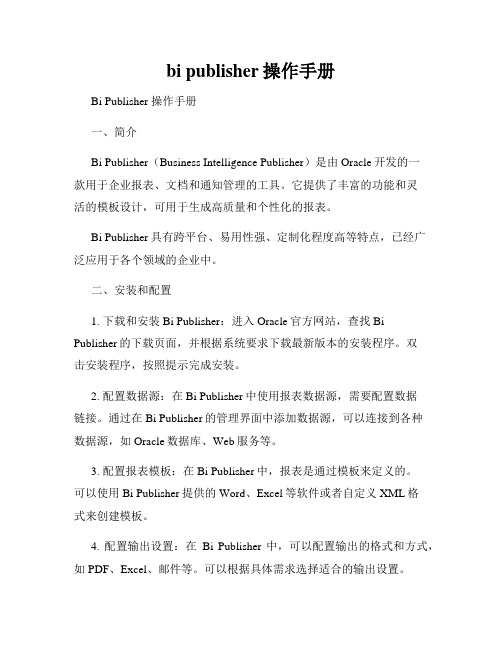
bi publisher操作手册Bi Publisher 操作手册一、简介Bi Publisher(Business Intelligence Publisher)是由Oracle开发的一款用于企业报表、文档和通知管理的工具。
它提供了丰富的功能和灵活的模板设计,可用于生成高质量和个性化的报表。
Bi Publisher具有跨平台、易用性强、定制化程度高等特点,已经广泛应用于各个领域的企业中。
二、安装和配置1. 下载和安装Bi Publisher:进入Oracle官方网站,查找Bi Publisher的下载页面,并根据系统要求下载最新版本的安装程序。
双击安装程序,按照提示完成安装。
2. 配置数据源:在Bi Publisher中使用报表数据源,需要配置数据链接。
通过在Bi Publisher的管理界面中添加数据源,可以连接到各种数据源,如Oracle数据库、Web服务等。
3. 配置报表模板:在Bi Publisher中,报表是通过模板来定义的。
可以使用Bi Publisher提供的Word、Excel等软件或者自定义XML格式来创建模板。
4. 配置输出设置:在Bi Publisher中,可以配置输出的格式和方式,如PDF、Excel、邮件等。
可以根据具体需求选择适合的输出设置。
三、模板设计1. 创建模板:打开Bi Publisher提供的模板编辑工具,选择合适的模板类型,如RTF、PDF等。
根据报表需求,设计模板的布局和样式。
2. 插入数据字段:在设计模板的过程中,需要插入数据字段来展示报表内容。
可以通过选择字段或者手动输入字段来插入数据。
3. 添加模板控制:Bi Publisher提供了丰富的模板控制功能,如条件判断、循环、函数等。
通过添加合适的控制功能,可以根据不同条件显示不同数据或者实现逻辑运算。
4. 设置样式和格式:可以使用Bi Publisher提供的样式和格式功能,为报表模板添加颜色、字体、边框等样式,使报表更加美观和易读。
bi publisher操作手册
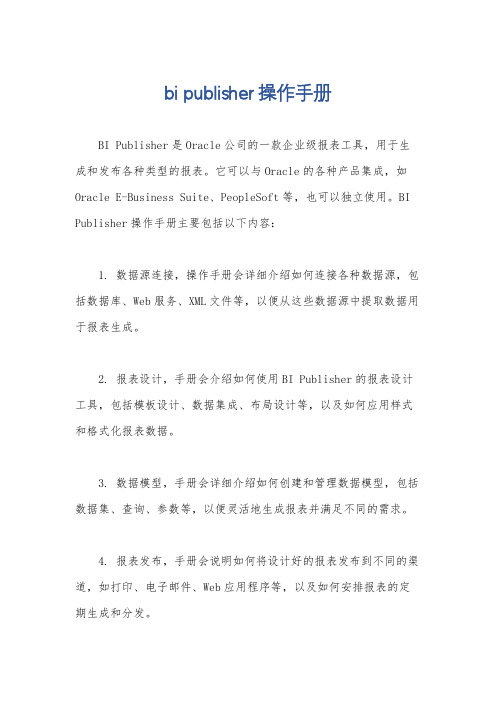
bi publisher操作手册
BI Publisher是Oracle公司的一款企业级报表工具,用于生成和发布各种类型的报表。
它可以与Oracle的各种产品集成,如Oracle E-Business Suite、PeopleSoft等,也可以独立使用。
BI Publisher操作手册主要包括以下内容:
1. 数据源连接,操作手册会详细介绍如何连接各种数据源,包括数据库、Web服务、XML文件等,以便从这些数据源中提取数据用于报表生成。
2. 报表设计,手册会介绍如何使用BI Publisher的报表设计工具,包括模板设计、数据集成、布局设计等,以及如何应用样式和格式化报表数据。
3. 数据模型,手册会详细介绍如何创建和管理数据模型,包括数据集、查询、参数等,以便灵活地生成报表并满足不同的需求。
4. 报表发布,手册会说明如何将设计好的报表发布到不同的渠道,如打印、电子邮件、Web应用程序等,以及如何安排报表的定期生成和分发。
5. 安全性和权限,手册会介绍如何设置报表的访问权限,包括用户角色管理、数据保护等,以确保报表数据的安全性和合规性。
6. 故障排除和性能优化,手册会提供常见故障排除方法,以及如何优化报表生成的性能,提高系统稳定性和效率。
此外,操作手册还可能包括一些高级功能的介绍,比如报表嵌入、多语言支持、动态数据处理等。
总之,BI Publisher操作手册会全面介绍该工具的各项功能和操作流程,帮助用户更好地利用BI Publisher进行报表生成和发布。
希望这些信息能够帮助到你。
Oracle BI平台(BIEE)介绍
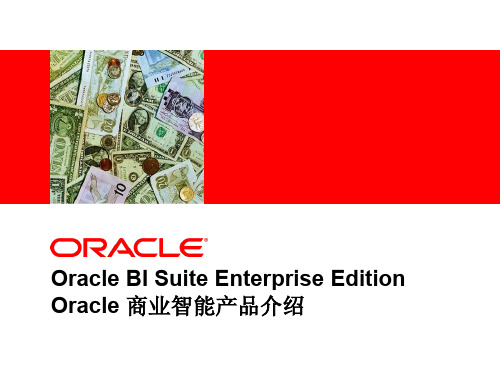
Oracle BI Applications
Financials Human Resources Procurement & Supply Chain
展现层 语义对象层
物理层
• • • • •
物理数据存储 数据连接 DB 参数 DB 特点的SQL脚本 数据对象 Schema
映射到数据源
物理的数据源映射
语义对象层 数据模型映射 (SQL生成元数据) 物理的数据源
分布式查询
OLTP & ODS Systems
Data Warehouse Data Mart
Sales
Service & Contact Center
Marketing
Order Management & Fulfillment
Common Enterprise Information Model Oracle BI Server
Other Data Sources IVR, ACD, CTI Hyperion MS Excel Syndicated
Oracle BI Suite Enterprise Edition Oracle 商业智能产品介绍
Oracle BIEE -业界最流行的商业智能应用平台
Oracle 商务智能企业版套件提供:
基于浏览器的报表、信息访问统一门户
自定义展现风格
决策层
个性化的报表和信息展现
不同用户、不同用户组可以访问不同的 报表、不同的数据直至行记录 逐级深入分析数据,条件贯穿不同仪表 盘 根据指定条件、一次性或者重复将报表 发送给指定用户或者用户组 利用多层缓存、数据库中的汇总表、集 群技术提高性能
5_OBI_EE_BI_PUBLISHER_OBE
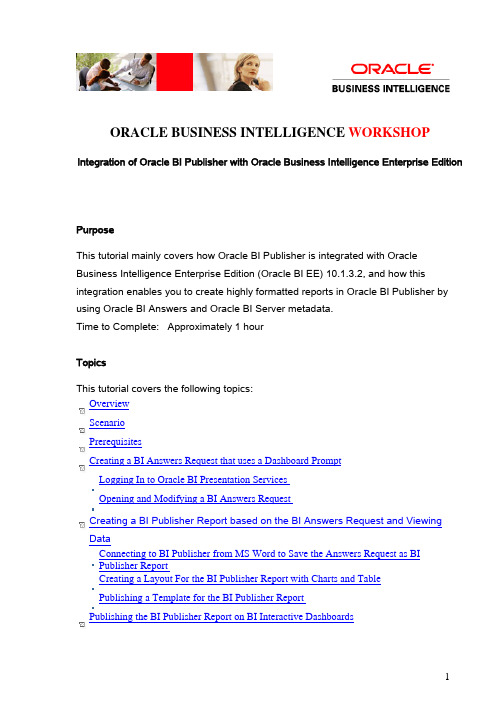
ORACLE BUSINESS INTELLIGENCE WORKSHOP Integration of Oracle BI Publisher with Oracle Business Intelligence Enterprise EditionPurposeThis tutorial mainly covers how Oracle BI Publisher is integrated with Oracle Business Intelligence Enterprise Edition (Oracle BI EE) 10.1.3.2, and how this integration enables you to create highly formatted reports in Oracle BI Publisher by using Oracle BI Answers and Oracle BI Server metadata.Time to Complete: Approximately 1 hourTopicsThis tutorial covers the following topics:OverviewScenarioPrerequisitesCreating a BI Answers Request that uses a Dashboard PromptLogging In to Oracle BI Presentation ServicesOpening and Modifying a BI Answers RequestCreating a BI Publisher Report based on the BI Answers Request and Viewing DataConnecting to BI Publisher from MS Word to Save the Answers Request as BIPublisher ReportCreating a Layout For the BI Publisher Report with Charts and TablePublishing a Template for the BI Publisher ReportPublishing the BI Publisher Report on BI Interactive DashboardsCreating a BI Publisher Report Based on BI Server Subject Area and Viewing DataCreating a BI Publisher Report from the BI Server Subject AreaCreating an RTF Template in MS Word by Logging In to BI PublisherPublishing the Template to View the Report Data in BI PublisherCreating a Report with Parameters and List of ValuesSummaryRelated informationOverviewAbout Oracle Business Intelligence Enterprise Edition:Oracle Business Intelligence Suite Enterprise Edition (Oracle BI EE) offers an integrated, comprehensive, standards-based BI platform that provides the best foundation for building enterprise wide BI solutions. It leverages the Oracle's existing data warehousing and business intelligence tools, with a new stack of products listed here. Oracle Business Intelligence Enterprise Edition specifically consists of:Oracle BI Server:Centralized data access and calculation via a logical Common Enterprise Information Model through to the end-user products and other SQL-based toolsOracle BI Interactive Dashboards: Personalized, highly intuitive, guided and fully interactive access to cockpits of live analysesOracle BI Answers: Self-service ad hoc capabilities allowing end users to easily create charts, pivot tables, reports, and visually appealing dashboards, all of which are fully interactive and drillableOracle BI Delivers: Proactive intelligence solution providing alerts that can reach users via multiple channels (e-mail, dashboards, and mobile devices), as well as workflow integration Oracle BI Disconnected Analytics: Full business intelligence functionality for the mobile professional, enabling fully interactive dashboards and ad hoc analysis while disconnected from the corporate networkOracle BI Publisher: High-fidelity report templates that are created and published via common personal productivity applications delivered directly or through Interactive Dashboards to end usersIn this tutorial, you start by opening an existing BI Answers request and modify that to add more fields. You connect to BI Publisher from MS Word and save the BI Answers request that you created as a BI Publisher report. You will open a simple RTF file and create a layout for the report with charts and table using the wizards in MS Word. You will publish this template for the BI Publisher report, and also, you will publish a BI Publisher report on a BI Dashboard. You will also be guided to create a BI Publisher report based on from BI Server subject area and view the data.ScenarioThis OBE uses the sales history metadata repository SH.rpd, based on the Sales History (SH) sample schema of Oracle Database. To continue with the steps listed in the topics, you should have installed the required software, and set up the SH.rpd metadata repository, as mentioned in the topic titled "Prerequisites."PrerequisitesBefore starting this tutorial, you should:1.Have access to or installed Oracle Database 10g (preferably version 10.2 ) -This is pre-installed on the BIC2G:EE 10.1.3.2 VMWare image (Linux Edition v1.0)2.Have access to or have installed the SH sample schema. This is pre-installedon the BIC2G for Linux3.Have access to or have installed Oracle BI EE 10.1.3.2 including Oracle BIPublisher and Oracle BI Publisher Desktop 10.1.3.2. This is pre-installed on the BIC2G for Linux4.Have created an ODBC connection to the Oracle database, and set up theSH.rpd metadata repository, following the steps listed in the OBE “Creating a Repository Using the Oracle Business Intelligence Administration Tool”. Also, it is strongly recommended that you go through the tutorial "Creating InteractiveDashboards and Using Oracle Business Intelligence Answers". to understand the steps involved in creating an Answers request, creating a dashboard page, and so on.The rpd and webcats created by these OBEs are available on the BIC2G Linux image in case you haven’t completed these tutorials for any reason.You need to ensure the BIC2G server is set to use this metadata1.Go to /go/process_control/pc.html, selectsh.rpd and sh web catalog and click2.Wait until the Log entries show:and service state as follows:4b If using BIC2G pre-installed SH.rpd you can skip this step as the Administrator password is correct. If you created the SH.rpd with an Administrator password that is not “Administrator” or you are uncertain, then follow these steps toupdate:1.Select Control Panel > Administrative Tools > Data Sources (ODBC)2.Select the tab System DSN and configure the Oracle BI Serverconnection “AnalyticsWeb” created when configuring the local clientsoftware. (Server = oracle2go)3.Click and enter the Administrator password that was previouslyset.(could be blank – in which case do not enter anything). Clickagain.4.Check the 2nd box and insert the desired new password as“Administrator” (without the quotes).5.Click Finish and confirm the new password.Your Oracle BI Server Administrator password is now the same as BI Publisher’s Administrator for single-sign-on.5 The BI Publisher integration with Presentation Services is not set up correctlyfor the SH rpd initially. You need to set up this integration from BI Publisher as follows:1.Go to :9704/xmlpserver2.Sign in as admin / admin3.From the Admin tab, under Integration, select Oracle BI PresentationServices.4.Change the Administrator password to “Administrator” (without quotes).Ensure the other settings are as follows:• Server Protocol: http• Server Version: v4• Server: • Port: 9704• URL Suffix: analytics/saw.dll.5.Click6.Go to Admin > Security Configuration7.Change the Administrator password under Security Model to“Administrator” (without quotes). Ensure that the Security model remainsdriven by the “Oracle BI Server”.8.Click9.Go to the process control page and click Stop All10.Wait until “Oracle BI Server“ flag is red and the following line is shown inthe log:11.Click Start All12.Wait until “Oracle BI OC4J” Flag is green and the following line is shownin the log:6.Have installed BI Publisher Desktop by clicking the Template Builder link in BIPublisher:When you install BI Publisher Desktop, it adds the BI Publisher menu in MS Word.7.Have downloaded the Category Sales and Profits.rtf template file provided withthis OBE from here .Note: All the steps 1-7 listed above in the prerequisites are mandatory. Without performing this setup, you will not be able to proceed with the steps listed in the topics below.8. In addition to the above prerequisites, it is suggested that the learner go throughthe OBE "Creating a Repository using Oracle Business IntelligenceAdministration Tool "9 To ensure much of the standard BI Publisher demo content works correctly, it isalso recommended to set up the “Demo” data source as follows, although it is not mandatory for the steps in this tutorial.1.Go to Admin > Data Sources > JDBC Connection2.Click on the demo data source name3.Change the Connection String from jdbc:oracle:thin:@HOST:PORT:SIDto jdbc:oracle:thin:@oracle2go:1521:ORCL4.Click on to ensure that the connection is establishedcorrectly. If not, ensure that username and password are both set to “oe”(without the quotes).5.Test the connection for real by running the report:Shared Folders > Executive > Sales Dashboard.Note that the report “Advanced Sales Dashboard” in the same folder may not work due to other RSS data sources to which the Linux server may not have access without further network configuration.Modifying a Pre-Created Request in Oracle BI AnswersIn this topic, you will connect to Oracle BI Presentation Services, open a pre-created BI Answers request, modify it as appropriate, and save it.Follow the steps listed in each of the subtopics below:Logging In to Oracle BI Presentation ServicesOpening and Modifying a BI Answers RequestLogging In to Oracle BI Presentation Services:The interactive Web analytics components of Oracle BI EE, such as Oracle BI Interactive Dashboards, Oracle BI Answers, Oracle BI Delivers, Oracle BI Publisher, and Oracle BI Disconnected Analytics are collectively known as Oracle BI Presentation Services. These components make it easy for users to gain complete and timely business insight and enable them to drive effective actions and processes.Logging in to Presentation Services provides you access to all these components. To log in, perform the following steps:1.Select All Programs > Oracle Business Intelligence > Presentation Servicesfrom the Start menu (in Windows).2.The Log In screen for Presentation Services appears. Enter Administrator asthe User ID and Password, and click Log In.3.The BI Interactive Dashboards page appears showing the sample dashboardcreated using the sales history reports. Click the Answers link to go to the BIAnswers page.Opening and Modifying a BI Answers RequestIn BI Answers, you can create a request from one of the subject areas listed on the BI Answers page, or create a request (SQL query) directed to the database. You can also open an existing request saved in folders. In this topic, you will open a pre-created request from the shared folder, and modify it to add more measures or fields.1.On the BI Answers page, observe the highlighted options in the screenshotbelow. Click the SH folder in the Shared Folders section (displayed to the left) on the Catalog tabbed page.2.This displays all the pre-created requests in the SH folder. Click the CategorySales for last 12 months link from the list of requests (displayed on the right).3.You can see that the request is shown on the BI Answers page, which displaysthe chart. Click Modify to modify this request.4. The request is displayed in the Edit mode, showing the Criteria tabbed page.To add more fields to the request, expand the nodes SH> Measures> Sales Facts and click Gross Profit to add this filed to the request.Similarly, also add the Amount Sold field to the request. (These measures thatyou have added should be reflected in the Criteria tab as shown in the screen below):5.Click the Save Request icon (found on the top-right corner of the page) tosave the changes you have made to the request.Enter the name of the request as "Category Sales and Profits for last 12months" and click OK.Creating a BI Publisher Report Based on Oracle BI Answers Request and Viewing DataIn this topic, you connect to BI Publisher from MS Word and save the BI Answers request that you have modified in the previous topic as a BI Publisher report. You will also open a simple RTF file, and add graphs and table in the report template. You will also publish this template and view the data in the report.Connecting to BI Publisher from MS Word to Save the Answers Request as BIPublisher ReportCreating a Layout For the BI Publisher Report with Charts and TablePublishing a Template for the BI Publisher ReportConnecting to BI Publisher from MS Word to Save the Answers Request as BI Publisher ReportTo create a BI Publisher report from the BI Answers request Category Sales and Profits for last 12 Months, perform the following steps:1.Start the MS Word application from the program menu.Open the Category Sales and Profits.rtf file (which is provided with this OBE).This is a simple rtf file with a header, footer, and a title as shown below:(Observe that the Oracle BI Publisher menu displayed in MS Word)From the Oracle BI Publisher menu, select Log On.Note: The Oracle BI Publisher menu is displayed in MS Word only when you have successfully installed the Oracle BI Publisher Desktop as mentioned in the step 6 of the Prerequisites section. Also, observe the BI Publisher tool bar in MS Word, with the Data, Insert, Preview , Tools, and Help menus. Observe the various options in these menus.2.In the Login screen that appears, enter Administrator as the Username andPassword, and click Login.The first time when you connect, you will need to enter the report server URL.Enter the following URL::9704/xmlpserver3.This displays the Open Template window.Select Oracle BI from the Workspace drop-down list.Navigate to the shared>sh folder, and double click the Category Sales and Profits for last 12 Months BI Answers request that you modified and saved earlier.4. This displays the Save As Oracle BI Publisher Report window.Navigate to the folder in which you want to save the report, and click Save.(Here the report is saved in MyFolders>Learn folder. You will then return to the rtf file in MS Word.)Hint: You can create a folder in BI Publisher (Web UI) by clicking the Create a New Folder link from the Folder and Report Tasks section.Do not close the rtf file that is open in MS Word or do not log off from BIPublisher to continue with the next topic.Creating a Layout with Charts and a Table For the BI Publisher ReportYou have saved the Answers request as the BI Publisher Report in the previous topic. In this topic you will create a template for the report by adding a bar chart, a pie chart, and then a table to display the data. (Use the hints given in the Category Sales and Profits.rtf file to insert the charts and the table in appropriate places). Follow the steps listed below to create a template for the report:1.In MS Word select Insert > Chart.(First, you will add a bar chart.)Note: When you save the Answer request as BI Publisher Report, its loads the XML data definitions into the RTF template file so that you can define the layout for the report data.2.In the Chart window that appears, define the graph characteristics by followingthe instructions listed below carefully:1.Drag:Sales Facts. Gross Profit to the Values fieldProducts. Prod Category to the Labels field (These are highlighted in thescreenshot below.)2.Ensure that Bar - Graph Vertical is selected as the graph Type, and selectApril from the Styledrop-down list.3.Type Profits by Category as the Title.4.Click Preview to preview how the graph looks like, and click OK.Resize the chart image in MS-Word to fit in the rtf file better.The bar graph in the template file looks like this:3.Similarly, insert another Pie chart for showing the sales percentages bycategory.Follow the instructions listed steps below :1.Drag:Sales Facts. Amount Sold to the Values fieldProducts. Prod Category to the Labels field (These are highlighted in thescreenshot below.)2.Select Pie Chart as the graph Type, and April as the Style.3.Type Sales by Category as the Title.4.Click Preview to preview how the graph looks like, and click OK.Resize the chart image in MS-Word to fit in the rtf file better.The pie chart in the template file looks like this: (Observe both the graphs):4. Now select Insert > Table Wizard to define a format for the table data in thereport.5.This displays the Table Wizard. Select Table, and click Next.6.Ensure that ROWSET/ROW is selected as the Grouping Field, and click Next.7.Select Calendar. Calendar Month Desc, Calendar. Calendar Month Name,Products. Prod Category,Sales Facts. Amount Sold, and Sales Facts. Gross Profit from the list on the left, and add them to the list on the right. Click Next.See the screen given below:8.Select Calendar. Calendar Month Desc from the Group By drop-down list,select Calendar. Calendar Month Name from the Then By drop-down list to group the data by calendar month. Accept the defaults for other options, and click Next.9.In this step you can select the sort orders for various fields.Select Products. Prod Category from the Sort By drop-down list, accept the defaults for other options, and then click Next.10.Edit the labels of the fields Products. Prod Category as Product Category,Sales Facts. Amount Sold as Sales Revenue, Sales Facts. Gross Profit as Profit.Then click Finish to complete the creation of the table template.The template file with the table you created looks like this:Important Note: The BI Publisher Desktop Template Builder has just created a table for you. Notice the words and letters with the gray background. These are called form fields. Form fields are Word objects that allow you to reference other data (for example, a mail merge letter). BI Publisher uses form fields in two ways:•First is to reference data fields from the report definition (like YEAR and MONTH).•The second use is to embed instructions that control how the data fields will be laid out (like G, F, and E).If you are curious to know what these instructions are, double-click the form field and view the Help text. It is important to treat these form fields carefully and not accidentally delete or move them. Doing so will change the layout of the table in your report. Also, you can add or modify your own form fields with XSL commands to do more sophisticated things with the table layout.11.Now, you can additionally use the formatting features in MS Word on thistemplate, such as changing the background and text colors, styles, adding an auto layout for the table, aligning the number fields to the right, and so on.Perform the following steps in MS Word:1.Select the Sales Revenue and Profit columns in the table and click theAlign Right icon in MS Word to align these fields to the right.2.Select the Calendar. Calendar Month Desc, and Calendar. CalendarMonth Name headers (grouping fields) and apply the text color of darkbrown (or any other appropriate color of your choice), make it bold, and also apply the Arial font in 12 pt.3.Also, in the table, make all the column headers dark blue in color andstyle them in bold. Make sure that the font is Arial 10 pt.The table looks like this after the above format changes:Note: You can also use the Auto Format feature in MS Word to define a format for the table. To do this, select the table that you have added, and select Table > Table Auto Format menu option in MS Word. Select an auto format for the table from the list of available formats.12.Also, to add an appropriate number format to the Sales Revenue field, double-click the _Sales_Facts.Amount_Sold_ field (highlighted in the screenshot)below the column header Sales Revenue.13.This displays the Text Form Field Options for editing the formats.Select Number from the Type drop-down list.Enter the Default Number as 99,999,999.99, and select the format that has a $ in the beginning as shown, and click OK.Similarly, add an appropriate number format to the Profit column too.Now the table looks like this:14.You can also add a form field to calculate the profit totals per month.Note: Add this total below the table, with an appropriate label such as Total Profit for the month of < Month name> is : <Profit Total>. Also align this entire label to the right so that it appears below the Profit column of the table.Click Insert> Field. (To insert the total in the place of the Profit Total in the above label)15.In the Field window that appears, define the characteristics by following theinstructions listed below carefully:1.Click Sales Facts. Gross Profit, and select Sum from the Calculation drop-down list to add a total on this field.2.Select On Grouping option to add the total by category. (All these arehighlighted in the screenshot below.)3.Click Insert to insert this total in the template. Click Close.As this is also a number field, add an appropriate number format to it:16.Also add another field in place of <Month name> in the label:1.Click Insert> Field.2.Click Calendar. Calendar Month Name.3.Select the On Grouping option.4.Click Insert to insert this field. Click Close.Now the table along with the fields added looks like this:Add appropriate colors to the Month name and Profit total fields (also add new lines where appropriate) so that the table looks like as shown below:Save the rtf file in MS Word. You can add your initials to the file when saving.17.You can also preview how the data in the report looks like.In MS Word, select Oracle BI Publisher> Preview Template> PDF to preview the data in PDF format.The charts and the data are shown in the screens below:Note: The header, footer, and other format changes you have defined in the template are reflected. You can also view the data in other formats such as HTML, RTF, and so on. Also, do not close the MS Word application or log out from BI Publisher to continue with the next topic.Publishing the Template for a BI Publisher ReportIn the previous topic, you created a template for the BI Publisher report. In this topic, you publish the template created to view the report data in BI Publisher. You can directly publish a template from MS Word to BI Publisher for a report, provided:•You are connected to BI publisher from MS Word•The BI Publisher report is opened in MS Word•The template is saved in RTF formatPerform the following steps to publish the template created from MS Word, and then view data for the report in BI Publisher using this template: (Note that the template you have created satisfies all the above criteria.)1.In MS Word, select the Oracle BI Publisher > Publish Template As option.Note: If you have not saved the template in RTF format, it may prompt you to save the template in RTF format first before publishing.2.The Upload as new dialog box appears.Enter Template1 as the template name, and click OK.After the template is uploaded, it displays the following message. Click OK again.Note: You can also view the data in the BI Publisher report using the template published, by connecting to BI Publisher (Web) as the Administrator.(Select All Programs > Oracle Business Intelligence > BI Publisher from the Start menu)Navigate to My Folders > Learn, and click the View link below the Category Sales and Profits for last 12 Months report to view the data.The report is displayed using the template you have created.Publishing the BI Publisher Report on BI Interactive DashboardsIn this topic, you create a BI Dashboard page, and publish the BI Publisher report that you created from the BI Answers request on BI Interactive Dashboard. Perform the following steps:1.Log in to Oracle BI Presentation Services as Administrator (passwordAdministrator).(Hint: Refer to the first topic for logging in to Presentation Services.)When you log in to Presentation Services, the BI Dashboards page is opened displaying the sample dashboard created with the sales trends as shownbelow:From the Page Options drop-down list (at the top-right corner of the page), select Edit Dashboard.2.The Dashboard Editor page is displayed. Click the Add Dashboard Pag e iconto add a page to the dashboard.This displays the Add Dashboard Page screen. Enter My BI Publisher Page as the Page Name, and optionally enter a suitable description. Click OK.3.Drag BI Publisher Report from the Dashboard Objects list to the section on theMy BI Publisher Page as shown below:You can see that the BI Publisher Report object is added to the dashboard, click the Properties link on this object (highlighted in the screenshot).4. The BI Publisher Report Properties screen is displayed. Click Browse tobrowse and specify the path for BI Publisher Report.5.Select the Category Sales and Profits for last 12 Months report that youcreated earlier, from the pathMy Folders > Learn and click OK.6.This brings you back to the BI Publisher Report Properties screen.In the Display Mode section of the report properties, select View the LatestVersion option, accept defaults for other options, and then click OK.7.This will take you back to the Dashboard Editor page, click Save to save thechanges you made to the dashboard.Note that the dashboard now has the additional page that you created.8.Click My BI Publisher Page tab to view the report that you published on thispage:Scroll down to see the graphs and the entire report data in PDF format:Creating a BI Publisher Report Using BI Server Subject Area and Viewing DataIn this topic, you will create a BI Publisher report from the BI Server Subject Area (Metadata). You will also create an RTF template in MS Word, and associate it with the report to view the data in BI Publisher.Creating a BI Publisher Report from the BI Server Subject AreaCreating an RTF Template in MS Word by Logging In to BI PublisherPublishing the Template to View the Report Data in BI PublisherCreating a BI Publisher Report from BI Server Subject Area1.Log in (if not logged in) to BI Publisher (Web) as Administrator (passwordAdministrator).Note: You can log in to BI Publisher by logging in to Presentation Services and selecting More Products > BI Publisher option, or you can also log in to BIPublisher directly from:All Programs > Oracle Business Intelligence > BI Publisher option from the Start menu.The BI Publisher Welcome page is displayed:2.Navigate to My Folders > Learn, and click Create a new report.Enter From BI Server as the name of the report, and click Create.3.The newly created report is displayed in the BI Publisher. Click the Edit linkdisplayed below the report name to edit the properties.4. The report is displayed in edit mode.Click Data Model and click New to define the data source for this report.5.On the Data Set page that appears, select SQL Query from the Type drop-down list.6.On the Data Set page, select Cache Result. Ensure that Oracle BI EE isselected as the Data Source. (Observe the highlighted options in thescreenshot.)Click Query Builder to create an SQL Query.7.The Query Builder is opened displaying the SH subject area (metadatarepository) objects displayed on the left.Drag the Channels, Products, and Sales Facts SH schema objects one by one to the Model canvas on the right.Hint: Take the help of the screens below:Drag Channels to the Model canvas.Similarly, drag Products and Sales Facts tables to the Model canvas.8.Select the following columns to be displayed in the query from the Modelobjects (by selecting the check boxes beside the column names):-Select Channel Desc from Channels.-Select Prod Category and Prod Name from Products.-Select Amount Sold from Sales Facts.After the column selection, the Query Builder screen should look like this:。
bi_publisher全程教程
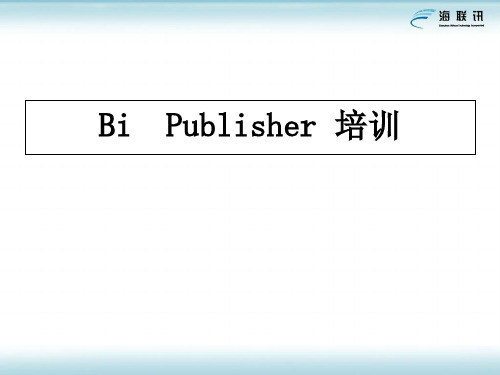
但是在你可以开始制作报表之前,你需要配置 Oracle Business Intelligence Publisher Enterprise来增加一个JDBC数据源,它指向用于 第一个报表的数据库。
要这么做,点击管理标签(见图12),定位 到页面中的数据源区域,点击”JDBC连接 ”,然后点击”添加数据源”。之后,输 入你的细节。
图1:Publisher Desktop
Template Builder for Word 的使用
1:Template Builder for Word 的使用
在使用之前,我们首先要将Template Builder嵌入到 WORD中,使用“Template Builder for Word 语言”这个 程序(如:图1),运行之后会提示我们对UI进行设置( 如:图2),之后我们再打开我们的WORD,会发现在工 具栏上多了一个“Oracle Bi Publisher”选项,如:图3所 示,其中的语言由我们前一步讲到的设置UI属性决定。
图 17: 表向导
现在,当你在Microsoft Word中查看报表模板 时,你可以看到报表显示出来并且使用了 Microsoft Word内置的格式特性来添加图片、更 改字体、添加下划线等等。 要将这个模板上传回Oracle Business Intelligence Publisher Enterprise服务器,首先将 这个模板保存为一个.rtf文件到你的文件系统中, 然后选择Oracle BI Publisher ->发布模板作为。 命名这个模板,点击OK以将它上传回服务器。你 现在可以返回到Oracle Business Intelligence Publisher Enterprise查看你的新报表。
甲骨文数据库oracle个人学习资料(pdf 34页)
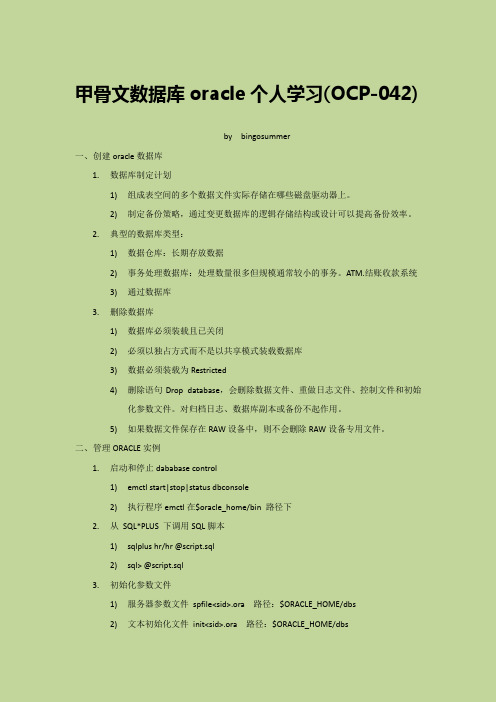
甲骨文数据库oracle个人学习(OCP-042)by bingosummer一、创建oracle数据库1.数据库制定计划1)组成表空间的多个数据文件实际存储在哪些磁盘驱动器上。
2)制定备份策略,通过变更数据库的逻辑存储结构或设计可以提高备份效率。
2.典型的数据库类型:1)数据仓库:长期存放数据2)事务处理数据库:处理数量很多但规模通常较小的事务。
ATM.结账收款系统3)通过数据库3.删除数据库1)数据库必须装载且已关闭2)必须以独占方式而不是以共享模式装载数据库3)数据必须装载为Restricted4)删除语句Drop database,会删除数据文件、重做日志文件、控制文件和初始化参数文件。
对归档日志、数据库副本或备份不起作用。
5)如果数据文件保存在RAW设备中,则不会删除RAW设备专用文件。
二、管理ORACLE实例1.启动和停止dababase control1)emctl start|stop|status dbconsole2)执行程序emctl在$oracle_home/bin 路径下2.从SQL*PLUS 下调用SQL脚本1)sqlplus hr/hr @script.sql2)sql> @script.sql3.初始化参数文件1)服务器参数文件spfile<sid>.ora 路径:$ORACLE_HOME/dbs2)文本初始化文件init<sid>.ora 路径:$ORACLE_HOME/dbs4.关闭数据库1)sql> shutdown abort| immediate | transactional | normal5.启动数据库1)sql> startup force | restrict | mount |open |nomount6.预警日志记录:/u01/app/oracle/admin/orcl/bdump/alert_<sid>.log7.动态性能视图1)建立在根据数据库服务器内的内存结构构建的虚拟表基础上。
甲骨文oracle
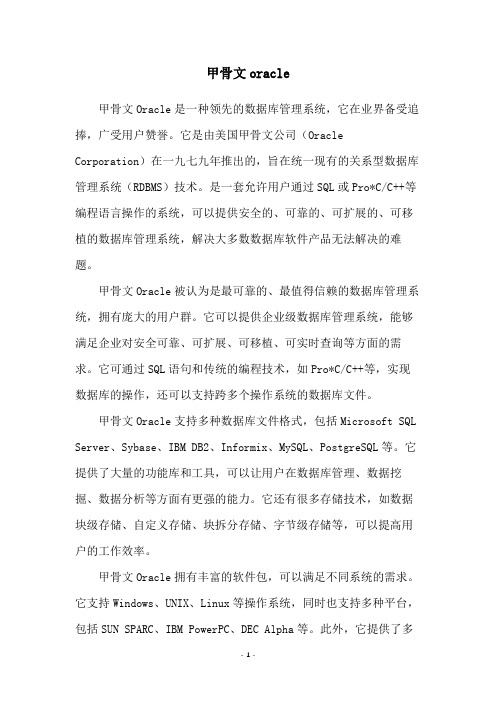
甲骨文oracle甲骨文Oracle是一种领先的数据库管理系统,它在业界备受追捧,广受用户赞誉。
它是由美国甲骨文公司(Oracle Corporation)在一九七九年推出的,旨在统一现有的关系型数据库管理系统(RDBMS)技术。
是一套允许用户通过SQL或Pro*C/C++等编程语言操作的系统,可以提供安全的、可靠的、可扩展的、可移植的数据库管理系统,解决大多数数据库软件产品无法解决的难题。
甲骨文Oracle被认为是最可靠的、最值得信赖的数据库管理系统,拥有庞大的用户群。
它可以提供企业级数据库管理系统,能够满足企业对安全可靠、可扩展、可移植、可实时查询等方面的需求。
它可通过SQL语句和传统的编程技术,如Pro*C/C++等,实现数据库的操作,还可以支持跨多个操作系统的数据库文件。
甲骨文Oracle支持多种数据库文件格式,包括Microsoft SQL Server、Sybase、IBM DB2、Informix、MySQL、PostgreSQL等。
它提供了大量的功能库和工具,可以让用户在数据库管理、数据挖掘、数据分析等方面有更强的能力。
它还有很多存储技术,如数据块级存储、自定义存储、块拆分存储、字节级存储等,可以提高用户的工作效率。
甲骨文Oracle拥有丰富的软件包,可以满足不同系统的需求。
它支持Windows、UNIX、Linux等操作系统,同时也支持多种平台,包括SUN SPARC、IBM PowerPC、DEC Alpha等。
此外,它提供了多种数据模型,如Object-Relational Database Model、Object-Oriented Database Model、Hierarchical Data Model等,可以满足用户对多种数据模型的需求。
甲骨文Oracle是一种特别完善的数据库系统,其特点是可靠性强、操作简单、可扩展性强、复杂查询不会影响系统性能、用户友好性高、可移植性强、可适应大量事务、支持多种开发语言等。
BI Publisher的学习总结
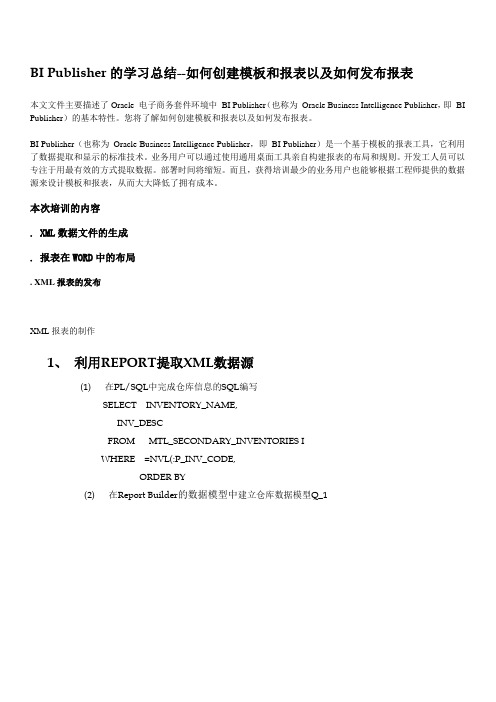
BI Publisher的学习总结--如何创建模板和报表以及如何发布报表本文文件主要描述了Oracle 电子商务套件环境中BI Publisher(也称为Oracle Business Intelligence Publisher,即BI Publisher)的基本特性。
您将了解如何创建模板和报表以及如何发布报表。
BI Publisher(也称为Oracle Business Intelligence Publisher,即BI Publisher)是一个基于模板的报表工具,它利用了数据提取和显示的标准技术。
业务用户可以通过使用通用桌面工具亲自构建报表的布局和规则。
开发工人员可以专注于用最有效的方式提取数据。
部署时间将缩短。
而且,获得培训最少的业务用户也能够根据工程师提供的数据源来设计模板和报表,从而大大降低了拥有成本。
本次培训的内容. XML数据文件的生成. 报表在WORD中的布局. XML报表的发布XML报表的制作1、利用REPORT提取XML数据源(1) 在PL/SQL中完成仓库信息的SQL编写SELECT INVENTORY_NAME,INV_DESCFROM MTL_SECONDARY_INVENTORIES IWHERE =NVL(:P_INV_CODE,ORDER BY(2) 在Report Builder的数据模型中建立仓库数据模型Q_1(3) 在PL/SQL中完成库存现有量的SQL编写SELECT ,ITEM_NUMBER,ITEM_DESC,UOM,,QUANTITYFROM MTL_SYSTEM_ITEMS_B M,MTL_ONHAND_QUANTITIES_DETAIL QWHERE =AND =(4)在REPORT的数据模型中建立库存数据模型Q_2, 然后将Q_1和Q_2通过INVENTORY_NAME和SUBINVENTORY_CODE两字段建立数据链接。
建立数据链接后就可以在仓库数据模型Q_1里添加通过QUANTITY字段来进行数量汇总的C_QTY_TOT字段。
Oracle BI Publisher 在 Fusion Applications 中的内存保护属性

BI Publisher Memory Guard Properties in Fusion ApplicationsBest Practices GuideO R A C L E W H I T E P A P E R|A U G U S T2018IntroductionOracle BI Publisher in Fusion Application uses the memory guard settings to prevent system overload. This document describes the critical memory guard properties that are preconfigured to optimize the reporting process in BI Publisher.Critical Memory Guard PropertiesThe following memory guard and data model properties have significant impact on BI Publisher performance if the properties are not configured appropriately.∙Maximum report data size for offline (scheduled) reports∙Maximum report data size for online reports∙SQL Query Timeout∙Online SQL Query Timeout∙Timeout for online Report (Process Timeout)∙Maximum Rows for CSV outputMaximum report data size for offline (scheduled) reportsThe Maximum report data size for offline (scheduled) reports property sets the XML data size limit for the scheduled jobs. If the XML data size exceeds the limit, BI Publisher cancels the report request and displays the following error message.Error Message: Stopped processing the report. Report data size of datasize bytes exceeds the maximum limit of <xx bytes>. The estimated XML data size is <xxx> bytes. Review your data model SQL queries. Add more filters to limit the data fetch size.Recommendations∙Make sure your data models generate only the data required to run specific report. Data Model designed to support multiple reports usually generates excessive data and easily reach the data size limit. Design the data model for a specific report requirement rather common data model to support multiple reports.Understanding the BI Publisher Memory Guard Properties in Fusion Applications∙Deselect the Include Empty Tags for Null Elements data model property to remove the null XML elements from the XML data.∙Select the Enable SQL Pruning data model property to parse the layout template and prune the unwanted XMLelements from the XML data. This feature is supported only for RTF template.∙For layout types other than RTF, review the layout template and edit the data model to remove the unused columns and data sets from the data model and SQL query.∙If the XML element names are too long, reduce the element name by using the column alias in SQL query. For example, change CUSTOMER_BANK_ACCOUNT_NUMBER to CUST_AC_NO.∙Add additional filters to reduce the data size.Maximum report data size for online reportsThe Maximum report data size for online reports property sets the XML data size limit for online report execution and web service calls. If XML data size for the report exceed this limit, BI Publisher cancels the report request and displays the following error message.Error Message: Stopped processing the report. Report data size of <datasize bytes> exceeds the maximum limit <xx bytes> for online reports.Recommendations∙If the online report data size exceeds the data size limit, use scheduler to execute the report (Scheduler supports higher data size limit) or reduce the XML data size.∙If PublicReportWSSService.runReport web service exceeds the XML data size limit, reduce the data size or use the SchedulerReportWSSService web service instead of the PublicReportWSSService web service. The SchedulerReportWSSService web service makes an asynchronous call and supports a higher data size limit.See BI Publisher documentation for more details.SQL Query TimeoutThe SQL Query Timeout property limits the execution time for SQL query in BI Publisher data models and prevents runaway queries. If an SQL query execution time exceeds the limit, BI Publisher cancels the database query and displays the following error message.Error Message: SQL query time exceeds the limit (<offline limit> sec). Stopped processing.Recommendations∙Optimize the SQL query so that the query execution completes within the SQL query timeout limit. If query is well optimized and you have a valid business reason to use a higher SQL timeout value, you can set the SQL Query Timeout property at the data model level. You don’t need to request a property change at the server or pod level.∙Edit the data model of the report to set the SQL Query Timeout data model property to a suitable limit. Please refer the screenshot mentioned in Max Report Data Size for Offline reports section.IMPORTANT: Please note that by increasing the SQL Query Timeout you are increasing the resource consumption on the pod. As such, this should be done sparingly otherwise these actions may result in destabilizing the pod and impacting the broader user base.Note that you cannot edit the properties of the data models shipped with the product. You have to make the custom copy of the data model to a custom folder (in the same path as the seeded one) and edit the query timeout property.Online SQL Query TimeoutThe Online Query Timeout limit is set 500 seconds for the SQL queries of online reports and runReport web service calls. BI Publisher cancels report execution if an online report or a web service call for report generation exceeds the online query limit. You cannot change the online SQL query timeout limit. You get the following error message when sql execution hit online query timeout limit.Error Message: SQL query time exceeds the limit (<online limit> sec). Stopped processing.RecommendationsOptimize the SQL query for the online report or schedule the report. Scheduler is designed to execute long running report with higher SQL Query timeout.∙Use the ScheduleReportWSSService web service instead of the PublicReportWSSService.runReport service to generate reports. ScheduleReportWSSService use scheduler to execute the report in asynchronous mode and support higher data size, higher SQL timeout.Timeout for online Report (Process Timeout)The process timeout for online and runReport web service calls is 535 seconds. You cannot change this preconfigured value. This limits the process time for data generation and report formatting. If the process time for any online report or web service call for executing reports exceeds the limit, BI Publisher cancels the reporting process within the next 60 seconds. Limiting the process time avoids the stuck threads that might cause BI Server restart. If the number of stuck threads is more than 25, BI Server restarts.You get the following error message when online report cancelled due to process timeout limit.Error Message: User requested cancel operationRecommendations∙Optimize the SQL query and report formatting elements to reduce the total report processing time.∙Use the ScheduleReportWSSService web service instead of the PublicReportWSSService.runReport service to generate reports. ScheduleReportWSSService use scheduler to execute the report in asynchronous mode and support higher data size, higher SQL timeout and higher process timeout.Maximum Rows for CSV outputThe Maximum Rows for CSV output limit is 2000000. If you need a higher limit for data extraction, you can use BI Cloud Connector or ODI tools, those are designed for ETL process.In Fusion Applications Release 13 and later, you can directly generate a CSV output from an SQL query without the intermediate step of generating XML data. This eliminate the need to generate intermediate XML and subsequent formatting. It reduces the processing time and memory usage.To process a large volume of data, it is recommended that you generate a CSV output directly from a SQL query. If you want to configure the new and existing data models to directly generate a CSV output from a SQL query, do the following:∙Use the SQL to CSV feature only in SQL query based data models. Data Models based on other data sources does not support this feature.∙Use the Data Model Editor to select the Enable CSV Output data model property.∙Edit the report properties to uncheck the Auto Run and Run Report Online properties. Running reports online for a large volume of data might cause performance issues.∙Select the Data (CSV) output format and deselect all the other output formats. Make sure the default output format is Data (CSV).∙When you schedule a report, uncheck the Save Data for Republishing option to avoid the intermediate step for generating the XML data for republishing purpose. If you select Save Data for Republishing, System will not use this feature. It will generate the XML data first and then uses the XML data to generate the CSV output.Limitations with SQL to CSV featureYou cannot directly generate a CSV output from an SQL query if:∙The SQL query contains CLOB/BLOB columns.∙The data model contains complex parent-child data set hierarchy with multiple groups.∙The SQL query contains DFF/EFF columns.∙The data model has a mix of SQL and Non-SQL data sets.∙The data model has a non-standard SQL query.The scope of this document is limited to Memory Guard properties. To know more about the BI Publisher and BI Publisher best practices, please refer following documents.∙Oracle BI Publisher Best Practices for SaaS Environments∙Creating and Administering Analytics and Report for Fusion ApplicationOracle Corporation, World HeadquartersWorldwide Inquiries 500 Oracle ParkwayPhone: +1.650.506.7000 Redwood Shores, CA 94065, USA Fax: +1.650.506.7200Copyright © 2018, Oracle and/or its affiliates. All rights reserved. This document is provided for information purposes only, and the contents hereof are subject to change without notice. This document is not warranted to be error-free, nor subject to any other warranties or conditions, whether expressed orally or implied in law, including implied warranties and conditions of merchantability or fitness for a particular purpose. We specifically disclaim any liability with respect to this document, and no contractual obligations are formed either directly or indirectly by this document. This document may not be reproduced or transmitted in any form or by any means, electronic or mechanical, for any purpose, without our prior written permission.Oracle and Java are registered trademarks of Oracle and/or its affiliates. Other names may be trademarks of their respective owners.Intel and Intel Xeon are trademarks or registered trademarks of Intel Corporation. All SPARC trademarks are used under license and are trademarks or registered trademarks of SPARC International, Inc. AMD, Opteron, the AMD logo, and the AMD Opteron logo are trademarks or registered trademarks of Advanced Micro Devices. UNIX is a registered trademark of The Open Group. 0818Using Oracle BI Publisher Web Services for Fusion ApplicationsAugust 2018C O N N E C T W I T H U S /oracle /oracle /oracle。
甲骨文推出Oracle
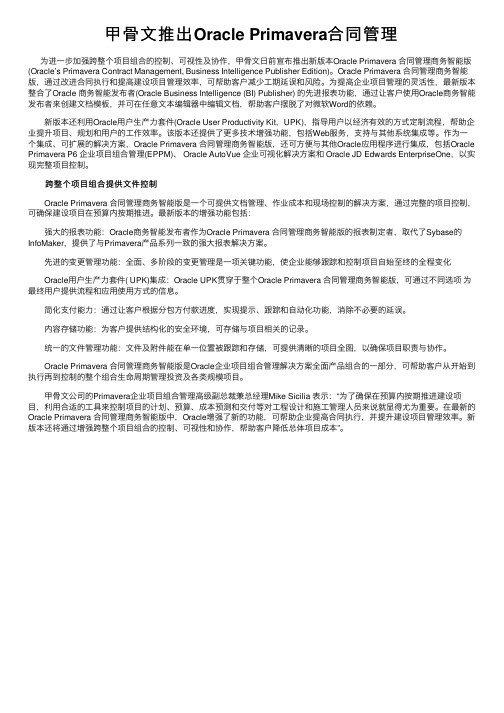
甲⾻⽂推出Oracle Primavera合同管理为进⼀步加强跨整个项⽬组合的控制、可视性及协作,甲⾻⽂⽇前宣布推出新版本Oracle Primavera 合同管理商务智能版(Oracle’s Primavera Contract Management, Business Intelligence Publisher Edition)。
Oracle Primavera 合同管理商务智能版,通过改进合同执⾏和提⾼建设项⽬管理效率,可帮助客户减少⼯期延误和风险。
为提⾼企业项⽬管理的灵活性,最新版本整合了Oracle 商务智能发布者(Oracle Business Intelligence (BI) Publisher) 的先进报表功能,通过让客户使⽤Oracle商务智能发布者来创建⽂档模板,并可在任意⽂本编辑器中编辑⽂档,帮助客户摆脱了对微软Word的依赖。
新版本还利⽤Oracle⽤户⽣产⼒套件(Oracle User Productivity Kit,UPK),指导⽤户以经济有效的⽅式定制流程,帮助企业提升项⽬、规划和⽤户的⼯作效率。
该版本还提供了更多技术增强功能,包括Web服务,⽀持与其他系统集成等。
作为⼀个集成、可扩展的解决⽅案,Oracle Primavera 合同管理商务智能版,还可⽅便与其他Oracle应⽤程序进⾏集成,包括Oracle Primavera P6 企业项⽬组合管理(EPPM)、 Oracle AutoVue 企业可视化解决⽅案和 Oracle JD Edwards EnterpriseOne,以实现完整项⽬控制。
跨整个项⽬组合提供⽂件控制 Oracle Primavera 合同管理商务智能版是⼀个可提供⽂档管理、作业成本和现场控制的解决⽅案,通过完整的项⽬控制,可确保建设项⽬在预算内按期推进。
最新版本的增强功能包括: 强⼤的报表功能:Oracle商务智能发布者作为Oracle Primavera 合同管理商务智能版的报表制定者,取代了Sybase的InfoMaker,提供了与Primavera产品系列⼀致的强⼤报表解决⽅案。
- 1、下载文档前请自行甄别文档内容的完整性,平台不提供额外的编辑、内容补充、找答案等附加服务。
- 2、"仅部分预览"的文档,不可在线预览部分如存在完整性等问题,可反馈申请退款(可完整预览的文档不适用该条件!)。
- 3、如文档侵犯您的权益,请联系客服反馈,我们会尽快为您处理(人工客服工作时间:9:00-18:30)。
JMS Resources
3 Copyright © 2012, Oracle and/or its affiliates. All rights reserved.
Program Agenda
▪ Oracle BI Publisher Enterprise Overview ▪ Report Design Best Practices
The following is intended to outline our general product direction. It is intended for information purposes only, and may not be incorporated into any contract. It is not a commitment to deliver any material, code, or functionality, and should not be relied upon in making purchasing decision. The development, release, and timing of any features or functionality described for oracle's products remains at the sole discretion of oracle.
– Simplify report development & maintenance
– Reduce costs
Labels
5 Copyright © 2012, Oracle and/or its affiliates. All rights reserved.
Checks
Reports
XML / EFT / EDI
BI Publisher
Report output
8 Copyright © 2012, Oracle and/or its affiliates. All rights reserved.
Oracle BI Publisher Scheduler 11g
Client
Client
Web server
Output Formats
Email Printer
Fax Repository e-Commerce
Destinations
6 Copyright © 2012, Oracle and/or its affiliates. All rights reserved.
Architecture
BI Publisher
Oracle BI Publisher Enterprise
From Data to Document to Delivery
Interactive
Oracle, Oracle BI EE, Oracle BI Apps SQL Server
PDF HTML Excel
E-Business Suite, PeopleSoft, Siebel, JDE, Primavera
– Data Modeling Guidelines – Template Design Guidelines – Reporting Guidelines
▪ Q&A
4 Copyright © 2012, Oracle and/or its affiliates. All rights reserved.
XSL
Layout Template Types
PPT Flash RTF
OLAP
Web Services
Data Sources
• Layout Editor • MS Word • MS Excel
• Adobe • Flex • XSL
Layout Design Tools
CSV XML EDI EFT
BI Publisher
Web server
BI Publisher
BI Publisher Reports Repository
9 Copyright © 2012, Oracle and/or its affiliates. All rights reserved.
Web server/JMS Provider (Web Logic, Active MQ)
– greater flexibility and reuse – fewer reports and better report maintenance – optimize data extraction and document generation process
Data Logic Layout Translation
1 Copyright © 2012, Oracle and/or its affiliates. All rights reserved.
Oracle BI Publisher Best Practices
Rupesh Varma Principal Product Manager
2 Copyright © 2012, Oracle and/or its affiliates. All rights reserved.
Oracle BI Publisher Enterprise
Eliminate Multiple-point Solutions
Invoices
▪ One Environment
– Author
– Generate
– Deliver
▪ Benefits
– Eliminate complexity
Destinations
7 Copyright © 2012, Oracle and/or its affiliates. All rights reserved.
Oracle Business Intelligence Publisher
Report Architecture
▪ Separate data logic, layout & translation benefits
