82ms计算器使用说明书
卡西欧fx-82MS计算器使用指南说明书
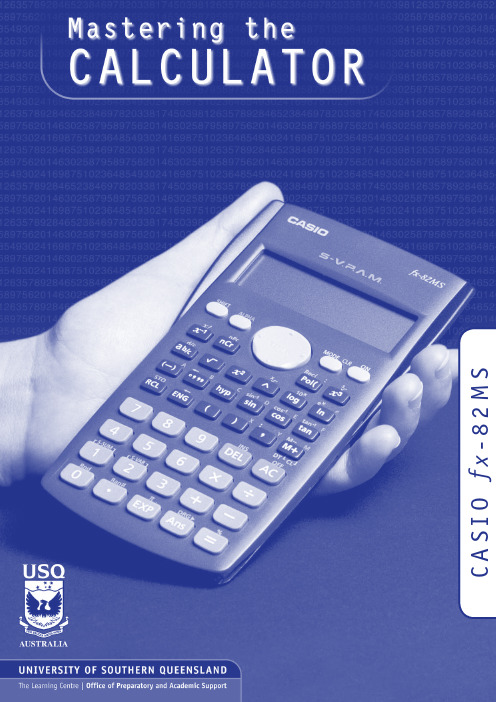
S M 2 8 -x fO I S A CMASTERING THE CALCULATOR USING THE CASIO fx-82MSLearning and Teaching Support Unit (LTSU)The Learning CentreGuide bookWritten byLinda GalliganPublished byUniversity of Southern QueenslandToowoomba Queensland 4350Australia.au©University of Southern Queensland, 2006.1.Copyrighted materials reproduced herein are used under the provisions of the Copyright Act 1968 as amended, or as a result of application to the copyright owner.No part of this publication may be reproduced, stored in a retrieval system or transmitted in any form or by any means electronic, mechanical, photocopying, recording or otherwise without prior permission.Produced by the Distance and e-Learning Centre using FrameMaker5.5.6 on a Pentium workstation.TABLE OFCONTENTSPAGE Introduction1A word about starting out21.Addition and subtraction42.Multiplication and division83.Brackets104.Powers115.Fractions17ing the x–1 key197.Scientific notation208.Factorial x!22ing memory2310.Statistics2511.Linear regression3112.Trigonometric functions3413.Exponential and logarithmic functions3614.Degrees, minutes, seconds38 Review calculator exercises41 Calculator solutions42 Your notes44Mastering the Calculator using the Casio fx-82MS1IntroductionThis is one in a series of booklets prepared to assist students who are learning to use a calculator. They have been prepared by staff in The Learning Centre from the Learning and Teaching Support Unit (LTSU) at USQ. The series comprises:Mastering the calculator•Using the Casio fx-100s (also suitable for Casio fx-570)•Using the Casio fx-100AU•Using the Casio fx-82LB•Using the Casio fx-82TL•Using the Casio fx-82MS•Using the Sharp EL-531LH•Using the Sharp EL-556L•Using the Sharp EL-531RHThe instructions in this booklet only explain some of the keys available on your calculator necessary for basic work in data manipulation. If you require more assistance please contact The Learning Centre. If you would like information about other support services available from The Learning Centre, please contactThe Learning Centre (TLC)Learning and Teaching Support Unit (LTSU), S-BlockThe University of Southern QueenslandTelephone: 07 4631 2751Email:***********.auFax: 07 4631 1801Home page: .au/ltsuNote the booklets are also available online at the above address (follow the prompts).2Mastering the Calculator using the Casio fx -82MSA word about starting out•Make sure you are in the correct mode selection and that all previous data is cleared.•Example: To perform arithmetic operations press •To clear all values press •To clear memory pressThe screen displaysPress to clear memory•If your calculator has FIX or SCI on the display pressthree timesappears on the screenpress 3, then 2 so you are in Normal mode.•If your calculator has RAD or GRAD on the display press two timesappears on the screenpress 1 so you are in Degree mode.Mcl ModeAllMastering the Calculator using the Casio fx-82MS3•There is also a mode which gives you a preference for displaying the decimal point as a dot or comma as 34.26 or 34, 26.PressPressPress Press4Mastering the Calculator using the Casio fx -82MS1.Addition and subtraction1.1 To add numbers(it is shown on the photograph of the calculator here).ExampleTo add 7 and 3, typeThe display should read 10ExampleI want to find the total amount I earned in the past four weeks. If I earned $471, $575, $471 and $528, the key strokes would beThe display should read 2045.Mastering the Calculator using the Casio fx-82MS5and continue.ExampleExampleIf I want to add 471 and 575 but I typedThe display should read 1 046.‘Try practising cancelling with the1.3 The keys are used when you to delete other dataExampleIf you typed:471 + 546PressThe display should read 1 047.Practice using this key when replacing digits, operation keys (+ – ×÷), or more than one digit (use the DEL key).You can also use the insert key to insert anything you omitted. ExampleIf you typed 471 + 56the display should read 1047.1.4 To subtract numbersFind the key (it is shown on the photograph of the calculator following). ExampleTo subtract 35 from 257, typeThe display should read 222Example348 – 24 – 19The keystrokes areThe display should read 305.Sometimes you may have a sum like this:-7 + 4You can use theThe key strokes areThe display should read -3.You could also use the keystrokesIn this case the calculator recognises the – as a negative (not recommended to do it this way).2.Multiplication and division 2.1 To multiply numbersFind the key (it is shown on the photograph of your calculator here).ExampleTo multiply 7 and 3, typeThe display should read 21To find 753 × 492, typeThe display should read 370 4762.2 To divide numbersExampleTo divide 35 by 7, type The display should read 5To divide 7 905 by 85, typeThe display should read 93To divide 56 by 23947 typeThe display should read 0.002338497If it reads 2.3385×10-03 or something similar, then your calculator is in SCI (Scientific mode).See page 2 to change to NORM (normal mode).2.3 Combining multiplication and divisionExampleIf the question isthen it is really 27 ÷ 7 ÷ 4.Try it.The display should read 0.9642857142774×-----------3.BracketsFind the set of bracket keys on your calculator.The fx-100AU allows you to use many sets of brackets.ExampleDo the calculation 471 – (93 + 11 + 2) on the calculator. (Make sure your calculation is in ordinary comp. mode –)The keystrokes required are The display should read 365.Sometimes in calculations you will see other grouping symbols, for example, { } (called braces), [ ] (called square brackets).Try these examples:Exercise 1(a)25 + (7 + 2 – 4)(b)18 (3 + 7) [a multiplication sign is understood 18 × (3 + 7)] but you don’t need to press the× key(c)4 + 5 [2 (3 + 7)][to use two sets of brackets just press the same button](d)Answers:30; 180; 104; 14.Powers4.1 Squaring and higher powers62 means 6 × 6. You can use the square key to do this calculation. (It is shown on the photograph of your calculator here.)532+()----------------Pressthe display should read 36.Or you can use the power key on your calculator.Find the ^ key on your calculator (similar to the key on your computer keyboard).ExampleTo square 6,that is, find 62, typeThe display should read 36To find 273 the required key strokes areand the display should read 19683.If you have learnt your multiplication tables you will already know the squares of the whole numbers from 1 to 12 and thus be able to complete much of the following table.__________________________________________________________________________Exercise 2Use your calculator to find the squares of the whole numbers from 13 to 25 and any other squares you are unsure of.__________________________________________________________________________12 = 1112 =212 =22 = 4122 =222 =32 = 9132 =232 = 52942 =142 =242 = 57652 =152 =252 = 62562 =162 =72 =172 =82 =182 =92 =192 =102202Exercise 3You can use this key for other powers as well. Try these examples(a)74(b)810(c)(0.4)6 (you do not have to type the brackets in)(d)(–7)6 (you need to type the brackets in)(e)50.4(f)5–4__________________________________________________________________________Answers:(a)2401(b)1073741824(c)4.096 × 10–3 or 0.004096 (you move the decimal 3 places to the left)(d)(e)1.903653939(f)0.0016 [Just press–4 is the same as so you could press__________________________________________________________________________4.2 Square rootFinding the square root of a number ‘undoes’ or ‘neutralises’ the squaring of the number and vice versa. The symbol for square root is(This is called the radical sign)The square root of 36 is written as Now because 62 = 36, .Find the square root key on your calculator and type154-----36366=The display will read 6.What do you think is? =__________________________________________________________________________You should have said 9 because 92 = 81(Check your calculator)__________________________________________________________________________What do you think will be? You should have said ‘you can’t find the square root of a negative’ since you can’t find a number that squares to give a positive. Your calculator will say Math ERROR.Exercise 4Try these by looking at the table of squares you completed on the previous page and then check your answers on your calculator__________________________________________________________________________The answers are 4, 12, 10, 21, 7, 13, 11, 19.Let’s now check that taking the square root neutralises squaring.Try this on your calculator.Find the square root of 3 squared that is, The key strokes required are The display should read 3Because squaring and taking square roots are inverse operations , the order of the operatons can be reversed and the number is unaffected.So the square, of the square root of 3, should also equal 3Try it on your calculator. The key strokes required are__________________________________________________________________________(a) =(e)=(b) =(f) =(c) =(g) =(d) =(h) =818149–164914416910012144136132Exercise 5Complete the following without using the calculator(a)=(b)=(c)=(d)=10(e)=625(f)=144(g)=,because 82=(h)=,because =121(i)=,because =Check your answers on the calculator.__________________________________________________________________________4.3 Other rootson your calculator. To get to thiskey you must press shift first.727210222264121225Look at the examples below.Examples(a)9½and the display should read 3.orand the display should read 3.(b)and the display should read 2.(c)16¼and the display should read 2.Note:•Root key is a function at the back of the power key, so you will need to activate it with theSHIFT key•See the key . The x stands for the root you want to take so it is typed first.•From the examples above you may have seen that . is called a fractionalindex.813--x 813--83=813--5.FractionsHow do you add and ? Normally you would have to find a common denominator of252.So:Or you can use your calculator to add fractions. Find the key On the key the ‘a ’ represents the whole part of a mixednumber and the ‘’ represents the fraction part of a mixed number.When the number you are typing is a proper or improper fraction the ‘a ’ is zero and there is no need to type a value for it.112-----463-----112-----463-----+21252--------16252--------+37252--------==a b c--fraction keya bc --bc--The key storkes required for the calculation are:and the display will show 37252 which is read as ExampleFindUsing the calculator the key strokes are:and the display will show 87172 which is read asNote if you now press. So this key turns a mixed fractionIf you press thei.e. 8.9861111112-----463-----+d37252--------819--6372-----+d d87172-----64772--------ing the x –1 keyThis is a very useful key in more complex calculations. Find the key on your calculator.ExampleLook at this simple example is the same as You can input this in your calculator by pressingThe answer should be 0.571428571. This would be the same as if you just typed 4 ÷ 7Take another example Type:The answer should be 0.05194805147--417--×483+()7×-------------------------7.Scientific notationSometimes you may have numbers expressed in scientific notation, i.e., 7.24 × 103 instead of 7240. When a number is multiplied by 103right. You can do this on the calculator by using the key.PressIf you want to multiply two numbers e.g. 8.34 × 10–2 × 4.28 × 105. Pressand the display will read 35695.2If you presswhich means 3.56952 × 104. Pressing the mode three times gives youthe displayThe puts the calculator in scientific notation. The calculator then asks SCI 0~9? Thisgives the option of how many digits are displayed. The gives you 10 digits. Notice asmall sci appears in the screen.If you press ×1004whichmeans3.570 × 104. This rounds the number to 4 digits.Practise using the and keys on your calculator8.Factorial x!Look at your calculator and find the key with the symbol x! on it. You will come across this symbol when doing the Binomial Distribution. This is called the factorial key.3! means 3 × 2 × 1 and 5! = 5 × 4 × 3 × 2 × 13! = 65! = 120How many ways would you guess that we could arrange ten people?That is, how large would you estimate 10! to be? Use your calculator to find 10!You should get 3 628 800.10! = 10 × 9 × 8 × ... × 3 × 2 × 1(Thank goodness this can be done on the calculator.)Factorial ruleThe number of ways of arranging n items in order is known as ‘factorial n’ which is symbolised as n! where:n! = n× (n – 1) × (n – 2) × ... × 3 × 2 × 1ing memoryTo calculate the following it may be useful to use the memory key for each term:Example:To make sure memory is clear, first pressorand make sure you are in normal calculation mode [may need to press mode 1].An M appears in the display when you put something in memory.916–()216---------------------2316–()216------------------------1716–()216------------------------++key to activate M–)To do the calculation above, press the following keys- this puts the first term (3.0625) into the memory then press- this adds the second term (3.0625) into memory then press- this adds the third term 0.0625 to memory.To find the answer press The answer should be 6.1875.Example 2calculate the following:firstpress the following keys:your answer should be 11.39917438(There are other memory keys in your calculator – the A to F keys, accessed by using SHIFTSTO and RCL – try them yourselves.)1817---------1717---------1217---------++10.Statistics10.1 Mean and standard deviation – single dataThe formula for the mean is The formulas for the sample standard deviation are(sample)(population)Your calculator will calculate the mean and standard deviation for you (the populationstandard deviation or the sample standard deviation – in data calculations you will usually use the sample standard deviation.)On the Casio fx -82MS , σ and s are found in s-V AR. The positions of keys needed are shown on the diagram below.x Σxn-----=σn σn -1input data keyTo find the mean and standard deviation,firstly you must access the statistics mode of the calculator by using the keysfollowed bySD will appear in the centre of the screen.Note that once you are in the statistics mode, the keys shown within the blue lines are active.There are 3 such keys on the Casio fx -82MS. Make sure you can locate them. Before starting any computations always clear the statistic’s memories using Scl. PressI will use the data set A (–5, 2, 3, 4, 11) to demonstrate the use of the calculator. Note that I have shown the use of thekey where necessary.Step 1: Input the e theThe display should read n = 5. (This means 5 observations have been input).Step 3: Display the mean and standard deviation.Pressthe display shows three alternativesPressx σn = 5.099019514Pressx σn –1 = 5.700877126ExampleUse your calculator to find the mean, standard deviation and variance for data set B: –18, 1, 3, 9, 20.(the variance is the square of the standard deviation)__________________________________________________________________________After you are in the statistics mode and cleared the statistics memories, the keystrokes required are:The mean is 3, the standard deviation is 13.87 and the variance is 192.5. button accesses a number of extra statistical functions.If you have made an error with inputting your data you can correct it by using the up and down key.For example, you inputreads x 3 = 60, then pressIn the example below, the progressive calculations are shown simply to give you someunderstanding of the underlying processes – you should do one or two examples in detail and then check them by calculator.=Σx 2 =815=Σx = 15=n= 510.2 Mean and standard deviation of frequency distributionGiven below is the frequency table for the weights (kg) of a random sample of 30 first year university female students. Find the standard deviation, the variance and the mean.The calculations needed to obtain the standard deviation without statistical keys for these data are:Σx 2 = 602 × 2 + 612 × 14 + 622 × 8 + 632 + 642 × 5 = 114 495Σx = 60 × 2 + 61 × 14 + 62 × 8 + 63 + 64 × 5 = 1 853s = = Thus:s= 1.2 kg and s 2 = 1.4 kg 2= Note: In calculations like the above you should carry as many decimals as possible until thefinal result. The number of decimals to be retained at the end depends on the accuracy of the data values – one rule of thumb is to have one more decimal than in the original data.Notice how the frequencies were used in the above calculation.The calculator usage now has a small modification because we have been given the frequencies for the variable values. (There is no need to input each single observation.)Graduate’s weight(kg)FrequencyCumulative frequency6022611416628246312564530Σx i 2Σx i ()2n ⁄–n 1–--------------------------------------114 495 1 853()230⁄–29-------------------------------------------------------114 495114 453.6333–29--------------------------------------------------------- 1.4264==Σx n -----185330-----------61.8 kg==The keystrokes required are:The display should read n = 30.Thus, as expecteds = 1.2 kg, s 2 = 1.4 kg 2 and = 61.8 kg Exercise 6Find the mean, standard deviation and variance of (a)The annual rainfall data for the years 1971 – 1990Year 1971197219731974197519761977197819791980Rain (mm) 1 3409901 1201 7362601 1001 3791 1251 4301 446Year 1981198219831984198519861987198819891990Rain (mm)1 4591 6781 3459781 0021 1101 5461 6721 4671 123x(b)The sample of snail foot lengthsAnswers:(a)Rainfall statisticsmean:µ = 1 265.3 mm standard deviation:= 336.4 mm variance:σ2 = 113141.7 mm2 (b)Snail statistics mean:standard deviation:s = 0.70 cm variance:s2 = 0.49 cm2Snail foot length (cm)2.2 4.13.54.5 3.2 3.7 3.0 2.63.4 1.6 3.1 3.3 3.8 3.14.7 3.72.5 4.33.4 3.6 2.9 3.3 3.9 3.13.3 3.1 3.74.4 3.2 4.1 1.9 3.44.7 3.8 3.2 2.6 3.9 3.0 4.2 3.5σn-111.Linear regressionTo access the linear regression mode you presskey once followed bythen a small REG appearsExampleSuppose we had a sample of 10 of the same type of banana. Their lengths and skin thicknesses were measured. Below is a summary of the results.STEPS1.(1 = Linear Regression; there are 5 other types)2.Think of the sample of bananas as having two variables:– let x be the variable length of banana – let y be the variable thickness of bananaBanana 12345678910Length (mm)16.215.816.514.916.916.815.615.615.715.4Thickness (mm)1.11.21.11.00.91.21.11.20.90.8accesses the keys with ⎡ ⎤ in blueFor each banana you have to put in both numbers.To put in the first set of numbers, press the following keys:is used for the 2nd variableContinue in this mannerAfter you have input all the numbers.The display should read n = 10To find the linear regression equation in the formy = a + b xPressPress∴There is not a high correlation between the thickness of bananas and the length of bananas tested.The calculator will also give you other statistics about this sample. Use to get the mean thickness (1.055mm) or the standard deviation (0.64mm).x σy σn –1:12.Trigonometric functionsThe keys involved are:Important : Make sure that your calculator is in the correct mode. For example, if your calculator has R or G on the display and you wish to work in degrees, press mode twice and then select 1 for degrees. Your screen should now display D.Example 1In the right-angled triangle below, the length of the side opposite the 20° angle needs to be calculated.To find the length of the side labelled xcm, useThe keystrokes on the calculator are:Example 2In the right-angled triangle below, the length of the hypotenuse needs to be calculated.To find the length of the side labelled x cm, use:The keystrokes on the calculator are:The display should read 20.466631, so the length of the hypotenuse is about 20.5 cm.Example 3Given the lengths of two of the sides in the right-angled triangle below, find the value of the angle θin degrees:To find the value of θ, you need to use the cos –1 key. The calculator keystrokes are:Note: You must first get the value of the division by using the brackets.Your display should read 60°. If it does not, check that you are in degree mode.13.Exponential and logarithmic functionsThere are two log keys on your calculator, with their associated exponential keys. The latter are accessed by first using the shift key:The ‘log’ key uses base 10 and the ‘ln’ key uses base e (natural logarithm).Example 1Solve equation Taking logs of both sides;To find the value of a , the keystrokes are:The display should read 4.3219281.So, . Confirm this by using theExample 2Given , find the value of y The key is above the log key. Hence the keystrokes are:The display should read 38.370725Example 3 (harder)Given , find the value of xTo find log x , the calculator keystrokes are:2a 20=4.32220≈log y 1.584=log y 1.584= y ⇒101.584=10x log x 6 1.5=The display should read 0.5187675.Since this is the value of log x , you still need to find x where Without removing the answer of 0.5187675 on your display, press:Your display should now read 3.3019272Note: You could use the ‘ln’ key instead of the ‘log’ key – the answer would still be the same. Try it!14.Degrees, minutes, secondsThe key involved isThis key can be used for problems involving degrees, minutes and seconds or hours, minutes and seconds.0.518767510x=Example 1Suppose that you have a trigonometric problem where the angle involved is given in degreesand minutes. e.g. Find x where ’The keystrokes involved are:The display should show 1.728343, so x is approximately 1.73Example 2If you wish to convert an angle in degrees to its equivalent in degrees, minutes and seconds:e.g. 34.88°, the keystrokes are:The display should read 34°52°48.Example 3To find the sum of 5 hours 52 minutes 30 seconds and 7 hours 45 minutes 49 seconds:The keystrokes are:The display should read 13.638611 (hours).x 4sin 25° 36×=Review calculator exercises1.Perform the following calculations(i)(5 + 4) × 3(ii)12.5 – 8 ÷ 0.5(iii)(iv)(v)(vi)(vii)(viii)(ix)(x)(xi)2.The following data is on growth (in $m) in an economy over a 8 year period:2.56.2-2.10.048.27.42.1-1.7Calculate (i) Σx(ii) Σx 2(iii) (Σx )2Explain in words what each of these mean.368–×4--------------------12.816.5 3.8–-----------------------70.4117+×47+()2×-------------------------------2.434--------145.617.225⁄–345.617.22–5⁄25327×1.0230--------------------+4.1333 3.000–() 2.0150.136626------------------0.200026------------------+±10090–()290---------------------------5060–()260------------------------2030–()230------------------------++Calculator solutions1.(i)(5 + 4) ×3= 27Make sure your calculation is in comp mode.(ii)12.5 – 8 ÷ 0.5= -3.5(iii)= 2.5Either (3 × 6 – 8) ÷ 4 = or 3 × 6 – 8 = ÷ 4 =(iv)= 1.007874Either 12.8 ÷ (16.5 – 3.8) = or 16.5 – 3.8 = x –1× 12.8 =(v)= 0.9Either ... ÷ ((4 + 7) × 2) = or ... ÷ (4 + 7) ÷ 2 =(vi)= 3.2Either 2.4 ÷ (3 ÷ 4) =, or 2.4 ÷ 3 a b/c 4 = (vii)= 9.296..Either 145.6 – 17.2x 2 ÷ 5 = √ =, or √ (145.6 – 17.2x 2 ÷ 5) =(viii)= 1.41..Either 345.6 – 17.2x 2 = √ ÷ 5 = or (345.6 – 17.2x 2) √ ÷ 5 =(ix)= 39.498525 + 3 × 27 ÷ 1.02 ÷ √ 30 =(x)= 1.3325 or 0.9341368–×4--------------------12.816.5 3.8–-----------------------70.417+×47+()2×----------------------------2.434--------145.617.225⁄–345.617.22–5⁄25327×1.0230--------------------+4.1333 3.000–() 2.0150.136626------------------0.200026------------------+±Calculator keys:0.1366 x 2 ÷ 6 + .2 x 2 ÷ 6 = √ = x 2.015 ==(xi)= 6.1111Calculator keys:(100 – 90) x 2 ÷ 90 + (50 – 60) x 2 ÷ 60 + (20 – 30) x 2 ÷ 30 =2.The following data is on growth (in $m) in an economy over a 8 year period:2.56.2-2.10.048.27.42.1-1.7Calculate (i) Σx(ii) Σx 2(iii) (Σx )2Explain in words what each of these mean.To do this on the calculator, you must be in SD mode. Enter the data:mode 1 2.5 M+ 6.2 M+ (–) 2.1 M+ .04 M+ 8.2 M+ 7.4 M+ 2.1 M+ (–) 1.7 M+(i)22.64Press the key that says ΣxThis gives the total growth over the last 8 years(ii)178.4016Press the key that says Σx 2of the squares of the growth in each year(iii)512.5696Press Σx and x 2. This gives the square of the sum of the growth.10090–()290---------------------------5060–()260------------------------2030–()230------------------------++Your notes。
2款卡西欧计算器使用方法

一、 进入直线回归计算功能
1、按
2、按顺序依次按
清除内存原有数据;
二、输入需要回归计算的数据,
每组数据按下述格式重复进行,直到全部数据输完 :
<X i 数据> <Y i 数据> 例题:
数据输入方法: 0 0
0.2 0.003
0.5 0.012
1 0.027
2 0.059
输完数据后调出a 、b 、r 值的方法:
1、调出
a
2、调出
b
3、调出r
由此可以得出: a= -0.002, b=0.030, r=0.998
二、 进入直线回归计算功能
1、按顺序依次按
清除内存原有数据;
2、按A+BX )进入直线回归模式,将看到以下数据输入屏幕:
二、输入需要回归计算的数据, 例题:
数据输入方法:
输入数值后,按下
键。
可用方向键选择要输入的单元格。
X 、Y 数值均输完后,按下键,切换到STAT 计算屏幕。
三、输完数据后调出A 、B
、r 值的方法:
1、调出A
2、调出B
3、调出r
由此可以得出: a= -0.002, b=0.030, r=0.998。
2款卡西欧计算器使用方法

一、 进入直线回归计算功能
1、按
2、按顺序依次按
清除内存原有数据;
二、输入需要回归计算的数据,
每组数据按下述格式重复进行,直到全部数据输完 :
<X i 数据> <Y i 数据> 例题:
数据输入方法: 0 0
0.2 0.003
0.5 0.012
1 0.027
2 0.059
输完数据后调出a 、b 、r 值的方法:
1、调出
a
2、调出
b
3、调出r
由此可以得出: a= -0.002, b=0.030, r=0.998
二、 进入直线回归计算功能
1、按顺序依次按
清除内存原有数据;
2、按A+BX )进入直线回归模式,将看到以下数据输入屏幕:
二、输入需要回归计算的数据, 例题:
数据输入方法:
输入数值后,按下
键。
可用方向键选择要输入的单元格。
X 、Y 数值均输完后,按下键,切换到STAT 计算屏幕。
三、输完数据后调出A 、B
、r 值的方法:
1、调出A
2、调出B
3、调出r
由此可以得出: a= -0.002, b=0.030, r=0.998。
最新82ms计算器使用说明书汇总

82m s计算器使用说明
书
仅供学习与交流,如有侵权请联系网站删除谢谢2
仅供学习与交流,如有侵权请联系网站删除谢谢3
仅供学习与交流,如有侵权请联系网站删除谢谢4
仅供学习与交流,如有侵权请联系网站删除谢谢5
仅供学习与交流,如有侵权请联系网站删除谢谢6
仅供学习与交流,如有侵权请联系网站删除谢谢7
仅供学习与交流,如有侵权请联系网站删除谢谢8
仅供学习与交流,如有侵权请联系网站删除谢谢9
仅供学习与交流,如有侵权请联系网站删除谢谢10。
CASIO FX-82MS 说明书

含分数及小数值的计算结果总是为小数.
k FIX, SCI, RND
要改变小数位数、有效位数或指数显示格式的设定时,请 按 F 键数次直到下示设置画面出现为止.
(
)
0.5
q ..... 2(Rad) WRAx\3T=
光标时输入的字符将会被插入到光标目前的位置. 按 A K 键或 = 键可将光标从插入光标返回至普通光标.
5-R9+7T=
安全注意事项
在使用本计算器前, 务请详细阅读下述安全注意事项.务请将 本用户说明书存放在易於取阅的地方以便日后随时查用.
等号 = 键前的所有 T 键操作均可省略 .
k 分数计算
u分数பைடு நூலகம்算
当分数值的位数总和(整数 + 分子 + 分母 + 分号)超过 10 位时,本计算器即会自动以小数的格式显示该数值 . 2 范例 1: 3 1 5
A
A B 100
k 独立存储器
数值可直接输入存储器,可与存储器中的数值相加,亦可从 存储器减去数值.独立存储器对於计算累积总和很方便. 独立存储器与变量 M 所使用的存储区相同. 若要清除独立存储器(M)中的数值,键入 0 A j 3 (M ) 即可 . 范例: 23 53 9 6 2
A B B
1r
32 47 90
23 + 9 A j 3 (M ) 53 , 6 | 45 - 2 A {
取下和装上计算器保护壳
在开始之前 ..... 1 如图所示握住保护壳并将机体从保护壳抽出 . 结束后 ..... 2 如图所示握住保护壳并将机体从保护壳抽出 . 机体上键盘的一端必须先推入保护壳 切勿将显示屏的一 . 端先推入保护壳 .
eeeeee8=
JOINUS众成JS-82MS-A--82MS、350MS函数计算器《说明书》
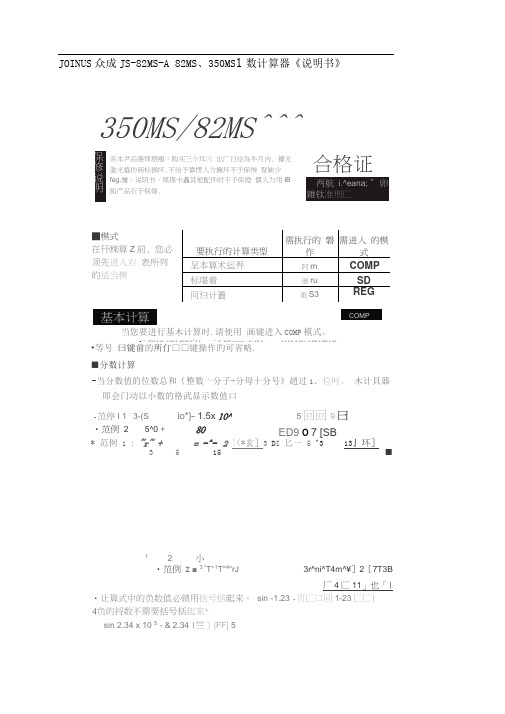
JOINUS 众成JS-82MS-A 82MS 、350MS 1数计算器《说明书》350MS/82MS^^^当您要进行基木计算时.请使用 画键进入COMP 模式。
P' ■-■■ ■ ■■• "■•■■ ■ : B ■■■ ■ - ■ ■“・・・"・"» -•!■ !!■■■- I a I 3 IS4…! •■ W ■-■ ■・・• ! ■»■ ■•■* ■ ■■ H ! ■ ■■■ ■ ■■■ ■ ■■••等号 曰键前的所仃□□键操作旳可省略. ■分数计算-当分数值的位数总和{整数亠分子+分母十分号》趙过1。
位吋, 木计貝器即会门动以小数的格武显示数值口 * 范例 1 : ~r~ += -^- 2 |<*玄]3 D I 匕一 5 ^3 13』环]3515■12 小•范例 z ■ 3 *T +1T =4"rJ3r^ni^T4m^¥]2[7T3B厂4匚11」也「|・让算式中的负数值必锁用括号括起来。
sin -1.23 -页匚口回1-23匚匚| 4负的捋数不需要括号括起來*sin 2.34 x 10 5 - & 2.34 |竺]|FF| 5亲本尹品强悻朋褪:购买三个耳内.出厂日绘為牛月内, 據无激光貓伪商标損坏.不给予靠愣人为撫坏不予保惨 聚缺少feg.嫌,说阴书・煤煤卡矗其他配件时不予保燈 慣人为用IB 餡产品石予保偉.合格证■模式在幵㈱算Z 前, 您必须先进入右 表所列的适当模-范停I 1 : 3-(S io*}- 1.5x 10^ 5回回9曰•范例 25^0 + 80 ED9 O 7 [SB•小数一分数格式变换•范例1 : 2 75=2斗-(小数t分数) 2 75 Q | 2齐•您可以使用度(小时),分和秒來进ff 60 it制计算,也可以在60进制和10进制Z何进行转换。
•范例1 :将10进制数2.258转换为60进制数,然后再转换冋10进制数。
350ms82ms科学计算器使用方法
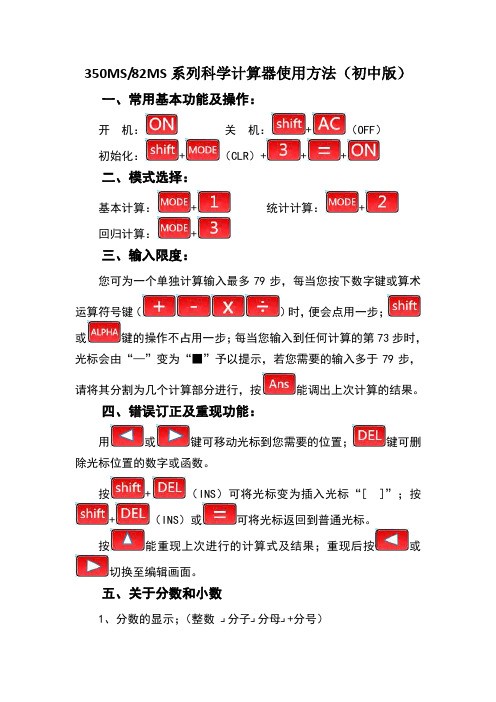
总体标准差:
(S-SVR)
2
方差:在计算出标准差后,按
算 术平均值:
(S-SVR)
数 据 个 数:
数 据 的 和:
数据的平方和:
例如:计算加权平均数: x来自81 1 18 3 13 2 132
①清除原数据:
(SCL)
②调 SD 状态——传递数据的各种功能 ③输入数据:
(SD)
④输出结果: 计算方差:
2、由锐角三角函数值计算度数:
例如:
,求 A
函数值
按
,再按
,再输入,这样可以得到结果 36.°,可
以再按
,按
,得到 36°52′″
3、度与度分秒的转换:
(1)输入 (2)输入
按 按
,再按 ,再按
六、关于统计计算
在开始数据输入前,请务必按
(CLR)
(SCL)
键,清除统计存储器;
数据输入请使用如下格式:<数据>
(DT),依次输入
按
(DT)
(DT)可输入同样的数据两次;若需多次
输入同样的数据还可以利用
键,如:输入 10 次数据 81
时,可按 数据录入后,可进行以下计算:
(DT)键
样本标准差:
(S-SVR)
350MS/82MS 系列科学计算器使用方法(初中版)
一、常用基本功能及操作:
开 机:
关 机:
+
(OFF)
初始化:
+
(CLR)+
+
+
二、模式选择:
基本计算:
+
统计计算:
+
回归计算:
+
计算器使用说明
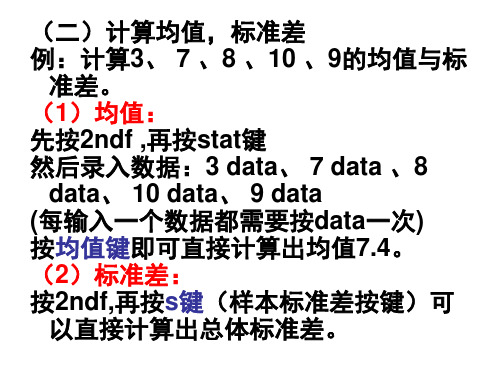
例:计算3、 7 、8 、10 、9的均值与标 准差。
(1)均值: 先按2ndf ,再按stat键 然后录入数据:3 data、 7 data 、8
data、 10 data、 9 data (每输入一个数据都需要按data一次) 按均值键即可直接计算出均值7.4。 (2)标准差: 按2ndf,再按s键(样本标准差按键)可
以直接计算出总体标准差。
科学计算器:卡西欧 fx-82MS
• (一)开n次方根 • 例:32开5次方根 A.先按要开的根:5
B.然后按shift键,再按开x次方根的键 x y
C.输入根号下的数:32 D.最后按等号=,出结果为2 练习:81开4次方根
• (二)计算均值,标准差
• 在开始计算之前,一定要清除ALL:shift---MODE----3---- 等号=
例:计算55、54、51、55、53、 53、54、52的标准差系数
清除ALL;进入SD模式 先输入数据:55 M+, 54 M+, 51 M+, 55
M+, 53 M+, 53 M+, 54 M+, 52 M+ 均值:按shift、 S-VAR、1 、=,得出
53.375 标准差:按shift、S-VAR、2、=,得出1.317 【中间结果保留二位或三位小数】
逗号“ , ”,输入y数据,再按M+
要调出的数值类型
∑x2 ∑x
n ∑y2 ∑y ∑xy 均值 x 均值 y
回归系数α 回归系数β 相关系数r
执行键的操作
Shift、S-SUM、1 Shift、S-SUM、2 Shift、S-SUM、3 Shift、S-SUM、 → 、 1 Shift、S-SUM、 → 、 2 Shift、S-SUM、 → 、 3 Shift、S-VAR、1 Shift、S-VAR、→ 、1 Shift、S-VAR、→ 、 → 、 1
