2016WER解决方案-搭建手册
电子教案5Windows Server 2016 (管理用户账户和组)

管理用户账户和组计图1 公司域环境示意图二、项目任务分析根据图1的公司域环境示意图,完成活动目录的管理与维护。
具体要求如下。
1.在Win2016-2这台独立服务器上创建本地用户账户及设置本地用户账户的属性;删除本地用户账户;2.在Win2016-2这台独立服务器上使用命令行创建账户和组;3.在Win2016-1这台域控制器上创建与管理域用户;4.在Win2016-1这台域控制器上管理域组账户。
三、项目理论目标分析1.分析知识目标2.分析技能目标讲授5’讲解示范(E)模仿练习(E)任务1 创建本地用户账户一、课堂讲解1.管理用户账户和组的相关知识;2.讲解本地用户和账户的创建与管理。
二、操作示范1.在Win2016-2这台独立服务器上创建本地用户账户;2.在Win2016-2这台独立服务器上设置本地用户账户的属性;3.在Win2016-2这台独立服务器上删除本地用户账户。
三、模仿练习请同学们按刚才的操作示范进行练习,该独立服务器名是Server1。
完成:✧在Server1这台独立服务器上创建本地用户账户;✧在Server1这台独立服务器上设置本地用户账户的属性;✧在Server1这台独立服务器上删除本地用户账户。
讲授案例分析学生实践35’讲解示范(E)一、课堂讲解相关命令。
讲授20’模仿练习(E)任务2 使用命令行创建账户和组net user username password /addnet localgroup groupname username /add二、操作示范在Win2016-2这台独立服务器上使用命令创建本地用户账户和组;三、模仿练习请同学们按刚才的操作示范进行练习,该独立服务器名是Server1。
完成:✧在Server1这台独立服务器上使用命令创建本地账户;✧在Server1这台独立服务器上使用命令创建本地组。
相关命令。
net user username password /addnet localgroup groupname username /add案例分析学生实践讲解示范(E)模仿练习(E)任务3 创建与管理域用户一、课堂讲解1.域用户账户;2.计算机账户。
最好用的Office2016安装与激活手册

最好用的Office2016安装与激活手册一般别人问我,我是直接甩安装包和激活包的,但还是有各种问题,那具体问题如下:问题一:亲爱的,我安装不了,因为老提示我说已安装相关版本Office,不能重复安装(总结原因是老版本没有卸载干净,Office软件,特别是2010版之后的版本,很难用第三方软件卸载干净,所以安装失败是一个常见问题)问题二:帅哥,我安装后,不知道怎么破解,我没有序列号;或者说我用破解软件的时候老提示有病毒(开始安装激活前,先将所有安全软件退出来,因为激活软件会被错误识别为病毒)问题三:欧巴,破解成功后为什么我没有变体切换和缩放功能呢?我已经升级到最新版本了,真奇怪(按步骤来,就不会出现这种情况)三步完美解决以上三个问题:1、彻底清楚原本版完美解决原版本卸载不干净:神器O16Setup根据文末提示下载干货包,打开“Office 彻底卸载”文件夹,双击打开“O15CTRRemove for 2013&2016&365”,界面如上图,安装前彻底清楚原版本残余文件,你只需要单击“Force Remove Office 2016”,等提示Complete,就表示清除干净。
(当然这个神器还提供自定义安装Office 2016,你只需要按自己的需求勾选需要的软件,然后单击“Install Office”就能进行安装。
2、安装Office 2016根据文末提示下载干货包,查看电脑系统是32位还是64位,选择相应位数安装包进行安装(干货包含32位和64位安装包)。
安装注意事项:安装时,在对应安装包上单击鼠标右键弹出快捷菜单,找到“以管理员身份运行”进行安装。
不然后期激活会出问题。
3、激活,获取变体和缩放功能根据文末提示下载干货包,双击打开Micro KMS 神龙版,点击“激活Office pro 2016”,瞬间就可以免费激活PPT 2016。
此时打开PPT查看是否有变体和缩放功能,如下图:有的话工作结束,没有的话就需要更新升级:点击“文件>账户”查看更新,点击“更新选项>立即更新”,等待一段时间更新完成,版本号如下图为2040,那就说明你已经更新到最新版本,此时你的PPT就能应用变体切换和缩放功能,同时具备Keynote和Prezi两大神器引以为傲的神奇效果。
exchange2016手册
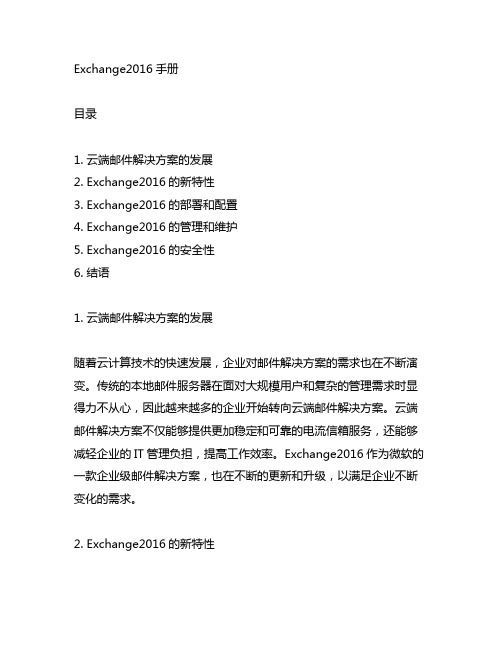
Exchange2016手册目录1. 云端邮件解决方案的发展2. Exchange2016的新特性3. Exchange2016的部署和配置4. Exchange2016的管理和维护5. Exchange2016的安全性6. 结语1. 云端邮件解决方案的发展随着云计算技术的快速发展,企业对邮件解决方案的需求也在不断演变。
传统的本地邮件服务器在面对大规模用户和复杂的管理需求时显得力不从心,因此越来越多的企业开始转向云端邮件解决方案。
云端邮件解决方案不仅能够提供更加稳定和可靠的电流信箱服务,还能够减轻企业的IT管理负担,提高工作效率。
Exchange2016作为微软的一款企业级邮件解决方案,也在不断的更新和升级,以满足企业不断变化的需求。
2. Exchange2016的新特性Exchange2016作为微软最新一代的邮件解决方案,引入了许多新的特性和功能。
在性能方面,Exchange2016优化了数据库引擎和搜索功能,大大提高了邮件系统的响应速度和稳定性。
在安全方面,Exchange2016增强了安全性,支持加密传输和数据保护,并且加强了对垃圾邮件和恶意软件的防护能力。
Exchange2016还增加了对移动设备的支持,能够更好的适应移动办公的需求。
Exchange2016还引入了一系列的管理工具和API,使得管理员能够更加高效地管理和配置邮件系统。
3. Exchange2016的部署和配置在部署Exchange2016时,需要考虑到企业的规模和需求,以及系统的稳定性和可扩展性。
需要评估企业的邮件流量和存储需求,选择合适的硬件设备和网络架构。
需要安装和配置Exchange2016的服务器软件,包括电流信箱服务器、客户端访问服务器、传输服务器等。
在配置方面,需要设置电流信箱数据库、电流信箱策略、传输规则等参数,以及进行用户和权限管理。
还需要配置高可用性、故障转移和备份恢复机制,以确保邮件系统的稳定和安全。
2016-WER-RI-培训 机器人

任务8-开采矿石
A.分值: 50分 B.完成标志:矿石垂直投影接触一层 基地。
任务9-远而且准
橡胶圈不在框内且橡胶圈 没有套住立柱
橡胶圈在框内
橡胶圈套住立柱(包含橡 胶圈挂在立柱顶端)
0分
40分
60分
任务10-迎门而上
A.分值: 30分/门
B.完成标志:门保持完全打开状态。
任务11-齿轮传动
六、WER的比赛流程简述
第1步 网上报名:确认赛项、组别、人数,下载比赛规则 (总则、场地任务规则)。 第2步 现场报到:签到,确认参赛信息,抽签,领取参赛包 (参赛服、参赛证、赛程表等)。 第3步 领队会议:比赛规则及赛程安排答疑。 第4步 竞赛:不同级别的比赛会设有不同的比赛环节。 第5步 计分排名:根据各环节成绩之和的高低进行排名。 第6步 颁奖:根据排名前后进行奖项颁发。
2、成为青少年展示能力与学习交流的舞台。
WER不仅仅是比赛,更是青少年展现活力、展示能力和学习交流的舞台。
3、成为全球最具观赏性、挑战性、创新性、趣味性 的机器人赛事。
WER未来将包含创新模块、类人机器人、移动机器人、飞行机器人等多种
机器人形态的比赛项目。
二、WER的历史
三、WER的赞助品牌
能力风暴®教育机器人是WER全球唯一的赞助商和器材供应商。
任务2-古老的板车
谷物接触场地
谷物接触仓库且任意部 谷物接触仓库且整个垂 位不接触场地,但部分 直投影完全在仓库内 垂直投影接触场地
0分
30分
50分
任务3-剪刀
A.分值: 10分/个 B.完成标志:彩瓶完全脱离模 型上的磁铁。
任务4-姜太公钓鱼
鱼接触场地
鱼的任意部位不接触场 鱼的整个垂直投影完全 地,但部分垂直投影在 在框内 框外 40分 60分
SharePoint Server 2016完整安装与配置详细精讲步骤化操作实战教程
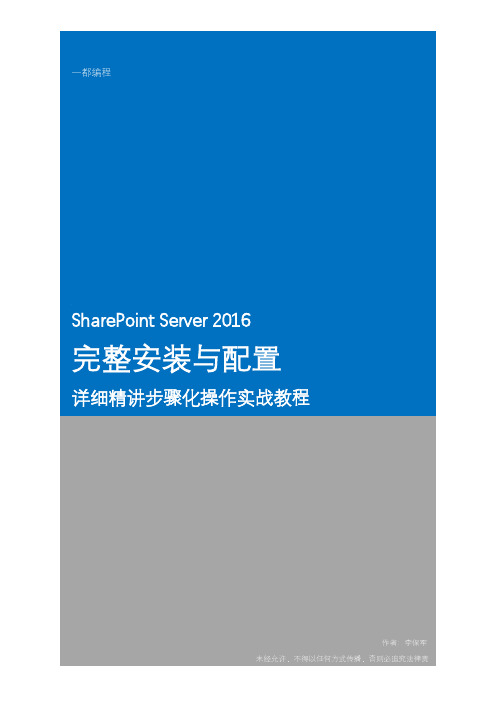
目录1.概述32.安装环境32.1.硬件要求3 2.1.1.物理服务器的位置3 2.1.2.W EB服务器、应用程序服务器和M IN R OLE安装4 2.1.3.M IN R OLE部署要求5 2.2.软件要求63.安装准备83.1.安装操作系统8 3.1.1.下载ISO文件8 3.1.2.安装H YPER-V9 3.1.3.创建虚拟硬盘12 3.1.4.创建虚拟机19 3.1.5.配置虚拟交换机25 3.1.6.加载ISO文件27 3.1.7.开始安装30 3.2.安装补丁39 3.3.配置服务器423.3.1.修改IP、计算机名42 3.3.2.开启远程桌面48 3.3.3.关闭IE增强49 3.4.安装A CTIVE D IRECTORY域服务50 3.5.将服务器提升为域控制器56 3.6.安装.NET F RAMEWORK 3.562 3.7.安装SQL SERVER2014SP1664.安装SHAREPOINT SERVER 2016804.1.运行产品准备工具81 4.2.安装S HARE P OINT S ERVER 2016产品88 4.3.运行S HARE P OINT产品配置向导94 4.4.配置服务器场105 4.5.查看网站1111.概述SharePoint Server 2016的部署架构可以从多方面来考虑,一般的企业最少需要安装3台服务器来满足一般业务需求。
一台安装域控DC,一台安装SQL SERVER数据库,一台安装SharePoint Server 2016系统。
如果是测试环境,在硬件满足的条件下,可以将这3台服务器合并到一台服务器上。
这里就以在同一台服务器上安装DC、SQL SERVER和SharePoint Server 2016来详细操作一下具体的安装和部署过程。
注意:SharePoint Server 2016已不再支持独立安装,划分成了:多服务器场和单服务器场安装方式。
WindowsServer2016介绍与安装
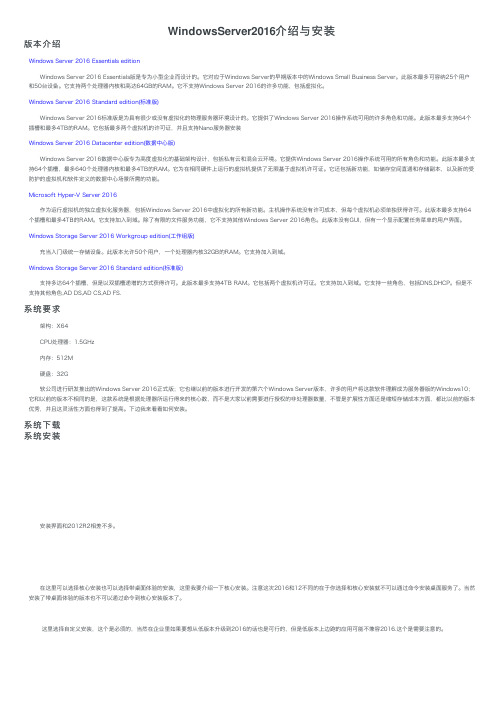
WindowsServer2016介绍与安装版本介绍Windows Server 2016 Essentials edition Windows Server 2016 Essentials版是专为⼩型企业⽽设计的。
它对应于Windows Server的早期版本中的Windows Small Business Server。
此版本最多可容纳25个⽤户和50台设备。
它⽀持两个处理器内核和⾼达64GB的RAM。
它不⽀持Windows Server 2016的许多功能,包括虚拟化。
Windows Server 2016 Standard edition(标准版) Windows Server 2016标准版是为具有很少或没有虚拟化的物理服务器环境设计的。
它提供了Windows Server 2016操作系统可⽤的许多⾓⾊和功能。
此版本最多⽀持64个插槽和最多4TB的RAM。
它包括最多两个虚拟机的许可证,并且⽀持Nano服务器安装Windows Server 2016 Datacenter edition(数据中⼼版) Windows Server 2016数据中⼼版专为⾼度虚拟化的基础架构设计,包括私有云和混合云环境。
它提供Windows Server 2016操作系统可⽤的所有⾓⾊和功能。
此版本最多⽀持64个插槽,最多640个处理器内核和最多4TB的RAM。
它为在相同硬件上运⾏的虚拟机提供了⽆限基于虚拟机许可证。
它还包括新功能,如储存空间直通和存储副本,以及新的受防护的虚拟机和软件定义的数据中⼼场景所需的功能。
Microsoft Hyper-V Server 2016 作为运⾏虚拟机的独⽴虚拟化服务器,包括Windows Server 2016中虚拟化的所有新功能。
主机操作系统没有许可成本,但每个虚拟机必须单独获得许可。
此版本最多⽀持64个插槽和最多4TB的RAM。
它⽀持加⼊到域。
除了有限的⽂件服务功能,它不⽀持其他Windows Server 2016⾓⾊。
exchange2016部署方案
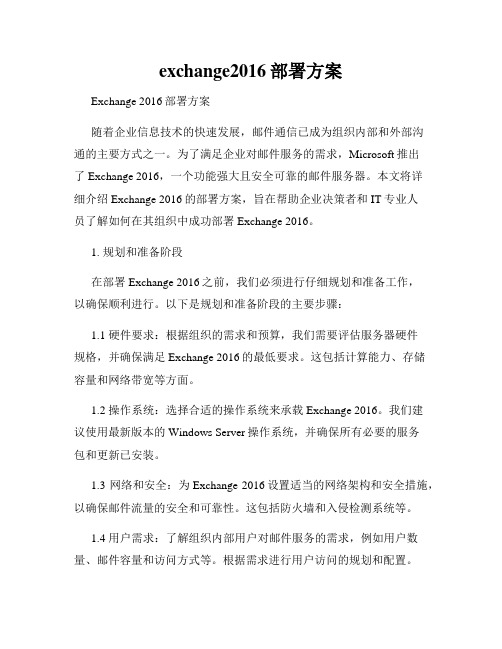
exchange2016部署方案Exchange 2016部署方案随着企业信息技术的快速发展,邮件通信已成为组织内部和外部沟通的主要方式之一。
为了满足企业对邮件服务的需求,Microsoft推出了Exchange 2016,一个功能强大且安全可靠的邮件服务器。
本文将详细介绍Exchange 2016的部署方案,旨在帮助企业决策者和IT专业人员了解如何在其组织中成功部署Exchange 2016。
1. 规划和准备阶段在部署Exchange 2016之前,我们必须进行仔细规划和准备工作,以确保顺利进行。
以下是规划和准备阶段的主要步骤:1.1 硬件要求:根据组织的需求和预算,我们需要评估服务器硬件规格,并确保满足Exchange 2016的最低要求。
这包括计算能力、存储容量和网络带宽等方面。
1.2 操作系统:选择合适的操作系统来承载Exchange 2016。
我们建议使用最新版本的Windows Server操作系统,并确保所有必要的服务包和更新已安装。
1.3 网络和安全:为Exchange 2016设置适当的网络架构和安全措施,以确保邮件流量的安全和可靠性。
这包括防火墙和入侵检测系统等。
1.4 用户需求:了解组织内部用户对邮件服务的需求,例如用户数量、邮件容量和访问方式等。
根据需求进行用户访问的规划和配置。
2. 安装和配置阶段在规划和准备阶段完成后,我们可以开始安装和配置Exchange 2016。
以下是安装和配置阶段的主要步骤:2.1 准备安装媒体:获取Exchange 2016的安装媒体,并确保其与规划阶段选择的操作系统相匹配。
解压安装媒体并准备进行安装。
2.2 安装Exchange 2016:运行安装程序,并按照向导的要求进行安装。
我们可以选择典型安装或自定义安装,根据实际需要进行配置。
2.3 配置Exchange 2016:根据企业需求,配置Exchange 2016的各项功能和选项。
这包括配置邮件数据库、邮件流规则和用户访问等。
WindowsServer 2016超融合解决方案介绍
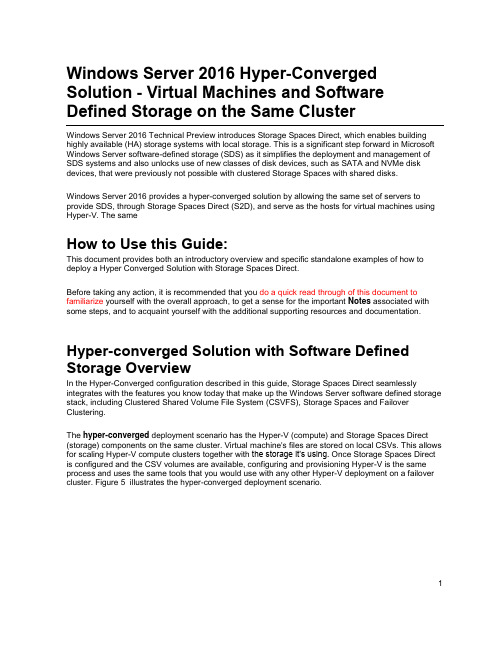
Windows Server 2016 Hyper-Converged Solution - Virtual Machines and Software Defined Storage on the Same ClusterWindows Server 2016 Technical Preview introduces Storage Spaces Direct, which enables building highly available (HA) storage systems with local storage. This is a significant step forward in Microsoft Windows Server software-defined storage (SDS) as it simplifies the deployment and management of SDS systems and also unlocks use of new classes of disk devices, such as SATA and NVMe disk devices, that were previously not possible with clustered Storage Spaces with shared disks.Windows Server 2016 provides a hyper-converged solution by allowing the same set of servers to provide SDS, through Storage Spaces Direct (S2D), and serve as the hosts for virtual machines using Hyper-V. The sameHow to Use this Guide:This document provides both an introductory overview and specific standalone examples of how to deploy a Hyper Converged Solution with Storage Spaces Direct.Before taking any action, it is recommended that you do a quick read through of this document to familiarize yourself with the overall approach, to get a sense for the important Notes associated with some steps, and to acquaint yourself with the additional supporting resources and documentation. Hyper-converged Solution with Software Defined Storage OverviewIn the Hyper-Converged configuration described in this guide, Storage Spaces Direct seamlessly integrates with the features you know today that make up the Windows Server software defined storage stack, including Clustered Shared Volume File System (CSVFS), Storage Spaces and Failover Clustering.The hyper-converged deployment scenario has the Hyper-V (compute) and Storage Spaces Direct (storage) components on the same cluster. Virtual machine's files are stored on local CSVs. This allows for scaling Hyper-V compute clusters together with the storage it’s using. Once Storage Spaces Direct is configured and the CSV volumes are available, configuring and provisioning Hyper-V is the same process and uses the same tools that you would use with any other Hyper-V deployment on a failover cluster. Figure 5 illustrates the hyper-converged deployment scenario.1FIGURE 5: Hyperconverged – same cluster configured for Storage Spaces Direct and the hosting of virtual machinesHardware requirementsWe are working with our hardware partners to define and validate specific hardware configurations, including SAS HBA, SATA SSD and HDD, RDMA enabled network adapters etc. to ensure a good user experience. You should contact your hardware vendors for the solutions that they have verified are compatible for use with Storage Spaces Direct.If you would like to evaluate Storage Spaces Direct in Windows Server 2016 Technical Preview without investing in hardware, you can use Hyper-V virtual machines, see Testing Storage Spaces Direct using Windows Server 2016 virtual machines.For more information about hardware options, see Hardware options for evaluating Storage Spaces Direct in Technical Preview 4NoteStorage Spaces Direct does not support disks connected via multiple paths, and the Microsoft Multipath MPIO software stack.2Example Hardware for this GuideFor simplicity, this guide references a specific set of hardware that we were able to test. This is for example purposes only and most of the steps are not specific to hardware. Where something is specific to hardware, it will be noted. There are many hardware vendors with solutions that are compatible with the hyper-converged system described in this guide and this hardware example does not indicate a preference over other systems or hardware vendors. Due to limited resources and time constraints imposed by TP5, we are in a position to offer detailed guidance only for a specific subset of tested hardware configurations at this time.Server: Dell 730XD- Bios: 1.5.54HBA: Dell HBA330- Firmware:9.17.20.07 A00Network Interfaces:Mellanox ConnectX-3 Pro (dual port 10Gb, SFP+) for RoCEv2 networks- Firmware: 2.34.50.60 or newerTop of Rack Switch (TOR) Cisco Nexus 3132- BIOS version: 1.7.0Information GatheringThe following information will be needed as inputs to configure provision and manage the hyper-converged system, and therefore it will speed up the process and make it easier for you if you have it on hand when you start:- Server Names–you should be familiar with your organization’s nami ng policies for computers, files, paths, and other resources as you will be provisioning several servers with Nanoinstallations and each will need to have a unique server name.- Domain name – you will be joining computers to your domain, and you will need to specify the domain name. It would be good to familiarize with your internal domain naming and domainjoining policies.3- Administrator Password for the new servers: When the Nano images are created, the command to create the images will prompt you to input the password for the local administrator account.- For RDMA configurationso Top of Rack switch make/modelo Network Adapter make/modelThere are 2 types of RDMA protocols, note which type your RDMA adapter is(RoCEv2 or iWarp)o Vlan IDs to be used for the 2 network interfaces used by the management OS on the hyper-converged hosts. You should be able to obtain this from your networkadministrator.Nano or Full/Core Install OptionsHyper-converged deployments can be done using either Nano or Full installations of Windows Server 2016 Preview.Nano is a new install type for Windows Server 2016, see this link for more information on the advantages of using Nano and deploying and managing Nano server.This guide will focus on deploying hyper-converged systems using Nano server and the “Deploy the operating system” section is a step-by-step method of deploying Nano server.However, the steps in t he “Configure the Network” and “Configure Storage Spaces Direct” sections are identical whether you are using Nano or full or core installations.For full and core installations, instead of following the “Deploy the operating system” in this guide, you can deploy Windows Server 2012 Datacenter like you would any other Failover Cluster deployment. This would include joining them to an Active Directory domain and installing the Hyper-V role and Failover Cluster feature and if using RoCE RDMA devices including the “Data Center Bridging” feature. Nano server installations require all management to be done remotely, except what can be done through the Nano Recovery Console. On Full and core installations you can use the remote management steps in this guide, or in some cases you can log into the servers and do the commands and management locally.Nano: Installing and configuring Hyper-Converged SystemThis section includes instructions to install and configure the components of a Hyper-Converged system using the Windows Server 2016 Technical Preview with a Nano Server configuration of the operating system. The act of deploying a Hyper-Converged system can be divided into three high level phases:1. Deploy the operating system2. Configure the Network3. Configure Storage Spaces Direct45Figure 6 illustrates the process for building a hyper-converged solution using Windows Server 2016 Technical Preview.Figure 6: Process for building a hyper-converged solution using Windows Server 2016 Technical Preview.You can tackle these steps a few at a time or all at once, but they do need to be completed in the order shown in Figure 6. After describing some prerequisites and terminology, we will describe each of the three phases in more detail and provides examples.ImportantThis preview release should not be used in production environments.Prerequisites and TerminologyThe provisioning and deployment process for a Windows Server Nano server involves specific steps that include:Creating a bootable .VHDx file for each Nano server∙Copying the bootable .VHDx files to a physical host and configuring the host to boot from the .VHDx files∙Remotely managing the newly deployed host machines running Nano ServersNote: The Image creation machine and the Management machine (defined below) can be the same machine. The critical factor is that the machine from which you are managing must be of the same version (or higher) as the Nano server that are being managed. For Windows Server 2016 Technical Preview 5 evaluation we recommend that your Management machine be runningWS2016 TP5 so you will be able to efficiently manage the Nano Servers (which are also running TP5).1. Image creation machine. The instructions in this guide includes creating bootableNano .VHDx files for each server. It’s a simple process, but you will need a system (Windows10 or Windows Server 2012 R2 or later) where you can use PowerShell to create andtemporarily store the .VHDX files that will be copied to the servers. The cmdlet modules used to create the image are imported from the Windows Server 2016 preview ISO, the instructionsbelow will have details on this process.2. Management machine. For the purposes of this document, the machine that has themanagement tools to remotely manage the Nano servers will be referred to as theManagement system. The management system machine has the following requirements:a. Running Windows Server 2016 Technical Preview 5, domain joined to the samedomain or fully trusted domain as the Nano systems.b. Remote Server Administration Tools (RSAT) and PowerShell modules for Hyper-V andFailover Clustering. RSAT tools and PowerShell modules are available on WindowsServer 2016 and can be installed without installing other features. They are alsoavailable by installing the RSAT package for Windows clients.c. Management system can be run inside of a Virtual Machine or on a physical machine.d. Requires network connectivity to the Nano servers3. Host machines. In the example below, the expectation is that you start with physicalmachines that are booted to a Windows Server operating system (full or core). We’ll becopying the VHDs files to the Host machines and then re-booting into Nano operation systemthat was created in the VHDx files. Booting from a VHDx file is the method of deploymentbeing outlined in this guide. Other methods of deploying VHDx boot files can also be used.Deploy the operating systemDeploying the operating system is composed of the following tasks:1. Acquire an ISO image of Windows Server 2016 TP52. Use the ISO and PowerShell to create the new Nano Server Images3. Copy the new Nano Server images to the Host machines4. Reboot into the new Nano Server image5. Connecting to and managing the Nano Servers from the Management system machine678Complete the steps below to create and deploy the Nano Server as the operating system on your Host machines in a Hyper-Converged system. Note: The “Getting Started with Nano Server” guide has many more examples and detailed explanations of how to deploy and manage a Nano server. The instructions below are solely intended to illustrate one of many possible deployments; you need to find an approach that fits your organization’s needs and situation.Acquire an ISO image of Windows Server 2016 TP5 DatacenterDownload a copy Datacenter ISO from <link to Technet> to your Image creation machine and note the path.Use the ISO and PowerShell to Create the new Nano Server ImagesThere are other methods do deploy Nano, but in the case of this exam ple we’ll provide a set of steps below. If you want to learn more about creating and managing different kinds of Nano deployments or images, see the “Getting Started with Nano Server” guid e, starting in the section “To quickly deploy Nano Server on a physical server”.NoteIf your deployment isn’t using a RoCEv2 RDMA adapter, then you can remove the“-Packages Microsoft-NanoServer-DCB-Package” parameter in the PowerShellcommandlet string below. Our example hardware for this guide does use RoCEv2RDMA adapters and Data Center Bridging, so the DCB package is included in theexample.NoteIf you are going to manage the servers with System Center, add the following itemsin the “-Packages” section of the “New-NanoServerImage” commandMicrosoft-NanoServer-SCVMM-PackageMicrosoft-NanoServer-SCVMM-Compute-PackageNoteIf you have drivers that are recommended by your hardware vendor, It is simplestto inject the network drivers into the image during the “New-NanoServerImage”step below. If you don’t, you may be able to use the in-box drivers using the –OEMDrivers parameter in the “New-NanoServerImage” command, and then updatethe drivers using Windows Update after deployment. It is important to have thedrivers that your hardware vender recommends, so that the networks provide thebest reliability and performance possible.91. On the Image creation machine, mount the Windows Server Technical Preview .ISO. Tomount the ISO, in File Explorer select and right click on the ISO, then choose Mount. Once the mounted drive is opened, navigate to the \NanoServer\NanoServerImageGenerator directory and copy the contents to a directory to your desired working folder on your Image creation machine where you want to create and store your new Nano Server Images.In this example, the NanoServerImageGenerator directory will be copied to:C:\NanoBuild\NanoBuildScripts2. Start Windows PowerShell as an administrator, change directory your desired workingfolder where you copied the “NanoServerImageGenerator” contents to, and run the following command to import the Nano Server Image Generator PowerShell module. This module will enable you to create the new Nano Server images.Import-Module.\NanoServerImageGenerator–VerboseYou should see something like this:3. Copynetwork drivers to a directory and note the path. The example in the next step will use c:\WS2016TP5_Drivers4. Before using the following PowerShell commands to create the new Nano Server imagesplease read the following section to get an overview of the entire task. Some features, need specific packages to be specified to be included in the “New-NanoServerImage”command below.In this step, you will create a unique image for each Host machine. We need 4 images;one for each physical host in the HyperConverged setup.10Creating each Nano Server image can take several minutes depending on the size ofthe drivers and other packages being included. It is not unusual for a large image to take30 minutes to complete the creation process.∙Create the images one at a time. Because of possible file collision, werecommend creating the images one at a time.∙You will be prompted to input a password for the Administrator accounts of your new Nano Servers. Type carefully and note your password for later use.You will use these passwords later to log into the new Nano Servers∙You will need the following information (at a minimum)o MediaPath: Specifies the path to the mounted Windows Server PreviewISO. It will usually be something like D:\o TargetPath: Specifies the path where the resulting .VHDx file will belocated. NOTE: this path needs to pre-exist before running the new-NanaServerImage cmdlet.o ComputerName: Specifies the name that the Nano server will use and beaccessed by.o Domain name: Specifies the fully qualified name to the domain that yourserver will join.o DriversPath– folder location where the expanded drivers that you want toinject to the image are maintainedo Other options: If you want a richer understanding of the all the inputparameters associated with New-NanoServerImage you can learn morefrom the “Getting Started with Nano Server” guide.New-NanoServerImage -MediaPath <MediaPath> -TargetPath <TargetPath> -ComputerName <ComputerName> -Compute -Storage -Clustering -DomainName <DomainName -OEMDrivers -DeploymentType Host -Edition Datacenter -EnableRemoteManagementPort -ReuseDomainNode -DriversPath <DriversPath> -Packages Microsoft-NanoServer-DCB-PackageThe following is an example of how you can execute the same thing in a script://Example definition of variable names and values$myNanoServerName="myComputer-1"$myNanoImagePath=".\Nano\NanoServerPhysical"$myNanoServerVHDXname="myComputer=1.VHDX"$myDomainFQDN=""$MediaPath="d:\"$myDriversPath="C:\WS2016TP5_Drivers"New-NanoServerImage-MediaPath d:\-TargetPath"$myNanoImagePath\$myNanoServerVHDXname"-ComputerName$myNanoServerName-Compute-Storage-Clustering-DomainName$myDomainFQDN-OEMDrivers-DeploymentType Host-Edition Datacenter-EnableRemoteManagementPort-ReuseDomainNode-DriversPath$myDriversPath-Packages Microsoft-NanoServer-DCB-Package11When you complete this task, you should have 1 VHDx file for each of the four hyper-converged systems that you are provisioningOther Packages that you may want to include:Desired State Configuration. An example feature that requires this is the Software Defined Network feature. The packages to include are:Microsoft-NanoServer-DSC-PackageShielded VMMicrosoft-NanoServer-SecureStartup-PackageMicrosoft-NanoServer-ShieldedVM-PackageManaging Nano with System Center Virtual Machine Manager or Operations ManagerMicrosoft-NanoServer-SCVMM-PackageMicrosoft-NanoServer-SCVMM-Compute-PackageCopy the new Nano Server images to the Host machinesThe tasks in this section assume that the servers that will be used for the hyper-converged system (Host Machines) are booted into a Windows Server operating system and accessible to the network. 1. Log in as an Administrator on the Host machines that will be the nodes of the hyper-convergedsystem.2. Copy the VHDX files that you created earlier to each respective Host machine and configureeach Host machine to boot from the new VHDX using the following steps:∙Mount the VHDx. If you are using Windows Explorer, the mount is accomplished by right clicking on the VHDX file and “mount”.Note: In this example, it is mounted under D:\ ∙Open a PowerShell console with Administrator privilages.∙Change the prompt to the “Windows” directory of the mounted VHD: In this example the command would be:cd d:\windows∙Enable booting to the VHDx:Bcdboot.exe d:\windows12Unmount the VHD. If you are using Windows Explorer, the unmount is accomplished by right clicking on the drive letter in the left hand navigation pane, and selecting “eject”. THIS STEPIS IMPORTANT, THE SYSTEM MAY HAVE ISSUES BOOTING IF YOU DON’T UNMOUNTTHE VHDX.Reboot into the new Nano Server image1. Reboot the Host machines. They will automatically boot into the new Nano Server VHDx images.2. Log into the Nano Recovery Console: After the Host machines are booted, they will show alogon screen for the Nano Server Recovery Console (see the "Nano Server Recovery Console"section in this Nano guide). You will need to enter “Administrator” for the User Name and enter the password you specified earlier when creating the new Nano Server images. For the Domain field, you can leave this blank or enter the computer name of your Nano server.3. Acquire the IP address of the Nano Server: You will use these IP addresses to connect to theNano Server in the next section, so it’s suggested to write it down or note it somewhere.a. Steps to aquire the IP address in the Nano Recovery Console:i. Select Networking then press Enterii. Identify from the network adapter list the one that is being used to connect to the system to manage it. If you aren’t sure which one, look at each of them andidentify the addresses.iii. Select your Ethernet adapter then press Enteriv. Note your IPv4 address for later useNote: While you are in the Nano Recovery Console, you may also specify static IP addresses at this time for networks if DHCP is not available.Connecting to and managing the Nano Servers from the Management system machineYou will need a Management system machine that has the same build of Windows Server 2016 to manage and configure your Nano deployment. Remote Server Administration Tools (RSAT) for Windows Serve 2016 is not suggested for this scenario since some of the Windows 10 storage APIs may not be updated to be fully compatible at the time of this preview release.1. On the Management system install the Failover Cluster and Hyper-V management tools. Thiscan be done through Server Man ager using the “Add Roles and Features” wizard. In the“Features” page, select “Remote Server Administration Tools” and then select the tools toinstall.2. On the Management system machine configure TrustedHosts; this is a onetimeconfiguration on the management system machine:Open a PowerShell console with Administrator privilages and execute the following. This willconfigure the trusted hosts to all hosts.enter13After the onetime configuration above, you will not need to repeat Set-Item. However, each time you close and reopen the PowerShell console you should establish a new remote PS Session to the Nano Server by running the commands below:3. Enter the PS session and use either the Nano Server name or the IP address that you acquiredfrom the Recovery Console earlier in this doc. You will be prompted for a password after youexecute this command, enter the administrator password you specified when creating the Nano VHDx.Enter-PSSession-ComputerName<myComputerName>-CredentialLocalHost\AdministratorExamples of doing the same thing in a way that is more useful in scripts, in case you need todo this more than once:Example 1: using an IP address:$ip="10.100.0.1"$user="$ip\Administrator"Enter-PSSession-ComputerName$ip-Credential$userExample 2: OR you can do something similar with computer name instead of IP address.$myNanoServer1="myNanoServer-1"$user="$myNanoServer1\Administrator"Enter-PSSession-ComputerName$myNanoServer1-Credential$userAdding domain accounts.So far this guide has had you deploying and configuring individual nodes with the local administrator account<ComputerName>\Administrator.Managing a hyper-converged system, including the cluster and storage and virtualization components, often requires using a domain account that is in the Administrators group on each node.The following steps are done from the Management System.For each server of the hyper-converged system:e a PowerShell console that was opened with Administrator privileges and in a PSSession issue thefollowing command to add your domain account(s) in the Administrators local security group. See the section above for information about how to connect to the Nano systems using PSSession.Net localgroup Administrators<Domain\Account>/add14Network ConfigurationThe following assumes 2 RDMA NIC Ports (1 dual port, or 2 single port). In order to deploy Storage Spaces Direct, the Hyper-V switch must be deployed with RDMA-enabled host virtual NICs. Complete the following steps to configure the network on each server:NoteSkip this Network Configuration section, if you are testing Storage Spaces Direct inside of virtual machines. RDMA is not available for networking inside a virtual machine.Configure the Top of Rack (TOR) SwitchOur example configuration is using a network adapter that implements RDMA using RoCEv2. Network QoS for this type of RDMA requires that the TOR have specific capabilities set for the network ports that the NICs are connected to.15Enable Network Quality of Service (Network QoS)Network QoS is used to in this hyper-converged configuration to ensure that the Software Defined Storage system has enough bandwidth to communicate between the nodes to ensure resiliency and performance. Do the following steps from a management system using Enter-PSSession to connect and do the following to each of the servers.NoteFor Windows Server 2016 Technical Preview, there are multiple vendors supporting these RDMA network capabilities. Check with your network interface card vendor to verify which of their products support hyper-converged RDMA networking in in technical preview 5.1. Set a network QoS policy for SMB-Direct, which is the protocol that the software definedstorage system uses.New-NetQosPolicy “SMB” –NetDirectPortMatchCondition 445 –PriorityValue8021Action 3The output should look something like this:Name : SMBOwner : Group Policy (Machine)NetworkProfile : AllPrecedence : 127JobObject :NetDirectPort : 445PriorityValue : 32. Turn on Flow Control for SMBEnable-NetQosFlowControl –Priority 33. Disable flow control for other trafficDisable-NetQosFlowControl –Priority 0,1,2,4,5,6,74. Get a list of the network adapters to identify the target adapters (RDMA adapters)Get-NetAdapter | FT Name,InterfaceDescription,Status,LinkSpeedThe output should look something like the following. The Mellanox ConnectX03 Pro adapters are the RDMA network adapters and are the only ones connected to a switch, in this example configuration.[MachineName]: PS C:\Users\User\Documents> Get-NetAdapter | FT Name,InterfaceDescription,Status,LinkSpeedName InterfaceDescription Status LinkSpeed---- -------------------- ------ ---------NIC3 QLogic BCM57800 Gigabit Ethernet (NDIS VBD Client) #46 Disconnected 0 bpsEthernet 2 Mellanox ConnectX-3 Pro Ethernet Adapter #2 Up 10 Gbps16SLOT # Mellanox ConnectX-3 Pro Ethernet Adapter Up 10 GbpsNIC4 QLogic BCM57800 Gigabit Ethernet (NDIS VBD Client) #47 Disconnected 0 bpsNIC1 QLogic BCM57800 10 Gigabit Ethernet (NDIS VBD Client) #44 Disconnected 0 bpsNIC2 QLogic BCM57800 10 Gigabit Ethernet (NDIS VBD Client) #45 Disconnected 0 bps5. Apply network QoS policy to the target adapters. The target adapters are the RDMA adapters.Use the “Name” of the target adapters for the –InterfaceAlias in the following exampleEnable-NetAdapterQos –InterfaceAlias “<adapter1>”,”<adapter2>”Using the example above, the command would look like this:Enable-NetAdapterQoS –InterfaceAlias “Ethernet 2”,”SLOT #”6. Create a Traffic class and give SMB Direct 30% of the bandwidth minimum. The name of theclass will be “SMB”New-NetQosTrafficClass “SMB” –Priority 3 –BandwidthPercentage 30 –Algorithm ETSCreate a Hyper-V Virtual Switch with SET and RDMA vNICThe Hyper-V virtual switch allows the physical NIC ports to be used for both the host and virtual machines and enables RDMA from the host which allows for more throughput, lower latency, and less system (CPU) impact. The physical network interfaces are teamed using the Switch Embedded Teaming (SET) feature that is new in Windows Server 2016.Do the following steps from a management system using Enter-PSSession to connect to each of the servers.1. Identify the network adapters (you will use this info in step #2)Get-NetAdapter | FT Name,InterfaceDescription,Status,LinkSpeed [MachineName]: PS C:\Users\User\Documents> Get-NetAdapter | FT Name,InterfaceDescription,Status,LinkSpeedName InterfaceDescription Status LinkSpeed---- -------------------- ------ ---------NIC3 QLogic BCM57800 Gigabit Ethernet (NDIS VBD Client) #46 Disconnected 0 bpsEthernet 2 Mellanox ConnectX-3 Pro Ethernet Adapter #2 Up 10 GbpsSLOT # Mellanox ConnectX-3 Pro Ethernet Adapter Up 10 GbpsNIC4 QLogic BCM57800 Gigabit Ethernet (NDIS VBD Client) #47 Disconnected 0 bpsNIC1 QLogic BCM57800 10 Gigabit Ethernet (NDIS VBD Client) #44 Disconnected 0 bpsNIC2 QLogic BCM57800 10 Gigabit Ethernet (NDIS VBD Client) #45 Disconnected 0 bps2. Create the virtual switch connected to both of the physical network adapters, and enable theSwitch Embedded Teaming (SET). You may notice a message that your PSSession lostconnection. This is expected and your session will reconnect.New-VMSwitch –Name SETswitch –NetAdapterName “<adapter1>”,”<adapter2>”–EnableEmbeddedTeaming $trueUsing the Get-NetAdapter example above, the command would look like this:17。
windowsserver2016下域环境的搭建(完整版)

windowsserver2016下域环境的搭建(完整版)展开全文在搭建之前简单介绍一下基础知识:1.工作组:默认模式,人人平等,不方便管理2.域:人人不平等,集中管理,统一管理•域中计算机的分类:域控制器、成员服务器、客户机、独立服务器•域的部署:1.安装域控制器-就生成了域环境安装了活动目录-就生成了域控制器2.活动目录:Active Directory =AD是指域环境中提供目录服务的组件。
目录用于存储有关网络对象的信息。
活动目录存储的是网络中所有资源的快捷方式,用户可以通过寻找快捷方式来定位资源。
•活动目录:1.AD2.特点:集中管理/统一管理本次搭建过程需要在虚拟机下进行,需要虚拟机软件(例如VMware),windows 2016 Server(作为域控制器),windows 7 ,windows server 2008 R2.这里需要注意以下所有环境都是属于链接克隆的,所以可能会遇到SID相同的错误,可参考/tech/201908163.html来进行解决。
一、环境介绍二、搭建主域1.创建主域2.创建域普通用户三、搭建子域1.创建子域2.创建子域用户四、搭建辅域五、搭建独立域1.创建财务部电脑系统2.创建财务部电脑核心资料系统六、总结一、环境介绍:1.这里用拓扑图进行展示:2.所有环境配置如下(1)主域:计算机全名:AD01域:ip:10.10.88.6 255.255.255.0默认网关:10.10.88.1首选dns服务器:10.10.88.6DNS2:10.10.88.8计算机名:AD01域:用户名:ICE\Administrator(2)辅域:计算机全名:域:ip:10.10.88.8 255.255.255.0默认网关:10.10.88.1首选dns服务器:10.10.88.8DNS2:10.10.88.6(3)域用户:计算机名:域:ip:10.10.88.104 255.255.255.0默认网关:10.10.88.1首选dns服务器:10.10.88.6用户名:USER0\ice计算机全名:(4)子域:计算机全名:域:ip:10.10.88.12 255.255.255.0默认网关:10.10.88.1首选dns服务器:10.10.88.6DNS2:10.10.88.6财务部共享:IP 10.10.99.5 255.255.255.0 默认网关:10.10.99.1首选DNS服务器:10.10.99.5用户名:ZIYU0\administrator(5)子域用户:计算机名:ip:10.10.88.22 255.255.255.0默认网关:10.10.88.1首选dns服务器:10.10.88.6外网ip:(6)财务部电脑:ip:10.10.99.22 255.255.255.0默认网关:10.10.99.1DNS:10.10.99.5ip:172.16.5.2 255.255.255.0默认网关:172.16.5.1DNS:172.16.5.2(7)财务部存放核心资料:IP:172.16.5.5子网掩码:255.255.255.0网关:172.16.5.1DNS1:172.16.5.2二、搭建主域:1.设置ip2.点击服务器管理器–>添加角色和功能–>下一步–>选择基于角色或基于功能的安装之后点击下一步–>下一步3.勾选Active Directory 域服务–>点击添加功能–>下一步4.直到确认这步点击安装等待5.成功安装之后点击将此服务器提升为域控制器6.选择添加新林–>并定义根域名–>下一步7.直接点击下一步8.检查此计算机是否满足安装AD 域服务器的条件,满足可点击安装最后重启计算机即可!创建域普通用户:1.配置IP:2.点击计算机–>右键属性更改–>加入主域–>点击确定,输入主域的账户名与密码为:administrator bing (123)三、搭建子域1.配置IP:2.点击添加角色功能和向导选择ad域服务(与上一步相似)3.开始配置选择将域添加到现有林4.点默认下一步…直到安装界面点击安装5.安装成功之后自动重启计算机创建子域用户:1.配置IP:2.点击我的电脑右键属性–>选择域3.加入成功:四、搭建辅域1.安装完子域之后,为避免出现单点故障,需要再部署一台辅域控制器为备用配置ip:2.先与主域用户配置同样的方法(加入域):3.点击服务器管理器–>添加角色和功能–>与搭建子域操作类似,添加域服务4.点击下一步直到等待安装5.点击提升为域控制器:6.这里将域控制器添加到现有的域,凭证为主域的用户名和密码7.这里都为默认,填写完密码进行下一步8.路径都为默认,直接下一步9.先决条件成功之后直接安装即可10.最后辅域控服务器重启后检查DNS服务器是否已获取到主域控制器传输过来的DNS服务器配置,检查正常后需要把辅域控制器的DNS服务器_和的起始授权机构(S○A)区域传送设置成允许。
windowsserver2016部署服务的方法步骤(图文教程)

windowsserver2016部署服务的⽅法步骤(图⽂教程)绪论有时候,如果安装系统数量⽐较多,⽽且数量较多,⼈⼯使⽤U盘或者光盘安装,效率较低,通过⽹络可以批量安装。
还可以做到⽆⼈安装。
PXEPXE(preboot execute environment,预启动执⾏环境)是由Intel公司开发的最新技术,⼯作于Client/Server的⽹络模式,⽀持⼯作站通过⽹络从远端服务器下载映像,并由此⽀持通过⽹络启动操作系统,在启动过程中,终端要求服务器分配IP地址,再⽤TFTP(trivial file transfer protocol)或MTFTP(multicast trivial file transfer protocol)协议下载⼀个启动软件包到本机内存中执⾏,由这个启动软件包完成终端(客户端)基本软件设置,从⽽引导预先安装在服务器中的终端操作系统。
PXE可以引导多种操作系统,如:Windows95/98/2000/windows2003/windows2008/winXP/win7/win8,linux系列系统等。
环境介绍硬件Dell电脑2台软件Windows Server 2016 企业版Win7⽹络环境10.73.0.1-253/24安装打开服务器管理器2.勾选添加⾓⾊和功能3.勾选部署服务4.打开部署服务配置1. 选择【独⽴服务】以及【响应所有客户端计算机】完成Windows部署服务的配置。
将要安装的系统加载到光驱3.1配置部署服务3.2 光盘中的source⽬录中install是安装映像3.2应该我有2个光盘分别是win7和win10的所以,笔者这⼉有2个光盘配置启动映像soutce⽬录下的boot是启动映像,只需要加载win10的启动映像即可,不需要加载win7启动映像,因为win7的启动映像缺少⽹卡驱动,win10的启动映像有⽹卡驱动⽐win7稳定⼀些,win7启动映像有时候会⿊屏,或其他问题!不要担⼼不能加载win7的问题,使⽤win10的启动⽅式加载,然后再安装的时候可以选择需要安装的操作系统配置参数右击【Windows 部署服务器】在弹出的对话框中单击【属性】按钮;按照下图分别设置服务器的启动项、DHCP 、多播等参数。
Windows Server 2016数据中心操作优化指南说明书

Reconsidere las operaciones para mejorar la eficacia y la seguridadActualmente, las operaciones del centro de datos parecen recibir más escrutinioque los presupuestos. Las aplicaciones nuevas estiran el tejido operacional y creantrabajos pendientes en la infraestructura que pueden frenar los negocios. Se esperaque las organizaciones de TI logren más con menos, pero una infraestructuraantigua con poca automatización se convierte en un impedimento para avanzar .Mientras tanto, las infracciones de seguridad son recurrentes y afectan la reputaciónde las organizaciones.Cuando las organizaciones busquen más allá de la virtualización del servidor paraalcanzar una mayor eficacia, pueden usar las capacidades de Windows Server 2016para satisfacer los desafíos de seguridad y operación, lo que liberará a los recursosde TI para que se dediquen a planificar e innovar futuras soluciones que puedanaumentar el éxito de la empresa.Automatice las operaciones rutinarias del centro de datosSi un objetivo importante es obtener escala sin aumentar el costo, unaestrategia posible es el uso correcto de la automatización. Las organizacionesde TI tienen que ajustar una cantidad cada vez mayor de solicitudes de negociosy mantener , al mismo tiempo, la infraestructura y las aplicaciones existentes. Lasorganizaciones que ya lograron ahorrar todos los costos disponibles mediantela virtualización del servidor pueden considerar virtualizar las redes y elalmacenamiento. De esta forma, podrán disminuir los costos con un hardware máseconómico, eliminar la complejidad y obtener la capacidad de administrar segúnlas políticas, la automatización y la organización en vez de usar configuracionesmanuales y estáticas.Mediante el uso de las capacidades de PowerShell en Windows Server 2016 sepueden lograr eficiencias operacionales importantes, ya que les permite a losadministradores de TI usar una consola para automatizar , implementar , configurar ,administrar y desmantelar aplicaciones, servidores, configuraciones y usuarios enuno o más servidores. El entorno mejorado de Configuración de estado deseadopuede permitirle ahorrar tiempo mediante la definición del estado deseado y elenvío de alertas automáticas y reparaciones si hay problemas. Esta automatizaciónayuda a los administradores de TI a ofrecer infraestructura como servicio a losclientes internos como autoservicio para abordar el ataque de solicitudes deimplementación y configuración.Ahora los administradores de TI tienen nuevas opciones para los entornosvirtualizados, lo que les permite seleccionar e implementar lo más adecuado para aumentar las eficiencias y disminuir el costo.Logre eficiencia con un centro de datos definido por el softwarecon Windows Server 2016Maximice la eficiencia Aquí le presentamos tres formas más en las que Windows Server 2016 ayuda a las organizaciones a mejorar su eficiencia y reducir los costos.Infraestructura hiperintegrada Infraestructura hiperintegrada. La máxima expresión del software: el centro de datos definido integra estrechamente los recursos de informática, redes, almacenamiento, virtualización y hardware en un entorno informático para aumentar la simpleza y escalabilidad. Windows Server 2016 puede ayudar a las organizaciones a descubrir los beneficios de los entornos hiperintegrados.Servidor Nano Sistema operativo eficaz. Disminuya la huella de su centro de datos con el Servidor Nano, una nueva opción de instalación de administración remota para centros de datos y nubes privadas. Minimice la superficie de ataques, aumente la disponibilidad y reduzca el uso de recursos. Actualización gradual del sistema operativo de clústeres Actualizaciones eficaces. Ahora los administradores pueden actualizar los clústeres del servidor de Windows Server 2012 R2 a Windows Server 2016 sin detener las cargas de trabajo de Hyper-V o del Servidor de archivos de escalabilidad horizontal.“ L o que logró Microsoft con los Espacios de almacenamiento directo es nada menos que increíble. Un excelente rendimiento y una gran flexibilidad a un precio muy conveniente. Gracias a la capacidad de usar NVMe o SSD como una memoria caché y SSD o HDD para la capacidad, junto con los adaptadores de red de RDMA, todas las necesidades con respecto al rendimiento quedan satisfechas". – David Knappett, arquitecto técnico de Alternative NetworksMejore la movilidad de la carga de trabajo y el controlde las redesLas infraestructuras tradicionales de red son rígidas y complejas. Las organizacionespueden lograr un escalado rápido y agilidad cuando trasladan la capa de control dered desde el hardware al software para crear una red definida por el software. El controlsegún políticas les permite configurar y administrar de forma centralizada los dispositivosfísicos y de redes virtuales, como enrutadores, conmutadores y gateways en el centro dedatos. Además, trae como resultado el equilibrio en la carga automática y la capacidadde cambiar cargas de trabajo sin configurar conmutadores. Los elementos de la redvirtual, como el Conmutador virtual de Hyper-V , la Virtualización de red de Hyper-V y laGateway de Windows Server , se convierten en elementos integrales de la infraestructurade red definida por software. El equipo de TI puede seguir usando conmutadores,enrutadores y cualquier otro dispositivo de hardware físico existente, siempre que seancompatibles con los controladores virtuales y mientras logren una mayor integraciónentre la red virtual y la red física. Disminuya los costos de almacenamiento En un entorno altamente virtualizado, el sistema subyacente de almacenamiento puede afectar el rendimiento general. Un sistema tradicional de almacenamientoconfigurado de forma manual puede evitar que las organizaciones reciban todoslos beneficios del centro de datos definido por software. Las capacidades dealmacenamiento definido por software en Windows Server 2016, como Espaciosde almacenamiento directo, Réplica de almacenamiento y Calidad de servicio, usanpolíticas y automatización para aumentar la eficiencia del centro de datos y disminuirlos costos de administración del almacenamiento. Ayude a asegurar su futuro en el nivel del sistema operativoLos criminales cibernéticos son más sofisticados que nunca. Usan estrategias inteligentespara infringir la seguridad de su centro de datos y obtener acceso a la información clavede su empresa. Usar herramientas distintas de diversos proveedores para configurarsoluciones solo logra sumar problemas de seguridad. Con Windows Server 2016, lastecnologías de seguridad están integradas en la plataforma de virtualización para ayudara asegurar el bloque de creación básico de la informática virtualizada: la máquinavirtual. Las máquinas virtuales blindadas son ideales para sistemas empresariales clave,incluidos controladores de dominios y servidores de certificados. Las máquinas virtualessolo pueden ejecutarse en hardware designado y los datos se mantienen cifrados,incluso si una de ellas se filtra accidentalmente o un administrador ficticio la roba. Otrascaracterísticas, como Credential Guard y la Integridad de código, ayudan a proteger lascredenciales almacenadas y evitan que se ejecuten los archivos binarios ficticios.Los departamentos de TI también luchan por mantener a los hackers fuera de lasredes corporativas. El nuevo firewall de Virtualización de la función de red integradoen Windows Server 2016 ayuda a las organizaciones a estar más seguras y ser máseficientes, ya que permite que el firewall sea parte integral del entorno de red definidopor software, incluida la automatización y organización de la configuración del firewallcuando el entorno informático cambia. © 2016 Microsoft Corporation. T odos los derechos reservados. Esta hoja de datos tiene únicamente fines informativos. Microsoft no realiza garantías, expresas o implícitas, con respecto a la información que aquí se presenta.Logre eficiencia con un centro de datos definidopor el softwareDé el próximo paso. Más información en/WindowsServer2016Opciones para administrar la infraestructura Microsoft ofrece una variedad de soluciones de administración de la infraestructura para trabajar con cualquier modelo operacional. Microsoft System Center 2016Ya sea que tenga miles de servidores o solo unos pocos, System Center proporciona una función eficaz para laadministración e implementación de sucentro de datos virtualizado y definidopor software para mejorar la agilidady el rendimiento.PowerShell y la Configuración de estado deseado Defina, implemente y administre el entorno del software con el scripting dePowerShell y la Configuración de estadodeseado usando una sola consola.Herramientas de administración del servidor Use las Herramientas de administración del servidor, un servicio gratuito de la nube para administrar instancias de Windows Server locales y en Azure.Operations Management Suite Para administrar y ayudar a proteger las cargas de trabajo en diversos tipos de nube, puede ampliar la administración a los servicios de Operations Management Suite (OMS) para obtener visibilidad y control en los sistemas de Azure, AWS, Windows Server, Linux, VMware y OpenStack.。
【最新精选】手把手教您架设windows2016共享服务器

我一个网友,在一家公司做网络管理员。
年初,公司里来了一些新员工,因为工作需要,要经常存取一些服务器上的文件,但是考虑到安全等问题,要弄出一套详细的方案来。
其实主要功能就是以下这些:1、每个用户都能存取删除自己所拥有的文件。
2、这些用户某些时候需要共同的存取一些文件,但不能让他们有删除的权限,只能由管理员来添加和删除。
3、每个使用者都要有自己的帐户,并且对特定文件夹的访问需要形成日志保存下来供管理员查看。
4、保证用户存放在服务器上的文件不携带病毒和其它有危害性的代码。
5、每个用户只能在服务器上存放一定大小的文件,而不是无限大的文件,并且当存放文件到特定警戒线的时候能通知管理员。
6、对一些重要的私有文件,用户要能实现加密,保证这些信息不会被别人读取。
通过分析,其实除了病毒监控的功能外,其它要求Windows 2003自带的服务都可以实现,让我们来看看具体是如何来实现的。
这个例子具有一定的普遍性,不但实用经济,而且还保证了安全,基本实现了零管理,大大减轻了管理员的负担。
这里只是做了一个例子,具体做的时候用户名和组名以及其它设定都是根据您的需要来设定。
首先,我们打开开始菜单,依次选择“程序”-“管理工具”-“计算机管理”,打开“本地用户和组”(假设你没有建立域),然后点用户,在右栏里右键,新建立3个用户,分别为a,b,c3个用户,(假设新来的3个用户,分别为a,b,c),如图1图1点击组,在右框里点击新建组,建立一个叫“wawa”的组,如图2所示。
然后点添加,把a用户,b用户,c用户都添加到wawa组里,如图3。
图3接下来为这个组和组里成员分别建立各自的文件夹,先建立一个文件夹,名字叫abc,在属性的安全标签里添加新的安全设定,把这个文件夹设置为wawa组只读,如图4所示。
然后在abc文件夹下新建3个文件夹,分别为a,b,c,并分别把每个文件夹的权限设置为指定用户完全访问,即a文件夹设置为a用户完全访问,b文件夹设置为b用户完全访问,c文件夹设置c用户完全访问,如果用户很多的话,依次类推,如图5所示。
OfficeOnlineServer2016搭建与部署(在线编辑)

OfficeOnlineServer2016搭建与部署(在线编辑)⾄少需要两台服务器,⼀台域控制器,⼀台部署Office Online Server概述使⽤office online功能,⾸先需要的是2台主机,其中⼀台是要安装office Online服务,另⼀台主机是需要作为域控制器,由这个主机专门负责管理office online主机WOPI Server -> 域控的主机WOPI Client -> 安装office online的主机Office Online Server ⽀持的操作系统64 位版本的 Windows Server 2012 R264 位版本的 Windows Server 2016(要求 Office Online Server 2017 年 4 ⽉或更⾼版本)Office Online Server安装时要注意的⼏点事项请勿在运⾏ Office Online Server 的服务器上安装任何其他服务器应⽤程序。
包括 Exchange Server、SharePoint Server、Skype for Business Server 和 SQL Server。
如果服务器不⾜,则可以在这些服务器的其中⼀台的虚拟机上运⾏ Office Online Server。
不要在端⼝ 80、443 或 809 上安装依赖 Web 服务器 (IIS) ⾓⾊的任何服务或⾓⾊,因为 Office Online Server 会定期删除这些端⼝上的Web 应⽤程序。
不要安装任何版本的 Office。
如果已经安装,在安装 Office Online Server 之前必须将其卸载。
不要在域控制器上安装 Office Online Server。
它不会在包含 Active Directory 域服务 (AD DS) 的服务器上运⾏步骤⼀:配置域控服务器【域控主机】配置管理器->添加⾓⾊和功能-> 选择Active Directory域服务-> 安装等待完成,不要关闭-> 点击"将此服务器提升为域控制器" -> 选择"添加新林" -> 输⼊根域名如 -> 输⼊密码-> 安装,⾃动重启先决条件检查这⼀页,出现了问题,因为账号没有设置密码在cmd窗⼝设置⼀下administrator 的⽤户名和密码并使⽤密码net user administrator "Abc123"net user administrator /passwordreq:yes步骤⼆:Office Online Server安装⾓⾊和服务【OfficeOnline主机】以管理员⾝份打开 Microsoft PowerShell 提⽰符,然后运⾏此命令⽰例来安装必需的⾓⾊和服务。
windowsserver2016安装与设置实训报告
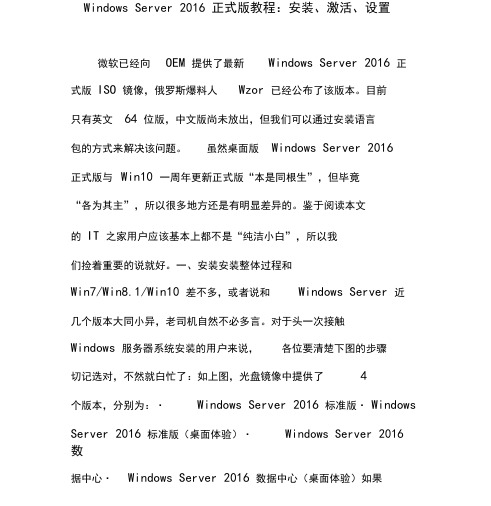
Windows Server 2016 正式版教程:安装、激活、设置微软已经向OEM 提供了最新Windows Server 2016 正式版ISO 镜像,俄罗斯爆料人Wzor 已经公布了该版本。
目前只有英文64 位版,中文版尚未放出,但我们可以通过安装语言包的方式来解决该问题。
虽然桌面版Windows Server 2016正式版与Win10 一周年更新正式版“本是同根生”,但毕竟“各为其主”,所以很多地方还是有明显差异的。
鉴于阅读本文的IT 之家用户应该基本上都不是“纯洁小白”,所以我们捡着重要的说就好。
一、安装安装整体过程和Win7/Win8.1/Win10 差不多,或者说和Windows Server 近几个版本大同小异,老司机自然不必多言。
对于头一次接触Windows 服务器系统安装的用户来说,各位要清楚下图的步骤切记选对,不然就白忙了:如上图,光盘镜像中提供了 4个版本,分别为:·Windows Server 2016 标准版·WindowsServer 2016 标准版(桌面体验)·Windows Server 2016 数据中心·Windows Server 2016 数据中心(桌面体验)如果你不是很专业的用户,或者说白了没有桌面就不知道怎么用电脑的用户,切记要选择上面带括号的两项之一,如果选了没有“桌面体验”的版本,装好之后基本就得用命令行玩了,具体感觉就像《Win10 安装:如何制作一周年更新官方纯净版PE 启动盘?》中的原版Windows PE 一样,如果旁边没有老司机带你,估计根本发不了车如果你聪明地选择了上述“桌面体验”版(带桌面的图形界面版本) ,那么基本使用方法和Win10 基本一致,起码你知道该干什么。
IT 之家以“数据中心(桌面体验)”版为例,在完成了主体安装后,在后续设置阶段只需要设置管理员密码即可完成,如下图:需要注意的是,系统对于密码复杂性是有要求的,虽然你可以在组策略中禁用该规则,但出于安全考虑,默认的规则还是遵守比较好。
WindowsServer2016ActiveDirectory图文搭建指南
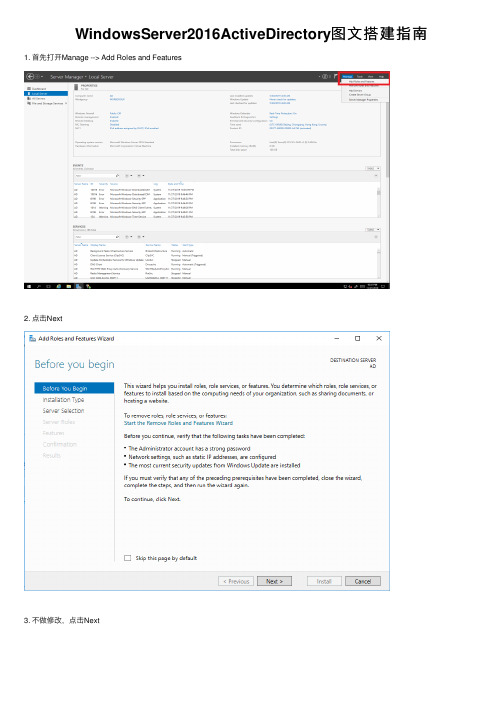
WindowsServer2016ActiveDirectory图⽂搭建指南1. ⾸先打开Manage --> Add Roles and Features2. 点击Next3. 不做修改,点击Next4. 不做修改,点击Next5. 选择Active Directory Domain Services 和 DNS Server6. 点击Add Features7. 点击Add Features8. 点击Continue9. 不做修改,点击Next10. 点击Next11. 点击Next12. 点击Install13. 安装中14. 点击Promote this server to a domain controller,把这台服务器提升为域控制器15. 由于是全新安装,这⾥选择Add a new forest,在Root domain name中输⼊⼀个符合规范的名字,这⾥以为例16. 设置域名服务恢复密码17. 不做修改,点击Next18. 点击Next19. 点击Next。
这⾥由于是测试环境,所以不做更改。
如果是⽣产环境,这些⽂件的路径⼀定不能设置在C盘!!!20. 点击Next21. 点击Install22. 安装中23. 安装完毕,服务器即将重启24. 使⽤域管理员账号登录服务器25. 选择Active Directory Administrative Center创建⼀些OU与⽤户实例26. 创建OU27. OU取名为o36528. 在o365这个OU下创建⼀些⽤户实例29. 设置⽤户名与密码,取了⼀个同事的名字。
为了⽅便测试,密码设置为永不过期。
windows server 2016服务器配置与管理的课件
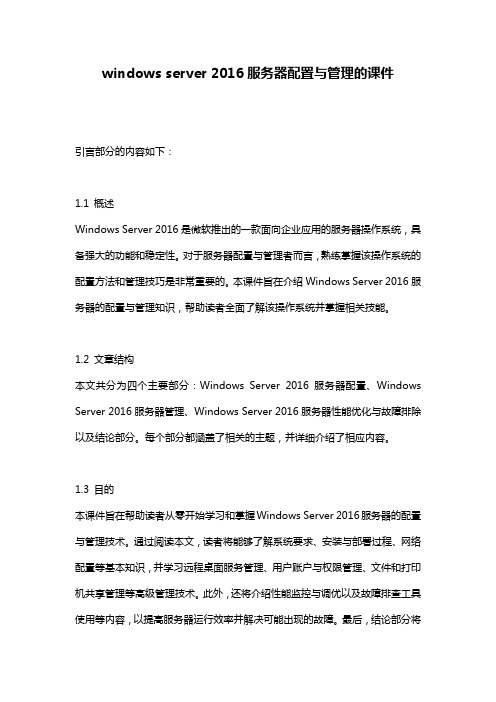
windows server 2016服务器配置与管理的课件引言部分的内容如下:1.1 概述Windows Server 2016是微软推出的一款面向企业应用的服务器操作系统,具备强大的功能和稳定性。
对于服务器配置与管理者而言,熟练掌握该操作系统的配置方法和管理技巧是非常重要的。
本课件旨在介绍Windows Server 2016服务器的配置与管理知识,帮助读者全面了解该操作系统并掌握相关技能。
1.2 文章结构本文共分为四个主要部分:Windows Server 2016服务器配置、Windows Server 2016服务器管理、Windows Server 2016服务器性能优化与故障排除以及结论部分。
每个部分都涵盖了相关的主题,并详细介绍了相应内容。
1.3 目的本课件旨在帮助读者从零开始学习和掌握Windows Server 2016服务器的配置与管理技术。
通过阅读本文,读者将能够了解系统要求、安装与部署过程、网络配置等基本知识,并学习远程桌面服务管理、用户账户与权限管理、文件和打印机共享管理等高级管理技术。
此外,还将介绍性能监控与调优以及故障排查工具使用等内容,以提高服务器运行效率并解决可能出现的故障。
最后,结论部分将总结本课件所涵盖的重点内容,并为读者提供一些进一步学习的建议。
通过本课件的学习,读者将能够全面了解Windows Server 2016服务器配置与管理的知识,并掌握相应的操作技巧,从而更好地应对企业级服务器环境中的各种需求和挑战。
开始阅读吧!2. Windows Server 2016服务器配置2.1 系统要求:在开始配置Windows Server 2016之前,首先需要满足一些系统要求。
确保服务器硬件符合最低要求,并具备运行该操作系统所需的资源。
建议使用64位处理器和至少4GB的内存来保证系统的正常运行。
此外,还应确保服务器硬盘有足够的存储空间来安装和部署操作系统及其他必要的软件。
- 1、下载文档前请自行甄别文档内容的完整性,平台不提供额外的编辑、内容补充、找答案等附加服务。
- 2、"仅部分预览"的文档,不可在线预览部分如存在完整性等问题,可反馈申请退款(可完整预览的文档不适用该条件!)。
- 3、如文档侵犯您的权益,请联系客服反馈,我们会尽快为您处理(人工客服工作时间:9:00-18:30)。
5mm
x1 1号平板
10mm
x7 8号平板
x1 短插销
5mm
x9
中L型连接器
x8 中H型连接器
x3 小A型连接器
x4 小特A型连接器 x2
5mm
5mm 小平板 5mm
x2 中桥连接器
x2 立方体连接器
x4 12齿齿轮
x1
28齿齿轮
x1 12/28组合齿轮 x2 小外方内圆管20 x2 小外方内圆管40 x5
x2 半高立方体
x2 中L型连接器
x2
1号平板
x2 短插销
x4 小外方内圆管40 x2
万con102
x1 #3
x1
3-1 3-2
5
x2 110梁 x2 90度3*5梁 x2
5-1
30梁
126.87度4*6梁 x4 2倍插销
x8
3倍插销
x4 #4
x1
5-2
5-3
6
10mm 正立方体 10mm 5mm
1-2
Servo motor
1
Finish
1-1
1-2
2
1
Up basket
Finish
7
x1 1号平板 x1 短插销 x1
电机
x1 闭环电机
x2 电机转接支架
x1
中H型连接器
x3 20梁
x2 2倍插销
x2
#6
x1
#5
x1
8
10mm 1号平板
9
5mm
x2 80轴
x2 0.5高滑轮轴套 x4
小平板 5mm
x2 0.5高滑轮轴套 x2 小外方内圆管20 x2
5mm
中桥连接器
x2 #7
x1
4
Basket(L+R+B)
5
Finish
Box
1
1-1
1-2
Box
2
2-1
2-2
Box
3
Finish
3-1
3-2
Front basket
1
2
Front basket
3
3-1
Finish
3-2
3-3
Heavy block_Arrow
1
1-1
Finish
1-2
1-3
Heavy block_BalanceScales
Finish
Hook_BalanceScales
1
1-1
Finish
1-2
1-3
Hook_Catapult
Finish
Hook_Dray+Fishing
Finish
Hook_Scissors+Ball1
Finish
Hook_Stone
Finish
Open the door
1
Finish
1-1
小A型连接器
x4 小特A型连接器 x2 #8
x1
10
70梁
11
5mm
x3 2倍插销
x3 3倍插销
x2
70梁
x1 0.5高滑轮轴套 x7 28齿齿轮
x1
小外方内圆管40 x1 60轴
x1
12/28组合齿轮 x2 小外方内圆管40 x2 滑动轴承
x2
#10
x1
12
5mm 0.5高滑轮轴套 x1 12齿齿轮
解决方案搭建手册
基于C 201 WER 工程创新赛套装
正立方体
x7 半高立方体
x10 45度斜方
x2 20梁
x2
Product1
30梁
x2 70梁
x4 110梁
x2 90度3*5梁
x2
126.87度4*6梁 x4 2倍插销
x13 3倍插销
x6 0.5高滑轮轴套 x18
10mm 电机转接支架
10mm 5mm
万向轮
x1 闭环电机
x2 调制地面灰度
x5
60轴
x1 80轴
x2 滑动轴承
x4 轮胎6018
x2
Ccon102
x1 电机
x1
1
10mm 8号平板 5mm
2
x1 短插销 x4
正立方体
x4 半高立方体
x6 立方体连接器
x4
中L型连接器
x2
调制地面灰度
x5 #1
x1
2-1 2-2
3
正立方体
4
10mm 5mm
13
10mm
x1 #9
x1
半高立方体
x2 45度斜方
x2 1号平板
x2
#11
x1
中L型连接器
x4 #12
x1
2
1
2
1
14
0.5高滑轮轴套 x4 轮胎6018
x2 滑动轴承
x2
#13
x1
Basket(L+R+B)
1
1-1
1-2
Basket(L+R+B)
2
2-1
2-2
Basket(L+R+B)
3
