maya小球弹跳动画(Mayabouncinganimation)
1maya动画.ppt

设置帧在属性上的方式
设置帧在时间 上的方式
图1-16
23
1.4 关键帧
所有的控制手柄和可Key属性
所有的可Key属性 当前控制器的所有手柄 当前控制器,选择的手柄 图1-17
图1-18
设置帧在当前时间上
设置帧在指定时间上
24
1.4 关键帧
1.4.3 编辑关键帧(Edit>Keys)
图1-28
39
1.6 动画辅助工具
1、创建在如图模型做 为楼梯的一个阶梯;
图1-29
2、创建一个圆柱作为 楼梯的支柱。
图1-30
40
1.6 动画辅助工具
3、按Insert键 把轴心移 动到物体的一边。
4、执行菜单命令 “Modify>Freeze Transformations”冻结 楼梯的变换属性。
图1-3
11
1.2 动画模块介绍
1.2.2 动画模块菜单内容
1、Animate(动画) 2、Geometry Cache (几何体缓存) 3、Create Deformers(创建变形器) 4、Edith Deformers(编辑变形器) 5、Skeleton(骨骼) 6、Skin(蒙皮) 7、Constrain (约束) 8、Character (角色)。
图1-37
47
1.6 动画辅助工具
7、选中所有的阶梯,删 除历史。 8、修改支柱高度,以匹 配旋转楼梯。到此旋 转楼梯的大体就制作 完成了。
图1-38
48
1.6 动画辅助工具
9、首先创建一个圆环做 为楼梯扶手横截面,调 整大小位置。
图1-39
10、将圆环轴心点捕捉到 楼梯中心,并将圆环进 行冻结。
MAYA三维动画制作题库

《MAYA三维动画制作》动画题库习题一:皮球弹跳练习目的:了解MAYA及三维动画软件的工作原理及工作流程,熟练掌握MYAYA 的基本操作,熟悉MAYA的工作环境和各模块之间的区别与联系,掌握MAYA的基本操作及工作中的注意事项。
要求:制作一皮球从空中落下并弹起直到静止下来的关键贞动画,要求使用到简单的动画关键贞工具,通过改变球的缩放、位置、旋转等值,并为其记录关键贞。
为其添加带有渐变贴图的材质,并为其预览和渲染动画。
要点:注意其弹性的运用和关键贞的设置和理性。
习题二:maya工程文件的创建目的:学会如何建立工程目录,了解工程目录的基本结构,初步理解工程目录的在工作中的意义。
要求:在任意位置以任意名字创建一个工程目录,在工程目录中创建一个MAYA 文件,并将其使用的贴图等文件放到适当的文件夹。
要点:注意贴图等文件的归属。
习题三:太阳系模型目的:在前面所学基础上更全面地了解动画工具的工作原理及工作环境,熟悉组的基本操作。
要求:建立太阳系的基本模型,完成星球自转和公转的基本动画,为太空和星球添加简单的材质纹理。
要点:注意动画循环的设立方法和动画曲线的调整方法,深入理解组的含义和具体的应用。
习题四:为卡通角色添加骨骼目的:初步了解为模型添加骨骼的方法,掌握最基本的骨骼动画原理,为更高级的角色设定技术的学习打好基础。
要求:为所给角色模型添加骨骼系统,反向动力学系统,对其骨骼和IK等添加控制手柄,使用平滑蒙皮工具完成对模型的最基本邦定。
要点:认真了解这一过程,对最基本的工具有一个深入的理解。
5《MAYA三维动画制作》模型题库习题一:海锚建模目的:了解MAYA多边形建模方式的基本原理,熟悉MAYA多边形建模的菜单和命令,掌握部分实际操作原则和技巧。
要求:用所学的多边形建模工具按照图例建造一个海锚模型,先建造简模再对其进行平滑,最后使用晶格等工具对其进行扭曲。
要点:注意工具使用时各工具的设置是否正确,要先思考和规划模型的建造方法,然后再动手做,注意影响平滑的要素。
maya动画教程:动画基础概论

第1章动画基础概论动画(Animation)一词是由拉丁语的动词animate(赋予生命)演变而来。
1980年,国际动画组织(ASIFA)在南斯拉夫的Zagreb(今天的克罗地亚首都)召开动画会议,会上对动画(Animation)一词的定义是这样的:动画艺术是指除使用真实之人或事物造成动作的方法之外,使用各种技术所创作出的活动影像,亦即是以人工方式所创造的动态影像。
那么,什么是动画片?在美国,动画和卡通两个词汇曾经没有任何区别。
而在日本,Mange就是漫画,Anime就是动画。
现代动画片的概念,是从其技术实现的角度来定义的。
它是采用“逐格摄影”的方法将影像拍摄在胶片上,然后以每秒钟24格的速度,在银幕上逐一放映的动态影像。
由于所拍摄的影像互相之间只有细微的变化,因而形成了系列动态的影像感觉。
本章的主要内容是介绍动画的历史和发展。
在学习动画之前,应当先了解动画这个艺术表现形式,动画是影视艺术的一个分支,它的基础源于绘画,将一幅幅连续的图画顺序播放,就得到了一个活动的影像,这就是动画最基本的原理。
本章将从动画片的分类、三维动画的技术分类、世界动画的发展史以及中国动画的发展史这四个方面介绍动画的基础概念。
本章主要内容:●动画片的分类●三维动画技术类型●世界动画发展史●中国动画发展史动画的起源和发展以及三维动画的技术分类。
1.1.动画片的分类动画片的分类其实有很多种,主流的分类方式大致会把动画分成以下三种:●手绘动画(Cel Animation)●电脑制作动画(computer animation)●定格动画(stop-motion animation)1.手绘动画手绘动画(Cel Animation)是最传统的动画制作形式,也是一种广泛运用的动画表现形式。
人们所熟知的迪斯尼经典动画片,如《美女与野兽》、《风中奇缘》和《狮子王》,日式动画代表作有动画大师宫崎骏的《红猪》、《风之谷》、《幽灵公主》、《千与千寻》,中国的传统动画《骄傲的将军》和《天书奇谭》等更在其列,如图1-1至图1-9所示。
【教程】Maya小球跳动动画

【教程】Maya小球跳动动画小球的动画采用关键帧动画来完成,通过对小球的位移参数设置关键帧,制作出小球上下弹跳跃的动画;l Animate > Set Key设置关键帧l 或者在Channels 栏中点击要指定关键帧的位置击右键选择 Key Selected为当前的选择设置的关键帧点击视图右下角窗口为动画设置播放速率Animation Preferences > TimeLine设置 Playback Speed 为Play every frame 逐帧播放,点击Save 保存设置a、分别在第1、40、80帧处Translate Y值为0;在20、60帧处的ranslate Y值为一个高度值;b、第1帧处的Translate X值为0;80帧处Translate X值为小球弹跳的距离值;c、观察小球的弹跳增加小球的弹跳通过图表编辑器面板来调节动画的曲线参数l 打开 Window > Animation Editors >Graph Editorl 在Graph Editor中列出了场景中所有物体的动画曲线,通过曲线关键帧的调节,能够很方便控制动画的形态l 打开播放控制器,观看动画的效果为Ball增加动画的变形器l 小球上下弹跳的时形状的改变,可以通过为小球添加变形器来达到效果。
我们介绍本例中要使用的两个变形器;Deform > Create Nonlinear >Squash 创建压缩变形器l 调整变形器的手柄,向下移到底部的位置,让变形效果只在球的下半部分发生作用。
l 为小球添加了Squash变形器后。
变形器只在第一帧的时候起作用,要使变形器随小球的运动而一起运动的话,可以将变形器设为球体的子物体;先选择做为子物体的变形器,再选择做为父物体的球体,执行Edit > Parentl 快捷键:P 键Ball的压缩动画对动画球体的拉伸和压缩的动画,可以设置动画关键帧,但如果稍后编辑球体的弹跳特性,这些关键帧帧必须有重设,在此,我们可以为其设置驱动关键帧的动画;驱动关键帧动画是把一个属性和另一个属性链接起来,当驱动(Driver)属性发生变化时,被驱动(Dirven)的属性发生相应的变化,也就是用一个物体的属性来控制另一个物体属性。
小球弹跳动画

小球弹跳动画:
1、在图层1的第一帧画小球,箭头工具全部选中后,F8,转换为元件。
2、添加运动引导层,在引导层的第一帧画直线,用箭头工具将其变成抛物线,再用直线工
具,接在抛物线的结束位置画直线,再用箭头工具变成抛物线,以此类推。
3、在两个图层的第40帧插入关键帧
4、点击图层1的第一帧,将小球拖放到引导线的起始位置,点击第40帧,将小于拖放到
引导线结束的位置。
5、点击图层1的第一帧,属性----补间----动作
6、点击引导层的第一帧,点击运动引导线,拷贝
7、插入图层,在图层3的第一帧粘贴抛物线,使其与引导线重合。
8、插入图层,点击图层4的第一帧,绘制小球,调整大小,直径与图层1的小球一样。
9、根据图层1中小球的运动位置,在顶点时,在图层4中插入关键帧,小图层4中小球(影
子)变大些,再向后,小球落地后,再在图层4中插入关键帧,将影子小球变小些,以此类推。
10、设置图层4中每个关键帧的属性,补间为形状。
11、再根据运动状态设置“简易”,100为减速,-100为加速。
Maya粒子动力学制作
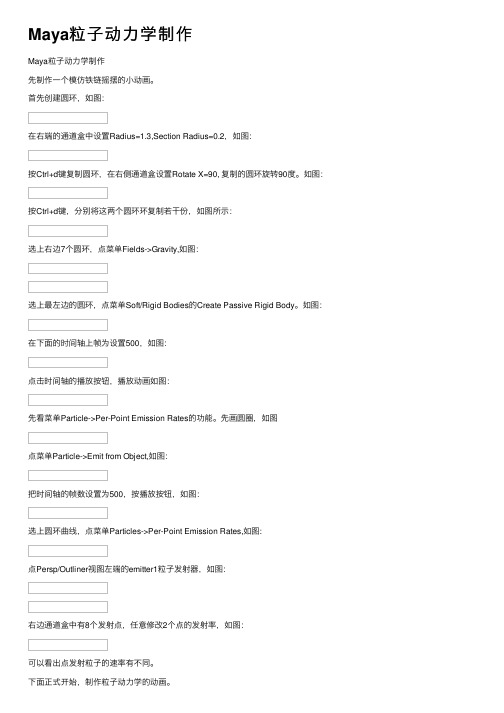
Maya粒⼦动⼒学制作Maya粒⼦动⼒学制作先制作⼀个模仿铁链摇摆的⼩动画。
⾸先创建圆环,如图:在右端的通道盒中设置Radius=1.3,Section Radius=0.2,如图:按Ctrl+d键复制圆环,在右侧通道盒设置Rotate X=90, 复制的圆环旋转90度。
如图:按Ctrl+d键,分别将这两个圆环环复制若⼲份,如图所⽰:选上右边7个圆环,点菜单Fields->Gravity,如图:选上最左边的圆环,点菜单Soft/Rigid Bodies的Create Passive Rigid Body。
如图:在下⾯的时间轴上帧为设置500,如图:点击时间轴的播放按钮,播放动画如图:先看菜单Particle->Per-Point Emission Rates的功能。
先画圆圈,如图点菜单Particle->Emit from Object,如图:把时间轴的帧数设置为500,按播放按钮,如图:选上圆环曲线,点菜单Particles->Per-Point Emission Rates,如图:点Persp/Outliner视图左端的emitter1粒⼦发射器,如图:右边通道盒中有8个发射点,任意修改2个点的发射率,如图:可以看出点发射粒⼦的速率有不同。
下⾯正式开始,制作粒⼦动⼒学的动画。
先创建⼀个发射器,点击菜单Particles->Create Emitter右边的设置框,在Basic Emitter Attributes下设置Emitter type为Directional,Rate=0.5。
Distance/Direction 下设置Direction X=0,DirectionY=1,Spread(扩散度)=0.2。
在Basic Emission SpeedAttributes下设置Speed(粒⼦离开发射器的速度)=10。
如图:果,如图:Settings,如图:按Create按钮,创建粒⼦上的发射器(产⽣粒⼦拖动的效果)。
Maya三维动画设计与制作第3章简明教程PPT课件
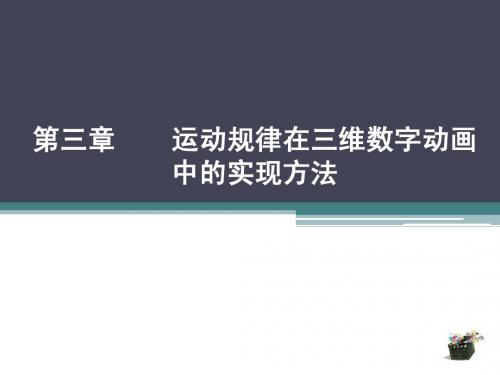
7
位移关键帧设置 • 1、在第1帧上,创建小球,并将小球Translate Y (Y轴位移)数值调 为15,Translate Z (Z轴位移)数值调为0。 • 2、选中小球,单击Animation (动画)> Set Key (设置关键帧) 命令,如图3-12所示。设置关键帧后,时间栏上会产生红色细线作为 标记。 • 3、在第94帧上,将小球Translate Y (Y轴位移)数值调为1, Translate Z (Z轴位移)数值调为-30。
9
位移关键帧设置
• 6、依次调整小球Translate Y(Y轴位移)高度。在第9帧上,小球Translate Y(Y轴位 移)数值为0。在第15帧上,小球Translate Y(Y轴位移)数值为7。在第22帧上,小 球Translate Y(Y轴位移)数值为0。在第27帧上,小球Translate Y(Y轴位移)数值 为5.6。在第33帧上,小球Translate Y(Y轴位移)数值为0。在第37帧上,小球 Translate Y(Y轴位移)数值为3.7。在第41帧上,小球Translate Y(Y轴位移)数值 为0。后面依次调整Translate Y(Y轴位移)属性数值,使其整体运动成为减速运动。 • 7、复制Translate Y(Y轴位移)曲线。选中第22帧到第41帧的动画曲线,然后点击 Graph Editor(曲线编辑器)> Edit(编辑)>Copy(复制)命令。然后按住键盘上 的k键,移动当前时间线,将其移动到第41帧,然后点击Graph Editor(曲线编辑器) > Edit(编辑)>Paste(粘贴)命令。
3
• 动画案例01:弹性小球
• 设置动画参数
• 1、打开MAYA2012,按F2键,切换到MAYA动画模块。 • 2、单击Window(窗口)> Setting/Preferences(设置)> Preferences(设置),弹出设置面板。
maya小球弹跳动画
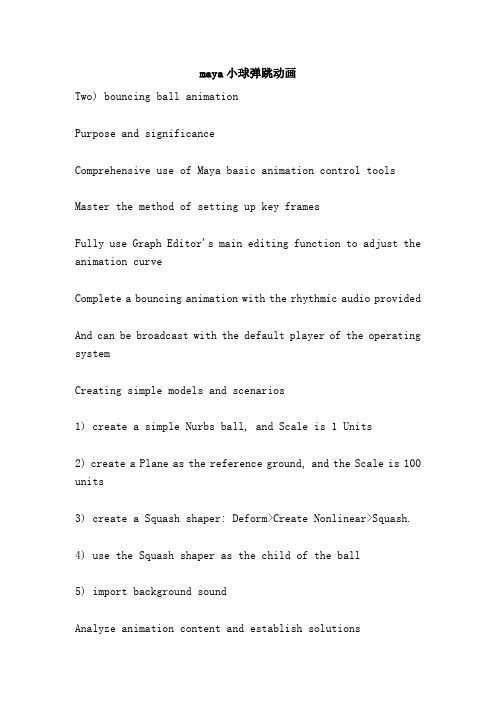
maya小球弹跳动画Two) bouncing ball animationPurpose and significanceComprehensive use of Maya basic animation control toolsMaster the method of setting up key framesFully use Graph Editor's main editing function to adjust the animation curveComplete a bouncing animation with the rhythmic audio providedAnd can be broadcast with the default player of the operating systemCreating simple models and scenarios1) create a simple Nurbs ball, and Scale is 1 Units2) create a Plane as the reference ground, and the Scale is 100 units3) create a Squash shaper: Deform>Create Nonlinear>Squash.4) use the Squash shaper as the child of the ball5) import background soundAnalyze animation content and establish solutionsOur small ball animation requires a jump in the background, a sense of gravity in the jump, and an elastic compression effect similar to that of a rubber ball1) analyze the tempo of the background sound and find out the exact location of the stress frame. We define the stress frame as a small ball landing frame, then tentatively select the middle frame of the two landing frame for bouncing the ball to the highest point of the key frame2) in advance, consider the small ball from each contact to the ground, bouncing to the top, and then again to the horizontal displacement of the falling ground (which is ready to move in the X direction) and the vertical height of the jump (here is the Y direction)3) we make a simple bouncing animation according to the general plan mentioned above, without considering the bouncing effect of the ball4) observe the animation, use the law of physics, adjust the curve, make the bouncing of the small ball more physical, reflect the feeling of gravity5) by using the Squash shaper, a small deformation effect is added to the small ball6) adjust the animation curve to achieve the desired effect7) for the sake of possible animation, let the ball continueto bounceAnalyze the sound and create five key frames for the initial jumpThe whole background sounds for a short time, and we'll make sure that the start time frame for the slider is 0 and the end frame is 60, as shown belowWe analyze background sounds, and know the key frames of stress (that is, key frames of small balls landing) appear in the 4,24,44 frameLanding key frame settingTo move the time to fourth frames, we select the ball to set first key frames in place (Animate>Set, key, or press the shortcut key "S");Move the time to twenty-fourth frames, set the X axis of the ball to 10, and set up second key frames;Move the time to forty-fourth frames, set the X axis of the ball to 20, and set third key frames;After the landing key frame is confirmed, we will also set the ball to hit the key frame at the top:Move the time to the frame between 4 and 24, or fourteenth frames, without changing other values. Set the Y axis to 8 in the channel bar, and set up fourth key frames;Move the time to the frame between 24 and 44, or thirty-fourth frames, without changing other values. Set the Y axis to 8 in the channel bar, and set up fifth key framesAnimation, the ball along the X axis in the positive direction of a simple jump animationThe ball in the real physical worldIf we watch carefully, we will find that the ball lacks a sense of weight when it bounces, and when it hits the ground, there is a feeling of sliding and floating. For this reason, we need to open the chart editor to adjust the movement curve of the small ballBefore adjustment,Let's analyze the bouncing motion of the ball firstWe live in a world full of gravity, bounce to the height of the ball due to gravity, will gradually weaken to the elastic force, eventually become slaves to gravity, acceleration downward, downward when it hit the ground, the ball met hard obstacles, gravity instantaneous bouncing up into motion, so the ball again and again, keep doing exercise and gravity bouncing up, until the cause of the consumption of energy due to friction and stops moving. (in this exercise, we do not consider the friction from the bouncing ball movement is always infinite continued)In order to achieve this, we must put the ball into regulating speed fell to the ground, hit the ground after the rapid deceleration becomes an upward movement. When jumping to the highest point, the upward movement tends to zero, and then converted to accelerate the downward movement.Edit the animation curve using the chart editorOpen the chart editor, select the Translate Y of the ball, and display the movement of the Y axisSelect the key frame, choose the Curves>Weighted Tangents command, the curves become the weight curve. In this way, we can edit tangent weights more reasonable to achieve the change of the speed.Click on the toolbar to make the five key frames Flat cut linesEdit animation curvesSelect 3 key frames of the ball, click the ground tangent of the landing frame, so as to achieve the instant change of gravity and elasticity after the landing of the ballClick to release the tangent weights of these frames. Now we can adjust the tangent weights arbitrarily by adjusting the tangent handleEdit animation curvesWe are now beginning to adjust the floor frame deceleration,we take twenty-fourth floor frame frame as an example, click, select key frames tangent handle twenty-fourth, adjusted to the sample:The curve of twenty-fourth frames is now equivalent to the ball to the gravity acceleration, when arriving at frame 24, by ground obstacles, quickly became the opposite direction of the movement, such as twenty-fourth frames on the right side of the curve.Edit animation curvesBecause of the upward movement is a slow movement, and at the highest point of movement tends to zero, and then become the accelerating downward movement. So, we started to adjust the highest point tangent frame to frame thirty-fourth, for example, select the thirty-fourth frame, the release of the frame weight, choose the tangent handle, adjust the sample:The good, now complete other key frames with similar operation curve adjustment, the final figure:Edit animation curvesNow, we can see the animation, the bouncing ball has a sense of weight, no landing sliding the phenomenon of floating. If not satisfied, we can adjust again curve with different addition and subtraction movement, in order to achieve a better bounce with gravity effect.Add deformation to the ballBut we still find the ball bounce like a hard core ball, jump very hard, and we want to get the effect is a flexible rubber ball.We know that the rubber ball is composed of deformable soft rubber, it has the characteristics of squash and stretch, when the ball bounces, hit the ground will be squeezed, and the bounce, and will be due to collision and inertia and tension, and when the ball is squeezed and stretched after the ball, because of the physical characteristics, will be restored undisturbed.To achieve this vivid effect,We use the squash deformation, deformation animation ball. In the real world, the effect of deformation of rubber ball is very slight, not too obvious, in order to reproduce the lively squash and stretch in the world of animation, we can also increase the ball deformation, deformation exaggeration ball.Deformation effectFirst, start the compression frame, then select the squash handle of the ball at the first landing frame, or fourth frames, set the Factor in the squash channel column to -0.4, and other invariant (that is, using default values) to set the keyframeIn the rest of the two landing frame, that is, 24,44 frames, set the key frame of the same squash property, so that the 3 landing frame of the ball compression effect came outNext, we set the extension frame of the small ball, at the 6,26 frame, set the Factor in the squash channel column to 0.4, and the other unchanged, set the key frameAt the frame 22,42, you also have the stretching key for the same squash attributeBecause of its own physical characteristics, the ball will be restored to its original shape after deformation. According to the analysis above, the motion of the ball at the highest point tends to zero. Then we will determine the deformation of the ball in the highest frameAt frame 14,34, set the Factor in the squash channel column to 0, and other invariants to set the keyframeThe ball well, deformation animation setting and animation, results are as follows:Perfect ball bouncing animationThe bouncing ball is flawed, landing in a few frames, the ball did not touch the ground, and in several stretching frames, the erection of a ball in the air, obviously not true, here we come.The floor frame several did not touch the ground, we in the chart editor, select the Translate property of the Y ball, box three floor frame, press "W" button, then press "Shift" key keyboard and mouse button down, drag the vertical frame, the ball touches the ground.We can increase the tilt of the ball forward movement for the ball's aerial erectionIn the four stretch frame, we rotate the ball Z axis of the 6,26 frame -20, and rotate the Z axis of the ball 22,42 in the frameAnd in several landing frames and the highest frame, we rotate the Z axis of the ball to zeroPlay the animation. The animation of the ball should be close to the bounce of the rubber ballPerfect ball bouncing animationObserve the animation, we can see the animation in the beginning and the end of the movement of the ball is stationary, because we did not consider the initial ball and the end state, and we mentioned this animation without considering the friction, so the ball bounce will be infinite continuous movement. Now, let's add cycle commands for ball animation related attributes, perfect the bouncing ball.Set loops and offsetsOpen the chart editor, select the Translate X curve, select the Curves>Pre Infinity>Cycle With Offset command and the Post Infinity>Cycle With Offset command, so that the X axis displacement of the ball will be infinite offset cycleSelect Translate Y curve, select the Pre Infinity>Cycle commandand Post Infinity>Cycle command, so that the ball Y axis displacement cycle up and down movementSet loops and offsetsThe Fator properties of the Rotate, Z, and squash of the sphere also perform looping commandsPresent,Play the animation againThe movement of the ball has become more perfect. If you are not satisfied, you can edit the key frames again, adjust the relevant tangents, and move the frames in time to make the movement more reasonable。
Maya中的关键帧操作

~1~
动画基础原理操作技巧
作者: CGMentor 动画讲师 王博
3, 找到视图左边的工具栏,上面有四个按钮是你需要记住和熟练掌握的,下面是这
四个工具的使用方法。
工具图标 工具名称
工具用法
快捷键
选择工具 用于选择场景中的物体,用这个工具去点击刚才 q
那个小方块,它变成绿色高亮显示就代表你选中
了。
移动工具 这个工具可以帮助你在场景中移动你所选中的 w
首先,确保你的电脑上安装了 Maya 软件,什么版本无所谓,都一样,接下来呢,我 们就要开始学习 Maya 动画制作了。
什么?你没有 Maya 软件基础?好吧,我告诉你,你只需要记住并熟练操作几个东西 就可以了。(电脑白痴们不用担心,做角色动画所需要的命令菜单你十个手指头都能数完)
1, 按住 ALT 键去拖动鼠标左键或者右键或者中键,看,视图动了,成功!熟练它吧
观察小球上下移动的运动状态,如果我们假设我们要制作一个小球原地弹跳,那这种运 动状态显然是不对的,因为它太匀速了,显得“飘”,我们如何得到正确的结果呢?在下一 部分内容中,我们将讲解动画中一个非常重要的概念——BreakDown(衰减帧),这是动画 师必须熟练掌握的制作技巧。
视频文件夹第一章中存放有 Ball.avi 与 ballJump.avi,前者是默认情况下产生的动画,后 者是经过 BreakDown 修改后的动画,观察他们有什么不同。
图 1-007 3, 在曲线编辑器的左边选择小球的 translateY 轴属性,并将鼠标移动到右边视图区按
键盘上的 A 键最大化显示。
图 1-008
如果你的小球跳跃状态正确的话,你的曲线应该是跟图中所示的曲线形态基本一 致。下面就来讲解如何理解、观察与操作动画曲线。
maya中实现动态模拟的方法

maya中实现动态模拟的方法Maya是一款广泛应用于电影、游戏和动画制作的三维计算机图形软件。
在Maya中,动态模拟是模拟真实世界物体运动和行为的一种技术,通过模拟物体的运动、碰撞、变形等特性,可以使得场景更加真实和逼真。
下面将介绍Maya中实现动态模拟的方法。
Maya提供了多种动力学模拟工具,其中最常用的是动力学刚体和软体。
动力学刚体是指模拟刚性物体的运动和碰撞,如球、立方体等。
在Maya中,可以通过创建刚体对象和设置其属性来实现动力学刚体模拟。
例如,可以通过设置物体的质量、摩擦力、弹性等参数来模拟物体在重力下的运动和碰撞。
Maya还提供了强大的布料模拟工具,可以模拟物体的柔软和弯曲行为。
通过创建布料对象,并设置其特性和约束条件,可以模拟物体的弯曲、拉伸、撕裂等行为。
例如,可以创建一个布料对象,并将其固定在一个点上,然后通过施加外力或移动其他物体来模拟布料的运动和变形。
除了刚体和布料模拟,Maya还支持流体模拟。
流体模拟是模拟气体、液体等流体行为的一种技术。
在Maya中,可以使用流体模拟工具创建和模拟各种流体效果,如烟雾、火焰、水等。
通过调整流体的属性和参数,可以模拟流体的流动、扩散、湍流等现象。
Maya还提供了粒子系统,可以模拟和控制大量的粒子效果。
粒子系统可以模拟动态效果,如火花、爆炸、碎裂等。
通过设置粒子的属性和行为,可以控制粒子的生命周期、速度、方向等参数,从而实现各种动态效果。
除了上述的动力学模拟工具,Maya还提供了其他一些辅助工具,如动画曲线编辑器、约束工具等,可以帮助用户更加精确地控制动态模拟效果。
例如,可以使用动画曲线编辑器来调整物体的运动轨迹和速度曲线,以实现更加自然和流畅的动态效果。
Maya提供了多种强大的动态模拟工具,可以模拟和控制物体的运动、碰撞、变形等行为。
通过灵活运用这些工具,用户可以创造出逼真和令人惊叹的动态效果。
无论是制作电影、游戏还是动画,Maya都是一个不可或缺的工具,可以帮助用户实现各种精彩的动态模拟效果。
三维MAYA(拓展)—动画—Maya动画基础原理课件(精)
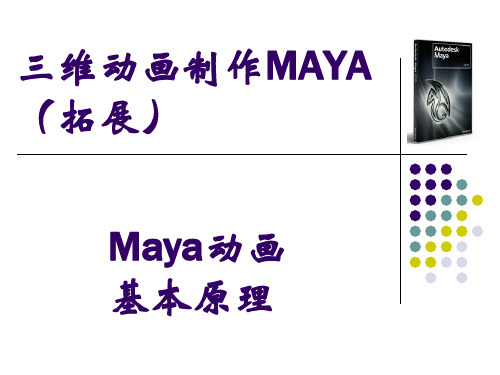
动画原理
慢进慢出(Slow in and Out) 慢进慢出主要发生在物体从一种运动状态到另 外一种运动状态时。 当物体从一个姿势开始运动时是慢进状态,而 当物体从运动到接近于某个姿势 停止时是慢 出状态。如小球弹跳到顶点。 需要注意的是,慢进慢出的动作比平时动作增 加的关键帧要多一些,这是为了便动作更自然 。几乎所有的动作都需要慢进和慢出效果。
动画原理
9、节奏(Timing) 所谓节奏就是物体运动速度的快慢。这是动画 原理中最基本的要素。但往往说起来容易,把 握起来却有相当大的难度,因为它主要体现在 动作的细节上。 例,眨眼睛的动作,可快可慢,但快速眨眼就 表眼角色当时是活泼的、开心的。而眨眼很慢 可能就表达了角色当时是沉闷的,不快乐的, 无聊的。
动画原理
10、夸张(Exaggeration) 夸张是用于表现动作的突发性,要根据剧情的 需要,不是每个动作都需要夸张,而且夸张也 不能过度,适度的夸张对刻画动画角色的性格 及表现剧情非常有帮助。 动画角色的动作需要比真人的动作夸张许多, 这也是动画的魅力所在。
动画原理
11、立体造型(Solid Drawing) 这个原理表面看起来与动画毫无关系,但是立 体造型的重要性在于它是动画的依托,立体造 型的成功与否直接影响着动画的表现。 什么是好的造型呢,首先它要个性鲜明,从它 的外表就可以判断出它的职业、性格特点等。 其次要有特点,在与其他角色的区别和对比上 要显得突出。
动画原理
2、动作预备(Anticipation) 动作预备指在发生主要动作之前的准备动作,虽然它不是 主要动作,但主要动作需要预备动作来引导。如果没有预 备动作会让动画看起来很不舒服、很假。这非常易被忽视 。 它预视着即将发生的动作,通常看到它几乎能猜到主要的 动作。 举例来说,当我们扔一个物体的时候,握物体的手通常不 会立即扔,而是会先向后做个预备动作。 再举例说,当我们想转头看某个物体的时候,眼睛通常会 先于头转动,也就是说眼睛会先转向要观察的物体,然后 头才转动。
2曲线编辑器小球弹跳PPT课件

图2-34
45
Draw style(绘制风格)
• Line:以线的形式显示 • Locator:以Locator为显示形式 • Point:以点为显示形式
2.5 动画辅助工具
图2-35 图2-36
46
2.5 动画辅助工具
选中translate x曲线上第1帧到第42帧之间的所有关 键帧并按键盘上的Delete键将关键帧删除
调整曲线,使曲线呈减速状
图2-22
31
2.4 修改小球弹跳的动画曲
线
2.4.3 修改小球rotate z属性的动画曲线
分析小球受到摩擦力的影响,会发生旋转。
选中Rotate z曲线上第1帧到第42帧之间的所有关键 帧并按键盘上的Delete键将关键帧删除。
前和之后幻影数量 Custom key steps 自定义显示关键帧上的幻影 Key frames 显示时间
线上关键帧的幻影
图2-27
38
2.5 动画辅助工具
Frames to display 自定义在第几帧显示 Steps before current frame 当前帧之前显示幻影数
量 Steps after current frame 当前帧之后显示幻影数量 Step size 步长(隔几帧显示一个幻影)
1、作用
运用Motion trail可以方便动画师观察动画物体的运 动路线(轨迹)
图2-32
43
2.5 动画辅助工具
2、创建运动轨迹
选择需要创建运动轨迹的物体,执行动画 模块下的菜单命令Animate > Create Motion Trail(创建运动轨迹)
Maya动画—动画基础知识
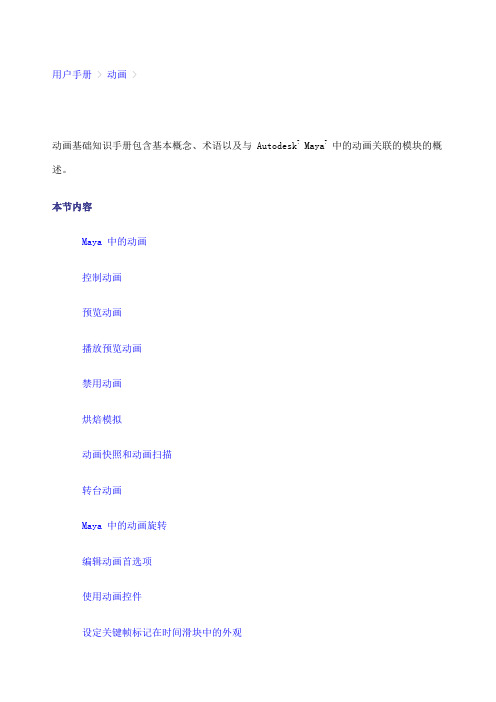
用户手册 > 动画 >动画基础知识手册包含基本概念、术语以及与 Autodesk? Maya?中的动画关联的模块的概述。
本节内容Maya 中的动画控制动画预览动画播放预览动画禁用动画烘焙模拟动画快照和动画扫描转台动画Maya 中的动画旋转编辑动画首选项使用动画控件设定关键帧标记在时间滑块中的外观创建转台动画预览动画播放动画将音频添加到动画创建时间变形效果设定动画快照和动画扫描用户手册 > 动画 > 动画基础知识 >Maya 动画为您提供了功能强大的工具,使场景中的角色和对象充满活力。
通过这些工具,您可以自由地为对象的任何属性设置动画,并获得成功地实现随时间变换关节与骨骼、IK 控制柄及模型所需的控制能力。
在手册的本部分中,您可以找到有关 Maya 中的各种动画技术、如何使用不同类型的动画以及如何预览、播放和保存动画的信息。
手册的本部分重点介绍 Maya 中下列类型的动画:关键帧动画,允许您通过设置关键帧变换对象或骨架。
例如,您可以为角色的手臂关节和 IK 控制柄设置关键帧以创建其手臂挥动的动画。
有关详细信息,请参见关键帧动画。
受驱动关键帧动画,允许您通过设置受驱动关键帧来使用一个对象的属性链接和驱动另一个对象的属性。
例如,您可以将角色的 X 和 Z 平移作为“驱动者”(Driver)属性为其设置关键帧,并且将门模型的 Y 旋转作为“受驱动”(Driven)属性为其设置关键帧,来创建角色和摆动着的门的动画。
有关详细信息,请参见受驱动关键帧。
非线性动画,允许您分割、复制和混合动画片段以实现所需的运动效果。
例如,您可以使用非线性动画为您的一个角色创建循环行走循环。
有关详细信息,请参见什么是非线性动画?。
路径动画,允许您将曲线设定为对象的动画路径。
当您将一个对象附加到一条运动路径时,该对象将在动画期间沿该曲线运动。
例如,将一个汽车模型分配到场景中沿公路行驶的运动路径时,该汽车将在您播放动画时沿公路行驶。
Maya动画第五讲

4
3
3 实心球弹跳实例
• 时间滑块拖动到第64帧,这是木球落地后第二次弹跳落下的位置,这个 位置相对于第一次弹跳的距离要近一些。
4
4
3 实心球弹跳实例
• 将时间滑块拖动到第60帧,这是木球第二次弹起的高度,设置木球的高 度要相对第一次弹起的高度低一些
4
5
3 实心球弹跳实例
• 拖动时间滑块到第100帧左右,将木球向前移动一段距离,让木球移动的距 离较远一些,这一帧是木球最终要停止的位置。
第五讲 枢轴关键帧 翻滚动画
2
上章回顾
• 小球弹跳的制作过程 • 拍屏技巧
3
本章目标
4
本章结构
5
本章重点
• 通过盒子翻转例子
• 通过制作实心球弹跳
6
1 Channels(通道)
– 在Maya中通道菜单是一个集编辑 物体或节点属性的菜单。
– 选中物体属性并点击鼠标右键即可 打开通道菜单,或选中物体属性后 点击左上方的通道菜单
中发生碰撞。
图2-47
3
0
3 实心球弹跳实例
3.2 制作木球弹跳的动画
1、打开素材文件ball_start.mb
3
1
3 实心球弹跳实例
2、动画前准备 设置Time Slider选项下的Playback speed为Real-time[25fps]。
3
2
3 实心球弹跳实例
3、设置关键帧
• 在第1帧处选中木球,按键盘上的“s”键对木球设置关键帧。
• 拖动时间滑块到第28帧,将木球沿着台阶的斜面向前移动,到下一个弹 落接触位置。
3
7
3 实心球弹跳实例
• 将时间滑块退回到第24帧,将木球向上移动一些,使其弹起来。
基础动画——弹跳
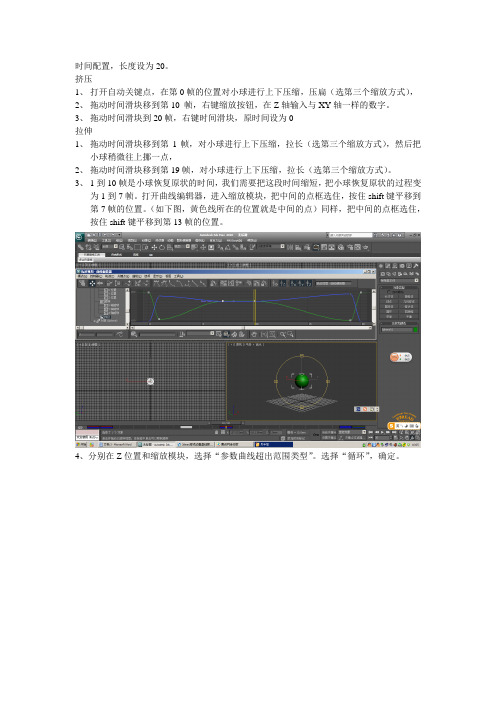
时间配置,长度设为20。
挤压
1、打开自动关键点,在第0帧的位置对小球进行上下压缩,压扁(选第三个缩放方式),
2、拖动时间滑块移到第10 帧,右键缩放按钮,在Z轴输入与XY轴一样的数字。
3、拖动时间滑块到20帧,右键时间滑块,原时间设为0
拉伸
1、拖动时间滑块移到第1帧,对小球进行上下压缩,拉长(选第三个缩放方式),然后把
小球稍微往上挪一点,
2、拖动时间滑块移到第19帧,对小球进行上下压缩,拉长(选第三个缩放方式)。
3、1到10帧是小球恢复原状的时间,我们需要把这段时间缩短,把小球恢复原状的过程变
为1到7帧。
打开曲线编辑器,进入缩放模块,把中间的点框选住,按住shift键平移到第7帧的位置。
(如下图,黄色线所在的位置就是中间的点)同样,把中间的点框选住,按住shift键平移到第13帧的位置。
4、分别在Z位置和缩放模块,选择“参数曲线超出范围类型”。
选择“循环”,确定。
- 1、下载文档前请自行甄别文档内容的完整性,平台不提供额外的编辑、内容补充、找答案等附加服务。
- 2、"仅部分预览"的文档,不可在线预览部分如存在完整性等问题,可反馈申请退款(可完整预览的文档不适用该条件!)。
- 3、如文档侵犯您的权益,请联系客服反馈,我们会尽快为您处理(人工客服工作时间:9:00-18:30)。
maya小球弹跳动画(Maya bouncing animation)maya小球弹跳动画(Maya bouncing animation)Two) bouncing ball animationPurpose and significanceComprehensive use of Maya basic animation control toolsMaster the method of setting up key framesUse the main editing function of Graph Editor to adjust theanimation curveComplete a bouncing animation with the rhythmic audio providedAnd can be broadcast with the default player of the operating system Creating simple models and scenarios1) to create a simple Nurbs ball, Scale is 1 Units2) to create a Plane, as a reference ground, Scale is 100 units3) create a Squash shaper: Deform>Create Nonlinear>Squash.4) take the Squash as the child of the ball5) import background soundAnalyze animation content and establish solutionsThe ball animation we make requires the beat of the background, the sense of gravity in the jump, and the elastic compression effect that is similar to the rubber ball1) analyze the tempo of the background sound and find out thespecific position of the stress frame. We define the stress frame as the frame of the small ball landing. Then, we tentatively choose the middleframe of the two landing frame as the key frame of the bouncing ball to the highest point2) consider the small ball from each contact to the ground, bouncing to the top, and then again to the horizontal displacement of the falling ground (which is ready to do displacement in the X direction) and the vertical height of the bounce (here is the Y direction)3) according to the above analysis of the general plan to make a simple bouncing ball animation, first do not consider the bouncingeffect of the ball4) observe the animation, use the physical law, adjust the curve, make the bouncing of the small ball more physical properties, reflect the feeling of gravity5) the deformation effect is added to the small ball by using the Squash deformation device6) adjust the animation curve to achieve the desired effect7) in order to make animation possible, let the ball continue to bounceAnalyze the sounds and create five key frames for the initial jump The whole background sound doesn't last long. We'll make sure that the starting frame of the slider is 0 and the ending frame is 60 We analyze the background sound, and the key frame that knows the accent (that is, the key frame of the small ball landing) appears in the 4,24,44 frameLanding key frame settingTo move the time to fourth frames, we select the ball to set firstkey frames in place (Animate>Set key or press the shortcut key "S");The time is moved to twenty-fourth frames, the X axis of the ball is set to 10, and second key frames are set;(3) move the time to forty-fourth frames, set the X axis of the ball to 20, and set third key frames;After the landing key frame is determined, we will also set the ball to the key frame at the top:Move the time to the frame between 4 and 24, i.e., fourteenth frames, without changing other values. In the channel bar, set the Y axis of the ball to 8, and set up fourth key frames;Moving the time to the frame between 24 and 44, i.e., thirty-fourth frames without changing other values, setting the Y axis of the ball to 8 in the channel bar and setting up fifth key framesPlay animation, the ball along the X axis in the positive directionof a simple jump animationThe ball in the real physical worldIf we look carefully, we can see that the ball lacks a sense ofweight when it bounces. And when it hits the ground, there is a feeling of sliding and floating. For this reason, we need to open the charteditor to adjust the motion curve of the ballBefore adjusting, we first analyze the bouncing motion of the ball We live in a world full of gravity, bounce to the height of the ball due to gravity, will gradually weaken to the elastic force, eventuallybecome slaves to gravity, acceleration downward, downward when it hit the ground, the ball met hard obstacles, gravity instantaneous bouncing up into motion, so the ball again and again, keep doing exercise and gravity bouncing up, until the cause of the consumption of energy due to friction and stops moving. (in this exercise, we do not consider the friction from the bouncing ball movement is always infinite continued) In order to achieve this, we must put the ball into regulating speed fell to the ground, hit the ground after the rapiddeceleration becomes an upward movement. When jumping to the highest point,The upward motion tends to zero, and then to the downward acceleration motionEdit the animation curve using the chart editorOpen the chart editor, select the Translate Y of the ball, display the movement of the Y axisSelect the key frame, choose the Curves>Weighted Tangents command, the curves become the weight curve. In this way, we can edit tangent weights more reasonable to achieve the change of the speed.Click on the toolbar to make the five key frames become Flat tangent linesEdit animation curves(4) select the 3 key landing frames of the ball, click anddisconnect the ground frame tangent, so as to achieve the effect of the moment of gravity and elastic change after the landing of the ballClick to release the tangent weight of these frames. Now, we can adjust the tangent weight arbitrarily by adjusting the tangent handle Edit animation curvesWe are now beginning to adjust the floor frame deceleration, we take twenty-fourth floor frame frame as an example, click, select key frames tangent handle twenty-fourth, adjusted to the sample:The curve of twenty-fourth frames is now equivalent to the ball tothe gravity acceleration, when arriving at frame 24, by ground obstacles, quickly became the opposite direction of the movement, such as twenty-fourth frames on the right side of the curve.Edit animation curvesBecause of the upward movement is a slow movement, and at thehighest point of movement tends to zero, and then become theaccelerating downward movement. So, we started to adjust the highest point tangent frame to frame thirty-fourth, for example, select thethirty-fourth frame, the release of the frame weight, choose the tangent handle, adjust the sample:The good, now complete other key frames with similar operation curve adjustment, the final figure:Edit animation curvesNow, we can see the animation, the bouncing ball has a sense of weight, no landing sliding the phenomenon of floating. If not satisfied, we can adjust again curve with different addition and subtraction movement, in order to achieve a better bounce with gravity effect.Add deformation to the ballBut we still find the ball bounce like a hard core ball, jump very hard, and we want to get the effect is a flexible rubber ball.We know that the rubber ball is composed of deformable soft rubber, it has the characteristics of squash and stretch, when the ball bounces, hit the ground will be squeezed, and the bounce, and will be due to collision and inertia and tension, and when the ball is squeezed and stretched after the ball, because of the physical characteristics, will be restored undisturbed.To achieve this vivid effect, we use the squash deformation, deformation animation ball. In the real world, the effect of deformation of rubber ball is very slight, not too obvious, in order to reproduce the lively squash and stretch in the world of animation, we can also add the appropriate size of the ball deformation, deformation and exaggeration the ball.Deformation effectFirst, the compressed frame is set up. At the first landing frame, that is, fourth frames, the squash handle of the ball is selected, the Factor in the squash channel column is set to -0.4, the other unchanged (that is, the default value) is used, and the key frame is set The key frame of the same squash attribute is set at the restof the two landing frames, that is, the 24,44 frame, so that the compression effect of the 3 landing frames is outThirdly, we set the stretched frame of the small ball, at the 6,26 frame, set the Factor in the squash channel column to 0.4, other unchanged, set the key frame(4) at the frame of 22,42, the key frame of the same squashattribute is also setBecause of its own physical characteristics, the ball will be restored after deformation. According to our analysis above, the movement of the ball at the highest point tends to zero, then we will determine the ball in the highest frame, the deformation of the ball is zeroAt the 14,34 frame, the Factor in the squash channel column is set to 0, the other unchanged, and the key frame is setThe ball well, deformation animation setting and animation, results are as follows:Perfect ball bouncing animationThe bouncing ball is flawed, landing in a few frames, the ball did not touch the ground, and in several stretching frames, the erection of a ball in the air, obviously not true, here we come.A few landing frames without touching the ground,In the chart editor, we select the Translate Y property of theball, select three landing frames, press the keyboard "W" key, and then press the keyboard "Shift" button and the middle button of the mouse, then drag them down vertically, so that the small ball touches the groundFor small balls in the air, we can increase the tilt of the ball forward motion(2) in four stretched frames, we rotate the Z axis of the -20 ballin the 6,26 frame, and rotate the Z axis of the ball in the 22,42 frame(3) in several landing frames and the highest frame, we rotate the Z axis of the ball to zeroPlay animation, the animation of the ball should be very close tothe rubber ball bouncePerfect ball bouncing animationObserve the animation, we can see the animation in the beginning and the end of the movement of the ball is stationary, because we did not consider the initial ball and the end state, and we mentioned this animation without considering the friction, so the ball bounce will be infinite continuous movement. Now, let's add cycle commands for ball animation related attributes, perfect the bouncing ball.Set loops and offsetsOpen the chart editor, select the Translate X curve, select theCurves>Pre Infinity>Cycle With Offset command and the PostInfinity>Cycle With Offset command, so that the X axis displacement of the ball will be infinite offset cycleSelect the Translate Y curve, select the Pre Infinity>Cycle command and Post Infinity>Cycle command, so that the ball Y axis displacement cycle up and down movementSetting loops and offsets(3) the Fator property of the Rotate Z of the small ball and the squash of the shaper also executes the circular commandNow, play the animation againThe motion of the ball has been improved. If it is not satisfied, you can edit the key frames again, adjust the related tangent, and move the key frames in time to make the movement more reasonable。
