AMAZFIT 智能运动手表使用手册
Amazfit Ares 使用手册说明书

Amazfit Ares 使用手册目 录绑定手表日常使用 佩戴 抬腕亮屏 休眠与解锁 勿扰 按键 充电常用功能 表盘 小部件和应用 运动 活动 心率 支付宝离线支付 天气 手机音乐控制 PAI 通知与来电 其他功能 设置运动功能 运动列表0101010102020203040404050606080808090912121314目 录开启运动 开始户外跑 跑步中的操作 跑步中的提醒 暂停或停止跑步 完全恢复时间 运动设定 关于 GPS 搜索 查看运动记录 室内跑校准 运动状态运动生理指标 最大摄氧量(VO2max) 运动效果(TE) 运动负荷手表日常保养141415151616171718192020202223251. 绑定手表第一次开机后,你会看到二维码界面,用 Zepp App 扫码绑定后可以在手表上查看手机通知,查看天气信息,控制手机音乐播放等等。
也可以通过手表与手机的连接,将你的运动健康数据上传,在手机端查看。
扫描手表上的二维码即可下载 Zepp App。
完成注册并登录后,用 Zepp App 再次扫描手表上的二维码,根据提示完成绑定流程即可获得上述智能功能。
2. 手表日常使用一、佩戴建议将手表以适中的松紧度佩戴在离手腕两指距离的位置上,以确保光学心率监测器正常监测数据。
进行运动时,建议将手表以贴合、舒服且不会滑动的松紧度佩戴。
不要过于拉紧,也不要让手表能够自由晃动。
二、抬腕亮屏Amazfit Ares 默认开启抬腕亮屏功能。
系统自动识别抬腕动作,并自动点亮屏幕背光,每次抬起手腕都会清楚的看到表盘上的信息。
抬腕亮屏只是点亮屏幕背光,如果抬腕后想使用手表上的功能,请先按任意物理按键解锁屏幕。
Amazfit Ares 的半透半反式 MIP 显示屏尤其适合户外使用,光线越强屏幕显示越清晰,如果你长期在高亮度户外环境活动,为了延长手表续航你也可以在表盘界面下拉进入控制中心手动关闭屏幕抬腕亮屏功能。
美丽手表Amazfit GTR用户手册说明书
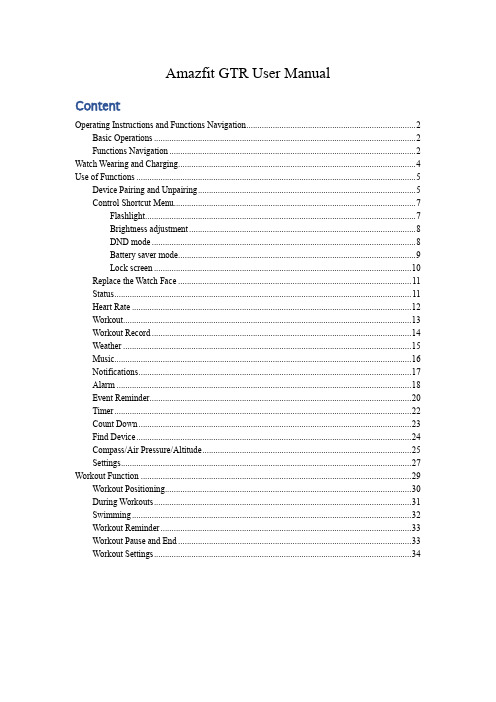
Amazfit GTR User ManualContentOperating Instructions and Functions Navigation (2)Basic Operations (2)Functions Navigation (2)Watch Wearing and Charging (4)Use of Functions (5)Device Pairing and Unpairing (5)Control Shortcut Menu (7)Flashlight (7)Brightness adjustment (8)DND mode (8)Battery saver mode (9)Lock screen (10)Replace the Watch Face (11)Status (11)Heart Rate (12)Workout (13)Workout Record (14)Weather (15)Music (16)Notifications (17)Alarm (18)Event Reminder (20)Timer (22)Count Down (23)Find Device (24)Compass/Air Pressure/Altitude (25)Settings (27)Workout Function (29)Workout Positioning (30)During Workouts (31)Swimming (32)Workout Reminder (33)Workout Pause and End (33)Workout Settings (34)Operating Instructions and Functions NavigationAmazfit GTR features one AMOLED touch screen and two physical buttons.Basic OperationsSlide left and right or up and down: You can switch between different function pages.Tap and exit: You can tap to enter a specific function page and also operate the tap tips on that page. You can slide right to quickly return to the upper-level menu after tapping to enter a certain function page.Button on the upper right:①Short press to light up the screen.②Short press the watch face page to close the screen.③Short press other pages to quickly return to the watch face.④Long press for 10s to shut down.Button on the bottom right:①Short press to light up the screen.②Short press the watch face page to quickly enter the workout list. (This function can be customized and used to short press to quickly start other functions)You can long press either of the two buttons above to exit the battery saver mode, suspend the workout, and close the alarm alert.Functions NavigationPull the watch face down: You can then enter the shortcut control menu, which allows you to quickly open the flashlight, set brightness, control the DND mode, enter the battery saver mode, and lock the screen.Slide the watch face left and right: You can then quickly enter Status, Heart rate,Slide the watch face up: You can then enter the function list.Watch Wearing and ChargingDaily wearing: During daily use, it is recommended to wear the watch with a moderate tightness at a distance two fingers far from your wrist to ensure that the optical heart rate monitor works properly. Wearing during workouts: During workouts, it is recommended to wear the watch comfortably and ensure a tight fit without slipping. Being too tight or too loose may cause the inaccuracy of detected workout data, so avoid doing this.Charging•The watch charger's USB port needs to be plugged into the USB-supported device, such as socket, PC, power bank.•When placing the watch into the power socket, it's required to keep the watch in a proper direction and position. Be sure that the metal contacts on the back of the watch are closely connected to the charging base.•The screen will display the charging reminder when the watch is placed properly.Use of FunctionsDownload the Amazfit App via the mobile phone before using Amazfit GTR. You cannot use the entire watch functions nor save and upload watch data to your personal cloud account until the watch is paired by using the Amazfit App.Device Pairing and Unpairing Download the Amazfit App from Google Play Store or App Store and register an account or log in.Open the Amazfit App and choose "Profile – My devices – Watch – Amazfit GTR" to search the device nearby.Please tap the check-mark when it shows a pairing request on the watch.If a device can be paired by scanning a QR code, with the Amazfit App on, you can directly pair the device by scanning the QR code on your watch.After paired, the watch usually needs to be upgraded. Wait for upgrading with patience. With the mobile network and Bluetooth on, you also need to keep the watch close to the mobile phone, so as to ensure a successful upgrade.After the watch is paired and upgraded, its functions are available. Meanwhile, the Amazfit App allows for the watch function-specific operations and settings.To unpair the watch, open the Amazfit App, tap "Profile – My devices – Amazfit GTR" and then swipe up and tap the "Unpair" button.Control Shortcut MenuPulling down on the watch face page can quickly open the control shortcut menu page.FlashlightTapping the flashlight icon can open the flashlight function. The white background on the watch screen helps light up a small area at night. You can close the enabled flashlight function by slidingright or pressing the button on the upper right.Brightness adjustmentTapping on the brightness adjustment button can go to the brightness adjustment settings.Auto brightness: The watch will automatically adjust the screen brightness upon ambient light. Manual brightness: You can tailor the screen brightness as you wish.DND modeEnable DND: With the DND mode enabled, the watch will not vibrate when receiving any message pushed by the mobile phone.Time DND: You can tailor the time period during which the DND mode changes from automatically enabled to disabled.Smart DND: After you fall asleep with the watch, the watch will automatically enable the DND mode.Disable DND: The DND mode is disabled, so the watch will vibrate when receiving notifications.Battery saver modeThe battery saver mode can minimize the power consumption of the watch and improve its endurance. With the battery saver mode on, the watch can only record steps and sleep time, with other functions disabled.To exit the battery saver mode, long press any button on the watch.Lock screenWith the lock screen function on, you can unlock the watch to enter the watch face page only by using the watch button. This can prevent any error caused by mistouch. To close the lock screen function, tap the lock screen button again to close this function.Replace the Watch FaceTo replace the watch face on the watch: Long press the watch face page for 2s, or go to "Settings –Watch face settings", slide left and right to scan the watch face, and tap one to complete replacement. To replace the watch face on the App: Tap "Profile –Amazfit GTR –Watch face settings" to download more watch faces on the Watch Face Store.StatusSliding left on the watch face page can enable you to enter the status page which displays the current steps and goal completed. Tapping the status entry can enable you to enter the details page whichshows you the steps, distance, calories and idle data.You can also enter the details page by sliding up on the watch face page and choosing "Status".Heart RateSliding left on the watch face can enable you to enter the heart rate page, and then the watch automatically starts to measure the heart rate. During measurement, it is required to properly wear the watch and keep the back of the watch fairly close to your skin until the watch can measure a stable heart rate.To enable the all-day measure function, open the Amazfit App, go to "Profile – Amazfit GTR –Heart rate detection", and choose to enable automatic heart rate detection.Notes: With the all-day measure function on, the watch will measure the heart rate at regular time. Sliding right on the watch face can make the last heart rate value visible. You can enter the all-day heart rate details page by tapping it.WorkoutAmazfit GTR supports twelve workout types: Outdoor running, Walking, Outdoor cycling, Treadmill, Indoor cycling, Pool swim, Open water swim, Elliptical trainer, Climb, Trail run, Skiing, and Exercise. See the "Workout" section for more details about the functions of different workout types.Workout RecordThe workout data on the watch will be stored in workout records, which are shown from the latest to the earliest. Tapping a specific workout record will make the workout details visible. The visible details vary in workout type.The workout record not uploaded to the App will be marked with a little red dot before it. Open the App to synchronize data timely to avoid the loss of workout records.To delete a workout record on the watch, tap to enter the workout record details page, slide up to the bottom of the page, and then tap the delete button.WeatherTapping the weather function can give you access to the current weather conditions and the weather forecast. If weather data are invisible, you should open the App and connect the device to update the data.MusicWith the Bluetooth, the watch can suspend or play the music on the mobile music player, switch between songs, and adjust the volume.• Open the mobile music player first, and then enable the music function on the watch.• If you are using an iOS device, you need to pair and connect the watch with the Amazfit App. • If you are using an Android device, you need to connect the watch with the Amazfit App andalso enable the notification reading permission on the App.Notes: The compatibility of the Android mobile phone system and the openness of different music players may to a certain extent affect the music control function of the watch.NotificationsEnable notificationsDuring use, you need to enable the corresponding "App alerts" on the App, and keep the watch and the mobile phone connected. You can also enable the incoming SMS and incoming call alerts as you wish.•If you are using an iOS device, you need to pair and connect the watch with the Amazfit App. •If you are using an Android device, you need to keep the App running in the background or include the App into the self-starting whitelist, so as to ensure the mobile phone can send the alert to the watch.View notifications1.In the case of an incoming notification, the watch will automatically light up the screen anddisplay the content.2.You can view the unread notification in the notification list and tap any notification to enter thenotification details page.Delete notifications•The read notification on the watch or the mobile phone will be automatically deleted from the notification list on the watch.•To manually delete the notification on the watch, slide left on the notification to be deleted and tap the delete button.AlarmAmazfit GTR supports creating and managing the alarm on the watch. You can also create a watch alarm on the Amazfit App.Tapping the create button on the watch alarm function page can enable you to set the alarm time andcycle. After saved, the alarm can be opened and closed in the alarm list.To create an alarm via the Amazfit App, go to "Profile – Amazfit GTR – Watch alarm" and add an alarm upon the tips on the page.Alarm alertIn the case of a watch alarm alert, you can choose to close it or remind you later.To close the alarm, long press any button for 2s within the duration of the alarm alert.To make a delayed alert, you can, within the duration of the alarm alert, tap the "Z" button at the bottom. Then, the alarm will remind you 10min later.Event ReminderYou need to create and manage the event reminder via the Amazfit App. The watch will display your to-do list and vibrate to remind you in the set time.Open the Amazfit App, go to "Profile – Amazfit GTR –Event reminder", and create the event reminder upon the tips on the page.An alert will pop up on the watch when the time set for the event arrives. Tap the "×" button at the bottom to close the alert.The watch supports modifying and deleting the event reminder.To modify the event reminder, tap the right arrow on the event reminder list page to modify the event reminder date and time.To delete the event reminder, slide right on the event to be deleted and tap the trash icon to delete it.TimerThe timer on the watch supports one hundredth of a second. To enable the timer, pull up the app list on the watch face and choose the timer app.•Tapping the start button can activate the timer to time it right away.•During timing, you can also count the number of times by tapping the button on the bottom left on the watch screen (up to 99 times of such operation),•and suspend the current timer by tapping the button on the bottom right on the watch screen. •When the timer pauses, you can reset it by tapping the button on the bottom left on the watch screen, and resume timing by tapping the button on the bottom right on the watch screen.Count DownTo enable the count down, pull up the app list on the watch face and choose the count down app. By default, the watch supports the shortcut count down of 1min, 3min, 5min, 10min, 15min, 20min, 30min, and 60min. You can enable the count down function right away by tapping it.A custom count down function is available, which ranges from 1min to 23h and 59min.You can suspend, resume or stop the count down function anytime when it operates. When time's up, the watch will vibrate to remind you. You can close the count down function by tapping the "×" button at the bottom.Find DeviceAmazfit GTR supports finding the device via the Bluetooth. To enable this function, slide up the app list on the watch face page and tap the find device function.•To activate the find device function, you need to keep the Amazfit App running and ensure the watch is connected to the mobile phone. Otherwise the function is not available.•On the find page, the watch will automatically find the device. If no device is found after 60s,a failure prompt will display and then you can try again.When found, the mobile phone will beep. You can close the ring on the mobile phone by tapping the tip button on the watch. Meanwhile, the mobile phone will produce a message on the notification bar. Tapping the message can draw back the Amazfit App and close the ring on the mobile phone.Notes: If you wish to use the find device function anytime, you can include the Amazfit App into the built-in self-starting whitelist and keep it running in the background. In addition, the watch is required to be connected to the mobile phone, otherwise it is unable to find the mobile phone.Compass/Air Pressure/AltitudeAmazfit GTR supports the compass function. When the compass page opens, the watch automatically detects the current orientation and degree. If needed, you can wear the watch and calibrate the compass by filling out that circle with figure 8 movements in the air, until the watch vibrates. Then the compass function can be reused.Sliding up on the compass page can enable you to enter the atmospheric pressure page. The barometer on the watch displays the current air pressure in real time.Sliding up on the air pressure page can enable you to enter the altitude page. The altitude requires double calibration of watch barometer and GPS. If you want more accurate altitude data, try to get the satellite positioning in an open area as soon as possible.SettingsThe watch settings page includes some watch settings and built-in control functions.Watch face settings: You can quickly switch between watch faces.Screen-on duration: You can control the screen-on duration of the watch for 8s (by default) to 15s (max).Quick start: You can short press the button on the bottom right to quickly start one watch function (by default, workout list).System: It supports viewing the firmware version and regulatory information, and controlling the actions of closing and rebooting the watch and performing the factory reset.Workout FunctionAmazfit GTR supports twelve workout types: Outdoor running, Walking, Outdoor cycling, Treadmill, Indoor cycling, Pool swim, Open water swim, Elliptical trainer, Climb, Trail run, Skiing, and Exercise. And the workout types like Outdoor running, Walking, Outdoor cycling, Open water swim, Climb, Trail run, and Skiing support recording GPS-enabled workout tracks.There are two approaches to enabling the workout function on the watch:•If the workout list is set for quick start, then you can quickly enter the workout list by short pressing the button on the bottom right on the watch face page. By default, the last workout type displays.•Sliding up on the watch face page and choosing "Workout" can enable you to enter the workout list page and choose the workout you want to start.Workout PositioningIf you choose to start Outdoor running, you'd better go to the open area before workouts, which is conducive to rapid GPS positioning.If it takes a long time to process positioning, it may be because the buildings nearby block satellite signals, or because the watch is disconnected to the App for a long time, causing the AGPS to be not upgraded. You can open the Amazfit App, connect it to the watch, and try again after the AGPS is updated.It is recommended to ensure GPS positioning is processed successfully before the outdoor workout. If you start the workout during positioning, the workout track cannot be recorded and the recorded workout data will not be accurate.After GPS positioning is processed successfully, the "GO" icon will be lit up and you can tap it to start the workout.During WorkoutsDuring workouts, the watch will display the current workout data in real time, such as time, distance, pace/speed, and heart rate. After the watch screen goes off, the screen can be lit up again by lifting the wrist or touching the screen.Sliding right during workouts can enable you to view the time, date, and watch power.SwimmingWith the swimming workout enabled, the watch will automatically lock the screen to avoid water drops interfering with the screen display during the workout. To unlock the screen, you can short press any button on the watch, and the screen will be locked again after the watch screen goes off.Workout ReminderThe workout reminder on the watch varies in workout type. For the workout types Running, Cycling, and Walking, the alert will be vibrated once per kilometer by default. You can also set the alerts for other workout types before workouts. See the "Workout Settings" section for more details.Workout Pause and EndWith the auto pause function on, the watch will automatically pause when the workout end is detected. When the workout resumes, the watch will automatically end the pause status and resume recording the workout performance.Tapping any button during a workout can suspend the workout.Tapping the right button can cancel the pause and resume the workout.Tapping the left button can end the current workout and save the workout performance. Workout SettingsBefore workouts, you can set some relevant functions.The workout goal supports three types: mileage, duration, and calories. When the set goal is achieved, the watch will vibrate to remind you.The workout reminder supports five types: distance, pace, safe heart rate, heart rate zone, and pace With a reminder set, the watch will vibrate to remind you as long as the set value is reached during workouts.With the auto pause on, the watch will automatically detect the workout status. When the workout is stopped, the watch will automatically suspend the current exercise. And the watch will re-record the data when the workout is resumed.The real-time diagram supports demonstrating the real-time heart rate and pace. With the real-time diagram on, a curve is drawn for the fluctuations of the heart rate or pace during workouts.Notes: Some workout types don't support the above four settings. The settings might slightly vary in workout type.。
Amazfit米动健康手表使用手册说明书
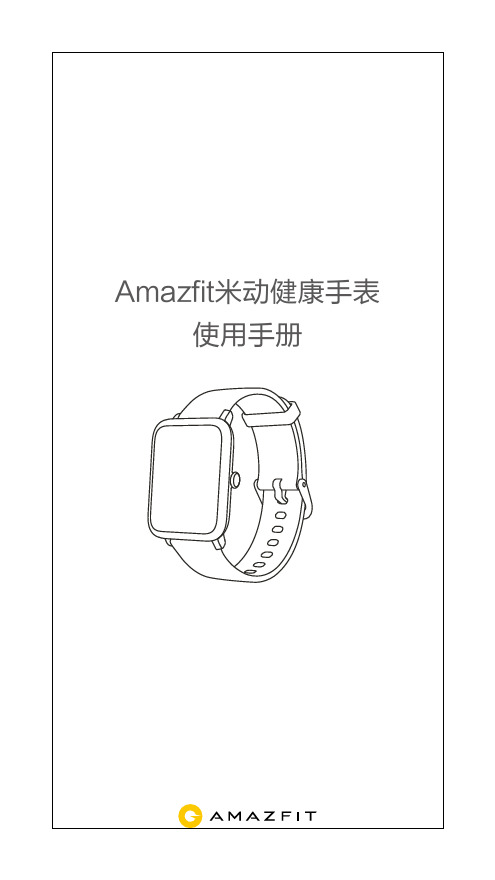
Amazfit米动健康手表使用手册目 录感谢您购买 Amazfit米动健康手表产品清单产品基本参数了解手表用前准备绑定手表日常使用提醒设置高级设置亲友关注数据解读010101020203040608090901 感谢您购买 Amazfit米动健康手表本产品为Amazfit米动健康手表(以下简称:手表),能够采集和记录您的心电信号、心率、活动量、睡眠,并且在手机上显示和分析。
本产品需要在移动设备中安装米动健康APP,并通过APP绑定手表使用。
请在开始使用手表前仔细阅读本手册,了解手表的基本功能及正确使用方法。
本手册依据现有信息制作,公司保留产品规格和功能变更的权利。
说明书内容仅作为指导和参考使用,其内容如有更改恕不另行通知。
在产品使用中任何疑问,请联系售后人员。
注意1. 本产品提供的健康信息或咨询内容仅供用户参考,不作为诊断治疗依据。
2. 医疗健康信息咨询服务不是电话诊疗,也不等同于任何急救组织或医疗机构提供的急救服务,实际诊疗活动请选择在相关医疗机构进行。
02 产品清单开始前,请检查包装盒内是否包含以下物品,如有缺失,请与经销商联系。
03 产品基本参数04 了解手表05用前准备部件名称:手表由手表主体和可拆卸腕带组成。
手表充电如图示将手表装入充电座的卡槽内,然后将USB 插头连接到手机充电器或者电脑的USB 接口上充电。
当充电开始后手表的屏幕上会显示充电进度动画。
产品名称:Amazfit米动健康手表主体尺寸:42X35X12.5mm防水等级:30米防水无线连接:蓝牙5.0BLE NB-IoT腕扣材料:尼龙电池类型:锂聚合物设备要求:支持蓝牙4.0的Android4.4或iOS9.0及以上版本的设备产品型号:A1916主体重量:25g 工作温度:5℃-40℃腕带材料: 硅胶可调长度:78mm 电池容量:190mAh佩戴手表Amazfit米动健康手表通过测量手腕的血流来检测全天心率。
为了让测量更加准确,请将手表按照图示佩戴在手腕避开腕骨的位置。
Amazfit Bip 用户手册
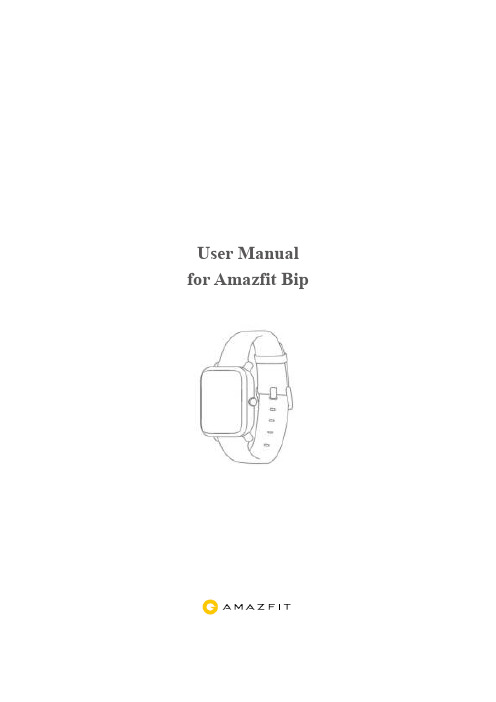
User Manual for Amazfit BipContentsDial Function Navigation and Buttons Instruction (1)Dial Function Navigation (1)Keys Instruction (2)Wrist Placement and Charging (2)1.All-day Wearing (2)2.Wearing in Sports (3)3.Charging (3)Watch Functions (4)1.Watch Display Settings (4)Watch Dial (4)Notifications (5)Watch Alerts (11)Activity Tracking (13)1.Starting Activity (13)2.Activity Initiated (13)3.Alerts during Activity (13)4.Basic approach during Activity (15)5.Suspending/Continuing/Ending Activity (15)6.Viewing Activity History (15)7.Deleting Activity History (16)8.Activity Settings (16)9.GPS and A-GPS (17)10.Heart Rate Zone (18)Maintenance (18)side button to set it.Dial Function NavigationYou can navigate thescreen by swipingup, down, left and right. Thewatch displays the dial interface by default.⚫ Swipe up to view notifications history.⚫Swipe down to access DND (Do Not Disturb) Mode setting and check⚫ Swipe left and right to view all APP features.Keys Instruction1.⚫ Wake up the watch screen when the watch is locked⚫ Return to dial interface when the watch is on sub -⚫⚫2. ⚫Turn on the watch⚫ Quickly start the activity if “Long press the button” is turned on⚫ Help reset the watch after you click “Factory reset”⚫Wrist Placement and Charging1. All -day Wearing Please wear your watch two fingers' width below your wrist bone to ensure that the optical heart rate monitor can monitor the data properly2. Wearing in SportsPlease DO NOT wear your watch too tight and it should also be slightly tighter(snug, but not constricting) during exercise thanduring all -daywearing.3.To charge your Amazfit Bip:⚫ Please attach the USB end of the charger to your PC or a normal charging adapter.⚫ Insert the watch into its charging base and make sure to align the two charging pins on the backside of the watch with the ones on the charging base.⚫ Once clipped in, the watch face will light up and show that the watch as “charging”.Note: The charger adapter output values are DC 5.0V/500mA. We suggest you use brand phone power adapters or charge the watch by connecting to a computer.Watch Functions1. Watch Display Settings1) You can choose items like “Status”, “Activities”, “Weather”, “Alarm”, “Timer”, and “Compass” to be displayed on the watch or not.(Open App ➡Profile ➡My devices Amazfitsettings ➡2) Note: “Watch face” and “Settings” are defaulted to be displayed on the watch.Watch Dial1. Change the dial on the watch:⚫From the home screen of the watch, swipe left you can access Set the watch face.⚫⚫Tap on your selection and confirm by tapping OK, thewatch face will update. 2. Change the dial on the Mi Fit App:Open App ➡Profile ➡My devices Amazfit Bip➡settings ➡Tap on your selection and sync it to your watch3. DND (Do Not Disturb) ModeSwipe down from the home screen of the watch; Tap on DND, you will⚫When you choose “Now”, your watch will immediately stop alertingfor phone call, SMS/APP/Email and other pushnotifications from apps you set.⚫ However, if you choose “Auto”, Bip will stop alerting only in thenight when it detects you are sleeping with wearing the watch.Notifications1. Setting up notificationsPlease enable “App alerts” in the Mi Fit App and make sure Bluetooth is⚫ For iOS phones, please connect your watch with your phone inBluetooth settings⚫ For Android phones, please enable auto -start and lock Mi Fit App inthe "Recent apps"/ "App overview" page.2. Viewing notificationsWhen the watch receives a notification reminder, it will vibrate andautomatically display the content of the notification. If you do not view the notification immediately, you can find it later by swiping up from the watch face.3. Delete or clear notificationsThe watch can save up to 10 recent notifications. After this limit is exceeded, the oldest notification will be automatically deleted every time a new one is received. When the content of the notification exceeds one screen and cannot be displayed, it will display on the second screen, and the portion beyond the second screen will not be displayed.1) You can delete the notification by swiping left on the content page.2) Swipe up to the bottom of the notification list and tap “Clear” to delete all notifications.4.Status1)We can see Steps, last-minute heart rate, mileage, calories burned, and sedentary times from “Status” widget.2)Heart rate will be measured automatically when you tap “Status”.5.ActivityFrom home screen of the watch, swipe left till you find Activity. For more details, please refer to Activity Tracking.6.Weatherfrom the home screen of the watch, swipe left till you find “Weather”. Tap “Weather” and view the weather for the current day and the next several days.⚫The weather comes from the server. Therefore, in order to obtain the latest weather information, please keep your watch connected with your phone.⚫In addition, the watch can receive the weather warning notification when “Weather alert push” is turned on. (Mi Fit App➡Profile➡My Devices Amazfit Bip➡Weather settings➡Weather alert push )7.AlarmYou can turn off/on the alarm directly from the watch and add another alarm from Mi Fit App. You can store up to 10 alarms on the watch.⚫When an alarm vibrates, you have two options “Snooze” and “Stop”.If you tap “Snooze”, it will vibrate later. And you can tap “Snooze” to delay reminder by 10 minutes; If you tap “Stop”, it will stop vibrating.⚫If the alarm continuously vibrates 6 times, the alarm will be turned off after the sixth vibration is over.8.TimerThe timer has a stopwatch and a countdown timer.1)The stopwatch can be used to record multiple time periods.2)For countdown timer, you can set a time. And when the time is up, it will vibrate to remind you.passFrom the home screen of the watch, swipe left till you find “Compass”.⚫Tap “Compass”, it will show you a figure 8 pattern. Move your watch around in a figure 8 pattern to calibrate. After calibration successfully, you can see your orientation on the watch screen. “N” will always point North, and the arrow is the direction you are facing.⚫Swipe Left and you can see the altitude and pressure data, which can only be obtained when in an open space outside with GPS signal. It takes some time to enable GPS, please wait patiently.⚫In order to avoid signal interference, please stay away from magnetic interference.10.SettingsFrom the home screen of the watch, swipe left you can access “Watch face”, “Long press the button”, “Adjust brightness”, “Find device”, “About”, “Factory reset”, and “Turn off” in watch “Settings”.⚫Watch face: There are 10 watch faces, which can be applied according to your preferences⚫Long press the button: Tap the check mark next to the activity to make it quick start by long press. You can set to quick start outdoor running, treadmill, cycling and walking. And you can tap the check mark next to “Turn off” to disable this function.⚫Adjust brightness: You can adjust the brightness by tapping the add or subtract buttons on the brightness scale.⚫Find device: Your phone will ring when the watch is connected to your phone by Bluetooth.⚫About: You can check firmware version and Bluetooth address.⚫Turn off: You can turn off your watch.⚫Factory reset: All the data in the watch will be removed after factory reset. And in this case, you need to re-pair the watch with phone.Watch Alerts1.Incoming call notification:When the watch receives an incoming call, it will vibrate. If you want to hang up the phone, click "Hang up" on the reminder page; If you want to ignore the reminder, click "Silent" or press the key to stop the vibration. Before using this function, please go to the app and turn on the alert. (Mi Fit App➡Profile➡My Devices Amazfit Bip➡Incoming call)2.Idle alert:The watch will vibrate to remind you to get up and move for a while if inactivity lasts for one hour. Before using this function, please go to the app and turn on the alert. (Mi Fit APP➡Profile➡My Devices Amazfit Bip➡More➡Idle alert)3.Liked by your friend notification:The watch will vibrate to remind you when someone liked you.4.Goals notification:The watch will vibrate when you reach a goal. Before using this function, please go to the app and turn on the alert. (Mi Fit App➡Profile➡My Devices Amazfit Bip➡More➡Goals notifications)5.Alarms alert:When the alarm on your mobile phone rings, the watch will vibrate to remind you. Before using this function, please go to the app and turn on the alert. (Mi Fit App➡Profile➡My Devices Amazfit Bip➡More➡Watch alarm )6.Disconnection reminder:When your watch is disconnected with your phone the watch will vibrates to remind you. Before using this function, please go to the app and turn on the alert. (Mi Fit App➡Profile➡My Devices Amazfit Bip➡More➡Disconnection reminder )7.Event reminder:The watch will vibrate on time if you have added an event reminder. Before using this function, please go to the app and turn on the alert. (Mi Fit App➡Profile➡My Devices Amazfit Bip➡More➡Event reminder )8.Quick Entry SettingsSwiping the dial to the right gives you a quick view of the weather information.Activity Tracking1.Starting ActivityThere are two ways to start an Activity:⚫From the home screen of the watch, swipe left till you find Activity.⚫Long press the physical button to quick start an Activity set up already in watch Settings.Amazfit Bip supports outdoor running, treadmill, cycling and walking. Before you start an activity, please check if the storage space on the watch is enough. If it is not enough, the previously unsynchronized activity data may be covered during the activity. To ensure that the data will not be covered, it is recommended to connect and sync the data as soon as you finish the activity.For these sports modes like outdoor running, cycling and walking, which need to enable GPS positioning, you can start the activity after the GPS getting location successfully.2.Activity InitiatedIf the GPS option is initiated and started, the watch will offer a three-second countdown before tracking begins.3.Alerts during ActivityFrom the home screen of the watch, swipe left to access “Activity”➡“Activity settings”. Tap “Activity settings” to set “Auto pause”, “Heart rate alert”, “Pace alert”, and “Distance alert”.⚫Heart rate alert: You can set a value to make the watch alert you when your heart rate jumps above the value you set.⚫Pace alert: You can set a target pace to make the watch alert you when your pace is below the target pace.⚫Distance alert: You can set the desired distance to alert you. (eg: The watch will vibrate when you reach every 2 mile/km)⚫Insufficient space alert: The watch will vibrate to remind you whether to continue the activity when there is insufficient space. If you click "Continue", the unsynchronized data will be covered. If you click "End", you will end this activity.⚫Space exhaust alert: If you run out of space during the activity, you will be also alerted by vibration. And the watch will automatically save this activity record for you.⚫GPS status change alert: When you choose an outdoor activity, it will vibrate to alert you after GPS is successful positioned.4.Basic approach during ActivityOn activity interface, long press the key to pause the activity; short press the key to switch the screen. You can also switch the screen by swiping up or down manually.5.Suspending/Continuing/Ending ActivityPress and hold the physical button to pause the activity. The paused interface is displayed. And you can tap “Continue” to resume or tap “End” to stop.Note: If you ran less than 50 meters, watch will prompt you that "distance is too short to save".6.Viewing Activity HistoryYou can view the activity history from both your watch and app.1)WatchFrom the home screen of the watch, swipe left to access “Activity”➡“Activity history”. If there is an unsynchronized activity record, you cansee an unsynchronized icon on the right side of the list column. After the data is synchronized successfully in the app, that icon will no longer be displayed. Click on an activity record to see the detailed data.2)Mi Fit AppPlease open App➡ Click "Activity" right below the app home page to view all activity records that are synchronized from the watch.7.Deleting Activity HistoryFrom the home screen of the watch, swipe left to access “Activity”➡“Activity history”➡ Swipe up till you see "Delete".Note: Please make sure this activity is synchronized with app before you delete it. And if you also want to delete this activity record from app, you need to delete it manually on the app.8.Activity SettingsFrom the home screen of the watch, swipe left to access “Activity”➡“Activity settings”. Tap “Activity settings” to set “Auto pause”, “Heart rate alert”, “Pace alert”, and “Distance alert”. And after the alert is activated, the corresponding reminder will be performed during the activity.9.GPS and A-GPSTap outdoor running, watch will automatically initiate the search for a GPS signal but you can skip this step at that moment by clicking on the “Skip” button, however it will still search GPS during your activity.1)If the GPS option is initiated and started, the watch will offer a three-second countdown before tracking begins. You can long press the physical button to “pause” and tap “continue” to continue or tap “end” to stop.2)After you finish and sync, you can view the GPS route and details in the watch and Mi Fit App.3)GPS signal is better in an open space. After getting location successfully, you can start the activity. If you are in a crowd, please raise your arm to your chest, which can speed up the GPS positioning. Assisted GPS (A-GPS) is a system allowing global positioning system (GPS) receivers to obtain information from network resources to assist in satellite location. An A-GPS system is especially useful when the receiver is in a location where it is difficult for the satellite signals to penetrate. AGPS will help your watch find your precise position quickly and improve accuracy. The A-GPS data updates once a day. The latest A-GPS data is automatically updated each time you sync it with Mi Fit App. Note: If watch hasn’t sync with your Mi Fit App for 7 days, A-GPS data will expire. The positioning speed may be affected when AGPS expiresand watch will remind you to update when you start an activity.10.H eart Rate ZoneDuring activity, the watch calculates your heart rate zone based on your personal information. The heart rate zone will help you determine the effect and intensity of the activity. The current heart rate zone will be displayed next to the heart rate on the watch. After the activity is finished, you can view the duration in each heart rate zone from “Details” page of Activity history on the app.There are six zones (Relaxed, Light, Weight, Aerobic, Anaerobic, and VO2 max) by default, which are calculated based on the estimated maximum heart rate. And the watch calculates the maximum heart rate using the commonly used “220 minus age” formula.MaintenanceAmazfit Bip is water-resistant, but NOT waterproof.⚫Please clean the watch and strap periodically with clean water and then use a dry soft cloth to dry up the watch.⚫Please DO NOT use shampoo, soaps and other chemicals to wipe the dirt in avoidance of irritating skin or corrosion of the watch.⚫Please wipe your wrist and watch with a dry cloth or tissue after workout. Sweat may interfere and cause inaccuracy.Warning:⚫Amazfit Bip is IP 68 certified which means resistant to dust, rain, splashing, and accidental submersion. It can withstand a maximum depth of 1.5 meter water for up to 30 minutes. The resistance testing is performed in fresh water, normal temperature and under static condition. It shouldn’t be used when you are taking a shower/bath, having a spa, swimming or in the sauna or steam room.⚫DO NOT operate the watch underwater. Please wipe the watch with a dry cloth before operating the touch screen or charging it.⚫Amazfit Bip is NOT waterproof. Our warranty does NOT cover damages or defects caused by misuse or abuse, including but not limited to damage caused by corrosive liquids such as sea water, acid and alkaline solution, and chemical reagents.19。
Amazfit T-Rex 用户手册说明书
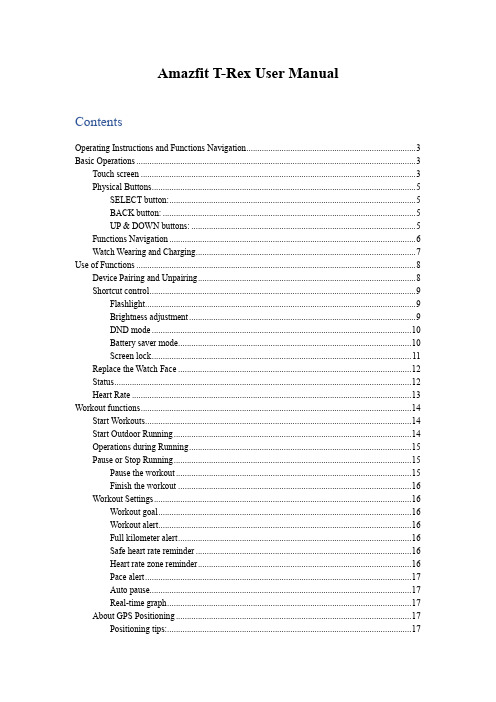
Amazfit T-Rex User ManualContentsOperating Instructions and Functions Navigation (3)Basic Operations (3)Touch screen (3)Physical Buttons (5)SELECT button: (5)BACK button: (5)UP & DOWN buttons: (5)Functions Navigation (6)Watch Wearing and Charging (7)Use of Functions (8)Device Pairing and Unpairing (8)Shortcut control (9)Flashlight (9)Brightness adjustment (9)DND mode (10)Battery saver mode (10)Screen lock (11)Replace the Watch Face (12)Status (12)Heart Rate (13)Workout functions (14)Start Workouts (14)Start Outdoor Running (14)Operations during Running (15)Pause or Stop Running (15)Pause the workout (15)Finish the workout (16)Workout Settings (16)Workout goal (16)Workout alert (16)Full kilometer alert (16)Safe heart rate reminder (16)Heart rate zone reminder (16)Pace alert (17)Auto pause (17)Real-time graph (17)About GPS Positioning (17)Positioning tips: (17)Assisted Global Positioning System (AGPS): (17)Pool Swimming (17)View Workout Records (18)Indoor Running Calibration (19)Operating Instructions and Functions NavigationAmazfit T-Rex features one AMOLED touch screen and four physical buttons.Basic OperationsTouch screenYou can swipe left/right or up/down on the watch face to switch between different function pages.Tapping and exiting: You can tap to enter a specific function page and also display the tap tips on that page. After entering a certain function page through tapping, you can swipe right to quickly return to the previous menu level. Swipe left from the Notification List page will return you to the watch face.Physical ButtonsSELECT button:•Long press the button for 2 seconds to power on the watch.•Short press to light up the screen.•Short press on the watch face will open the workout list. (You can also set this operation to quickly start other functions by customizing in the system settings.)•Short press on other pages will enter the next menu level, or enter a sub-page when on a list page.•Long press for 10s to shut down.BACK button:•Short press to light up the screen.•Short press on the watch face to turn off the screen.•Short press on other screens to return to the previous page.•Long press on other screens to quickly return to the watch face.UP & DOWN buttons:•Short press on the watch face to switch between different widgets.•Short press on any list screen to change the currently selected item.•Short press on a long page to scroll up and down.Functions NavigationSwipe down from the watch face or short press the UP button to enter the shortcut control screen, where you can quickly turn on the flashlight, set screen brightness, set DND mode, enter battery saver mode, and enable screen lock.Swipe up on the watch face or short press the DOWN button to switch between Health status → Heart rate measurement. Keep swiping up to return to the shortcut control screen → watch face.Swipe left on the watch face to enter the apps listSwipe right on the watch face to enter the notifications listWatch Wearing and ChargingDaily wearing: During daily use, it is recommended to wear the watch with a moderate tightness at a distance two fingers far from your wrist to ensure that the optical heart rate monitor works properly.Wearing during workouts: During workouts, it is recommended to wear the watch comfortably and ensure a tight fit without slipping. Being too tight or too loose may cause the detected workout data to become inaccurate, so avoid doing this.Charging•The watch charger's USB port needs to be plugged into a device that supports power supply through USB, such as a socket, PC, power bank, etc.•When placing the watch onto the magnetic charging base, it's required to keep the watch in a proper direction and position. Be sure that the metal contacts on the back of the watch are closely connected to the charging base.•The screen will display a charging reminder when the watch is placed properly.Use of FunctionsDownload the Amazfit app via the mobile phone before using Amazfit T-Rex. You need to pair the watch using the Amazfit app to enjoy its full functionality. In addition, a paired watch allows the saving of data generated on the watch to your personal account in the cloud, which will avoid data loss.Device Pairing and Unpairing•Please download the Amazfit app through Google play or App store, then scan the QR code on the watch, and register or log into your account.•Open the Amazfit app and tap the "+" icon in the upper right corner or tap "Profile → Add device → Watch → Amazfit T-Rex", and follow the prompts to scan the QR code on thewatch.•Follow the prompts on your watch and mobile phone to complete the pairing process. •Once paired, it is usually necessary to perform a system upgrade on the watch. Please wait while this is happening and keep the phone connected to both the Internet and the watch via Bluetooth, so as to ensure a successful upgrade.•After the watch is paired and upgraded, its functions are available. The Amazfit app can also be used to configure the watch.•If you need to unpair your watch, open the Amazfit app, go to "Profile → Amazfit T-Rex"and choose "Unpair".Shortcut controlSwiping down on the watch face page can quickly open the control shortcut menu page.FlashlightTapping the flashlight icon will turn on the flashlight function. The watch screen will display a white background which can illuminate a small area at night. Once turned on, you can turn the flashlight function off by swiping right or short press the BACK button.Brightness adjustmentTap on the brightness adjustment icon to enter the brightness adjustment screen.Auto brightness: The watch will automatically adjust the screen brightness based on ambient light. Once this mode is enabled, you cannot move the screen brightness slider manually.Manual brightness: You can adjust the brightness by dragging the brightness slider up/down or press the UP/DOWN button.The brightness adjustment will take effect immediately. You can swipe right on the screen or short press the BACK button to return to the previous screen.DND modeTurn on DND: once turned on, the watch will no longer vibrate when notifications and incoming call reminders are received from your mobile phone. Tap again to disable DND mode.Timed DND: You can customize the time period during which DND mode is automatically turned on or off.Smart DND: After you fall asleep with the watch, the watch will automatically turn on DND mode.Battery saver modeThe Battery Saver mode can maximize your watch's battery life. With the Battery Saver mode on, the watch will only display time and record your number of steps and sleep time. Other functions are disabled.Long press the SELECT button to exit the battery saver mode.Screen lockWith the screen lock function on, the watch can only be unlocked by using the watch button. This can prevent any error caused by unintentional screen touches. Once locked, the screen can be unlocked by short pressing the SELECT button to unlock the screen.Replace the Watch FaceTo replace the watch face, either long press the watch face for 2s or go to "Settings → Watch face settings", swipe left and right to browse through the available watch faces, and tap in the middle of the screen to complete the replacement.To do this from the Amaz fit app: Tap "Profile → Amazfit T-REX → Watch face settings" to download more watch faces from the Watch Face Store.Status•Swipe up on the watch face or short press the DOWN button to enter the status screen (You can also select "Status" in the apps list).•The status screen shows the current number of steps, completion progress against the target number, distance covered, and calories burned. Tap anywhere on the screen or short press the SELECT button to enter the Status Details page on which you can check the chart and data for your number of steps, distance, calories and idle time.Heart Rate•Continue swiping up on the watch face to enter the heart rate screen. After entering, the watch automatically starts measuring your heart rate. During measurement, it's required to properly wear the watch and keep the back of the watch fairly close to your skin until the watch can measure a stable heart rate.•To enable the all-day heart rate measurement mode, open the Amazfit app and go to "Profile - Amazfit T-REX - Heart rate detection", and choose to enable all-day heart rate measurement.You can also choose other heart rate measurement modes and detection frequencies here.Workout functionsThe watch supports thirteen workout types: Outdoor Running, Walking, Outdoor Cycling, Pool Swimming, Open Water Swimming, Indoor Running, Indoor Cycling, Elliptical Training, Free Training, Climbing, Trail Running, Hiking, and Skiing.Start WorkoutsAfter unlocking, short press the SELECT button on the watch face to quickly open the workout list. After entering the workout list, swipe up or down on the screen, or short press the UP or DOWN button to choose the workout item you want to start. Tap the item on the screen or short press the SELECT button to enter the corresponding item.Start Outdoor RunningAfter entering the Outdoor Running preparation page, the watch will automatically search for the GPS. Once it’s available, tap "GO" or short press the SELECT button to enter the outdoor running mode and start timing. You can also swipe up on the screen or short press the DOWN button to switch between starting and settings.Operations during RunningPause or Stop RunningPause the workoutShort press the SELECT button to pause the workout, and short press the button again to resume the workout.Finish the workoutAfter entering the Paused page, tap "End" to end the workout, tap "Continue" to return to the Workout page, and tap “Give up” to give up savin g the current workout. Once the workout is finished, your watch will display and save the details of this workout, and you can view them again on your watch or in the Amazfit app later.Path in watch: Watch – Activities.Path in Amazfit app: Amazfit app - Workout - See more statuses.Workout SettingsWorkout goalYou can enable workout goals, such as Duration, Mileage and Consumption, in the Workout goal settings. The watch will alert you once the set goal is reached,.Workout alertWorkout reminder settings allow you to control all different reminders, such as distance, heart rate reminder, etc. You can set reminders as needed in the workout alert settings.Full kilometer alertThe watch will vibrate and display the duration of last kilometer every time when the mileage increases a full kilometer.How to setup: Outdoor running > Workout settings > Workout alert > Distance, choose the number of full kilometers and turn on or off the full kilometer alert.Safe heart rate reminderIf the watch detects that your heart rate goes above the safe heart rate value you set previously, it will vibrate and display the alert on the screen. If this happens, you need to slow down or stop the current workout.How to setup: Outdoor running > Workout settings > Workout reminder > Safe heart rate, choose a safe heart rate value and turn on or off your safe heart rate reminder.Heart rate zone reminderWhen you are running, if the watch detects that your heart rate does not fall within the set heart rate range, it will vibrate and display the alert on the screen. If this happens, you need to increase or decrease your speed to maintain your heart rate within the set range.How to setup: Outdoor running > Workout settings > Workout reminder > Heart rate zone, choose a heart rate range and turn on or off your safe heart rate reminder.Pace alertWhen you are running, if the watch detects that your pace is slower than the one you set, it will vibrate and display the alert on the screen.How to setup: Outdoor running > Workout settings > Workout reminder > Pace, choose a pace and turn on or off your pace alert.Auto pauseThe auto-pause can be turned on or off in the auto-pause settings. Once it is turned on, whenever the exercise speed is too slow, the workout recording will be paused automatically. When the speed increases beyond a certain threshold, the workout recording will resume. Recording can also be resumed manually during the pause.Real-time graphIn the real-time diagram settings, you can set if a real-time data plot should be displayed during workout. The plot for each workout can be different, so one real-time plot using one set of data can be set up for each workout.About GPS PositioningWhen you enter the Workout Preparation page for an outdoor exercise such as running, the watch will automatically start GPS positioning and alert you as soon as your location is confirmed. The watch will turn off GPS positioning automatically when you exit the Workout Preparation page or finish the workout.The GPS searching process will last for 5 minutes maximum. If positioning is not successful after that, you will be prompted to repeat the positioning process. If you do not start exercising within 10 minutes after you are successfully positioned, the watch will automatically turn off positioning to reduce power consumption. You will have to repeat the positioning process if you want to start exercising again.Positioning tips:GPS positioning should be performed in an open area outdoors. Please wait for the positioning process to complete before starting your exercise. If you are in a crowd, raising your watch to your chest level may speed up the positioning process.Assisted Global Positioning System (AGPS):AGPS uses the orbital information of the GPS satellites help the watch perform GPS positioning faster.When the watch is connected with your phone via Bluetooth, the watch will actively synchronize and update AGPS data with Amazfit app every day. If the watch hasn’t synchronized this data with Amazfit app for seven consecutive days, the AGPS data will expire, and the positioning speed may be affected.Pool SwimmingUseful termsLane length: The length of the lanes in your swimming pool. The watch will calculate your swimming data based on the lane length you set.Therefore, every time you change a swimming pool, please set the lane length accordingly so that the watch can accurately assess your swimming data.Lap: under the pool swimming mode, swim for a distance equal to the lane length you set.Stroke: finish a complete paddling action while wearing your watch on your wrist.Stroke rate: the number of strokes per minute.DPS: An abbreviation of distance per stroke, refers to the moving distance after finishing a complete stroke.SWOLF: SWOLF is an important indicator for a swimmer, which uses scores to make a comprehensive assessment of your swimming speed. SWOLF for pool swimming mode = duration of one lap (in seconds) + number of strokes in a single lap. SWOLF for open water swimming mode will be calculated using a lap distance of 100 meters. The smaller the score is, the higher the efficiency of your swimming.Stroke recognitionThe watch will recognize your swimming strokes under swimming mode and display the mainUse touch screen when swimmingTo protect the screen from unintentional touching and water interference, the watch will disable touch screen functions after you start swimming. During this time, you can use the watch buttons to operate. The watch will re-enable touch screen functions after you finish swimming.View Workout RecordsView on watchEnter the workout record screen by tapping or short pressing the SELECT button, and a list of workout history will be displayed. Tap on a certain workout record to view its details.Any workout record that has yet to be uploaded to the app will be marked with a little red dot at the front. We recommend that you open the app to synchronize data in order to avoid the loss of workout records.You can view the details of 20 most recent workout records in the watch's "Workout Activities" app.View on Amazfit appOn the Workout page of the Amazfit app, you can view all the workout details that have been successfully synchronized from the watch.Indoor Running CalibrationOnce your indoor running is ended, select "Calibrate and Save" when saving the records. If the watch records a mileage greater than 0.5km, the calibrated mileage will optimize the algorithm to make subsequent mileage records more accurate.If the mileage records are still inaccurate after multiple calibrations, you can select "Recalibrate".。
AMAZFIT智能手表使用手册
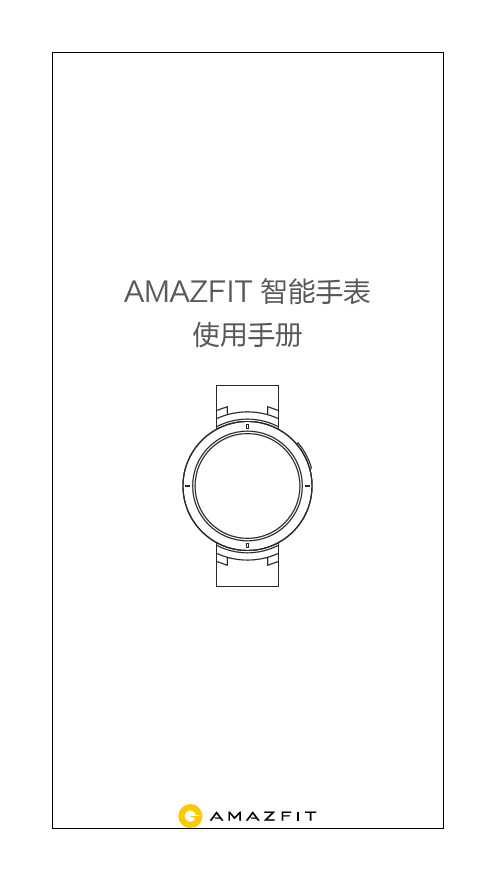
AMAZFIT 智能手表使用手册目 录手表操作和手表状态手表佩戴及充电方式手表功能使用手表日常保养01030417手表操作说明和手表状态1. 按键说明2. 触摸屏手势操作3. 灭屏模式HOME键手表绑定后默认设置是灭屏模式,该模式在待机状态下为黑屏,不显示时间,在抬腕动作产生后才会显示表盘。
消息通知产生时,手表会亮屏显示消息内容。
灭屏模式的开启会增加手表的待机时间。
在手表中的 系统设置 > 使用偏好 > 锁屏模式 中可以更改成微光模式。
4. 微光模式微光模式在待机状态下为屏幕只显示时间(指针表盘显示指针,数字表盘显示数字时间),在抬腕动作产生后才会显示手表状态待机中解锁后其他按键功能解锁手表表盘界面呼起语音开机按键功能短按按键短按按键长按2秒点击屏幕功能项左右滑动屏幕上下滑动屏幕表盘界面长按屏幕使用该功能、进入下一项或选中当前项横向切换界面上下滚动界面激活表盘选择功能完整表盘。
消息通知产生时,手表会亮屏显示消息内容。
微光模式的开启会降低手表待机时间。
在手表的 系统设置 > 使用偏好 > 锁屏模式 中可更改成灭屏模式。
开启锁屏秒针后,黑屏模式下会在抬腕后的表盘上显示秒针或秒,微光模式下会在待机状态下以及抬腕后都显示秒针或秒。
锁屏秒针是默认关闭的,开启后会减少手表的待机时间。
5. 锁屏秒针模式系统状态符号会出现在解锁后的表盘上,每种符号会代表手表处于不同的状态。
6. 系统状态符号[充电中][充满][低电量保护模式] [与手机断连][勿扰][飞行模式]充电状态。
充满状态。
低电量保护状态。
当手表电量在5%及以下时会进入低电量保护模式,此时需要将手表充电超过5%之后才可以解除保护模式。
与手机连接断开。
当手表与手机距离过远断开了蓝牙连接或手机关闭了蓝牙广播,以及手表开启了飞行模式,手表表盘界面都会显示这个符号。
已开启勿扰模式。
开启该模式后,手表收到消息、来电等提醒后都不会自动显示和震动。
Amazfit米动手环2使用手册

目录
01 表盘功能导航及触摸按键说明 01 手环佩戴及充电 03 手环功能使用 15 运动功能介绍 21 手环日常保养
表盘功能导航及按键说明
手环配有彩色IPS触摸屏和1个触摸按键。
功能导航操作
可以通过左右和上下滑动来导航屏幕。 默认显示表盘页面,在表盘页面: 向上滑动显示手环一级菜单各个入口,点击屏幕可查看不同应用 功能。 向下滑动设置勿扰,也可查看手环当前电量。 向右滑动显示快捷入口,快速查看已设置应用详情。 返回: 在应用详情页面,向右滑动返回上级页面。如在一级菜单入口或 勿扰页面,则返回至表盘页面。 在快捷应用详情页面,向左滑动返回表盘页面。
手环功能使用
手环应用设置
手环应用指的是在手环上可以独立使用的功能,如状态、天 气、锻炼、支付宝等。 默认依次显示的应用列表如下图所示,可以根据个人偏好自定 义屏幕上的应用,请在APP“我的”->“Amazfit Cor 2”-> “手环应用设置”选择需要显示的应用项。
常驻、不支持调整顺序
支持设置
快捷 入口
状态
04
暂停/继续/结束运动
在手环上操作: 与手环上的锻炼一致。 详细可在上一节“暂停/继续/结束锻 炼”中查看。 在APP上操作: 在APP运动中页面,长按按钮进入运动暂停页面,手环上会同 步进入暂停中提示页面,如点击“继续”,则继续记录运动, 手环上会回到继续运动中页面;如点击“结束”,则进入确认 结束提示页面,在该页面点击确定可结束并保存运动记录。
01
触摸按键
触摸手环按键 长按触摸按键
未开启锁屏,当屏幕息屏锁定时,点亮屏幕 运动过程中,当屏幕息屏锁定时,点亮屏幕 运动中暂停运动 恢复出厂提示页面对手环进行恢复出厂
Amazfit T-Rex 2 使用手冊说明书
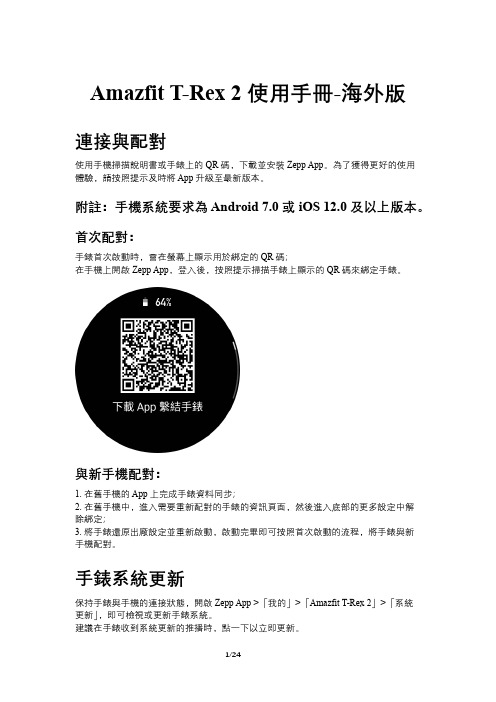
Amazfit T-Rex 2 使用手冊-海外版連接與配對使用手機掃描說明書或手錶上的 QR 碼,下載並安裝 Zepp App。
為了獲得更好的使用體驗,請按照提示及時將 App 升級至最新版本。
附註:手機系統要求為 Android 7.0 或 iOS 12.0 及以上版本。
首次配對:手錶首次啟動時,會在螢幕上顯示用於綁定的 QR 碼;在手機上開啟 Zepp App,登入後,按照提示掃描手錶上顯示的 QR 碼來綁定手錶。
與新手機配對:1. 在舊手機的 App 上完成手錶資料同步;2. 在舊手機中,進入需要重新配對的手錶的資訊頁面,然後進入底部的更多設定中解除綁定;3. 將手錶還原出廠設定並重新啟動,啟動完畢即可按照首次啟動的流程,將手錶與新手機配對。
手錶系統更新保持手錶與手機的連接狀態,開啟 Zepp App >「我的」>「Amazfit T-Rex 2」>「系統更新」,即可檢視或更新手錶系統。
建議在手錶收到系統更新的推播時,點一下以立即更新。
基礎操作常用手勢及按鍵操作控制中心在手錶錶盤頁面向下滑動螢幕,進入控制中心,可使用手錶的系統功能支援:手電筒、勿擾模式、劇院模式、持續開啟螢幕、行事曆、蜂鳴強度、電池、亮度、尋找手機、設定、鬧鐘、氣壓計、指南針、計時器、碼錶尋找手機1. 保持手錶與手機的連接狀態;2. 在錶盤下拉以開啟控制中心,點一下尋找手機按鈕,手機將震動並響鈴;3. 在應用程式清單 >「更多」中,點一下尋找手機,手機將震動並響鈴。
尋找手錶當手錶與手機處於連接狀態時,開啟 Zepp App >「我的」>「Amazfit T-Rex 2」>「尋找手錶」,手錶將震動。
錶盤錶盤元件部分錶盤支援錶盤元件,您可以透過錶盤元件檢視步數、消耗、天氣等各類資訊,也可以編輯需要的資訊。
編輯錶盤元件:1. 喚醒手錶後,按住錶盤介面可進入錶盤管理頁面,在此頁面上可以更換其他錶盤或編輯錶盤;2. 左右滑動可預覽目前手錶內可使用的錶盤,支援設定錶盤元件的錶盤下方會顯示編輯按鈕,輕點按鈕可進入此錶盤的元件編輯頁面;3. 選取需要編輯的元件,點一下元件或上下滑動螢幕可更換元件;4. 完成編輯後,點按右上鍵,即可完成編輯並啟用此錶盤。
Amazfit智能运动手表3使用手册
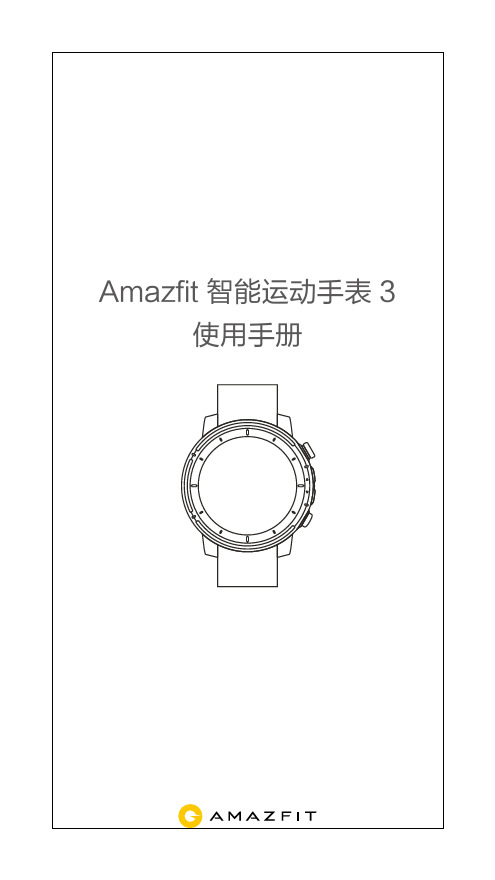
备注:Ultra 模式与普通模式的屏幕显示效果和功能会有所不同。
2.6 四种定位系统,三种定位服务组合 Amazfit 智能运动手表 3 支持四种不同的卫星定位系统, 进一步提升定位速度和轨迹精度。在手表“设置 > 通用 > 定位服务组合”中,有三种导航组合可以选择:GPS+ 北斗、 GPS+ GLONASS、GPS+ Galileo。 同时我们也新增了 AGPS 辅助定位功能,会自动提高定位 的速度和精度。如果您经常做户外运动,建议你在“设置 > 通用 > AGPS 过期提醒”打开 AGPS 过期提醒,手表 会在 AGPS 过期时提醒你连接手机进行同步。
02
在表盘界面向下划或按上键,进入快捷设置界面,点击中 间的按钮可以切换到长续航的 Ultra 模式。在 Ultra 模式 下,Amazfit 智能运动手表 3 的日常使用场景续航时间可 达 15 天。
你可以在表盘界面向下划或按上键,进入快捷设置界面, 点击中间的按钮切换到长续航的 Ultra 模式。在 Ultra 模 式下,Amazfit 智能运动手表 3 的日常使用场景续航时间 可达 15 天。
2.6 四种定位系统,三种定位服务组合 Amazfit 智能运动手表 3 支持四种不同的卫星定位系统, 进一步提升定位速度和轨迹精度。在手表“设置 > 通用 > 定位服务组合”中,有三种导航组合可以选择:GPS+ 北斗、 GPS+ GLONASS、GPS+ Galileo。
03
同时我们也新增了 AGPS 辅助定位功能,会自动提高定位 的速度和精度。如果您经常做户外运动,建议你在“设置 > 通用 > AGPS 过期提醒”打开 AGPS 过期提醒,手表 会在 AGPS 过期时提醒你连接手机进行同步。
Amazfit 米动手表青春版1S 使用手册说明书

Amazfit 米动手表青春版1S使用手册目 录手表功能使用 设备绑定与解绑 表盘功能导航及按键说明 功能导航操作 手表按键操作手表佩戴及充电 日常佩戴 运动中佩戴 充电 表盘 控制中心 消息通知 启用通知 查看通知 删除或清空通知 手表应用设置 状态 心率 PAI 运动 支付宝 绑定支付宝 解绑支付宝0101010202030303030404060606060707070809090909目 录卡包 天气 闹钟计时器指南针音乐设置手表状态提醒 来电提醒久坐提醒关爱提醒运动达标提醒红包提醒事件提醒快捷入口设置运动功能介绍开启运动运动中运动中提醒心率过高提醒配速过慢提醒每公里提醒10101111121213141414141414151515161616161616目 录空间不足提醒 空间用尽提醒 GPS 状态变化提醒 运动中的操作 暂停/继续/结束运动 查看运动结果手表上运动历史中查看在 Zepp App 上查看 删除运动历史 运动设置 GPS 与 AGPS 运动心率区间介绍手表日常保养171717171818181818181819201.手表功能使用使用 Amazfit 米动手表青春版1S 前,请使用手机下载 Zepp App。
通过手机 App 绑定手表才可体验手表完整功能,并将手表产生的数据保存至个人云端账号中。
一、设备绑定与解绑1、请通过应用市场或者扫描说明书上的二维码下载Zepp App,并完成账号注册或登录。
2、打开 App 选择“我的 – 添加设备 – 手表 – Amazfit 米动手表青春版1S”,将扫码器对准手表中的二维码,即可快速绑定设备。
3、绑定完成后,通常需要升级手表,请在此过程中耐心等待,保持手机网络和蓝牙开启,并将手表与手机放置一处,确保手表顺利升级。
4、完成绑定和升级后,即可开始体验手表功能。
同时Zepp App 中可针对手表功能进行操作和设置。
5、若需要将手表解绑,请打开 Zepp App,并在设备页中选择“解除绑定”。
AMAZFIT智能运动手表22S使用手册

8 、支付宝
● 拷贝音乐 手表支付宝页面绑定手表后,手表上可以显示支付宝的付款 码,点击屏幕可以在二维码和条形码间进行切换,离开手机 也可以支付; 绑定步骤:手表支付宝页面-开始绑定-打开手机支付宝扫描手 表上的二维码-按照手机提示输入支付宝支付密码绑定即可;
9、睡眠
佩戴手表在晚间入睡后,手表会监测你的睡眠状况,并在第二 天起床后给出“睡眠时长”、“深睡”、“浅睡”等数据的分 析。在今日睡眠界面点击后可以进入睡眠历史记录的列表。 查看睡眠数据路径: 1.可以在手表上点击睡眠应用进入查看; 2.同步数据后在Amazfit手表App-状态-睡眠中查看。
05
6、音乐
● 拷贝音乐 音乐播放器可以播放之前拷贝到手表Music目录里的mp3音 乐文件,通过设置可以选择音乐的播放顺序,以及音量的大 小,同时也支持蓝牙耳机的音量调整和切换歌曲控制。 拷贝歌曲步骤:手表链接充电底座,将USB接口连接电脑主 机(建议电脑使用win7/8/10系统),在我的电脑中找到手表 的硬盘,将Mp3格式的歌曲拷贝至手表目录里的Music文件 夹中,拷贝成功即可;
开启全天心率后,心率应用会显示你每分钟的心率值 (bpm),以及当日的非运动状态的平均心率、最大最小心 率、静息心率(需佩戴手表入睡后方可评估)。 心率值查看路径: 1.手表上点击心率应用进入查看; 2.打开APP同步数据后,可在Amazfit手表App-状态-心率 页面上看到 备注:开启全天心率会减少手表的续航时间;
7、手机音乐控制
在手机和手表保持连接时,手表可以控制手机的音乐播放, 如播放、暂停、下一首等操作。如果你想使用该功能,需要 在在Amazfit手表App中“我的”>“设置”>“通知设置” 里的“应用通知设置”开启“手机音乐控制”功能,之后就 可以在表盘界面向上划出音乐控制界面。 备注:该功能主要支持手机自带音乐播放器,以及部分音频类 App,如QQ音乐、网易云音乐、喜马拉雅FM、蜻蜓FM等。
Amazfit智能手表2使用手册说明书

AMAZFIT 智能手表 2使用手册目 录运动与健康开始使用快速上手网络通讯01040709表盘生活助理1011系统功能第三方应用1315运动与健康运动手表拥有 10 项运动模式,如跑步、健走、户外骑行、室内跑、室内骑行等。
开始运动进入如跑步等户外运动的准备页后,手表会自动搜索 GPS,搜索成功后点击 GO 开始跑步。
进入如椭圆机等室内运动后,直接点击 GO 开始运动。
GPS 搜索进入户外运动的运动准备页面时手表会自动开始 GPS 定位,并在定位成功时第一时间提醒你。
离开运动准备页面或运动完成时 GPS 定位会自动关闭。
GPS 持续搜索的时间为 3 分钟,如果超时仍未定位成功会提示你需要进行重新定位。
成功定位后 1 小时未开始运动,手表会自动关闭定位状态以节省手表电量。
继续使用则需重新定位。
定位建议:GPS 定位请在户外空旷的地方进行,等待定位成功后开始运动。
如果位于人群中,将手臂抬高到胸口处可以加快定位速度。
辅助搜星(AGPS):AGPS 是指一种 GPS 卫星轨道信息数据,能够帮助手表更快的进行 GPS定位。
手表在 4G/WLAN 网络连接下,会自动更新 AGPS 数据。
如手表连续 7 天未连接 4G/WLAN,AGPS 数据便会过期。
过期后定位速度可能会受到影响,届时在开始运动时手表会提醒你更新。
运动设置在运动准备页向上滑动可以显示“运动设置”入口,点击进入后可以根据需要来调整跑步项目的设置。
运动提醒:运动提醒设置为你提供各类提醒的控制,如整公里提醒,心率提醒等。
可在运动设置中按照需要进行设置。
自动分段:跑步等运动中可以设置自动分段里程,以及开启自动分段提醒。
手表会在每个分段节点记录这一分段的运动详情。
在结束运动后可以查看分段详情。
外设连接:手表支持连接 A2DP 蓝牙耳机设备。
可在运动设置的外设连接设置项中配对或连接以上设备,以便在运动中使用。
间歇训练在手机上打开Zepp App,在手表设备页面应用设置中点击运动,选择间歇训练,可以配置适合自己的间歇训练。
AMAZFIT米动手表青春版使用手册
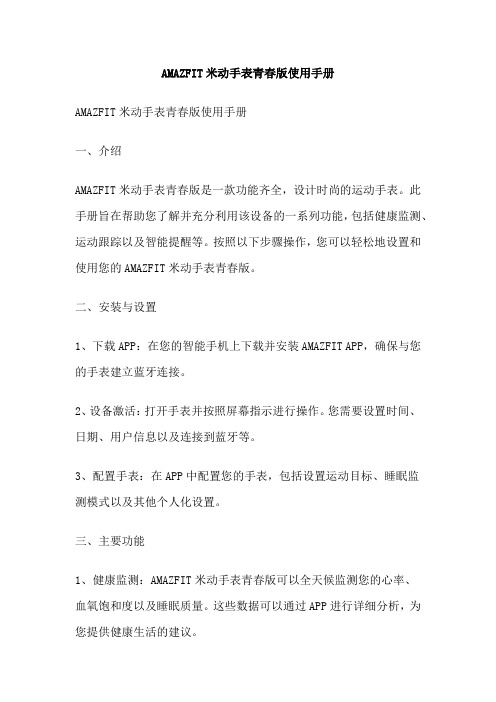
AMAZFIT米动手表青春版使用手册AMAZFIT米动手表青春版使用手册一、介绍AMAZFIT米动手表青春版是一款功能齐全,设计时尚的运动手表。
此手册旨在帮助您了解并充分利用该设备的一系列功能,包括健康监测、运动跟踪以及智能提醒等。
按照以下步骤操作,您可以轻松地设置和使用您的AMAZFIT米动手表青春版。
二、安装与设置1、下载APP:在您的智能手机上下载并安装AMAZFIT APP,确保与您的手表建立蓝牙连接。
2、设备激活:打开手表并按照屏幕指示进行操作。
您需要设置时间、日期、用户信息以及连接到蓝牙等。
3、配置手表:在APP中配置您的手表,包括设置运动目标、睡眠监测模式以及其他个人化设置。
三、主要功能1、健康监测:AMAZFIT米动手表青春版可以全天候监测您的心率、血氧饱和度以及睡眠质量。
这些数据可以通过APP进行详细分析,为您提供健康生活的建议。
2、运动跟踪:手表可以记录您的日常活动量、运动轨迹以及消耗的卡路里,满足您进行有计划锻炼的需求。
3、智能提醒:除了基本的闹钟功能,AMAZFIT米动手表青春版还提供智能提醒,如日程提醒、来电提醒、短信提醒等。
四、使用技巧1、菜单导航:通过触摸屏幕或旋转表冠来浏览手表的菜单和功能。
2、数据同步:每次打开APP时,确保您的智能手机与手表已经建立了蓝牙连接,以同步最新的数据和设置。
3、应用下载:在APP的“应用商店”中下载更多适用于AMAZFIT米动手表青春版的应用程序,扩展其功能。
五、注意事项1、充电提示:当电量低时,手表会提示您充电。
确保定期充电,以避免电池过度放电。
2、防水使用:虽然AMAZFIT米动手表青春版具有一定的防水性能,但仍建议您在洗手、淋浴或游泳时取下手表。
3、数据保护:在同步数据或进行系统更新时,确保手表与智能手机不在不安全的网络环境中,以保护您的个人信息安全。
六、故障排除1、蓝牙连接问题:尝试重新连接设备或重启手表,看是否可以解决问题。
Amazfit Band 5 使用说明书
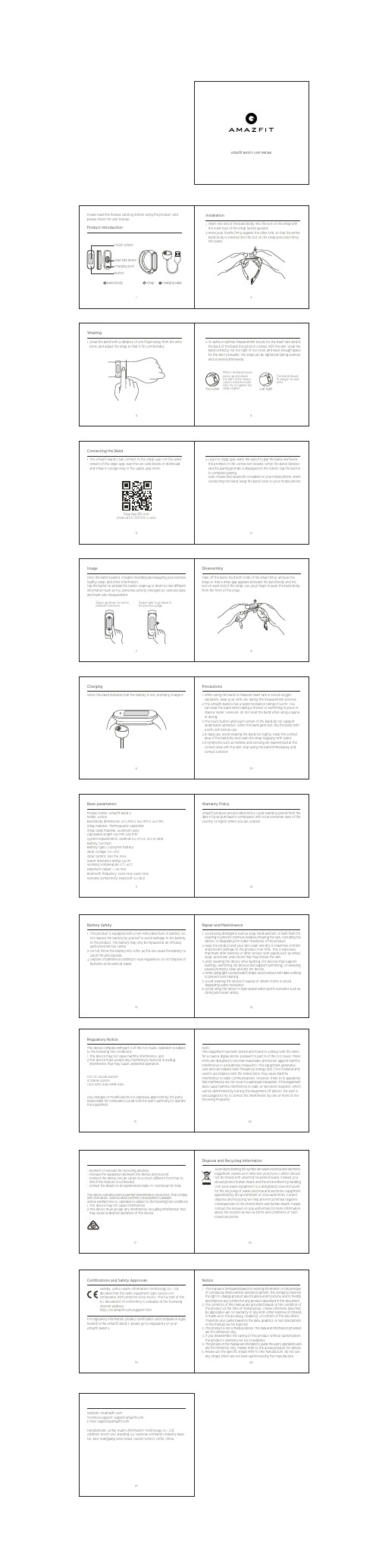
9101112ChargingWhen the band indicates that the battery is low, promptly charge it.Basic parametersProduct name: Amazfit Band 5Model: A2005Band body dimensions: 47.2 mm x 18.5 mm x 12.4 mm Strap material: Thermoplastic elastomer Strap clasp material: Aluminum alloy Adjustable length: 162 mm-235 mmSystem requirements: Android 5.0 or iOS 10.0 or later Battery: 125 mAhBattery type: Li-polymer battery Input voltage: 5.0 VDCInput current: 250 mA MAX Water resistance rating: 5ATM Working Temperature: 0℃-45℃ Maximum output: < 20 mWBluetooth frequency: 2402 MHz-2480 MHz Wireless connectivity: Bluetooth 5.0 BLEWarranty PolicyAmazfit products are provided with a 1-year warranty period from the date of your purchase in compliance with local consumer laws of the country or region where you are located.PrecautionsWhen using the band to measure heart rate or blood-oxygen saturation, keep your wrist still during the measurement process.The Amazfit Band 5 has a water resistance rating of 5ATM. You can wear the band when taking a shower or swimming in pools or shallow water. However, do not wear the band while using a sauna or diving.The touch button and touch screen of the band do not support underwater operation. When the band gets wet, dry the band with a soft cloth before use.In daily use, avoid wearing the band too tightly. Keep the contact area of the band dry and clean the strap regularly with water.If symptoms such as redness and swelling are experienced at the contact area with the skin, stop using the band immediately and consult a doctor.1.2.3.4.5.15Regulatory NoticeThis device complies with part 15 of the FCC Rules. Operation is subject to the following two conditions:1.2. This device may not cause harmful interference, and This device must accept any interference received, including interference that may cause undesired operation.FCC ID: 2AC8UA2005IC:21806-A2005CAN ICES-3(B)/NMB-3(B)Any changes or modifications not expressly approved by the party responsible for compliance could void the user's authority to operate the equipment.16Note:This equipment has been tested and found to comply with the limits for a Class B digital device, pursuant to part 15 of the FCC Rules. These limits are designed to provide reasonable protection against harmful interference in a residential installation. This equipment generates, uses and can radiate radio frequency energy and, if not installed and used in accordance with the instructions, may cause harmfulinterference to radio communications. However, there is no guarantee that interference will not occur in a particular installation. If this equipment does cause harmful interference to radio or television reception, which can be determined by turning the equipment o and on, the user is encouraged to try to correct the interference by one or more of the following measures:13Battery Safety1.2.3.14Repair and MaintenanceAvoid using detergents such as soap, hand sanitizer, or bath foam for cleaning to prevent chemical residues irritating the skin, corroding the device. or degrading the water resistance of the product.Keep the product and your skin clean and dry to maximize comfort and prevent damage to the product over time. This is especially important after exercise or after contact with liquids such as sweat, soap, sunscreen, and lotions that may irritate the skin.After wearing the device while bathing (for devices that support bathing), swimming (for devices that support swimming), or sweating, please promptly clean and dry the device.When using light-colored watch straps, avoid contact with dark clothing to prevent color staining.Avoid wearing the device in saunas or steam rooms to avoid degrading water resistance.Avoid using the device in high-speed water sports scenarios such as diving and water skiing.1.2.3.4.5.6.21Website: en.amazfiTechnical support: support.amazfi E-mail: support@amazfiManufacturer: Anhui Huami Information Technology Co., Ltd.Address: Room 1201, Building A4, National Animation Industry Base, No. 800 Wangjiang West Road, Gaoxin District, Hefei, ChinaThis product is equipped with a non-removable built-in battery. Do not replace the battery by yourself to avoid damage to the battery or the product. The battery may only be replaced at an o cially authorized service center.Do not throw the battery into a fire, as this will cause the battery to catch fire and explode.Dispose of batteries according to local regulations. Do not dispose of batteries as household waste.。
Amazfit Pop Pro 使用说明书
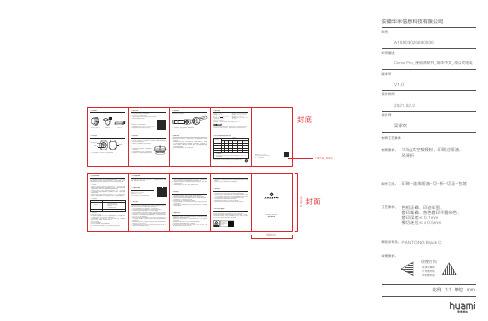
注: 1. 请使用手表自带的充电底座,充电前请保持充
电底座干燥。 2. 建议使用充电电流为1A及以上的电源适配器。 3. 请使用符合CCC要求的电源适配器进行充电。
2
06 佩戴手表 1. 表带既不要太紧也不要太松,让皮肤有空间透气。使您感到舒适的同时让传感
1. 本设备内置不可拆卸电池,且电池不可更换,请勿拆解或改装电池。 2. 请勿将电池暴露在高温处或发热设备的周围,如日照、取暖器、微波炉等。 3. 如果电池漏液,请勿使皮肤或眼睛接触到漏出的液体。若接触到皮肤或眼睛,
请立即用清水冲洗,并到医院进行医疗处理。 4. 请勿把电池扔到火里,否则会导致电池起火和爆炸。 5. 请按当地规定处理电池,不可将电池作为生活垃圾处理。若电池处置不当可能
×: 表示该有害物质至少在该部件的某一均质材料中的含量超出 GB/T 26572-2011 规定的限量要求。
本标识内数字表示产品在正常使用状态下的环保使用期限为10年。
4
服 务 电 话:400-000-6666 制 造 商:安徽华米信息科技有限公司 地 址:参见包装盒
封底
A10803026800000 XXXX_XX
材质工艺要求
材质要求: 105g太空梭哑粉,印刷过哑油, 风琴折
制作工序: 印刷-连线哑油-切-折-切正-包装
工艺要求:
色相正确、印迹牢固、 套印准确、各色套印不露杂色, 套印误差≤ 0.1mm 模切走位≤±0.5mm
颜色及专色: PANTONG Black C
纹理要求:
纹理方向
选择正确的 方向图标拖 动到图纸里
3. 本产品非医学设备,所提供的数据及信息仅供参考。 4. 如果您擅自拆卸本产品的外壳,产品将失去保修的资格。 5. 说明书中的图片用于指导用户操作,仅供参考,具体请以实物为准。
Amazfit智能运动手表使用手册说明书

Amazfit智能运动手表使用手册目 录外观和操作说明手表佩戴及充电方式运动功能介绍手表功能使用手表日常保养 010*******外观和操作说明以下使用说明内容基于WOS2.0系统,请升级到最新版本使用。
手表锁屏与操作状态手表在不进行操作一段时间后自动进入低功耗锁屏状态,并显示表盘界面。
可以通过按键短按来解锁手表,解锁后如果不进行操作,会再次自动进入低功耗锁屏状态。
系统状态符号说明系统状态符号会出现在解锁后的表盘上,每种符号会代表手表处于不同的状态。
触摸屏手势操作按键短按解锁手表返回表盘锁屏长按秒手表开机长按秒弹出手表重启、关机界面长按秒手表关机4610点击屏幕使用该功能、进入下一项或选中当前项左右滑动屏幕横向切换界面上下滑动屏幕上下滚动界面长按屏幕在表盘界面下长按激活表盘选择功能快捷设置菜单在表盘界面下滑,可以在该界面进行一些常用功能的开关和模式切换,以及进入更多设置界面。
语音控制功能说明见“语音助手”部分。
电池状态充电状态充满状态低电量保护状态当手表电量在5%及以下时会进入低电量保护模式,此时需要将手表充电超过5%之后才可以解除保护模式。
与手机连接断开当手表与手机距离过远断开了蓝牙连接或手机关闭了蓝牙广播,。
已开启勿扰模式已开启飞行模式已连接蓝牙耳机此时会增加系统功耗。
音乐播放中如果音乐播放已经结束,。
手表佩戴及充电方式日常佩戴建议将手表以适中的松紧度佩戴在离手腕两指距离的位置上,以确保光学心率监测器正常监测数据。
运动中佩戴进行跑步或者其他运动时,建议将手表以贴合、舒服且不会滑动的松紧度佩戴。
不要过于拉紧,也不要让手表自由晃动。
充电将手表与充电底座进行连接。
将另外一头的USB插头插入USB电源适配器,此时手表上会显示充电状态,安装时注意底座上充电触点的方向和手表上金属触点的方向一致,压紧后手表不会松脱出底座。
充电要求:建议使用电脑端USB充电或者品牌手机充电头进行充电,手机充电头额定输入电压必须是DC 5.0v,且输入电流大于500mA以上;运动功能介绍开启运动解锁后在表盘状态向右滑动可以快速打开运动列表。
Amazfit智能运动手表3使用手册
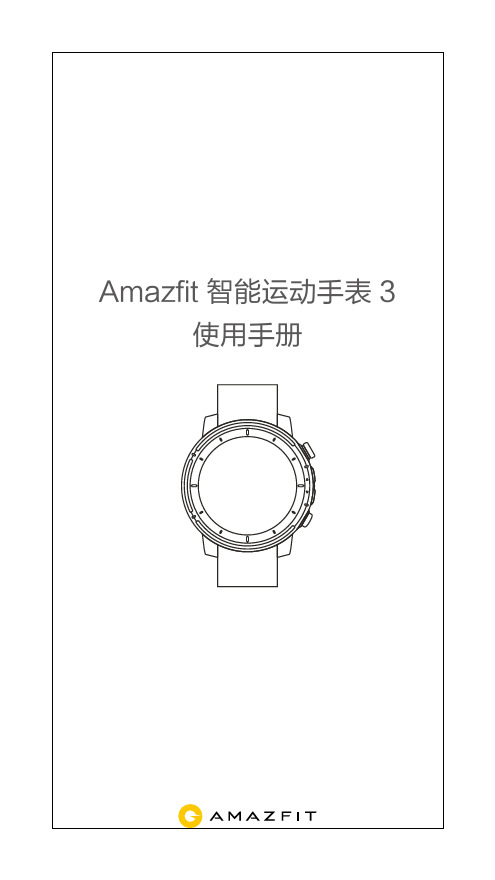
门禁卡存在加密区域就无法模拟; ② 因门禁卡或NFC芯片卡标准不同,部分门禁卡虽然能成功模拟,但
可能无法开门; ③ 出于安全原因,带有门卡功能的银行卡、以及储值消费和公交消费
功能的门禁卡无法模拟。即使模拟成功,模拟的门禁卡也不具备银 行、消费、公交等功能; ④ 每人最多添加5张门禁卡。
门禁卡使用 当需要使用的门禁卡已是默认卡时,可以直接刷卡使用。当 门禁卡不是默认卡时,则讲想要使用的门禁卡设置为默认卡 后才能使用。
3.9 天气
10
天气应用/小部件可以让你随时查看最近几日的天气信息。天 气信息需要通过手机网络获得,所以需要保持与手机的连接 才能及时更新天气变化。
3.10 音乐
Amazfit智能运动手表3 内置独立音乐播放器,用手表连接蓝 牙耳机,即可播放预先拷贝到手表上的音乐*,让你畅享扔掉 手机去运动的轻松自由。 你的可用存储空间约为2GB,以每首歌曲5M计算,约可存 储400首歌曲。 拷贝音乐 ① 手表链接充电底座,将充电底座另一端的USB接口连接到 电脑,建议电脑使用win7/8/10系统。 ② 在“此电脑/计算机”中找到 Amazfit Stratos 3 盘符,将 Mp3格式的歌曲拷贝至手表根目录下的/Music文件夹中。拷 贝过程中请保持手表与充电座的连接状态。 连接蓝牙耳机 ① 将蓝牙耳机进入配对模式(常见的蓝牙耳机长按电源键5 秒钟左右,指示灯闪烁表示已经开启配对模式,详细操作步 骤请参考你自己的蓝牙耳机); ② 打开音乐应用轻击界面上的播放按钮或找到“系统设置 > 连接 > 蓝牙外设”都可以进入蓝牙外设搜索界面,找到你的 蓝牙耳机后点击即可连接; 为了保持手表的续航时间,在你长时间没有播放音频的情况 下,我们会暂时帮你断开与蓝牙耳机的连接。你只需要根据 提示即可快速重新连接你的蓝牙耳机。
- 1、下载文档前请自行甄别文档内容的完整性,平台不提供额外的编辑、内容补充、找答案等附加服务。
- 2、"仅部分预览"的文档,不可在线预览部分如存在完整性等问题,可反馈申请退款(可完整预览的文档不适用该条件!)。
- 3、如文档侵犯您的权益,请联系客服反馈,我们会尽快为您处理(人工客服工作时间:9:00-18:30)。
Amazfit智能运动手表使用手册目 录外观和操作说明手表佩戴及充电方式运动功能介绍手表功能使用手表日常保养 010*******外观和操作说明以下使用说明内容基于WOS2.0系统,请升级到最新版本使用。
手表锁屏与操作状态手表在不进行操作一段时间后自动进入低功耗锁屏状态,并显示表盘界面。
可以通过按键短按来解锁手表,解锁后如果不进行操作,会再次自动进入低功耗锁屏状态。
系统状态符号说明系统状态符号会出现在解锁后的表盘上,每种符号会代表手表处于不同的状态。
触摸屏手势操作按键短按解锁手表返回表盘锁屏长按秒手表开机长按秒弹出手表重启、关机界面长按秒手表关机4610点击屏幕使用该功能、进入下一项或选中当前项左右滑动屏幕横向切换界面上下滑动屏幕上下滚动界面长按屏幕在表盘界面下长按激活表盘选择功能快捷设置菜单在表盘界面下滑,可以在该界面进行一些常用功能的开关和模式切换,以及进入更多设置界面。
语音控制功能说明见“语音助手”部分。
电池状态充电状态充满状态低电量保护状态当手表电量在5%及以下时会进入低电量保护模式,此时需要将手表充电超过5%之后才可以解除保护模式。
与手机连接断开当手表与手机距离过远断开了蓝牙连接或手机关闭了蓝牙广播,。
已开启勿扰模式已开启飞行模式已连接蓝牙耳机此时会增加系统功耗。
音乐播放中如果音乐播放已经结束,。
手表佩戴及充电方式日常佩戴建议将手表以适中的松紧度佩戴在离手腕两指距离的位置上,以确保光学心率监测器正常监测数据。
运动中佩戴进行跑步或者其他运动时,建议将手表以贴合、舒服且不会滑动的松紧度佩戴。
不要过于拉紧,也不要让手表自由晃动。
充电将手表与充电底座进行连接。
将另外一头的USB插头插入USB电源适配器,此时手表上会显示充电状态,安装时注意底座上充电触点的方向和手表上金属触点的方向一致,压紧后手表不会松脱出底座。
充电要求:建议使用电脑端USB充电或者品牌手机充电头进行充电,手机充电头额定输入电压必须是DC 5.0v,且输入电流大于500mA以上;运动功能介绍开启运动解锁后在表盘状态向右滑动可以快速打开运动列表。
然后通过开始跑步进入跑步准备页后,手表会自动搜索GPS,为保证有效的记录运动轨迹和里程,请等到GPS搜索成功后再点击GO进入跑步并开始计时。
备注:GPS相关介绍见 “关于GPS搜索” 部分。
跑步中的操作上下滑动屏幕来选择自己需要进行的运动项目,点击项目后开启运动项目。
跑步中的提醒整公里提醒:跑步中里程每到1公里时,手表会震动并显示上1公里的用时。
在跑步>运动设置>运动提醒中关闭整公里提醒。
心率提醒:跑步中如果检测到当时的心率超过了你的最大心率,手表则会通过震动和界面来提醒你注意,此时需要降低速度或停下来。
在跑步>运动设置>运通提醒中设置你的安全心率提醒。
如果你在跑步中有目标心率的区间,则可以在跑步>运动设置>运动提醒中开启心率区间提醒。
暂停或停止跑步暂停运动:在解锁状态下按下手表按键可以暂停运动。
也可以滑动到运动数据项的最左侧屏幕,点击暂停按钮来停止运动。
如果要继续运动请点击继续按钮。
结束运动:进入暂停状态页面后选择结束选项即可结束运动,选择继续就会返回运动状态,选择放弃就会不进行当前运动的保存。
结束运动后手表会为你展示并保存本次运动的详情,你可以在手表运动记录或Amazfit手表App-运动界面中再次查看。
跑步设定在跑步准备页向上滑动可以切换到跑步运动设置项,点击进入后,可以根据需要来调整跑步项目的设置,设置完毕后向右横滑退出设置。
1、运动提醒运动提醒设置为你提供各类提醒的控制,如整公里提醒,心率提醒等。
可在运动设置中按照需要进行设置。
2、分段功能跑步可以在运动中使用分段功能。
在运动设置中可设置自动分段里程,以及开启自动分段提醒。
手表会在每个分段节点记录这一分段的运动详情。
在结束运动后可以查看分段详情。
3、3D数据跑步运动模式可在运动设置中设置是否开启3D数据,开启后手表会如下图所示按3D数据进行计算。
3D2D4、外设连接手表支持连接蓝牙4.0的心率带设备和A2DP蓝牙耳机设备。
可在运动设置的外设连接设置项中配对或连接以上设备,以便在运动中使用。
同类蓝牙设备手表同时仅会连接一个,运动开始后手表会主动尝试连接最后一次使用的设备。
如需更换连接设备,可在外设连接设置项中进行设置。
跑步训练间歇训练:打开Amazfit手表app ,进入我的页面,进入我的手表,点击应用设置中的“运动”,选择间歇训练,就可以配置适合自己的间歇训练了。
关于GPS搜索进入跑步等户外运动的运动准备页面时手表会自动开始GPS 定位,并在定位成功时第一时间提醒你。
离开运动准备页面或运动完成时GPS定位会自动关闭。
GPS持续搜索的时间为3分钟,如果超时仍未定位成功会提示你需要进行重新定位。
成功定位后20分钟未开始运动,手表会自动关闭定位状态以节省手表电量,继续使用则需重新定位。
定位建议:GPS定位请在户外空旷的地方进行,等待定位成功后开始运动。
如果位于人群中,将手臂抬高到胸口处可以加快定位速度。
辅助搜星(AGPS):AGPS是指一种GPS卫星轨道信息数据,能够帮助手表更快的进行GPS定位。
在保持手表与手机蓝牙连接的状态下,手表每日会定时主动与Amazfit手表App同步及更新AGPS数据。
如手表连续7天未从Amazfit手表App同步数据,AGPS数据便会过期。
过期后定位速度可能会受到影响,届时在开始运动时手表会提醒你更新。
室内跑校准:室内跑结束后支持在手表上对里程进行校准,随着校准次数的增多手表会学习你的跑步方式,为你的下次室内跑进行更准确的里程估算。
查看运动记录在手表上查看在表盘界面向左滑动1个界面,可以看到运动记录界面,默认显示最近的一次保存的运动,点击屏幕,可以进入到历史运动列表中,点击某个运动记录后可以查看详细的数据。
在Amazfit手表App上查看:在Amazfit手表App的运动页面中可以查看从手表同步成功的全部运动详情。
手表功能使用1)表盘更换表盘:在表盘界面长按后,出现表盘选择界面,会显示当前系统内置和已经安装的表盘。
也可以在手机上的Amazfit手表App我的>我的手表>选择表盘中进行更换;自定义表盘:长按表盘进入选择界面后,在支持自定义背景、指针等元素的表盘上会有自定义入口可以进入设置;也可以在手机上的Amazfit手表App>我的>我的手表>表盘商城>加载图片>上传自己喜欢的图片到手表,在自定义表盘中选择更换自己的背景;2)小部件及应用“应用”指的是手表上每个独立可以使用的功能,如睡眠、心率、指南针等。
“小部件”指的是在表盘两侧显示的界面,能够显示当前应用摘要信息的状态。
显示成小部件的应用就不会出现在应用列表中了。
小部件的显示和关闭在Amazfit手表App的“我的手表”界面中可以找到“小部件小部件的默认顺序小部件应用列表不可调整的小部件可调整的小部件Applist运动表盘数据中心未来天气音乐运动记录应用列表心率及应用管理”,里边可以进行是否显示小部件的设置,以及调整小部件和应用在手表上的显示排序。
3)数据中心表盘界面左侧的第三个小部件是数据中心,你每天的佩戴手表产生的步数、消耗以及累计运动统计都会汇总到数据中心里。
每周一的上午9点还会为你生成上一周的数据周报,方便查看前一周的整体运动和健康数据周报。
4)运动记录运动记录可展示最近30条运动历史记录以及手表总共产生的运动汇总数据。
备注:手表上只显示最新的30条运动记录。
将手表与Amazfit 手表App同步成功或通过手表的Wifi同步功能将数据上传到服务器后,你可以在Amazfit手表App中查看所有的运动记录。
5)心率Amazfit智能运动手表支持两种模式的心率测量,分别是“单次测量”模式和“全天心率”模式,可以在心率应用内进行切换。
备注:为提高手表心率测量的准确性,请正确佩戴手表,并保持手表佩戴部位的清洁和避免防晒霜的涂抹。
单次测量模式可以在你需要的时候进行手动心率的测量。
在测量时为请保持相对静止,以便手表能够更准的输出心率数据。
全天心率模式开启全天心率后,心率应用会显示你每分钟的心率值(bpm),以及当日的非运动状态的平均心率、最大最小心率、静息心率(需佩戴手表入睡后方可评估)。
心率值查看路径:1.手表上点击心率应用进入查看;2.打开APP同步数据后,可在Amazfit手表App-状态-心率页面上看到对应的数据。
备注:开启全天心率会减少手表的续航时间;心率区间的分布无氧极限力量强化心肺强化脂肪燃烧热身放松非运动睡眠(220-年龄)的90%~100%范围(220-年龄)的80%~90%范围(220-年龄)的70%~80%范围(220-年龄)的60%~70%范围(220-年龄)的50%~60%范围非运动状态的心率睡眠期间的心率6)音乐拷贝音乐:音乐播放器可以播放之前拷贝到手表Music目录里的mp3音乐文件,通过设置可以选择音乐的播放顺序,以及音量的大小,同时也支持蓝牙耳机的音量调整和切换歌曲控制。
拷贝歌曲步骤:手表链接充电底座,将USB接口连接电脑主机(建议电脑使用win7/8/10系统),在我的电脑中找到手表的硬盘,将Mp3格式的歌曲拷贝至手表目录里的Music文件夹中,拷贝成功即可;连接蓝牙耳机:手表支持连接A2DP的蓝牙耳机,你可以在手表的“更多设置”里的“连接”选择“蓝牙设备”扫描耳机。
当第一次完成连接后,每次耳机开机后手表会自动连接耳机。
连接耳机步骤:1、首先将蓝牙耳机进入配对模式(常见的蓝牙耳机都是长按蓝牙耳机电源键5秒钟左右,蓝牙指示灯进行红蓝灯闪烁配对模式);2、打开手表蓝牙设备页面搜索,搜索到蓝牙耳机后点击连接即可。
7)手机音乐控制在手机和手表保持连接时,手表可以控制手机的音乐播放,如播放、暂停、下一首等操作。
如果你想使用该功能,需要在在Amazfit手表App中“我的”>“设置”>“通知设置”里的“应用通知设置”开启“手机音乐控制”功能,之后就可以在表盘界面向上划出音乐控制界面。
备注:该功能主要支持手机自带音乐播放器,以及部分音频类App,如QQ音乐、网易云音乐、喜马拉雅FM、蜻蜓FM等。
8)支付宝手表支付宝页面绑定手表后,手表上可以显示支付宝的付款码,点击屏幕可以在二维码和条形码间进行切换,离开手机也可以支付;绑定步骤:手表支付宝页面-开始绑定-打开手机支付宝扫描手表上的二维码-按照手机提示输入支付宝支付密码绑定即可;9)睡眠佩戴手表在晚间入睡后,手表会监测你的睡眠状况,并在第二天起床后给出“睡眠时长”、“深睡”、“浅睡”等细致的分析。
在今日睡眠界面点击后可以进入睡眠历史记录的列表。
