飞利浦PHILIPS CM12(S)TEM Manual说明书
Philips 商品说明文档说明书

Philips Signage Solutions Video Wall Display55"Direct LED Backlight Full HD 500 cd/m²BDL5586XLCreate the most stunning video wallswith an ultra-narrow bezel displayWow your audience with the most stunning video wall. Incorporating ultra-narrow bezels to maximise the viewing experience, our displays are sure to get your marketing messages across in style.Optimised for public viewing•Full HD LED technology for brilliant images•IPS wide view technology for image and colour accuracy •Bezel-less design for stunning video walls High picture and video quality •Advanced Colour CalibrationOperational flexibility•Open Pluggable Specification Slot •Smart Control Software Suite •IR Pass-through•Keep your content up and running with FailOver •Portrait mode operability •Designed for 24/7 operation Lower total cost of ownership •SmartPower for energy savingHighlightsFull HD LED technologyWhite LED's are solid state devices which light up to full, consistent brightness faster saving startup time. LED's are free from mercury content, which allows for eco-friendly recycling and disposal process. LED's allow for better dimming control of the LCD backlight, resulting in a super high contrast ratio. It also gives superior colour reproduction thanks to consistent brightness across the screen.IPS Display TechnologyPhilips IPS displays uses an advanced technology, which gives you extra-wide viewing angles of 178/178 degrees, making it possible to view the display from almost any angle — even in portrait mode. IPS displays give you remarkably crisp images with vivid colours, particularly suitable for professional video wall and menu board applications, which demand colour accuracy and consistent brightness at all times.Bezel-less designCreate the most stunning video walls with zero-bezel displays. Configurable in a formation of up to 5 x 5 displays, and with some of the narrowest mullions in the industry. You will hardly notice the gap between the pictures, giving you the most incredible and memorable visual experience. Advanced Colour CalibrationEnsure a uniform colour across all displays installed in your network thanks to our advanced colour calibration tool. This tool willautomatically adjust all displays in your signageapplication to ensure the ultimate in colourconsistency to give your audience the mostmemorable visual experience.Smart ControlControl and manage all of the signage displayson your network with this powerful softwaretool, which allows you to change the settings ofyour display centrally via an RJ45 or RS232connection. Smart Control allows you to setthe video input, modify the colour settings, setthe display's ID when creating video walls andeven diagnose each display's status, giving youall the power you need to manage yourdisplays from one central location.OPS SlotDeveloped for the Digital Signage market, theOpen Pluggable Specification (OPS) slot isdesigned to make changing or upgrading yourmedia player mere child's play. Simply plugyour media player in to the display and you’reready. No matter whether you have an entrylevel, mid-range or high-end media player, OPSis fully compatible bringing you a lower TCOover the longer term.IR Pass-throughControl all displays in your signage networkthrough one single remote control, via theprimary display. Simple and convenient, thismeans you don't have to worry about otherdisplays changing configuration settings whenusing your remote control unit.FailOverKeeping your content up and running is criticalfor demanding commercial applications. Whileit is unlikely you will face a content disaster,FailOver provides 24/7 protection with arevolutionary technology that plays back-upcontent on screen in the event of a mediaplayer failure. FailOver automatically kicks inwhen the primary input fails. Simply select aprimary input connection and a FailOverconnection and you're ready for instantprotection.Designed for 24/7 operationBecause business never sleeps, our signagedisplays are designed for 24/7 use. Takingadvantage of superior components to ensure ahigher level of quality, you can count on thisrange of models for complete around-the-clock reliability.Portrait mounting possibleThis display can also be safely and reliablymounted in portrait position.SmartPowerThe backlight intensity can be controlled andpre-set by the system to reduce the powerconsumption by up to 50%, which savessubstantially on energy costs.Issue date 2022-05-15Version: 4.3.112 NC: 8670 000 90649EAN: 87 12581 64640 0© 2022 Koninklijke Philips N.V.All Rights reserved.Specifications are subject to change without notice. Trademarks are the property of Koninklijke Philips N.V. or their respective owners.SpecificationsPicture/Display•Diagonal screen size: 54.6 inch / 138.7 cm •Panel resolution: 1920 x 1080p•Optimum resolution: 1920 x 1080 @ 60 Hz •Brightness: 500 cd/m²•Contrast ratio (typical): 1400:1•Dynamic contrast ratio: 500,000:1•Aspect ratio: 16:9•Viewing Angle (H / V): 178 / 178 degree •Pixel pitch: 0.63 x 0.63 mm •Response time (typical): 10 ms •Display colours: 1.06 billion•Picture enhancement: 3/2 - 2/2 motion pull down, 3D Combfilter, 3D MA deinterlacing, Dynamic contrast enhancement, Progressive scanConnectivity•Video input: DisplayPort, HDMI, DVI-D, VGA (Analogue D-Sub), Component (BNC), CVBS •Video output: DVI-D, VGA (via DVI-D)•Audio input: Audio Left/Right (RCA), 3.5-mm jack •Audio output: Audio Left/Right (RCA), External speaker connector•External control: RJ45, RS232C (in/out) D-Sub9, IR (in/out) 3.5 mm jack •Other connections: OPSSupported Display Resolution•Computer formatsResolutionRefresh rate 640 x 480 60, 67, 72, 75 Hz 720 x 400 70 Hz 800 x 600 60, 72, 75 Hz1024 x 76860 Hz 1280 x 768 60 Hz 1280 x 800 60 Hz 1280 x 960 60 Hz 1280 x 1024 60 Hz 1360 x 768 60 Hz 1366 x 768 60 Hz 1600 x 1200 60 Hz 1920 x 1080 60 Hz •Video formats Resolution Refresh rate 480i 30, 60 Hz 480p 30, 60 Hz 576i 25, 50 Hz 576p 25, 50 Hz 720p 50, 60 Hz 1080i 25, 30 Hz 1080p 50, 60 HzDimensions•Set dimensions (W x H x D): 1215.2 x 686.0 x 121.2 mm•Bezel width (L/T, R/B): 3.3 mm, 1.8 mm •Product weight: 36 kg•VESA Mount: 400 x 400 mmConvenience•Placement: Portrait, Landscape •Tiled Matrix: Up to 5 x 5•Signal Loop Through: DVI, RS232, VGA, IR Pass-through, IR Daisy-chain•Network controllable: RS232, LAN (RJ45), One Wire (HDMI-CEC), Card OPS RS232•Picture performance: Advanced colour control •Screen-saving functions: Pixel shift, Low bright •Picture in picture: PIP, PBP, POP•Safety control functions: Heat Control, Temperature Sensor, Failover•Ease of installation: Edge Alignment Kit, Edge Alignment Pins, Keyboard Control Lock, Remote Control Lock, Carrying Handles •Other convenience: Kensington lock •Packaging: Reusable boxPower•Mains power: 100 ~ 240 VAC, 50/60 Hz•Consumption (On mode): 105.6 W (EnergyStar 6.0 test method)•Standby power consumption: <0.5 W (RS232 in active)•Power Saving Features: Smart PowerOperating conditions•Temperature range (operation): 0 ~ 40 °C •Temperature range (storage): -20 ~ 60 °C •Relative humidity: 20 ~ 80 %•Altitude: 0 ~ 3000 m •MTBF: 50,000 hour(s)Sound•Built-in speakers: 2 x 10 WAccessories•Included accessories: Quick start guide, User manual on CD-ROM, Remote Control and AAA Batteries, AC Power Cord, VGA cable, RS232 cable, Edge alignment pins, Edge alignment plates, IR sensor cable (1.8 M), IR cable 3.5-mm Jack (1.8 M)•Optional accessories: Colour calibration kit, Edgefinishing kit•Stand: BM05462 (Optional)Miscellaneous•On-Screen Display Languages: English, French, German, Spanish, Italian, Polish, Turkish, Russian, Simplified Chinese, Traditional Chinese•Regulatory approvals: CE, FCC, Class B, UL/cUL, CCC, C-Tick, RoHS, GOST, CB, EPEAT •Warranty: 3-year warranty。
Philips 电视器说明书.pdf_1701656614.219499

HR2020H R 2020EnglisH 6Español 11繁體中文 16Philips offers, register your product at /welcome.importantRead this user manual carefully before you use the appliance and save it for future reference.Noise level: Lc = 86 dB(A)generalDanger Never immerse the motor unit in water or any other liquid, nor rinse it under the tap. Use only a moist cloth to clean the motor unit.Warning Check if the voltage indicated on the appliance corresponds to the local mains voltage before you connect the appliance.If the mains cord is damaged, you must have it replaced by Philips, a service centre authorised by Philips or similarly qualified persons in order to avoid a hazard.Do not use the appliance if the plug, the mains cord or other parts are damaged.Never use the blender jar to switch the appliance on and off.Never let the appliance run unattended.This appliance is not intended for use by persons (including children) with reduced physical, sensory or metal capabilities, or lack of experience and knowledge, unless they have been given supervision or instruction concerning use of the appliance by a person responsible for their safety.Children should be supervised to ensure that they do not play with the appliance.Do not touch the blades, especially when the appliance is plugged in. The blades are very sharp.If the blades get stuck, unplug the appliance before you remove the ingredients that block the blades.Never place the blade unit onto the motor unit if the blender jar is not or not properly attached to it.Caution Always unplug the appliance before you assemble, disassemble or make adjustments to any of the parts.Never use any accessories or parts from other manufacturers or that Philips does not specifically recommend. If you use such accessories or parts, your guarantee becomes invalid.BlenderWarning Never reach into the blender jar with your fingers or an object while the appliance is running.Make sure the blade unit is securely fastened to the blender jar before you assemble the blender jar onto the motor unit.Caution Never fill the blender jar with ingredients hotter than 80ºC.T o prevent spillage, do not put more than 1.5 litres of liquid in the blender jar, especially when you process at a high speed. Do not put more than 1 litre in the blender jar when you process hot liquids or ingredients that tend to foam.T o prevent overloading the motor, do not put more than 0.75 litres in the blender jar when you process thick ingredients. ------------------If food sticks to the wall of the blender jar, switch off the appliance and unplug it. Then use a spatula to remove the food from the wall.Always make sure the lid is properly assembled on the jar and the measuring cup is inserted properly in the lid before you switch on the appliance.Never forget to place the sealing ring on the blade unit before you connect the blade unit to the blender jar, otherwise leakage will occur.Do not let the appliance run for more than 3 minutes at a time. Always let the appliance cool down to room temperature between processing cycles.Electromagnetic fields (EMF)This Philips appliance complies with all standards regarding electromagnetic fields (EMF). If handled properly and according to the instructions in this user manual, the appliance is safe to use based on scientific evidence available today.Built-in safety lockThis feature ensures that you can only switch on the appliance if you have properly assembled the blender jar on the motor unit. If the blender jar is correctly assembled, the built-in safety lock will be unlocked.a Measuring cup B Lid of blender jar C Blender jar D Level indication E Sealing ring F Blade unit g Motor unit H Control panel Speed buttons (1 and 2)Pulse/off buttonThoroughly clean the parts that come into contact with food before you use the appliance for the first time (see chapter ‘Cleaning’).Y ou can adjust the length of the cord by winding part of it round the reel in the base. Pass the cord through the slot in the base.BlenderThe blender is intended for fine pureeing, chopping and blending. With the blender you can prepare soups, sauces and milk shakes. Y ou can also use it to process vegetables, fruit, meat, pancake batter etc.Preparing the blender for use1 Assemble the sealing ring on the blender blade unit (Fig. ).Put the blade unit in the bottom of the blender jar (1). Screw the blade unit anticlockwise ( ) until it is fixed properly (Fig. 3).Put the blender jar with the blade unit attached on the motor unit and fix it by turning it clockwise (‘click’) (Fig. ).-------EnglisHThe blender jar can be mounted in two positions: with the handle on the right side or on the left side.Put the mains plug in the wall socket.Using the blender1 Put the ingredients in the blender jar.Put the lid on the jar and turn it until it is firmly fixed (‘click’).Insert the measuring cup into the opening in the lid (Fig. 5).Press speed button 1 or 2 to switch on the blender. After processing, press the pulse/off button to switch off the blender. If you want to process ingredients very briefly, use the pulse/off button instead of the speed buttons.Do not let the appliance run for more than 3 minutes at a time. Let it cool down to room temperature between processing cycles.Tips If you want to crush ice cubes, put not more than 4 ice cubes (of approx. 25x35x25mm) in the blender jar and press the pulse button a few times.Cut meat or other solid ingredients into smaller pieces before you put them in the blender jar.Do not process a large quantity of solid ingredients at the same time. T o get good results, we advise you to process these ingredients in a series of small batches.T o make tomato juice, cut the tomatoes in four and drop the pieces through the opening in the lid onto the rotating blades.Disassembling the blender1 Remove the mains plug from the wall socket.Remove the lid with the measuring cup from the blender jar.T urn the blender jar with the blade unit attached anticlockwise to remove it from the motor unit.Clean all removable parts immediately after use (see chapter ‘Cleaning’).Always unplug the appliance before you clean it.Never immerse the motor unit in water, nor rinse it under the tap. Do not clean the motor unit in the dishwasher.Never use scouring pads, abrasive cleaning agents or aggressive liquids such as petrol or acetone to clean the appliance.Tip: Cleaning the appliance and its parts is easiest immediately after use.1 Make sure the appliance is unplugged.Disassemble all removable parts.Do not forget to remove the blender sealing ring.Do not touch the blades. The blades are very sharp.Clean the motor unit with a moist cloth.Clean the removable parts in hot water with some washing-up liquid.Note: All parts except the motor unit can be cleaned in the dishwasher.----EnglisHNote: Make sure the blender is clean and dry when you store it.1 T o store the mains cord, wind it round the reel in the base of the motor unit (Fig. 6). Screw the blade unit anticlockwise onto the bottom of the blender jar.T urn the blender jar upside down.Put the blender jar on the motor unit.Note: Make sure the handle of the blender jar is at the back of the motor unit.5 Place the lid on top of the blender jar (Fig. 7).Do not throw away the appliance with the normal household waste at the end of its life, but hand it in at an official collection point for recycling. By doing this, you help to preserve the environment (Fig. 8).If you need information or if you have a problem, please visit the Philips website at or contact the Philips Customer Care Centre in your country (you find its phone number in the worldwide guarantee leaflet). If there is no Customer Care Centre in your country, go to your local Philips dealer or contact the Service Department of Philips Domestic Appliances and Personal Care BV.work.is properly attached.The motor produces an unpleasant smell during processing.It is common for a new appliance to give off an unpleasant smell or emitsome smoke the first few times it is used. This phenomenon stops after you have used the appliance a few times. The appliance may also give off anunpleasant smell or emit some smoke if it has been used too long. In this case switch off the appliance and let it cool down to room temperature.The appliance stopsrunning because theblade unit is blocked.Switch off the appliance and use a spatula to dislodge the ingredients that block the blade unit. We also advise you to process a smaller quantityand/or to cut ingredients into smaller pieces before you put them in theblender jar.The blender jar leaks.Switch off the appliance and pour out the ingredients. Then remove the bladeunit. Check if the sealing ring is assembled properly on the blade unit.-EnglisHparts in the dishwasher?Clean the motor unit with a moist cloth.What does ‘pulse’ mean?When you turn the control knob to pulse position, the appliance runs athigh speed as long as you hold the knob in this position. Use the pulseposition when you want to have more control over the process, forinstance when you blend a milk shake or crush ice cubes.Can I put boiling hotingredients in the blender jar?No, let the ingredients cool down to 80°C before you put them in theblender jar to avoid damage to the jar.RecipesNourishing vegetable soup from BudapestIngredients 100g kohlrabi 150g potatoes 150g celery 50g carrots 100g smoked pork 0.55ltr water 100g lentils (canned)125g crème fraîche 10g parsley salt, freshly ground pepper, 1 stock cube, 1 bay leaf1 Precut the ingredients into pieces of 2x2x2cm.Put the kohlrabi, potatoes, celery, carrots and 0.35ltr water in the blender jar in this order. Then blend for 30 seconds.Put the blended ingredients in a pan and bring them to boil. Add the rest of the water (0.2ltr), crème fraîche, lentils, meat, herbs, stock cube and seasonings.Let the soup simmer for 30 minutes. Stir the soup regularly.----------EnglisH10la asistencia que Philips le ofrece, registre su producto en /welcome.importanteAntes de usar el aparato, lea atentamente este manual de usuario y consérvelo por si necesitara consultarlo en el futuro.Nivel de ruido: Lc = 86 dB (A)generalpeligro No sumerja nunca la unidad motora en agua u otros líquidos, ni la enjuague bajo el grifo. Limpie la unidad motora sólo con un paño húmedo.Advertencia Antes de enchufar el aparato, compruebe si el voltaje indicado en el mismo se corresponde con el voltaje de red local.Si el cable de alimentación está dañado, debe ser sustituido por Philips o por un centro de servicio autorizado por Philips, con el fin de evitar situaciones de peligro.No utilice el aparato si el enchufe, el cable de alimentación u otras piezas están dañados.No utilice nunca la jarra de la batidora para encender y apagar el aparato.No deje nunca que el aparato funcione sin vigilancia.Este aparato no debe ser usado por personas (adultos o niños) con su capacidad física, psíquica o sensorial reducida, ni por quienes no tengan los conocimientos y la experiencia necesarios, a menos que sean supervisados o instruidos acerca del uso del aparato por una persona responsable de su seguridad.Asegúrese de que los niños no jueguen con este aparato.No toque las cuchillas, sobre todo si el aparato está enchufado. Las cuchillas están muy afiladas.Si las cuchillas se bloquean, desenchufe el aparato antes de retirar los ingredientes que están bloqueándolas.No coloque nunca la unidad de cuchillas en la unidad motora si la jarra de la batidora no se ha acoplado correctamente.precaución Desenchufe siempre el aparato antes de montar, desmontar o ajustar cualquiera de las piezas.No utilice nunca accesorios o piezas de otros fabricantes o que no hayan sido específicamente recomendados por Philips. La garantía queda anulada si utiliza tales piezas o accesorios.BatidoraAdvertencia No introduzca nunca los dedos ni ningún otro objeto en la batidora mientras el aparato esté funcionando.Asegúrese de que la unidad de cuchillas esté bien fijada a la jarra de la batidora antes de montar la jarra en la unidad motora.precaución Nunca llene la jarra de la batidora con ingredientes a más de 80 °C de temperatura.No ponga más de 1,5 litros de líquido en la jarra de la batidora para evitar que se derrame, especialmente si procesa a una velocidad alta. No ponga más de 1 litro en la jarra cuando procese líquidos calientes o ingredientes que tiendan a hacer espuma.Para evitar el sobrecalentamiento del motor, no ponga más de 0,75 litros en la jarra de la batidora cuando procese ingredientes espesos. ------------------Si los alimentos se pegan a la pared de la jarra de la batidora, apague el aparato, desenchúfelo y utilice una espátula para separar los alimentos de la pared.Antes de encender el aparato, asegúrese siempre de que la tapa esté bien colocada en la jarra y de que el vaso medidor esté bien puesto en la tapa.No olvide nunca colocar la junta en la unidad de cuchillas antes de montar la unidad de cuchillas en la jarra de la batidora, ya que de lo contrario se producirían fugas.No deje que el aparato funcione durante más de 3 minutos seguidos. Deje siempre que el aparato se enfríe a temperatura ambiente entre un ciclo de procesado y otro.Campos electromagnéticos (CEM)Este aparato Philips cumple todos los estándares sobre campos electromagnéticos (CEM). Si se utiliza correctamente y de acuerdo con las instrucciones de este manual, el aparato se puede usar de forma segura según los conocimientos científicos disponibles hoy en día.Bloqueo de seguridad incorporadoEsta función garantiza que sólo se pueda encender el aparato si la jarra de la batidora está correctamente montada en la unidad motora. Si la jarra de la batidora está bien montada, se desactivará el bloqueo de seguridad.a Vaso medidor B T apa de la jarra de la batidora C Jarra de la batidora D Indicación de nivel E Junta F Unidad de cuchillas g Unidad motora H Panel de control Botones de velocidad (1 y 2)Botón turbo/apagadoAntes de usar el aparato por primera vez, limpie bien las piezas que vayan a entrar en contacto con los alimentos (consulte el capítulo ‘Limpieza’).Puede ajustar la longitud del cable enrollándolo alrededor del soporte de la base. Pase el cable por la ranura de la base.BatidoraLa batidora está diseñada para hacer purés, picar y mezclar. Con la batidora puede preparar sopas, salsas y batidos, además de procesar verduras, fruta, carne, masa, etc.Preparación de la batidora para su uso1 Coloque la junta en la unidad de cuchillas de la batidora (fig. 2).Coloque la unidad de cuchillas en la parte inferior de la jarra de la batidora (1). Enrosque la unidad de cuchillas en sentido contrario al de las agujas del reloj (2) hasta que quede bien fijada (fig. 3).-------Español 1Coloque la jarra de la batidora con la unidad de cuchillas en la unidad motora y fíjela enroscándola en el sentido de las agujas del reloj (“clic”) (fig. 4).La jarra de la batidora se puede montar en dos posiciones: con el asa hacia la derecha o hacia la izquierda.Enchufe la clavija de red a la toma de corriente.Uso de la batidora1 Ponga los ingredientes en la jarra de la batidora.Coloque la tapa sobre la jarra y gírela hasta que quede bien fijada (“clic”).Introduzca el vaso medidor en la abertura de la tapa (fig. 5).Pulse el botón de velocidad 1 ó 2 para encender la batidora. Cuando termine de procesar, pulse el botón turbo/apagado para apagar la batidora. Si desea procesar los ingredientes muy poco tiempo, utilice el botón turbo/apagado en lugar de los botones de velocidad.No deje que el aparato funcione durante más de 3 minutos seguidos. Déjelo enfriar a temperatura ambiente entre un ciclo de procesado y otro.Consejos Si quiere picar cubitos de hielo, no ponga más de 4 cubitos (de aprox. 25 x 35 x 25 mm) en la jarra de la batidora y pulse el botón turbo varias veces.Corte la carne o cualquier otro ingrediente sólido en trozos pequeños antes de introducirlos en la jarra de la batidora.No procese gran cantidad de ingredientes sólidos al mismo tiempo. Para obtener buenos resultados, recomendamos procesar los ingredientes en pequeños lotes.Para preparar zumo de tomate, corte los tomates en 4 trozos y échelos por la abertura de la tapa sobre las cuchillas girando.Cómo desmontar la batidora1 Desenchufe el aparato de la toma de corriente.Quite la tapa con el vaso medidor de la jarra de la batidora.Gire la jarra de la batidora con la unidad de cuchillas en sentido contrario al de las agujas del reloj para quitarla de la unidad motora.Lave todas las piezas desmontables inmediatamente después de usarlas (consulte el capítulo “Limpieza”).Desenchufe siempre el aparato antes de limpiarlo.No sumerja nunca la unidad motora en agua, no la enjuague bajo el grifo ni la lave en el lavavajillas.No utilice estropajos, agentes abrasivos ni líquidos agresivos, como gasolina o acetona, para limpiar el aparato.Consejo: La limpieza del aparato y de sus piezas es más fácil si se hace inmediatamente después de usarlos.1 Asegúrese de que el aparato está desenchufado.Quite todas las piezas desmontables.No olvide quitar la junta de la batidora.----Español 1No toque las cuchillas, ya que están muy afiladas.Limpie la unidad motora con un paño húmedo.Lave todas las piezas desmontables con agua caliente y un poco de detergente líquido. Nota:Todas las piezas se pueden lavar en el lavavajillas excepto la unidad motora.Nota:Asegúrese de que la batidora está limpia y seca cuando la guarde.1 Para guardar el cable de alimentación, enróllelo alrededor del soporte de la base de la unidadmotora (fig. 6).Enrosque la unidad de cuchillas en la parte inferior de la jarra de la batidora girándola en sentido contrario al de las agujas del reloj.Ponga la jarra de la batidora boca abajo.Coloque la jarra de la batidora sobre la unidad motora.Nota:Asegúrese de que el asa de la jarra de la batidora se encuentra en la parte posterior de la unidad motora.5 Coloque la tapa encima de la jarra de la batidora (fig. 7).Al final de su vida útil,no tire el aparato junto con la basura normal del hogar.Llévelo a un punto de recogida oficial para su reciclado.De esta manera ayudará a conservar el medioambiente (fig.8).Si necesita información o tiene algún problema,visite la página Web de Philips en , o póngase en contacto con el Servicio de Atención al Cliente de Philips en su país (hallará elnúmero de teléfono en el folleto de la garantía mundial).Si no hay Servicio de Atención al Cliente de Philips en su país,diríjase a su distribuidor local Philips o póngase en contacto con el Service Department de Philips Domestic Appliances and Personal Care BV.ha colocado correctamente.El motor desprende un olor desagradable durante el funcionamiento Es normal que un aparato nuevo desprenda un olor desagradable o eche un poco de humo las primeras veces que se usa.Dejará de ocurrir cuando haya utilizado el aparato varias veces.T ambién es posible que desprenda un olor desagradable o eche humo si se utiliza durante mucho tiempo seguido.En ese caso,deberá apagar el aparato y dejar que se enfríe a temperatura ambiente.El aparato deja de funcionar porque la unidad de cuchillas está bloqueada.Apague el aparato y utilice una espátula para retirar los ingredientes que bloquean la unidad de cuchillas.Le recomendamos que procese una cantidad más pequeña y/o corte los ingredientes en trozos pequeños antes de introducirlos en la jarra de la batidora.-Español1Preguntas más frecuentesdesmontables en el lavavajillas?unidad motora. Limpie la unidad motora con un paño húmedo.¿Qué significa “turbo”?Si gira el botón de control a la posición turbo, el aparato funcionará a velocidad alta mientras mantenga el botón en esta posición. Utilice esta posición si desea tener un mayor control del procesado, por ejemplo, por ejemplo al preparar un batido o picar cubitos de hielo.¿Puedo echar ingredientes hirviendo en la jarra de la batidora?No, deje que los ingredientes se enfríen hasta unos 80 °C antes de introducirlos en la jarra de la batidora para evitar dañarla.RecetasNutritiva crema de verduras de BudapestIngredientes 100 g de colinabo 150 g de patatas 150 g de apio 50 g de zanahorias 100 g de carne de cerdo ahumada 0,55 l de agua 100 g de lentejas (en conserva)125 g de nata fresca 10 g de perejil Sal, pimienta recién molida, 1 pastilla de caldo y 1 hoja de laurel1 Corte los ingredientes en trozos de2 x 2 x 2 cm.Ponga en la batidora el colinabo, las patatas, el apio, las zanahorias y 0,35 l de agua, en este orden. Bata durante 30 segundos.Ponga los ingredientes batidos en una cacerola y llévelos a ebullición. Añada el resto del agua (0,2 l), la nata fresca, las lentejas, la carne, las hierbas, la pastilla de caldo y los condimentos. Deje hervir la sopa a fuego lento durante 30 minutos, removiendo de vez en cuando.----------Español 15恭喜您購買本產品並歡迎加入飛利浦!請於 /welcome 註冊您的產品,來善用飛利浦提供的支援。
Philips 电动刮刀用户手册说明书

SW3700English 6简体中文 19IntroductionCongratulations on your purchase and welcome to Philips! To fully benefit from the support that Philips offers, register your product at/welcome .Please read this user manual, as it contains information about the features of this shaver as well as some tips to make shaving easier and more enjoyable.General description (Fig. 1)1Protective cap2Shaving unit3Shaving unit release button4On/off button5Charging light6Socket for small plug7Trimmer8Trimmer release slide switch9Supply unit10Small plugImportant safety informationRead this important information carefully before you use the appliance and its accessories and save it for future reference. The accessories supplied may vary for different products.Danger-Keep the supply unit dry.6EnglishWarning-To charge the battery, only use the detachable supply unit (HQ850) provided with the appliance.-The supply unit contains a transformer. Do not cut off the supply unit to replace it with another plug, as this causes a hazardous situation.-This appliance can be used by children aged from 8 years and above and persons with reduced physical, sensory or mental capabilities or lack of experience and knowledge if they have been given supervision or instruction concerning use of the appliance in a safe way and understand the hazards involved. Children shall not play with the appliance. Cleaning and user maintenance shall not be made by children without supervision.-Always unplug the shaver before you clean it under the tap.-Always check the appliance before you use it.Do not use the appliance if it is damaged, as this may cause injury. Always replace a damaged part with one of the original type.-Do not open the appliance to replace the rechargeable battery.Caution -Never immerse the cleaning system or the charging stand in water and do not rinse it under the tap.-Never immerse the shaver in water. Do not use the shaver in the bath or in the shower.-Never use water hotter than 60°C to rinse the shaver.-Only use this appliance for its intended purpose as shown in the user manual.-For hygienic reasons, the appliance should only be used by one person.7English-Never use compressed air, scouring pads,abrasive cleaning agents or aggressive liquids such as petrol or acetone to clean theappliance.-If your shaver comes with a cleaning system,always use the original Philips cleaning fluid (cartridge or bottle, depending on the type of cleaning system).-Always place the cleaning system on a stable,level and horizontal surface to prevent leakage.-If your cleaning system uses a cleaning cartridge, always make sure the cartridge compartment is closed before you use the cleaning system to clean or charge the shaver.-When the cleaning system is ready for use, do not move it to prevent leakage of cleaning fluid.-Water may drip from the socket at the bottom of the shaver when you rinse it. This is normal and not dangerous because all electronics are enclosed in a sealed power unit inside the shaver.-Do not use the supply unit in or near wallsockets that contain an electric air freshener to prevent irreparable damage to the supply unit.Electromagnetic fields (EMF)-This Philips appliance complies with allapplicable standards and regulations regarding exposure to electromagnetic fields.General-This shaver can be safely cleaned under the tap.-The supply unit is suitable for mains voltages ranging from 100 to 240 volts.-The supply unit transforms 100-240 volts to a safe low voltage of less than 24 volts.8EnglishChargingCharge the shaver before you use it for the firsttime and when the display indicates that thebattery is almost empty.Charging takes approx. 8 hours. A fully chargedshaver has a shaving time of up to 40 minutes.Note: You cannot use the shaver while it ischarging.Note: Depending on your shaving/styling behaviorand beard type, the operating time may vary overtime.Charging with the supply unit1Make sure the shaver is switched off.2Put the small plug in the shaver and put thesupply unit in the wall socket.-The charging light on the shaver indicates thecharging status (see 'Charge indications').3After charging, remove the supply unit from thewall socket and pull the small plug out of theshaver.Charge indicationsWhen the battery is almost empty, the charging light starts to flash red.When you switch off the shaver, the charging light continues to flash red for a few seconds.9EnglishWhen the shaver is charging, the charging light flashes green.When the battery is fully charged, the charging light lights up green continuously.Note: After approx. 30 minutes, the charging light goes out to save energy.rinsed under running tap water.-Use this shaver for its intended household use as described in this manual.-For hygienic reasons, the shaver should only be used by one person.-Trimming is easier when the skin and hair are dry.Note: This shaver can only be used without a cord.Skin adaptation period Your first shaves may not bring you the result you expect and your skin may even become slightly irritated. This is normal. Your skin and beard needtime to adapt to any new shaving system. To allow your skin to adapt to this new appliance, we advise you to shave regularly (at least 3 times a week) and exclusively with this appliance for a period of 3weeks.For the best results on skin comfort, pre-trim your beard if you have not shaved for 3 days or longer.When you press the on/off button for the very first time, the charging light flashes in an irregular pattern.Charge the shaver before use.1To switch the shaver on or off, press the on/off button once.1Switch the shaver on.2Move the shaving heads over your skin in both straight and circular movements to catch all hairs growing in different directions. Exertgentle pressure for a close comfortable shave.Note: Do not press too hard, this can cause skin irritation.3Switch off and clean the shaver after each use.4Put the protective cap on the shaver to protect shaving heads.11EnglishUsing the trimmerYou can use the trimmer to groom your sideburns and moustache.1Push the trimmer release slide switch downwards to open the trimmer.2Switch the shaver on.3Hold the trimmer perpendicular to the skin and move it downwards while exerting gentle pressure.4Switch off and clean the trimmer after each use.5Close the trimmer (‘click’).-Regular cleaning guarantees better shaving results.-Never clean, remove or replace the shaving unit while the shaver is switched on.-Do not apply pressure to shaving head combs.-Do not touch shaving heads with hard objects as this may dent or damage the precision-made slotted combs.-Do not use abrasives, scourers or aggressive liquids such as gasoline or acetone to clean the shaver.12EnglishCleaning the shaver under the tapClean the shaver after every shave for optimal2Rinse the shaving unit under a warm tap.3Press the unit release button to open the shaving unit.4Rinse the shaving unit and hair chamber undera warm tap.5Carefully shake off excess water and let the shaver air dry.6Close the shaving unit.Clean the trimmer after each use.1Switch the shaver off.13English2Push the trimmer release slide switch down to open the trimmer.3Switch the shaver on and rinse the trimmer under the tap.4Switch the shaver off after cleaning.5Carefully shake off excess water and let the trimmer air dry.6Close the trimmer (‘click’).Tip: For optimal performance, lubricate the teeth of the attachment with a drop of sewing machine oil regularly.For maximum shaving performance, we advise you to replace the shaving heads every two years.Replace damaged shaving heads immediately.Always replace the shaving heads with original Philips shaving heads.1Switch the shaver off and disconnect it from the wall socket.Press the shaving unit release button to open the shaving unit. Pull the shaving unit off the shaver.14EnglishPut the protective cap on the shaver to preventdamage.Note: Always let the shaver dry completely beforestoring.To buy accessories or spare parts, visit/service or go to yourPhilips dealer. You can also contact the PhilipsConsumer Care Center in your country (see theinternational warranty leaflet for contact details).The following accessories and spare parts areavailable:-SH30 Philips Shaving Heads.-HQ110 Philips shaving head cleaning spray Recycling-Do not throw away the product with the normalhousehold waste at the end of its life, but handit in at an official collection point for recycling.By doing this, you help to preserve theenvironment.-This product contains a built-in rechargeablebattery which shall not be disposed of withnormal household waste. We strongly adviseyou to take your product to an official collectionpoint or a Philips service centre to have aprofessional remove the rechargeable battery.-Follow your country’s rules for the separatecollection of electrical and electronic productsand rechargeable batteries. Correct disposalhelps prevent negative consequences for theenvironment and human health.16EnglishRemoving the rechargeable batteryshaver or in the hair chamber. If so, remove them.2Remove the outer panels of the shaver with a screwdriver or other tool. If necessary, alsoremove additional screws and/or parts until you see the printed circuit board with therechargeable battery.3Remove the rechargeable battery.Warranty and supportIf you need information or support, please visit /support or read theinternational warranty leaflet.Warranty restrictionsThe shaving heads (cutters and guards) are not covered by the terms of the international warranty because they are subject to wear.TroubleshootingThis chapter summarizes the most commonproblems you could encounter with the appliance.If you are unable to solve the problem with the information below, visit/support17Englishfor a list of frequently asked questions or contact the Consumer Care Center in your country.Problem Possible cause Solution The appliance do es not shave as well as it used to.The shaving heads are damaged or worn.Replace the shaving heads.Long hairs obstruct the shaving heads.Clean the shaving heads one by one.You have not inserted the shaving heads properly.Make sure that the projections of the shaving heads fit exactly into the recesses.The appliance does not work when I press the on/off button.The rechargeable battery is empty.Recharge the battery.The temperature of the appliance is too high. In this case,the appliance does not work.As soon as thetemperature of the appliance has dropped sufficiently, you can switchon the appliance again.18English介绍感谢您的惠顾,欢迎光临飞利浦! 为了让您能充分享受飞利浦提供的支持,请在 /welcome 上注册您的产品。
Philips 电视手册.pdf_1718177872.8076918说明书

İndiceImportante (1)Uso del Televisor (2)Mando a distancia (2)Avisos, funciones y accesorios (3)Ahorro Energético (3)Botón de desplazamiento del televisor (3)Conectar a la energía (3)Encendido/Apagado (3)Instalación Inicial (3)Menú del Explorador multimedia (4)Reproducción de archivos multimedia desde una unidad USB (4)Grabación de un programa (4)Grabación Diferida (4)Grabación instantánea (4)Ver los Programas Grabados (5)Modificar los Ajustes del Televisor (5)Opciones de Pantalla (5)Opciones de Sonido (5)Configuración de opciones de control paterno (5)Guía Electrónica de Programación (EPG) (5)Actualización del Televisor (6)Solución De Problemas (6)Especificaciones (7)Modos de visualización habituales para la entrada de PC ......................................................7‘Antes de instalar y poner el televisor en funcionamiento, lea el folleto de seguridad adjunto completamente para entenderlo. La garantía quedará anulada en caso de sufrir cualquier daño a causa de no seguir dichas instrucciones.’Desecho de Equipos Viejos y Pilas GastadasPor favor, nodeseche este televisor ni las pilas como basura normal. Considere utilizar un sistema de recogida o instalaciones de reciclaje apropiadas, si quiere deshacerse del aparato o de las pilas. Aviso: E l signo Pb situado bajo el símbolo de la pila indica que contiene plomo.Productos BateríaNOTA: La distancia de alcance remoto es de unos 7 metros / 23 pies.Pulse la tecla TEXT para acceder. Pulse de nuevo para activar el modo de mezcla. Púlselo de nuevo para salir. Siga las instrucciones que aparecen en la pantalla del teletexto digital.Teletexto digital (sólo para el ReinoPulse la tecla TEXT para ver la información de teletexto digital. Puede manejarlo con las teclas de colores, las teclas de cursor y la teclade manejo puede variar en función de los contenidos del teletexto digital. Siga las instrucciones que aparecen en la pantalla del teletexto digital.Este televisor está diseñado para funcionar con corriente alterna de 220-240 V AC, 50 Hz . Trasdesembalar el televisor, deje que éste alcance la temperatura ambiente antes de conectarlo a la corriente. Enchufe el cable de corriente a la electricidad.Para encender el televisor Para encender el televisor desde el modo de esperapuede realizarlo de dos modos:•CH- o CH+ o una tecla• Pulse el botón lateral hasta que el televisor seencienda desde el modo de espera. Nota : El televisor pasará al modo de espera si se ha encendido y no se usa durante un cierto tiempo. Cuando lo vuelva a encender, podrá ver el siguiente mensaje: “Modo en espera por falta de actividad ”. Pulse OK para continuar.• de espera.Nota: Para apagar totalmente el televisor, desenchufe el cable de corriente de la pared.Al encender el televisor por primera vez, podrá ver la pantalla de selección de idioma. Seleccione el idioma que desee y pulse OK seguido por el Modo Doméstico/ Modo Tienda.Siguiendo las instrucciones del menú en pantalla de Instalación Inicial (FTI), podrá configurar el televisor siguiendo las secciones que vienen.Instalación de la antenaSeleccione la opción ANTENA en el menú de Tipo de Búsqueda, para poder buscar canales de TDT. Opcionalmente una lista de canales, se mostrará una lista de canales generada por LCN (*), una vez que termine la búsqueda. Seleccione la opción "sí", y pulse OK para guardar la lista.Pulse la tecla “” para salir de la lista de canales y ver la televisión.(*) LCN responde a las siglas de Número Lógico deCanal; es un sistema que organiza las señales deemisión disponibles según una secuencia de canales reconocible (si estuviera disponible la opción).Instalación de Cable Seleccione la opción CABLE y pulse la tecla OK delmando a distancia. Para una instalación automática en caso de que su proveedor de red de CableEste televisor está diseñado y equipado con funciones de ahorro energético:• Modo de ahorro energético (ECO): Le permite aplicar una combinación de ajustes de imagen para ahorrar consumo. Pulse la tecla MENU mientrasesté viendo la televisión; podrá encontrar la opciónde ahorro energético dentro del menú de imagen, en el menú principal.• Modo de Apagado de Imagen: Puede apagar la imagen en pantalla si sólo quiere escuchar elsonido del televisor. El resto de funciones seguiránnormalmente. Pulse la tecla MENU mientras estéviendo la televisión; podrá encontrar la opción de apagado de imagen dentro del menú de ahorroenergético. Nota: En caso de que no vaya a utilizar el televisordurante mucho tiempo, desenchúfelo de la pared.El botón de Control le permite manejar el volumen,cambiar de canal, y el Modo de Espera del televisor.Para regular el volumen botón hacia arriba. Bájelo desplazando el botón hacia abajo.Para cambiar de canal:1. Pulse el centro del botón, hasta que aparezca en pantalla la barra de información del canal.2. Desplácese por los canales guardados pulsando el botón arriba o abajo.Para cambiar la fuente :1. Pulse el botón central dos veces, hasta queaparezca en pantalla lista de fuentes.2. Desplácese por las fuentes disponibles pulsando el botón arriba o abajo.Puesta del televisor en Modo de espera: Si aprieta en el centro del botón abajo y lo mantiene pulsadounos segundos, el televisor pasará al modo de espera.soporte una instalación basada en Network-ID (ej. disco USB a la entrada ubicada en el lateral del televisor. Pulsando el botón “” mientras esté en el modo de Explorador multimedia, tendrá acceso a las opciones del menú de Imagen, Sonido y Configuración. Pulse el botón “” para salir dePodrá configurar las preferencias del explorador multimedia en el menú de Configuración.Grabación instantáneaPulse para grabar de forma instantánea un programa mientras lo esté viendo. Podrá pulsar de nuevo la tecla en el mando a distancia para poder grabar el siguiente programa de la EPG. En este caso, la pantalla OSD mostrarálos programasIniciar reproducción con y activar.Iniciar reproducción con OK y activarIniciar reproducción con y activar.Iniciar reproducción con y activar.Seleccione la Biblioteca de Grabaciones desde el menú del Explorador Multimedia. Seleccione un programa de la lista (previamente grabado). Pulse OK para ver las Opciones de Reproducción. Seleccione una opción y pulse OK .Nota: Durante la reproducción no será posible acceder alreproducción y regresar la Biblioteca de Grabaciones.Avance lentoel botón varias veces.Modificar los Ajustes del Televisor Para acceder a las opciones siguientes:1- Pulse el botón Menú2- Marque su elección3- Pulse OK para confirmarModo: Cambia el modo de imagen a una de las opciones siguientes: Cine, Juegos, Deportes, Dinámica y Natural.Contraste:Configura los valores de iluminación y oscuridad de la pantalla.Brillo: Configura los valores del brillo de la pantalla. Nitidez: Ajusta el valor de nitidez. Un valor alto en nitidez puede conseguir una imagen más clara en función del contenido.Color: Ajusta el color.Retroiluminación: Controla el brillo de la retroiluminación.Reducción de ruido: Reduce el nivel de ruido de la imagen.Volumen: Ajusta el nivel del volumen. Ecualizador: Cambia la ecualización del sonido. Balance: Ajusta de donde procede el sonido principalmente, si del altavoz derecho o del izquierdo. Auriculares: Fija el volumen de los auriculares. Modo de sonido: Ajusta el modo de sonido preferido. AVL: Fija un límite máximo de volumen de salida del sonido.Surround sound: La opción de Surround Sound (sonido envolvente) se podrá activar o desactivar. Salida digital: Fija el tipo de salida de sonido digital.sobre el programa actual y sobre los siguientes. Pulse el botón “” para ver el menú de la Guía EPG.A bdesplazarse por la EPGAZUL::Puede pulsar de nuevo para detener la grabación. Opciones de canalesActualización del TelevisorPodrá ver la versión actual del software del televisoraccediendo a la opción de ajustes del menú principal. Precaución: No instale una versión más antigua que la actualmente instalada. TP Vision no seresponsabilizará de ningún problema derivado de uncambio a una versión anterior.Actualización por USBAntes de actualizar el software, asegúrese de tener: • Un dispositivo USB con un mínimo de 256 Mb, con formato FAT o DOS, y desprotegido contra escritura. • Acceso a un PC con conexión USB e Internet Visitar la web /support, y seguir las instrucciones para la actualización. Actualización automática a través de laseñal de emisiónMientras el televisor esté conectado a una señal deantena, si estuviera activada la búsqueda Automáticaen el menú de opciones de Actualización, el televisorse encenderá las 03:00 y buscará actualizacionesde software. Si encuentra y descarga una nuevaactualización, la siguiente vez que se encienda serácon la nueva versión de software.Nota: Si el televisor no se enciende tras la actualización, desenchufe el televisor por 2 minutos y enchúfelo de nuevo.El televisor no se enciendeCompruebe si el cable esta bien enchufado a la toma de corriente. Las pilas del mando pueden estar agotadas Pulse el botón de encendido del televisor.Mala calidad de imagen• ¿Ha elegido el televisor adecuado?• Una señal débil puede causar imagen distorsionada. Por favor compruebe el acceso de la antena.• Verifique si la frecuencia introducida es la adecuada. • Cuando se conectan al televisor dos equipos periféricos a la vez puede disminuir la calidad de la imagen. En ese caso, desconecte uno de los equipos periféricos.Sin imagen• Sin imagen significa que su televisor recibe ninguna señal . ¿Ha pulsado los botones correctos del mando a distancia? Inténtelo de nuevo. Asegúrese también de haber seleccionado la fuente de entrada correcta.• ¿Ha conectado el cable de antena?• ¿El cable de antena está dañado?• ¿Se están utilizando los enchufes apropiados para conectar la antena?• Si tiene dudas, consulte con su distribuidor.No hay sonido• ¿Ha silenciado el sonido del televisor? Para cancelarlo, pulse la tecla “” o suba el volumen.• El sonido solo proviene de un altavoz ¿Ha fijado el balance para un solo altavoz? Consulte el Menú de Sonido.El mando a distancia no funciona• Tal vez se han agotado las pilas. Sustituya las pilasNo se pueden seleccionar las Fuentes de entrada• Si no puede seleccionar una fuente de entrada, puede deberse a que no haya conectado ningún dispositivo.• Si ha tratado de conectar un dispositivo, revise los cables y las conexiones AV.Grabación no disponiblePara grabar un programa, es necesario que en primer lugar conecte un disco USB al televisor mientras éste está apagado. Después deberá encender el televisor para activar la función de grabación. Si no puede grabar nada, apague el televisor, desconecte el dispositivo USB y vuélvalo a conectar.El USB funciona muy lentoSi aparece el mensaje “USB funciona muy lento” cuando empiece a grabar, intente solucionarlo reiniciando la grabación. Si aun así persiste el error, podría deberse a que el disco USB no cumpla con los requerimientos de velocidad. Intente conectar otro disco USB.Emisión de Televisión PAL B/G D/K K I/I’Canales de Recepción VHF (BANDA I/III), UHF (BANDA U), HIPERBANDA,Número de Canales Preconfigurados 1000Indicador de Canal Ayuda en pantalla Entrada de Antena RF 75 Ohm (sin balance)Tensión deFuncionamiento 220-240 V CA, 50Hz AudioÁlemán+Nicam EstéreoPotencia de Salida de Sonido (WRMS.) (10% THD)2x2,5 W Consumo Eléctrico 45 W Peso4,25Dimensiones AxAxF (con soporte)135 x 563 x 381Dimensiones AxAxF (sin soporte)35 x 563 x 344Display (Mostrar)16/9_24” pulgadasTemperatura y humedad de funcionamiento:5ºC h a s t a 45ºC , 85%humedad máx.EspecificacionesLa siguiente tabla es una ilustración de alguno de los modos generales de visualización de vídeo.Compatibilidad con Señales AV y HDMI。
飞利浦显示器用户手册说明书

/welcomeBrilliance328P6ZH 用户手册 1 客户服务与保修20故障排除和常见问题解答23目录1. 重要 (1)1.1 安全措施与维修 (1)1.2 标志说明 (2)1.3 产品和包装材料的废弃 (3)2. 设置显示器 (4)2.1 安装 (4)2.2 操作显示器 (6)2.3 MultiView (9)2.4 卸下底座装置 (11)3. 图像优化 (12)3.1 S martImage (12)3.2 S martContrast (13)4. HDR (14)5. 技术规格 (15)5.1 分辨率和预设模式 (18)6. 电源管理 (19)7. 客户服务与保修 (20)7.1 飞利浦平板显示器像素缺陷规定 (20)7.2 客户服务与保修 (22)8. 故障排除和常见问题解答 (23)8.1 故障检修 (23)8.2 一般常见问题解答 (24)8.3 MultiView常见问题解答 (26)1. 重要本电子用户指南面向飞利浦显示器的所有用户。
请在使用您的显示器之前花点时间阅读本用户手册。
它包含与使用显示器相关的重要信息和注意事项。
产品享受Philips保修须符合下列条件:产品适当用于其设计目的、符合操作说明、返修时提供原始帐单或付款收据,帐单或收据应载明购货日期、销售商名称、产品型号及生产号。
1.1 安全措施与维修警告使用本文档中未介绍的控制、调整或过程可能导致碰撞、电气危险和/或机械危险。
请阅读这些说明,并在连接和使用计算机显示器时遵照执行。
操作• 请使显示器远离阳光直接照射、明亮强光线、以及任何其他热源。
长期暴露于此类环境可能导致显示器褪色和损坏。
• 移开任何可能掉入通风孔的物品或者会妨碍显示器电子器件正常冷却的物品。
• 请勿堵塞机壳上的通风孔。
• 放置显示器时,确保电源插头和插座便于插拔。
• 如果通过拔掉电源线或直流电源线关闭显示器电源,则在重新连接电源线或直流电源线以进行正常操作之前,必须等待6秒钟。
Philips电视与音响产品说明书

FC8972, FC8776, FC8774, FC87721English 6简体中文 16IntroductionCongratulations on your purchase and welcome to Philips! To fully benefit from the support that Philips offers, register your product at /welcome .General description (Fig. 1)1Top cover2Handle of dust container lid3Dust container lid4Filter5Dust container6Fan7Bumper8Docking station sensor9Start/stop button (to start or stop the robot)10Display11TriActive XL nozzle12Front wheel13Side brush shafts14Drop-off sensors15Battery compartment16Wheels17Suction opening18Side brushes19Battery holder20Remote control21Small plug22Adapter23Docking stationDisplay and remote controlDisplay (Fig. 2):1Warning indicator2Dust container full indicatorRemote control (Fig. 3):1Navigation buttons and start/stop2Docking button3Cleaning time button4Cleaning mode buttonsHow your robot worksWhat your robot cleansThis robot is equipped with features that make it a suitable cleaner to help you clean the floors in your home.The robot is especially suitable for cleaning hard floors, such as wooden, tiled or linoleum floors. It may experience problems cleaning soft floors, such as carpet or rugs. If you use the robot on a carpet or rug, please stay close by the first time to see if the robot can deal with this type of floor. The robot also needs supervision when you use it on very dark or shiny hard floors.6EnglishHow your robot cleansCleaning systemThe robot has a 2-stage cleaning system to clean your floors efficiently.-The two side brushes help the robot clean in corners and along walls. They also help to remove dirt from the floor and move it towards the suction opening (Fig. 4).-The suction power of the robot picks up loose dirt and transports it through the suction opening into the dust container (Fig. 5).Cleaning patternsIn its auto cleaning mode, the robot uses an automatic sequence of cleaning patterns to clean each area of the room optimally. The cleaning patterns it uses are:1Z-pattern or zigzag pattern (Fig. 6)2Random pattern (Fig. 7)3Wall-following pattern (Fig. 8)4Spot-cleaning pattern (Fig. 9)In its auto cleaning mode, the robot uses these patterns in a fixed sequence:z-pattern, random pattern, wall-following pattern, and spot-cleaning pattern.When the robot has completed this sequence of patterns, it starts moving in Z-pattern again. Therobot continues to use this sequence of patterns to clean the room until the rechargeable battery runs low, or until it is switched off manually.Note: You can also select each mode individually by pressing the appropriate button on the remote control. For more details, see chapter 'Using your robot', section 'Cleaning modes'.How your robot avoids height differencesThe robot has three drop-off sensors in its bottom. It uses these drop-off sensors to detect and avoid height differences such as staircases.Note: It is normal for the robot to move slightly over the edge of a height difference, as its front drop-off sensor is located behind the bumper.Before first useMounting the side brushes1Unpack the side brushes and place the robot upside down on a table or on the floor.2Push the side brushes onto the shafts on the bottom of the robot (Fig. 10).Note: Make sure you attach the side brushes properly. Press them onto the shaft until you hearthem lock into position with a click.7EnglishRemoving the protection tag from the remote controlThe remote control works on a CR2025 coin-shaped battery. This battery is protected with a protection tag that has to be removed before use.1Pull the battery protection tag out of the battery compartment of the remote control (Fig. 11). Now the remote control is ready for use.Preparing for useInstalling the docking station1Insert the small plug of the adapter into the socket on the docking station (1) and insert the adapter into the wall socket (2) (Fig. 12).2Place the docking station on a horizontal, level floor against a wall.Note: Make sure that there are no obstacles or height differences 80 cm in front, 30 cm to the right and 100 cm to the left of the docking station (Fig. 13).Important note: deep sleep modeIn deep sleep mode, the robot does not respond at all when you press a button. To reactivate the robot when it is in deep sleep mode:1Press the start/stop button on the robot to bring the robot from deep sleep mode to standby mode.2Press the start/stop button on the robot (Fig. 14) or on the remote control to start the robot.3If the robot does not start cleaning, place it on the plugged-in docking station to recharge its rechargeable battery.The robot enters deep sleep mode when you press the start/stop button for 3 seconds. It may also enter the deep sleep mode when its battery is empty. The battery may, for instance, run empty if the robot is unable to find its docking station.Charging-When charging for the first time and when the rechargeable battery of the robot is empty, the charging time is four hours.-When the rechargeable battery is fully charged, your robot can clean for up to 120 minutes.-Your robot can only be charged on the docking station.Charging automatically during use1When the robot has finished cleaning or when only 15% of the battery power remains, it automatically searches for the docking station to recharge. When the robot searches for the docking station, the start/stop button flashes quickly (Fig. 15).2When the rechargeable battery is fully charged, the start/stop button lights up continuously (Fig.16).Note: The robot only searches for the docking station automatically when it started cleaning from the docking station.Charging on the docking station1Press the start/stop button on the robot.2Place the robot on the plugged-in docking station (Fig. 17).8English3The start/stop button starts flashing slowly (Fig. 18).4When the rechargeable battery is fully charged, the start/stop button lights up continuously (Fig.16).Using your robotPreparing the room for a cleaning runBefore you start the robot on its cleaning run, make sure that you remove all loose and fragile objects from the floor (Fig. 19).Also remove all cables, wires and cords from the floor.Starting and stopping1Press the start/stop button.-You can press the start/stop button on the robot (Fig. 14).-You can also press the start/stop button on the remote control (Fig. 20).2The start/stop button is continuously on and the robot starts cleaning (Fig. 21).3The robot cleans in the auto-cleaning mode until its battery runs low. In the auto-cleaning mode, it follows repeated sequences of Z-pattern, random, wall-following and spot-cleaning patterns (Fig.22).Note: To select an individual mode, press one of the mode buttons on the remote control. See section 'Cleaning mode selection' for more details.4When the battery runs low, the start/stop button starts flashing and the robot searches for the docking station to recharge (Fig. 15).5You can also press the start/stop button to interrupt or stop the cleaning run. If you press the start/stop button again and there is still enough energy in the rechargeable battery, the robot continues cleaning in the auto-cleaning mode.6To make the robot return to the docking station before the rechargeable battery runs low, press the docking button on the remote control (Fig. 23).The start/stop button starts flashing and the robot searches for the docking station (Fig. 24).Note: If there is still enough energy in the rechargeable battery, you can press the docking button on the remote control to make the robot return to the docking station. If the rechargeable battery is completely empty, you have to place the robot on the docking station manually.Operating the docking stationThe docking station has two controls that can be used to operate the robot.Battery full and go buttonIf you press the battery full and go button on the docking station while the robot is charging, the robot starts cleaning as soon as the rechargeable battery is full (Fig. 25).24h buttonIf you press the 24h button on the docking station, the docking station starts to count down the 24hours until the next cleaning run. When the countdown is finished, the robot starts cleaning until its battery runs low and then returns to the docking station automatically to recharge (Fig. 26).9EnglishCleaning mode selectionNext to the auto-cleaning mode, this robot has four individual cleaning modes that can each be activated by pressing the appropriate button on the remote control.Z-pattern modeIn Z-pattern mode, the robot cleans by making Z-shaped loops through the room to clean large areas (Fig. 27).Random modeIn this mode, the robot cleans the room in a mixed pattern of straight and crisscross movements (Fig.28).Wall-following modeIn this mode, the robot follows the walls of the room to give the area alongside the walls an extra clean (Fig. 29).Spot-cleaning mode In this mode, the robot moves randomly on a small area to clean this area thoroughly (Fig. 30).Note: The manually selected modes are only active for a couple of minutes. After that, the robot switches to auto-cleaning mode.Manual driving1Use the arrow buttons above and below and to the left and right of the start/stop button on the remote control to navigate the robot through the room (Fig. 31).Note: Be careful when you drive the robot manually close to height differences and staircases.Note: The vacuuming function and the side brushes only work when the robot is driven forward.The left, right or back buttons are only for maneuvering the robot.Using the cleaning time buttonPress the cleaning time button on the remote control to make the robot clean for 35 minutes. When the cleaning time is finished, the robot returns to the docking station to recharge (Fig. 32).Signals and their meaningThe robot has a display with two indicators: a warning indicator and the dust container full indicator.The start/stop button gives light signals. The table below explains the meaning of the signals.Signal Meaning The start/stop button is on continuously.The robot is ready to clean.The start/stop button flashes slowly.The robot is charging.The start/stop button flashes quickly.The robot is is searching for the docking station.The rechargeable battery of the robot is low.The dust container full indicator lights up.The dust container is full.The warning indicator lights up.The robot was lifted while it was cleaning. 10EnglishSignal Meaning The bumper of the robot is stuck.A wheel or side brush is stuck. The top cover is not present or is not closed properly.The robot cannot find the docking station.Clap responseThe clap response is enabled when the robot enters sleep mode in the following situations:-when it stops cleaning due to an error-when it cannot find its docking station in 20 minutesIf you do not see the robot, you can locate it by clapping your hands once. The robot will respond by beeping and by lighting up all icons on its display.Cleaning and maintenanceEmptying and cleaning the dust containerEmpty and clean the dust container when the dust container full indicator lights up continuously.1Remove the cover (Fig. 33).2Pull up the handle of the dust container lid and lift the dust container out of the dust container compartment (Fig. 34).Note: When you remove or reinsert the dust container, take care not to damage the blades of the motor fan.3Carefully lift the lid off the dust container (1) and take out the filter (2) (Fig. 35).4Shake the dust container over a dustbin to empty it. Clean the filter and the inside of the dust container with a cloth or a toothbrush with soft bristles. Also clean the suction opening in thebottom of the dust container (Fig. 36).6Put the dust container back into the dust container compartment and put the top cover back on the robot (Fig. 38).Cleaning the robotTo maintain good cleaning performance, you have to clean the drop-off sensors, the wheels, the side brushes and the suction opening from time to time.1Place the robot upside down on a flat surface.2Use a brush with soft bristles (e.g. a toothbrush) to remove dust or fluff from the drop-off sensors.(Fig. 39)Note: It is important that you clean the drop-off sensors regularly. If the drop-off sensors are dirty,the robot may fail to detect height differences or staircases.11English3Use a brush with soft bristles (e.g. a toothbrush) to remove dust or fluff from the front wheel and side wheels (Fig. 40).4To clean the side brushes, grab them by the bristles and pull them off their shafts (Fig. 41).5Remove fluff, hairs and threads from the shaft and from the side brush with a soft brush (e.g. a toothbrush) or a cloth (Fig. 42).6Check the side brushes and the bottom of the robot for any sharp objects that could damage your floor.7After you have removed the side brushes from their shafts, undo the snap connections of theTriActive XL nozzle by inserting your fingers at the places marked with arrows and pull the TriActive nozzle off the robot (Fig. 43).8Clean the suction opening with a soft brush (e.g. a toothbrush) (Fig. 44).9Remove all visible dirt from the TriActive nozzle (Fig. 45).10Insert the snap hooks of the TriActive nozzle into the holes in the bottom of the robot (Fig. 46).Push the TriActive nozzle back into position. Check if the nozzle can move a few millimeters up and down freely.ReplacementOrdering accessoriesTo buy accessories or spare parts, visit /parts-and-accessories or go to your Philips dealer. You can also contact the Philips Consumer Care Center in your country (see the international warranty leaflet for contact details).Replacing the filterReplace the filter if it is very dirty or damaged. You can order a new filter under order number FC8012.See 'Emptying and cleaning the dust container' in chapter 'Cleaning and maintenance' for instructions on how to remove the filter from the dust container and how to place it in the dust container.Replacing the side brushes Replace the side brushes after some time to ensure proper cleaning results.Note: Always replace the side brushes when you notice signs of wear or damage. We also recommend that you replace both side brushes at the same time. You can order spare side brushes as a set under order number FC8013.1To replace the side brushes, grab the old side brushes by the bristles and pull them off their shafts (Fig. 41).2Push the new side brushes onto the shafts (Fig. 10).Replacing the rechargeable batteryThe rechargeable battery of the robot may only be replaced by qualified service engineers. Take the robot to an authorized Philips service center to have the battery replaced when you can no longer recharge it or when it runs out of power quickly. You can find the contact details of the Philips Consumer Care Center in your country in the international warranty leaflet or on the website at /support.12EnglishReplacing the battery of the remote controlThe remote control works on a CR2025 coin-shaped battery. Replace the battery when the robot no longer responds when you press the buttons on the remote control.1Hold the remote control upside down. Push the release button on the battery holder and at the same time slide the battery holder out of the remote control (Fig. 47).2Remove the empty battery from the battery holder and place a new battery in the battery holder.Then slide the battery holder back into the remote control (Fig. 48).Removing the rechargeable batteryTo remove the rechargeable battery, follow the instructions below. You can also take the robot to a Philips service center to have the rechargeable battery removed. Contact the Philips Consumer Care Center in your country for the address of a service center near you.1Start the robot from a place somewhere in the room and not from the docking station.2Let the robot run until the rechargeable battery is empty to make sure that the rechargeable battery is completely discharged before you remove it and dispose of it.3Undo the screws of the battery compartment lid and remove the lid (Fig. 49).4Lift out the rechargeable battery and disconnect it (Fig. 50).5Take the robot and the rechargeable battery to a collection point for electrical and electronic waste.TroubleshootingThis chapter summarizes the most common problems you could encounter with the appliance. If you are unable to solve the problem with the information below, visit /support for a list of frequently asked questions or contact the Consumer Care Center in your country.Problem Possible cause SolutionThe robot does not start cleaning when I press the start/stop button.The rechargeable battery isempty.Charge the rechargeable battery (seechapter 'Preparing for use').The robot is in deep sleepmode.Press the start/stop button once toreactivate the robot.When you press thestart/stop button again the robot startscleaning. If the rechargeable battery isempty,place the robot on the plugged-indocking station.The robot does not respond when I press one of the buttons.The robot's rechargeablebattery is empty'.Place the robot on the plugged-indocking station. After a few seconds, therobot beeps and the display lights up.The warning indicator flashes quickly.One or both wheels arestuck.Remove the fluff, hair, thread or wire thatis caught around the wheel suspension. One or both side brushes arestuck.Clean the side brushes (see chapter'Cleaning and maintenance').13EnglishProblem Possible cause SolutionThe top cover is not present or is not closed properly.When the top cover is not present or is not closed properly, the robot does not work. Place the top cover on the robot properly.The bumper is stuck.Lift the robot so that its bumper comesfree. Place the robot at some distancefrom the obstacle and press thestart/stop button to make it resumecleaning.The robot was lifted while it was cleaning.Place the robot on the floor. Then press the start/stop button to make the robot resume cleaning.The robot does not clean properly.The bristles of one or bothside brushes are crooked orbent.Soak the brush or brushes in warm waterfor a while. If this does not restore thebristles to their proper shape, replace theside brushes (see chapter 'Replacement'). The filter in the dustcontainer is dirty.Clean the filter in the dust container witha cloth or a toothbrush with soft bristles.You can also clean the filter and dustcontainer with a regular vacuum cleanerat a low suction power setting.If brushing or vacuuming does not help toclean the filter, replace the filter with anew one. We advise you to replace thefilter at least once a year.The suction opening in thebottom of the dust containeris clogged.Clean the suction opening (see chapter'Cleaning and maintenance').The front wheel is jammedwith hair or other dirt.Clean the front wheel (see chapter'Cleaning and maintenance').The robot is cleaning a verydark or shiny surface, whichtriggers the drop-off sensors.This causes the robot tomove in an unusual pattern.Press the start/stop button and thenmove the robot to a lighter colored pieceof the floor. If the problem continues tooccur on lighter colored floors, please goto /support or contactthe Consumer Care Center in yourcountry.The robot is cleaning a floorthat reflects sunlight quitestrongly. This triggers thedrop-off sensors and causesthe robot to move in anunusual pattern.Close the curtains to block sunlight fromentering the room. You can also startcleaning when the sunlight is less bright.The rechargeable battery can no longer be charged or runs empty very fast.The rechargeable battery hasreached the end of its life.Have the rechargeable battery replacedby a Philips service center (see chapter'Replacement').14EnglishProblem Possible cause SolutionThe battery of the remote control runs empty too fast.Perhaps you did not insertthe correct type of battery.For the remote control, you need aCR2025 coin-shaped battery. If theproblem persists, go to/support or contact theConsumer Care Center in your country.The robot is moving in circles.The robot is in spot-cleaningmode.This is normal behavior. The spot-cleaningmode can be activated when a lot of dirtis detected on the floor for a thoroughclean. It is also part of the auto cleaningmode. After approximately one minutethe robot resumes its normal cleaningpattern. You can also stop the spot-cleaning mode by selecting a differentcleaning mode on the remote control.The robot cannot find the docking station.There is not enough room forthe robot to navigatetowards the docking station.Try to find another place for the dockingstation. See 'Installing the docking station'in chapter 'Preparing for use'.The robot is still activelysearching.Give the robot around 20 minutes toreturn to the docking station.The robot was not startedfrom the docking station.If you want the robot to return to thedocking station after a cleaning run, startit from the docking station.15English简介感谢您的惠顾,欢迎光临飞利浦! 为了让您能充分享受飞利浦提供的支持,请在/welcome 上注册您的产品。
Philips 文字说明 PDF 文件说明书
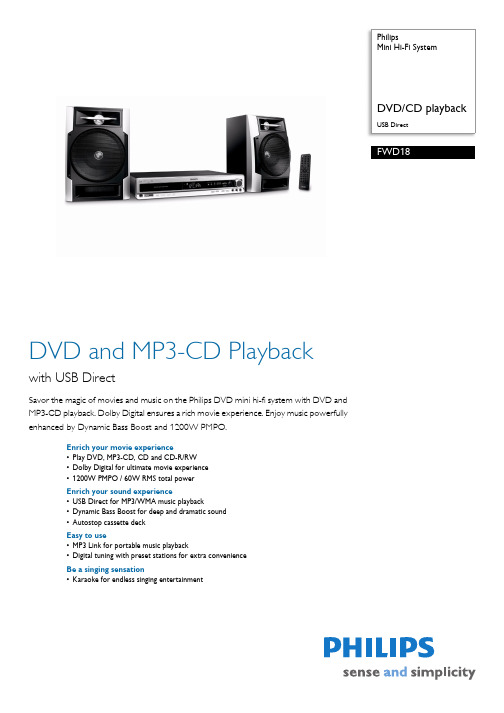
PhilipsMini Hi-Fi SystemUSB DirectFWD18DVD and MP3-CD Playbackwith USB DirectSavor the magic of movies and music on the Philips DVD mini hi-fi system with DVD andMP3-CD playback. Dolby Digital ensures a rich movie experience. Enjoy music powerfullyenhanced by Dynamic Bass Boost and 1200W PMPO.Enrich your movie experience•Play DVD, MP3-CD, CD and CD-R/RW•Dolby Digital for ultimate movie experience•1200W PMPO / 60W RMS total powerEnrich your sound experience•USB Direct for MP3/WMA music playback•Dynamic Bass Boost for deep and dramatic sound•Autostop cassette deckEasy to use•MP3 Link for portable music playback•Digital tuning with preset stations for extra convenienceBe a singing sensation•Karaoke for endless singing entertainmentHighlightsPlays DVD/CD/MP3Play DVD, MP3-CD, CD and CD-R/RWDolby DigitalBecause Dolby Digital, the world's leading digital multi-channel audio standards, make use of the way the human ear naturally processes sound, you experience superb qualitysurround sound audio with realistic spatial cues.1200W PMPO / 60W RMSThis system has 1200W PMPO / 60W RMS total output power. RMS refers to Root Mean Square which is a typical measurement of audio power, or rather, the electrical power transferred from an audio amplifier to aloudspeaker, which is measured in watts. The amount of electrical power delivered to the loudspeaker and its sensitivity determines the sound power that is generated. The higher the wattage, the better the sound power emitted by the speaker.USB DirectWith the USB Direct mode, you can simply select the music on a USB device and playback all your content. All you have to do is plug in your USB device to playback music or export content from the device.Dynamic Bass BoostDynamic Bass Boost maximizes your music enjoyment by emphasizing the bass content of the music throughout the range of volume settings - from low to high – at the touch of a button! Bottom-end bass frequencies usually get lost when the volume is set at a low level. To counteract this, Dynamic Bass Boost can be switched on to boost bass levels, so you can enjoy consistent sound even when you turn down the volume.MP3 LinkThe MP3 link connectivity allows directplayback of MP3 content from portable media players. Besides the benefit of enjoying your favorite music in the superior sound quality delivered by the audio system, the MP3 link isalso extremely convenient as all you have to do is to plug your portable MP3 player to the audio system.Digital tuning with presetsSimply tune into the station that you want to preset, press and hold the preset button to memorize the frequency. With preset radio stations that can be stored, you can quickly access your favorite radio station without having to manually tune the frequencies each time.Autostop cassette deckAutostop cassette deck KaraokeThe Karaoke feature on your DVD player provides endless entertainment and maximum audio and singing enjoyment.You can enhance your performance by adding an ‘echo’ effect to your voice. The key controls allows you to choose the optimal key for your personal vocal range.Issue date 2011-07-21 Version: 2.0.212 NC: 8670 000 39704 EAN: 87 12581 42264 6© 2011 Koninklijke Philips Electronics N.V.All Rights reserved.Specifications are subject to change without notice. Trademarks are the property of Koninklijke Philips Electronics N.V. or their respective owners. SpecificationsSound•Output power: 2 x 30 W RMS, 1200 W PMPO •Sound enhancement: Dynamic Bass Boost, digital sound control 4 modes, Dolby Digital Loudspeakers•Number of speaker boxes: 2•Speaker drivers: 4" woofer•Speaker types: bass reflex speaker system Video Playback•DVD region code:3•Playback media: DVD, DVD-R/-RW, SVCD, picture CD, DVD+RW•Disc playback modes: disc menu, fast forward, fast backward, slow forward, slow backward, A-B Repeat, angle, Zoom, resume playback from stop, PBC•USB Direct Playback: JPEGAudio playback•Playback media: CD, CD-R, CD-RW, MP3-CD •Disc playback modes: repeat/one/all/program, repeat/shuffle/program•Cassette deck technology: mechanical •Number of decks:1•Cassette Playback Modes: electronic speed control, semi-auto stop•USB Direct playback modes: play/pause, previous/ next, program play, repeat, shuffle, stopAudio recording•Recording media: tape•Tape recording enhancement: automatic recording level, CD synchro start recordingTuner/Reception/Transmission•Tuner bands: FM stereo•Station presets: 40•Tuner enhancement: auto digital tuning Connectivity•Audio/Video output: 2xRCA (Audio), component video out, composite video (CVBS) out, digital output (cinch), microphone socket•Aux in: 2xRCA (Audio)•USB: USB host•MP3 Link: 3.5mm stereo line in Convenience•Number of discs: 1•Display type: LCD display•Karaoke: MIC volume, key control, echo control •Loader type:motorised•Clock: on main display, sleep timer•On-Screen display languages: English Accessories•Remote control•Cables/Connection: composite video cable (Y), MP3 Link cable, power cord•Others: Quick start guide, User Manual•User Manual: English•Warranty: World Wide Guarantee booklet Dimensions•Gross weight:12 kg•Main speaker dimensions (W x D): 206 x 205 mm •Main speaker height: 310 mm•Main unit depth: 305 mm•Packaging width: 458 mm•Main unit height: 70 mm•Packaging height: 355 mm•Main unit width: 415 mm•Packaging depth: 375 mmPower•Power supply: 100 - 240V AC, 50/60HzDigital photo playback•Picture Compression Format: JPEG。
飞利浦 产品注册与支持指南说明书

grounded outlet for safety and to protect the connected equipment. If you are not sure whether your home’s electrical wiring has proper grounding, consult a qualified electrician.
Connect the surge protector to a phone/fax/modem
Some Philips surge protector models come with phone/fax/modem surge protection, Instead of running a connection directly from your phone/ fax/modem to the wall jack, pass the connection through the protected jacks on your surge protector.
Register your product and get support at
/welcome
SPP4068A/17 SPP4069A/17
User manual
English
1 Important safety instructions
This manual contains important information about the Philips power surge protectors. Read it carefully before you start the installation and setup.
透射电子显微镜TEM(PPT121页)

透射电子显微镜 (Transmission Electron Microscope, TEM)
TEM是以波长极短的电子束作为照明源,用电磁透 镜聚焦成像的一种高分辨率、高放大倍数的电子光学 仪器。可同时实现微观形貌观察、晶体结构分析和成 分分析(配以能谱或波谱或能量损失 谱)。
为什么采用电子束而不用自然光?
β=±25度
EM420透射电子显微镜
(日本电子) 加速电压20KV、40KV、60KV、 80KV、100KV、120KV 晶格分辨率 2.04Å 点分辨率 3.4Å 最小电子束直径约2nm 倾转角度α=±60度
β=±30度
FEI Titan 80-300 kV S/TEM 世界上功能最强大的商用透射电子显 微镜 (TEM)。已迅速成为全球顶级研 究人员的首选 S/TEM,从而实现了 TEM 及 S/TEM 模式下的亚埃级分辨 率研究及探索。
➢ 电子显微镜发展史
1898年J.J. Thomson发现电子 1924年de Broglie 提出物质粒子波动性假说和1927年实验的证实。 1926年轴对称磁场对电子束汇聚作用的提出。 1932年,1935年,透射电镜和扫描电镜相继出现,1936年,透射电
镜实现了工厂化生产。 20世纪50年代,英国剑桥大学卡文迪许实验室的Hirsch和Howie等人
主要技术参数: 1.TEM分辨率 <1 2.STEM分辨率 <1 3.能量分辨率 <0.15eV 或 <0.25eV 4.加速电压 80-300kV
内容
8.1 简介 8.2 结构原理 8.3 样品制备 8.4 透射电子显微镜的电子衍射 8.5 透射电子显微镜图像分析
8.2 透射电子显微镜结构原理
电磁透镜的分辨本领比光学玻璃透镜提高一千 倍左右,可以达到2Å 的水平,使观察物质纳米 级微观结构成为可能。
TEM技术应用

4.2放大倍数
透射电镜的放大倍数随样品平面高度、加速电压、透镜电流而变 平面高度、加速电压、透镜电流 平面高度 化。TEM在使用过程中,各元件的电磁参数会发生少量变化,从 而影响放大倍数的精度。因此,必须定期标定。
标定方法: 标定方法 (1) 用衍射光栅复型为标样。
见图,衍射光栅2000条/mm,条纹间距0.0005mm.
1.2 TEM发展简史
1932~1933年,鲁卡斯(Ruska)等在研究高压阴极射线 示波管的基础上研制成了一台透射电子显微镜(TEM)。 1940年第一批商品电子显微镜问世,使用电子显微镜进 入使用阶段。 目前,世界上主流大型电子显微镜,分辨本领为2~ 3Å, 电压为100~500kV,放大倍数为50~1.2×106倍。
1.2.3 PhilipsCM200-FEG场发射枪透射电 子显微镜
Philips CM200-FEG场发射枪透射电子显微镜是20世纪90 年代的产品,晶格分辨率为0.14nm,点分辨率为0.24nm,加速 电压约200kV,可以连续设置加速电压。
1.2.4 Tecnai F20-twin 场发射枪透射电 子显微镜
5.2电子束倾斜与平移装置 电子束倾斜与平移装置
新式电镜 都带有电磁偏转 器,使入射电子 束平移和倾转, 其原理见图,上、 下两线圈是联动 的。利用电子束 原位倾斜可以进 行中心暗场成像 操作。
电子束平移和倾斜的原理图 (a) 平移 (b) 倾斜
5.3消像散器(Stigmators)
用来消除或减小透镜磁场的非轴对称性,把固有的椭圆 形磁场校正成旋转对称磁场的装置。 消像散器分为两类 •机械式:电磁透镜的磁场 周围放置几块位置可以调节 的导磁体来吸引部分磁场。 •电磁式:通过电磁极间的 吸引和排斥来校正磁场,如 图所示,两组四对电磁体排 列在透镜磁场外围,每对电 磁体同极相对安置。通过改 变两组电磁体的励磁强度和 磁场的方向实现校正磁场。
Philips 电视产品说明书.pdf_1718128907.9786372
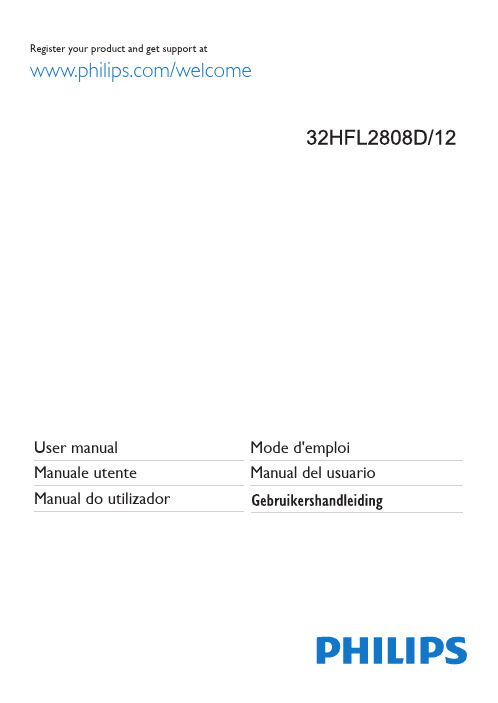
des écouteurs et du casque peut provoquer une perte • Assurez-vous qu’aucune source de flamme vive, telles que des bougies allumées, n'est téléviseur doit conformément aux instructions d'installation (si l'option est disponible).non actifs du téléviseur pendant un certain temps (pendant les vacances par exemple), débranchez l'appareil du secteur. La prise d’alimentation est utilisée pour débrancher le téléviseur de l’alimentation Le point d’exclamation à l’intérieur d’un triangle équilatéral a pour fonction d’alerter l’utilisateur de la présence d’instructions importantes pour le bon fonctionnement et l’entretien (maintenance) Veuillez lire complètement ces consignes avant d'installer ou d'utiliser.Remarque: les fonctions y relatives.• Avant de nettoyer, débranchez le poste TV de la prise murale. Nettoyez la TV avec un tissu doux et sec.d’électrocution.Veuillez lire attentivement les informationssuivantes avant de fixer le support à votre nouveau téléviseur.1. Avant de fixer le support, veiller à ce que le téléviseur soit débranché de sa source d’alimentation. Installez le téléviseur sur une surface douce, stable, et plane, la partie avant orientée vers le bas. Installez le support sur le modèle de montage du support à l’arrière du téléviseur.Assurez-vous d’avoir installé le support correctement et d’être en mesure de voir les trous de vis à l’arrière de votre téléviseur.Insérer les quatre vis fournies, puis serrez-les tout doucement jusqu’à ce que le support soit correctement fixé (schéma 1).Veuillez lire attentivement les informations suivantes avant de démonter le support de votre nouveau téléviseur.2. Avant de démonter le support, veiller à ce que le téléviseur soit débranché de sa source d’alimentation. Installez le téléviseur sur une surface douce, stable, et plane, la partie avant orientée vers le bas.Dévissez tout doucement les quatre vis qui relient les pieds à l’assemblage et enlevez les vis une fois complètement dévissées.Enlevez doucement le support du panneau (schéma 2).schéma 1schéma 2Pour ajuster le volume : Augmentez le volume en appuyant sur le bouton Up (Haut). Diminuez le volume en appuyant sur le bouton Down (Bas).Pour changer de chaîne :Appuyer sur la partie centrale du bouton pour faire apparaître à l'écran les informations sur la canal. Parcourrez les chaînes mémorisées en appuyant sur le bouton Haut ou Bas.Pour modifier la source : Appuyer deux fois sur la partie centrale du bouton pour faire apparaître à l'écran la liste de sources. Parcourrez les sources disponibles en appuyant sur le bouton Haut ou Bas.Pour éteindre le téléviseur : Appuyez au milieu du bouton Bas et maintenez-le enfoncé pendant quelques secondes jusqu’à ce que le téléviseur passe en mode Veille.Soulever le couvercle situé à l’arrière de la télécommande. Insérer deux piles AAA . S’assurer que les extrémités + et – des piles correspondent dans le compartiment de piles (respecter la bonne polarité). Replacer le couvercle de latélécommande.IMPORTANT : Le téléviseur a été conçu uniquement pour fonctionner avec une prise de 220-240V AC, 50 Hz Après avoir retiré la TV de l’emballage, attendez un moment pour que la TV atteigne la température ambiante avant de brancher la TV à la prise de courant. Branchez le câble d’alimentationDolby et le symbole du double D sont des marques commerciales de Dolby Laboratories.HDMI, le logo de HDMI et l’Interface des médias multiples de haute définition sont des appellations ou des appellations registrées deREMARQUE: Le rayon d’action de la télécommande est approximativement de 7 m/23 pieds.Télétexte numérique (Réservé au RU) Appuyez sur la touche ROUGEinformations relatives au télétexte numérique. Utilisez les touches colorées, les touches du curseur et la touche . La méthode de fonctionnement peut différer selon le contenu du télétexte numérique. Suivre les instructions affichées à l’écran télétexte numérique.: Quand vous branchez un périphérique via l’entrée AV latérale, vous devez utiliser le branchement des câbles pour activer la connexion YPbPr uniquement lorsque vous raccordez un appareil doté d'une sortie YPbPr à travers l'entrée PC avec le câble YPbPr pour PC. (Le câble YPbPr n'est pas fourni). Une fois le branchement effectué, passez en source YPbPr.PC, vous devrez utiliser Les entrées rouges et blanches du câble pour prise AV latérale fourni AV SURCÔTÉCASQUELe tableau ci-après est une illustration de quelques modes d’affichage vidéo typiques. Votre téléviseur ne peut pas prendreen charge toutes les résolutions. Votre téléviseur prend en。
Philips电视用户手册说明书

ContentsImportant (1)Use your TV (2)Remote control (2)Notifications, features and accessories (3)Energy efficiency (3)TV scroll button (3)Switching on/off (3)First time installation (3)Media browser menu (4)Play media files from a USB drive (4)Recording a program (4)Timeshift recording (4)Instant recording (4)Watch recorded programs (4)Change TV settings (5)Display options (5)Sound options (5)Configuring parental settings (5)Electronic program guide (EPG) (5)Program options (5)Update your TV (5)Troubleshooting (6)Specifications .......................................................7‘Read and understand all information in the accompanying Safety booklet before you install and use your TV. If damage is caused by failure to follow these instructions, the warranty does not apply.’Disposal of old Equipment and Batteries Please do not disposed this TV or battery as general household waste. If you want to dispose this product or battery, please consider the collection systems or facilities for appropriate recycling.Notice: T he sign Pb below the symbol for batteries indicates that this battery contains lead.Products BatteryNOTE: The Remote Control range is approximately 7mTEXT button to enter. Press again to activate mix mode. Press once more to exit. Follow the instructions displayed on the teletext screen. Digital teletext (for UK only)TEXT button to view digital information. Operate it with the coloredcursor buttons and the OK button. The operation method may differ depending on the contents of the digital teletext. Follow the instructions displayed on the digital teletext screen.The TV set is designed to operate on 220-240V AC, 50 Hz socket. After unpacking, allow the TV set to reach the ambient room temperature before you connect the set to the mains. Plug the power cable to the mains socket outlet.To switch the TV onTo switch on the TV from standby mode either:• Press thebutton, CH- or CH+ or a numeric • Press the side function switch until the TV comes on from standby.Note : If the TV has been left on and not been operated for a while, the TV will go into standby. When you next switch-on, the following message will be displayed: “Standby Cause No Operation ”. Press OK to continue.• Press the button on the remote control or into standby mode.Note: To power down the TV completely, unplug the power cord from the mains socket.You will see the language selection screen when you first turn on your TV. Select your preferred language and press OK followed by the selection Home Mode/ Shop Mode.You can set up your TV by following the First Time Installation (FTI) screen with the following selections.Aerial installationSelect the AERIAL option from the Search Type screen to search for terrestrial digital TV broadcasts.Optional a channel list, which is generated by LCN (*), will be displayed on screen when the search is over. Select “Yes” and press OK to store this list. Press “” button to quit channel list and watch TV.(*) LCN is the Logical Channel Number system that organizes available broadcasts in accordance with a recognizable channel sequence (if available).Cable installationSelect CABLE option and press OK on the remote control. For automatic installation in case your Cable network supplier supports a Network-ID based installation (e.g. Unitymedia), select YES in following screen and press OK.In case your Cable network supplier does not support a Network-ID based installation please select “NO ”, press OK and follow the instruction on the screen.You can also select frequency ranges from this screen.This TV is designed with energy efficieny features:• Power save mode (ECO): You can apply a combination of energy saving picture settings. While you watch TV, press the Menu button and, the Power Save Mode settings can be found in the ‘Picture’ section of the Main Menu.• Picture off mode: If you only want to listen to audio from the TV, you can switch off the display. Other functions continue to operate normally. While you watch TV, press Menu and select Picture, and from there select ‘Picture off’ under the Power Save Mode option.Note: Disconnect your TV from the mains plug incase your TV is going to be inactive for a long time.The TV Scroll button on the side of the TV allows youto control the volume, change channels and put theTV into standby.To change volume : Increase the volume by scrolling up. Decrease the volume by scrolling down.To change channel:1. Press the middle of the scroll button, the channel information banner will appear on the screen.2. Scroll through the stored channels by pushing the button up or down.To change source :1. Press the middle of the button twice, the source list will appear on the screen.2. Scroll through the available sources by pushing the button up or down.To switch the TV to standby: Press the middle of the button down and hold it down for a few seconds, the TV will turn into standby mode.playback withand activateplayback withand activateStart playback with OK/and activateStart playback with OK/and activateEnter the frequency range manually by using theinputsthe side of the TV. Pressing the “” button whilein the Media Browser mode will access the Picture,Sound and Settings menu options. Pressing the“” button again will exit from this screen.set your Media Browser preferences by using theSettings Menu.IMPORTANT!Instant recordingPress button to start recording an event instantlywhile watching a program. You can press buttonon the remote control again to record the next eventon the EPG. In this case, an OSD will be displayed,Change TV settingsTo access the options listed below;1- Press the Menu button2- Highlight your selection3- Press OK to confirmMode:Changes the picture mode to one of the following: Cinema, Game, Sports, Dynamic and Natural.Contrast: Sets the light and dark values of the image. Brightness: Sets the brightness value of the image. Sharpness:Sets the sharpness value. A high sharpness value may result in a clearer, crisper image depending on the content.Color: Sets the color value.Backlight: Controls the brightness of the backlight. Noise reduction:Reduces the noise level in the image.Volume: Adjusts volume level.Equalizer: Changes the equalizer mode. Balance:Adjusts whether the sound is coming mainly from the right or left speakers.Headphone: Sets headphone volume.Sound mode: Sets the preferred sound mode. AVL: Sets a limit to maximum volume output. Surround sound: Surround sound mode can be changed as On or Off.Digital Out: Sets digital out audio type.This feature is for restricting access to selected content. It is controlled by a pin number defined by you. Factory default is “0000”.Menu lock (optional): Menu lock setting enables or disables the menu access.Maturity lock (optional): When set, this option gets the maturity information from the broadcast and if this maturity level is disabled, disables access to the broadcast.Child lock (optional): When Child Lock is set, the TV can only be controlled by the remote control. In this case the control panel buttons will not work.Set PIN: Defines a new PIN number.Note: If the Country option is set to France, you can use 4725 as the default code.Some, but not all channels send information about the current and next programs. Press the “” button toNavigate EPG.BLUE::program. You can press again to stop the recording. Program optionsAutomatic update from digital broadcast While the TV is connected to an aerial signal. If Automatic scanning in the Upgrade Options menu is enabled, the TV wakes up at 03:00 and searches broadcast channels for new software upgrades. If new software is found and downloaded successfully, the next time the TV powers up , it will have the new software version.Note: If the TV fails to come on after the upgrade unplug the TV for 2 minutes and plug in again.TV will not turn onMake sure the power cord is plugged in securely to wall outlet. The batteries in the remote control may be exhausted. Press the Power button on the TV.Poor picture• Have you selected the correct TV system?• Low signal level can cause picture distortion.Please check antenna access.• Check if you have entered the correct channel frequency if you have done manual tuning.• The picture quality may degrade when two devices are connected to the TV at the same time. In such a case, disconnect one of the devices.No picture• No Picture means that your TV is not receiving a transmission. Have you selected the correct button on the remote control? Try once more. Also make sure the correct input source has been selected.• Is the antenna connected properly?• Is the antenna cable damaged?• Are suitable plugs used to connect the antenna? • If you are in doubt, consult your dealer.No sound• Has the TV been set to mute? T o cancel mute, press the “” button, or increase the volume level.• Sound is coming from only one speaker. Is the balance set to one extreme? See Sound Menu section. Remote control - does not operate• The batteries may be exhausted. Replace the bateries.Input sources - can not be selected• If you cannot select an input source, it is possible that no device is connected. if not• Check the AV cables and connections if you have tried to connect a device.Recording unavailableTo record a programme, you should first connect a USB disk to your TV while the TV is switched off. You should then switch on the TV to enable recording feature. If you cannot record, try switching off the TV and then re-inserting the USB device.USB is too slowIf a “USB is too slow” message is displayed on the screen while starting a recording, try restarting the recording. If you still get the same error, it is possible that your USB disk does not meet the speed requirements. Try connecting another USB disk.TV Broadcasting PAL B/G D/K K I/I’Receiving Channels VHF (BAND I/III) - UHF (BAND U) - HYPERBAND Number of Preset Channels 1000Channel Indicator On Screen Display RF Aerial Input 75 Ohm (unbalanced)Operating Voltage 220-240V AC, 50Hz AudioGerman+Nicam StereoAudio Output Power (WRMS.) (10% THD)2x2,5 W Power Consumption 45 W Weight4,25TV Dimensions DxLxH (with foot)135 x 563 x 381TV Dimensions DxLxH (without foot)35 x 563 x 344Display16/9_24” inchOperationtemperature and operation humidity:5ºC u p to 45ºC , 85%humidity maxSpecificationsThe following table is an illustration of some of the typical video display modes.AV and HDMI signal compatibility。
Philips 商品使用说明书.pdf_1701653037.8477728

HR1342,HR13412ayuda que ofrece Philips,registre su producto en / welcome.ImportanteLea atentamente este manual del usuario antes de usar el artefacto y consérvelo para consultarlo en el futuro.Peligro-No sumerja la unidad del motor en agua u otros líquidos ni la coloque bajo el agua de la canilla.Utilice únicamente un pañohumedecido para limpiarla.Advertencia-Antes de enchufarlo,verifique que el voltaje indicado en el artefacto coincida con el de la red eléctrica local.-No utilice el artefacto si el enchufe,el cable de alimentación u otras piezas están dañados.-Si el cable de alimentación está dañado,deberá ser sustituido por Philips,un centro de servicio autorizado por Philips u otras personas autorizadas para evitar riesgos.-No deje que el artefacto funcione sin supervisión.-Este artefacto no debe ser utilizado por personas con capacidad física,mental o sensorial reducida (adultos o niños) o sin losconocimientos y la experiencia necesarios,a menos que seansupervisados o instruidos acerca del uso del artefacto por unapersona responsable de su seguridad.-Asegúrese de que los niños no jueguen con este artefacto.-No toque las cuchillas,sobre todo si el aparato está enchufado,ya que son extremadamente filosas.-Si las cuchillas se traban,desenchufe el artefacto antes de retirar los ingredientes que las obstruyen.EsPAñol5 Precauciones-Apague el electrodoméstico y desenchúfelo antes de cambiar los accesorios o de que entren en contacto las partes que se mueven durante el uso.-Este artefacto fue diseñado exclusivamente para uso doméstico.-No exceda las cantidades máximas ni los tiempos de preparación indicados en la tabla.-No procese más de una medida sin interrupción.Deje que el aparato se enfríe hasta alcanzar la temperatura ambiente antes de continuar procesando los ingredientes.-Deje que los ingredientes calientes se enfríen antes de picarlos o de verterlos en el vaso (temperatura máxima 80°C).Nivel de ruido:Lc= 87 dB [A]Campos electromagnéticos (CEM)Este artefacto de Philips cumple con todos los estándares sobre campos electromagnéticos (CEM).Si se emplea correctamente y de acuerdo con las instrucciones de este manual,el artefacto puede usarse sin riesgos según la evidencia científica disponible en la actualidad.1 Monte el aparato de manera correcta antes de enchufarlo en latoma de corriente (fig. 1).MixerEl mixer está diseñado para:-Mezclar líquidos tales como productos lácteos,salsas,jugos de fruta, sopas,mezclas de bebidas o batidos.-Mezclar ingredientes blandos,por ejemplo,masa para panqueques y mayonesa.-Hacer puré con ingredientes cocidos,como por ejemplo comida para bebés.1 Coloque la varilla del mixer en la unidad motora (“clic”) (fig. 1).2 Sumerja por completo el protector de cuchillas en los ingredientes.3 Encienda el artefacto y muévalo lentamente hacia arriba, hacia abajoy en círculos para batir los ingredientes (fig. 2).Picadora (sólo modelo HR1342)La picadora puede usarse para picar ingredientes como frutos secos, carne, cebolla, queso duro, frutos secos, chocolate, ajo, hierbas, pan seco, etc.Asegúrese de que la unidad de acoplamiento esté bien colocada en el vaso de la picadora.1 Coloque la unidad de cuchillas de la picadora en el recipiente de lapicadora (fig. 3). 2 Corte los ingredientes grandes en trozos de aproximadamente 2cm y colóquelos en el recipiente de la picadora. 3 Coloque la unidad de acoplamiento en el recipiente de lapicadora. (fig. 4) 4 Fije la unidad de motor en el recipiente de la picadora (debe hacer“clic”). Presione el botón de encendido (ON) para encender la unidad (fig. 5).,Si los ingredientes se adhieren a la pared del recipiente del picador,sepárelos con una espátula o añada líquido.EsPAñol6EsPAñol7*) No exceda los tiempos recomendados.limpieza1 Lave el vaso, la tapa, el recipiente de la picadora y la cuchilla en ellavavajillas o con agua tibia y jabón.Extraiga el anillo de goma de la picadora antes de limpiarla.2 Para lavar la varilla del mixer puede colocarla en el lavavajillas, bajola canilla o sumergirla en agua tibia con jabón y dejar funcionar el artefacto durante un tiempo.3 Limpie con un paño húmedo la unidad de motor del mixer y launidad de acoplamiento de la picadora. No la sumerja en agua.AccesoriosPuede adquirir la picadora en su distribuidor Philips habitual como un accesorio adicional para el modelo HR1341.Cuando utilice este accesorio,tenga en cuenta las cantidades y los tiempos recomendados.,Cuando finalice la vida útil del artefacto, no lo deseche junto con labasura normal del hogar. Llévelo a un sitio de recolección oficial para su reciclado y proteja el medioambiente (fig. 6).Si desea obtener más información o tiene dificultades, visite el sitio Web de Philips en o comuníquese con el centro de atención al cliente de Philips de su país (el número de teléfono figura en la garantía internacional). Si no existe un centro de atención al cliente de Philips en su país, diríjase al distribuidor local de Philips.leche de sojaEsta receta sólo puede prepararse con el mixer.Ingredientes:-100g de granos de soja -200 ml de agua1 Ponga los granos de soja en remojo durante 4 horas y deje que seescurran durante unos segundos antes de procesarlos. 2 Coloque los granos remojados en el vaso. Vierta 200 ml de agua ybata durante 30 segundos. 3 Con un tamiz, vierta la leche de soja en la olla.4 Deje que la leche de soja alcance el punto de ebullición. Acontinuación, añada azúcar y deje que hierva a fuego lento hasta que el azúcar se disuelva. 5 Sirva frío o caliente.EsPAñol89 u4222.002.7353.1。
飞利浦数码相框用户手册说明书

•Damage occurring to product during shipping when improp-erly packaged or cost associated with packaging.
• A product that requires modification or adaptation to enable it to operate in any country other than the country for which it was designed, manufactured, approved and/or
Philips 电子产品手册说明书

• No permita que el producto entre en contacto con líquidos.
• Si las baterías se sustituyen por otras de tipo incorrecto, existe riesgo de explosión.
2 Ajuste el país y el idioma si se le solicita. 3 Ajuste la fecha y la hora.
• Si la hora está en formato de 12 horas, pulse el botón / para seleccionar [AM] o [PM] (depende del país).
Muestra la recepción entre el teléfono y la base. Cuantas más barras aparezcan, mejor será la calidad de la recepción.
Permanece encendido al comprobar las llamadas entrantes respondidas en el registro de llamadas.
Advertencia
• La red eléctrica está clasificada como peligrosa. La única manera de apagar el cargador es desenchufar la fuente de alimentación de la toma eléctrica, que debe ser siempre de fácil acceso.
飞利浦产品说明书
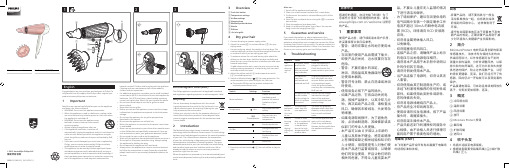
2
3
h
3 Overview
a Cool shot button b Temperature settings c Airflow settings d Hanging loop e Moisture protect button f Nozzle g Diffuser h Air inlet grille
hazards involved. Children shall not play with the appliance. Cleaning and user maintenance shall not be made by children without supervision. • For additional protection, we advise you to install a residual current device (RCD) in the electrical circuit that supplies the bathroom. This RCD must have a rated residual operating current not higher than 30mA. Ask your installer for advice. • Do not insert metal objects into the air grilles to avoid electric shock. • Never block the air grilles. • Before you connect the appliance, ensure that the voltage indicated on the appliance corresponds to the local power voltage. • Do not use the appliance for any other purpose than described in this manual. • Do not use the appliance on artificial hair. • When the appliance is connected to the power, never leave it unattended. • Never use any accessories or parts from other manufacturers or that Philips does not specifically recommend. If you use such accessories or parts, your guarantee becomes invalid. • Do not wind the main cord round the appliance. • Wait until the appliance has cooled down before you store it. • Do not pull on the power cord after using. Always unplug the appliance by holding the plug. • Do not operate the appliance with wet hands. • Always return the appliance to a service centre authorized by Philips for examination or repair. Repair by unqualified people could result in an extremely hazardous situation for the user.
透射镜(TEM)

结构研究的重要方法。
2012-5-24 6
H—8100透射电子显微镜
2012-5-24
7
JEM-2010透射电镜
加速电压200KV LaB6灯丝 点分辨率 1.94Å
EM420透射电子显微镜
加速电压20KV、40KV、60KV、 80KV、100KV、120KV 晶格分辨率 2.04Å 点分辨率 3.4Å 最小电子束直径约2nm 倾转角度α=±60度 β=±30度
2012-5-24 14
4. 电子衍射原理 2) 布拉格定律: 由X射线衍射原理得出布
拉格方程的一般形式
因为 所以
通常的透射电镜的加速电压为100~200kV,即电子波的 波长为10-2 ~10-3nm数量级,而常见晶体的晶面间距为 100~10-2nm 数量级,于是
这表明,电子衍射的衍射角总是非常小的,这是它的花 样特征之所以区别X射线衍射的主要原因。 2012-5-24
电子衍射类型:高能电子衍射和低能电子衍射。 1) 高能电子衍射(HEED):入射电子的能量一般在几十 干电子伏特以上。近几十年来,高能电子衍射得到了 很大的发展,它配合金属薄膜的直接观察,已成为衍 射技术的基础。在透射电子显微镜中能够在观察显微 图像的同时,对选定的微小区域进行衍射。使形貌观 察和结构分析结合起来,构成选区电子的衍射 (SAED)。 是本章所研究的范围。 2) 低能电子衍射(LEED):入射电子能量在几百电子伏 持以下,它特别适同于表面结构分析。其仪器结构和 花样分析方法均不同于高能电子衍射。
2012-5-24 30
电子衍射采用薄晶样品,其例易阵点会沿着样品厚度方向延伸成杆状, 因而增加了倒易阵点和爱瓦尔德球相交截的机会,结果使略为偏离布 拉格条件的电子柬也能发生衍射。 因为电子波的波长短,采用爱瓦尔德球图解时,反射球的半径很大, 在衍射角较小的范围内反射球的球面可以近似地看成是一个平面,从 而也可以认为电子衍射产生的衍射斑点大致分布在一个二维倒易截面 内。这个结果使晶体产生的衍射花样能比较直观地反映晶体内各晶面 的位向,给分析带来方便。 原子对电子的散射能力远高于它对x射线的散射能力(约高出四个数量 级),故电子衍射束的强度较大,摄取衍射花样时限光时间仅需数秒 2012-5-24 钟。
Philips 商品说明书

Philips Signage Solutions P-Line Display42"Powered by Android 700 cd/m²42BDL5057PTough and capableRobust, bright, 24/7 display.Meet the demands of challenging environments with a robust P-Line professional Full HD display. Tough components keep this display working from kitchen to engine room. The wide viewing angle ensures crucial information is clear.Brilliant picture. Strong build.•Android SoC processor. Native and web apps •IPS panel: rich colour consistency from every angle •Robust metal housing•D-image: clinically accurate imagingEffortless setup. Total control.•CMND & Deploy. Install and launch apps remotely•Operate, monitor and maintain with CMND and Control •CMND and Create. Develop and launch your own content •Proof of Play for Android content. Know what's playing •Integrated mPCIe slot for optional 4G/LTE module Robust system solution•Energy-saving automatic backlight control•Integrated HTML5 browser. Play and control online content •FailOver ensures that content is always playingHighlightsPowered by AndroidControl your display via an Internet connection. Android-powered PhilipsProfessional Displays are optimised for native Android apps and you can install web apps directly to the display too. A new Android OS ensures the software is kept secure and stays up to date with the latest specification for longer.D-imageThis Philips Professional Display is factory-calibrated to meet clinical compliance standards for greyscale performance. The optimal image achieved by the display can be used to review medical images in consultation rooms or lecture theatres.CMND and ControlRun your display network over a local (LAN) connection. CMND and Control allows you to perform vital functions like controlling inputsand monitoring display status. Whether you're in charge of one screen or 100.CMND and Create Take control of your content with CMND and Create. A drag-and-drop interface makes it simple to publish your own content, whether it's a daily specials board or branded corporate information. Preloaded templates andintegrated widgets ensure that your stills, text and video will be up and running in no time.CMND & DeployQuickly install and launch any app - even when you're off site and working remotely. CMND & Deploy lets you add and update your own apps, as well as apps from the PhilipsProfessional Display App Store. Simply scan the QR code, log in to the store and click on the app you want to install. The app will be automatically downloaded and launched.Integrated mPCIe slotEasily connect 4G/LTE modules to your Philips professional display. The integrated mPCIe slot enables your display to communicate with other devices that share the same wirelessconnectivity. Invaluable if you're installing displays in locations such as banks or government buildings, where you cannot access the local network.FailOverFrom waiting room to meeting room, never show a blank screen. FailOver lets your Philips Professional Display switch automatically between primary and secondary inputs,ensuring that content keeps playing even if the primary source goes down. Simply set a list of alternative inputs to be sure your business is always on.OPS slotIntegrate a full-power PC or Android-powered CRD50 module directly into your Philips Professional Display. The OPS slot contains all the connections you need to run your slot-in solution, including a power supply.Issue date 2022-05-18Version: 12.0.112 NC: 8670 001 41448EAN: 87 12581 74215 7© 2022 Koninklijke Philips N.V.All Rights reserved.Specifications are subject to change without notice. Trademarks are the property of Koninklijke Philips N.V. or their respective owners.SpecificationsPicture/Display•Diagonal screen size: 42 inch / 106.7 cm •Panel resolution: 1920 x 1080p•Optimum resolution: 1920 x 1080 @ 60 Hz •Brightness: 700 cd/m²•Contrast ratio (typical): 1300:1•Dynamic contrast ratio: 500,000:1•Aspect ratio: 16:9•Response time (typical): 8 ms •Pixel pitch: 0.4833 x 0.4833 mm •Display colours: 1.07 billion•Viewing Angle (H / V): 178 / 178 degree •Operating system: Android 5.1.1Connectivity•Video input: Display Port1.2 (x 1), DVI-I (x 1), HDMI 1.4 (x 2), USB 2.0 (x 2), USB 2.0 (x 1)•Video output: DVI-I (x 1), DisplayPort 1.2 (x 1)•Audio input: 3.5 mm jack •Audio output: 3.5 mm jack•Other connections: OPS, Micro USB (type B) x 1, Micro SD (x 1)•External control: RJ45, RS232C (in/out) 2.5 mm jack, IR (in/out) 3.5 mm jack Supported Display Resolution•Computer formatsResolutionRefresh rate 1920 x 1080 60 Hz 1360 x 768 60 Hz 1280 x 800 60 Hz 1280 x 768 60 Hz 1024 x 768 60, 75 Hz 1280 x 1024 60 Hz 1600 x 1200 60 Hz 640 x 480 60, 72, 75 Hz 720 x 400 70 Hz 800 x 600 60, 75 Hz •Video formatsResolutionRefresh rate 1080p 50, 60 Hz 720p 50, 60 Hz 576p 50 Hz 480p 60 Hz 1080i 25, 30 Hz 480i 30 Hz 576i 25 HzDimensions •Set dimensions (W x H x D): 946.9 x 541.0 x 56.8 (@Wall mount), 71.1 (@Handle) mm •Set dimensions in inch (W x H x D): 37.28 x 21.30 x 2.80 inch •Bezel width: 6.5mm•Product weight (lb): 34.17 lb •Product weight: 15.5 kg•VESA Mount: 200 x 200 mm, M6Convenience•Placement: Landscape, Portrait•Tiled Matrix: Up to 15 x 15•Keyboard control: Hidden, Lockable•Signal loop through: DVI, VGA, RS232, IR Loop through, DisplayPort•Network controllable: RJ45, RS232, HDMI (One Wire)•Energy-saving functions: Smart Power•Screen-saving functions: Pixel Shift, Low Bright •Ease of installation: AC Out, Carrying Handles •Other convenience: G sensorPower•Standby power consumption: <0.5 W •Mains power: 100 ~ 240 VAC, 50 ~ 60 Hz •Consumption (Typical): 85 W •Consumption (Max): 215 W •Energy Label Class: GOperating conditions•Temperature range (operation): 0 ~ 40 °C •Temperature range (storage): -20 ~ 60 °C •Relative humidity: 20 ~ 80 %•Altitude: 0 ~ 3000 m •MTBF: 60,000 hour(s)Sound•Built-in speakers: 2 x 10 W RMSAccessories•Included accessories: Remote Control, Batteries for remote control, Quick start guide, AC Power Cord, RS232 cable•Included Accessories: Edge Alignment Kit (1 )-2pcs, Edge Alignment Kit (2)-1pcs, Logo guide, Philips logo (x 1), Thumbscrew (8 pcs), RS232 daisy-chain cable•Stand: BM04642/00 (optional)Multimedia Applications•USB Playback Audio: AAC, M4A, MP3, WMA, MP1, MP2•USB Playback Picture: BMP, GIF, JPEG, JPG, PNG •USB Playback Video: MKV, MP4, MPG, VOB, 3GP, AVI, DAT, FLV, MOV, TS, WEBMMiscellaneous•On-Screen Display Languages: English, French, German, Spanish, Polish, Turkish, Russian, Italian, Simplified Chinese, Traditional Chinese, Arabic, Japanese, Danish, Dutch, Finnish, Norwegian, Portuguese, Swedish•Regulatory approvals: CE, CCC, CB, CECP, UL/cUL, BSMI, EAC, EMF, EnergyStar 7.0, PSB, VCCI, FCC, Class A, PSE•Warranty:3 year warrantyInternal Player•CPU: Octacore Cortex A53 1.5 GHz •GPU: PowerVR SGX6110•Memory:2 GB DDR3•Storage: 16 GB EMMC。
Philips 商品说明书.pdf_1718032003.0281157
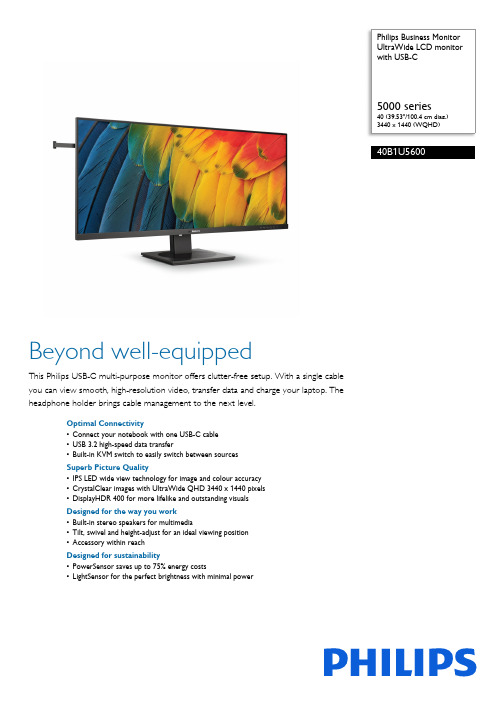
Philips Business MonitorUltraWide LCD monitorwith USB-C Array 5000 series40 (39.53"/100.4 cm diag.)3440 x 1440 (WQHD)40B1U5600Beyond well-equippedThis Philips USB-C multi-purpose monitor offers clutter-free setup. With a single cableyou can view smooth, high-resolution video, transfer data and charge your laptop. Theheadphone holder brings cable management to the next level.Optimal Connectivity•Connect your notebook with one USB-C cable•USB 3.2 high-speed data transfer•Built-in KVM switch to easily switch between sourcesSuperb Picture Quality•IPS LED wide view technology for image and colour accuracy•CrystalClear images with UltraWide QHD 3440 x 1440 pixels•DisplayHDR 400 for more lifelike and outstanding visualsDesigned for the way you work•Built-in stereo speakers for multimedia•Tilt, swivel and height-adjust for an ideal viewing position•Accessory within reachDesigned for sustainability•PowerSensor saves up to 75% energy costs•LightSensor for the perfect brightness with minimal powerHighlightsUSB-C connectionThis Philips display features a USB type-C connector with power delivery. Withintelligent and flexible power management, you can power charge your compatible device directly. Its slim, reversible USB-C allows for easy, one-cable connection. You can watch high-resolution video and transfer data at super speed, while powering up and recharging your compatible device at the same time.MultiClient Integrated KVMWith the MultiClient Integrated KVM switch, you can control two separate PCs with one monitor-keyboard-mouse setup. A convenient button allows you to quickly switch between sources. Handy with setups that require dual PC computing power or sharing one large monitor to show two different PCs.IPS technologyIPS displays use an advanced technology that gives you extra-wide viewing angles of 178/178 degrees, making it possible to view the display from almost any angle. Unlike standardTN panels, IPS displays give you remarkably crisp images with vivid colours, making them ideal not only for Photos, movies and web browsing, but also for professional applications that demand colour accuracy and consistent brightness at all times.UltraWide CrystalClear imagesThese Philips screens deliver Crystal Clear, UltraWide Quad HD 3440 x 1440 pixelimages. Utilising high-performance panels with high-density pixel count and 178/178 wide viewing angles, these new displays will make your images and graphics come alive. The UltraWide 21:9 format enables moreproductivity with more room for side-by-side comparisons and more viewable spreadsheet columns. Whether you are a demanding professional requiring extremely detailed information for CAD-CAM solutions or a financial wizard working on huge spreadsheets, Philips displays deliver Crystal Clear images.DisplayHDR 400VESA-certified DisplayHDR 400 delivers a significant step up from normal SDR displays. Unlike, other "HDR-compatible" screens, true DisplayHDR 400 produces astonishingbrightness, contrast and colours. With global dimming and peak brightness up to 400 nits, images come to life with notable highlights while featuring deeper, more nuanced blacks. It renders a fuller palette of rich new colours,delivering a visual experience that engages your senses.Built-in stereo speakersA pair of high-quality stereo speakers built into a display device. They may be visible front firing, or invisible down firing, top firing, rear firing etc. depending on model and design.PowerSensorPowerSensor is a built-in "people sensor" that transmits and receives harmless infra-red signals to determine if the user is present and automatically reduces monitor brightness when the user steps away from the desk, cutting energy costs by up to 75 percent and prolonging monitor life.Earphone hookThe unique design of the headphone hook on the side of the Philips monitor brings the tidiness and cable management of your working station to the next level. Its easy access lets you put aside your headphones easily, making sure that all of the accessoriesyou need are within reach.Issue date 2022-11-01 Version: 1.2.212 NC: 8670 001 85675 EAN: 87 12581 79748 5© 2022 Koninklijke Philips N.V.All Rights reserved.Specifications are subject to change without notice. Trademarks are the property of Koninklijke Philips N.V. or their respective owners.SpecificationsPicture/Display•LCD panel type: IPS technology•Backlight type: W-LED system•Panel Size:40inch•Viewable Size: 39.53 inch/100.4 cm•Display Screen Coating: Anti-Glare, 3H, Haze 25%•Effective viewing area: 926.22 (H) x 387.72 (V)•Aspect ratio: 21:9•Maximum resolution: HDMI:3440 x 1440 @ 100 Hz, DP/USB-C:3440 x 1440 @ 120 Hz•Pixel Density: 94 PPI•Response time (typical): 4 ms (Grey to Grey)*•Brightness: 500 cd/m²•Contrast ratio (typical): 1200:1•SmartContrast: 50,000,000:1•Pixel pitch: 0.26925 x 0.26925 mm•Viewing angle: 178º (H)/178º (V), @ C/R > 10•Flicker-free•Picture enhancement: SmartImage•Display colours: 16.7 M (8 bit)•Colour gamut (typical): NTSC 102%*, sRGB 121%*•HDR: DisplayHDR 400 certified•Scanning Frequency: HDMI: 30 - 160 kHz (H) / 48 - 100 Hz (V); DP/USB-C: 30 - 190 kHz (H) / 48 - 120 Hz (V)•SmartUniformity: 93 ~ 105%•Delta E:<2•sRGB•LowBlue Mode•EasyRead•Adaptive syncConnectivity•Signal Input: HDMI 2.0 x 1, DisplayPort 1.4 x 1, USB-C x 1 (upstream, DP Alt mode, Data, PD up to 100 W)•HDCP: HDCP 1.4 (HDMI/DisplayPort/USB-C), HDCP 2.2 (HDMI/DisplayPort/USB-C)•HBR3: HBR3 (USB-C/DisplayPort)•USB Hub: USB 3.2 Gen 1/5 Gbps, USB-B upstream x 1, USB-A downstream x 4 (with 1 for fast charge B.C 1.2), USB-C downstream x 1 (Data, PD 15 W)•Audio (In/Out): Audio out•Sync Input: Separate SyncPower Delivery•Version: USB PD version 3.0•Max power delivery: Up to 100 W* (5 V/3 A, 7 V/3 A, 9 V/3 A, 10 V/3 A, 12 V/3 A, 15 V/3 A, 20 V/4.8 A)Convenience•Built-in Speakers: 5 W x 2•MultiView: PIP/PBP mode, 2 x devices •KVM: Yes (USB-C/USB-B)•User convenience: KVM, SmartImage, Input, User, Menu, Power On/Off•Control software: SmartControl•OSD Languages: Brazil Portuguese, Czech, Dutch, English, French, Finnish, German, Greek, Hungarian, Italian, Japanese, Korean, Portuguese, Polish, Russian, Simplified Chinese, Spanish, Swedish, Traditional Chinese, Turkish, Ukrainian •Other convenience: Kensington lock, Earphonehook, VESA mount (100 x 100 mm)•Plug and Play Compatibility: DDC/CI, Mac OS X,sRGB, Windows 11 / 10 / 8.1 / 8 / 7Stand•Height adjustment: 150 mm•Swivel:-/+ 180 degree•Tilt: -5/30 degree•Slant adjust: -/+ 2 degreesPower•On mode: 36 W (typ.) (EnergyStar test method)•Standby mode: 0.4 W (typ.)•Off mode: Zero watts with AC switch•Power LED indicator: Operation - White, Standbymode - White (flashing)•Power supply: Built-in, 100–240 VAC, 50–60 HzDimensions•Product with stand (max height):944 x 628 x 280 mm•Product without stand (mm): 944 x 419 x 54 mm•Packaging in mm (W x H x D):1070 x 507 x 226 mmWeight•Product with stand (kg): 13.94 kg•Product without stand (kg): 9.72 kg•Product with packaging (kg): 17.65 kgOperating conditions•Temperature range (operation): 0°C to 40* °C•Temperature range (storage): -20°C to 60 °C•Relative humidity: 20%-80 %•Altitude: Operation: +12,000 ft (3658 m), Non-operation: +40,000 ft (12,192 m)•MTBF (demonstrated): 70,000 hrs (excludedbacklight)Sustainability•Environmental and energy: PowerSensor,LightSensor, EnergyStar 8.0, EPEAT*, RoHS•Recyclable packaging material: 100 %•Post-consumer recycled plastic: 85%•Specific Substances: Mercury free, PVC/BFR freehousingCompliance and standards•Regulatory Approvals: CB, CE Mark, FCC Class B,ICES-003, CU-EAC, EAEU RoHS, SEMKO, TUVErgo, TUV/GS, cETLusCabinet•Front bezel: Black•Rear cover: Black•Foot:Black•Finish: TextureWhat's in the box?•Monitor with stand•Cables: HDMI cable, DisplayPort cable, USB-C toC/A Y cable, Power cable•User Documentation*"IPS" word mark / trademark and related patents on technologiesbelong to their respective owners.*Response time value equal to SmartResponse*NTSC Area based on CIE 1976*sRGB Area based on CIE1931*For Video transmission via USB-C, your Notebook/device mustsupport USB-C DP Alt mode*Activities such as screen sharing and online streaming over theInternet can impact your network performance. Your hardware andnetwork bandwidth will determine the overall audio and videoquality.*For USB-C power and charging function, your Notebook/devicemust support USB-C standard Power Delivery specifications. Pleasecheck with your Notebook user manual or manufacturer for moredetails.*If your Ethernet connection seems slow, please enter the OSD menuand select USB 3.0 or a higher version that can support the LANspeed up to 1G.*The USB-C power delivery of this display is up to 100 W (96 W intypical). The maximum power delivery will depend on your device.*When calculating energy costs saving from PowerSensor, both USBand Power delivery are excluded.*EPEAT rating is valid only where Philips registers the product. Pleasevisit https:/// for registration status in your country.*The monitor may look different from feature images.。
- 1、下载文档前请自行甄别文档内容的完整性,平台不提供额外的编辑、内容补充、找答案等附加服务。
- 2、"仅部分预览"的文档,不可在线预览部分如存在完整性等问题,可反馈申请退款(可完整预览的文档不适用该条件!)。
- 3、如文档侵犯您的权益,请联系客服反馈,我们会尽快为您处理(人工客服工作时间:9:00-18:30)。
Sample Loading and Unloading Mounting the Specimen Inserting the Specimen Holder Sample Image Adjustment Optimizing Eucentric Height Adjusting Rotation Center Centering the Pivot Point Removing the Sample
Powering Up the Microscope
1. Start by logging in to the computer connected to the TEM. Login is a necessary step to prevent unauthorized users from accessing the microscope. Without login, the control panel is not accessible.
16 Emission Meter 17 High Tension Button 18 Filament Control Knob 19 Ready Button 20 Focus/Focus Step Knob 21 Multifunction Control Knob
Erwin Sabio
Philips CM12 Alignment & Setup Manual
2. Turn on the control panel by pushing the Power Switch [13] on the left hand side of the screen.
3. At this point, the main menu will appear on the computer screen. (Note: pressing the READY [19] button at any time will revert the screen back to this menu)
Centering the Beam
1. To center the beam more easily, adjust the intensity knob [9] to find the cross over i.e. the brightest and more focused beam setting. (Note: if the intensity knob is a little hard to control, press the FINE button [10] to spread or concentrate the beam more slowly.)
6. Finally, push the HIGH TENSION [17] button to turn on the current on the electron gun. Wait for the needle in the emission meter [16] to kick twice to full deflection then return to the zero position, after which the microscope is fully powered up for operation.
5. Before powering the gun, go to MODE > TEM > PARAMETER from the main screen to check the current and voltage setting that will be applied to the gun. Ideally the current should be around 3 and the voltage at 100keV and should be kept at these levels.
Right Control Panel
16 11
12
17
13
4
18
14
19
15 20 21
Figure 3 The main control panel on the right hand side of the microscope.
9 Intensity Knob 10 Fine Adjustment Knob 11 Screen 12 Screen Control Buttons 13 Power Switch 14 Magnification Knob 15 Beam Shift Knobs
2. Go to MODE > CONFIGURATION to view the filament saturation window. The screen will show a FIL LIMIT of 24 indicating maximum saturation.
Erwin Sabio
Philips CM12 Alignment &urating the filament by slowly turning the Filament Knob [18] clockwise. Each click raises the level by one with a wait time of 5 seconds between each step.
Assembly 5 Field Limiting Aperture
Assembly 6 Binoculars 7 Viewing Window
8 Mechanical Stage Controls
A filament tip (LaB6 in this case) that emits electrons upon application of electrical current. An area that houses the condenser aperture, control knobs, and related circuitry.
Figure 8 The green beam seen at the viewing screen represents visually the beam of electrons.
Erwin Sabio
Philips CM12 Alignment & Setup Manual
Page 9
Column Alignment
Figure 6 The main menu screen of the CM12 TEM
4. Select VACUUM from the main menu to check for the vacuum settings. P3 must be less than 50 while IGP must be less than 35.
4. As the filament saturation is being adjusted, check the green beam on the large screen inside the viewing chamber [7]. The brightness of this beam indicates the relative intensity of the actual electron beam. Turn the filament knob to reach just enough brightness of the beam. Turning the knob above the FIL LIMIT will not increase the brightness of the beam.
Erwin Sabio
Philips CM12 Alignment & Setup Manual
The Control Panels Left Control Panel
10
9
Page 5
Figure 2 The Control Panel located to the left of the microscope column.
25 27
26 28
Figure 5 The Side Entry Chamber
27 Z-Adjustment Knob 28 Tilt Lock Lever
Startup Procedure
Erwin Sabio
Philips CM12 Alignment & Setup Manual
Page 7
Figure 7 The needle will kick twice to the right after the High Tension button is turned on.
Saturating the Filament
1. Once the microscope is powered up, the filament must be heated to adjust the intensity of the electron beam.
Parts of the CM12 The Microscope The Control Panels The Specimen Holder The Side Entry Specimen Chamber
Start-up Procedure Powering up the Microscope Saturating the Filament
Obtaining the Image Fine Tuning the Microscope Capturing the Image
