CCProxy_Proxifier实现单网卡代理和透明代理
遥志代理服务器软件CCProxy如何使用
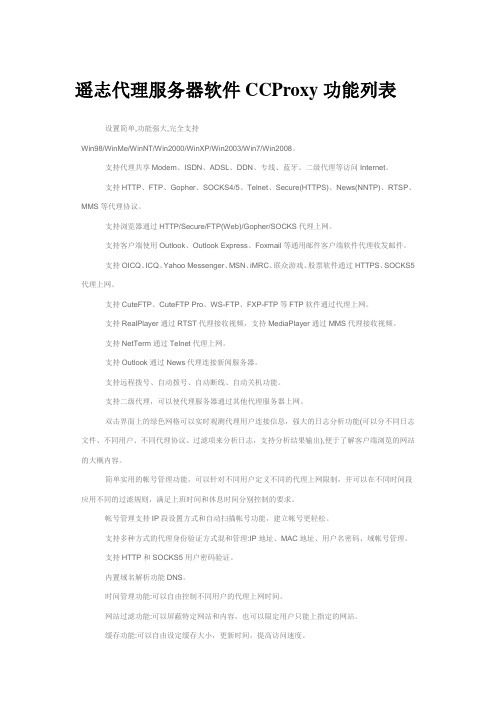
遥志代理服务器软件CCProxy功能列表设置简单,功能强大,完全支持Win98/WinMe/WinNT/Win2000/WinXP/Win2003/Win7/Win2008。
支持代理共享Modem、ISDN、ADSL、DDN、专线、蓝牙、二级代理等访问Internet。
支持HTTP、FTP、Gopher、SOCKS4/5、Telnet、Secure(HTTPS)、News(NNTP)、RTSP、MMS等代理协议。
支持浏览器通过HTTP/Secure/FTP(Web)/Gopher/SOCKS代理上网。
支持客户端使用Outlook、Outlook Express、Foxmail等通用邮件客户端软件代理收发邮件。
支持OICQ、ICQ、Yahoo Messenger、MSN、iMRC、联众游戏、股票软件通过HTTPS、SOCKS5代理上网。
支持CuteFTP、CuteFTP Pro、WS-FTP、FXP-FTP等FTP软件通过代理上网。
支持RealPlayer通过RTST代理接收视频,支持MediaPlayer通过MMS代理接收视频。
支持NetTerm通过Telnet代理上网。
支持Outlook通过News代理连接新闻服务器。
支持远程拨号、自动拨号、自动断线、自动关机功能。
支持二级代理,可以使代理服务器通过其他代理服务器上网。
双击界面上的绿色网格可以实时观测代理用户连接信息,强大的日志分析功能(可以分不同日志文件、不同用户、不同代理协议、过滤项来分析日志,支持分析结果输出),便于了解客户端浏览的网站的大概内容。
简单实用的帐号管理功能,可以针对不同用户定义不同的代理上网限制,并可以在不同时间段应用不同的过滤规则,满足上班时间和休息时间分别控制的要求。
帐号管理支持IP段设置方式和自动扫描帐号功能,建立帐号更轻松。
支持多种方式的代理身份验证方式混和管理:IP地址、MAC地址、用户名密码、域帐号管理。
支持HTTP和SOCKS5用户密码验证。
CCProxy使用说明书
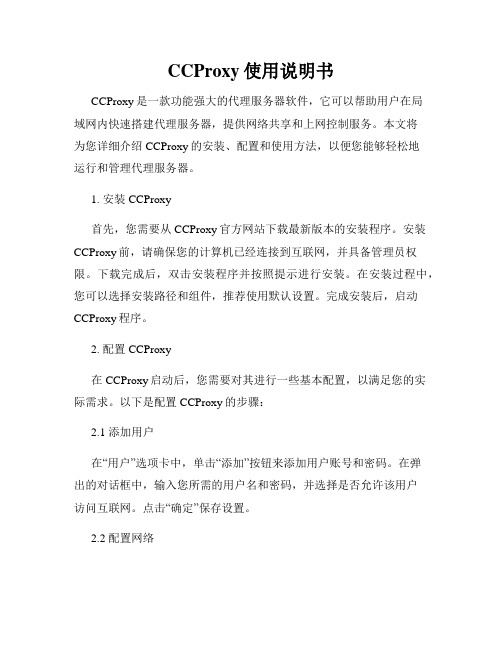
CCProxy使用说明书CCProxy是一款功能强大的代理服务器软件,它可以帮助用户在局域网内快速搭建代理服务器,提供网络共享和上网控制服务。
本文将为您详细介绍CCProxy的安装、配置和使用方法,以便您能够轻松地运行和管理代理服务器。
1. 安装CCProxy首先,您需要从CCProxy官方网站下载最新版本的安装程序。
安装CCProxy前,请确保您的计算机已经连接到互联网,并具备管理员权限。
下载完成后,双击安装程序并按照提示进行安装。
在安装过程中,您可以选择安装路径和组件,推荐使用默认设置。
完成安装后,启动CCProxy程序。
2. 配置CCProxy在CCProxy启动后,您需要对其进行一些基本配置,以满足您的实际需求。
以下是配置CCProxy的步骤:2.1 添加用户在“用户”选项卡中,单击“添加”按钮来添加用户账号和密码。
在弹出的对话框中,输入您所需的用户名和密码,并选择是否允许该用户访问互联网。
点击“确定”保存设置。
2.2 配置网络在“选项”菜单中,选择“高级”选项来配置网络设置。
您需要设置本地IP地址和端口号、Internet连接类型等参数。
根据网络环境的不同,您可以选择开启或关闭透明代理、Web代理等功能。
2.3 网络连接方式在“选项”菜单中,选择“连接”选项来配置网络连接方式。
您可以选择通过多个网络接口连接到互联网,或者使用专用的代理连接方式。
根据您的实际需求进行设置,并点击“确定”保存配置。
3. 使用CCProxy在完成安装和配置后,您可以开始使用CCProxy搭建代理服务器提供服务了。
以下是使用CCProxy的基本操作方法:3.1 启动代理服务器在CCProxy主界面中,点击“启动”按钮来启动代理服务器。
如果一切正常,您将看到服务器已经成功启动的提示信息。
此时,代理服务器将开始监听指定的端口,并等待客户端的连接。
3.2 配置客户端在客户端计算机上,找到网络设置界面,配置代理服务器信息。
CCProxy使用手册
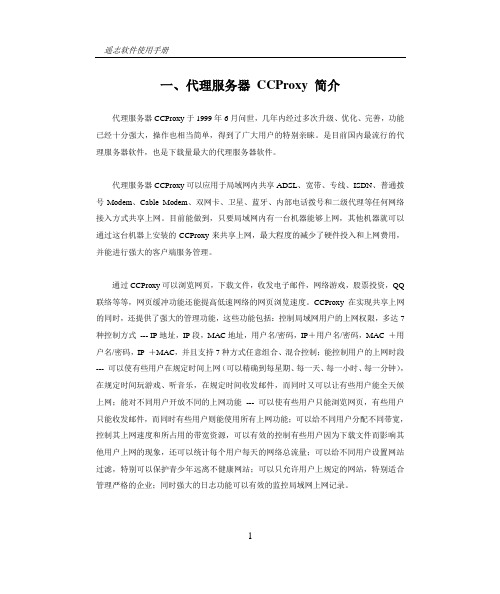
一、代理服务器CCProxy 简介代理服务器CCProxy于1999年6月问世,几年内经过多次升级、优化、完善,功能已经十分强大,操作也相当简单,得到了广大用户的特别亲睐。
是目前国内最流行的代理服务器软件,也是下载量最大的代理服务器软件。
代理服务器CCProxy可以应用于局域网内共享ADSL、宽带、专线、ISDN、普通拨号Modem、Cable Modem、双网卡、卫星、蓝牙、内部电话拨号和二级代理等任何网络接入方式共享上网。
目前能做到,只要局域网内有一台机器能够上网,其他机器就可以通过这台机器上安装的CCProxy来共享上网,最大程度的减少了硬件投入和上网费用,并能进行强大的客户端服务管理。
通过CCProxy可以浏览网页,下载文件,收发电子邮件,网络游戏,股票投资,QQ 联络等等,网页缓冲功能还能提高低速网络的网页浏览速度。
CCProxy在实现共享上网的同时,还提供了强大的管理功能,这些功能包括:控制局域网用户的上网权限,多达7种控制方式--- IP地址,IP段,MAC地址,用户名/密码,IP+用户名/密码,MAC +用户名/密码,IP +MAC,并且支持7种方式任意组合、混合控制;能控制用户的上网时段--- 可以使有些用户在规定时间上网(可以精确到每星期、每一天、每一小时、每一分钟),在规定时间玩游戏、听音乐,在规定时间收发邮件,而同时又可以让有些用户能全天候上网;能对不同用户开放不同的上网功能--- 可以使有些用户只能浏览网页,有些用户只能收发邮件,而同时有些用户则能使用所有上网功能;可以给不同用户分配不同带宽,控制其上网速度和所占用的带宽资源,可以有效的控制有些用户因为下载文件而影响其他用户上网的现象,还可以统计每个用户每天的网络总流量;可以给不同用户设置网站过滤,特别可以保护青少年远离不健康网站;可以只允许用户上规定的网站,特别适合管理严格的企业;同时强大的日志功能可以有效的监控局域网上网记录。
CCProxy使用说明书
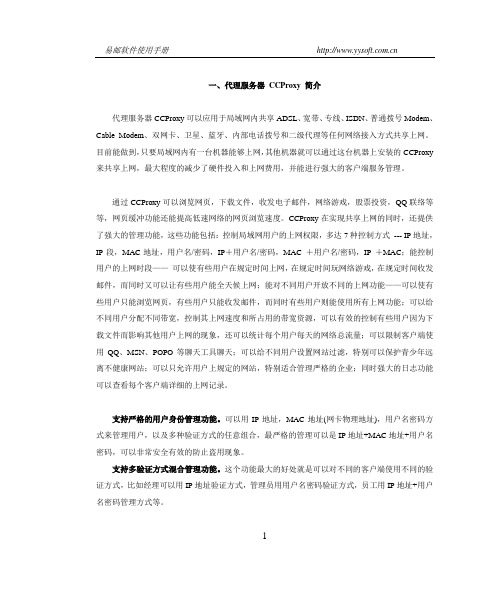
一、代理服务器CCProxy 简介代理服务器CCProxy可以应用于局域网内共享ADSL、宽带、专线、ISDN、普通拨号Modem、Cable Modem、双网卡、卫星、蓝牙、内部电话拨号和二级代理等任何网络接入方式共享上网。
目前能做到,只要局域网内有一台机器能够上网,其他机器就可以通过这台机器上安装的CCProxy 来共享上网,最大程度的减少了硬件投入和上网费用,并能进行强大的客户端服务管理。
通过CCProxy可以浏览网页,下载文件,收发电子邮件,网络游戏,股票投资,QQ联络等等,网页缓冲功能还能提高低速网络的网页浏览速度。
CCProxy在实现共享上网的同时,还提供了强大的管理功能,这些功能包括:控制局域网用户的上网权限,多达7种控制方式--- IP地址,IP段,MAC地址,用户名/密码,IP+用户名/密码,MAC +用户名/密码,IP +MAC;能控制用户的上网时段——可以使有些用户在规定时间上网,在规定时间玩网络游戏,在规定时间收发邮件,而同时又可以让有些用户能全天候上网;能对不同用户开放不同的上网功能——可以使有些用户只能浏览网页,有些用户只能收发邮件,而同时有些用户则能使用所有上网功能;可以给不同用户分配不同带宽,控制其上网速度和所占用的带宽资源,可以有效的控制有些用户因为下载文件而影响其他用户上网的现象,还可以统计每个用户每天的网络总流量;可以限制客户端使用QQ、MSN、POPO等聊天工具聊天;可以给不同用户设置网站过滤,特别可以保护青少年远离不健康网站;可以只允许用户上规定的网站,特别适合管理严格的企业;同时强大的日志功能可以查看每个客户端详细的上网记录。
支持严格的用户身份管理功能。
可以用IP地址,MAC地址(网卡物理地址),用户名密码方式来管理用户,以及多种验证方式的任意组合,最严格的管理可以是IP地址+MAC地址+用户名密码,可以非常安全有效的防止盗用现象。
支持多验证方式混合管理功能。
ccproxy 软件使用说明书
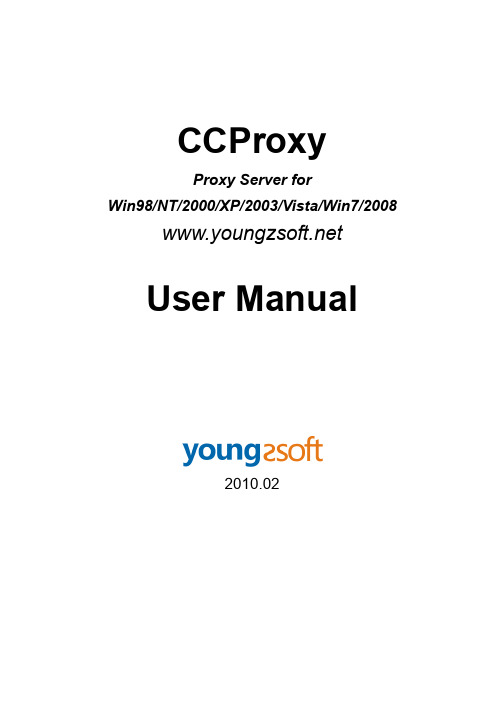
CCProxyProxy Server forWin98/NT/2000/XP/2003/Vista/Win7/2008 User Manual2010.021 Content1Content (1)2Introduction (3)3Main Features (4)4Installation (5)4.1Step 1 - LAN networks configuration (5)4.2Step 2 - Internet connection (6)4.3Step 3 - Install CCProxy software at server (7)4.4Step 4 - Configure IE browser proxy settings at clients (7)5Client Proxy Configuration (8)5.1IE (Internet Explorer) (8)5.2Firefox (10)5.3Outlook Express (11)5.4Outlook Express for Gmail (12)5.5Office Outlook (15)5.6Outlook Express for News (NNTP) (16)5.7CuteFTP (17)5.8CuteFtp Pro (17)5.9ICQ (17)5.10MSN Messenger (17)5.11Voice/video chat software (17)5.12NetMeeting (18)5.13Real Player (18)5.14Windows Media Player (19)5.15NetTerm for BBS telnet (22)5.16Java application for Game/Chat room (22)5.17Norton AntiVirus for live update (23)5.18AVG update (23)5.19Windows XP update (23)5.20Other software (23)6Account Management (25)6.1Account Manager (25)6.2Create New Account (25)6.3Web Filter (26)6.4Time Schedule (27)7Main interface (28)7.1Toolbar Zone (28)7.2Online Information Zone (28)7.3Product Logo Zone (28)7.4System Information Zone (28)8Options (29)9Advanced Options (30)9.1Dial-up Page (30)9.2Cache Page (30)9.3Cascading Page (30)9.4Log Page (31)9.5Mail Page (31)9.6Networks Page (31)9.7Others Page (32)10CCProxy Online Monitor (33)11Contact (34)2 IntroductionProxy Server CCProxy is easy-to-use and powerful Internet connection sharing software. Supporting broadband, DSL, dial-up, optical fiber, satellite, ISDN and DDN connections, it helps you build your own proxy server and share Internet access within the LAN efficiently and easily. CC Proxy Server can act as HTTP, mail, FTP, SOCKS, news and telnet proxy server. And it features powerful account management functions, including Internet access control, bandwidth control, Internet web filtering, content filtering and time control. It also provides web caching, online access monitoring, access logging and bandwidth usage statistics functions. CC Proxy is compatible with Win98, WinME, WinNT, Win2000, WinXP, Win2003, Vista, Win7 and Win2008.3 Main Features1. Modem, Cable Modem, ISDN, ADSL, Satellite, DDN and so on are supported.2. HTTP, FTP, Gopher, SOCKS4/5, Telnet, Secure (HTTPS), News (NNTP), RTSP andMMS proxy are supported.3. Port Mapping is supported.4. Web cache can enhance browsing speed. The size and refresh time of the cache canbe easily changed.5. Bandwidth control flexibly manages the traffic usage of clients.6. Time schedule can easily control the clients' on-line time7. Web filter can ban the specified web sites or content. It can also name specific websites for browsing.8. URL filtering prevents users from downloading files with designated extensions via IE.9. There are seven types of account authentication: IP address, IP range, MAC address,User Name/Password, IP + User Name/Password, MAC + User Name/Password and IP + MAC.10. Parent proxy function enables CCProxy to access the Internet via another proxy.11. Dial-On-Demand, remote dial up and auto disconnect are supported.12. Access Logging can keep a full record of the Internet access log.13. It enables IE and Netscape to access the Internet through HTTP/Secure/FTP(Web)/Gopher.14. SOCKS5 proxy support allows use of ICQ, MSN Messenger, Yahoo Messenger,CuteFTP, CuteFTP Pro and WS-FTP.15. Mail proxy supports Outlook, Eudora etc.16. Supports NetTerm accessing the Internet via Telnet proxy.17. Supports Outlook connecting to the News server via News proxy.18. Support SOCKS5 and web authentication.19. Support for Real Player RTSP proxy and Media Player MMS proxy.20. Built-in DNS can resolve domain names.21. Win98/WinMe/WinNT/Win2000/WinXP/Win2003/Vista/Win7/Win2008 compatible.22. Bandwidth usage statistics.4 Installation4.1 Step 1 - LAN networks configurationNormally, the clients and server are connected with A Hub, Wireless Hub, Switch or Router. The network protocol between the server and clients is TCP/IP. Therefore both the server and the clients have an IP address. The server IP address is static and fixed. The clients IP address can be fixed or dynamic which is obtained through DHCP. CCProxy only requires that the clients can ping through the server IP address. We know that the server may have multiple IP addresses, but must have one that is used to connect with other LAN clients. The IP address that is used to connect with the other LAN client is called the proxy server address. We generally assumed this to be 192.168.0.1.If the clients and server have not yet been setup to have a connection, we recommend allocate IP addresses like this at below:IP ADDRESS MASK GATEWAY DNSServer 192.168.0.1 255.255.255.0 empty emptyClient1 192.168.0.2 255.255.255.0 192.168.0.1 192.168.0.1Client2 192.168.0.3 255.255.255.0 192.168.0.1 192.168.0.1... ... ... ... ...Client99 192.168.0.100 255.255.255.0 192.168.0.1 192.168.0.1How to detect whether ping requests are transferring through between the clients and server? At the client, in the "start" menu -> "run" -> "cmd", assuming that the server IP is 192.168.0.1, in the command line, to type "ping 192.168.0.1" then press return. If the result is similar to that at below, it means the client is connected to the server successfully.PINGING 192.168.0.1 WITH 32 BYTES OF DATA:REPLY FROM 192.168.0.1: BYTES=32 TIME=2MS TTL=150REPLY FROM 192.168.0.1: BYTES=32 TIME=2MS TTL=150REPLY FROM 192.168.0.1: BYTES=32 TIME=7MS TTL=150REPLY FROM 192.168.0.1: BYTES=32 TIME=7MS TTL=150PING STATISTICS FOR 192.168.0.1:PACKETS: SENT = 4, RECEIVED = 4, LOST = 0 (0% LOSS),APPROXIMATE ROUND TRIP TIMES IN MILLI-SECONDS:MINIMUM = 2MS, MAXIMUM = 7MS, AVERAGE = 4MSIf the result is like that at below, it means the client cannot connect to the server.PINGING 192.168.0.1 WITH 32 BYTES OF DATA:REQUEST TIMED OUT.REQUEST TIMED OUT.REQUEST TIMED OUT.REQUEST TIMED OUT.PING STATISTICS FOR 192.168.0.1:PACKETS: SENT = 4, RECEIVED = 0, LOST = 4 (100% LOSS),If the client cannot connect to the server, you need to check the IP address settings and the connections to the Hub, Switch or Router on the clients and server.4.2 Step 2 - Internet connectionWe know that there are many ways of connecting to the Internet, which are for example, ADSL, optical fiber, satellite, broadband etc. CCProxy is not concerned about the manner in which the Internet connection is established, as long as the server is successful connected to the Internet.The simplest way to check the server can access the Internet is to input a web site address into the browser and see if the machine is able to access the web pages.Users frequently mentioned single and dual NIC. In fact, the CCProxy is not concerned with hardware equipment. Both single and multi-NIC cards are supported and there are no special settings.Special mention is that if the clients have been able to share the Internet, such as through the router, and hope to use the CCProxy to manage and control the clients' Internet access. You might need to do some changes on your hardware.For example:CLIENTS --- ROUTER --- SERVER|InternetorCLIENTS --- HUB (SWITCH) --- SERVER|Router --- InternetIn this case, the clients can access the Internet directly with the Routers bypass proxy server. That's to say, CCProxy cannot control the clients. We need to isolate the clientfrom Internet and force clients to access the Internet via the proxy server.We have two methods to realize this.Method 1:Add one NIC card on the server and change the LAN networks as:CLIENTS --- ROUTER --- SERVER --- INTERNETOrCLIENTS --- HUB (Switch) --- SERVER --- ROUTER --- INTERNETMethod 2:Configure the NAT in the router and block all LAN IP address accessing NAT except the server IP address. Only some advanced routers have this function. Please do this with the router's administrator.4.3 Step 3 - Install CCProxy software at serverPlease download the latest version of CCProxy installation package from our site first. Running the installation package at server will install CCProxy to C:\CCProxy by default. Launch CCProxy and open the "options", the proxy server address is displayed in the "Local LAN IP address". Please check whether it's the proxy server address or not. If not, please uncheck "Auto Detect". Select the correct proxy server IP address from the drop-down list and check the checkbox on the right side.Now, CCProxy has been installed on the server with default settings, CCProxy will permit all clients access Internet. If you want to manage the clients, please read "Account Management".If you get problem in launch CCProxy, please refer to "FAQs".4.4 Step 4 - Configure IE browser proxy settings atclientsAt the clients machine, please open IE menu "Tools", go to "Internet Options" -> "Connections" -> "LAN settings", select "proxy server", input the proxy server IP address in the "Address", 808 in the "Port". Select "local address bypass proxy". IE proxy setup is finished and we can access websites via the proxy now.For other network applications' proxy settings, please refer to "Client Proxy configuration".5 Client Proxy ConfigurationIn this section, we will talk about the proxy settings of client software. CCProxy is proxy server software. If the client wants to access the Internet via CCProxy, some proxy settings need to be set up in the client software. Below we provide guides for proxy settings for popular client software. Each guide is based on the assumption that the proxy address is 192.168.0.1. If you know other client software's proxy settings, please email us. We will publish them on our site for the benefit of other users.5.1 IE (Internet Explorer)Launch IE -> menu "Tools" -> "Internet Options" -> "Connections" -> "LAN settings" -> choose "use a proxy server" -> "advanced" -> "servers" -> add" server address" to "HTTP", "Secure", "FTP", "Gopher", Port is 808; add "server address" to "Socks", Port is 1080.Figure 5-1-1Figure 5-1-2Figure 5-1-35.2 FirefoxClick the menu "T ools" -> "Options", click the button “Advanced” and select the tab “Network”.Figure 5-2-1Click the button “Settings”, and fill the settings as below.Figure 5-2-25.3 Outlook Express1. Suppose email address is support@.Mailbox account name: supportPassword: ***********SMTP address: POP3 address: Proxy server address: 192.168.0.12. Open Outlook Express, click the "Tools" menu, and select "Accounts".3. Click “Add”, and then click “Mail …”4. Enter your name in the “Display name” field, and click “Next”.5. Enter your full email address in the “Email address” field, and click “Next”. Forexample, support@6. Enter the proxy server address in the “Incoming mail (POP3, IMAP or HTTP) server”field. For example, 192.168.0.1. Enter the proxy server address in the “Outgoing mail (SMTP) server” field. For example, 192.168.0.1.7. Click “Next”.8. Enter “your email account name” + “#” + “your email POP3 server address” in the“Account name” field. For example, support#. Enter your email password in the “Password” field, and click “Next”.9. Click “Finish”.10. Highlight 192.168.0.1 under “Account”, and click “Properties”.11. Click the “Servers” tab, and check the box next to “My server requires authentication”.Click “Settings”.12. Select “Log on using”. Enter “your email logon account name” + “#” + “your emailSMTP server address” in the “Account name” field. For example, support#. Enter your email logon password in the “Password”field.13. Click “OK”.14. Click “OK”.5.4 Outlook Express for GmailGmail is different from other email service. The POP3 and SMTP are using SSL connection. We have to use a different method to configure Gmail proxy settings in Outlook Express than other normal email account.1. Open the "Options" dialog box and click the "E" button to open the "Port Map" dialogbox (Figure 5-4-1).Figure 5-4-12. Add a port map rule for SMTP service of Gmail: fill "" in the "DestHost", "465" in the "Dest Port", "465" in the "Local Port" and select "TCP" in the "PortType". Click the "Add" button (Figure 5-4-2).Figure 5-4-23. Add a port map rule for POP3 service of Gmail: fill "" in the "Dest Host","995" in the "Dest Port", "995" in the "Local Port" and select "TCP" in the "Port Type".Click the "Add" button (Figure 5-5-3).Figure 5-4-34. Open outlook express account properties page and click the "Servers" tab. Supposeproxy server address is 192.168.0.1. Fill "192.168.0.1" in the "Incoming mail" and "Outgoing mail". Here we take "youngzsoft@" for demo and you need to use your gmail account in your case.Figure 5-4-45. Check the "My server requires authentication" and click the "Settings" button in"Servers" tab page. The "Outgoing Mail Server" dialog box will popup (Figure 5-4-5).Select the "Use same settings as my incoming mail server" and click the "OK" button.Figure 5-4-56. Click the "Advanced" tab and check the "SMTP SSL" and "POP3 SSL". Fill "465" inthe "SMTP" and "995" in the "POP3". Select the “This server requires a secure connection (SSL)” (Figure 5-4-6).Figure 5-4-67. Click the "OK" button.8. When you receive the Gmail account at the first time, the Outlook Express will popupthe confirm dialog box. Please confirm it.Figure 5-4-75.5 Office OutlookWe take Office Outlook 2003 for example.Email address: support@.Mailbox account: supportSMTP address: POP3 address: Proxy server address: 192.168.0.11. Download and install the latest updates for Outlook from Microsoft website:/en-us/officeupdate/default.aspx2. Open Outlook.3. Click the “T ools” menu, and select “E-mail Accounts …”4. Click “Add a new e-mail account”, and click “Next”.5. Choose “POP3” as your server type by clicking the radio button, and click “Next”.6. Fill in all necessary fields to include the following information:User InformationYour Name: Enter your name.E-mail Address: Enter your full email address, i.e. support@.Server InformationIncoming mail server (POP3): Enter the proxy server address, i.e. 192.168.0.1.Outgoing mail server (SMTP): Enter the proxy server address, i.e. 192.168.0.1.Logon InformationUser Name: Enter your email logon user name + # + your email POP3 serveraddress, i.e. support#.Password: Enter your email password7. Click “More Settings …” and then click the “Outgoing Server” tab.8. Check the box next to “My outgoing server (SMTP) requires authentication” andselect “Log on using”.User Name: Enter your email logon user name + # + your email SMTP serveraddress, i.e. support#Password: Enter your email password.9. Click “OK”.10. Click “Test Account Settings…” After receiving “Congratulations! All testscompleted successfully”, click “Close”.11. Click “Next”, and then click “Finish”.5.6 Outlook Express for News (NNTP)Choose the configured News server in Outlook Express, right click menu and select the “Properties” -> “Server”.Suppose the original server name is "". You need to change the server name to the proxy server's address. Select the "This server requests to log on", fill "#" in the “Account” and leave the "Password" blank. Check the "Remember Password".If the News server you log onto requires account and password, the account name shouldbe set to "original account name” + “#” + “original news server address".5.7 CuteFTPOpen menu "Edit" -> "Settings" -> "Connection" -> "Firewall", fill proxy server address in the "Host" and “2121” in the “Port”. Choose "USER user@site" in the "Type" and check the "Enable firewall access".5.8 CuteFtp ProOpen menu "Edit" -> "Global Settings" -> "Connection" -> "SOCKS4 & 5".Choose "Use the highlighted Socks server when connecting"; click button "Add", delete "<New>" in Host, fill in proxy server address. Port is 1080.Don't choose "Use Authentication". Choose "Socks5".5.9 ICQLaunch ICQ -> Menu "Main" -> Preferences -> "Connection":Select "Use Firewall" in "Server" tab. Select "Socks5" in "Proxy" tab."Firewall": Select "Socks5". Fill proxy address in "Host", "Port" is 1080. Select "use proxy to resolve hostnames".5.10 MSN MessengerMenu "Tool" -> "Options" -> In "Connection" tab, check "I use proxy server", choose SOCKS 5 in type, fill local proxy servers IP address in "Server". Port is 1080.5.11 Voice/video chat softwareYou need to install SocksCap32 at client, add voice chat software into SocksCap32 and launch it from SocksCap32.For specific guide, please refer to /sockscap/. Currently CCProxy cannot support MSN and Yahoo voice/video chat. If you want to use voice/video chat, we suggest you use skype. In skype, the Internet Explorer proxy settings are used.5.12 NetMeetingAs NetMeeting doesn't support proxy setting, SocksCap is needed. For more details, please refer to /sockscap/.5.13 Real PlayerTake RealPlayer 10.5 for example:Proxy server address is 192.168.0.1.HTTP/RTSP proxy port is 808.Menu "View" -> "Preferences" -> "Proxy"Figure 5-13-1Click the button “Change Settings” in the “Streaming Settings”. Set the settings as below (Figure 5-13-2):Figure 5-13-2 5.14 Windows Media PlayerPlease upgrade the Media Player to version 11 first. Proxy Server address: 192.168.0.1.SOCKS/MMS proxy port: 1080HTTP proxy port: 808Click the menu "Tools" -> "Options" -> "Network"Figure 5-14-1Select the “HTTP” in the “Streaming proxy settings”, click the button “Configure…” and set the settings as below (Figure 5-14-2):Figure 5-14-2Click the button “OK” and select the “RTSP” in the “Streaming proxy settings”, click the button “Configure…” and set the settings as below (Figure 5-14-3):Figure 5-14-35.15 NetTerm for BBS telnetOpen menu "File"-> "Phone Directory".Choose the BBS in the list you want to log on. E.g. .Follow info will be shown: Host Name is ; No entry in Host/IP and telnet port is 23. Fill in proxy server address in Host/IP. Click button "Connect". Follow info will be showed on blue screen: CCProxy Telnet>CCProxy...Input "open ", click "Enter" key. Now you can log on . 5.16 Java application for Game/Chat roomFirst of all, you need to install Sun JRE (Java Runtime Environment). You can download it free at .After installation:1. Go to Control Panel2. Double click the "Java Plug-in" icon3. Click the "Proxies" Tab4. Make sure that the "Use Browser Settings" checkbox is checked. If it is not, then check it and hit the "Apply" button to save your changes. Doing this will cause the JRE to use the Web browser's proxy settings for all Internet connections.5. Close all browser windows. Restart the browser and try to load the applet.5.17 Norton AntiVirus for live updateFirst, set HTTP proxy in IE. Open Live Update in Norton AntiVirus.Popup "Live Update" dialog box and click button "Configure".Popup dialog box "Live Update Configuration".In "ISP" tab, check "the Internet Options in Control Panel".In "Proxy" tab, check "I want to use my Internet Explorer Proxy Settings".5.18 AVG updateSuppose proxy address is 192.168.0.1.AVG -> Update Manager -> Settings -> Proxy -> User proxy server, Server: 192.168.0.1, Port 808.5.19 Windows XP updateSuppose proxy address is 192.168.0.1 and http port is 808.1. Click Start, click Run, type cmd, and then click OK.2. At the command prompt, type proxycfg -p 192.168.0.1:808, and then press ENTER. (Or type proxycfg -u, and then press ENTER)5.20 Other softwareIf the software has the proxy option (generally in network settings or system settings) forproxy configuration, you can configure the proxy according to the relative protocols and ports. Generally you can use SOCKS proxy settings (port is 1080) or HTTP proxy settings (port is 808). Also you can search proxy settings in google. For example, you can search "skype proxy settings" to find out how to set up proxy for skype.Otherwise, you will need to install SocksCap32, software from NEC on the client and add this software to SocksCap32.For specific guide, please refer to /sockscap/6 Account ManagementIn this section we will talk about the account management of CCProxy. CCProxy features powerful Internet access control function. It helps the administrator to manage clients easily and efficiently. You can click the "Account" button on the toolbar of CCProxy to manage your account. The account management includes "Account List", "Web Filter" and "Time Schedule". We will introduce all of them in detail below.6.1 Account ManagerPermitted Category: There are two options - "Permit All" and "Permit Only". "Permit All" means all proxy clients can access the Internet via CC Proxy. "Permit Only" means only the clients which have been given permission can access the Internet via CC Proxy. Auth Type: CCProxy account authentication supports IP Address, MAC Address and User/Password. Each account can be authenticated with these auth types. The "User/Password " authentication is only valid to web proxy and socks5 proxy service. Web Filter: The administrator can define the filter rule here. CCProxy supports "Web Site Filter"(Permit or forbidden), "Forbidden URL"(Web URL filter) and "Forbidden Content"(Web Content Filter).Time Schedule is used to control the clients' on-line time.New, Edit, Delete and Select All: These are used to create, edit or delete the account list.Auto Scan: This is used to scan the computers on the LAN and get the computers' information automatically. For example, computer name, IP address and MAC address. Export and Import: Export is used to save the account list information to a specific folder. Import is used to load account information from a specific file. These two features function just like the backup and restore operations of account list.NT User Auth: If you check this box, CCProxy will import the Active Directory accounts automatically. You can input the AD server name in the edit box. "." means local server. Flow Stats displays the bandwidth usage of each account.6.2 Create New Account"Account -> Permit Category -> Permit Only -> New".Enable is used to enable or disable the account.User/Group Name is used to define each account. It's also used as the username for User/password authentication.Password is used to define the account's password.IP Address/IP Range: you can input a single IP or IP range. For example: 192.168.0.1 or192.168.0.1-192.168.0.10.MAC Address is used to define the client's MAC address. Click the "?" to get the MAC address by the IP address or computer name.As Group means this account is defined as a group account.Belongs to Group: you can add this account to any defined group.Maximum Connections refers to the maximum simultaneous connections. The value -1 means no limitation.Download Bandwidth refers to the maximum download bandwidth of each connection. The value -1 means no limitation.Upload Bandwidth refers to the maximum upload bandwidth of each connection. The value –1 means no limitation.Services is used to choose the permitted services of this account.Web Filter: you can choose a defined web filter here.Time Schedule: you can choose a defined time schedule here.Auto disable at: the account will be disabled at this defined time automatically.6.3 Web FilterWeb filter can effectively restrict clients access to particular web sites."Account -> Web Filter"Web Filter includes Site Filter, URL Filter and Content Filter.Web Filter Name is used to define different web filter rules.Site Filter: Input the sites you want to filter in the edit box. Site filter supports wildcard character (*,?). Multiple sites should be divided by semicolon. For example:*;???;www.*.org.Also you can define port filter. For example:*:433, *:80;*:*;You can also input a web filter file name here. The web filter file format is one web filter for one line. For example:*;*;*:*;*:433;Advanced DNS Filter: You can enter opendns dns address here and filter the website by opendns.Permitted Sites: clients can only access sites which are included in the site filters. Forbidden Sites: clients can not access sites which are included in the site filters. Forbidden URL: You can define the URL filter here. You can input whole or partial URLs. For example:/;*.zip;*.exe;*/mail/;Forbidden URL is different from Site Filter. Site Filter only applies to the web host name and port, whereas Forbidden URL applies to the whole URL address.Content Prohibited can filter web pages with specific characters. If the web pageincludes such characters, it will be banned. Input the characters you want to name in the edit box. Multiple characters should be divided by semicolon. For example: chat;travel. Note: This step is only to define a web filter rule. If you want to apply it to a specific account, you should edit the account's property and select the web filter rule for this account.6.4 Time ScheduleTime schedule is used to control the clients' on-line time."Account -> Time Schedule"Time Schedule Name is used to define different time schedule rules.Sunday to Saturday: This is used to set different on-line time schedules for business days. You can edit time schedule directly in the edit box or click the button besides edit box. In the popup "Time T able" dialog box, there are 24 time range choices. Note:"01:00" means Internet access is allowed from 00:00 to 01:00. "Apply to," means the time control of the day is only effective for checked choices.Note: This step is only to define a time schedule rule. If you want to apply it to the specific account, you should edit the account's property and select the time schedule rule for this account.。
实验七ccproxy代理软件的使用
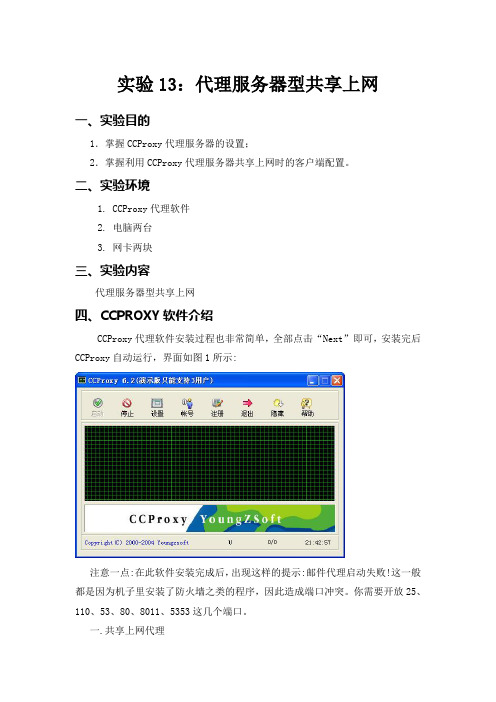
实验13:代理服务器型共享上网一、实验目的1.掌握CCProxy代理服务器的设置;2.掌握利用CCProxy代理服务器共享上网时的客户端配置。
二、实验环境1. CCProxy代理软件2. 电脑两台3. 网卡两块三、实验内容代理服务器型共享上网四、CCPROXY软件介绍CCProxy代理软件安装过程也非常简单,全部点击“Next”即可,安装完后CCProxy自动运行,界面如图1所示:注意一点:在此软件安装完成后,出现这样的提示:邮件代理启动失败!这一般都是因为机子里安装了防火墙之类的程序,因此造成端口冲突。
你需要开放25、110、53、80、8011、5353这几个端口。
一.共享上网代理服务器端配置事项:一般服务器端需要配置的就是设定一个固定IP地址;还有就是针对网络具体情况对CCProxy作些设置:点击主界面的“设置”,进入如图所示窗口:1.比如公司里不准员工上班时玩QQ、玩游戏等,那么就去掉“SOCKS/MMS”一项前面的勾即可;再比如某个时间段不让员工浏览网页,就去掉“http/RTSP”前面的勾;最下一排“NT服务”的意思是,如果你用作代理的服务器安装的是Windows NT或2000 Server系统,那么当勾选了“NT服务”后即便开机不启动CCProxy,也同样可以代理!另外,最右边一排端口号是此软件用于代理的默认端口号,一般不作改动,以下是对这些端口的说明: HTTP: 808 ? 用于浏览器上网RTSP: 808-用于Real PlayerSecure: 808 -用于浏览器连接安全站点FTP (Web): 808 -用于浏览器连接FTP站点Gopher: 808-用于浏览器连接Gopher站点SOCKS: 1080-用于部分网络客户端软件(如QQ,联众)MMS: 1080-用于Media PlayerFTP: 2121-用于FTP客户端软件连接FTP站点(如CuteFTP)Telnet: 23-用于某些Telnet客户端软件,如(CTerm)新闻: 119-用于outlook连接新闻服务器2.如果我们要每天规定一个时间断开网络,但同时又要有部分电脑能上网,可以这样办:在CCProxy主界面中选择“账号-时间安排”,先在“允许范围”里选择“允许部分”以设定在断网后还可继续使用的电脑;然后点右边的“新建”,打开如图的窗口,如图所示,可以通过指定IP地址、设定时间安排和使用到期时间这三项达到以上的目的。
ccproxy使用方法
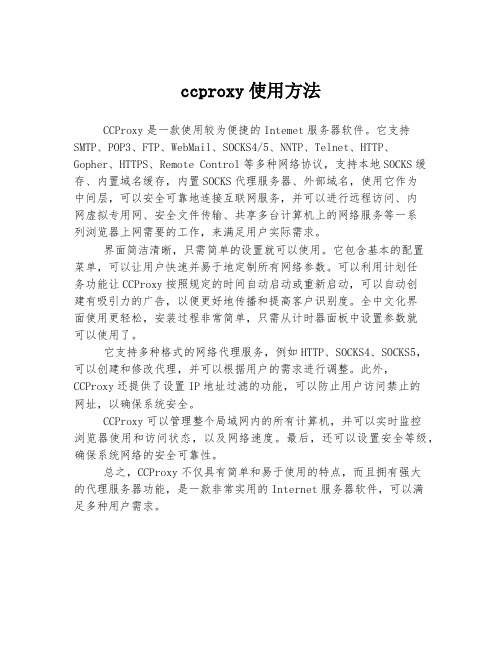
ccproxy使用方法
CCProxy是一款使用较为便捷的Intemet服务器软件。
它支持SMTP、POP3、FTP、WebMail、SOCKS4/5、NNTP、Telnet、HTTP、Gopher、HTTPS、Remote Control等多种网络协议,支持本地SOCKS缓存、内置域名缓存,内置SOCKS代理服务器、外部域名,使用它作为
中间层,可以安全可靠地连接互联网服务,并可以进行远程访问、内
网虚拟专用网、安全文件传输、共享多台计算机上的网络服务等一系
列浏览器上网需要的工作,来满足用户实际需求。
界面简洁清晰,只需简单的设置就可以使用。
它包含基本的配置
菜单,可以让用户快速并易于地定制所有网络参数。
可以利用计划任
务功能让CCProxy按照规定的时间自动启动或重新启动,可以自动创
建有吸引力的广告,以便更好地传播和提高客户识别度。
全中文化界
面使用更轻松,安装过程非常简单,只需从计时器面板中设置参数就
可以使用了。
它支持多种格式的网络代理服务,例如HTTP、SOCKS4、SOCKS5,可以创建和修改代理,并可以根据用户的需求进行调整。
此外,CCProxy还提供了设置IP地址过滤的功能,可以防止用户访问禁止的
网址,以确保系统安全。
CCProxy可以管理整个局域网内的所有计算机,并可以实时监控
浏览器使用和访问状态,以及网络速度。
最后,还可以设置安全等级,确保系统网络的安全可靠性。
总之,CCProxy不仅具有简单和易于使用的特点,而且拥有强大
的代理服务器功能,是一款非常实用的Internet服务器软件,可以满
足多种用户需求。
proxifier设置规则
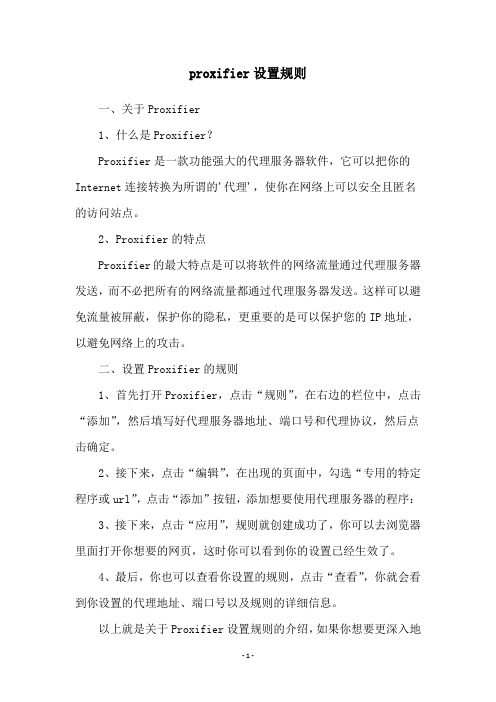
proxifier设置规则
一、关于Proxifier
1、什么是Proxifier?
Proxifier是一款功能强大的代理服务器软件,它可以把你的Internet连接转换为所谓的'代理',使你在网络上可以安全且匿名的访问站点。
2、Proxifier的特点
Proxifier的最大特点是可以将软件的网络流量通过代理服务器发送,而不必把所有的网络流量都通过代理服务器发送。
这样可以避免流量被屏蔽,保护你的隐私,更重要的是可以保护您的IP地址,以避免网络上的攻击。
二、设置Proxifier的规则
1、首先打开Proxifier,点击“规则”,在右边的栏位中,点击“添加”,然后填写好代理服务器地址、端口号和代理协议,然后点击确定。
2、接下来,点击“编辑”,在出现的页面中,勾选“专用的特定程序或url”,点击“添加”按钮,添加想要使用代理服务器的程序:
3、接下来,点击“应用”,规则就创建成功了,你可以去浏览器里面打开你想要的网页,这时你可以看到你的设置已经生效了。
4、最后,你也可以查看你设置的规则,点击“查看”,你就会看到你设置的代理地址、端口号以及规则的详细信息。
以上就是关于Proxifier设置规则的介绍,如果你想要更深入地
了解,可以查阅一些相关文献,或者去Proxifier官网查看,也可以去了解一些其他代理服务器软件。
proxifier 用法 -回复
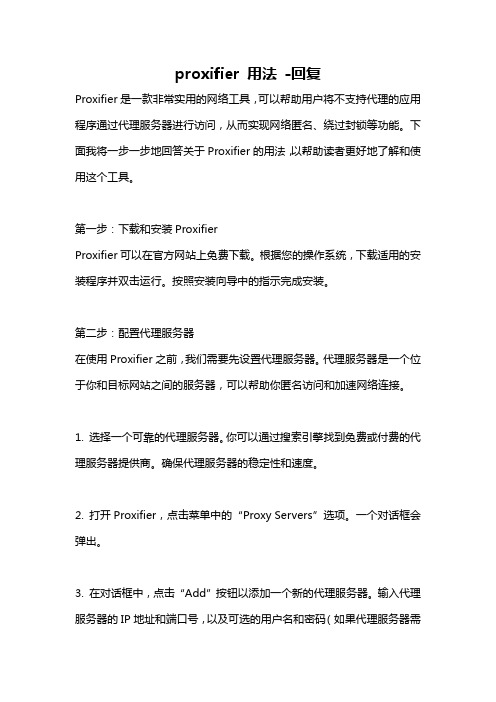
proxifier 用法-回复Proxifier是一款非常实用的网络工具,可以帮助用户将不支持代理的应用程序通过代理服务器进行访问,从而实现网络匿名、绕过封锁等功能。
下面我将一步一步地回答关于Proxifier的用法,以帮助读者更好地了解和使用这个工具。
第一步:下载和安装ProxifierProxifier可以在官方网站上免费下载。
根据您的操作系统,下载适用的安装程序并双击运行。
按照安装向导中的指示完成安装。
第二步:配置代理服务器在使用Proxifier之前,我们需要先设置代理服务器。
代理服务器是一个位于你和目标网站之间的服务器,可以帮助你匿名访问和加速网络连接。
1. 选择一个可靠的代理服务器。
你可以通过搜索引擎找到免费或付费的代理服务器提供商。
确保代理服务器的稳定性和速度。
2. 打开Proxifier,点击菜单中的“Proxy Servers”选项。
一个对话框会弹出。
3. 在对话框中,点击“Add”按钮以添加一个新的代理服务器。
输入代理服务器的IP地址和端口号,以及可选的用户名和密码(如果代理服务器需要验证)。
4. 点击“OK”按钮保存代理服务器的设置。
第三步:配置Proxifier规则Proxifier使用规则(rules)来决定应该使用代理服务器的应用程序。
通过配置规则,您可以指定哪些应用程序应该经过代理服务器,哪些应用程序应该直接连接。
1. 打开Proxifier,点击菜单中的“Profile”选项。
选择“Proxies”选项卡。
2. 在规则列表中,点击“Add”按钮以添加一个新的规则。
一个对话框会弹出。
3. 在对话框中,选择“Action”为“Proxy”。
然后选择“Applications”或“Ports”,以确定规则应用于哪些应用程序或端口。
4. 在“Proxy”下拉菜单中,选择之前配置的代理服务器。
5. 点击“OK”按钮保存规则。
第四步:开始使用Proxifier配置完代理服务器和规则之后,您可以开始使用Proxifier来代理应用程序的网络连接。
腾讯云搭建Socks5多IP代理服务器实现游戏单窗口单IP完美搭建教程附带工具
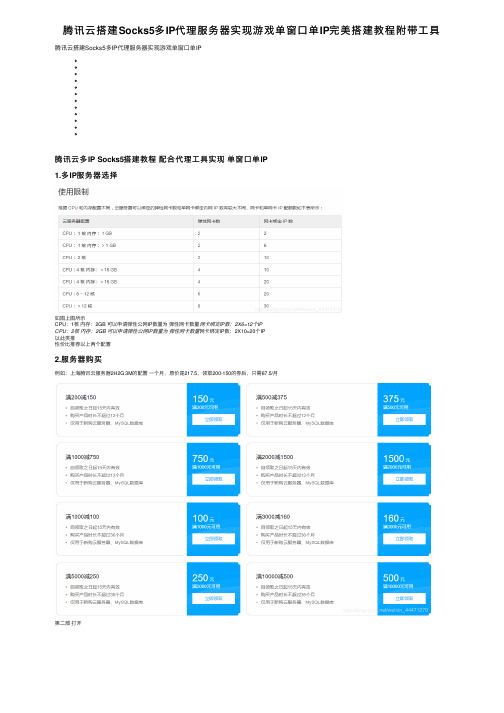
腾讯云搭建Socks5多IP代理服务器实现游戏单窗⼝单IP完美搭建教程附带⼯具腾讯云搭建Socks5多IP代理服务器实现游戏单窗⼝单IP腾讯云多IP Socks5搭建教程配合代理⼯具实现单窗⼝单IP1.多IP服务器选择如图上图所⽰CPU:1核内存:2GB 可以申请弹性公⽹IP数量为弹性⽹卡数量⽹卡绑定IP数:2X6=12个IPCPU:2核内存:2GB 可以申请弹性公⽹IP数量为弹性⽹卡数量⽹卡绑定IP数:2X10=20个IP以此类推性价⽐推荐以上两个配置2.服务器购买例如:上海腾讯云服务器2H2G 3M的配置⼀个⽉,原价是217.5,领取200-150的券后,只需67.5/⽉第⼆部打开3.创建弹性⽹卡,绑定弹性公⽹IP 实现多IP3.1 选择云产品 - 私有⽹络3.2 展开 IP与⽹卡 - 选择弹性⽹卡 - 点击默认⽹卡名字,先配置第⼀张主⽹卡3.3 选择 IP 管理- 先把普通公⽹IP转换成弹性公⽹IP,然后点击修改主IP3.4 把当前IP地址 D段修改为 11、21这样 1开头的ip地址,⽅便后续添加IP容易记3.5 点击分配内⽹IP ,根据⾃⼰的配置新增5个IP 或者9个IP 地址,改为⼿动填写,按照顺序设置内⽹IP地址3.6 内⽹IP分配完成后,点击绑定给辅助IP绑定弹性公⽹IP地址.选择新建EIP绑定,会⾃动申请弹性公⽹IP并绑定,也可以选择使⽤现有EIP绑定,前提是你之前已经在弹性公⽹IP申请了空闲的IP地址3.7 全部绑定完成后,返回弹性⽹卡3.8 新建辅助⽹卡3.9 同主⽹卡⼀样设置3.10 创建完成后点击绑定云主机,把新建的辅助⽹卡绑定到服务器上。
3.11 选择绑定云主机4.如何更换IP更换IP 选择云产品 - 私有⽹络 - 展开IP与⽹卡 - 选择弹性公⽹IP 可进⼊到弹性公⽹IP页⾯如果需要更换IP地址,可以先解绑,然后在点击申请新的IP。
申请后会进⼊计费模式,需要去弹性⽹卡-IP管理,重新绑定新申请的IP地址5.服务器⽹卡绑定内⽹IP5.1 云产品 - 云服务器 - 实例 - 查看下公⽹IP地址,我的是:开始-运⾏-输⼊ mstsc 打开远程桌⾯连接输⼊你⾃⼰的公⽹IP地址:,⽤户名:administrator ,密码:你设置的确定连接,登⼊远程服务器或者直接点边上的登录,下载远程桌⾯连接的登录⽂件5.2 开始-控制⾯板5.3 查看⽹络状态和任务5.4 更改适配器设置5.5 根据上图所⽰,对应设置内⽹IP 及 DNS5.6 先设置主⽹卡右键 - 属性5.7 配置IP5.7.1 双击协议版本45.7.2 设置⽹卡的主IP地址(弹性⽹卡上的主⽹卡,主IP地址)⼦⽹掩码、⽹关、DNS(⾸选:183.60.83.19 备⽤:183.60.82.98)5.73 点击⾼级配置剩余辅助ip5.74 设置 IP地址(弹性⽹卡绑定的辅助内⽹IP,不是公⽹IP),⼦⽹掩码后确定5.8 打开CMD 输⼊ipconfig 查看⽹卡的IP 如图6.使⽤CCProxy 搭建socks5服务器6.1 点击设置 - SOCKS 前⾯打勾 - 修改端⼝(⾮必须修改,建议修改了,防⽌扫端⼝的)6.2 点击 - 账号 - 选择允许范围为:允许部分,验证类型为:⽤户/密码账号管理界⾯点击 - 新建,⽤户名可以使⽤默认⾃动⽣成的,也可以⾃⼰修改。
proxifier 用法 -回复
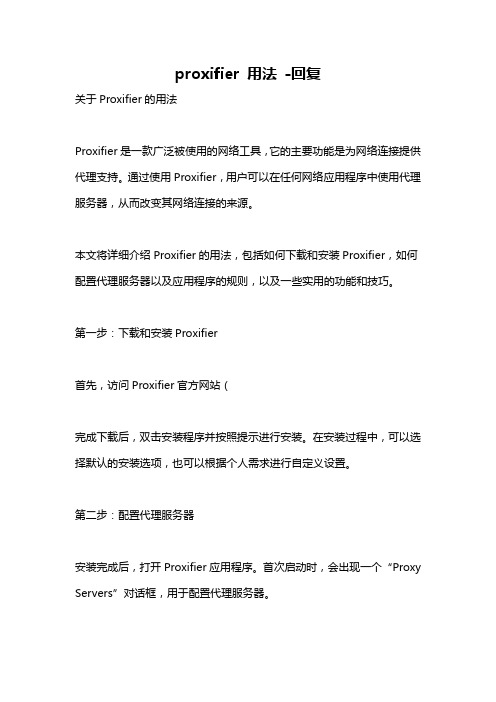
proxifier 用法-回复关于Proxifier的用法Proxifier是一款广泛被使用的网络工具,它的主要功能是为网络连接提供代理支持。
通过使用Proxifier,用户可以在任何网络应用程序中使用代理服务器,从而改变其网络连接的来源。
本文将详细介绍Proxifier的用法,包括如何下载和安装Proxifier,如何配置代理服务器以及应用程序的规则,以及一些实用的功能和技巧。
第一步:下载和安装Proxifier首先,访问Proxifier官方网站(完成下载后,双击安装程序并按照提示进行安装。
在安装过程中,可以选择默认的安装选项,也可以根据个人需求进行自定义设置。
第二步:配置代理服务器安装完成后,打开Proxifier应用程序。
首次启动时,会出现一个“Proxy Servers”对话框,用于配置代理服务器。
在“Proxy Servers”对话框中,点击“Add”按钮添加新的代理服务器。
在弹出的窗口中,填写代理服务器的名称、类型(HTTP、SOCKS)以及服务器的IP地址和端口号。
如果代理服务器需要用户名和密码进行验证,可以在“Username”和“Password”栏目中填写相应的信息。
点击“OK”按钮保存设置。
可以添加多个代理服务器,以便根据需要进行切换。
第三步:配置应用程序规则Proxifier允许用户为每个应用程序或端口设置规则,以指定是否使用代理服务器。
在Proxifier主界面的左侧,有一个“Profile”面板,可以点击“Profile”下拉菜单并选择“Proxy Servers”来对应用程序进行代理配置。
在“Profile”下拉菜单中,选择“Add...”来添加新的配置文件。
填写配置文件的名称,并选择之前添加的代理服务器。
在“Rules”选项卡中,可以设置特定应用程序或端口的规则。
点击“Add”按钮,选择应用程序或输入端口号,并选择是否使用代理服务器。
可以设置多个规则来满足个人需求。
IE代理透明化工具proxifer的应用
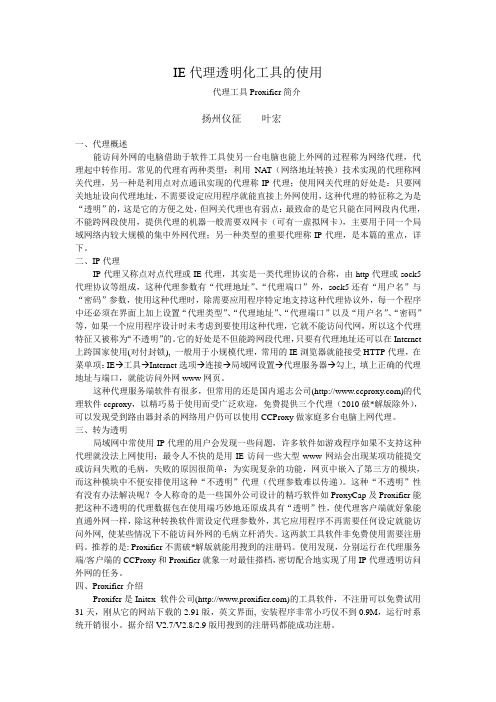
IE代理透明化工具的使用------代理工具Proxifier简介扬州仪征叶宏一、代理概述能访问外网的电脑借助于软件工具使另一台电脑也能上外网的过程称为网络代理,代理起中转作用。
常见的代理有两种类型:利用NAT(网络地址转换)技术实现的代理称网关代理,另一种是利用点对点通讯实现的代理称IP代理;使用网关代理的好处是:只要网关地址设向代理地址,不需要设定应用程序就能直接上外网使用,这种代理的特征称之为是“透明”的,这是它的方便之处,但网关代理也有弱点:最致命的是它只能在同网段内代理,不能跨网段使用,提供代理的机器一般需要双网卡(可有一虚拟网卡),主要用于同一个局域网络内较大规模的集中外网代理;另一种类型的重要代理称IP代理,是本篇的重点,详下。
二、IP代理IP代理又称点对点代理或IE代理,其实是一类代理协议的合称,由http代理或sock5代理协议等组成,这种代理参数有“代理地址”、“代理端口”外,sock5还有“用户名”与“密码”参数,使用这种代理时,除需要应用程序特定地支持这种代理协议外,每一个程序中还必须在界面上加上设置“代理类型”、“代理地址”、“代理端口”以及“用户名”、“密码”等,如果一个应用程序设计时未考虑到要使用这种代理,它就不能访问代网,所以这个代理特征又被称为“不透明”的。
它的好处是不但能跨网段代理,只要有代理地址还可以在Internet 上跨国家使用(对付封锁), 一般用于小规模代理,常用的IE浏览器就能接受HTTP代理,在菜单项:IE→工具→Internet选项→连接→局域网设置→代理服务器→勾上, 填上正确的代理地址与端口,就能访问外网www网页。
这种代理服务端软件有很多,但常用的还是国内遥志公司()的代理软件ccproxy,以精巧易于使用而受广泛欢迎,免费提供三个代理(2010破*解版除外),可以发现受到路由器封杀的网络用户仍可以使用CCProxy做家庭多台电脑上网代理。
如何设置路由器透明代理
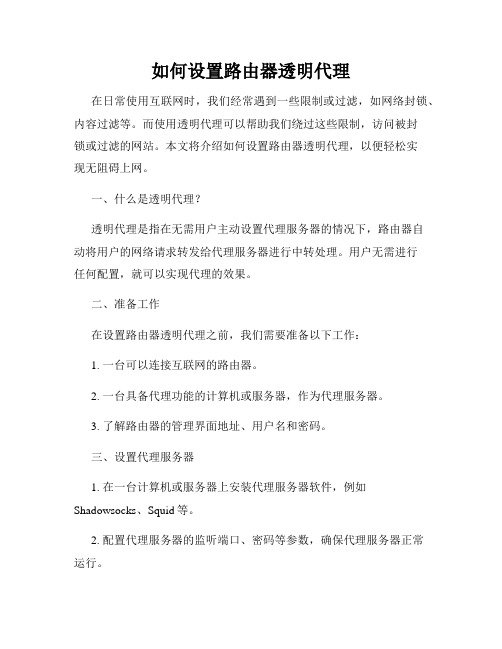
如何设置路由器透明代理在日常使用互联网时,我们经常遇到一些限制或过滤,如网络封锁、内容过滤等。
而使用透明代理可以帮助我们绕过这些限制,访问被封锁或过滤的网站。
本文将介绍如何设置路由器透明代理,以便轻松实现无阻碍上网。
一、什么是透明代理?透明代理是指在无需用户主动设置代理服务器的情况下,路由器自动将用户的网络请求转发给代理服务器进行中转处理。
用户无需进行任何配置,就可以实现代理的效果。
二、准备工作在设置路由器透明代理之前,我们需要准备以下工作:1. 一台可以连接互联网的路由器。
2. 一台具备代理功能的计算机或服务器,作为代理服务器。
3. 了解路由器的管理界面地址、用户名和密码。
三、设置代理服务器1. 在一台计算机或服务器上安装代理服务器软件,例如Shadowsocks、Squid等。
2. 配置代理服务器的监听端口、密码等参数,确保代理服务器正常运行。
四、进入路由器管理界面1. 打开浏览器,输入路由器的管理界面地址,并使用正确的用户名和密码登录。
2. 进入路由器的管理界面后,找到“网络设置”或类似的选项。
五、设置DHCP1. 在路由器的管理界面中,找到“DHCP服务器”或类似的选项。
2. 打开DHCP服务器设置,将主机名配置为代理服务器的IP地址。
六、设置DNS1. 在路由器的管理界面中,找到“网络设置”或类似的选项。
2. 找到DNS设置,将DNS服务器配置为代理服务器的IP地址。
七、设置防火墙1. 在路由器的管理界面中,找到“防火墙设置”或类似的选项。
2. 添加规则,将所有出口流量转发到代理服务器的IP地址。
到此,通过设置路由器的透明代理,我们已经完成了所有的步骤。
现在,所有通过该路由器的设备都会自动连接到代理服务器,实现透明代理的效果。
需要注意的是,在设置透明代理之后,路由器的所有设备都将经过代理服务器进行网络请求,带来的一个显著影响是网络速度会受到一定的影响。
因此,我们应该选择一台具备足够带宽和性能的代理服务器。
CCProxy遥志代理服务器使用教程
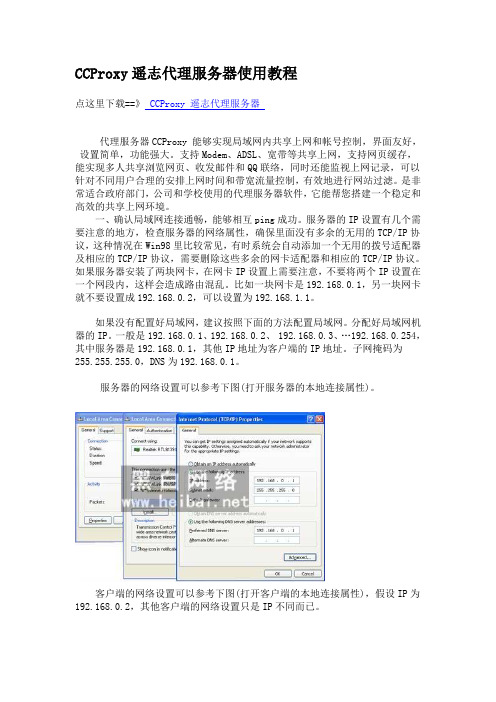
CCProxy 遥志代理服务器使用教程点这里下载==》 CCProxy 遥志代理服务器代理服务器CCProxy 能够实现局域网内共享上网和帐号控制,界面友好,设置简单,功能强大。
支持Modem 、ADSL 、宽带等共享上网,支持网页缓存,能实现多人共享浏览网页、收发邮件和QQ 联络,同时还能监视上网记录,可以针对不同用户合理的安排上网时间和带宽流量控制,有效地进行网站过滤。
是非常适合政府部门,公司和学校使用的代理服务器软件,它能帮您搭建一个稳定和高效的共享上网环境。
一、确认局域网连接通畅,能够相互ping 成功。
服务器的IP 设置有几个需要注意的地方,检查服务器的网络属性,确保里面没有多余的无用的TCP/IP 协议,这种情况在Win98里比较常见,有时系统会自动添加一个无用的拨号适配器及相应的TCP/IP 协议,需要删除这些多余的网卡适配器和相应的TCP/IP 协议。
如果服务器安装了两块网卡,在网卡IP 设置上需要注意,不要将两个IP 设置在一个网段内,这样会造成路由混乱。
比如一块网卡是192.168.0.1,另一块网卡就不要设置成192.168.0.2,可以设置为192.168.1.1。
如果没有配置好局域网,建议按照下面的方法配置局域网。
分配好局域网机器的IP 。
一般是192.168.0.1、192.168.0.2、 192.168.0.3、…192.168.0.254, 其中服务器是192.168.0.1,其他IP 地址为客户端的IP 地址。
子网掩码为255.255.255.0,DNS 为192.168.0.1。
服务器的网络设置可以参考下图(打开服务器的本地连接属性)。
客户端的网络设置可以参考下图(打开客户端的本地连接属性),假设IP 为192.168.0.2,其他客户端的网络设置只是IP 不同而已。
二、在服务器上运行下载的CCProxy安装程序,安装完后会自动运行CCProxy。
三、如果在启动是没有出现任何错误信息,那么安装成功。
代理IP 的匿名程度分类
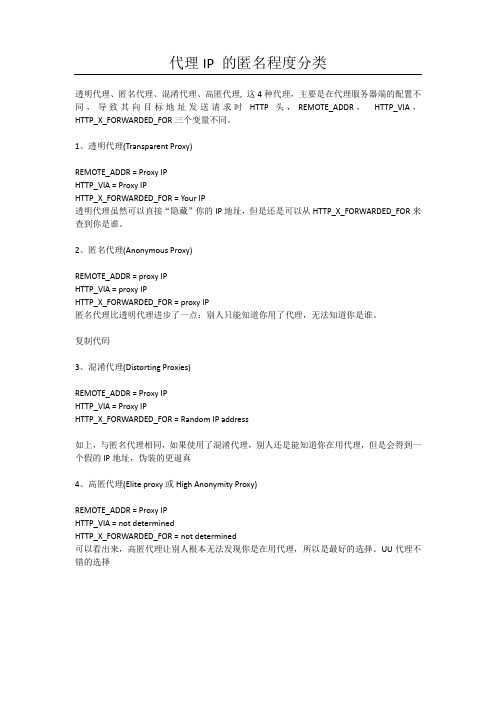
代理IP 的匿名程度分类透明代理、匿名代理、混淆代理、高匿代理, 这4种代理,主要是在代理服务器端的配置不同,导致其向目标地址发送请求时HTTP 头,REMOTE_ADDR,HTTP_VIA,HTTP_X_FORWARDED_FOR三个变量不同。
1、透明代理(Transparent Proxy)REMOTE_ADDR = Proxy IPHTTP_VIA = Proxy IPHTTP_X_FORWARDED_FOR = Your IP透明代理虽然可以直接“隐藏”你的IP地址,但是还是可以从HTTP_X_FORWARDED_FOR来查到你是谁。
2、匿名代理(Anonymous Proxy)REMOTE_ADDR = proxy IPHTTP_VIA = proxy IPHTTP_X_FORWARDED_FOR = proxy IP匿名代理比透明代理进步了一点:别人只能知道你用了代理,无法知道你是谁。
复制代码3、混淆代理(Distorting Proxies)REMOTE_ADDR = Proxy IPHTTP_VIA = Proxy IPHTTP_X_FORWARDED_FOR = Random IP address如上,与匿名代理相同,如果使用了混淆代理,别人还是能知道你在用代理,但是会得到一个假的IP地址,伪装的更逼真4、高匿代理(Elite proxy或High Anonymity Proxy)REMOTE_ADDR = Proxy IPHTTP_VIA = not determinedHTTP_X_FORWARDED_FOR = not determined可以看出来,高匿代理让别人根本无法发现你是在用代理,所以是最好的选择。
UU代理不错的选择。
代理服务器CCProxy客户端软件代理设置
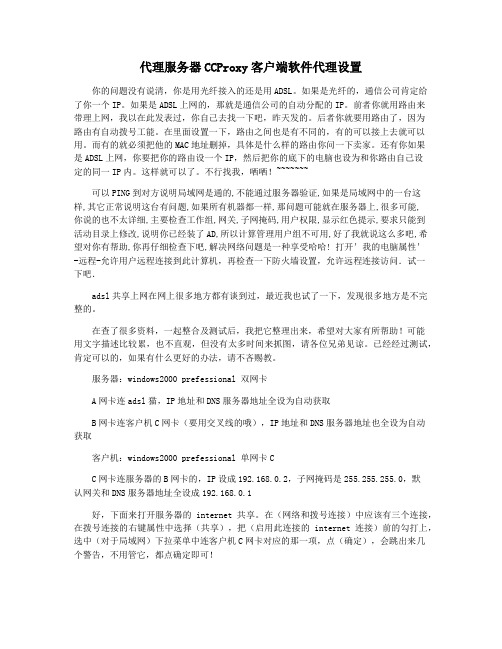
代理服务器CCProxy客户端软件代理设置你的问题没有说清,你是用光纤接入的还是用ADSL。
如果是光纤的,通信公司肯定给了你一个IP。
如果是ADSL上网的,那就是通信公司的自动分配的IP。
前者你就用路由来带理上网,我以在此发表过,你自己去找一下吧,昨天发的。
后者你就要用路由了,因为路由有自动拨号工能。
在里面设置一下,路由之间也是有不同的,有的可以接上去就可以用。
而有的就必须把他的MAC地址删掉,具体是什么样的路由你问一下卖家。
还有你如果是ADSL上网,你要把你的路由设一个IP,然后把你的底下的电脑也设为和你路由自己设定的同一IP内。
这样就可以了。
不行找我,哂哂!~~~~~~~可以PING到对方说明局域网是通的,不能通过服务器验证,如果是局域网中的一台这样,其它正常说明这台有问题,如果所有机器都一样,那问题可能就在服务器上,很多可能,你说的也不太详细,主要检查工作组,网关,子网掩码,用户权限,显示红色提示,要求只能到活动目录上修改,说明你已经装了AD,所以计算管理用户组不可用,好了我就说这么多吧,希望对你有帮助,你再仔细检查下吧,解决网络问题是一种享受哈哈! 打开'我的电脑属性'-远程-允许用户远程连接到此计算机,再检查一下防火墙设置,允许远程连接访问.试一下吧.adsl共享上网在网上很多地方都有谈到过,最近我也试了一下,发现很多地方是不完整的。
在查了很多资料,一起整合及测试后,我把它整理出来,希望对大家有所帮助!可能用文字描述比较累,也不直观,但没有太多时间来抓图,请各位兄弟见谅。
已经经过测试,肯定可以的,如果有什么更好的办法,请不吝赐教。
服务器:windows2000 prefessional 双网卡A网卡连adsl猫,IP地址和DNS服务器地址全设为自动获取B网卡连客户机C网卡(要用交叉线的哦),IP地址和DNS服务器地址也全设为自动获取客户机:windows2000 prefessional 单网卡CC网卡连服务器的B网卡的,IP设成192.168.0.2,子网掩码是255.255.255.0,默认网关和DNS服务器地址全设成192.168.0.1好,下面来打开服务器的internet共享。
CCProxy_Proxifier实现单网卡代理和透明代理
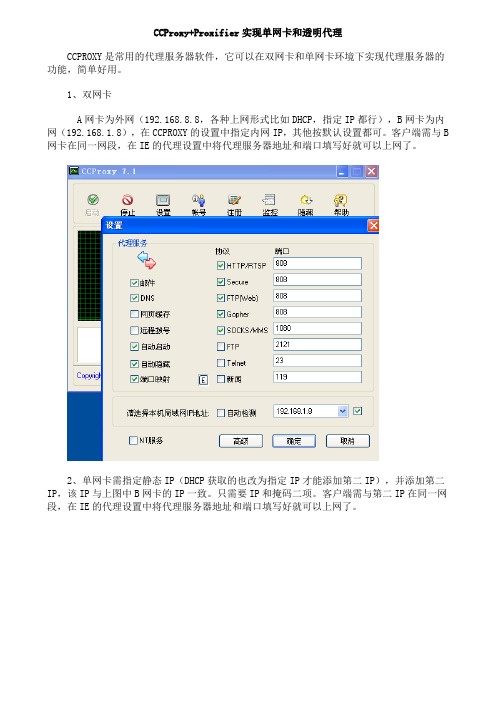
CCProxy+Proxifier实现单网卡和透明代理
CCPROXY是常用的代理服务器软件,它可以在双网卡和单网卡环境下实现代理服务器的功能,简单好用。
1、双网卡
A网卡为外网(192.168.8.8,各种上网形式比如DHCP,指定IP都行),B网卡为内网(192.168.1.8),在CCPROXY的设置中指定内网IP,其他按默认设置都可。
客户端需与B 网卡在同一网段,在IE的代理设置中将代理服务器地址和端口填写好就可以上网了。
2、单网卡需指定静态IP(DHCP获取的也改为指定IP才能添加第二IP),并添加第二IP,该IP与上图中B网卡的IP一致。
只需要IP和掩码二项。
客户端需与第二IP在同一网段,在IE的代理设置中将代理服务器地址和端口填写好就可以上网了。
3、上述二种方法都能很好的解决上网的问题,但一部分程序不支持代理,比如PPTV和一些游戏软件,这时候Proxifier就很好的解决了此问题。
既保持原有代理上网模式不变,但不需要改变IE设置(即IE中不需要进行代理服务器的设置),实现透明代理。
下载并安装Proxifier3.0(汉化新世纪注册版),在设置界面添加上述代理服务器的服务器和端口,HTTPS和SOCK5两种就可以了。
测试一下代理是否正常,这样,只要Proxifier 软件在正常运行,就可以像没有代理服务器一样正常上网了。
PPTV也能正常使用了,呵呵。
CCProxy+代理服务器环境下Proxifier怎么设置
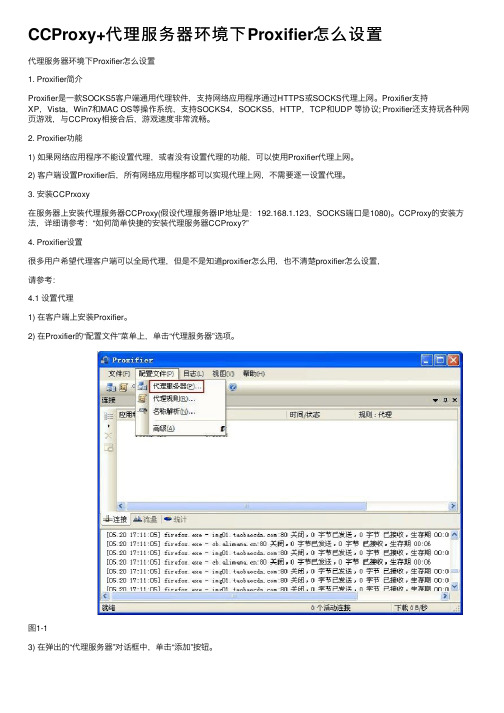
CCProxy+代理服务器环境下Proxifier怎么设置代理服务器环境下Proxifier怎么设置1. Proxifier简介Proxifier是⼀款SOCKS5客户端通⽤代理软件,⽀持⽹络应⽤程序通过HTTPS或SOCKS代理上⽹。
Proxifier⽀持XP,Vista,Win7和MAC OS等操作系统,⽀持SOCKS4,SOCKS5,HTTP,TCP和UDP 等协议; Proxifier还⽀持玩各种⽹页游戏,与CCProxy相接合后,游戏速度⾮常流畅。
2. Proxifier功能1) 如果⽹络应⽤程序不能设置代理,或者没有设置代理的功能,可以使⽤Proxifier代理上⽹。
2) 客户端设置Proxifier后,所有⽹络应⽤程序都可以实现代理上⽹,不需要逐⼀设置代理。
3. 安装CCPrxoxy在服务器上安装代理服务器CCProxy(假设代理服务器IP地址是:192.168.1.123,SOCKS端⼝是1080)。
CCProxy的安装⽅法,详细请参考:“如何简单快捷的安装代理服务器CCProxy?”4. Proxifier设置很多⽤户希望代理客户端可以全局代理,但是不是知道proxifier怎么⽤,也不清楚proxifier怎么设置,请参考:4.1 设置代理1) 在客户端上安装Proxifier。
2) 在Proxifier的“配置⽂件”菜单上,单击“代理服务器”选项。
图1-13) 在弹出的“代理服务器”对话框中,单击“添加”按钮。
图1-24) 在弹出的“代理服务器”对话框中,输⼊代理服务器的IP地址和SOCKS端⼝,选中“SOCKS版本5”单选按钮,再单击“确定”按钮。
图1-3 5) 在“代理服务器”对话框中,单击“检查”按钮。
图1-4 6) 在弹出“代理检查器”对话框中,将显⽰测试信息。
图1-54.2 设置代理规则1) 在Proxifier的“配置⽂件”菜单上,单击“代理规则”选项。
图1-62) 在弹出的“代理规则”对话框中,选中“192.168.1.123”复选框,单击“动作(直接/拦截)”组合框,选择“Proxy SOCKS 192.168.1.123”,再单击“确定”按钮。
CCProxy+Proxifier代理手机连接电脑(玩网游)支持VIST
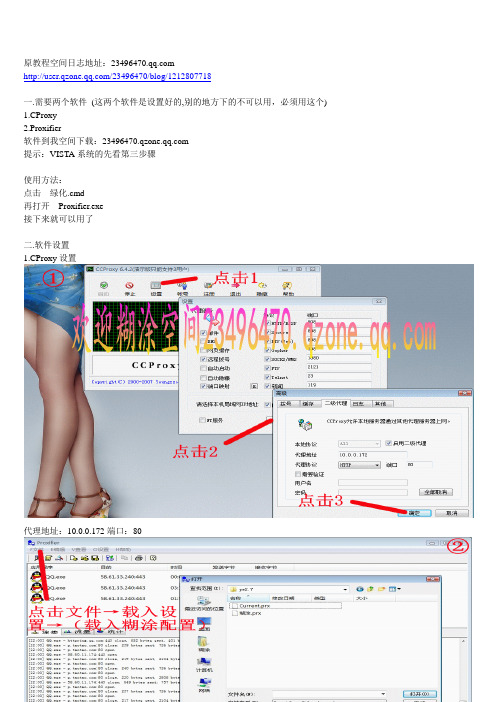
原教程空间日志地址:
/23496470/blog/1212807718
一.需要两个软件(这两个软件是设置好的,别的地方下的不可以用,必须用这个)
1.CProxy
2.Proxifier
软件到我空间下载:
提示:VISTA系统的先看第三步骤
使用方法:
点击绿化.cmd
再打开 Proxifier.exe
接下来就可以用了
二.软件设置
1.CProxy设置
代理地址:10.0.0.172端口:80
好了设置看图片很简单吧!
因为我许多设置都已经设置好了Proxifier只要载入糊涂设置就简单多了
通过本代理可以手机连接电脑上网我玩过:
魔兽世界.传奇.QQ飞车.QQ炫舞.天龙八部.理论上可以玩任何一款游戏
只要游戏没限制网速就可以玩,玩到现在就两个游戏不能玩QQ三国和QQ导火线通过本代理可以手机连接电脑解决无法登陆邮箱.网页乱码等问题~~~~~~~
三.VISTA系统设置
VISTA系统安装Proxifier是先对系统进行更改。
proxifier原理
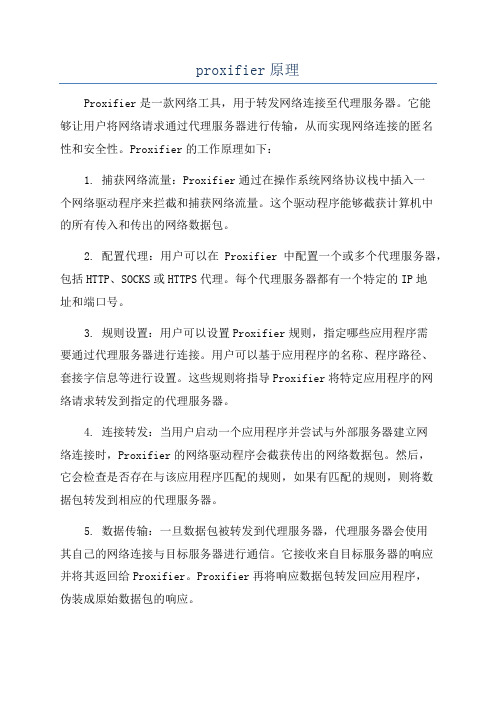
proxifier原理Proxifier是一款网络工具,用于转发网络连接至代理服务器。
它能够让用户将网络请求通过代理服务器进行传输,从而实现网络连接的匿名性和安全性。
Proxifier的工作原理如下:1. 捕获网络流量:Proxifier通过在操作系统网络协议栈中插入一个网络驱动程序来拦截和捕获网络流量。
这个驱动程序能够截获计算机中的所有传入和传出的网络数据包。
2. 配置代理:用户可以在Proxifier中配置一个或多个代理服务器,包括HTTP、SOCKS或HTTPS代理。
每个代理服务器都有一个特定的IP地址和端口号。
3. 规则设置:用户可以设置Proxifier规则,指定哪些应用程序需要通过代理服务器进行连接。
用户可以基于应用程序的名称、程序路径、套接字信息等进行设置。
这些规则将指导Proxifier将特定应用程序的网络请求转发到指定的代理服务器。
4. 连接转发:当用户启动一个应用程序并尝试与外部服务器建立网络连接时,Proxifier的网络驱动程序会截获传出的网络数据包。
然后,它会检查是否存在与该应用程序匹配的规则,如果有匹配的规则,则将数据包转发到相应的代理服务器。
5. 数据传输:一旦数据包被转发到代理服务器,代理服务器会使用其自己的网络连接与目标服务器进行通信。
它接收来自目标服务器的响应并将其返回给Proxifier。
Proxifier再将响应数据包转发回应用程序,伪装成原始数据包的响应。
6. 连接管理:Proxifier会维护与代理服务器的网络连接,确保代理服务器的可用性。
当用户配置多个代理服务器时,Proxifier还可以自动切换到备用代理服务器,以确保网络连接的稳定性。
总结起来,Proxifier的工作原理是通过拦截和转发网络数据包实现网络连接的代理传输。
它通过监控应用程序的网络请求,将其转发到指定的代理服务器,并将响应数据包返回给应用程序,实现网络请求的匿名化和安全化。
Proxifier的优点在于可以对任意应用程序进行代理设置,无需对应用程序进行修改或配置,从而实现了对整个操作系统的全局代理控制。
- 1、下载文档前请自行甄别文档内容的完整性,平台不提供额外的编辑、内容补充、找答案等附加服务。
- 2、"仅部分预览"的文档,不可在线预览部分如存在完整性等问题,可反馈申请退款(可完整预览的文档不适用该条件!)。
- 3、如文档侵犯您的权益,请联系客服反馈,我们会尽快为您处理(人工客服工作时间:9:00-18:30)。
CCProxy+Proxifier实现单网卡和透明代理
CCPROXY是常用的代理服务器软件,它可以在双网卡和单网卡环境下实现代理服务器的功能,简单好用。
1、双网卡
A网卡为外网(192.168.8.8,各种上网形式比如DHCP,指定IP都行),B网卡为内网(192.168.1.8),在CCPROXY的设置中指定内网IP,其他按默认设置都可。
客户端需与B 网卡在同一网段,在IE的代理设置中将代理服务器地址和端口填写好就可以上网了。
2、单网卡需指定静态IP(DHCP获取的也改为指定IP才能添加第二IP),并添加第二IP,该IP与上图中B网卡的IP一致。
只需要IP和掩码二项。
客户端需与第二IP在同一网段,在IE的代理设置中将代理服务器地址和端口填写好就可以上网了。
3、上述二种方法都能很好的解决上网的问题,但一部分程序不支持代理,比如PPTV和一些游戏软件,这时候Proxifier就很好的解决了此问题。
既保持原有代理上网模式不变,但不需要改变IE设置(即IE中不需要进行代理服务器的设置),实现透明代理。
下载并安装Proxifier3.0(汉化新世纪注册版),在设置界面添加上述代理服务器的服务器和端口,HTTPS和SOCK5两种就可以了。
测试一下代理是否正常,这样,只要Proxifier 软件在正常运行,就可以像没有代理服务器一样正常上网了。
PPTV也能正常使用了,呵呵。
