HLK-RM04 SerailWifi DataSheet 串口WIFI
野火WF-HLK-RM04模块数据手册

WF-HLK-RM04数据手册——野火高性能UART-ETH-WIFI模块修订历史日期版本更新内容2014/12/15 1.0.0 -文档说明本手册旨在说明WF-HLK-RM04 WIFI模块的参数、硬件资源,包含原理图、尺寸图等。
关于构建模块开发环境及使用相关的说明请参考《WF-HLK-RM04 用户手册》。
目录WF-HLK-RM04 数据手册 (1)文档说明 (2)目录 (3)1.产品概述 (4)1.1 简介 (4)1.1.1 产品特性 (4)2.模块资源描述 (5)3.模块原理图 (12)4.模块尺寸图 (13)5.产品更新及售后支持 (14)1. 产品概述1.1 简介WF-HLK-RM04是野火设计的一款高性能UART-ETH-WIFI(串口-以太网-无线网)模块。
该模块板载Hi-Link公司的HLK-RM04 模块,已通过FCC,CE 认证,可直接用于产品销往欧美地区,其外观见图 1-1。
图 1-1 WF-HLK-RM04 WiFi模块1.1.1 产品特性WF-HLK-RM04模块的基本特性如表 1-1所示:表 1-1 WF-HLK-RM04模块的基本特性项目说明网络标准无线标准:IEEE 802.11n、IEEE 802.11g、IEEE 802.11b 有线标准:IEEE 802.3、IEEE 802.3u无线传输速率❑11n:最高可达 150Mbps ❑11g:最高可达 54Mbps ❑11b:最高可达 11Mbps信道数1~14频率范围 2.4~2.4835Ghz发射功率12~15DBM网络接口 2 个以太网口(WAN+LAN)电源接口DC005-2.1mm直流电源座通信接口①RS232 串口/LVTTL串口天线外接(IPX 接口)/板载(贴片天线)工作温度-20℃~+70℃工作湿度10%~90%RH(不凝结)外形尺寸76mm*56mm注①:LVTTL串口,通过排针连接,支持 3.3V/5V 系统WF-HLK-RM04模块的功能特性如表 1-2所示:表 1-2 WF-HLK-RM04 模块功能特性功能说明WIFI 工作模式❑无线网卡(WIFI STA)❑无线接入点(WIFI AP)❑无线路由器(WIFI ROUTER)无线安全❑MAC 地址过滤❑无线安全功能开关❑64/128 位 WEP 加密❑WPA-PSK/WPA2-PSK、WPA/WPA2 安全机制WDS 无线桥接支持网络管理❑远程 Web 管理❑配置文件导入导出串口以太网工作模式❑串口转以太网(ETH-COM)❑串口转无线网卡(COM-WIFI STA)❑串口转无线接入点(COM-WIFI AP)串口波特率范围1200~500000bpsTCP 最大连接数≥20UDP 最大连接数≥20固件升级Web 升级WF-HLK-RM04模块的电气特性如表 1-3所示:表 1-3 WF-HLK-RM04 模块电气特性项目说明电源供电DC6-24VIO 电平②Voh(min) 2.4V、Vol(max) 0.4V、Vih(min)2.0V、Vil(max) 0.8V 功耗③50~110mA@12V注②:对于通信接口(即:TXD/RXD/WPS/ES等接口),可以兼容 3.3V/5V 单片机系统。
SE5004L_Datasheet_Rev_1p7
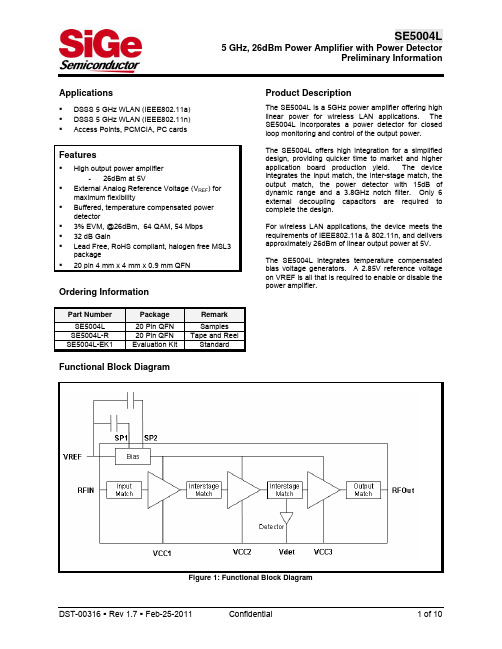
DST-00316 Rev 1.7 Feb-25-2011
Confidential
3 of 10
SE5004L
5 GHz, 26dBm Power Amplifier with Power Detector Preliminary Information
AC Electrical Characteristics
Recommended Operating Conditions
Symbol VCC TCASE_MAX VREF Supply Voltage VCC3 Supply Voltage VCC1, VCC2 Maximum Case Temperature Reference Voltage Parameter Min. 3.0 3.0 -40 2.8 Max. 5.5 VCC3 85 2.9 Unit V °C V
Figure 1: Functional Block Diagram
DST-00316 Rev 1.7 Feb-25-2011
Confidential
1 of 10
SE5004L
5 GHz, 26dBm Power Amplifier with Power Detector Preliminary Information
Figure 2: SE5004L Pin Out (Top View Through Package)
Pin Out Description
Pin No. 1 2 3 4 5 6 7 8 9 10 11,12 13 14-17 18 19 20 Name NU GND RFin GND VREF SP1 SP2 VCC2 VCC3 DET GND RF OUT GND VCC3 VCC2 VCC1 Description Pin is not used, and is open circuit in the package Ground Power Amplifier RF input, DC block required Ground Reference Voltage Port for optional capacitor to improve dynamic EVM Port for optional capacitor to improve dynamic EVM Second Stage Supply Voltage Third Stage Supply Voltage Analog Power Detector Output Ground Power Amplifier RF Output Ground Third Stage Supply Voltage Second Stage Supply Voltage First Stage Supply Voltage
RAK WISCAM 编程手册 V1.0说明书

RAK WISCAM编程手册V1.0深圳瑞科慧联科技有限公司©2015 瑞科慧联保留所有权利本文提到的实际公司和产品的名称是其所有者的商标未经瑞科慧联明确批准,本文档的任何部分均不得转载,存储在任何检索系统中,也不得以任何形式发布本文件如有变更,恕不另行通知目录1串行使用 (1)2 功能介绍 (2)2.1文件传输功能 (3)2.2网络功能 (3)2.3透传功能 (4)2.4远程登录功能 (5)2.5演示 (5)2.6 HTTP命令 (5)3开源清单 (7)4修改记录 (8)1串行使用RAK CAM正常启动debug连接您的电脑和开发板后,配置您的工具,然后单击“连接”。
最后启动开发板,您将看到以下信息。
2 功能介绍该模块包括许多功能:1 tftp:您可以使用tftp发送文件。
2网络:默认情况下只有“接入点”,您可以将其连接到其他路由器。
您可以使用http 命令更改一些配置。
3透明传输:此功能可将“串口数据”更改为“tcp数据”。
4 Telnet:远程登录。
5演示:gpio和音频演示。
6 http命令:命令列表。
2.1文件传输功能通过tftp:1下载“Tftpd”并安装2运行tftpd.exe,选择服务器接口和当前目录3将文件复制到您的目录4在终端输入命令:tftp -r filename -g ip(服务器接口)2.2网络功能将AP更改为STA(将模块连接到路由器)默认情况下,AP启动,并且ssid: WisCam + mac地址密码:12345678IP:192.168.100.1(将模块连接到路由器)通过“list”命令(在接口命令后面),可以看到wifi相关的信息。
配置静态化:静态:静态ip,可以手动设置ip和网关,并通过“list”命令查看ip和网关;DHCP:动态ip,ip地址随机分配,但是通过“list”命令看不到ip和网关,可以连接到串口并通过“ifconfig”命令查看ip地址。
HLK-RM04用户手册1.21
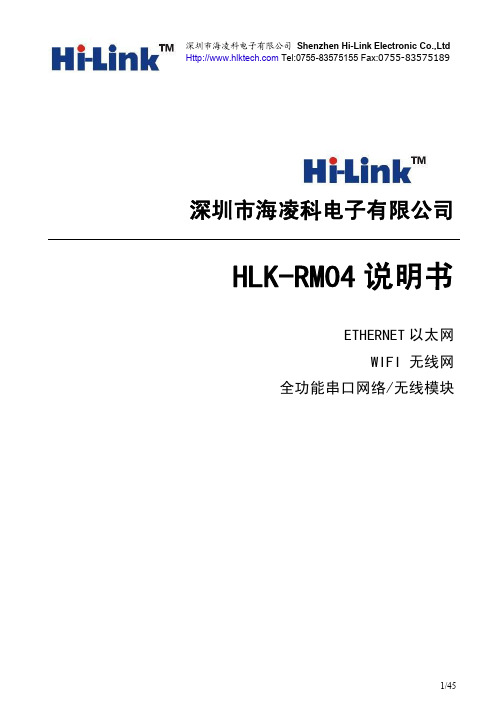
深圳市海凌科电子有限公司 Shenzhen Hi-Link Electronic Co.,Ltd Tel:0755-83575155 Fax:0755-83575189
深圳市海凌科电子有限公司
HLK-RM04 说明书
ETHERNET 以太 WIFI 无线网
3 快速开始向导.................................................................................................... ................................................ 8
全功能串口网络/无线模块
1/45
深圳市海凌科电子有限公司 Shenzhen Hi-Link Electronic Co.,Ltd Tel:0755-83575155 Fax:0755-83575189
1 产品简介.................................................................................................... ........................................................5
6 串口 AT 指令配置.................................................................................................... ....................................... 19
普锐司玛 ORiNOCO Wi-Fi Q2 2020v1 产品指南说明书

Controller ORiNOCO 9100 & Tsunami 10100 specifics
Network statistics RF Management Rogue Devices management (ORiNOCO only)
Included in the Kit One ORiNOCO® AP-9100R with four N-type surge protected connectors One power injector and country specific power cord Two 2.4 GHz, 5 dBi omni antennas Two 5 GHz, 7 dBi omni antennas One full axis Wall / Pole mounting kit One Grounding kit One Connector weatherproofing kit One Quick Installation Guide
One Quick Installation Guide
Anixter Code: 625519
Service options available: ServPak : level 1 (Plus or Prime)
© 2020 PPrrooxximimWWirireelelessss.. AAlllrrigighhttssrreesseerrvveedd..
New PV Advanced V.2.2 includes General
Supports Windows Server 2008(R2), 2012(R2) and 2016 Supports PostgreSQL v9.6.5 Remote client (no need for NPAPI capable web browser) Database quick backup/restore tool New products support
HLK-RM08S 用户手册说明书

HLK-RM08S用户手册5PORT ETHERNET以太网150M WIFI无线网双串口网络/无线模块版本:V1.54日期:2022年10月13日版权所有@深圳市海凌科电子有限公司目录1产品简介 (2)2产品综述 (2)2.1技术规格 (2)2.2硬件说明 (3)3快速开始向导 (7)3.1恢复出厂设置 (7)3.2配置网络参数 (7)3.3配置串口转网络透传参数 (7)4功能说明 (8)4.1默认模式 (8)4.2串口转以太网 (9)5参数配置 (11)5.1参数存储 (11)6WEB页面配置 (12)6.1WEB配置网络 (12)6.3提交更改 (17)7串口AT指令 (17)8串口配置工具 (20)8.1搜索模块 (22)8.2设置各选项参数 (22)8.3提交配置 (23)8.4用户数据保存 (24)8.5查询配置 (24)8.6进入透传模式 (24)8.7恢复出厂设置 (24)9设备搜索工具 (24)10网络AT指令 (25)11恢复设置 (26)附录A文档修订记录 (28)1产品简介HLK-RM08S是海凌科电子新推出的低成本嵌入式UART-ETH-WIFI(串口-以太网-无线网)模块。
本产品是基于通用串行接口的符合网络标准的嵌入式模块,内置TCP/IP协议栈,能够实现用户串口、以太网、无线网(WIFI)3个接口之间的转换。
通过模块,传统的串口设备在不需要更改任何配置的情况下,即可通过Internet网络传输自己的数据。
为用户的串口设备通过网络传输数据提供完整快速的解决方案。
MCU HLK-RM08SSerialWiFiEthernet图 1.功能结构2产品综述2.1技术规格网络参数网络标准无线标准:IEEE802.11n、IEEE802.11g、IEEE802.11b有线标准:IEEE802.3、IEEE802.3u无线传输速率11n:最高可达11g:最高可达11b:最高可达150Mbps54Mbps11Mbps信道数1-11频率范围 2.4-2.4835G发射功率15-20DBM接口5个以太网口、2个串口、1个usb口(host/slave)、GPIO天线天线类型板载天线/外接天线(二选一)功能参数WIFI工作模式无线网卡/无线接入点/无线路由器WDS功能支持WDS无线桥接无线安全无线MAC地址过滤无线安全功能开关64/128/152位WEP加密WPA-PSK/WPA2-PSK、WPA/WPA2安全机制网络管理远程Web管理配置文件导入与导出WEB软件升级串口转网络TCP连接最大连接数>20UDP连接最大连接数>20串口波特率1200~2000000bps其它参数状态指示灯状态指示环境标准工作温度:-40-60℃工作湿度:10%-90%RH(不凝结)存储温度:-40-80℃存储湿度:5%-90%RH(不凝结)其它性能频段带宽可选:20MHz、40MHz,自动2.2硬件说明2.2.1机械尺寸尺寸如下图所示:ES0功能说明:1.系统正常启动后,REF_CLK(11脚GPIO0)保持低电平时间0.05s<t<6s,串口0退出透传模式。
HLK2571WF的说明书

样品承认书SPECIFICATION FOR APPROV ALVersion: 1.8. Page 1 of 41. 简介简介::HLK-2M01 采用4脚插针支持USB2.0接口, 采用2.4GHz ISM 频段,符合IEEE802.11b/g 标准协议的无线模组。
本模组可适应不同的工作环境,使用户方便地接入802.11b/g 无线网络,同时支持无线漫游功能。
标准的USB2.0、1.1接口协议简便了软件开发,另外带固定安装孔、可外接天线的设计尤其适合于需要用到WLAN 无线连接的各种嵌入式系统,诸如:IP 摄像机、机顶盒、媒体播放器、GPS 接收机、数码相框、网络收音机、门禁控制器等,易于整合到机器设备中。
主要性能主要性能::符合IEEE 802.11b/g标准;工作频率范围:2.4~2.4835GHz 智能电源管理,提供可选的简便配置、监控程序工作信道数13,展频技术DSSS(直接序列展频)数据调制BPSK, QPSK, CCK and OFDM(BPSK/QPSK/16-QAM/ 64-QAM)传输速率11b:11/5.5/2/1M(自适应),11g:54/48/36/24/18/12/9/6M(自适应) 最大传输速率:54Mbps, 最大吞吐率:27Mbps提供两种工作模式:集中控制式(Infrastructure)和对等式(Ad-Hoc)一般传输距离:室内最远约100米;室外最远约300米(环境因素对距离有影响),具体看外接天线的增益和安装位置。
2. 规格规格::1)原理框图. Page 3 of 42)常见常见适用平台适用平台操作系统 MCU/CPU 驱动软件 Linux 2.4/2.6 ARM, MIPSII 支持 Windows 2000/XP/Vista X86 平台 支持 Windows CE 5.0/6.0ARM, MIPSII支持3)规格规格参数参数 硬件芯片 雷凌RT2571+RT2528 接口 USB 2.0/1.1, 2.0mm 间距插针 LED 灯 连接/ 激活RF (射频射频)) 天线 通过 I-PEX 接头连接外接天线, 阻抗:50欧姆 频率 2412~2483.5 MHz, ISM 频段., 带宽20MHz. 发射功率 802.11b: 16+/-1.5dBm; 802.11g: 15+/-1.5dBm;接收灵敏度802.11b: -83dBm@11Mbps; 802.11g: -67dBm@54Mbps 软件操作系统 Windows CE/2000/XP/Vista; Linux; Mac OS X 安全机制WEP 64/128 , WPA, WPA2, 802.1X,兼容Cisco CCS V1.0, 2.0 and V3.0工作条件工作电压工作电压、、电流* DC 5.0V ± 5% 、340mA 或 DC 3.3V ± 5% 、200mA 工作温度 0°C - 50°C 储存温度 -20°C - 70°C 工作湿度 RH 95% (非冷凝) 储存湿度RH 95% (非冷凝)机械规格尺寸 19.0*41.0*8.8(针高)mm重量3.8g (含屏蔽盖和插针)4)产品图产品图示示a. 4针公头插针,针脚间距2.0mm.b. 管脚功能定义(注意该定义会随针脚的朝向而不同)c. 天线的接入方式:采用料号为20279-001E-01的I-PEX 座扣接。
Modicon M241 产品数据手册说明书

i s c l a im e r : T h i s d o c u m e n t a t i o n i s n o t i n t e n d e d a s a s u b s t i t u t e f o r a n d i s n o t t o b e u s e d f o r d e t e r m i n i n g s u i t a b i l i t y o r r e l i a b i l i t y o f t h e s e p r o d u c t s f o r s p e c i f i c u s e r a p p l i c a t i o n sProduct datasheetCharacteristicsTM241CE40Tcontroller M241 40 IO transistor PNP EthernetMainRange of productModicon M241Product or component type Logic controller [Us] rated supply voltage 24 V DCDiscrete input number 24 discrete input including 8 fast input conforming to IEC 61131-2 Type 1Discrete output type TransistorDiscrete output number 16 transistor including 4 fast output Discrete output voltage 24 V DC for transistor outputDiscrete output current0.1 A with Q0...Q3 terminal(s) for fast output (PTO mode)0.5 A with Q0...Q15 terminal(s) for transistor outputComplementaryDiscrete I/O number40Number of I/O expansion module 7 (local I/O architecture)14 (remote I/O architecture)Supply voltage limits 20.4...28.8 V Inrush current<= 50 APower consumption in W 32.6...40.4 W with max number of I/O expansion module Discrete input logic Sink or source Discrete input voltage 24 V Discrete input voltage type DCVoltage state1 guaranteed >= 15 V for input Current state 1 guaranteed >= 2.5 mA for input >= 5 mA for fast input Voltage state 0 guaranteed <= 5 V for input Current state 0 guaranteed <= 1 mA for input<= 1.5 mA for fast input Discrete input current 7 mA for input10.7 mA for fast input Input impedance4.7 kOhm for input2.81 kOhm for fast inputResponse time<= 2 µs turn-on operation with I0...I7 terminal(s) for fast input<= 2 µs turn-off operation with I0...I7 terminal(s) for fast input<= 2 µs turn-on operation with Q0...Q3 terminal(s) for fast output<= 2 µs turn-off operation with Q0...Q3 terminal(s) for fast output50 µs turn-on operation with I0...I15 terminal(s) for input50 µs turn-off operation with I0...I15 terminal(s) for input<= 34 µs turn-on operation with Q0...Q15 terminal(s) for output<= 250 µs turn-off operation with Q0...Q15 terminal(s) for outputConfigurable filtering time 1 µs for fast input12 ms for fast input0 ms for input1 ms for input4 ms for input12 ms for inputDiscrete output logic Positive logic (source)Output voltage limits30 V DCCurrent per output common 2 AOutput frequency<= 20 kHz for fast output (PWM mode)<= 100 kHz for fast output (PLS mode)<= 1 kHz for outputAccuracy+/- 0.1 % at 20...100 Hz for fast output+/- 1 % at 100 Hz...1 kHz for fast outputLeakage current<= 5 µA for outputVoltage drop<= 1 VTungsten load<= 2.4 WProtection type Short-circuit and overload protection with automatic resetReverse polarity protection for fast outputShort-circuit protectionReset time10 ms automatic reset output12 s automatic reset fast outputMemory capacity8 MB for program64 MB for system memory RAMData backed up128 MB built-in flash memory for backup of user programsData storage equipment<= 32 GB SD card optionalBattery type BR2032 lithium non-rechargeable, battery life: 4 yrBackup time 2 years at 25 °CExecution time for 1 KInstruction0.3 ms for event and periodic task0.7 ms for other instructionApplication structure8 external event tasks4 cyclic master tasks3 cyclic master tasks + 1 freewheeling task8 event tasksRealtime clock WithClock drift<= 60 s/month at 25 °CPositioning functions PWM/PTO function 4 channel(s) (positioning frequency: 100 kHz)Counting input number 4 fast input (HSC mode)Control signal type A/B signal at 100 kHz for fast input (HSC mode)Pulse/Direction signal at 200 kHz for fast input (HSC mode)Single phase signal at 200 kHz for fast input (HSC mode)Integrated connection type USB port with connector mini B USB 2.0Ethernet with connector RJ45Non isolated serial link "serial 1" with connector RJ45 and interface RS232/RS485Non isolated serial link "serial 2" with connector removable screw terminal block and interface RS485 Supply Serial link supply "serial 1" at 5 V, 200 mATransmission rate 1.2...115.2 kbit/s (115.2 kbit/s by default) for bus length of 15 m - communication protocol: RS4851.2...115.2 kbit/s (115.2 kbit/s by default) for bus length of 3 m - communication protocol: RS232480 Mbit/s for bus length of 3 m - communication protocol: USB10/100 Mbit/s - communication protocol: EthernetCommunication port protocol Modbus non isolated serial link with master/slave methodPort Ethernet 1 - 10BASE-T/100BASE-TX port with copper cable supportCommunication service FDRDownloadingIEC VAR ACCESSMonitoringNGVLProgrammingUpdating firmwareSMS notificationsDHCP server (via TM4 Ethernet switch network module)DHCP client (embedded Ethernet port)SNMP client/serverFTP client/serverSQL clientSend email from the controller based on TCP/UDP libraryModbus TCP client I/O scannerEthernet/IP originator I/O scanner (embedded Ethernet port)Ethernet/IP target, Modbus TCP server and Modbus TCP slaveLocal signalling 1 LED green for SD card access (SD)1 LED red for BAT1 LED green for SL11 LED green for SL21 LED per channel green for I/O state1 LED red for I/O error (I/O)1 LED red for bus fault on TM4 (TM4)1 LED green for Ethernet port activity1 LED red for module error (ERR)1 LED green for PWR1 LED green for RUNElectrical connection Removable screw terminal block for inputs and outputs (pitch 5.08 mm)Removable screw terminal block for connecting the 24 V DC power supply (pitch 5.08 mm) Cable length<= 50 m unshielded cable for input<= 10 m shielded cable for fast input<= 3 m shielded cable for fast output<= 50 m unshielded cable for outputInsulation500 V AC between fast input and internal logicNon-insulated between inputs500 V AC between output and internal logic500 V AC between fast output and internal logicNon-insulated between outputs500 V AC between input and internal logic500 V AC between output groups500 V AC between supply and internal logicNon-insulated between supply and groundMarking CESurge withstand 1 kV for power lines (DC) in common mode conforming to EN/IEC 61000-4-51 kV for shielded cable in common mode conforming to EN/IEC 61000-4-50.5 kV for power lines (DC) in differential mode conforming to EN/IEC 61000-4-51 kV for relay output in differential mode conforming to EN/IEC 61000-4-51 kV for input in common mode conforming to EN/IEC 61000-4-51 kV for transistor output in common mode conforming to EN/IEC 61000-4-5Web services Web serverMaximum number of connections8 connection(s) for Modbus server8 connection(s) for SoMachine protocol10 connection(s) for web server4 connection(s) for FTP server16 connection(s) for Ethernet/IP target8 connection(s) for Modbus clientNumber of slave16 Ethernet/IP64 Modbus TCPCycle time10 ms 16 Ethernet/IP64 ms 64 Modbus TCPMounting support Top hat type TH35-15 rail conforming to IEC 60715Top hat type TH35-7.5 rail conforming to IEC 60715Plate or panel with fixing kitHeight90 mmDepth95 mmWidth190 mmProduct weight0.62 kgEnvironmentStandards CSA C22.2 No 142ANSI/ISA 12-12-01UL 1604CSA C22.2 No 213EN/IEC 61131-2 : 2007Marine specification (LR, ABS, DNV, GL)UL 508Product certificationsCSA cULus RCMIACS E10Resistance to electrostatic discharge 4 kV on contact conforming to EN/IEC 61000-4-28 kV in air conforming to EN/IEC 61000-4-2Resistance to electromagnetic fields10 V/m (80 MHz...1 GHz) conforming to EN/IEC 61000-4-33 V/m (1.4 GHz...2 GHz) conforming to EN/IEC 61000-4-31 V/m (2 GHz...3 GHz) conforming to EN/IEC 61000-4-3Resistance to fast transients2 kV for power lines conforming to EN/IEC 61000-4-41 kV for Ethernet line conforming to EN/IEC 61000-4-41 kV for serial link conforming to EN/IEC 61000-4-41 kV for input conforming to EN/IEC 61000-4-41 kV for transistor output conforming to EN/IEC 61000-4-4Resistance to conducted disturbances,induced by radio frequency fields10 V (0.15...80 MHz) conforming to EN/IEC 61000-4-63 V (0.1...80 MHz) conforming to Marine specification (LR, ABS, DNV, GL)10 V (spot frequency (2, 3, 4, 6.2, 8.2, 12.6, 16.5, 18.8, 22, 25 MHz)) conforming to Marine specification (LR, ABS, DNV, GL)Electromagnetic emissionConducted emissions, test level: 120...69 dBµV/m QP, condition of test: power lines (radio frequency:10...150 kHz) conforming to EN/IEC 55011Conducted emissions, test level: 79...63 dBμV/m QP, condition of test: power lines (radio frequency:150 kHz...1.5 MHz) conforming to EN/IEC 55011Conducted emissions, test level: 63 dBμV/m QP, condition of test: power lines (radio frequency:1.5...30 MHz) conforming to EN/IEC 55011Radiated emissions, test level: 40 dBμV/m QP with class A (radio frequency: 30...230 MHz)conforming to EN/IEC 55011Radiated emissions, test level: 47 dBμV/m QP with class A (radio frequency: 230 MHz...1 GHz)conforming to EN/IEC 55011Immunity to microbreaks10 msAmbient air temperature for operation -10...55 °C for horizontal installation -10...50 °C for vertical installation Ambient air temperature for storage -25...70 °CRelative humidity 10...95 % without condensation in operation 10...95 % without condensation in storage IP degree of protection IP20 with protective cover in place Pollution degree 2Operating altitude 0...2000 m Storage altitude 0...3000 mVibration resistance3.5 mm (vibration frequency: 5...8.4 Hz) on symmetrical rail 3 gn (vibration frequency: 8.4...150 Hz) on symmetrical rail 3.5 mm (vibration frequency:5...8.4 Hz) on panel mounting 3 gn (vibration frequency: 8.4...150 Hz) on panel mounting Shock resistance15 gn for 11 msOffer SustainabilitySustainable offer status Green Premium productRoHS (date code: YYWW)Compliant - since 1330 - Schneider Electric declaration of conformity Schneider Electric declaration of conformity REAChReference not containing SVHC above the threshold Reference not containing SVHC above the threshold Product environmental profileAvailableProduct environmental Product end of life instructionsAvailableEnd of life manualDimensions Drawings DimensionsClearanceMounting PositionAcceptable MountingNOTE: Expansion modules must be mounted above the logic controller.Incorrect MountingDirect Mounting On a Panel Surface Mounting Hole LayoutDigital InputsWiring Diagram(*) :Type T fuse(1) :The COM0, COM1 and COM2 terminals are not connected internally (A) :Sink wiring (positive logic)(B) :Source wiring (negative logic)Fast Input Wiring (I0...I7)Fast Transistor OutputsWiring Diagram(*) :Type T fuse(1)The V0+, V1+, V2+ and V3+ terminals are not connected internally.(2)The V0-, V1-, V2- and V3- terminals are not connected internally.Transistor OutputsWiring Diagram(*) :Type T fuse(1) :The V1+, V2+ and V3+ terminals are not connected internally.(2) :The V1–, V2– and V3– terminals are not connected internally.USB Mini-B ConnectionEthernet Connection to a PC。
深圳市英赛尔电子有限公司 RAK410 串口 WIFI 模块数据手册说明书

RAK410串口WIFI模块数据手册深圳市英赛尔电子有限公司深圳市福田区华强北路赛格科技园四栋中八楼813室。
电话:邮箱:网址:1 概述1.1 文档版本V0.4.4 初稿2012-9-261.2 整体概述RAK410模块是一款完全支持IEEE 802.11b/g/n无线协议的超低功耗WIFI模块,具有封装小、易于使用的特点。
模块支持UART和SPI接口与设备连接,内部集成TCP/IP协议栈,便于快速开发。
为了适应各种不同的应用环境,RAK410分为四个型号:RAK410A,RAK410B和RAK410-1A,RAK410-1B。
RAK410A:UART接口模块,使用板载天线;RAK410B:UART接口模块,使用U-FL接头连接外部天线。
RAK410-1A:SPI接口模块,使用板载天线;RAK410-1B:SPI接口模块,使用U-FL接头连接外部天线。
1.3 应用领域●便携产品领域●家电和电器领域●工业传感器领域●销售点终端领域●楼宇自动化领域●物流和货运管理领域●家庭安全与自动化领域●医疗领域,如病人监控、医疗诊断●计量(停车计时、计量仪表、电表等)领域1.4 产品特性●符合802.11b/g/n无线协议●内嵌TCP/IP协议栈●支持OPEN、WEP、WPA/WPA2-PSK加密方式●支持Station模式及Ad-Hoc模式●支持TCP、UDP通讯协议●支持DHCP SERVER、DHCP CLIENT●支持AT命令及透明传输模式●支持UART/SPI接口●支持带数据流控制的UART通信,最大波特率为921600bps●板载陶瓷天线或U.FL天线连接器●工作电压:3.3V●3种电源工作模式,最低功耗仅为0.5uA ●封装尺寸:23.14mm×28.75mm●符合FCC、RoHs和CE认证1.5 RAK410系统框图2详细功能2.1接口●UART波特率:9600~921600bps支持硬件流控●SPI模块工作在从机模式最大支持时钟频率为4MHz可配置的时钟极性及时钟相位2.2W i-Fi符合IEEE 802.11b/g/n标准支持WEP、WPA/WPA2-PSK加密方式支持QoS支持Infrastructure和Ad-hoc模式2.3网络协议●TCP●UDP●ARP●ICMP●DHCP Client●DHCP Server3封装描述3.1 俯视图图1:模块俯视图3.2 仰视图图2:模块仰视图图4:PCB引脚焊接(俯视图) (单位:mil)73.4 参考设计图5:RAK410模块外围参考设计图备注:R1、R2、R3均为10kΩ,C1为10μF、C2为0.1μF。
hi-link-hlk-rm58s使用说明书

深圳市海凌科电子有限公司HLK-RM58S使用说明书1.产品简介1.1.概述HLK-RM58S是海凌科电子推出的低成本嵌入式UART-WIFI(串口-无线网)模块。
本产品是基于通过串行接口的符合网络标准的嵌入式模块,内嵌TCP/IP协议栈,能够实现用户串口-无线网(WIFI)之间的转换。
通过HLK-RM58S模块,传统的串口设备在不需要更改任何配置的情况下,即可通过Internet网络传输自己的数据,为用户的串口设备通过网络传输数据提供完整快速的解决方案。
1.2.产品特性●相容IEEE802.11a/b/g/n●专用的高性能32-bit RISC CPU●在2.4GHz频带支持20MHz与40MHz频宽●单频1T1R模式,数据速率高达150Mbps●支持2.4g/5.8GHz频段,双频1T1R●支持STA/AP两种工作模式●内置TCP/IP协议栈●支持丰富的AT指令●支持一键配置智能联网功能●支持无线升级(OTA)●5V单电源供电,功耗小●串口透传速度快1.3.产品封装图1HLK-RM58S封装大小1.4.技术规格表格1产品技术规格模块型号HLK-RM58S封装直插无线参数无线标准IEEE 802.11a/b/g/n 频率范围2.412GHz-2.484GHz5.180GHz-5.825GHz发射功率802.11b:+16+/-2dBm (@11Mbps)802.11g:+14+/-2dBm (@54Mbps)802.11n:+13+/-2dBm (@HT20,HT40-MCS7)802.11a:+15+/-2dBm (@HT40,MCS7)接收灵敏度802.11b:-88.4dBm (@11Mbps ,CCK)802.11g:-75.7dBm (@54Mbps,OFDM)802.11n:-73.6dBm (@HT20,MCS7)802.11a:-75.0dBm (@MCS7)天线形式外置:贴片焊盘外置:I-PEX 连接器内置:无内置天线硬件参数硬件接口UART ,IIC ,PWM ,GPIO,SPI 工作电压5VGPIO 驱动能力Max :16ma工作电流持续发送下=>平均值:~100mA,峰值:120mA 正常模式下=>平均:~100mA,峰值:110mA 工作温度-40℃~80℃存储环境温度:<40℃,相对湿度:<90%R.H.串口透传传输速率110-921600bpsTCP Client 2个软件参数无线网络类型STA/AP安全机制WEP/WPA-PSK/WPA2-PSK 加密类型WEP64/WEP128/TKIP/AES 固件升级无线升级,串口升级网络协议IPv4,TCP/UDP用户配置AT+指令集,一键配网智能配置,网页配置1.5.引脚介绍表格2模块引脚接口引脚网络名称类型说明1GND Ground 地2GPIO0I/OES0引脚,拉低1秒,串口0进入AT命令模式拉低≥8秒,恢复出厂默认参数设置3NC NC 4UART_RXD1I 串口1接收5UART_TXD1O 串口1发送6NC NC7GPIO59SOCKET连接状态指示8NC NC 9NC NC 10NC NC 11NC NC 12NC NC 13NC NC 14NC NC 15NC NC 16NC17NC NC18NC NC19NC NC20NC NC21NC NC22NC NC23NC NC24VCC_5V P外部供电脚1:5V@500mA25GND GND地26VDD_3V3P对外供电脚:3.3V@200mA27GPIO58WIFI连接状态指示28NC NC29NC NC30SYS_RST_N I模块复位,低电平有效,复位时间≥500ms 31NC NC32UART_TXD0O串口0输出33UART_RXD0I串口0输入34NC NC35NC NC36GPIO33I/O Wifi指示灯37ANT I/O 2.4G天线,为选配项,默认不可用38GND Ground地1.6.接口定义图2模块接口定义1.7.机械尺寸单位:毫米(mm)图3模块详细尺寸Wifi 指示电源指2.功能描述HLK-RM58S支持串口转WIFI STA,串口转WIFI AP模式。
MIL-4200R家族Ethernet重复器说明书

The MIL-4200R Family of Ethernet Repeaters are 2-port modular repeaters with an AUI uplink port. They are fully IEEE 802.3 compliant. Each unit features two modular bays which, when con-figured with Digi’s MIL-4300 Series of MicroModules, allow the creation of a two-port repeater capable of connecting to any LAN media, including fiber optic cabling. The AUI port located on the rear of the Repeater, allows direct connections to devices with a standard AUI port.The MIL-4200R Family of Ethernet Repeaters feature a global LED for power, and individual (per port) LEDs on each micromodule for collision,receive and fault detection. The 10Base-T and10BaseFL modules also display Link status, and the 10Base2 micromodule also displays power.The 4201R Ethernet Repeater is a fully compli-ant two port repeater with a rear AUI uplink port.Each unit features two (2) module bays which when configured with the Digi Micro Modules,allow the creation of any two-port repeater. The rear panel AUI port allows direct connections to thick coax for backbone cabling or the addition of any other ethernet transceiver. The unit is fully compliant with the 802.3 repeater specifications. Its modularity makes it ideal for using as an interim replacement product when a link goes down, as well as a unique way to transition from a multi-mode fiber to single mode fiber ethernet run.The 4221R Ethernet Repeater is a fully compli-ant two port repeater with a rear AUI uplink port.The unit features one (1) 10Base-T UTP port and one (1) 10BASE2 port. The rear panel AUI port allows direct connections to thick coax for back-bone cabling or any other ethernet transceivermedia type. The unit is fully compliant with the 802.3 repeater specifications.The 4231R Ethernet Repeater is a fully compli-ant two port repeater with a rear AUI uplink port.The unit features one (1) 10Base-T UTP port and one (1) module bays which when configured with the Digi Micro Modules, allow the creation of any two-port repeater. The rear panel AUI port allows direct connections to thick coax for backbone cabling or any other ethernet transceiver media type. The unit is fully compliant with the 802.3repeater specifications.The 4241R Ethernet Repeater is a fully compli-ant two port repeater with a rear AUI uplink port.The unit features one (1) 10Base-T UTP port and one (1) 10BaseFL (ST-type connector). The rear panel AUI port allows direct connections to thick coax for backbone cabling or any other ethernet transceiver media type. The unit is fully compliant with the 802.3 repeater specifications.•The MIL-4201R is the basic Repeater, and is not furnished with any micromodules. One or two Digi MIL-4300M micromodules should be ordered with this unit.•The MIL-4221R Repeater comes with one UTP micromodule (shielded RJ-45 port) and one thin coaxial micromodule (BNC connector).•The MIL-4231R Repeater comes with one UTP micromodule (shielded RJ-45 connector) and one blank port.•The MIL-4241R comes with one UTP micromod-ule (shielded RJ-45 connector) and one multi-mode fiber optic port with an ST connector.D ATAS H E E TMIL-4200R Series of 2-Port Modular Ethernet Repeater with AUI PortC r eate virtually any two-p o r t Ethernet r e p e a t e r Automatically r e c o n -nects segmented por t s when fault condition is c u r e dAutomatically parti-tions ports in the event of faults or excessive collisions P r ovides thick coax uplink to coax backbone Eliminates unnecessary t r a f fic on the network No need to power cycle or reset unit Allows installation any-where on the networkS p e c i f i c a t i o n sAll ports are separately par-titioned in response toexcessive collision or fault conditions.Ports automatically reconnect once fault condition is cured Transmit and receive mode, collision detection,and propagation are implemented.Full amplitude and retiming regeneration for re-transmit-ted waveforms removes jitter.The deep FIFO eliminates any preamble loss.Jabber lock-up protection is provided.Automatic polarity reversal is disabled by default.Link test is enabled by default.F e a t u r e sTwo configurable MicroModule baysCompliant with 802.3repeater specifications Rear AUI port (fixed) External power supplyP r oduct PackageInstallation Guide110/220 VAC desktop power adapter.E l e c t r i c a lInput:120VAC/220VAC switchable desktop power supply Output:1.0A at 16VAC maximumS ta n d a r ds ComplianceFCC Class A and CISPR22B Class BCertification for UL, CSA,TUV and CEE n v i r onmentalOperating temperature: 0°-55° C (32°-131° F)Storage Temperature: 10°-70° C (14°-158° F)Operating Humidity:10%-90% (non-condensing)Storage Humidity:5%-95%(non-condensing)Digi Service And SupportYou can purchase withconfidence knowing that Digi is here to support you with expert technical support, the industry’s strongest warranty (five full years) and a 30 day money-back guarantee. 5year warranty.Digi International Corporate:11001 Bren Road East Minnetonka, MN 55343Te l :1-800-344-4273612-912-3444 or FA X :(612) 912-4952 E -M a i l :i n f o @d g i i .c o mWeb: w w w .d g i i .c o mRegional Sales of f i c e sM i n n e s o t a :1-800-344-4273C a l i f o r n i a :1-800-466-4526O h i o :1-800-782-7428Te n n e s s e e :1-800-366-8844Vi r g i n i a :(703) 553-2560I n t e r national Sales off i c e s :D e n m a r k :+45 49 17 70 90F r a n c e :+33 1 46 40 39 20G e r m a n y :+49 221 920 520The N e t h e r l a n d s :+31 20 5207 566UnitedK i n g d o m :+44 1276 853 600A u s t r a l i a :+61 2 96 80 8944Hong Kong:+852 2833 1008S i n g a p o r e :+65 732 1318E m a i l :e u r o p e i n f o @d g i i .c o m l a t i n a m e r i c a n i n f o @d g i i .c o m p a c i f i c r i m i n f o @d g i i .c o m © 1998 Digi International. All rights r e s e r ved. The Digilogo is a re g i s t e r ed trademark of Digi International. All other brand names and product names a r e trademarks or r e g i s t e r ed trademarks of their respective holders.GSA: GS-35F-3395D.。
宏电H8951S4G路由器技术规格书说明书

技术规格书H8951S4G Router
目录
1.产品概述 (3)
2.产品规格 (3)
3.结构尺寸及接口定义 (4)
4.面板指示灯状态 (5)
1.产品概述
H8951S4G工业路由器基于4G无线联网,支持有线/无线网络备份,高可靠性,组网便捷,适用于大规模分布式的行业应用,如智能快递柜、充电桩、银行ATM机、铁塔监控、电力、水利、环保等。
宏电设备工业级设计和多接口扩展,可助力客户实现机器联网,状态监控,远程维护,降低综合维护成本,提升服务响应速度,加速实现工业4.0。
2.产品规格
注:通讯功耗的大小受网络信号强度及模块网络制式的影响
3.结构尺寸及接口定义
下图中,对应设备实物的尺寸的单位是毫米。
①串口⑥LAN口
②SIM卡接口⑦WAN/LAN口
③WIFI天线⑧4G天线
④复位按键⑨接地螺柱
⑤电源DC接口
H8951S4G Router技术规格书
4.面板丝印及指示灯状态
H8951S4G Router前面板上有4个LED指示灯,指示H8951S4G Router的工作状态和网络状态。
指
所示。
示灯如图4-1,指示灯状态说明如表4-1
表4-1指示灯状态说明表。
一种基于无线wifi的远程抄表装置-实用新型-初稿

说明书摘要本实用新型公开了一种基于无线wifi的远程抄表装置,包括壳体,该壳体中内置单片机控制电路、数据采集电路、无线通讯电路,人机交互电路和为上述电路供电的电源电路。
无线通讯电路为HLK-RM04集成模块,其通过跳线帽接口RT_TX、RT_RX与所述微处理器芯片串口通讯连接。
数据采集电路为经过光电隔离的脉冲数据采集电路,其信号输出端与微处理器芯片的具有A/D转换功能的I/O信号输入接口连接。
本实用新型相比现有技术具有以下优点:本实用新型基于一种基于无线我wifi的远程抄表装置,只需安装好设备,不需要为远程抄表进行专门布线,前期投资少、见效快,后期升级、维护成本低。
摘要附图权利要求书1、一种基于无线wifi的远程抄表装置,包括壳体,该壳体中内置单片机控制电路、数据采集电路、无线通讯电路,人机交互电路和为上述电路供电的电源电路,所述单片机控制电路为微处理器芯片及其外围电路组成的嵌入式系统,其特征在于:所述无线通讯电路为HLK-RM04集成模块,其通过跳线帽接口RT_TX、RT_RX与所述微处理器芯片串口通讯连接;所述数据采集电路为经过光电隔离的脉冲数据采集电路,其信号输出端与所述微处理器芯片的具有A/D转换功能的I/O信号输入接口连接。
2、根据权利要求1所述的一种基于无线wifi的远程抄表装置,其特征在于:所述微处理器芯片为MSP430F149单片机。
3、根据权利要求1或2所述的一种基于无线wifi的远程抄表装置,其特征在于:所述人机交互电路包括LCD1206液晶显示器及其外围连接电路,所述LCD1206液晶显示器通过1位双向单总线接口与该微处理器芯片电连接。
4、根据权利要求1或2所述的一种基于无线wifi的远程抄表装置,其特征在于:所述电源电路为桥式整流稳压电路,该电源电路的供电输出端与该单片机控制电路、该数据采集电路、该无线通讯电路,该人机交互电路的供电输入端连接。
一种基于无线wifi的远程抄表装置技术领域本实用新型涉及智能电表,尤其涉及的是一种基于无线wifi的远程抄表装置。
串口WiFi模块使用说明

RAK425使用手册串口WiFi模块使用说明RAK425串口WIFI模块使用手册深圳市瑞科慧联技术有限公司目录RAK425串口WIFI模块 (1)使用手册V1.4 (1)1快速使用......................................................................................................... - 2 -STEP1:上电前检查................................................................................... - 3 -STEP2:上电后状态................................................................................... - 3 -STEP3:透传数据测试 ............................................................................... - 6 -2 功能特性 ....................................................................................................... - 8 -2.1 概述 ................................................................................................... - 8 -2.2 应用领域 ............................................................................................ - 8 -2.3 产品特性 ............................................................................................ - 8 -2.4 详细功能 ............................................................................................ - 9 -2.4.1 硬件接口................................................................................. - 9 -2.4.2 无线驱动................................................................................. - 9 -2.4.3 TCP/IP .................................................................................... - 9 -2.4.4 功耗 ...................................................................................... - 10 -3 硬件描述 ..................................................................................................... - 11 -3.1 模块类型 ........................................................................................... - 11 -3.2 模块高度 ........................................................................................... - 12 -3.3 参考设计 ........................................................................................... - 12 -3.4 管脚定义 .......................................................................................... - 13 -4 使用大全 ..................................................................................................... - 15 -4.1 基本流程图 ...................................................................................... - 15 -4.2 多种配置方式................................................................................... - 15 -4.3 WEB配置........................................................................................... - 16 -模式选择页面................................................................................... - 17 -AP接入点设置.................................................................................. - 17 -STA节点参数设置 ............................................................................ - 18 -IO通信参数设置 .............................................................................. - 19 -网络参数设置................................................................................... - 20 -高级管理 .......................................................................................... - 20 -固件升级 .......................................................................................... - 21 -4.4 无线配置工具................................................................................... - 22 -4.5 串口配置工具................................................................................... - 23 -4.6 双Socket应用实例 ......................................................................... - 24 -4.7 EasyConfig功能演示 ...................................................................... - 29 -5 辅助AT命令 .............................................................................................. - 31 -5.1 命令格式 .......................................................................................... - 32 -5.2 开启辅助命令................................................................................... - 32 -5.3 模块管理指令................................................................................... - 33 -5.3.1 打开ASCII显示.................................................................... - 33 -5.3.2 查询模块MAC地址 ................................................................ - 33 -5.3.3 进入透传模式 ....................................................................... - 33 -5.3.4 查询软件版本 ....................................................................... - 33 -5.3.5 复位重启模块 ....................................................................... - 34 -5.3.6 恢复出厂设置 ....................................................................... - 34 -5.4 参数配置指令................................................................................... - 34 -5.4.1 写入用户配置 ....................................................................... - 34 -5.4.2 读取用户配置 ....................................................................... - 34 -5.4.3 读取出厂配置 ....................................................................... - 35 -5.4.4 修改出厂配置 ....................................................................... - 35 -5.4.5 复制用户参数 ....................................................................... - 35 -5.5 AP SAT操作指令.............................................................................. - 36 -5.5.1 查询AP连接状态.................................................................. - 36 -5.5.2 查询STA 无线信号强度........................................................ - 36 -5.5.3 扫描无线网络 ....................................................................... - 36 -5.5.4 获取无线网络 ....................................................................... - 36 -5.5.5 一键入网命令 ....................................................................... - 37 -5.5.6 WPS配置命令 ........................................................................ - 37 -5.5.7 查询IP状态 ......................................................................... - 37 -5.5.8 pin命令................................................................................ - 38 -5.5.9 查询TCP连接状态 ................................................................ - 38 -5.5.10 AP高级设置 ........................................................................ - 39 -5.6 收发数据指令................................................................................... - 39 -5.6.1 发送数据............................................................................... - 39 -5.6.2 接收数据............................................................................... - 40 -5.7 附录 ................................................................................................. - 40 -7 版本 ............................................................................................................ - 43 -版本历程及修改内容 ............................................................................... - 43 -1快速使用感谢您选用RAK425串口透传模块,该透传模块使用极其简单方便,且功能丰富,能满足各类客户的需求。
ATK-RM04 WIFI模块用户手册_V1.0
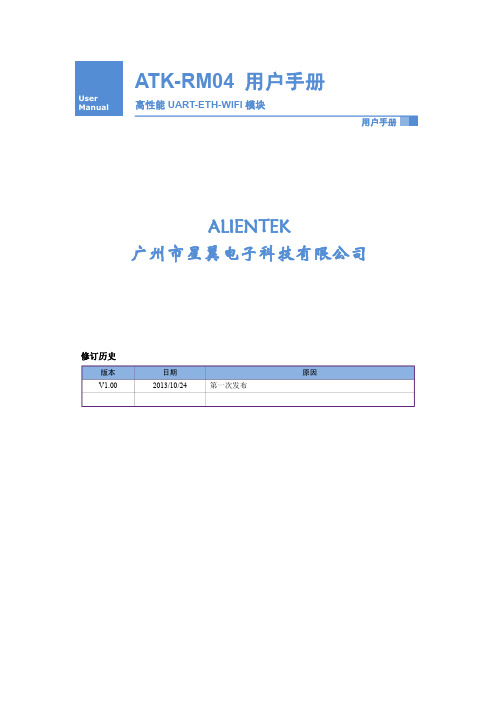
ATK-RM04 模块基本特性如表 1.1 所示:
项目
说明
网络标准
无线标准:IEEE 802.11n、IEEE 802.11g、IEEE 802.11b
有线标准:IEEE 802.3、IEEE 802.3u
无线传输速率
11n:最高可达 150Mbps
11g:最高可达 54Mbps
11b:最高可达 11Mbps
ATK-RM04 模块采用串口(RS232/LVTTL)与 MCU(或其他串口设备)通信,内置 TCP/IP 协议栈,能够实现用户串口、以太网、无线网(WIFI)3 个接口之间的转换。
通过 ATK-RM04 模块,传统的串口设备在不需要更改任何配置的情况下,即可通过网 络(有线/WIFI)传输自己的数据,为用户的串口设备通过网络传输数据提供完整快速的解 决方案,如图 1.1 所示:
2.1 模块简介...........................................................................................................................3 2.2 模块硬件资源详解...........................................................................................................5
Konica Minolta 服务手册说明书

SERVICE MANUALFunction Version 2.2Date: 2023/03/24Table of ContentsA SAFETY AND IMPORTANT WARNING ITEMS............................................................................A-11.IMPORTANT NOTICE..............................................................................................................................................A-22.DESCRIPTION ITEMS FOR DANGER, WARNING AND CAUTION.......................................................................A-32.1Description items in this Service Manual................................................................................................................................A-32.2Description items for safety and important warning items.......................................................................................................A-33.SAFETY WARNINGS...............................................................................................................................................A-43.1MODIFICATIONS NOT AUTHORIZED BY KONICA MINOLTA, INC.....................................................................................A-43.1.1Actions requiring special attention..................................................................................................................................A-43.2POWER PLUG SELECTION..................................................................................................................................................A-53.2.1Power Cord Set or Power Plug......................................................................................................................................A-53.3CHECKPOINTS WHEN PERFORMING ON-SITE SERVICE................................................................................................A-73.3.1Power Supply.................................................................................................................................................................A-73.3.2Installation Requirements.............................................................................................................................................A-113.3.3After Service.................................................................................................................................................................A-133.4Used Batteries Precautions...................................................................................................................................................A-193.4.1ALL Areas.....................................................................................................................................................................A-193.4.2Germany.......................................................................................................................................................................A-193.4.3France..........................................................................................................................................................................A-193.4.4Denmark.......................................................................................................................................................................A-193.4.5Finland, Sweden...........................................................................................................................................................A-193.4.6Norway.........................................................................................................................................................................A-193.5Laser Safety..........................................................................................................................................................................A-203.5.1Laser Safety.................................................................................................................................................................A-203.5.2Internal Laser Radiation...............................................................................................................................................A-203.5.3Laser Safety Label.......................................................................................................................................................A-213.5.4Laser Warning Label....................................................................................................................................................A-213.5.5PRECAUTIONS FOR HANDLING THE LASER EQUIPMENT....................................................................................A-224.WARNING INDICATIONS ON THE MACHINE......................................................................................................A-234.1Warning indications inside the machine................................................................................................................................A-234.2Warning indications on the boards........................................................................................................................................A-245.MEASURES TO TAKE IN CASE OF AN ACCIDENT............................................................................................A-25B NOTATION OF THE CONTENTS..................................................................................................B-11.PRECAUTION ON HANDLING THIS MANUAL.......................................................................................................B-12.PRODUCT NAME....................................................................................................................................................B-23.BRAND NAME.........................................................................................................................................................B-34.FEEDING DIRECTION.............................................................................................................................................B-45.NOTE FOR THE SPECIFICATIONS........................................................................................................................B-5C PRODUCT OUTLINE.....................................................................................................................C-11.PRODUCT SPECIFICATIONS.................................................................................................................................C-11.1bizhub C4000i/C3300i.............................................................................................................................................................C-11.1.1Basic specifications........................................................................................................................................................C-11.1.2Paper..............................................................................................................................................................................C-21.1.3Print volume...................................................................................................................................................................C-21.1.4Machine specification.....................................................................................................................................................C-31.1.5Print function..................................................................................................................................................................C-31.1.6Web browser function.....................................................................................................................................................C-41.2PF-P20/PF-P21.......................................................................................................................................................................C-41.3FS-P04....................................................................................................................................................................................C-51.4CU-202....................................................................................................................................................................................C-61.5i-Option....................................................................................................................................................................................C-61.5.1Available function for i-Option........................................................................................................................................C-62.OVERALL COMPOSITION......................................................................................................................................C-72.1SYSTEM CONFIGURATION..................................................................................................................................................C-72.1.1System configuration......................................................................................................................................................C-72.1.2Optional configuration....................................................................................................................................................C-72.2Section configuration...............................................................................................................................................................C-82.3Paper path...............................................................................................................................................................................C-8D SERVICE TOOL.............................................................................................................................D-1hub C4000i/C3300i..............................................................................................................................................D-12.Utility tool..................................................................................................................................................................D-22.1IC card information setting tool of card reader........................................................................................................................D-22.1.1Outline............................................................................................................................................................................D-22.1.2IC card information setting procedures..........................................................................................................................D-2E MAINTENANCE.............................................................................................................................E-11.Concept of maintenance..........................................................................................................................................E-12.Periodical replacement parts list..............................................................................................................................E-32.1bizhub C4000i/C3300i.............................................................................................................................................................E-32.2PF-P20/PF-P21.......................................................................................................................................................................E-43.Periodical replacement procedure............................................................................................................................E-53.1bizhub C4000i/C3300i.............................................................................................................................................................E-53.1.1Replacing the tray 1 pick-up roller, tray 1 feed roller......................................................................................................E-53.1.2Replacing the tray 1 separation roller.............................................................................................................................E-53.1.3Replacing the manual bypass tray feed roller................................................................................................................E-63.1.4Replacing the manual bypass tray pick-up roller............................................................................................................E-63.1.5Replacing the manual bypass tray separation pad........................................................................................................E-73.1.6Replacing the toner cartridge.........................................................................................................................................E-83.1.7Replacing the imaging unit.............................................................................................................................................E-83.1.8Replacing the toner filter................................................................................................................................................E-93.1.9Replacing the waster toner bottle.................................................................................................................................E-103.1.10Replacing the transfer belt unit...................................................................................................................................E-103.1.11Replacing the transfer roller unit................................................................................................................................E-123.1.12Replacing the fusing unit............................................................................................................................................E-133.2PF-P20/PF-P21.....................................................................................................................................................................E-143.2.1Replacing the tray 2/3 pick-up roller, feed roller...........................................................................................................E-143.2.2Replacing the tray 2/3 separation roller........................................................................................................................E-154.Cleaning parts list...................................................................................................................................................E-174.1bizhub C4000i/C3300i...........................................................................................................................................................E-174.2PF-P20/ PF-P21....................................................................................................................................................................E-175.Cleaning/Lubrication procedure.............................................................................................................................E-185.1bizhub C4000i/C3300i...........................................................................................................................................................E-185.1.1Cleaning tray 1 pick-up roller, tray 1 feed roller............................................................................................................E-185.1.2Cleaning tray 1 separation roller..................................................................................................................................E-185.1.3Cleaning manual bypass tray pick-up roller.................................................................................................................E-185.1.4Cleaning the manual bypass tray feed roller................................................................................................................E-185.1.5Cleaning the manual bypass tray separation pad........................................................................................................E-185.1.6Cleaning the transfer belt unit......................................................................................................................................E-195.1.7Cleaning the PH window..............................................................................................................................................E-195.1.8Cleaning of the registration roller.................................................................................................................................E-195.1.9Cleaning of the area around the waste toner collecting port........................................................................................E-205.1.10Cleaning of the 2nd image transfer entrance guide...................................................................................................E-205.1.11Cleaning of the IDC sensor window...........................................................................................................................E-205.1.12Cleaning of the duplex transport rollers......................................................................................................................E-205.2PF-P20/PF-P21.....................................................................................................................................................................E-215.2.1Cleaning the tray 2/3 pick-up roller, feed roller.............................................................................................................E-215.2.2Cleaning the tray 2/3 separation roller.........................................................................................................................E-21F DISASSEMBLY/REASSEMBLY.....................................................................................................F-11.Disassembly/adjustment prohibited items................................................................................................................F-11.1Paint-locked screws................................................................................................................................................................F-11.2Red-painted screws................................................................................................................................................................F-11.3Variable resistors on board.....................................................................................................................................................F-11.4Warnings for disassembly.......................................................................................................................................................F-11.5Warnings / Precautions during setup or transportation...........................................................................................................F-22.Units from which removing is prohibited...................................................................................................................F-33.Disassembly/assembly warning/caution items.........................................................................................................F-43.1Removal/installing of boards...................................................................................................................................................F-4hub C4000i/C3300i..............................................................................................................................................F-54.1Exterior parts...........................................................................................................................................................................F-54.1.1Front door.......................................................................................................................................................................F-54.1.2Left cover........................................................................................................................................................................F-54.1.3Rear cover......................................................................................................................................................................F-54.1.4Exit cover........................................................................................................................................................................F-64.1.5Control panel unit...........................................................................................................................................................F-64.1.6Control panel cover........................................................................................................................................................F-84.1.7Tray1..............................................................................................................................................................................F-84.2Units........................................................................................................................................................................................F-94.2.1Manual bypass tray unit.................................................................................................................................................F-94.2.2PH unit..........................................................................................................................................................................F-104.2.32nd transfer pressure unit............................................................................................................................................F-114.2.4Main drive unit..............................................................................................................................................................F-124.2.5Manual bypass tray roller unit......................................................................................................................................F-134.2.6Paper feed unit.............................................................................................................................................................F-144.2.7PWB box......................................................................................................................................................................F-154.2.8Fusing drive unit...........................................................................................................................................................F-164.3Boards...................................................................................................................................................................................F-184.3.1Base board (BASEB)....................................................................................................................................................F-184.3.2CPU board (CPUB)......................................................................................................................................................F-184.3.3microSD card................................................................................................................................................................F-204.3.4DC power supply (DCPS).............................................................................................................................................F-224.3.5Backup board (ERB)....................................................................................................................................................F-244.3.6High voltage unit (HVPS).............................................................................................................................................F-254.3.7Machine condition monitor board/Fr (MCMB/Fr)..........................................................................................................F-264.4Motors...................................................................................................................................................................................F-274.4.1Main motor (M1)...........................................................................................................................................................F-274.4.2Color motor (M2)..........................................................................................................................................................F-274.4.3Fusing motor (M3)........................................................................................................................................................F-274.4.4Toner supply motor/YM (M4), Toner supply motor/CK (M5)........................................................................................F-274.4.5Tray 1 lift-up motor (M6)...............................................................................................................................................F-294.5Clutches................................................................................................................................................................................F-294.5.1Bypass tray paper feed clutch (CL2)............................................................................................................................F-294.5.2Tray 1 paper feed clutch (CL3).....................................................................................................................................F-294.5.3Registration clutch (CL4)..............................................................................................................................................F-304.5.4ADU transport clutch (CL5)..........................................................................................................................................F-304.5.5ADU feed clutch (CL6)/ADU reversal clutch (CL7).......................................................................................................F-314.6Fan motor..............................................................................................................................................................................F-314.6.1Machine cooling fan (FM1)...........................................................................................................................................F-314.6.2Toner suction fan (FM2)...............................................................................................................................................F-324.7Others...................................................................................................................................................................................F-334.7.1IDC sensor (IDCS1).....................................................................................................................................................F-334.7.2Temperature/humidity sensor (TEM/HUMS1)..............................................................................................................F-334.7.3Exit path switch solenoid (SD1)....................................................................................................................................F-345.PF-P20/PF-P21......................................................................................................................................................F-355.1Rear cover (PF-P20).............................................................................................................................................................F-355.2Rear cover (PF-P21).............................................................................................................................................................F-355.3Tray 2, tray 3 (PF-P20/PF-P21)............................................................................................................................................F-355.4Paper Feed Unit (PF-P20)....................................................................................................................................................F-355.5Paper Feed Unit (PF-P21)....................................................................................................................................................F-375.6PC control board (PCCB) (PF-P20/PF-P21).........................................................................................................................F-385.7Drive motor (M1) (PF-P20/PF-P21)......................................................................................................................................F-395.8Drive assy (PF-P20/PF-P21).................................................................................................................................................F-395.9Lift-up motor (M2) (PF-P20/PF-P21).....................................................................................................................................F-395.10Paper feed clutch (CL1) (PF-P20/PF-P21)..........................................................................................................................F-405.11Transport clutch (CL2) (PF-P20/PF-P21)............................................................................................................................F-40-221...................................................................................................................................................................F-426.1Wireless LAN board (UK-221)...............................................................................................................................................F-42。
科瑞驰(深圳)上网使用说明说明书

■文档编号Cardiolink-information-sc009■密级内部使用■版本编号V1.0■日期2018.09.12科瑞驰(深圳)上网使用说明编写许广斌日期2018-09-12校对日期审批日期批准日期2018年9月12日目录1.上网使用说明 (3)2.办公认证方式说明 (4)1.一.上网使用说明根据科瑞驰的网络安全要求,需对深圳公司办公区现场(深圳市坪山新区金辉路14号深圳市生物医药创新产业园区1号404)办公人员访问外部互联网和公司内部服务器(10.14.10.0/24-192.168.10.0/24网段)进行接入身份验证和互联网访问验证,特别制作此上网使用说明手册,以指导员工进行网站登录认证和访问操作。
2.二.办公人员认证方式说明2.1.1.登录方式1、公司本部(深圳市坪山新区金辉路14号深圳市生物医药创新产业园区1号404)访问网络登录方式科瑞驰现场(深圳市坪山新区金辉路14号深圳市生物医药创新产业园区1号404)办公人员在通过有线、无线访问内部服务器及互联网应用时要先打开浏览器(如收发邮件,访问网页作时),弹出网络接入认证界面(PC机登录见图1,根据系统提示输入用户名及密码(用户名是连接公司网络使用的账号和密码,已邮件下发各员工)。
认证成功后,即可正常访问互联网和内部服务器。
如若认证失败,则无法访问互联网及内部服务器资源。
图1*.不能弹出认证界面情况,可以打开“浏览器”输入网址,系统会自动打开认证页面。
*手动输入认证页面地址:http://1.1.1.3/ac_portal/20180907123130/pc.html?2、访问无线网络具有上网登录认证功能,PC机访问无线网络见图1的界面,用手机访问无线网路的界面见图2。
(PC机与手机可同时使用同一个账号进行登录,用户名是连接公司网络使用的账号和密码)*公司WIFI信号名称:cardiolink-wifi密码:cardiolink123公司公共上网账号:800000密码:800000图23、公司外部用VPN账号登录方式外部人员用VPN账号访问公司内部服务器与网络时,已经通过了VPN身份验证,所以无需再使用“用户认证系统登录”。
Araknis Networks AN-300-RT-4L2W 产品手册说明书

1 - Introduction to OpenVPNThe AN-300-RT-4L2W router features a built-in OpenVPN server for secure, easily configured access to the network from the Internet using devices with an OpenVPN client application. Use OpenVPN to access local network devices like shared drives and home network servers as if you were on the local network.OpenVPN communicates using encrypted SSL/TLS channels between networks that hide traffic from other devices on the Internet. The OpenVPN server runs on the router to control access to the tunnels, and users connect using a client application installed on their computer.VPN users are provided with a configuration file generated by the OpenVPN server. This file is used as a key for the client application to communicate with the server and open a connection. The router must be configured for each OpenVPN account that will be used.Client applications are available for PC and Mac computers and iOS and Android mobile devices.Figure 1.OpenVPN Operation Diagram Router 1192.168.30.1Router 2192.168.1.1OpenVPN ServerInternetOpenVPN Client Device (connected to Router 2OpenVPN server)Devices communicate over OpenVPN as if they are on the same LAN.LAN IP Address: 192.168.30.10LAN IP Address: 192.168.1.101.1 - OpenVPN MenuFigure 2. OpenVPN Setup PagePath – Advanced, VPN, OpenVPNParameters –• OpenVPN Server – Click the button to turn the OpenVPN Server feature on or off.Default: Off.1.1.1 - OpenVPN Client StatusParameters –• Account – Username for the account.• Server Domain Name/IP Address – WAN IP address of the server. This field should only be changed if a different DDNS service is being used, or if a static IP has been purchased for the Internetconnection.Default: Displays current router DDNS address (if DDNS is configured)• Status – Shows the current status of the account connection.• Remote IP – Remote IP address of the device connecting to the account.• Export – Save or email a copy of the client configuration file used to configure remote devices.• Delete – Click the Trashcan to delete an existing static route.• Add – Click to add a new client account entry.1.2 - Configuring OpenVPN Accounts in the RouterThe router must be configured for each OpenVPN account that will be used. A client configuration file is exported and saved for the account, and the file is used by the client to connect to the server. Follow these steps to configure a new account on the router.Figure 3. Adding a New OpenVPN Client1. Log in to the router web interface and click Advanced, VPN, OpenVPN.2. Click the On/Off button to turn the OpenVPN server ON.3. Click Add to create a new account entry.4. Enter a username in the Account field to identify the account user.5. Do not change the Server Domain Name/IP Address field.6. Click Add to create additional accounts or click Apply and confirm the new settings. Account setupin the router is now complete.7. A configuration file must be exported and given to the OpenVPN client program on each device thatwill use an account. Click the button to export a copy of the configuration file to save, or click the button to email the file to a recipient. (The email server in the Security menu must be enabled to email OpenVPN files. See section 12.7.1.1 - Configuring Email Alerts in the AN-300-RT-4L2W manual for email server setup instructions.)Figure 4. OpenVPN Configuration File Saved2 - OpenVPN Client Configuration and UseOnce a client configuration file has been generated for an account, the file must be placed into the user’s OpenVPN client application. This guide details the setup of applications developed by OpenVPN T echnologies (https:///) currently available for PC, iOS, and Android devices.OpenVPN T echnologies has developed applications that can be downloaded for free, then installed and configured with ease.2.1 - Windows Client2.1.1 - Install the Client ApplicationFigure 5. Downloading the Client Installer1. Log into an administrator account on the client PC.2. Open a Web browser and navigate to https:///index.php/open-source/downloads.html.3. Download the correct installer file (.exe) to your PC from the middle column of the downloads table.Use the file that corresponds to your operating system and processor type (32- or 64-bit). Usethe Windows XP and later version for PCs that originally came with Windows XP installed. Use the Windows Vista and later version for PCs that originally came with Windows Vista or newer installed. 4. Install the client. Do not change any of the options during the installation process to avoid issues laterin the setup process.2.1.2 - Configure the Client for the AccountFigure 6. Placing the Configuration File in the Client Folder1. Locate the configuration file created in section 1.2 - Configuring OpenVPN Accounts in the Router(page 3).2. In the Start menu, click All Programs > OpenVPN > Shortcuts > OpenVPN configuration file directory.Or, open Windows Explorer and navigate to the OpenVPN config folder. Do not navigate to the Program Files (x86) folder.• Location – C:\Program Files\OpenVPN\config3. Place the configuration file into the config folder. Do not modify the file name or contents.4. Setup is complete. The account will now be available for connection in the OpenVPN GUI.2.1.3 - Using the ClientFigure 7. Run OpenVPN Clint as Administrator1. Right-click the OpenVPN client program shortcut and select Run as Administrator. The OpenVPNapplication will open and the icon will appear in the Windows system tray.2. Right-click the icon and click Connect. A dialog box will appear during the connection process anddisappear after the client successfully connects to the OpenVPN server.3. As long as the client remains connected, the PC will be able to access IP addresses on your localnetwork as if you were directly connected.4. T o disconnect from the server, right-click the icon in the system tray and click Disconnect.2.2.1 - Install the Client ApplicationLog into the App store on your device and search for OpenVPN Connect to find and install the app.2.2.2 - Configure the Client for the AccountWhen the OpenVPN client app is opened for the first time, follow the instructions to import the configuration file created in section 1.2 - Configuring OpenVPN Accounts in the Router (page 3). You can connect the device to a computer running iTunes or use an email app to import the file.Figure 8. Configuration File Import Options• iTunes Import – Download the configuration file to the computer, then follow the instructions in the app to import the file using iTunes.• Email Import – Email the configuration file and import it using a separate email app on the device.Open the message in the email app, then click on the attached file and choose to open it with the OpenVPN app.Figure 9. Email ImportT o turn on the VPN connection, open the client app and toggle the slider below the Disconnected status bar. Connection details will be displayed on the screen once the account is authenticated. You will be able to access IP addresses on your local network as if you were directly connected.Figure 10. Connecting to the Server2.3 - Android Client Setup2.3.1 - Install the Client ApplicationLog into the Android marketplace on your device and search for OpenVPN Connect to find and install the app.2.3.2 - Configure the Client for the Account1. Save the configuration file created in section 1.2 - Configuring OpenVPN Accounts in the Router(page 3) to a known location on the Android device’s SD card.2. Open the client app and import the config file from the SD card.Figure 11. Configuration File ImportT o turn on the VPN connection, open the client app and toggle the slider below the Disconnected status bar. Connection details will be displayed on the screen once the account is authenticated. You will be able to access IP addresses on your local network as if you were directly connected.Figure 12. Connecting to the ServerRev. 150629-1400。
Nighthawk X4S WiFi Range Extender Modello EX7500 使

Nuove funzionalitàNighthawk X4SModello EX7500Connettersi alla rete dell'extenderDopo aver completato il processo di configurazione dell'Extender Nighthawk®, è possibile collegare tutti i dispositivi alla nuova retedell'extender utilizzando una connessione WiFi o WPS. Connessione WiFi¾Per connettersi alla rete WiFi dell'extender:1. Sul computer o dispositivo mobile WiFi, aprire il programma digestione della connessione WiFi che gestisce le connessioni WiFi.Il programma di gestione delle connessioni WiFi ricerca le reti WiFi disponibili nell'area.2. Individuare e selezionare il nome di rete (SSID) WiFi dell' extender eimmettere la password WiFi dell'extender.Si tratta dell'SSID e della password configurati durante il processo di installazione.Connessione WPSPer informazioni sul pulsante WPS presente sul dispositivo WPS, fare riferimento alle istruzioni o alla guida online fornite con il dispositivo. Alcuni apparecchi meno recenti non sono in grado di utilizzare WPS.¾Per connettersi all'extender utilizzando una connessione WPS:1. Premere il tasto WPS sull'extender.Il LED WPS lampeggia in blu.2. Premere entro due minuti il pulsante WPS sul dispositivo WPS.Quando l'extender si collega al dispositivo WPS, il LED WPS diventa blu fisso.Effettuare l'accesso alle impostazioni dell'extenderDopo l'installazione, è possibile accedere all'extender per visualizzare o modificare le relative impostazioni.¾Per accedere all'extender:1. Avviare un browser Web da un computer o da un dispositivo mobileconnesso alla rete dell'extender.2. Accedere all'extender:• Se non è stata attivata la funzione One WiFi Name (Nome WiFi unico), immettere nel campo degliindirizzi del browser.• Se tale funzione è stata attivata, immettere uno dei seguenti URL: -Computer Windows. http://mywifiext-Computer Mac e dispositivi iOS. http://mywifiext.local-Dispositivi Android. Http://<indirizzo IP dell’extender> (ad esem pio http://192.168.1.3)Per trovare l'indirizzo IP del proprio extender, procederecome segue:a. Connettersi al router.b. Trovare la pagina nell'interfaccia Web del router cheelenca i dispositivi connessi al router.c. Trovare l'extender nell'elenco e annotare l'indirizzo IPdell'extender.d. Immettere l'indirizzo IP dell'extender nel campo degliindirizzi del browser Web.A questo punto, viene visualizzata la pagina di accesso.3. Immettere il nome utente e la password admin e fare clic sul pulsanteLOG IN (ACCEDI).Viene visualizzata la pagina di stato.Modifica delle impostazioni WiFidell'extenderSe è stata attivata la funzione One WiFi Name (Unico nome WiFi),non è possibile modificare le impostazioni di rete WiFi dall'interfaccia Web dell'extender. È necessario accedere al router per modificare le impostazioni di rete WiFi.Se non è stata attivata la funzione One WiFi Name (Unico nome WiFi), è possibile modificare le impostazioni WiFi dell'extender dall'interfaccia Web dell'extender.¾Per modificare le impostazioni WiFi dell'extender:1. Avviare un browser Web da un computer o da un dispositivo mobileconnesso alla rete dell'extender.2. Accedere all'extender:• Se non è stata attivata la funzione One WiFi Name (Nome WiFi unico), immettere nel campo degliindirizzi del browser.• Se tale funzione è stata attivata, immettere uno dei seguenti URL: -Computer Windows. http://mywifiext-Computer Mac e dispositivi iOS. http://mywifiext.local-Dispositivi Android. Http://<indirizzo IP dell’extender> (ad esem pio http://192.168.1.3)A questo punto, viene visualizzata la pagina di accesso.Se non si riesce a visualizzare la pagina di accesso, consultareEffettuare l’accesso alle impostazioni dell’extender a pagina 4per ulteriori informazioni.3. Immettere il nome utente e la password admin e fare clic sul pulsanteLOG IN (ACCEDI).Viene visualizzata la pagina di stato.4. Selezionare Settings > Wireless (Impostazioni > Wireless).Viene visualizzata la pagina Wireless.5. Per modificare il nome di rete WiFi (SSID), immettere un nuovo nomenel campo Network Name (SSID) (Nome di rete (SSID)).6. Per modificare la password WiFi, immettere una nuova password nelcampo WiFi Password (Password WiFi).7. Fare clic sul pulsante SAVE (Salva).Le impostazioni vengono salvate.Domande frequentiPer ulteriori informazioni sul prodotto, consultare il manuale dell'utente disponibile all'indirizzo .La guida alla configurazione del browser Web continua a richiedere la password (passphrase) o la chiave di protezione, ma io sono sicuro di aver inserito la password corretta. Come risolvere il problema?È probabile che l'extender sia stato posizionato al limite della copertura del router o dell'access point. Per migliorare la potenza del segnale, avvicinare l'extender al router e assicurarsi che il LED di stato del collegamento sia blu o arancione senza intermittenza.• Blu fisso. Segnale ottimo• Giallo senza intermittenza. Segnale buono• Rosso senza intermittenza. Segnale scarso• Spento. Nessuna connessioneSe si sta utilizzando una protezione WEP, assicurarsi di digitare la password di rete nel campo appropriato.Dopo aver stabilito la connessione con NETGEAR_EXT e aver avviato il browser, non è possibile visualizzare la guida alla configurazione del browser Web. Come risolvere il problema? Provare le seguenti soluzioni per la risoluzione dei problemi:• Assicurarsi che il computer sia configurato per l'utilizzo del protocollo DHCP (la maggior parte).• Assicurarsi che il LED collegamento del client 2,4 GHz o 5 sia blu e che si utilizzi un indirizzo IP valido.• Riavviare il browser Web e immettere nel campo degli indirizzi. Immettere il nome utente e la password admine fare clic sul pulsante LOG IN (ACCEDI).In che modo è possibile ripristinare l'extender alle impostazioni predefinite?1. Utilizzare un oggetto appuntito come una penna o una graffetta pertenere premuto il pulsante Reset (Ripristino) dell'extender finché il LED di alimentazione non lampeggia di blu.2. Rilasciare il pulsante Reset (Ripristino) e attendere il riavviodell'extender.In questo modo l'extender viene reimpostato e vengono ripristinate le impostazioni predefinite.Ho dimenticato il nome utente e la password amministratore. Come risolvere il problema?Nella pagina di accesso, fare clic sul collegamento User name and Password Help (Guida nome utente e password) e rispondere alle domande di sicurezza impostate in precedenza durante la configurazione iniziale.Se sono state dimenticate o smarrite le risposte alle domande di sicurezza, effettuare le seguenti operazioni per impostare nuovamente le credenziali di accesso:1. Ripristinare l'extender alle impostazioni predefinite di fabbrica.2. Avviare un browser Web da un computer o da un dispositivo mobileconnesso alla rete dell'extender.3. Accedere all'extender:• Se non è stata attivata la funzione One WiFi Name (Nome WiFi unico), immettere nel campo degliindirizzi del browser.• Se tale funzione è stata attivata, immettere uno dei seguenti URL: -Computer Windows. http://mywifiext-Computer Mac e dispositivi iOS. http://mywifiext.local-Dispositivi Android. Http://<indirizzo IP dell’extender> (ad esem pio http://192.168.1.3)A questo punto, viene visualizzata la pagina di accesso.Se non si riesce a visualizzare la pagina di accesso, consultareEffettuare l’accesso alle impostazioni dell’extender a pagina 4per ulteriori informazioni.4. Fare clic sul pulsante NEW EXTENDER SETUP (NUOVACONFIGURAZIONE EXTENDER).Quando richiesto, compilare i campi della pagina per impostare dinuovo le credenziali di accesso.Il router è protetto da standard WEP e sull'extender è stata immessa la password o la chiave di protezione errata. Non è più possibile accedere all'extender. Come risolvere il problema?L'extender non può controllare che la password WEP sia corretta. Se viene immessa la password errata, il computer o il dispositivo mobile WiFi non è in grado di ottenere l'indirizzo IP dall'extender. È necessario reimpostare l'extender alle impostazioni di fabbrica per ottenere nuovamente l'indirizzo IP.Sul router è stato attivato un filtro MAC WiFi, il controllo degli accessi WiFi o un elenco di controllo degli accessi (ACL). Che cosa si deve fare quando si installa l'extender?Quando il dispositivo WiFi si connette al router tramite l'extender,l'indirizzo MAC del dispositivo WiFi mostrato sul router viene trasferito a un altro indirizzo MAC. Se il filtro MAC del router, il controllo degli accessi WiFi o l'elenco ACL sono attivati, il dispositivo WiFi si collega all'extender ma non può ottenere un indirizzo IP dall'extender né può accedere a Internet.Per consentire al dispositivo WiFi di ricevere un indirizzo IP dall'extender e di accedere a Internet, è necessario fornire l'indirizzo MAC trasferito al router.¾Per aggiungere un indirizzo MAC tradotto al router:1. Accedere al router e disattivare il filtro MAC, il controllo degli accessiWiFi o l'elenco ACL.Per ulteriori informazioni su come disattivare il filtro MAC delrouter, il controllo degli accessi WiFi o l'elenco ACL, consultare ladocumentazione del router.2. Accendere l'extender e collegare tutti i dispositivi WiFi all'extender.3. Assicurarsi che il LED di stato del collegamento resti acceso.4. Accedere all'extender:a. Avviare un browser Web da un computer o da un dispositivomobile connesso alla rete dell'extender.b. Accedere all'extender:• Se non è stata attivata la funzione One WiFi Name (Nome WiFi unico), immettere nel campodegli indirizzi del browser.• Se tale funzione è stata attivata, immettere uno deiseguenti URL:-Computer Windows. http://mywifiext-Computer Mac e dispositivi iOS. http://mywifiext.local-Dispositivi Android. Http://<indirizzo IP dell’extender> (ad esem pio http://192.168.1.3)A questo punto, viene visualizzata la pagina di accesso.Se non si riesce a visualizzare la pagina di accesso, consultareEffettuare l’accesso alle impostazioni dell’extender a pagina4 per ulteriori informazioni.c. Immettere il nome utente e la password admin e fare clic sulpulsante LOG IN (ACCEDI).5. Selezionare Settings > Connected Devices (Impostazioni >Dispositivi connessi).Nella pagina Connected Devices (Dispositivi connessi) vengonovisualizzati gli indirizzi MAC e gli indirizzi MAC virtuali per i computere i dispositivi WiFi collegati alla rete dell'extender.6. Sul router, aggiungere alla tabella filtri MAC del router gli indirizziMAC virtuali dell'extender e tutti gli indirizzi MAC virtuali deidispositivi connessi.7. Attivare il filtro MAC del router, il controllo degli accessi WiFi ol'elenco ACL.Settembre 2017NETGEAR, Inc.350 East Plumeria DriveSan Jose, CA 95134, Stati Uniti NETGEAR INT LTD Building 3 University Technology CentreCurraheen Road Cork IrlandaSupportoGrazie per aver acquistato questo prodotto NETGEAR. Visitare il sito Web /support per registrare il prodotto, ricevere assistenza, accedere ai download e ai manuali per l'utente più recenti e partecipare alla nostra community. Consigliamo di utilizzare solo risorse di assistenza NETGEAR ufficiali.Marchi commerciali© NETGEAR, Inc. NETGEAR e il logo NETGEAR sono marchi di NETGEAR, Inc. Qualsiasi marchio non NETGEAR è utilizzato solo come riferimento.ConformitàPer consultare la Dichiarazione di conformità UE corrente, visitare la pagina Web /11621.Per informazioni sulla conformità alle normative, visitare il sito Web: /about/regulatory/.Prima di collegare l'alimentazione, consultare il documento relativo alla conformitànormativa.。
- 1、下载文档前请自行甄别文档内容的完整性,平台不提供额外的编辑、内容补充、找答案等附加服务。
- 2、"仅部分预览"的文档,不可在线预览部分如存在完整性等问题,可反馈申请退款(可完整预览的文档不适用该条件!)。
- 3、如文档侵犯您的权益,请联系客服反馈,我们会尽快为您处理(人工客服工作时间:9:00-18:30)。
Overview:module (serial port - Ethernet -Wireless network) developed by Shenzhen Hi-Link Electronic co., Ltd.This product is an embedded module based on the universal serial interface network standard,built-in TCP / IP protocol stack, interface between the onversions.Through the HLK-RM04 module,Provide a quick solution for the user’s serial devices to transfer data via EthernetModule Block DiagramNote:The software support of usb and GPIO will be release laterApplications• WiFi Led Control• WiFi Power Switch• Home and Commercial buildingautomation• OBDII WiFi Diagnose• RFID Data Transfer• Toys and gaming peripherals• Industrial systems• Telemetry• Remote Control1. IntroductionThe HLK-RM04 module provides designers with a ready made component that provides a fully integrated solution for applications, usingthe IEEE802.11 standard in the 2.4-2.5GHz ISM frequency band, including802.11b/g/n and also provides IEEE802.3, can be quickly andeasily included in product designs. The modules integrate all of the RF components required, removing the need to perform expensiveRF design and test. Products can be designed by simply connecting sensors and switches to the module IO pins or uart interface. Themodules use ralink’s chip Wireless Microcontroller, allowing designers to make use of the serial interface to connect with their deviceHence, this module allows designers to bring wireless applications to market in the minimum time with significantly reduceddevelopment effort and cost.This product is an embedded module based on the universal serial interface network standard,built-in TCP / IP protocol stack, enablingthe user serial port, Ethernet, wireless network (wifi) interface between the conversions. Through the HLK-RM04 module, the traditionalserial devices do not need to change any configuration; data can be transmitted through the Internet network. Provide a quick solutionfor the user’s serial devices to transfer data via Ethernet Also the HLK-RM04 module have FCC modular approvals and is compliant withEU regulations.2. SpecificationsThe parameters are defined here.VDD=5.0V @ +25°CTypical DC Characteristics NotesOnly wifi current ~140mA Wifi to serial,AP mode or Client modeOne rj45 current ~120mA Serial to RJ45.Two rj45 cuurent ~135mA One is Wan anther is LANWiFi and two rj45 ~160mA Default Mode/Factory ModeCentre frequency accuracy +/-25ppm Additional +/-15ppm allowanceTypical RF Characteristics NotesReceive sensitivity -70dBm(802.11n) Use Iqview to adjustMaximum Transmit power 18dBm/15dBm/13.5dBm 802.11b/g/nRF Port impedance – Ipex onnector 50 ohm 2.4 - 2.5GHzVSWR (max) 2:1 2.4 - 2.5GHzCentre frequency accuracy +/-25ppm Additional +/-15ppm allowancePeripherals Notes1200-500kbps UART 2pinsRJ45(WAN) 4pinspppoeSupportdhcpRJ45(LAN) 4pinsSupport3.3V Out 1pins Suuport atmost 300mA/3.3V1.8V Out 1pins Suuport atmost 300mA/1.8V3. Product DevelopmentHi-Link supplies all the development tools needed to enable end-product development to occur quickly and efficiently. These are all freely available from . A evaluation kits is also available, allowing products to be quickly bread boarded. Efficient development of software applications is enabled by the provision of a complete, unlimited, software developer kit.This package provides everything required to develop application code and to trial it with hardware representative of the final module.4. Pin ConfigurationsFigure 1: Pin Configuration (top view)VCC5V GND WIFILED VO3.3 LINK1 N/A VCC5V VO1.8 GPIO5 WPS_RST GPIO4 LINK2 GPIO3 UART_TX UART_RX GPIO2 TXOP2 TXON2 RXIP1 RXIN1N/A GPIO0 GPIO1 ES/RST TXOP1 TXON1 RXIP2 RXIN24.1. Pin AssignmentPin No Signal Type Description1 VCC5V Supply Voltage, 5V+/-10%2 GND Analogue Ground3 WIFILED WLAN Activity LED4 VO3.3 3.3V Output (Suuport Atmost 300mA)5 LINK1 10/100 PHY Port #1 activity LED6 N/A Reserved7 N/A Reserved8 GPIO0 General GPIO Reserved9 GPIO1 General GPIO Reserved10 ES/RST Exit transparent transmission mode/Restore factory value11 TXOP1 10/100 PHY Port #1 TXP12 TXON1 10/100 PHY Port #1 TXN13 RXIP2 10/100 PHY Port #2 TXP14 RXIN2 10/100 PHY Port #2 TXN15 RXIN1 10/100 PHY Port #1 RXN16 RXIP1 10/100 PHY Port #1 RXP17 TXON2 10/100 PHY Port #2 OXN18 TXOP2 10/100 PHY Port #2 OXP19 GPIO2 General GPIO Reserved20 UART_RX UART RXD.21 UART_TX UART TXD.22 GPIO3 General GPIO Reserved23 LINK2 10/100 PHY Port #2 activity LED24 GPIO4 General GPIO Reserved25 WPS/RST WiFi Protected Setup /Restore factory value26 GPIO5 General GPIO Reserved27 VO1.8 1.8V Output (Suuport Atmost 300mA)28 VCC5V Supply Voltage, 5V+/-10%5. Electrical CharacteristicsExceeding these conditions will result in damage to the deviceParameter Min Max Module supply voltage VCC 3.9V 5.5V Module Voltage Output VO3.3 3.1V 3.5 Module Voltage Output VO1.8 1.65V 1.9 GPIO Voltage 3.1V 3.5V Storage temperature -40ºC 95ºC6. Outline Drawing7. Typical Application Circuit7.1 Serial To WiFi7.2 Serial To RJ457.3 Wireless Router with Serial port(Default Mode)Appendix DisclaimersThe contents of this document are subject to change without notice. Hi-Link reserves the right to make changes, without notice, in the products, including circuits and/or software, described or contained therein. Information contained in this document regarding device applications and the like is intended through suggestion only and may be superseded by updates. It is your responsibility to ensure that your application meets with your specifications.Hi-Link warrants performance of its hardware products to the specifications applicable at the time of sale in accordance with Hi-Link’s standard warranty. Testing and other quality control techniques are used to the extent Hi-Link deems necessary to support this warranty. Except where mandatory by government requirements, testing of all parameters of each product is not necessarily performed.Hi-Link assumes no responsibility or liability for the use of any of these products, conveys no license or title under any patent, copyright, or mask work right to these products, and makes no representations or warranties that these products are free from patent, copyright, or mask work infringement, unless otherwise specified.Hi-Link products are not intended for use in life support systems, appliances or systems where malfunction of these products can reasonably be expected to result in personal injury, death or severe property or environmental damage. Hi-Link customers using orselling these products for use in such applications do so at their own risk and agree to fully indemnify Hi-Link for any damages resultingfrom such use.All products are sold subject to Hi-Link 's terms and conditions of sale supplied at the time of order acknowledgment. All trademarks are the property of their respective owners.。
