Excel版电子万年日历
2021-2022年日历Excel版

2022年11月
一二三四五六日
123456 初八 初九 初十 十一 十二 十三 7 8 9 10 11 12 13 立冬 十五 十六 十七 光棍 十九 二十 14 15 16 17 18 19 20 廿一 廿二 廿三 廿四 廿五 廿六 廿七 21 22 23 24 25 26 27 廿八 小雪 三十 感恩 初二 初三 初四 28 29 30 初五 初六 初七
2021年6月 一二三四五六日
123456 儿童 廿二 廿三 廿四 环境 廿六 7 8 9 10 11 12 13 廿七 廿八 廿九 五月 初二 初三 初四 14 15 16 17 18 19 20 端午 初六 初七 初八 初九 初十 父亲 21 22 23 24 25 26 27 夏至 十三 奥林 十五 十六 十七 十八 28 29 30 十九 二十 廿一
2022年9月
一二三四五六日
1234 初六 初七 初八 初九 5 6 7 8 9 10 11 初十 十一 白露 十三 十四 中秋 十六 12 13 14 15 16 17 18 十七 十八 十九 二十 廿一 廿二 廿三 19 20 21 22 23 24 25 廿四 廿五 廿六 廿七 秋分 廿九 三十 26 27 28 29 30 九月 初二 初三 初四 初五
2021年11月 一二三四五六日
1234567 廿七 廿八 廿九 三十 十月 初二 立冬
8 9 10 11 12 13 14 初四 初五 初六 初七 初八 初九 初十 15 16 17 18 19 20 21 十一 十二 十三 十四 下元 十六 十七 22 23 24 25 26 27 28 小雪 十九 二十 廿一 廿二 廿三 廿四 29 30 廿五 廿六
2022年6月
一二三四五六日
2022年日历全年表(excel版可直接编辑)含节假日及调休
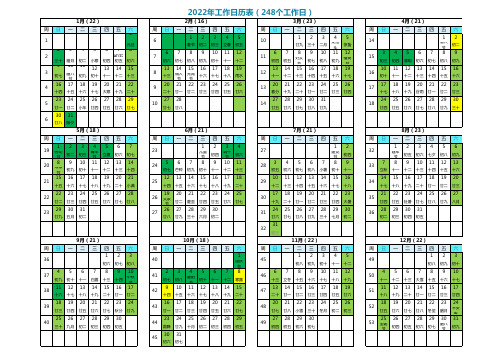
十一 十二 十三 十四 十五 十六 十七
20 21 22 23 24 25 26 13
春分 十九 二十 廿一 廿二 廿三 廿四
27 28 10
廿七 廿八
27 28 29 30 31 14
廿五 廿六 廿七 廿八 廿九
6月(21)
周日一二三四五六
1234
23
儿童 节
初四
端午 节
初六
5 6 7 8 9 10 11 24
30 31 45
初六 初七
7月(21)
周日一二三四五六
12
27
建党 节
初四
3456789 28
初五 初六 初七 初八 小暑 初十 十一
10 11 12 13 14 15 16 29
十二 十三 十四 十五 十六 十七 十八
17 18 19 20 21 22 23 30
十九 二十 廿一 廿二 廿三 廿四 大暑
初八 初九 初十
4 5 6 7 8 9 10 50
十一 十二 十三 大雪 十五 十六 十七
11 12 13 14 15 16 17 51
十八 十九 二十 廿一 廿二 廿三 廿四
18 19 20 21 22 23 24
52
廿五
廿六
廿七
廿八
冬至
腊月
平安 夜
25 26 27 28 29 30 31
53
圣诞 节
初四
初五
初六
初七
腊八 节
初九
30 31 6
廿八 除夕
5月(18)
周日一二三四五六
1234567
19
劳动 节
初二
初三
青年 节
立夏
万年历Excel素材
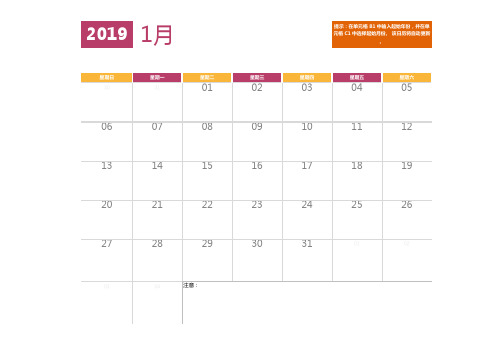
20
21
22
23
24
25
26
27
28
29
30
01
02
03
04
05
06
注意:
2019
星期日
5月
星期一 星期二 星期三 星期四 星期五 星期六
28
29
30
01
02
03
04
05
06
07
08
09
10
11
12
13
14
15
16
17
18
19
20
21
22
23
24
25
26
27
28
29
30
31
01
02
03
注意:
2019
06
07
08
09
10
11
12
13
14
15
16
17
18
19
20
21
22
23
24
25
26
27
28
29
30
31
01
02
03
04
05
注意:
2019
星期日
8月
星期一 星期二 星期三 星期四 星期五 星期六
28
29
30
31
01
02
03
04
05
06
07
08
09
10
11
12
13
14
15
16
17
18
19
20
21
万年日历 Excel版

20112011一月 一月二月 二月三月 三月2011年廿四气节周日周一周二周三周四周五周六周日周一周二周三周四周五周六周日周一周二周三周四周五周六1) 小寒1月6日星期四112345123452) 大寒1月20日星期四廿七廿九三十正月初二初三廿七廿八廿九三十二月 3) 立春2月4日星期五2345678678910111267891011124) 雨水2月19日星期六廿八廿九十二月初二初三初四初五初四初五初六初七初八初九初十初二初三初四初五初六初七初八5) 惊蜇3月5日星期六91011121314151314151617181913141516171819 6) 春分3月21日星期一初六初七初八初九初十十一十二十一十二十三十四十五十六十七初九初十十一十二十三十四十五7) 清明4月5日星期二1617181920212220212223242526202122232425268) 谷雨4月20日星期三十三十四十五十六十七十八十九十八十九二十廿一廿二廿三廿四十六十七十八十九二十廿一廿二9) 立夏5月6日星期五232425262728292728272829303110) 小满5月21日星期六二十廿一廿二廿三廿四廿五廿六廿五廿六廿三廿四廿五廿六廿七11) 盲种6月6日星期一303112) 夏至6月22日星期三廿七廿八四月 四月五月 五月六月 六月13) 小暑7月7日星期四周日周一周二周三周四周五周六周日周一周二周三周四周五周六周日周一周二周三周四周五周六14) 大暑7月23日星期六121234567123415) 立秋8月8日星期一廿八廿九廿九三十四月初二初三初四初五三十五月初二初三16) 处暑8月23日星期二345678989101112131456789101117) 白露9月8日星期四三月初二初三初四初五初六初七初六初七初八初九初十十一十二初四初五初六初七初八初九初十10111213141516151617181920211213141516171818) 秋分9月23日星期五初八初九初十十一十二十三十四十三十四十五十六十七十八十九十一十二十三十四十五十六十七19) 寒露10月8日星期六17181920212223222324252627281920212223242520) 霜降10月24日星期一十五十六十七十八十九二十廿一二十廿一廿二廿三廿四廿五廿六十八十九二十廿一廿二廿三廿四21) 立冬11月8日星期二24252627282930293031262728293022) 小雪11月23日星期三廿二廿三廿四廿五廿六廿七廿八廿七廿八廿九廿五廿六廿七廿八廿九23) 大雪12月7日星期三24) 冬至12月22日星期四七月 七月八月 八月九月 九月周日周一周二周三周四周五周六周日周一周二周三周四周五周六周日周一周二周三周四周五周六12123456123六月初二初二初三初四初五初六初七初四初五初六34567897891011121345678910初三初四初五初六初七初八初九初八初九初十十一十二十三十四初七初八初九初十十一十二十三101112131415161415161718192011121314151617初十十一十二十三十四十五十六十五十六十七十八十九二十廿一十四十五十六十七十八十九二十171819202122232122232425262718192021222324十七十八十九二十廿一廿二廿三廿二廿三廿四廿五廿六廿七廿八廿一廿二廿三廿四廿五廿六廿七2425262728293028293031252627282930廿四廿五廿六廿七廿八廿九三十廿九八月初二初三廿八廿九九月初二初三初四31七月十月 十月十一月 十一月十二月 十二月周日周一周二周三周四周五周六周日周一周二周三周四周五周六周日周一周二周三周四周五周六112345123初五初六初七初八初九初十初七初八初九2345678678910111245678910初六初七初八初九初十十一十二十一十二十三十四十五十六十七初十十一十二十三十四十五十六91011121314151314151617181911121314151617十三十四十五十六十七十八十九十八十九二十廿一廿二廿三廿四十七十八十九二十廿一廿二廿三161718192021222021222324252618192021222324二十廿一廿二廿三廿四廿五廿六廿五廿六廿七廿八廿九十一月初二廿四廿五廿六廿七廿八廿九三十232425262728292728293025262728293031廿七廿八廿九三十十月初二初三初三初四初五初六十二月初二初三初四初五初六初七3031初四初五农历节日CHINESE FESTIVALS 正月初一春节(Spring Festival)正月十五元宵节(Lantern Festival)五月初五端午节(Dragon-Boat Festival)七月初七乞巧节(Double-Seventh Day)八月十五中秋节(Mid-Autumn Festival)农历九月初九重阳节(Double Ninth Festival)农历腊月初八腊八节(Laba Rice PorridgeFestival)腊月二十四传统扫房日(House Cleaning Day)2011年廿四气节名称日期1) 小寒1月5日星期三2) 大寒1月20日星期四3) 立春2月4日星期五4) 雨水2月19日星期六5) 惊蜇3月5日星期六6) 春分3月21日星期一7) 清明4月5日星期二8) 谷雨4月20日星期三9) 立夏5月6日星期五10) 小满5月21日星期六11) 盲种6月6日星期一12) 夏至6月22日星期三13) 小暑7月7日星期四14) 大暑7月23日星期六15) 立秋8月8日星期一16) 处暑8月23日星期二17) 白露9月8日星期四18) 秋分9月23日星期五。
2022年日历可打印excel版

26 廿四
27 廿五
28 廿六
29 廿七
30 廿八
31 廿九
四
月周日
周一
周二
周三
周四
周五
周六
1 四月 愚人节
2 初二
3 初三
4 初四
5 清明
6 初六
7 初七
8 初八
9 初九
10 初十
11 十一
12 十二
13 十三
14 十四
15 十五
16 十六
17 十七
18 十八
19 十九
20 谷雨
21 廿一
22 廿二
14 十七
15 末伏
16 十九
17 二十
18 廿一
19 廿二
20 廿三
21 廿四
22 廿五
23 处暑
24 廿七
25 廿八
26 廿九
27 八月
28 初二
29 初三
30 初四
31 初五
九
月周日
周一
周二
周三
周四
周五
周六
1 初六
2 初七
3 初八
4 初九
5 初十
6 十一
7 白露
8 十三
9 十四
10 教师节 中秋节
一
月周日
周一
周二
周三
周四
周五
周六
1 元旦
2 三十
3 腊月
4 初二
5 小寒
6 初四
7 初五
8 三九
9 初七
10 腊八
11 初九
12 初十
13 十一
14 十二
15 十三
16 十四
17 四九
2021年新年日历表 万年历 年历表excel文件 可编辑
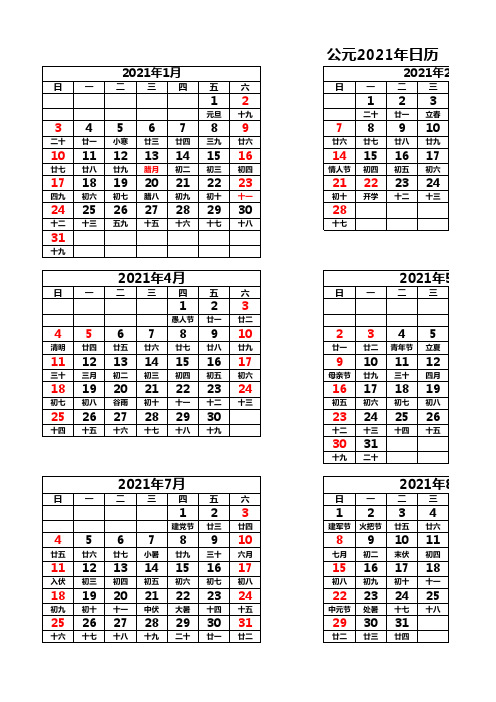
公元2021年日历 (公2021年1月2021年2月日一二三四五六日一二三12123元旦十九二十廿一立春345678978910二十廿一小寒廿三廿四三九廿六廿六廿七廿八廿九1011121314151614151617廿七廿八廿九腊月初二初三初四情人节初四初五初六1718192021222321222324四九初六初七腊八初九初十十一初十开学十二十三2425262728293028十二十三五九十五十六十七十八十七31十九2021年4月2021年5月日一二三四五六日一二三123愚人节廿一廿二456789102345清明廿四廿五廿六廿七廿八廿九廿一廿二青年节立夏111213141516179101112三十三月初二初三初四初五初六母亲节廿九三十四月1819202122232416171819初七初八谷雨初十十一十二十三初五初六初七初八25262728293023242526十四十五十六十七十八十九十二十三十四十五3031十九二十2021年7月2021年8月日一二三四五六日一二三1231234建党节廿三廿四建军节火把节廿五廿六45678910891011廿五廿六廿七小暑廿九三十六月七月初二末伏初四1112131415161715161718入伏初三初四初五初六初七初八初八初九初十十一1819202122232422232425初九初十十一中伏大暑十四十五中元节处暑十七十八25262728293031293031十六十七十八十九二十廿一廿二廿二廿三廿四历 (公历/农历)年2月2021年3月四五六日一二三四五六456123456北方小年南方小年廿五十八十九九九廿一惊蛰廿三11121378910111213除夕春节七九廿四妇女节廿六廿七廿八植树节二月18192014151617181920雨水初八初九龙抬头消费者日初四初五初六初七春分25262721222324252627十四元宵十六初九初十十一十二十三十四十五28293031十六十七十八十九年5月2021年6月四五六日一二三四五六112345劳动节儿童节廿二廿三廿四芒种6786789101112廿五廿六廿七廿六廿七廿八廿九五月初二初三13141513141516171819初二初三母亲节初四端午节初六初七初八初九初十20212220212223242526初九小满十一父亲节夏至十三十四十五十六十七27282927282930十六十七十八十八十九二十廿一年8月2021年9月四五六日一二三四五六5671234廿七廿八立秋廿五廿六廿七廿八121314567891011初五初六七夕廿九三十白露初二初三教师节初五19202112131415161718十二十三十四初六初七初八初九初十十一十二26272819202122232425十九二十廿一十三十四中秋十六秋分十八十九2627282930二十廿一廿二廿三廿四。
2024年日历(含农历节假日)ExcelA4打印

十一 日 十三 十四 十五 十六 十七
20 21 22 23 24 25 26
十八 十九 二十 霜降 廿二 廿三 廿四
27 28 29 30 31
廿五 廿六 廿七 廿八 廿九
FEBRUARY
2月
日一二三四五六
123
廿二 小年 廿四
4 5 6 7 8 9 10
十一 十二 十三 十四 十五 夏至 十七
23 24 25 2禁毒6 27 28 29
十八 十九 二十 日 廿二 廿三 廿四
SEPTEMBER
9月ቤተ መጻሕፍቲ ባይዱ
日一二三四五六
1 地2藏 3 灶4君 5 6 7
廿九 节 八月 诞 初三 初四 白露
8 9 1教师0 11 12 13 14
初六 初七 节 初九 初十 十一 十二
初九 初十 十一 十二 十三 十四 十五
21 22 23 24 25 26 27
十六 大暑 十八 十九 二十 廿一 廿二
28 29 30 31
廿三 廿四 廿五 廿六
OCTOBER
10月
日一二三四五六
国1庆 2 3 4 5
节 卅十 九月 初二 初三
老6人 住7房 8 9 10 1重阳1 12
节 日 寒露 初七 初八 节 初十
15 16 1中秋7 18 19 20 21
十三 十四 节 十六 十七 十八 十九
22 23 24 25 26 2旅游7 28
秋分 廿一 廿二 廿三 廿四 日 廿六
2先师9 30
诞 廿八
DECEMBER
12月
日一二三四五六
1234567
冬月 初二 初三 初四 初五 大雪 初七
日历_Excel版_(含农历)完整版
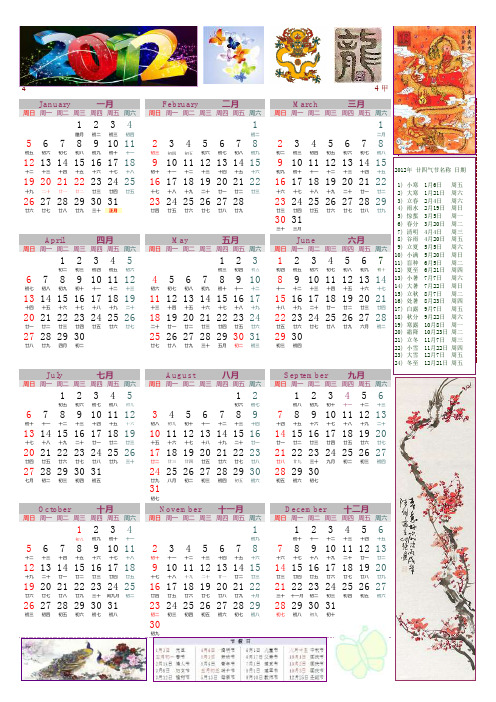
20142014 甲January 一月February 二月March 三月2014年廿四气节周日周一周二周三周四周五周六周日周一周二周三周四周五周六周日周一周二周三周四周五周六1) 小寒1月5日星期日1234112) 大寒1月20日星期一腊月初二初三初四初二二月3) 立春2月4日星期二567891011234567823456784) 雨水2月19日星期三初五初六初七初八初九初十十一初三初四初五初六初七初八初九初二初三初四初五初六初七初八 5) 惊蜇3月5日星期三1213141516171891011121314159101112131415 6) 春分3月21日星期五十二十三十四十五十六十七十八初十十一十二十三十四十五十六初九初十十一十二十三十四十五7) 清明4月5日星期六1920212223242516171819202122161718192021228) 谷雨4月20日星期日十九二十廿一廿二廿三廿四廿五十七十八十九二十廿一廿二廿三十六十七十八十九二十廿一廿二9) 立夏5月5日星期一2627282930312324252627282324252627282910) 小满5月21日星期三廿六廿七廿八廿九三十正月廿四廿五廿六廿七廿八廿九廿三廿四廿五廿六廿七廿八廿九11) 盲种6月6日星期五303112) 夏至6月21日星期六三十三月April 四月May 五月June 六月13) 小暑7月7日星期一周日周一周二周三周四周五周六周日周一周二周三周四周五周六周日周一周二周三周四周五周六14) 大暑7月23日星期三12345123123456715) 立秋8月7日星期四初二初三初四初五初六初三初四初五初四初五初六初七初八初九初十16) 处暑8月23日星期六67891011124567891089101112131417) 白露9月8日星期一初七初八初九初十十一十二十三初六初七初八初九初十十一十二十一十二十三十四十五十六十七13141516171819111213141516171516171819202118) 秋分9月23日星期二十四十五十六十七十八十九二十十三十四十五十六十七十八十九十八十九二十廿一廿二廿三廿四19) 寒露10月8日星期三20212223242526181920212223242223242526272820) 霜降10月23日星期四廿一廿二廿三廿四廿五廿六廿七二十廿一廿二廿三廿四廿五廿六廿五廿六廿七廿八廿九六月初二21) 立冬11月7日星期五2728293025262728293031293022) 小雪11月22日星期六廿八廿九四月初二廿七廿八廿九三十五月初二初三初三初四23) 大雪12月7日星期日24) 冬至12月22日星期一July 七月August 八月September 九月周日周一周二周三周四周五周六周日周一周二周三周四周五周六周日周一周二周三周四周五周六1234512123456初五初六初七初八初九初六初七初八初九初十十一十二十三6789101112345678978910111213初十十一十二十三十四十五十六初八初九初十十一十二十三十四十四十五十六十七十八十九二十131415161718191011121314151614151617181920十七十八十九二十廿一廿二廿三十五十六十七十八十九二十廿一廿一廿二廿三廿四廿五廿六廿七202122232425261718192021222321222324252627廿四廿五廿六廿七廿八廿九三十廿二廿三廿四廿五廿六廿七廿八廿八廿九三十九月初二初三初四272829303124252627282930282930七月初二初三初四初五廿九八月初二初三初四初五初六初五初六初七31初七October 十月November 十一月December 十二月周日周一周二周三周四周五周六周日周一周二周三周四周五周六周日周一周二周三周四周五周六12341123456初八初九初十十一初九初十十一十二十三十四十五567891011234567878910111213十二十三十四十五十六十七十八初十十一十二十三十四十五十六十六十七十八十九二十廿一廿二12131415161718910111213141514151617181920十九二十廿一廿二廿三廿四廿五十七十八十九二十廿一廿二廿三廿三廿四廿五廿六廿七廿八廿九192021222324251617181920212221222324252627廿六廿七廿八廿九三十闰九月初二廿四廿五廿六廿七廿八廿九十月三十十一月初二初三初四初五初六2627282930312324252627282928293031初三初四初五初六初七初八初二初三初四初五初六初七初八初七初八初九初十30初九2012年廿四气节名称日期1) 小寒1月6日周五2) 大寒1月21日周六3) 立春2月4日周六4) 雨水2月19日周日5) 惊蜇3月5日周一6) 春分3月20日周二7) 清明4月4日周三8) 谷雨4月20日周五9) 立夏5月5日周六10) 小满5月20日周日11) 盲种6月5日周二12) 夏至6月21日周四13) 小暑7月7日周六14) 大暑7月22日周日15) 立秋8月7日周二16) 处暑8月23日周四17) 白露9月7日周五18) 秋分9月22日周六19) 寒露10月8日周一20) 霜降10月23日周二21) 立冬11月7日周三22) 小雪11月22日周四23) 大雪12月7日周五24) 冬至12月21日周五。
万年历Excel素材
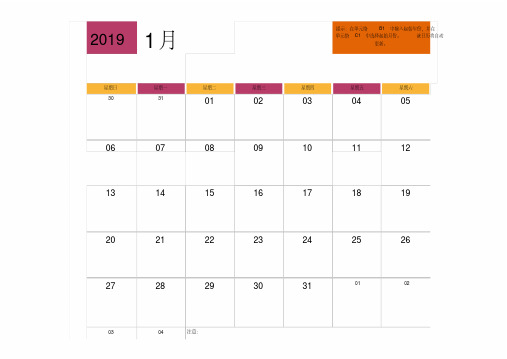
20191月星期日星期一星期二星期三星期四星期五星期六30310102030405060708091011121314151617181920212223242526272829303101020304注意:提示:在单元格 B1 中输入起始年份,并在单元格 C1 中选择起始月份。
该日历将自动更新。
20192月星期日星期一星期二星期三星期四星期五星期六2728293031010203040506070809 10111213141516 17181920212223 24252627280102 0304注意:20193月星期日星期一星期二星期三星期四星期五星期六2425262728010203040506070809 10111213141516 17181920212223 24252627282930 3101注意:20194月星期日星期一星期二星期三星期四星期五星期六3101020304050607080910111213 14151617181920 21222324252627 28293001020304 0506注意:20195月星期日星期一星期二星期三星期四星期五星期六2829300102030405060708091011 12131415161718 19202122232425 26272829303101 0203注意:20196月星期日星期一星期二星期三星期四星期五星期六2627282930310102030405060708 09101112131415 16171819202122 23242526272829 3001注意:20197月星期日星期一星期二星期三星期四星期五星期六3001020304050607080910111213 14151617181920 21222324252627 28293031010203 0405注意:20198月星期日星期一星期二星期三星期四星期五星期六2829303101020304050607080910 11121314151617 18192021222324 25262728293031 0102注意:20199月星期日星期一星期二星期三星期四星期五星期六0102030405060708091011121314151617181920212223242526272829300102030405 0607注意:201910月星期日星期一星期二星期三星期四星期五星期六2930010203040506070809101112 13141516171819 20212223242526 27282930310102 0304注意:201911月星期日星期一星期二星期三星期四星期五星期六2728293031010203040506070809 10111213141516 17181920212223 24252627282930 0102注意:201912月星期日星期一星期二星期三星期四星期五星期六0102030405060708091011121314151617181920212223242526272829303101020304 0506注意:。
2022年新年日历表 万年历 年历表excel文件 可编辑
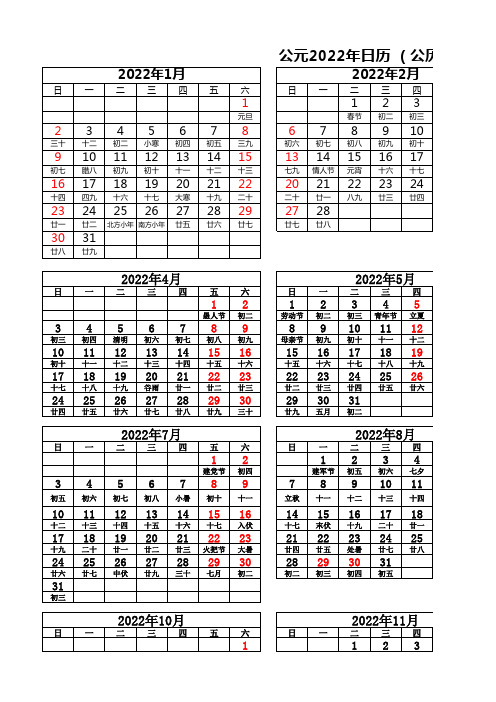
公元2022年日历 (公历/农2022年1月2022年2月日一二三四五六日一二三四1123元旦春节初二初三2345678678910三十十二初二小寒初四初五三九初六初七初八初九初十91011121314151314151617初七腊八初九初十十一十二十三七九情人节元宵十六十七161718192021222021222324十四四九十六十七大寒十九二十二十廿一八九廿三廿四232425262728292728廿一廿二北方小年南方小年廿五廿六廿七廿七廿八3031廿八廿九2022年4月2022年5月日一二三四五六日一二三四1212345愚人节初二劳动节初二初三青年节立夏345678989101112初三初四清明初六初七初八初九母亲节初九初十十一十二101112131415161516171819初十十一十二十三十四十五十六十五十六十七十八十九171819202122232223242526十七十八十九谷雨廿一廿二廿三廿二廿三廿四廿五廿六24252627282930293031廿四廿五廿六廿七廿八廿九三十廿九五月初二2022年7月2022年8月日一二三四五六日一二三四121234建党节初四建军节初五初六七夕34567897891011初五初六初七初八小暑初十十一立秋十一十二十三十四101112131415161415161718十二十三十四十五十六十七入伏十七末伏十九二十廿一171819202122232122232425十九二十廿一廿二廿三火把节大暑廿四廿五处暑廿七廿八2425262728293028293031廿六廿七中伏廿九三十七月初二初二初三初四初五31初三2022年10月2022年11月日一二三四五六日一二三四1123五六日一二三四五六4512345立春初五廿九三十九九龙抬头惊蛰11126789101112十一十二初四初五妇女节初七初八初九植树节181913141516171819十八雨水十一十二消费者日十四十五十六十七252620212223242526廿五廿六春分十九二十廿一廿二廿三廿四2728293031廿五廿六廿七廿八廿九五六日一二三四五六671234初六初七儿童节初四端午节初六1314567891011十三十四初七芒种初九初十十一十二十三202112131415161718二十小满十四十五十六十七十八十九二十272819202122232425廿七廿八父亲节廿二夏至廿四廿五廿六廿七2627282930廿八廿九三十六月初二五六日一二三四五六56123初八初九初六初七初八121345678910中元节十六初九初十十一白露十三十四中秋教师节192011121314151617廿二廿三十六十七十八十九二十廿一廿二262718192021222324廿九八月廿三廿四廿五廿六廿七秋分廿九252627282930三十九月初二初三初四初五五六日一二三四五六45123公历/农历)2022年3月2022年6月2022年9月2022年12月。
2022年全年日历表含农历(Excel板)可编辑
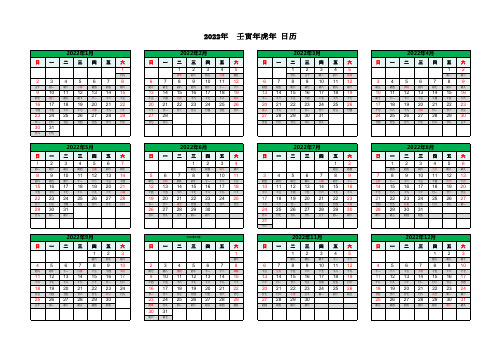
十七
11 12 13 14 15 16 17
十八
十九
二十
廿一
廿二
廿三
廿四
18 19 20 21 22 23 24
廿五
廿六
廿七
廿八
冬至
初一
初二
25 26 27 28 29 30 31
初三
初四
初五
初六
初七
腊八
初九
日一二三四五六
12345
春节
初二初三立春初五6 7 8 9 10 11 12
初六
初七
初八
初九
初十
十一
十二
13 14 15 16 17 18 19
十三
十四
元宵
十六
十七
十八
雨水
20 21 22 23 24 25 26
二十
廿一
廿二
廿三
廿四
廿五
廿六
27 28
廿七
廿八
2022年3月
日一二三四五六
12345
廿九
123
初六
初七
初八
4 5 6 7 8 9 10
初九
初十
十一
白露
十三
十四
中秋
11 12 13 14 15 16 17
十六
十七
十八
十九
二十
廿一
廿二
18 19 20 21 22 23 24
廿三
廿四
廿五
廿六
廿七
秋分
廿九
25 26 27 28 29 30
三十
初一
初二
初三
初四
初五
2022年 壬寅年虎年 日历
- 1、下载文档前请自行甄别文档内容的完整性,平台不提供额外的编辑、内容补充、找答案等附加服务。
- 2、"仅部分预览"的文档,不可在线预览部分如存在完整性等问题,可反馈申请退款(可完整预览的文档不适用该条件!)。
- 3、如文档侵犯您的权益,请联系客服反馈,我们会尽快为您处理(人工客服工作时间:9:00-18:30)。
2011日历 Excel版 [含标准农历算法]Calendar in a Worksheet简介本日历已套用标准农历算法,能够有效计算1900年到2020年万年历。
配有阳历和农历对照。
全年365天显示。
使用Excel系统日期与公式运算而组成。
可以打印, 画面、颜色、文字、字形等更可以个人化。
模板能够永久再用,只需要输入年份和修正有关图画。
使用指南1只需要在"日历"工作表单元方位 C13 "=DATE(2010,1,1)" 内的年份兑换为 2011 或其他年份便可, 或依照阁下的计算机日期格式直接输入日期, 例如 2011-1-1 或 1-1-2011。
2全年365天日历将会按照阁下所输入的年份而自动更新和显示。
3Excel日期显示格式是根据系统区域设定而定, 而且每台计算机的区域设定也许不同。
如果日期显示发生错误只好自行修正便是, 或者可以从正常显示单元格拷贝过去(使用复制>选择性贴上>格式/copy--paste special>format)。
4农历资料库储藏在"Nongli" 工作表里。
请不要移动或更改 "Nongli" 工作表里面的资料, 以避免链接或公式发生错误。
新修订版套用了标准农历算法 (拷贝了共享资料里的农历算法), 它现在能够有效的计算 1900年 到 2020年万年历。
所使用的农历资料库可以在 2020年后再更新。
5农历的大小月是经过推算决定的,把朔望月的时间作为历月的平均时间,运用了设置闰月的办法和二十四节气的办法计算。
农历是根据月亮的朔望月共12个月算一年,一年是354天。
每三年有一个闰年。
闰年是383天或384天。
农历把月亮圆缺循环一次的时间算做一个月,12个月算一年。
然而月亮圆缺循环一次=一个朔望月,是29天12时44分3秒,比29天多,又比30天少。
为方便,农历把月份分成大月和小两种,逢单的月是大月30天,逢双的月是小月29天,一年共是354天。
变数多端, 因此农历是使用资料库方式处理。
6阳历,是以地球绕太阳运动作为根据的历法。
它以地球绕太阳一周(一回归年)为一年。
一回归年的长度是365.2422日,也就是365天5小时48分46 秒,积累4年共有23小时15分4秒,大约等于一天,所以每4年增加1天,加在2月的末尾,得366天,就是闰年。
但是4年加1天实际回归年多了44分 56秒,积满128年左右就又多算了一天,也就是在400年中约多算了3天。
阳历已内建在Excel系统里。
7可以随意在公共假期,节日等日期自行更改它们的字体或颜色来突出显示。
8需要手动修正有关 “wordart” 图画所显示的年份。
图画、颜色、文字、字形等等可以自行替换,设计或改造。
9关于阳历的算法, 每个月份的最后一天是一个变数。
能够正确地显示日历的关键是在于计算每个月份的最后一天。
要计算每个月份的最后一天也不难,只是需要利用下一个月份的第一天再减去一天便可以计算出来。
在"Calendar"工作表单元方位 C17 所用的公式是 =DATE(YEAR(年份),MONTH(月份)+1,0).在日期 (年,月, 日)公式内的日期输入(年,月, 0日) (第一天 =1, 减去一天 = 1-1 =0; 因此在日期输入0)。
在月份输入 m+1 也就是按照阁下所需要的月份 +1, 就可以获得下一个月份的数据 。
User Manual1In the "Calendar" Worksheet, change the value of the year in cell C13 "=DATE(2010,1,1)"from 2010 to 2011 etc (or simply enter a date in the format of 1-1-2011 or 2011-1-1 etc depending on the default date format of your computer).2All dates in the calendar will be automatically updated and displayed.3Do not move or delete cells in the Worksheet "Nongli", in order not to cause any error in formulae or links. Nónglì = Traditional Chinese Calendar.Traditional Chinese Calendar is now fully formula based, the file is now halved itsoriginal size! It now has an effective Traditional Chinese Calendar from year 1900-2020.As the Traditional Chinese Calender runs in pre-determined cycle, the database may be appended if required.4Public Holidays are high-lighted / edited manually.5All texts, font colours, pictures and values may be edited. Double click on the text in WordArt to change the text.6Last Day of the Month calculated from the 1st day of next month less one day. The first day of the month is obtained using the date format "date(year,month,0)". Day is entered as 0 or 1-1 since the first day is 1 and less 1 day equals 0.=DATE(YEAR(B5),MONTH(B5)+1,0)Enter Zero in the day will return the last day of the previous month!!!7The key to displaying the calendar correctly lies in the calculation of the last day of each month which is a variable, the last day of each month can be easily obtained bytaking the first day of the following month less 1 day.8The Calendar is now fully formula based, with New Look Portrait & Landscape versions J.H. Limjhl008@Last Revision 10-11-2009参考资料Put Your Calendar in an Excel WorksheetFrom the June 1997 Issue of PC WorldI've had requests recently from readers asking how to set up a basic calendar in aspreadsheet. All it takes is a few formulas and a bit of fancy formatting. This month we'll create a calendar in Excel. Next month we'll show how to copy information from a spreadsheet database into your calendar.Our example was constructed in Microsoft's Excel 97; however, Excel 5 and 95 use the same instructions.1. Open a new worksheet, double-click the current sheet's tab, and name it Calendar. Incell A1, enter the first day of the month that you want your calendar to display--for example, 7/1/97. Select Format•Cells, and in the Format Cells dialog box, click theNumber tab, select Custom in the Category list, and enter mmmm yyyy in the Type edit box.Before closing the dialog box, click the Font tab and choose an appropriately large font2. Select A1:G1 and click the Center Across Columns (or Align Over Columns) button on theFormatting toolbar.3. Enter the numbers and the days of the week shown in rows 2 and 3.4. In cell A4, type in this formula: = if (weekday($A$1)>A2,"",$A$1+A2weekday($A$1)). Use the procedure described above to assign A4 the custom number format d, then copy A4 to B4:G4. This formula calculates the dates for the month, beginning on the appropriate5. In A6, enter =G4+1. In B6, enter =A6+1 and copy it to C6:G6. Then copy A6:G6 to A8:G8 and A10:G10. Don't worry about the number formats yet; we'll set those in a moment.6. Since the month might end on any day in the last two weeks of the calendar (located in rows 12 and 14), we must create a formula-based range name: Select A1:G10, and choose Insert•Name•Define. Enter LastDay in the 'Names in Workbook' box. In the 'Refers to' box, enter the formula =calendar!$A$1+day(date(year(calendar!$A$1),month(calendar!$A$1),+1,1)7. Select rows 12 and 14 and choose Format•Cell. Make sure the Number tab is selected, then click Custom in the Category list and enter d in the Type edit box.8. Now, in cell A12, enter the formula =if(A10+7>lastday,"",A10+7), and copy the formula to B12:G12.9. In cell A14, enter =if(A10+14>lastday,"",A12+7) and copy it to B14:G14.10. Now let's format the calendar. First, turn off the worksheet's grid lines: Select Tools•Options, make sure that the View tab is selected, uncheck Gridlines in the Windows Options section of the dialog box, and click OK. Next, select columns A through G, select Format•Column•Width, enter 16, and click OK. Select row 4, select Format•Cells, click the Font tab, set the point size to 14, and click OK. Select row 5, choose Format•Cells,click the Alignment tab, set the Vertical Alignment to Top, click the Wrap Text box, and click OK. With row 5 still selected, choose Format•Row•Height, enter 54, and click OK. Select A3:G3, choose Format•Cells, click the Border tab, click Outline, and then click OK. Now click the Borders button on the Formatting toolbar and select a vertical alignment button from the resulting drop-down menu (which is shown here). Repeat the Format•Cells•Border command for A4:G5.11. Finally, select rows 4 and 5, double-click the Format Painter tool, then in succession select rows 6, 8, 10, 12, and so on to complete the formatting. Click the Format Painter icon again to turn off the tool. As a finishing touch, you may want to hide the numbers in row 2: Select that row, then choose Format•Row•Hide.12. Save your worksheet.To create a calendar for a different month, just enter in cell A1 the date of the first day you want to display for the new month. If you want to make notations, enter them on the odd-numbered rows.Find additional tips at /hereshow. Spreadsheets welcomes your tips and questions and pays $50 for published items.Contributing Editor Richard Scoville is a software training consultant in Chapel Hill, North Carolina.。
