员工工资表(自动计算)Excel图表
利用Excel做员工薪资汇总表
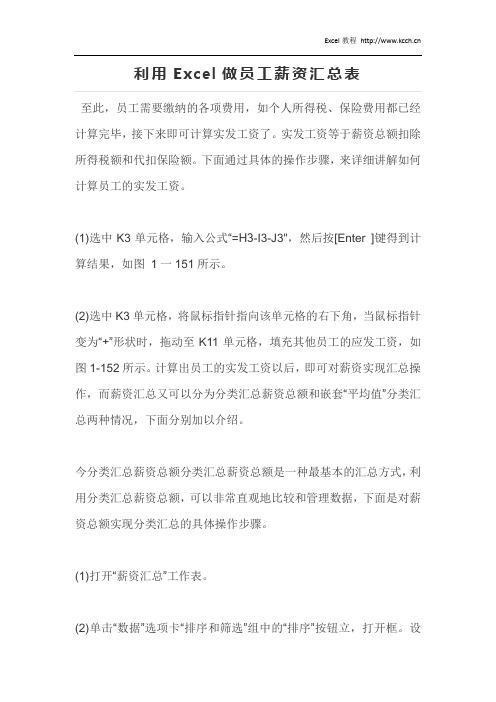
利用Excel做员工薪资汇总表至此,员工需要缴纳的各项费用,如个人所得税、保险费用都已经计算完毕,接下来即可计算实发工资了。
实发工资等于薪资总额扣除所得税额和代扣保险额。
下面通过具体的操作步骤,来详细讲解如何计算员工的实发工资。
(1)选中K3单元格,输入公式“=H3-I3-J3",然后按[Enter ]键得到计算结果,如图1一151所示。
(2)选中K3单元格,将鼠标指针指向该单元格的右下角,当鼠标指针变为“+”形状时,拖动至K11单元格,填充其他员工的应发工资,如图1-152所示。
计算出员工的实发工资以后,即可对薪资实现汇总操作,而薪资汇总又可以分为分类汇总薪资总额和嵌套“平均值”分类汇总两种情况,下面分别加以介绍。
今分类汇总薪资总额分类汇总薪资总额是一种最基本的汇总方式,利用分类汇总薪资总额,可以非常直观地比较和管理数据,下面是对薪资总额实现分类汇总的具体操作步骤。
(1)打开“薪资汇总”工作表。
(2)单击“数据”选项卡“排序和筛选”组中的“排序”按钮立,打开框。
设置“主要关键字”为“所属部门”、“次序”为“升序”,如图1-153所示“排序”对话(3)单击“确定”按钮,关闭“排序”对话框,排序后的工作表如图1-154所示。
(4)选中A2:K11单元格区域,单击“数据”选项卡“分级显示”组中的“分类汇总” 按钮翻,打开“分类汇总”对话框,在“分类字段”下拉列表中选择“所属部门”选项,在“汇总方式”下拉列表中选择“求和”选项,在“选定汇总项”列表框中选中“应发工资” 复选框,如图1-155所示。
(5)单击“确定”按钮,分类汇总效果如图1-156所示。
(6)分类汇总的数据清单中,可以隐藏明细数据,以便更加清晰地显示汇总信息。
在第5行行标的左侧单击“隐藏明细数据”按钮曰,此时“财务部”明细数据被隐藏,只显示该部门的汇总数据,如图1-157所示。
(7)如果要显示明细数据,只要单击第5行行标旁边的国按钮即可。
员工计件工资明细表excel模板
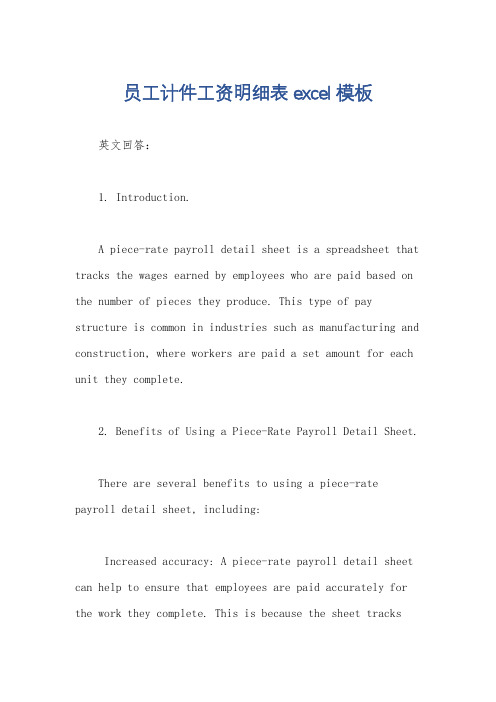
员工计件工资明细表excel模板英文回答:1. Introduction.A piece-rate payroll detail sheet is a spreadsheet that tracks the wages earned by employees who are paid based on the number of pieces they produce. This type of pay structure is common in industries such as manufacturing and construction, where workers are paid a set amount for each unit they complete.2. Benefits of Using a Piece-Rate Payroll Detail Sheet.There are several benefits to using a piece-ratepayroll detail sheet, including:Increased accuracy: A piece-rate payroll detail sheet can help to ensure that employees are paid accurately for the work they complete. This is because the sheet tracksthe number of pieces produced by each employee, which can be used to calculate their wages.Improved efficiency: A piece-rate payroll detail sheet can help to improve efficiency by streamlining the payroll process. This is because the sheet can be used to automatically calculate wages, which can save time and reduce errors.Enhanced productivity: A piece-rate payroll detail sheet can help to enhance productivity by providing employees with a clear understanding of how their pay is calculated. This can motivate employees to work harder and produce more pieces, which can lead to increased profitsfor the company.3. How to Create a Piece-Rate Payroll Detail Sheet.To create a piece-rate payroll detail sheet, you will need to follow these steps:1. Open a new spreadsheet in Microsoft Excel or anotherspreadsheet program.2. Create a header row that includes the following columns: employee name, employee ID, date, number of pieces produced, and wages earned.3. Enter the employee information into the appropriate columns.4. Calculate the wages earned by each employee by multiplying the number of pieces produced by the piece rate.5. Save the spreadsheet as a template so that you can use it again in the future.4. Tips for Using a Piece-Rate Payroll Detail Sheet.Here are a few tips for using a piece-rate payrolldetail sheet:Make sure that the piece rate is set at a fair level. The piece rate should be high enough to motivate employeesto work hard, but it should not be so high that the company loses money.Track the number of pieces produced by each employee carefully. This information is essential for calculating wages accurately.Review the payroll detail sheet regularly to ensurethat it is accurate and up-to-date. This will help to prevent errors and ensure that employees are paid correctly.中文回答:1. 简介。
公司人事表格员工工资表
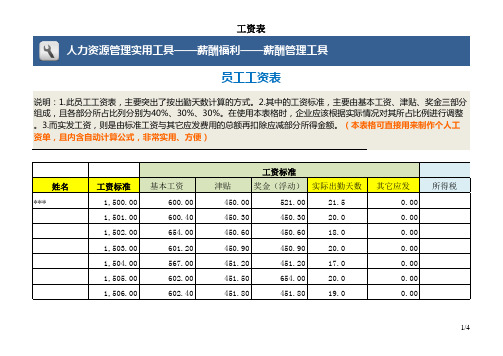
453.30 5,419.80
453.30 5,693.30
19.5 21.0 19.0 18.5 21.0
234.50
0.00 0.00 0.00 0.00 0.00 0.00
0.00
审核:
2/4
工资表
版权所有: 北京未名潮管理顾问有限公司
应减 保险 其它(如浮动扣除)
月份:
本月实发 1,500.00 1,396.28 1,257.49 1,398.14 1,189.21 1,400.00 1,330.88
合计
1,507.00 1,508.00 1,509.00 1,510.00 1,511.00 18,066.00
会计:
658.00 603.20 603.60 604.00 604.40 7,300.20
工资表
452.10
452.10
452.40
452.40
452.70
452.70
453.00
453.00
521.00
21.5
450.30
450.30
20.0
450.60
450.60
18.0
450.90
450.90
20.0
451.20
451.20
17.0
451.50
654.00
20.0
451.80
451.80
19.0
其它应发 0.00 0.00 0.00 0.00 0.00 0.00 0.00
所得税
1/4
签名
3/4
0.00
工资表
1,366.1,475.86 0.00 16,420.44
4/4
姓名 ***
工资表(自动计算个人所得税)
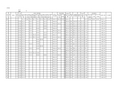
0.00 27.41
105.00 175.50
0.00 0.03
1544.00 0.10
0.00
105.00
0.00
49.40
913.50
1566.00 1044.00 1044.00 1044.00 1044.00
913.50 0.03
3800.00 0.10 1544.00 0.10 1544.00 0.10 1544.00 0.10 1544.00 0.10
代扣 个税
2924.26
应扣款项 个人 借款 0.00 实发工资 个人签字 工装 0.00 其他 0.00
179118.17
2021.71 1280.00
182042.43
27 28 29 30 31 32 33 34 36 37 38 39 40 41 42 43 44 45 46 47 48 49 50 51 52 53
182042.43
1 2 3 4 5 6 7 8 9 10 11 12 13 14 15 16 17 18 19 20 21 22 23 24 25 26
12月份 6000.00 12月份 6000.00 12月份 6000.00 12月份 6000.00 12月份 3000.00 12月份 3500.00 12月份 3500.00 12月份 4000.00 12月份 1200.00 12月份 1500.00 12月份 3000.00 12月份 1600.00 12月份 6000.00 12月份 5000.00 12月份 3000.00 12月份 4000.00 12月份 3000.00 12月份 4015.50 12月份 3500.00 12月份 3500.00 12月份 3500.00 12月份 843.00 12月份 843.00 12月份 3500.00 12月份 2500.00 12月份 1250.00
Excel公式和函数 典型案例—员工工资表
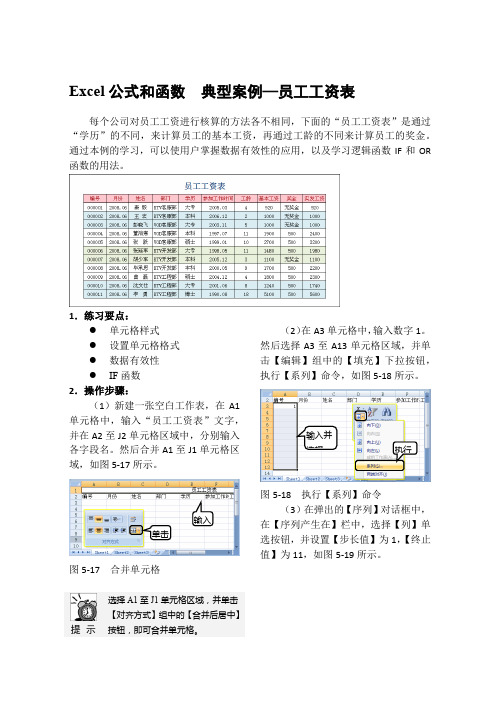
Excel公式和函数典型案例—员工工资表每个公司对员工工资进行核算的方法各不相同,下面的“员工工资表”是通过“学历”的不同,来计算员工的基本工资,再通过工龄的不同来计算员工的奖金。
通过本例的学习,可以使用户掌握数据有效性的应用,以及学习逻辑函数IF和OR 函数的用法。
1.练习要点:●单元格样式●设置单元格格式●数据有效性●IF函数2.操作步骤:(1)新建一张空白工作表,在A1单元格中,输入“员工工资表”文字,并在A2至J2单元格区域中,分别输入各字段名。
然后合并A1至J1单元格区域,如图5-17所示。
图5-17 合并单元格提示选择A1至J1单元格区域,并单击【对齐方式】组中的【合并后居中】按钮,即可合并单元格。
(2)在A3单元格中,输入数字1。
然后选择A3至A13单元格区域,并单击【编辑】组中的【填充】下拉按钮,执行【系列】命令,如图5-18所示。
图5-18 执行【系列】命令(3)在弹出的【序列】对话框中,在【序列产生在】栏中,选择【列】单选按钮,并设置【步长值】为1,【终止值】为11,如图5-19所示。
单击输入输入并选择执行图5-19 设置序列填充(4)单击【数字】组中的【对话框启动器】按钮,然后,在弹出的【设置单元格格式】对话框中,设置数字的格式,如图5-20所示。
图5-20 设置单元格格式提 示 在【分类】栏中,选择【特殊】项,并在【区域设置(国家/地区)】下拉列表中,选择【俄语】项,并设置【类型】项。
(5)选择B3单元格,输入“=NOW()”公式,并选择B3单元格,在【设置单元格格式】对话框中,选择【分类】栏中的【自定义】选项,并设置【类型】为yyyy.mm ,如图5-21所示。
图5-21 设置单元格格式提 示 选择B3单元格,将鼠标置于该单元格的填充柄上,向下拖动至B13单元格,即可复制公式。
(6)在C3至C13单元格区域中,输入员工的“姓名”。
然后选择D3至D13单元格区域,并选择【数据】选项卡,单击【数据工具】组中的【数据有效性】下拉按钮,执行【数据有效性】对话框,如图5-22所示。
工资表模板(带公式自动计算五险一金和2019年最新个税)
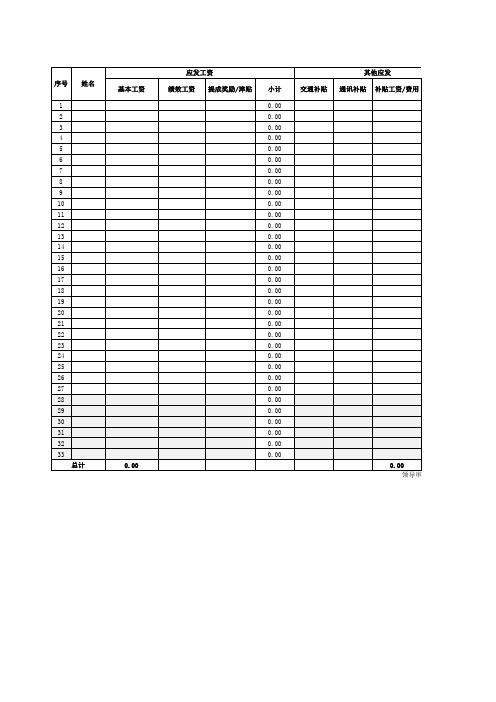
部分(个人应承担的社会保险)
工资账期:2019年1月1日-2019年1月31日 实发工资 0.00 0.00 0.00 0.00 0.00 0.00 0.00 0.00 0.00 0.00 0.00 0.00 0.00 0.00 0.00 0.00 0.00 0.00 0.00 0.00 0.00 0.00 0.00 0.00 0.00 0.00 0.00 0.00 0.00 0.00 0.00 0.00 0.00 0.00 制表:李敏娟
其他应发 通讯补贴 补贴工资/费用
0.00 领导审批:
古锅公司2019年1月工资表
其他应扣 小计 0.00 0.00 0.00 0.00 0.00 0.00 0.00 0.00 0.00 0.00 0.00 0.00 0.00 0.00 0.00 0.00 0.00 0.00 0.00 0.00 0.00 0.00 0.00 0.00 0.00 0.00 0.00 0.00 0.00 0.00 0.00 0.00 0.00 领导审批: 缺勤扣款 天数 扣款 事假扣款 病假扣款 迟到扣款 小计 0.00 0.00 0.00 0.00 0.00 0.00 0.00 0.00 0.00 0.00 0.00 0.00 0.00 0.00 0.00 0.00 0.00 0.00 0.00 0.00 0.00 0.00 0.00 0.00 0.00 0.00 0.00 0.00 0.00 0.00 0.00 0.00 0.00 0.00 0.00 0.00 0.00 0.00 0.00 社保基数 社保应扣部分(个人应承担的社会保险) 养老保险 个人8% 0.00 0.00 0.00 0.00 0.00 0.00 0.00 0.00 0.00 0.00 0.00 0.00 0.00 0.00 0.00 0.00 0.00 0.00 0.00 0.00 0.00 0.00 0.00 0.00 0.00 0.00 0.00 0.00 0.00 0.00 0.00 0.00 0.00 0.00 医疗保险 个人2% 0.00 0.00 0.00 0.00 0.00 0.00 0.00 0.00 0.00 0.00 0.00 0.00 0.00 0.00 0.00 0.00 0.00 0.00 0.00 0.00 0.00 0.00 0.00 0.00 0.00 0.00 0.00 0.00 0.00 0.00 0.00 0.00 0.00 0.00
Excel中进行表格使用函数自动计算工资的方法
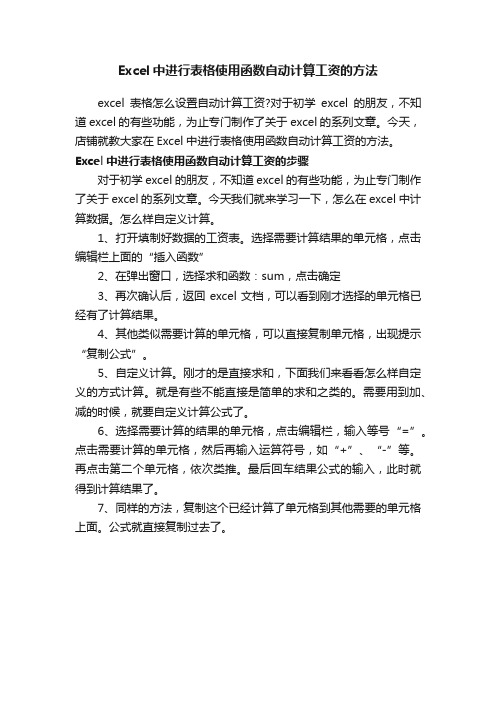
Excel中进行表格使用函数自动计算工资的方法
excel表格怎么设置自动计算工资?对于初学excel的朋友,不知道excel的有些功能,为止专门制作了关于excel的系列文章。
今天,店铺就教大家在Excel中进行表格使用函数自动计算工资的方法。
Excel中进行表格使用函数自动计算工资的步骤
对于初学excel的朋友,不知道excel的有些功能,为止专门制作了关于excel的系列文章。
今天我们就来学习一下,怎么在excel中计算数据。
怎么样自定义计算。
1、打开填制好数据的工资表。
选择需要计算结果的单元格,点击编辑栏上面的“插入函数”
2、在弹出窗口,选择求和函数:sum,点击确定
3、再次确认后,返回excel文档,可以看到刚才选择的单元格已经有了计算结果。
4、其他类似需要计算的单元格,可以直接复制单元格,出现提示“复制公式”。
5、自定义计算。
刚才的是直接求和,下面我们来看看怎么样自定义的方式计算。
就是有些不能直接是简单的求和之类的。
需要用到加、减的时候,就要自定义计算公式了。
6、选择需要计算的结果的单元格,点击编辑栏,输入等号“=”。
点击需要计算的单元格,然后再输入运算符号,如“+”、“-”等。
再点击第二个单元格,依次类推。
最后回车结果公式的输入,此时就得到计算结果了。
7、同样的方法,复制这个已经计算了单元格到其他需要的单元格上面。
公式就直接复制过去了。
公司员工工资表-Excel
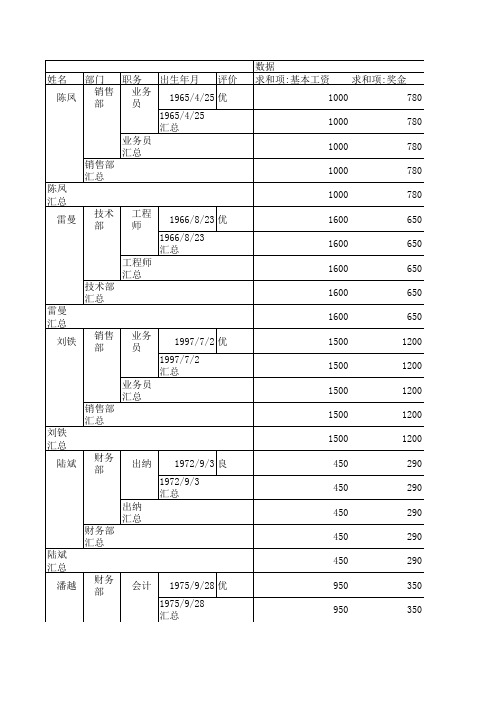
950 950 950 900 900 900 900 900 935 935 935 935 935 1000 1000 1000 1000 1000 840 840 840 840 840 400
350 350 350 350 350 350 350 350 641.6666667 641.6666667 641.6666667 641.6666667 641.6666667 400 400 400 400 400 830 830 830 830 830 890
1600 1400 1200 1000 800 600
600 400 200 0
陈凤 姓名
基本工资 奖金 扣款额 实发工资
650
1600
650
1500
1200
1500
1200
1500
1200
1500
1200
1500
1200
450
290
450
290
450
290
450
290
450
290
950
350
950
350
潘越
财务部
会计 汇总
财务部
汇总
潘越
汇总
彭佩
技术 部
技术 员
1976/7/9 优
1976/7/9
汇总
技术员
汇总
技术部
662
78
662
78
662
78
662
53.5
1246.5
53.5
1246.5
53.5 53.5 53.5 45.5 45.5 45.5 45.5 45.5 67.79166667 67.79166667 67.79166667 67.79166667 67.79166667 48.5 48.5 48.5 48.5 48.5
