HQAV智能无线终端产品说明书
HQAV智能无线终端产品说明书
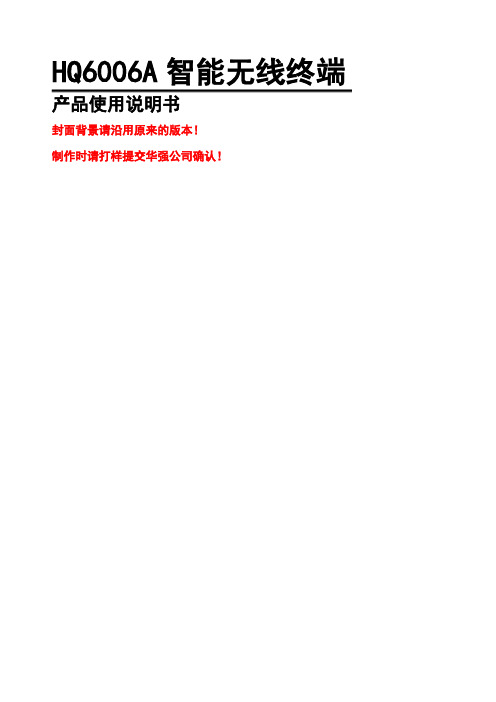
HQ6006A智能无线终端产品使用说明书封面背景请沿用原来的版本!制作时请打样提交华强公司确认!HQ6006A智能无线终端产品使用说明书(适合于V31/V35/V36/V37/V52/V53等系列HQ6006A智能无线终端)V3.0.1-By HQITI产品简介欢迎您成为华强GPS大家庭一员!恭喜您成为华强GPS智能无线终端产品的用户,我们非常感谢您选择了本款GPS产品。
HQ6006A智能无线终端是深圳华强信息产业有限公司自主研发生产的新一代高科技产品;通过本产品利用全球卫星定位导航系统(GPS)、电子地图(GIS)、移动通信网络(GSM / GPRS / CDMA)、计算机通信及自动控制等技术能提供您更加优质的卫星定位、移动通信、远程控制、信息传输等产品功能。
知识产权申明本手册中所描述的华强GPS产品,可能包括存储在半导体存储器或其他媒体中的具有深圳华强信息产业有限公司和第三方版权的软件。
中国和其他国家的法律保护深圳华强信息产业有限公司和第三方软件供应商对版权软件的专营权,其中包括经销、复制具有版权的软件。
因此,在法律规定的范围内,不允许以任何方式对任何具有深圳华强信息产业有限公司版权的软件进行修改、反设计、经销或复制。
此外,购买深圳华强信息产业有限公司产品并不意味着直接或间接地承认买方拥有深圳华强信息产业有限公司与任何第三方软件供应商所拥有的版权、专利权和专利使用权,但产品销售法规定的普通产品,不具有专有权的产品和具有免费特许权的产品除外。
如下标识归属深圳华强信息产业有限公司所有,任何个人和组织在没有获得授权的情况下不得随意使用或篡改:※如本手册所述内容与您的GPS智能无线终端不符,请以智能无线终端为准。
※深圳华强信息产业有限公司拥有本手册的最终解释权。
※深圳华强信息产业有限公司保留修改技术规则而不事先通知的权利。
※深圳华强信息产业有限公司保留修改本手册内容的权利,恕不另行通知。
?2000-2007,深圳华强信息产业有限公司版权所有。
Hytera数字手持终端BD352i使用说明书
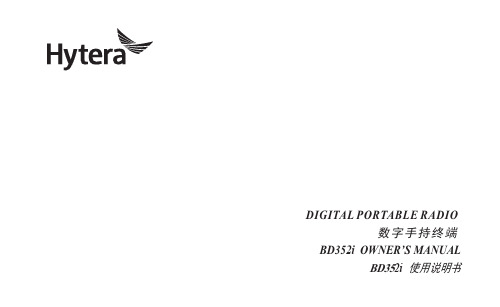
DIGITAL PORTABLE RADIO数字手持终端BD352i OWNER’S MANUALBD352i使用说明书Welcome to the world of Hytera and thank you for purchasing this product.This manual includes a description of the functions and step-by-step procedures for use.It also includes a troubleshooting guide.To avoid bodily injury or property loss caused by incorrect operation,please carefully read the Safety Information Booklet before use.This manual is applicable to the following product:BD352i Digital Portable RadioCopyright InformationHytera is the trademark or registered trademark of Hytera Communications Corporation Limited(the Company)in the People's Republic of China(PRC) and/or other countries or areas.The Company retains the ownership of its trademarks and product names.All other trademarks and/or product names that may be used in this manual are properties of their respective owners. The product described in this manual may include the Company's computer programs stored in memory or other ws in PRC and/or other countries or areas protect the exclusive rights of the Company with respect to its computer programs.The purchase of this product shall not be deemed to grant,either directly or by implication,any rights to the purchaser regarding the Company's computer programs.The Company's computer programs may not be copied,modified,distributed,decompiled,or reverse-engineered in any manner without the prior written consent of the Company. DisclaimerThe Company endeavors to achieve the accuracy and completeness of this manual,but no warranty of accuracy or reliability is given.All the specifications and designs are subject to change without notice due to continuous technological development.No part of this manual may be copied,modified,translated,or distributed in any manner without the prior written consent of the Company.We do not guarantee,for any particular purpose,the accuracy,validity, timeliness,legitimacy or completeness of the third-party products and contents involved in this manual.If you have any suggestions or would like to receive more information, please visit our website at:.FCC StatementThis equipment has been tested and found to comply with the limits for a Class B digital device,pursuant to part15of FCC Rules.These limits are designed to provide reasonable protection against harmful interference in a residential installation.This equipment generates and can radiate radio frequency energy.If not installed and used in accordance with the instructions,it may cause harmful interference to radio communications. However,there is no guarantee that interference will not occur in a particular installation.Verification of harmful interference by this equipment to radio or television reception can be determined by turning it off and then on.The user is encouraged to try to correct the interference by one or more of the following measures:·Reorient or relocate the receiving antenna.Increase the separation between the equipment and receiver.·Connect the equipment into an outlet on a different circuit to that of the receiver's outlet.·Consult the dealer or an experienced radio/TV technician for help. Operation is subject to the following two conditions:·This device may not cause harmful interference.·This device must accept any interference received,including interference that may cause undesired operation.Note:Changes or modifications to this unit not expressly approved by the party responsible for compliance could void the user's authority to operate the equipment.Compliance with RF Exposure Standards Hytera's portable radio complies with the following RF energy exposure standards and guidelines:·United States Federal Communications Commission,Code of Federal Regulations;47CFR§1.1307,1.1310and2.1093.·American National Standards Institute(ANSI)/Institute of Electrical and Electronic Engineers(IEEE)C95.1:2005;Canada RSS102Issue5 March2015.·Institute of Electrical and Electronic Engineers(IEEE)C95.1:2005 EditionRF Exposure Compliance and Control Guidelines and Operating InstructionsTo control your exposure and ensure compliance with the occupational/controlled environmental exposure limits,always adhere to the following procedures.Guidelines:·Do not remove the RF Exposure Label from the device.·User awareness instructions should accompany device when transferred to other users.·Do not use this device if the operational requirements described herein are not met.Operating Instructions:·Transmit no more than the rated duty factor of50%of the time.To transmit(talk),push the Push-To-Talk(PTT)button.To receive calls, release the PTT button.Transmitting50%of the time,or less,isimportant because the radio generates measurable RF energy only when transmitting(in terms of measuring for standards compliance).·Keep the radio unit at least2.5cm away from the face.Keeping the radio at the proper distance is important as RF exposure decreases with distance from the antenna.The antenna should be kept away from the face and eyes.·When worn on the body,always place the radio in a Hytera-approved holder,holster,case,or body harness or by use of the correct clip for this e of non-approved accessories may result in exposure levels which exceed the FCC's occupational/controlled environmental RF exposure limits.·Use of non-approved antennas,batteries,and accessories causes the radio to exceed the FCC RF exposure guidelines.·Contact your local dealer for the product's optional accessories.IC StatementThe device has been tested and complies with SAR limits,users can obtain Canadian information on RF exposure and complianceAprès examen de ce matériel aux conformitéaux limites DAS et/ou aux limites d’intensitéde champ RF,les utilisateurs peuvent sur l’exposition aux radiofréquences et la conformitéand compliance d’acquérir les informations correspondantesThis device complies with Industry Canada license-exempt RSS standard(s). Operation is subject to the following two conditions:·This device may not cause harmful interference.·This device must accept any interference received,including interference that may cause undesired operation.Le présent appareil est conforme aux CNR d'Industrie Canada applicables aux appareils radio exempts de licence.L'exploitation est autorisée aux deux conditions suivantes:(1)l'appareil ne doit pas produire de brouillage, et(2)l'utilisateur de l'appareil doit accepter tout brouillage radioélectrique subi,même si le brouillage est susceptible d'en compromettre le fonctionnementEU Regulatory ConformanceAs certified by the qualified laboratory,the product is in compliance with the essential requirements and other relevant provisions of the following directives:1999/5/EC or2014/53/EU,2006/66/EC,2011/65/EU,and 2012/19/EU.Please note that the above information is applicable to EU countries only.ContentsPacking List 2Product Overview3ProductControls 3LCD Icons 4LED Indications 4Before Use4Attaching the Antenna 4Attaching the Battery 4Attaching the Belt Clip5Attaching the Audio Accessories 5Charging the Battery5Checking the Battery Power 5Basic Operations 6Call Services6Call on Digital Channel6Callon Analog Channel (Without Signaling)6Optional Features 7Troubleshooting 9Care and CleaningProductCare 11ProductCleaning 11Optional Accessories1111ContentsPlease unpack carefully and check that all items listed below are received.If any item is missing or damaged,please contact your dealer.Item Quantity(PCS)Item Quantity(PCS) Radio1Belt Clip1 Battery1Strap1 Power Adapter1Documentation Kit1 Antenna1//Check whether the frequency band marked on the antenna label matches that on the radio label.If not,please contact your dealer.Product ControlsYou can request your dealer to program your radio to use the SK as the shortcut to a radio feature.LCDIconsLED IndicationsLED Indicator Radio StatusFlashes green Being turned on.Glows green Receiving.Glows redTransmitting.Flashes orange slowlyScanning.GlowsorangeCall hang time:No voice is being transmitted or received on the channel during a call.Within such a period,you can press and hold the PTT key and speak.Attaching the Antenna1.Place the antenna in its receptacle.2.Rotate the antenna clockwise until hand tight.Do not hold the radio by the antenna,as it may reduce the radio performance and life span of theantenna.Attaching the Battery1.Slide the battery latch to the unlock position,and remove the battery cover.2.Align the battery contacts with the contacts in the battery compartment,and press the battery into place.3.Insert the protrusions at the top of the battery cover into the radio,and press the cover into place.4.Slide the battery latch to the lock position.To remove the battery,make sure the radio is turned off,remove the battery cover,and lift the bottom of the battery.Attaching the Belt Clipe a Phillips screwdriver to turn the screws counterclockwise on the back of the radio and remove them.2.Align the screw holes on the belt clip with those on the back of the radio.3.Put the screws back in place,and use the Phillips screwdriver to turn them clockwise until hand tight.Attaching the Audio Accessories1.Open the accessory connector cover.2.Plug the accessory into the accessory connector.3.Rotate the accessory plug clockwise into place.Charging the Battery·Use the charger specified by Hytera to charge the battery.·Read the Safety Information Booklet before charging.The battery delivered with the radio is uncharged.To ensure optimum performance,fully charge the battery before initial use.It is recommended that your radio remain powered off during charging.To charge the battery,do as follows:1.Insert the USB connector of the power adapter into the USB port of the radio.2.Plug the power adapter into a power outlet,and then switch the power out-let onChecking the Battery PowerTo check the current battery power,press and hold the Battery Power Indicator key preprogrammed by your dealer.The following table lists battery power indications.The icon indicates thatthe battery runs low.In this case,please recharge or replace the batteryLED Indicator Alert Tone Battery Power Glows green Three beepsGlows orange Two beepsGlows red One beepFlashes red Low battery toneIf you want to…Then…Turn on/off the radio Press the On-Off key. Increase the volume Press the Volume Up key. Decrease the volume Press the Volume Down key. Select a channel Rotate the Channel Selector knob.Call on Digital ChannelYou can initiate a call to or receive acall from the private or group contactpreset for a digital channel.Initiating a Call1.Select the required channel.2.Hold the radio vertically2.5to5cm from your mouth.3.Press and hold the PTT key,and thenspeak into the microphone.The radio displays for an outgoing group call and for an outgoing private call.Receiving and Responding to a CallWhen receiving a call,you can listen to it without any operation.The radio displays for an incoming group call and for an incoming private call.You can press and hold the PTT key and speak within the preset time period.Call on Analog Channel(Without Signaling) You can initial a call to or receive calls from all other users on an analog channel.The operations are the same as those on a digital channel.The following features need to be programmed by your dealer.Please contact your dealer for detailed operations. Type Feature DescriptionGeneral Feature Zone Allows you to select a zone.The radio supports up to16zones,with a maximum of256channels per zone.Power Level Allows you to switch the transmit power level between high and low.Scan Allows the radio to scan all channels in the scan list preset for the current channel and stay on a channel with activities. Emergency Alarm Allows you to initiate an emergency alarm or call to ask for help in case of emergencies.Busy Channel Lockout Prevents the radio from transmitting on a busy channel.Time-out Timer(TOT)Terminates transmission when the preset time period expires.Keypad LockAllows the keypad to be locked automatically when the radio does not detect any activity or operation within the presetperiod.Battery SaveAllows the radio to automatically enter the battery save mode when it does not detect any activity or operation within thepreset period.Digital Feature All Call Allows you to initiate a call to all users on a digital channel.One Touch Call Allows you to press one key to call the predefined private or group contact. TDMA Direct Mode Allows the radio to operate on a channel with two time slots.Type Feature DescriptionAnalog Feature Squelch Off Allows the radio's speaker to always keep unmuted.Squelch Off Momentary Allows the radio's speaker to keep unmuted when you press and hold the preprogrammed key. Squelch Level Allows you to adjust the squelch threshold required for the radio to unmute.Monitor Allows the radio to monitor activities on the channel.Scrambler Allows you to encrypt the transmitted voice to prevent eavesdropping.CTCSS/CDCSS Allows you to prevent unwanted calls on the same frequency.Phenomena Analysis SolutionYou are unable to hear anyone because of too much noise and hiss.You may be too far away from other members.Move towards other members.You may be located in an unfavorable position.Forexample,your communication may be blocked by highbuildings or blocked in an underground area.Move to an open and flat area,and restart the radio and trycontacting again.It could be the result of external disturbance(such aselectromagnetic interference).Stay away from equipment that may cause interference.The OLED does notdisplay any information.The OLED may fail to function temporarily.Restart the radio.If the above solutions cannot fix your problems, or you may have some other queries, please contact us or your local dealer for more technical support.To guarantee optimal performance as well as a long service life of the product,please follow these tips.Product Care·Do not pierce or scrape the product.·Keep the product far away from substances that can corrode the circuitry.·Do not hold the product by the antenna or earpiece cable.·Close the accessory connector cover when no accessory is in use.Product CleaningTurn off the product and remove the battery before cleaning.·Clean up the dust and fine particles on the products surface and charging piece with a clean and dry lint-free cloth or a brush regularly ·Use neutral cleanser and a non-woven fabric to clean the keys,knobs and front case after long-time use.Do not use chemical preparations such as stain removers,alcohol,sprays or oil preparations,so as to avoid surface case damage.·Make sure the product is completely dry before use.Use the accessories specified by Hytera only;otherwise,the Company will not be liable for any loss or damage arising out of the use of any unauthorised accessories.Contact your local dealer for the optional accessories used with the product.非常感谢您对我们产品的青睐!本手册旨在让您快速掌握终端的使用。
雅马哈 AVR-X4700H 网络AV接收机操作说明书

AVR-X4700H INTEGRATED NETWORK AV RECEIVER 操作说明书附件10安装电池11遥控器的操作范围11特点12高音效12高性能15简易操作19部件名称与功能20前面板20显示屏24后面板26遥控器30连接方法扬声器安装34连接扬声器42连接扬声器之前42扬声器配置和“放大器分配”设置46连接5.1声道扬声器48连接7.1声道扬声器49连接9.1声道扬声器53连接11.1声道扬声器61连接7.1声道扬声器:前置扬声器的双功放连接67连接7.1声道扬声器:第二对前置扬声器68连接多区域扬声器69连接电视机74连接1 : 配备了HDMI端子并兼容ARC(Audio Return Channel)/ eARC(Enhanced Audio Return Channel)的电视机75连接2 : 配备了HDMI端子且不兼容ARC(Audio Return Channel)/ eARC(Enhanced Audio Return Channel)的电视机76连接3 : 未配备HDMI端子的电视机77连接播放设备78连接机顶盒(卫星调谐器/有线电视)79连接DVD播放机或蓝光碟片播放机80连接兼容8K的播放机设备81连接摄像机或游戏机82连接电唱机83将USB存储设备连接至USB端口84连接FM/AM天线85连接至家庭网络(LAN)87有线LAN87无线局域网88连接外部控制设备89 REMOTE CONTROL插孔89 TRIGGER OUT 插口90连接电源线91播放基本操作93开启电源93选择输入源93调节音量94暂时关闭声音(静音)94播放DVD播放机/蓝光碟片播放机94播放USB存储设备95播放储存在USB存储设备上的文件96在蓝牙设备上收听音乐99从蓝牙设备播放音乐100与其他蓝牙设备配对102从蓝牙设备重新连接至本机103在蓝牙耳机上收听音频104在蓝牙耳机上收听音频105重新连接至蓝牙耳机106断开蓝牙耳机106收听FM/AM广播107收听FM/AM广播108通过输入频率来进行调谐(直接调谐)109更改调谐模式(调谐模式)110自动调谐到电台并进行预设(自动预设记忆)110预设当前广播电台(预设记忆)111收听预设电台111指定预设广播电台的名称(预设名称)112跳过预设的广播电台(跳过预设)113取消跳过预设114收听网络电台115收听网络电台116播放存储在计算机或NAS中的文件117播放存储在计算机或NAS中的文件118获取 HEOS App121 HEOS账户122从流媒体音乐服务播放123在多个房间聆听相同的音乐126 AirPlay功能130从iPhone、iPod touch或iPad播放歌曲131从iTunes播放歌曲131在多个同步设备上播放iPhone、iPod touch或 iPad上的曲目 (AirPlay 2)132 QPlay功能133在本机上播放QQ音乐曲目133便捷功能134添加到HEOS最爱收藏135播放HEOS最爱收藏135删除HEOS最爱收藏136调节各声道的音量以与输入源相符(声道电平调节)137调节音调(音调)138音频播放过程中播放所需视频(视频选择)139根据您的观看环境调节图片质量(画面模式)140在所有区域中播放相同的音乐(所有区域立体声)141变更扬声器设置以匹配收听环境(扬声器预设)142选择声音模式143选择声音模式144直通播放145纯直通播放146自动环绕播放146声音模式类型介绍147可为每个输入信号选择的声音模式152 HDMI控制功能158设置步骤158智能菜单功能159睡眠定时器功能161使用睡眠定时器162快速选择附加功能163调用设置164更改设定165面板锁定功能166禁用所有键的按键操作166禁用除VOLUME之外的所有按键操作166取消面板锁定功能167远程锁定功能168禁用遥控器的感应窗功能168启用遥控感应窗功能168网络控制功能169通过网络控制对本机进行控制169在ZONE2(区域2)/ZONE3(区域3)(另一房间)中播放171连接区域171 ZONE2 (区域2) / ZONE3 (区域3)播放177设置菜单图179菜单操作183音频184中置电平调节184低音炮音量调节184低音同步185环绕参数185 Restorer192音频延迟193音量194 Audyssey®195图形 EQ198视频200画质调整200 HDMI设置202输出设置207分量视频输出211屏幕显示211屏幕保护212 4K/8K信号格式213 HDCP设置214 TV格式215输入216输入分配216源重命名219隐藏源219输入源电平220扬声器221 Audyssey®设置221扬声器的设定步骤(Audyssey®设置)223出错信息229检索Audyssey®设置设定231手动设置232放大器分配232扬声器配置240距离245电平246交叉247低音248前置扬声器249双声道回放249扬声器预设252网络253信息253连接253 Wi-Fi设置254设置256网络控制258友好名称258诊断259 AirPlay259 HEOS账户260您尚未登录260您已经登录260常规261语言261 ECO261蓝牙发射器265区域2设置 / 区域3设置266区域重命名268快速选择名称268触发器输出1 / 触发器输出2269前显示屏269固件270信息273使用率数据275保存和读取275设置锁定276重置276通过遥控器操作外部设备277注册预设代码278操作设备281初始化注册的预设代码284指定使用遥控器的操作区域284重设遥控器284提示提示286故障诊断288电源无法开启 / 电源关闭289使用遥控器无法执行操作290本机显示屏不显示内容290不发出声音291所需声音没有发出292声音中断或出现噪音295电视机上不显示视频296菜单屏幕不显示在电视机上298电视机上所显示菜单画面和操作内容的颜色与正常时不同298 AirPlay无法播放299USB存储设备无法播放300无法播放蓝牙设备301网络电台无法播放303计算机或NAS上的音乐文件无法播放304无法播放各种在线服务305 HDMI控制功能无效305无法连接至无线LAN网络306使用HDMI ZONE2时,设备无法正确运行307更新/升级错误消息308恢复出厂设置309恢复网络设置310保修和修理311附录关于HDMI312视频转换功能316播放USB存储设备318播放蓝牙设备319播放保存在计算机或NAS中的文件320播放网络收音机321个人记忆附加功能321最新功能记忆321术语解释322商标信息332规格335索引341感谢您选购本款Denon产品。
HAME 华美S1使用说明书、快速安装指南

1、产品硬件接口示意图硬件接口说明:硬件接端口标识 详细功能说明 口开关 R 开机C 移动电源功能:通过CHARGE 端口给各种数码产品进行充电关机DATA接联通、移动、电信3G 无线上网卡;接iPhone 进行流量分享;接U 盘、移动硬盘进行视频、音频、图片共享;接iPhone、iPad、智能手机、平板电脑等数码产品进行充电CHARGE 对手机、iPad、iPhone、平板电脑等各种数码产品进行充电 USB 端口DC 连接电源适配器,给S1充电短按1秒:手动进行拨号连接或者断开连接 △长按5秒:恢复出厂设置短按1秒:切换上网方式(智能->WIFI->3G->ADSL->动态->静态) 模式转换 按钮▽长按5秒:网口的WAN/LAN 模式切换 WAN 口:插入网线连接到猫、路由器 网口RJ45LAN 口:插入网线连接到电脑2、 屏幕显示说明3、 电脑无线连接到S1的操作说明---以XP 系统为例(1) 在电脑桌面“网络连接”属性中选择“无线网络连接”,按照图中所示,将计算机Internet协议设置为“自动获取IP 地址”。
(2) 在电脑桌面右下角将会出现图标,点击鼠标右键,在出现的提示框中选择:查看可用的无线网络。
(3) 在弹出的网络列表中选择需要进行连接的无线网络:HAME_S1_xxxx,点击“连接”按钮,并输入WIFI密码。
WIFI密码位置:S1的电池腔内标贴上(如图)(4) 当界面显示“已连接上”时,表示电脑已经成功加入此无线网络。
4、对手机、平板电脑等数码产品充电操作说明(移动电源)(1) 关机充电:将开关推至C档,将数码产品的充电线接到“CHARGE”端口,对iPad、iPhone、Android等智能手机进行充电。
(2) 开机充电:将开关推至R档,将数码产品的充电线接到“CHARGE”端口。
此时“DATA”端口可以接3G无线上网卡、iPhone,边上网边对其他设备进行充电。
EDiMAX EW-7317UHg高功指向性 说明书

EW-7317UHg802.11b/g 6dBi高功率指向性USB無線網路卡中文使用手冊Version: 1.1 (August, 2007)警告聲明本設備已通過測試並符合 FCC 規則第 15 部分有關數位裝置的規定。
這些限制的主要目的是在保護商業區中運作此種設備時,提供合理程度的保護,避免有害干擾。
本設備會產生、使用並放射射頻能源,若不按指示手冊安裝和使用,會對無線通訊造成有害干擾。
在住宅區中運作本設備亦可能造成有害干擾,在這種情況下,使用者會被要求採用以下一種或多種方法來改善干擾的情形:1. 調整接收天線的方向或移動其位置。
2. 將設備與接收天線的距離增加。
3. 諮詢經銷商或有經驗的無線電/電視技術員的協助。
FCC 聲明這個設備遵照FCC 規則第15節,操作程序受限於以下二個條件:(1) 這個設備不能導致有害的干擾。
(2) 這個設備必須可接受任一種干擾,包括可能導致非預期操作的干擾。
FCC輻射暴露聲明:本設備完全符合美國聯邦通訊委員會針對非控制環境所提出之輻射暴露限制。
用戶必須遵照所有滿足射頻暴露符合性之特殊操作說明,在正常操作時並距離該機器20公分以上。
本發射器所使用之天線在同一地點不得存在有其他天線或發射器或是與之合併操作。
CE標誌警告:本機器屬於Class B產品,適用於家用環境中,由於本產品可能會產生無線電干擾,因此用戶需採取適當防範措施。
R&TTE 符合性聲明本設備遵照2000年4月8日開始生效的1999/5/EC歐洲經濟共同體針對電信終端設備和衛星地面電臺設備之整合及互相承認(R&TTE) 所決議的所有要求。
安全性本設備之設計已針對安裝和使用上的安全性施以最大重視。
然而, 仍需對電擊和靜電的危險給予特別留意。
歐洲地區 EU Countries Intended for Use本機器的ETSI版本可以用於下列國家,澳洲、比利時、丹麥、芬蘭、法國、德國、希臘、愛爾蘭、義大利、盧森堡、荷蘭、西班牙、葡萄牙、瑞典及聯合王國之家庭及一般辦公室內。
无线AV使用说明

无线AV使用说明产品用途:音源的输送。
不需要任何连线的牵绊,只要简便的几个步骤,就可以通过无线将iPhone、iPod Touch以及iPad里的多媒体,无延迟地实时传输到电视屏幕上,瞬间实现“手机到电视、小屏换大屏”的“以小见大”传奇!此产品易于携带,可以从居室携带到室外以适应各种娱乐活动、商业活动及其它各种应用场景。
无论在家里、公司还是度假差旅途中,都可以随时随地,通过大屏幕(电视、投影等)把iPhone、iPad、iTouch中的精彩内容与家人、朋友、商业伙伴共赏。
你可以大屏幕欣赏视频、照片、音乐也可以进行PPT及文档的展示,还可以使用相关的程序进行亲子教育,甚至在电视上玩最着炫酷的游戏,完全解决了传统视频线不能实现游戏画面传输的难题包装配件参考无线传输发射器×1无线传输接收器×1AV线缆×1适配充电器×1用户使用手册×1ipad iphone ipod无线视频发射器传输无线视音频无线套件无线AV视频输出1。
支持ipad1/ipad2/iphone/ipod无线输出AV视频音频信号到电视。
2。
支持ipad1/ipad2/iphone/ipod无线输出照片到电视上3。
无线传输距离>10米4。
在2.4GHz频段的无线传输。
5。
支持无线双通道选择。
6。
ipad1/ipad2/iphone/ipod直接代电。
7。
发射器功耗<150mW8。
接收器的功耗<500MW9。
AV(CVBS)信号包含图像,音频L和-R的音频信号。
10.支持ipad1/ipad2/iphone/ipod在线视频输出到电视(必须是越狱)本产品适用于:iPhone全系列:iPhone4、4siPhone3GS、iPhone3G、iPhone一代iPad、iPad2iPad3一.将无线发射端插入IPOD/IPHONE/IPAD/等苹果带视频输出的产品上。
发射器上的LED 指示灯亮。
华为EC5805无线上网终端使用说明
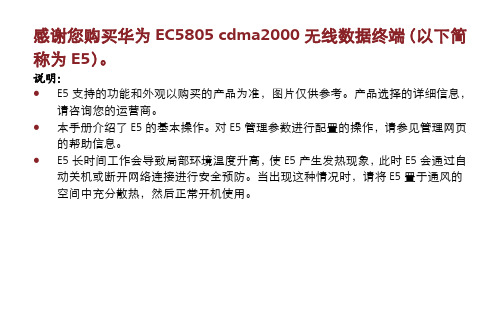
器,都会影响 E5 的使用性能或导致危险,违反 E5 的保修条款以及国家关于通信终端 产品的相关规定。 方法 2:通过连接计算机充电 使用配套的数据线将 E5 和计算机连接起来。
10
通过 Wi-Fi 接入因特网
说明:默认情况下,E5 已按运营商需求对管理参数完成预置,您可以按如下步骤快速 接入因特网。如何配置管理参数,请参见管理网页的帮助信息。
第 1 步:开启 E5 第 2 步:建立 Wi-Fi 连接 第 3 步:接入因特网 1.开启 E5
长按电源开关键直到指示灯全亮,开启 E5。 说明:长按电源开关键直到指示灯全灭,关闭 E5。
11
2.建立 Wi-Fi 连接(以安装 Windows® XP 的计算机为例)
1. 确保 E5 的 Wi-Fi/WPS 指示灯绿色常
17
建立 WPS 连接
如果与 E5 连接的客户端设备支持 WPS,则网络密钥可以自动生成,不用手动输入。 WPS 连接的操作步骤如下。 1. 开启 E5。 2. 开启与 E5 连接的客户端设备。 3. 激活 E5 的 WPS。 说明:Wi-Fi 被激活后,长按 Wi-Fi/WPS 键,直到 Wi-Fi/WPS 指示灯先熄灭,再绿色闪 烁,此时,WPS 被激活。 4. 激活客户端设备的 WPS。 说明: 客户端设备的具体操作,请参见客户端设 备的用户指导。
4
指示灯
指示灯 Wi-Fi/WPS
指示灯
电源指示灯
信号指示灯
状态
z 灯灭:Wi-Fi/WPS 未被激活。 z 绿色常亮:Wi-Fi 被激活。 z 绿色闪烁:WPS 被激活。 z 红色闪烁:电池电量太低需要马上充电,否则 E5 会自动关
机。 z 红色常亮:电池电量较弱。 z 绿色闪烁:电池正在充电。 z 绿色常亮:电池电量充足。 z 红色常亮:UIM 卡不在位或故障,或 PIN 码校验失败,或无
广州安网通信技术有限公司 无线网桥(CPE)WAP-1204W 产品手册说明书
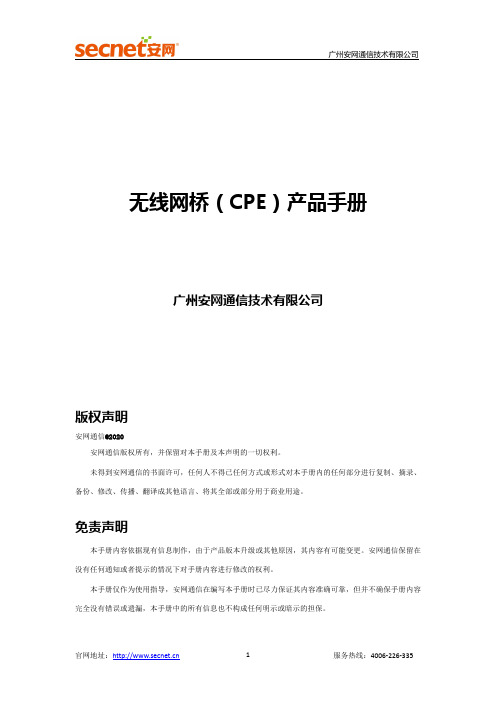
无线网桥(CPE)产品手册广州安网通信技术有限公司版权声明安网通信@2020安网通信版权所有,并保留对本手册及本声明的一切权利。
未得到安网通信的书面许可,任何人不得已任何方式或形式对本手册内的任何部分进行复制、摘录、备份、修改、传播、翻译成其他语言、将其全部或部分用于商业用途。
免责声明本手册内容依据现有信息制作,由于产品版本升级或其他原因,其内容有可能变更。
安网通信保留在没有任何通知或者提示的情况下对手册内容进行修改的权利。
本手册仅作为使用指导,安网通信在编写本手册时已尽力保证其内容准确可靠,但并不确保手册内容完全没有错误或遗漏,本手册中的所有信息也不构成任何明示或暗示的担保。
无线网桥(CPE)WAP-1204W产品手册(适用于WAP-1209W)一、产品介绍WAP-1204W是一款工作在2.4G频段、支持802.11N技术的高性能企业级网桥产品。
独特的数码管配对技术,无需电脑配置,轻松完成点对点、点对多点(8点以内)设备的配对。
百兆网络接口,2.4G802.11N MIMO技术无线处理速度最高可达300Mbps。
供电方式灵活,支持24V PoE网线供电及12V1A DC本地供电,网线供电距离可达50-70米(与网线材质有关)。
采用室外IP65防风、防雨、防尘、防晒防护等级外壳设计,轻松适应户外各种恶劣环境。
内置5dBi双极化板状天线,安装简单快捷。
具有高性能、高增益、高接收灵敏度、高带宽等特点,大大增强了无线传输性能及稳定性,主要适用电梯监控等场所。
二、产品特性超高性价比的硬件配置企业级的主控芯片,工业级电路设计,支持IEEE802.11b/g/n协议,可提供300Mbps无线接入速度以及100Mbps以太网交换处理速度。
优秀的抗高低温设计,充分保障用户网络数据在极限环境能够实时、长期、稳定、高效能地传输,提升用户体验。
强大的无线覆盖能力采用高功率和高接收灵敏度的电路设计,大大增强了无线传输的距离,提高无线传输的性能和稳定性。
智能无线数据日志解决方案产品规格书说明书
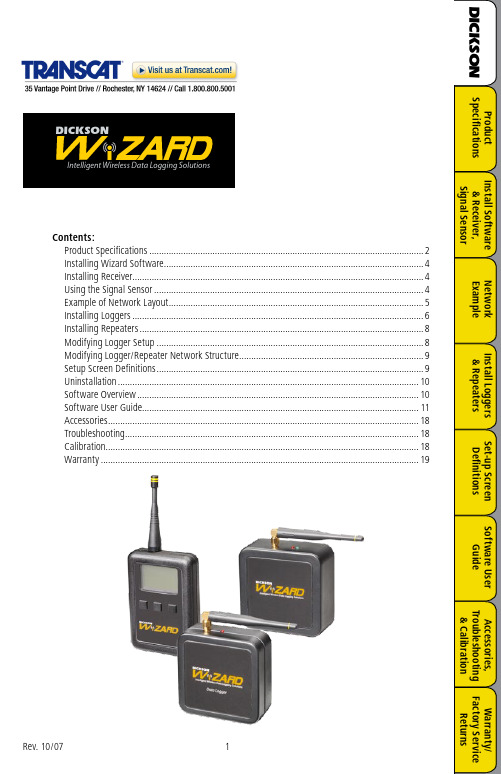
Contents:Product Specifications .................................................................................................................Installing Wizard Software...........................................................................................................Installing ing the Signal Sensor ...............................................................................................................Example of Network Layout .........................................................................................................Installing Loggers ........................................................................................................................Installing Repeaters .....................................................................................................................Modifying Logger Setup ..............................................................................................................Modifying Logger/Repeater Network Structure ............................................................................Setup Screen Definitions ..............................................................................................................Uninstallation ............................................................................................................................Software Overview ....................................................................................................................Software User Guide..................................................................................................................Accessories ................................................................................................................................Troubleshooting .........................................................................................................................Calibration .................................................................................................................................Warranty ...................................................................................................................................IMPORTANT PLEASE READ : Before you begin installation, have the Receiver, Logger(s)and any Repeater(s) at the base computer where you plan to install the Wizard Software and Receiver. DO NOT turn on any of the Wizard devices until instructed in the startup instructions.Installing Wizard SoftwareInsert CD – CD installation file opens “Welcome” window opens. Click on NEXT“Destination Folder” window opens. Accept Defaults. Click NEXT “Ready to install” windows opens click “Install”Program begins installation – View progress bar.Installation complete. Click FINISH.Software is now installed and the Dickson Wireless icon is on your desktop.Do not open the software until all of Receiver is installed is complete.Install ReceiverReceivers and Repeaters look very similar. Make sure you are installing theReceiver. Check the serial number on the back of the unit, it should start with WR.Insert 2 AA batteries (included with instrument) into battery compartment on back of unit.Plug in AC adapter to Receiver.Connect USB cable to Receiver and available USB port on PC Turn on Receiver via toggle switch on the bottom of the Receiver case (slide to the left). When turned on the Green LED will blink, Red once LED will remain solid.After a few seconds, the Welcome to Found New Hardware Wizard window will pop up.Select “Install New Hardware Automatically”. Click on NEXT Software will begin search.Hardware Installation window will pop up. Click on CONTINUE ANYWAY Completing New Found Hardware window opens. Click on FINISHSignal SensorSave time and possible lost data by using the Signal Sensor before installing Loggers/Repeaters.Once the Receiver has been installed, go to each designated logger location, with the Signal Sensor, to determine if the logger signal strength will be strong enough to reach the Receiver. (See Signal Sensor Operating Instructions below.)The display will indicate if the Receiver can be found and how strong the signal strength is.If two or less bars show or if the signal strength changesfrequently a Repeater will be required to ensure consistent communication of the Logger to the Receiver.Repeat for all logger placement locations.If it has been determined that a Repeater(s) is required, install the Repeater(s) first and link each logger to its designated Repeater when installing.1.2.3.4.5.6.7.8.1.2.3.4.5.6.7.8.9.10.1.2.3.4.5.6.Unit Type:RCV = Receiver; RPT = Repeatera robust system.The Signal Sensor is ideal for determining if the target Logger location is within range of the Receiver or Repeater.Operation:a. Hold down the on button on your signal sensor for 3 seconds to turn on and move to thelocation where you wish to place the logger or repeater. The Signal Sensor will tell you if it canthe target location is good. If a repeater or receiver can not be located, move closer to knownrepeater or receiver locations until one is found.Network Layout ExampleOnly one receiver on base PCLoggers 215A, 458G, 321M, & 785K are close enough to communicate directly with the receiverLogger 385X needs to forward its signal through repeater 269H in order to reach the receiverLogger 862T needs to forward its signal through 2 repeaters (245O & 125L) to reach the receiverNote: Repeater 125L can forward a signal from multiple loggers and other repeaters7.8.9.1.2.3.4.5.633BRepeater125L527WBelow is a diagram detailing a wireless network set-up and how it appears under the Structure menu optionReceiver789Q862TInsert 2 standard AA batteries (included with instrument) into battery compartment on back of unit.Open Wizard software by clicking on the Dickson Wizard icon on your desktop.a. Look at the lower LEFT corner of the Main window. “Connected” should show. This indicates that the software has recognized the Receiver. If “Connected” does not show, wait for the software and receiver to initialize before installing loggers. “Connected” should display within 60 seconds. Installation of loggers can begin.b. If “Receiver not found” shows in the lower RIGHT, check all receiver connections and make sure the receiver was installed per the instructions. Go to page 5 to Uninstall receiver and software. After uninstall is complete, install the system again1.2.Install Loggersj. Transmission Frequency: Select 5, 10 or 15 minutes (tells the Loggers how frequently to send the data to the receiverk. Alarm Temp/Humidity: Set min and max alarm conditions for logger if desired. l. Alarm Delay: If desired an alarm delay of up to 999 minutes can be set.Once screen is complete, click on “Save Changes & Start”.the bottom of the logger (slide switch to the right - Red LED will blink) and click on the OK button. Note: The logger must be turned on before OK is clicked or the logger will not install. Wizard software will search for logger and tell you when it has been installed.Signal Sensor is recommended for proper location of Loggers and Repeaters. See Signal Sensor.NOTE: If the logger will not install (Logger Not Found) please do the following: a. Did the LED flash Red when the logger was turned on? i. NO: Replace the batteries and try again ii. YES: Try the steps below again. a. Stay in Logger Setup screen.b. Double check Unit ID. Should match last 4 digits of serial number.c. Turn the logger off (LED’s should not be lit).d. Click on SAVE CHANGES AND START button.e. Wait for the pop up “Turn on Logger and click OK”.f. Turn on logger and make sure the Red LED flashes. If the Red LED does not flash, please replace batteries.g. Click OK on the pop up window.h. The logger should install. If it does not the batteries might be low on power. Replace batteries and try again.5.6.7.8.9.d e fgh ijk lkla b c The Logger/Repeater installation screen requires the following information (go to page 6 for detailed descriptions of logger setup fields):a. Connect Via: Tells the logger where to send its signal. Leave on Receiverb. Unit Type: Logger = Sensorc. Setting Way: leave at neard. Unit ID: Last 4 digits of serial number (can be alpha and/or numeric).e. Name: Any name you wish to give a logger: Alpha/ numeric field 15 characters.f. placed: Alpha/numeric field 15 characters.g. Status: Activeh. Push to Start:i. No: Logger will automatically start logging once logger is setup.ii. Yes: Will delay logging till push to start button on Logger is pressed. Logger Status Screen will display “no data” until Push-to-Start button is pressed and Logger sends signal based on Transmission Frequency)i. and 15 minutes in 1 second intervals. Sample Rate can not exceed Transmission Frequency4.Installing RepeatersIf a logger is found to be out of range by the Signal Sensor, will be more than 100 feet from the receiver, or if there are several signal obstacles between the receiver and logger, a repeater can be installed between the receiver and logger.Insert two AA batteries (included with instrument) into battery compartment on back of unit.Plug in AC adapter to Repeater.From the Wizard Logger Status Screen click on SETUP and ADD Logger.The Repeater installation screen is the same as thelogger installation screen but only requires the following information (go to page 5 for detailed descriptions of logger setup fields):a. Unit Type: Select Repeaterb. Unit ID: 4 character alpha/numeric ID number on back of logger case.c. Name: Any name you wish to give a logger: Alpha/ numeric field 15 characters.d. Location: Location description of where logger is to be placed: Alpha/numeric field 15 characters.e. Status: ActiveOnce screen is complete, click on SAVE CHANGES AND START button.on the bottom of the case (slide switch to the left). Green LED will blink, Red LED will remain solid. Click on the OK button.Wizard software will search for the repeater and tell you when it has been installed.The Repeater now shows up in the Wizard logger table and can be placed at the desired logging location.If the Repeater did not install, make sure the Repeater was turned on before the OK button was pressed and that the Logger ID matches the last 4 characters of the serial number.1.2.3.4.5.6.7.8.9.10.a bc d eModify Logger/Repeater Network Once a Repeater has been installed existing loggers can be modified to send data to the receiver via the repeater.The Logger/Repeater must be brought to the base PC.From the Status Screen Setup Screen, double click on Logger to edit The Edit Logger window will pop up.Change Setting Way to Near Change Logger Status to Inactive Save Changes and turn off logger/repeater Open Edit Logger window again for same logger Change Setting Way to NearChange Connect Via from Receiver to the target Repeater Change Logger status to active Click on SAVE CHANGES AND STARTA window will pop up “Turn on Logger and click OK” turn on logger and press OK.Note: More than one repeater can be linked together to extended the range of the network.Setup Screen DefinitionsConnect Via : Allows you to tell the logger where to send its signal to. If you are using repeaters, you can tell the logger to send its data to a specific repeater or directly to the receiver.Unit Type : Tells the software if a repeater or logger is being installed.Setting Way : Near (recommended) - the Logger or Repeater is next to the PC during setup or edit so that you can turn the unit on within a few seconds of being instructed by the Wizard software; Far – the logger/receiver has been placed in the logging location and is not next to the PC. Setup and “no data” while waiting for communication from the Logger or Receiver.Unit ID : A 4 digit alpha numeric ID# on the back of the Logger : Any name you wish to give the device to help identify it.Location : Where the device should be placed.Temp Loggers : All devices will either read temperature in F or C. This can be changed under Tools/System Settings.Status : This should read Active for any newly installed device. Change a device to Inactive when it is taken out of service.Push to Start : Loggers only. Setup logger, but delay logging until the device is placed in logging location and the start button on the back of the unit has been pressed..Sample Rate : Loggers only. User can determine in minutes & seconds how frequently samples aretaken. Sample rate can range from 30 seconds to 15 minutes in 1 second intervals.Transmission Frequency : Loggers only. Tells the logger how frequently to send logged data.Next Calibration Date : Loggers only. Due date of next calibration.Alarm Temperature/Humidity : Set Min and Max alarm limits for each sensor.Alarm Delay : Loggers only: Delays alarm notification in minutes.1.2.3.4.5.6.7.8.9.10.11.1.2.3.4.5.6.7.8.9.10.11.12.13.14.UninstallationLoggers and Repeaters can not be uninstalled from the Wizard Software. If a Logger is returned for calibration or a Logger or Repeater is taken out of service, Edit the affected unit and change Logger Status to InActive.The Receiver can be uninstalled and reinstalled without affecting existing network status or saved logged data.a. Uninstalling Receiver (receiver must be on and connected via USB): i. Start, Control Panel, System, Hardware, Device Manager ii. Click on Ports (COM & LPT)(3)iii. Opens to reveal Dickson Wireless Receiver iv. Right Click – Uninstallv. If you want to reinstall the Receiver, follow steps in section 2 above.The Software can be uninstalled and reinstalled with out affecting installed Loggers and Repeaters (the Receiver should be uninstalled and reinstalled along with the software. Saved logged data will not be affected.a. Uninstall Softwarei. Start, Control Panel, Add or Remove Programsii. Click on Dickson Wireless and Click on Change/Removeiii. An uninstall utility will pop up. Select Uninstall – follow commandsSoftware SummaryWizard Software is user friendly and feature packed. (see page 5 for detailed description)Logger Status Screen:a. View all installed loggers and repeatersb. Alarm Conditions for: Low Battery, Min/Max Alarm, Calibration Due, Lost Transmissionc. Displays: Current/Min/Max Readings, Active Status, Battery Level and Calibration Due Dated. Right Click on any logger in the table to view logged data in a Graph, Table or Edit logger setup Graph Mode:a. Allows for multiple loggers to be viewed on one graph.b. Multiple graphs can be opened and viewed at the same time.c. Easy export to Excel, save as .jpg or print.d. Quick reference of summary data.Table Mode:a. Multiple tables can be opened and viewed at the same time.b. Easy export to Excel Structure Screen:a. View relationship between Receiver, Repeaters and Loggers Setup:a. View all installed Loggers and Repeatersb. Edit Logger Setupc. Add new Loggers/Repeaters1.2.3.1.2.3.4.5.SoftwareStatus Screena. View real time status of all Loggers and Repeaters.b. Right click on any Logger to view logged data in a Graph, Table or Edit Logger setupc. Data included in the table: i. Name: Name of Loggerii. Location: Location of Logger/Repeatera logger or repeater are lost. Will display “no data” if logger is waiting for push-to-start or setup with Setting Way of Far and unit has not yet made first transmission. iv. Current Temp/RH: Most current reading displayedv. or since Min/Max was reset. Out of range conditions will show in red.vi. Reset Min/Max: Min/Max readings can be reset by clicking on the box in the column.batteries should be changed.viii. Calibration Due Date: The calibration due date is 6 months from the last date of calibration. An item due for calibration will display the due date in red. The Calibration Due Date can be modified in the Logger/Repeater Edit screen.ix. Status: All units should show as Active unless taken out of service and made InActive by the user.on the box will temporarily clear the alarm until the next transmission. d. Alarm Conditions: i. Lost Transmission ii. Low Battery iii. Calibration Due iv. High/Low Alarme. Sort table by clicking on any column header.f. Alarm Conditions automatically move to the top of the table.1.Logger Setup Screen:a. View a setup summary of all Loggers and Repeatersb. Double click on any Logger or Repeater to Edit Setupc. Add Logger button brings up Add a New Logger windowAdd a New Logger Window:a. Add/Edit a Logger or Repeaterb. Summary of Fields:i. Connect Via: Allows you to tell the logger where to send its signal to. If you are using repeaters, you can tell the logger to send its data to a specific repeater or directly to the receiver.ii. Unit Type: Tells the software if a repeater or logger is being installed.iii. Setting Way: Near (recommended) - the Logger or Repeater is next to the PC during setup or edit so that you can turn the unit on within a few seconds of being instructed by the Wizard software; Far – the logger/receiver has been placed in the logging location and is not next to the PC. Setup andrecognition of the logger/receiver will take longer in these cases. The Logger Status screen will display “no data” while waiting for communication from the Logger or Receiver.iv. Unit ID: A 4 digit alpha numeric ID# on the back of the Logger case.v. Name: Any name you wish to give the device to help identify it.vi. Location: Where the device should be placed.vii. Temp Loggers: All devices will either read temperature in F or C. This can be changed under Tools/System Settings.2.3.location.x. Sample Rate: Loggers only. User can determine in minutes & seconds how frequently samples are taken. Sample Rate can range from 30 seconds to 15 minutes in 1 second intervals. The Sample Rate selected can not exceed the Transmission Frequency selected. For example a Sample Rate of 7 minutes can not have a Transmission Frequency of 5 minutes. Must select 10 minutes.xi. Transmission Frequency: Loggers only. Tells the logger how frequently to send logged data. User can select intervals of 5, 10 or 15 minutesxiii. Alarm Temperature/Humidity: Set Min and Max alarm limits for each sensor.xiv. Alarm Delay: Loggers only: Delays alarm notification in minutes. Alarm starts after transmission.Structure:a. This screen displays the relationship of all Loggers and Repeaters to the Receiver. Tools/Dataset Backup:a. A copy of the database (all logged data) can be stored in another location – recommended.4.5.Tools/System Settings:a. Changes temperature units between F or Cb. Creates a log file of all Wizard activity. This feature takes up a lot of memory and is notrecommended unless required by the user.Alarm Pop-Up appears when unit is out of range or communications have been lost.6.7.Graph:NOTE: Graphed data does not update with most current readings. Real time data can be viewed in the Status Screen.a. View logged data in a graph by right clicking on any logger on the Status Screen andselecting Graph.b. A column of all loggers will appear on the left side of the screen. Multiple loggers can be viewedon the same graph:i. Select each logger while holding the CNTL key. Click on Open to see selected logger on thesame graph.c.open graphs.d. Zoom: Zoom In/Out, UnZoom and Zoom by Date. The logged data can also be dragged fromright to left to scroll back and forth through time.8.e. All open graphs can be viewed at the same time in tile view.f. Graph titles, font type, Axis scales, and Line and Point styles can be customized for a graph.g. A single graph or multiple graphs can be saved as: .jpg or Excel files.h. Graph(s) can also be exported directly to Excel.i. Graph(s) can be printed.j. All loggers open in graph view can be viewed as a table.Tables:a. View logged data in a table by right clicking on any logger on the Status Screen and selecting Tableb. a table at one time, but multiple tables can be opened at the same time.c. The tabular data does not update as new logged data is received from the logger, but the Logger summary table to the right does.d. All open tables can be viewed at the same time in tile view.e. Tabular data can be saved as an Excel filef. All open tables can be viewed in graph viewFCC IDThis device complies with part 15 of the FCC Rules. Operation is subject to the following two conditions: (1) This device may not cause harmful interference, and (2) this device must accept any interference received, including interference that may cause undesired operation .9.WarrantyDickson warrants that the products it sells will be free from defects in material and workmanship under normal use and service for a period of twelve months after delivery. In the event of a claim under this warranty, the product or part must be returned to the factory for repair or replacement (shipping pre-paid) with a Return Authorization Number (see Return Information above). It will be repaired at Dickson’s option foregoing warranty and remedy are exclusive and in lieu of all other warranties either expressed or implied. Dickson shall not be liable for consequential or incidental damages resulting from failure or malfunction of buyer, or subject to misuse or neglect.Factory Service & ReturnsContact the factory (630-543-3747) for a Return Authorization (RA) Number before returning anyinstrument. The model number, serial number and a purchase order number will be requested before an RA number is issued.Carefully repack the instrument, label the outside of the box with the RA# and return the instrument (freight pre-paid) to Dickson.All instruments that do not have the RA# clearly marked on the outside of the box will be refused. When returning instruments for credit, please include all accessories in shipment.Calibration/Freight charges are non-refundable.NOTE: Dickson shall not be liable for consequential or incidental damages resulting from failure or malfunction of its products.Customer SatisfactionDickson takes pride in providing you, the customer, with the highest quality instrumentation. We welcome the opportunity to help you in any way possible. Whether it be a question or a new idea in documentation, the Dickson Company would like to hear your response. Please call our Customer Service Department at 1-800-323-2448 or (630) 543-3747 (in Illinois).Software Return PolicyIMPORTANT returns for replacement of defective disks and CDs only.•••。
智能终端操作手册
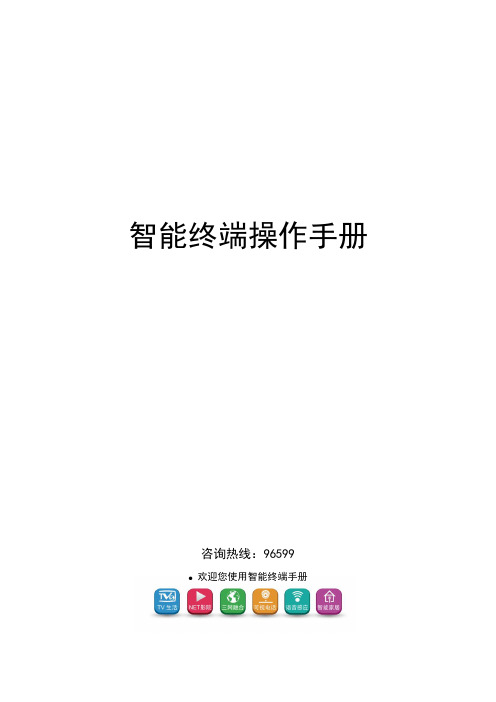
智能终端操作手册咨询热线:96599●欢迎您使用智能终端手册目录一、简介 (1)二、注意事项 (1)三、安装指南 (2)3.1 设备接口说明: (2)3.2 设备连接示意图 (3)3.3 智能卡使用说明 (3)3.4 遥控器使用说明 (4)3.4.1.按键说明 (4)3.4.2 学习型遥控器的学习方法: (6)四、产品功能介绍 (7)4.1电视直播 (8)4.2互动电视 (13)4.3 TV生活 (13)4.4 Net影院 (16)4.5 视频通讯 (19)4.6 应用天地 (21)4.7 我的电视 (22)五、故障现象及排除 (26)六、安广分公司的营业厅 (28)七、清单 (29)一、简介安广智能终端致力于打造智能数字生活。
提供丰富的内容,舒适的用户体验。
高清直播:提供高清直播服务,在客厅享受高清影院。
TV生活:在这里可以体验到把商店搬回家的感觉,足不出户的逛各大商店、4S店,以及提供便户的查询服务。
Net影院:海量的电影,电视剧、动漫,综艺;聚合互联网丰富的内容,为您提供高清家庭影院般的享受。
可视电话:与亲朋好友面对面的交流,及时分享家的感觉。
应用天地:各种应用与游戏应有尽有,打造数字娱乐的生活。
内置WIFI:为家庭提供无线网络服务。
互动电视:想看就看,想点就点,海量高清片库。
二、注意事项●插入或拔出电源线时,勿用湿手。
●勿将重物放于电源线上或放置于本机上。
智能卡保护为防止造成智能卡损坏以及可能出现解密不正常的情况,请注意下列事项。
●开启智能终端电源前,请先插好智能卡。
●智能终端在工作状态下,请勿插拔智能卡。
安全放置●勿将本机放置于有强烈机械振动、多尘和潮湿的地方●勿将本机靠近热源或者使用保温材料包裹;●机体四周应有足够的空隙,以便通风散热。
其它事项●若长时间不用或机体破裂时,请拔掉电源插座。
●清洁之前请从插座上拔掉电源插头,用干布清洁外表面,勿将液体、喷雾剂或其它物品流入机内,否则可能发生严重损害。
无线AP说明书V1.0

三、产品基本使用说明 本产品配合鸿雁的路由器产品使用无需做任何配置,安装连接完成,上电即可使用。如需要配置无线密码可参阅密码配置说明部分。 1、进入无线AP使用界面 A、 产品安装完毕后,打开电源,然后打开配置电脑的无线网络功能(确保无线网络连接中的TCP/IP属性中选择自动获得IP地址和自动 获得DNS服务器地址),然后寻找无线AP的信号,如下图所示;选择WirelessAP网络,然后点击连接按键。
产品默认为禁用加密模式,需要加密请点击启用,显示如下图: (第 5 页 共 9 页)
点击认证方式的下拉框,可显示各种加密认证方式。当前无线加密方式主要有WEP和WPA二种模式,WEP模式密码已经可以被破获,因此我们建 议用户采用WPA模式,下面也以WPA模式为例说明加密设置方法。点击WPA-PSK,出现如下设置界面:
器请确认在整个网络中只有1个DHCP服务器开启。
(第 4 页 共 9 页)
如果有改变任何参数,请点击保存按键。 注意:如果您改变了本机IP 地址,您在下次登录无线AP 时必须使用新的IP 地址才能进入WEB 管理界面。 3、无线网络设置 单击主画面左边“无线网络”进入设置界面。如下图:
模式设置:可设置无线通信模式, 802.11b无线通信11M速率;802.11g无线通信54M速率;IEEE 802.11b/g Compatible无线通信在54M和11M 之间自动适应;选择Disable关闭无线信号发射。
选择AES加密算法,在密码栏输入任意字母和数字(图片中为样例,可输入其他内容。输入内容请记住,在后面电脑网络配置中需要用到)。 点击保存按键,无线AP保存,并重启使用新加密方式。 配置完无线AP后,需要到电脑端配置无线网络,这样可以实现无线的自动连接。进入电脑无线网络连接属性页面,如下图:
(产品管理)HQA-V智能无线终端产品说明书

(产品管理)HQA-V智能无线终端产品说明书HQ6006A智能无线终端产品使用说明书封面背景请沿用原来的版本!制作时请打样提交华强公司确认!HQ6006A智能无线终端产品使用说明书(适合于V31/V35/V36/V37/V52/V53等系列HQ6006A智能无线终端)V3.0.1-Build20070825-ByHQITI产品简介欢迎您成为华强GPS大家庭壹员!恭喜您成为华强GPS智能无线终端产品的用户,我们非常感谢您选择了本款GPS产品。
HQ6006A智能无线终端是深圳华强信息产业XX公司自主研发生产的新壹代高科技产品;通过本产品利用全球卫星定位导航系统(GPS)、电子地图(GIS)、移动通信网络(GSM/GPRS/CDMA)、计算机通信及自动控制等技术能提供您更加优质的卫星定位、移动通信、远程控制、信息传输等产品功能。
知识产权申明本手册中所描述的华强GPS产品,可能包括存储于半导体存储器或其他媒体中的具有深圳华强信息产业XX公司和第三方版权的软件。
中国和其他国家的法律保护深圳华强信息产业XX公司和第三方软件供应商对版权软件的专营权,其中包括经销、复制具有版权的软件。
因此,于法律规定的范围内,不允许以任何方式对任何具有深圳华强信息产业XX公司版权的软件进行修改、反设计、经销或复制。
此外,购买深圳华强信息产业XX公司产品且不意味着直接或间接地承认买方拥有深圳华强信息产业XX公司和任何第三方软件供应商所拥有的版权、专利权和专利使用权,但产品销售法规定的普通产品,不具有专有权的产品和具有免费特许权的产品除外。
如下标识归属深圳华强信息产业XX公司所有,任何个人和组织于没有获得授权的情况下不得随意使用或篡改:※如本手册所述内容和您的GPS智能无线终端不符,请以智能无线终端为准。
※深圳华强信息产业XX公司拥有本手册的最终解释权。
※深圳华强信息产业XX公司保留修改技术规则而不事先通知的权利。
※深圳华强信息产业XX公司保留修改本手册内容的权利,恕不另行通知。
华为视频终端操作说明书

设备使用简要说明一、终端平面图1、前面版示意图1编号名称功能1 OLED 显示面板用于显示IP 地址、会场、启动过程、升级状态、休眠状态和异常状态。
2 告警指示灯用于指示故障状态。
精彩文档3 状态指示灯用于指示运行、休眠等状态。
2、TE40后面板示意图2表1 接口说明精彩文档RCA接口,即莲花插头。
SPDIF可以选择为左声道,也可以作为SPDIF音频输出接口。
R表示右声道。
精彩文档精彩文档精彩文档精彩文档3、TE50后面板示意图3表1 接口说明接口种类编号接口说明功能音频输入接1麦克风输入接口,XLR接口。
连接卡侬接头麦克风。
采集和输入会场声音。
精彩文档RCA接口,即莲花插头。
SPDIF可以选择为左声道,也可以作为SPDIF音频输出接口。
精彩文档R表示右声道。
精彩文档精彩文档精彩文档精彩文档二、遥控器界面图精彩文档精彩文档三、开机界面1、遥控器界面图线缆连接完毕后,接通电源,再将终端后面板的电源开关拨到“ON”位置,开机界面如下图:2、Web界面图精彩文档精彩文档四、切换屏幕布局您可以通过调整屏幕布局从而在一个显示设备上观看多个图像的组合。
按遥控器的键可以快速切换屏幕布局。
您也可以在菜单界面工具条上选择,按遥控器的键,选择您需要的画面布局模式,如图1所示。
精彩文档图3 布局示例图3为示例图,图中布局方框中具体出现哪些图标与终端当前的状态相关,例如本地演示图标和远端演示图标显示需要满足如下条件:本地已连接演示视频源,上图布局方框中会显示本地演示图标。
本地已收到远端发送的演示,上图布局方框中会显示远端演示图标。
精彩文档当您切断本地演示视频源或远端停止发送演示时,本地或远端演示图标会消失。
五、关闭/打开麦克风主席会场关闭或打开某个会场的麦克风后,会议中的其他会场将不能或能听到该会场的声音。
1.按遥控器的键,进入菜单界面。
2.在工具条上选择,按遥控器的键,进入会议控制界面。
3.选择“关闭/打开麦克风”,选择某个会场,根据该会场的状态图标,对该会场执行关闭或打开麦克风的操作:4.:表示该会场麦克风正处于打开状态,可以按遥控器的键关闭该会场的麦克风。
海康威视终端设备说明书
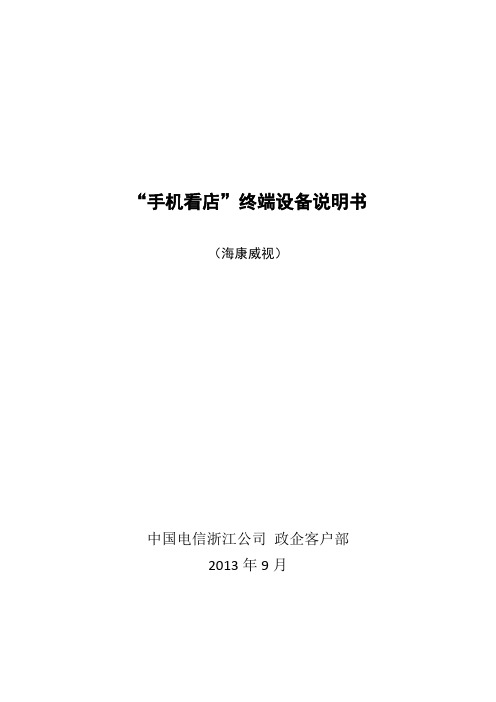
“手机看店”终端设备说明书(海康威视)中国电信浙江公司政企客户部2013年9月终端设备说明书(海康威视)目录第1章CDX1 ................................................................................................................................- 1 -1.1 产品特性........................................................................................................................- 1 -1.2 外观介绍........................................................................................................................- 1 -1.3 技术参数........................................................................................................................- 2 -1.4 安装 ...............................................................................................................................- 4 - 第2章CDX1普通版 ...................................................................................................................- 5 -2.1 产品特性........................................................................................................................- 5 -2.2 外观介绍........................................................................................................................- 6 -2.3 技术参数........................................................................................................................- 7 -2.4 安装 ...............................................................................................................................- 8 - 第3章CDX2 ............................................................................................................................. - 10 -3.1 产品特性.................................................................................................................... - 10 -3.2 外观介绍.................................................................................................................... - 10 -3.3 安装注意事项............................................................................................................. - 11 -3.4 安装 ............................................................................................................................ - 12 -3.4.1吸顶式安装 ..................................................................................................... - 12 - 第4章CDX2普通版 ................................................................................................................ - 15 -4.1 产品特性.................................................................................................................... - 15 -4.2 外观介绍.................................................................................................................... - 15 -4.3安装注意事项 ............................................................................................................ - 16 -4.4 安装 .............................................................................................................................- 17 -4.4.1吸顶式安装 ......................................................................................................- 17 - 第5章DDX1 ............................................................................................................................. - 18 -5.1 面板按键及指示灯说明............................................................................................. - 18 -5.2 鼠标操作说明..............................................................................................................- 20 -5.3 输入法说明................................................................................................................. - 21 -5.4 菜单说明..................................................................................................................... - 21 -5.5 技术参数..................................................................................................................... - 21 -第1章CDX11.1 产品特性网络摄像机是集传统的模拟摄像机和网络视频服务器于一体的嵌入式数字监控产品。
视频会议终端操作手册
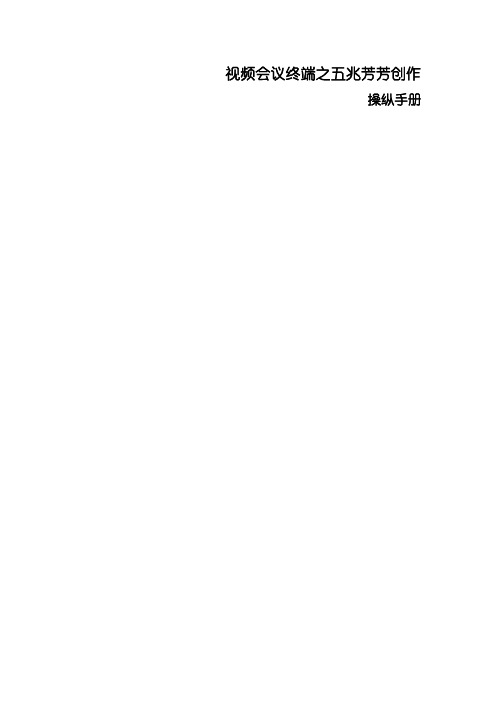
视频会议终端之五兆芳芳创作操纵手册目录1. 产品概述12. 系统主要功效及特色1主要功效1突出特点13. 系统简介23.1 欢送界面23.1.1 欢送界面概览23.1.2 欢送界面详细介绍33.2 主界面73.2.1 主界面概览73.2.2 主界面详细介绍83.3 窗口计划93.3.1 窗口计划设置93.4 用户角色113.5 接收视频123.6 讲话权123.6.1 讲话权说明123.6.2 申请讲话权123.6.3 释放讲话权133.7 主讲权153.7.1 主讲权说明153.7.2 申请主讲权153.7.3 释放主讲权163.8 数据功效173.8.1 文字交换173.8.2 电子白板183.8.3 屏幕同享203.8.4 媒体同享203.8.5 文档列表223.8.6 文件的发送233.8.7 文件的接收253.8.8 会议录制253.8.9 当地监控273.9 会议办理283.9.1 申请/保持主席权限28会议室锁定/解锁293.9.3 敲门功效303.9.4 全场静音功效313.9.5 会场字幕功效313.9.6 允许保管白板功效32保存主讲视频33允许/关休会议录制功效333.9.9 设置视频字幕参数34文字聊天办理353.9.11 用户办理功效363.9.12 播送视频功效37私聊功效373.10 视频相关功效38显示视频信息38操纵39全屏39封闭视频39更多功效39系统设置393.11.1 音频设置393.11.2 视频设置403.11.3 录制设置413.11.4 文件设置413.11.5 文档设置42当地监控42消息设置42消息标注433.11.9 视频字幕44退出当前会议45关机451. 产品概述视频会议终端是自主研发的新一代基于Internet的网络视频会议产品.该系统采取业界领先的互联网通讯解决计划思想进行设计,运用领先于业界内的视音频编解码技巧、平安的网络技巧和先进的开发手段进行研发,实现了一个集视频交互、音频交互、屏幕播送、远程控制、文字交换、电子白板、图像处理、文档同享、文件传输等多项功效于一体的综合多媒体远程会议平台.视频会议终端可普遍地应用于政府、企业、教育、医疗、金融等各类行业和领域,可进行远程商务会议、远程客户办事、远程教育、远程证券股评、远程培训咨询、远程医疗、电子政务、远程招聘等业务.视频会议终端采取自主研发的视频会议传输控制协议,视频支持MPEG4/H.264等编码尺度,语音支持G.722.1/AMW-WB等编码尺度.该系统图像清晰、流畅;语音清晰、连续;数据会议功效强大;能够适应ATM、ADSL、VPN、3G等多种网络情况.2. 系统主要功效及特色2.1主要功效视频会议终端界面直不雅、友好,用户无须任何培训便可进行熟练操纵和灵活使用,体验音、视频交互和资料交换的强大功效.主要功效包含:多路视频及分屏显示,多路混音,动态字幕,远程桌面控制及屏幕同享,断线重连以及电子白板、数据跟从、会议录制等丰厚的数据功效.2.2突出特点●采取嵌入式操纵系统及专用硬件,外不雅美不雅精巧,并采取了多项视频、音频、数据专有技巧,实现了一个集视频交互、音频交互、电子白板、文档同享、屏幕同享、远程控制、远程协助、文字交换、媒体同享、资料分发、会议录制等多项功效于一体的综合多媒体远程会议平台.●图像清晰流畅:采取编解码技巧,它能提供更传神、清晰、流畅的图像,图像最高帧速可达30帧/秒,较传统的视频编码占用的资源更低,码流适应性更强,优秀的视频编码技巧与控制技巧能让系统有效的不但能适应各类庞杂和动摇的网络,同时也能有效的解决南北网的瓶颈,下降用户的使用成本,提高使用的便利性.●稳定、流畅的声音效果:采取自适应全双工数字覆信抵消技巧(AEC),语音自动增益技巧(AGC),自动噪声抑制技巧(ANS),以及独创的前向纠错技巧(FEC),高效QoS,优秀的声音美化技巧,用户即便通过拨号上网,也能得到流畅、清晰、优质的声音效果.●采取自主研发的视频会议传输及控制协议,实现了视音频数据包从收回经MCU,再到各用户,均有智能的Qos包管机制,对于传输码流、传输质量,进一步加大了侦测及预预算法.智能Qos机制确保了丢包率在20%的时候,图像及声音仍然流畅.●单端口传输本系统平台利用了独创的端口多路复用(Division Multiplexing)技巧,如今一个端口就可以传输视音频数据包,大大增强了办事器的抗进犯能力以及下降了安排庞杂度,按照用户的特殊需求,可以自由修改办事端口,极大满足各类安排要求.●真正支持Proxy、NAT、Http等代理网关的穿透基于便当单端口传输机制,若用户单位采取Proxy、NA T、Http代理方法接入外网,本系统将可以全面支持.●多流合一:独创的多流合一功效,能让视频、数据、媒体、文字等在一个屏幕上灵活的组合,可以在一个屏幕上显示纯视频或纯数据或视频+数据,使用灵活. 3. 系统简介3.1欢送界面3.1.1欢送界面概览连接会议终端,开机后就会自动进入视频会议终端欢送界面.如下图所示:3. 欢送界面详细介绍开始会议输入正确的用户名和密码.如果没有授权的用户账号,可以选择“以会议室号登录”,这时系统会提示您输入会议室号,如下图所示:会议室号可以向会议办理员询问.如果您想在下次登录时不需要重复输入密码,选择“记住密码”.如果是用户自己架设办事器可以点击“网络设置”,填写视频会议“办事器地址”.如下图所示:如果通过代理上网,选择“使用代理办事器”,输入正确的代理办事器地址信息.如下图所示:如果系统办理员改动了默认的办事器端口,您需要选择“设置登录办事器端口”,输入正确的办事器端口,点击“确定”前往登录界面.点击“登录”按钮,在等待几秒后,进入会议室选择界面,如下图所示:这里是您可以进入的会议室列表.选中一个会议室,单击“进入会议室”.如果会议室列表中只有一个会议室,系统会自动登录该会议室.如果您登录的会议室需要输入密码,系统会提示您输入会议室密码.这样您就可以进入会议室进行正式会议了.录像回放视频会议进程中有录像的话,可以在录像回放功效模块下找到录像文件并进行操纵.文件办理对当地和移动磁盘文件的办理.音视频测试当摄像头图像、声音输入或声音输出未正常任务时,进入音视频测试功效模块进行设备的正确选择.系统设置在系统设置可以进行网络IP设置、登录设置、语言选择.在更多设置里,可以进行系统时间设置、屏幕分辩率设置、系统版本信息的读取.3.2 主界面3. 主界面概览主界面详细介绍如上图所示,软件终端界面主要包含以下几个区域:1、系统状态栏区:显示会议信息.2、功效菜单区:提供全屏、窗口计划、设置、换肤、切换会议室、封闭当前会议室功效.3、主菜单区:提供系统主要功效菜单,包含系统、主席、主讲、出席、视图、帮忙、反应问题.4、与会用户列表显示区:用于显示当前会议室中在线及离线的与会用户列表,列表下方折叠请求列表和讲话列表,请求列表显示当前正在申请讲话或申请主讲的用户;讲话列表显示当前具有讲话权的用户.5、网络强弱指示.6、文字交换区:用于显示系统消息、以及与其他用户进行文字交换.7、数据东西栏区:在这里主要为电子白板数据功效提供操纵按钮,电子白板新增PPT 动画按钮.8、数据显示区:用于电子白板等各类数据的显示及操纵.9、数据功效切换:用于切换到电子白板、屏幕同享、媒体同享等不合数据功效区.10、视频显示区:显示本机或来自其它用户的视频图像.3.3 窗口计划3.3.1 窗口计划设置如用户需要更改窗口计划,可以在窗口计划,选择不合的窗口计划,如下图所示:当用户取得主讲权后,其他用户将自动跟从主讲人的窗口计划.主持人可以点击主菜单“出席”中的“取消界面跟从”或“界面跟从”,来决定是否跟从主讲人的窗口计划.计划方法提供了“尺度计划”、“视频计划”、“培训计划”和“全屏显示”.其中全屏显示将全屏幕突出显示视频及数据区域,效果图辨别如下:[尺度计划] [培训计划][全屏显示]3.4 用户角色系统定义的用户角色包含三类:1、主持人:拥有会议的办理权限,可以对会场进行各类办理和控制,对会场中其他用户的权限进行控制.2、参会者:即会议的一般出席用户,没有任何办理权限,但在主持人的控制下,可以与其他用户进行语音、视频、数据的交互.3、旁听用户:没有任何权限,只能单向的接收会议中的语音、视频及数据.这三类角色在主界面与会用户列表中的用户图标辨别如下:从上到下依次是主持人、介入者、旁听用户.3.5 接收视频1、在主界面左边的与会用户列表区,当看到用户按钮中有摄像头图标时,暗示此用户可提供视频图像,单击该用户按钮便可查抄其视频.当再次单击该用户按钮,便可取消查抄该用户视频.2、主持人及主讲人可以接收及播送任何用户的视频.3、在存在主讲人时,普通用户只能打开自己的视频,和接收被主持人或主讲人播送的视频.在没有主讲人时,普通用户则可以打开任何用户的视频.4、当用户的视频被播送时,在与会用户列表中相应用户的视频图标将显示为.3.6 讲话权3.6.1 讲话权说明讲话权即用户在会议中取得说话的权利,用户得到讲话权后,其语音将向会议室所有用户播送,也即所有用户都将听到用户的讲话.1、一个会议室可以允许有多人取得讲话权.2、主持人可以授予或取消会议室中人任何非旁听用户的讲话权.3、在有主讲人时,一般用户申请讲话,需要等待主持人或主讲人授予.4、在没有主讲人时,一般用户申请讲话,将立即取得讲话权.3.6.2 申请讲话权点击主界面上方功效按钮区的“”,或主菜单“出席”中的“申请讲话”菜单,可以申请讲话权.如下图所示:主持人在申请讲话权后,将立即取得讲话权.一般出席用户在申请讲话后,如需等待主持人或主讲人授予讲话权,与会用户列表区中相应用户的讲话图标将显示为.用户获是讲话权后,其讲话图标将显示为.3.6.3 释放讲话权点击主界面上方功效按钮区的“”,或主菜单“出席”中的“保持讲话”菜单,便可以保持讲话权.如下图所示:主持人或主讲人也可以直接点击用户列表上的用户音频图标,授予或取消用户的讲话权,如下图所示:3.7 主讲权3.7.1 主讲权说明主讲功效不单起到了会议界面组织统一的功效,也同时提供了操纵会议数据的权限;只有取得主讲权限的与会者,才干使用白板、屏幕同享、媒体同享等数据功效.1、用户取得主讲权后,即成为会议的主讲人,同时也将自动取得讲话权及播送用户视频,可以使用会议的数据功效,其他用户将同步跟从.一个会议室同时只允许一个用户拥有主讲权.用户保持主讲权,同时也将自动取消播送用户的视频,失去主讲人身份.2、主持人也可以将主讲权授予会议的任何非旁听用户,也可以随时取消用户的主讲权.3、在当前存在主讲人的情况下,非主持人用户只能申请主讲权,等待主持人或主讲人授予主讲权.主持人申请主讲权,将立即取得主讲权.4、在不存在主讲人的情况下,当前第一个申请主讲权的用户将自动取得主讲权.3.7.2 申请主讲权可通过以下两种方法实现:1、单击系统快捷功效按钮区的的“申请主讲”按钮,如下图所示:申请主讲2、单击主菜单“主讲”中的“申请主讲”菜单项,如上图;申请主讲权后,如需等待主持人授予或等待其他用户释放主讲权时,与会用户列表区的相应用户右边上的主讲权图标将显示为,取得主讲权后,与会用户列表区的相应用户右边上的主讲权图标将显示为.3.7.3 释放主讲权可通过以下两种方法实现:1、单击系统快捷功效按钮区的“保持主讲”按钮.2、单击主菜单“主讲”中的“保持主讲”菜单项.3.8 数据功效3.8.1 文字交换在主界面的左下方是文字交换区,如下图所示:文字交换区分为系统消息和聊天消息两部分,可以辨别点击上图中的“系统”和“聊天”按钮进行切换.“系统”和“聊天”按钮上同时会显示当前未看到的消息数量.若选择“所有人”,则向所有用户发送文字信息;若选择某个用户,暗示文字信息只发给该用户.选择发送对象后,在下面的文本框中输入要发送的文字内容,单击发送,或按回车确认便可.点击“”选择发送的文字字体设置点击“”可以选择脸色点击“”,可以弹出文字交换区,弹出后的文字交换区如下图所示:3.8.2 电子白板如下图所示,电子白板的主要作用是和会议室其它成员进行图片、文稿展示及需要的标注;对白板上的任何操纵,可以即时同步的传输到其他用户.电子白板采取主讲权限控制机制,为确保白板有序性使用,必须取得主讲权后,方可使用.白板东西栏图中的激光笔将显示在非主讲人的电子白板中,激光笔将跟从当前主讲人的鼠标位置,这样就可以同步看到主讲人所讲授文档的位置.以下是白板东西条各个按钮功效的扼要说明:序号图标功效介绍新建空白页;1.打开新文档;2.打开PPT动画;3.保管文件;4.显示比例;5.前后翻页;6.选定操纵对象;7.手形东西;8.绘制直线/绘制箭头;9.删除对象;10.手写笔/荧光笔;11.绘制空心矩形/绘制空心圆角矩形/绘制空心椭圆;12.输入文字;13.设置字体;14.拔出图片;15.页面跟从;16.旋转;17.主讲人在电子白板按住“CTRL+V”键,可以将电脑中粘帖板的数据粘贴到电子白板中.注意:在电子白板中打开某一文件后,系统会弹出如下提示框,点击“是”,该文件即被保管到文档列表中;用户下次可以直接在文档列表打开该文件.点击“否”则不保管.3.8.3 屏幕同享单击数据功效切换区的“屏幕同享”按钮,即进入屏幕同享功效区,如下图所示.在该功效中,主持人把整个屏幕分享授与会者.用户单击“”按钮将结束同享;单击“”按钮将弹出同享参数设置对话框(如上图);单击“”按钮将弹出控制选项菜单(如上图),主讲人可以通过“授予远程控制权”选项将当地桌面或程序窗口的控制权授予某一用户,或通过“收回远程控制权”选项将远程控制权收回.在主讲人屏幕同享的进程中,其他用户可以在屏幕同享窗口中点击“”按钮,请求控制主讲人的屏幕.这时主讲人端将弹出用户申请远程控制权对话框.主讲人点击“确定”将授予对方远程控制权,点击“取消”将拒绝对方的申请.其他用户在得到远程控制权后,也可以点击“”按钮释放远程控制权.3.8.4 媒体同享媒体同享用于在会议中同步播放歌曲、电影等媒体文件,支持MP3、RM、RMVB、WMV、ASF、AVI等各类罕有媒体格局,支持实时拖动及播放音量调节.操纵界面如下图所示:用户在取得主讲权后,可以点击快捷功效按钮区的“媒体同享”或点击媒体同享区域下方的“”按钮,进行媒体同享.系统将会弹出文件选择对话框,用户选择需要播放的媒体文件,点击“打开”,即开始媒体同享.各按钮功效如下:序号图标功效介绍打开文件1.播放2.暂停3.停止4.参数设置5.音量开关6.显示播放列表/隐藏播放列表7.媒体同享音频视频参数设置:用户可以设置音视频的编码器、帧速率及码流等参数,如果不需要发送音频或视频,可以不勾选“发送音频”或“发送视频”选项,点击“确定”或“应用”,使参数生效.选择“使用原始视频图像大小”,将采取视频文件原有的图像大小进行同享,播放的视频会加倍清晰,但如果视频文件的原有图像大小比较大的话,需要占用较大的带宽和系统资源,建议谨慎使用.3.8.5 文档列表文件列表用于存放需要在会议电子白板中同享的文档,可以支持 PowerPoint、 Word、Excel、 PDF、文本、图片等各类罕有文档格局,系统会将上传的文档转换成系统内部支持的文档格局.在系统主界面中点击用户列表上方的“”铵钮,将切换到文档列表窗口,如下图所示:用户取得主讲权后,右键单击文档列表的文档项,将会弹出功效操纵菜单,主讲人可以对文档列表进行上传文档、重命名、删除,如下图所示:用户可以通过选择文件夹来新建文件夹及上传文档;上传文档的进程中,系统会查抄文档的格局,并进行需要的转换,用户需要耐心等待一定时间.操纵界面如图:3.8.6 文件的发送点击左边东西栏的“”图标,点击“发送文件”便可完成操纵,如下图所示:选择需要发送的文件,再选择需要接收的会议室成员,点击“发送”按钮后,系统将开始发送文件,用户可以单击“停止”按钮(仅在有文件发送时可用)随时停止发送.3.8.7 文件的接收当会议室中有用户向您发送文件时,会出现一个提示窗口,如下图所示,用户可以选择接收或不接收文件;当选择接收文件后,文件的接收进程由系统自动完成.在点击“接收”接收后,系统将弹出接收文件窗口,并动态显示文件接收进度,如下图所示.用户可以对所接收的文件进行打开文件、打开目录、删除、隐藏等操纵.3.8.8 会议录制在会议进行进程中,用户可以点击“”中的“开始会议录制”进行会议录制,如下图所示:在会议录制的进程中,用户可以随时点击菜单中的“停止会议录制”,停止当前的会议录制.用户也可以点击“暂停会议录制”及“持续会议录制”,临时中断当前会议的录制.录制完成后,系统将弹出如下窗口提示用户录制已完成.如果用户需要对会议录制的相关参数进行设置,可以点击主菜单“系统”中的“系统设置”子菜单,在弹出的系统设置窗口中选择“录制设置”,如下图所示:录制文件默认保管类型为“尺度WMV格局”,该格局文件采取抓屏的方法进行录制,录制文件可以在任意通用播放器中进行播放.也可以选择“兼容ASF格局”,该格局录制文件需要装置会议终端,并只能在Windows操纵系统的MediaPlayer 9.0及以上版本的播放器中进行播放.录制质量等级分低、中、高三级,质量越高,录制的文件也越大.录制优先选项,用来选择优先录制处理的数据内容.“数据优先”主要针对文字类此外内容有较好的录制效果,“视频优先”主要针对图像或视频类此外内容.该选项只针对“尺度WMV格局”录制文件有效.扩充被笼盖区域也是针对“尺度WMV格局”的,选择该选项后,系统将只录制会议终端的显示内容,其它应用程序的显示内容将会被过滤掉.录制文件保管路径用于设置录制文件存储的路径.3.8.9 当地监控当地监控用于录制当地的音视频数据,用户可以点击主菜单“系统”中的“系统设置”,在弹出的系统设置窗口中选择“当地监控”,如下图所示:系统默认不开启当地监控,如果用户需要启动当地监控,可以选中“开启当地录制”选项,并点击“确定”或“应用”.开启当地录制后,只要用户登录会议室,系统将自动开始录制当地的音视频数据,直到用户退出会议室或取消当地录制为止.在开启当地录制后,用户可以选择是否录制当地音频及视频数据、设置当地录制文件的保管路径、以及录制文件在存储设备上的保管时间.系统将自动删除超出指定保管时间的录制文件.3.9 会议办理3.9.1 申请/保持主席权限在会议中,主持人拥有会议的最高办理权限.但当主持人缺席会议时,将会影响到会议的正常办理和控制.这时一般出席用户可以通过申请,成为会议的临时主持人.操纵办法:点击左边东西栏“”菜单,在弹出的下拉菜单中,点击“申请主席权限”,如下图所示:这时系统会提示输入会议主席密码,会议主席密码需要系统办理员提供.在输入正确的会议主席密码,点击确定后,就可以成为会议的临时主席,如下图所示:成为会议主席后,也可以点击菜单中的“保持主席权限”,酿成普通用户.3/解锁在会议中,主持人可以对会议室进行锁定息争锁,当主持人锁定会议室后,即便有该会议室的账号和密码,也不克不及进入会议室,只有在主持人同意后才干进入会议室.当所有人都退出会议室后,被锁定的会议室将自动解锁.操纵办法:主持人选择“主席”菜单中的“锁定会议室”便可,再次单击即取消锁定.如下图所示:3.9.3 敲门功效当主持人对会议室进行锁定后,其他与会人员登录会议室时,主持人界面会弹出如下窗口.主持人可以通过点击“允许进入”或“拒绝进入”按钮进行操纵.主持人用户单击“封闭”按钮后,上图的窗口将会封闭,敲门用户保持敲门状态.当主持人用户需对敲门用户进行处理时,只需点击主菜单“主席”中的“显示敲门用户”子菜单,便可再次显示敲门用户窗口.3.9.4 全场静音功效主持人或主讲人点击“”中的“全场静音”子菜单,便可实现全场静音.全场静音后,当前非主持人及主讲人的讲话权将被取消,已接收的非播送视频也将自动封闭.此功效主要是便利主持人及主讲人对会场秩序的办理.3.9.5 会场字幕功效本系统支持实时字幕的转动宣布.当主持人宣布会场字幕后,各用户均可同时接收.具体操纵如下:选择主菜单“”中的“设置会场字幕”子菜单,将弹出如下图所示的字幕设置窗口:主持人在此可以输入字幕内容、字幕在办事器保管的有效期、字幕转动次数及字幕的颜色等参数,点击“确定”便可向会场宣布该字幕.此时,所有与会用户主界面的状态栏区,将动态显示该会议字幕,如下图所示:用户鼠标双击横幅字幕,将结束该字幕的显示.3.9.6 允许保管白板功效主席可以设置是否允许当前与会人员保管白板,默认不允许;当“允许保管白板”勾选时,“保管”按钮可操纵;新增菜单项(为默认不勾选时):电子白板保管按钮:3保存主讲视频勾选“保存主讲视频“后,主讲保持主讲权限或被取消主讲权限后,持续播送该用户的视频;不勾选,主讲保持主讲权限或被取消主讲权限后,停止视频播送;如下图所示:3允许/关休会议录制功效为了包管会议数据的平安,不被其他用户不法录制及传播,会议默认是不允许一般用户进行会议录制的.主持人可以点击主菜单“”中的“允许会议录制”子菜单,打开一般与会用户的会议录制权限.此时,“允许会议录制”子菜单将会勾选,暗示已允许一般用户进行会议录制,如下图所示:。
无线高清视频监控设备操作指南

+12V@2A
工作环境
工作温度
-30℃~ +75℃
2.4
该系列产品采用工业级标准、全封闭式、全铝结构设计,散热性能好,同时具有防尘、防辐射、防电磁干扰等功能,外形美观大方。
图2-1产品外观图
图2-3产品配件图
本节的快速使用说明是针对如何查看视频进行描述的,根据上网方式可以分为3G/4G网络跟有线网络2种,并描述如何使用监控台观看视频。
支持录像断电保护;
支持录像存储在硬盘或者TF卡,TF卡最大支持128G,硬盘最大支持2T(2000G),并支持录像文件自动覆盖;
支持FTP方式下载录像文件;
支持GPS定位功能;
支持语音传输,语音对讲功能;
支持云台控制,控制云台上、下、左、右移动,放大、缩小,聚焦,光圈调节,云台速度调节;
支持网页、电视墙、手机(安卓和苹果)及本地监控台浏览视频;
交换机IP地址:交换机IP地址指的是设备接网络摄像机的网卡芯片的IP地址。(此IP地址要求与网络摄像机的IP地址位于同一网段)
注意事项:
完成上述配置步骤后,点击“重启设备”按钮进行设备的重启,并将电脑的IP,默认网关等本地网络连接的属性改回本地网络连接配置前的配置。
3.1.5
在IE浏览器中输入服务器地址:http://120.26.120.149:8030进入厦门才茂视频监控管理平台页面,其中120.26.120.149为服务器地址,8030为端口,如图3-11所示:
无线高清视频监控设备操作指南
2.1
3G/4G无线视频监控终端,自主研发的一款一体化智能无线视频监控终端。它融合了多项高新技术,如视频获取、3G/4G无线通信技术、语音及对讲、报警、GPS定位、抓拍、云台控制、录像以及录像断电保护、硬盘存储、TF卡存储、远程视频回放、四口路由、VPN、DTU数据透传等技术。
Howay6100无线控制器快速入门指南

Howay6100系列无线控制器快速入门指南苏州汉明科技有限公司版权所有©2011~2013苏州汉明科技有限公司本手册包括但不限于其所包含的所有信息均受著作权法的保护,未经苏州汉明科技有限公司的许可,不得将本手册的任何部分影印、复制或翻译成其它语言。
本手册没有任何明确或隐含的保证,包括为了特殊目的进行销售或安装的保证。
若有任何因本手册所引起的直接或间接的资料流失、利益损失或业务终止,苏州汉明科技有限公司恕不为其担负任何责任。
苏州汉明科技有限公司有对本手册进行更改或修订的权利,其内容会随时更新,恕不另行通知。
苏州汉明科技有限公司不对本手册的技术性错误、编印错误或疏漏负任何责任。
目录目录 (1)1. 前言 (2)1.1 产品简介 (2)2. 快速配置 (3)2.1 准备工作 (3)2.2 基本配置 (3)2.2.1 硬件连接与设置 (3)2.3 快速配置举例 (5)2.3.1 AP动态上线进行分布式转发 (5)1.前言快速入门指南帮助您快速连接和配置Howay6100无线控制器设备。
1.1产品简介无线控制器将无线网络和安全处理等功能转移到中央WLAN交换机上,集中管理所有的瘦AP 和无线用户。
它具备完善的射频管理、故障自动恢复,强制STA漫游和负载均衡等功能,易于升级扩充。
可以与原有网络完美融合,并且无需改变其架构,大大简化网络的布署和管理,节约用户投资。
我司自主研发的Howay6100系列无线控制器产品,是面向企业级别的新型高速无线控制器。
基于业界领先的多核处理器架构设计,可提供强大的数据处理能力和多业务扩展能力,具有管理AP容量大、处理性能强、功能特性丰富等特点。
2.快速配置2.1准备工作在开始安装使用设备之前,至少需要具备以下条件:1)一台安装了10/100Base-TX自适应快速以太网卡的计算机。
2)以太网卡的IP地址与设备在相同的网段(设备默认的IP地址为192.168.1.1),您可以配置以太网卡的IP地址为192.168.1.2。
LG UHD Signage UL3G系列产品说明说明书

* All images are for illustrative purposes only.UHD Signage UL3G SeriesLG UHD SignageSuperb Picture Quality webOS SmartPlatformMeeting RoomSolutionConvenientMaintenanceEAN CODE:8806098681297 (43”) 8806098772872 (50”) 8806098681846 (55”) 8806098681884 (65”) 8806098682010 (75”) 8806098681969 (86”)With the resolution that is 4 times higher than FHD, it makes the colour and details of the content more vivid and realistic. In addition, the wide viewing angle applied with the LG IPS Panel, provides clear content with no distortion.The UL3G series supports HEVC which efficiently compresses/ decompresses high-capacity UHD content, playing ultra-high quality videos with half the network traffic than the existing H.264 codec.ULTRA HD ResolutionHigh Efficiency Video CodingBuilt-in SoC can execute several tasks at once while providing smooth content playback without the need for a media player. Also, the LG webOS smart signage platform enhances user convenience with intuitive GUI and simple app development tools.The LG webOS smart signage platform easily supports connections with external sensors via USB plug-in. The overall cost for maintenance is reduced as there's no need to purchase additional software or media players for creating value-added solutions.High Performance SoC with webOSVarious Sensor ApplicationsContent Mirroring among devices is more convenient on a Wi-Fi network.Content SharingWith Beacon and BLE (Bluetooth Low Energy), shop managers can provide coupons and information in real-time.Real-time PromotionThe UL3G series operates as a virtual router which can be a wireless access point for mobile devices.Wireless SolutionFULL HD ULTRA HDThe UL3G series has been certified Crestron Connected® for high compatibility with professional AV controls to achieve seamless integration and automated control*, boosting business management efficiency.For the optimum visual meeting, the UL3G series has certified its compatibility with Cisco System that offers powerful and integrated control* for a smarter video conference, eliminating a waste of time for setting up the picture quality or changing input on incoming calls.Compatibility with AV Control System Compatibility with Conferencing SystemThrough the Control Manager, the embedded web monitoring solution, you can control and monitor the status of multiple UL3G series displays in different locations in real-time. It is available on internet connected devices, allowing you to flexibly and rapidly respond to emergency situations anywhere.The maintenance gets easier and faster with an optional service Signage365Care*, a cloud service solution provided by LG service. It remotely manages status of displays in client workplaces for fault diagnosis and remote-control services, ensuring the stable operation of a client’s business.Remote Monitoring and Control Real-time Care Servicewith LG Signage365Care* Network based control* Using an HDMI cable connection* The availability of “Signage365Care” service can differ by region, so pleasecontact the LG sales representative in your region for further details.86UL3G75UL3G65UL3G55UL3G50UL3G43UL3GPanelScreen Size 86"75"65"55"50"43"Panel Technology IPSIPSIPSIPSIPSIPSNative Resolution 3,840×2,160 (UHD)3,840×2,160 (UHD)3,840×2,160 (UHD)3,840×2,160 (UHD)3,840×2,160 (UHD)3,840×2,160 (UHD)Brightness 350 nit (Typ.)350 nit (Typ.)400 nit (Typ.)400 nit (Typ.)350 nit (Typ.)300 nit (Typ.)Contrast Ratio 1,400 : 11,200 : 11,200 : 11,200 : 15,000 : 11,200 : 1Dynamic CR 1)1,000,000 : 11,000,000 : 11,000,000 : 11,000,000 : 11,000,000 : 11,000,000 : 1Color Gamut DCI 82%DCI 82%DCI 80%DCI 80% DCI 80%DCI 80%Viewing Angle (H ×V)178 ×178178 ×178178 ×178178 ×178178 ×178178 ×178Color Depth 10 bit,1.07 Billion Colors 8 bit + FRC, 1.07 Billion Colors 8 bit + FRC,1.07 G Colors 8 bit,16.7 Million Colors 8 bit + FRC, 1.07 Billion Colors 8 bit,16.7 Million Colors Response Time5 ms (G to G)8 ms (G to G)8 ms (G to G)8 ms (G to G)9.5 ms (G to G)8 ms (G to G)Surface Treatment (Haze)3%1%1%1%1%1%Operation Hours (Hours / Day)16 / 716 / 716 / 716 / 716 / 716 / 7Portrait / Landscape No / YesYes / YesYes / YesYes / YesYes / YesYes / YesConnectivity InputHDMI (3, HDCP 2.2 / 1.4), USB 2.0 Type A (2)OutputAudioExternal Control RS232C IN / OUT (4pin Phone-jack), RJ45 (LAN) INMechanical Specification Bezel Color Dark Meteo Titan Dark Meteo Titan Ceramic Black Ceramic Black Ceramic Black Ceramic Black Bezel Width21.9 mm (Even Bezel)20.2 mm (R/L/T),21.5 mm (B)15.5 mm (R/L/T),22.3 mm (B)15.5 mm (R/L/T),22.3 mm (B)15.5 mm (R/L/T),22.3 mm (B)14.0 mm (R/L/T),20.2 mm (B)Weight (Head)44.2 kg 34.6 kg 21.3 kg 14.3 kg 11.3 kg 8.0 kg Monitor Dimensions (W ×H ×D, mm)1,943 ×1,118 ×77.9(93.3w/ speaker)1,693 ×978 ×73.4(88.8 w/speaker)1,463 ×850 ×87.81,244 ×726 ×87.11,130 ×663 ×86.3973 ×572 ×85.0Monitor Dimensions with Stand(W ×H ×D, mm)1,943 ×1,188 ×3451,693 ×1,048 ×3451,463 ×914 ×2691,244 ×786 ×2311,130 ×722 ×231973 ×623 ×216HandleNo No No No No No VESA TM Standard Mount Interface600 ×400600 ×400300 ×300300 ×300200 ×200200 ×200Key FeatureInternal Memory 8 GB, Built-in Wi-Fi, Temperature Sensor, Auto Brightness Sensor, Local Key Operation (Power On / Off Only), webOS 4.1, Embedded CMS (Local Contents Scheduling, Group Manager), USB Plug & Play, Fail Over, Background Image (Booting Logo Image, No Signal Image),Sync Mode (RS-232C Sync, Local Network Sync), Screen Share, Video Tag (4, Max One HDMI Input), Play via URL, Gapless Playback, Setting Data Cloning,SNMP, ISM Method, Auto Set ID, Status Mailing, Control Manager, Crestron Connected®2), Smart Energy Saving, PM Mode,Wake on LAN, Beacon, HDMI-CEC 3), SI Server Setting, webRTC, Pro:IdiomEnvironment Conditions Operation Temperature 0°C to 40°C Landscape: 0°C to 40°C Portrait:0°C to 35°CLandscape: 0°C to 40°C Portrait:0°C to 35°CLandscape: 0°C to 40°C Portrait:0°C to 35°CLandscape: 0°C to 40°C Portrait:0°C to 35°CLandscape: 0°C to 40°C Portrait:0°C to 35°COperation Humidity10% to 80%10% to 80%10% to 80%10% to 80%10% to 80%10% to 80%PowerPower SupplyAC 100-240 V~,50/60 Hz AC 100-240 V~,50/60 Hz AC 100-240 V~,50/60 Hz AC 100-240 V~,50/60 Hz AC 100-240 V~,50/60 Hz AC 100-240 V~, 50/60 Hz Power Type Built-in PowerBuilt-in Power Built-in Power Built-in Power Built-in Power Built-in Power PowerConsumptionTyp. / Max.240 W / 325 W155 W / 240 W130 W / 185 W 105 W / 155 W 105 W / 150 W 80 W / 115 W BTU (British Thermal Unit)819 BTU / Hr (Typ.),1,109 BTU / Hr (Max.) 526 BTU / Hr (Typ,),819 BTU / Hr (Max.)444 BTU / Hr (Typ.),632 BTU / Hr (Max)359 BTU / Hr (Typ.),529 BTU / Hr (Max)359 BTU / Hr (Typ.) 512 BTU / Hr (Max.)273 BTU / Hr (Typ.),393 BTU / Hr (Max)Sound Speaker Yes Yes Yes Yes Yes Yes Certification SafetyCB CB CB CB CB CB EMCFCC Class "A" / CE / KCFCC Class "A" / CE / KCFCC Class "A" / CE / KCFCC Class "A" / CE / KCFCC Class "A" / CE / KCFCC Class "A" / CE / KCErPYesYesYesYesYesYesSoftware Compatibility SuperSign CMS, SuperSign Control / Control+, SuperSign WB, SuperSign Media Editor, Signage365Care 4)AccessoryBasicRemote Controller, Power Cord, Regulation Book, Phone to D-Sub9 Gender, Stand, Cable Holder1) The luminosity ratio of Full Black / Full White color on video input condition.2) Network based control3) Compatibility may differ by equipment.4) The availability can differ by region.LG may make changes to specifications and product descriptions without notice.Copyright © 2020 LG Electronics Inc. All rights reserved. “LG Life’s Good” is a registered trademark of LG Corp. The names of products and brands mentioned here may be the trademarks of their respective owners.Download LG C-Display+Mobile App Google Play Store/global/business/information-display /c/LGECommercialDisplay /LGInformationDisplay/company/lginformationdisplay /LG_ID_HQ* Specifications are subject to change without notice. Please make sure to check the product manual for details about product usage.SPECIFICATIONSDIMENSION(unit: mm)1,942.993.377.921.96004001,118.31,69388.873.420.26004009781,46387.815.530030085086”75”65”1,24487.115.53003007261,13086.315.52002006639738514.020020057275.755”50”43”CONNECTIVITYRearSide* Dimensions & Jack Panels may differ from the above image, so please contact LG sales team to verify before ordering.。
智能终端说明书

台区智能配变终端TTU说明书XXXXXXXX公司目录1.概述_______________________________________________________________________ 21.1应用范围_______________________________________________________________ 21.2 产品特点 ______________________________________________________________ 32.终端结构___________________________________________________________________ 32.1终端外观_______________________________________________________________ 32.2结构设计_______________________________________________________________ 43. 主要技术指标______________________________________________________________ 43.1使用环境_______________________________________________________________ 43.2电源工作指标___________________________________________________________ 53.3模拟量_________________________________________________________________ 53.4功率消耗_______________________________________________________________ 54.终端功能___________________________________________________________________ 54.1 终端基本架构 __________________________________________________________ 54.2配变监测_______________________________________________________________ 54.3状态量采集_____________________________________________________________ 64.4通讯通道_______________________________________________________________ 64.5台区设备监测___________________________________________________________ 64.6数据处理及传送_________________________________________________________ 74.7数据统计_______________________________________________________________ 74.8就地及外接设备异常指示_________________________________________________ 74.9后备电源_______________________________________________________________ 84.10自恢复________________________________________________________________ 84.11无线管理______________________________________________________________ 84.12安全防护______________________________________________________________ 85.终端端子图及指示灯定义_____________________________________________________ 95.1 终端侧面端子定义图____________________________________________________ 95.2 终端指示灯定义_______________________________________________________ 105.3重载连接器接口定义___________________________________________________ 106.调试口简要说明____________________________________________________________ 117.终端故障及解决方法________________________________________________________ 128.装箱清单__________________________________________________________________ 121.概述1.1应用范围台区智能配变终端安装于柱上变压器台区,具备对配电变压器0.4kV低压设备实现电能分配、电能计量、无功补偿以及供用电信息的自动测量、采集、保护、监控及安全防护等功能。
无线数据终端怎么使用说明及设置方法
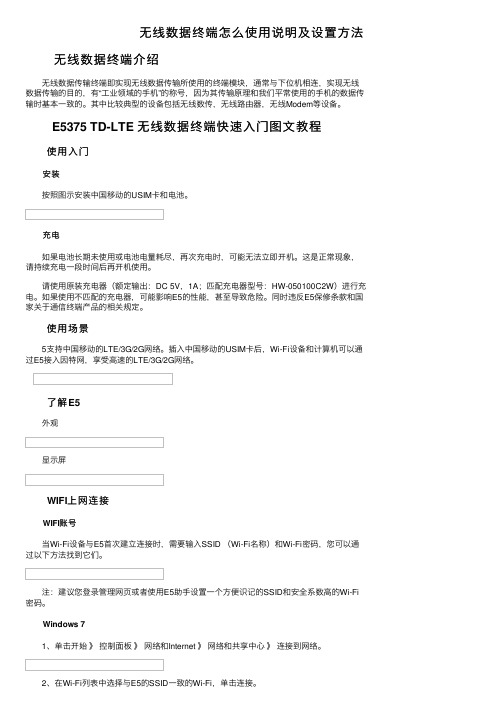
2、在Wi-Fi列表中选择与E5的SSID一致的Wi-Fi,单击连接。
3、输入正确的Wi-Fi密码。单击确定 4、等待片刻,Wi-Fi名称旁边显示已连接时,Wi-Fi连接成功。
E5375 TD-LTE 无线数据终端快速入门图文教程
使用入门
安装 按照图示安装中国移动的USIM卡和电池。
充电 如果电池长期未使用或电池电量耗尽,再次充电时,可能无法立即开机。这是正常现象, 请持续充电一段时间后再开机使用。 请使用原装充电器(额定输出:DC 5V,1A;匹配充电器型号:HW-050100C2W)进行充 电。如果使用不匹配的充电器,可能影响E5的性能,甚至导致危险。同时违反E5保修条款和国 家关于通信终端产品的相关规定。
无线数据终端怎么使用说明及设置方法 无线数据终端介绍
无线数据传输终端即实现无线数据传输所使用的终端模块,通常与下位机相连,实现无线 数据传输的目的,有“工业领域的手机”的称号,因为其传输原理和我们平常使用的手机的数据传 输时基本一致的。其中比较典型的设备包括无线数传,无线路由器,无线Modem等设备。
1).网络电源:控制 3G 或 GPRS 的电源。 2).GPS 电源:控制 GPS 电源。 3).WIFI 电源:同时控制 WIFI 和蓝牙电源 4.笔针校准 通过选定“控制面板”中的“鼠标”项进入到以下界面(图 3.4.1)。点击校准进入图 3.4.2界 面,按照提示完成校准。
iOS( 以 iPad为 例 ) 1、点击设置 》 Wi-Fi,点击Wi-Fi开关开启Wi-Fi。 2、在Wi-Fi列表中选择与E5的SSID一致的Wi-Fi。 3、输入正确的Wi-Fi密码。点击加入。 4、等待片刻,Wi-Fi名称前显示 √ 标识,Wi-Fi连接成功。
- 1、下载文档前请自行甄别文档内容的完整性,平台不提供额外的编辑、内容补充、找答案等附加服务。
- 2、"仅部分预览"的文档,不可在线预览部分如存在完整性等问题,可反馈申请退款(可完整预览的文档不适用该条件!)。
- 3、如文档侵犯您的权益,请联系客服反馈,我们会尽快为您处理(人工客服工作时间:9:00-18:30)。
HQ6006A智能无线终端
产品使用说明书
封面背景请沿用原来的版本!
制作时请打样提交华强公司确认!
HQ6006A智能无线终端产品使用说明书
(适合于V31/V35/V36/V37/V52/V53等系列HQ6006A智能无线终端)
V3.0.1-Build-By HQITI
产品简介
欢迎您成为华强GPS大家庭一员!
恭喜您成为华强GPS智能无线终端产品的用户,我们非常感谢您选择了本款GPS 产品。
HQ6006A智能无线终端是深圳华强信息产业有限公司自主研发生产的新一代高科技产品;通过本产品利用全球卫星定位导航系统(GPS)、电子地图(GIS)、移动通信网络(GSM / GPRS / CDMA)、计算机通信及自动控制等技术能提供您更加优质的卫星定位、移动通信、远程控制、信息传输等产品功能。
知识产权申明
本手册中所描述的华强GPS产品,可能包括存储在半导体存储器或其他媒体中的具有深圳华强信息产业有限公司和第三方版权的软件。
中国和其他国家的法律保护深圳华强信息产业有限公司和第三方软件供应商对版权软件的专营权,其中包括经销、复制具有版权的软件。
因此,在法律规定的范围内,不允许以任何方式对任何具有深圳华强信息产业有限公司版权的软件进行修改、反设计、经销或复制。
此外,购买深圳华强信息产业有限公司产品并不意味着直接或间接地承认买方拥有深圳华强信息产业有限公司与任何第三方软件供应商所拥有的版权、专利权和专利使
用权,但产品销售法规定的普通产品,不具有专有权的产品和具有免费特许权的产品除外。
如下标识归属深圳华强信息产业有限公司所有,任何个人和组织在没有获得授权的情况下不得随意使用或篡改:
※如本手册所述内容与您的GPS智能无线终端不符,请以智能无线终端为准。
※深圳华强信息产业有限公司拥有本手册的最终解释权。
※深圳华强信息产业有限公司保留修改技术规则而不事先通知的权利。
※深圳华强信息产业有限公司保留修改本手册内容的权利,恕不另行通知。
2000-2007,深圳华强信息产业有限公司版权所有。
公司网址:全国统一客服电话:400-886-1199
注意事项
1、用户安装设备前请仔细阅读本说明书。
2、安装设备前请先插入SIM或UIM卡,否则设备无法正常工作。
3、请先确认所有设备和连线连接正确后再接主机电源。
切勿在主机上电的情况下安装或拆卸。
如发现有遗漏线或误接,请先切断电源,否则容易损坏设备。
4、建议在指定的安装地点安装本设备,如在使用过程中发现异常,请立即到指定维修点维修。
在非指定安装点或维修点安装、维修,造成的设备损坏不在产品保修范
围内。
5、本设备为无线通讯设备,可能因为无线通讯网络人为屏蔽或覆盖范围盲区而导致的通讯不正常。
6、本设备为无线通讯设备,进入加油站或危险品等场所时请切断主机电源。
7、本设备工作电压为9V-32V,请在工作电压范围内使用。
8、为了避免电磁干扰或配置不兼容,请您在贴有通知的场所按规定停止使用设备。
9、请您务必关注设备的正常工作状态。
技术规格
主要配件注:具体产品型号及配置以客户选购为准(一)“社会型”主要配件包括:主机、手柄(二)“调度型”主要配件包括:主机、LCD (三)“简易型”主要配件包括:主机
(四)其他可选配件:道路检测器、图像采集器、速度传感器等
(五)连线方式:(具体参见附录中的产品接线图)
手柄(LCD)、道路检测器:与“可控电源数据总线”相连。
手柄的话音线(四芯线):通过转接线与“手柄话音线”相连。
免提喇叭:与“免提喇叭”线相连。
免提麦克:与“免提麦克风”线相连。
图像采集器:与“摄像头”线相连。
速度传感器:与“速度传感器”线相连。
主要功能
序
号
功能项说明
服务中心
号码设置功能利用中心下发指令,可以进行服务中心号码设置,也可以直接操作手柄进行服务中心号码设置。
终端标识
号码设置
利用中心下发指令,可以进行本机号码设置,也可以直
对于手柄来说,网络运营商名称最长不超过14个字节;
对于LCD来说,网络运营商名称最长不超过24个字节。
利用中心下发指令,可以设置:“速度上限值”、“关ACC 进入省电时间”等参数。
如当车辆行使速度超过该“速度上限值”时,终端会主动向中心发送超速提示信息;
如当ACC关后,终端默认的是30分钟后进入省电状态,此时间可以由中心下发设置修改“关ACC进入省电时间”参数指令进行修改,当设置为“0”时终端将不进入省电状态。
利用中心下发指令,可以控制“登录信息上传”、“脱网信息上传”、“DTMF提示信息上传”功能的开与关。
如当终端已经打开了“登录信息上传”功能时,当
利用中心下发指令,可以控制终端如下工作状态:
A:终端无条件重启,取消一切非正常提示及车辆状态。
B:重设为出厂前设置并重启。
C:在ACC关的情况下,下发此指令可以关掉通讯模块、定位模块、总线电源。
当ACC再开的时候终端会打开通讯模块、定位模块、总线电源。
中心下发上述A、B、C三种指令,终端收到指令后会执行对应的三种工作状态。
利用中心下发指令,可以通过终端对车辆进行锁车控制:A:锁定车辆油路或电路
B:恢复车辆油路或电路
中心下发上述A指令时,终端会掐断车辆的油路或电路;下发B指令时,终端又会接通车辆的油路或电路。
利用中心下发指令,可以设置终端TCP/IP通信的参数:A:服务器IP地址、本地端口号、服务器端口号;
B:拨号用户名、拨号密码、拨号号码;
C:是否进入/推出TCP工作状态以及进入该状态的时间。
通过TCP数据传输功能,可以实现终端和中心之间进行大数据量和快速数据传输。
紧急求助提示:用户按下紧急求助按钮持续3秒以上,终端主动上传紧急求助信息。
非正常使用提示:当终端需要密码输入的时候,3次输入密码错误或者90秒未输入密码,终端则会主动
指终端主机可以外接图像拍摄采集器,并通过连接图像
采集器可获得拍摄环境的图片,并通过移动通信网络上
传到中心。
一台终端支持单个或多个图像采集器,最多支持4
路图像采集器连接。
图片的上传方式可通过中心进行设置:“实时上传”
或者“终端自动上传”,“终端自动上传”图片的拍
摄触发条件可通过中心远程设置。
客户协议为准!
产品外接线连接图
注:以下接线图仅供安装人员参考,实际产品安装时必须在厂家授权的专业安装人
员指导下进行,否则厂家不承担任何因安装不正确导致的后果。
1.主机示意图:
2.连接线出口连线头示意图:
3.线材连接说明:
A.6芯电源连接线(长线):。
