mapmaker3.0软件中文说明书完整版
IMMESS操作手册第三版

内蒙古公共气象服务基础平台IMMESS 1.0操作手册(第三版)目录目录 (2)1、配置环境 (4)2、系统的安装 (4)3、登陆界面 (6)4、总界面 (6)4。
1 标题栏 (7)4。
2 工具栏 (7)4.2.1 系统工具栏 (7)4。
2.2 基础工具栏 (8)4.2。
2.1 实况动态 (8)4.2.2。
2 站点信息 (8)4。
2。
2.3 空间统计 (9)4.2。
3 流程工具栏 (10)4.2.3.1实时资料 (10)4。
2。
3.2历史资料 (11)4。
2。
3.3预报预测 (15)4.2.3。
4遥感监测 (15)4.2.3.5信息发布 (16)4.2.3。
6指导产品 (16)4。
2。
3.7知识库 (16)4.2。
3.8业务管理 (17)4.3控制面板 (17)4.3。
1绘图设置 (17)4.3.2地图设置 (18)4.3.3外部数据导入 (18)4。
3.4数据管理 (19)4。
3.5数据统计 (19)4。
4地图显示 (20)4.5产品制作 (20)4.6产品编辑 (21)4。
7气象信息查询 (22)4。
8乡镇精细化预报 (22)4。
9状态栏 (23)5 系统本地化 (23)5。
1 用户名和密码 (23)5.2 定时提醒 (23)5.3 服务方案 (24)5.4登陆日志 (24)5。
5产品制作 (25)5。
5。
1 产品名称、主要内容、发布对象、签发人设置 (25)5.5.2产品模板 (25)5.5.3 产品库 (26)5。
5。
4设置发件邮箱 (26)6 专业名词解释 (27)7附录 (29)7.1 notesR8客户端 (29)7。
1.1 Notes客户端的安装 (29)7。
1.2 Notes客户端配置 (31)7。
2Arc Engine的安装 (34)7.3dotnetfx35 (35)7。
4dotnetfx40 (36)7。
5 DXperience安装 (36)7。
6Micaps2Shp (38)注:本手册中红色字体内容在“专业名词解释”中有说明。
方维分享系统3.0版本使用说明
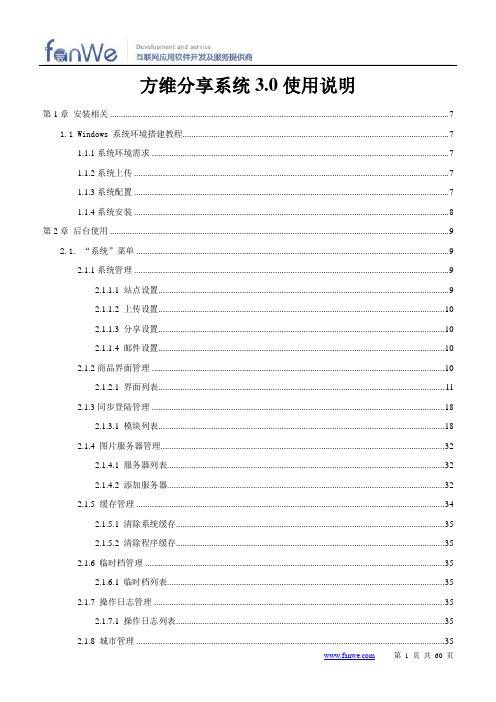
方维分享系统3.0使用说明第1章安装相关 (7)1.1 Windows 系统环境搭建教程 (7)1.1.1系统环境需求 (7)1.1.2系统上传 (7)1.1.3系统配置 (7)1.1.4系统安装 (8)第2章后台使用 (9)2.1. “系统”菜单 (9)2.1.1系统管理 (9)2.1.1.1 站点设置 (9)2.1.1.2 上传设置 (10)2.1.1.3 分享设置 (10)2.1.1.4 邮件设置 (10)2.1.2商品界面管理 (10)2.1.2.1 界面列表 (11)2.1.3同步登陆管理 (18)2.1.3.1 模块列表 (18)2.1.4 图片服务器管理 (32)2.1.4.1 服务器列表 (32)2.1.4.2 添加服务器 (32)2.1.5 缓存管理 (34)2.1.5.1 清除系统缓存 (35)2.1.5.2 清除程序缓存 (35)2.1.6 临时档管理 (35)2.1.6.1 临时档列表 (35)2.1.7 操作日志管理 (35)2.1.7.1 操作日志列表 (35)2.1.8.1 城市列表 (35)2.1.8.2 添加城市 (35)2.1.9 敏感词分类管理 (35)2.1.9.1 分类列表 (35)2.1.9.2 添加分类 (35)2.1.10 敏感词分类管理 (36)2.1.10.1 敏感词列表 (36)2.1.10.2 添加敏感词 (36)2.2. “前台”菜单 (36)2.2.1 前台菜单分类管理 (36)2.2.1.1 分类列表 (36)2.2.1.2 添加分类 (36)2.2.2 前台菜单管理 (36)2.2.2.1 菜单列表 (36)2.2.2.2 添加菜单 (36)2.2.3 友情链接管理 (36)2.2.3.1 链接列表 (36)2.2.3.2 添加链接 (36)2.2.4 广告位管理 (36)2.2.4.1 广告位列表 (36)2.2.4.2 添加广告位 (36)2.2.5 广告管理 (37)2.2.5.1 广告列表 (37)2.2.5.2 添加广告 (37)2.2.6 广告布局管理 (39)2.2.6.1 布局列表 (39)2.3. “数据库”菜单 (41)2.3.1 数据库操作 (41)2.3.1.1 数据库备份 (41)2.3.2.1 SQL操作 (41)2.4. “权限”菜单 (41)2.4.1 管理员管理 (41)2.4.1.1 管理员列表 (41)2.4.1.2 添加管理员 (41)2.4.2 权限组管理 (42)2.4.2.1 角色列表 (42)2.4.2.2 添加角色 (42)2.4.3 权限节点管理 (42)2.4.3.1 节点列表 (42)2.4.3.2 添加节点 (42)2.4.4 后台导航菜单管理 (42)2.4.4.1 菜单列表 (42)2.4.4.2 添加菜单 (42)2.5. “会员”菜单 (42)2.5.1 会员配置管理 (42)2.5.1.1 设置配置 (42)2.5.2 会员管理 (42)2.5.2.1 会员列表 (42)2.5.2.2 添加会员 (42)2.5.3 达人管理 (43)2.5.3.1 达人列表 (43)2.5.3.2 添加达人 (43)2.5.4 会员组管理 (43)2.5.4.1 会员组列表 (43)2.5.4.2 添加会员组 (43)2.5.5 会员信件管理 (43)2.5.5.1 会员信件列表 (43)2.5.5.2 发送系统信件 (43)2.5.6 会员整合 (43)2.5.6.1 会员整合 (43)2.5.7 会员勋章 (45)2.5.7.1 勋章列表 (45)2.5.7.2 添加勋章 (45)2.5.7.3 勋章会员 (45)2.5.7.4 勋章审核 (45)2.5.9 会员积分日志 (45)2.5.9.1 日志列表 (45)2.5.10 会员邀请日志 (46)2.5.10.1 日志列表 (46)2.5.11 积分商品管理 (46)2.5.11.1 商品列表 (46)2.5.11.2 添加商品 (46)2.5.12 积分订单管理 (46)2.5.12.1 订单列表 (46)2.6. “杂志社”菜单 (46)2.6.1 杂志社配置管理 (46)2.6.1.1 设置配置 (46)2.6.2 杂志社分类管理 (46)2.6.2.1 分类列表 (46)2.6.2.2 添加分类 (47)2.6.3 杂志社管理 (47)2.6.2.1 杂志社列表 (47)2.7. “二手”菜单 (47)2.7.1 二手设置管理 (47)2.7.1.1 二手设置 (47)2.7.2 二手分类管理 (47)2.7.2.1 分类列表 (47)2.7.3 二手商品管理 (48)2.7.3.1 商品列表 (48)2.8. “主题”菜单 (48)2.8.1 论坛分类管理 (48)2.8.1.1 分类列表 (48)2.8.1.2 添加分类 (48)2.8.2 论坛主题管理 (48)2.8.2.1 主题列表 (48)2.8.3 问答分类管理 (48)2.8.3.1 分类列表 (48)2.8.3.2 添加分类 (48)2.8.4 问答主题管理 (49)2.8.4.1 问答列表 (49)2.8.5 话题管理 (49)2.8.5.1 话题列表 (49)2.9. “分享”菜单 (49)2.9.1 分享管理 (49)2.9.1.1 分享列表 (49)2.9.1.2 搭配列表 (49)2.9.1.3 晒货列表 (49)2.9.2 分享分类管理 (49)2.9.2.1 分类列表 (49)2.9.2.2 添加分类 (50)2.9.3 分享分类标签管理 (51)2.9.3.1 标签列表 (52)2.9.3.2 添加标签 (52)2.9.4 搭配分类管理 (52)2.9.4.1 分类列表 (52)2.9.4.2 添加分类 (52)2.9.5.1 分类列表 (52)2.9.5.2 添加分类 (52)2.9.6 店铺管理 (52)2.9.5.1 店铺列表 (52)第3章前台使用说明 (52)3.1 首页 (52)3.1.1首页分类广告添加 (53)3.1.2首页轮播广告添加 (55)3.1.3模板名pink2会员信息底部广告添加 (56)3.1.4首页头部广告位添加 (58)第1章安装相关1.1 Windows 系统环境搭建教程1.1.1系统环境需求1、WEB环境:php版本选择5.2.x,小版本号越新越好,暂时不要用php5.3版本,没有特殊原因,不要用php4了,php官方不再提供php4支持。
magma中文手册
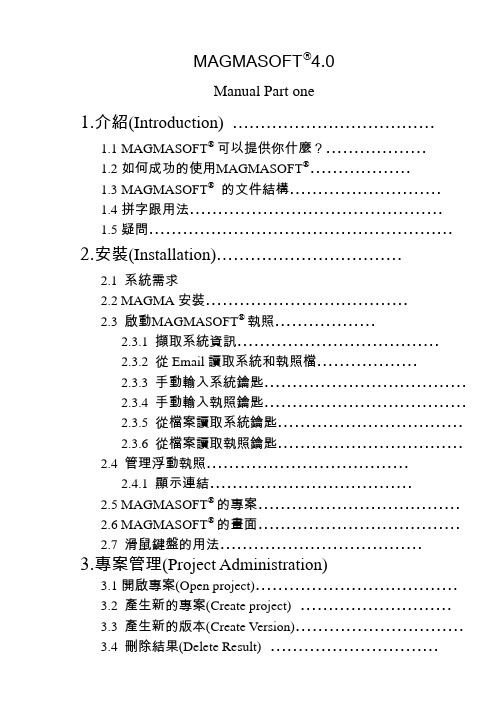
MAGMASOFT®4.0Manual Part one1.介紹(Introduction) ………………………………1.1MAGMASOFT® 可以提供你什麼?………………1.2如何成功的使用MAGMASOFT®………………1.3MAGMASOFT®的文件結構………………………1.4拼字跟用法………………………………………1.5疑問………………………………………………2.安裝(Installation)……………………………2.1 系統需求2.2 MAGMA安裝………………………………2.3 啟動MAGMASOFT® 執照………………2.3.1 擷取系統資訊………………………………2.3.2 從Email讀取系統和執照檔………………2.3.3 手動輸入系統鑰匙………………………………2.3.4 手動輸入執照鑰匙………………………………2.3.5 從檔案讀取系統鑰匙……………………………2.3.6 從檔案讀取執照鑰匙……………………………2.4 管理浮動執照………………………………2.4.1 顯示連結………………………………2.5 MAGMASOFT® 的專案………………………………2.6 MAGMASOFT® 的畫面………………………………2.7滑鼠鍵盤的用法………………………………3.專案管理(Project Administration)3.1開啟專案(Open project)………………………………3.2 產生新的專案(Create project)………………………3.3 產生新的版本(Create Version)…………………………3.4 刪除結果(Delete Result)…………………………3.5 刪除版本(Delete Version)……………………………3.6 刪除專案(Delete project)……………………………3.7專案資訊(Project info)………………………………4.前處理器(Preprocessor)4.1 開始幾何建構………………………………………4.2 管理幾何資料(Sheets)………………………………4.3 幾何資料庫(Geometry database)………………………4.4 輸入CAD資料(Importing CAD Data)…………………4.5 定義角度及精度(Definition of Angles & Accuracy)………4.6 選擇畫面(View options)………………………………4.7建構指令(Construction commands)……………………4.8操作指令(Manipulation commands)……………………4.9控制點(Control Point)………………………………4.10支援幾何功能(Support functions)………………………5.網格化(Mesh Generation)5.1 概論(Overview)………………………………5.1.1格子大小 / ‘wallthickness’………………………5.1.2格子再細化/ ‘accuracy’, ‘element size’……………5.1.3格子的修飾/ ‘smoothing’………………………5.1.4個子的外觀/ ‘aspect ratio’………………………5.2材料群的選用與網格化的改善………………………5.3產生網格(Generate mesh)……………………………5.4檢查網格(Check enmeshment)………………………5.4.1觀看網格(view mesh)…………………………5.4.2觀看網格品質(view mesh quality)………………6.模擬計算(Simulation)6.1 概論(Overview)………………………………6.1.1 充填(Moldfilling)………………………………6.1.2 凝固(Solidification)…………………………6.1.3 充填和凝固………………………………6.1.4 批次生產(Batch production)……………………6.2 模擬參數定義(Defining simulation parameters)…………6.2.1 材料 / ‘Material definition’………………………6.2.2 熱傳導係數/ ‘Heat transfer definition’…………MAGMAshakeout選項…………………………6.2.36.2.4 充填 / ‘filling’………………………………6.2.5 注湯速率/ ‘pouring rate’………………………6.2.6 凝固 /‘solidification’……………………………6.2.7 批次生產/ ‘batch production’……………………6.3 模擬的開始與控制(Simulation control)…………………6.4 錯誤訊息(Error and Warning messages)…………………7. 選項與模組7.1模組………………………………7.2 選項………………………………1介紹(Introduction)鑄造就是將金屬液倒入模穴中成形的一種生產技術,也是一種從設計到成品最快速的方法之一。
MobileMapper说明书

入门指南目录简介 (1)什么是 MobileMapper? (1)SD 卡和电池 (1)基本功能 (2)打开接收机 (3)初次使用时的准备 (3)设置接收机 (4)坐标系统(坐标投影设置) (5)椭球参数设置 (5)单位 (5)语言 (5)记录新的 GPS/GIS 数据 (5)按 LOG 按钮 (6)命名任务 (6)选择特征库 (7)从特征库选择要描述的特征 (7)选择属性 (8)描述此属性(即输入“属性值”) (8)记录线特征 (9)暂停记录特征 (10)嵌套特征 (10)关闭嵌套特征 (11)恢复暂停的特征 (11)关闭所有特征 (11)重复特征 (11)偏移点特征 (12)记录区域特征 (13)点特征上的时间,线特征的长度以及区域特征的面积 (13)网格特征简介 (14)记录观测值或测量值 (14)导航到下一个网格点 (15)关闭网格特征 (15)GPS 质量指示器 (16)关闭任务 (16)使用“后处理”任务模式记录新的 GPS/GIS 数据 (17)下载数据到电脑上 (18)导出数据到 GIS (20)导入数据到 MobileMapper Office (20)上载 GIS 文件到 MobileMapper (21)使用 MobileMapper 回访和更新现有 GPS/GIS 任务 (21)打开已有任务 (22)选择想要更新的任务 (22)在更新现有任务时选择特征库需要注意: (22)导航到 GIS 特征以便更新先前的观测值。
(22)到达特征点 (25)检查现有数据 (25)编辑描述信息 (25)重新定位特征 (26)为任务添加更多的特征和属性 (26)关闭任务 (26)出外去实践! (26)术语表域:MobileMapper 屏幕上用于显示参数值的任何区域。
一些域用户可以编辑,另外一些则不可编辑。
特征:例如,那些希望记录下来然后上载到 GIS 数据库的任何元素。
特征可以代表实际的物体(如路灯、停车场和变压器等),也可以代表不可见或不可触摸的东西(如气体、噪声级别、肥料的剂量等)。
MineSet 3.0 企業版 使用者指南

「樹狀可視化工具」的美國專利號碼為 No. 5,528,735;5,555,354;5,671,381;和 5,861,885。「平板可視化工具」的美國專利號碼為 No. 5,861,891。「㆞圖可視化工具」、
「分散可視化工具」和「平板可視化工具」㆗的 2D 滑動桿的專利正在申請㆗。「証據 可視化工具」、「決策表」和「分散動畫」的專利正在申請㆗。
vii
目錄
11. 改進預測建模 171 確保模型的準確性 171 測試模型 171 將資料擬合到模型 173 在誤差估計㆗修正 175 用推進提高準確性 175 用混合矩陣和損失矩陣調整模型 176 使用混合矩陣來調查錯誤 176 顯示混合矩陣 178 定義損失矩陣 180 用㆖升曲線和 ROI 曲線評測模型 183 用㆖升曲線檢查預測 183 使用投資回報曲線尋找銷售利潤 185
MineSet™3.0 企業版使用者指南 ® 文件編號 007-4005-001CHT
目錄
圖表清單 ix 表格清單 xiii 關於本指南 xv 本指南的適用物件 xv 尋找 MineSet 資訊 xv 本文件的結構 xvi 本指南㆗的插圖 xvii 相關讀物 xviii 印刷慣例 xviii 1. 資料挖掘和 MineSet 工具總覽 1 資料挖掘技術 1 關於資料挖掘和資料挖掘方法 2 分析資料挖掘 3
确然转码大师V3.0-使用说明书

目录第一章产品安装 (3)1. 产品安装环境要求 (3)2. 具体安装 (4)第二章产品快速使用 (9)1. 批量转换视频格式 (9)第三章产品使用说明 (10)1. 软件选项设置 (10)2. 文件编辑及格式转换 (13)3. 视频加密解密 (24)第一章产品安装概述在您开始使用确然转码大师(Queran Converter)V3.0之前,您必须首先安装本软件。
本章将帮助您安装确然转码大师(Queran Converter)V3.0。
确然转码大师(Queran Converter)V3.0同其它许多软件一样,在必要条件的软硬件环境下才能安装。
以下将从产品的环境要求开始,逐步详细介绍安装过程。
1.产品安装环境要求以下将分别从硬件与软件两方面介绍它们的环境要求。
2.具体安装在您安装之前,您应当确保已经具备了安装本软件系统的必要条件:您需要具备相应的硬件环境,并安装一个支持本软件系统的操作系统。
以下假设您已经具备了以上所说的条件。
将确然转码大师(Queran Converter)V3.0光盘放入CD-ROM 驱动器中。
打开光盘文件列表,双击MP4.EXE可执行文件,进行确然转码大师(Queran Converter)V3.0的安装。
系统桌面上将显示确然转码大师(Queran Converter)V3.0程序的安装向导界面,弹出如图所示界面。
图1安装向导界面点击下一步,出现确然转码大师(Queran Converter)V3.0许可证协议,如图所示图2许可证协议阅读软件许可证协议,点击“我接受”进入下一步,选择软件安装目录,出现如下图显示界面选择软件安装路径,默认安装路径为:C:\Program Files\quersoft\MP4Converter图3安装路径选择好程序安装路径后,点击“下一步”开始安装程序图4 安装程序组图5 软件安装过程软件正常安装后出现如下图界面,安装完成默认运行确然转码大师软件。
TestMaster3.0使用说明书

目录1.前言 (1)2.简介 (2)2.1.系统需求 (2)2.2.软件简介 (2)2.2.1.功能强大 (2)2.2.2.扩展方便 (3)3.软件安装与卸载 (4)3.1.安装 (4)3.2.卸载 (6)4.软件主界面 (7)4.1.启动 (7)4.1.1.开机顺序 (7)4.1.2.登录 (7)4.1.3.联机设置 (8)4.1.4.联机后下发控制器参数 (9)4.2.主界面 (10)4.2.1.工具栏 (10)4.2.2.试验选择界面 (11)4.2.3.状态栏 (11)4.2.4.界面布局管理 (12)4.2.5.关于 (13)5.控制面板 (15)5.1.控制面板【电拉】 (15)5.1.1.参数设置 (16)5.1.2.操作区 (17)5.2.控制面板【伺服】 (19)5.2.1.参数设置 (19)5.2.2.操作区 (21)6.校准与检定 (22)6.1.校准前准备 (22)6.2.选择校准对象与加载方式 (23)6.2.1.校准对象 (23)6.2.2.控制参数 (23)6.2.3.加载方式 (26)6.2.4.加载方式的选择 (27)6.3.输入待校准值及次数 (28)6.4.校准 (29)6.4.1.手动校准 (29)6.4.2.手动快慢速校准 (29)6.4.3.自动快慢速校准 (30)6.5.修正校准表 (30)6.6.参数备份 (32)7.试验 (33)7.1.试验简介 (33)7.2.试验流程 (34)7.2.1.选择试验 (34)7.2.2.新建试验 (34)7.2.3.试验前准备 (35)7.2.5.结束试验 (37)7.2.6.试验后整理 (39)7.2.7.继续运行同组的其他试件 (39)7.2.8.打印报告 (39)7.2.9.查询查看分析试验 (39)7.3.试验结果与报告 (40)7.3.1.工具栏 (40)7.3.2.试验数据分析 (41)7.3.3.曲线分析 (43)7.3.4.报表设置 (44)7.4.试验界面的说明与管理 (51)7.4.1.通用模板界面 (51)7.4.2.拉伸模板界面 (54)8.试验管理 (56)8.1.试验列表 (56)8.2.工具栏 (56)8.2.1.导出试验 (56)8.2.2.导入试验 (57)9.系统设置 (59)9.1.手自切换【伺服】 (59)9.2.位移切换【屛显】 (60)9.3.设备管理 (60)9.3.1.界面简介 (61)9.3.2.控制器 (62)9.3.3.通道 (63)9.3.4.传感器 (65)9.4.软件激活 (69)9.4.1.设置控制器编号 (69)10.结束语 (70)11.附录 (71)11.1.工具软件UTMTopTest (71)11.1.1.软件的打开 (71)11.1.2.控制器IP修改 (72)1.前言✧感谢您对本公司产品的信任!✧本使用说明书中加粗字体的地方,请您特别注意并仔细阅读。
Mapmaker3.0winQTLCart2.0简单中文教程和举例

Mapmaker3.0winQTLCart2.0简单中文教程和举例内部使用Mapmaker3.0 winQTLCart2.0简单中文教程和举例胡磊(新疆农业大学农学院棉花遗传育种2006级研究生)本文是笔者自己的试验方法记录里得来的,尽量使用通俗易懂的语言,配合截图,基本上看过的人都可以学会使用。
但是由于时间紧促,难免存在疏漏和错误的地方,欢迎指正!此资料仅供参考,因此引起的后果概不负责,特此声明。
一、前期数据准备1 数据调查和采样数据调查:我们把群体中的每个材料种成行,比如3m 一行,在这一行里选取10株做调查,已果枝始节为例,调查10株,并记录在记录本或者电脑里备用。
采样:在上面说的3m 一行的里取指甲盖大小的叶片,回实验室提NDA ,跑电泳,和读带。
2 数据输入 2.1 大田数据先把你的田间调查数据输入excel ,以f2代果枝始节调查数据为例。
在最后一列算出平均数。
注意!我们需要用的就是这个平均数!数据输入的时候,材料编号那里不能出错。
2.2 实验室数据然后就是我们采回来的叶片跑的电泳记录,这里的叶片都是大田里取来的,全部需要提取DNA 和跑电泳。
最后在所跑出来的电泳条带上读取数据,读取数据的方法如下:如图所示,此图显示的是凝胶上的带型。
内用共显性标记:母本带型记为“B ”,父本带型记为“A ”,杂合带型记为“H ”。
显性标记记载有两种情况:若母本等位基因为显性,则父本带型记为“A ”,杂种带型记为“D ”;若父本等位基因为显性,则母本带型记为“B ”,杂种带型记为“C ”。
无论在显性标记还是共显性标记中,由于某些原因造成的带型不清或数据缺失均用“–”表示。
而我们在读取的时候一般用数字表示,即:1=A 2=B 3=H 4=C 5=D 。
在读带后的数据输入也要注意编号,编号一定不能出错。
3 数据处理 3.1 数据核对将DNA 的编号和大田数据进行对比,如果DNA 里有的编号,在材料编号里没有,就把那一行数据用“-”表示,单元格下移。
macamv3软件说明书-10配方管理

十、配方功能10.1引言在制造行业,配方是用来描述生产一件产品所用的不同配料之间的比例关系,配方是生产过程中一些变量对应的参数设定值的集合,在通讯行业,可以把配方当作一个批处理器,用来描述批处理过程中的不同步骤,用此功能可以在控制生产过程中得心应手,提高效率。
比如当生产过程状态需要大量的控制变量参数时,如果一个接一个地设置这些变量参数就会耽误时间,而使用配方,则可以一次设置大量的控制变量参数,满足生产过程的需要。
随着信息化程度的日益提高,移动基站、机房的规模和数量急剧增多。
随之而来的系统管理和维护工作量也日渐增多。
如何高效、快捷地管理和维护好规模庞大的系统,已经成为每一位系统集成商必须面对的问题。
为了尽可能地提高系统的管理效率,MACAM V3设置了配方管理的功能。
当需要对同一类变量进行修改时,如果逐个设置这些变量参数,将会占用大量的时间和人力。
通过配方功能,可以一次性设置大量的变量参数。
例如:在不同的季节需要对所有的空调同时设置多个温度参数,如果逐个修改,将耗费大量的时间。
使用配方功能,在季节变换时,用户通过组态客户端设置相应的配方数据,通过手动或自动触发即可执行相应的命令。
10.2配方管理模块配方管理与“参量组”模式类似,配方项目可以直接添加在根节点下,也可以根据配方特性的不同归纳在不同的“配方组”中,进行分组管理。
为了实现权限管理,配方组和配方项目节点都与界面下的一个节点关联,当用户具备该节点的权限时才能拥有添加、修改、设置该配方组的权限,如果没有被关联则没有权限控制。
用户通过组态客户端把配方数据写入配方数据库,数据库最大可支持10000个配方数据,每个配方数据最大可支持5000个配方参数。
配方数据以及每个配方所包含的参数可以由用户灵活添加或删除,当满足调度模块或者脚本语句条件,以及用户手动触发配方管理服务模块执行相关的配方,然后把配方数据自动转换为相应的控制命令发送到控制器的驱动模块。
配置配方的基本步骤如下:第一、创建配方组第二、创建配方项目第三、添加配方项目相关的参量第四、添加配方名第五、设置配方名下各参量的设定值10.3工作界面运行MACAM V3软件,进入软件界面。
迈宏制版3.0说明书
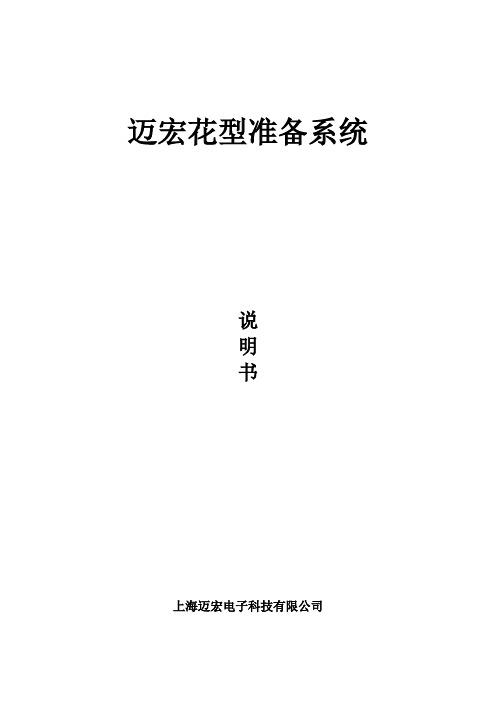
迈宏花型准备系统说明书上海迈宏电子科技有限公司一、系统要求操作系统:WIN98\XP\2000\VISTA内存:128M(推荐512M)显卡:32M以上二、启动程序进入“花型准备系统”设计系统的方式:1、在设计系统图标上双击鼠标左键;2、单击鼠标右键,选择“打开”。
三、窗口窗口功能显示如下:1)标题栏2)菜单栏3)工具栏4)绘图工具栏5)色码表6)当前所选色码7)指示窗口8)工作区9)状态栏四、快捷键“花型准备系统”设计系统中,有些功能可以通过键盘的功能键,进行快速的编辑,下面是具体的快捷键定义:F1:系统帮助F2:快速跳至绘图区的原点(左下角、1:1)。
F3:切换引塔夏图和组织花样图。
F5:当前所选颜色代码递减,如当前是5号色,按一次,就会出现4号色。
F6:当前所选颜色代码递增,如当前是5号色,按一次,就会出现6号色。
F8:显示\隐藏针法F9:显示\隐藏网格F11:绘图区的放大倍数递减,例如,绘图区当前的放大倍数是X6,当你按此键F11时,绘图区将缩小为X5倍。
F12:绘图区的放大倍数递增,例如,绘图区当前的放大倍数是X6,当你按此键F11时,绘图区将缩小为X7倍。
<CTRL> + <Z>:左边画布撤消上一步操作<CTRL> + <Y>:左边画布恢复上一步撤消的操作<SHIFT> + <Z>:同时撤消花样图、组织图和功能条<SHIFT> + <Y>:同时恢复花样图、组织图和功能条<CTRL> + <C>:复制<CTRL> + <V>:粘贴五、菜单栏1、文件点击“文件”菜单,就会出现如下下拉列表框:1)新建点击此菜单,出现如下对话框供你选择新建画布的大小。
点选你所需的绘图大小,点击“确定”;或点击“自定义”,你可以新建你想要的绘图大小。
打开新的绘图区后,功能线内展开、沉降片、分别翻针、纱嘴停放点、回转距等会填上固定的值,超出衣服高度的部分不影响上机,只需要填好结束点就可以了。
实例介绍mapmaker3.0的运用

实例介绍mapmaker3.0的运⽤实例介绍MAPMAKER3.0的使⽤以F2定位群体为例,介绍mapmaker3.0在基因定位中的应⽤。
【标记共6个(其中5个为多态标记,“G”标记为⽬标基因),F2定位群体20单株】⼀、数据整理:第⼀步:把在定位染⾊体上存在多态的标记在Excel中进⾏整理。
表 1(备注:rm472、rm1139、rm11996、rm1387、rm1为存在多态的标记;a表⽰纯合显性带型,h表⽰杂合带型型,b表⽰纯合隐性带型。
值得注意的是,在这⾥我们假定需要定位的基因为隐性,在这前提下给各种带型赋值的。
)第⼆步:把表1变为转置格式(具体为:复制表1,然后在Excel空格处点⿏标右键,选择“选择性粘贴”项,接着选中“转置”项。
点确定。
然后再加上⼀个“G ”标记(G代表要定位的基因,其带型的赋值同突变体亲本带型⼀致,即我们定位的是隐性基因,其G 的赋值也是同隐性纯合体带型⼀致),最后再标记前加上“*”。
得到如表2所⽰。
表 2第三步:把表2复制到记事本,并在记事本数据的前⾯加⼊数据的说明。
(加⼊说明后的本并以raw格式保存。
以上就是运⾏MAPMAKER3.0前的数据整理,简单吧,呵呵。
⼆、运⾏MAPMAKER3.0软件。
(注意:最好把数据整理后的××.raw⽂档与MAPMAKER3.0保存在同⼀个⽂件夹,确保运算顺利进⾏------本⼈的经验)第⼀步:运⾏MAPMAKER3.0软件,在1>后输⼊:“pd”,然后按“空格”键,接着输⼊刚才整理保存好的⽂件名(只需输⼊⽂件前缀名,在本例⼦中,⽂件前缀名为“dw”),然后按回车键。
就会出现如下图所⽰:第⼆步:在2>后输⼊:“photo xt ”(其中xt 表⽰你运⾏软件后所保存的⽂件名) 就会出现如下图所⽰:第三步:在3>后输⼊:“unit cm ”,然后按回车键。
就会出现如下图所⽰:第四步:在4>后输⼊:“就会出现如下图所⽰:第五步:在5>后输⼊:“s {1 2 3 4 5 6}”,然后按回车键。
mapmaker3.0软件中文说明书完整版

作者:章有知2014-06-08长春师范大学生命科学学院迄今为止最为实用的Mapmaker3.0软件中文说明书完整版我这里有完整的mapmaker3.0程序,包括mapm3pc1 and mapm3pc2.如有需要,请联系qq:154492025。
一.软件准备工作:在win xp的系统下,下载mapmaker3.0的压缩包,解压缩后有两个程序:mapm3pc1 and mapm3pc2。
将这两个程序放在C盘的根目录下,装在一个文件夹中,(win7的还没搞明白,反正这么解压缩后装了用不了。
)分别点mapm3pc1 and mapm3pc2进行安装。
安装完后,在那一堆图标里,会有一个和一个两个图标。
进行标记的连锁图谱分析和绘制,点第一个即可。
(有的电脑得点2到3次,)会出现如下界面。
二.数据准备工作这个网络上有讲的,《mapmaker3.0中文说明书》的最前边部分就是说这个的,不明白的上那里去看下。
我的补充:以文本格式保存的数据,在命名后,要进行一下改动,如你命名为,那么把名中的.txt去掉(必须是xx.raw格式)。
这时系统会提示点是就行了。
不去掉txt,mapmaker不会读取数据。
会显示:。
如果成功读取数据,则mapmaker会显示好,正式开始!第一步:启动mapmaker3.0假设我们的文件为sample.raw(和英文版中的数据时一样的)启动后,光标提示符前会有1>,代表你要输入的第一个命令的所在位置。
输入:1> prepare data sample.raw ,回车,会显示一些东西!自己操作吧!这个命令也可以用pd sample代替。
命令的作用是:读取数据源。
2> photo tutorial.out ,回车,会显示一些东西!自己操作吧!命令的作用是:将在mapmaker 中的操作都保存到tutorial.out的文件中。
这种文件不会覆盖以前的,如果你下次仍然用tutorial.out保存操作的话,它会把你新的和旧的操作都保存在一起。
MapMaker 3.0b 说明书
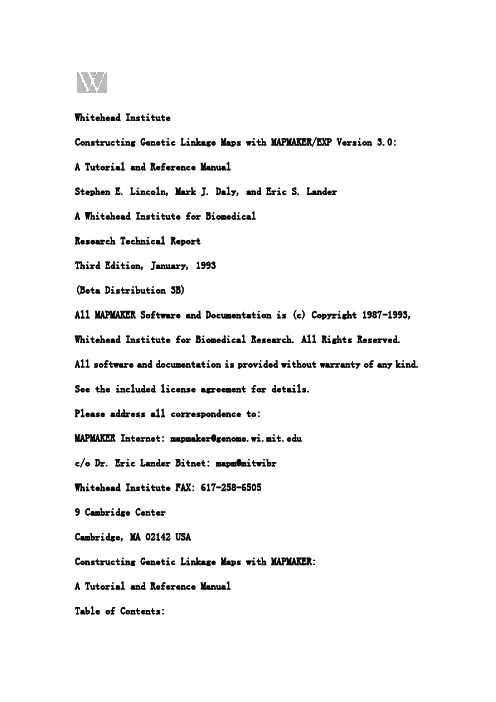
Whitehead InstituteConstructing Genetic Linkage Maps with MAPMAKER/EXP Version 3.0:A Tutorial and Reference ManualStephen E. Lincoln, Mark J. Daly, and Eric S. LanderA Whitehead Institute for BiomedicalResearch Technical ReportThird Edition, January, 1993(Beta Distribution 3B)All MAPMAKER Software and Documentation is (c) Copyright 1987-1993, Whitehead Institute for Biomedical Research. All Rights Reserved.All software and documentation is provided without warranty of any kind. See the included license agreement for details.Please address all correspondence to:MAPMAKER Internet: mapmaker@c/o Dr. Eric Lander Bitnet: mapm@mitwibrWhitehead Institute FAX: 617-258-65059 Cambridge CenterCambridge, MA 02142 USAConstructing Genetic Linkage Maps with MAPMAKER:A Tutorial and Reference ManualTable of Contents:I. Command Index 2II. Quick Reference Sheet 4III. Tutorial for MAPMAKER/EXP Version 3.0Starting MAPMAKER 6Finding Linkage Groups by Two-Point Linkage 8Exploring Map Orders by Hand 10Displaying a Genetic Map 12Mapping a Slightly Larger Group 14Dealing with Larger Data Sets 20Finding Chromosome Assignments 22Automatically Finding Map Orders 26Verifying a Map Order 32Analyzing Another Chromosome 34Automatic Error Detection 38Saving and Drawing Information about a Mapped Chromosome 40 IV. MAPMAKER/EXP Version 3.0 Reference Manual 48General InformationBasic MAPMAKER/EXP CommandsSequence Command and Related FeaturesTwo-Point Analysis CommandsMultipoint Analysis CommandsGenome Analysis FeaturesSystematic Error Detection MechanismThree-Point Analysis MechanismJoining Haplotypes in Large Data SetsParameters and OptionsMiscellaneous CommandsPage 2: T.O.C. 1Page 3: T.O.C. 2Page 4: QuickRef 1Page 5: QuickRef 2Starting MAPMAKER/EXPIn this tutorial we will illustrate the use of many of MAPMAKER's features while analyzing a real data set. We have provided these data sets with the MAPMAKER software, and we strongly encourage you to follow along with this tutorial on your computer.When MAPMAKER starts running, you will first see its start-up banner and a prompt "1>" for the first command. Precisely how you should start MAPMAKER depends on your computer. These issues are described in detail in the "Installation Guide" included with this manual.Note that throughout this tutorial, we indicate command you type into MAPMAKER in bold italics, while MAPMAKER output is presented in regular type. Throughout this manual, we use the names MAPMAKER and MAPMAKER/QTL interchangeably.The first step in almost every MAPMAKER session is to load a data file for analysis. If you are starting out an analysis on a new data set, or if you have modified the raw data in an existing data set, you will do this using MAPMAKER's "prepare data" command, as described in the "Data Preparation Guide" , included with MAPMAKER. If instead you are resuming an analysis of a particular (unmodified) data set, you may use the "load data" command, which preserves many of the results from your previous session. Because we are just starting out, we use MAPMAKER's "prepare data" command to load our sample file "sample.raw 例子".From this file MAPMAKER extracts:The type of cross, number of markers, and number of scored progenyThe genotype for each marker in each individual (if available)Other information may be present in the data files, such as quantitative trait data and pre-computed linkage results. These issues will be addressed later.Before performing any analyses of our data set, we now instruct MAPMAKER to save a transcript of this session in a text file for later reference. Using the "photo" command, we start a transcript named "tutorial.out". Note that if the file already exists, MAPMAKER appends new output to this file.************************************************************************* Output from: ** ** MAPMAKER/EXP ** (version 3.0b) ** *************************************************************************Type 'help' for help. Type 'about' for general information.1> prepare data sample.rawpreparing data from 'sample.raw'...F2 intercross data (333 individuals, 12 loci)... oksaving genotype data in file 'sample.data'... ok2> photo tutorial.out'photo' is on: file is 'tutorial.out'Finding Linkage Groups by Two-Point LinkageWe begin this session by performing a classical "two-point" , or pairwise, linkage analysis of our data set. While we generally do not use two-point analysis for ordering markers, we usually do find two-point analysis helpful for identifying linkage groups of markers in preliminary analyses. To then order markers within a group, we use other more powerful techniques.First, we need to tell MAPMAKER which loci we wish to consider in our two-point analysis. We do this using MAPMAKER's "sequence" command. When you type something like:sequence locus1 locus2 locus3 ...MAPMAKER is told which loci (and, in some cases, which orders of those loci) any following analysis commands should consider (for ex: locus1, locus2, locus3, etc.). Since almost all of MAPMAKER's analysis functions use the "current sequence" to indicate which loci they should consider, you will find that the "sequence" command must be entered beforeperforming almost any analysis function. The sequence of loci in use remains unchanged until you again type the "sequence" command to change it.In this two point analysis we want to examine all 12 of the loci in our sample data set. Thus, we now type into MAPMAKER:sequence 1 2 3 4 5 6 7 8 9 10 11 12Note that for two-point analysis, the order in which the loci are listed is unimportant.We then type MAPMAKER's "group" command, instructing the program to divide the markers in the sequence into linkage groups. To determine whether any two markers are linked, MAPMAKER calculates the maximum-likelihood distance and corresponding LOD score between the two markers: If the LOD score is greater than some threshold, and if the distance is less than some other threshold, then the markers will be considered linked. By default, the LOD threshold is 3.0, and the distance threshold is 80 Haldane cM.For the purpose of finding linkage groups, MAPMAKER considers linkage transitive. That is, if marker A is linked to marker B, and if B is linked to C, then A, B, and C will be included in the same linkage group.As you see, MAPMAKER has divided our data set into two linkage groups, which it names "group1" and "group2". Moreover, there are no unlinked markers in this data set.Note to users of previous versions of MAPMAKER:It is no longer necessary to use the "two point" command first: MAPMAKER computes two-point data automatically as needed. See the reference manual for details3> sequence 1 2 3 4 5 6 7 8 9 10 11 12sequence #1= 1 2 3 4 5 6 7 8 9 10 11 124> groupLinkage Groups at min LOD 3.00, max Distance 50.0group1= 1 2 3 5 7-------group2= 4 6 8 9 10 11 12Exploring Map Orders by HandTo determine the most likely order of markers within a linkage group, we could imagine using the following simple procedure: For each possibleorder of that group, we calculate the maximum-likelihood map (e.g. the distances between all markers given the data), and the corresponding map's likelihood. We then compare these likelihoods and choose the most likely order as the answer. This type of exhaustive analysis may be performed using MAPMAKER's "compare" command.In practice however, this sort of "exhaustive" analysis is not practical for even medium sized groups: a group of N markers has N!/2 possible orders, a number which becomes unwieldy (for most computers) when N gets to be between 6 and 10. (In practice, one needs to order subsets of the linkage group and then overlap those subsets, mapping any remaining markers relative to those already mapped, a process we will illustrate later).Luckily, group1, consisting of markers 1, 2, 3, 5, and 7 is small enough that we can use a fully exhaustive analysis.To do this, we first change MAPMAKER's sequence to "{1 2 3 5 7}". Here, the set-braces indicate that the order of the markers contained within them is unknown, and thus that all possible orders need to be considered.We then type the "compare" command, instructing MAPMAKER to compute the maximum likelihood map for each specified order of markers, and to report the orders sorted by the likelihoods of their maps. Note that while MAPMAKER examines all *** orders, only the 20 most likely ones are reported (by default).For each of these 20 orders, MAPMAKER displays the log-likelihood of that order relative to the best likelihood found. Thus the best order:1 32 5 7is indicated as having a relative log-likelihood of 0.0. The second best order:3 1 2 5 7is significantly less likely than the best, having a relativelog-likelihood of -6.0. Said a different way, the best order of this group is supported by an odds ratio of roughly 1,000,000:1 (10 to the 6th power to one), over any other order. We consider this good evidence that we have found the right order.5> sequence {1 2 3 5 7}sequence #2= {1 2 3 5 7}6> compareBest 20 orders:1: 1 3 2 5 7 Like: 0.002: 3 1 2 5 7 Like: -6.003: 5 7 2 3 1 Like: -20.204: 5 7 2 1 3 Like: -26.265: 2 5 7 3 1 Like: -27.256: 2 5 7 1 3 Like: -28.397: 2 3 1 5 7 Like: -28.858: 5 2 3 1 7 Like: -32.339: 2 1 3 5 7 Like: -34.1210: 5 7 1 3 2 Like: -35.5511: 5 2 1 3 7 Like: -37.6112: 1 3 5 2 7 Like: -37.7613: 3 1 5 2 7 Like: -39.0914: 5 7 3 1 2 Like: -40.3815: 1 3 5 7 2 Like: -40.8716: 3 1 5 7 2 Like: -41.5517: 5 2 7 3 1 Like: -43.6718: 5 2 7 1 3 Like: -44.7819: 5 1 3 2 7 Like: -47.6320: 2 5 3 1 7 Like: -52.28order1 is setDisplaying a Genetic MapWhen we used the "compare" command previously, MAPMAKER calculated the map distances and log-likelihood for each of the 60 orders we were considering. The "compare" command however only reports the relative log-likelihoods, and afterwards forgets the map distances. To actually display the genetic distances we must instead use the "map" command.Like "compare", the "map" command instructs MAPMAKER to calculate the maximum likelihood map of each order specified by the current sequence. If the current sequence specifies more than one order (for example, the sequence "{1 2 3 5 7}" specifies 60 orders) then the maps for all specified orders will be calculated and displayed.Because we found one order of this group to be much more likely than any other, we probably only care to see the map distances for this single order. First, we set MAPMAKER's sequence, putting the markers in their best order and doing away with the set brackets.Next, we simply type "map" to display this order's maximum likelihood map.As you can see, the distances between neighboring markers are displayed. Note however, that these distances may be considerably different than the "two-point" distances between those markers: This is because MAPMAKER's so-called multipoint analysis facility can take into account much more information, such as flanking marker genotypes and some amount of missing data. This is precisely the reason that we use multipoint analysis rather than two point analysis to order markers: Because more data is taken into account, you have a smaller chance of making a mistake.7> sequence 1 3 2 5 7sequence #3= 1 3 2 5 78> map=====================================================================Map:Markers Distance1 T175 4.2 cM3 C35 15.0 cM2 T93 11.9 cM5 C66 12.2 cM7 T50B ----------43.2 cM 5 markers log-likelihood= -424.94====================================================================Mapping a Slightly Larger GroupAs we mentioned earlier, exhaustive analyses of large linkage groups are not practical. Instead, to find a map order of a larger group, we need to find a subset of markers on which we can perform an exhaustive "compare" analysis. Thus, to map group2 we could pick a subset of its 8 markers at random, although we might do better if we pick markers which are likely to be ordered with high likelihood. Generally, this is true for sets of markers which have (i) as little missing data as possible, and (ii) do not have many closely spaced markers.To quickly see how much data is available for the markers in this group, we set MAPMAKER's "sequence" appropriately and use MAPMAKER's "listloci" command.MAPMAKER prints a list of loci, showing each marker by both its MAPMAKER-assigned number as well as it's name in the data file. For each marker, MAPMAKER prints the number of informative progeny (out of the 333 in the data set), and the type of scoring. In this case all loci have been scored using "co-dominant" markers (e.g. RFLP-like genotypes in an F2 intercross), although clearly markers 4 and 6 are the least informative.To also look for markers which may be too close, we use MAPMAKER's "lod table" command.MAPMAKER prints both the distance and LOD score between all pairs of markers in the current sequence. Unfortunately, the closest pair is separated by over 6.0 cM, a distance which should almost always be resolvable in a data set with so many informative meioses.Given the results of these two analyses, a good subset to try might be:8 9 10 11 12Note that the above two tests could have been automatically performed using MAPMAKER's "suggest subset" command, documented in the reference section.9> sequence 4 6 8 9 10 11 12sequence #4= 4 6 8 9 10 11 1210> list lociLinkageNum Name Genotypes Group4 T24 273 codom group26 T209 275 codom group28 T125 306 codom group29 T83 327 codom group210 T17 297 codom group211 C15 324 codom group212 T71 319 codom group211> lod tableBottom number is LOD score, top number is centimorgan distance:4 6 8 9 10 116 63.13.338 16.8 56.039.06 4.339 56.3 17.8 54.86.77 36.707.6810 106.3 27.7 - 43.30.89 22.51 15.0811 14.9 74.0 6.3 65.4 -43.78 2.20 80.87 5.7612 28.2 43.1 18.4 24.1 89.1 30.122.24 9.13 39.84 32.39 2.22 23.90As before, we now change MAPMAKER's sequence to specify the subset we wish to test, and then type the "compare" command. This time, the results are even more conclusive, with one order at least 10 to the 14.6th more likely than any other.We also again select the best order as the current sequence using MAPMAKER's "sequence" command. This time however, we so this using a special shortcut, "order1", which is a name MAPMAKER often sets to indicate the results of its analyses.To determine the map position of the remaining two markers in group2, we will use the following procedure: Starting with the known order of 5 markers, we will place the other two (one at a time) into every interval in this order and then recalculate the maximum-likelihood map of each resulting 6 marker order. In this analysis, MAPMAKER recalculates all recombination fractions for all intervals in each map (not just the ones involving the newly placed markers).This function is performed by MAPMAKER's "try" command. In its output, MAPMAKER again displays relative log-likelihood of each position for the inserted markers. The relative log-likelihood of 0 indicates the best position, while the negative log-likelihoods indicate the odd against placement in each other interval.In this case, we see that marker 6 strongly prefers to be in-between markers 9 and 10. Even the next most likely position for marker 6 is more than 10 to the 21.09th power times less likely.The "try" command not only tries to place markers in each interval in the framework, but also tries to place each marker infinitely far away (that is, forced 50% recombination between it and the framework). The relative log-likelihoods for this position are indicated following the "INF" entry in the MAPMAKER output. In the same way that a two-point LOD score indicates the odds of linkage between two loci when they are separated by their maximum likelihood distance, these relative log-likelihoods indicate the odds supporting linkage between one locus and a framework of loci when the locus is placed in its most likely position. In the above test, we see that a log-likelihood of 44.66 supports linkage between 4 and the rest of the group.12> sequence {8 9 10 11 12}sequence #5= {8 9 10 11 12}13> compareBest 20 orders:1: 11 8 12 9 10 Like: 0.003: 8 11 12 9 10 Like: -15.234: 10 9 11 8 12 Like: -27.205: 11 8 12 10 9 Like: -29.976: 10 8 11 12 9 Like: -30.147: 9 10 11 8 12 Like: -32.238: 8 11 10 9 12 Like: -39.809: 10 9 8 11 12 Like: -39.9110: 9 11 8 12 10 Like: -40.0511: 11 8 10 9 12 Like: -40.2512: 11 8 9 12 10 Like: -44.7313: 8 11 12 10 9 Like: -45.2114: 10 11 8 9 12 Like: -46.5715: 8 11 9 12 10 Like: -47.4616: 9 10 8 11 12 Like: -47.9417: 10 8 11 9 12 Like: -49.6118: 8 11 10 12 9 Like: -52.7119: 9 8 11 12 10 Like: -52.7420: 11 8 10 12 9 Like: -53.07order1 is set14> sequence order1sequence #6= order115> try 4 64 6---------------| 0.00 -42.68 |11 | ||-35.57 -118.6 |8 | ||-19.65 -70.19 |12 | ||-46.80 -28.09 |9 | ||-51.35 0.00 |10 | ||-43.40 -21.09 ||---------------|INF |-44.66 -45.03 |---------------BEST -619.33 -612.03As a last step, we now type the complete sequence for this group, adding markers 4 and 6 into their most likely positions. Then we type "map" to see the complete map of all markers in this group.sequence #7= 4 11 8 12 9 6 1017> map=========================================================================Map:Markers Distance4 T24 14.8 cM11 C15 6.4 cM8 T125 18.9 cM12 T71 24.0 cM9 T83 18.1 cM6 T209 28.6 cM10 T17 ----------110.8 cM 7 markers log-likelihood= -688.99=========================================================================Dealing with Larger Data SetsAt this point in our tutorial, we now discuss the issues presented when analyzing larger data sets. As our first step, we load a new, and much larger data set: "mouse.raw". This file describes 308 markers scored on 46 progeny of an F2 intercross between the Mouse strains Mus castaneous with Mus musculus (C57/BL-6). These markers span the 19 mouse autosomes at an average density of about one every 5 cM. Note that our previous data set is saved when we load a new one.Upon loading the data, you see that MAPMAKER begins executing a long stream of commands. This is not entirely automatic behavior, in the sense that we explicitly told MAPMAKER to do this by supplying an "initialization file", named (in this case) "mouse.prep". (If MAPMAKER does not now start doing this, you must be missing this file. Unfortunately, you need it to proceed with this tutorial). In this initialization file we execute many commands to help configure MAPMAKER to this particular data set, including:We define the number of mouse chromosomes and tell MAPMAKERtheir names.We "anchor" a few physically localized markers to these chromosomes,so that MAPMAKER can assign linkage groups to chromosomes.We tell MAPMAKER to pre-compute all two-point data, results we willmake use of in further analyses.We define what criteria define a "highly-informative" marker.We set various other user-selectable preferences.These steps can take anywhere from 5-30 minutes, depending on your computer. To learn how the commands in our initialization file work, you can look the commands up in the reference section following this tutorial. In addition, these issues are discussed in detail in the section on "Preparing data", included with this manual.One remark we will make here is that, for the rest of this tutorial, we will be working with marker names rather than MAPMAKER-assigned numbers (that is, our initialization file contained the command "print names on"). Our naming convention for the mouse data set is that all markers are given 4 character names, starting with a letter then three digits. This format is not a requirement of MAPMAKER however.18> prepare data mouse.rawsave loaded data first? yessaving genotype data in file 'sample.data'... oksaving map data in file 'sample.maps'... oksaving two-point data in file 'sample.2pt'... oksaving traits data in file 'sample.traits'... okpreparing data from file 'mouse.raw'... okF2 intercross data (46 individuals, 308 loci)... okrunning initialization commands from file 'mouse.prep'...19> units cmthe 'units' are now set to (Haldane) centimorgans.20> centimorgan func haldanecentimorgan function: Haldane21> print names on'print names' is on.22> triple error detection on'triple error detection' is on.23> informativeness criteria 4.0 44 codominantInformativeness Criteria: min Distance 4.0, min #Individuals 44(codominant markers only)24> make chromosome chrom1 chrom2 chrom3 chrom4 chrom5 chrom6chromosomes defined: chrom1 chrom2 chrom3 chrom4 chrom5 chrom625> make chromosome chrom7 chrom8 chrom9 chrom10 chrom11chromosomes defined: chrom1 chrom2 chrom3 chrom4 chrom5 chrom6 chrom7 chrom8 chrom9 chrom10 chrom1126> make chromosome chrom12chrom13 chrom14 chrom15 chrom16chromosomes defined: chrom1 chrom2 chrom3 chrom4 chrom5 chrom6 chrom7 chrom8 chrom9 chrom10 chrom11 chrom12 chrom13 chrom14 chrom15 chrom1627> make chromosome chrom17 chrom18 chrom19chromosomes defined: chrom1 chrom2 chrom3 chrom4 chrom5 chrom6 chrom7 chrom8 chrom9 chrom10 chrom11 chrom12 chrom13 chrom14 chrom15 chrom16 chrom17 chrom18 chrom19.. << More Output Follows.Finding Chromosome AssignmentsAs before, we begin this session by performing a two-point linkage analysis of our entire data set in order to find groups. However, for large data sets spanning a genome, we prefer not to work with anonymous linkage groups, but instead we will work with entire mouse chromosomes.To group large numbers of markers spanning a genome, we need to develop a slightly different notion of linkage. For the mouse genome, a LOD score of 3.0 represents about a 1 in 20 significance level, meaning that in the roughly 50,000 pairwise comparisons (308[2]/2), we will falsely declare over 2,000 linkages! Because of transitivity, as we discussed earlier, many chromosomes may become linked into any one linkage group.The solution is not necessarily to blindly raise the LOD threshold: to raise it high enough will exclude a large number of true linkages. For this reason we will not use MAPMAKER's "group" command, but instead we use the "assign" command. Here's how it works:In the initialization file, certain markers have been pre-assigned to chromosomes: this will determine which linkage groups belong on which chromosomes. (These are the so called "anchor" loci). To assign the rest of the markers to chromosomes we:(1) Select a strict LOD threshold.(2) Look for linkage between any unassigned marker and an assignedmarker. If the strength of evidence for assignment is good, assign the markers in question to their respective chromosomes.(3) Slightly relax the LOD threshold and repeat.The algorithm is in fact slightly more complex than this, in order to deal with conflicting data well (cases where a marker shows linkage to morethan one chromosome). See the description in the reference section for details.To assign all markers in the data set to chromosomes, we first set MAPMAKER's sequence. As we do not wish to type in the number or name of each locus, we will use the special abbreviation "all". Next we simply type "assign".As you see, MAPMAKER's "assign" command produces quite a bit of output, indicating the strength of assignment for each of the markers in the data set. Thankfully, MAPMAKER provides efficient ways of viewing these results.55> sequence allsequence #21= all56> assignL016 - anchor locus on chrom12...cannot re-assignL018 - anchor locus on chrom2...cannot re-assignL019 - anchor locus on chrom9...cannot re-assignL020 - anchor locus on chrom1...cannot re-assign.. << More Output Follows.L036 - assigned to chrom17 at LOD 10.4L046 - assigned to chrom1 at LOD 3.6L010 - assigned to chrom15 at LOD 18.1D004 - assigned to chrom9 at LOD 13.1L007 - assigned to chrom16 at LOD 21.1D016 - assigned to chrom17 at LOD 9.9D021 - assigned to chrom17 at LOD 21.1D017 - assigned to chrom15 at LOD 3.1.. << More Output Follows.M251 - unassignedA066 - unassignedOne way to summarize the chromosome assignments is to use MAPMAKER's "list chromosomes" command. This simply prints a summary of the total number of markers assigned to each chromosome (in the first column) as well as other information for analyses we have not yet performed.As you can see in the "Total" line, not all markers were assigned (that is, only 305 of the 308 were assigned). In fact, if you review the "assign" command's output, you will see that markers M228, M251 and A066 remainunassigned. Your computer may or may not provide a convenient way to scroll backwards through the output (PC's in particular lack this ability). If this is the case, you may try using the "review output" command, described in the reference section.As a different way to review a summary of these results, we may use the "list status" command. To see the information for only the three unassigned markers, we first change the sequence, using another convenient "sequence" abbreviation: "unassigned".As you can see, conflicting data exist for locus M228 -- it shows evidence of linkage to two different chromosomes. This may indicate a possible problem in the raw data, or it may be the result of statistical fluctuation: After performing almost 50,000 pairwise tests, it is not unlikely to see a spurious linkage at LOD 3.8. The other two markers, M251 and A066, showed no conclusive evidence of linkage.To provide more information, we can also easily generate a list of all loci linked to the three unassigned markers. For this, we use MAPMAKER's "links" command. At a LOD threshold of 3.0 (the default) we see the basis to the conflicting linkage data for M228 -- It shows evidence of linkage to markers on both chromosomes 3 and 14 (although certainly the evidence for linkage to chromosome 14 is much stronger than the evidence of linkage to chromosome 3 (highest LOD of 11.75 vs. 3.58). This suggests that the chromosome 3 linkage may in fact be spurious -- if we check the data and come to believe the chromosome 14 assignment, we could then simply assign M228 to chromosome 14 using MAPMAKER's "attach" command.By contrast, marker A066 appears truly unlinked, although this could in principle be due to true recombinational distance or massive data errors. Marker M251 shows weak evidence of linkage to chromosome 13 -- it may in fact be quite distant, although this too would be a good marker to double check in the lab.57> list chromosomesChromosome: #Anchors #Totalchrom1 2 18chrom2 2 30chrom3 2 21chrom4 2 19chrom5 2 12chrom6 2 19chrom7 2 20chrom8 2 14chrom9 2 22。
- 1、下载文档前请自行甄别文档内容的完整性,平台不提供额外的编辑、内容补充、找答案等附加服务。
- 2、"仅部分预览"的文档,不可在线预览部分如存在完整性等问题,可反馈申请退款(可完整预览的文档不适用该条件!)。
- 3、如文档侵犯您的权益,请联系客服反馈,我们会尽快为您处理(人工客服工作时间:9:00-18:30)。
作者:章有知2014-06-08长春师范大学生命科学学院迄今为止最为实用的Mapmaker3.0软件中文说明书完整版我这里有完整的mapmaker3.0程序,包括mapm3pc1 and mapm3pc2.如有需要,请联系qq:154492025。
一.软件准备工作:在win xp的系统下,下载mapmaker3.0的压缩包,解压缩后有两个程序:mapm3pc1 and mapm3pc2。
将这两个程序放在C盘的根目录下,装在一个文件夹中,(win7的还没搞明白,反正这么解压缩后装了用不了。
)分别点mapm3pc1 and mapm3pc2进行安装。
安装完后,在那一堆图标里,会有一个和一个两个图标。
进行标记的连锁图谱分析和绘制,点第一个即可。
(有的电脑得点2到3次,)会出现如下界面。
二.数据准备工作这个网络上有讲的,《mapmaker3.0中文说明书》的最前边部分就是说这个的,不明白的上那里去看下。
我的补充:以文本格式保存的数据,在命名后,要进行一下改动,如你命名为,那么把名中的.txt去掉(必须是xx.raw格式)。
这时系统会提示点是就行了。
不去掉txt,mapmaker不会读取数据。
会显示:。
如果成功读取数据,则mapmaker会显示好,正式开始!第一步:启动mapmaker3.0假设我们的文件为sample.raw(和英文版中的数据时一样的)启动后,光标提示符前会有1>,代表你要输入的第一个命令的所在位置。
输入:1> prepare data sample.raw ,回车,会显示一些东西!自己操作吧!这个命令也可以用pd sample代替。
命令的作用是:读取数据源。
2> photo tutorial.out ,回车,会显示一些东西!自己操作吧!命令的作用是:将在mapmaker 中的操作都保存到tutorial.out的文件中。
这种文件不会覆盖以前的,如果你下次仍然用tutorial.out保存操作的话,它会把你新的和旧的操作都保存在一起。
第二步:两点连锁法寻找连锁群确定要将哪些标记进行连锁分析,然后按输入:sequence locus1 locus2 locus3 ...,也可用s locus1 locus2 locus3 ...,用数字表示的话,1 2 3 4 5....表示的是你的文本文件中依次从前到后的标记。
这个命令确定了当前要进行分析的序列是哪些标记,所以在以后其他的分析中,要对s重新定义。
如对sampled data中的全部12个基因座进行两点检测,则输入:3>sequence 1 2 3 4 5 6 7 8 9 10 11 12(有时候,你的标记数远不止这些,那么请输入:s all),回车。
会显示一些东西!自己操作吧!然后进行分群,输入:4> group,回车。
显示:Linkage Groups at min LOD 3.00, max Distance 50.0group1= 1 2 3 5 7-------group2= 4 6 8 9 10 11 12将我们的数据分成了两个连锁群,group1 and group2。
第三步:连锁群图谱排序对连锁群内标记或者基因座之间的可能顺序进行排序,找到最好的排列顺序。
命令:5> sequence {1 2 3 5 7}(大括号代表里边的标记不固定顺序,不加大括号则代表固定顺序,当然也可以用s {group1}命令),回车后出现:sequence #2= {1 2 3 5 7}命令:6> compare,回车后出现:Best 20 orders:1: 1 3 2 5 7 Like: 0.002: 3 1 2 5 7 Like: -6.003: 5 7 2 3 1 Like: -20.204: 5 7 2 1 3 Like: -26.265: 2 5 7 3 1 Like: -27.256: 2 5 7 1 3 Like: -28.397: 2 3 1 5 7 Like: -28.858: 5 2 3 1 7 Like: -32.339: 2 1 3 5 7 Like: -34.1210: 5 7 1 3 2 Like: -35.5511: 5 2 1 3 7 Like: -37.6112: 1 3 5 2 7 Like: -37.7613: 3 1 5 2 7 Like: -39.0914: 5 7 3 1 2 Like: -40.3815: 1 3 5 7 2 Like: -40.8716: 3 1 5 7 2 Like: -41.5517: 5 2 7 3 1 Like: -43.6718: 5 2 7 1 3 Like: -44.7819: 5 1 3 2 7 Like: -47.6320: 2 5 3 1 7 Like: -52.28order1 is set(N个标记的话,会有N!/2 种可能的排列顺序,所以如果N大于6时,这个分析就比较费劲了)。
至此,我们知道:1 3 2 5 7 是最好的排列顺序。
第四步:显示遗传图谱这个里边用到的是map命令,它也会对每个排序的最大似然比进行计算,和compare命令中显示的一样,只不过compare中显示了最有可能的20个。
然后,将最大可能性的排列显示出来,并带有图距。
经过上边的操作后,我们知道1 3 2 5 7 是最好的排列顺序,所以只需将1 3 2 5 7 进行定义即可。
7> sequence 1 3 2 5 7sequence #3= 1 3 2 5 78> map=====================================================================Map:Markers Distance1 T175 4.2 cM3 C35 15.0 cM2 T93 11.9 cM5 C66 12.2 cM7 T50B ----------43.2 cM 5 markers log-likelihood= -424.94====================================================================另外,这里需要说明的是:在compare命令后,log-likelihood的值是0.00,而在这里则是-424.94,前者是两点算法产生的结果;后者是多点算法产生的结果。
以T50B为开始,C66与其相距12.2cM,T93与C66相距11.9cM,以此类推。
把这些数据输入到刘仁虎的map draw 中,可以得到如下所示的遗传图:稍微大点的连锁群的作图这种连锁图的处理方法是求其子集。
原则:(1)尽可能少的缺失数据;(2)不要很多空间上挨得很近的标记。
要查看一个连锁群中标记的一些数据信息,请输入:list loci命令。
要查看哪些标记离的比较近,请输入:lod table命令。
9> sequence 4 6 8 9 10 11 12 回车(命令行后都需要回车,以后就不再说了) sequence #4= 4 6 8 9 10 11 1210> list lociLinkageNum Name Genotypes Group4 T24 273 codom group26 T209 275 codom group28 T125 306 codom group29 T83 327 codom group210 T17 297 codom group211 C15 324 codom group212 T71 319 codom group211> lod tableBottom number is LOD score, top number is centimorgan distance:4 6 8 9 10 116 63.13.338 16.8 56.039.06 4.339 56.3 17.8 54.86.77 36.707.6810 106.3 27.7 - 43.30.89 22.51 15.0811 14.9 74.0 6.3 65.4 -43.78 2.20 80.87 5.7612 28.2 43.1 18.4 24.1 89.1 30.122.24 9.13 39.84 32.39 2.22 23.90(上边这个表得说明一下,蓝色字体的是LOD分数,红色的是厘摩距离,黑色的是标记代号),换成下边的样子,大家就清楚了:4 6 8 9 10 116 63.18 16.8 56.09 56.3 17.8 54.810 106.3 27.7 - 43.311 14.9 74.0 6.3 65.4 -12 28.2 43.1 18.4 24.1 89.1 30.1上边我们说了两个原则:(1)尽可能少的缺失数据;10> list loci 结束后得到的数据,4是273个,6是275个,其他的都比较多,所以从这里说的话,就不选4和6了。
(2)不要很多空间上挨得很近(一般不低于6.0就可以了)的标记;8,9,10,11,12之间最小的是6.3,也行了。
所以就选8,9,10,11,12作为子集了,总共5项,也不多!12> sequence {8 9 10 11 12}sequence #5= {8 9 10 11 12}13> compareBest 20 orders:1: 11 8 12 9 10 Like: 0.002: 10 11 8 12 9 Like: -14.573: 8 11 12 9 10 Like: -15.234: 10 9 11 8 12 Like: -27.205: 11 8 12 10 9 Like: -29.976: 10 8 11 12 9 Like: -30.147: 9 10 11 8 12 Like: -32.238: 8 11 10 9 12 Like: -39.809: 10 9 8 11 12 Like: -39.9110: 9 11 8 12 10 Like: -40.0511: 11 8 10 9 12 Like: -40.2512: 11 8 9 12 10 Like: -44.7313: 8 11 12 10 9 Like: -45.2114: 10 11 8 9 12 Like: -46.5715: 8 11 9 12 10 Like: -47.4616: 9 10 8 11 12 Like: -47.9417: 10 8 11 9 12 Like: -49.6118: 8 11 10 12 9 Like: -52.7119: 9 8 11 12 10 Like: -52.7420: 11 8 10 12 9 Like: -53.07order1 is set14> sequence order1sequence #6= order111 8 12 9 10是最佳的排列顺序。
