黑群晖Synology DSM 5.0-4458懒人版
群晖系统使用说明(二)
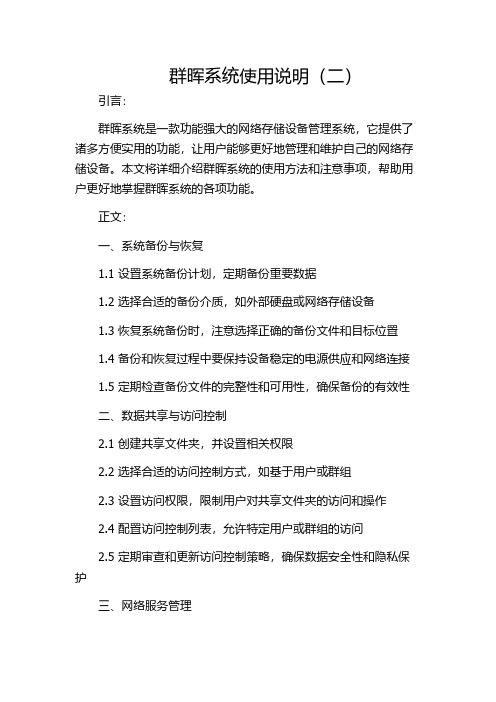
群晖系统使用说明(二)引言:群晖系统是一款功能强大的网络存储设备管理系统,它提供了诸多方便实用的功能,让用户能够更好地管理和维护自己的网络存储设备。
本文将详细介绍群晖系统的使用方法和注意事项,帮助用户更好地掌握群晖系统的各项功能。
正文:一、系统备份与恢复1.1 设置系统备份计划,定期备份重要数据1.2 选择合适的备份介质,如外部硬盘或网络存储设备1.3 恢复系统备份时,注意选择正确的备份文件和目标位置1.4 备份和恢复过程中要保持设备稳定的电源供应和网络连接1.5 定期检查备份文件的完整性和可用性,确保备份的有效性二、数据共享与访问控制2.1 创建共享文件夹,并设置相关权限2.2 选择合适的访问控制方式,如基于用户或群组2.3 设置访问权限,限制用户对共享文件夹的访问和操作2.4 配置访问控制列表,允许特定用户或群组的访问2.5 定期审查和更新访问控制策略,确保数据安全性和隐私保护三、网络服务管理3.1 启用和配置网络服务,如FTP、WebDAV等3.2 限制网络访问,避免未授权访问3.3 监控网络服务的运行状态和性能3.4 定期更新网络服务的软件版本,修复漏洞和提升性能3.5 配置防火墙和安全策略,保护网络服务的安全性四、存储管理4.1 分配存储空间,创建新的存储卷或扩展已有存储卷4.2 配置磁盘阵列,提升存储性能和容错能力4.3 设置存储配额,限制用户对存储空间的使用4.4 定期监控存储设备的健康状态,预防故障和数据丢失4.5 进行数据迁移和备份,确保数据的安全性和可靠性五、系统维护与优化5.1 定期检查系统事件日志,及时发现和解决问题5.2 更新群晖系统的软件版本,获得最新功能和安全修复5.3 清理不需要的临时文件和日志,释放存储空间5.4 配置电源管理策略,降低电力消耗和延长设备使用寿命5.5 学习并使用群晖系统提供的高级功能和工具,提升系统性能和功能扩展总结:通过本文的介绍,我们可以看到群晖系统使用说明的重要性,以及如何正确备份和恢复系统、管理数据共享和访问控制、进行网络服务管理、存储管理和系统维护与优化。
NAS群晖DSM 5.0-4458 傻瓜安装教程

NAS群晖DSM 5.0-4458 傻瓜安装教程话说上次吹牛吹爆了500元NAS 黑群晖配置完成(不含硬盘),NAS能做什么?,许愿说要写个D SM傻瓜安装教程。
本来我都不想接显示器安装的,可基于三点原因,我还是接上了13年历史的显示器,安装了群晖DSM 5.0-44581. 我是DSM 4.2不想去被挖矿,话说我又不是在金元帅的国家,我干嘛要去被挖矿2. 我想体验一下DSM 5.0的百度云同步功能,话说这个太吸引我了,关注了好久,4458正式版发布后实在难忍。
3. 我答应大家要写个傻瓜教程。
废话真多,那就开始吧。
具体步骤我会单独说明。
PS:很多内容参照此贴“小白装黑群晖,2步搞定5.0-445 8”在此声明和感谢。
需要准备:1、一个闲置的U盘,容量大于64M即可。
墙裂建议用如下U盘,可以隐藏成灰群晖,小巧方便。
2、一台显示器,用于连接NAS,在第一次启动时要选择不同的菜单,装完就不需要了。
3、DSM软件,一是官方3612xs机型5.0-4458版本的PAT文件(174.9M),二是Gnoboot-alpha7-4458.img文件(32M),三是win32diskimager文件(13.6M)。
为了方便小白,我分享到网盘了,感谢原作者!(下载地址)4、电脑上安装好群晖助手(Synology Assistant) 5、电脑网线、N AS网线都接入同一个路由器或交换机,确保正常使用。
当然要推荐电磁炉了,千兆LAN口实乃NAS必备良伴。
由于我是数据无损升级,所以先看看系统信息,各位新安装朋友可以忽略这里是真实MAC地址,网络唤醒必须。
好了,走过路过不要错过啊,大家瞧一瞧看一看啊,操作步骤:(常规主板版)1、把U盘插到电脑的USB口,在win7里面打开win32diskimager,把Gnoboot-alpha7-4458.img烧录到U盘里。
(我这个就是傻瓜教程,不会用?看图会吧)不要写错盘了,数据丢了别哭。
黑群晖DIY打造日记(附eSATA、NFS、WOL等设置)

黑群晖打造日记(附eSATA、NFS、WOL等设置)【修改参数以eSATA方式挂载NTFS硬篇】如前所说,我组这个黑群的主要目的,就是挂多硬盘,提供局域网内的文件服务。
硬件方面,我也准备妥当,并且总共挂了9块硬盘和一个硬盘抽取盒。
但是,这9块硬盘中,除了我专门为这个NAS新够的两块红盘,是用于安装DSM系统之外,其余的7块硬盘都是我存着高清电影的,硬盘是NTFS系统的。
NTFS系统挂进来,DSM 是不能够识别的:HDD列表中能够显示有硬盘,但是状态是“未初始化”:而在外接设备中,只有USB,没有eSATA设备:下面就来想办法修改系统参数,让NTFS硬盘能够被系统直接识别。
具体参加以下两个帖子:/thread-81050-1-1.html/thread-81512-1-1.html一般用Windows系统的,可以用WinSCP来修改,或者直接Telnet来修改。
修改之前,记得要先进入DSM的系统-控制面板,把SSH、Telnet开关打开:开关打开之后,就可以通过SSH连接到DSM系统去修改参数了。
因为我是使用Mac系统的,正好那两个教程里面没有提到Mac系统下如何修改,我就用Mac系统来做个示例吧。
打开Mac应用程序的“其他”:选择“终端”:进入到终端面板:输入“ssh root@192.168.1.198”(这里的IP地址是你的NAS的实际值),回车:输入root用户密码(与admin密码一致),输入过程中,屏幕不会有任何显示,不要奇怪,输入完毕后按回车:如果你是第一次用ssh登陆你的DSM,会跳出一段英文,然后要你输入一个“yes”(注意,不是输入Y,而是要输入完整的yes),然后回车。
如果你之前已经成功登陆过,那会直接跳出以你的DSM系统机器名开头的引导符(例如我的时MyNAS >):输入“vi /etc.defaults/synoinfo.conf”,回车(注意vi和后面的/之间有一个半角的空格):屏幕上会显示出这个配置文件的内容:把光标向下移动(移动到接近底部的位置),你会看到有esataportcfg="0xfff000",往下14行,有internalportcfg="0xfff",我们就是要修改这两个参数值:你需要先去计算一下,这两个值要修改成什么样。
Synology DSM 4.2 Installation Guide on ESXi 5.1说明书

Idiot's Guide to running DSM 4.2 on ESXi 5.1Required:A bit of time to accurately follow this guide, comprehension and configuration skills.A properly installed and configured 64-Bit Machine running ESXi 5.1:https:///web/vmware/evalcenter?p=free-esxi5&lp=defaultInstallation and Configuration of ESXi 5.1 is left as an exercise for the reader.NOTE: It is not a requirement to support Vt-d and use VMDirectPath I/O for disks. Use this configuration only if performance is critical and absolutely necessary. Using the PVSCSI controller and creating physical RDM mapped disks is preferred. Using a Datastore mapped VMDK (as in this guide) is for instructional and testing purposes only, and should not be used in a normal usage environment. Thin Provisioned VMDKs can be used for testing & evaluation, but performance will suffer as a result.Download the modified Synology DSM 4.2 from here: http://yadi.sk/d/fTRkFMyU3D8Yc(Thanks to jukolaut, based on odie82544's DS3612xs_3202-Repack images)Download the Synology Assistant from Synology directly:/support/download.php?lang=enu&b=12%20bays&m=DS3612xsESXi Preparation:Upload the esxi_synoboot_3202_v2.vmdk disk image to your ESXi Datastore. Place it in a useful directory. i.e.: pre-create a directory with the same name you will give your Synology Virtual Machine instance, and upload this file into that directory.VM Configuration:Create a new Custom Virtual MachineGive the VM a useful namePut it on your ESXi Datastore - Using a SSD is goodUse Virtual Machine Version 8Synology DSM 4.2 is based on a Linux 2.6.x 64-Bit KernelFor adequate performance, use 1 socket, with 2 coresAssign 1Gb or more of memory. NOTE: It is recommended to reserve this memory for performance reasons, so the memory used MUST be available on the ESXi server.Create 1 network adapter, VM Network, VMXNET 3, Connected at Power OnUse a VMware Paravirtual SCSI controllerUse an existing Virtual DiskSelect the esxi_synoboot_3202_v2.vmdk image uploaded earlier to the DatastoreSet the Disk Image to use IDE (0:0) as the Virtual Device NodeSelect "Edit the virtual machine settings before completion" and continueNow we will add at least one new Hard Disk, or multiple Disks to the VM, which will become your new Synology Data Drives. NOTE: Refer to the appendix for local RDM VMDK creation.Choose a Hard Disk device to be addedIn this example we will create a new VMFS virtual disk on the Datastore solely for testing. In a proper environment, use a PVSCSI attached RDM, or a VMDirectPath I/O attached drive.We will now (for example purposes only) create a 20Gb, Thick Provisioned Lazy Zeroed drive. NOTE: A Thin Provisioned drive will also work, however the performance will be even worse.Attach this new disk to the SCSI (0:0) Virtual Device Node (Disk 1 in the Synology)Now ensure that the Synology VM has all of it's memory reserved for the guest. We are (at present) not running VMTools, so memory management is best left pre-allocated. Additionally, this will permit the VM to use Vt-d attached PCI devices, and therefore to use VMDirectPath I/O and physically attached drives.Click Finish, and you're now ready to start up your VM and get DSM 4.2 installed.When you start the VM, the console will show a standard Linux boot sequence. Once completed, the login prompt will appear and you will notice a number of synobios_ioctl messages in the console window. These can be ignored.Once the Synology OS is loaded (DSM 4.2 installed through the Synology Assistant) and configured the synobios_ioctl messages in the console will slow down in frequency.(SYNOIO_GET_HW_CAPABILITY, SYNOIO_GET_MODULE_TYPE, SYNOIO_GET_SYS_STATUS)RDM Disk VMDK File PreparationInstead of creating a Virtual Disk on the VMFS filesystem which will have bad performance characteristics for a file server, it is recommended to create a physically mapped drive using a RDM (Raw Device Mapping) file, which will give near-direct access through to the disk, especially when using the PVSCSI controller.First, we need to enable SSH on the ESXi installation in order to execute commands in the Maintenance Shell.Reference:/selfservice/microsites/search.do?cmd=displayKC&docType=kc&d ocTypeID=DT_KB_1_1&externalId=1017910Then use any SSH client, in order to connect to your ESXi Command Maintenance Shell.NOTE: Instead of immediately adding an additional drive to the VM, first Finish creating the VM (but do not start it). This will create the VM Directory on the Datastore, into which you can then create the new RDM VMDK files for your disks.Change directory to the location of your Synology VM Store, since we wish to create the RDM VMDK file in a useful spot - i.e. located with the Virtual Machine.Use vSphere to figure out the path, or TAB completion in the shell to get to the right place.i.e.: cd /vmfs/volumes/Datastore/Synology_ESXi/Creating a RDM VMDK:Reference:/selfservice/microsites/search.do?language=en_US&cmd=display KC&externalId=1026256For the "idiot's guide" to creating local SATA RDM VMDK files, read this:Reference: /esx40i/SATA_RDMs.phpIt is important that you ensure you pick the CORRECT disk when specifying the disk device identifier to vmkfstools. Mapping your Datastore would be disasterous!i.e.: vmkfstools –z /vmfs/devices/disks/vml.01000000002020202020202020202020203951473358423 630535433353030 RDM1.vmdk -a lsilogicNOTE: It is critical that when using ESXi 5.1 with large disks > 2TB, the we always use the -z switch instead of -r to create a physical RDM mapping.Reference: /vsphere/2011/07/new-vsphere-50-storage-features-part-1-vmfs-5.htmlIf you have the ability to utilise Vt-d and VMDirectPath I/O, then assign the Synology supported PCI SATA card directly to the VM, restart Synology DSM, and you will then have the drives directly available. within the Synology OSIn my informal testing, using the PVSCSI and Physical RDM vmdk files provides near-equivalent performance as VMDirectPath I/O. Only use this configuration if performance is critical.Installing DSM 4.2 in Synology Virtual MachineRun the Synology Assistant and let it scan your Network for your new Synology VM.When it has been found, select it and Connect. A new web browser window will open.You will now see the Synology Web Assistant LoadingOnce loaded, you will be welcomed to your new Synology DiskstationChoose to Install DSM from my computer or installation disc. Select the esxi_install_3202_v2.pat file from the download.Give your new DiskStation a secure admin password, and a suitable name.You will then be prompted that the installation will erase all data on the attached disksThe Disk(s) will then be formatted, the DSM installation pack will be uploaded, and installedWhen this is completed, the DiskStation will pause for final configuration requirementsIt will then reboot with the new DSM 4.2 installed ... be patient (or watch the ESXi console)You now have a running DiskStation!And it's happy for you to start using itAs usual, just complete the WizardAnd welcome to your new ESXi based Virtual Machine Synology DiskStation!。
笔记本黑群晖实现局域网网络唤醒
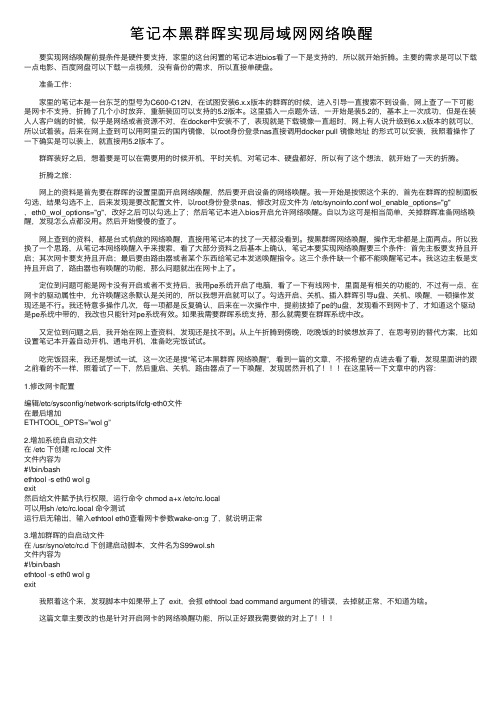
笔记本⿊群晖实现局域⽹⽹络唤醒 要实现⽹络唤醒前提条件是硬件要⽀持,家⾥的这台闲置的笔记本进bios看了⼀下是⽀持的,所以就开始折腾。
主要的需求是可以下载⼀点电影、百度⽹盘可以下载⼀点视频,没有备份的需求,所以直接单硬盘。
准备⼯作: 家⾥的笔记本是⼀台东芝的型号为C600-C12N,在试图安装6.x.x版本的群晖的时候,进⼊引导⼀直搜索不到设备,⽹上查了⼀下可能是⽹卡不⽀持,折腾了⼏个⼩时放弃,重新装回可以⽀持的5.2版本。
这⾥插⼊⼀点题外话,⼀开始是装5.2的,基本上⼀次成功,但是在装⼈⼈客户端的时候,似乎是⽹络或者资源不对,在docker中安装不了,表现就是下载镜像⼀直超时,⽹上有⼈说升级到6.x.x版本的就可以,所以试着装。
后来在⽹上查到可以⽤阿⾥云的国内镜像,以root⾝份登录nas直接调⽤docker pull 镜像地址的形式可以安装,我照着操作了⼀下确实是可以装上,就直接⽤5.2版本了。
群晖装好之后,想着要是可以在需要⽤的时候开机,平时关机,对笔记本、硬盘都好,所以有了这个想法,就开始了⼀天的折腾。
折腾之旅: ⽹上的资料是⾸先要在群晖的设置⾥⾯开启⽹络唤醒,然后要开启设备的⽹络唤醒。
我⼀开始是按照这个来的,⾸先在群晖的控制⾯板勾选,结果勾选不上,后来发现是要改配置⽂件,以root⾝份登录nas,修改对应⽂件为 /etc/synoinfo.conf wol_enable_options="g",eth0_wol_options="g",改好之后可以勾选上了;然后笔记本进⼊bios开启允许⽹络唤醒。
⾃以为这可是相当简单,关掉群晖准备⽹络唤醒,发现怎么点都没⽤。
然后开始慢慢的查了。
⽹上查到的资料,都是台式机做的⽹络唤醒,直接⽤笔记本的找了⼀天都没看到。
搜⿊群晖⽹络唤醒,操作⽆⾮都是上⾯两点。
所以我换了⼀个思路,从笔记本⽹络唤醒⼊⼿来搜索,看了⼤部分资料之后基本上确认,笔记本要实现⽹络唤醒要三个条件:⾸先主板要⽀持且开启;其次⽹卡要⽀持且开启;最后要由路由器或者某个东西给笔记本发送唤醒指令。
群晖5.0官方电子说明书(1)(7)
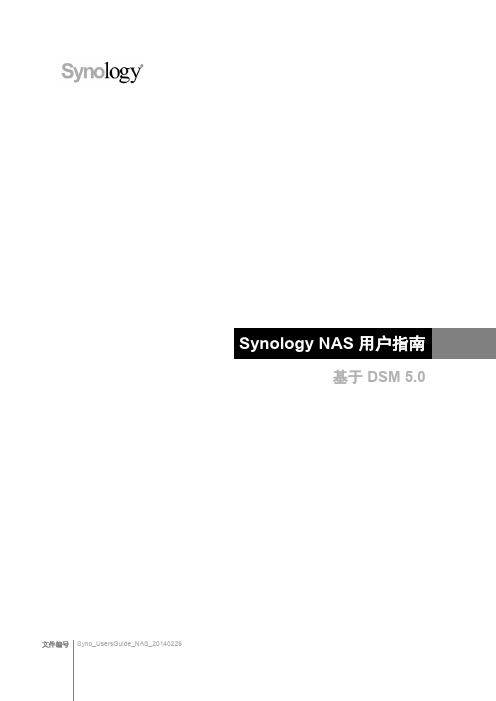
第 5 章:管理存储空间
存储卷和硬盘组 ..................................................................................................................................................................... 22 修复存储卷或硬盘组 ............................................................................................................................................................. 24 更改 RAID 类型...................................................................................................................................................................... 24 扩充存储卷或硬盘组 ............................................................................................................................................................. 25 Data Scrubbing ...................................................................................................................................................................... 26 SSD TRIM .............................................................................................................................................................................. 26 iSCSI Target 和 LUN ............................................................................................................................................................ 26 管理硬盘 ................................................................................................................................................................................. 27 SSD 缓存 ................................................................................................................................................................................ 27 Hot Spare ............................................................................................................................................................................... 27
黑群晖的玩法-概述说明以及解释
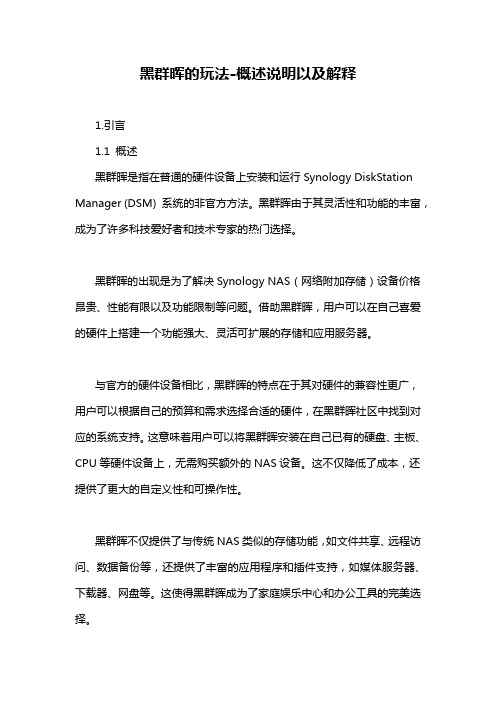
黑群晖的玩法-概述说明以及解释1.引言1.1 概述黑群晖是指在普通的硬件设备上安装和运行Synology DiskStation Manager (DSM) 系统的非官方方法。
黑群晖由于其灵活性和功能的丰富,成为了许多科技爱好者和技术专家的热门选择。
黑群晖的出现是为了解决Synology NAS(网络附加存储)设备价格昂贵、性能有限以及功能限制等问题。
借助黑群晖,用户可以在自己喜爱的硬件上搭建一个功能强大、灵活可扩展的存储和应用服务器。
与官方的硬件设备相比,黑群晖的特点在于其对硬件的兼容性更广,用户可以根据自己的预算和需求选择合适的硬件,在黑群晖社区中找到对应的系统支持。
这意味着用户可以将黑群晖安装在自己已有的硬盘、主板、CPU等硬件设备上,无需购买额外的NAS设备。
这不仅降低了成本,还提供了更大的自定义性和可操作性。
黑群晖不仅提供了与传统NAS类似的存储功能,如文件共享、远程访问、数据备份等,还提供了丰富的应用程序和插件支持,如媒体服务器、下载器、网盘等。
这使得黑群晖成为了家庭娱乐中心和办公工具的完美选择。
随着黑群晖技术的不断发展和社区的壮大,越来越多的功能和应用被开发出来。
黑群晖社区成为用户分享经验、解决问题、获取插件和扩展应用的宝贵资源。
不仅如此,黑群晖还积极参与开源社区,与其他技术爱好者共享经验和资源,促进了技术的进步和创新。
总之,黑群晖作为一种非官方的系统安装方法,以其灵活性、自定义性和功能丰富性成为了许多科技爱好者所青睐的选择。
它为用户提供了经济实惠且强大的存储和应用解决方案,并与不断发展的社区共同推动了技术的创新和进步。
1.2文章结构1.2 文章结构本文将从以下几个方面介绍黑群晖的玩法:1. 黑群晖的基本介绍:在本部分中,将详细介绍黑群晖的概念、特点以及它与传统群晖的区别。
我们将深入了解黑群晖的基本原理以及它所提供的功能和服务。
2. 黑群晖的安装与配置:在这一部分,我们将讨论如何安装黑群晖系统以及相关的配置步骤。
黑群晖用法

黑群晖用法
黑群晖(又称XPEnology)是基于Synology的DSM操作系统的开源项目,它可以让你在非群晖设备上运行DSM系统。
以下是黑群晖的一些基本用法:
1.准备工具和文件:首先,您需要准备一台电脑、一个U盘(用于存放引导文件)、一个黑群晖专用工具(如XPEnology-Tool)以及黑群晖的引导文件(如XPEnology-bootloader)。
2.制作启动盘:将U盘插入电脑,然后使用黑群晖工具制作启动盘。
具体操作步骤可参考相关教程。
3.修改引导文件:根据您的硬件配置,修改引导文件(grub.cfg)中的相关参数。
例如,修改VID(U盘的Vendor ID)和PID(U 盘的Product ID)等信息。
4.启动电脑:开机时进入BIOS设置,并将启动顺序调整为从U 盘启动。
然后保存设置并重新启动电脑,进入黑群晖的引导界面。
5.安装DSM系统:根据屏幕提示,使用另一台电脑或手机上的浏览器访问指定的IP地址(如:192.168.1.100),按照提示操作,完成DSM系统的安装。
6.配置网络:在DSM系统中配置网络参数,包括IP地址、子网掩码、网关和DNS等。
7.享受黑群晖服务:安装所需的附加套件,如:DS video、DS audio等,然后就可以开始使用黑群晖了。
需要注意的是,黑群晖可能存在一定风险,如:数据丢失、系统不稳定等。
因此,在使用过程中,请务必做好数据备份,并谨慎对待操作。
黑群晖原理
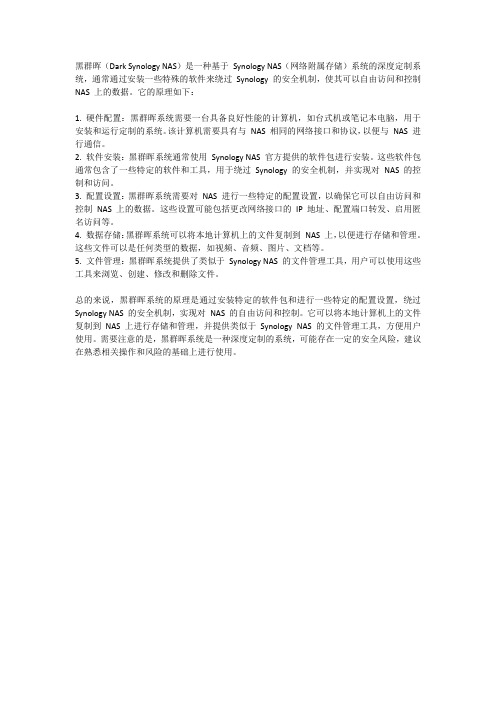
黑群晖(Dark Synology NAS)是一种基于Synology NAS(网络附属存储)系统的深度定制系统,通常通过安装一些特殊的软件来绕过Synology 的安全机制,使其可以自由访问和控制NAS 上的数据。
它的原理如下:1. 硬件配置:黑群晖系统需要一台具备良好性能的计算机,如台式机或笔记本电脑,用于安装和运行定制的系统。
该计算机需要具有与NAS 相同的网络接口和协议,以便与NAS 进行通信。
2. 软件安装:黑群晖系统通常使用Synology NAS 官方提供的软件包进行安装。
这些软件包通常包含了一些特定的软件和工具,用于绕过Synology 的安全机制,并实现对NAS 的控制和访问。
3. 配置设置:黑群晖系统需要对NAS 进行一些特定的配置设置,以确保它可以自由访问和控制NAS 上的数据。
这些设置可能包括更改网络接口的IP 地址、配置端口转发、启用匿名访问等。
4. 数据存储:黑群晖系统可以将本地计算机上的文件复制到NAS 上,以便进行存储和管理。
这些文件可以是任何类型的数据,如视频、音频、图片、文档等。
5. 文件管理:黑群晖系统提供了类似于Synology NAS 的文件管理工具,用户可以使用这些工具来浏览、创建、修改和删除文件。
总的来说,黑群晖系统的原理是通过安装特定的软件包和进行一些特定的配置设置,绕过Synology NAS 的安全机制,实现对NAS 的自由访问和控制。
它可以将本地计算机上的文件复制到NAS 上进行存储和管理,并提供类似于Synology NAS 的文件管理工具,方便用户使用。
需要注意的是,黑群晖系统是一种深度定制的系统,可能存在一定的安全风险,建议在熟悉相关操作和风险的基础上进行使用。
黑群晖 用法

黑群晖 用法黑群晖,即未经授权的群晖 Synology)NAS 网络附加存储)系统,是一种基于开源软件和硬件的存储解决方案。
尽管它未经官方认可,但由于其高度的可定制性和低成本,黑群晖在许多场景中得到了广泛应用。
下面我们将详细介绍黑群晖的使用方法。
首先,你需要一个群晖的硬件设备。
确保设备能够满足黑群晖的硬件要求,比如处理器速度、内存大小、硬盘类型等。
在安装之前,建议仔细阅读硬件设备的技术规格和兼容性说明。
接下来,你需要下载并安装黑群晖的操作系统。
这一步需要从可靠的源获取操作系统镜像文件,并按照官方的安装指南进行操作。
在安装过程中,你可能需要创建多个系统账户,包括管理员和访客账户。
一旦操作系统安装完成,你就可以开始配置存储空间、网络和其他必要的系统设置。
黑群晖提供了图形化的管理界面,使得这些任务变得相对简单。
确保为存储空间创建适当的卷或分区,并根据需要配置网络设置,包括IP地址、子网掩码、网关等。
在配置好基础设置之后,你可以开始安装必要的软件套件,例如文件服务器、媒体服务器、备份解决方案等。
这些软件套件可以提供各种功能,如文件共享、媒体流媒体服务、数据备份等。
根据你的需求选择适当的套件,并按照界面指示进行安装。
要使用黑群晖的文件和媒体服务,你需要在客户端计算机或移动设备上安装相应的软件或应用程序。
这些软件通常可以通过设备的官方应用商店或黑群晖的官方网站下载。
安装完成后,通过提供的账户凭据登录到你的黑群晖系统,并开始使用各种存储和媒体服务。
此外,为了确保黑群晖系统的安全和稳定性,建议定期进行系统和软件的更新。
这些更新可能包括安全补丁、性能改进和错误修复。
黑群晖提供了自动更新功能,确保你的系统始终保持最新状态。
总的来说,黑群晖的使用方法涉及多个步骤,包括硬件准备、操作系统安装、系统配置、软件套件安装以及客户端设置。
尽管这个过程可能看起来有些复杂,但只要你按照官方指南和社区支持进行操作,就能够顺利地建立起自己的黑群晖系统。
黑群晖升级5.2 教程

前些天,我的黑裙的主机DIY已经完成,用黑群晖Synology DSM 5.0-4458懒人版已经完成安装今天研究下升级怎么从5.0 4458 升级到5.2 5564的过程需要做到的准备:一、硬件1. 一台已经DIY好专门用于装黑群的电脑2. 一个U盘、软件1、XPEnoboot_DS3615xs_5.2-5565.2 -- 黑群晖5.2专用.img :必须对应版本才能引导的IMG镜像文件2、ChipEasy芯片无忧V1.6 Beta3(U盘芯片检测工具,SSD,U盘主控) :这个是用来检测你的U盘的3、UltraISO 这个是用来修改IMG文件的4、群晖的搜索与管理工具SynologyAssistant :用来搜索你局域网内存在的群晖5、Win32DiskImager :把IMG文件刷进U盘的工具6、DSM_DS5.25565.pat :这个要注意!根据你U盘的不同,用Synology Assistant搜索出来你的pat文件版本也是不同的,要去官网上下载对应的版本,比如说我的U盘搜索到显示的是DS3615xs,那么我就要去官方下载对应版本的pat文件官网的地址:https:///zh-cn/support/download/DS3615xs准备OK!! 开始操作!!一、先用ChipEasy芯片无忧检测出来我U盘的PID值和VID的值,这里要记住U盘的值,后面要用到二、用UltraISO打开XPEnoboot_DS3615xs_5.2-5565.2 -- 黑群晖5.2专用.img 这个文件,修改syslinux.cfg文件里面的VID和PID值用记事本打开syslinux.cfg,修改里面的VID和PID值为你U盘检测出来的值三、将修改后的IMG文件,用Win32DiskImager刷进U盘系统(我的U盘已经刷好了,截图我就用网上的好了)四、将刷好的U盘,插到主机上,记得BIOS里面设置U盘为优先启动项,以后如果黑裙关机了,都需要用U盘做引导的选择第三项,安装或升级,键盘按Enter ,等程序加载完毕,即可拔掉显示器和键盘,切换到windows系统内操作五、安装Synology Assistant程序,点开桌面上,点击搜索,这个时候就能发现安装好的黑裙再根据截图,一步一步设置即可。
黑群辉安装说明

1、用工具(Win32DiskImagewriter)将Boot文件.img写到USB存储设备(必须一个分区,有三百兆左右即可);2、在PC上安装SynologyAssistan;3、将USB插到服务器上,接好电源、网线,然后开机。
等Boot引导完后,在PC上用SynologyAssistan可以搜索到一个DiskSTATion处在未安装状态;4、在右键点击这个DiskSTATion选择安装的前必须先将引导用的USB存储盘拨出;5、按提示选择.PAT文件,若是压缩包请先解压;6、安装软件会问一些设置的问题,视情况填即可。
注意在提示是否要建立SHR的选择去掉,会节省安装时间,可在安装完成后再去进行磁盘优化。
7、安装到一进度会需要重启,等待时间为六百秒,有时间等待的可以等,若不想等待直接将电脑关机,然后插上引导USB设备再开机;8、待Boot引导完,再次用SynologyAssistan搜索出DiskSTATion,右击选择安装,依旧不建立SHR;9、等进度读完,设置好密码,在SynologyAssistan中刷新一下,应该可以看到状态变为“就绪”。
修理USB 2.0驱动;当DSM安装完成后,进入到Volume管理,会发现USB盘也被认成HDD,且未初始化。
1、在DSM控制面板终端中将SSH服务打开;2、用WinSCP连接DiskSTATion,参数为Port 22,用户名是Root,密码就是你自己设置的admin密码;3、将Modules中所有的*.KO文件上传到DiskSTATion的/lib/modules文件夹下,覆盖以前文件。
然后重启机器即可。
要使用到的工具和相关文件:1、Win32DiskImagewriter,用来将IMG文件写到USB设备;2、*.IMG,DSM系统的引导Boot文件,一般会与DSM系统安装文件在一个压缩包一起下载下来;3、*.Pat文件,DSM系统安装文件;4、SynologyAssistan,用来搜索网络中存在的DiskSTATion,并能通过PC远程直接进行安装DSM系统;5、WinSCP,上传文件到DiskSTATion的工具。
黑群晖Synology DSM 5.0-4458懒人版

本版程序适合两种方法安装,即适用虚拟机安装和实体机安装。
一、虚拟机安装:1、首先在电脑内安装完VMware Workstation8.0以上版本,具体安装方法自行百度。
2、下载附件内文件,解压后运行Synology_DSM.ova,按照提示导入就可以,导入完成后在虚拟机上另行添加一个虚拟硬盘作为数据盘。
3、启动虚拟机,在这个界面中选择第二个在接下来的界面选择你要安装的版本安装的时候请注意看屏幕,会有下面这个界面提示你虚拟机的ip地址(图片第四行),如果没有看到请进入路由器查看或者安装群晖助手查找;等启动到这个界面,说明引导工作完成。
4、打开浏览器,输入http://ip:5000进入安装设置阶段,点击向右箭头选择第三项进行安装,在浏览中选择附件包中的DSM_DS3612xs_4458.pat文件,点击向右箭头继续设置密码打钩按确定开始安装安装完成自动跳转登录界面,输入用户名和密码,享受你的黑群晖吧。
二、实体机安装1、先看硬件支持不支持http://www.gnoboot.me/p/blog-page_6.html2、准备一个u盘,解压BOOTICEx86_v1.321.zip到u盘根目录,拷贝gnoboot-alpha10.3-vfat.img到u盘根目录,运行BOOTICEx86.exe,按照下图配置3,bios里设置为u盘启动,安装的步骤和上面虚拟机安装步骤一样。
注意事项1,u盘最好量产为vid=F400 pid=F401,不量产也没关系,安装过程中把u盘拔掉就是了2,默认序列号为空,貌似就官方ddns不能用,大把第三方ddns呢。
附件下载:链接:/share/link?shareid=3379681222&uk=2399509981 密码:2z40。
安装黑群晖必须知道的几个问题和解决办法
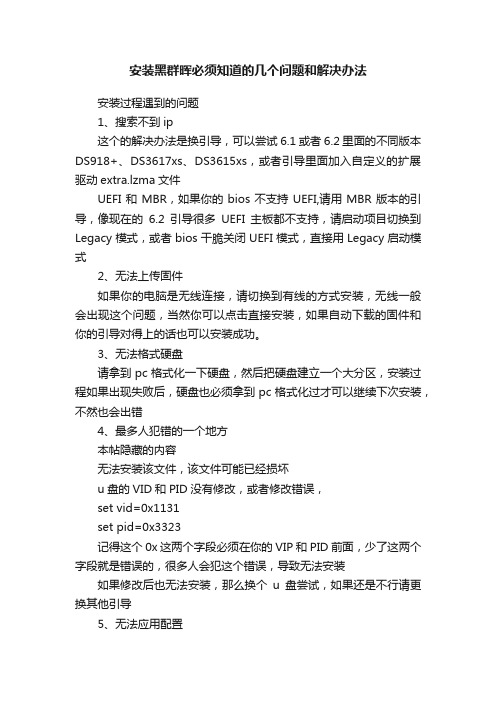
安装黑群晖必须知道的几个问题和解决办法安装过程遇到的问题1、搜索不到ip这个的解决办法是换引导,可以尝试6.1或者6.2里面的不同版本DS918+、DS3617xs、DS3615xs,或者引导里面加入自定义的扩展驱动extra.lzma文件UEFI和MBR,如果你的bios不支持UEFI,请用MBR版本的引导,像现在的6.2引导很多UEFI主板都不支持,请启动项目切换到Legacy模式,或者bios干脆关闭UEFI模式,直接用Legacy启动模式2、无法上传固件如果你的电脑是无线连接,请切换到有线的方式安装,无线一般会出现这个问题,当然你可以点击直接安装,如果自动下载的固件和你的引导对得上的话也可以安装成功。
3、无法格式硬盘请拿到pc格式化一下硬盘,然后把硬盘建立一个大分区,安装过程如果出现失败后,硬盘也必须拿到pc格式化过才可以继续下次安装,不然也会出错4、最多人犯错的一个地方本帖隐藏的内容无法安装该文件,该文件可能已经损坏u盘的VID和PID没有修改,或者修改错误,set vid=0x1131set pid=0x3323记得这个0x这两个字段必须在你的VIP和PID前面,少了这两个字段就是错误的,很多人会犯这个错误,导致无法安装如果修改后也无法安装,那么换个u盘尝试,如果还是不行请更换其他引导5、无法应用配置下载的pat版本不对,比如你安装的是6.2但是你下载的是6.2.1版本,那么就会出现安装后无法应用配置这个问题6、安装完开机无法搜索到ip那是引导错误,比如6.2大部分主板只能Legacy模式启动,才可以搜索到ip,但是正常安装完后又会变成默认的UEFI模式启动,这样你安装完重启的过程被自动切换成了UEFI模式,这样自然无法搜索到ip了,所以你必须在安装完重启的过程,手动切换到Legacy模式,否则安装会失败,你又得重新安装,或者干脆主板bios禁用UEFI模式。
7、无法找到硬盘请把硬盘切换到ACHI启动模式8、安装失败注意群晖助手显示可迁移,但是实际安装过程会格式化整个硬盘并不会保留数据。
黑群晖各种问题修正(黑裙洗白、黑裙休眠、硬盘顺序)

⿊群晖各种问题修正(⿊裙洗⽩、⿊裙休眠、硬盘顺序)洗⽩⾸先应明⽩洗⽩是否必要,洗⽩有两个作⽤,⼀是可以使⽤QuickConnect;⼆是可以使⽤Video Station解码。
洗⽩需要找到正确的MAC及S/N码,⾄于其来源有各种途径,⼀是有算号器;⼆是利⽤退换货政策的漏洞。
但是有要修改MAC/SN,需要修改启动配置⽂件grub.cfg,有两种⽅法:直接PE启动,然后加载ssd第⼀个分区就能找到⽂件SSH在线修改个⼈觉得SSH在线修改更⽅便,具体操作如下:1. 开放SSH端⼝在控制⾯板⾥⾯–>终端机和SNMP下,启动SSH功能.2. SSH⼯具挂载synoboot1分区⽤ssh⼯具如putty连接到群晖的ip地址,⽤创建群晖的管理⽤户登陆.例如,⽤户名:admin 密码 123456输⼊如下命令:1 sudo -i //获取root超级权限2 mkdir -p /tmp/boot //在/tmp⽬录下创建⼀个临时⽬录,名字随意,如:boot3 cd /dev //切换到dev⽬录4 mount -t vfat synoboot1 /tmp/boot/ //将synoboot1 分区挂载到boot5 cd /tmp/boot/grub //切换到grub⽬录6 vim grub.cfg //修改grub.cfg⽂件按键盘上的 i 键(⼩写状态),进⼊⽂档编辑模式,此时就可以输⼊新的SN,MAC1的新值,删除旧值.修改完成后.按键盘上的Esc键,返回到命令模式,输⼊:wq,然后回车保存并退出.如果修改乱了,想不保存并退出,则是输⼊:q,然后回车.此时可以再 vi grub.cfg 进去看看是否修改成功.最后重启主机即可:1 reboot硬盘显⽰针对问题2,硬盘盘符乱,这款B款蜗⽜有两个SATA控制器,有6个SATA接⼝(包含⼀个mSATA接⼝).处理器控制2个能引导的接⼝(内存旁边的⼀个和mSATA),板载控制器控制4个硬盘架的接⼝但不能引导.1. 硬盘位的顺序装好DSM后硬盘顺序应该是处理器控制的两个接⼝在前(假设为1、2),控制硬盘架上的四个接⼝在后(假设为3、4、5、6).所以只要是放在硬盘架上的硬盘在DSM都会标识在3号到6号盘之间.若需要将硬盘架上的顺序改为1、2、3、4号标识,可以修改引导盘⾥的grub.conf配置⽂件来实现.修改盘序号需要在extra_args_918变量⾥增加两个值SataPortMap=24和DiskIdxMap=0400.即:1 # /grub/grub.conf2 # 从第31⾏开始3 ......4 set extra_args_918='SataPortMap=24 DiskIdxMap=0400' #将两项加在这后⾯56 set common_args_918='syno_hdd_powerup_seq=0 HddHotplug=0 syno_hw_version=DS918+ vender_format_version=2 console=ttyS0,115200n8 withefi elevator=elevator quiet syno_port_thaw=1'7 # for testing on VM8 set sata_args='SataPortMap=1'9 ......修改完成后保存重启,我的硬盘是从左⾄右放在左边两个盘位中的所以是3号和4号位.如果盘位顺序还是有误,需要把主板连接的SATA物理更换⼀下,交换位置就正常了.简单解释下这两个值:具体的含义可以参考此处的第229⾏和249⾏:1 SataPortMap=24配置系统有两个SATA控制器,第⼀个控制器有2个接⼝,第⼆个控制器有4个接⼝.1 DiskIdxMap=0400将第⼀个SATA控制器的接⼝序号设置为从5开始,第⼆个SATA控制器的接⼝号从1开始(04和00都为16进制).2. ⽤SSD引导后隐藏启动盘直接把启动镜像写⼊到mSATA盘⾥⾯,存储空间管理员⾥⾯会有⼀个14G左右的盘始于未使⽤状态,就是mSATA盘⾥除开启动分区后的剩余空间,像下⾯⼀样:可以将其初始化并利⽤起来,但14G的空间利⽤起来也没什么价值,且本来⾃带的SSD就很弱,⽤来存资料也有⼀定崩盘的风险.为了防⽌看着碍眼,可以⽤上⾯的⽅法把这个盘隐藏掉.还是需要通过修改引导盘⾥的grub.conf配置⽂件来实现.需要在sata_args变量⾥增加DiskIdxMap=1000这个值,且在启动时选择第三项启动项(VMware/ESXI)启动.即:1 # /grub/grub.conf2 # 从第31⾏开始3 ......4 set extra_args_918=''56 set common_args_918='syno_hdd_powerup_seq=0 HddHotplug=0 syno_hw_version=DS918+ vender_format_version=2 console=ttyS0,115200n8 withefi elevator=elevator quiet syno_port_thaw=1'7 # for testing on VM8 set sata_args='SataPortMap=24 DiskIdxMap=1000'# 将两项加在这后⾯(10,00都为16进制)9 ......3. 信息中⼼显⽰的处理器的型号装好DSM系统以后,信息中⼼显⽰的是⽩群晖机器的处理器信息,⽐如DS3617系统就显⽰的是Xeon D处理器的信息,很明显是直接写死的.下载ch_cpuinfo_en.tar在电脑上,通过FileStation将下载好的⽂件上传到DSM上⽤Putty或者其他SSH⼯具连接上DSM在SSH⼯具中操作1 # 切换到root账户;2 sudo -i34 # 打开ch_cpuinfo.tar⽂件所在⽬录;5 cd /volume1/tmp67 # 解压ch_cpuinfo.tar⽂件;8 tar xvf ch_cpuinfo.tar910 # 运⾏ch_cpuinfo⽂件;11 ./ch_cpuinfo1213 # 运⾏后,按“1”选择“First Run”,再按“y”键;1415 # 关闭SSH⼯具,重新登陆后信息中⼼显⽰J1900信息;休眠1. 打开休眠调试⽇志这个选项藏得⽐较深,在左上⾓菜单→技术⽀持中⼼→左边技术⽀持服务→启动系统休眠调试模式2. 等待触发休眠问题保持 NAS 空闲到设定的时间即可.记得把 NAS 的⽹页和各种客户端都关掉,不然接下来的⽇志可能会很长没法分析.我⾃⼰是在睡觉之前打开⽇志,起来分析.睡觉的时候除了 NAS 和路由器就没有其他设备开机了,⽇志很准确.3. 分析⽇志会产⽣两份⽇志,分别是 /var/log/hibernation.log 和 /var/log/hibernationFull.log. 后者是原始数据,前者是去除了⼀些⽆价值“连锁性”操作的精简版,但它有的时候会精简过头,所以我这⾥以后者为例来分析.⾸先,将脏块写⼊磁盘的⽇志⼿动排除掉.通常内核不会⾃发进⾏⼤量的磁盘操作,⼤多数 write block 是⽤户态 dirty block 导致的结果,因此可以把包含 WRITE block 和 sync 的⾏删除,节省⼤量的版⾯.其次,将⾮硬盘的写⼊排除掉.将包含 on tmpfs 或 on proc 的⾏删除即可,剩下的⾮硬盘⽂件系统⾁眼忽略.剩下的条⽬可以进⼊分析了.⽐如我这⾥在午睡时每段记录都差不多是这个样⼦:1 ***********Clear*********2 [140146.388709] btsync(15253): dirtied inode 11404 (sync.log) on md23 [140146.388721] btsync(15253): dirtied inode 11404 (sync.log) on md24 [140146.388723] btsync(15253): dirtied inode 11404 (sync.log) on md25 [140151.820668] syno_hibernatio(25655): dirtied inode 5885 (hibernationFull.log) on md06 [140151.820682] syno_hibernatio(25655): dirtied inode 5885 (hibernationFull.log) on md07 [140151.820684] syno_hibernatio(25655): dirtied inode 5885 (hibernationFull.log) on md08 [140152.332689] syno_hibernatio(25655): dirtied inode 5348 (hibernation.log) on md09 [140152.332696] syno_hibernatio(25655): dirtied inode 5348 (hibernation.log) on md010 [140152.332698] syno_hibernatio(25655): dirtied inode 5348 (hibernation.log) on md011 [140153.783855] btsync(15253): dirtied inode 11404 (sync.log) on md212 [140153.783870] btsync(15253): dirtied inode 11404 (sync.log) on md213 [140153.783872] btsync(15253): dirtied inode 11404 (sync.log) on md214 [140170.602870] synologrotated(4963): dirtied inode 28083 (.SYNOSYSDB-wal) on md015 [140170.602888] synologrotated(4963): dirtied inode 29789 (.SYNOSYSDB-shm) on md016 [140170.603221] synologrotated(4963): dirtied inode 21538 (.SYNOCONNDB-wal) on md017 [140170.603235] synologrotated(4963): dirtied inode 22044 (.SYNOCONNDB-shm) on md018 [140173.443684] syno_hibernatio(25655): dirtied inode 5885 (hibernationFull.log) on md019 [140173.443696] syno_hibernatio(25655): dirtied inode 5885 (hibernationFull.log) on md020 [140173.443698] syno_hibernatio(25655): dirtied inode 5885 (hibernationFull.log) on md021 [140173.955999] syno_hibernatio(25655): dirtied inode 5348 (hibernation.log) on md022 [140173.956006] syno_hibernatio(25655): dirtied inode 5348 (hibernation.log) on md023 [140173.956009] syno_hibernatio(25655): dirtied inode 5348 (hibernation.log) on md024 [140272.465248] btsync(15253): dirtied inode 11404 (sync.log) on md225 [140272.465265] btsync(15253): dirtied inode 11404 (sync.log) on md226 [140272.465267] btsync(15253): dirtied inode 11404 (sync.log) on md227 [140278.386378] syno_hibernatio(25655): dirtied inode 5885 (hibernationFull.log) on md028 [140278.386390] syno_hibernatio(25655): dirtied inode 5885 (hibernationFull.log) on md029 [140278.386393] syno_hibernatio(25655): dirtied inode 5885 (hibernationFull.log) on md030 [140278.898561] syno_hibernatio(25655): dirtied inode 5348 (hibernation.log) on md031 [140278.898569] syno_hibernatio(25655): dirtied inode 5348 (hibernation.log) on md032 [140278.898571] syno_hibernatio(25655): dirtied inode 5348 (hibernation.log) on md033 [140631.564198] btsync(15253): dirtied inode 11404 (sync.log) on md234 [140631.564209] btsync(15253): dirtied inode 11404 (sync.log) on md235 [140631.564211] btsync(15253): dirtied inode 11404 (sync.log) on md236 [140637.298101] syno_hibernatio(25655): dirtied inode 5885 (hibernationFull.log) on md037 [140637.298113] syno_hibernatio(25655): dirtied inode 5885 (hibernationFull.log) on md038 [140637.298115] syno_hibernatio(25655): dirtied inode 5885 (hibernationFull.log) on md039 [140637.811061] syno_hibernatio(25655): dirtied inode 5348 (hibernation.log) on md040 [140637.811068] syno_hibernatio(25655): dirtied inode 5348 (hibernation.log) on md041 [140637.811071] syno_hibernatio(25655): dirtied inode 5348 (hibernation.log) on md042 [141346.340822] btsync(15253): dirtied inode 11404 (sync.log) on md243 [141346.340833] btsync(15253): dirtied inode 11404 (sync.log) on md244 [141346.340836] btsync(15253): dirtied inode 11404 (sync.log) on md245 [141351.508216] syno_hibernatio(25655): dirtied inode 5885 (hibernationFull.log) on md046 [141351.508226] syno_hibernatio(25655): dirtied inode 5885 (hibernationFull.log) on md047 [141351.508228] syno_hibernatio(25655): dirtied inode 5885 (hibernationFull.log) on md048 [141352.021228] syno_hibernatio(25655): dirtied inode 5348 (hibernation.log) on md049 [141352.021235] syno_hibernatio(25655): dirtied inode 5348 (hibernation.log) on md050 [141352.021238] syno_hibernatio(25655): dirtied inode 5348 (hibernation.log) on md051 [141352.494749] btsync(15253): dirtied inode 11404 (sync.log) on md252 [141352.494758] btsync(15253): dirtied inode 11404 (sync.log) on md253 [141352.494760] btsync(15253): dirtied inode 11404 (sync.log) on md254 [141371.039633] synologrotated(4963): dirtied inode 28083 (.SYNOSYSDB-wal) on md055 [141371.039654] synologrotated(4963): dirtied inode 29789 (.SYNOSYSDB-shm) on md056 [141371.039992] synologrotated(4963): dirtied inode 21538 (.SYNOCONNDB-wal) on md057 [141371.040007] synologrotated(4963): dirtied inode 22044 (.SYNOCONNDB-shm) on md058 [141377.244527] syno_hibernatio(25655): dirtied inode 5885 (hibernationFull.log) on md059 [141377.244539] syno_hibernatio(25655): dirtied inode 5885 (hibernationFull.log) on md060 [141377.244541] syno_hibernatio(25655): dirtied inode 5885 (hibernationFull.log) on md061 [141377.757046] syno_hibernatio(25655): dirtied inode 5348 (hibernation.log) on md062 [141377.757054] syno_hibernatio(25655): dirtied inode 5348 (hibernation.log) on md063 [141377.757056] syno_hibernatio(25655): dirtied inode 5348 (hibernation.log) on md064 [141535.911703] dhclient(16778): dirtied inode 19635 (sh) on md065 [141535.911717] dhclient(16778): dirtied inode 19626 (bash) on md066 [141535.911909] dhclient-script(16778): dirtied inode 14958 (libncursesw.so.5) on md067 [141535.911917] dhclient-script(16778): dirtied inode 13705 (libncursesw.so.5.9) on md068 [141535.914460] awk(16782): dirtied inode 13819 (libm.so.6) on md069 [141535.914470] awk(16782): dirtied inode 11177 (libm-2.20-2014.11.so) on md070 [141542.431766] syno_hibernatio(25655): dirtied inode 5885 (hibernationFull.log) on md071 [141542.431778] syno_hibernatio(25655): dirtied inode 5885 (hibernationFull.log) on md072 [141542.431781] syno_hibernatio(25655): dirtied inode 5885 (hibernationFull.log) on md073 [141542.944314] syno_hibernatio(25655): dirtied inode 5348 (hibernation.log) on md074 [141542.944322] syno_hibernatio(25655): dirtied inode 5348 (hibernation.log) on md075 [141542.944324] syno_hibernatio(25655): dirtied inode 5348 (hibernation.log) on md076 [142073.169495] btsync(15253): dirtied inode 11404 (sync.log) on md277 [142073.169512] btsync(15253): dirtied inode 11404 (sync.log) on md278 [142073.169515] btsync(15253): dirtied inode 11404 (sync.log) on md279 [142078.947137] syno_hibernatio(25655): dirtied inode 5885 (hibernationFull.log) on md080 [142078.947150] syno_hibernatio(25655): dirtied inode 5885 (hibernationFull.log) on md081 [142078.947152] syno_hibernatio(25655): dirtied inode 5885 (hibernationFull.log) on md082 uptime : [142078.753468]83 ======Idle 536 seconds======84 Sat Oct 27 14:34:19 CST 2018进程不多,逐个判断:btsync:BTSync 套件,sync.log 顾名思义好了.这样看来,它频繁写⽇志是⼀个很明显的阻碍休眠的原因.我反正只是装着,没配置它,可以把它删掉. syno_hibernatio:ps | grep 看⼀下发现全称是 syno_hibernation_debug,加之操作的⽂件名,确定是记录休眠⽇志的⼯具⾃⾝,以后关了就没了synologrotated:应该是记录系统⽇志的⼯具,如果正经休眠了应该就不会有⽇志了,这也是个被动来源dhclient 和 dhclient-script:DHCP 客户端常规操作,阻挡不了那么这⼀轮下来只能得出需要停⽌ BTSync 的结论.先这么做了再说.休眠⽇志可以不急着关掉.再放⼀天试试.查看系统⽇志:从⽇志来看,上⾯的操作是有效的,硬盘终于能进⼊休眠了,出现了很多“Internal disks woke up from hibernation”.但是这每半⼩时⼀条,相当于休眠没⼏秒⼜被唤醒了.于是继续分析休眠⽇志:1 ***********Clear*********2 [236666.547745] syslog-ng(4331): dirtied inode 18 (scemd.log) on md03 [236687.650564] syslog-ng(13085): dirtied inode 18 (scemd.log) on md04 [236687.650585] syslog-ng(13085): dirtied inode 18 (scemd.log) on md05 [236687.650592] syslog-ng(13085): dirtied inode 18 (scemd.log) on md06 [236687.658884] syslog-ng(5016): dirtied inode 28581 (.SYNOSYSDB-shm) on md07 [236687.658893] syslog-ng(5016): dirtied inode 28581 (.SYNOSYSDB-shm) on md08 [236687.658946] syslog-ng(5016): dirtied inode 24584 (.SYNOSYSDB-wal) on md09 [236687.658952] syslog-ng(5016): dirtied inode 24584 (.SYNOSYSDB-wal) on md010 [236687.658954] syslog-ng(5016): dirtied inode 24584 (.SYNOSYSDB-wal) on md011 [236687.664164] logrotate(13090): dirtied inode 41594 (synolog) on md012 [236687.666146] logrotate(13090): dirtied inode 6900 (logrotate.status) on md013 [236687.671082] logrotate(13090): dirtied inode 7905 (logrotate.status.tmp) on md014 [236689.662143] synologaccd(4840): dirtied inode 22952 (.SYNOACCOUNTDB) on md015 [236689.662355] synologaccd(4840): dirtied inode 6900 (.SYNOACCOUNTDB-wal) on md016 [236689.662383] synologaccd(4840): dirtied inode 21526 (.SYNOACCOUNTDB-shm) on md017 [236689.763593] synologaccd(4840): dirtied inode 22952 (.SYNOACCOUNTDB) on md018 [236689.763629] synologaccd(4840): dirtied inode 22952 (.SYNOACCOUNTDB) on md019 [236691.547334] synologrotated(5000): dirtied inode 28581 (.SYNOSYSDB-shm) on md020 [236691.547681] synologrotated(5000): dirtied inode 23485 (.SYNOCONNDB-wal) on md021 [236691.547695] synologrotated(5000): dirtied inode 24677 (.SYNOCONNDB-shm) on md022 [238511.431135] syslog-ng(4331): dirtied inode 18 (scemd.log) on md023 uptime : [238516.475108]24 ======Idle 1807 seconds======25 Wed Oct 24 03:52:06 CST 201826 #####################################################27 Only idle 44 seconds, pass28 Wed Oct 24 03:52:51 CST 201829 #####################################################30 ***********Clear*********31 [238522.209123] synologrotated(5000): dirtied inode 24584 (.SYNOSYSDB-wal) on md032 [238522.209173] synologrotated(5000): dirtied inode 28581 (.SYNOSYSDB-shm) on md033 [238522.210082] synologrotated(5000): dirtied inode 23485 (.SYNOCONNDB-wal) on md034 [238522.210122] synologrotated(5000): dirtied inode 24677 (.SYNOCONNDB-shm) on md035 [238522.224252] logrotate(19321): dirtied inode 41594 (synolog) on md036 [238522.229880] logrotate(19321): dirtied inode 7905 (logrotate.status) on md037 [238522.244528] logrotate(19321): dirtied inode 6900 (logrotate.status.tmp) on md038 [238531.967854] syslog-ng(19324): dirtied inode 18 (scemd.log) on md039 [238531.967874] syslog-ng(19324): dirtied inode 18 (scemd.log) on md040 [238531.967882] syslog-ng(19324): dirtied inode 18 (scemd.log) on md041 [238531.990488] logrotate(19329): dirtied inode 6900 (logrotate.status.tmp) on md042 [238533.979174] synologaccd(4840): dirtied inode 22952 (.SYNOACCOUNTDB) on md043 [238533.979348] synologaccd(4840): dirtied inode 7905 (.SYNOACCOUNTDB-wal) on md044 [238533.979378] synologaccd(4840): dirtied inode 21526 (.SYNOACCOUNTDB-shm) on md045 [238534.076345] synologaccd(4840): dirtied inode 22952 (.SYNOACCOUNTDB) on md046 [238534.076385] synologaccd(4840): dirtied inode 22952 (.SYNOACCOUNTDB) on md047 [240368.320927] syslog-ng(4331): dirtied inode 18 (scemd.log) on md048 uptime : [240374.147000]49 ======Idle 1811 seconds======50 Wed Oct 24 04:23:02 CST 2018synocrond:听起来像是任务计划程序,⾥⾯有个 DSM ⾃动更新检查,触发频率不⾼,应该不太影响builtin-synodat:不知道是什么logrotate:⼤概也是个⽇志程序synologaccd:继续是⽇志程序syslog-ng:我也不知道为什么群晖有那么多⽇志管理程序单次⽇志看不出来什么,但是连着好⼏块都符合刚⼀休眠就被唤醒(空闲时间是设定的 30 分钟加⼗⼏秒),且最后⼀条都是对 (/var/log/)scemd.log 的写⼊。
蜗牛星际NAS安装黑群晖V6.2.1+洗白+免U盘引导启动教学提纲

蜗牛星际N A S安装黑群晖V6.2.1+洗白+免U盘引导启动准备工作硬件准备:•U盘 * 1 (能装下PE与引导文件即可);•显示器 * 1 (VGA或HDMI接口);•鼠标 * 1 (USB接口)•键盘 * 1 (USB接口,没有的话PE里也能用软键盘应急)软件工具:•黑群晖工具获取器 V1.0(下载引导文件与对应版本系统) >> 下载地址•DiskImg(将引导文件镜像写入内置SSD) >> 百度网盘提取码:xhwg •DiskGenius(分区管理工具,PE版) >> 下载地址•Notepad++(文本编辑器) >> 下载地址•Synology Assistant(群晖助手,用于装系统) >> 下载地址•微PE工具箱(选用其他顺手的亦可)>> 下载地址打包下载:百度网盘;提取码:u6ag一、制作PE盘1、将U盘插入电脑,运行PE盘制作工具,右下角选择“安装PE到U盘”2、如图设置,点击“立即安装进U盘”3、PE盘制作工具生成了两个分区,EFI为PE引导分区,“微PE工具箱”为文件区,将黑群晖引导镜像(img)、DiskImg、DiskGenius(PE版)放入U盘内。
二、引导文件写入SSD1、将制作好的PE U盘插入蜗牛星际背部USB接口,通电开机,并按F7选择PE U盘启动(BIOS LOGO画面按DEL进入BIOS设置,按F7选择启动设备)。
2、使用DiskGenius,将自带16G SSD内所有分区删除并保存。
3、启动 DiskImg ,驱动器选择机器内置SSD,浏览选择镜像写入(路径、文件名不能有任何中文字符)。
4、写入完成后,使用DiskGenius(PE自带版本太旧了,一定要用复制进去的DiskGenius),浏览系统内置SSD引导分区文件(ESP),将grub.cfg文件复制到U盘(之后洗白要用)。
5、设备关机,拔出U盘。
Vmware服务器系统-群晖NAS多种应急操作手册

Vmware服务器系统-群晖NAS多种应急操作手册一、服务器的冗余:我们所采用的DELL R750XS是高强度、高负载、高稳定、高性能的专业服务器,服务器采用模块化、高冗余设计如:1、运算模块:有二颗至强CPU,其中一颗CPU故障并不会影响工作。
2、DRAM模块:12条内存独立工作,单条内存故障并不会影响工作。
3、存储模块:我们的存储有二组磁盘组成:1、固态系统盘采用2块固态硬盘组成RAID1模式。
数据存储采用4块16T SAS硬盘组成RAID5模式,每组每次允许损坏一块硬盘而不影响工作。
4、电源模块:有二块独立冗余750W热插拔电源组成,损失其中任一电源不影响工作,允许热插拔更换。
二、服务器可能出的故障1、运算模块:CPU的损坏,在实际运作中非常罕见。
若单一CPU出现故障,虚拟机管理平台会触发警报,服务器液晶面板也会有相应提示(面板黄色)。
业务空闲后关机更换,故障解决。
2、DRADM模块:内存损坏,在实际运作中非常罕见。
若单一内存失效,虚拟机管理平台会触发警报,服务器液晶面板也会有相应提示(面板黄色)。
业务空闲后关机更换,故障解决。
3、存储模块:硬盘经过长时间高强度连续工作若干年后,有可能会出现不完成损坏的情况。
若硬盘故障,虚拟机管理平台会触发服务器液硬盘面板也会有相应提示(面板承黄色为警告、红色为直接损坏)硬盘故障,无需关机,直接更换,服务器自动完成同步。
(有一定的可能需要人工干预)4、电源模块:电源模块故障,虚拟机管理平台会触发警告,服务器液晶面板也会有相应提示(面板黄色),无需关机,可直接更换。
综上所述,由于冗余模块的存在一般故障并不会影响服务器的业务运行。
但需固定时间检查服务器运行日志,避免出现故障起用了冗余模块而未发现,最终导致冗余模块失效发生停止服务的情况。
三、服务器出现严重故障1、无法开机:在排除电源的情况下,无法正常开机为严重故障,需启用备用服务器。
2、不稳定运行:在服务器无报错的情况下,排除受到攻击和软件BUG出现不定时关机、重启、无响应为严重故障,需启用备用服务器。
NAS群晖DSM 进阶教程 篇三:DSM 4458 升级 DSM 4493 update7
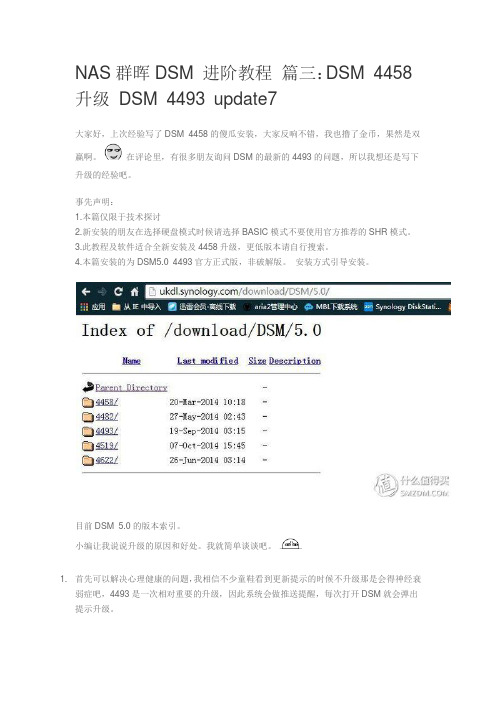
NAS群晖DSM 进阶教程篇三:DSM 4458 升级DSM 4493 update7大家好,上次经验写了DSM 4458的傻瓜安装,大家反响不错,我也撸了金币,果然是双赢啊。
在评论里,有很多朋友询问DSM的最新的4493的问题,所以我想还是写下升级的经验吧。
事先声明:1.本篇仅限于技术探讨2.新安装的朋友在选择硬盘模式时候请选择BASIC模式不要使用官方推荐的SHR模式。
3.此教程及软件适合全新安装及4458升级,更低版本请自行搜索。
4.本篇安装的为DSM5.0 4493官方正式版,非破解版。
安装方式引导安装。
目前DSM 5.0的版本索引。
小编让我说说升级的原因和好处。
我就简单谈谈吧。
1.首先可以解决心理健康的问题,我相信不少童鞋看到更新提示的时候不升级那是会得神经衰弱症吧,4493是一次相对重要的升级,因此系统会做推送提醒,每次打开DSM就会弹出提示升级。
2.其次这次的升级需要换引导程序原来的Gnoboot支持到4458就停止更新了。
而Sancome大神编写的NanoBoot目前可以支持到4493,估计未来的5.1也是可以的,这样以后升级5.1可能比较方便。
而且NanoBoot的引导方式很巧妙,可以编辑其中的文件,自己DIY.比如增加序列号,更改U盘的VID以便隐藏U盘等。
而且S大是中国人,我们要支持,哈哈哈哈哈。
3.当然官方也不是闲着没事情做的,升级都是有漏洞和问题要解决的。
所需软件在这里。
这次我就给出最普通的主板的安装方式,不会给太多选择大家了。
继续推进此U盘给大家,好处是小巧,量产方便,vid =0781,pid = 5571网上案例多。
闪迪(SanDisk)酷豆(CZ33)8GB U盘¥39.9京东2.编辑NanoBoot-5.0.3.1-fat.img 引导文件。
打开找到NanoBoot-5.0.3.1-fat.img文件,最好建个文件夹备份一个原始版本。
打开文件后找到bootsyslinyxsyslinux.cfg文件把bootsyslinyxsyslinux.cfg文件拖到桌面位置。
Synology DiskStation DS418 4-Bay NAS 说明书

Synology DiskStation DS418 is a high-performance and versatile 4-bay NAS, specifically designed for offices and home users to effectively manage, protect, and share data. Its new 64-bit quad-core processor supports volume management of large-capacity storage and 10-bit 4K H.265 video transcoding to enrich multimedia entertainment. Synology DS418 is backed by Synology’s 2-year limited warranty.DiskStationDS418Highlights• Powerful 4-bay NAS for offices and home users• Sequential throughput performance at over 226 MB/s reading and 170 MB/s writing 1• 64-bit quad-core 1.4GHz processor • 2 GB DDR4 memory, twice the size than its predecessor• Dual 1GbE ports with failover and Link Aggregation support• 4K 10-bit H.265 video transcoding on the fly 2• Over 40TB raw single volume capacity • New drive tray locks for asset securityOptimal Price-Performance RatioSynology DS418 is a powerful 4-bay network attached storage solution equipped with a 64-bit quad-core 1.4GHz processor , 2GB memory , and dual 1GbE ports. With Link Aggregation enabled, DS418 delivers great sequential throughput performance at over 226 MB/s reading and 170 MB/s writing 1. With hardware accelerated encryption , DS418 delivers encrypted data throughput at over 224 MB/s reading and 139 MB/s writing 1.DS418 is also optimized for 10-bit 4K H.265 video transcoding via Video Station. You can organize personal digital video library with comprehensive media information, and stream 4K Ultra HD movies and films to various devices such as computers,smartphones, media players, and TVs. If your device is not capable of 4K video playback, DS418 provides online 4K video transcoding to 1080p or lower resolutions for smoother and time-saving video watching experience.Cross-Platform File Sharing and Data SynchronizationDS418 supports comprehensive network protocols, ensuring a seamless file sharing experience across Windows®, Mac®, and Linux® platforms. Windows AD and LDAP integration allows DS418 to fit quickly and effortlessly into any existing networkenvironment without the need to repeatedly create user accounts. Cloud Sync keeps your Dropbox, Google™ Drive, Microsoft OneDrive, Baidu and Box storages in sync with your personal DiskStation at home. The Cloud Station Suite allows you to sync files among multiple devices — Windows PC, Mac, Linux, iOS or Android™ tablets/phones — effortlessly keeping everything up-to-date. DS418 combines seamless file sharing capability with hardened security, even over the Internet with HTTPS, built-in firewall, and multiple auto-blocking mechanisms against IP and account intrusion.Easy Backup SolutionsWith block-level incremental backup and cross-version deduplication, Synology Hyper Backup provides multi-version backup with optimized storage utilization and allows data backup to multiple destinations, such as local shared folders, external hard drives, network shared folders, rsync servers, and public cloud services.Anywhere/Anytime AvailabilitySynology provides various mobile applications allowing you to enjoy your multimedia library even when on the go. Available on iOS, Android™, and Windows Phone® platforms, DS photo, DS audio, DS video, and DS file enable access to your Synology NAS through Photo Station, Audio Station, Video Station, and File Station. What’s more, you can use DS get to remotely manage and monitor download tasks on Download Station.QuickConnect allows you to connect via a simple customizable address so that you can instantly access media and work files on any Windows/Mac/Linux computer, laptop, or mobile device.24/7 Security SolutionFeaturing user-friendly video management tools and an intuitive desktop-like interface, Synology Surveillance Station is a reliable private-security solution that can support multiple IP cameras connected to the same network with DS418. Surveillance Stationfeatures optimized live view together with streamlined real-time monitoring. Its powerful analytics, such as motion detection and alert notification, allow you to stay informed of any suspicious activities with triggers sent via SMS, e-mail, and DS cam mobile application.Energy-Efficient and Easy ManagementSynology DS418 is designed and developed with energy efficiency in mind. DS418 consumes only 26.49 W in regular operation. Wake on LAN/WAN and scheduled power on/off can further reduce power consumption and operational costs. With HDD hibernation, hard drives can enter the energy-saving mode automatically when the system has been idle for a specified period of time.Anytime AvailabilityAccess your DiskStation anywhere usingSynology mobile apps.Cross-platform File Synchronization Synology DS418 can serve as a centralized backup destination, allowing you to synchronize files from multipledevices via the Cloud Station Suite.Hardware OverviewTechnical SpecificationsHardwareCPURealtek RTD1296 quad-core 1.4GHz Hardware encryption engine YesHardware transcoding engine 2• Supported codec: MPEG-4 Part 2 (XVID, DIVX5), MPEG-2, VC-1, 10-bit H.265 (HEVC)• Maximum resolution: 4K (4096 x 2160)• Maximum frames per second (FPS): 30Memory2 GB DDR4Compatible drive type 4 x 3.5" or 2.5" SATA SSD/HDD (drives not included)External port 2 x USB 3.0 port Size (HxWxD)166 x 199 x 223 mm Weight 2.28 kg LAN2 x 1GbE (RJ-45)Wake on LAN/WAN Yes Scheduled power on/off YesSystem fan2 (92 x 92 x 25 mm)AC input power voltage 100V to 240V AC Power frequency 50/60Hz, single phase Operating temperature 5°C to 40°C (40°F to 104°F)Storage temperature -20°C to 60°C (-5°F to 140°F)Relative humidity5% to 95% RH Maximum operating altitude5,000 m (16,400 ft)1Status indicator2Drive status indicator 3Drive tray lock 4USB 3.0 port 5Power button and indicator 6Drive tray 71GbE RJ-45 port 8Reset button9USB 3.0 port10Power port11Fan12Kensington Security Slot6General DSM specificationNetworking protocol SMB, AFP, NFS, FTP, WebDAV, CalDAV, iSCSI, Telnet, SSH, SNMP, VPN (PPTP, OpenVPN ™ , L2TP)File system • Internal: ext4• External: ext4, ext3, FAT, NTFS, HFS+, exFAT3Supported RAID type Synology Hybrid RAID (SHR), Basic, JBOD, RAID 0, RAID 1, RAID 5, RAID 6, RAID 10Storage management • Maximum internal volumes: 256• Maximum iSCSI targets: 10• Maximum iSCSI LUNs: 10File sharing capability • Maximum local user accounts: 2,048• Maximum local groups: 256• Maximum shared folders: 256• Maximum concurrent SMB/NFS/AFP/FTP connections: 200Privilege Windows Access Control List (ACL), application privilegeDirectory service Windows® AD integration: Domain users login via SMB/NFS/AFP/FTP/File Station, LDAP integrationSecurity Firewall, encrypted shared folder, SMB encryption, FTP over SSL/TLS, SFTP, rsync over SSH, login auto block, Let's Encrypt support, HTTPS (Customizable cipher suite)Supported client Windows 7 and 10, Mac OS X® 10.11 onwardsSupported browser Chrome®, Firefox®, Internet Explorer® 10 onwards, Safari® 10 onwards; Safari (iOS 10 onwards), Chrome (Android™ 6.0 onwards)Interface Language English, Deutsch, Français, Italiano, Español, Dansk, Norsk, Svensk, Nederlands, Русский, Polski, Magyar, Português do Brasil, Português Europeu, Türkçe, Český,Packages and ApplicationsFile Station Virtual drive, remote folder, Windows ACL editor, compressing/extracting archived files, bandwidth control for specific users or groups, creating sharing links, transfer logsFTP Server Bandwidth control for TCP connections, custom FTP passive port range, anonymous FTP, FTP SSL/TLS and SFTP protocol, boot over the network with TFTP and PXE support, transfer logsUniversal Search Offer global search into applications and filesHyper Backup Support local backup, network backup, and backup data to public cloudsBackup tools DSM configuration backup, macOS Time Machine support, Cloud Station Backup Shared folder sync - maximum tasks: 2Cloud Station Suite Sync data between multiple platforms by installing the client utilities on Windows, Mac, Linux, Android and iOS devices, while retaining up to 32 historical versions of filesMaximum concurrent file transfers: 200Cloud Sync One or two-way synchronization with public cloud storage providers including Amazon Drive, Amazon S3-compatible storage, Baidu cloud, Box, Dropbox, Google Cloud Storage, Google Drive, hubiC, MegaDisk, Microsoft OneDrive, OpenStack Swift-compatible storage, WebDAV servers, Yandex DiskSurveillance Station Maximum IP cameras: 30 (total of 900 FPS at 720p, H.264) (includes two free camera licenses; additional cameras require the purchasing of additional licenses)VPN Server Maximum connections: 20, supported VPN protocol: PPTP, OpenVPN™, L2TP/IPSecMail Server Supported Mail Server protocol: POP3, SMTP, IMAP, support LDAP/AD accountMail Station Webmail interface for Mail Server to receive emails from multiple POP3 mailboxes, customizable SMTP serverCollaboration tools • Chat maximum users: 500• Office maximum users: 100, maximum simultaneous editing users: 30• Calendar: support CalDAV and access via mobile devicesNote Station Rich-text note organization and versioning, encryption, sharing, media embedding and attachmentsStorage Analyzer Volume and quota usage, total size of files, volume usage and trends based on past usage, size of shared folders, largest/most/least frequently modified filesAntivirus Essential Full system scan, scheduled scan, white list customization, virus definition auto updateDownload Station Supported Download Protocols: BT, HTTP, FTP, NZB, eMule, Thunder, FlashGet, QQDL Maximum concurrent download tasks: 30Web Station Virtual host (up to 30 websites), PHP/MariaDB®, 3rd-party applications supportOther packages Video Station, Photo Station, Audio Station, DNS Server, RADIUS Server, iTunes® Server, Log Center, additional 3rd-party packages are available on Package CenteriOS/Android™ applications DS audio, DS cam, DS cloud, DS file, DS finder, DS get, DS note, DS photo, DS video Windows Phone® applications DS audio, DS file, DS finder, DS get, DS photo, DS videoSYNOLOGY INC.Synology is dedicated to taking full advantage of the latest technologies to bring businesses and home users reliable and affordable ways to centralize data storage, simplify data backup, share and sync files across different platforms, and access data on-the-go. Synology aims to deliver products with forward-thinking features and the best in class customer services.Copyright © 2017, Synology Inc. All rights reserved. Synology, the Synology logo are trademarks or registered trademarks of Synology Inc. Other product and company names mentioned herein may be trademarks of their respective companies. Synology may make changes to specification and product descriptions at anytime, without notice.DS418-2017-ENU-REV002Headqu artersSynology Inc. 3F-3, No. 106, Chang An W. Rd., Taipei, Taiwan Tel: +886 2 2552 1814 Fax: +886 2 2552 1824ChinaSynology Shanghai 200070, Room 516, No. 638 Hengfeng Rd., Zhabei Dist. Shanghai, ChinaUnited KingdomSynology UK Ltd.Unit 5 Danbury Court, LinfordWood, Milton Keynes, MK146PL, United KingdomTel: +44 1908 048028GermanySynology GmbHGrafenberger Allee125 40237 DüsseldorfDeutschlandTel: +49 211 9666 9666North & South AmericaSynology America Corp.3535 Factoria Blvd SE #200Bellevue, WA 98006, USATel: +1 425 818 1587FranceSynology France SARL39 rue Louis Blanc, 92400Courbevoie, FranceTel: +33 147 176288Environment and Packaging Environment safety RoHS compliantPackage content • DS418 main unit x 1• Quick Installation Guide x 1• Accessory pack x 1• AC power adapter x 1• RJ-45 LAN cable x 2Optional accessories • VisualStation VS360HD, VS960HD • Surveillance Device License PackWarranty 2 years*Model specifications are subject to change without notice. Please refer to for the latest information.1. Performance figures may vary depending on environment, usage, and configuration.2. DS418 can transcode 4K video to 1080p or lower. The maximum number of concurrent video transcoding channels supported may vary depending on the video codec, resolution,bitrate and FPS.3. exFAT Access is purchased separately in Package Center.。
用闲置笔记本打造私有NAS,小白教你一步一步成功安装黑群晖

⽤闲置笔记本打造私有NAS,⼩⽩教你⼀步⼀步成功安装⿊群晖这快⼀个⽉以来因为疫情被困在⽼家⾥,闲的实在是受不了,看到了家⾥有⼀台蒙尘已久的⽼本⼦——联想Y450,也算是当年的⼀代经典机型了,先是玩了⼀把仙剑奇侠传98柔情版(不⼩⼼暴露年龄了),然后⼜折腾了⼏遍系统,XP实在是太⽼,装上WIN10⼜太慢,感觉这个本⼦真的要淘汰了。
⼜过了2天,某天早上突然灵光⼀现,我不是准备给新房⼦搞个NAS(Network AttachedStorage:⽹络附属存储)么,为何不⽤这个本⼦来熟悉熟悉,反正闲着也是闲着,说⼲就⼲!⽼家可⽤材料少的可怜,幸好我还带回了⼀台笔记本,搜刮了⽼爸的⼀个U盘,把U盘资料备份之后就开始搞了,下⾯直接进⼊正题,就不废话了!使⽤材料:1. U盘⼀个2. 联想Y450笔记本⼀台3. 测试电脑⼀台4. 家中电信宽带⾃带光猫(含路由器和⽆线功能,⾃⼰和谐的)5. 电视⼀台(测试4K视频播放)⼀、制作U盘启动盘。
下载安装了深度U盘启动盘⼯具,将U盘插⼊测试电脑,制作U盘启动盘,制作启动盘或格式化U盘,⼀定要备份好U盘原来的数据。
基本都是默认选项,直接制作就⾏。
U盘启动盘制作继续发光发热的⽼U盘⼆、将制作好的U盘启动盘插⼊准备当做NAS的联想Y450笔记本。
开机按F2设置BIOS优先U盘启动。
将U盘插⼊旧电脑USB接⼝设置BIOS优先U盘启动三、使⽤U盘启动旧电脑后,使⽤DiskGenius删除旧电脑的磁盘分区,这步会删除旧电脑硬盘上所有的资料,⼀定要注意重要的资料提前转移。
选中旧电脑的硬盘,然后删除所有分区这⾥要注意的是⼀定要选旧电脑的硬盘,不要选U盘哦,删除完后⼀定要保存并且重启后才能⽣效。
到这⾥旧电脑的准备⼯作就算完成了,下来真正开始准备安装群晖到旧电脑上去。
四、修改群辉img镜像。
将刚刚制作的U盘启动盘重新插回测试电脑,然后运⾏群晖⼯具包中的ChipEasy(⼯具包在哪?⽂章最后会告诉的!),运⾏后记录信息中的PID、VID记录下这2个数据安装并打开群晖⼯具包中的OSFMount⼯具,点击Mount new,如下图设置参数,特别注意Read-only drvie(只读模式不能打勾)。
- 1、下载文档前请自行甄别文档内容的完整性,平台不提供额外的编辑、内容补充、找答案等附加服务。
- 2、"仅部分预览"的文档,不可在线预览部分如存在完整性等问题,可反馈申请退款(可完整预览的文档不适用该条件!)。
- 3、如文档侵犯您的权益,请联系客服反馈,我们会尽快为您处理(人工客服工作时间:9:00-18:30)。
本版程序适合两种方法安装,即适用虚拟机安装和实体机安装。
一、虚拟机安装:
1、首先在电脑内安装完VMware Workstation8.0以上版本,具体安装方法自行百度。
2、下载附件内文件,解压后运行Synology_DSM.ova,按照提示导入就可以,导入完成后在虚拟机上另行添加一个虚拟硬盘作为数据盘。
3、启动虚拟机,在这个界面中选择第二个
在接下来的界面选择你要安装的版本
安装的时候请注意看屏幕,会有下面这个界面提示你虚拟机的ip地址(图片第四行),如果没有看到请进入路由器查看或者安装群晖助手查找;
等启动到这个界面,说明引导工作完成。
4、打开浏览器,输入http://ip:5000进入安装设置阶段,点击向右箭头
选择第三项进行安装,在浏览中选择附件包中的DSM_DS3612xs_4458.pat文件,点击向右箭
头继续
设置密码
打钩按确定
开始安装
安装完成自动跳转登录界面,输入用户名和密码,享受你的黑群晖吧。
二、实体机安装
1、先看硬件支持不支持http://www.gnoboot.me/p/blog-page_6.html
2、准备一个u盘,解压BOOTICEx86_v1.321.zip到u盘根目录,拷贝
gnoboot-alpha10.3-vfat.img到u盘根目录,运行BOOTICEx86.exe,按照下图配置
3,bios里设置为u盘启动,安装的步骤和上面虚拟机安装步骤一样。
注意事项
1,u盘最好量产为vid=F400 pid=F401,不量产也没关系,安装过程中把u盘拔掉就是了2,默认序列号为空,貌似就官方ddns不能用,大把第三方ddns呢。
附件下载:
链接:/share/link?shareid=3379681222&uk=2399509981 密码:2z40。
