ntx100a航警打印机说明书
CT-S300 热敏打印机 使用说明书

热敏打印机MODEL CT-S300使用说明书CITIZEN is a registered trade mark of CITIZEN WATCH CO., LTD., Japan.EPSON是日本精工爱普生公司的商标。
在使用CT-S300打印机之前,请您务必仔细阅读(安全注意事项),以便正确使用本产品。
若电器产品使用不当,会引起(火灾、触电、人身伤亡等)意外的事故。
●阅读完毕,请将本说明书保管于便于查找之处,以便日后需要查阅时随手可得。
●本章节中有一部分内容与本产品无关。
为避免使操作人员或任何其他人员遭受危险、避免财产受到损失,本使用说明书中采用专用的警告标记来表示须严格遵守的重要事项。
如果CT-S300打印机的使用未遵循附有如下所述的警告标记的说明,相应错误操作所可能造成的危险与破坏程度如下述标记的说明所述。
请务必仔细阅读本说明书。
本标记提醒您对于重要事项的注意。
用(敬请注意)标识表示。
本标记提醒您注意多加注意防止触电与静电。
用(敬请注意)标识表示。
本标记表示拔下电源插头。
用(信息)标识表示。
本标记表示请您注意使用方法。
用(信息)标识表示。
本标记表示禁止。
用(禁止)标识表示。
目录1. 前言 (9)1.1 特点 (9)1.2 附件 (10)1.3 机种的分类 (10)1.4 规格一览表 (11)2. 打印机各部分说明 (12)2.1 打印机外观 (12)2.2 供纸盒内部 (14)2.3 其他内置功能 (14)3. 准备 (15)3.1 AC变压器与AC线的连接 (15)3.2 连接接口线 (16)3.3 连接收银机 (17)3.4 打印机的设置方法 (18)3.5 宽度为58 mm打印卷筒纸专用的分纸器 (18)3.6 设定DIP开关 (19)3.7 设定打印纸传感器 (20)4. 维护和故障 (21)4.1 更换打印卷纸 (21)4.2 消除卡纸 (21)4.3 清洁打印头 (22)4.4 无法打开供纸盒时 (22)4.5 自检打印 (23)4.6 16进机码打印 (23)4.7 出错显示 (24)5. 其他 (26)5.1 外形及尺寸 (26)5.2 打印纸 (27)5.3 存储选择开关设定指南 (28)1. 前言CT-S300打印机是为了适应多种应用的需求而开发的热敏打印机。
AFN100使用说明书C1.1

注意:探头的火警总数和故障总数的 显示位数都为两位。
说明:每排显示 4 个地址,每屏显示 3 排 1 2 个地址。 2.2.4.4 事件查看
专业 安全 诚信 服务 3
目
录
使用注意事项
第一章 控制器简介
1.1 特 性 1.2 技术参数
第二章 开始使用
2.1 开机运行 2.2 系统操作 2.3 启 / 停设备 2.4 打印机换纸
产品名称:AFN100 火灾报警控制器 产品代号:AFN100 检测型号:JB-QBZ2-AFN100 检测标准:GB4717-93 检测报告编号:20021060 认证证书编号:2003081801000450
2 专业 安全 诚信 服务
AFN100 使用说明书
使用注意事项
不可将系统的地线与市电的中线连接,否则可能带来严重后果! 避免设备长期在过热或过潮的环境中运行; 避免设备长期在低温下运行。 避免长时间使用备电。 每半年或一年进行一次除尘处理。 严禁将总线与 2 4 V 电源短路。 严禁将电池接反或者将电池短路! 严禁开机情况下带电接线。 外控设备电流消耗过大(大于 2 0 0 m A )时,需要用户外接电源。 定期对机箱接地进行检查,确认与大地连接的地线无锈蚀,保证接地效 果良好。 定期对系统进行报警联动测试,确保系统运行可靠。 按照要求做好值班记录,以供专业维护人员分析系统的运行情况。 对整个系统进行维护要求维护人员具有一定的经验和专业技术知识。
1.2 技术参数
主机编号 检测型号 结构型号
AFN100 JB-QBZ2-AFN100 壁挂式
打印机 微型热敏打印机
工作温度 工作湿度 工作电源 备用电源 消耗功率 总线线路长度 人机界面 通讯接口 控制输出
Bluemark_x1操作说明书_cn

BLUEMARK标识打印机用户操作指南目录1 安全和环境...........................................................................................................................1-4X1打印机说明.................................................................................1-41.1 BLUEMARK1.2 打印机的合理使用...................................................................................................1-41.3 注意事项...................................................................................................................1-51.3.1 人员安全.......................................................................................................1-51.3.2 设备安全.......................................................................................................1-61.4 废料处理...................................................................................................................1-72 打印机安装和连接...............................................................................................................2-82.1 验货...........................................................................................................................2-82.2 解除运输止动,更换墨盒.......................................................................................2-82.3 认识打印机..............................................................................................................2-112.4 安装打印机.............................................................................................................2-122.5 连接打印机.............................................................................................................2-132.5.1 电源连接.....................................................................................................2-132.5.2 USB连接....................................................................................................2-142.5.3 以太网连接(LAN).................................................................................2-172.5.4 蓝牙连接.....................................................................................................2-192.6 打印测试页(标识卡).........................................................................................2-223 打印标识卡和设置打印机.................................................................................................3-233.1 添加标识卡.............................................................................................................3-233.2 制定打印内容.........................................................................................................3-233.3 开始打印.................................................................................................................3-243.3.1 显示屏菜单信息.........................................................................................3-253.3.2 状态监控器(仅限于USB连接)...........................................................3-263.4 显示屏描述.............................................................................................................3-283.4.1 显示屏.........................................................................................................3-283.4.2 操作盘功能.................................................................................................3-293.5 显示屏菜单设置.....................................................................................................3-303.5.1 显示屏语言设置.........................................................................................3-303.5.2 显示屏菜单结构.........................................................................................3-313.5.3 设置显示屏对比度.....................................................................................3-333.5.4 设置紫外灯的关闭时间.............................................................................3-333.5.5 设置接口.....................................................................................................3-334 维护和清洁.........................................................................................................................4-344.1 开机调试时更换墨盒.............................................................................................4-344.2 更换墨盒和清洁盒.................................................................................................4-344.3 清洁打印头.............................................................................................................4-374.3.1 通过驱动启动打印头清洁功能.................................................................4-374.3.2 通过菜单启动打印头清洁功能.................................................................4-374.3.3 手动清洁打印头.........................................................................................4-374.4 更换UV紫外灯.....................................................................................................4-384.5 打印机的运输防护准备.........................................................................................4-405 故障处理.............................................................................................................................5-425.1 故障描述.................................................................................................................5-425.2 显示屏显示的错误报告和提示.............................................................................5-435.3 清除故障.................................................................................................................5-465.3.1 标识卡输送中断.........................................................................................5-465.3.2 设置打印偏移量.........................................................................................5-485.3.3 测试打印头.................................................................................................5-495.3.4 打开打印机机盖.........................................................................................5-49A 附录........................................................................................................................................5-50A1 技术参数....................................................................................................................5-50 A2 订购信息....................................................................................................................5-51 A3 合格声明....................................................................................................................5-521 安全和环境1.1 BLUEMARK X1打印机说明BLUEMARK X1是一款新型的紫外线UV打印机,采用通过打印头上的UV 紫外灯固化液态塑料油墨的打印原理,适合在塑料介质上打印电气标识。
ntx100说明书
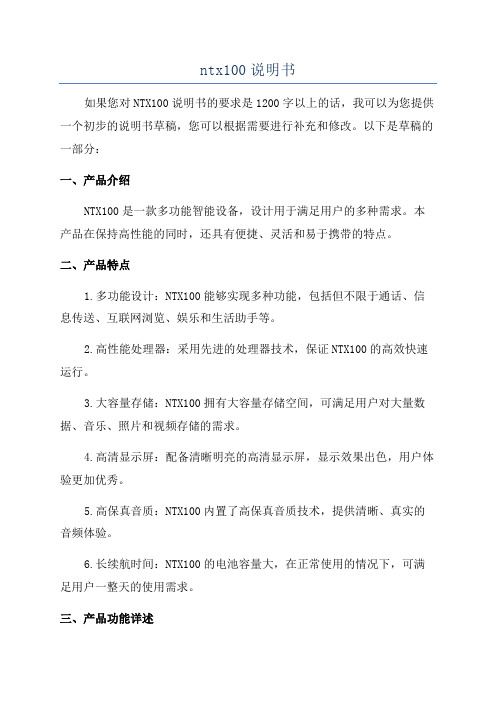
ntx100说明书如果您对NTX100说明书的要求是1200字以上的话,我可以为您提供一个初步的说明书草稿,您可以根据需要进行补充和修改。
以下是草稿的一部分:一、产品介绍NTX100是一款多功能智能设备,设计用于满足用户的多种需求。
本产品在保持高性能的同时,还具有便捷、灵活和易于携带的特点。
二、产品特点1.多功能设计:NTX100能够实现多种功能,包括但不限于通话、信息传送、互联网浏览、娱乐和生活助手等。
2.高性能处理器:采用先进的处理器技术,保证NTX100的高效快速运行。
3.大容量存储:NTX100拥有大容量存储空间,可满足用户对大量数据、音乐、照片和视频存储的需求。
4.高清显示屏:配备清晰明亮的高清显示屏,显示效果出色,用户体验更加优秀。
5.高保真音质:NTX100内置了高保真音质技术,提供清晰、真实的音频体验。
6.长续航时间:NTX100的电池容量大,在正常使用的情况下,可满足用户一整天的使用需求。
三、产品功能详述2.信息传送:用户可以通过NTX100发送和接收短信、彩信和电子邮件,方便快捷。
3.互联网浏览:NTX100支持Wi-Fi和4G网络连接,用户可以随时随地上网浏览、信息。
4.娱乐功能:NTX100内置了多种娱乐应用程序,包括音乐播放器、视频播放器和游戏,满足用户的休闲娱乐需求。
5.生活助手:NTX100集成了日历、闹钟、计算器、备忘录和天气等实用工具,帮助用户更好地管理时间和生活。
四、产品操作说明1.开机:按下电源键即可开机,您可以看到屏幕上的开机标识。
2.解锁:在屏幕上滑动手势、输入密码或使用指纹识别等方式进行解锁。
3.主屏幕:主屏幕是您操作NTX100的起始界面,您可以在主屏幕上添加和删除应用程序图标,以满足个人需求。
4.应用程序:通过点击主屏幕上的应用程序图标或滑动至应用程序屏幕,您可以查找并打开所需应用程序。
5.设置:在主屏幕上可以找到设置图标,点击后可以进入各种设置选项,包括音量、亮度、Wi-Fi和蓝牙等。
NBS Technologies ImageMaster D-40高速单面或双面卡片打印机说明说明书

HIGH-SPEED SINGLE OR DUAL-SIDED PLASTIC CARD PRINTER WITH FEATURES & PERFORMANCE THAT PERFORMS WELL IN EVEN THE MOST DEMANDING ENVIRONMENTSCOMPACT AND FLEXIBLENETWORK AND ENCODING EASY-TO-USE•Delivers fast monochrome print-ing: up to 4000 cph single-sided & 1500 cph dual-sided• Programmable card cleaning to help maintain quality•Can operate as a stand-alone unit with keyboard• Supports Ethernet and Serial connectivity• Options for magnetic encoding & smart card personalization •Contact, Contactless or both• 500 card auto-feed input hopper & auto-unload stacker• LCD screen displays printer status and diagnostics• Easy to change ribbon and thermal print head•Clear card support is standardImageMasterTMD-40By NBS TechnologiesHigh-Speed Single or Dual-Sided Plastic Card PrinterTHE IMAGEMASTER TM D-40 OFFERS THESE KEY FEATURES AND BENEFITS:PRINTERThe I mageMaster D-40 works in line with our NBS-1500 Mailing System to create a low-cost issuance & fulfilment system.Printer SpecificationsSingle/Dual-sided Fast, monochrome printing single-sided and double-sided printing Print method Thermal transfer (mono)Card encoding optionsSmartSys™ Tabletop batch Ussuance software designed especially for NBS desktop card printers,Magnetic encoding: 3 track, Dual Coercivity, ISO 7811, Bit to Bit (binary), Smart Card ISO 7816 personalization, Thin card kit for 0.015” (0.38mm) and 0.020” (0.51 mm) cards, Contactless (RF) Mifare card Warranty 12 monthPrinter interfaces Two-line, 40-character LCDKeyboard for manual data entry, RS-232C Serial 9 Pin; Ethernet 10/100bT, TCP/IP printing using LPR/LPD or Raw socket Software driversSupports online printing from a variety of host computers including PC running Microsoft Windows 7, XP and AS-400Supports both internally generated layouts using ASCII text fields from host computer, or full Microsoft Windows® compat-ibility with Windows 7, Windows XP and Windows 2000 drivers.Supported by NBS SmartSys™ Tabletop machine control software, a user-friendly, Windows card design and production application, ideal for batch issuance.Fonts/Images 300 dots per inch (11.8 dots per mm) resolution. Full range of monochrome color ribbons (full and half widths) available.Shipped with Swiss Regular: 6, 8, 10, 14, 18, 24 pt, Swiss Italics: 6, 8, 10, 14 pt, OCRA: 10, 12 pt, Dutch Bold: 6, 8, 10, 18, 24 pt, Any True-Type font can be downloaded from Microsoft Windows to support customized fontsPC Dash Board software for use in downloading additional fonts and images also used for flash loading of firmware for easy updates. It also can be used to back the machine settings.BarcodesEAN 13 & 8, UPC-A, Code 39, Codabar, Code 128, Code I 2 of 5Card capacity 500 - auto-card feeder input hopper, 500 - auto-unload stacker, 25 - reject tray, Two production counters, one re-settable Weight70 lbs (31.8kg)Power source 110-230 Volts, 50-60 Hz FCC Class B, CE and ETL approved Dimensions 16” (407mm) D x 24” (610mm) W x 23” (585mm)EnvironmentOperating temperature: 15°C to 30°C, Relative humidity: 20% to 65% non-condensing, Storage temperature: -5°C to 70°C, Storage humidity: 20% to 70% non-condensing, Ventilation: Free airMonochrome Print speed Single-sided: Up to 4000 cards per hour, Dual-sided: Up to 1500 cards per hourAutomatic card cleaning mechanism with user configurable cleaningCard SpecificationsTypesPVC & composite PVC - including breakaway and key cards Maximum print area 0.100” +/- 0.010” from side edges of card01Card width/length ISO CR-80-ISO 7810: 53.98mm (W) x 85.60mm (L) / 3.375” x 2.125”Card thickness0.024” (0.61 mm) to 0.030” (0.76mm) , (Optional)Thin card kit for 0.015” (0.38mm) and 0.020” (0.51 mm) cardsImageMaster TMD-40w: e:****************©November 2013 NBS Technologies Inc. Specifications are subject to change without notice. All rights r e served. N BS and the NBS logo are registered trademarks of NBS Technologies Inc. in the United States and Canada and are trade-marks in other countries. ImageMaster & SmartSys are trademarks of NBS Technologies Inc.Contact our NBS card personalization experts for full details on this and other card personalization products at:Corporate Headquarters Canada703 Evans Avenue Toronto, Ontario M9C 5E9Canadatel: +1 416.621.1911fax: +1 416.621.8875Europe, Middle East, Africa B1 Moorfield Point Slyfield Industrial ParkGuildford, Surrey GU1 1RU United Kingdomtel: +44 (0)1483 563200fax: +44 (0)1483 511189North / South America 10925 Bren Road EMinneapolis, MN 55343 USAtel: +1 416.840.8620 fax: +1 952.912.9439 Asia Pacific PO Box 780Hurstville BC NSW 1481 Australiatel: +61 (2) 9546 6841fax: +61 (2) 9546 6851Reject TraySwitch PanelPrintheadLCD DisplayInput HopperCleaning TapePrinting FoilOutput HopperCard Flipper。
STAR 打印机 NX-100_说明书

如需清洁打印机,应先关闭电源开关,从电源插座拔掉电源插头。用软棉绒布沾ຫໍສະໝຸດ 少量中性清洁剂或酒精,轻抺打印机外部。
如遇打印机发生故障,除认可的合格技术员外,不可擅自进行维修工作。
III
Star NX-100
第一章 安装打印机
本章描述如何安装一台新的打印机,步骤如下: 选择放置打印机环境 开箱 安装送纸旋钮 安装盒式色带 安装打印纸 将打印机联到计算机上
II
Star NX-100
使用注意事项
为了避免受到电击和伤害及防止损坏打印机,在接上电源之前,务请注意以下重要事项:
请仔细阅读有关操作手册。 确保输入正确工作交流电压。 打印机必须平放在固定的台面上。 打印机应放置在走纸空间足够的地方。 防止及避免震动、碰撞、高温和阳光直射等。 避免灰尘过多的地方。 勿将打印机置于潮湿的环境中,勿让任何液体和雨水沾湿打印机。 请勿接触打印头外壳以防止高温伤害。 接上稳定电源,避免与电冰箱之类大功率或有干扰的电器同一电源。 关掉打印机后才能拔掉插头,打印机应最好放置在接近插座的地方,便于使用。 如果用打印机并行接口连接,确保其电缆长度在 2 米(6 英尺)范围内。 联机时,请先关闭打印机和计算机的电源,选用适合的联机电缆将打印机和计算
安全提示: 如发现烟雾、异味或不正常的声音,请立刻关闭打印机,并取下电源。 请勿自行维修打印机,不正确的维修可能引起打印机的损伤。 不要拆装或自行改装打印机,否则会引起损伤、火灾或触电。
1-1 打印机放置环境的选择
在开箱安装打印机之前,首先要选择一个合适的环境放置打印机。环境应 满足以下要求:
工作台应平坦且有足够的空间 避免靠近热源,阳光直射 避免过度潮湿与灰尘过多 避免与电冰箱之类大功率或有干扰的电器用同一电源,以保持电源稳定 确保电源的电压值为 220V 打印机应最好放置在接近插座的地方,便于使用 打印机在工作台上要留有足够的走纸空间 打印机并行接口连接电缆长度一般应在 2 米范围内。
表示说明单小型全功能打印机说明书

SPECIFICATION SHEETAll-in-OneHomeExpression ®Home XP-430Small-in-One ®PrinterWireless | Print | Copy | Scan | PhotoThe ultra compact, wireless all-in-one for easy, creative printing.Easy setup and navigation — large, hi-res 2.7" color LCD to easily print, copy and scanComplete wireless solution — easy iPad ®, iPhone ®, Android TMtablet andsmartphone printing 1; includes Wi-Fi Direct ®2for network-free printingAffordable individual ink cartridges — replace only the color you need Easily adjust and print photos — built-in memory card slot 3 for PC-free photo printing; includes tools for red-eye removal, photo restoration and more Reload paper less often — 100-sheet paper capacityScan and share — includes bonus software to automatically scan to Facebook ® and the cloud 4Truly touchable photos and documents — instant-dry ink for smudge, fade and water resistant printsSmall size, great performance — compact, space-saving design Perfect for home printing — includes lined paper and calendar templatesDesigned for use exclusively with Epson ® ink cartridges*.Photoelectric Device Color CIS line sensorOptical Resolution 1200 dpiHardware Resolution 2400 dpiMaximum Resolution 10,200 x 14,040 dpi interpolated Scanner Bit Depth 48-bit color / 24-bit output ConnectivityStandard ConnectivityHi-Speed USB 2.0Wi-Fi CERTIFIED™ (b/g/n)2Wi-Fi Direct2Operating Systems Windows® 10, Windows 8/8.1 (32-bit, 64-bit), Windows 7 (32-bit, 64-bit), Windows Vista® (32-bit, 64-bit), Windows XP SP3 or higher (32-bit),Windows XP Professional x64 EditionMac OS® X 10.6.8 – 10.11.x5, Internet access is required to install OS® X drivers and softwareMobile Printing / Epson Connect™Epson Email Print1Epson iPrint™ Mobile App1Epson Remote Print1OtherApple® AirPrint®1Google Cloud Print™1Input Paper Capacity 100 sheets plain paper GeneralColor Preview Monitor 2.7" LCDTemperatureOperating: 50 ° to 95 °F (10 ° to 35 °C)Storage: -4 ° to 104 °F (-20 ° to 40 °C)Relative HumidityOperating: 20 – 80%Storage: 5 – 85% (no condensation)Sound Level 37 dB(A)Rated Voltage AC 100 – 120 V/220 – 240 VRated Frequency 50 – 60 HzRated Current 0.5 AmpPower ConsumptionApprox. 12 W ISO 24712 (Standalone copy printing) Approx. 0.3 W (Power off), ENERGY STAR® qualifiedSafety ApprovalsSafety standards UL60950, CSA C22.2 No. 60950EMI FCC Part 15 subpart B class BCAN/CSA-CEI/IEC CISPR 22 class BCountry of Origin ThailandWeight and Dimensions (W x D x H)Printing: 15.4" x 20.8" x 11.0"Storage: 15.4" x 11.8" x 5.7"Weight: 9.0 lbWhat’s in the Box Expression Home XP-430 Small-in-One printer, instruction booklets, CD-ROM with drivers, power cord, four DURABrite® Ultra Ink cartridges6 (one Black ink cartridge and three color ink cartridges: Cyan, Magenta, Yellow) Software Included Epson printer driver, Epson Scan, Easy Photo ScanWarranty One-year limited warranty in the U.S. and CanadaSpecifications and terms are subject to change without notice. EPSON, DURABrite, Epson ESC/P, Expression and MicroPiezo are registered trademarks, EPSON Exceed Your Vision is a registered logomark and Better Products for a Better Future, Epson Connect and Epson iPrint are trademarks of Seiko Epson Corporation. Built to Perform and Small-in-One are registered trademarks of Epson America, Inc. AirPrint, Apple, iPad, Mac, Mac OS and OS X are trademarks of Apple Inc., registeredin the U.S. and other countries. Android and Google Cloud Print are trademarks of Google Inc. Wi-Fi Direct® is a registered trademark and Wi-Fi CERTIFIED™ is a trademark of Wi-Fi Alliance®. SmartWay is a registered trademark of the U.S. Environmental Protection Agency. All other product and brand names are trademarks and/or registered trademarks of their respective companies. Epson disclaims any and all rights in these marks. Copyright 2016 Epson America, Inc.Com-SS-Oct-13 CPD-51184 1/16RoHS compliantSave up to 50% on paper with manual two-sided printing5 Recyclable product8Epson America, Inc. is a SmartWay® Transport Partner9 Ordering InformationExpression Home XP-430 C11CE59201† Black and color print speeds are measured in accordance with ISO/IEC 24734. Actual print times will vary based on system configuration, software, and page complexity. For more information, visit /printspeed | 1 Most features require an Internet connection to the printer, as well as an Internet- and/or email-enabled device. For a list of Epson Connect enabled printers and compatible devices and apps, visit /connect | 2 Wi-Fi CERTIFIED; level of performance subject to the range of the router being used. Wi-Fi Direct may require printer software. | 3 Adapter may be required. | 4 Requires Easy Photo Scan software (included). Mac® version may require software download. | 5 Some applications and/or functions may not be supported under Mac OS X. | 6 Replacement cartridge yields are based on ISO/IEC 24711 tests in default mode printing continuously. Cartridge yields vary considerably for reasons including images printed, print settings, temperature and humidity. Yields may be lower when printing infrequently or predominantly with one ink color. All ink colors are used for printing and printer maintenance, and all colors have to be installed for printing. For print quality, part of the ink from the included cartridges is used for printer startup and a variable amount of ink remains in the cartridges after the “replace cartridge” signal. For details, see /cartridgeinfo | 7 Display permanence based on accelerated testing of prints displayed under glass in indoor display conditions; album permanence based on accelerated testing of prints in dark storage conditions. Actual print stability will vary according to media, printed image, display conditions, light intensity, temperature, humidity and atmospheric conditions. Epson does not guarantee the longevity of prints. For maximum print life, display all prints under glass or UV filter or properly store them. | 8 See our website for convenient and reasonable recycling options at /recycle | 9 SmartWay is an innovative partnership of the U.S. Environmental Protection Agency that reduces greenhouse gases and other air pollutants and improves fuel efficiency.*This product uses only genuine Epson-brand cartridges. Other brands of ink cartridges and ink supplies are not compatible and, even if described as compatible, may not function properly.Epson America, Inc.3840 Kilroy Airport Way, Long Beach, CA 90806Epson Canada Limited185 Renfrew Drive, Markham, Ontario L3R 6G3www.epson.ca。
尼特主机操作使用方法

尼特主机操作使用方法(总58页)本页仅作为文档封面,使用时可以删除This document is for reference only-rar21year.March目录第一部分 ... .................................................................................................................... .. - 1 -一、控制器简介 ... ........................................................................................................ .. - 1 -二、技术指标 ... .............................................................................................................. . - 1 -三、主要功能 ... .............................................................................................................. . - 1 -四、操作面板说明 ... .................................................................................................. ... - 2 -4.1 LCD 显示屏 ... ....................................................................................................... . - 3 -4. 2状态指示灯... ......................................................................................................... . - 3 -4.3键盘 ... ............................................................................................................... ... - 3 -4.4微型打印机 ...................................................................................................... ... - 4 -五、快速入门 ... .............................................................................................................. . - 4 -5.1投入电源前需确认事项 ................................................................................... .. - 4 -5.2投入电源后应注意事项 ................................................................................... .. - 4 -5.3基本术语解释 ...................................................................................................... . - 4 -5.4正常监视状态 ...................................................................................................... . - 5 -5.5火警状态的显示及处理 ................................................................................... .. - 5 -5.5.1 火警状态 ... .................................................................................................. .. - 5 -5.5.2 灭火后的处理 ... ............................................................................................ . - 6 -5.6故障状态的显示及处理 ................................................................................... .. - 6 -5.6.1 其它故障 ... .................................................................................................. .. - 6 -5.6.2 器件或模块故障 ... ...................................................................................... .. - 7 -5.7多机联网时的说明及要求 ............................................................................. ... - 7 -5.8键盘解锁和锁键盘 ... ...................................................................................... ... - 8 -5.8.1 控制器开机状态 ... ...................................................................................... .. - 8 -5.8.2 控制器具有自动锁键功能 ... .................................................................... ... - 8 -5.8.3 控制器具有手动锁键功能 ... .................................................................... ... - 8 -5.9数据输入的一般方法 ... ...................................................................................... . - 8 -六、功能详述 ... .............................................................................................................. . - 8 -6.1用户查看功能:“主页面”的说明 ... ................................................................ .. - 8 -6.1.1 “主菜单页面”的说明 ... ............................................................................... .. - 8 -6.2更改设置功能:“设置”菜单的说明 ... .......................................................... ... - 9 -6.2.1 切记 ... ........................................................................................................ ... - 9 -6.2.2 “系统设置”的说明 ... ..................................................................................... . - 9 -6.2.3 “器件设置”的说明 ... ............................................................................... ... - 10 -6.2.4 “器件组态”的说明 ... ............................................................................... ... - 14 -6.2.5 “设总线盘”的说明 ... ............................................................................... ... - 17 -6.2.6 “修改密码”的说明 ... ............................................................................... ... - 19 -6.2.7 “网络设置”的说明 ... ............................................................................... ... - 19 -6.2.8 “设备调试”的说明 ... ............................................................................... ... - 21 -6.2.9 “其它选项”的说明 ... ............................................................................... ... - 28 -6.3用户查看功能:“显示”菜单的说明 ... .......................................................... .. - 29 -6.3.1 “系统设置”的说明 ... ............................................................................... ... - 29 -6.3.2 “器件设置”的说明 ... .......................................................................... ... - 31 -6.3.3 “器件组态”的说明 ... ............................................................................... ... - 31 --Ⅰ-6.3.4 “网络设置”的说明 ... ........................................................................... ... - 32 -6.3.5 “手控点号”的说明 ... ........................................................................... ... - 34 -6.3.6 “广播分区”的说明 ... ........................................................................... ... - 35 -6.3.7 “空码查询”的说明 ... ........................................................................... ... - 35 -6.4手动控制功能:“操作”菜单的说明 ... ...................................................... .. - 35 -6.4.1 “器件曲线”的说明 ... ........................................................................... ... - 35 -6.4.2 “自检操作”的说明 ... ........................................................................... ... - 36 -6.4.3 “点确认灯”的说明 ... ........................................................................... ... - 37 -6.4.4 “启停设备”的说明 ... ........................................................................... ... - 37 -6.4.5 “屏蔽操作”的说明 ... ........................................................................... ... - 38 -6.4.6 “时钟设置”的说明 ... ........................................................................... ... - 39 -6.4.7 “重启音响”的说明 ... ........................................................................... ... - 39 -6.4.8 “关闭音响”的说明 ... ........................................................................... ... - 40 -6.5历史记录查询与打印功能:“记录”菜单的说明... .................................... .. - 40 -6.6突发事件介绍 ... ........................................................................................ ... - 42 -6.6.1 “火警页面”的说明 ... ........................................................................... ... - 43 -6.6.2 “监管页面”的说明 ... ........................................................................... ... - 44 -6.6.3 “自检页面”的说明 ... ........................................................................... ... - 44 -6.6.4 “故障页面”的说明 ... ........................................................................... ... - 45 -6.6.5 “屏蔽页面”的说明 ... ........................................................................... ... - 45 -6.7直控点说明 ... .............................................................................................. .. - 45 -6.7.1 功能概述 ... .............................................................................................. . - 45 -6.7.2 主要技术指标 ... .................................................................................. ... - 45 -6.7.3 面板说明 ... .............................................................................................. . - 46 -6.7.4 内部结构说明 ... .................................................................................. ... - 46 -6.7.5 安装与布线 ... ........................................................................................ .. - 46 -6.8在实际操作中还有一些需要注意的地方 ... .............................................. .. - 46 -七、安装接线图 ... ................................................................................................... . - 47 -7.1外形尺寸图 ... .............................................................................................. .. - 47 -7.2内部接线图 ... .............................................................................................. .. - 49 -7.3 接线端子说明 ... ....................................................................................... ... - 51 -7.3.1 交流 220V ... ....................................................................................... ... - 51 -7.3.2 通讯插箱: ... ....................................................................................... .. - 51 -7.3.3 回路总线: ... ....................................................................................... .. - 51 -7.3.4 直控点: ... ............................................................................................. . - 51 -7.3.5 通讯: ... ............................................................................................. ... - 52 -八、注意事项 ... ................................................................................................... ... - 52 -- II -第一部分一、控制器简介JB-QG-NT8001/JB-QT-NT8001 火灾报警控制器(联动型)是我公司研制开发的新一代超大容量、长距离、高可靠性,集火灾报警、消防联动于一体的分布智能型控制器,采用无极性两总线、全数字量传输、9 片 CPU 同步处理、I2C 总线通讯、CAN 总线通讯、智能算法等先进技术,使系统容量达到 100 万点,系统具有全数字量显示、阈值跟踪、灵敏度可调、单回路容量大、报警点和联动点任意混接、操作直观、调试方便等突出优点。
夏普打印机使用说明书
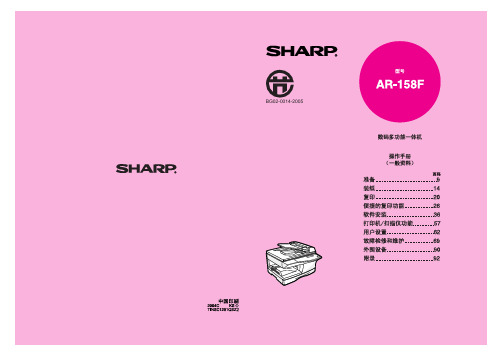
纸张 ................................................................................................................. 14 加载纸盒 .......................................................................................................... 15 手送(包括特殊纸张)..................................................................................... 17 更改纸盒的纸张尺寸设置 ................................................................................. 19
5 软件安装
AR-158F 的软件 .............................................................................................. 36 安装之前 .......................................................................................................... 37 软件安装 .......................................................................................................... 38 设置 Button Manager....................................................................................... 51 将机器连接到您的计算机 ................................................................................. 55
[VIP专享]MAX_线号打印机说明书
![[VIP专享]MAX_线号打印机说明书](https://img.taocdn.com/s3/m/34e1d17eb90d6c85ed3ac645.png)
1.目的对公司线号打印机使用做指导说明。
2.范围适用于公司线号打印机。
3.基本操作3.1 首先打开卡匣盖,装入所需的材料。
接着,关上卡匣盖,打开电源。
3.2 出现选择印刷物的画面时,用上下左右选择键,设定“印刷物”和“尺寸”。
设定完成后,按Enter键,出现输入画面。
注意:当要变更印刷物时,请关闭电源,重新设定。
3.3 套管印字3.3.1 根据要求按步骤3.2选择好印刷物为套管和合适的尺寸。
3.3.2 出现输入画面,确实将Lock键打开ON,按左右选择键,将光标移至 P的下面。
3.3.3 按PITCH键来设定“段落长度”,按左右键选择要求的长度。
注意:也可以利用数字键来直接输入。
设定完成后,按Enter键。
3.3.7 按PRT键来设定“连续”,可按左右选择键来选择所需连续值。
指的是连续出现相同段落。
设定完成后,按Enter键完成。
3.3.8 按左右选择键,将光标移到B的后面,然后输入要求打印的内容。
在按BLOCK键产生一个新的段落。
输入完成按Enter键。
3.3.9 按PRINT键来激活印刷。
出现印刷范围设定屏幕,如不需更改数据,请直接按Enter键。
3.3.10 出现印刷全长画面,如不需改变数据。
请直接按Enter键。
开始印刷。
3.4 贴纸印字3.4.1根据要求按步骤3.2选择好印刷物为贴纸和要求尺寸。
3.4.2其余步骤同套管印字3.5 使用功能3.5.1 字体尺寸在光标停留的段落上,按SIZE键,出现文字尺寸设定画面,按左右选择键选择文字尺寸的数值;按向下选择键,将光标移到“自动”栏,按左右键,选择“OFF”。
按Enter完成设定.注意:只有在“自动”被选择到“OFF”时,字体大小设定才有效。
3.5.2 文字宽度在光标的位置设定“文字宽度”,按WIDTH键,出现印字方向设定画面;按左右选择键选择文字宽度的设定值,按Enter完成设定。
3.5.3 字距/行距设定按C/SPC键,出现字距/行距设定画面;按左右选择键选择“字距”的设定值。
Panduit PXE SERIES 移动打印机说明书

Impresoras Móviles¡SE BUSCA!Conexión con nuestras aplicaciones móviles:EASY-MARK iLabel App EASY-MARK Network AppOPCIÓN 1:Compra 5 cartuchos y recibe gratis una de las siguientes impresora MP75 – MP100 – MP200MP75MP100MP200• Hasta 0.75 de anchode etiquetas continuas. • Ligera y compacta • Cortador manual.• Hasta 1.0 de ancho de etiquetas continuas.• Hasta 1.0 de ancho de etiquetas continuas.• Conectividad USB y Bluetooth.• Cortador automático.• Cortador automático con corte completo y medio.• Velocidad de impresión de 1.2 segundos.• Conectividad USB.Haz tu trabajo de manera inteligente, más rápida y más fácil con las impresoras móviles de la serie PXE. Estas impresoras de identificación avanzadas combinan el rendimiento líder en la industria de Panduit y la durabilidad probada en el campocon la tecnología de impresión de clase mundial de Epson..MP300 incluye estuche rígido, paquete de baterías recargables, accesorios magnéticos, cable USB y adaptador de corriente.Devuelve tu antigua impresora portátil y en la compra de cartuchos obtén una impresora móvil de la serie PXE gratisImpresoras MóvilesFORMULARIOFecha:Nombre del contacto:Compañia (Usuario final):Dirección:Ciudad:C.P.:Número de teléfono:Email:Nombre del distribuidor:Representante de ventas Panduit:SELECCIONALA IMPRESORA MÓVIL PXE DESEADAQtyQtyQtyQtyQtyMP200MP100MP75MP200-KITMP300¡SE BUSCA!Devuelve tu antigua impresora portátil y en la compra de cartuchos obtén una impresora móvil de la serie PXE gratisImpresoras aptas para MP300:Impresoras aptas para MP200-KIT:Indicar marca y modelo en caso deque no aparezcaCantidadCantidad Cantidad CantidadIndicar marca y modelo en caso de que no aparezcaCantidad Cantidad Cantidad CantidadCOMPRA:Productos que califican (los cartuchos comprados deben ser del inventario del distribuidor en una sola factura)Selecciona el modelo Selecciona el modeloSelecciona el modelo Selecciona el modelo Selecciona el modeloSelecciona el modelo。
AFN100操作说明
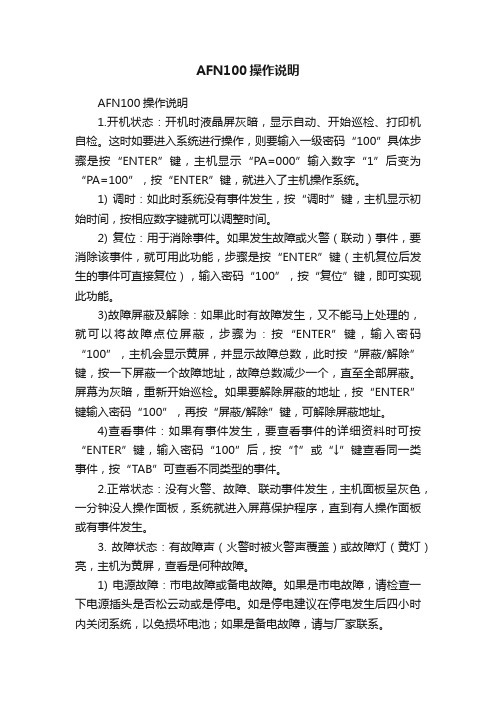
AFN100操作说明AFN100操作说明1.开机状态:开机时液晶屏灰暗,显示自动、开始巡检、打印机自检。
这时如要进入系统进行操作,则要输入一级密码“100”具体步骤是按“ENTER”键,主机显示“PA=000”输入数字“1”后变为“PA=100”,按“ENTER”键,就进入了主机操作系统。
1) 调时:如此时系统没有事件发生,按“调时”键,主机显示初始时间,按相应数字键就可以调整时间。
2) 复位:用于消除事件。
如果发生故障或火警(联动)事件,要消除该事件,就可用此功能,步骤是按“ENTER”键(主机复位后发生的事件可直接复位),输入密码“100”,按“复位”键,即可实现此功能。
3)故障屏蔽及解除:如果此时有故障发生,又不能马上处理的,就可以将故障点位屏蔽,步骤为:按“ENTER”键,输入密码“100”,主机会显示黄屏,并显示故障总数,此时按“屏蔽/解除”键,按一下屏蔽一个故障地址,故障总数减少一个,直至全部屏蔽。
屏幕为灰暗,重新开始巡检。
如果要解除屏蔽的地址,按“ENTER”键输入密码“100”,再按“屏蔽/解除”键,可解除屏蔽地址。
4)查看事件:如果有事件发生,要查看事件的详细资料时可按“ENTER”键,输入密码“100”后,按“↑”或“↓”键查看同一类事件,按“TAB”可查看不同类型的事件。
2.正常状态:没有火警、故障、联动事件发生,主机面板呈灰色,一分钟没人操作面板,系统就进入屏幕保护程序,直到有人操作面板或有事件发生。
3. 故障状态:有故障声(火警时被火警声覆盖)或故障灯(黄灯)亮,主机为黄屏,查看是何种故障。
1) 电源故障:市电故障或备电故障。
如果是市电故障,请检查一下电源插头是否松云动或是停电。
如是停电建议在停电发生后四小时内关闭系统,以免损坏电池;如果是备电故障,请与厂家联系。
2) 地址丢失故障:如01区03层05号离子探头地址丢失,请操作人员对照竣工图找到发生故障的地址,记录下来。
Zebra ZT111 打印机说明书

Printer Name• ZT111™Standard FeaturesPhysical Features• Print methods: direct-thermal or thermal-transfer• Construction: metal frame and plastic enclosures• Bi-fold media door with large clear window • Side-loading supplies path for simplified media and ribbon loading• Thin film printhead with E3™ Element Energy™ Equalizer for superior print quality• Three-color LEDs for quick printer status • Communications: USB Device 2.0, RS-232 Serial port, 10/100 Ethernet• USB Host• Adjustable transmissive and reflective media sensors• ENERGY STAR® certified• Bluetooth Low Energy (BTLE)• ZebraDesigner Essentials – easy label design tool free at /zebradesigner Firmware• ZBI 2.0™ — Optional powerful programming language that lets printers run stand-alone applications, connect to peripherals, and much more.• ZPL and ZPL II™ — Zebra Programming Language provides sophisticated label formatting and printer control and is compatible with all Zebra printers.• EPL and EPL2™— Eltron Programming Language with Line Mode simplifies label formatting and enables format compatibility with legacy applications. (EPL with Line Mode available on direct thermal models only.) (EPL available on 203 dpi models only.)Optional FeaturesPhysical Features• Printhead 300 dpi (12 dots/mm) Connectivity Options (one per printer)• 802.11ac Wi-Fi option card• 10/100 Ethernet option card, which allows for portability of print server settings from one printer to anotherMedia Handling• Front mount, passive peel option, with no take-up spindleZT111 Industrial PrinterSpecifications are provided for reference and are based on testing the ZT111™ Industrial printers using genuine Zebra® supplies. Results may vary in actual application settings or when using other-than-recommended Zebra supplies. Zebra recommends always qualifying any application with thorough testing.*Not available in all Regions.• Front mount guillotine cutterOptional Features (continued)Printer Operation• User Interface−ZT111: Simple 3-button keypad withcolored status LEDs for quickprinter status• 256 MB SDRAM memory (32 MB user-available SDRAM)• 256 MB on-board linear Flash memory (64 MB user available Flash memory storage for downloadable objects)• Advanced label counters• Auto calibration — Printer calibrates when printer is turned on or when printheadis closed using approximately two tothree labelsPrintheads/Resolution• Printhead 203 dpi (8 dots/mm)• Printhead 300 dpi (12 dots/mm)ZKDU Keyboard Display UnitEnter variable data and retrieve stored forms for standalone applications (requires null modemadapter with DB9 serial cable)• First dot location measured from inside media backing edge:−0.10" ±.04" (2.5mm, not to exceed -0.5mm +1.0mm)• Media registration tolerance: **−Vertical = <±0.039" (±1.0mm) on non-continuous media−Horizontal = <±0.039" (±1.0mm) within a roll of media Printing SpecificationsGap/Notch Sensing Standards*Note: Notch and hole position centered from 0.15" to 2.25" from media inner edgeRibbon Specifications(Thermal Transfer Option Only)• Ribbon width: 1.57" (40mm) to 4.33" (110mm)• Maximum ribbon lengths:−1476' (450 m)• Maximum ribbon roll size:−450 m: 3.2" (81.3 mm) O.D. on a 1.0” (25.4 mm) I.D. core • Ribbon wound ink-side out• Black Mark Density: >1.0 Optical Density Units (ODU)• Maximum Media Density: 0.3 ODUBlack Mark Sensing StandardsPhysical SpecificationsCommunication Specifications• USB 2.0 Data Interface, high-speed• High-speed Serial interfaces−RS-232C, with DB9F connector−Configurable baud rate (4800 – 115,200), parity and data bits. Stop bits at 1 or 2.−Software (XON/XOFF), hardware (DTR/DSR, or RTS/CTS) communication handshake protocols • 10/100 Ethernet • 802.11ac WiFi*Dimensions are for the base model printer. Consult your sales representative for specifics regarding other configurations.Media Specifications• Media Types−Continuous, die-cut, notch, black-mark • Maximum non-continuous label length: * −39" (991 mm)• Media web width (label and liner): −0.75" (19.4 mm) to 4.50" (114 mm)• Minimum label length: **−Tear-off mode: 0.7" (17.8 mm) −Peel mode: 0.5" (12.7 mm) −Cutter: 1.0" (25.4 mm)• Media thickness (label and liner):−.003" (0.076 mm) to 0.010" (0.25 mm)• Maximum media roll dimensions:−8.0" (203 mm) O.D. on a 3" (76 mm) I.D. core −6.0" (152 mm) O.D. on a 1" (25 mm) I.D. corePRINT DNA SOFTWARE TOOLSThis printer is supported by our Print DNA Basic suite of software capabilities to get your printer up and running quickly and securely, and enable your printer to evolve with your business needs. Print DNA features may vary by model, and some features may require a license. For more information, please visit /printdna*Maximum label lengths are affected by option selections and firmware overhead.** Media registration and minimum label length are affected by media type and width, ribbon type, and print speed. Performance improves as these factors are optimized. Zebra recommends always qualifying any application with thorough testing.Eltron Programming Language (EPL™)(Available On 203 SDPI Only)• Compatible with mainframe, mini, and PC hosts • Four-position field rotation (0º, 90º, 180º, 270º)• Variable field support (00 to 99)• Counter support (up to 10)• Variable field addition and subtraction • Status reporting• Form storage• Metered print odometer ZPL Barcode Symbologies and Specifications• Barcode modulus “X” dimension:−Picket fence (non-rotated) orientation:• 203 dpi = 4.9 mil to 49 mil• 300 dpi = 3.3 mil to 33 mil−Ladder (rotated) orientation:• 203 dpi = 4.9 mil to 49 mil• 300 dpi = 3.9 mil to 39 mil• Barcode Ratios: 2:1, 7:3, 5:2, and 3:1• Linear Barcodes: Code 11, Code 39, Code 93, Code 128 with subsets A / B / C and UCC Case Codes, ISBT-128, UPC-A, UPC-E, EAN-8, EAN-13, UPC and EAN 2-digit or 5-digit extensions, Plessey, Postnet, Standard 2-of-5, Industrial 2-of-5, Interleaved 2-of-5, Logmars, MSI, Codabar and Planet Code• 2D Barcodes: Codablock, PDF417, Code 49, DataMatrix, MaxiCode, QR Code, TLC 39, MicroPDF, RSS-14 (and composite), AztecFont Matrices: 203 DPI (8 dot/mm) PrintheadsFont Matrices: 300 DPI (12 dot/mm) PrintheadsZPL Printer Fonts• Fonts A, B, C, D, E, F, G, H and GS are expandable up to 10 times, height and width independently. However, fonts E and H (OCR-A and OCR-B) are not considered “in-spec” when expanded.• The scalable smooth font Ø (CG Triumvirate™ Bold Condensed**) is expandable on a dot-by-dot basis, height and width independent, while maintaining smooth edges. Maximum character size depends on available memory.• IBM Code Page 850 international character sets are available in the fonts A, B, C, D, E, F, G and Ø through software control• Supports user-defined fonts and graphics — Including custom logos• User Downloadable Fonts, Graphics or Format**Contains UFST® from Agfa Monotype CorporationZebra Programming Language (ZPL / ZPL II)• Communicates in printable ASCII characters • Unicode™-compliant• Compatible with mainframe, mini and PC hosts• Downloadable objects include graphics, scalable and bitmap fonts, label templates and formats • Adjustable print cache • Data compression• Automatic memory allocation for format while printing • Automatic serialization of fields • Format inversion (white on black)• Mirror-image printing• Four position field rotation (0º, 90º, 180º, 270º)• Slew command• Programmable label quantities with print, pause, cut control •Status messages to host upon requestEnvironmental Specifications• Operating environment:−Thermal transfer = 40º to 104ºF (5º to 40ºC)−Direct thermal = 32º to 104ºF (0º to 40ºC) −20% to 85% non-condensing R.H.• Storage / transportation environment:−-40º to 140ºF (-40º to 60ºC)−5% to 85% non-condensing R.H. Electrical• Universal auto-ranging (PFC-compliant) power supply 100-240 VAC; 50-60 Hz• ENERGY STAR certified• AIEC 62368-1, EN55022 Class B, EN55024, EN55035, EN61000-3-2, EN61000-3-3, FCC Class B, ICES-003, FCC 15.209; 15.247(d), IC RSS 247,EN 300 328, EN 301 893, EN 62311, cTUVus, CE Marking, UKCA, VCCI, RCM, S- Mark, CCC, CU EAC, BSMI, KCC, & BIS Preventative MaintenanceZebra recommends cleaning the printer ona regular basis using standard Zebra printer parts and cleaning supplies. Consult your User’s Guide for further details.• Cleaning — The exterior is cleaned witha lint-free cloth, and if necessary, a mild detergent solution or desktop cleaner. Interior components (printhead, platen roller, media sensor, peel bar, ribbon and media paths) are cleaned with alcohol or blown air to remove any particles.• Lubrication — All mechanical parts are self-lubricating and do not require additional lubrication.• Printhead Replacement — For optimal printing quality and proper printer performance across our product line, Zebra strongly recommends the use of genuine Zebra supplies as part of the total solution. Specifically, the ZT230and ZT220 printers are designed to work only with genuine Zebra printheads, thus maximizing safety and print quality.NA and Corporate Headquarters +1 800 423 0442******************Asia-Pacific Headquarters+65 6858 0722**********************EMEA Headquarters/locations**********************Latin America Headquarters+1 866 230 9494**********************For more information, visit /zt111。
Panduit MP100移动打印机设备手册 说明书

M P100PXE™ SERIES Mobile PrinterTMand Panduit Mobile Apps Easy-Mark Plus••• A vailable for USB flash drive, CD, web download orRepresentative offering only, visit for complete listing of products.Printers and AccessoriesEMPLUSMP100MP100-IBWindows is a registered trademark of Microsoft Corp. in the United States and/or other countries.Continuous Self-Laminating Labels• F ast-loading Label Cassette includes both label material and ribbon to make changing labels easy • S elf-laminating adhesive labels for wire/cable identification include a white print-on area and clear over-laminateSelf-Laminating Vinyl (VA)-40°F to 150°F(-40°C to 66°C)MP100-ACSContinuous Heat Shrink Labels• F ast-loading Label Cassette includes both label material and ribbon to makechanging labels easy• N on-adhesive flattened heat shrinkable polyolefin for wire/cable identificationHeat Shrinkable Polyolefin3:1 Heat Shrink Ratio (H1, H2)Heat Shrinkable Polyolefin2:1 Heat Shrink Ratio (HP, HX)-40°F to 257°F(-40°C to 125°C)-67°F to 257°F(-55°C to 125°C)Representative offering only, visit for complete listing of products.Continuous Terminal Block Label CassettesRepresentative offering only, visit for complete listing of products.visitfor complete listingof products.Representative offering only, visit for complete listing of products.Continuous Tape Cassettes• F ast-loading Label Cassette includes both label material and ribbon to makechanging labels easy • P rint custom pipe markers, voltage markers, signs, bin markers, and network identification labels on demand • F or flat label applications onlyVinyl Material(VXM & VPM)Polyester Material (YKM)Magnetic Material (MPM & MXM)-40°F to 194°F(-40°C to 90°C)-40°F to 302°F(-40°C to 150°C)14°F to 104°F(-10°C to 40°C)© 2022 Panduit Corp.ALL RIGHTS RESERVED.WORLDWIDE SUBSIDIARIES AND SALES OFFICESFor a copy of Panduit product warranties, log on to /warrantyPANDUIT CANADA Markham, Ontario ******************Phone: 800.777.3300PANDUIT EUROPE LTD.London, UK*******************Phone: 44.20.8601.7200PANDUIT SINGAPORE PTE. LTD.Republic of Singapore *****************Phone: 65.6305.7575PANDUIT JAPAN Tokyo, Japan********************Phone: 81.3.6863.6000PANDUIT LATIN AMERICA Guadalajara, Mexico *****************Phone: 52.33.3777.6000PANDUIT AUSTRALIA PTY. LTD.Victoria, Australia ******************Phone: 61.3.9794.9020For more information Visit us at PXE SERIESMP100MP200Competitive comparison based on published specifications.MP100。
标签打印机 HD100 HD130 用户手册说明书

标签打印机HD100HD130用户手册厦门汉印电子技术有限公司地址:厦门火炬高新区创业园昂业楼305A室网址:更改记录版本日期更改内容更改审核承认1.02016.7.15初版尤翠虹杨开趣余赞芳1.12016.10.91.灯号定义更新2.增加标签侦测器使用部分3.增加海鸥驱动使用部分4.增加标签编辑软件使用部分5.渠道工具更新6.海鸥驱动更新7.HD100和HD130共用说明书尤翠虹杨开趣余赞芳目录手册信息 (1)安全须知 (2)第1章产品简介 (5)1.1开箱清单 (5)1.2外观及组件 (6)1.3产品尺寸 (7)第2章产品规格 (8)第3章安装和使用 (10)3.1介质安装 (10)3.2电源连接 (14)3.3接口连接 (15)3.4标签侦测器 (17)3.5操作面板 (25)3.6基本功能使用 (27)第4章接口 (30)4.1USB接口 (30)4.2其他可选接口 (30)第5章清洁打印机 (32)5.1清洁打印头 (32)5.2清洁传感器、胶辊和纸张路径 (32)第6章标签打印机工具使用说明 (33)6.1工具准备 (33)6.2工具的使用 (33)第7章海鸥Windows驱动说明 (47)7.1驱动介绍 (47)7.2程序准备 (47)7.3驱动安装 (48)7.4驱动使用 (53)7.5纸张大小 (70)第8章BarTender Ultralite标签编辑软件说明 (71)8.1软件介绍 (71)8.2软件准备 (71)8.3软件安装 (72)8.4软件使用 (78)⏹声明本手册内容未经同意不得随意更改,我司保留在技术、零部件、软件和硬件上变更产品的权利。
用户如果需要与产品有关的进一步信息,可与我司联系。
未经公司的书面许可,本手册的任何章节不得以任何形式、通过任何手段进行复制或传送。
⏹版权本手册于2016年印制,版权属于厦门汉印电子技术有限公司。
中国印制。
1.1版本。
⏹安全警告警告:打印头为发热部件,打印过程中和打印刚结束,不要触摸打印头以及周边部件。
打印机PNL_PrinterDirection

PNL-Printer报警打印机说明书北京迈特安技术发展有限公司MasterSecurity Technology Development (Beijing) Ltd.MasterSecurity Technology Development (Beijing) Ltd.目录前言 (1)一、特点与性能 (2)1.1主要特点 (2)1.2性能指标 (4)二、安装与调试 (5)2.1安装报警打印机 (5)2.2安装纸卷 (7)2.3更换色带盒 (7)2.4按钮及指示灯的作用 (9)2.5线束定义 (9)2.6拨码设定 (11)MasterSecurity Technology Development (Beijing) Ltd.2.7设置器设定 (17)三、使用注意事项 (19)四、标准配件 (20)五、选配件 (21)六、保修 (21)MasterSecurity Technology Development (Beijing) Ltd.欢迎光临迈特安网站:1前 言PNL-Printer 报警系列打印机是为Honeywell 23系列(原C&K )、VISTA 系列等报警主机配备的专用中文打印机。
◆ PNL-Printer-CK 、PNL-Printer-CK+为原C&K 报警主机配用; ◆ PNL-Printer-VI 、PNL-Printer-VI+为VISTA 报警主机配用; ◆ 除特殊说明外,以下内容适合这两种系列产品。
MasterSecurity Technology Development (Beijing) Ltd.欢迎光临迈特安网站:2PNL-Printer 报警打印机说明书一、 特点与性能1.1 主要特点◆ 采用串行通讯方式; ◆ 实时打印报警主机状态信息; ◆ 打印内容可选;◆ 实时时钟,提供打印时的实时时间(年月日时分秒); ◆ 中文打印输出;◆ 打印机缺纸时会有蜂鸣器报警声提示MasterSecurity Technology Development (Beijing) Ltd.欢迎光临迈特安网站:3◆ DC5V 或充电电池供电,DC5V 供电情况时电池在充电;◆ 主电源断电后,打印机继续分析事件条目,但仅保存在缓冲区中,不再打印;待电源供电正常,自动打印断电期间的事件(最多25条),并提示电源恢复;◆ 通过设置器可以设置时钟等信息,可以选择输出查看打印内容设置; ◆ 可断电保存20条历史信息,并通过设置器按键选择打印输出。
Panduit TDP43HE TDP46HE 打印机带纸带设置建议说明书

TDP43HE/TDP46HEPRINTER RIBBON SETTING RECOMMENDATIONS B20747 Rev. 00 7-2013© Panduit Corp. 2013SETTING THE TDP4*HE PRINTER SPEED OR DARKNESS:1) When preparing to print, click on “Properties”, to view the printer settings.2) NOTE: Click on the ABOUT tab to retrieve current driver version.3) In the OPTIONS tab, set SPEED and DARKNESS, according to the following Table.Media TypeSuggestedRibbon TypeSuggested RibbonPart NumberPrinterSpeedPrinterDarknessArc Flash Labels & Tape Resin RHER4BL 3 10 Component Labels, Non-adhesive Polyester Resin RHER4BL 4 10 Component Labels, Paper Hybrid RHEH4BL 3 10 Component Labels, Polyimide, Gloss White Resin RHER4BL 3 10 Component Labels, Polyimide, Matte Tan Hybrid RHEH4BL 4 12Component Labels, Raised Panel Resin RHER4BL 4 8 Resin RHER4WH 4 8Component Labels, Standard Polyester Resin RHER4BL 4 10Component labels, Super-Tack Polyester Resin RHER4BL 4 12 Resin RHER4WH 4 12Component labels, Tamper-Evident Polyester Resin RHER4BL 2 12 Component Labels, Tedlar Resin RHER4BL 4 12 Component Labels, Vinyl Cloth Hybrid RHEH4BL 4 9 Continuous Tape, Photoluminescent Polyester Resin RHER4BL 4 12 Continuous Tape, Polyolefin Resin RHER4BL 3 8 Continuous Tape, Reflective Resin RHER4BL 4 4 Continuous Tape, Standard Polyester Resin RHER4BL 4 10 Continuous Tape, Super-Tack Polyester Resin RHER4BL 4 8Continuous Tape, Vinyl Resin RHER4BL 4 8 Resin RHER4WH 4 12Heat Shrink, 1-sided Military grade Hybrid RHEH4BL 4 4 Resin RHER4WH 3 10Heat Shrink, 2-sided Fluid Resistant Resin RHER4BL-C 4 10 Heat Shrink, 2-sided Halogen Free Hybrid RHEH4BL 4 10 Heat Shrink, 2-sided Military Grade Hybrid RHEH4BL 4 8 Marker Plates, Flame Retardant, Halogen Free Resin RHER4BL 4 12 Marker Plates, Flame Retardant, High Temp Resin RHER4BL-A 2 15 Marker Plates, Standard Resin RHER4BL 4 11 Wire Labels, Flag Resin RHER4BL 3 10 Wire Labels, Non-Laminated, Nylon Cloth Resin RHER4BL 4 8 Wire Labels, Non-Laminated, Vinyl Cloth Hybrid RHEH4BL 4 8 Wire Labels, Self-Laminating, PVDF Hybrid RHEH4BL 4 12Wire Labels, Self-Laminating, Vinyl Hybrid RHEH4BL 4 10 Resin RHER4WH 2 12NOTES: 1) For mo follows2) With B See U 3) For so occasi below)shift th If the “can adost media typs:Liner width Liner width Black Single-s ser Manual, S ome print jobs ons, we reco ). In the “Prin he print up. A Top” offset isdjust the “Labes, the recom greater than less than 2"sided Heat Sh Section 3.1.3-, the user mig mmend the u nt Offsets” sec A positive “Lef s not able to m el Offset” valummended Prin 2" --------->--------->hrink, the “MA -2, for detaile ght wish to fin use of the “Fe ction, a positiv ft” offset will s move the printue, within the nthead Pressu Left = 1 R Left = 5 R ANUAL” Gap C d instructions ne tune the pl atures” button ve “Top” offse shift the print rt far enough,“Advanced S ure Settings (Right = 1 Right = 1 Calibration op s.acement of th n, located in t et will shift the right, and a n vertically, the Setup” tab of t (see User Ma ption (on-print he print, on th the Easy-Mar e print down, egative offse ere is another the printer “P anual, Section ter menus) m he actual labe rk print windo and a negativ t will shift the r option. Inste Properties”: n 2.7.1) are as must be used. el. For thesew (see ve offset will print left.ead, the user sE 4) Raised job. T the Ad Website: w Email: id-sup EU www.pan E emeatoo @pa d Panel labels o correct this dvanced Setup www.panduit.c port@pandu U Website: /emeU Email:olservicecente s, with a heigh issue, the us p tab of the p com eaerht less than 1ser can disabl rinter “Proper ”, will cause ale the post-pr rties”.a misprint (le rint action (se Pandu Tel: 80PanduitTel: +31-54Panduit E England Te gend too low lect “None” inTechnical S uit Corp. • ID P Cummin 00-777-3300 •t Europe • EM Almelo, Net 46-580-452 •Europe • West Westgate, el: 208-601-720) on the first l nstead of “Tea Support:Products Divis ng, GAFax: 708-532-MEA Service C therlandsFax: +31-546-World Headq London00 • Fax: 208-abel of a prin ar off”) within sion-1811Center -580-441quarters-601-7319t。
- 1、下载文档前请自行甄别文档内容的完整性,平台不提供额外的编辑、内容补充、找答案等附加服务。
- 2、"仅部分预览"的文档,不可在线预览部分如存在完整性等问题,可反馈申请退款(可完整预览的文档不适用该条件!)。
- 3、如文档侵犯您的权益,请联系客服反馈,我们会尽快为您处理(人工客服工作时间:9:00-18:30)。
ntx100a航警打印机说明书
1、打印方法:行式直接热敏打印
2、打印纸宽:57.5±0.5mm
3、打印密度:8点/mm,384点/行
4、打印头寿命:2×10X宁符行
5、平均无故障时间:5×10X行
6、预期打印长度:50Km
7、有效打印宽度:48mm
8、热敏纸卷型号:TF50KS-E(Japan Paper Co.Ltd) 或
AF50KS-E(JU JO THERMAL)
9、热敏纸卷:纸宽57.5±0.5mm,外径最大p50mm,内径最小p13mm,纸厚53~60克/米’
10、电源要求:DC12V,2.6A
11、工作环境:
操作温度:5~40℃相对湿度:10~80%
工作环境温度:5~40℃工作相对湿度:10~80%
储存温度:-20~60℃储存相对湿度:10~90%
当工作环境温度为34℃,相对湿度≤80%;当工作环境温度为40℃,相对湿度≤58%
12、重量:约900克(不包括纸卷)
13、外型尺寸:112(W)×207(L)×133(H)mm
14、接口:4线接插座
一、先与电脑连接,我们首先使用的时候将打印机与电脑连接起来,一般电脑连接在打印机上的时候,会有新的硬件的相关提示,另外打印机也会自动安装驱动,我们只需要等到安装完打印机之后就可以调整控制面板了,在进行打印测试。
二、准备好文件然后我们打印的时候,一定要预先准备好我们要打印的文件,可以先在电脑上预览一下需要打印的模块是否符合要求,假如是符合的话,就可以直接进行打印了。
三、根据需要调整另外我们在预览打印文件的时候,有些图片类型也是可以根据自己要求进行打印的,一般需要进行面板格式方面的调整,只要做好相应的排版工作,有的智能打印机就可以自带排版功能,这样打印过程也是非常方便的。
四、注意打印开关,就是很多打印机都会配有很多的开关,因此我们在打印的时候一定不要忘了关开关,因为忘记的话,后期会出现打印的纸张会有缺纸的情况。
