【持久耐用】 Canon智简iR-ADV 6075S数码复合机
尼康 Z 7II Z 6II 数码照相机使用说明书

A安全须知
“安全须知”包括重要安全使用说明。在使用照相机之前,请务必先阅读本部分内
容。有关详细信息,请参阅“安全须知” (பைடு நூலகம் xxxv)。
❚❚ 锂离子电池组
锂离子电池组是GB31241-2014 《便携式电子产品用锂离子电池和电池 组安全要求》对产品的定义名称。本资料也存在对锂离子电池组简称为 “电池”的情形。
ii
想立即进行拍摄时
❚❚ 拍摄 (0 56)并查看 (0 69)照片
1 将模式拨盘旋转至b。
2 半按快门释放按钮 (即轻轻按下快门
释放按钮,且在按到一半时保持不 动)进行对焦。
3 在不松开快门释放按钮的情况下,完
全按下该按钮拍摄照片。
4 查看照片。
想立即进行拍摄时 iii
包装内物品
请确认您照相机的包装中是否包含下列所有物品。
照相机控制............................................................................................................. 13 取景器 ............................................................................................ 13
2 插入存储卡 (0 45)。
3 安装镜头 (0 50)。
• 将镜头上的白点与照相机机身上的白点 对齐 (q),然后按照图示方向旋转镜 头 (w)。
• 您可在照相机上安装挂带。有关详细信
息,请参阅“安装挂带” (0 37)。
4 开启照相机并设定日期和时间
(0 52)。
艾玛斯特·埃盧利斯·高级套件·针对Windows的打印机特征及规格说明书
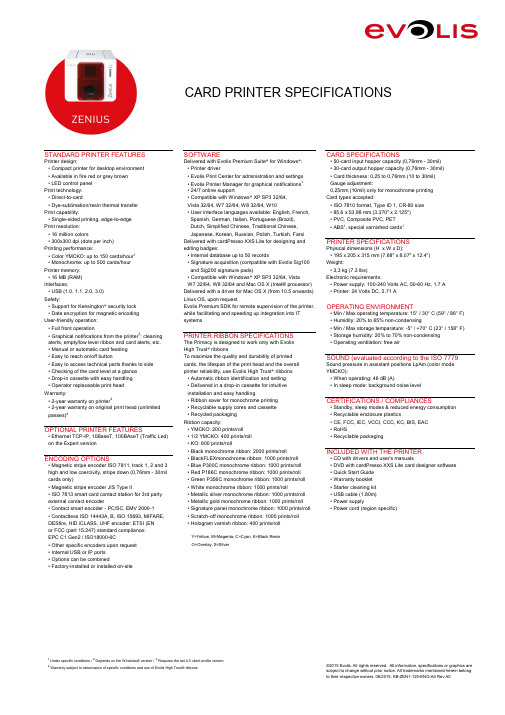
STANDARD PRINTER FEATURESSOFTWARECARD SPECIFICATIONSPrinter design:Delivered with Evolis Premium Suite ® for Windows ®:• 50-card input hopper capacity (0,76mm - 30mil)• Compact printer for desktop environment • Printer driver• 30-card output hopper capacity (0,76mm - 30mil)• Available in fire red or grey brown • Evolis Print Center for administration and settings • Card thickness: 0,25 to 0,76mm (10 to 30mil)• LED control panel • Evolis Printer Manager for graphical notifications 3Gauge adjustment:Print technology:• 24/7 online support0,25mm (10mil) only for monochrome printing • Direct-to-card• Compatible with Windows ® XP SP3 32/64,Card types accepted:• Dye-sublimation/resin thermal transfer Vista 32/64, W7 32/64, W8 32/64, W10• ISO 7810 format, Type ID 1, CR-80 size Print capability:• User interface languages available: English, French,• 85,6 x 53,98 mm (3.370" x 2.125")• Single-sided printing, edge-to-edge Spanish, German, Italian, Portuguese (Brazil), • PVC, Composite PVC, PET Print resolution: Dutch, Simplified Chinese, Traditional Chinese,• ABS 1, special varnished cards 1• 16 million colorsJapanese, Korean, Russian, Polish, Turkish, Farsi • 300x300 dpi (dots per inch)Delivered with cardPresso XXS Lite for designing and PRINTER SPECIFICATIONSPrinting performance:editing badges:Physical dimensions (H x W x D):• Color YMCKO: up to 150 cards/hour 1• Internal database up to 50 records• 195 x 205 x 315 mm (7.68" x 8.07" x 12.4")• Monochrome: up to 500 cards/hour • Signature acquisition (compatible with Evolis Sig100Weight:Printer memory: and Sig200 signature pads)• 3,3 kg (7.3 lbs)• 16 MB (RAM)• Compatible with Windows ® XP SP3 32/64, Vista 32/64, Electronic requirements:Interfaces:W7 32/64, W8 32/64 and Mac OS X (Intel® processor)• Power supply: 100-240 Volts AC, 50-60 Hz, 1.7 A • USB (1.0, 1.1, 2.0, 3.0)Delivered with a driver for Mac OS X (from 10.5 onwards)• Printer: 24 Volts DC, 2.71 ASafety:Linux OS, upon request• Support for Kensington ® security lock Evolis Premium SDK for remote supervision of the printer, OPERATING ENVIRONMENT• Data encryption for magnetic encoding while facilitating and speeding up integration into IT • Min / Max operating temperature: 15° / 30° C (59° / 86° F)User-friendly operation:systems• Humidity: 20% to 65% non-condensing• Full front operation• Min / Max storage temparature: -5° / +70° C (23° / 158° F)• Graphical notifications from the printer 2: cleaning PRINTER RIBBON SPECIFICATIONS• Storage humidity: 20% to 70% non-condensing alerts, empty/low level ribbon and card alerts, etc.The Primacy is designed to work only with Evolis • Operating ventilation: free air• Manual or automatic card feeding High Trust ® ribbons• Easy to reach on/off buttonTo maximize the quality and durability of printed SOUND (evaluated according to the ISO 7779• Easy to access technical parts thanks to side opening cards, the lifespan of the print head and the overall Sound pressure in assistant positions LpAm (color mode • Checking of the card level at a glance printer reliability, use Evolis High Trust ® ribbons YMCKO):• Drop-in cassette with easy handling • Automatic ribbon identification and setting • When operating: 46 dB (A)• Operator replaceable print head • Delivered in a drop-in cassette for intuitive • In sleep mode: background noise levelWarranty:installation and easy handling• 2-year warranty on printer4• Ribbon saver for monochrome printing CERTIFICATIONS / COMPLIANCES• 2-year warranty on original print head (unlimited • Recyclable supply cores and cassette • Standby, sleep modes & reduced energy consumption passes)4• Recycled packaging • Recyclable enclosure plasticsRibbon capacity:• CE, FCC, IEC, VCCI, CCC, KC, BIS, EAC OPTIONAL PRINTER FEATURES• YMCKO: 200 prints/roll • RoHS• Ethernet TCP-IP, 10BaseT, 100BAseT (Traffic Led)• 1/2 YMCKO: 400 prints/roll • Recyclable packagingon the Expert version• KO: 600 prints/roll• Black monochrome ribbon: 2000 prints/rollINCLUDED WITH THE PRINTERENCODING OPTIONS• BlackFLEXmonochrome ribbon: 1000 prints/roll • CD with drivers and user's manuals• Magnetic stripe encoder ISO 7811, track 1, 2 and 3• Blue P300C monochrome ribbon: 1000 prints/roll • DVD with cardPresso XXS Lite card designer software high and low coercivity, stripe down (0,76mm - 30mil • Red P186C monochrome ribbon: 1000 prints/roll • Quick Start Guide cards only)• Green P356C monochrome ribbon: 1000 prints/roll • Warranty booklet • Magnetic stripe encoder JIS Type II• White monochrome ribbon: 1000 prints/roll• Starter cleaning kit • ISO 7813 smart card contact station for 3rd party • Metallic silver monochrome ribbon: 1000 prints/roll • USB cable (1.80m)external contact encoder• Metallic gold monochrome ribbon: 1000 prints/roll • Power supply• Contact smart encoder - PC/SC, EMV 2000-1• Signature panel monochrome ribbon: 1000 prints/roll • Power cord (region specific)• Contactless ISO 14443A, B, ISO 15693, MIFARE,• Scratch-off monochrome ribbon: 1000 prints/roll DESfire, HID iCLASS, UHF encoder: ETSI (EN 302208)• Hologram varnish ribbon: 400 prints/rollor FCC (part 15.247) standard compliance: EPC C1 Gen2 / ISO18000-6CY=Yellow, M=Magenta, C=Cyan, K=Black Resin • Other specific encoders upon request O=Overlay, S=Silver• Internal USB or IP ports • Options can be combined• Factory-installed or installed on-siteCARD PRINTER SPECIFICATIONS©2015 Evolis. All rights reserved. All information, specifications or graphics are subject to change without prior notice. All trademarks mentioned herein belong to their respective owners. 08/2015. KB-ZEN1-125-ENG-A4 Rev A01 Under specific conditions /2 Depends on the Windows® version /3 Requires 4.0 client profile version4Warranty subject to observance of specific conditions and use of Evolis High Trust® ribbons。
canon eos m5中文使用手册说明书

基本指南進階指南相機的基本操作自動模式/混合自動拍攝模式其他拍攝模式播放模式無線功能設定選單配件附錄索引P 模式Tv 、Av 、M 、C1及C2模式用前須知基本指南進階指南相機的基本操作自動模式/混合自動拍攝模式其他拍攝模式播放模式無線功能設定選單配件附錄索引P 模式Tv 、Av 、M 、C1及C2模式用前須知基本指南進階指南相機的基本操作自動模式/混合自動拍攝模式其他拍攝模式播放模式無線功能設定選單配件附錄索引P 模式Tv 、Av 、M 、C1及C2模式用前須知基本指南進階指南相機的基本操作自動模式/混合自動拍攝模式其他拍攝模式播放模式無線功能設定選單配件附錄索引P 模式Tv 、Av 、M 、C1及C2模式用前須知2223232424262728293131 (33)34 (37) (37)37基本指南進階指南相機的基本操作自動模式/混合自動拍攝模式其他拍攝模式播放模式無線功能設定選單配件附錄索引P 模式Tv 、Av 、M 、C1及C2模式用前須知5353 (53)5556) (56)) (57)5858) (58)) (59)) (59)) (59)) (60)(以1分鐘的短片為例) (60)) (61)61 (62)63636464656566) (66)在混合自動拍攝模式下拍攝 .播放短片摘要靜止影像/短片靜止影像短片場景圖示 .螢幕上的方框 ......................................................................................常用的便捷功能 ...............................................................................42使用自拍 ..............................................................................................使用自拍功能以避免相機震動 .....................................................自訂自拍 .........................................................................................輕觸螢幕進行拍攝(輕觸式快門) .......................................................連續拍攝 ..............................................................................................影像自訂功能 ...................................................................................45變更影像畫質 ......................................................................................拍攝RAW 格式的影像 ....................................................................使用選單 .........................................................................................變更長寬比 ..........................................................................................變更短片影像畫質 ..............................................................................實用的拍攝功能 ...............................................................................48使用雙軸電子水平儀 ..........................................................................使用自動程度 ......................................................................................自訂相機操作 ...................................................................................49避免自動對焦輔助光發光 ..................................................................關閉防紅眼燈 ......................................................................................變更拍攝後影像的顯示時間 ..............................................................其他拍攝模式.....................................................................使用您喜愛的設定進行拍攝(創意輔助儲存/載入設定.儲存設定載入設定基本指南進階指南相機的基本操作自動模式/混合自動拍攝模式其他拍攝模式播放模式無線功能設定選單配件附錄索引P 模式Tv 、Av 、M 、C1及C2模式用前須知8181818182828283 (83)84 (84)85858686 (87)8889) (89) (91)929292 (93).............................93調整影像亮度(曝光補償關閉曝光模擬鎖定影像亮度/曝光(自動曝光鎖變更測光方法 .變更ISO 感光度調整自動ISO 設定 .自動包圍曝光(自動包圍曝光拍攝) ...................................................自動校正亮度及對比度(自動亮度優化) ...........................................拍攝明亮主體(高光色調優先) ...........................................................影像色彩 ...........................................................................................71調整白平衡 ..........................................................................................自訂白平衡 .....................................................................................手動校正白平衡 .............................................................................手動設定白平衡色溫 .....................................................................自訂色彩(相片風格) ...........................................................................自訂相片風格 .................................................................................儲存自訂相片風格 .........................................................................對焦 ...................................................................................................75選擇自動對焦方式 ..............................................................................單點自動對焦 .................................................................................+追蹤............................................................................................流暢區域自動對焦 .........................................................................選擇要對焦的主體(觸控自動對焦使用自動對焦鎖拍攝 ..........................................................................使用伺服自動對焦拍攝 ......................................................................變更對焦設定 ......................................................................................微調焦點 ..............................................................................................使用手動對焦模式拍攝 .輕鬆辨識對焦區域(手動對焦突出輪廓) .閃光燈 ...............................................................................................80變更閃燈模式 .自動 .................................................................................................基本指南進階指南相機的基本操作自動模式/混合自動拍攝模式其他拍攝模式播放模式無線功能設定選單配件附錄索引P 模式Tv 、Av 、M 、C1及C2模式107108108109109110110110111111111111112112113113114115115116117117119120120將功能指定給按鈕及轉盤將功能指定給速控轉盤自訂快速設定選單 .選擇要包含在選單中的項目重新排列選單項目儲存拍攝設定 ......................................................................................可儲存的設定 .................................................................................儲存常用拍攝選單項目(我的選單) ...................................................重新命名我的選單設定頁 .............................................................刪除我的選單設定頁 .....................................................................將我的選單設定頁或項目全部刪除 .............................................自訂我的選單設定頁顯示 .............................................................播放模式..........................................................................檢視 .................................................................................................100輕觸式螢幕操作 ................................................................................切換顯示模式 ....................................................................................自訂顯示的拍攝資訊 ...................................................................過度曝光警告(影像的光亮部份) .顯示自動對焦點 ...........................................................................顯示格線 .......................................................................................亮度直方圖 ...................................................................................RGB 直方圖 ...................................................................................拍攝靜止影像時檢視建立的短片按日期檢視 ...................................................................................瀏覽及篩選影像 .............................................................................104使用索引搜尋影像 .輕觸式螢幕操作輕觸兩下放大尋找符合特定條件的影像 .使用主轉盤在影像之間跳轉 .輕觸式螢幕操作基本指南進階指南相機的基本操作自動模式/混合自動拍攝模式其他拍攝模式播放模式無線功能設定選單配件附錄索引P 模式Tv 、Av 、M 、C1及C2模式141141142142142143發送的影像 ........................143 .............................144 ................................................144144144145146146147 ...................................................147148 ............................................................148 ....................................................149150150150151151152152152縮減檔案大小 .編輯短片摘要 .無線功能.可用的無線功能使用Wi-Fi 功能使用藍牙®功能 ..................................................................................將影像傳輸至智能手機 .................................................................124將影像傳輸至具備藍牙功能的智能手機 ........................................將影像傳輸至兼容NFC 的智能手機 ................................................相機處於拍攝模式時透過NFC 連接............................................相機處於播放模式時透過NFC 連接............................................透過Wi-Fi 選單連接至智能手機.......................................................使用其他存取點 ................................................................................確認存取點的兼容性 ...................................................................使用兼容WPS 的存取點 ...............................................................連接至列出的存取點 ...................................................................以前使用過的存取點 ...................................................................發送影像至註冊的網絡服務 .........................................................132註冊網絡服務 ....................................................................................註冊CANON iMAGE GATEWAY ...............................................註冊其他網絡服務 .......................................................................上傳影像至網絡服務 ........................................................................使用媒體播放器檢視影像 .............................................................136從連接的打印機無線打印影像 .....................................................137發送影像至其他相機影像發送選項發送多張影像 .逐張選擇影像選擇範圍發送評分的影像基本指南進階指南相機的基本操作自動模式/混合自動拍攝模式其他拍攝模式播放模式無線功能設定選單配件附錄索引P 模式Tv 、Av 、M 、C1及C2模式用前須知164164165166166166167167 (169169169)170171171171171172173174 ...........................................174175175175176176176 ...........................................................177 ...........................................177 .. (177)使用省電模式 .省電調整 .螢幕亮度 .切換螢幕資訊顏色 .世界時鐘 .日期及時間 .顯示的語言 ........................................................................................關閉相機聲音 ....................................................................................開啟相機聲音 ....................................................................................隱藏提示 ............................................................................................按圖示列出拍攝模式 ........................................................................調整輕觸式螢幕面板 ........................................................................清潔影像感應器 ................................................................................關閉自動清潔 ...............................................................................啟動清潔感應器 ...........................................................................手動清潔感應器 ...........................................................................查看認證標誌 ....................................................................................設定要記錄在影像中的版權資訊 ....................................................刪除全部版權資訊 .......................................................................調整其他設定 ....................................................................................回復相機的預設設定 ........................................................................回復相機的所有預設值 ...............................................................回復個別功能的預設值 ...............................................................配件 .................................................................................系統圖 .............................................................................................161另購配件 .. (162)鏡頭 ....................................................................................................電源 ....................................................................................................閃光燈 ................................................................................................麥克風 ................................................................................................其他配件 ............................................................................................打印機 ................................................................................................基本指南進階指南相機的基本操作自動模式/混合自動拍攝模式其他拍攝模式播放模式無線功能設定選單配件附錄索引P 模式Tv 、Av 、M 、C1及C2模式用前須知清除打印清單的所有影像將影像加入相簿 .指定選擇的方法逐張加入影像將所有影像加入相簿移除相簿的所有影像附錄 .................................................................................疑難排解 .........................................................................................179螢幕提示 .........................................................................................183螢幕資訊 .. (185)拍攝時 ................................................................................................電量 ...............................................................................................播放時 ................................................................................................資訊顯示1 .....................................................................................資訊顯示2 .....................................................................................資訊顯示3 .....................................................................................資訊顯示4 .....................................................................................資訊顯示5 .....................................................................................資訊顯示6 .....................................................................................資訊顯示7 .....................................................................................資訊顯示8 .....................................................................................短片控制介面的總覽 ...................................................................功能及選單表 (188)各拍攝模式下的可用功能 ................................................................快速設定選單 ....................................................................................拍攝設定頁 .C.Fn 設定頁INFO.速控.設定設定頁 .我的選單設定頁 .播放設定頁 .播放模式下的快速設定選單 .206206206206206207207207207208209209210210210210210210211)的注意事項 ...............................214214214215 . (215215215)基本指南進階指南相機的基本操作自動模式/混合自動拍攝模式其他拍攝模式播放模式無線功能設定選單配件附錄索引P 模式Tv 、Av 、M 、C1及C2模式用前須知基本指南進階指南相機的基本操作自動模式/混合自動拍攝模式其他拍攝模式播放模式無線功能設定選單配件附錄索引P 模式Tv 、Av 、M 、C1及C2模式用前須知基本指南進階指南相機的基本操作自動模式/混合自動拍攝模式其他拍攝模式播放模式無線功能設定選單配件附錄索引P 模式Tv 、Av 、M 、C1及C2模式用前須知用前須知基本指南進階指南相機的基本操作自動模式/混合自動拍攝模式其他拍攝模式播放模式無線功能設定選單配件附錄索引P 模式Tv 、Av 、M 、C1及C2模式用前須知基本指南進階指南相機的基本操作自動模式/混合自動拍攝模式其他拍攝模式播放模式無線功能設定選單配件附錄索引P 模式Tv 、Av 、M 、C1及C2模式用前須知基本指南進階指南相機的基本操作自動模式/混合自動拍攝模式其他拍攝模式播放模式無線功能設定選單配件附錄索引P 模式Tv 、Av 、M 、C1及C2模式用前須知基本指南進階指南相機的基本操作自動模式/混合自動拍攝模式其他拍攝模式播放模式無線功能設定選單配件附錄索引P 模式Tv 、Av 、M 、C1及C2模式用前須知基本指南進階指南相機的基本操作自動模式/混合自動拍攝模式其他拍攝模式播放模式無線功能設定選單配件附錄索引P 模式Tv 、Av 、M 、C1及C2模式用前須知基本指南進階指南相機的基本操作自動模式/混合自動拍攝模式其他拍攝模式播放模式無線功能設定選單配件附錄索引P 模式Tv 、Av 、M 、C1及C2模式用前須知基本指南進階指南相機的基本操作自動模式/混合自動拍攝模式其他拍攝模式播放模式無線功能設定選單配件附錄索引P 模式Tv 、Av 、M 、C1及C2模式用前須知基本指南進階指南相機的基本操作自動模式/混合自動拍攝模式其他拍攝模式播放模式無線功能設定選單配件附錄索引P 模式Tv 、Av 、M 、C1及C2模式用前須知基本指南進階指南相機的基本操作自動模式/混合自動拍攝模式其他拍攝模式播放模式無線功能設定選單配件附錄索引P 模式Tv 、Av 、M 、C1及C2模式用前須知基本指南進階指南相機的基本操作自動模式/混合自動拍攝模式其他拍攝模式播放模式無線功能設定選單配件附錄索引P 模式Tv 、Av 、M 、C1及C2模式升起閃光燈],請按下起閃光燈。
HP PageWide Pro MFP 577dw系列用户指南说明书

用户指南版权与许可©2016 版权所有HP Development Company, L.P.保留所有权利。
除非版权法允许,否则在未经HP 预先书面许可的情况下,严禁转载、改编或翻译本手册的内容。
本文档包含的信息如有更改,恕不另行通知。
HP 产品与服务的全部保修条款在此类产品和服务附带的保修声明中均已列明。
此处内容不代表任何额外保修。
HP 对此处任何技术性或编辑性的错误或遗漏概不负责。
Edition 2016 年2 月1 日商标声明Adobe®、Acrobat®和PostScript®是 Adobe Systems Incorporated 的商标。
Intel® Core™ 是Intel Corporation 在美国和其它国家/地区的商标。
Java™ 是Sun Microsystems, Inc. 在美国的商标。
Microsoft®、Windows®、Windows® XP 和Windows Vista® 是Microsoft Corporation 在美国的注册商标。
UNIX®是The Open Group 的注册商标。
能源之星和能源之星标记是美国环保署拥有的注册商标。
目录1产品基本信息 (1)产品功能 (2)环境功能 (2)辅助功能 (3)产品视图 (4)左前视图 (4)右前视图 (5)后视图 (5)墨盒门视图 (6)开机/关机 (7)打开产品电源 (7)管理电源 (7)关闭产品电源 (8)使用控制面板 (9)控制面板按钮 (9)控制面板主屏幕 (10)控制面板仪表板 (10)控制面板的应用程序文件夹 (11)控制面板快捷方式 (11)帮助功能 (12)打印机信息 (12)帮助动画 (13)安静模式 (14)从控制面板打开或关闭安静模式 (14)从EWS 打开或关闭安静模式 (14)2连接产品 (15)将产品接入计算机或网络 (16)使用USB 电缆连接产品 (16)将产品连接到网络 (16)支持的网络协议 (16)ZHCN iii使用有线网络连接产品 (17)使用无线网络(仅限无线型号)连接产品 (17)使用WiFi 设置向导将产品连接到无线网络 (18)使用WPS 将产品连接至无线网络 (18)手动将产品连接至无线网络 (19)使用Wi-Fi Direct 将计算机或设备连接至产品 (20)打开Wi-Fi Direct (20)从具有无线功能的移动设备打印 (20)从具有无线功能的计算机进行打印(Windows) (20)从具有无线功能的计算机进行打印(OS X) (20)为已接入网络的无线产品安装HP 打印机软件 (23)打开打印机软件(Windows) (24)管理网络设置 (25)查看或更改网络设置 (25)设置或更改产品密码 (25)在控制面板中手动配置TCP/IP 参数 (25)链路速度和双工设置 (26)3打印机管理和服务 (27)HP 嵌入式Web 服务器(EWS) (28)关于EWS (28)关于cookie (28)启动EWS (29)功能 (29)主页选项卡 (29)“扫描”选项卡 (30)“传真”选项卡 (31)“Web 服务”选项卡 (31)“网络”选项卡 (31)“工具”选项卡 (31)“设置”选项卡 (32)Web 服务 (33)何为Web 服务? (33)HP ePrint (33)打印应用程序 (33)设置Web 服务 (33)使用Web 服务 (34)HP ePrint (34)打印应用程序 (35)删除Web 服务 (35)iv ZHCNHP Web Jetadmin 软件 (37)产品安全功能 (38)安全声明 (38)防火墙 (38)安全性设置 (39)固件更新 (39)打印机软件(Windows) 中的HP Printer Assistant (40)打开HP Printer Assistant (40)功能 (40)Connected 选项卡。
EPSON SureColor R5070 系列打印机限制商业保修计划说明书

Limited Commercial Warranty Program for theEpson® SureColor® R5070 Series PrintersToll-Free Phone NumberSecurity and Peace of MindOn-Site Repair/ExchangePriority Technical Support2Welcome and CongratulationsCongratulations on your purchase of the Epson® SureColor® R5070 Series Printer. Y our printer is designed to provide consistent high-quality output in the sign printing environment. To ensure your complete satisfaction with its performance, Epson is pleased to include the Epson Limited Warranty described in this document.Your printer is designed to use UltraChrome® RS ink and delivery systems. Any damage caused by the use of other inks or ink delivery systems, will not be covered under this warranty.Any damage due to installation by anyone other than an Epson-authorized installer is not covered by this warranty.This limited warranty includes priority toll-free technical phone support and other services as noted under “Terms and Conditions—Limited Warranty for Commercial Products.” Should you have a question or experience a problem with your printer, simply call the exclusive Epson toll-free number and select the technical support option as described in this booklet. Please have your serial number available for the technical support specialist. Since it’s an exclusive number, your call will be answered promptly.Important Notice: This Limited Warranty contains important legal terms and conditions, including an arbitration provision. Please review carefully.Once again, congratulations and welcome to the Epson Family.For Epson Technical SupportFollow these easy steps to obtain technical support.Step 1:Have your serial number available: ___________________________Step 2:Call toll-free (888) 377-6611 or call (562) 276-1305 (U.S. and Canada).Step 3:Follow the voice prompt instructions.Step 4:Be prepared to work with the Technical Support Specialist to diagnose the problem.Operating hours: Currently Monday through Friday, 6 AM to 6 PM, Pacific Time (subject to change without notice)3 Terms and ConditionsLimited Warranty for Commercial Products1.What Is Covered: Epson America, Inc. (“Epson”) warrants to the first end-user customer that theEpson SureColor R5070 Series Printer (“Printer” or “Product”) covered by this limited warrantystatement, if purchased and used in the United States, Canada, or Puerto Rico, will conform to the manufacturer’s specifications and will be free from defects in workmanship and materials for either a period of one (1) year from the date of original purchase, or 12,050,000 carriage passes, whichever occurs first (“Warranty Period”). The warranty for the print head is 90 days. This warranty is nottransferable. Epson also warrants that the consumable ink included with the Printer will perform to the manufacturer’s specified usage. The warranty for the ink shipped with the Printer may expire before the expiration of the limited warranty for the Printer.2.What Epson Will Do To Correct Problems: Should your Epson SureColor R5070 Series Printer provedefective during the Warranty Period, please call the toll-free Epson support line identified in thisbooklet. This line will be answered during Epson’s regular support hours (currently, 6:00 AM to 6:00 PM, Pacific Time, Monday through Friday—subject to change). When you call, please be prepared toprovide the service technician with proof of purchase information including the unit serial number and original date of purchase. Y ou may also need to provide proof of purchase if warranty coverage cannot be verified by the serial number. An Epson service technician will work with you to try to resolve the problem. If service is required, the on-site service program may be utilized. The technician will provide additional instructions about the program at the time this service is being set up. At its sole discretion, Epson may instead elect to perform exchange service. For more details, please see “On-SiteResponse” and “Printer Exchange.” When service involves the exchange of a unit or its parts, the items replaced become the property of Epson. Replacement items assume the remaining Warranty Period of the original Product. Parts and Printers exchanged may be new or remanufactured to Epson standards.3.On-Site Response: If Epson determines that a warranted hardware defect requires repair, Epson mayelect to use on-site service. If this is the case, and if Epson determines that you are within Epson’s on-site service territory, an Epson-authorized servicer will be contacted to make the repair at your facility. Epson will usually dispatch repair parts and a technician to your location for the next business day if determination that repair is required occurs prior to 1:00 PM Pacific Time. If that determination is made after 1:00 PM Pacific Time, dispatch will usually be for the second business day. An adult must be available to accept the parts delivery and be present at all times while a technician is on-site. Epson’s shipment of service parts does not guarantee that replacement is required.4.Printer Exchange: Epson may, at its sole discretion, elect to replace a Printer that for whatever reasonappears to require repair due to a warranted hardware defect. Under these rare circumstances, Epson will replace the Printer with the same or a comparable Printer refurbished to the Epson standard of quality. (The replacement Printer will not include promotional materials, accessories, stands,documentation, manuals, software, or cables.) Y ou must be able to receive, unpack, and install the replacement Printer, and prepare the defective Printer for return shipment by following the procedures described in the User’s Guide or documentation provided by Epson.4The repacked defective Printer will be picked up by a carrier designated by Epson. If the defective Product is not returned within seven (7) business days of receipt of the replacement Printer, you will be invoiced at the price of the replacement Printer. If the Product is returned damaged because you have not properly packed or shipped it, you will be billed for the damage. It is your responsibility to unpack, reinstall optional components, and set up the exchange Printer at your location. Epson does not cover damage caused by improper installation.5.What This Warranty Does Not Cover:A.Standard Exclusions:1)Any damage caused by misuse, abuse, improper installation, or neglect; disasters such as fire,flood, or lightning; or improper electrical currents, software, or interaction with non-Epsonproducts.2)Any damage caused by using inks or ink delivery systems other than the Epson UltraChromeRS ink system for which the Printer was designed.3)Any damage caused by using unsuitable media or garments (see your online User’s Guide fordetails).4)Any damage caused by, or any service for, third-party software, applications, parts,components, or peripheral devices added to the Product after its shipment from Epson, such asdealer- or user-added boards, components, or cables.5)Any damage caused by installing the Printer next to a heat source or directly in the path of an airvent or air conditioner.6)Service when the Printer is used outside the U.S., Canada, or Puerto Rico.7)Service if the Printer label, logo, rating label, or serial number has been removed.8)Any damage from service performed by anyone other than an Epson-authorized servicer.9)Any service or replacement of consumable items or maintenance consumables, such as inkcartridges, ink supply units, ink packs, or pick-up rollers.10)Any cosmetic damage or wear to Product casings or covers.11)Any color change or fading of printed media or garments, or reimbursement of materials orservices required for reprinting.12)Any Product or parts purchased as used, refurbished, or reconditioned.13)Service required to return the Printer to operation if it has been turned off for an extended periodand pre-storage maintenance was not performed (see your online User’s Guide for details).14)Any damage caused by using improper packaging materials or improper packaging andshipping when returning a Product for repair or replacement. Y ou will be invoiced for suchshipping damages to the Product.5B.Product-Specific Exclusions:1)Any damage caused by improper use, neglect, or improper performance of user-levelmaintenance as documented in the User’s Guide. See the Maintenance section of your User’sGuide for in-depth maintenance instructions.2)The print head is warranted for 90 days from the date of purchase.Note: If a claimed defect cannot be identified or reproduced in service, you will be heldresponsible for costs incurred.6.DISPUTES, BINDING INDIVIDUAL ARBITRATION, AND WAIVER OF CLASS ACTIONS ANDCLASS ARBITRATIONS:A.Disputes. The terms of this Section 6 shall apply to all Disputes between you and Epson. The term“Dispute” is meant to have the broadest meaning permissible under law or in equity and includesany dispute, claim, controversy, or action between you and Epson arising out of or relating to thisAgreement (including its formation, performance, or breach), the Software, Epson Hardware, theparties’ relationship with each other, and/or any other transaction involving you and Epson, whether in contract, or with respect to warranty, misrepresentation, fraud, tort, intentional tort, statute,regulation, ordinance, or any other legal or equitable basis. However, a “Dispute” does not include a claim or cause of action for (a) trademark infringement or dilution, (b) patent infringement,(c)copyright infringement or misuse, or (d) trade secret misappropriation (an “IP Claim). Y ou andEpson also agree, notwithstanding Section 6, that a court, not an arbitrator, may decide if a claim or cause of action is for an IP Claim.B.Initial Dispute Resolution. Before submitting a claim for arbitration in accordance with thisSection6, you and Epson agree to try, for sixty (60) days, to resolve any Dispute informally. If Epson and you do not reach an agreement to resolve the Dispute within the sixty (60) days, you or Epson may commence an arbitration in accordance with Section 6(F). Notice to Epson must be addressed to: Epson America, Inc., ATTN: Legal Department, 3131 Katella Ave., Los Alamitos, CA 90720. Any notice of the Dispute shall include the sender’s name, address, and contact information, the factsgiving rise to the Dispute, and the relief requested. Any notice sent to you will be sent to the most recent address Epson has in its records for you. For this reason, it is important to notify us if your*********************************************.comorwritingusattheaddressabove.Y ou and Epson agree to act in good faith to resolve the Dispute before commencing arbitration inaccordance with this Section 6(B).C.Binding Arbitration. If we do not reach an agreed upon solution within a period of sixty (60) daysfrom the time informal dispute resolution is pursued pursuant to Section 6(B) above, then eitherparty may initiate binding arbitration. Y ou and Epson agree that all Disputes shall be resolved bybinding arbitration according to this Agreement. ARBITRATION MEANS THAT YOU WAIVE YOUR RIGHT TO A JUDGE OR JURY IN A COURT PROCEEDING AND YOUR RIGHT TO DISCOVERY AND GROUNDS FOR APPEAL ARE MORE LIMITED THAN IN COURT. Pursuant to thisAgreement, binding arbitration shall be administered by JAMS, a nationally recognized arbitration provider, pursuant to the JAMS Streamlined Arbitration Rules and Procedures or its applicable code6of procedures then in effect for consumer related disputes, but excluding any rules that permit class arbitration (for more detail on procedure, see Section 6(F) below). Y ou and Epson understand and agree that (a) the Federal Arbitration Act (9 U.S.C. §§ 1 et seq.) governs the interpretation andenforcement of this Section 6, (b) this Agreement memorializes a transaction in interstatecommerce, and (c) this Section 6 shall survive termination of this Agreement.D.Exception-Small Claims Court. Notwithstanding the parties’ agreement to resolve disputesthrough arbitration, you or we may bring an individual action in the small claims court of your state or municipality if the action is within that court’s jurisdiction and is pending only in that court.E.WAIVER OF CLASS ACTION AND CLASS ARBITRATION. YOU AND EPSON AGREE THATEACH PARTY MAY BRING DISPUTES AGAINST THE OTHER PARTY ONLY IN AN INDIVIDUAL CAPACITY, AND NOT AS A CLASS ACTION OR CLASS ARBITRATION. If any court orarbitrator determines that the class action waiver set forth in this paragraph is void orunenforceable for any reason or that an arbitration can proceed on a class basis, then thearbitration provision set forth herein shall be deemed null and void in its entirety and theparties shall be deemed to have not agreed to arbitrate disputes.F.Arbitration Procedure. If you or Epson commences arbitration, the arbitration shall be governed bythe JAMS Streamlined Arbitration Rules and Procedures or the applicable rules of JAMS that are in effect when the arbitration is filed, excluding any rules that permit arbitration on a class-wide basis (the “JAMS Rules”), available at or by calling 1-800-352-5267, and under the rules set forth in this Agreement. All Disputes shall be resolved by a single neutral arbitrator,which shall be selected in accordance with the JAMS Streamlined Arbitration Rules andProcedures, and both parties shall have a reasonable opportunity to participate in the selection of the arbitrator. The arbitrator is bound by the terms of this Agreement. The arbitrator, and not anyfederal, state, or local court or agency, shall have exclusive authority to resolve all disputes arising out of or relating to the interpretation, applicability, enforceability, or formation of this Agreement,including any claim that all or any part of this Agreement is void or voidable. Notwithstanding thisbroad delegation of authority to the arbitrator, a court may determine the limited question of whethera claim or cause of action is for an IP Claim, which is excluded from the definition of “Disputes” inSection 6(A) above. The arbitrator shall be empowered to grant whatever relief would be available ina court under law or in equity. In some instances, the costs of arbitration can exceed the costs oflitigation, and the right to discovery may be more limited in arbitration than in court. Each party will have the right to use legal counsel in connection with arbitration at its own expense. The arbitrator’s award is binding and may be entered as a judgment in any court of competent jurisdiction. Y ou may choose to engage in arbitration hearings by telephone or, if you and we both agree, to conduct itonline, in lieu of appearing live. Arbitration hearings not conducted by telephone or online shall take place in a location reasonably accessible from your primary residence, or in Orange County,California, at your option.71)Initiation of Arbitration Proceeding. If either you or Epson decides to arbitrate a Dispute, bothparties agree to the following procedure:a)Write a Demand for Arbitration. The demand must include a description of the Dispute andthe amount of damages sought to be recovered. Y ou can find a copy of a Demand forArbitration at (“Demand for Arbitration”).b)Send three (3) copies of the Demand for Arbitration, plus the appropriate filing fee, to: JAMS,500 North State College Blvd., Suite 600, Orange, CA 92868, U.S.A.c)Send one (1) copy of the Demand for Arbitration to the other party (at the same address asthe notice of a dispute, above in Section 6(B)), or as otherwise agreed by the parties.2)Hearing Format. During the arbitration, the amount of any settlement offer made shall not bedisclosed to the arbitrator until after the arbitrator determines the amount, if any, to which you orEpson is entitled. The discovery or exchange of non-privileged information relevant to theDispute may be allowed during the arbitration.G.30 Day Opt-out Right. You may elect to opt-out (exclude yourself) from the final, binding,individual arbitration procedure and waiver of class proceedings set forth in Section 6 of this Agreement by sending a written letter to the Epson address listed above in Section 6(B) within thirty (30) days of your assent to this Agreement that specifies (i) your name, (ii) your mailing address, and (iii) your request to be excluded from the final, binding, individual arbitrationprocedure and waiver of class proceedings specified in this Section 6. In the event that youopt-out consistent with the procedure set forth above, all other terms set forth in theAgreement shall continue to apply, including the requirement to provide notice prior tolitigation. If you opt-out of these arbitration provisions, Epson will also not be bound by them.H.Amendments to Section 6. Notwithstanding any provision in this Agreement to the contrary, youand Epson agree that if Epson makes any future amendments to the dispute resolution procedure and class action waiver provisions (other than a change to Epson’s address) in this Agreement,Epson will obtain your affirmative assent to the applicable amendment. If you do not affirmativelyassent to the applicable amendment, you are agreeing that you will arbitrate any Dispute between the parties in accordance with the language of this Section 6 (or resolve disputes as provided for in Section 6(G), if you timely elected to opt-out when you first assented to this Agreement).I.Severability. If any provision in this Section 6 is found to be unenforceable, that provision shall besevered with the remainder of this Agreement remaining in full force and effect. The foregoing shall not apply to the prohibition against class actions as provided in Section 6(E). This means that if Section 6(E) is found to be unenforceable, the entire Section 6 (but only Section 6) shall be null and void.7.DISCLAIMER OF WARRANTIES: THE WARRANTY AND REMEDY PROVIDED ABOVE AREEXCLUSIVE AND IN LIEU OF ALL OTHER EXPRESSED OR IMPLIED WARRANTIES INCLUDING, BUT NOT LIMITED TO, THE IMPLIED WARRANTIES OF MERCHANT ABILITY, FITNESS FOR A PARTICULAR PURPOSE, AND NON-INFRINGEMENT. SOME LAWS DO NOT ALLOW THEEXCLUSION OF IMPLIED WARRANTIES. IF THESE LAWS APPL Y, THEN ALL EXPRESS ANDIMPLIED WARRANTIES ARE LIMITED TO THE WARRANTY PERIOD IDENTIFIED ABOVE. UNLESS STATED HEREIN, ANY STATEMENTS OR REPRESENTATION MADE BY ANY OTHER PERSON OR FIRM ARE VOID. SOME ST ATES DO NOT ALLOW LIMITATIONS ON HOW LONG IMPLIEDWARRANTIES LAST, SO THE ABOVE LIMITATIONS MAY NOT APPL Y TO YOU.8.EXCLUSION OF DAMAGES; EPSON’S MAXIMUM LIABILITY:IN NO EVENT SHALL EPSON ORITS AFFILIATES BE LIABLE FOR ANY SPECIAL, INCIDENTAL, OR CONSEQUENTIAL DAMAGES OR ANY LOST PROFITS, COST OF SUBSTITUTE EQUIPMENT, DOWNTIME, CLAIMS OF THIRD PARTIES, OR INJURY TO PROPERTY, RESULTING FROM THE USE OR INABILITY TO USE THE EPSON PRODUCT, WHETHER RESULTING FROM BREACH OF WARRANTY OR ANY OTHER LEGAL THEORY. IN NO EVENT SHALL EPSON OR ITS AFFILIATES BE LIABLE FOR DAMAGES OF ANY KIND IN EXCESS OF THE ORIGINAL RETAIL PURCHASE PRICE OF THE PRODUCT.SOME STATES DO NOT ALLOW EXCLUSION OR LIMITATION OF INCIDENTAL ORCONSEQUENTIAL DAMAGES, SO THE ABOVE LIMITATIONS MAY NOT APPL Y TO YOU.9.Other Provisions:A.Other Rights Y ou May Have: This Limited Warranty gives you specific legal rights, and you may alsohave other rights which vary from jurisdiction to jurisdiction. Some jurisdictions do not allow theexclusion or limitation of incidental or consequential damages, so the above limitations or exclusions may not apply to you.erning Law: Except for claims subject to arbitration pursuant to Section 6, you and Epson agreethat the law of the state or country where you reside shall govern.C.Jurisdiction: Except for claims subject to arbitration pursuant to Section 6, in the event of a disputeyou and Epson both consent to the jurisdiction of the courts in your state of residence or, if you do not reside in a state, then of the courts in Orange County, California.D.Judgment on the award may be entered in any court having jurisdiction. There is no judge or jury inarbitration and your grounds for appeal are limited, however, the arbitrator is empowered to grant relief and award you the same damages as a court could, including declaratory or injunctive relief. Purchasing Extended Service: the Epson Preferred Plus PlanThe Epson Limited Commercial Warranty offers warranty service during your warranty coverage period of one (1) year from the date of original purchase, or 12,050,000 carriage passes, whichever occurs first. (The print head is covered for 90 days.) We'd like to inform you of the opportunity to continue enjoying Epson service after the end of this warranty through our Preferred Plus Plan—Epson’s extended service contract. Ask your dealer for details or call Epson at (888) 377-6611. The Preferred Plus Plan must be purchased before expiration of your original warranty coverage.CPD-60342© 2020 Epson America, Inc., 11/20Printed in U.S.A.。
松下 数码相机 DC-G95 使用说明书

• 请勿使用其他任何 USB 连接电缆,只使用提供的 USB 连接电缆。 • 请务必使用正品的 Panasonic 快门遥控(DMW-RS2: 可选件)。 • 请使用带 HDMI 标志的 “High Speed HDMI micro 电缆 ”。 不符合 HDMI 标准的电缆不会工作。 “High Speed HDMI micro 电缆 ”(D 型 –A 型插头,最长 2 m) • 请勿使用长度在 3 m 以上的耳机电缆。 • 请勿使用 3 m 以上长度的立体声麦克风电缆。
Wi-Fi/Bluetooth
可以用 Wi-Fi®/Bluetooth® 功能做什么 ....................................62 连接到智能手机 .............................64 使用智能手机操作相机 ..................69
使本机尽可能远离电磁设备(如微波炉、电视机、视频游戏机等)。 • 如果在电视机上方或其附近使用本机,本机上的图像和 / 或声音可能会受到电磁 波辐射的干扰。 • 请勿在移动电话附近使用本机,因为这样可能会产生对图像和 / 或声音的品质有 负面影响的噪点。 • 扬声器或大型电机产生的强磁场,可能会损坏拍摄的数据或使图像失真。 • 电磁波辐射可能会对本机产生负面影响,以致干扰图像和 / 或声音。 • 如果本机由于受电磁设备的影响而停止正常工作,请关闭本机,并取出电池或拔 下交流电源适配器。 然后,重新插入电池或者重新连接交流电源适配器并开启本 机。
SKF0106K 8
K1HY04YY0106
SKF0145K
• 在本文中,SD 记忆卡、SDHC 记忆卡和 SDXC 记忆卡统称为记忆卡。 • 记忆卡为可选件。 • 本使用说明书是以可互换镜头 (H-FS12060) 为例来进行说明的。 • 在某些地区,可能不销售某些数码相机套装。 • 如果不慎丢失了提供的附件,请向经销商或离您最近的服务中心咨询。
机器及选配件样式及参数(佳能智简iR-ADVC5550)

纸盒3、4(双纸盒组件-AM1):A3, B4, A4, A4R, B5, B5R, A5R,8K,16K,16KR,自定义纸张98.0mm x182mm to304.8mm x457.2mm
连续复印张数
1-999张
供纸量
标准
550张*2(前置纸盒)+100张(手送纸盘)80g/㎡
可选
550张*2(双纸盒组件-AM1)、2450张(大容量纸盒-A1)、2700张(纸仓)80g/㎡
纸张尺寸
纸盒
纸盒1:A4, B5, A5, A5R,16K,自定义纸张98.0mm x148mm to297mm x215.9mm
原稿托盘容量
150张(80g/㎡)
双面彩色图像阅读器 ( 标配)
原稿输送方式
一次进稿双面扫描
原稿尺寸
A3,B4,8K,A4,A4R,B5,16K,B5R,16KR,A5,A5R,B6R
原稿扫描速度
单面复印
80ipm(A4,黑白,600*600dpi)60ipm(A4,彩色,600*600dpi)
双面复印
150ipm(A4,黑白,600*600dpi)80ipm(A4,彩色,600*600dpi)
出纸托盘容量
标准
250张(A4,80g/㎡)
最大
3450张(A4,80g/㎡)
电源
220-240V,6A,50/60Hz
最大功耗
不超过1.8kW
睡眠模式能耗
0.8W
主机尺寸(宽*深*高)
620mm*742mm*950mm
OLYMPUS数码照相机FE-110 X-705 FE-100 X-710 说明书

保护图像 .......................................................................................... 46
数码照相机
FE-110/X-705 FE-100/X-710
高级使用说明书
详尽说明全部功能, 让您能充分地使用照相机。
基本操作
拍摄
播放
打印
在线图像
照相机设定
故障检修
感谢您购买 Olympus 数码照相机。开始使用新照相机之前,请认真阅读说明书,让 照相机以最佳性能为您提供持久服务。请妥善保管本说明书,以备将来参考。 进行重要摄影之前,建议您试拍摄一下,以习惯您的照相机。 出于持续改良产品的考虑,Olympus 保留对本说明书中所包含信息进行更新或修改的 权利。 本说明书中使用的液晶显示屏画面和照相机图示的图像有可能与实际产品不符。 本说 明书内全部图像均基于FE-110/X-705型号。
记录动画............................................................................................ 34
自拍 ................................................................................................... 35
使用插卡............................................................................................ 24 插卡小知识 .................................................................................. 24 插入插卡...................................................................................... 24
12- 佳能iR 2525i 数码复印机佳能2525I A3 打印 复印 扫描一体机技术规范书

安徽省电力公司集中招标采购临泉供电公司佳能iR 2525i 数码复印机佳能2525I A3 打印复印扫描一体机技术规范书设计单位:临泉供电公司2011年3月单位:批准:审核:编制:2011年3月1日分标编号:货物需求一览表(买方填写)供货范围(卖方填写)1 总则产品总体要求:1、上述组件均为必配部件,供应商不得变更、调整、减少,应保证设备正常运行所应配置的相关辅件、组件。
2、必需符合中国CCC认证、能源之星认证、环保(绿色)认证要求,必需提供相关证明文件。
3、为保证供货渠道的合法性,需出具原厂商针对该项目的供货证明函原件和原厂针对本项目的专项授权函。
4、产品推荐:2、打印机需求基本参数复印/打印方式激光静电转印方式感光材料 OPC显影系统干式单组分显影定影系统按需定影内存标配 256MB(iR 2525)or512MB(iR 2520i/2525i/2530i/2535i/2545i)最大 512MB(iR 2525)预热时间主机电源打开时 30秒或更短睡眠模式恢复时 1秒最大原稿尺寸 A3首页输出时间 iR 2520i 6.4秒iR 2525i/2525/2530i 5.4秒iR 2535i/2545i 3.9秒灰度等级 256级分辨率扫描 600dpi×600dpi复印 1200dpi(等效)×600dpi打印真正1200dpi×1200dpi复印倍率固定倍率 25%,50%,61%,70%,81%,86%,115%,122%,141%,200%,400% 手动缩放 25%-400%(以1%为单位)连续输出速度 iR 2520i 20页/分钟(A4)iR 2525i/2525 25页/分钟(A4)iR 2530i 30页/分钟(A4)iR 2535i 35页/分钟(A4)iR 2545i 45页/分钟(A4)连续复印张数 999 张供纸量 iR 2520i/2525i/2525/2530i 标准 250张+550张(前置式纸盒)+100张(手送纸盘) 最大 250张+550张×3(前置式纸盒)+100张(手送纸盘)iR 2535i/2545i 标准 550张×2(前置式纸盒)+100张(手送纸盘)最大 550张×4(前置式纸盒)+100张(手送纸盘)纸张尺寸纸盒 A3-A5R、8K、16K和16KR手送纸盘 A3-A5R、8K、16K、16KR、非标准尺寸和信封纸张厚度纸盒 64-90g/m2手送纸盘 64-128g/m2出纸托盘容量 250张(A4)电源 iR 2520i/2525i/2525/2530i 220V AC_50Hz_3.3AiR 2535i/2545i 220V AC_50Hz_4.2A最大功耗 iR 2520i/2525i/2525/2530i 1.5kwiR 2535i/2545i 1.8kw主机尺寸 (宽×深×高) iR 2520i/2525i/2530i 565mm×693mm×896mm(安装有双面自动输稿器)iR 2525 565mm×680mm×806mm(安装有稿台盖板)iR 2535i/2545i 565mm×693mm×907mm(安装有双面自动输稿器)主机安装空间(宽×深) 1079mm×1441mm(不安装可选设备时)1367mm×1441mm(安装了可选的内置式装订器-B1时)重量 iR 2520i/2525i/2530i 约76.1kgiR 2525 约70.6kgiR 2535i/2545i 约78.4kg打印规格(标配)UFR II LT网络打印(标配)打印分辨率真正1200dpi×1200dpi打印语言 UFR II LT接口 100BASE-TX/10BASE-T、USB2.0高速网络协议 TCP/IP系统环境 Microsoft Windows?2000/XP/Vista/7,Server 2003/2008,Macintosh OS?(10.4或以上)PCL打印组件-AF1(选配)打印分辨率 1200dpi(等效)×600dpi打印语言 PCL5e, PCL6接口 100BASE-TX/10BASE-T、USB2.0高速网络协议 TCP/IP系统环境 Microsoft Windows?2000/XP/Vista/7,Server 2003/2008PS打印组件-AF1(选配)打印分辨率 1200dpi(等效)×600dpi打印语言 PS3仿真接口 100BASE-TX/10BASE-T、USB2.0高速网络协议 TCP/IP系统环境 Microsoft Windows?2000/XP/Vista/7,Server 2003/2008双面自动输稿器(仅限iR 2520i/2525i/2530i/2535i/2545i,iR 2525需选配)输稿速度 iR 2520i/2525i/2525/2530i 复印25页/分钟(A4,80g/m2)扫描25页/分钟(A4,80g/m2,黑白/彩色)iR 2535i/2545i 复印45页/分钟(A4,80g/m2)扫描30页/分钟(A4,80g/m2,黑白/彩色)原稿尺寸 A3-A5、8K、16K原稿厚度 iR 2520i/2525i/2525/2530i 50-105g/m2iR 2535i/2545i 52-128g/m2原稿托盘容量 iR 2520i/2525i/2525/2530i 50张(A4、80g/m2)iR 2535i/2545i 100张(A4、80g/m2)扫描规格扫描方式拉式标配推式 iR 2525选配色彩方式彩色/黑白扫描分辨率最大600dpi×600dpi(推式,黑白)生成格式 JPEG/TIFF/PDF/高压缩PDF(标配)/OCR PDF(需选配)传真规格(选配)Super G3传真卡-AG1适用线路公用电话线路1条线路调制解调速度 Super G3(最大33.6kbps)数据压缩方式 MH,MR,MMR,JBIG传输速度大约3秒/页 (33.6kbps)其它主要选购件内置式装订器-B1托盘数量 2个(主体本身标配一个,另外的附加内置装订托盘-B1需选配) 托盘容量标准托盘不分套、分套或分组模式 1000张或125mm(A4)装订模式 30套或125mm(A4)安装了附加托盘-B1 不分套、分套或分组模式 100张或12.5mm(A4)装订模式 15套或8.1mm(A4)最大装订张数 50张(A4,64-80g/m2)装订位置角落、两点内置式双路托盘-G1托盘数量 2个(包括一个主机托盘)托盘容量 100张(A4,80g/m2)双纸盒组件-AE1纸张容量 550张×2(80g/m2)纸张尺寸 A3-A5R、8K、16K纸张厚度 64-90g/m2耗材墨粉 NPG-50墨粉(印量约19,400页,用于iR 2535i/2545i)NPG-51墨粉(印量约14,600页,用于iR 2520i/2525i/2525/2530i)感光鼓 NPG-50/51感光鼓(印量约140,000页,用于iR 2535i/2545i) NPG-50/51感光鼓(印量约132,000页,用于iR 2520i/2525i/2525/2530i) 装订针-J1 角落装订、两点装订用针,5000支×3,用于内置式装订器-B1 佳能复印纸 A4 70g复印纸A3 70g复印纸A4 80g复印纸A3 80g复印纸2 测试和验收2.1 概述a 验收包括工厂验收和现场验收;b 投标方提供给招标方的所有设备必须在交货前通过工厂验收,并得到招标方的确认,若招标方未签署工厂验收报告,任何设备不能从投标方工厂发运;c 投标方应提供工厂验收和现场验收的测试程序的详细说明,测试项目和性能都应在详细说明中指出;d 招标方要求的一些特殊试验,只要合理都应进行;e 即使招标方在试验报告上签字,投标方仍应对设备固有缺陷和合同中的项目承担责任;f 测试和验收计划:投标方应提交有关工厂验收和现场验收的详细计划,包括系统性能和功能等的测试方法等,招标方有权修改测试和验收计划,在计划被招标方确认前,计划不应生效;g 测试设备:在工厂验收和现场验收中,投标方应提供验收过程中必需的设备,如检验设备、测量设备、记录设备等。
佳能LEGRIA HF S10—感受极致高清魅力
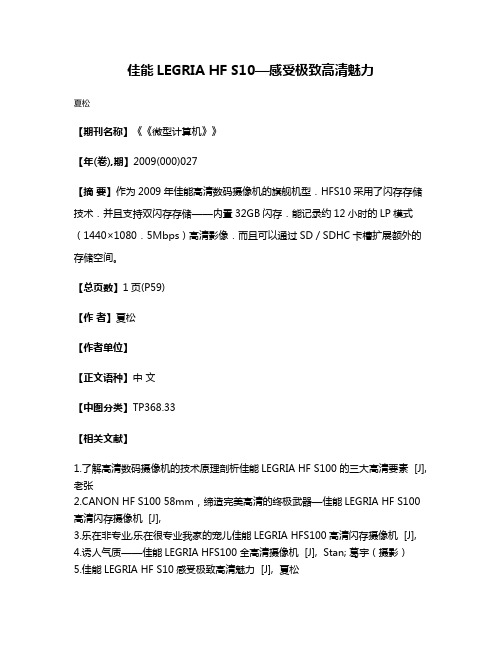
佳能LEGRIA HF S10—感受极致高清魅力
夏松
【期刊名称】《《微型计算机》》
【年(卷),期】2009(000)027
【摘要】作为2009年佳能高清数码摄像机的旗舰机型.HFS10采用了闪存存储技术.并且支持双闪存存储——内置32GB闪存.能记录约12小时的LP模式(1440×1080.5Mbps)高清影像.而且可以通过SD/SDHC卡槽扩展额外的存储空间。
【总页数】1页(P59)
【作者】夏松
【作者单位】
【正文语种】中文
【中图分类】TP368.33
【相关文献】
1.了解高清数码摄像机的技术原理剖析佳能LEGRIA HF S100的三大高清要素 [J], 老张
2.CANON HF S100 58mm,缔造完美高清的终极武器—佳能LEGRIA HF S100高清闪存摄像机 [J],
3.乐在非专业,乐在很专业我家的宠儿佳能LEGRIA HFS100高清闪存摄像机 [J],
4.诱人气质——佳能LEGRIA HFS100全高清摄像机 [J], Stan; 葛宇(摄影)
5.佳能LEGRIA HF S10感受极致高清魅力 [J], 夏松
因版权原因,仅展示原文概要,查看原文内容请购买。
佳能维修

GP405/GP355/GP315(复印+传真+打印);GP40/GP35/GP31(复印+传真)数码复印机维修/调整 光补偿自动补偿补正 每次原稿扫描时自动进行,先测定标准白板的浓度数据然后与光补偿自动(遮蔽Shading补偿)调整的目标值进行比较将其差值 作为短期光量变动的补正,用增益来补正光补偿补正值,使原稿扫描时的各CCD图像间的偏差使图像浓度均匀 1,选择FUNCTION>CCD>MAN-ADJ 原文网址:/article.asp?id=946
进行CCD光补偿自动调整(一般在更换曝光灯时用) 注:CCD,600dpi(7450象素);255级灰度(8bit 原文网址:/article.asp?id=946
A/D变换) 分别测定白纸和标准白板的浓度数据存入存储器,经演算处理后作为光补自动偿补正的目标值,稿台放5张白纸,选择MAN-ADJ,显示反转后按OK键, 开始进入自动调,整画面显示出AD→CLANP→VOL,当显示VOL时如果听到[P-]音,按画面上OK键,经过数秒后等待[P-]音消失后,开始转动DC板 上的VR200使[P-]音再次出现后,按OK键VOL-OK显示后,经过显示GAIN→CLANP2→DARK→SHANDING后(调整结束)显示END 注:CCD光补偿自动补正的结果决定适当的(PWM)曝光灯点灯电压 2,选择FUNCTION>DENS全部5项目 原文网址:/article.asp?id=946
GP405/GP355/GP315(复印+传真+打印);GP40/GP35/GP31(复印+传真)数码复印机维修/调整 横向对位检测动作 1,横向对位传感器的原位位置检测:当主电源开关ON,或卡纸复位期间,或前门开关关闭时检测 2,横向对位传感器的检测开始位置检测:检测开始位置是当对位传感器PS10 原文网址:/article.asp?id=946
EPSON SureColor S50675 S70675 64英寸宽带喷涂打印机优先级有限保修计划

2Welcome and CongratulationsCongratulations on your purchase of the Epson® SureColor® S50675 or SureColor® S70675 64-inch wide solvent printer. Y our printer is designed to provide consistent high quality output in the solvent printing environment. T o ensure your complete satisfaction with its performance, Epson is pleased to include the Epson Preferred SM Limited Warranty Plan described in this document.This one-year limited warranty plan includes priority toll-free technical phone support and on-site hardware service for your printer. Should you have a question or experience a problem with your printer, simply call the exclusive Epson Preferred toll-free number, and select the technical support option, as described in this booklet. Please have your Serial Number available for the answering technical support specialist. Since it’s an exclusive number, your call will be answered promptly.Please review the information contained in this booklet. Y ou’ll find the exclusive Epson Preferred toll-free number. Y ou’ll find our complete terms and conditions for this one-year limited warranty at the end of this booklet, under “Terms and Conditions—Limited Warranty for Commercial Products.”Once again, congratulations and welcome to the Epson Preferred Family.Note: The print head maintenance is the user’s responsibility. However, Epson covers head replacement while the printer is under the Epson Preferred Limited Warranty, and under any Preferred Plus Plan (limited or unlimited number of head replacements, depending on the Preferred Plus Plan purchased). The life of the print head will vary depending on the user’s print volume, print patterns and heater temperature for print settings. Doing proper user maintenance of the print head will help prolong its life.3Purchasing Extended Service: the Epson Preferred Plus PlanThe Epson Preferred Limited Warranty Plan offers premium warranty service for one year. We’d like to inform you of the opportunity to continue enjoying Epson service after the end of your warranty through our Preferred Plus Plan—Epson’s extended service contracts for the Epson SureColor S50675 or SureColor S50675 64-inch wide solvent printer. Just purchase a Preferred Plus Plan during the one-year limited warranty period and you’ll continue to have access to our toll-free priority technical support line, plus the on-site hardware service offered under the plan you choose:Silver (one year of coverage or two service calls, whichever occurs first; in either case a maximum of two print heads will be replaced).* EPPS5070SB1Gold (one year of coverage or three service calls, whichever occurs first; in either case a maximum of four print heads will be replaced).* EPPS5070GB1Platinum (one year of coverage, no limit on service calls or print head replacements)EPPS5070PB1* The printer uses two side-by-side print heads. Replacement of either head counts as one print head replacement under the Silver and Gold plans.Y ou may purchase a plan any time during the one-year limited warranty period. Y ou may also purchase a second plan to follow your first plan, if the purchase is made during the warranty period or while the first plan is still in effect. All Plans include Parts and Labor. No renewal of extended service is available after expiration of your second Preferred Plus Plan.For Epson Preferred Technical SupportFollow these easy steps to obtain technical support.Step 1:Have your serial number available:___________________________Step 2:Call toll-free 888-377-6611 or call562-276-1305.Step 3:Follow the voice prompt instructions. Step 4:Be prepared to work with the Technical Support Specialist to diagnose theproblem.Operating Hours: Currently Monday through Friday, 6 AM to 6 PM Pacific Time (subject to change)4Terms and Conditions Limited Warranty for Commercial ProductsWhat Is Covered: Epson America, Inc. (“Epson”) warrants to the first end-user customer that the Epson SureColor S50675 and SureColor S70675 64-inch wide solvent printers covered by this limited warranty statement, if purchased and used in the United States, Canada, or Puerto Rico, will conform to the manufacturer’s specifications and will be free from defects in workmanship and materials for a period of one year from the date of original purchase (proof of purchase required). Epson also warrants that the consumable ink cartridges enclosed with the engine will perform to the manufacturer’s specified usage, which usage may expire before the expiration of the limited warranty for the Epson printer.What Epson Will Do To Correct Problems: Should your Epson SureColor S50675 or SureColor S70675 64-inch wide solvent printer prove defective during the limited warranty period, please call the toll-free Epson Preferred support line identified in this booklet. This line will be answered during Epson’s regular support hours (currently 6:00 AM to 6:00 PM Pacific Time, Monday through Friday—subject to change). When you call, please be prepared to provide the service technician with Proof of Purchase information including the serial number and original date of purchase. Y ou may also need to provide proof of purchase if warranty coverage cannot be verified by the serial number. An Epson service technician will work with you to try to resolve the problem, and if your printer needs repair, diagnose the issue and determine what parts may be required.If service is required, the On-Site Response service program will be utilized in almost all cases. The technician will provide additional instructions about the program at the time this service is being set up. In rare cases, in its sole discretion, Epson may instead elect to exchange the unit. Please see below for highlights of the programs. When service involves the exchange of a unit or its parts, the items replaced become the property of Epson. The new items assume the remaining warranty period of the original Product. Parts may be new or remanufactured to Epson standards.On-Site Response: If the printer needs hardware repair and you are within Epson’s on-site service territory, an Epson Authorized Servicer will be contacted to make the repair at your facility. Epson will usually dispatch repair parts and a technician to your location for the next business day if determination that repair is required occurs prior to 1:00 PM Pacific Time. If that determination is made after 1:00 PM, dispatch will usually be for the second business day. An adult must be available to accept the parts delivery and be present at all times while a technician is on-site. Epson’s shipment of service parts does not imply that replacement is required.Printer Exchange: Epson may, in its sole discretion, elect to replace a printer that for whatever reason appears to require technical services beyond the capability of field repair. Under these rare circumstances, Epson will replace the printer with the same or a comparable printer refurbished to the Epson standard of quality. (The replacement printer will not include promotional materials, accessories, stands, documentation, manuals, software, or cables.) The customer must be able to receive, unpack, and install the replacement printer, and prepare5the defective printer for return shipment by following the procedures described in the user manual or documentation provided by Epson. The repacked defective printer will be picked up by a carrier designated by Epson. If the defective product is not prepared for return within seven business days of receipt of the replacement printer, the customer will be invoiced at the then current manufacturer’s suggested retail price for the replacement printer. It is your responsibility to unpack, re-install optional components (interface cards, roll paper spindle, etc.), and set up the exchange printer at your location.What This Warranty Does Not Cover:This warranty does not cover:1.Any damage caused by neglecting orimproperly performing user-levelmaintenance as documented in the EpsonSureColor S-Series User’s Guide. The user-level maintenance includes the followingitems:a.Check and clean the print head, wiper,cap unit surroundings, and wiper rail(recommended: once a day)b.Perform periodic nozzle checks andnozzle cleanings to prevent ink build uparound the print head and cap unit areaas neededc.Check and replace the wiper, wipercleaner parts, and flushing pad—includedas part of the maintenance kit.(recommended: at least once every threemonths)d.Properly discharge the waste ink asneeded e.Remove, shake and reinsert all installedink cartridges (recommended: once aday)f.Clean the platen heater, pressure rollersand media holding plates (recommended: daily, or as needed when there is mediadust buildup)g.If the printer is not being used and isturned off, turn the printer on at leastevery seven daysh.Do not turn the printer off if Metallic Silverand/or White cartridges are installedi.If the printer is not used for an extendedperiod, clean it with a cleaning cartridge(recommended: SureColor S50675—ifnot used for 3 weeks or more, SureColor S70675—if not used for two weeks ormore)j.If White and/or Metallic Silver cartridges are installed and the printer is not usedfor an extended period, clean it with acleaning cartridge (recommended: if notused for one week)k.If cartridges are cold, let them warm to room temperature before using(recommended: 4 hours or more)l.Do not remove ink cartridges and leave them out of the printer for extendedperiods of timem.Do not touch the green IC chip on cartridgesn.When storing used cartridges, use a cleaning stick to wipe the cartridge’s inkporto.Store White and Metallic Silver cartridges flat6Note: See the Maintenance section of yourUser’s Guide for in-depth maintenanceinstructions to best maintain your investment.2.Any damage caused by using non-Epson inksor ink cartridges, or any ink delivery systemother than the system built into the printer (for example, any bulk ink system). Any damagecaused by using non-Epson media (except for media expressly recommended by Epson). 3.Any damage caused by third-party software,applications, parts, components or peripheral devices added to the product after itsshipment from Epson, (for example, dealer or user-added boards, components, or cables).4.Any damage caused by misuse, abuse,improper installation, neglect, failure tomaintain, improper packing or shipping,disasters such as fire, flood, lightning,improper electrical currents, softwareproblems, or interaction with non-Epsonproducts.5.Any damage from service performed by otherthan an Epson Authorized Servicer.6.Service when the printer is used outside theU.S., Puerto Rico, and Canada.7.Service where the printer label, logo, ratinglabel, or serial number has been removed. 8.Any damage to used, refurbished, orreconditioned products.9.Any color change or fading of prints, orreimbursement of materials or servicesrequired for reprinting.10.Any damage caused by using improperpackaging materials or improper packagingand shipping.11.Service required to convert the printer toinclude or disinclude White and/or MetallicSilver ink cartridges after the printer has been set up.This warranty is not transferable. If a claimed defect cannot be identified or reproduced in service, you will be held responsible for costs incurred.DISCLAIMER OF WARRANTIES: THE WARRANTY AND REMEDY PROVIDED ABOVE ARE EXCLUSIVE AND IN LIEU OF ALL OTHER EXPRESSED OR IMPLIED WARRANTIES INCLUDING, BUT NOT LIMITED TO, THE IMPLIED WARRANTIES OF MERCHANTABILITY, FITNESS FOR A PARTICULAR PURPOSE AND NON-INFRINGEMENT. UNLESS STATED HEREIN, ANY STATEMENTS OR REPRESENT ATION MADE BY ANY OTHER PERSON OR FIRM ARE VOID.Remedies: Y our exclusive remedy and Epson’s entire liability for a material breach of this Agreement will be limited to a refund of the price paid for the Epson products covered by this Agreement. Any action for breach of warranty must be brought within three months of the expiration date of the warranty. Epson is not liable for performance delays or for nonperformance due to causes beyond its reasonable control. Except as provided in this written warranty, neither Epson nor its affiliates shall be liable for any loss, inconvenience, or damage, including direct, special, incidental or consequential damages, including lost profits, cost of substitute7 equipment, downtime, claims of third parties,including customers, or injury to property,resulting from the use or inability to use the Epsonproducts, whether resulting from a breach ofwarranty or any other legal theory. Somejurisdictions do not allow limits on warranties orremedies for breach in certain transactions. Insuch jurisdictions, the limits in this paragraph andthe preceding paragraph may not apply.In Canada, warranties include both warrantiesand conditions.Arbitration, Governing Laws: Any disputesarising out of this Agreement will be settled byarbitration to be conducted in Los Angeles,California, before a single arbitrator in accordancewith the commercial Arbitration Rules of theAmerican Arbitration Association, and judgmentupon the award rendered by the arbitrator may beentered in any court having jurisdiction thereof.This Agreement shall be construed in accordancewith the laws of the State of California, except thisarbitration clause which shall be construed inaccordance with the Federal Arbitration Act.EPSON and SureColor are registered trademarks, and EPSON Exceed Y our Vision is a registered logomark, of Seiko Epson Corporation. Epson Preferred is a service mark of Epson America, Inc.General Notice: Other product names used herein are for identification purposes only and may be trademarks of their respective owners. Epson disclaims any and all rights in those marks.Epson America, Inc. – P.O. Box 93012 - Long Beach, CA 90809-9941 – MS: 2-55© 2015 Epson America, Inc., 2/15CPD-42718。
Canon智简iR-ADV C5051彩色数码复合机
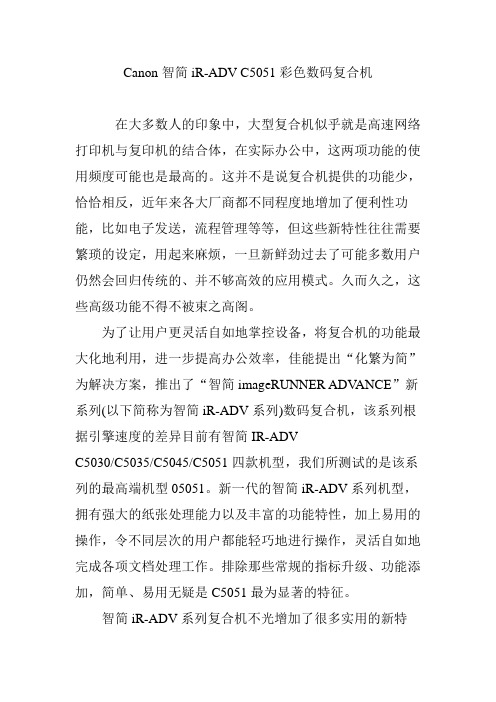
Canon智简iR-ADV C5051彩色数码复合机在大多数人的印象中,大型复合机似乎就是高速网络打印机与复印机的结合体,在实际办公中,这两项功能的使用频度可能也是最高的。
这并不是说复合机提供的功能少,恰恰相反,近年来各大厂商都不同程度地增加了便利性功能,比如电子发送,流程管理等等,但这些新特性往往需要繁琐的设定,用起来麻烦,一旦新鲜劲过去了可能多数用户仍然会回归传统的、并不够高效的应用模式。
久而久之,这些高级功能不得不被束之高阁。
为了让用户更灵活自如地掌控设备,将复合机的功能最大化地利用,进一步提高办公效率,佳能提出“化繁为简”为解决方案,推出了“智简imageRUNNER ADV ANCE”新系列(以下简称为智简iR-ADV系列)数码复合机,该系列根据引擎速度的差异目前有智简IR-ADVC5030/C5035/C5045/C5051四款机型,我们所测试的是该系列的最高端机型05051。
新一代的智简iR-ADV系列机型,拥有强大的纸张处理能力以及丰富的功能特性,加上易用的操作,令不同层次的用户都能轻巧地进行操作,灵活自如地完成各项文档处理工作。
排除那些常规的指标升级、功能添加,简单、易用无疑是C5051最为显著的特征。
智简iR-ADV系列复合机不光增加了很多实用的新特性,而且它的外观也有了新的变化。
首当其冲的就是机身的颜色,当你首次看到C5051时,其略显“古怪”的深灰配色就一定会引起你的关注,其实这正是由于智简iR-ADV系列复合机采用了更为环保的合成生物塑料的缘故,才使得机身的颜色发生了显著变化。
打开C5051的前盖板,可以看到水平一字排开的4色碳粉仓,其耗材结构依然采用的是鼓粉分离式设计,不过,新系统似乎对耗材的“监管”更为严格,其碳粉盒不能像老款机型那样随意取出,而只能在碳粉用尽、必须更换的情形下才能一睹“芳容”。
当然,这种设定也无可厚非,至少粉仓的密封性会更好,且碳粉泄露的概率会大幅减小。
ADV6075错误代码详解
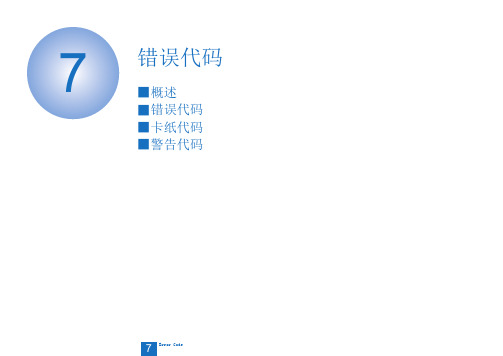
7错误代码■概述■错误代码■卡纸代码■警告代码77-2错误代码 > 概述 > 概要 > 清除硬盘时的注意点概述概要本章节解释说明当设备出现故障时显示的各种代码。
这些代码被分为以下3类。
• 错误代码标记法在操作面板上显示的错误代码为7位[E000XXX]。
但是,2到4位的[000]没有使用,因此维修手册中的错误代码描述为5到7位的[EXXX]。
(例如:E012=E000012)■位置代码错误代码,卡纸代码,和警告代码包含了位置信息。
位置信息显示为以下的2位数字。
T-7-1■位置代码当卡纸发生时,搓纸位置包含在下面搓纸位置代码里。
■清除MN-CON 时的注意点• 执行MN-CON 清除操作将删除地址簿,转发设置,设置/注册(参数),调整/维护,功能设置,目的地设置,管理设置,TPM 设置等所有数据。
在执行此操作前,请用户备份数据并获得执行此操作的许可。
• 当清除MN-CON 时,登录应用程序时是默认认证以外的程序时,会发生没有显示登录屏幕的错误。
在这种情况下,访问SMS 并切换登录应用程序为默认认证,使其恢复正常状态。
■清除硬盘时的注意点作为错误代码(E602-XXXX, E611-0000)的解决方法,可以选择硬盘分区并清除目标分区。
当清除分区时,在工作前,一定要检查硬盘分区的详细说明里涉及的将被删除的数据,并向用户解释。
T-7-3错误代码错误代码详细说明■E000 到 E069■E100 到 E197T-7-5■E202 到 E280T-7-6■E301 到 E355T-7-7■E400 到 E490T-7-8■E500 到 E5F6T-7-9■E602。
Canon 智简iR―ADV C3320彩色数码复合机

Canon 智简iR―ADV C3320彩色数码复合机在某种程度上,拥有一部智简iR-ADV C3320彩色复合机就完全可以应对日常的各类文印处理,让你迅速体会到彩色办公的精彩,最重要的是,它的花费还不高,稍微多付出点预算,即可增加全面的彩色功能。
得益于近年来喷墨打印成本的不断下探,彩色打印的办公方式已经被越来越多的用户所接受,而商用喷墨无疑是其中的明星产品,它将性能和成本出色地平衡在一起,赢得了很多中小型公司的青睐,在推进彩色办公的进程上功不可没。
而对于作业频繁,印量很大的工作组级用户以及大型企业而言,性能出众、功能繁多,并具备良好可管理性的多功能复合机自然是彩色办公的主力选手。
不过,这类产品大多售价不菲,无论是单独购买,还是按印付费的租用,相对较高的开支并不是众多普通公司愿意负担的。
这时,配置价格相对便宜的黑白复合机,搭配单功能彩色产品就成为了一种更合理的彩色打印解决方案。
但更多的设备也意味着要对应付出更多的管理资源,文档的处理也不那么流畅,对提升办公效率的加分就显得较为有限了。
佳能显然早已注意到用户的这一痛点,最新的智简系列彩色复合机就将起步价格降至了新的水平,比起一些规格相近的黑白产品没贵多少,同时,分离式耗材和通用型感光鼓设计也为设备维护提供了很大的灵活度,并在控制成本上有尚佳的表现。
在某种程度上,拥有一部智简系列彩色复合机就完全可以应对日常的各类文印处理,让你迅速体会到彩色办公的精彩,最重要的是,它的花费还不高,稍微多付出点预算,即可增加全面的彩色功能,何乐而不为呢。
根据引擎速度和功能配置的不同,C3300系列目前主要分为4个机型:C3320L、C3320、C3325以及C3330,从产品的型号来看,我们不难推断出它们的速度指标(黑白、彩色同速)分别为20ppm、20ppm、25ppm和30ppm,我们所测试的是该系列的标准机型C3320。
别看C3320的配置相对不高,但它承袭了智简iR-ADV系列机型的很多优秀特制,它拥有强大的纸张处理能力以及丰富的功能特性,并在绿色环保以及控制成本方面有不俗的表现,当然,产品的易用性也是一如既往的出色,无论是在工作组中独自效力,还是与高端机型配合使用在大型企业中,C3320都是一把好手。
佳能 imageRUNNER ADVANCE 6250 6270 6290 传真使用指南说明书
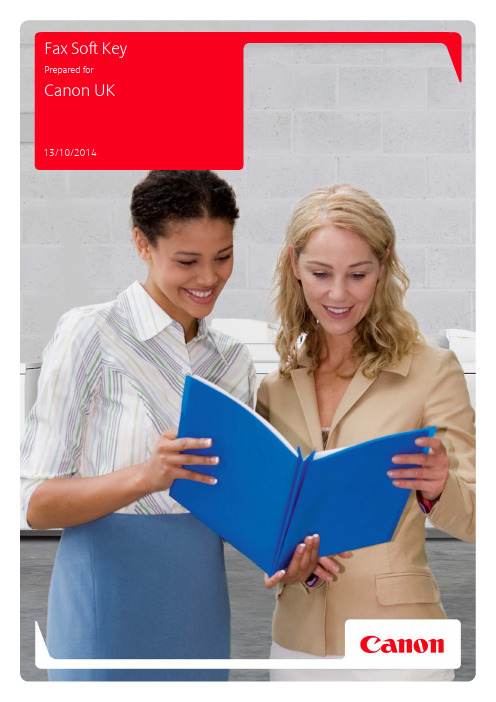
Fax Soft Key Prepared for Canon UK13/10/2014Contents1Introduction (4)2Faxing from the imageRUNNER ADVANCE (5)3Adding recipients to the address book on the device (6)4Registering a One Touch Number (7)5Fax Basic Features (8)6Options Screen (1 of 2) (12)7Options Screen (2 of 2) (15)8Faxing a Document from a P.C (16)9Edit Address Book Tab On The P.C (17)10Cover Sheet Tab (18)1IntroductionThis guide has been designed to provide users of your new Canon imageRUNNER ADVANCE device(s) with all of the information needed to gain the most out of your investment. The following sections will take you through, in detail, the steps you need to take to send a fax from your imageRUNNER ADVANCE Multi-Functional Device or from your PC.Additional guides are available from the Canon Customer Training and Support department, which will give you all of the information you need to take full advantage of the complete features and functionality of your device(s).Please note that not all features are available on some devices.2Faxing from the imageRUNNER ADVANCE1.Select the Fax button from the Home screen2.Place your originals in the document feeder or on the platen glass.3.Specify the destination (can be specified from the address book, one touch button, or one-touchnumber entry). If entering number manually, use the number key pad, and remember also to diala prefix of 9 if required.4.Specify any further settings if necessary5.Press the Green Start Key3Adding recipients to the address book on the device1.Press the fax button on the home screen2.Press the address book button3.Press Register4.Press Register New Dest5.Press6.In the name field, enter the name of the recipient7.In the fax field enter the telephone number of the recipient, remembering to add any prefix i.e 9 if required.8.Press the OK button9.Press the close button. At this stage you can add more recipients to the address book. If completed press the OK buttonto finish4Registering a One Touch Number1.Press the from the main fax screen2.Select a one touch number to register and then press Register/Edit3.Press the Fax button4.From the screen below enter the recipient name in the name field, the recipient fax number in the fax field and thengive the recipient a one touch key name. This has to be no more than 12 characters.5.Press the OKbutton6.Press the Close button and the one touch number will appear on the main fax screen for use. Please note the MFDhas to be configured to see the one touch screen as default and this can be done via the additional functions key5Fax Basic FeaturesThe screen below, which appears when the Fax Button is selected, is called the Fax Basic Features screen.Displays the fax number entered by using the numeric key.Press to recall the last 3 fax numbersand settings used.Press to check or change the destination information selected from the destination list.Press to delete the destination displayed in the destination list. Press when you want to directly call an extension which only accepts Tone signals. The letter T appearsIf One Touch Button Entries have been stored, press this to specify the destination by entering the number of a one-touch buttonPress to store destinations in one touch buttons. This way they can be easily accessed from the basic screenPress to use hear the dialling tone asyou dialPress to send documents directly to the recipient. If this is not selected then memory sending will be usedPress to access the local Address Book to select the destination(s). You can also register new fax numbers by pressing the Register buttonPress to set the resolutionAuto Size will automatically detect the paper size or Press to specify the size of the original.Press to set useful fax functions such as sending 2 sided originals or different size originals.Some Options shortcuts already preset on the Basic Fax Features Screen.6Options Screen (1 of 2)The screen below, which appears on the touch panel display when you press [Options] button on the Fax Basic Features screen, is called the Options screen. This screen is divided into two sections. Pressing [] or [] displays the next or previous screen. All the special fax options are displayed here. In some cases, when a option is selected, a more detailed screen for the selected option is displayed.. To close the Options screen and return to the Fax Basic Features screen, press [OK].Press to adjust the image quality of the fax according to the type of original([Text/Photo], [Photo], or [Text])Both sides of 2-sided originals that are placed in the feeder can be scanned simultaneously.Press to select or cancel the Book>2-Pages mode. This mode enables you to fax facing pages of an opened bookonto separate sheets.Press to make copies feeding different size originals together in one group, by placing them in the feederPress to adjust the density when the original is being scanned ready to fax.Press to sharpen or soften the image of the original.The copy ratio can be adjusted before the fax is sent.Press to eliminate dark border areas and lines that appear around original images or shadows from binding holes.This mode enables you to divide the originals into several parts, scan them, and then fax them all together. This is convenient when you cannot place all of the originals that you want to fax at one time.You can display the senders name on the fax. Names have to be registered in additional functions.7 Options Screen (2 of 2)The screen below appears if you press [] to page 2/2 on the Options screen.Press to store the fax job in thememory and have it sent at a latertime.Press to preview your scanned originals so you can check the page count, page rotation, etc. before sending your fax.Press to print a pink stamp on your originals to show that they have been faxed.Press to have the machine notify the user through e-mail when the fax job is finished. (iSend settings must be activated before use)8Faxing a Document from a P.C1.In the Windows application, with the document open, click on file and print2.In the print dialog box, select your Canon FAX printer from the name drop-down list box, and then clickthe OK button.3.The following window will open which allows you to select the recipients for an outgoing fax and alterother settings. Check the settings as per below then click OK to send.∙Recipient Name -Specifies to whom the fax is being sent to∙Fax Number - Specifies the fax number of the recipient∙Add to Address Book - Adds the name and fax number specified in the Recipient Name and Fax Number text boxes to the Address Book. (see Address book tab)∙Add to Recipient List - Adds the name and fax number specified in the Recipient Name and Fax Number text boxes to the Recipient List box.∙Recipient List - Displays the names and fax numbers of the people the fax will be sent to.∙Address Book - Displays the “Select from Address Book” dialog box for selecting fax recipients from the Address Book.∙Remove From Recipient List - Removes a selected name and fax number from the Recipient List box.9Edit Address Book Tab On The P.CThe Address Book sheet defines and manages individuals and groups of possible fax recipients.∙Show - Clicking Individuals displays the list of individual entries in the Address Book. Clicking Groups displays the list of group entries in the Address Book. Clicking All displays all entries in the address book.∙New Individua l - Opens the Add Individual dialog box for creating a new individual entry in the Address Book∙New Group - Opens the Add Group dialog box for creating a new group entry in the Address Book.∙Edit - Opens either the Edit Individual or the Edit Group dialog box, depending on whether you selected an individual or group entry in the Entries list box. (An Address Book entry must be selected first.)∙Delete - Deletes the entry selected in the Entries list.∙Import - Opens the Open dialog box for importing into the Address Book CSV formatted data from a specified file.∙Export - Opens the Save dialog box for exporting the entries list in the Address Book to a specified file in CSV format.10Cover Sheet TabThe Cover Sheet defines the settings for a fax cover sheet and displays a preview on screen.∙Cover Sheet Attachment - Specifies whether or not a cover sheet is attached to a fax and whether all recipients get the same cover. If a cover sheet is attached, select the style of the cover sheet from the Style drop-down list box.∙Items to Include on Cover Sheet - Specifies the Sender and Recipient information to be included on the cover sheet by clicking the appropriate check boxes. Under settings, you can enter the Sender information in the Name, Fax Number, Company and Dept\ Div. text boxes.∙Insert Attention Note - Includes a notice on the cover sheet. A notice can be selected from the drop-down list box. Or you may enter a notice within 30 characters.∙Comment to Include on Cover Sheet - Specifies any extra information you want to include on the cover sheet up to a maximum of 255 characters.。
【好用才是硬道理】 Canon智简iR-ADV C5051彩色数码复合机

旦 新 鲜 劲 过 去 了 可 能 多 数 用 户
仍 然 会 回 归 传 统 的 、并 不 够 高 效 的 应 用模 式 。 久 而 久之 ,这 些 高
智 简i R—ADV系列 复 合机 不 光 增 加 了很 多 实 用 的 新 特 性 ,而 且它 的 外 观 也 有 了 新 的 变 化 。 首 当其 冲 的就 是 机 身 的 颜 色 , 当你 首 次 看 到 C5 5 时 ,其 略 显 “ 0l 古 怪 ” 的 深 灰 配 色 就 一 定 会 引 起 你 的关 注 ,其 实这 正是 由于智 简i R— ADV系列 复合 机 采 用 了 更为 环 保
得 上 脱 胎 换骨 ,它 的 变 化 主 要 有 三 个 方 面 : 面 板 的 俯 仰 角 度 可 调
1 页P w r on 2 o e P it演示文档 0 3 首页 0 1 ) :1( :8
4 页Wo d 2 r 图文混捧
中 ,这两项 功能的使用频 度可能
也 是 最 高 的 。 这 并 不 是 说 复 合 机
C5 5 的 控 制 面 板 可 从 水 平 位 置 01 向外 拉 出 ,然 后 再 向下 翻 转 ,
全 部 测 试 耗 时
4: 26
时 间 越 短 越 好
自如 地 完 成 各 项 文 档 处 理 工 作 。
排除那 些常规 的指标升级 、功能
添 加 , 简单 、易用 无 疑是 C 0 l 5 5 最
01 ( :8 首页 0 1 ) :5
我 们 所 测 试 的 是 该 系 列 的 最 高 端 机 型 C5 5 。 新 一 代 的 智 简i 0l R—
ADV系列 机 型 ,拥 有 强 大 的纸 张
富士通ETERNUS DX60 S4混合存储数据手册说明书
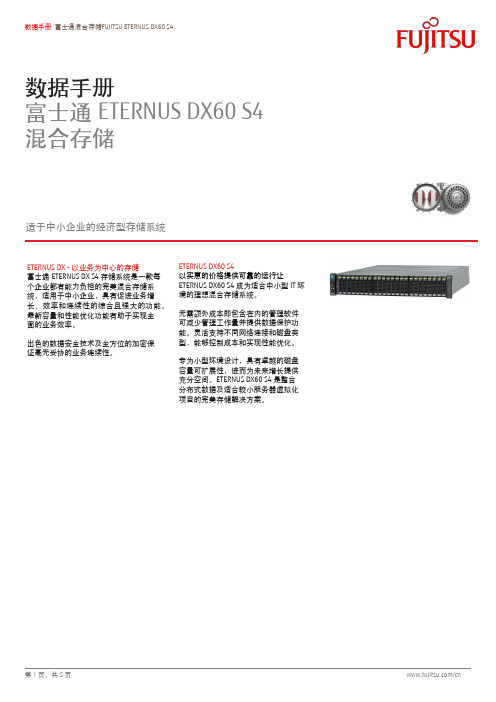
数据手册富士通ETERNUS DX60 S4混合存储适于中小企业的经济型存储系统ETERNUS DX - 以业务为中心的存储富士通ETERNUS DX S4存储系统是一款每个企业都有能力负担的完美混合存储系统,适用于中小企业,具有促迚业务增长、效率和连续性的综合且强大的功能。
最新容量和性能优化功能有助于实现全面的业务效率。
出色的数据安全技术及全方位的加密保证毫无妥协的业务连续性。
ETERNUS DX60 S4以实惠的价格提供可靠的运行让ETERNUS DX60 S4成为适合中小型IT环境的理想混合存储系统。
无需额外成本即包含在内的管理软件可减少管理工作量并提供数据保护功能。
灵活支持不同网络连接和磁盘类型,能够控制成本和实现性能优化。
专为小型环境设计,具有卓越的磁盘容量可扩展性,迚而为未来增长提供充分空间。
ETERNUS DX60 S4是整合分布式数据及适合较小服务器虚拟化项目的完美存储解决方案。
特性与优势价格合理,运行可靠⏹超高性价比⏹丰富的数据安全功能⏹企业功能集免费的ETERNUS SF Express存储管理软件⏹单点管理⏹操作简单、高效⏹软件包无需附加成本中小型IT环境的理想之选⏹易于安装、配置、操作和维护⏹完美适合存储整合与虚拟化⏹满足中等容量要求和可预计增长率的需求技术规格一般系统信息2.5英寸控制器外壳3.5英寸控制器外壳控制器数量1/2主机接口数量2/4个端口最大缓存容量8GB最大磁盘数量96最大磁盘盘柜数量 3支持的RAID级别0、1、1+0、5、5+0、6主机接口光纤通道(16Gbit/s、8Gbit/s)iSCSI(10 Gbit/s [10GBase-T]、1 Gbit/s)SAS(6 Gbit/s)最大主机数量128最大存储容量480 TB磁盘类型 2.5英寸,SAS,15000 rpm(600 GB/300 GB)2.5英寸,SAS,10000 rpm(1.8 TB/1.2 TB/900 GB/600 GB/300 GB)2.5英寸,近线SAS,7200 rpm(2 TB/1 TB)3.5英寸,SAS,10000 rpm(1.8 TB/1.2 TB/900 GB)3.5英寸,近线SAS,7200 rpm(10 TB/8 TB/6 TB/4 TB/2 TB)2.5英寸,SSD(3.84 TB/1.92 TB/960GB/400 GB)3.5英寸,SSD(400GB)备注 2.5英寸磁盘仅用于2.5英寸磁盘盘柜;3.5英寸磁盘仅用于3.5英寸磁盘盘柜。
