门禁系统操作说明书
视频门禁系统所有者操作手册说明书

VIDEO INTERCOM SYSTEMOWNER’SMANUALINSTALLATION AND OPERATIONBEFORE INSTALLING OROPERATING THE SYSTEM,PLEASE READ THIS MANUALVI 400Section Page Important Safety Instructions (3)Precaution (4)Introduction (5)System Contents (5)Features (5)Identifying the PartsMonitor Unit (6)Camera Unit (8)Installation (8)Monitor Unit (10)Camera unit (11)Expansion OptionsConnecting Additional Monitors (13)Connecting an Additional Camera (14)OperationSingle Camera Operation (15)Two Camera Operation (16)Trouble Shooting Guide (17)Care & Maintenance (17)Specifications (18)Warranty (19)• Read Instructions – All the safety and operating instructions should be read before operating this equipment. These instructions should beretained for future reference• Heed Warnings – All warnings on the equipment and in the operating instructions should be adhered to. All instructions regarding care and operation of this equipment should be followed.• Power Sources – Equipment should only be connected to the power supply specified in the operating instructions or as marked on theequipment.• Power-Cord Protection – Keep cable cords and plugs clear of other objects, particularly at the point where they exit the equipment.• Cleaning – Clean the equipment by wiping with a soft cloth, ( do not use any abrasive agents or water ).• Non-use Periods – Power cords should be unplugged from the outlet when left unused for a long period of time.• Object and Liquid Entry – Take care not to drop objects or liquids on any part of the equipment.• Damage Requiring Service – The unit should be serviced by a qualified service personnel when:- The power-supply cord or the plug has been damaged; or- Objects have fallen, or liquid has been spilled onto theequipment; or- The equipment has been exposed to rain; or- The equipment does not appear to operate normally or exhibitsa marked change in performance; or- The equipment has been dropped, and/or the enclosure has been damaged.• Servicing – Do not attempt to service the appliance beyond that described in the operating instructions. All other servicing should bereferred to a Qualified Distributor’s Service Personnel.• Use only the power adapter supplied with the system. The useof any other power adapter may cause damage to thesystem which is not covered under warranty• Keep it dry. If water should get on it, wipe it offimmediately. Water contains minerals that can corrodeelectronic circuits• Do not use or store in area of high levels of dirt or dust.The electronic circuit may be contaminated, and any moving parts will wear prematurely• Avoid installing the monitor directly into the sun or in anyother intensely bright locations• Do not install the monitor in areas where it may be exposedto excessive moisture or extreme temperatures• Do not install near corrosive chemicals or harmful gases• Before installing the system completely, it is a good idea tocheck for proper operation by temporarily connecting themonitor to the camera and powering up units.Thank you for purchasing the Home Sentinel Video Intercom system. This model allows you to identify and communicate with callers at the door, from the security and convenience of any room in your home. Visitors activate the system by pressing a call button on the outdoor camera, which sounds a doorbell chime as well as turning on the inside video monitor. A 2 way audio intercom then lets you speak with visitors after first visually identifying them. It consists of a monitor station ( MO 401 ) and an outdoor camera unit( CA 405 ). Expansion is possible to include up to 4 monitors and 2 outdoor camera stations, which can be installed anywhere for a variety of purposes and applications. Two outdoor cameras are possible with an optional SB 401 ( 2 camera switcher ).Utilization of an 18 gauge two conductor wire ensures quick and simple installation.For proper usage and application, please read the instruction manual completely.• Monitor Station• Outdoor Camera Station• AC adapter• Mounting Hardware• High definition 4" flat screen CRT• Hand set with 2 way full duplex audio intercom to outdoorcamera stations and monitors• High resolution 1/3" B/W CCD image sensor camera• Wide angle lens with auto iris and auto focus adjustments• Infrared illumination for clear night vision ( 0 lux)• The system can be expanded with up to 4 monitor units, and2 outdoor camera units ( An SB 401 2 camera switcher is required fora two camera operation )• Auto-Shut off of monitor after 3 minutes• 12 volt DC output for optional door release mechanism ( Electronic door release should be a Normally Closed contact with a rating of 12V DC360mA ~ 500mAA. MO 401 Monitor1. Access DoorConceals all operating controls2. Brightness ControlRotate to adjust the picture brightness of the image 3. Contrast ControlRotate to adjust the picture brightness of the image 4. Volume ControlRotate to adjust the chime volume level and voice level 5. Talk ButtonUse this button to initiate the intercom function6. Monitor ButtonPress to manually activate the camera ( for undetected Observation )7. Open Button ( Optional )Press to remotely unlock/open your door. ( requires an Electronic door release )8. High Resolution 4” Flat CRTTo view image delivered from the camera(s)9. MicrophoneSensitive, hands-free 2 way audio communication10. 1 x 4 Short terminalTo select the master or slave terminal11. Wire TerminalsFor connection to a camera/ other monitor12. 1 x 4 SwitchTo select one or multiple monitor connections13. Power JackConnect to an AC/DC adapter and power the systemCA 405 Camera1. MicrophoneSensitive, hands-free 2 way audio communication2. Infrared IlluminationPowerful IR illumination provides clear pictures at night for close range3. Wide Angle CCD Camera LensDelivers clear wide images to CCD sensor4. Call ButtonUse to initiate the intercom function & illuminate5. Tilt LeverFlip lever up/down to adjust the viewing angle6. Wire TerminalsFor connection to the monitor7. Door Release TerminalsFor connection to optional electric door releaseSB 401 Auto Camera Selector1. Camera 1 / Camera 2 LEDIdentifies which camera has been connected2. Slower SwitchPress to activate the camera switching mode3. Wire TerminalFor connection to the monitor4. Wire Terminal Camera 1 – Connection to camera 15. Wire Terminal Camera 2 – Connection to camera 2A parallel connection must be made from the master monitor to the slave monitors using 2 conductor 18 gauge wire or coaxial cableConfiguration 18 gauge, 2 conductor Coaxial Cable( 75 ohm, RG 59 ) 1 camera to 1 monitor 130 meters ( 390 ft ) 200 meters ( 600 ft ) 1 camera to 2 monitors 104 meters ( 312 ft ) 160 meters ( 480 ft ) 1 camera to 3 monitors 77 meters ( 231 ft ) 120 meters ( 360 ft ) 1 camera to 4 monitors 50 meters ( 150 ft ) 80 meters ( 240 ft )Configuration 18 gauge, 2conductorCoaxial Cable ( 75 ohm, RG 59 )2 cameras to 1 monitor 50 meters ( 150 ft ) 80 meters ( 240 ft ) 2 cameras to 2 monitors 42 meters ( 126 ft ) 70 meters ( 210 ft ) 2 cameras to3 monitors 37 meters ( 111 ft ) 60 meters ( 180 ft ) 2 cameras to4 monitors 30 meters ( 90 ft ) 50 meters ( 150 ft )Before requesting service, please check this troubleshootingchart to solve the problemProblem SolutionMake sure that the AC plug is firmly inserted into the AC outletNo Power- no picture on the monitorMake sure that the DC plug is firmly inserted into the DC input jackMake sure that the cable is firmly connected between the monitor and the cameraSystem is ON- no picture on the monitor Adjust the brightness and contrast controls Sound is too lowAdjust the volume control clockwiseThe picture is too dark or too whiteAdjust the brightness and contrast controlsMONITOR UNITPower Source: DC 22V 800mA ( supplied with unit ) Power Consumption: Maximum 16W, Standby 2.4W Operating Temperature: 0 ~ 40°CTransmit System: Non-Polar 2 Line SystemPicture Tube: B/W 4” Flat CRTCalling Sound: 2 Stroke Electronic Chime Conversation Time: 3 minutes ( Auto Shut-off )Max. Wiring Distance: 130 meters with 18 gauge/2 conductor wire or200 meters with 75 ohmcoaxial cable ( RG 59 ) Dimensions: 160 mm(W) x 216 mm(H) x 55 mm(D) 6.3”(W) x 8.5”(H) x 2.2” (D)Weight: 1.0 kg / 2.2 LbsCAMERA UNITPower Source: DC 12V, 500mA (supplied with unit) Camera Pick-up Device: 1/3” CCDTV System: NTSCIllumination: Infrared LEDMin. Illumination: 0.1 LuxPower Consumption: 4 WOperating Temperature: -25°C ~ +50°CLens: 3.8 mm wide angleAngle of Picture: 96°Horizontal / 72° Vertical Dimensions: 100 mm(W) x 131 mm(H) x 50 mm(D) 3.9” (W) x 5.2” (H) x 2.0” (D)Weight: 0.4 kg / 0.9 LbsRequirements for a door release12V 360 mA ~ 500 mA, normally closed contact. Two wires (18- 22 gauge) can be connected from the back of the camera,Home Sentinel® warrants this home and small business security product(‘The Product’) to be free from defects in material and workmanship for a period of one year from the date of original purchase. This warranty does not cover any expenses incurred in the removal or reinstallation of the product. This warranty is offered to the original purchaser of the product only.If the product should prove defective within the warranty period, return the product postage prepaid to Home Sentinel®, along with your dated sales slip or other proof of purchase which will establish your eligibility for warranty.Home Sentinel® will at its option, replace or repair the product free of charge and return the product to you postage prepaid. This warranty does not apply to the product which has been damaged, misused, altered or repaired by anyone than a Home Sentinel® authorized service facility.ANY IMPLIED WARRANTIES INCLUDING FITNESS FOR USE AND MERCHANTABILITY ARE LIMITED IN DURATION TO THE PERIOD OF THE EXPRESS WARRANTY SET FORTH ABOVE, AND NO PERSON IS AUTHORIZED TO ASSUME FOR HOME SENTINEL® ANY OTHER LIABI LITY IN CONNECTION WITH THE SALE OF THE PRODUCT. HOME SENTINEL® EXPRESSLY DISCLAIMS LIABILITY FOR INCIDENTAL AND CONSEQUENTIAL DAMAGES CAUSED BY THE PRODUCT. THE REMEDIES PROVIDED UNDER THIS WARRANTY ARE EXCLUSIVE AND IN LIEU OF ALL OTHERS.This warranty gives legal rights, and may also have other rights which vary from state to state or province to province. Somestates/provinces do not allow limitations on how long a warranty lasts, so the above limitation may not apply to you. Additionally, some states/provinces do not allow the exclusion or limitation of consequential or incidental damages, so the above limitation or exclusion may not apply to you.Home Sentinel310 Alden Road, MarkhamOntario, Canada L3R 4C1Tel: (905) 475-8444 Fax: (905) 475-3576。
门禁机说明书

门禁机说明书门禁机说明书篇一:门禁控制器使用说明书门禁控制器使用说明书一、产品简介 Q201X–C、Q201X–C控制器是专门为各类电控锁及保安而设计的。
是现代最先近的门禁系统之一。
它选用最新中央处理器(CPU)。
所有资料不会因断电而丢失,采用最新技术,功能强大,具备感应卡或者密码开门、感应卡加密码开门、纯卡开门三种方式。
具有门状态监视报警、防撬报警、布防、安全模式、感应卡加密码等安防措施。
让用户更安全、更方便。
本产品提供了多种让人安全自动的出入口管理方式,是商务机构、办公大楼、工厂、住宅区等场所的理想装置。
二、技术参数:工作电压:12VDC 相对湿度:10%~90% 点所输出电流:<0.5A 环境温度:-25℃~60℃静态电流:<80mA 储存容量:1000张用户卡和用户密码读卡距离:5∽15cm 读卡类型:EM或EM兼容之卡片三、设置使用方法1、初始密码:出厂设置的编程密码为666882、进入变程状态:按住“#”字键3秒以上直到蜂鸣器长鸣一声,在松开按钮,此时红灯亮,绿灯每秒善良一次。
控制器进入编成状态。
进入编成状态后,如20秒内无操作将自动退出编成状态。
3、修改用户密码(无需在编成状态下):4位开门密码读相对应的用户卡输入4位新密码如操作正确则绿灯闪亮一次关闭,同事蜂鸣器长鸣一声,及修改成功。
4、功能设置:必须进入编成状态后设置才有效,否子操作无效。
①修改“编程密码”进入编程状态:按输入5 ,按确认,蜂鸣器长鸣一声,密码修改成功,按退出编成状态。
注:编成密码具有超级密码功能。
②设置用户卡和密码进入编程状态:按蜂鸣器长鸣一声再按输入卡的代码如此时红绿灯同时快速闪亮,将卡靠近控制器,蜂鸣器鸣一声,红灯灭绿灯闪亮,这时再输入4位密码,蜂鸣器长鸣一声表示设置成功,然后返回到红绿双灯同时快速闪烁状态,可设置第2张用户卡和密码,而卡的代码将自动增加,如第一张卡位001则第二张卡为002,以此类推。
如此可连续设置1000组用户卡和密码。
门禁系统使用说明书

目录一系统概述 (01)二系统操作 (04)三系统编程 (09)四系统配置及选材 (19)五系统原理图 (21)六系统连线示意图 (25)七安装调试 (29)八系统各部件的安装说明 (31)九其它事项 (31)备注:本手册中所提及的终端设备(门口机、分机、管理机、围墙机),除特别说明外,主要是以可视系统AB-6A-402的设备为主。
.一、系统概述AB-6A-402楼宇对讲系统是采用单片机微电脑控制技术,数位总线传输技术而设计的小区联网可视对讲系统。
系统数据传输距离可达5000米(需加中继器),防雷抗干扰,可实现大型小区的系统联网。
AB-6A-401楼宇对讲系统是非可视系统,除无视频外,其余性能与AB-6A-402系统相同。
两种系统主要适用于高楼大厦房型。
整个系统由门口主机(带联网功能)、室内分机、信号隔离器、主机电源、管理中心、管理中心电源、多门选择器、围墙机、信号中继器以及联网信号切换器等设备构成。
(见下表)...页◇编码门口主机AB-402D长×宽×厚(mm)外形尺寸:316×136×56开孔尺寸:280×114×34◇可视室内分机长×宽×厚(mm)外形尺寸:220×205×65(AB-402M)235×188×50(AB-402MQ)◇信号隔离器(AB-402A,AB-402B)长×宽×厚(mm)外形尺寸:85×85×37..页◇ 主机电源/隔离器电源/管理中心电源(UPS-DP/UPS-P/UPS-CP )长×宽×厚(mm)外形尺寸:190×180×73◇ 管理中心(AB-602C )长×宽×厚(mm)外形尺寸:240×267×65二、系统操作(一)门口机(402D )与用户分机通话1.来访者键入用户分机号码,若号码正确,则门口机发出悦耳的回铃声,呼叫开始。
安全门禁系统的操作指南说明书
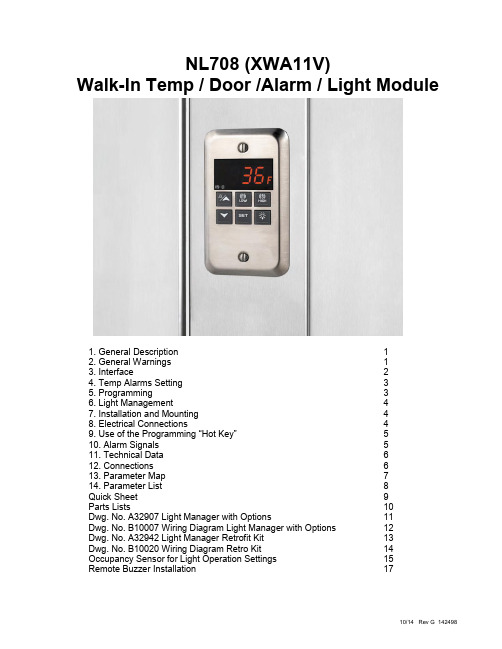
NL708 (XWA11V)Walk-In Temp / Door /Alarm / Light Module1. General Description 12. General Warnings 13. Interface 24. Temp Alarms Setting 35. Programming 36. Light Management 47. Installation and Mounting 48. Electrical Connections 49. Use of the Programming “Hot Key” 510. Alarm Signals 511. Technical Data 612. Connections 613. Parameter Map 714. Parameter List 8Quick Sheet 9Parts Lists 10Dwg. No. A32907 Light Manager with Options 11Dwg. No. B10007 Wiring Diagram Light Manager with Options 12Dwg. No. A32942 Light Manager Retrofit Kit 13Dwg. No. B10020 Wiring Diagram Retro Kit 14 Occupancy Sensor for Light Operation Settings 15Remote Buzzer Installation 171. GENERAL DESCRIPTIONModel XWA11V, 100x64 mm format, is a microprocessor-based controller, suitable for temperature monitoring and alarming in a walk-in cooler or freezer. It is provided with two (2) Relay Contacts to control lights and an external alarm. It is provided with one (1) NTC probe input for temperature measurement. The unit has 2 Digital Inputs, one for a Door Switch and the 2nd as an optional Panic Switch. See the catalog for optional accessories. One 5Pin Input allows the user to program the parameter list with a “Hot Key” (see section 9)Note: The default settings are listed in the back of this manual. They are set for Coolers (Medium Temp). For Freezers (Low Temp) you MUST Change the ALL and ALU settings. See Section 4.02. GENERAL WARNINGS2.1 PLEASE READ BEFORE USING THIS MANUAL∙This manual is part of the product and should be kept close to the instrument for easy and quick reference. ∙The instrument shall not be used for purposes different from those described hereunder. It cannot be used as a safety device.∙Check the application limits before proceeding.Note: If equipped with a battery backup, the battery must be installed after the walk-in has reached its operating temperature.2.2 SAFETY PRECAUTIONSCheck if the supply voltage is correct before connecting the instrument.∙Do not expose the back of the instrument to water or moisture: use the controller only within the operating limits avoiding sudden temperature changes with high atmospheric humidity to prevent the formation of condensation.∙Warning: disconnect all electrical connections before performing any maintenance operation.∙Fit the probe where it is not damaged by the end-user. The instrument must not be opened.∙In case of failure or faulty operation send the instrument back to the distributor (see address) with a detailed description of the fault.∙Consider the maximum current that can be applied to each relay (see Technical Data).In Programming Mode press to select a parameter or to confirm an operation.Press and hold this key for more than 5 s to turn the controller OFF.Press and hold this key for more than 1 s to turn the controller back ON.Press to see the HIGH Temp ALARM (ALU parameter)Press to see the LOW Temp ALARM (ALL parameter)In Programming Mode press to browse parameter codes.Press to increase the displayed value.Press to mute the buzzer (+ relay) when an ALARM is happening.Hot key programming: with the instrument on, insert the hot key and then press the UPbutton.In Programming Mode press to browse parameter codes.Press to decreases the displayed value.Switch ON and OFF the light of the cold roomKEY COMBINATIONS: PRESS SIMULTANEOUSLYTo lock and unlock the Keyboard.To enter the Programming Mode.To exit the Programming Mode.To enter a new value for the HIGH Temp ALARM (ALU).To enter a new value for the LOW Temp ALARM (ALL).Each LED function is described in the following table:∙To modify the minimum (LOW) Temp ALARM: hold the keys pressed for 3 s until the minimum Temp alarm is displayed.∙Change the value using the UP and DOWN keys.∙Press the SET key to confirm the new value and exit.∙To modify the max (HIGH) Temp ALARM: hold the keys pressed for 3 s until the max Temp alarm is displayed.∙Change the value using the UP and DOWN keys.∙Press the SET key to confirm the new value and exit.5. PROGRAMMING1. Enter the Programming Mode by pressing the SET and DOWN key for 3s ( and will start blinking).2. Select the required parameter. By using the UP or DOWN KEY3. Press the “SET” key to display its value (now only the LED is blinking).4. Use “UP” or “DOWN” to change i ts value.Press “SET” to store the new value and move to the following parameter.To exit: Press SET + UP or wait 15 s without pressing a key.NOTE: the set value is stored even when the procedure is exited, by waiting the time-out to expire.5.2.1 HOW TO ENTER THE HIDDEN MENU (PR2)1. Enter the Programming Mode by pressing the Set + down key for 3s ( and starts blinking).2. When a parameter is displayed, release and re-press the SET + down for more than 7s.3. The Pr2 label will be displayed immediately followed from the HY parameter. NOW YOU ARE IN THEHIDDEN MENU.4. Select the required parameter as above5. Press the “SET” key to display its value (Now only the LED is blinking).6. Use “UP” or “down” to change its value.7. Press “SET” to store the new value and move to the following parameter.To exit: Press SET + up or wait 15s without pressing a key.NOTE: the set value is stored even when the procedure is exited by waiting the time-out to expire.5.2.2 HOW TO MOVE A PARAMETER FROM THE HIDDEN MENU TO THE FIRST LEVEL ANDVICEVERSAEach parameter present in the HIDDEN MENU can be removed or put into “THE FIRST LEVEL” (user level) by pressing “SET + down”.In HIDDEN MENU when a parameter is present in First Level the decimal point LED is on.1. Keep pressed for more than 3s the UP and DOWN keys.2. The “POF” message will be displayed and the keyboard will be locked. At this point it will be possibleonly to see the Set Point or the MAX or MIN Temp stored6. LIGHT MANAGEMENTThe LHt timer is re-initialized every time the light button is pushed.With LHt=0 the light remains on until the light button is pushed again.The light is switched on every time one of the following conditions happens:∙the door is open (i1F = dor)∙the presence sensor is activated (i2F = LHt)∙the light button is pushedThe light is switched off when all the following conditions happen:∙the LHt timer is exhausted∙the door is closed (i1F = dor)∙the presence sensor is de-activated (i2F = LHt)∙Light button regulation: i1L = nThe lights will flash (for 2 minutes) every 20 seconds for the FLH time (0-5 min) at the end of the LHt time as a warning that the lights are about to turn off (for incandescent and LED lights only).The light button has a higher priority than digital inputs therefore:- if the light was switched on by button the digital input can not modify its status.- if the light was switched on by digital input, the light button can modify its status.7. INSTALLATION AND MOUNTINGThe XWA11V must be mounted on vertical panel, in a J-Box (Steel City PN 68371-1/2) or equal or wall mounted using an appropriate enclosure.The Ambient Temp range for correct operation is 32 – 131°F (0-55°C). Avoidinstallation in places subject to strong vibrations, corrosive gases, excessive dirt orhumidity. The same recommendations apply to probes..110”for the digital and analog inputs. Relays and power supply have a Fast-on connection (.250”). For supply connections, use 14 AWG or larger cop per or CU wire only rated at least 90˚C (194˚F). Before connecting cables make sure the power supply complies with the instrument requirements. Separate the probe cables from the power supply cables, from the outputs and the power connections. Do not exceed the maximum current allowed on each relay and in case of heavier loads use a suitable external relay.N.B. Maximum current allowed for all the loads is 15A.recommended to place the thermostat probe away from air streams to correctly measure the average room2. When the controller is ON, insert the “Hot key” and push UP key; the "uPL" message appears followed aby flashing “End”3. P ush “SET” key and the End will stop flashing.4. Turn OFF the instrument remove the “Hot Key”, then turn it ON again.NOTE: the “Err” message is displayed for failed programming. In this case push UP key again if you want to restart the upload again or remove the “Hot key” to abort the operation.2. Insert a programmed “Hot Key” into the 5 PIN receptacle and then turn the Controller ON.3. Automatically the parameter list of the “Hot Key” is downloaded into the Controller memory, the “doL”message is blinking followed a by flashing “End”.4. After 10 seconds the instrument will restart working with the new parameters.5. Remove the “Hot Key”.NOTE the message “Err” is displayed for failed programming. In this case turn the unit off and then on if you want to restart the download again or remove the “Hot key” to abort the operation.The alarm message is displayed until the alarm condition is reset.operation. Check connections before replacing the probe.T° alarms “HA” and “LA” automatically stop as soon as the thermostat T° returns to normal values or when the defrost starts.Door switch alarm “dA” stops as soon as the door is closed.External alarms “EAL”, “BAL” stops as soon as the external digital input is disabled.Housing: self extinguishing ABSCase: face 100x64 mm; depth 45.5mmMounting: J-box or wall-mount in suitable enclosureFrontal protection: IP65Connections: ¼” fast-on for power, 1/8” fast-on for probes and Digital Inputs Power supply: 120Vac ± 10%, optional 230Vac ± 10% MAX 15APower absorption: 4VA max.Ambient Temperature: 32-131°F (0-55°C)Display: 3 digits, red LED, 14,2 mm high.Inputs: 1 NTC probeDigital inputs: 2 free voltagesRelay outputs: Relay ContactsLight: relay SPST 15A, 120Vac;Alarm: relay SPST 8A, 120VacOther output: alarm buzzerData storing: on the non-volatile memory (EEPROM).Measuring and regulation range:NTC probe: -40÷110°C (-58÷230°F)Resolution: 1 °FAccuracy : ±1 °FPower supply: 120Vac +/- 10% 15A MAX currentOt Thermostat probe calibration: (-12.0÷12.0°C/ -21÷21°F) allows to adjust possible offset of the thermostat probe.CF T measurement unit: °C = Celsius; °F = Fahrenheit. When the measurement unit is changed the Set Point and the values of some parameters have to be modified.rES Resolution (for °C): (in = 1°C; dE = 0.1 °C) allows decimal point display.Ut Display update: The time delay of the T readout (0÷255s)onF Off function enabling: n = off function disabled; y = off function enabled;ALU High T° alarm setting: (ALL ÷ 150°C or 302°F);when this T° is reached and after the ALd delay time the HA alarm is enabled.ALL Low T° alarm setting: (- 50°C or -58°F ÷ ALU)when this T° is reached and after the ALd delay time, the LA alarm is enabled,.AFH T° alarm differential: (0,1÷25,5°C; 1÷45°F) differential for T° alarm Set Point and fan regulation Set Point, always a positive valueALd T° alarm delay: (0÷255 min) time interval between the detection of an alarm condition and the corresponding alarm signaling.dAO Delay of T° alarm at start-up: (0min÷23h 50min) time interval between the detection of the T° alarm condition after the instrument power on and the alarm signaling.EdA Alarm delay at the end of defrost: (0÷255 min) Time interval between the detection of the T° alarm condition at the end of defrost and the alarm signaling.dot Delay of T° alarm after closing the door: (0÷255 min) Time delay to signal the T° alarm condition after closing the door.LHt Light timer: (0-255 min)The time the light will stay on after pressing the light switch on the keyboard.FLH Light Flashing: (0-5 min)The light will “double flash” every 20 seconds during the FLH time period before turning off after the LHt time. (For incandescent and LED lights only.)doA Open door alarm delay:(0÷255 min) delay between the detection of the open door condition and its alarm signaling: the flashing message “dA” is displayed.oA1 First relay configuration: (14-15): ALr = alarm; LHt = light; onF = on/off relayoA2 Second relay configuration: (14-16): ALr = alarm; LHt = light; onF = on/off relayAOP Alarm relay polarity: cL = closing contacts; oP = opening contacts.i1P Digital input 1 polarity (1-2): CL : the digital input is activated by closing the contact;OP: the digital input is activated by opening the contacti1L Door switch to turn light ON(1-2): (y / no) To turn the light ON automatically when the door is open. The light will turn off based on LHt . Keyboard switch must be turned ON first.i1F Digital input 1 operating mode(1-2): EAL = external alarm; dor = door switch; dFr = A defrost is running; LHt = keep light ON (signal from occupancy sensor) override LHt.;i2P Digital input 2 polarity (1-3): CL : the digital input is activated by closing the contact;OP: the digital input is activated by opening the contacti2F Digital input 2 operating mode: configure the digital input function:EAL= External alarm;PAn =Panic alarm;dFr= A defrost is running; (need external CT’s)LHt = Keep light ON (signal from occupancy sensor) overrides LHt.did Time interval/delay for digital input alarm:(0÷255 min.) If I2F=EAL or PAn (external alarms), “did” parameter defines the time delay between the detection and the successi ve signaling of thealarm.tbA Alarm relay & Buzzer disabling: (y ; no)Pbc Type of probe (PTC, NTC)dP1 Probe 1 TrEL Software release for internal use.Ptb Parameter table code: read only.QUICK SHEETXWA11V Walk-in Alarm / Door / Alarm / Light Unit Operation ManualIn Normal Operation the Indicator will display the temperature. 36° FCHECK ALARM SETPOINTS (Cooler HA = 50°F, LA = 30°F / Freezer HA = 30°F, LA = -20°F)To SEE the HIGH Alarm Set Point Press and release the Key, It will display the High Set Point for 5 seconds. The Temp alarm will go ON if the temp exceeds the Set Point after 15 minutes. The display will read HA alternating with the Temp.To SEE the LOW Alarm Set Point Press and release the Key it will display the Low Set Point for 5 seconds. The Temp alarm will go ON if the temp exceeds the Set Point after 15 minutes. LA, alternating with the Temp.CHANGE ALARM SETPOINTS1. To Change the HIGH Alarm Set Point Press BOTH the for 7 secondsand the LED above the will blink.2. Release and scroll UP to adjust the Set Point up, or Scroll DOWN to adjustthe Set point down.3. Press to confirm the change.4. For Low Set Point repeat the procedure with theLIGHT OPERATIONPress the light switch to turn ON the inside light; it will automatically go OFF after 15 minutes.DOOR SWITCHIf the door switch is used opening the door will automatically turn the light ON, and will automatically go OFF after 15 minutes.If the Door is left open longer than 15 minutes the DOOR Alarm will go off, dA alternating with the temperature reading.ALARM SIGNALSWalk-In Alarm System Parts ListRemote Buzzer Box InstallationInstallation:1. Mount the remote buzzer box in the location desired.2. Drill the appropriate size hole for the conduit fitting into the Wall Mount Box P/N 142456.3. Conduit, conduit fittings, and wire are by others.Installation must be by a qualified electrician per the applicable national and local codes.4. Connect a black wire to terminal #4 and a white wire to terminal #13 of the Phone Relay in the Wall5. Mount Box.NOTESNOTES10/14 Rev G 14249820。
门禁操作说明书

1.产品主要技术指标2.产品出厂缺省值3.声光显示3.1.正常工作状态下:3.1.1.有效指令:嘟短声3.1.2.无效指令:嘟长声3.2.编程状态下:3.2.1.绿灯常亮3.2.2.有效指令:嘟嘟两声3.2.3.无效指令:嘟嘟嘟三声4.撤销未完成的指令:在键入指令没有全部完成前,按下[*]键,可以撤销该项指令5.功能及设置5.1.进入编程:[*]+[6位编程密码]嘟嘟,缺省:9901015.2.修改编程密码:[0]+[输入6位新编程密码]+[重复输入6位新编程密码]5.3.设置有效卡:[5]+[输入3位编码]嘟嘟+[感应卡1]嘟、嘟嘟+[感应卡2]嘟、嘟嘟+……+[感应卡n]嘟、嘟嘟+[*]嘟嘟,完成加卡5.3.1.3位编码:是001——500之间不可重复数字。
该编码是在卡丢失后删除卡的重要方式,请发卡人员妥善保存卡编码5.3.2.连续设置有效卡时,每张卡的编码按前一张卡的编码+1递增。
例如输入编码为015,再次读卡时,再次卡的编码为016……依次类推5.3.3.有效卡缺省个人密码:0000。
“0000”的个人秘密为无效密码,必须将该密码修改为非“0000”的密码才能生效。
5.4.删除有效卡:5.4.1.编码方式删卡:[7]+[输入3位编码1]嘟嘟+[输入3位编码2]嘟嘟+……+[输入3位编码n]嘟嘟+[*]嘟嘟,完成删卡5.4.2.感应方式删卡:[7]+[感应卡1]嘟、嘟嘟+[感应卡2]嘟、嘟嘟+……+[感应卡n]嘟、嘟嘟+[*]嘟嘟完成删卡5.4.3.删除所有已设置卡:请使用恢复出厂设置的方式5.4.4.删除有效卡后其个人密码也一并删除5.5.退出编程状态:[*]嘟嘟5.6.设置感应卡的开门方式:5.6.1.卡或密码方式:[1]+[0]嘟嘟(缺省)5.6.2.卡+个人密码方式:[1]+[1]嘟嘟5.7.使用“卡+个人密码”的开门方式时,还必须“开启修改个人密码”功能5.7.1.开启修改个人密码功能:[1]+[3]嘟嘟5.7.2.修改个人密码:非编程状态下[#]嘟嘟+[读感应卡]嘟、嘟嘟+[输入4位原密码](缺省0000)嘟嘟+[输入4位新密码]+[重复输入4位新密码]嘟嘟;5.7.3.关闭修改个人密码功能:[1]+[2]嘟嘟(缺省)5.8.密码5.8.1.“卡或密码”方式中的密码:是指每张有效卡内的个人密码(最多500个个人密码),以及1个通用密码5.8.2.修改通用密码:[3]+[4位通用密码](缺省1234)当通用密码或者个人密码为0000时,在“卡或密码”方式下,密码无效5.9.设置开锁时间:[2]+[TT]。
门禁系统用户操作指南说明书

VALID ACCESS / PROPPED DOOR OPERATIONARMED STATE - Red LED (Green if Intrusion Detect is Off) VALID USER INPUT - Shunt or Voltage Sense InputLED - Changes to GreenDOOR - Opened by user, Silent Timer beginsDOOR - Closed by user, Returns to Armed State, or SILENT TIME TIMER - expires, thenAUDIBLE WARNING - Beeps to alert user locally LED - Flashes GreenDOOR - Closed by user, returns to Armed State, or * SHUNT RECYCLE 2nd Valid User Input (*if enabled) SILENT TIME RESET - Silent Timer begins againDOOR HELD/PROPPED - Alarm Delay Times out LED - Flashes Red AUDIBLE - Constant tone, Auto Reset Timer begins OUTPUT - Door Prop Alarm relay togglesDOOR CLOSED - After Door Prop Alarm exists AUDIBLE - On until Auto Reset (AR) Time expires LED - Flashes Red for AR Time OUTPUT - Relay held for duration of AR TimeINTRUSION OPERATIONARMED STATE - Red LEDDOOR Opened by invalid entryLED - Flashes Red AUDIBLE - Constant tone, Auto Reset Timer begins OUTPUT - Intrusion/Tamper Alarm relay togglesDOOR CLOSEDLED - Flashes for duration of AR Time AUDIBLE - Continues for duration of AR Time OUTPUT - Changed for duration of AR TimeREARM - After AR time expires OR by Manual reset LED - Red (Armed State)TAMPER OPERATIONARMED STATE - Red LED (Door Supervision Enabled)TAMPER (Door circuit open/shorted, orif unit is removed from wall)LED - Flashing Red AUDIBLE - Constant tone OUTPUT - Intrusion/Tamper Alarm relay togglesRESET - Door normal, and Tamper switch closedLED - Red (Armed State)MECHANICAL SPECIFICATIONS• The ES4200 –K0 & K1 mounts flush in a 2.5” deep, 2-Gang electrical switch box.• ES4200-K3 and -K4 (RIM hardware) requires a 2.5” deep, 3-Gang electrical switch box.ELECTRICAL SPECIFICATIONSVOLTS AMPS N/ON/CPower 12-24 VAC/DC 250mA N/A Voltage Sense 12-24 VAC/DC15mAShunt Input Dry Contact Jumper Selectable Bypass Input Dry Contact √ Door InputDry Contact√ Output RelaysDry Contact1 Amp@ 30 VDC√√SETSILENT TIME SELECT(Extended Silent Time Jumper)ALARM DELAY TIME SELECTAUTO RESET TIME SELECT!"#$%&'!"#$%&'!())!()*(!+(+'"#$%&'!!(*!,'+!,&-!.!/01!+!,&-!+!,&-!-'.!,&-!.23!/01!.!,&-!.!,&-!.'3!,&-!4!/01!3!,&-!3!,&-!/'5!,&-!423!/01!5!,&-!5!,&-!0'6+!,&-!3!/01!6+!,&-!6+!,&-!1'67!,&-!8!/01!67!,&-!67!,&-!2'63!,&-!5!/01!63!,&-!63!,&-!3'7+!,&-!9!/01!7+!,&-!7+!,&-!4'73!,&-!:!/01!.+!,&-!.+!,&-!5'.+!,&-!6+!/01!43!,&-!43!,&-!%'.3!,&-!7+!/01!6!/01!6!/01!6'43!,&-!.+!/01!7!/01!7!/01!7'6!/01!4+!/01!.!/01!.!/01!+'623!/01!3+!/01!4!/01!4!/01!('7!/01!8+!/01!3!/01!3!/01!8'723!/01!:+!/01!;*);*;<=!/>*?>@!F E1C B D 459A87B D DC B C 54549A0879F AE8071F E01SIDE VIEWTIMER SETTINGS TABLETROUBLESHOOTING TIPS• Horn won’t Reset - Verify Tamper Switch is closed; Verify Door Supervision Jumper is correct for application; Check Door Contact Resistors are installed as per Step 1 if Door Supervision is enabled. • LED always Green- Normal condition when Jumper 4 is OFF; Verify Shunt Contact & Voltage Sense jumpersare correct for your application; Verify Key Switch is Vertical and Bypass Input is open.•Alarm when Door Opens - Verify that S0&S1 Jumpers and Silent Time are set greater than 0 sec.; Verify Intrusion Jumperis set correctly for application.•Clicking Output Relays - Verify Jumper 6 (Reserved) is OFF.!"#$%&"!'#"()*$+,'$&('64+7!ABCDEF'1&!,D2G!HBID'F%G!<&JBI!598+7!4,,'.3.'/111')BJ!367!.76!:696!Email: dsi@OPERATIONINPUTSThe inputs are located on Terminal Strip –1 and include:• Dry Shunt Input - a N/O or N/C Dry Contact, selected usingShunt Contact Mode Jumper 3. See Step 3• Voltage Sense - Monitors the power wires on an electric lock(i.e.: Mag-lock or Door Strike). Senses change in voltage as valid user. See Step 3.• Door - a Closed Loop (N/C) Dry Contact which opens whenthe monitored door opens. See Step 1.• Bypass - Connect to a N/O Dry Contact from a remotelocation to bypass the unit. See Step 7.• Power - 12 to 24 VAC/DC @ 250 mA. The terminals are notpolarity sensitive. See Step 5TIMERS• Silent Time - “Open Door” Time - 0-2.5 min. in standard mode, 3 - 90 min. in Extended mode (selected by Jumper 9). • Alarm Delay - “Warning” Time - 0-5 min. and “Infinite.” Local Beeping Warning Audible sounds during this time.• Auto Reset - “Alarm” Time - 0-5 min. and Manual Reset. Constant Alarm Audible sounds during this time.•Shunt Delay - Valid Access Time prior to reset if Door is unopened. 0, 5, 10, or 20 seconds (set with Jumpers 7 & 8).OUTPUTS• Remote LED - (located on TS-1) Output for a remote Bi-colorLED, output follows LED on Face Plate.• Door Contact Status - follows the Door Contact Input, regardless of alarm or bypass condition.• Door Prop Alarm Status - changes state during a Door Prop (Door Held) Alarm condition.• Intrusion/Tamper Alarm Status - changes state during an Intrusion or Tamper Alarm condition.•Bypass/Key Switch Status - follows Bypass and Key inputs.Output contacts change state when power is lost .OTHER FEATURES• Shunt Recycle - See Step 3. • Door Supervision - See Step 1. • Intrusion Detect - See Step 2. • Loud Horn Volume - See Step 7. • Extended Silent Time - See Step 4. • Shunt Delay Timer -See Step 4.OPTIONAL ACCESSORIESES440 Pushbutton; ES450 Key Switch; ES600 AnnunciatorINS4200 402009JUMPER JUMPERCONFIGURES CONFIGURES1 Door Supervision Door SupervisionDoor Supervision (Part of Tamper circuit) TS1-7&8Door Input2 Voltage Sense Mode Voltage Sense Mode Voltage Sense Mode (Senses Lock Voltage as Valid User Input) TS1-3&4Voltage Sense Input 3 Shunt Contact Mode 3 Shunt Contact Mode (Senses Dry Contact as Valid User Input)TS1-1&2Shunt Contact Input4 Intrusion Detect Enable Intrusion Detect Enable (Explained on reverse) Intrusion or Free Access selection5 Shunt Recycle Enable Shunt Recycle Enable (Explained on reverse) Shunt Recycle feature selection6 RESERVED RESERVED(Factory Diagnostic) Factory Use Only Leave Jumper OFF 7 & 8 Shunt Delay Timer 7 & 8 Shunt Delay Timer (Set same as Lock Time) Access Time prior toopening door 9 Extended Time 9 Extended Time Select Ext. Silent Time03-90 Min.10 Horn Volume 10 Horn VolumeSelect96db or 103dbTAMPER CIRCUIT - Alarm is not reset with key.• TAMPER SWITCH - Switch is located on stand-off under spring steel actuator. (Cut cable tie to Enable switch ) •DOOR SUPERVISION - Enable with Jumper 1.Requires resistors on Door Switch. (Schematic on reverse)COMPONENT LOCATION DIAGRAMFUNCTIONAL DESCRIPTIONSHUNT DELAY TIME SHUNT RECYCLE ENABLESHUNT CONTACT MODE (ON=N/O)COMBYPASS/KEYSTATUS RELAY COMN/C N/O N/ON/C ES4200SUPERVISION ENABLE (ON=NORMALLY ENERGIZED)VOLTAGE SENSE MODEDOORN/O STATUS INTRUSION DETECT ENABLERELAYALARM RELAYDOOR PROP COM N/OCOM N/CDOOR N/CE X T E N D E D T I M EH O R N V O L U M E(O N = H I G H )20 SEC10 SEC POWER SUPPLY12 - 24 VAC/VDCDRYVOLTAGE SENSE -VOLTAGE SENSE +RESERVEDSHUNT DELAY 0SHUNT DELAY 15 SEC0 SEC N/O REMOTE RESET/BYPASSLED RED OUT N/C DOOR CONTACTLED GREEN OUT CONTACT SHUNTRELAY TAMPERINTRUSION &ALARM AUTO RESETSELECTALARM DELAY SELECT SILENT TIME SELECTJUMPERS1 2 3 4 5 6 7 8TS-11 12T S -213 249 10 JUMPERSTIMER SETTINGS TAMPER SWITCH ON THIS CORNER。
门禁管理系统使用说明书
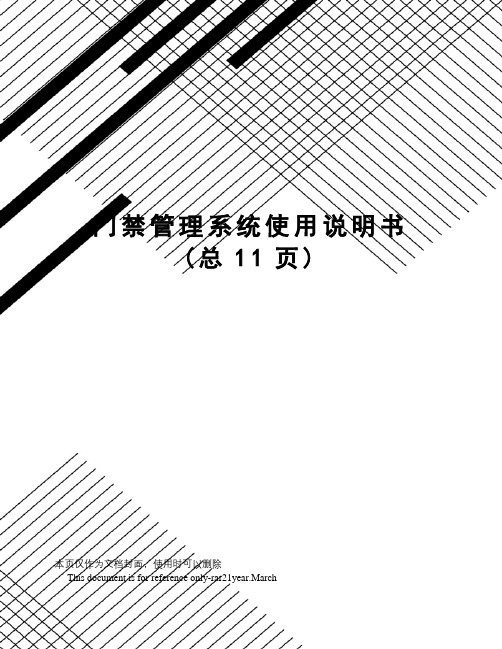
门禁管理系统使用说明书(总11页)本页仅作为文档封面,使用时可以删除This document is for reference only-rar21year.March一、系统组成门禁管理系统由行人出入口读卡器、行人大门电磁锁、车辆出入口道闸、摄像机、白光灯、车牌识别仪、控制主机、数据存储服务器等组成。
门禁控制系统组成二、道闸车辆出入口道闸采用深圳捷顺生成的JSDZ0203数字式道闸,该道闸采用先进的直流伺服技术和全电路无触点控制技术,使整机运行更加平稳、可靠。
而且采用了数字化电路自学习检测功能,有效地杜绝砸车现象,使系统运行更安全可靠。
并配备了标准的外接电气接口,可配置车辆检测器以及上位机,实现系统的自动控制。
可广泛适用于道路管理、道路收费及停车场管理等系统中。
1.主要特点1)外形美观大方,结构轻巧;部件标准化,可方便更换;箱体铝合金制作,防水防锈。
2)集光、电、机械控制于一体,操作灵活、方便,使用安全、可靠。
3)系统具有极限位置自锁功能或人为抬杆报警功能(可根据要求设定)。
4)采用先进的直流伺服控制技术,确保系统动作更加准确、平稳。
5)全电路无触点控制,确保系统运行更加安全、可靠。
6)采用PWM调速实现了无极变速,可根据现场需要在速度段内任意调整。
7)按钮滚动菜单设置方式,方便快捷设置闸机运行参数,可根据现场需要进行设置。
8)采用数字化电路的自学习功能,采集闸杆运行数据并进行计算来判断闸杆是否碰到障碍物,若检测碰到障碍物,闸杆则会立即自动升起。
9)强、弱电智能控制系统,除具有一般电气控制功能外,既可使用三联按钮、遥控装置进行手动控制,也可通过车辆检测器进行自动控制,而且系统对外配置标准485电气接口,可通过电脑对其进行远程控制与管理。
10)手动开闸记忆功能:在系统自动运行中,非正常人为开闸数据将被系统自动记录下来备查询,有效防止人为作弊。
11)开闸次数记忆功能:在系统自动运行中,道闸将会记忆上位机发出的开闸指令次数,闸杆会保持开状态直到车辆检测器感应车次与开闸指令次数等同时才进行关闸动作。
门禁软件使用说明书
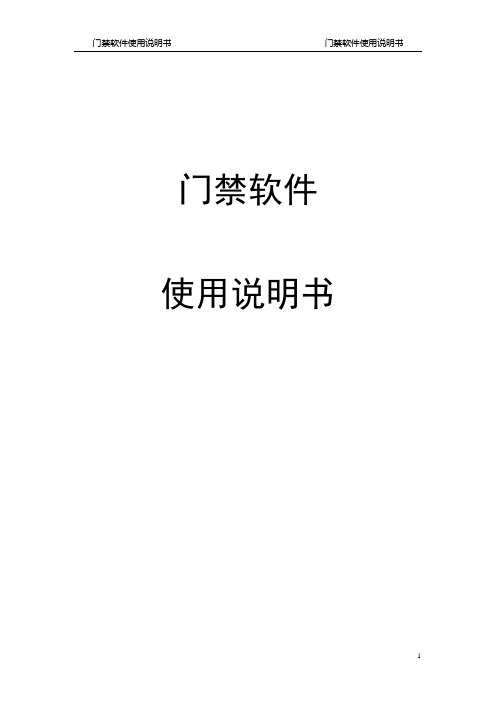
门禁软件使用说明书门禁管理一:操作步骤1:登录和操作员管理系统默认的用户名是Admin,密码是123。
系统→操作员管理在此处添加修改和删除操作员。
2:基本信息设定a.硬件设定设备管理→楼层设置在此处按实际需要添加,修改,删除楼层。
设备管理→控制器在此处按实际需要添加,修改,删除门禁机。
设置→参数设置在此处按设置报警声音提示,控制器时间和网络参数。
门属性→门参数设置(为一个大的页面,可不点菜单在页面间跳转)在此处设置门的名称、所属楼层以及各种状态。
门属性→门状态时间组在此处设置门在一周中,各天的状态。
门属性→时段组在此设置时段内是否允许打卡开门。
具有规律性门属性→假日组在此处用假日与时段结合起来设置是否允许打卡开门。
门属性→临时组在此处设置一段时间内各天的时段组,优先于其它工作组,假日组,具有时效性。
门属性→周工作时区组在此设置一周内各天的时段组门属性→卡片组门属性→门的授权用户名单查询人员的门授权状态。
门属性→下传门数据。
(为单独页面)b.软件设定人员管理在此处添加、修改和删除部门和人员。
卡管理卡片管理→发行卡片给人员发卡。
卡片管理→回收\更换卡片回收更换卡片。
设置→权限设置在此处给人员授权。
3:报表(提供查询、打印、导出功能。
)报表→人员资料查询报表→人员权限查询报表→刷卡资料查询报表→门状态资料查询报表→事件查询二:详细操作(一)软件登录和登出1、登录:单击“系统\登录”或工具栏中的“登录”出现以下图形界面:在“用户”框中输入用户名,在“密码”框中输入密码,如果用户和密码均正确,则能进入,如果登录三次均失败,则自动退出。
系统默认的用户名是Admin,密码是123。
2、登出:点击“系统\登出”或工具栏中的“登出”按钮则会登出该软件。
注意:当操作员离开时应该“登出”。
(二)操作员管理点击菜单项中的“系统设置\操作员管理”出现以下图形界面图1-3 操作员管理在操作员管理界面中点击添加按钮,在弹出的下拉菜单中选择添加组和添加操作员分别弹出如下界面:✧添加用户组图1-4 添加用户组在‘组名称’和‘描述’对话框中填写相应信息,再选择要赋于创建的组的功能权限后点击‘确定’按钮即可完成添加用户组的操作。
恒安博门禁说明书
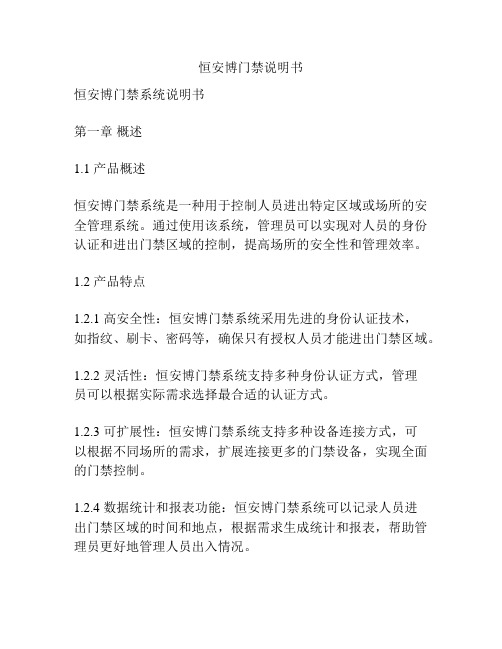
恒安博门禁说明书恒安博门禁系统说明书第一章概述1.1 产品概述恒安博门禁系统是一种用于控制人员进出特定区域或场所的安全管理系统。
通过使用该系统,管理员可以实现对人员的身份认证和进出门禁区域的控制,提高场所的安全性和管理效率。
1.2 产品特点1.2.1 高安全性:恒安博门禁系统采用先进的身份认证技术,如指纹、刷卡、密码等,确保只有授权人员才能进出门禁区域。
1.2.2 灵活性:恒安博门禁系统支持多种身份认证方式,管理员可以根据实际需求选择最合适的认证方式。
1.2.3 可扩展性:恒安博门禁系统支持多种设备连接方式,可以根据不同场所的需求,扩展连接更多的门禁设备,实现全面的门禁控制。
1.2.4 数据统计和报表功能:恒安博门禁系统可以记录人员进出门禁区域的时间和地点,根据需求生成统计和报表,帮助管理员更好地管理人员出入情况。
第二章安装与设置2.1 安装前准备在安装恒安博门禁系统之前,请确保已准备好以下物品:- 恒安博门禁系统主机- 门禁读卡器- 门禁控制器- 电源适配器- 门闩- 网络线- 门禁软件安装光盘2.2 安装步骤2.2.1 安装主机第一步,将恒安博门禁系统主机放置在安装位置上,并固定好。
第二步,将主机与电源适配器连接,并接通电源。
2.2.2 安装读卡器和控制器第一步,根据实际需求,选择合适的门禁读卡器和控制器,并固定在门禁口的合适位置。
第二步,将读卡器和控制器与主机连接,确保连接稳定。
2.2.3 安装门闩根据需要安装门闩,确保在人员认证通过后能够自动开启或关闭。
2.2.4 连接网络将主机与局域网连接,确保可以实现远程监控和管理。
2.3 软件设置2.3.1 安装门禁管理软件使用提供的安装光盘安装门禁管理软件,并按照软件说明进行设置。
2.3.2 添加用户在门禁管理软件中添加管理员和其他用户,并设置相应的权限。
2.3.3 设置门禁区域在门禁管理软件中设置门禁区域的名称和具体位置信息。
2.3.4 设置身份认证方式在门禁管理软件中设置支持的身份认证方式,如指纹、刷卡、密码等。
门禁系统说明书
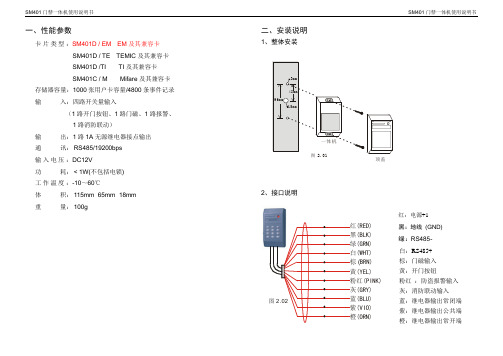
一、性能参数卡片类型:SM401D / EM EM及其兼容卡SM401D / TE TEMIC及其兼容卡SM401D /TI TI及其兼容卡SM401C / M Mifare及其兼容卡存储器容量:1000张用户卡容量/4800条事件记录输入:四路开关量输入(1路开门按钮、1路门磁、1路报警、1路消防联动)输出:1路1A无源继电器接点输出通讯: RS485/19200bps输入电压:DC12V功耗: < 1W(不包括电锁)工作温度:-10~60℃体积: 115mm×65mm×18mm重量: 100g 二、安装说明1、整体安装2、接口说明红:电源+1黑:地线(GND)绿:RS485-白:RS485+棕:门磁输入黄:开门按钮粉红:防盗报警输入灰:消防联动输入蓝:继电器输出常闭端紫:继电器输出公共端橙:继电器输出常开端图 2.01顶盖图 2.02红黑绿白棕黄粉红灰蓝紫橙(RED)(BLK)(GRN)(WHT)BRN)(YEL)(PINK)(GRY)(BLU)(VIO)(ORN)(13、接线说明(1) 使用门禁专用电源接线图单元接线图一单元接线图一(2) 使用通用电源(通电开锁型)接线图(3) 使用通用电源(断电开锁型)接线图注:电锁电流不超过1A单元接线图二门禁专用电源24、系统安装说明 (1) 单元连接示意图(2) 系统连接示意图RS485通讯线通讯适配器图 2.07*通讯适配器可以采用RS485/232转换器或RS485网卡。
RVVP20.3名称线型通讯线×报警输入门磁信号线电锁控制线电源线RVVP20.3RVVP20.3RVVP20.5RVVP20.5RVVP2X0.3××××消防联动注意:当管理电脑与门禁控制器通讯线距离超过一千米的时候,要添加通讯中继器RS485图 2.06开门按钮报警输入消防联动门磁电锁20.3×20.3×20.3×注:电锁电流不超过1A单元接线图三5、安装注意事项●所有通讯线以及控制线等要单独走管,不能与强电靠或平行走线。
门禁系统使用说明书
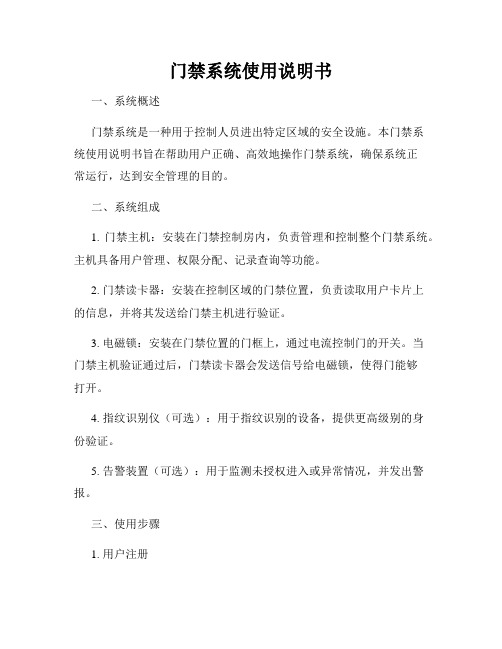
门禁系统使用说明书一、系统概述门禁系统是一种用于控制人员进出特定区域的安全设施。
本门禁系统使用说明书旨在帮助用户正确、高效地操作门禁系统,确保系统正常运行,达到安全管理的目的。
二、系统组成1. 门禁主机:安装在门禁控制房内,负责管理和控制整个门禁系统。
主机具备用户管理、权限分配、记录查询等功能。
2. 门禁读卡器:安装在控制区域的门禁位置,负责读取用户卡片上的信息,并将其发送给门禁主机进行验证。
3. 电磁锁:安装在门禁位置的门框上,通过电流控制门的开关。
当门禁主机验证通过后,门禁读卡器会发送信号给电磁锁,使得门能够打开。
4. 指纹识别仪(可选):用于指纹识别的设备,提供更高级别的身份验证。
5. 告警装置(可选):用于监测未授权进入或异常情况,并发出警报。
三、使用步骤1. 用户注册用户需要首先注册个人信息,并获得一张门禁卡。
在门禁主机的用户管理界面中,选择“注册新用户”并按照提示输入姓名、身份证号码等信息。
注册成功后,用户将获得一张有效的门禁卡。
2. 刷卡进门用户在进入控制区域时,将门禁卡放置在门禁读卡器上。
读卡器将自动读取卡片上的信息并发送给门禁主机进行验证。
若验证通过,门禁主机将发送信号给电磁锁,门会自动打开,用户可以进入。
3. 退出区域当用户需要离开控制区域时,只需轻推门,门禁系统将自动检测到用户的离开,并将门自动关闭。
4. 权限管理门禁系统支持多级权限管理,管理员可以通过门禁主机进行权限分配。
用户的权限将决定其能否进入某些特定区域。
在门禁主机的管理界面,选择“权限管理”功能,管理员可设定用户的权限级别。
5. 记录查询门禁系统会自动记录用户的进出时间和门禁卡号,并存储在门禁主机中。
管理员可以通过门禁主机的记录查询功能,查看特定时间段内用户的进出记录。
通过该功能,管理员可以进行安全管理和监控。
四、注意事项1. 用户对自己的门禁卡负有保管责任,不得将门禁卡借给他人使用。
若门禁卡遗失或损坏,应及时向管理员报告,由管理员注销失效并重新发放。
人脸识别门禁系统使用手册
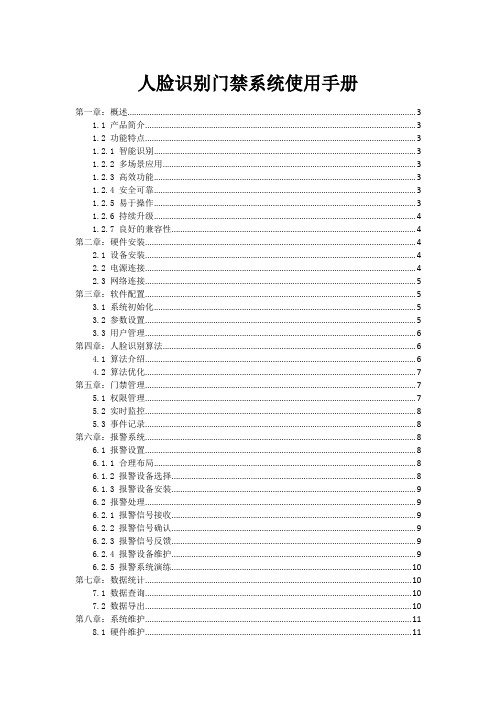
人脸识别门禁系统使用手册第一章:概述 (3)1.1 产品简介 (3)1.2 功能特点 (3)1.2.1 智能识别 (3)1.2.2 多场景应用 (3)1.2.3 高效功能 (3)1.2.4 安全可靠 (3)1.2.5 易于操作 (3)1.2.6 持续升级 (4)1.2.7 良好的兼容性 (4)第二章:硬件安装 (4)2.1 设备安装 (4)2.2 电源连接 (4)2.3 网络连接 (5)第三章:软件配置 (5)3.1 系统初始化 (5)3.2 参数设置 (5)3.3 用户管理 (6)第四章:人脸识别算法 (6)4.1 算法介绍 (6)4.2 算法优化 (7)第五章:门禁管理 (7)5.1 权限管理 (7)5.2 实时监控 (8)5.3 事件记录 (8)第六章:报警系统 (8)6.1 报警设置 (8)6.1.1 合理布局 (8)6.1.2 报警设备选择 (8)6.1.3 报警设备安装 (9)6.2 报警处理 (9)6.2.1 报警信号接收 (9)6.2.2 报警信号确认 (9)6.2.3 报警信号反馈 (9)6.2.4 报警设备维护 (9)6.2.5 报警系统演练 (10)第七章:数据统计 (10)7.1 数据查询 (10)7.2 数据导出 (10)第八章:系统维护 (11)8.1 硬件维护 (11)8.1.1 清洁 (11)8.1.2 检查硬件连接 (11)8.1.3 更新硬件驱动程序 (11)8.2 软件升级 (11)8.2.1 操作系统升级 (11)8.2.2 应用软件升级 (12)8.2.3 驱动程序升级 (12)8.3 故障排查 (12)8.3.1 硬件故障排查 (12)8.3.2 软件故障排查 (12)8.3.3 网络故障排查 (12)第九章:安全策略 (13)9.1 安全防护 (13)9.1.1 访问控制 (13)9.1.2 防火墙与入侵检测 (13)9.1.3 漏洞管理 (13)9.1.4 安全培训与意识提升 (13)9.2 数据加密 (13)9.2.1 对称加密技术 (13)9.2.2 非对称加密技术 (13)9.2.3 数字签名与证书 (13)9.3 应急处理 (13)9.3.1 应急预案制定 (14)9.3.2 应急响应与处置 (14)9.3.3 事后总结与改进 (14)第十章:用户操作指南 (14)10.1 注册与登录 (14)10.1.1 注册 (14)10.1.2 登录 (14)10.2 人脸识别 (14)10.2.1 人脸识别设置 (14)10.2.2 人脸识别验证 (14)10.3 通行记录查询 (15)10.3.1 查询通行记录 (15)10.3.2 导出通行记录 (15)10.3.3 删除通行记录 (15)第十一章:常见问题与解答 (15)11.1 硬件相关问题 (15)11.1.1 为什么我的电脑无法启动? (15)11.1.2 为什么我的电脑风扇噪音很大? (15)11.1.3 如何更换电脑内存? (15)11.1.4 电脑硬盘故障如何处理? (15)11.2 软件相关问题 (15)11.2.1 如何解决电脑蓝屏问题? (16)11.2.2 如何删除无法删除的文件? (16)11.2.3 如何卸载无法卸载的程序? (16)11.2.4 如何优化电脑功能? (16)11.3 使用技巧 (16)11.3.1 如何快速切换输入法? (16)11.3.2 如何快速打开常用文件夹? (16)11.3.3 如何使用快捷键提高工作效率? (16)第十二章:售后服务与保障 (17)12.1 售后服务政策 (17)12.2 服务承诺 (17)12.3 联系方式 (17)第一章:概述1.1 产品简介在现代科技飞速发展的背景下,我国科技创新能力不断提升,推出了一系列具有核心竞争力的高科技产品。
PORIS门禁说明书

PORIS门禁系统应用操作说明书一. 设备连接图标说明:PORIS系列产品之间的设备连接可分为:1.控制器与管理计算机2.控制器与卡片阅读机以下分述说明:1. 控制器与管理计算机控制器与管理计算机的连接是透过RS485接口传输,其连接编号为:控制器端: 连接器代号----- M4( P1:蓝线4A- ; P2:紫线4A+ ; P5:黑线GND )管理计算机: 25PIN连接器--- 第一脚: GND ; 第二脚: 4A+ ; 第三脚: 4A-图标说明:一台管理计算机最多可接99台控制器,其连接为并接方式( 所有同色线接在一起) 从管理计算机延伸出的RS485传输线最长可至1 KM注意:RS485 传输线线材最好使用AWG18~22号计算机RS485请洽当地线材供货商)2. 控制器与卡片阅读机控制器与卡片阅读机的连接是透过RS485接口传输,其连接编号为:控制器端: 连接器代号----- M4( P3:灰线4R- ; P4:白线4R+ )卡片阅读机端: 连接线代号----- 黄线4R+ ; 绿线4R- ;红线DC+5~12V ; 黑线DC0V图标说明:一台控制器最多可接8台卡片阅读机,卡片阅读机之连接为并接方式( 所有同色线接在一起)从控制器延伸出的RS485传输线最长可至1 KM卡片阅读机注意:RS485 传输线线材最好使用AWG18~22号计算机RS485请洽当地线材供货商)电源配置:(DC12V)1.控制器消耗电流:400mA/每一台2.卡片阅读机消耗电流:100mA/每一台连接后的系统消耗电流(电压为DC12V)请自行依上述各单体消耗电流累加,并请选择适当的电源供应设备,提供系统正常运作所需。
二. 设备初次使用设定:设备连接确认,请仔细确认所有设备与设备,设备与电源之间的连接。
1.送电源,连接确认后请再确认接入电源无误后送电。
2.当系统( 指控制器及所连接的模块)输入电源后,设备本身会先自动故障侦测,然后:控制器LCD [ SYSTEM INIT] 转换成[ 初始时间]卡片阅读机面板LED由绿转红,且哔声消失如果动作不为以上所列,则: a.请再检视接线是否正确b.请电询原厂3.当2.完成,系统进入初始设定状态,此时可执行系统设定步骤。
门禁管理系统说明书

智能门禁管理控制系统用户使用手册说明书
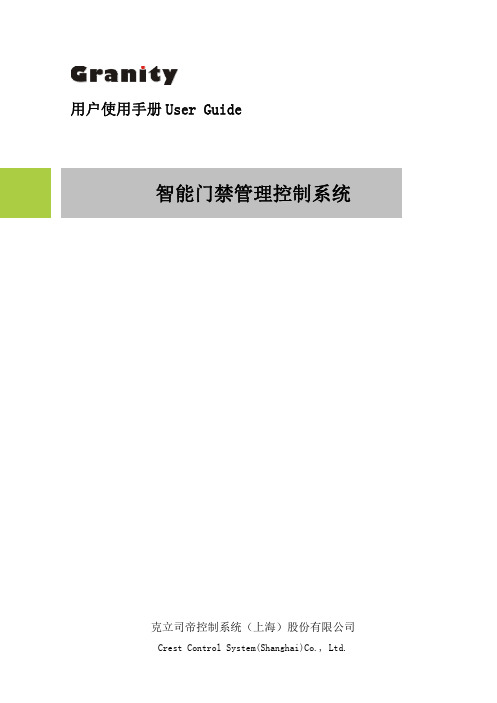
用户使用手册User Guide智能门禁管理控制系统克立司帝控制系统(上海)股份有限公司Crest Control System(Shanghai)Co.,Ltd.目录第一节系统概述 (3)第二节布线及安装 (4)1、门禁布线说明 (4)2、门禁系统拓朴图——TCP/IP通讯方式 (5)3、门禁控制器联网 (7)3.1、TCP/IP通讯门禁控制器联网示意图 (8)4、单门双向控制器电气接线说明 (9)5、双门双向控制器电气接线说明 (9)6、四门单向控制器电气接线说明 (11)第三节硬件设备操作说明 (13)1、门禁控制器技术参数 (13)2、设备操作说明 (14)2.1门禁控制器操作说明 (14)2.2门禁常见故障与排除 (14)第一节系统概述克立司帝“智能门禁管理系统”以非接触式智能卡为出入介质,对主要通道进行控制管理。
所有门禁管理终端通过TCP/IP通讯方式与电脑连接,所有有效卡及用户权限通过软件下载至门禁管理终端,保证脱机、脱网状态下的人员刷卡正常出入。
智能门禁系统由电脑、发行器、管理软件、门禁控制器、读卡器、出门按钮、其他辅助设备等组成。
门禁控制器又分为:单门双向控制器、双门双向控制器及四门单向控制器,在同一系统中可同时存在这三种控制器,也可单独存在某一种控制器,施工过程中遵循就近原则来选择控制器。
门禁系统通过管理软件与门禁控制器互动,可完成如下强大功能:1丰富实用的报警模式:非法闯入报警、门长时间未关闭、非法卡刷卡报警、胁迫报警2强制关门、紧急开门3双门互锁4防潜回、防尾随设计5里外校验开门模式6支持多种识别设备:如:读卡器、指纹机、掌纹机、乱序密码、磁卡、条码、二维码等7灵活丰富的多时段设置8多种保护电路设计:多反馈电源保护、二级防雷防电涌设计,大负载继电器输出设计并带有瞬间过压保护,所有输入口光藕隔离。
第二节布线及安装1、门禁布线说明1.1管理中心服务器——管理工作站所有管理工作站的管理电脑通过交换机与服务器相连,线材选用:网线或光纤 服务器——发行器服务器接口通过USB连接发行器1.2管理工作站设备连接(1)TCP/IP通讯方式(如图一)管理工作站管理电脑——门禁控制器通过网线连接到交换机上,所有管理电脑通过分配给每个门禁控制器固定IP地址来识别和管理门禁控制器,通过交换机实现信息交换与共享门禁控制器——读卡器信号线线材选用:RVVP6*0.5mm2门禁控制器——电控锁电源线线材选用:RVV2*0.75mm2门禁控制器——开门按钮信号线线材选用:RVV2*0.75mm21.3设备供电所有读卡机供电为DC8~16V,线材选用:RVV2*0.75mm2电控锁供电为DC12V,线材选用:RVV2*0.75mm2接开门按钮线材选用:RVV2*0.75mm252、门禁系统拓朴图——TCP/IP通讯方式(图一)(图一)注解:1、图中以单门双向门禁控制器、双门双向门禁控制器和四门单向门禁控制器为例,展示了各种门禁控制器与读卡器及门锁和开门按钮的连接方式及关系;2、整个系统数据服务中心可连接不限数个基础单元管理工作站,所有管理工作站通过交换机与服务器连接,实现信息交换与共享;3、每个门禁控制器都支持TCP/IP通讯方式,针对不同的现场环境选择不同的门禁控制器,所有管理电脑通过分配给每个门禁控制器固定IP地址来识别和管理门禁控制器;4、所有系统中使用的卡片可集中到服务器上去发行。
ID门禁系统操作说明书
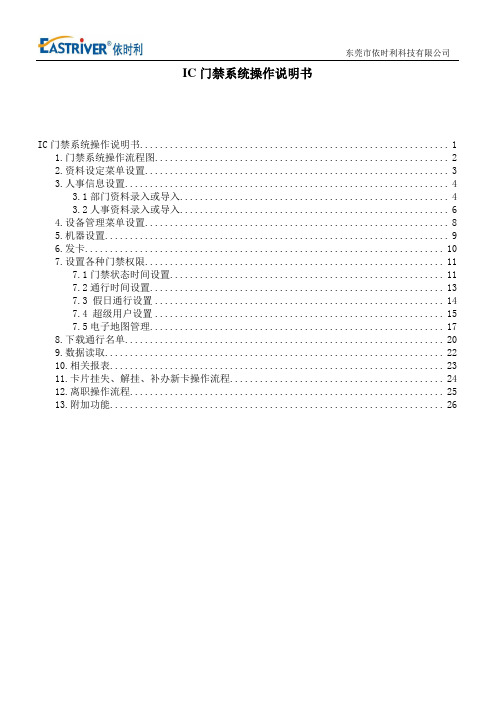
IC门禁系统操作说明书IC门禁系统操作说明书 (1)1.门禁系统操作流程图 (2)2.资料设定菜单设置 (3)3.人事信息设置 (4)3.1部门资料录入或导入 (4)3.2人事资料录入或导入 (6)4.设备管理菜单设置 (8)5.机器设置 (9)6.发卡 (10)7.设置各种门禁权限 (11)7.1门禁状态时间设置 (11)7.2通行时间设置 (13)7.3 假日通行设置 (14)7.4 超级用户设置 (15)7.5电子地图管理 (17)8.下载通行名单 (20)9.数据读取 (22)10.相关报表 (23)11.卡片挂失、解挂、补办新卡操作流程 (24)12.离职操作流程 (25)13.附加功能 (26)1.门禁系统操作流程图2.资料设定菜单设置2.1系统参数-基本参数自动生成工号(递增):新员工建立人事资料时,在人事资料里自动生成工号,并且每个新工号数字会自动递增1位。
工号长度:设置工号的位数。
(最大12位);自动生成卡号(递增):新员工建立人事资料时,在人事资料里自动生成卡号,并且每个新工号数字会自动递增1位。
卡号长度:设置卡号的位数。
建议设置为5-7位卡号,卡号最长不能超过1048575。
单据需要审核生效:考勤管理里面的事务登记的单据需要通过单据审核中心审核才有效。
启用部门权限:主要决定用户权限里的部门权限分配是否启动。
启用卡钟权限:主要决定用户权限里的卡钟权限分配是否启动。
2.2系统参数-门禁参数门禁通行密码:当启用卡+密码开门的时,每个人刷卡输入的密码,密码可定义为工号,卡号,或者用户在人事资料自行定义处理提示门禁卡检测:当钩上该选项,人事资料设定启用卡终止日期的时候,到终止日期,软件会提示过期,需用户进行相应处理注:门禁卡检测只是一个软件提示,不会自动删除门禁通行权限,需手工删除权限2.3系统参数-发卡器参数读卡器验证:发卡启用此项下的各个功能后,无法手工输入卡号,卡号必须通过发卡器来读取。
门禁使用说明书
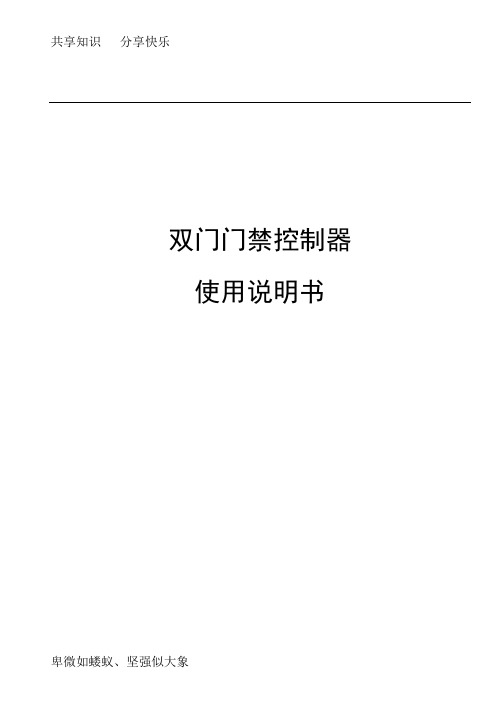
11
白色内盒
1个
12
彩色外包装盒
1个
2.
为了系统的安全,避免非系统管理人员随意修改系统参数,我们设置了系统密码来加以防范,即进入系统设定各项功能时,必须先输入正确的系统密码确认,方允许操作,出厂初始密码为“000000”。
1.修改系统密码:
按[ F1 ]键,LED显示“Pin_”,依次输入6个数的系统密码,按[ENT]键确定。如果密码正确,LED显示“Can.SET”;这时按[ F1 ]键,LED显示“Chg.Pin”“Pin_”请您输入6个数的新密码,按[ENT]键确定,LED显示“AgAin” “Pin_”请您再输入一次新密码,按[ENT]键确定,“Can.SET”表示系统密码修改成功。如果不正确,LED显示“PinErr”。
红外报警确认延时: 2 秒—25秒内设定
详细记录:
所有事件都实时记录,最多保留最新记录6144条。
1.2
尺寸
显示
键盘
(ZTK810T2)
L109mm×W145mm×H30mm(ZTK810T2)
L300mm×W220mm×H70mm(ZTK810T2系列)
6位数码LED显示:
颜色:红色;
照度:>150Lux;
错误提示符
ERR 00:卡号校验错。当控制器接收到从读卡器传来的卡号数据不符合规定的数据格式时,控制器显示ERR 00。造成该错误提示的原因一般由于数据在传输过程中被干扰或者WD0、WD1数据线接反。
ERR 01:刷卡进入后,未将门关上。(开启控制器的门开关状态监控功能后)。
ERR 02:刷卡正确,控制器已打开门控继电器,但是在规定的“进入时间”内,无开门的机械动作(对脉冲电磁锁)。
门禁考勤管理系统操作说明书
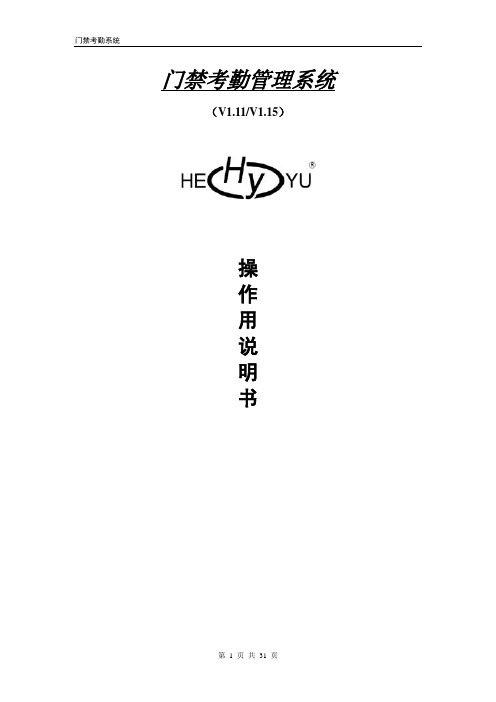
门禁考勤管理系统(V1.11/V1.15)操作用说明书目录一、前言 (4)二、软件安装1、系统要求 (6)2、安装 (6)3、卸载 (8)三、操作说明 (10)1、系统管理 (11)2、人事管理 (19)3、考勤管理 (21)4、查询 (24)5、数据管理 (25)四、操作流程 (30)五、常见故障与解决方法 (30)前言:软件安装默认目录:C: \Program Files\门禁考勤管理系统,(建议安装到D:\Program Files\门禁考勤管理系统) 。
在WIN2000系统安装时,一定要以管理员帐号登陆WIN2000系统才能安装;否则安装运行门禁考勤管理软件时会出错!硬件建议:赛扬1.5G或PIII 1.0G以上,128M内存,20G硬盘7200转以上补充说明:1.如果安装完后运行门禁考勤管理系统时出现如下错误:“连接数据出错”请作出如下调整:A.在控制面板中‘“区域选项”日期设为{yyyy-mm-dd}的形式,时间设为{hh:mm:ss}的形式做完A步骤后如果再出现“连接数据出错”再做B步骤B.在控制面板中的ODBC项中建立一个的ODBC是HYkaoqin 的ODBC到控制面板中的ODBC项双击“数据源(ODBC)”进入以下界面后,点击选择:MS Access Database,再点击“添加”再进入如下界面再点击“完成”进入如下界面,在“数据源名(N)”输入:Hykqoqin然后点击“确定”创建完毕。
门禁考勤网络结构图:二、软件安装1、系统要求开始安装HY 门禁考勤管理系统软件之前,请确认计算机满足以下最小系统要求:系统资源要求:在安装门禁考勤管理系统前您的机器必须已安装一个操作系统。
针对不同的操作系统,具体配置要求不同,详情如下:硬件环境:软件环境:2、安装:安装前准备:(首先启动操作系统Windows9X,Windows2000 WindowsXP)安装门禁考勤管理系统之前,请首先卸载(其方法请参见“卸载”)旧版的门禁考勤管理系统。
- 1、下载文档前请自行甄别文档内容的完整性,平台不提供额外的编辑、内容补充、找答案等附加服务。
- 2、"仅部分预览"的文档,不可在线预览部分如存在完整性等问题,可反馈申请退款(可完整预览的文档不适用该条件!)。
- 3、如文档侵犯您的权益,请联系客服反馈,我们会尽快为您处理(人工客服工作时间:9:00-18:30)。
• 对权限有改动 的时候,编辑 完后,左下角 会自动弹出该 界面,可以立 即同步到门禁 也可稍后同步。
• 若没有点击 左下角立即 同步,也可 通过此界面 主动同步, 点击红色框 内选项即可。
• 由于上一步同 步同步所有数 据,若想速度 快点可点击此 选项也可完成 同步。
• 不进行别的操作 的时候可以开启 实时监控,需进 行别的操作的时 候,务必关闭实 时监控,否则软 件卡死,只能重 启。
• 人员添加完毕后要发放门禁权限,“超净权限”指4个门禁一体机的权限即指纹权限,正常只需 发放此权限,所有门权限则包括了其他只能刷卡的门禁。
• 发卡也可通过“人员发卡”,点击“新增”,弹出以下界面,再点击“人员”,即可从中选取已经添加 的人员进行发卡
• 编辑人员时的门禁权限组可从此处进行调整,也可在此处发放权限,双击进行编辑
主界面
• 门禁一体机上录完指纹后,pc端操作时,在此处点击“新增”,弹出一个界面,按要求填写,人员 编号要与门禁一体机上的编号一致,发卡也可通过此界面,令光标停留在“卡号”框内,将卡刷一 下读卡器即可获得卡号。 • 400号之前为平台内部人员,添加平台内部人员添加到400号之前,添加客户从1200号以后添加。
