分布式部署与性能优化
分布式系统中的高并发与性能优化

分布式系统中的高并发与性能优化在分布式系统中,高并发和性能优化是两个重要的主题。
高并发指的是系统在同一时间内能够处理大量的并发请求,而性能优化则是为了提高系统的响应速度和吞吐量。
本文将探讨分布式系统中的高并发与性能优化的相关问题,并提出一些解决方案。
一、高并发问题在分布式系统中,高并发是一种常见的情况。
当系统面对大量的并发请求时,系统的性能容易受到影响,可能会导致系统崩溃或响应变慢。
为了解决高并发问题,我们可以采取以下措施:1. 负载均衡:使用负载均衡技术可以将请求分发到多个服务器上,从而减轻单台服务器的负担。
常见的负载均衡算法有轮询、最少连接数和最短响应时间等。
2. 缓存技术:通过使用缓存技术,可以减少对后端数据库的访问次数,从而提高系统的响应速度。
常见的缓存技术有Redis和Memcached等。
3. 异步处理:将一些耗时的操作采用异步处理的方式,可以提高系统的并发处理能力。
例如,可以将文件上传和邮件发送等操作放入消息队列中进行异步处理。
二、性能优化问题除了高并发问题,性能优化也是分布式系统中需要关注的一个方面。
优化系统的性能可以提高用户的体验,减少系统的资源消耗。
下面是一些常见的性能优化方法:1. 数据库优化:对于分布式系统来说,数据库往往是性能的瓶颈之一。
可以通过合理设计数据库表结构、使用适当的索引和进行数据库分库分表等方式来提高数据库的性能。
2. 请求合并:当客户端需要获取多个资源时,可以将多个请求合并为一个请求,以减少网络传输的开销。
例如,可以将多个CSS和JavaScript文件合并成一个文件进行加载。
3. 并发控制:在分布式系统中,由于多个请求同时访问共享资源,可能会出现并发冲突的问题。
可以使用锁机制、乐观锁或悲观锁等方式来进行并发控制,避免数据不一致的情况。
4. 异地多活:对于分布式系统来说,数据的分布和冗余备份是保证系统高可用性的关键。
可以将数据进行分片存储,采用异地多活的方式进行备份,以提高系统的容灾能力。
分布式系统性能

分布式系统性能随着互联网技术的迅猛发展和用户需求的不断增长,分布式系统在大规模应用中变得越来越普遍。
在这样的背景下,分布式系统的性能成为了一个至关重要的问题。
本文将探讨分布式系统性能的关键因素、提高性能的方法以及性能测试和性能优化的策略。
一、分布式系统性能的关键因素1. 网络延迟:分布式系统通常由多个节点组成,节点之间通过网络连接进行通信。
网络延迟是指数据在节点之间传输所需的时间。
网络延迟的高低直接影响着分布式系统的性能。
较低的网络延迟可以提高数据传输的速度和效率。
2. 负载均衡:在分布式系统中,负载均衡是分发请求到不同节点的过程。
负载均衡的策略可以避免某一节点负载过重而引起性能问题。
良好的负载均衡策略可以确保每个节点的负载大致相等,提高系统的整体性能。
3. 容错性:分布式系统中的节点可能会因为各种原因发生故障,如硬件故障、网络故障等。
容错性是指分布式系统在节点故障时能够自动切换到其他正常节点上,保证系统的可用性和稳定性。
二、提高分布式系统性能的方法1. 并行处理:分布式系统可以通过并行处理来提高性能。
将任务划分为多个子任务,在不同的节点上并发执行,可以加快任务的完成时间。
并行处理可以充分利用系统的资源,并提高吞吐量和响应速度。
2. 数据分片和复制:将数据进行分片和复制可以提高系统的并发性能和容错性。
将数据分片存储在不同的节点上,可以减少单个节点的负载并提升系统的吞吐量。
同时,通过数据的复制和备份可以保证数据的可靠性和系统的容错性。
3. 缓存技术:缓存是一种常用的性能优化技术,可以减少对底层数据存储系统的访问次数,提高系统的响应速度。
在分布式系统中,可以通过在每个节点上设置缓存,缓存热点数据,减少数据的网络传输和计算量,提高系统的性能。
三、性能测试和性能优化的策略1. 压力测试:压力测试可以模拟系统在高负载下的性能情况,评估系统的弹性和稳定性。
通过对系统进行压力测试,可以发现系统的瓶颈,进而采取相应的优化措施。
分布式部署方案范文

分布式部署方案范文1.主从架构:主从架构是最常见的分布式部署方案之一、它将应用程序分成两部分:主节点和从节点。
主节点负责接收和处理用户的请求,从节点负责执行具体的业务逻辑。
主节点可以根据负载情况将任务分配给不同的从节点,实现任务的并行处理。
主从架构可以提高系统的负载均衡能力和可伸缩性。
2.负载均衡:负载均衡是分布式部署的重要组成部分,它可以将用户的请求均匀地分配给不同的服务器。
常用的负载均衡算法包括轮询、随机和最少连接算法。
负载均衡还可以通过监控服务器的负载情况,动态地调整负载分配策略,提高系统的性能和可用性。
3.数据分片:数据分片是将数据拆分成多个片段,并将其存储在不同的服务器上的分布式部署方案。
数据分片可以提高系统的读写性能和容量,同时减轻单个服务器的压力。
常用的数据分片算法包括哈希分片和范围分片。
数据分片还需要实现数据的复制和同步,以保证数据的一致性和可靠性。
4. 缓存:缓存是分布式部署中常用的性能优化手段。
通过在服务器内存中缓存数据,可以减少对数据库的访问次数,提高系统的响应速度。
常用的缓存技术包括Redis和Memcached。
缓存还需要考虑数据的一致性和更新机制,以保证缓存数据的有效性。
5. 消息队列:消息队列是一种将任务异步处理的分布式部署方案。
它将任务封装成消息,并将其发送到消息队列中。
不同的消费者可以从消息队列中获取任务并进行处理。
消息队列可以实现任务的解耦和异步处理,提高系统的性能和可靠性。
常用的消息队列技术包括Kafka和RabbitMQ。
6. 容器化部署:容器化部署是将应用程序打包成容器,并将其部署到多个计算机上的分布式部署方案。
容器化部署可以提供更好的应用程序隔离性和资源利用率,同时简化应用程序的部署和管理过程。
常用的容器化技术包括Docker和Kubernetes。
7.微服务架构:微服务架构是一种将应用程序拆分成多个小型服务,并将其部署到多个计算机上的分布式部署方案。
软件性能优化技巧
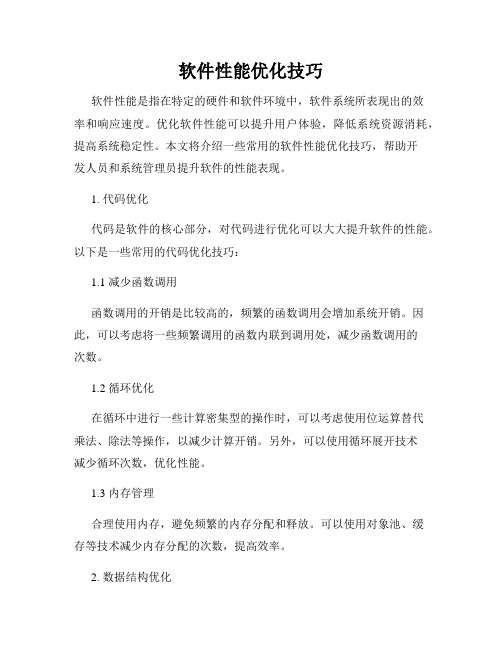
软件性能优化技巧软件性能是指在特定的硬件和软件环境中,软件系统所表现出的效率和响应速度。
优化软件性能可以提升用户体验,降低系统资源消耗,提高系统稳定性。
本文将介绍一些常用的软件性能优化技巧,帮助开发人员和系统管理员提升软件的性能表现。
1. 代码优化代码是软件的核心部分,对代码进行优化可以大大提升软件的性能。
以下是一些常用的代码优化技巧:1.1 减少函数调用函数调用的开销是比较高的,频繁的函数调用会增加系统开销。
因此,可以考虑将一些频繁调用的函数内联到调用处,减少函数调用的次数。
1.2 循环优化在循环中进行一些计算密集型的操作时,可以考虑使用位运算替代乘法、除法等操作,以减少计算开销。
另外,可以使用循环展开技术减少循环次数,优化性能。
1.3 内存管理合理使用内存,避免频繁的内存分配和释放。
可以使用对象池、缓存等技术减少内存分配的次数,提高效率。
2. 数据结构优化优化数据结构可以提升软件的性能,以下是几个常用的数据结构优化技巧:2.1 使用合适的数据结构根据具体场景的特点,选择合适的数据结构。
例如,对于频繁进行查找操作的场景,可以选择哈希表或二叉搜索树等。
2.2 数据结构压缩对于数据结构中的冗余信息,可以进行压缩以减少内存占用。
例如,可以使用位图压缩布尔类型的数据。
2.3 缓存利用在一些频繁访问的数据结构中,可以使用缓存来加速访问速度。
例如,可以缓存一些常用的计算结果,避免重复计算。
3. 并发控制并发控制是指在多线程或分布式环境下,对共享资源进行访问和管理的技术。
以下是一些常用的并发控制技巧:3.1 锁的合理使用合理使用锁可以避免数据竞争和死锁等问题。
对于频繁访问的共享资源,可以考虑将其作为粒度更小的锁的对象,提高并发性能。
3.2 无锁数据结构无锁数据结构可以提高并发性能,避免锁带来的开销。
例如,可以使用无锁队列、无锁哈希表等数据结构。
3.3 并发安全算法在某些场景下,可以使用并发安全算法来替代传统的同步机制。
网络性能优化方法
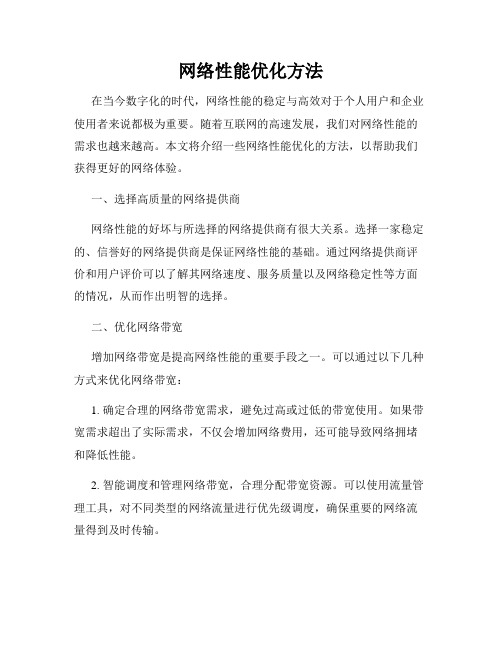
网络性能优化方法在当今数字化的时代,网络性能的稳定与高效对于个人用户和企业使用者来说都极为重要。
随着互联网的高速发展,我们对网络性能的需求也越来越高。
本文将介绍一些网络性能优化的方法,以帮助我们获得更好的网络体验。
一、选择高质量的网络提供商网络性能的好坏与所选择的网络提供商有很大关系。
选择一家稳定的、信誉好的网络提供商是保证网络性能的基础。
通过网络提供商评价和用户评价可以了解其网络速度、服务质量以及网络稳定性等方面的情况,从而作出明智的选择。
二、优化网络带宽增加网络带宽是提高网络性能的重要手段之一。
可以通过以下几种方式来优化网络带宽:1. 确定合理的网络带宽需求,避免过高或过低的带宽使用。
如果带宽需求超出了实际需求,不仅会增加网络费用,还可能导致网络拥堵和降低性能。
2. 智能调度和管理网络带宽,合理分配带宽资源。
可以使用流量管理工具,对不同类型的网络流量进行优先级调度,确保重要的网络流量得到及时传输。
3. 使用网络加速器或负载均衡设备,提高网络的传输速度和吞吐量。
这些设备可以有效地分流网络流量,缓解网络拥堵问题。
三、优化网络拓扑结构合理的网络拓扑结构可以提高网络的传输效率和可靠性。
以下是一些常用的网络拓扑结构优化方法:1. 使用冗余网络连接,建立多个物理链路或逻辑链路,以提高网络的可靠性和容错性。
这样即使一个链路发生故障,网络仍可正常工作。
2. 采用分布式部署,将网络设备和服务器分布在不同的区域或数据中心。
这样可以减少网络传输延迟,提高响应速度。
3. 使用网络设备的优化配置,比如启用路由协议的快速故障恢复功能、调整链路的传输速率等,以提高网络的稳定性和传输效率。
四、优化网络应用和内容网络应用和内容的优化也是提高网络性能的重要手段。
以下是一些常见的网络应用和内容优化方法:1. 使用压缩技术,减少网络传输数据的大小,提高传输效率。
2. 使用缓存技术,将常用的网络资源缓存在本地,减少下载时间和网络延迟。
分布式系统中的扩展性与性能优化

分布式系统中的扩展性与性能优化随着互联网应用的快速发展以及用户规模的迅速增长,分布式系统已成为构建高可用、高性能应用的重要解决方案之一。
然而,在设计和实施分布式系统时,我们需要重点关注两个关键因素:扩展性和性能优化。
一、扩展性扩展性是指系统在面临用户增长时,能够方便地进行扩展以应对更大的负载。
以下是一些提高分布式系统扩展性的方法:1.水平扩展:通过增加更多的服务器节点来分摊负载,以达到线性扩展的效果。
这种方式可以通过负载均衡技术实现,将请求分发到不同的节点上。
2.无状态设计:将状态从应用程序中移除,使得每个请求都可以独立处理。
这样可以保持系统的简单性,减少维护成本,并使得新节点的加入或退出不会影响整个系统的运行。
3.异步通信:使用消息队列等异步通信机制,可以将请求发送到消息队列中,由后台任务异步处理。
这样可以提高系统的并发处理能力,降低请求的响应时间。
4.缓存机制:合理使用缓存可以减轻系统负载,提升响应速度。
将热点数据缓存在分布式缓存中,可以有效减少对后端数据库的访问次数。
二、性能优化在分布式系统中,性能优化是提高用户体验、保持系统稳定性的关键。
以下是一些常见的性能优化方法:1.网络优化:使用CDN(内容分发网络)来缓存静态资源,减少请求的网络延迟。
同时,减少跨服务器的数据传输,尽量在同一局域网内进行通信。
2.数据库优化:合理设计数据库模式、索引和查询语句,避免不必要的数据库访问,避免数据库成为系统瓶颈。
可以考虑使用数据库集群或分库分表技术来提升数据库性能。
3.负载均衡:使用负载均衡技术将请求分发到不同的服务器节点上,避免单一节点成为瓶颈。
可以采用硬件负载均衡(如F5),也可以使用软件负载均衡(如Nginx)。
4.性能监控与调优:通过使用性能监控工具,对系统进行实时监控,及时发现潜在的性能问题。
并采取相应的调优措施,例如优化算法、增加缓存等。
结语在构建分布式系统时,扩展性和性能优化是不可忽视的因素。
分布式系统性能监控与优化实验报告

分布式系统性能监控与优化实验报告"性能监控与优化"在分布式系统中扮演着至关重要的角色。
随着分布式系统的广泛应用,保证其稳定运行和高效性能成为了工程师们的挑战。
本实验报告旨在介绍分布式系统的性能监控与优化方法,并通过实验验证其有效性。
一、引言名言:“不测量,就没有优化。
”分布式系统由多个相互连接的模块组成,这些模块相互协作以提供高效、可靠的服务。
然而,分布式系统的架构使得性能问题的排查和解决十分困难。
因此,性能监控与优化成为了分布式系统开发与管理中不可或缺的环节。
通过监控系统的性能指标,并针对性地进行调整与优化,可以提高系统的吞吐量、降低延迟时间,更好地满足用户需求。
二、分布式系统性能监控分布式系统的性能监控旨在采集、存储和分析系统中的性能指标。
常见的性能指标包括:吞吐量、延迟、错误率等。
通过对这些指标的监控,可以追踪系统在不同负载下的表现,并及时发现潜在的问题。
1. 监控指标的选择不同的系统可能关注的性能指标有所差异。
在选择监控指标时,应根据系统的实际需求进行权衡。
例如,对于一个电商网站,关注订单处理的延迟时间和吞吐量可能更为重要。
通过分析系统的瓶颈点,确定关键指标,可以提高监控效果。
2. 监控工具的选择当下,有众多的监控工具可供选择,例如Prometheus、Zabbix等。
在选择监控工具时,需要考虑其适应性、可扩展性和易用性。
我选用了Prometheus作为本次实验的监控工具。
三、实验设计与过程我们设计了一个包含多个节点的分布式系统,其中包括一个负载均衡节点和多个工作节点。
实验的目标是使用Prometheus监控工具进行性能监控,并通过优化手段提升系统的性能表现。
1. 系统架构设计我们采用了一种基于微服务架构的系统设计方案。
通过将整个系统拆分为多个小型服务,提高系统的可扩展性和稳定性。
负载均衡节点将请求转发至后端的工作节点,后者进行实际的处理工作。
2. 实验步骤- 步骤一:配置监控指标。
分布式系统优化
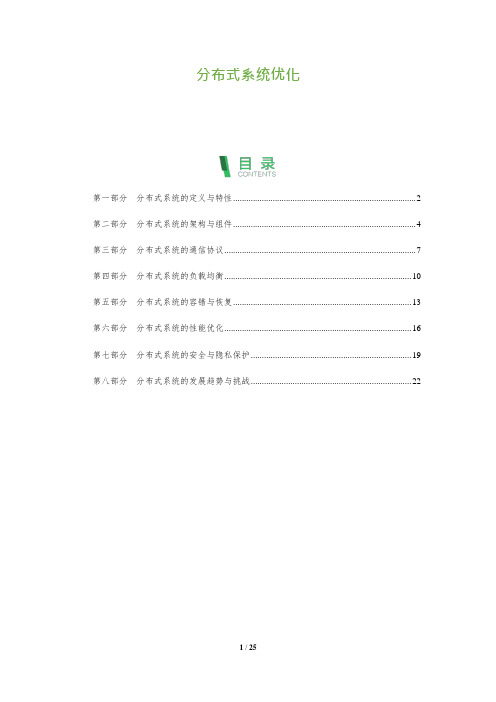
分布式系统优化第一部分分布式系统的定义与特性 (2)第二部分分布式系统的架构与组件 (4)第三部分分布式系统的通信协议 (7)第四部分分布式系统的负载均衡 (10)第五部分分布式系统的容错与恢复 (13)第六部分分布式系统的性能优化 (16)第七部分分布式系统的安全与隐私保护 (19)第八部分分布式系统的发展趋势与挑战 (22)第一部分分布式系统的定义与特性分布式系统定义为:由多个节点组成的,这些节点通过网络相互通信并协同工作,以实现共同的目标。
这些节点可以独立运行,并具有自治能力,节点之间通过消息传递进行通信。
分布式系统具有以下特性:1.**分散性**:分布式系统的节点在网络中分散存在,数据和功能分布在不同的节点上。
2.**协同性**:分布式系统的各个节点通过网络相互通信,协同完成共同的目标。
3.**自治性**:每个节点都具有独立运行的能力,可以自主处理自己的任务和数据。
4.**可靠性**:分布式系统具有高可靠性,即使部分节点发生故障,整个系统仍能正常运行。
5.**可扩展性**:分布式系统可以方便地增加或减少节点,以适应不同的需求和负载。
6.**透明性**:分布式系统的节点对于用户来说是透明的,用户无需关心节点的具体位置和实现细节。
7.**容错性**:在分布式系统中,如果某个节点发生故障,其他节点可以接管该节点的任务并继续运行,以保证系统的可用性和稳定性。
8.**负载均衡**:分布式系统可以通过负载均衡技术,将任务分配到不同的节点上,以充分利用系统的资源并提高性能。
9.**可维护性**:分布式系统通常采用模块化设计,便于维护和升级。
10.**安全性**:分布式系统需要保证数据的安全性和隐私性,防止数据泄露和攻击。
总之,分布式系统是一种具有高度分散性、协同性、可靠性和可扩展性的计算系统。
它由多个节点组成,这些节点通过网络相互通信并协同工作,以实现共同的目标。
分布式系统具有许多优点,如高可靠性、可扩展性、透明性、容错性、负载均衡、可维护性和安全性等。
分布式系统中的扩展性与性能优化(六)

分布式系统中的扩展性与性能优化随着互联网的快速发展,分布式系统在我们日常生活中扮演着越来越重要的角色。
然而,随着用户数量和数据规模的不断增加,传统的中心化系统面临着扩展性和性能优化的挑战。
本文将探讨分布式系统中的扩展性问题以及如何优化系统性能。
一、分布式系统的扩展性问题在传统的中心化系统中,随着用户量的增加,单一服务器的承载能力很难满足需求,因此需要进行系统升级或者增加服务器。
然而,这种垂直扩展方式并不能解决问题,因为服务器的性能和容量存在限制,且成本较高。
分布式系统通过将任务分发给多个服务器来解决单一服务器的瓶颈问题。
然而,在实际应用中,分布式系统面临着以下扩展性问题:1. 数据一致性:由于分布式系统中数据存储在不同的服务器中,如何确保数据的一致性是一个复杂的问题。
例如,当一个用户的数据需要更新时,如何保证这个更新操作在所有服务器上都生效?2. 通信开销:在分布式系统中,服务器之间需要频繁地进行通信和数据交换。
这些通信开销可能会导致系统的性能下降,尤其是在服务器之间的距离较远时。
3. 负载均衡:分布式系统中的服务器负载可能不均衡,有些服务器可能承载过多的请求,而其他服务器负载相对较轻。
这不仅会降低系统的性能,还会导致某些服务器过载而崩溃。
二、扩展性优化方法为了解决分布式系统中的扩展性问题,可以采取以下优化方法:1. 数据分片:将数据划分为多个片段,并分发到不同的服务器上。
每个服务器只负责处理分配给它的数据片段,从而解决了数据一致性和负载均衡的问题。
2. 缓存:使用缓存可以显著提高系统性能。
缓存服务器将经常访问的数据存储在内存中,当需要访问这些数据时,可以直接从缓存中获取,而不必再去访问数据库。
这样可以减少网络通信开销和数据库负载。
3. 异步处理:将一些耗时的操作异步化,可以提高系统的响应速度和吞吐量。
例如,可以将一部分计算任务分发给后台线程或者其他服务器来完成,主线程可以继续处理其他请求。
4. 负载均衡算法:采用合适的负载均衡算法可以使系统中的服务器负载均衡。
分布式部署方案
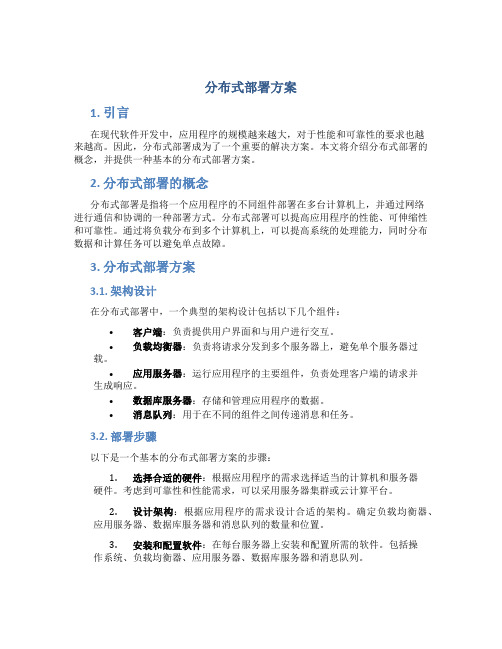
分布式部署方案1. 引言在现代软件开发中,应用程序的规模越来越大,对于性能和可靠性的要求也越来越高。
因此,分布式部署成为了一个重要的解决方案。
本文将介绍分布式部署的概念,并提供一种基本的分布式部署方案。
2. 分布式部署的概念分布式部署是指将一个应用程序的不同组件部署在多台计算机上,并通过网络进行通信和协调的一种部署方式。
分布式部署可以提高应用程序的性能、可伸缩性和可靠性。
通过将负载分布到多个计算机上,可以提高系统的处理能力,同时分布数据和计算任务可以避免单点故障。
3. 分布式部署方案3.1. 架构设计在分布式部署中,一个典型的架构设计包括以下几个组件:•客户端:负责提供用户界面和与用户进行交互。
•负载均衡器:负责将请求分发到多个服务器上,避免单个服务器过载。
•应用服务器:运行应用程序的主要组件,负责处理客户端的请求并生成响应。
•数据库服务器:存储和管理应用程序的数据。
•消息队列:用于在不同的组件之间传递消息和任务。
3.2. 部署步骤以下是一个基本的分布式部署方案的步骤:1.选择合适的硬件:根据应用程序的需求选择适当的计算机和服务器硬件。
考虑到可靠性和性能需求,可以采用服务器集群或云计算平台。
2.设计架构:根据应用程序的需求设计合适的架构。
确定负载均衡器、应用服务器、数据库服务器和消息队列的数量和位置。
3.安装和配置软件:在每台服务器上安装和配置所需的软件。
包括操作系统、负载均衡器、应用服务器、数据库服务器和消息队列。
4.配置网络:配置服务器之间的网络连接。
确保服务器可以互相通信,并确保网络的可靠性和安全性。
5.部署应用程序:将应用程序的代码和配置文件部署到应用服务器上。
确保应用程序在分布式环境下能够正确运行。
6.测试和调优:进行系统整体性能和可靠性的测试。
根据测试结果对系统进行调优,优化负载均衡、数据库性能和消息传递的效率。
3.3. 监控和维护在分布式部署方案中,监控和维护是非常重要的。
以下是一些常用的监控和维护策略:•系统监控:监控服务器的资源使用情况,包括 CPU 利用率、内存使用情况、磁盘空间和网络延迟等。
软件性能优化的关键指标与评估方法(二)
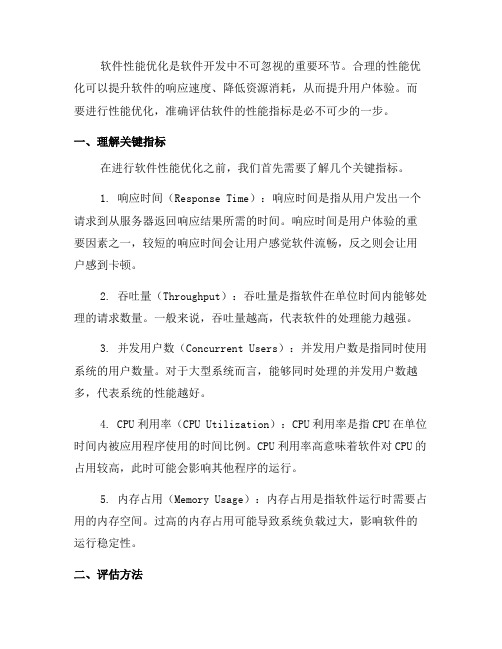
软件性能优化是软件开发中不可忽视的重要环节。
合理的性能优化可以提升软件的响应速度、降低资源消耗,从而提升用户体验。
而要进行性能优化,准确评估软件的性能指标是必不可少的一步。
一、理解关键指标在进行软件性能优化之前,我们首先需要了解几个关键指标。
1. 响应时间(Response Time):响应时间是指从用户发出一个请求到从服务器返回响应结果所需的时间。
响应时间是用户体验的重要因素之一,较短的响应时间会让用户感觉软件流畅,反之则会让用户感到卡顿。
2. 吞吐量(Throughput):吞吐量是指软件在单位时间内能够处理的请求数量。
一般来说,吞吐量越高,代表软件的处理能力越强。
3. 并发用户数(Concurrent Users):并发用户数是指同时使用系统的用户数量。
对于大型系统而言,能够同时处理的并发用户数越多,代表系统的性能越好。
4. CPU利用率(CPU Utilization):CPU利用率是指CPU在单位时间内被应用程序使用的时间比例。
CPU利用率高意味着软件对CPU的占用较高,此时可能会影响其他程序的运行。
5. 内存占用(Memory Usage):内存占用是指软件运行时需要占用的内存空间。
过高的内存占用可能导致系统负载过大,影响软件的运行稳定性。
二、评估方法1. 基准测试(Benchmarking):基准测试是一种通过对软件进行压力测试和性能测试,获取关键指标的方法。
通过模拟大量并发用户、大规模数据输入等场景,并收集性能数据,可以全面评估软件的性能瓶颈和优化空间。
2. 代码分析(Code Analysis):通过对软件源代码进行分析,找出其中存在的性能问题。
可以使用性能分析工具对代码进行剖析,找出耗时较长的函数、循环等,然后通过优化代码来提升性能。
3. Log分析(Log Analysis):通过分析软件运行时生成的日志信息,可以了解软件在不同场景下的性能表现。
通过查看日志中的耗时操作、警告和错误信息,可以有针对性地进行性能优化。
分布式数据库系统的设计与性能优化

分布式数据库系统的设计与性能优化在当今信息化快速发展的时代,数据成为了企业运营的核心资源,而数据存储与处理的效率和安全性显得尤为重要。
传统的中心化数据库系统可能在某些场景下表现出瓶颈,因此分布式数据库系统应运而生。
本文将探讨分布式数据库系统的设计与性能优化,希望能够为读者带来一些启发和帮助。
一、分布式数据库系统的概念与特点分布式数据库系统是指将数据存储在多台计算机上,并通过网络连接实现数据的共享与访问的数据库系统。
相较于中心化数据库系统,分布式数据库系统具有以下几个显著的特点:1. 高可靠性:数据存储在多个节点上,一台节点发生故障时,系统仍然可以正常运行,不会导致数据丢失。
2. 高扩展性:随着数据量的增加,可以通过增加节点数量来扩展系统的存储容量和处理能力。
3. 高性能:分布式数据库系统能够并行处理数据,从而提高数据处理的效率和响应速度。
4. 数据一致性:分布式数据库系统需要保证数据在不同节点之间的一致性,通常通过一致性协议来实现。
二、分布式数据库系统的架构设计在设计分布式数据库系统时,需要考虑以下几个方面的架构设计:1. 数据分片:将数据按照一定的规则分片存储在不同的节点上,可以提高系统的并发性能。
2. 负载均衡:通过负载均衡算法,将用户的请求分发到不同的节点上,避免某个节点负载过重。
3. 数据同步:保证不同节点上的数据一致性,通常采用主从复制或者分布式事务来实现。
4. 容错处理:在系统设计中考虑各种可能发生的故障情况,保证系统的可靠性和稳定性。
5. 性能优化:通过合理的索引设计、查询优化和缓存机制等方式,提高系统的性能。
三、分布式数据库系统的性能优化为了提升分布式数据库系统的性能,可以采取以下几种优化策略:1. 数据分布策略优化:合理设计数据分片的规则,避免热点数据集中在某些节点上,导致性能不均衡。
2. 索引设计优化:根据业务需求和查询频率,设计合适的索引,加快数据的查询速度。
3. 查询优化:通过优化SQL查询语句、减少索引扫描和数据复制次数等方式,提高数据库查询的效率。
高性能分布式文件系统的设计与优化
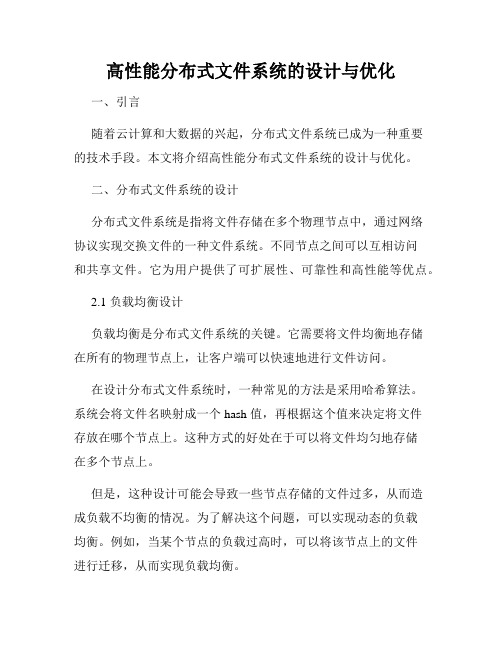
高性能分布式文件系统的设计与优化一、引言随着云计算和大数据的兴起,分布式文件系统已成为一种重要的技术手段。
本文将介绍高性能分布式文件系统的设计与优化。
二、分布式文件系统的设计分布式文件系统是指将文件存储在多个物理节点中,通过网络协议实现交换文件的一种文件系统。
不同节点之间可以互相访问和共享文件。
它为用户提供了可扩展性、可靠性和高性能等优点。
2.1 负载均衡设计负载均衡是分布式文件系统的关键。
它需要将文件均衡地存储在所有的物理节点上,让客户端可以快速地进行文件访问。
在设计分布式文件系统时,一种常见的方法是采用哈希算法。
系统会将文件名映射成一个 hash 值,再根据这个值来决定将文件存放在哪个节点上。
这种方式的好处在于可以将文件均匀地存储在多个节点上。
但是,这种设计可能会导致一些节点存储的文件过多,从而造成负载不均衡的情况。
为了解决这个问题,可以实现动态的负载均衡。
例如,当某个节点的负载过高时,可以将该节点上的文件进行迁移,从而实现负载均衡。
2.2 数据备份设计分布式文件系统需要具备高可靠性。
即使某个节点出现故障,系统也需要能够恢复并继续提供服务。
因此,数据备份设计成为分布式文件系统必须考虑的问题。
在设计备份方案时,一种方法是采用副本复制方式。
即将每个文件存储在多个节点上,从而保证即使某个节点出现故障,系统仍然可以通过其他节点提供服务。
另外,为了提高备份效率,可以使用增量备份技术。
这种技术通过比较文件的差异来决定需要备份的部分,从而减少备份所需的时间。
2.3 数据访问设计数据访问是分布式文件系统的核心功能。
设计一个高效的数据访问方式对于提高系统性能非常重要。
在设计数据访问方式时,一种常见的方法是采用 NFS 或 CIFS等网络文件系统协议。
这种方法可以提供标准化的文件访问接口,便于用户使用。
另外,为了提高数据的访问效率,可以使用缓存技术。
该技术将用户经常访问的文件缓存到内存中,并在用户访问时直接从缓存中读取,从而减少了访问时间。
企业级分布式系统的实现和部署
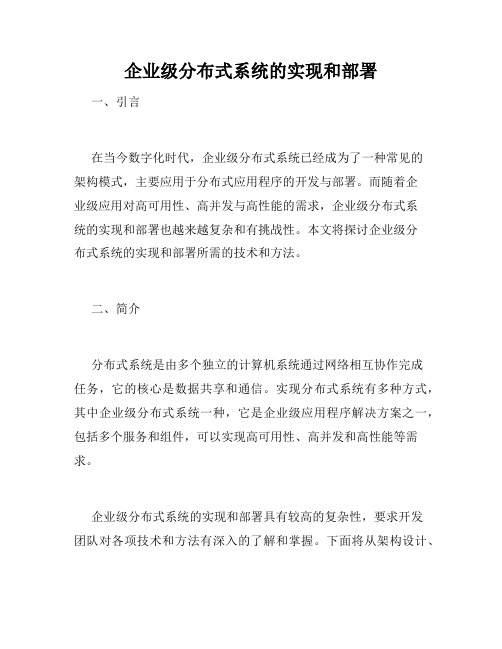
企业级分布式系统的实现和部署一、引言在当今数字化时代,企业级分布式系统已经成为了一种常见的架构模式,主要应用于分布式应用程序的开发与部署。
而随着企业级应用对高可用性、高并发与高性能的需求,企业级分布式系统的实现和部署也越来越复杂和有挑战性。
本文将探讨企业级分布式系统的实现和部署所需的技术和方法。
二、简介分布式系统是由多个独立的计算机系统通过网络相互协作完成任务,它的核心是数据共享和通信。
实现分布式系统有多种方式,其中企业级分布式系统一种,它是企业级应用程序解决方案之一,包括多个服务和组件,可以实现高可用性、高并发和高性能等需求。
企业级分布式系统的实现和部署具有较高的复杂性,要求开发团队对各项技术和方法有深入的了解和掌握。
下面将从架构设计、技术选型、性能优化和部署实施等方面论述企业级分布式系统的实现和部署。
三、架构设计架构设计是企业级分布式系统实现的首要步骤,它将影响系统的运行效率、稳定性和扩展性。
好的架构设计可以提高系统的可维护性和可扩展性,使得系统更加灵活和高效。
3.1 服务架构服务架构是企业级分布式系统的常见架构模式之一,它以服务为中心,通过对服务的管理和组织,实现系统的高可用性和高可扩展性。
在服务架构中,服务按照功能模块、业务逻辑或数据访问等不同维度划分,服务之间通过RPC或RESTful等方式相互调用。
通过横向扩展和负载均衡机制,可以实现服务的高可用性和高并发访问。
3.2 消息队列架构消息队列架构是另一种常用的企业级分布式系统架构,在该架构下,消息队列用来传递数据和事件,不同的组件和服务之间异步的通信。
通过消息队列,可以实现解耦、流量控制和数据缓存等功能。
在消息队列架构中,消息队列根据不同的业务场景和需求选择,如RabbitMQ、Kafka和ActiveMQ等,以支持不同的消息类型和协议。
同时,消息队列的部署和配置也是初步建立可靠消息通信的关键。
3.3 微服务架构微服务架构是近年来较为流行的分布式系统架构之一,该架构以小、自治、可组合的服务为基础,通过松耦合协作设计来满足不同的业务需求。
高并发下的分布式系统瓶颈与性能优化策略
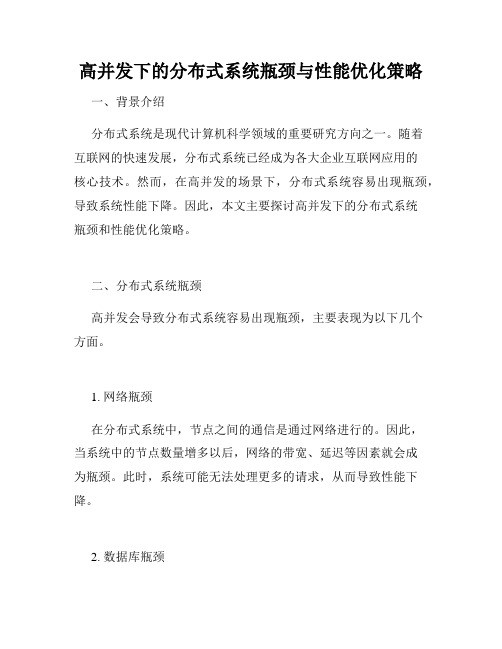
高并发下的分布式系统瓶颈与性能优化策略一、背景介绍分布式系统是现代计算机科学领域的重要研究方向之一。
随着互联网的快速发展,分布式系统已经成为各大企业互联网应用的核心技术。
然而,在高并发的场景下,分布式系统容易出现瓶颈,导致系统性能下降。
因此,本文主要探讨高并发下的分布式系统瓶颈和性能优化策略。
二、分布式系统瓶颈高并发会导致分布式系统容易出现瓶颈,主要表现为以下几个方面。
1. 网络瓶颈在分布式系统中,节点之间的通信是通过网络进行的。
因此,当系统中的节点数量增多以后,网络的带宽、延迟等因素就会成为瓶颈。
此时,系统可能无法处理更多的请求,从而导致性能下降。
2. 数据库瓶颈在高并发场景下,数据库很容易成为性能瓶颈。
这是因为数据库通常是单点,如果无法处理更多请求,就会导致整个系统的性能下降。
此外,数据量增加也会影响数据库的性能,需要采取相应的策略进行优化。
3. 负载均衡瓶颈负载均衡是分布式系统中的重要组成部分,其作用是将请求均匀地分布到多个节点上。
然而,如果负载均衡策略不当,就会导致某些节点负载过高,而另一些节点负载过低。
这样就会使系统性能下降,并可能导致单点故障。
三、性能优化策略针对以上瓶颈,可以采取以下措施进行性能优化。
1. 网络优化提升网络带宽、降低延迟是提高分布式系统性能的重要措施。
可以采取的具体方法包括:采用高速网络设备、使用分布式缓存、通过本地缓存减少网络开销等。
2. 数据库优化数据库通常是分布式系统中的性能瓶颈之一,因此需要采取一些策略进行优化。
可以采取的具体方法包括:采用高可用数据库、使用数据库缓存、使用数据分区等。
3. 负载均衡优化负载均衡是分布式系统中的关键技术,良好的负载均衡策略可以提高系统的可靠性和性能。
可以采取的具体方法包括:使用伸缩性负载均衡、定期更新负载均衡策略、使用就近访问等。
四、总结本文主要探讨了高并发下的分布式系统瓶颈和性能优化策略,分别从网络瓶颈、数据库瓶颈和负载均衡瓶颈三个方面进行了阐述。
分布式部署与性能优化

分布式部署与性能优化分布式部署是一种软件架构设计思想,目的是将一个软件系统拆分成多个子系统或模块,分别部署在不同的服务器上,以提高系统的性能、可伸缩性和可靠性。
性能优化则是通过各种手段和技术,对系统进行优化,提升系统的运行速度和响应能力。
下面将探讨分布式部署与性能优化的关系,并介绍相关的策略和技术。
分布式部署的优势之一是可以提高系统的性能。
通过将系统拆分成多个子系统或模块,并分别部署在多台服务器上,可以将负载均衡到不同的服务器上,从而提高系统的并发处理能力。
比如,一个电商网站可以将用户认证模块、商品模块、交易模块等部署在不同的服务器上,以分散并发请求,提高系统的吞吐量和响应速度。
另外,分布式部署还可以提高系统的可伸缩性。
当系统负载增加时,可以通过增加服务器数量来扩展系统的处理能力。
同时,也可以根据需求来进行水平扩展或垂直扩展,即增加更多的服务器节点或提升单个节点的硬件性能,以满足更高的并发请求和用户需求。
通过分布式部署,可以更容易地进行系统的扩展和升级,提高系统的可扩展性和可维护性。
在分布式部署中,性能优化是一个关键的问题。
首先,需要优化系统的架构设计,确保各个子系统或模块之间的通信和数据传输效率高,避免出现瓶颈现象。
其次,需要考虑使用合适的技术和工具,对系统进行性能监测和调优。
比如,可以使用性能测试工具对系统进行压力测试,找出瓶颈和性能瓶颈,从而采取相应的优化措施。
另外,还可以采用一些缓存技术、负载均衡技术和异步处理技术,来提高系统的性能和吞吐量。
其中,缓存技术是一种常用的性能优化手段。
通过将频繁访问的数据缓存在内存中,可以减少数据库查询和网络传输的开销,提高系统的响应速度。
常用的缓存技术包括内存缓存、分布式缓存和CDN(内容分发网络)等。
此外,负载均衡技术也是一种重要的性能优化手段,通过将请求均匀地分发到多个服务器上,可以提高系统的并发处理能力和可靠性。
常见的负载均衡技术包括轮询、随机、最少连接等。
系统集成项目管理中的性能测试与优化

系统集成项目管理中的性能测试与优化在系统集成项目管理中,性能测试与优化是至关重要的一环。
通过对系统的性能进行全面、科学的测试,可以发现系统在高负载、大并发等场景下的瓶颈和问题,并进行相应的优化,确保系统能够稳定高效地运行。
本文将从性能测试的目的和流程、性能优化的方法和策略以及性能测试工具等方面进行论述。
一、性能测试的目的和流程性能测试旨在评估系统在各种负载情况下的性能表现。
其主要目的是确定系统的性能瓶颈,并在实施前对其进行优化,以满足用户的需求。
性能测试的流程一般包括需求分析、测试计划制定、测试环境搭建、测试脚本开发、性能测试执行、测试数据分析等步骤。
在需求分析阶段,需明确性能测试的目标和规模,确定测试的负载情况、测试数据和测试环境等要素。
在测试计划制定阶段,制定详细的测试计划,包括测试的范围、测试的目标、测试的时间和资源等。
在测试环境搭建阶段,建立符合测试要求的测试环境,包括硬件、网络和软件等方面。
在测试脚本开发阶段,编写性能测试脚本,模拟用户的请求,并采集系统的响应数据。
在性能测试执行阶段,按照预定的测试计划,执行性能测试,并记录测试数据。
最后,在测试数据分析阶段,对测试结果进行分析和评估,确定系统的性能瓶颈,并提出优化方案。
二、性能优化的方法和策略性能优化是指通过改进系统的设计和实现,以提升系统的性能和响应速度。
在性能优化过程中,通常采取以下几种方法和策略。
1. 代码优化:对系统中的性能瓶颈进行全面分析,尽量减少无效计算,优化算法和数据结构,提高代码的运行效率。
2. 数据库优化:优化数据库的设计和索引,合理使用缓存,减少数据库的IO压力,提高数据库的访问效率。
3. 服务器优化:合理配置服务器的硬件资源,例如内存、硬盘和网络等,提高系统的并发处理能力。
4. 长连接优化:对于长连接场景,采用连接池技术,复用连接资源,减少连接的建立和销毁开销。
5. 异步处理优化:对于可以异步处理的业务逻辑,采用异步方式,提高系统的并发处理能力。
基于机器学习的分布式系统性能优化研究

基于机器学习的分布式系统性能优化研究摘要:随着大数据的快速发展和分布式系统的广泛应用,如何提升分布式系统的性能成为一个迫切的问题。
传统的性能优化方法在面对庞大的数据量和复杂的系统架构时已经显得力不从心。
而机器学习作为一种强大的数据分析和预测工具,被广泛应用于各个领域。
本文将探讨如何利用机器学习方法来优化分布式系统的性能,并提出一种基于机器学习的分布式系统性能优化方案。
1. 引言分布式系统由多个计算机节点组成,能够同时处理大量数据和请求,具有高可靠性和高性能的特点。
然而,随着系统规模的增大和任务复杂度的提升,分布式系统的性能面临了很大的挑战。
传统的性能优化方法通常基于经验和规则,对于复杂的系统来说往往效果有限。
机器学习作为一种自动化的数据分析和预测工具,具有很大的潜力来解决这个问题。
2. 机器学习在分布式系统性能优化中的应用机器学习可以通过分析分布式系统的工作负载、资源利用情况和性能指标等数据,自动挖掘系统中的潜在性能瓶颈,并提供相应的优化策略。
具体应用包括:- 故障预测和容错:利用历史数据和机器学习算法,可以预测分布式系统中的故障,并采取相应的容错措施,提高系统的可用性。
- 负载均衡:通过监控系统的负载情况和性能指标,机器学习可以自动优化系统的负载均衡策略,降低系统的响应时间和延迟。
- 资源管理和调度:机器学习可以根据系统的历史性能和资源利用情况,自动调整资源分配和任务调度策略,提高系统的整体性能。
3. 基于机器学习的分布式系统性能优化方案为了实现基于机器学习的分布式系统性能优化,我们提出了以下方案:- 数据采集和准备:首先,需要收集和准备分布式系统的性能数据和历史记录。
这些数据包括工作负载、资源利用情况和性能指标等。
数据的准备包括数据清洗、特征提取和标签生成等步骤。
- 模型选择和训练:根据性能优化的需求,选择合适的机器学习模型,并利用准备好的数据进行模型训练。
常用的机器学习算法包括决策树、神经网络和支持向量机等。
大数据分析平台的部署与优化技巧分享

大数据分析平台的部署与优化技巧分享随着大数据时代的到来,各个行业都在积极利用大数据分析来提高业务效率和决策能力。
为了满足企业对大数据处理速度和效果的迫切需求,搭建一个高效、稳定的大数据分析平台显得尤为重要。
本文将分享大数据分析平台的部署与优化技巧,帮助企业更好地利用大数据。
一、大数据分析平台的部署1. 硬件要求:搭建大数据分析平台需要一定的硬件支持。
首先,需要选择高性能的服务器和存储设备,以确保平台的稳定性和数据处理能力。
其次,需要考虑网络带宽和传输速度,以便快速处理和传输大量的数据。
2. 软件选择:在选择大数据分析平台的软件时,需要考虑其稳定性、易用性和扩展性。
目前比较流行的大数据分析平台软件包括Hadoop、Spark、Hive等。
根据实际需求和预算限制,选择适合自己企业的软件。
3. 数据集成:大数据分析平台需要从不同的数据源中获取数据,因此需要进行数据集成。
可以使用ETL工具(Extract-Transform-Load)来实现数据集成,将数据从不同的源头抽取、转换和加载到目标平台上。
在进行数据集成时,应注意数据的准确性和一致性,以避免后续分析结果的偏差。
4. 安全性设置:由于大数据平台处理的是敏感的企业数据,因此在部署大数据分析平台时要注重安全性设置。
可以通过身份验证、权限控制、数据加密等措施来保护数据的安全。
此外,还可以定期对系统漏洞进行扫描和修复,以防止恶意攻击。
二、大数据分析平台的优化技巧1. 数据预处理:在进行大数据分析之前,需要对原始数据进行预处理。
数据预处理包括数据清洗、数据去噪、数据去重等步骤,以确保分析结果的准确性和可信度。
此外,还可以通过特征选择和特征提取来减少数据维度,提高分析效率。
2. 分布式计算:大数据分析平台采用分布式计算模式,可以有效地处理海量的数据。
在进行大数据分析时,可以通过任务切分和并行计算的方式,将任务分配到不同的节点上进行处理,从而提高计算效率和响应速度。
数据库性能优化有哪些措施

数据库性能优化有哪些措施1.使用合适的数据结构和类型:选择合适的数据类型,可以减小存储空间的占用,并提高查询效率。
例如,使用整型而不是字符串类型存储数字数据,可以提升数据处理的速度。
2.设计合理的表结构:通过合理的表设计,可以减少不必要的数据冗余和关联,提高查询效率。
例如,使用联合索引来加速多表关联查询,避免大表的全表扫描。
3.建立索引:根据查询需求建立合适的索引,可以大大提高查询效率。
索引可以加速对表的查找和排序操作,但同时也会增加数据修改的开销,因此需要权衡和评估使用索引的成本与收益。
4.优化查询语句:优化查询语句是提高数据库性能的关键。
通过对SQL语句的优化,可以减少数据库的I/O操作和数据量的传输,提高查询的效率。
常用的优化手段包括:减少子查询的使用,使用连接操作替代子查询,避免使用SELECT*,减少使用函数和操作符等。
5.配置适当的缓存:数据库缓存是提升性能的重要手段。
通过配置适当大小的查询缓存和结果缓存,可以减少对磁盘的访问,从而提高查询速度。
同时,利用应用程序的缓存,可以减少对数据库的查询请求。
6.分区表:对于大型数据库,采用分区表的方式可以提高查询效率。
通过将表按照一定的规则进行分区,并在查询时仅查找所需的分区,可以减少查询范围,提高查询速度。
7.压缩数据:对于大量重复的数据,可以采用数据压缩的方式来减少存储空间的占用。
数据库系统提供了多种压缩算法,可以根据实际情况选择合适的压缩方法。
8.数据库分布式部署:对于大规模的数据库系统,可以考虑采用分布式部署的方式来提高并发性能。
将数据库分为多个节点,并通过负载均衡技术来分配请求,可以提高系统的吞吐量和可用性。
9.定期维护数据库:定期对数据库进行维护和优化,可以提高系统的性能和可靠性。
包括定期进行数据库备份和日志归档,清理无用数据和索引,优化数据库参数配置等。
10.使用批量操作:对于需要频繁进行插入、更新和删除等操作的情况,可以采用批量操作的方式,将多个操作合并为一次操作。
- 1、下载文档前请自行甄别文档内容的完整性,平台不提供额外的编辑、内容补充、找答案等附加服务。
- 2、"仅部分预览"的文档,不可在线预览部分如存在完整性等问题,可反馈申请退款(可完整预览的文档不适用该条件!)。
- 3、如文档侵犯您的权益,请联系客服反馈,我们会尽快为您处理(人工客服工作时间:9:00-18:30)。
ArcGIS Server分布式部署和性能优化分布式部署•ArcGIS Server应用部署中总共有这个几个部分:WebServer,SOM,SOC,DataServer•单层结构•双层结构•三层结构具体部署中注意的问题•SOM和SOC机器上的用户名和密码相同•Mxd以及数据源所在目录的权限•输出图片的目录的权限•发布服务时候的参数要使用UNC目录性能优化ArcGIS Server: Response time factors•Four main factors of response time•Multiple tiers•Performance bottleneck can occur in each tierBrowserWeb ServerSOMSOCArcSDE TransmissionTimeWait TimeSearch &Retrieval TimeUsage TimeSDE数据方面•数据量对数据进行分析,在可能的情况下,对数据进行一些简化操作•数据组织角度属性字段索引,空间索引大小的调整Mxd数据的组织(对动态服务而言)•较少数据图层•图层按比例控制•使用annotation来代替label•减少复杂符号General Guidelines•Show relevant information–Start simple (additional layers can be toggled on by user)–Use field visibility (hide unnecessary attributes)•Use scale dependencies–Use data appropriate for the given scale (generalize ifnecessary)–Display similar number of features at all scales forconsistent user experiencePoint, Line & Polygon rendering For non-cached, dynamic layers •Points–Use single layer Simple or Character markers for best performance–Use EMF instead of bitmaps–Use Integer (vs. character) fields for symbol values–Avoid halos, complex shapes, masking•Line & Polygons–Use ESRI_Optimized style–Avoid cartographic lines (also includes polygon outline!)ESRI_Optimized•For lines & polygons•Outlines for all fillsare simple linesinstead ofcartographic lines•Picture fills are emf-based instead of bmp-based •Improves drawing performance by > 50%Best PracticesText and labeling•Use annotation instead of labels•Use indexed fields (reduce label SQL querynumber and complexity when possible)•Use label and feature conflict weights sparingly •Avoid special effects (fill patterns, halos,callouts, backgrounds)•Avoid very large text size (60+ pts)•Avoid Maplex for dynamic labeling•Avoid overuseSymbolizing data effectively: Labels / Text •Use larger size•Use wider line and character spacing•Use sans serif, open-letter fonts•Minimize special effects (e.g. italics)•Minimize text backgrounds (e.g. callout boxes)•Don’t overuse Labels–ID tool can be used–Use scale dependency服务的组织•不要把所有的图层都放在一个服务中,图层很多的情况下可以分放在不同的服务中,这样可以使用多进程来完成所需请求,从而提高相应速度服务的设置(一)•池化的服务性能会超过非池化,因此在功能许可的情况下,尽可能使用池化服务•在使用编辑等一定要使用非池化的服务的情况下,要尽可能的把非池化的服务中的图层减少,而把他们增加到池化服务中服务的设置(二)•使用MapCache,这是一个非常有效的提高客户端的用户感受的方法•在创建cache的时候,如果第一次出现错误,可以使用updatecache来进行弥补瓶颈•CPU •MemoryCpu 瓶颈:动态服务的池化实例的最优个数•Set instances to level where maximum throughput occurs (usually between 2 to 4 instances per CPU)CPU bottlenecknumber of instancesT h r o u g h p u t (m a p s /h o u r )NMemory 瓶颈Memory Bottleneck –Solutions •Increase physical memory•Limit capacity on host machinesSetting Capacity•Limits number of service instances running on a specific host machine.•Once this limit is reached, Server starts replacing least recently used instances instead of creating new ones.•Serve large number of services only part of which are used at any point in time–Usage sliding from European to U.S. map services over time.–Supports “limited resource” scenario•Serving a large library of maps•Individual services rarely usedBuilding Map Service Cache •Renders 4K x 4K images–1 GB consumed by just 3 processes •Options to resolve–Increase memory to 2 or 3 GB–Reduce number of instances per serverMemory and CPU usage by Service Type–Dynamic map service•CPU Usage = High•Memory = Low*–Static Map and Globe services•CPU Usage = Low•Memory = Low–Editing map service•CPU Usage = High•Memory = High•Database connections = High–Geoprocessing service•CPU = High•Memory = High•I/O = HighDetecting Bottlenecks•Single user testing is inadequate •Simulating multiple users–Low Tech:•Recruit others in the office and synchronize over the phone –High Tech: Load simulation toolLoad Simulation Tool•Build–Code your own test harness•Buy–Price: (free/bundled to $100K or more)–Technical vs. Functional–Microsoft•Web Application Stress Tool (WAST)•Application Center Test (ACT)•Visual Studio 2005 Team Edition for TestersMeasuring Web Performance •Client Response Time–How “fast” does web application appearto remote browser hitting the site–Response Time (average, 75th percentile, max)•Machine Throughput–Measured in requests/sec–Determines number of servers you need to buyVisual Studio 2005 Team System•Tester tools are now onpar with DeveloperTools•Unit, Web, Load, andManual tests•Measures codecoverageVS 2005 –Recording a Web Test• A series of HTTP URLs that can be created or recorded from a browser session.Monitor Statistics and Log Files •Creation Time•Wait Time•Usage TimeLog File Behavior•Modify Log Level in Server.cfg–0 (None): No logging– 1 (Error): Serious problems– 2 (Warning): Additional errors.– 3 (Normal): Common administrative messages of the server, warnings, and errors are logged.– 4 (Detailed): Common messages from user use of the server, including server objects, normal messages, warnings, and errors arelogged.– 5 (Debug): Verbose messages to aid in troubleshootingQuestions?High Availability Configuration。
