EMC盘阵维护PPT(CX系列)
EMC.CX300磁盘阵列配置手册
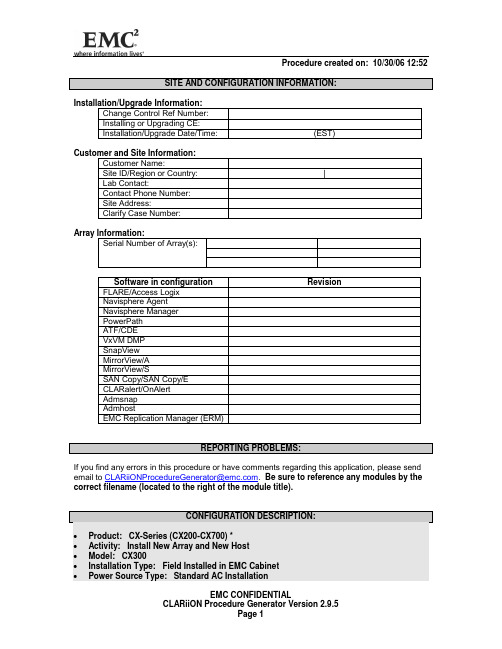
Procedure created on: 10/30/06 12:52SITE AND CONFIGURATION INFORMATION:Installation/Upgrade Information:Change Control Ref Number:Installing or Upgrading CE:Installation/Upgrade Date/Time: (EST)Customer and Site Information:Customer Name:Site ID/Region or Country: |Lab Contact:Contact Phone Number:Site Address:Clarify Case Number:Array Information:Serial Number of Array(s):Software in configuration RevisionFLARE/Access LogixNavisphere AgentNavisphere ManagerPowerPathATF/CDEVxVM DMPSnapViewMirrorView/AMirrorView/SSAN Copy/SAN Copy/ECLARalert/OnAlertAdmsnapAdmhostEMC Replication Manager (ERM)REPORTING PROBLEMS:If you find any errors in this procedure or have comments regarding this application, please send email to CLARiiONProcedureGenerator@. Be sure to reference any modules by the correct filename (located to the right of the module title).CONFIGURATION DESCRIPTION:∙Product: CX-Series (CX200-CX700) *∙Activity: Install New Array and New Host∙Model: CX300∙Installation Type: Field Installed in EMC Cabinet∙Power Source Type: Standard AC Installation∙Software Release: Release 19 (02.19.xxx)∙Management Software: Navisphere GUI∙Manage a Legacy Array with Navisphere 6.x on the Same LAN: No∙Environment: Access Logix∙Connection Type: Switch (SAN)∙Hot Spare(s): No∙CLARalert: already installed∙Host 1: Solaris PCI∙ Boot Device: Server is Boot Device∙ Number of HBAs/NICs: Single HBA/NIC∙ Type of HBA/NIC: Emulex∙ Cluster Environment: Clustered host∙ Failover Type: PowerPath SE∙EIP/EIP-2 instructions: No∙Employee of: EMC Authorized Service Provider (ASP)∙∙* Unless otherwise noted, this procedure uses the term "CX-Series" to refer to CX3-80, CX3-40, CX3-40c, CX3-20, CX3-20c, CX700, CX600, CX500-Series, CX400, CX300-Series, and CX200-Series.WARNINGS:If this is a procedure for a cloned host, delete the HostIDFile.txt file before installing any CLARiiON software. Refer to EMC Knowledgebase article emc66921 for moreinformation.TABLE OF CONTENTS:To link immediately to a specific page within this procedure, position the cursor over the pagenumber on the right and click.Denotes a checkpointVerify you have reviewed the latest CLARiiON CCA rules cncca010_R002 (3)Review E-Lab Interoperability Navigator for additional config steps plstr020_R002 (3)Verify the customer has completed the following for PowerPath inpwp010_R003 (3)Verify the host is connected to the LAN cnlan010 _R001 (4)Install PowerPath SE on a Solaris host inpwp100_R007 (4)Install Navisphere Agent and CLI software on a Solaris server incli030_R001 (7)Service providers begin here to continue the installation procedure inpwp110_R001 (9)Install the SPS tray and unit(s) in the CX300/CX300i/CX200 cabinet incx3090_R003 (9)Install the mounting rails and enclosure(s) in the cabinet indae040_R003 (12)Set up a CX300/CX300i DAE2 disk enclosure (if applicable) incx3100_R001 (19)Set up a CX-Series DAE2P disk enclosure (if applicable) incx7070_R002 (21)Cable and power-up a CX300/CX300i storage system incx3120_R001 (25)Install the switch cnswt090 _R003 (29)Cable HBAs to switch ports and check connections inhba330_R003 (30)Cable CX300 SPs to switch ports and check connections cnspr090 _R001 (31)Configure the switch cnswt110 _R003 (31)Cable the CX300 to the LAN cnlan110_R001 (33)Install array software cnman810_R007 (34)Create switch zones and add them to the switch configuration cnswt100_R003 (36)Add persistent bindings to the Solaris Emulex kernel files cnsol020 _R001 (36)Add LUNs to the Solaris sd.conf configuration file (Emulex) cnlun080_R003 (37)Verify connection between SP Agent and host system cncli010_R001 (38)Verify each HBA sees its targets on a Solaris server cnhba090 _R001 (39)Set array properties in Navisphere Manager cnnav140_R004 (39)Create RAID groups in Navisphere Manager cnlun550_R007 (40)Create LUNs on RAID groups with Navisphere Manager cnlun560_R008 (41)Create storage groups and connect hosts cnlun570_R003 (42)Set failover settings for PowerPath (Solaris) cnfsw110_R003 (43)Allow Solaris server to see target LUNs cnlan030 _R001 (45)Make LUNs available to Solaris cnlun320_R002 (46)Configure PowerPath for missing devices (Solaris) inpwp060_R001 (47)Install the Navisphere Service Taskbar / Disk Replacement Utility innst020_R003 (47)For your own records: Collect environment configuration information instr090_R002 (50)Verify the presence of the Power Down Sequence Label cnpwr020_R004 (51)CLARalert Proactive Remote Support cnalr030_R001 (52)Enter the CX300 TLA part and serial numbers into Clarify database instr210_R006 (54)Verify you have reviewed the latest CLARiiON CCA rules cncca010_R0021. Verify you have reviewed the latest version of the CLARiiON CCA Rules document. Thedocument can be obtained by clicking the link provided below or by navigating to the CLARiiON Procedure Generator default installation folder (C:\Program Files\CLARiiON ProcedureGenerator\CCA_Rules.pdf).Open CLARiiON CCA Rules Document DoneTable of ContentsReview E-Lab Interoperability Navigator for additional config steps plstr020_R0022. Verify that you have read all footnotes that are associated with the tables displayed in the E-LabInteroperability Navigator Host Connectivity report. In some cases (e.g., when running aparticular revision of an operating system or operating system patch), the footnotes include additional steps that may need to be performed and are not included in this procedure. DoneTable of ContentsVerify the customer has completed the following for PowerPath inpwp010_R0033. IMPORTANT: Prior to the arrival of the service provider, the customer should complete thefollowing tasks (in the given order) as applicable to the configuration. However, theseinstructions are provided in the following modules in case the customer has not successfully completed the tasks. If these tasks are c omplete, then skip to the module titled ―Service providers begin here to continue the installation procedure‖.1. Connect the server to the LAN2. Install the correct HBAs/NICs and driver as stated in the E-Lab InteroperabilityNavigator (ESM)3. Set parameters to optimize the driver in a CLARiiON environment4. If applicable, remove ATF or CDE if migrating to PowerPath5. Install PowerPath6. Install the Host Agent DoneTable of ContentsVerify the host is connected to the LAN cnlan010_R0014. Verify that the host is connected to the LAN.If it is not connected, then attach the LAN cable to the Ethernet port on the back of the server. DoneTable of Contents∙Install PowerPath SE on a Solaris host inpwp100_R007 5. CAUTION: This procedure is specific to the installation of PowerPath version 5.0, which is thecurrent shipping version for Solaris hosts. For instructions on installing older versions ofPowerPath, refer to the applicable PowerPath installation manual available on PowerLink.PowerPath SE is the default policy on CLARiiON systems without a valid PowerPath license.Load balancing is not in effect and I/O routing on failure is limited to one host bus and one port on each storage processor. This policy is required for non-disruptive upgrades. It protectsagainst storage processor (SP) and backend failures, but not against HBA or host loop failures.PowerPath SE does not ship with a license key, because one is not required for installation.Verify the following prior to the installation of PowerPath SE:∙Verify that ATF or CDE is not installed on the Solaris host. If any versions of ATF or CDE are installed on the host, uninstall them and reconfigure applications andsystem services that use ATF pseudo device names to use standard Solaris nativenamed devices (cXtXdXsX) instead before continuing.∙Review the patch ReadMe files to determine which patches (if any) you want to install after PowerPath, and whether those patches have any added prerequisitesthat must be met before you install PowerPath.∙Determine if the PowerPath software you are installing requires the removal or presence of a previous version of PowerPath. Some full versions require theprevious version to be removed while others do not. Also, some patches requirethe full version to be present while others require it to be removed. Refer to thePowerPath Release Notes and/or PowerPath patch readme files for your specificversion to determine what needs to be present/removed and if and when a rebootis necessary in order to install your specific PowerPath software version and/orpatch. These documents are available on . Done6. Mount the PowerPath CD-ROM:a. Verify that you are logged in as root.b.Insert the CD-ROM in the CD-ROM drive.The CD should mount automatically. If it does not, then you must mount itmanually. For example, to mount the CD on /cdrom/cdrom0, enter:mount -F hsfs -r /dev/dsk/c x t y d z s0 /cdrom/cdrom0where x, y, and z are values specific to the host’s CD-ROM drive.For example: mount -F hsfs -r /dev/dsk/c0t2d0s0 /cdrom/cdrom07. Install PowerPath software:a. If you do not have a graphics terminal, run the script filename command to recordpkgadd output in the specified file. (After pkgadd completes, use CTRL-D to stoprecording the output.)b. Change to the /mount_point/UNIX/SOLARIS directory.∙On SPARC hosts, enter:cd /cdrom/cdrom0/UNIX/SOLARIS∙On Opteron hosts, enter:cd /cdrom/cdrom0/UNIX/SOLARIS_i386c. Start the installation by entering:/usr/sbin/pkgadd -d .NOTE: Note the required space and period after the -d parameter.d. At the packages available prompt, enter 1and press Enter.e. At the prompt for an installation directory for the program files, press Enter to acceptthe default base directory (/opt) or type the path to an alternate base directory andpress Enter.NOTE: PowerPath installs its files in /basedir/EMCPower; the installation processcreates the EMCPower subdirectory. Make a note of the name and location of thePowerPath base directory for future reference.f. At the prompt to continue the installation, enter y and press Enter.g. The screen will display information about the installation. At the prompt, enter q andpress Enter.h. If VERITAS VxVM is installed or will be installed, perform the applicable substepdepending on the version. Otherwise, skip this step.∙VERITAS VxVM version 4.1:If DGC devices were previously set as jbod, unset them as follows:vxddladm rmjbod vid=DGC∙VERITAS VxVM version 4.0 and earlier:Run the following command after PowerPath has been installed:vxddladm addjbod vid=DGC pagecode=0x83 offset=8 length=16This command needs to be run only once and will take effect on the nextreboot.8. After PowerPath is installed on the host, perform the following:a. Remove the CD-ROM as follows:∙If the CD-ROM volume management daemon vold is running, unmount andeject the CD-ROM. Enter the following command and remove the CD-ROM:eject∙If vold is not running, unmount the CD-ROM by entering the followingcommand and then ejecting the CD-ROM:unmount /cdrom/cdrom0b. If required by your specific PowerPath version or patch, reboot the host by entering:reboot -- -rNOTE: If the sd or ssd driver does not exist on the host, you will see a forceloadfailed warning during boot. You can safely ignore this warning.9. If necessary, install any PowerPath patches from the following URL:NOTE: A readme file that explains how to install the patch accompanies every patch release.This file will also state whether you need to reboot the host after the installation of the patch.Install the patch package by entering the following command:patchadd .10. Verify that PowerPath is installed properly on the host:a. Enter the command:pkginfo -1 EMCpowerYou should see output similar to the following:NOTE: When you install PowerPath on an AMD Opteron host, i386 appears inthe ARCH row.PKGINST: EMCpowerNAME: EMC PowerPathCATEGORY: systemARCH: sparcVERSION: 5.0.0_bxxxBASEDIR: /optVENDOR: EMC CorporationPSTAMP: cambridge951018123443INSTDATE: Feb 15 2006 08:24STATUS: completely installedFILES: 286 installed pathnames5 shared pathnames38 directories121 executables107843 blocks used (approx)b. Verify that the PowerPath and PowerPath Volume Manager kernel extensions areloaded on the host by entering:modinfo | grep emcYou should see output similar to the following:31 7bbfa000 2c28 163 1 emcp (PP Driver 5.0.0)32 7bb3a000 30ce8 154 1 emcpmpx (PP MPX Ext 5.0.0)33 1336620 21e60 - 1 emcpsf (PP SF 5.0.0)34 7ae00000 dada8 - 1 emcpsapi (PP SAPI Ext 5.0.0)35 12be610 12440 - 1 emcpcg (PP CG Ext 5.0.0)36 7bb7e6d0 3180 - 1 emcpgpx (PP GPX Ext 5.0.0)37 7b68fe88 78e8 - 1 emcpdm (PP DM Manager 5.0.0)38 7b7a7e10 2c8 - 1 emcpioc (PP PIOC 5.0.0)NOTE: The emcpmp , emcpmpc , emcpmpap , and emcpmpaa extensions present inprevious releases have been replaced by the emcpmpx extension in PowerPath 5.0for Solaris. Furthermore, the HighRoad (emcphr ) extension has been removedfrom PowerPath 5.0.Table of Contents∙ Install Navisphere Agent and CLI software on a Solaris server incli030_R00111. Verify the following requirements have been met before continuing:∙ The Solaris host is running a supported distribution of Solaris.∙ The supported HBA hardware and driver are installed.∙ Agent and/or CLI are not already installed. If either is installed, then remove eachone before continuing with the next step.∙ There is a configured TCP/IP network connection to allow the server to send LUNmapping information to the storage system and allow Manager or CLI tocommunicate with the storage system over the network.Done 12. Install the Host Agent and CLI software:a. If you are installing the Host Agent, ensure that each storage system is connectedto the Solaris server where you are installing the Host Agent.b. Verify that you are logged in as superuser (root) at the Solaris server.c. If any previous revision of Navisphere Agent or CLI is installed on the server,remove it before continuing.d. Insert the CD-ROM into the host’s CD -ROM drive.e. In a shell, enter the following commands:cd /cdrom/cdrom0pkgadd –d /solaris/naviagnt.pkgf. Select the packages to install by performing one of the following:∙Enter 1 (to install the Host Agent)∙Enter 2 (to install Navisphere CLI)∙Enter All (to install both Host Agent and CLI)g. Enter y at the next two prompts.The installation program looks for any Agent configuration files you may alreadyhave on your system. If the program does not find any agent configuration files,then you have finished installing the Agent; skip to step k below.If the program does find any existing configuration files, it displays a message likethe following:At Least 1 saved config file exists for Navisphere Agent.Please select 1 of the following:[1] Restore/etc/Navisphere/.Naviagent-config.000120:1059[2] Restore/etc/Navisphere/.Naviagent-config.000121:1408[3] QuitSelect number 1 -3.h. Select the existing file you want to serve as the Agent configuration file. Thesoftware will retain that file and rename it with the required Agent filename,agent.config.Generally, you will want to use the most recent file, as shown by the numeric datesuffix. To use the default configuration file, specify the number for the Quit option.i. When the installation of the Host Agent is complete, the following messageappears:Installation of <NAVIGENT> was successful.If you are also installing the CLI, the program prompts::Processing package instance <NAVICLI> from.....j. Answer y to the CLI installation prompts as you did for the Agent.k. When installation is complete, exit the /cdrom directory (for example, execute cd/).Run the eject command and then remove the CD from the host’s CD-ROM drive.IMPORTANT: Any user who can access the management station can change ordelete the Navisphere files you just installed. You may want to change permissionson these files to restrict access to them.13. Modify the user login scripts:Use a text editor (for example, vi) to modify login scripts as described below:∙ If you are running Common Desktop Environment, remove the comment from thelast line in $HOME/.dtprofile. The line should read: DTSOURCEPROFILE=true∙ Make the following additions to the specified paths in $HOME/.profile or $HOME/.cshrc, and export each path:Add the text /opt/Navisphere/bin to PATHAdd the text /opt/Navisphere/man to MANPATHAdd the text /opt/Navisphere/lib to LD_LIBRARY_PATHIMPORTANT: You must export each path after you have modified it.14. Enter the following command to start the Host Agent:/etc/init.d/agent startTable of Contents Service providers begin here to continue the installation procedure inpwp110_R00115. If the customer has completed all of the customer tasks stated earlier, then begin at this point to continue the installation procedure.DoneTable of Contents∙ Install the SPS tray and unit(s) in the CX300/CX300i/CX200 cabinet incx3090_R00316. Install the rails in the cabinet:a. After you decide where in the cabinet you want to install the SPS tray, find theunoccupied 1U section on the rear channels. It is suggested that you install theSPS tray immediately beneath the DPE or SPE, if possible. For more informationon EMC recommended device placement configurations, refer to the EMC Railsand Enclosures Field Installation Guide (P/N 300-001-799).NOTE: On the EMC 40U and 40U-C cabinets, the 1U increments are marked by ahorizontal line or small hole in the channel.b. From the front of the cabinet, insert the alignment pin on one mounting railassembly into the middle hole of the selected 1U space on a rear channel. Thefollowing figure shows the correct channel holes for the alignment pins.Donec. Extend the rail to the front cabinet channel. Align the holes of the front rail flange tothe inside of the channel, ensure that the rail is level, and then install two M5 x 16-mm Phillips securing screws in the top and bottom holes, as shown in the figurebelow.NOTE: Leave the screws slightly loose to allow for adjustment after you install thetray. Do not insert a screw in the middle hole yet.d. At the back of the cabinet, insert and tighten two M5 x16-mm securing screws inthe holes above and below the alignment pin, as shown above.e. Repeat steps b through d for the other rail assembly.17. Install a filler panel for SPS B (if applicable):If you are installing a single SPS unit, install the SPS filler unit over the SPS B space in the trayas shown in the figure below. If you are installing a typical configuration with two SPS units,skip this step.a. Align the filler unit to the inside left rear of the tray.b. Use 4 M4 x 8-mm panhead screws to secure the unit to the tray.18. Install the SPS tray in the cabinet:a. From the front of the cabinet, align the SPS tray with the channels on the mountingrails. Position the tray as shown in the figure below.b. Slide the tray onto the mounting rails in the cabinet, until the flanges of the tray areflush with the cabinet channels.c. Do not insert any new screws, but tighten the four securing screws (two on eachside) that hold the mounting rails to the channels.19. Install the SPS units in an SPS tray:a. Remove the SPS units from their packaging.b. Working from the front of the cabinet, slide the SPS units onto the tray as shown inthe figure below.NOTE: To eliminate potential bow caused by the weight of the SPS(s), press upon the middle of the tray with one hand while you secure the units to the tray. (Thetray will not bow if placed on the bottom of the cabinet.)c. Attach the front fastening bracket, and insert and tighten the 6 M4 x 10-mmflathead securing screws as shown in the figure above.d. Insert and tighten the 8 M4 x 8-mm panhead securing screws that secure the SPSunits to the back of the tray, as shown in the figure above.20. Install latch brackets and bezel:a. Use one Phillips M5 x 16-mm screw to secure a latch bracket to each frontchannel. (The brackets include small alignment bumps to correctly orient them to the channel).b. Press the bezel onto the latch brackets until it snaps into place.Table of ContentsInstall the mounting rails and enclosure(s) in the cabinet indae040_R00321. NOTE: Since EMC uses easily adjustable universal rails to mount these items in a NEMA-standard cabinet, these instructions apply to non-EMC cabinets as well.NOTE: It is recommended to locate a storage processor enclosure directly above the SPS tray. In configurations where a 3U disk enclosure shares an SPS with a processor enclosure, locate the disk enclosure directly above the processor enclosure. The 3U disk enclosures are typically stacked above their respective storage processor enclosure to facilitate the routing of Fibre Channel cables. If necessary, refer to the EMC Rails and Enclosures Field Installation Guide (P/N 300-001-799) for more information on specific device placement requirements within your cabinet.Done22. Install the adjustable rails:Physical placement of DAE and DAE2P chassis within a cabinetGoal: When installing chassis into a cabinet in the field, it is important that the physical placement of the DAE chassis types within the cabinet allows for standard cabling practices and allows DAE2P (Stiletto) chassis to be segregated on their own back-end loop whenever possible.Background: With the introduction of the DAE2P chassis, it now matters where a DAE2P is mounted within a cabinet in relation to other DAE2 chassis (FC or ATA).Mixing DAE types: The new design of the DAE2P chassis takes advantage of the point-to-point technology within the chassis. Because of this technology, it offers better backend fault isolation if a problem arises. This benefit can only be realized if the DAE2P chassis on a given backend bus are not mixed with the original DAE2. Since ATA-DAE chassis are also point to point within the enclosure, mixing them with DAE2P enclosures on the same backend loop will not compromise new backend isolation capabilities. For planned future cable tests however, loop segregation is suggested if possible.Because of the way we cable chassis together (Enclosure ID 0 of each bus, ascending up a cabinet with enclosure 1 of each bus etc), it is important that the physical position within the cabinet allows for the standard cabling we have been using in the field, while attempting to make back-end busses homogeneous.Guidelines in order of priority∙Balance back-end busses (qty of chassis/bus)∙Segregate chassis types by bus∙Maintain current cabling strategyNOTE: It is better to have a FC DAE on the same back-end bus as a Klondike ATA chassis rather than have it on the same bus as a DAE2PExamples:Example CX5001 DPE, 1 ATA and 3 DAE2P chassisSince the DPE is a Katana chassis, keep the ATA chassis on Loop 0 and cablethe 3 DAE2P chassis to bus 1.1_2 DAE2P1_1 DAE2P0_1 ATA1_0 DAE2P0_0 DPE/KatanaExample CX5001 DPE,2 ATA and 2 DAE2P chassisSince Bus 0 has the Katana Boot chassis, the 2 DAE2P chassis are placed onBUS 10_2 ATA1_1 DAE2P0_2 ATA1_0 DAE2P0_0 DPE/KatanaExample CX7002 DAE2P and 4 ATA chassis. The boot Chassis is a DAE2P.Install Both DAE2P chassis on BUS 01_1 ATA0_1 DAE2P3_0 ATA2_0 ATA1_0 ATABoot chassis0_0 DAE2PCX700 SPEchassisCX300 ExampleWith only 1 BUS available there is no option to segregate the DAE2P chassis. 0_3 DAE2P0_2 ATA0_1 ATA0_0 DPE Katanaa. Locate and unpack the rail kit that accompanied your enclosure. Verify that the kitincludes the following:∙ 2 adjustable rails – Note that the front edge of each rail is stamped L or R for left and right sides, when they face the cabinet front.∙12 Phillips M5 12.7mm screws∙ 2 clip nuts for M5 screws∙3U or 4U (front rack panels) with keysb. In most cases, the space into which you will install your enclosure is covered by a fillerpanel, which is attached to latch brackets.Remove any filler panel and use a flat-blade screwdriver or similar tool to pry off thelatch brackets as shown below.NOTE: The pre-drilled holes in the cabinet channels are based on the NEMA-standard U measurement. The holes are pre-drilled at distances of 1/2 inch, 5/8 inch, 5/8 inch (totaling one U), then 1/2 inch, 5/8 inch, 5/8 inch (another U), and so on. On EMC 40U and 40U-C cabinets, horizontal lines or small holes in the channel mark the 1Uincrements.c. From the front of the cabinet, insert the right rail alignment pins above and below thebottom U mark on the rear NEMA channel.d. Pull the adjustable rail forward to the inner side of the front channel (the surface facingthe rear of the cabinet), and align the four holes on the rail with those in the channel.e. Secure the rail to the front channel using two of the provided screws at the middle twoholes of the rail. Tighten the screws.f. Repeat steps c through e on the left side, with the left rail.g. If you are installing a 4U enclosure, secure a clip nut over the center hole in the top(fourth) U of the enclosure space on each front channel.h. From the rear of the cabinet, use two of the provided screws to secure each rail to therear channel. Leave the screws slightly loose to allow for adjustment after you installthe enclosure.23. Install the enclosure(s) (SPE, DPE2, DAE2, or DAE2P) in the cabinet:Physical placement of DAE and DAE2P chassis within a cabinetGoal: When installing chassis into a cabinet in the field, it is important that the physicalplacement of the DAE chassis types within the cabinet allows for standard cabling practices andallows DAE2P (Stiletto) chassis to be segregated on their own back-end loop wheneverpossible.Background: With the introduction of the DAE2P chassis, it now matters where a DAE2P ismounted within a cabinet in relation to other DAE2 chassis (FC or ATA).The new design of the DAE2P chassis takes advantage of the point-to-point technology withinthe chassis. Because of this technology, it offers better back-end fault isolation if a problemarises. This benefit can only be realized if all the chassis on a given back-end bus are DAE2Pchassis.Because of the way we cable chassis together (Enclosure ID 0 of each bus, ascending up a cabinet with enclosure 1 of each bus etc), it is important that the physical position within the cabinet allows for the standard cabling we have been using in the field, while attempting to make back-end busses homogeneous.Guidelines:∙Segregate chassis types by bus∙Maintain current cabling strategy∙Balance back-end busses (qty of chassis/bus)NOTE: It is better to have a FC DAE on the same back-end bus as a Klondike ATA chassis rather than have it on the same bus as a DAE2PExamples:Example CX5001 DPE, 1 ATA and 3 DAE2P chassisSince the DPE is a Katana chassis, keep the ATA chassis on Loop 0 and cablethe 3 DAE2P chassis to bus 1.1_2 DAE2P1_1 DAE2P0_1 ATA1_0 DAE2P0_0 DPE/KatanaExample CX5001 DPE,2 ATA and 2 DAE2P chassisSince Bus 0 has the Katana Boot chassis, the 2 DAE2P chassis are placed onBUS 10_2 ATA1_1 DAE2P0_2 ATA1_0 DAE2P0_0 DPE/KatanaExample CX7002 DAE2P and 4 ATA chassis. The boot Chassis is a DAE2P.Install Both DAE2P chassis on BUS 01_1 ATA0_1 DAE2P3_0 ATA2_0 ATA1_0 ATABoot chassis0_0 DAE2PCX700 SPEchassis。
EMC CX系列日常维护说明
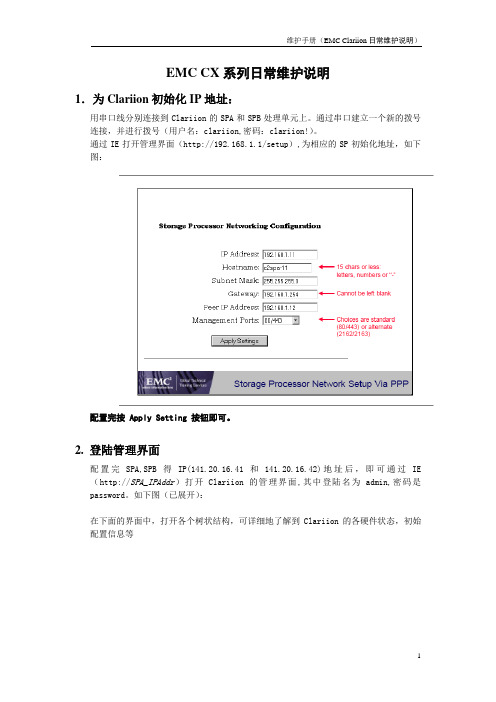
EMC CX系列日常维护说明1.为Clariion初始化IP地址:用串口线分别连接到Clariion的SPA和SPB处理单元上。
通过串口建立一个新的拨号连接,并进行拨号(用户名:clariion,密码:clariion!)。
通过IE打开管理界面(http://192.168.1.1/setup),为相应的SP初始化地址,如下图:配置完按 Apply Setting 按钮即可。
2. 登陆管理界面配置完SPA,SPB得IP(141.20.16.41和141.20.16.42)地址后,即可通过IE (http://SPA_IPAddr)打开Clariion的管理界面,其中登陆名为admin,密码是password。
如下图(已展开):在下面的界面中,打开各个树状结构,可详细地了解到Clariion的各硬件状态,初始配置信息等3. 查看错误选中存储设备,点击鼠标右键,选择Faults…,检查阵列设备是否正常工作。
4. 查看日志点中SPA或者SPB,点击鼠标右键,选择View Events5. 将日志文件存放到本地点击Save,输入要保存日志文件的路径6. 根据实际需求配置阵列:a.建立Raid Group弹出配置界面后,使用Manual 选项直接选择需要使用的disk。
b.在相应的Raid Group 上创建LUN在该选项里选择创建的Raid类型,注,每个Raid Group 只能有一种Raid类型。
c.创建Storage Group,并为主机和其所拥有的LUN建立关系,即将相应的主机和LUN加入到同一个Storage Group 中创建Storage Group 后,将相应的lun和主机加入,注,每台主机和每个LUN只能属于唯一的一个Storage Group。
CX维护及mirrorview维护文档PPT课件
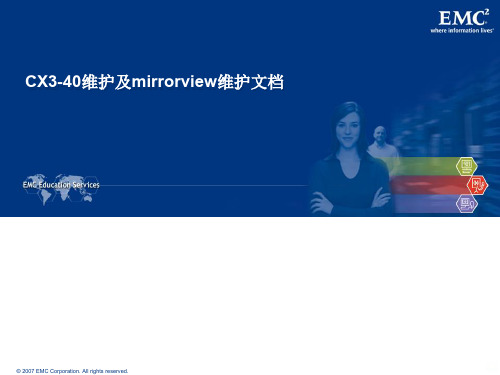
CX3-40 SP
Console Port
SPS Port
Back End FC Ports
Front End FC Ports
Power & Fault LEDs
Peer Service
LAN
© 2007 EMC Corporation. All rights reserved.
NMI Switch
PS A0
PS A1
PS B0
PS B1
© 2007 EMC Corporation. All rights reserved.
可编辑 - 5
CX3-40 电源控制
PS-A0 PS-A1 PS-B0 PS-B1
SP A-12V SP B-12V
© 2007 EMC Corporation. All rights reserved.
CX3-40维护及mirrorview维护文档
© 2007 EMC Corporation. All rights reserved.
CLARiiON CX3-40安装和维护
CX3-40 硬件介绍
© 2007 EMC Corporation. All rights reserved.
CX3-40Storage Processor Enclosure (SPE)--前视图
可编辑 - 18
在Navisphere Manager中创建Raid Group
© 2007 EMC Corporation. All rights reserved.
可编辑 - 19
在Navisphere Manager中划分LUN
© 2007 EMC Corporation. All rights reserved.
EMC CX系列存储日常管理维护和故障排除手册

一、Clariion CX系列产品硬件介绍1.Clariion CX系列产品的基本构成构成:由SPS,DPE/SPE和DAE三部分组成示例:CX4-960(图1-0)名词解释: SPS:Standby Power Supply,接DPE或者SPE+DAE OS,对Write Cache提供后备电源保护SPE:Storage Processor Enclosure,包含两个全冗余的存储控制器 DPE:Disk Processor Enclosure,SPE和DAE OS在同一个EnclosureDAE:Disk Array Enclosure,磁盘柜,包含15个硬盘槽位,磁盘ID从左至右为0-14 DAE_OS:包含控制器系统(OS)的DAE,占用DAE从左至右前五块硬盘注:Clariion系列中采用DPE架构的有CX200/300/400/500,而CX600/700,3和4系列均为SPE 架构2. CX600 / CX700 基本部件及状态灯介绍2.1 CX600 / CX700 Storage Processor Enclosure (SPE)--前视图(图1-1)(1) 3个热插拔风扇模块(2) 风扇模块错误灯(黄灯亮表示有错误,在前面板上看不见,需拆下前面板才能看见) (3) SPE 电源指示灯(绿灯) SPE 错误指示灯 (黄灯)2.2 CX600 / CX700 Storage Processor Enclosure (SPE)--后视图(图1-2)(1) Storage Processors A(2) Storage Processors B(3) 2个热拔插电源模块 (active/active, 1+1)2.3 CX600 / CX700 Storage Processor (SP)—细节图(图1-2)(1) 4 个前端(连主机)2Gb FC 端口(每个 Storage Processor )(2) 4个后端(连扩展DAE)2Gb FC端口(每个 Storage Processor )(3) 10/100 局域网管理端口(4) SP Status LEDs--用于SP启动检测和检查SP的健康状态(5) Port80h Card--在SP主板上,用与开机自检,(6) SPS Monitoring Port--连接SPS的串口,用于SP与SPS之间的通讯和控制(7) Serial/PPP Port--获取动态IP地址进行维护或也可通过HyperTerminal软件检测SP的启动3. CX200 / 300 / 400 / 500 基本部件及状态灯介绍3.1 CX200 / 300 / 400 / 500 Disk Processor Enclosure (DPE)(四款产品均为DPE架构,除 SP的前端和后端端口数量有差别外,基本一样,下图为CX500的DPE)(图1-4)(1) BE0 –后端总线端口0(HSSDC)--连接DPE和DAE(2) BE1 –后端总线端口1(HSSDC)--连接DPE和DAE(3) 两个前端 2Gb 端口(FC) 每个Storage Processor(4) Enclosure 状态灯--绿色(电源灯),黄灯(错误灯或可用于检测启动过程)(5) 10/100 以太网管理端口(6) Serial Mgmt Port (RJ-45)--获取动态IP地址进行维护或也可通过HyperTerminal软件检测SP的启动(7) SPS Monitoring Port--连接SPS的串口,用于SP与SPS之间的通讯和控制4. CX3-10 / 3-20 / 3-40基本部件及状态灯介绍4.1 CX3-10 / 3-20 / 3-40 Storage Processor Enclosure (SPE)--前视图(图1-5)(A) 四个热插拔电源模块,从左至右依次为PS_A0 A1 B0 B1(B) 电源模块故障指示灯,故障时亮黄色(C) 系统电源指示灯:绿色,常亮系统故障指示灯:黄色,系统故障时亮4.2 CX3-10 / 3-20 / 3-40 Storage Processor Enclosure (SPE)—后视图(图1-6)4.3 CX3-10 / 3-20 / 3-40 Storage Processor (SP)—细节图(三款产品均为SPE架构,除 SP 前端和后端端口数量有差别外,基本一样,下图为CX3-40的SP)(图1-7)A:SPS监控端口B:管理串口C:电源指示灯:绿色,常亮D:故障指示灯:黄色,故障时亮E:服务管理网口F:客户管理网口G:后端扩展端口H:前端光纤端口5. CX3-80基本部件及状态灯介绍5.1 CX3-80 Storage Processor Enclosure (SPE)—前视图(图1-8)A:电源模块,上有黄色故障指示灯,故障时亮B:冷却风扇模块,上有黄色故障指示灯,故障时亮C:系统故障指示灯:黄色,故障时亮D:系统电源指示灯:绿色,常亮5.2 CX3-80 Storage Processor Enclosure (SPE)—后视图(图1-9)A:电源模块B:SAN Management ModuleC:I/O 模块电源模块5.3 CX3-80 Storage Processor (SP)—细节图(图1-10)A:SP控制器工作状态指示灯B:I/O Module5.4 CX3-80 I/O Module --细节图(图1-11)A:后端端口工作状态LEDB:后端端口C:前端端口D:前端端口工作状态LEDE:I/O模块电源与故障指示灯,黄色灯亮表示有故障5.5 CX3-80 SAN Management Module --细节图A:电源指示灯B:故障指示灯C:用户管理网络端口D:服务管理网络端口,仅限于EMC服务人员使用E:管理串口F:SPS监控端口(图1-12)6. CX4-120 / 240 / 480 基本部件及状态灯介绍6.1 CX4-120 / 240 / 480 Storage Processor Enclosure (SPE)—前视图(图1-13)A0:电源模块A1:电源模块B0:电源模块B1:电源模块C:CPU模块AD:CPU模块BE:CPU模块A电源和故障指示灯F:CPU模块B电源和故障指示灯G:存储系统电源和故障指示灯6.2 CX4-120 / 240 / 480 Storage Processor Enclosure (SPE)—后视图(图1-14)A:Management Module(管理模块)B:I/O Module(I/O模块)C:Power / Fault LED(电源/故障指示灯)6.3 CX4-120 / 240 / 480 Storage Processor (SP)—细节图(图1-15)A:Management Module(管理模块)B:Back End Port on I/O Module(I/O模块上的后端端口,连接DAE)C:FC Front End Port on I/O Module(I/O模块上的前端光纤端口,连接主机)D:iSCSI Front End Port on I/O Module(I/O模块上的前端iSCSI端口,连接主机)6.4 CX4-120 / 240 / 480 Management Module—细节图A:Service LAN Port(服务端口,仅限于EMC服务使用)B:Management LAN Port(用户管理端口)C:SPS Port(SPS监控端口)D:Communications Port(管理端口)E:NMI(系统维护用,勿触动)(图1-16)7. CX4-960基本部件及状态灯介绍7.1 CX4-960 Storage Processor Enclosure (SPE)—前视图(图1-17)A1:Power Supply A(电源模块A)A2:Power Supply B(电源模块B)B1-B4:Blowers / Fans(风扇模块)C:Enclosure Fault LED(系统故障指示灯)D:Power LED(系统电源指示灯)7.2 CX4-960 Storage Processor Enclosure (SPE)—后视图(图1-18)A:Power Supply B(电源模块B)B:Power Supply A(电源模块A)C:Management Module(管理模块)D:Management Module(管理模块)E:I/O Annex(I/O扩展模块)7.3 CX4-960 Storage Processor (SP)—细节图(图1-19)A:Power LED(电源指示灯)B:Fault LED(故障指示灯)C:Unsafe to Remove LED D1-D4:I/O Module(I/O模块)7.4 CX4-960 Management Module—细节图A:Fault LED(故障指示灯)B:Power LED(电源指示灯)C:USBD:Management LAN Port(以太网管理端口)E:Service LAN Port(以太网服务端口,仅限于EMC服务人员)F:NMI ButtonG:Communications Port(服务端口)H:SPS Port(SPS 监控端口)(图1-20)8. Disk Array Enclosure (DAE)基本部件及状态灯介绍8.1 Disk Array Enclosure (DAE) --前视图(图1-21)(10) 硬盘状态灯--绿灯表示连接状态,绿灯闪烁表示磁盘活动状态,黄灯亮表示磁盘报错 (11) 盘柜状态灯--绿灯表示供电正常,黄灯亮表示盘柜有错误(12) Slot0-4 ,共5块DAE-OS Vault Drives (仅限于DAE_OS),从左至右,Slot 0--Slot4 8.2 Disk Array Enclosure (DAE) --后视图(图1-22)Two Link Control Card (LCC)(1) LCC 状态灯--绿色表示电源,黄色表示有错误(2) Expansion 端口(HSSDC)--灯亮表示有信号(3) 光纤环路ID指示灯( Loop ID LED)--0,1,2,3, 表示后端连接的光纤换路(Loop) ID (4) Primary 端口(HSSDC)--灯亮表示有信号 Two DAE电源模块(5) 两个集成了风扇的电源模块(6) 风扇错误灯(黄色)(7) 电源状态灯(绿色--有电,黄色--有错)(8) 交流电源输入开关,对DAE-OS,DPE或SPE关电,应使用此开关(9) Enclosure 地址开关-如是DAE-OS的Enclosure,则其必须被设置为08.3 Disk Array Enclosure 2P/3P (DAE 2P/3P) --后视图(图1-23)A:电源模块,下面电源模块为PS A,上面为PS BB:LCC模块,下为LCC A,上为LCC BC:PRI端口,连接SP Back End端口或者上级DAE EXP端口D:EXP端口,连接下级DAE PRI端口E:Enclosure ID LED F:Loop ID LEDG:电源与故障指示灯9. Standby Power Supply (SPS) 基本部件及状态灯介绍9.1 1 KW I U SPS(图1-24)(1) 电源开关(2) 交流电源输入(3) SPE & 启动盘所在DAE的交流输出(4) SPS 监测端口--连接SP的串口,用于SP与SPS之间的通讯和控制(5) 状态灯 (从下至上)➢内部监测灯—亮黄色表示SPS内部监测出错➢更换SPS指示灯—亮黄色表示电池寿命已到或者自检出错➢电池供电指示灯--当SPS给SP或DAE OS供电时亮黄色➢电源灯--当SPS充满电后亮常绿,当SPS电池被充电时闪绿色9.2 2.2KW 2U SPS(图1-25)A:交流输入B:交流输出C:电源开关D:SPS监测端口--连接SP的串口,用于SP与SPS之间的通讯和控制E:状态灯(从下至上)➢内部监测灯—亮黄色表示SPS内部监测出错➢更换SPS指示灯—亮黄色表示电池寿命已到或者自检出错➢电池供电指示灯--当SPS给SP或DAE OS供电时亮黄色➢电源灯--当SPS充满电后亮常绿,当SPS电池被充电时闪绿色二、如何用 Navisphere看存储的状态在 Navisphere 中,除正常状态以外,CX 磁盘阵列的四种常见状态T:一个或者多个部件处于Transition状态,比如LUN正在Rebuilding,SPS正在充电 F:一个或者多个部件出现故障,注意,存储刚加电,由于SPS充电,也会出现F状态X:存储系统不可访问,比如网络连接断开等情况:当前Navishper版本不支持对该存储系统进行管理举例如下:Array in TransitionArray FaultedArray Inaccessible如在 Navisphere 发现有报错,检查 CX磁盘阵列错误的简单方法1、右击存储,选择fault,会显示具体报错信息2、展开Physical项,可以定位具体故障部件3、Clariion每个部件都有独立的故障指示灯,在Navishpere发现错误后,可以观察存储故障部件的错误指示灯进一步确认三、客户发现 Clariion出现问题,应如何报修?(注:如客户已装了 dial-out或者Call-home, 存储会让管理工作站自动拨号并报修,若无,需客户自己发现并报修)1.获取 Clariion CX系列阵列的序列号有以下五种方法:方法一:EMC 工程师在存储安装时会在存储贴上写有序列号的白色标签,标签上会注明客户EMC报修电话、Site ID 、存储序列号等信息,参见下图:方法二:如安装工程师漏贴标签,注意必须查SPE或DPE上的标签(DPE架构的从机柜后面查看上图所示位置)(SPE架构的从机柜正面拆下SPE挡板,查看上图所示位置)方法三:通过serialization tag查看(仅适用于Clariion 4系列产品) CX4-120/240/480请查看存储SPE后部的黑色标签,上面有产品的PN(型号),SN(序列号)CX4-960 和CX4-120/240/480差不多,也是在SPE后部有一个黑色标签,只是位置不同方法四:通过 Navisphere命令查看 CX存储的序列号:(红色字体)C:\Program Files\EMC\Navisphere CLI>navicli -h 192.168.2.164 getagentName: K10 Desc:Node: A-CK200072300124Physical Node: K10Signature: 1912950Peer Signature: 1912955SCSI Id: 0SP Identifier: ARevision: 3.26.40.5.016Model: CX3-40cModel Type: RackmountProm Rev: 3.58.00SP Memory: 4096Serial No: CK200072300124Cabinet: SPE3 C:\Program Files\EMC\Navisphere CLI>方法五:通过 Navisphere图形界面查看 CX存储的序列号右击存储,选择Properties,在弹出窗口General选项卡中的Serial Number一项2.拔打 EMC 全球响应中心 800电话报修➢如用固定电话报修,请拔打 8008190009➢如用手机报修,请拔打4006700009 请依照语音提示进行报修➢注意:必须事先准备好序列号,报修时需提供存储序列号( CX系列的序列号格式基本都是 CK2000开头,后跟 8位数字),同时请提供具体的故障描述,如果部件故障,最好能提供故障部件的Part Number(PN),特别是硬盘的PN,以便于服务人员准确准备备件四、EMC Clariion CX系列开关机注意事项及详细步骤开机前注意事项:1. 磁盘阵列在加电前,为确保磁盘柜散热和工作正常,请确认所有磁盘柜的每个槽位都已经插上硬盘和挡风板2. 开机前需确保――SPE或 DPE至少要有一个正常工作的 SP,每个 DAE都至少要一块正常工作的 LCC1. 检查所有供电线路联接是否正常,是否有松动或改动并改正2. 从机柜顶部开始,由上至下打开所有 DAE磁盘机箱的电源。
EMC_CX3_

Request Request
SD
Request Request
SD SCSI driver
HBA
HBA
HBA
HBA
Host bus adapter
Interconnect topology
STORAGE
Symmetrix/ CLARiiON/ HDS/IBM/HP
Page 29
PowerPath基本操作:Automatic Path Failover
priority
HW-Path
Windows: 例如, port2\path0\tgt6\lun7. HP-UX: ioscan 命令看到的设备路径定义;例如: 10/4.2.0.
device
- 操作系统上的设备命名(例如. C4t3d2)
-Active
表明此路径是活的,可以接受 I/O 在不同的路径上均有I/O 表明此路径是不活动的,并非所有的路径上均有I/O 表明此ary - degraded
所分配的所有着被都可以 Access 部分设备可以 Access
- failed
total closed IO/sec
所有设备都不可以 Access
- PowerPath 控制的Device总数量 - 通过当该路径不可以Access的设备数量 - 通过本路径产生的IO/秒
pseudo 设备名
I/O 策略
native 设备名 设备状态
Page 52
PowerPath基本操作:设备名称(续)
项目
Symmetrix frame ID - Symmetrix 存储设备序列号
描述
Pseudo name
- 虚设备名称.
- alive state - dead - round_robin - least_ios - least_blocks
EMC日常维护手册
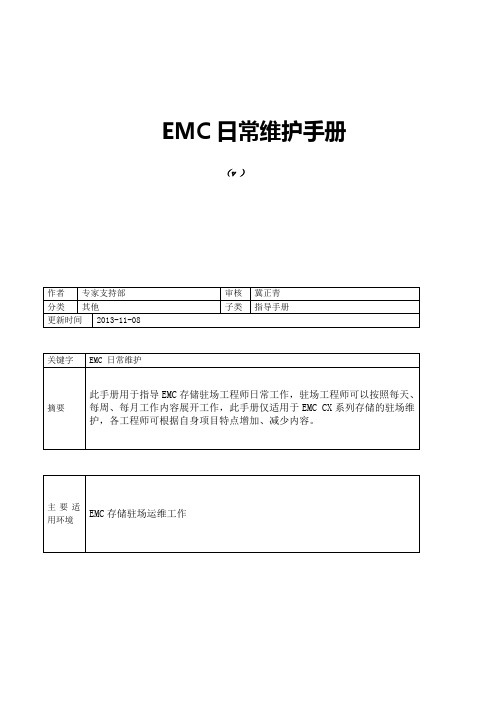
EMC日常维护手册(v )版本说明目录目录1硬件部分Clariion CX 系列产品硬件介绍Clariion CX 系列产品的基本构成构成:由 SPS,DPE/SPE 和 DAE 三部分组成示例:CX4-960名词解释:SPS:Standby Power Supply,接 DPE 或者 SPE+DAE OS,对 Write Cache 提供后备电源保护SPE:Storage Processor Enclosure,包含两个全冗余的存储控制器DPE:Disk Processor Enclosure,SPE 和 DAE OS 在同一个 EnclosureDAE:Disk Array Enclosure,磁盘柜,包含 15 个硬盘槽位,磁盘 ID 从左至右为 0-14DAE_OS:包含控制器系统(OS)的 DAE,占用 DAE 从左至右前五块硬盘注:Clariion 系列中采用 DPE 架构的有 CX200/300/400/500,而 CX600/700,3 和 4 系列均为SPE 架构CX600 / CX700 基本部件及状态灯介绍CX600 / CX700 Storage Processor Enclosure (SPE)--前视图(1) 3 个热插拔风扇模块(图 1-1)(2) 风扇模块错误灯(黄灯亮表示有错误,在前面板上看不见,需拆下前面板才能看见)(3) SPE 电源指示灯(绿灯) SPE 错误指示灯 (黄灯)CX600 / CX700 Storage Processor Enclosure (SPE)--后视图(1) Storage Processors A (2) Storage Processors B(图 1-2)(3) 2 个热拔插电源模块 (active/active, 1+1)CX600 / CX700 Storage Processor (SP)—细节图(图 1-3)(1) 4 个前端(连主机)2Gb FC 端口(每个 Storage Processor )(2) 4 个后端(连扩展 DAE)2Gb FC 端口(每个 Storage Processor )(3) 10/100 局域网管理端口(4) SP Status LEDs--用于 SP 启动检测和检查 SP 的健康状态(5) Port80h Card--在 SP 主板上,用与开机自检,(6) SPS Monitoring Port--连接 SPS 的串口,用于 SP 与 SPS 之间的通讯和控制(7) Serial/PPP Port--获取动态 IP 地址进行维护或也可通过 HyperTerminal 软件检测 SP 的启动CX200 / 300 / 400 / 500 基本部件及状态灯介绍CX200 / 300 / 400 / 500 Disk Processor Enclosure (DPE)(四款产品均为 DPE 架构,除 SP 的前端和后端端口数量有差别外,基本一样,下图为 CX500的 DPE)(图 1-4)(1) BE0 –后端总线端口 0(HSSDC)--连接 DPE 和 DAE (2) BE1 –后端总线端口 1(HSSDC)--连接 DPE 和 DAE (3) 两个前端 2Gb 端口(FC) 每个 Storage Processor(4) Enclosure 状态灯--绿色(电源灯),黄灯(错误灯或可用于检测启动过程)(5) 10/100 以太网管理端口(6) Serial Mgmt Port (RJ-45)--获取动态 IP 地址进行维护或也可通过 HyperTerminal 软件检测 SP的启动(7) SPS Monitoring Port--连接 SPS 的串口,用于 SP 与 SPS 之间的通讯和控制CX3-10 / 3-20 / 3-40 基本部件及状态灯介绍CX3-10 / 3-20 / 3-40 Storage Processor Enclosure (SPE)--前视图(图 1-5)(A) 四个热插拔电源模块,从左至右依次为 PS_A0 A1 B0 B1 (B) 电源模块故障指示灯,故障时亮黄色(C) 系统电源指示灯:绿色,常亮系统故障指示灯:黄色,系统故障时亮CX3-10 / 3-20 / 3-40 Storage Processor Enclosure (SPE)—后视图(图 1-6)CX3-10 / 3-20 / 3-40 Storage Processor (SP)—细节图(三款产品均为 SPE 架构,除 SP 前端和后端端口数量有差别外,基本一样,下图为 CX3-40的 SP)(图 1-7)A:SPS 监控端口B:管理串口 C:电源指示灯:绿色,常亮 D:故障指示灯:黄色,故障时亮 E:服务管理网口 F:客户管理网口 G:后端扩展端口 H:前端光纤端口CX3-80 基本部件及状态灯介绍CX3-80 Storage Processor Enclosure (SPE)—前视图(图 1-8) A:电源模块,上有黄色故障指示灯,故障时亮 B:冷却风扇模块,上有黄色故障指示灯,故障时亮 C:系统故障指示灯:黄色,故障时亮 D:系统电源指示灯:绿色,常亮CX3-80 Storage Processor Enclosure (SPE)—后视图A:电源模块B:SAN Management ModuleC:I/O 模块电源模块(图 1-9)CX3-80 Storage Processor (SP)—细节图A:SP 控制器工作状态指示灯B:I/O Module(图 1-10)CX3-80 I/O Module --细节图A:后端端口工作状态 LED B:后端端口C:前端端口D:前端端口工作状态 LED(图 1-11)E:I/O 模块电源与故障指示灯,黄色灯亮表示有故障CX3-80 SAN Management Module --细节图A:电源指示灯 B:故障指示灯 C:用户管理网络端口D:服务管理网络端口,仅限于 EMC 服务人员使用E:管理串口F:SPS 监控端口(图 1-12)CX4-120 / 240 / 480 基本部件及状态灯介绍CX4-120 / 240 / 480 Storage Processor Enclosure (SPE)—前视图A0:电源模块 A1:电源模块 B0:电源模块 B1:电源模块 C:CPU 模块 A D:CPU 模块 B E:CPU 模块 A 电源和故障指示灯F:CPU 模块 B 电源和故障指示灯G:存储系统电源和故障指示灯(图 1-13)CX4-120 / 240 / 480 Storage Processor Enclosure (SPE)—后视图A:Management Module(管理模块)B:I/O Module(I/O 模块)(图 1-14)C:Power / Fault LED(电源/故障指示灯)CX4-120 / 240 / 480 Storage Processor (SP)—细节图A:Management Module(管理模块)(图 1-15)B:Back End Port on I/O Module(I/O 模块上的后端端口,连接 DAE)C:FC Front End Port on I/O Module(I/O 模块上的前端光纤端口,连接主机)D:iSCSI Front End Port on I/O Module(I/O 模块上的前端 iSCSI 端口,连接主机)CX4-120 / 240 / 480 Management Module—细节图A:Service LAN Port(服务端口,仅限于 EMC 服务使用)B:Management LAN Port(用户管理端口) C:SPS Port(SPS 监控端口) D:Communications Port(管理端口) E:NMI (系统维护用,勿触动)(图 1-16)CX4-960 基本部件及状态灯介绍CX4-960 Storage Processor Enclosure (SPE)—前视图A1:Power Supply A(电源模块 A)A2:Power Supply B(电源模块 B)B1-B4:Blowers / Fans(风扇模块)(图 1-17)C:Enclosure Fault LED(系统故障指示灯)D:Power LED(系统电源指示灯)CX4-960 Storage Processor Enclosure (SPE)—后视图A:Power Supply B(电源模块 B) B:Power Supply A(电源模块 A) C:Management Module(管理模块) D:Management Module (管理模块) E:I/O Annex(I/O 扩展模块)(图 1-18)CX4-960 Storage Processor (SP)—细节图A:Power LED(电源指示灯) B:Fault LED(故障指示灯) C:Unsafe to Remove LED D1-D4:I/O Module(I/O 模块)(图 1-19)CX4-960 Management Module—细节图A:Fault LED(故障指示灯) B:Power LED(电源指示灯) C:USBD:Management LAN Port(以太网管理端口)E:Service LAN Port(以太网服务端口,仅限于 EMC 服务人员)F:NMI ButtonG:Communications Port(服务端口)H:SPS Port(SPS 监控端口)(图 1-20)Disk Array Enclosure (DAE)基本部件及状态灯介绍Disk Array Enclosure (DAE) --前视图(图 1-21)(10) 硬盘状态灯--绿灯表示连接状态,绿灯闪烁表示磁盘活动状态,黄灯亮表示磁盘报错(11) 盘柜状态灯--绿灯表示供电正常,黄灯亮表示盘柜有错误(12) Slot0-4 ,共 5 块 DAE-OS Vault Drives (仅限于 DAE_OS),从左至右,Slot 0--Slot 4 Disk Array Enclosure (DAE) --后视图Two Link Control Card (LCC)(图 1-22)(1) LCC 状态灯--绿色表示电源,黄色表示有错误(2) Expansion 端口(HSSDC)--灯亮表示有信号(3) 光纤环路 ID 指示灯( Loop ID LED)--0,1,2,3, 表示后端连接的光纤换路(Loop)ID (4) Primary 端口(HSSDC)--灯亮表示有信号Two DAE 电源模块(5) 两个集成了风扇的电源模块(6) 风扇错误灯(黄色)(7) 电源状态灯(绿色--有电,黄色--有错)(8) 交流电源输入开关,对 DAE-OS,DPE 或 SPE 关电,应使用此开关(9) Enclosure 地址开关-如是 DAE-OS 的 Enclosure,则其必须被设置为 0Disk Array Enclosure 2P/3P (DAE 2P/3P) --后视图(图 1-23) A:电源模块,下面电源模块为 PS A,上面为 PS B B:LCC 模块,下为 LCC A,上为 LCC B C:PRI 端口,连接 SP Back End 端口或者上级 DAE EXP 端口D:EXP 端口,连接下级 DAE PRI 端口E:Enclosure ID LED F:Loop ID LED G:电源与故障指示灯Standby Power Supply (SPS) 基本部件及状态灯介绍1 KW I U SPS(1) 电源开关(2) 交流电源输入(3) SPE & 启动盘所在 DAE 的交流输出(图 1-24)(4) SPS 监测端口--连接 SP 的串口,用于 SP 与 SPS 之间的通讯和控制(5) 状态灯 (从下至上)内部监测灯—亮黄色表示 SPS 内部监测出错更换 SPS 指示灯—亮黄色表示电池寿命已到或者自检出错电池供电指示灯--当 SPS 给 SP 或 DAE OS 供电时亮黄色电源灯--当 SPS 充满电后亮常绿,当 SPS 电池被充电时闪绿色2U SPSA:交流输入B:交流输出C:电源开关(图 1-25)D:SPS 监测端口--连接 SP 的串口,用于 SP 与 SPS 之间的通讯和控制E:状态灯(从下至上)内部监测灯—亮黄色表示SPS 内部监测出错更换 SPS 指示灯—亮黄色表示电池寿命已到或者自检出错电池供电指示灯--当 SPS 给 SP 或 DAE OS 供电时亮黄色电源灯--当 SPS 充满电后亮常绿,当 SPS 电池被充电时闪绿色如何用 Navisphere 看存储的状态在 Navisphere 中,除正常状态以外,CX 磁盘阵列的四种常见状态T:一个或者多个部件处于 Transition 状态,比如 LUN 正在 Rebuilding,SPS 正在充电 F:一个或者多个部件出现故障,注意,存储刚加电,由于 SPS 充电,也会出现 F 状态 X:存储系统不可访问,比如网络连接断开等情况:当前 Navishper 版本不支持对该存储系统进行管理举例如下:Array in TransitionArray FaultedArray Inaccessible如在 Navisphere 发现有报错,检查 CX 磁盘阵列错误的简单方法1、右击存储,选择 fault,会显示具体报错信息2、展开 Physical 项,可以定位具体故障部件3、Clariion 每个部件都有独立的故障指示灯,在 Navishpere 发现错误后,可以观察存储故障部件的错误指示灯进一步确认客户发现 Clariion 出现问题,应如何报修(注:如客户已装了 dial-out 或者 Call-home, 存储会让管理工作站自动拨号并报修,若无,需客户自己发现并报修)获取 Clariion CX 系列阵列的序列号有以下五种方法:方法一:EMC 工程师在存储安装时会在存储贴上写有序列号的白色标签,标签上会注明客户EMC 报修电话、Site ID 、存储序列号等信息:方法二:如安装工程师漏贴标签,注意必须查 SPE 或 DPE 上的标签(DPE 架构的从机柜后面查看上图所示位置)(SPE 架构的从机柜正面拆下 SPE 挡板,查看上图所示位置)方法三:通过 serialization tag 查看(仅适用于 Clariion 4 系列产品)CX4-120/240/480 请查看存储 SPE 后部的黑色标签,上面有产品的 PN(型号),SN(序列号)CX4-960 和 CX4-120/240/480 差不多,也是在 SPE 后部有一个黑色标签,只是位置不同方法四:通过 Navisphere 命令查看 CX 存储的序列号:(红色字体) C:\Program Files\EMC\Navisphere CLI>navicli -h getagent Name: K10Desc:Node: A-CK0124Physical Node: K10Signature: 1912950Peer Signature: 1912955SCSI Id: 0SP Identifier: ARevision: .016Model: CX3-40c Model Type: Rackmount Prom Rev:SP Memory: 4096Serial No: CK0124Cabinet: SPE3 C:\Program Files\EMC\Navisphere CLI>方法五:通过 Navisphere 图形界面查看 CX 存储的序列号右击存储,选择 Properties,在弹出窗口 General 选项卡中的 Serial Number 一项拔打 EMC 全球响应中心 800 电话报修如用固定电话报修,请拔打 09 如用手机报修,请拔打 09 请依照语音提示进行报修注意:必须事先准备好序列号,报修时需提供存储序列号( CX 系列的序列号格式基本都是 CK2000 开头,后跟 8 位数字),同时请提供具体的故障描述,如果部件故障,最好能提供故障部件的 Part Number(PN),特别是硬盘的 PN,以便于服务人员准确准备备件EMC Clariion CX 系列开关机注意事项及详细步骤开机前注意事项:1. 磁盘阵列在加电前,为确保磁盘柜散热和工作正常,请确认所有磁盘柜的每个槽位都已经插上硬盘和挡风板2. 开机前需确保――SPE 或 DPE 至少要有一个正常工作的 SP,每个 DAE 都至少要一块正常工作的 LCC开机步骤:1. 检查所有供电线路联接是否正常,是否有松动或改动并改正2. 从机柜顶部开始,由上至下打开所有 DAE 磁盘机箱的电源。
EMC Clariion CX系列客户维护经验
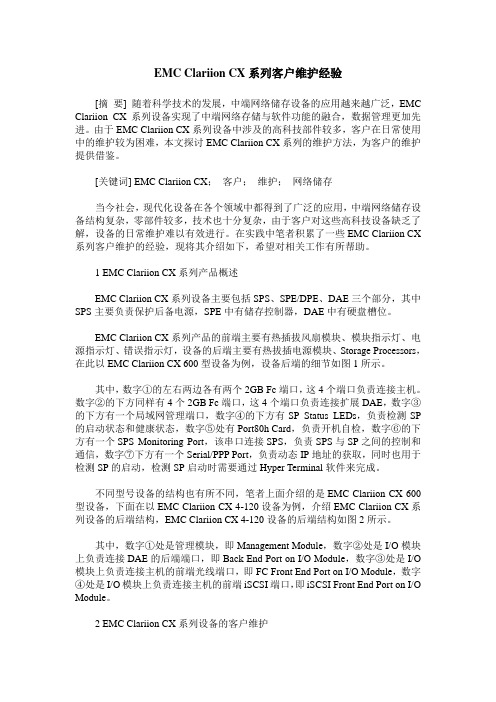
EMC Clariion CX系列客户维护经验[摘要] 随着科学技术的发展,中端网络储存设备的应用越来越广泛,EMC Clariion CX系列设备实现了中端网络存储与软件功能的融合,数据管理更加先进。
由于EMC Clariion CX系列设备中涉及的高科技部件较多,客户在日常使用中的维护较为困难,本文探讨EMC Clariion CX系列的维护方法,为客户的维护提供借鉴。
[关键词] EMC Clariion CX;客户;维护;网络储存当今社会,现代化设备在各个领域中都得到了广泛的应用,中端网络储存设备结构复杂,零部件较多,技术也十分复杂,由于客户对这些高科技设备缺乏了解,设备的日常维护难以有效进行。
在实践中笔者积累了一些EMC Clariion CX 系列客户维护的经验,现将其介绍如下,希望对相关工作有所帮助。
1 EMC Clariion CX系列产品概述EMC Clariion CX系列设备主要包括SPS、SPE/DPE、DAE三个部分,其中SPS主要负责保护后备电源,SPE中有储存控制器,DAE中有硬盘槽位。
EMC Clariion CX系列产品的前端主要有热插拔风扇模块、模块指示灯、电源指示灯、错误指示灯,设备的后端主要有热拔插电源模块、Storage Processors,在此以EMC Clariion CX 600型设备为例,设备后端的细节如图1所示。
其中,数字①的左右两边各有两个2GB Fc端口,这4个端口负责连接主机。
数字②的下方同样有4个2GB Fc端口,这4个端口负责连接扩展DAE,数字③的下方有一个局域网管理端口,数字④的下方有SP Status LEDs,负责检测SP 的启动状态和健康状态,数字⑤处有Port80h Card,负责开机自检,数字⑥的下方有一个SPS Monitoring Port,该串口连接SPS,负责SPS与SP之间的控制和通信,数字⑦下方有一个Serial/PPP Port,负责动态IP地址的获取,同时也用于检测SP的启动,检测SP启动时需要通过Hyper Terminal软件来完成。
EMCCLARiiONCX系列精讲

未来的连接
例如,8 Gb/s 光纤通道,10 Gb/s iSCSI
光纤通道 与 IP 光纤通道 与 IP
iSCSI 基本
开放 通道 插槽 添加
光纤
iSCSI 开放 的新 插槽 添加 技术
未来
iSCSI 开放 的新 插槽 添加 技术
未来
开放 通道 插槽 添加
光纤
iSCSI 基本
光纤 通道 基本
CX4-960 CX4-480
• 最多 480 个驱动器 • 16 GB 缓存 • 标配 8 个光纤通道/ 4 个 iSCSI • 最多 24 个前端光纤通道 和/或 iSCSI • 闪存驱动器 • 最多 960 个驱动器 • 32 GB 缓存 • 标配 8 个光纤通道/ 4 个 iSCSI • 最多 32 个前端光纤通道 和/或 iSCSI • 闪存驱动器
磁盘备份
基于磁盘的归档 测试和开发
选定的应用程序
© Copyright 2008 EMC Corporation. All rights reserved. 11 9
新的低功耗驱动器选项
不同容量/性能驱动器上的 1 TB 数据
96%
6,096 千瓦时/年
91%
3,048 千瓦时/年
更高的能效
– 每 TB 的能源需求减少 38%, 每 IO 的能源需求减少 98%
响应时间
更好的可靠性
– 无移动部件,RAID 重建速度更快
每秒 IO 1 个闪存驱动器
第一,也是唯一一个支持闪存驱动器的 中端存储阵列
闪存 驱动器
© Copyright 2008 EMC Corporation. All rights reserved.
使用维护手册
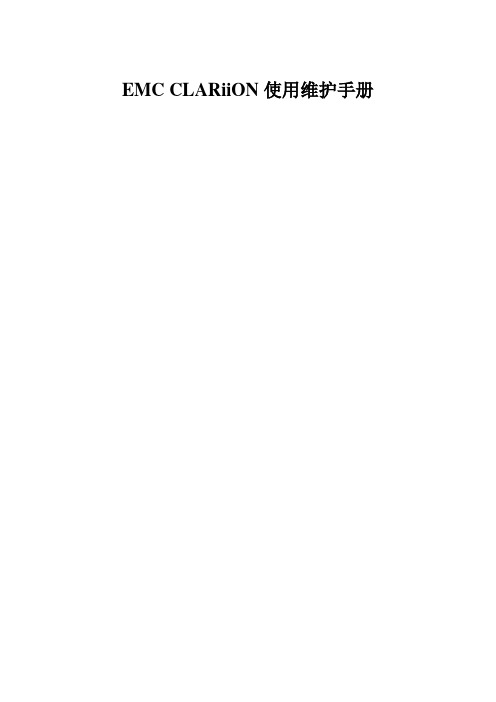
EMC CLARiiON使用维护手册第一章系统日常使用规范1环境需求空气质量EMC设备须安装于空调环境中,空气的温度及湿度均可调节;如从室外补充新风,需经滤网过滤,以保证空气的洁净度。
机房温度湿度机房高度对于EMC CLARiiON CX3系统,从活动地板至天花板或吊顶的最小高度为250cm.水平高度重量设备重量因设备型号,配置的不同及产品的改进而有所不同,变化范围很大。
下表仅供活动地板活动地板必须能够支撑设备的重量,包括静态单点承重及动态移动承重。
如果地板不够,地板的四角必须有坚固立柱支撑。
对于超过500公斤存储系统的安装,除满足上述要求外,承重地板需进行额外加固,在每块承重地板的中央另加立柱支撑静态单点承重静态单点承重的计算方法是:设备满配置重量(最大重量)÷承重点数量所有EMC存储设备均有4个滚轮,因此活动地板的静态单点承重=设备满配置重量÷ 4动态移动承重态移动承重是指设备移动时地板承受的重量动态移动承重的计算方法是:设备重量÷承重点数量除上述设备重量外,用户应根据自己的实际情况,考虑周围设备及人员活动情况,综合计算地板的承重电源容量的开关,以防止当某一相电源跳闸时,带动另外两相电源同时跳闸。
2管理设备为了更好的对盘阵状态进行监控,要求在机房内安装一台预装Win2000 的PC并与机房网络连接。
该PC 同时要求预装JRE 1.4。
3注意事项为确保数据高可用性及安全,我公司对所有销售的EMC CLARiiON 系列产品均有完善周到的售后服务,因此在设备出现硬件故障时,希望客户及时与我们联系。
如因特殊原因需客户自行进行硬件更换,必须在远程监控下完成。
同时光纤线不能被挤压,踩踏,折角不能超过90度。
所有的备用盘均应避免震动。
第二章系统启动和停止系统启动1.开启机柜电源2.开启所有与CX3-40连接的DAE电源3.开启CX3-40风扇电源模块电源4.开启SPS电源开关5.加载应用系统关闭1.停止主机所有对盘阵的I/O2.如果应用系统是UNIX OS 要Umount file systems3.关闭SPS电源4.在SPS电源关闭后,将所有的DAE电源开关置于关闭状态5.将机柜电源关闭第三章日常监控监控工具EMC CLARiiON CX3-40可以通过EMC公司Navisphere Manager软件进行日常监控,Navisphere Manager 可以安装在Windows 2000/NT/XP 平台上,可以通过网络对盘阵进行日常监控。
EMC CX系列磁阵安装与维护手册
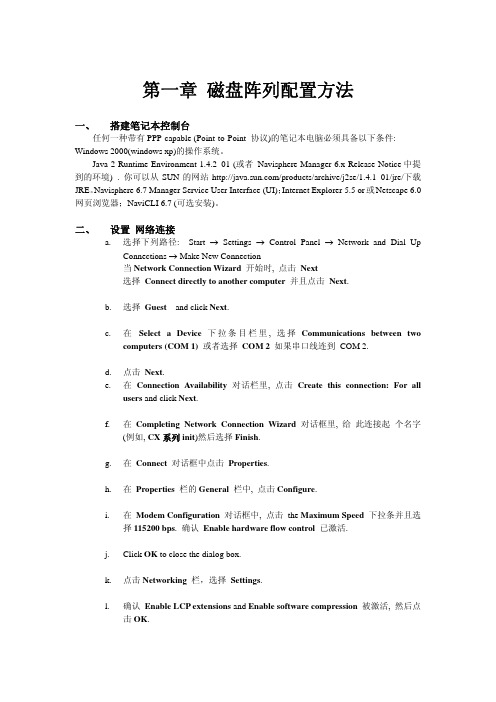
3. 连接成功后,打开一个网页,地址栏输入192.168.1.1/setup后,回车. 4. 此时回出现类似下图的界面:
l. 确认 Enable LCP extensions and Enable software compression 被激活, 然后点 击 OK.
m. 选中 Internet Protocol (TCP/IP) 后设置属性. 设置自动获取IP地址,DNS服务器地址. 相关参数设置表如下:
Line characteristic 设置
users and click Next.
f. 在 Completing Network Connection Wizard 对话框里, 给 此连接起 个名字 (例如, CX 系列 init)然后选择 Finish.
g. 在 Connect 对话框中点击 Properties.
h. 在 Properties 栏的 General 栏中, 点击 Configure.
七、 使用 Manager (Rev. 6.x) 创建 STORAGE GROUP
在 Navisphere 6.x 下, 通过以下步骤创建 storage group: a. 鼠标右击 storage-system 图标, 然后选择 Create Storage Groups.
b. 为此 Storage Group 创建一个新名字.
重要提示: 同一个 RAID 组的的所有磁盘必须是相同容量的的同等规格的磁盘. 而 hot
spare 盘必须大于或等于磁盘阵列中所有硬盘的容量. 3.被选的磁盘会呈现出来以供选择
EMC CX700 日常维护指南
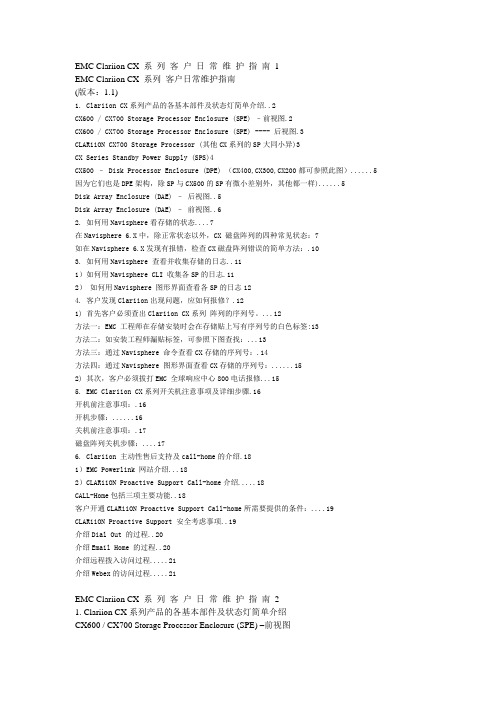
EMC Clariion CX 系列客户日常维护指南1EMC Clariion CX 系列客户日常维护指南(版本:1.1)1. Clariion CX系列产品的各基本部件及状态灯简单介绍..2CX600 / CX700 Storage Processor Enclosure (SPE) –前视图.2CX600 / CX700 Storage Processor Enclosure (SPE) ---- 后视图.3CLARiiON CX700 Storage Processor (其他CX系列的SP大同小异)3CX Series Standby Power Supply (SPS)4CX500 – Disk Processor Enclosure (DPE) (CX400,CX300,CX200都可参照此图) (5)因为它们也是DPE架构,除SP与CX500的SP有微小差别外,其他都一样) (5)Disk Array Enclosure (DAE) –后视图..5Disk Array Enclosure (DAE) –前视图..62. 如何用Navisphere看存储的状态 (7)在Navisphere 6.X中,除正常状态以外,CX 磁盘阵列的四种常见状态:7如在Navisphere 6.X发现有报错,检查CX磁盘阵列错误的简单方法:.103. 如何用Navisphere 查看并收集存储的日志..111)如何用Navisphere CLI 收集各SP的日志.112)如何用Navisphere 图形界面查看各SP的日志124. 客户发现Clariion出现问题,应如何报修?.121) 首先客户必须查出Clariion CX系列阵列的序列号。
(12)方法一:EMC 工程师在存储安装时会在存储贴上写有序列号的白色标签:13方法二:如安装工程师漏贴标签,可参照下图查找: (13)方法三:通过Navisphere 命令查看CX存储的序列号:.14方法四:通过Navisphere 图形界面查看CX存储的序列号: (15)2) 其次,客户必须拔打EMC 全球响应中心800电话报修 (15)5. EMC Clariion CX系列开关机注意事项及详细步骤.16开机前注意事项:.16开机步骤: (16)关机前注意事项:.17磁盘阵列关机步骤: (17)6. Clariion 主动性售后支持及call-home的介绍.181)EMC Powerlink 网站介绍 (18)2)CLARiiON Proactive Support Call-home介绍 (18)CALL-Home包括三项主要功能..18客户开通CLARiiON Proactive Support Call-home所需要提供的条件: (19)CLARiiON Proactive Support 安全考虑事项..19介绍Dial Out 的过程..20介绍Email Home 的过程..20介绍远程拨入访问过程 (21)介绍Webex的访问过程 (21)EMC Clariion CX 系列客户日常维护指南21. Clariion CX系列产品的各基本部件及状态灯简单介绍CX600 / CX700 Storage Processor Enclosure (SPE) –前视图(1) 3个可热插拔的风扇模块(2) 风扇模块错误灯(黄灯亮表示有错误,面板上看不见,需拆下面板才能看见)(3) SPE 电源指示灯(绿灯)SPE 错误指示灯(黄灯)EMC Clariion CX 系列客户日常维护指南3CX600 / CX700 Storage Processor Enclosure (SPE) ---- 后视图1. Storage Processors A2. Storage Processors B3. 2个可热拔插的电源(active/active, n+1)CLARiiON CX700 Storage Processor (其他CX系列的SP大同小异)(1) 4 个前端(连主机)2Gb FC 端口,每个Storage Processor(2) 4个后端(连磁盘柜DAE)2Gb FC 端口(3) 10/100 局域网管理端口(4) SP Status LEDs――用于SP启动检测和检查SP的健康状态(5) Port80h Card―――在SP主板上,用与开机自检,EMC Clariion CX 系列客户日常维护指南4(6) SPS Monitoring Port----连接SPS的串口,用于SP与SPS之间的通讯和控制(7) S erial/PPP Port――获取动态IP地址进行维护或也可通过HyperTerminal软件检测SP的启动CX Series Standby Power Supply (SPS)(1) 电源开关(2) 交流电源输入(3) SPE & 启动盘所在DAE的交流输出(4) SPS 监测端口---连接SP的串口,用于SP与SPS之间的通讯和控制(5) 状态灯(从下至上)错误灯-当SPS出错时亮黄色电池放电灯-SPS放电时亮黄色电池供电灯-当SPS给SP或DAE OS供电时亮黄色电源灯-当SPS被满充电后亮常绿,当SPS电池被充电时闪绿色EMC Clariion CX 系列客户日常维护指南5CX500 – Disk Processor Enclosure (DPE) (CX400,CX300,CX200都可参照此图)因为它们也是DPE架构,除SP与CX500的SP有微小差别外,其他都一样)(1) BE0 –后端总线端口0(HSSDC)----连接DPE和DAE(2) BE1 –后端总线端口1(HSSDC)----连接DPE和DAE(3) 两个前端2Gb 端口(FC) 每个Storage Processor(4) Enclosure 状态灯-绿色(电源灯),黄灯(错误灯或可用于检测启动过程)(5) 10/100 以太网管理端口(6) Serial Mgmt Port (RJ-45)-获取动态IP地址进行维护或也可通过HyperTerminal软件检测SP的启动(7) SPS Monitoring Port-连接SPS的串口,用于SP与SPS之间的通讯和控制Disk Array Enclosure (DAE) –后视图EMC Clariion CX 系列客户日常维护指南6Two Link Control Card (LCC)(1) LCC 状态灯-绿色表示电源,黄色表示有错误(2) Expansion 端口(HSSDC)---灯亮表示有信号(3) 光纤环路ID指示灯(Loop ID LED)----0,1,2,3, 表示后端连接的光纤换路(Loop) ID(4) Primary 端口(HSSDC)---灯亮表示有信号Two DAE 电源模块(5) 两个集成了风扇的电源模块(6) 风扇错误灯(黄色)(7) 电源状态灯(绿色-有电,黄色-有错)(8) 交流电源输入开关,对DAE-OS,DPE或SPE关电,应使用此开关(9) Enclosure 地址开关-如是DAE-OS的Enclosure,则其必须被设置为0Disk Array Enclosure (DAE) –前视图盘柜――共可容纳15个双端口的磁盘(10) 硬盘状态灯-绿灯表示连接状态,闪烁表示磁盘活动状态-黄灯表示磁盘报错(11) 盘柜状态灯-绿灯表示供电正常,黄灯表示盘柜有错误(12) Slot0-4 ,共5块DAE-OS V ault Drives (CX-2GBDAE-OS Only)EMC Clariion CX 系列客户日常维护指南72. 如何用Navisphere看存储的状态在Navisphere 6.X中,除正常状态以外,CX 磁盘阵列的四种常见状态:具体举例如下:EMC Clariion CX 系列客户日常维护指南8EMC Clariion CX 系列客户日常维护指南9EMC Clariion CX 系列客户日常维护指南10如在Navisphere 6.X发现有报错,检查CX磁盘阵列错误的简单方法:EMC Clariion CX 系列客户日常维护指南113. 如何用Navisphere 查看并收集存储的日志1)如何用Navisphere CLI 收集各SP的日志EMC Clariion CX 系列客户日常维护指南122)如何用Navisphere 图形界面查看各SP的日志4. 客户发现Clariion出现问题,应如何报修?(注:如客户已装了dial-out Call-home, 存储会让管理工作站自动拨号并报修,若无,需客户自己发现并报修)1) 首先客户必须查出Clariion CX系列阵列的序列号。
EMC_CLARiiON硬件及维护指南
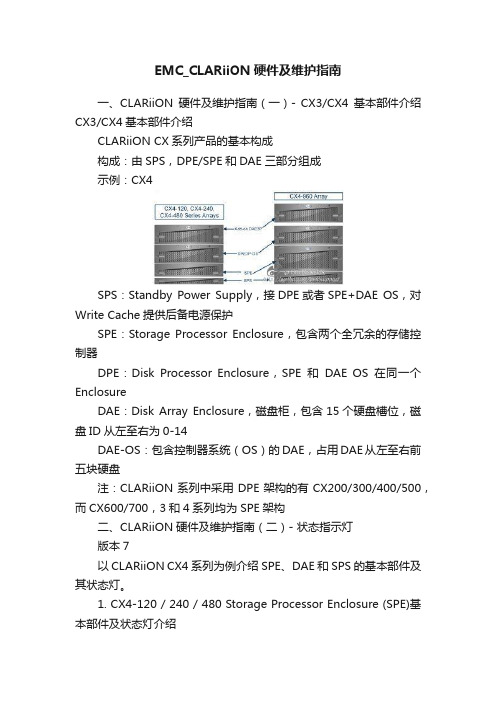
EMC_CLARiiON硬件及维护指南一、CLARiiON硬件及维护指南(一)- CX3/CX4基本部件介绍CX3/CX4基本部件介绍CLARiiON CX系列产品的基本构成构成:由SPS,DPE/SPE和DAE三部分组成示例:CX4SPS:Standby Power Supply,接DPE或者SPE+DAE OS,对Write Cache提供后备电源保护SPE:Storage Processor Enclosure,包含两个全冗余的存储控制器DPE:Disk Processor Enclosure,SPE和DAE OS在同一个EnclosureDAE:Disk Array Enclosure,磁盘柜,包含15个硬盘槽位,磁盘ID从左至右为0-14DAE-OS:包含控制器系统(OS)的DAE,占用DAE从左至右前五块硬盘注:CLARiiON系列中采用DPE架构的有CX200/300/400/500,而CX600/700,3和4系列均为SPE架构二、CLARiiON硬件及维护指南(二)- 状态指示灯版本7以CLARiiON CX4系列为例介绍SPE、DAE和SPS的基本部件及其状态灯。
1. CX4-120 / 240 / 480 Storage Processor Enclosure (SPE)基本部件及状态灯介绍1.1 SPE前视图A0,A1,B0&B1:电源模块C&D:CPU模块A和BE:CPU模块A电源和故障指示灯,黄色灯亮表示有故障F:CPU模块B电源和故障指示灯,黄色灯亮表示有故障G:存储系统电源和故障指示灯,黄色灯亮表示有故障1.2 SPE后视图A&B:管理模块和I/O模块C:电源/故障指示灯,黄色灯亮表示有故障1.3 SP细节图A:管理模块B: I/O模块上的后端端口,连接DAEC&D: I/O模块上的前端光纤端口和前端iSCSI端口,连接主机2. CX4-960 Storage Processor Enclosure (SPE)基本部件及状态灯介绍2.1 SPE前视图A1&A2:电源模块A和BB1-B4:风扇模块C:磁盘柜系统故障指示灯D:系统电源指示灯2.2 SPE后视图A&B:电源模块B和AC&D:管理模块E: I/O扩展模块2.3 SP细节图A:电源指示灯,绿色,常亮B:故障指示灯,黄色,故障时亮C:勿拔提醒指示灯D1-D4: I/O模块3. Disk Array Enclosure (DAE) 基本部件及状态灯介绍3.1 DAE前视图A: 硬盘状态灯--绿灯表示连接状态,绿灯闪烁表示磁盘活动状态,黄灯亮表示磁盘报错B: 盘柜状态灯--绿灯表示供电正常,黄灯亮表示盘柜有报错C: 插槽共5块DAE-OS Vault Drives (仅限于DAE_OS),从左至右,Slot 0--Slot 4 3.2 DAE 2P/3P后视图-适用于CX4-120/240/480/960A:电源模块,下面电源模块为PS A,上面为PS BB:LCC模块,下为LCC A,上为LCC BC:PRI端口,连接SP 后端端口(Back end port)或者上级DAE的扩展端口(EXP port)D:EXP端口,连接下级DAE端口E:磁盘柜标识(Enclosure ID)指示灯F:环路标识(Loop ID)指示灯G: 电源与故障指示灯4. Standby Power Supply (SPS) 基本部件及状态灯介绍4.1 SPS型号1 KW I U -适用于CX4-120/240/480(1) 电源开关(2&3) 交流电源输入和输出(4) SPS 监测端口--连接SP的串口,用于SP与SPS之间的通讯和控制(5) 状态灯 (从下至上)内部监测灯—亮黄色表示SPS内部监测出错更换SPS指示灯—亮黄色表示电池寿命已到或者自检出错电池供电指示灯--当SPS给SP或DAE OS供电时亮黄色电源灯--当SPS充满电后亮常绿,当SPS电池被充电时闪绿色4.2 SPS型号2.2KW 2U-适用于CX4-960A&B:交流输入和输出C:电源开关D:SPS监测端口--连接SP的串口,用于SP与SPS之间的通讯和控制E:状态灯 (从下至上)内部监测灯—亮黄色表示SPS内部监测出错更换SPS指示灯—亮黄色表示电池寿命已到或者自检出错电池供电指示灯--当SPS给SP或DAE OS供电时亮黄色电源灯--当SPS充满电后亮常绿,当SPS电池被充电时闪绿色三、CLARiiON硬件及维护指南(三)- Navisphere图形管理界面Navisphere图形管理界面适用于运行Flare版本19到29之间的CLARiiON。
emcc系列存储日常管理维护和故障排除手册
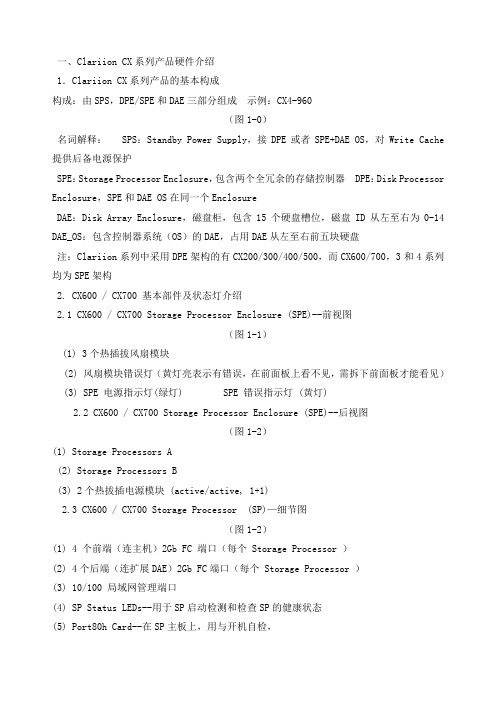
一、Clariion CX系列产品硬件介绍1.Clariion CX系列产品的基本构成构成:由SPS,DPE/SPE和DAE三部分组成示例:CX4-960(图1-0)名词解释: SPS:Standby Power Supply,接DPE或者SPE+DAE OS,对Write Cache 提供后备电源保护SPE:Storage Processor Enclosure,包含两个全冗余的存储控制器 DPE:Disk Processor Enclosure,SPE和DAE OS在同一个EnclosureDAE:Disk Array Enclosure,磁盘柜,包含15个硬盘槽位,磁盘ID从左至右为0-14 DAE_OS:包含控制器系统(OS)的DAE,占用DAE从左至右前五块硬盘注:Clariion系列中采用DPE架构的有CX200/300/400/500,而CX600/700,3和4系列均为SPE架构2. CX600 / CX700 基本部件及状态灯介绍2.1 CX600 / CX700 Storage Processor Enclosure (SPE)--前视图(图1-1)(1) 3个热插拔风扇模块(2) 风扇模块错误灯(黄灯亮表示有错误,在前面板上看不见,需拆下前面板才能看见)(3) SPE 电源指示灯(绿灯) SPE 错误指示灯 (黄灯)2.2 CX600 / CX700 Storage Processor Enclosure (SPE)--后视图(图1-2)(1) Storage Processors A(2) Storage Processors B(3) 2个热拔插电源模块 (active/active, 1+1)2.3 CX600 / CX700 Storage Processor (SP)—细节图(图1-2)(1) 4 个前端(连主机)2Gb FC 端口(每个 Storage Processor )(2) 4个后端(连扩展DAE)2Gb FC端口(每个 Storage Processor )(3) 10/100 局域网管理端口(4) SP Status LEDs--用于SP启动检测和检查SP的健康状态(5) Port80h Card--在SP主板上,用与开机自检,(6) SPS Monitoring Port--连接SPS的串口,用于SP与SPS之间的通讯和控制(7) Serial/PPP Port--获取动态IP地址进行维护或也可通过HyperTerminal软件检测SP 的启动3. CX200 / 300 / 400 / 500 基本部件及状态灯介绍3.1 CX200 / 300 / 400 / 500 Disk Processor Enclosure (DPE)(四款产品均为DPE架构,除 SP的前端和后端端口数量有差别外,基本一样,下图为CX500的DPE)(图1-4)(1) BE0 –后端总线端口0(HSSDC)--连接DPE和DAE(2) BE1 –后端总线端口1(HSSDC)--连接DPE和DAE(3) 两个前端 2Gb 端口(FC) 每个Storage Processor(4) Enclosure 状态灯--绿色(电源灯),黄灯(错误灯或可用于检测启动过程)(5) 10/100 以太网管理端口(6) Serial Mgmt Port (RJ-45)--获取动态IP地址进行维护或也可通过HyperTerminal软件检测SP的启动(7) SPS Monitoring Port--连接SPS的串口,用于SP与SPS之间的通讯和控制4. CX3-10 / 3-20 / 3-40基本部件及状态灯介绍4.1 CX3-10 / 3-20 / 3-40 Storage Processor Enclosure (SPE)--前视图(图1-5)(A) 四个热插拔电源模块,从左至右依次为PS_A0 A1 B0 B1(B) 电源模块故障指示灯,故障时亮黄色(C) 系统电源指示灯:绿色,常亮系统故障指示灯:黄色,系统故障时亮4.2 CX3-10 / 3-20 / 3-40 Storage Processor Enclosure (SPE)—后视图(图1-6)4.3 CX3-10 / 3-20 / 3-40 Storage Processor (SP)—细节图(三款产品均为SPE架构,除 SP前端和后端端口数量有差别外,基本一样,下图为CX3-40的SP)(图1-7)A:SPS监控端口B:管理串口C:电源指示灯:绿色,常亮D:故障指示灯:黄色,故障时亮E:服务管理网口F:客户管理网口G:后端扩展端口H:前端光纤端口5. CX3-80基本部件及状态灯介绍5.1 CX3-80 Storage Processor Enclosure (SPE)—前视图(图1-8)A:电源模块,上有黄色故障指示灯,故障时亮B:冷却风扇模块,上有黄色故障指示灯,故障时亮C:系统故障指示灯:黄色,故障时亮D:系统电源指示灯:绿色,常亮5.2 CX3-80 Storage Processor Enclosure (SPE)—后视图(图1-9)A:电源模块B:SAN Management ModuleC:I/O 模块电源模块5.3 CX3-80 Storage Processor (SP)—细节图(图1-10)A:SP控制器工作状态指示灯B:I/O Module5.4 CX3-80 I/O Module --细节图(图1-11)A:后端端口工作状态LEDB:后端端口C:前端端口D:前端端口工作状态LEDE:I/O模块电源与故障指示灯,黄色灯亮表示有故障5.5 CX3-80 SAN Management Module --细节图A:电源指示灯B:故障指示灯C:用户管理网络端口D:服务管理网络端口,仅限于EMC服务人员使用E:管理串口F:SPS监控端口(图1-12)6. CX4-120 / 240 / 480 基本部件及状态灯介绍6.1 CX4-120 / 240 / 480 Storage Processor Enclosure (SPE)—前视图(图1-13)A0:电源模块A1:电源模块B0:电源模块B1:电源模块C:CPU模块AD:CPU模块BE:CPU模块A电源和故障指示灯F:CPU模块B电源和故障指示灯G:存储系统电源和故障指示灯6.2 CX4-120 / 240 / 480 Storage Processor Enclosure (SPE)—后视图(图1-14)A:Management Module(管理模块)B:I/O Module(I/O模块)C:Power / Fault LED(电源/故障指示灯)6.3 CX4-120 / 240 / 480 Storage Processor (SP)—细节图(图1-15)A:Management Module(管理模块)B:Back End Port on I/O Module(I/O模块上的后端端口,连接DAE)C:FC Front End Port on I/O Module(I/O模块上的前端光纤端口,连接主机)D:iSCSI Front End Port on I/O Module(I/O模块上的前端iSCSI端口,连接主机)6.4 CX4-120 / 240 / 480 Management Module—细节图A:Service LAN Port(服务端口,仅限于EMC服务使用)B:Management LAN Port(用户管理端口)C:SPS Port(SPS监控端口)D:Communications Port(管理端口)E:NMI(系统维护用,勿触动)(图1-16)7. CX4-960基本部件及状态灯介绍7.1 CX4-960 Storage Processor Enclosure (SPE)—前视图(图1-17)A1:Power Supply A(电源模块A)A2:Power Supply B(电源模块B)B1-B4:Blowers / Fans(风扇模块)C:Enclosure Fault LED(系统故障指示灯)D:Power LED(系统电源指示灯)7.2 CX4-960 Storage Processor Enclosure (SPE)—后视图(图1-18)A:Power Supply B(电源模块B)B:Power Supply A(电源模块A)C:Management Module(管理模块)D:Management Module(管理模块)E:I/O Annex(I/O扩展模块)7.3 CX4-960 Storage Processor (SP)—细节图(图1-19)A:Power LED(电源指示灯)B:Fault LED(故障指示灯)C:Unsafe to Remove LED D1-D4:I/O Module(I/O模块)7.4 CX4-960 Management Module—细节图A:Fault LED(故障指示灯)B:Power LED(电源指示灯)C:USBD:Management LAN Port(以太网管理端口)E:Service LAN Port(以太网服务端口,仅限于EMC服务人员)F:NMI ButtonG:Communications Port(服务端口)H:SPS Port(SPS 监控端口)(图1-20)8. Disk Array Enclosure (DAE)基本部件及状态灯介绍8.1 Disk Array Enclosure (DAE) --前视图(图1-21)(10) 硬盘状态灯--绿灯表示连接状态,绿灯闪烁表示磁盘活动状态,黄灯亮表示磁盘报错(11) 盘柜状态灯--绿灯表示供电正常,黄灯亮表示盘柜有错误(12) Slot0-4 ,共5块DAE-OS Vault Drives (仅限于DAE_OS),从左至右,Slot 0--Slot4 8.2 Disk Array Enclosure (DAE) --后视图(图1-22)Two Link Control Card (LCC)(1) LCC 状态灯--绿色表示电源,黄色表示有错误(2) Expansion 端口(HSSDC)--灯亮表示有信号(3) 光纤环路ID指示灯( Loop ID LED)--0,1,2,3, 表示后端连接的光纤换路(Loop) ID(4) Primary 端口(HSSDC)--灯亮表示有信号 Two DAE电源模块(5) 两个集成了风扇的电源模块(6) 风扇错误灯(黄色)(7) 电源状态灯(绿色--有电,黄色--有错)(8) 交流电源输入开关,对DAE-OS,DPE或SPE关电,应使用此开关(9) Enclosure 地址开关-如是DAE-OS的Enclosure,则其必须被设置为08.3 Disk Array Enclosure 2P/3P (DAE 2P/3P) --后视图(图1-23)A:电源模块,下面电源模块为PS A,上面为PS BB:LCC模块,下为LCC A,上为LCC BC:PRI端口,连接SP Back End端口或者上级DAE EXP端口D:EXP端口,连接下级DAE PRI端口E:Enclosure ID LED F:Loop ID LEDG:电源与故障指示灯9. Standby Power Supply (SPS) 基本部件及状态灯介绍9.1 1 KW I U SPS(图1-24)(1) 电源开关(2) 交流电源输入(3) SPE & 启动盘所在DAE的交流输出(4) SPS 监测端口--连接SP的串口,用于SP与SPS之间的通讯和控制(5) 状态灯 (从下至上)内部监测灯—亮黄色表示SPS内部监测出错更换SPS指示灯—亮黄色表示电池寿命已到或者自检出错电池供电指示灯--当SPS给SP或DAE OS供电时亮黄色电源灯--当SPS充满电后亮常绿,当SPS电池被充电时闪绿色9.2 2.2KW 2U SPS(图1-25)A:交流输入B:交流输出C:电源开关D:SPS监测端口--连接SP的串口,用于SP与SPS之间的通讯和控制E:状态灯(从下至上)内部监测灯—亮黄色表示SPS内部监测出错更换SPS指示灯—亮黄色表示电池寿命已到或者自检出错电池供电指示灯--当SPS给SP或DAE OS供电时亮黄色电源灯--当SPS充满电后亮常绿,当SPS电池被充电时闪绿色二、如何用 Navisphere看存储的状态在 Navisphere 中,除正常状态以外,CX 磁盘阵列的四种常见状态T:一个或者多个部件处于Transition状态,比如LUN正在Rebuilding,SPS正在充电 F:一个或者多个部件出现故障,注意,存储刚加电,由于SPS充电,也会出现F状态X:存储系统不可访问,比如网络连接断开等情况?:当前Navishper版本不支持对该存储系统进行管理举例如下:Array in TransitionArray FaultedArray Inaccessible如在 Navisphere 发现有报错,检查 CX磁盘阵列错误的简单方法1、右击存储,选择fault,会显示具体报错信息2、展开Physical项,可以定位具体故障部件3、Clariion每个部件都有独立的故障指示灯,在Navishpere发现错误后,可以观察存储故障部件的错误指示灯进一步确认三、客户发现 Clariion出现问题,应如何报修?(注:如客户已装了 dial-out或者Call-home, 存储会让管理工作站自动拨号并报修,若无,需客户自己发现并报修)1.获取 Clariion CX系列阵列的序列号有以下五种方法:方法一:EMC 工程师在存储安装时会在存储贴上写有序列号的白色标签,标签上会注明客户EMC报修电话、Site ID 、存储序列号等信息,参见下图:方法二:如安装工程师漏贴标签,注意必须查SPE或DPE上的标签(DPE架构的从机柜后面查看上图所示位置)(SPE架构的从机柜正面拆下SPE挡板,查看上图所示位置)方法三:通过serialization tag查看(仅适用于Clariion 4系列产品) CX4-120/240/480请查看存储SPE后部的黑色标签,上面有产品的PN(型号),SN(序列号)CX4-960 和CX4-120/240/480差不多,也是在SPE后部有一个黑色标签,只是位置不同方法四:通过 Navisphere命令查看 CX存储的序列号:(红色字体)Name: K10 Desc:Physical Node: K10Signature: 1912950Peer Signature: 1912955SCSI Id: 0SP Identifier: AModel: CX3-40cModel Type: RackmountSP Memory: 4096Serial No:Cabinet: SPE3 C:\Program Files\EMC\Navisphere CLI>方法五:通过 Navisphere图形界面查看 CX存储的序列号右击存储,选择Properties,在弹出窗口General选项卡中的Serial Number一项2.拔打 EMC 全球响应中心 800电话报修注意:必须事先准备好序列号,报修时需提供存储序列号( CX系列的序列号格式基本都是 CK2000开头,后跟 8位数字),同时请提供具体的故障描述,如果部件故障,最好能提供故障部件的Part Number(PN),特别是硬盘的PN,以便于服务人员准确准备备件四、EMC Clariion CX系列开关机注意事项及详细步骤开机前注意事项:1. 磁盘阵列在加电前,为确保磁盘柜散热和工作正常,请确认所有磁盘柜的每个槽位都已经插上硬盘和挡风板2. 开机前需确保――SPE或 DPE至少要有一个正常工作的 SP,每个 DAE都至少要一块正常工作的 LCC1. 检查所有供电线路联接是否正常,是否有松动或改动并改正2. 从机柜顶部开始,由上至下打开所有 DAE磁盘机箱的电源。
EMC cx4-120安装维护手册
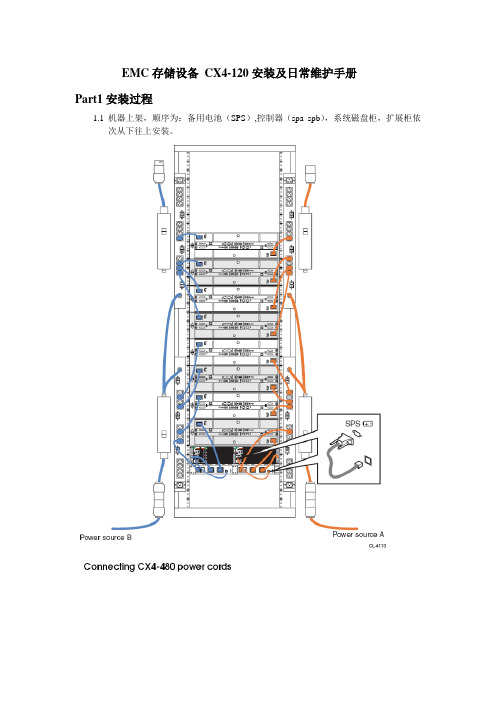
EMC存储设备CX4-120安装及日常维护手册Part1安装过程1.1机器上架,顺序为:备用电池(SPS),控制器(spa spb),系统磁盘柜,扩展柜依次从下往上安装。
1.2 登陆管理界面环境要求:登陆机器需事先安装好JA V A工具,推荐1.5.0版本及以上方法:将本机ip配成跟阵列控制器同一网段后,在浏览器中直接输入已连接阵列控制器的IP,如spa的ip 192.168.37.40(另一个192.168.37.41),用户名:admin 密码:password展开阵列及属性项如下图:2. 2 创建raid组(本存储采用raid5,有热备)右击Raid Group选择Create Raid Group.选择要添加的磁盘创建hotspare(热备盘),具体过程如下。
单击”OK”按钮。
绑定LUN右击Raid Group,选择bind lun,填上lunID,大小以及归属控制器创建Storage Group右击storage group,选create storage group加入LUN将要加入组的主机移至右边,按APLLYPart2 日常维护1.登陆管理界面:直接输入阵列的其中一个ip,如spa的ip 192.168.37.40,用户名admin,密码:password 正常状态如下图所示:若有错误,会有“F”标志出现在存储的最上一级目录,逐级追踪到出错目录,据此可以找到系统故障位置。
向EMC的800-819-0009电话报修时,需要提供存储CK号,在控制器前面板左侧位置,另外还有报错的具体位置的PN号,SN号。
2.阵列刷新:登陆管理界面后,右键CK号,选update now即可3.查看路径状况:右键选connectivity status 即可看到连接到阵列的链路。
4.日常在机房巡视时,正常情况下阵列的前后面板的所有指示灯都应该是绿灯或者蓝灯,不应该有黄灯或橙色灯的出现,该情况出现时,应及时登陆到管理界面察看报错情况,能解决这解决,不能解决就拨打80-819-0009电话报修。
EMC_CX硬盘、电池更换方案
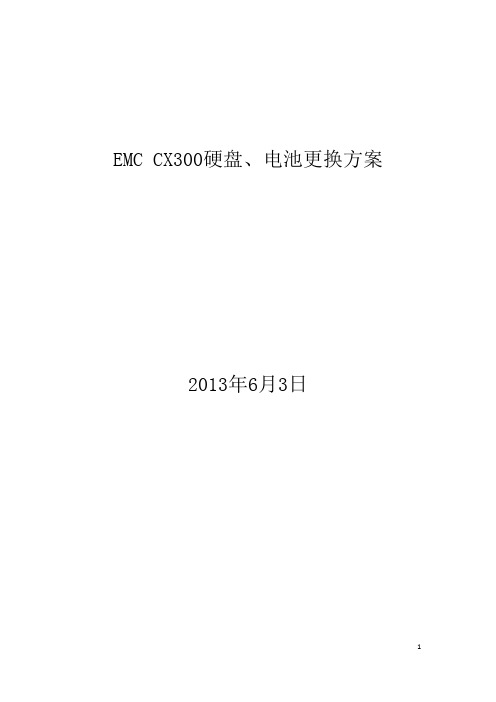
EMC CX300硬盘、电池更换方案2013年6月3日文档控制:审核:分发:目录一、故障简介 (4)二、技术方案 (4)1、更换前准备 (4)2、对系统的影响 (4)3、注意事项 (5)4、回退和保障方案 (5)5、实施计划 (5)6、方案实施细节 (7)1)、健康检查 (7)2)、一般性的状态健康检查 (7)3)、SP的健康性检查 (7)4)、连接性的健康性检查 (8)5)、LUN的健康性检查 (8)6)、建议停止需要更换备件的存储服务器当前节点服务进程 (8)7、更换故障硬盘方法 (8)8、更换SPS电池方法 (9)9、更换SPS时注意的事项: (10)一、故障简介EMC CX300存储一块硬盘、一块SPS电池出现故障;处于失效状态,需要更换;故障分别出现在两台存储中,硬盘故障的存储控制器IP地址为10.13.4.137/10.13.4.138;SPS电池出现故障的存储控制器IP地址为10.13.4.139/10.13.4.140;为保证数据安全,本文档为此次更换硬盘及SPS电池操作提供一个指导性的方案。
二、技术方案1、更换前准备1)、检查存储系统运行正常2)、确认能够通过管理口来管理CX300。
3)、检查主机系统状态正常。
4)、检查EMC CX300除已知故障外,没有其他异常。
5)、检查数据备份正常。
6)、建议停止需要更换备件的存储服务器当前节点服务进程(处于安全考虑)2、对系统的影响在更换EMC CX300故障件的过程中,出于应用的安全考虑,建议在业务不忙的的情况下进行,硬件更换时间约为2小时;更换完成后通过管理控制台确认原故障信息消除且存储运行状态正常,服务进程正常启动,即可视为更换备件工作完成3、注意事项建议在更换前备份数据,并确保备份数据的有效性。
4、回退和保障方案如果发现更换后的备件依然没有解决故障,原故障信息任然存在,需将保持当前状态,不要再换回,另行申请新的备件。
5、实施计划6、方案实施细节1)、健康检查登录SP IP,输入用户名和密码(admin/password),点击物理设备,对EMC系统进行一次全面检查。
EMC CX系列磁盘阵列配置
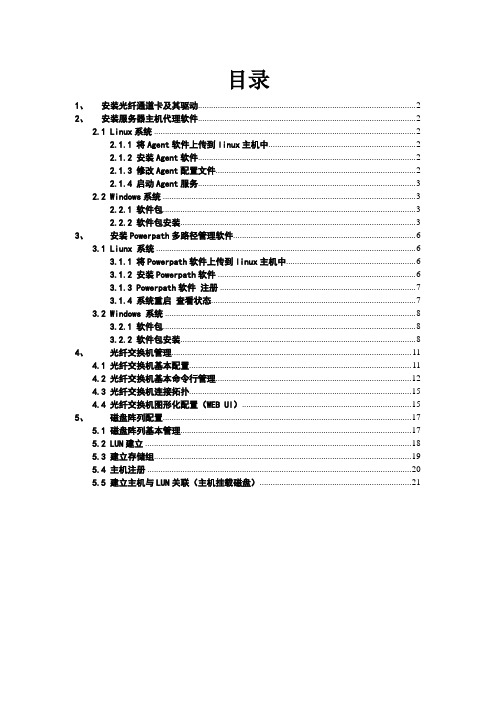
目录1、安装光纤通道卡及其驱动 (2)2、安装服务器主机代理软件 (2)2.1 Linux系统 (2)2.1.1 将Agent软件上传到linux主机中 (2)2.1.2 安装Agent软件 (2)2.1.3 修改Agent配置文件 (2)2.1.4 启动Agent服务 (3)2.2 Windows系统 (3)2.2.1 软件包 (3)2.2.2 软件包安装 (3)3、安装Powerpath多路径管理软件 (6)3.1 Liunx 系统 (6)3.1.1 将Powerpath软件上传到linux主机中 (6)3.1.2 安装Powerpath软件 (6)3.1.3 Powerpath软件注册 (7)3.1.4 系统重启查看状态 (7)3.2 Windows 系统 (8)3.2.1 软件包 (8)3.2.2 软件包安装 (8)4、光纤交换机管理 (11)4.1 光纤交换机基本配置 (11)4.2 光纤交换机基本命令行管理 (12)4.3 光纤交换机连接拓扑 (15)4.4 光纤交换机图形化配置(WEB UI) (15)5、磁盘阵列配置 (17)5.1 磁盘阵列基本管理 (17)5.2 LUN建立 (18)5.3 建立存储组 (19)5.4 主机注册 (20)5.5 建立主机与LUN关联(主机挂载磁盘) (21)1、安装光纤通道卡及其驱动在服务器上安装好光纤通道卡,建议安装新版本的驱动。
驱动程序查看HBA卡芯片后,去相关网站可以下载到对应操作系统的驱动程序。
2、安装服务器主机代理软件2.1 Linux系统2.1.1 将Agent软件上传到linux主机中上传的文件为”naviagentcli-6.26.30.0.99-1.noarch.rpm”2.1.2 安装Agent软件[root@DB01 ~]# rpm –ivh naviagentcli-6.26.30.0.99-1.noarch.rpm Preparing... ########################################### [100%]1:NaviHostAgent-Linux-########################################### [100%]2.1.3 修改Agent配置文件[root@DB01 ~]# emcsoft]# vi /etc/Navisphere/agent.config############################ Navisphere agent.config###########################user system@172.16.0.251 /需要添加的user system@172.16.0.252 /需要添加的注意:地址为磁盘阵列的两个控制器的管理地址2.1.4 启动Agent服务/etc/init.d/naviagent start注:可以等安装完多路径管理软件后一起重启系统。
EMC_CX系列磁阵安装手册V1.2-cx3-20c-linux
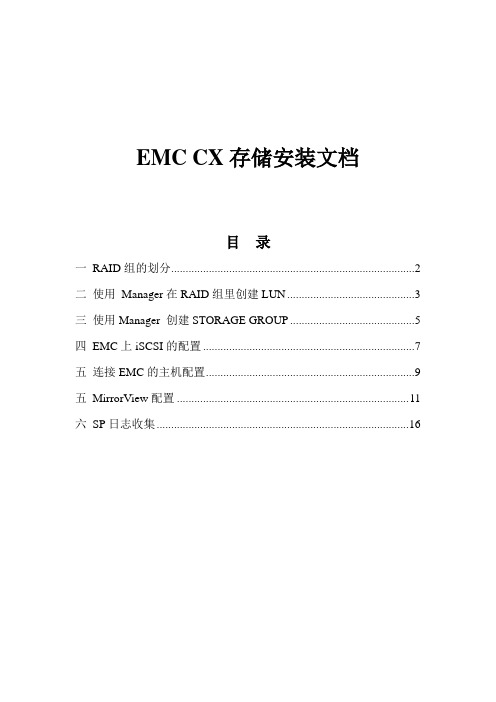
EMC CX存储安装文档目录一RAID组的划分 (2)二使用Manager在RAID组里创建LUN (3)三使用Manager 创建STORAGE GROUP (5)四EMC上iSCSI的配置 (7)五连接EMC的主机配置 (9)五MirrorView配置 (11)六SP日志收集 (16)磁盘阵列配置方法一RAID组的划分1.鼠标右击Enterprise Storage后,选择Create RAID Group.在RAID Group ID菜单里, 为新RAID Group赋予一个ID号.2.在Disk Selection中, 点击Manual (手动),为新建的RAID Group选择磁盘.重要提示: 同一个RAID组的的所有磁盘必须是相同容量的的同等规格的磁盘. 而hot spare 盘必须大于或等于磁盘阵列中所有其他硬盘的容量.不能将光纤硬盘和SA TA硬盘混用在一个RAID组中。
3.被选的磁盘会呈现出来以供选择a.点击Select按钮打开Disk Selection对话框.b.所有在Selected Disks中的磁盘,如果你不想将其加入到此RAID Group的话, 先点击磁盘再点击<.磁盘便回转到Available Disks.所有在Available Disks中的磁盘,如果你想将其加入到此RAID Group的话, 先点击磁盘再点击>.重要提示:如果是设置hotspare热备盘,必须建立一个只有单个硬盘的RAID组,第一个硬盘柜0-4号前五块硬盘不能做为hotspare盘,然后再创建热备所用的LUN二使用Manager在RAID组里创建LUN1.依据CCPF 来决定您需要在任何一个RAID group中需要创建的LUNs数量.2.在环境下,在Enterprise Storage对话栏里, 右击storage-system标志, 再点击Bind LUN.3.在RAID Type里, 选择你想为新的LUN创建的RAID类型.4. 在RAID Group for new LUN菜单下, 点击RAID Group的ID号,以便区分您将在哪个RAID组上创建LUNs.RAID 组的ID号的范围从0 到243.1.在LUN Properties下, 右LUN ID菜单, 为这个新的LUN赋予一个ID.在LUN Properties中, 对以下参数保持默认值: Element Size, Rebuild Priority,Verify Priority. 设置Enable Auto Assign一栏为No.a.在Default Owner中,选择点击SP A, SP B, 或者Auto,目的是为了给新的LUN分配一个归属的SP.在Number of LUNs to Bind菜单下,点击你想创建的RAID类型和属性的LUNs.b.选择LUN 大小时, 可以按以下步骤进行:点击MB表示选择Mbytes, 点击GB表示选择Gbytes,此大小为所选LUN单元的大小,接下来在LUN Size一栏里, 选择此LUN 的大小(可以手写输入) .点击Block Count, 情况许可的话, 通常设置blocks (512 bytes) 作为一个单元的大小, 然后在LUN Size设置中, 为新的LUN输入一个blocks的数量大小.重要提示:如果是设置hotspare热备盘,只需要在RAID Type里选择“hotspare“类型即可三使用Manager 创建STORAGE GROUP在Navisphere下, 通过以下步骤创建storage group:a.鼠标右击storage-system 图标, 然后选择Create Storage Groups.b.为此Storage Group创建一个新名字.点击Apply完成设置.连接主机到storage group:a.在Enterprise Storage对话栏里的Storage一项,右击你想连接到主机上的Storage Group图标后,选择Properties.b.在Hosts 栏, 从Show Hosts下拉条目里选择Not connected .从Available Hosts里选择你想连接到Storage Group的主机,并点击 .分配LUNs 给storage groups:a.在LUNs栏, 选择Not in other Storage Groups.b.从Available LUNs菜单中, 选择您想要加到此Storage Group的LUNs后,点击>>.点击OK后, 关闭Storage Group Properties 对话框.四EMC上iSCSI的配置在Navisphere下, 通过以下步骤配置iSCSI:a.鼠标右击storage-system 图标, 然后选择iSCSI Port Managementb.选择一个端口点击Properites进行配置c.输入IP地址等信息,完成之后点击OK确认。
XX广电新媒体EMCCX存储配置说明
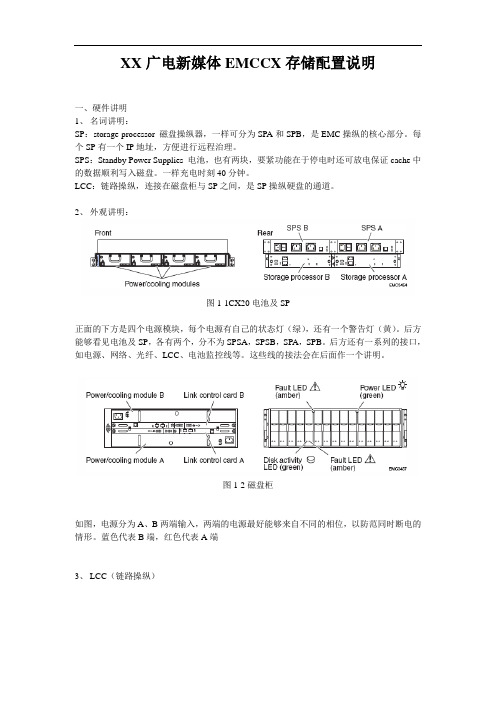
XX广电新媒体EMCCX存储配置说明一、硬件讲明1、名词讲明:SP:storage processor 磁盘操纵器,一样可分为SPA和SPB,是EMC操纵的核心部分。
每个SP有一个IP地址,方便进行远程治理。
SPS:Standby Power Supplies 电池,也有两块,要紧功能在于停电时还可放电保证cache中的数据顺利写入磁盘。
一样充电时刻40分钟。
LCC:链路操纵,连接在磁盘柜与SP之间,是SP操纵硬盘的通道。
2、外观讲明:图1-1CX20电池及SP正面的下方是四个电源模块,每个电源有自己的状态灯(绿),还有一个警告灯(黄)。
后方能够看见电池及SP,各有两个,分不为SPSA,SPSB,SPA,SPB。
后方还有一系列的接口,如电源、网络、光纤、LCC、电池监控线等。
这些线的接法会在后面作一个讲明。
图1-2磁盘柜如图,电源分为A、B两端输入,两端的电源最好能够来自不同的相位,以防范同时断电的情形。
蓝色代表B端,红色代表A端3、LCC(链路操纵)图1-3 LCC接法(与实际情形略有差异)EMC的磁盘柜都由SP进行治理,通过链路操纵线LCC实现,CX480的接法如上,通过磁盘柜上的LCC出口进行磁盘柜的向上扩展。
如图:4、网线接法网线的功能要紧在于进行SP的远程治理。
其前提在于远程运算机必须与EMC的SP处于同一个网段之上。
每个SP上配备一个网络治理接口,设置一个IP地址。
治理时只需远程运算机ie地址栏输入地址即可。
图1-8网线接法当不是通过LAN时,网线的连接如下:图1-9网线接法2二、安装流程硬件连接:测电压:硬件加电:连接HUB,做初始化工作:CX配置IP,用户名,密码升级Flare 微码建RAID Group,划LUN:一个raid group可包含多个盘,相当于一个池,LUN相当于将池连续细分成块。
但LUN并非最终的分区。
建Storage Group:主机安装装agent/CLI,powerpathReboot:主机认盘,对LUN进行格式化和分区的操作。
- 1、下载文档前请自行甄别文档内容的完整性,平台不提供额外的编辑、内容补充、找答案等附加服务。
- 2、"仅部分预览"的文档,不可在线预览部分如存在完整性等问题,可反馈申请退款(可完整预览的文档不适用该条件!)。
- 3、如文档侵犯您的权益,请联系客服反馈,我们会尽快为您处理(人工客服工作时间:9:00-18:30)。
LCC
每套存储系统容纳60个驱动器
LCC
Digital China Confidential
Navisphere Manager管理软件
Digital China Confidential
软件安装步骤
*提供一台Win2K/NT主机做存储设备管理端,安装Java Runtime 1.4.2以上版本
检查盘阵常用设置
Digital China Confidential
盘阵Storage Group查看
Digital China Confidential
盘阵Fault状态查看
Digital China Confidential
盘阵报警的几种状态
Digital China Confidential
Digital China Confidential
EMC CLARiiON CX系列
00
Windows 和 UNIX 整合
CX400
部门级存储
CX200
工作组级存储
Digital China Confidential
EMC CLARiiON CX系列
CLARiiON CX600
150K IOPS 和 1300 MB/s 带宽 8路前端连接,2GB光纤通道 支持最多240个驱动器 4 GB 或 8 GB 缓存
•在管理端新建一拨号网络(com口拨号方式,参数设置如下)
Line characteristic Data bits Stop bits Parity bits Baud rate 设置 8 1 None 115200 baud
•在管理机上安装Navisphere Manager软件; -- c:\program files\emc\managementui •在管理机上安装Navisphere CLI软件; -- c:\program files\emc\navisphere cli •通过串口线连接管理机和存储设备; •拨号到存储控制器,进行IP设置 •打开IE,在地址栏中输入盘阵控制器IP地址,直接进入管理界面;
Digital China Confidential
盘阵控制器IP地址设定
盘阵IP地址设定完成后,管理主机可以直接通过网络访问盘阵
Digital China Confidential
Navisphere Manager管理界面
与存储连接 的主机
盘阵硬件
盘阵控制器
RAID 设置查看 存储组设定
Digital China Confidential
盘阵Log日志的收集
发送到:support@
Digital China Confidential
使用CLI查看盘阵状态
• 获取盘阵所有配置信息
– # navicli –h ‘SPIP’ getall > c:\emc_CX400\CX400SP_getall_20040603.log
CX400前视图
系统状态 指示灯
硬盘状态灯
DAE2 (Disk Array Enclosure)
DPE2 (Disk Processor Enclosure)
SPS (Standby Power Supply)
Digital China Confidential
CX400后视图
PSB PSA SPA
SPB
DPE2
SPsB
Digital China Confidential
状态灯
SPsA
CLARiiON CX400 块状示意图
存储存储器
SP光纤 x 2 镜像缓存 CPU
存储处理器
SP光纤 x 2
电 源 风扇 风扇 电 源 风扇
镜像缓存 CPU
FC
FC
FC
FC
SPS
SPS
LCC
LCC
LCC
LCC
EMC CLARiiON CX系列存储 --设备维护培训 (V1.0)
Digital China Confidential
题纲
• • • • • EMC CX系列产品硬件介绍 使用 Navisphere Manager查看盘阵状态 使用 Navisphere CLI软件查看盘阵状态 EMC CLARiiON启动关闭流程 神州数码技术支持流程
• 获取盘阵控制器日志信息
– # navicli –h ‘SPIP’ getlog > c:\emc_CX400\CX400SP_getall_20040603.log
• 查看盘阵当前状态
– #navicli –h ‘SPIP’ getcrus > c:\emc_CX400\CX400SP_getall_20040603.log
Digital China Confidential
存储系统停机步骤
• 关闭存储系统
1. 停主机应用; 2. Umount所有盘阵分 区; 3. 关闭主机电源; 4. 关盘阵双路电源
此时盘阵SPs开始作 用,盘阵延时一段时 间后自动关闭
• 启动盘阵
– EMC CLARiiON存储 设备加电(双路); – 等候15分钟时间; – 启动主机; – 在主机端收索盘阵分 区,确认盘阵被正确 识别; – Mount所有盘阵分区; – 启动用户应用。
Digital China Confidential
神州数码技术支持-支持热线 7*24
Digital China Confidential
Digital China Confidential
CLARiiON CX400
60K IOPS 和 680 MB/s 带宽 4路前端连接,2 Gb 光纤通道 支持最多60个驱动器(36GB/73GB) 2 GB 缓存
CLARiiON CX200
25K IOPS 和 200 MB/s 带宽 4路 FC-AL 2路 FC-SW 前端连接,2 Gb光纤通道 支持最多 30 个驱动器 (36 GB / 73 GB) 1 GB 缓存 Digital China Confidential
