AllLink1.3使用手册
PNOZ m EF Multi Link 操作手册说明书
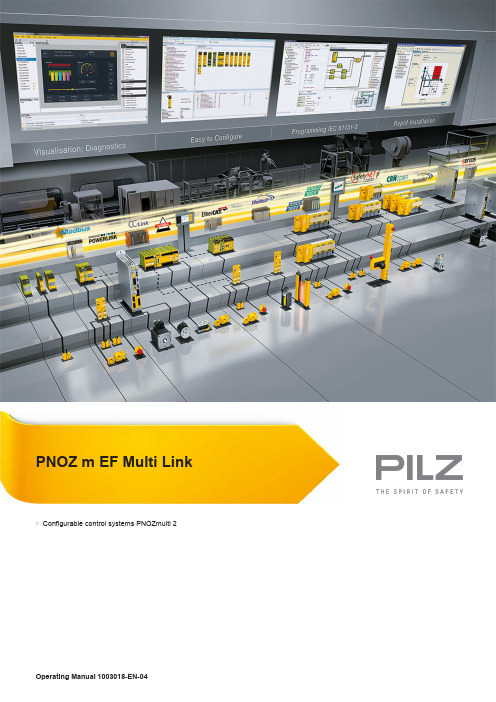
PNOZ m EF Multi Link}Configurable control systems PNOZmulti 2This document is a translation of the original document.All rights to this documentation are reserved by Pilz GmbH & Co. KG. Copies may be made for internal purposes. Suggestions and comments for improving this documentation will be gratefully received.Pilz®, PIT®, PMI®, PNOZ®, Primo®, PSEN®, PSS®, PVIS®, SafetyBUS p®,SafetyEYE®, SafetyNET p®, the spirit of safety® are registered and protected trademarks of Pilz GmbH & Co. KG in some countries.SD means Secure Digital1.2Using the documentation4 1.3Definition of symbols42.2Unit features6 2.3Front view73.2System requirements8 3.3Safety regulations8 3.3.1Safety assessment8 3.3.2Use of qualified personnel9 3.3.3Warranty and liability9 3.3.4Disposal9 3.3.5For your safety94.2Functions10 4.3System reaction time11 4.4Block diagram115.2Dimensions in mm12 5.3Connect the base unit and expansion modules136.2Connection15 6.3Download modified project to the PNOZmulti system157.2Fault detection179.2Accessories211Introduction1.1Validity of documentationThis documentation is valid for the product PNOZ m EF Multi Link. It is valid until new docu-mentation is published.This operating manual explains the function and operation, describes the installation andprovides guidelines on how to connect the product.1.2Using the documentationThis document is intended for instruction. Only install and commission the product if youhave read and understood this document. The document should be retained for future ref-erence.1.3Definition of symbolsInformation that is particularly important is identified as follows:NOTICEThis describes a situation in which the product or devices could be dam-aged and also provides information on preventive measures that can betaken. It also highlights areas within the text that are of particular import-ance.INFORMATIONThis gives advice on applications and provides information on special fea-tures.2Overview2.1Scope of supply2.2Unit featuresUsing the product PNOZ m EF Multi Link:Link module to safely connect two configurable control systems PNOZmulti 2.The product has the following features:}Connection options:–Two base units PNOZmulti 2}Can be configured in the PNOZmulti Configurator}Point-to-point connection via 4-core shielded and twisted-pair cable}32 virtual inputs and 32 virtual outputs}Status indicators}Max. 4 PNOZ m EF Multi Link can be connected to the base unit}LEDs for–Operating state–Error–Connection status}Plug-in connection terminals:either spring-loaded terminal or screw terminal available as an accessory (see orderreference)2.3Front viewPowerReadyLinkFaultLegend:}X2:–0 V, 24 V:Supply connections–FE: Functional earth}Link:Connection}LEDs:–Power–Ready–Link–Fault3Safety3.1Intended useThe expansion module is used for the point-to-point connection of safe virtual inputs andoutputs between two base units.The expansion module may only be connected to a base unit from the configurable systemPNOZmulti 2 (please refer to the document "PNOZmulti System Expansion" for details ofthe base units that can be connected).The configurable systems PNOZmulti is used for the safety-related interruption of safety cir-cuits and is designed for use on:}Emergency stop equipment}Safety circuits in accordance with VDE 0113 Part 1 and EN 60204-1The following is deemed improper use in particular:}Any component, technical or electrical modification to the product}Use of the product outside the areas described in this manual}Use of the product outside the technical details (see Technical details [ 18]).NOTICEEMC-compliant electrical installationThe product is designed for use in an industrial environment. The productmay cause interference if installed in other environments. If installed in otherenvironments, measures should be taken to comply with the applicablestandards and directives for the respective installation site with regard to in-terference.3.2System requirementsPlease refer to the "Product Modifications PNOZmulti" document in the "Version overview"section for details of which versions of the base unit and PNOZmulti Configurator can beused for this product.3.3Safety regulations3.3.1Safety assessmentBefore using a unit it is necessary to perform a safety assessment in accordance with theMachinery Directive.Functional safety is guaranteed for the product as a single component. However, this doesnot guarantee the functional safety of the overall plant/machine. In order to achieve the re-quired safety level for the overall plant/machine, define the safety requirements for theplant/machine and then define how these must be implemented from a technical and organ-isational standpoint.3.3.2Use of qualified personnelThe products may only be assembled, installed, programmed, commissioned, operated,maintained and decommissioned by competent persons.A competent person is someone who, because of their training, experience and current pro-fessional activity, has the specialist knowledge required to test, assess and operate thework equipment, devices, systems, plant and machinery in accordance with the generalstandards and guidelines for safety technology.It is the company’s responsibility only to employ personnel who:}Are familiar with the basic regulations concerning health and safety / accident preven-tion}Have read and understood the information provided in this description under "Safety"}And have a good knowledge of the generic and specialist standards applicable to the specific application.3.3.3Warranty and liabilityAll claims to warranty and liability will be rendered invalid if}The product was used contrary to the purpose for which it is intended}Damage can be attributed to not having followed the guidelines in the manual}Operating personnel are not suitably qualified}Any type of modification has been made (e.g. exchanging components on the PCB boards, soldering work etc.).3.3.4Disposalin the safety-re-}In safety-related applications, please comply with the mission time TMlated characteristic data.}When decommissioning, please comply with local regulations regarding the disposal of electronic devices (e.g. Electrical and Electronic Equipment Act).3.3.5For your safetyThe unit meets all the necessary conditions for safe operation. However, you should alwaysensure that the following safety requirements are met:}This operating manual only describes the basic functions of the unit. The expanded functions are described in the PNOZmulti Configurator's online help. Only use thesefunctions once you have read and understood the documentations.}Do not open the housing or make any unauthorised modifications.}Please make sure you shut down the supply voltage when performing maintenance work (e.g. exchanging contactors).Function Description4Function Description4.1Integrated protection mechanismsThe relay conforms to the following safety criteria:}The circuit is redundant with built-in self-monitoring.}The safety function remains effective in the case of a component failure.4.2FunctionsThe link module PNOZ m EF Multi Link is used to safely transfer the input information from32 virtual inputs and 32 virtual outputs between two PNOZmulti systems. One link moduleis assigned to each base unit. Data is exchanged cyclically.The function of the inputs and outputs on the control system depends on the safety circuitcreated using the PNOZmulti Configurator. A chip card is used to download the safety cir-cuit to the base unit. The base unit has 2 microcontrollers that monitor each other. Theyevaluate the input circuits on the base unit and expansion modules and switch the outputson the base unit and expansion modules accordingly.The LEDs on the base unit and expansion modules indicate the status of the configurablecontrol system PNOZmulti.The online help on the PNOZmulti Configurator contains descriptions of the operatingmodes and all the functions of the control system, plus connection examples.Data exchange:}Data is exchanged cyclically.}After the end of a PNOZmulti cycle, each base unit sends its output data to its link mod-ule. This output data is immediately sent to the link module on the other base unit.}At the same time, the base unit reads the input data from the link module.Connection of multiple base units:Any number of base units can be connected via link modules. Two link modules are re-quired for a connection between two base units. However, only a maximum of 4 link mod-ules may be connected to any one base unit.Virtual inputs and outputs:Inputs and outputs for both PNOZmulti systems are assigned in the PNOZmulti Configur-ator. Inputs and outputs with the same number are assigned to each other, e.g. output o5on one PNOZmulti system to input i5 on the other PNOZmulti system.Function DescriptionBase unit 1 Virtual outputs o0...o31Virtual inputs i0...i31Base unit 2 Virtual inputs i0...i31Virtual outputs o0...o314.3System reaction timeCalculation of the maximum reaction time between an input switching off and a linked out-put in the system switching off is described in the document "System Expansion".4.4Block diagram5Installation5.1General installation guidelines}The unit should be installed in a control cabinet with a protection type of at least IP54.}Fit the safety system to a horizontal mounting rail. The venting slots must face upward and downward. Other mounting positions could damage the safety system.}Use the locking elements on the rear of the unit to attach it to a mounting rail.}In environments exposed to heavy vibration, the unit should be secured using a fixing element (e.g. retaining bracket or end angle).}Open the locking slide before lifting the unit from the mounting rail.}To comply with EMC requirements, the mounting rail must have a low impedance con-nection to the control cabinet housing.}The ambient temperature of the PNOZmulti units in the control cabinet must not exceed the figure stated in the technical details, otherwise air conditioning will be required.NOTICEDamage due to electrostatic discharge!Electrostatic discharge can damage components. Ensure against dischargebefore touching the product, e.g. by touching an earthed, conductive sur-face or by wearing an earthed armband.5.2Dimensions in mm5.3Connect the base unit and expansion modulesConnect the base unit and the expansion module as described in the operating instructionsfor the base units.}Connect the black/yellow terminator to the expansion module.}Install the expansion module in the position in which it is configured in the PNOZmulti Configurator.The position of the expansion modules is defined in the PNOZmulti Configurator. The ex-pansion modules are connected to the left or right of the base unit, depending on the type.Please refer to the document "PNOZmulti System Expansion" for details of the number ofmodules that can be connected to the base unit and the module types.6Commissioning6.1WiringThe wiring is defined in the circuit diagram of the PNOZmulti Configurator.Please note:}Information given in the Technical details [ 18] must be followed.}Use copper wire that can withstand 75° C.}The power supply must meet the regulations for extra low voltages with protective sep-aration.} 2 connection terminals are available for each of the supply connections 24 V and 0 V.This means that the supply voltage can be looped through several connections. Thecurrent at each terminal may not exceed 3 A.}The max. cable length between two link modules on a connection with one link module –PNOZ ml1p <V2.0: 100 m–PNOZ ml1p from V2.0, PNOZ mml1p, PNOZ m EF Multi Link: 1000 m}Connect the inputs and outputs from two link modules with 4-core shielded cable. The cables must be twisted in pairs (see "Preparing for operation").}Note the crossover cabling, e.g. CA+ with CB+.}The cables must be classified into a minimum of Category 5 in accordance with ISO/ IEC 11801.6.2Connection6.3Download modified project to the PNOZmulti systemAs soon as an additional expansion module has been connected to the system, the project must be amended using the PNOZmulti Configurator. Proceed as described in the operat-ing instructions for the base unit.NOTICEFor the commissioning and after every program change, you must check whether the safety devices are functioning correctly.7OperationWhen the supply voltage is switched on, the PNOZmulti safety system copies the configur-ation from the chip card.The LEDs "POWER","DIAG", "FAULT", "IFAULT" and "OFAULT" light up on the base unit.The PNOZmulti safety system is ready for operation when the "POWER" and "RUN" LEDson the base unit and the "READY" LED on the PNOZ m EF Multi Link are lit continuously.7.1MessagesLegend:7.2Fault detectionEach base unit contains information about}its own link module (in order, defective, no supply voltage)}the status of the connection (yes, no)}the operating status of the connected base unit (RUN, STOP)When the connection is interrupted, the base units switch the virtual inputs to zero. Thebase units remains in a RUN condition.Defective link module:}The corresponding base unit switches to a STOP condition. The virtual outputs on the link module are set to zero.}The connected base unit remains in a RUN condition.8Technical detailsApprovals BG, CCC, CE, EAC (Eurasian), TÜV, cULus Listedfor Module supplyVoltage24 VKind DCVoltage tolerance-15 %/+20 %Output of external power supply (DC)2,5 WPotential isolation yesAmbient temperatureIn accordance with the standard EN 60068-2-14Temperature range0 - 60 °CStorage temperatureIn accordance with the standard EN 60068-2-1/-2Temperature range-25 - 70 °CClimatic suitabilityIn accordance with the standard EN 60068-2-30, EN 60068-2-78Condensation during operation Not permittedEMC EN 61131-2VibrationIn accordance with the standard EN 60068-2-6Frequency 5 - 55 HzAcceleration1gShock stressIn accordance with the standard EN 60068-2-27Acceleration15gDuration11 msMax. operating height above sea level2000 mAirgap creepageIn accordance with the standard EN 61131-2Overvoltage category IIPollution degree2Rated insulation voltage30 VIn accordance with the standard EN 60529Mounting area (e.g. control cabinet)IP54Housing IP20Type of potential isolation Functional insulationRated surge voltage2500 VPotential isolation between Module and system voltageType of potential isolation Functional insulationDIN railTop hat rail35 x 7,5 EN 50022Recess width27 mmMaterialBottom PCFront PCTop PCConnection type Spring-loaded terminal, screw terminal Mounting type plug-inConductor cross section with screw terminals1 core flexible0,25 - 2,5 mm², 24 - 12 AWG2 core with the same cross section, flexible withoutcrimp connectors or with TWIN crimp connectors0,2 - 1,5 mm², 24 - 16 AWGRigid single-core, flexible multi-core or multi-corewith crimp connector0,5 - 1,5 mm²Torque setting with screw terminals0,5 NmConductor cross section with spring-loaded terminals:Flexible with/without crimp connector0,2 - 2,5 mm², 24 - 12 AWGSpring-loaded terminals: Terminal points per connec-tion2Stripping length with spring-loaded terminals9 mmDimensionsHeight101,4 mmWidth22,5 mmDepth120 mmWeight91 gWhere standards are undated, the 2013-01 latest editions shall apply.8.1Safety characteristic dataNOTICEYou must comply with the safety-related characteristic data in order to achieve the required safety level for your plant/machine.2-channel PL eCat. 4SIL CL 38,82E-09SIL 33,86E-0520All the units used within a safety function must be considered when calculating the safety characteristic data.INFORMATIONA safety function's SIL/PL values are not identical to the SIL/PL values of the units that are used and may be different. We recommend that you use the PAScal software tool to calculate the safety function's SIL/PL values.Order referenceOperating Manual PNOZ m EF Multi Link 1003018-EN-04219Order reference 9.1Product9.2AccessoriesConnection terminalsTerminator, jumperSupportTechnical support is available from Pilz round the clock. Americas Brazil+55 11 97569-2804Canada+1 888-315-PILZ (315-7459)Mexico+52 55 5572 1300USA (toll-free)+1 877-PILZUSA (745-9872)Asia China+86 21 60880878-216 Japan+81 45 471-2281South Korea +82 31 450 0680Australia +61 3 95446300Europe Austria+43 1 7986263-0Belgium, Luxembourg +32 9 3217575France+33 3 88104000Germany+49 711 3409-444Ireland+353 21 4804983Italy+39 0362 1826711Scandinavia +45 74436332Spain+34 938497433Switzerland +41 62 88979-30The Netherlands +31 347 320477Turkey+90 216 5775552United Kingdom +44 1536 462203You can reach our international hotline on: +49 711 3409-444 ****************C M S E ®, I n d u r a N E T p ®, P A S 4000®, P A S c a l ®, P A S c o n fi g ®, P i l z ®, P I T ®, P L ID ®, P M C p r i m o ®, P M C p r o t e g o ®, P M C t e n d o ®, P M D ®, P M I ®, P N O Z ®, P r i m o ®, P SE N ®, P S S ®, P V I S ®, S a f e t y B U S p ®, S a f e t y E Y E ®, S a f e t y N E T p ®, T h E S P I r I T O f S A f E T Y ® a r e r e g i s t e r e d a n d p r o t e c t e d t r a d e m a r k s o f P i l z G m b h & C o . K G i n s o m e c o u n t r i e s . W e w o u l d p o i n t o u t t h a t p r o d u c t f e a t u r e s m a y v a r y f r o m t h e d e t a i l s s t a t e d i n t h i s d o c u m e n t , d e p e n d i n g o n t h e s t a t u s a t t h e t i m e o f p u b l i c a t i o n a n d t h e s c o p e o f t h e e q u i p m e n t . W e a c c e p t n o r e s p o n s i b i l i t y f o r t h e v a l i d i t y , a c c u r a c y a n d e n t i r e t y o f t h e t e x t a n d g r a p h i c s p r e s e n t e d i n t h i s i n f o r m a t i o n . P l e a s e c o n t a c t o u r T e c h n i c a l S u p p o r t i f y o u h a v e a n y q u e s t i o n s .Pilz develops environmentally-friendly products using ecological materials and energy-saving technologies. Offices and production facilities are ecologically designed, environmentally-aware and energy-saving. So Pilz offers sustainability, plus the security of using energy-efficient products and environmentally-friendly solutions.Pilz Gmbh & Co. KG felix-Wankel-Straße 2 73760 Ostfildern, Germany Tel.: +49 711 3409-0 fax: +49 711 3409-133 *************100X X X X -D E -0X 0-0-1-3-000, 2015-00 P r i n t e d i n G e r m a n y © P i l z G m b h & C o . K G , 20151003018-E N -04, 2015-11 P r i n t e d i n G e r m a n y © P i l z G m b H & C o . K G , 2015。
客户端使用手册v3

“全球眼”客户端使用手册Version 2.1中国电信股份有限公司浙江分公司浙江省公众信息产业有限公司目录版本修订记录 (I)第1章.系统介绍 (1)1.1简介 (1)1.2运行环境 (2)1.3主要业务流程 (2)第2章.操作指导 (3)2.1安装客户端 (3)2.2登录客户端 (5)2.3界面介绍 (6)2.4快捷键介绍 (8)2.5修改密码 (9)2.6获取设备信息 (10)2.7获取设备的通道列表 (11)2.8通道分组 (11)2.9获取监控预置点信息 (12)2.10预置点操作 (13)2.10.1添加预置点 (13)2.10.2定位预置点 (14)2.10.3删除预置点 (14)2.10.4清空预置点 (14)2.11云镜控制 (15)2.12语音对讲 (15)2.13录像操作 (16)2.13.1设置前端录像计划 (16)2.13.2设置中心录像计划 (17)2.13.3手动开启/停止录像 (18)2.13.4查询录像信息 (19)2.13.5下载录像文件 (20)2.13.6回放录像文件 (20)2.14预置点轨迹 (21)2.14.1增加轨迹 (21)2.14.2删除轨迹 (22)2.14.3开启巡航 (23)2.14.4停止巡航 (23)2.15设备实时抓图 (23)2.16设备远程升级 (24)2.17设备远程重启 (24)2.18监控地图 (25)2.19短信激活/下线 (26)2.20报警查询 (26)2.21 ECP通话 (26)第3章.配置指导 (28)3.1系统设置 (28)3.2设备重启周期 (30)3.3设备系统参数 (31)3.4设备网络参数 (32)3.5平台服务器参数 (32)3.6视频图像编码参数 (33)3.7视频图像文字叠加 (33)3.8图像抓拍参数 (34)3.9视频遮盖参数 (35)3.10串口参数 (35)3.11告警联动 (36)3.12守望位 (38)3.13警戒速度 (39)3.14车载参数设置 (39)3.15设备状态 (40)3.16日志信息 (41)3.17问题反馈 (42)版本修订记录第1章.系统介绍1.1简介“全球眼”客户端为“全球眼”用户实现系统业务功能提供图形用户界面,如图1- 1所示。
克雷尔一智能家居安防系统操作指南说明书
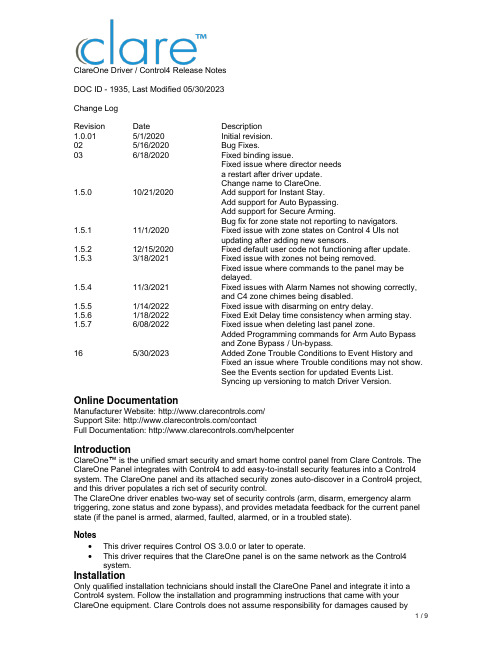
ClareOne Driver / Control4 Release NotesDOC ID - 1935, Last Modified 05/30/2023Change LogRevision Date Description1.0.01 5/1/2020 Initial revision.02 5/16/2020 Bug Fixes.03 6/18/2020 Fixed binding issue.Fixed issue where director needsa restart after driver update.Change name to ClareOne.1.5.0 10/21/2020 Add support for Instant Stay.Add support for Auto Bypassing.Add support for Secure Arming.Bug fix for zone state not reporting to navigators.1.5.1 11/1/2020 Fixed issue with zone states on Control 4 UIs notupdating after adding new sensors.1.5.2 12/15/2020 Fixed default user code not functioning after update. 1.5.3 3/18/2021 Fixed issue with zones not being removed.Fixed issue where commands to the panel may bedelayed.1.5.4 11/3/2021 Fixed issues with Alarm Names not showing correctly,and C4 zone chimes being disabled.1.5.5 1/14/2022 Fixed issue with disarming on entry delay.1.5.6 1/18/2022 Fixed Exit Delay time consistency when arming stay. 1.5.7 6/08/2022 Fixed issue when deleting last panel zone.Added Programming commands for Arm Auto Bypassand Zone Bypass / Un-bypass.16 5/30/2023 Added Zone Trouble Conditions to Event History andFixed an issue where Trouble conditions may not show.See the Events section for updated Events List.Syncing up versioning to match Driver Version. Online DocumentationManufacturer Website: /Support Site: /contactFull Documentation: /helpcenterIntroductionClareOne™ is the unified smart security and smart home control panel from Clare Controls. The ClareOne Panel integrates with Control4 to add easy-to-install security features into a Control4 system. The ClareOne panel and its attached security zones auto-discover in a Control4 project, and this driver populates a rich set of security control.The ClareOne driver enables two-way set of security controls (arm, disarm, emergency alarm triggering, zone status and zone bypass), and provides metadata feedback for the current panel state (if the panel is armed, alarmed, faulted, alarmed, or in a troubled state).Notes•This driver requires Control OS 3.0.0 or later to operate.•This driver requires that the ClareOne panel is on the same network as the Control4 system.InstallationOnly qualified installation technicians should install the ClareOne Panel and integrate it into a Control4 system. Follow the installation and programming instructions that came with your ClareOne equipment. Clare Controls does not assume responsibility for damages caused byimproper installation, connection the network, or use of the device.SDDP SetupInstall, configure, and test the ClareOne panel and all connected sensors. The ClareOne driver supports communication within the Control4 system over Wi-Fi and ethernet connection types. Verify that the ClareOne panel is fully functional and configured before integrating with Control4.The ClareOne panel and system needs to be activated through the Clare back-end management platform, FusionPro™, to have security monitoring services enabled. All Control4 integrators authorized to sell ClareOne have been set up with FusionPro accounts. For full ClareOne panel installation and configuration, see ClareOne Wireless Security and Smart Home Panel User Manual (DOC ID 1871).To add the driver (SDDP):Access Composer and browse to the Discovered tab.Composer > System Design > Discovered.Sort the list of discovered SDDP devices by Manufacturer.The ClareOne panel is listed with:Type: SecurityManufacturer: Clare ControlsModel: CLR-C1-PNLAddress field: clarecontrols:security-clarehome-MAC ADDRESSNote: The MAC address uses all capital letters.Double-click on the discovered ClareOne Panel to add it and its attached sensors to the project. When the panel is added this way, it automatically configures itself.That’s it, you are done with setup.Proceed to testing the integration and custom programming.Supported FeaturesOnce the ClareOne panel is added to the project in Composer, the Control4 user interface displays ClareOne as the security subsystem and allows the Control4 system to control the ClareOne panel. The available Control4 security commands enabled by the ClareOne driver are listed below.Arm Stay: Allows Control4 to arm the ClareOne panel in Arm Stay mode. When the ClareOne panel is armed to Stay any zone configured as Active in Stay in the ClareOne Sensor Management Settings with be armed.Arm Away: Allows Control4 to arm the ClareOne panel in Arm Away mode. When the ClareOne panel is armed to Away any zone configured as Active in Away in the ClareOne Sensor Management Settings with be armed.Note: When arming to Away without opening a zone, the ClareOne panel will arm in Stay mode. This is called Auto Armed Stay. This option can be disabled on the ClareOne panel under User Settings > Security & Arming > Auto Armed StayInstant Stay: Allows Control4 to arm the ClareOne panel to Armed Stay mode Instantly with no delay.Note: When using this option there is no entry delay. If an entry zone is tripped, the ClareOne will enter an intrusion alarm condition.Secure Arming: Allows the ClareOne panel to require a user PIN code when arming the system. Secure Arming is disabled by default and can be enabled by navigating to Settings > User Settings > Security & Arming. When Secure Arming is enabled the Control4 system prompts the user for a PIN code.Note: Regardless of the Secure Arming state (enabled/disabled), the user is always prompted for a PIN when arming the system with open zones (Auto Zone Bypass).Disarm: Allows Control4 to disarm the ClareOne panel.Remote Arming / Disarming Support– With an active 4sight subscription, users can access their ClareOne system remotely. The ClareOne panel supports remote arming and disarming through Control4. The integrator has the option to disable remote disarming in Composer Pro. Security Sensor States: Sensor states can be used for Automation Events in Control4Zone Status: Supports real-time zone status updates, even when the ClareOne panel is Disarmed. Zones and their names are automatically imported and show real-time status in Control4. Automations can be built inside Control4 triggered by ClareOne events.Note: The active in arm states of non-Environmental ClareOne sensors can be set for Away and Stay individually. When a sensor is ignored in a particular arm state the sensor will still report its status in real-time but will not trigger an alarm event. This setting can be accessed from the ClareOne panel by selecting User Settings > Sensor Management then select the pencil icon next to a particular sensor. The Control4 integrator can take advantage of this feature with custom programming to trigger activities.Auto Zone Bypass: Allows Control4 to prompt the user with all open zones and allows for auto bypassing with confirmation from the user.Note: The user’s PIN will be required when auto bypassing sensors, whether Secure Arming is enabled or disabled.Emergency: Allows Control4 to set an Emergency condition on the ClareOne panel. Warning: The Control4 user could trigger a Panic or an Emergency condition remotely. The alarm call center will act and respond the same as if trigger locally.Fire: Alerts the central station to a fire panic.Panic: Alerts the central station that police are needed.Police: Calls the monitored alarm station and allows for two-way voice communication(two-way communication is not available for silent panic).Auxiliary (Medical): Calls the monitored alarm station and allows for two-way voicecommunication (two-way communication is not available for silent panic).Trouble Conditions: Allows Control4 to display the ClareOne panel’s trouble conditions.•Panel tamper: The panel’s tamper has been activated.•Missing battery: There is no battery detected/installed.•Panel low battery: The panel’s battery charge is low.•Panel on battery: The only panel power is provided by the battery.•Supervisory trouble: The panel lost connection to the central station.•Ethernet trouble: Ethernet or Wi-Fi connection is lost.•Auto configuration and zone importing: All zones are automatically added with their set names. New zones are added when the ClareOne panel is updated.Note: A dealer may need to refresh the Control4 Navigator when new zones are added.Zones / Users: The ClareOne Panel supports up to 128 sensor zones and 99 users. The ClareOne Duress user pin code cannot be used to disarm the panel through Control4.Entry / Exit Delay Countdown: The number of seconds remaining in the exit or entry process. The countdown timer will be shown in the Control4 apps and on T3/T4 Series Touch Screens. SDDP: Supports SDDP discovery over Wi-Fi or Ethernet connections.Supported Features using theT3/T4 Series Touch ScreenWhen using a T3/T4 Series Touch Screen the ClareOne panel(s) must be enabled to show on each touch screen device individually. Navigate to the Security Partition device in Composer Pro and click on the “Set UI Associations” button. Select Show Panel, Entr y/Exit Chime, and PanelChime to take advantage of all ClareOne features below.The following feature are supported by the ClareOne panel when using T3/T4 Series Touch Screens:Chime on Entry Delay and Exit DelayTo enable the delay chimes on your T3/T4 touch screen tap on your security paneldevice, then Settings, and select “Chime on entry/exit delay”Chime on Zone OpenTo enable the Chime on Zone Open for a certain zone, in Composer Pro navigate to the Security Panel Zone Properties, double click on a zone, select the Chimes box, selectSave, and refresh the Navigators.Emergency TriggeringEmergency Alarms can be triggered from the T3/T4 Touch Screen. To trigger anEmergency, open the Security Partition, then tap the Emergency icon on the left, select your Emergency type, then tap Send to confirm.Real time zone statusUnder the Zones section of the Security Partition, each Zone Name, Status and Type isdisplayed automatically, in real time.Arming to Away, Stay, or Instant Stay with or without a pin.When arming the ClareOne panel from a T3/T4 Touch Screen or mobile app you arepresented with 3 options, Stay, Away, and Instant Stay. When Secure Arming is enabled, the user will be required to enter their PIN, then ClareOne will immediately start thearming process.Entry / Exit Delay CountdownWhen the ClareOne panel is in Entry or Exit Delay, the countdown timer will display onT3/T4 Series Touch Screens and the Control4 mobile applications.Disarming the panel.The ClareOne panel can be disarmed from a T3/T4 Touch Screen by tapping the red lockicon on the Security Partition or entry delay countdown timer and entering a PIN code.In the event an invalid pin is used to disarm the system the Control4 UI will display “Failed toD isarm Invalid Pin”Auto Bypassing Open Zones.The ClareOne panel supports Auto Bypassing from a T3/T4 Touch Screen. When arming the ClareOne panel with open zones, the Control4 user interface will prompt the user with all open zones and request permission to continue.Note: When Auto Bypassing the Control4 user interface will always prompt for a PIN code. History of Partition and Zone events.•Control4 supports Partition and Zone History if enabled. To enable History, in Composer Pro navigate to Agents from the Go menu in the menu bar or the icon in the bottom left,click the Add button in the top left and select History from the list.•Partition and Zone History can be viewed from the Security Partition. Open the Security Partition, then tap History. At the bottom the user can filter History by Event, Alert, andAlarm. Event, Alert, and Alarm history are shown in the order the event occurred.▪History Agent settings can be adjusted in Composer Pro to control how much history is shown on the touch screens and apps.Multiple PartitionsA single ClareOne panel only supports a single security partition. To accomplish the effect of multiple partitions on a single project, you will need to dedicate one ClareOne panel for each partition.The second ClareOne is added the same as the first panel. Please refer to the SDDP Setup section for instructions on how to add the second panel.Once the second ClareOne panel is in your Control4 project, tap the “Set UI Associations” button under the partition device and enable “Show Panel” on any or all touchscreens. Refresh the Navigators and confirm the two ClareOne security partitions are functional on the touchscreens and apps associated with the Control4 project.Note: When using Disarm in an action the “Default User Code” needs to be set under the partition device.To create these actions the integrator would first create Actions under the primary security partition by choosing the security event Arm Status Changed. Next create logic on Current Arm Status = Armed | Stay and another for Armed | Away. When the logic condition is satisfied the security action would then be to send a command for Stay or Away to the secondary partition.For the Disarm action, use the Security Event Disarmed on the primary panel, and the Disarm command for the secondary partition. Make sure to set a “Default User Code” for the secondary partition panel to successfully execute the disarm command.Additional ClareOne panels and partitions are added following the above procedures.Zone Auto BypassThe ClareOne panel supports Auto Bypassing of any open zones. When arming the ClareOne panel to any arming state the Control4 UI will display any open zones and prompt the user for confirmation. Whether Secure Arming is enabled or disabled on the ClareOne panel the user will always be prompted to enter a PIN with auto bypassing.CommandsThe ClareOne Driver supports commands that can be used for custom programming.▪Arm Auto Bypass: Allows for programming to force arming of a ClareOne pane;regardless of any open zones. Any open zones will be automatically bypassed.Supported Arm Types:▪ARM_AWAY▪ARM_STAY▪INSTANT▪Zone Bypass: Allows for programming to bypass a specific zone.▪Zone Un-bypass: Allows for programming to un-bypass a specific zone.Note: Arm Auto Bypass commands require the Default User Code to be set in Composer regardless of whether Secure Arming is enabled in the ClareOne Panel.PropertiesThe ClareOne Driver properties available in Control4 include:▪Log Level: A list of set logging (for example: debug, trace, critical).▪Log Mode: Allows the user to select the desired logging mode.1 – Printing2 – Trace3 – Printing and Trace▪Version: This is a read only field displaying the driver version.EventsThe ClareOne panel provides Events to the Control4 system that the integrator can create Control4 Actions against. The following events are supported in the ClareOne driver:Trouble Start – The ClareOne panel will send Trouble Start event when any of the following panel trouble conditions are active.Available Trouble Conditions▪Panel Tamper▪Missing Battery▪Panel Low Battery▪Panel On Battery▪Supervisory Trouble▪Ethernet Trouble▪Zone Low Battery▪Zone Loss Supervisory▪Zone Tamper▪Zone On Battery▪Zone Aux Power DrawTrouble Clear – When a panel trouble condition is cleared the ClareOne panel will send a Trouble Clear event.Armed Status / Type - When the Armed status is changed, the ClareOne panel will send an Armed Status Changed event. The supported status change events are:Available Armed Type•Stay•Away•AlarmedDisarmed State – When the panel is disarmed, the ClareOne will send a Disarm event.Alarm – When in an Alarm state, the ClareOne panel will send an Alarm event. This includes any environmental sensor alarms, such as Water, Heat, CO, and Smoke.Available Alarm Types•Burglary – This alarm type includes contact closure, motion, glass break, and shock sensors.•Smoke – This alarm type includes smoke sensors.•Fire – This alarm type includes heat rate of rise sensors.•Water Leakage – This alarm type includes flood sensors.•CO – This alarm type includes Carbon Monoxide sensors.Alarm Clear – When an Alarm is cleared, the ClareOne panel will send an Alarm Clear Event Partition State Changed – The ClareOne panel will send Partition State Changed events when any of the following panel states exist.Available Partition States•DISARMED_READY•DISARMED_NOT_READY•EXIT_DELAY•ARMED•ALARMDelay Time Remaining – The ClareOne panel will send the time remaining during an entry or exit delay process.Open Zone Count – The status of the number of opened zones. The ClareOne panel will send an Open Zone Count event with every zone status change.Disarm Failed – The status of the failure to disarm the ClareOne panel when executed from the Control4 platform.Emergency Triggered – the status event when an Emergency Alarm condition is triggered on the ClareOne panel.Available Emergency Types•Police Panic•Silent Police Panic•Fire Panic•Auxiliary PanicTroubleshootingIf the mobile user interface is not updating, refresh the project Navigator. Once refreshed, the mobile user interface updates and displays the correct status.If you have updated the driver and do not see the correct zone names, restart the main controller. IMPORTANT: Refresh Navigators, Refresh Project or restart of Composer will not resolve this. LimitationsThe ClareOne panel only supports one security partition per Control4 project. (However, multiple ClareOne panels can be attached to a Control4 project, each acting as a separate partition. Please refer to the Multiple Partitions section for more information.)Arming the panel to Instant Stay with an exit delay is not supported.The ClareOne driver does not support the addition of time in the exit delay during Arm Away. Contact InformationSnap One, LLC dba Clare Controls7525 Pennsylvania Ave, Suite 103Sarasota, FL 34243General: 866.424.4489******************************。
NU-Link-Gang Cortex-M0 系列微控制器使用手册说明书
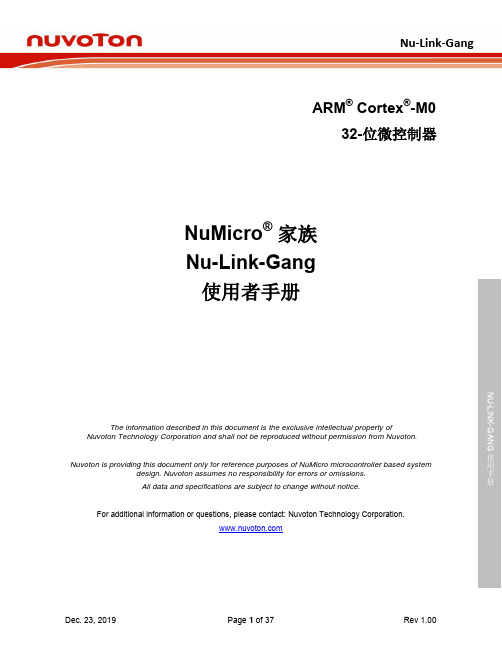
使用手册ARM ® Cortex ®-M032-位微控制器NuMicro ®家族 Nu-Link-Gang 使用者手册The information described in this document is the exclusive intellectual property ofNuvoton Technology Corporation and shall not be reproduced without permission from Nuvoton.Nuvoton is providing this document only for reference purposes of NuMicro microcontroller based systemdesign. Nuvoton assumes no responsibility for errors or omissions.All data and specifications are subject to change without notice.For additional information or questions, please contact: Nuvoton Technology Corporation.使用手册Supported devices of Nu-Link-GangCortex-M0 seriesM031 M051 M0518 M0519 M0564 M058S Mini51 Mini51X Mini57 Mini58 NM1120 NM1200 NM1230 NM1320 NM1330 NM1500 NM1810 NM1820 TF5100 Nano100 Nano103 NDA102 NUC029 NUC100 NUC121 NUC126 NUC131 NUC200 AU9110 I91000 N569 N570 N572 N575 N576Cortex-M4 seriesM451 NUC400 NUC505 M480 I94000Cortex-M23 seriesM251 M2351 M2618051 seriesN76E003 N76E616 N76E885 ML51 MS51使用手册目录1 介绍 ......................................................................................................................................... 5 2硬件外观介绍 ........................................................................................................................... 6 2.1Nu-Link-Gang (6)2.1.1 烧录单元 ........................................................................................................................... 7 2.1.2 电源供应 ........................................................................................................................... 7 2.1.3 烧录模式与烧录按键 ......................................................................................................... 8 2.1.4 LCD 显示屏幕与控制按钮 .................................................................................................. 8 2.1.5 烧录电压选择开关 ............................................................................................................. 8 2.1.6 状态指示灯 ....................................................................................................................... 8 2.1.7 控制总线 ........................................................................................................................... 9 2.1.8更新接口 ........................................................................................................................... 9 2.2 通用型上板 .. (10)2.2.1 状态指示灯 ..................................................................................................................... 10 2.3NUC505专用上板 (11)2.3.1 IC 模式选择开关 .............................................................................................................. 11 2.3.2状态指示灯 (12)3 一般模式烧录步骤 ................................................................................................................. 13 3.1 烧录电压选择 .............................................................................................................. 13 3.2 个别/同时烧录切换 ...................................................................................................... 13 3.3NuMicro ®ICP Programming Tool 加载烧录程序代码 (13)3.3.1 连接ICP Programming Tool ............................................................................................ 13 3.3.2 ICP Programming Tool 设定 ............................................................................................ 13 3.3.3导入/导出专案 (14)3.4 连接目标芯片 (15)3.4.1 使用通用型上板 .............................................................................................................. 15 3.4.2使用治具 ......................................................................................................................... 15 3.5 进行烧录 (16)3.5.1 烧录步骤 ......................................................................................................................... 16 3.5.2显示烧录信息 (16)4 NUC505 烧录步骤 ................................................................................................................. 19 4.1 烧录电压选择 .............................................................................................................. 19 4.2 个别/同时烧录切换 ...................................................................................................... 19 4.3连接目标芯片 (19)4.3.1 使用NUC505专用上板 .................................................................................................... 19 4.3.2使用治具 (20)4.4 切换IC 模式选择开关 ................................................................................................... 20 4.5NuMicro ®ICP Programming Tool 加载烧录程序代码 (20)4.5.1 连接ICP Programming Tool ............................................................................................ 20 4.5.2ICP Programming Tool 设定 (21)使用手册4.5.3导出/导入专案 (22)4.6切换IC模式选择开关 (22)4.7进行烧录 (23)4.7.1屏幕显示 (23)5机台模式烧录 (25)5.1软硬件设置 (25)5.1.1接线 (25)5.1.2波形 (26)6NU-LINK-GANG PCB 电路图 (27)6.1控制单元电路 (27)6.2电源与周边电路图 (28)6.3#1 NuLink (29)6.4#2 NuLink (30)6.5#3 NuLink (31)6.6#4 NuLink (32)6.7LCD频幕电路图 (33)7讯息说明与异常排除 (34)7.1异常排除 (34)7.2Nu-Link-Gang韧体更新 (34)7.3烧录单元韧体更新 (34)8历史修订 (36)NU-LINK-GANG使用手册1介绍Nu-Link-Gang 烧录器是新一代的一对四量产型烧录器,支持NuMicro Cortex ®-M0、Cortex ®-M4,以及8051的1T 系列的芯片量产烧录,具有高度兼容性。
ST LINK V2使用手册1.3--先看这个文档
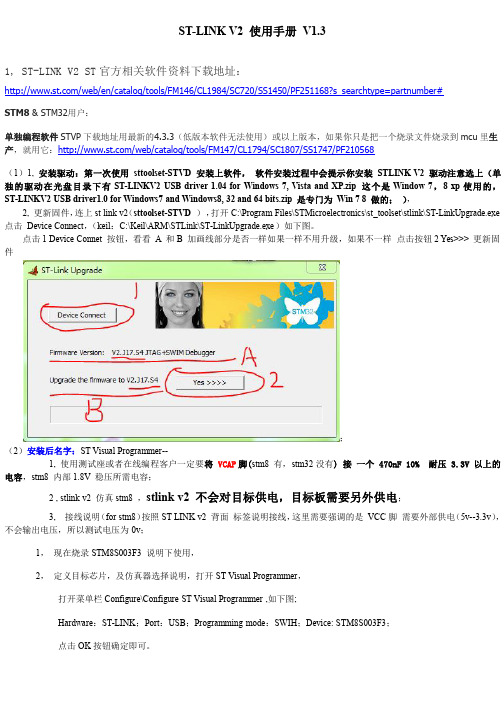
1, ST-LINK V2 ST 官方相关软件资料下载地址:
/web/en/catalog/tools/FM146/CL1984/SC720/SS1450/PF251168?s_searchtype=partnumber#
STM8 & STM32用户:
耐压 3.3V 以上的
2 , stlink v2 仿真 stm8 ,stlink v2 不会对目标供电,目标板需要另外供电;
3, 接线说明(for stm8)按照 ST LINK v2 背面 标签说明接线,这里需要强调的是 VCC 脚 需要外部供电(5v--3.3v), 不会输出电压,所以测试电压为 0v;
二 项 )) 3, 其 他 设 备 STM32 STLink 右 单 击 菜 单 更 新 设 备 驱 动 4, 选 择 自 动 搜 索 更 新 的驱 动 程 序 软 件( S) 5, 在 弹 出 的 Windows 无 法 验 证 此 驱 动 程 序 软 件 的 发 布 者 对 话 框 选 择 : 始 终 安 装 此 驱 动 程 序软件 ( I)
(4) Settings 设置对话框,接口设置成 JTAG ,JTAG Device Chain 是检查到 STM32 JTAG id 号; (4) Settings 设置对话框,接口设置成 SW ,SW Device 是检查到 STM32 SW id 号;
(5)切换到 Utilities 标签 , 选择 ST-Link Debugger ,选择 Updata Target before Debugging (flash 调试), 点击 Settings,添加 STM32型号
点击 1 Device Connet 按钮,看看 A 和 B 加画线部分是否一样如果一样不用升级,如果不一样 点击按钮 2 Yes>>> 更新固 件
华三实验手册
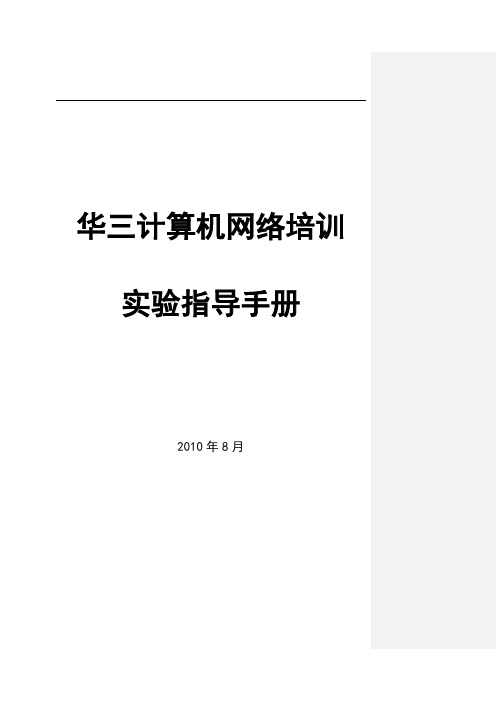
华三计算机网络培训实验指导手册2010年8月实验一远程管理网络设备(telnet) (3)实验二以太网端口汇聚 (4)实验三STP的基本配置 (6)实验四Trunk的基本配置 (9)实验五VLAN间的三层通信 (11)实验六DHCP配置实验 (15)实验七文件传输协议配置(FTP) (17)实验八PPP、FR配置实验 (18)实验九RIP协议配置 (21)实验十OSPF协议配置 (24)实验十一防火墙和地址转换实验 (26)实验十二路由引入综合实验 (29)实验十三L2TP(PPOE拨入)配置实验 (31)实验十四虚拟路由冗余协议(VRRP)实验 (34)案例一动态路由协议深入分析 (38)案例二企业网综合案例分析 (42)案例三校园网案例分析 (46)实验一远程管理网络设备(telnet)1.1 组网及业务描述图1-11.2 配置参考1. 配置路由器的ip地址和PC的ip地址[Quidway]interface Ethernet 0/0[Quidway-Ethernet0/0]ip address 1.1.1.1 255.0.0.0配置完路由器的ip地址,你还需要配置PC的ip地址(比如1.1.1.2 255.0.0.0)2. 配置路由器Telnet登陆方式a、none方式:[Quidway] User-interface vty 0 4 配置用户[Quidway-ui-vty0] authentication-mode none 选择认证方式[Quidway-ui-vty0] user privilege level 3配置登陆用户级别b、password方式:[Quidway] User-interface vty 0 4[Quidway-ui-vty0] authentication-mode password[Quidway-ui-vty0] set authentication password simple 123 设置登陆密码[Quidway-ui-vty0] user privilege level 3C、scheme方式:[Quidway] User-interface vty 0 4[Quidway-ui-vty0] authentication-mode scheme[Quidway-ui-vty0] user privilege level 3[Quidway] local-user huawei 添加管理用户[Quidway-luser-huawei] password simple 123456 设置用户密码[Quidway-luser-huawei] service-type telnet level 3 设置服务类型及优先级3. 检测PC与路由器的连通性使用ping命令检测,能否ping通路由器;并在PC上运行telnet应用程序登录路由器。
Equolink 3 软件说明书

Operating Instructions Equolink 3 SoftwareTable of content1. Safety and Liability 3 1.1. Safety and Usage Precautions 3 1.2. Liability and Software License Agreement 31.3. Labeling 32. Getting Started 4 2.1. Installing the Equolink 3 Software 4 2.2. Installing the USB Driver 4 2.3. Launching Equolink 3 4 2.4. Establishing a Connection between the Equotip 3 and the PC 4 2.4.1. Connecting via USB Cable 4 2.4.2. Connecting via Ethernet Cable 4 2.4.3. Connecting via Serial Cable (RS 232) 52.5. Establishing a Connection between the Equostat 3 and the PC 53. Using the Equolink 3 Software 5 3.1. Application Examples 5 3.2. The Equolink 3 Screen 6 3.3. Downloading, Saving and Opening Measurement Objects 7 3.4. Measuring in Live Mode using the Equostat 3 Probe 8 3.5. Editing Data 8 3.6. Deleting Data 8 3.7. Exporting Data 8 3.8. Help 8 3.9. Updating the Equotip 3 Firmware and Operating System 8 3.10. Disconnecting the Equotip 3 from the PC 9 3.11. Disconnecting the Equostat 3 probe from the PC 93.12. Exit Software 94. Troubleshooting 10 4.1. Uninstalling Drivers 10 4.2. Firewall Settings 10 4.3. Disconnecting the data connection 10 4.4. Support 10 4.5. System Requirements 101. Safety and Liability1.1. Safety and Usage PrecautionsThis manual contains important information regarding the safety, use and maintenance of the Equolink 3 software. Read the manual carefully before using the software. Keep the manual ina safe place for future reference.1.2. Liability and Software License AgreementProceq’s “General Terms and Conditions of Sale and Delivery” apply in all cases.All information contained in this documentation is presented in good faith and believed to be correct. Proceq SA makes no warranties and excludes all liability as to the completeness and/ or accuracy of the information. The subject of the license is the software that Proceq dispatch-es to the customer by electronic means, in the version as sent and in the form as received by the customer. Proceq accepts no responsibility for any properties of the software, either gen-eral or in terms of its suitability for any particular purpose. The customer carries the risk that the software may not meet his expectations in terms of results or performance. Proceq shall also not be liable for any damage suffered by the customer or third party irrespective of whether the damage is a direct or indirect consequence of installing or using the software or is in any way connected with installation or use of the software. In particular, Proceq shall not be liable for loss of earnings, profit or savings, or for loss of or damage to software or data. This applies even if Proceq is expressly made aware of such risks. Exclusion of liability applies in particular to all direct, indirect or consequential damage that may arise to the customer because the software fails to function properly or not at all for whatever reason.1.3. LabelingThe following icon is used in conjunction with all important safety notes used in this manual.2. Getting Started2.1. Installing the Equolink 3 Software• Insert the Equotip CD into the PC.• Launch the “Equolink3_Setup.exe” file from the folder …\Equolink 3 PC Software\ on the CD.• Follow the on-screen instructions.• When the dialog box “Completing the Equolink 3 Setup Wizard” is displayed, select the check box “Launch Equolink 3” and press “Finish”.2.2. Installing the USB DriverThe USB driver required to establish communication between the Equotip 3 and the PC via a USB interface is automatically installed during the Equolink 3 software installation.2.3. Launching Equolink 3• If not already launched, start Equolink 3 by clicking the icon on the desktop, on the quick launch toolbar or start Equolink 3 from the Start menu.• The Equolink 3 user interface will be displayed.2.4. Establishing a Connection between the Equotip 3 and the PC• Connect the Equotip 3 indicating device to the PC via USB, Ethernet cable or serial cable.• If the Equotip 3 indicating device is not already switched on, press the on / off button .• Select “Equotip 3” – “Equotip 3 Explorer”. Alternatively, click on the icon.• Select the communication type, i.e. USB, Ethernet or Serial (RS 232).2.4.1. Connecting via USB Cable• The USB parameters have been defined through the driver installed with Equolink 3.• After clicking “Next >”, select the desired device identified by its serial number.• Once you clicked “Finish”, Equolink 3 is ready to communicate with the Equotip 3.2.4.2. Connecting via Ethernet Cable• The device IP address must be entered. The valid IP address can be found by selecting “Config” – “System settings” – “IP settings...” on the Equotip 3 indicating device.• After clicking “Next >”, select the desired device identified by its serial number.• Once you clicked “Finish”, Equolink 3 is ready to communicate with the Equotip 3.2.4.3. Connecting via Serial Cable (RS 232)• The COM port number for the connected device can be entered manually. Alternatively, use the automatic “Scan ports” option.• After clicking “Next >”, select the desired device identified by its serial number.• Once you clicked “Finish”, Equolink 3 is ready to communicate with the Equotip 3.2.5. Establishing a Connection between the Equostat 3 and the PC • Connect the Equostat 3 probe to the PC using the Equostat 3 probe cable.• Select “Equostat 3” – “Measure”. Alternatively, click on the icon.3. Using the Equolink 3 Software3.1. Application Examples• Documented testing, including statistics.• Professional evaluation of hardness tests, including export of data to quality management systems.• Backup of data folders, user profiles, custom conversions.• Updating Equotip 3 firmware and operating system.• Equostat 3 measurements directly on a PC3.2. The Equolink 3 Screen• At the top of the screen, the menus are displayed along with quick launch icons.• On the left-hand side of the Equolink 3 screen the folder structure of the project file (.e3p) is displayed. A project file can contain sub-folders and measurements downloaded from Equotip 3 (see section 3.3), imported from earlier Equolink 3 versions, and measurements made in Equostat 3 live mode. In order to see the measurement series contained in the project, open the respective folder.• In the main window, the measurement series are displayed. The readings of each series can be displayed by clicking on the “show details” icon beside the name of the mea-surement series. The bar graphs of the readings give a clear overview, while the measured values, statistics and settings are displayed on the right. In order to change the settings(e.g. to display the results in a different hardness scale) click on the respective setting andchoose the desired modification from the drop-down list.3.3. Downloading, Saving and Opening Measurement Objects• Following the steps described in section 2.4,a dialog prompts the user to select foldersand measurement series for download to thePC. The measurement series are shown in thecurrently opened project.• In order to save any changes made to aproject file press the icon, or use the “File”menu.• A previously saved project file can be openedwithout the Equotip 3 indicating device beingconnected. Press and navigate to therespective project file (*.e3p).3.4. Measuring in Live Mode using the Equostat 3 Probe• Following the steps described in section 2.5, a dialog appears at the bottom of the screen prompting the user to conduct measurements with the Equostat 3 probe.• Generated measurement objects can be saved in the currently open project by pressing the icon, or via the “File” menu.• To open the objects later on, press and navigate to the respective project (*.e3p).3.5. Editing Data• If you want to change the settings of a single measurement series, open the correspond-ing series with the “show details” button . Once opened, there are several hyperlinks permitting the settings to be changed. Comments can also be added.• If you want to change more than one series at once, select all respective series and right click on the column containing the setting to be changed.3.6. Deleting Data• Highlight the series you want to delete and press the delete key on the keyboard.3.7. Exporting DataData can be exported by using “Edit” – “Copy” or “File” – “Export”, or by clicking on the re-spective symbols and :• “Copy” is used to export only the selected fields of the measurement series. The data can then be pasted directly into an excel sheet.• “Export as CSV file(s)” opens a dialog that permits to choose the export settings. Fol-low the on-screen instructions.• “Export as graphic” opens a dialog that permits to choose the export settings. Follow the on-screen instructions.3.8. HelpThe “Help” menu is used both to access help files and for updating the Equolink 3 PC software to the latest version that is available from the Proceq servers via the internet.3.9. Updating the Equotip 3 Firmware and Operating System• Select the “Equotip 3” menu from the menu bar and select “Upgrade Equotip 3” or click on the icon.• Select “Express” and confirm with “Next >”.• Select the device type “Equotip 3” and confirm with “Next >”.• In the “Choose Communication Type” dialog box, select the type of communication used between the Equotip 3 and PC, and then click “Next >”.• Make sure the serial number of the device in the drop-down list is that of the device to be updated; then click “Next >”.• PqUpgrade will now search the Proceq servers for any available updates.• Follow the on-screen instructions to finish the update.3.10. Disconnecting the Equotip 3 from the PC• Press the icon to disconnect the Equotip 3 indicating device.• Remove the cable between the Equotip 3 device and the PC.• Switch off the Equotip 3 indicating device.3.11. Disconnecting the Equostat 3 Probe from the PC• Press the icon to leave the live measurement mode.• Remove the cable between the Equostat 3 probe and the PC.3.12. Exit softwareSelect the “File” menu from the menu bar and select “Exit” in the submenu, or click the “Close” symbol in the right upper corner.4. Troubleshooting4.1. Uninstalling DriversThe Equolink 3 software and the USB driver must be installed before the Equotip 3 or the Equostat 3 can be connected to the PC. If the devices have been connected to the PC before installing the supplied USB driver, default drivers may need to be uninstalled before re-install-ing Equolink 3:• Connect the device to the PC.• Open the Windows device manager.• Locate the “Equotip 3 device” or the “Equostat 3 device” in the list.• Uninstall the device (right-click – “uninstall device”).• Disconnect the device.4.2. Firewall Settings• If no connection to the Proceq update server is established, the firewall may be blocking the ftp connection.• Try again after disabling the firewall.4.3. Disconnecting the Data Connection• Do not disconnect the unit from the PC during data transfer. Make sure that the battery is sufficiently charged for the data transfer session, or use the AC power adapter.• If the data transfer is interrupted, re-establish connection.4.4. SupportProceq is committed to providing a complete support service for Equolink 3. It is recommend-ed that users obtain available updates and other user information regularly using Equolink 3 and the Proceq website .4.5. System requirements• A 32 bit or 64 bit version of Windows XP, Windows Vista or Windows 7• A minimum of 50 MB free disc space• CD ROM drive• A free USB connector / COM port / established Ethernet connection• An Internet connection (for device operating system, firmware, or software updates)© 2011 by Proceq SA 11Proceq EuropeRingstrasse 2CH-8603 SchwerzenbachPhone +41-43-355 38 00Fax +41-43-355 38 12**********************Proceq UK Ltd.Bedford i-lab, Priory Business Park Stannard WayBedford MK44 3RZUnited KingdomPhone +44-12-3483-4515******************Proceq USA, Inc.117 Corporation DriveAliquippa, PA 15001Phone +1-724-512-0330Fax +1-724-512-0331*******************Proceq Asia Pte Ltd12 New Industrial Road#02-02A Morningstar CentreSingapore 536202Phone +65-6382-3966Fax +65-6382-3307********************Proceq Rus LLCUl. Optikov 4korp. 2, lit. A, Office 412197374 St. PetersburgRussiaPhone/Fax + 7 812 448 35 00**********************Proceq Middle EastP. O. Box 8365, SAIF Zone,Sharjah, United Arab EmiratesPhone +971-6-557-8505Fax +971-6-557-8606**************************Proceq SAO Ltd.South American OperationsRua Haddock Lobo, 746 - 5 andar Cerqueira Cesar, São PauloBrasil Cep. 01414-000Phone +55 11 3083 38 89****************************Proceq ChinaUnit B, 19th FloorFive Continent International Mansion, No. 807 Zhao Jia Bang RoadShanghai 200032Phone +86 21-63177479Fax +86 21 63175015*********************。
IO-Link线性传感器使用手册 NOVOtechnik SIEDLE GRUPPE 版本00 20
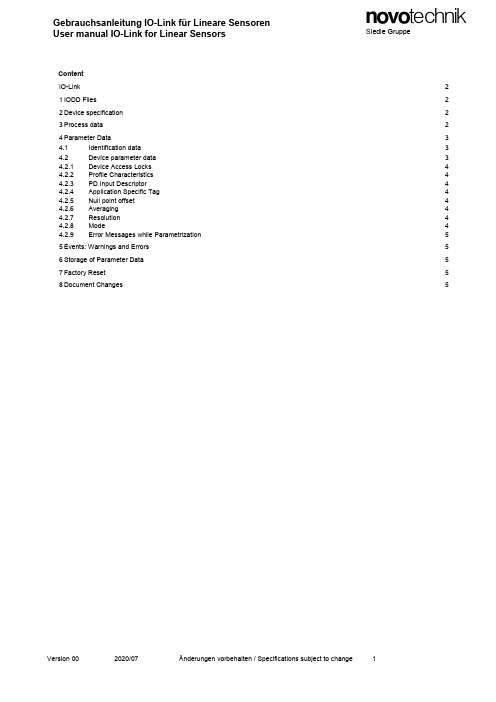
Gebrauchsanleitung IO-Link für Lineare Sensoren User manual IO-Link for Linear Sensors NOVOtechnik SIEDLE GRUPPEContentIO-Link 2 1IODD Files 2 2Device specification 2 3Process data 2 4Parameter Data 34.1Identification data 34.2Device parameter data 34.2.1Device Access Locks 44.2.2Profile Characteristics 44.2.3PD Input Descriptor 44.2.4Application Specific Tag 44.2.5Null point offset 44.2.6Averaging 44.2.7Resolution 44.2.8Mode 44.2.9Error Messages while Parametrization 55Events: Warnings and Errors 5 6Storage of Parameter Data 5 7Factory Reset 5 8Document Changes 5IO-LinkThis document reflects the Novotechnik sensor protocol implementation of the standard IO-Link protocol.A basic knowledge of the IO-link interface is required for a proper understanding of this document.Most of the definitions made are according to the IO-Link Standard specifications.For making use of all the features that these specifications offer, a knowledge about them is absolutely necessary.The linear sensors supports the IO-Link Smart Sensor Profile specifications (Edition 2011) according IEC 61131-9.The IO-Link interface is a point-to-point connection based on a UART protocol with 24 V pulse modulation. Data isexchanged cyclically between the IO-Link Master and the IO-Link device using the IO-Link protocol. The protocol con-tains process data and also requested additional data for state determination or configuration.1 IODD FilesFor integration in a common IO-Link projecting tool, IO Device Description (*.IODD) files are provided. These files canbe downloaded from the Novotechnik Web Site, see Downloads/Operating manuals where also this document can befound.IODD see file Product series_IODD_model. zip2 Device specification3 Process dataThe process data are transmitted cyclically. The sensor outputs a signed integer value via the IO-Link interface, e.g.:32 bits = position or 48 bits = 32 bits position and 16 bits speedThe absolute position relates to the factory default null point.Resolution of position data: 1 or 5 μmResolution of speed data: 0.1 or 0.5 mm/sThe factory default null point can be shifted via the parameter “Null point offset".The validity of the process data 0xF000 FF10 ... 0x7FFF FFF0 is confirmed by a PD Valid Infomation (process data valid).In case of an error, if no position marker or magnet can be detected, the error value 0x7FFF FFFC is put out and the data is labeled as invalid (PD Invalid Bit).Hint: The IO-Link functionality PD Invalid Bit is handled differently by different IO-Link masters (refer to the manual for the respective master).4 Parameter DataDevice parameters are exchanged non-cyclically and on request of the IO-Link master. Parameter values can be written into the sensor (Write) or device states can be read out of the sensor (Read) by means of the "On-Request Data Ob-jects".4.1 Identification data4.2 Device parameter data*) changeable during operation.Only TP1/TH1 series: Process data are invalid until renewed output of valid process data after 10 ms**) changeable during operation but only effective after Power Off / Power On4.2.1 Device Access LocksWith this parameter, it is possible to active or deactivate the function of the parameter manager.In order to lock the parameter manager, bit #1 of the 2 byte value must be set to "1" (locked), to unlock bit #1 is set to "0".4.2.2 Profile CharacteristicsThis parameter indicates which profile is supported by the IO-Link device.The sensor supports the Smart Sensor Profile:Profile Identifier -> DeviceProfileID: 0x0001 "Smart Sensor Profile"Profile Identifier -> FunctionClassID: 0x8000 "Device Identification"Profile Identifier -> FunctionClassID: 0x8002 "ProcessDataVariable“Profile Identifier -> FunctionClassID: 0x8003 "Sensor Diagnosis"4.2.3 PD Input DescriptorThis parameter describes the composition of the process data variables used. The sensor processes the process data variable as follows:0x000E Subindex 0:0x03 -> Data type = IntegerT 0x20 -> Data size = 32 bits 0x00 -> Offset = 0 bit0x30 -> Data size = 48 bitsOnly TP1/TH1 series:0x40 -> Data size = 64 bits0x60 -> Data size = 96 bits4.2.4 Application Specific TagThis parameter makes it possible to assign the IO-Link device an arbitrary, 32-byte string. This can only be used by the customer for application-specific identification and applied in the parameter manager. The entire object is accessed via subindex 0.4.2.5 Null point offsetSame as process data value, this parameter is a signed 32-bits decimal value.The null point offset can be done without magnet or position marker. The value is added to the factory default null point as a simple offset: maximum value corresponding sensor length.Access takes place via subindex 0.4.2.6 AveragingThe behavior of the output filter can be adjusted for smoothing the signal noise of the output signal. This allows to achieve a better repeatability.0 without moving average1 (or 2, 3, 4, 5) moving average across2 (or 4, 8, 16, 32) values4.2.7 ResolutionThe setting of the resolution can be changed (see IODD: 0 = 1 µm, 1 = 5 µm). When changing the resolution of the position signal from 1 to 5 µm, the resolution of the speed signal changes from 0.1 to 0.5 mm/s and vice versa.4.2.8 ModeThe ordered product model can be configured regarding number of position markers and measured variables:mode 0 = 1x positionmode 1 = 1x position + 1x speedOnly TP1/TH1 series:mode 2 = 2x positionmode 3 = 2x position + 2x speedmode 4 = 3x position4.2.9 Error Messages while ParametrizationThe following IO-Link error messages are stored if parametrization fails:5 Events: Warnings and ErrorsWhen an event occurs, the sensor sets the so-called "Event Flag". During an event is read by the master, no parameter data can be exchanged6 Storage of Parameter DataThe device parameters that have been set by the configuration tool and IODD are stored non-volatile.They can be changed and stored again in the sensor any time via the configuration tool or by the PLC.The device acknowledges any change of the parameters to the master.7 Factory ResetResetting to factory default settings is done with command 0x80 in index 0x0002 subindex 00.8 Document Changes。
TP-LINK TL-WR702N 150Mbps无线N迷你路由器使用说明书

TL-WR702N150Mbps Wireless N Nano RouterRev: 2.0.0COPYRIGHT & TRADEMARKSSpecifications are subject to change without notice. is a registered trademark of TP-LINK TECHNOLOGIES CO., LTD. Other brands and product names are trademarks or registered trademarks of their respective holders.No part of the specifications may be reproduced in any form or by any means or used to make any derivative such as translation, transformation, or adaptation without permission from TP-LINK TECHNOLOGIES CO., LTD. Copyright © 2015 TP-LINK TECHNOLOGIES CO., LTD. All rights reserved.FCC STATEMENTThis equipment has been tested and found to comply with the limits for a Class B digital device, pursuant to part 15 of the FCC Rules. These limits are designed to provide reasonable protection against harmful interference in a residential installation. This equipment generates, uses and can radiate radio frequency energy and, if not installed and used in accordance with the instructions, may cause harmful interference to radio communications. However, there is no guarantee that interference will not occur in a particular installation. If this equipment does cause harmful interference to radio or television reception, which can be determined by turning the equipment off and on, the user is encouraged to try to correct the interference by one or more of the following measures:•Reorient or relocate the receiving antenna.•Increase the separation between the equipment and receiver.•Connect the equipment into an outlet on a circuit different from that to which the receiver is connected.•Consult the dealer or an experienced radio/ TV technician for help.This device complies with part 15 of the FCC Rules. Operation is subject to the following two conditions:1) This device may not cause harmful interference.2) This device must accept any interference received, including interference that may causeundesired operation.Any changes or modifications not expressly approved by the party responsible for compliance could void the user’s authority to operate the equipment.Note: The manufacturer is not responsible for any radio or TVinterference caused by unauthorized modifications to this equipment. Such modifications could void the user’s authority to operate the equipment.FCC RF Radiation Exposure StatementThis equipment complies with FCC RF radiation exposure limits set forth for an uncontrolled environment. This device and its antenna must not be co-located or operating in conjunction with any other antenna or transmitter.“To comply with FCC RF exposure compliance requirements, this grant is applicable to only Mobile Configurations. The antennas used for this transmitter must be installed to provide a separation distance of at least 20 cm from all persons and must not be co-located or operating in conjunction with any other antenna or transmitter.”CE Mark WarningThis is a class B product. In a domestic environment, this product may cause radio interference, in which case the user may be required to take adequate measures.Canadian Compliance StatementThis device complies with Industry Canada license-exempt RSS standard(s). Operation is subject to the following two conditions:(1) This device may not cause interference, and(2)This device must accept any interference, including interference that may cause undesired operation of the device.Cet appareil est conforme aux norms CNR exemptes de licence d’Industrie Canada. Le fonctionnement est soumis aux deux conditions suivantes:(1) cet appareil ne doit pas provoquer d’interférences et(2) cet appareil doit accepter toute interférence, y compris celles susceptibles de provoquer un fonctionnement non souhaité de l’appareil.Industry Canada Statement:Complies with the Canadian ICES-003 Class B specifications.Cet appareil numérique de la classe B est conforme à la norme NMB-003 du Canada.This device complies with RSS 210 of Industry Canada. This Class B device meets all the requirements of the Canadian interference-causing equipment regulations.Cet appareil numérique de la Classe B respecte toutes les exigences du Règlement sur le matériel brouilleur du Canada.Korea Warning Statements:당해무선설비는운용중전파혼신가능성이있음.NCC Notice:注意!依據低功率電波輻射性電機管理辦法第十二條經型式認證合格之低功率射頻電機,非經許可,公司、商號或使用者均不得擅自變更頻率、加大功率或變更原設計之特性或功能。
AllLink用户手册_V1.3
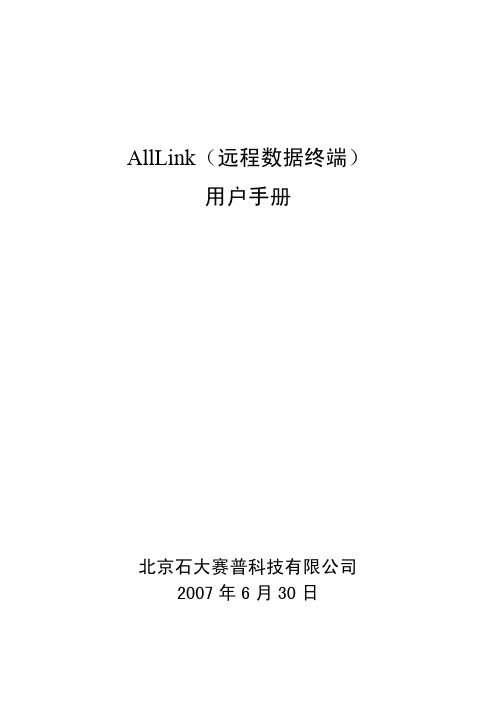
AllLink(远程数据终端)用户手册北京石大赛普科技有限公司 2007年6月30日目录一、产品介绍.............................................................................................................................- 1 -1、结构形式.......................................................................................................................- 1 -2、操作系统介绍...............................................................................................................- 1 -二、AllLink接线说明................................................................................................................- 2 -1、串口通讯接线图(RS232).......................................................................................- 2 - 2、以太网口接线图.........................................................................................................- 2 - 三、AllLink典型连接图............................................................................................................- 3 -1、串口通讯典型连接图.................................................................................................- 3 - 四、Surpass Linux系统介绍.....................................................................................................- 4 -1、用户登陆.....................................................................................................................- 4 - 2、目录结构.....................................................................................................................- 4 -五、AllLink登陆........................................................................................................................- 5 -1、超级终端(串口方式)...............................................................................................- 6 -2、telnet(以太网方式).................................................................................................- 10 -六、AllLink设置......................................................................................................................- 12 -1、更改IP地址................................................................................................................- 12 -2、新增一个OPC访问用户............................................................................................- 15 -3、打开COM2口............................................................................................................- 21 -4、AllLink安装Oracle客户端.......................................................................................- 25 -七、AllLink常用命令..............................................................................................................- 38 -1、telnet(远程登录)命令.............................................................................................- 38 -2、logout(退出系统)命令...........................................................................................- 38 -3、su(变更用户身份)命令..........................................................................................- 39 -4、exit(退出目前的shell)命令...................................................................................- 39 -5、ps(显示进程)命令..................................................................................................- 39 -6、ls(列目录)命令.......................................................................................................- 39 -7、cd(改变目录)命令..................................................................................................- 40 -8、pwd(显示工作目录)命令.......................................................................................- 40 -9、cp(文件/目录复制)命令.........................................................................................- 40 -10、mv(文件/目录移动)命令.....................................................................................- 40 -11、rm(文件/目录删除)命令......................................................................................- 41 -12、chmod(文件/目录权限设置)命令........................................................................- 41 -13、chown(改变文件的属主)命令.............................................................................- 41 -14、adduser(新增用户)命令.......................................................................................- 42 -15、ifconfig(显示或设置网络设备)命令...................................................................- 42 -16、ping(检测主机)命令............................................................................................- 42 -17、cat(显示文本文件内容)命令...............................................................................- 42 -18、dd(读取,转换并输出数据)命令........................................................................- 42 -19、tar(备份和打包)命令...........................................................................................- 43 -20、ncftp(ftp客户端软件)..........................................................................................- 43 -21、vi(编辑工具)........................................................................................................- 45 -一、产品介绍AllLink(远程数据终端),是一种标准的、开放的、高速度、高精度的智能测控装置。
ILINK链接器的配置方法

packing表示是否压缩数据,缺省是auto
functionname表示是否使用自己的拷贝函数来取代缺省的拷贝函数
section-selector同上
举例:
initialize bycopy { readwrite };
--------------------------------------------------------------
……"
2.简单的概括icf的文件,其主要包括以下几个内容,即:
(1)可编址的存储空间(memory);
(2)不同的存储地址区域(region);
(3)不同的地址块(block);
(4)section的初始化与否;
(5)section在存储空间的放置。
上面几点内容,如果你对照实际icf文件都会找得到,建议大家尝试下,会让你受益匪浅的。
{
section-selectors
};
作用: 初始化sections
参数:
by copy 在程序启动时自动执行初始化
manually 在程序启动时不自动执行初始化
param 可以是: packing = { none | compress1 |compress2 | auto } copy routine = functionname
name 符号名
expr 符号值
举例:
define symbolRAM_START_ADDRESS = 0x40000000;
define symbolRAM_END_ADDRESS = 0x4000FFFF;
-------------------------------------------------------------------
诺亚link 说明手册

诺亚link 说明手册诺亚link 是一款智能设备,用于帮助用户管理和控制日常生活中的各种智能设备和家居设备。
以下是诺亚link的功能和操作说明:1. 设备连接和管理:诺亚link支持连接和管理多种智能设备,包括智能手机、智能电视、智能音箱、智能灯具等。
用户可以通过诺亚link将这些设备连接在一起,方便集中管理和控制。
2. 场景设置:诺亚link支持自定义场景设置,用户可以根据自己的需求,创建各种场景,如起床场景、离家场景、睡眠场景等。
每个场景可以包括多个智能设备的联动操作,例如打开窗帘、调节灯光、播放音乐等。
3. 语音控制:诺亚link支持语音控制功能,用户可以通过语音指令,控制智能设备的开关、亮度、音量等。
诺亚link采用先进的语音识别技术,能够准确理解用户的指令并执行相应操作。
4. 定时任务:诺亚link支持定时任务功能,用户可以根据需要,设置定时开关、定时调节设备的亮度或温度等。
例如,可以设置每天早上7点自动打开窗帘、调节灯光为柔和的黄色。
5. 远程控制:用户可以通过手机应用程序远程控制诺亚link连接的智能设备。
例如,即使不在家,也可以通过手机远程控制灯光、空调等设备,为回家时提供舒适的环境。
6. 安全保护:诺亚link具有安全保护功能,能够保护用户的隐私和设备安全。
采用多重加密技术,确保用户数据的安全性。
7. 兼容性:诺亚link支持多种智能设备的连接和控制,兼容性强。
用户可以根据需要,选择适合自己的智能设备,并通过诺亚link实现统一管理和控制。
以上是诺亚link的功能和操作说明。
用户可以通过详细阅读诺亚link的使用手册,了解更多详细的操作方法和注意事项。
HP all-in-one 网路指南说明书
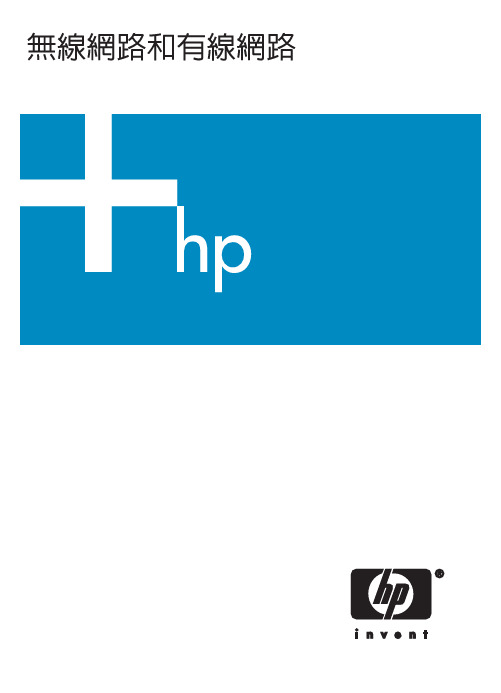
HP all-in-one 網路指南© 版權所有 2004 Hewlett-PackardDevelopment Company, L.P.本文件所含資訊如有變動,恕不另行通知。
除非著作權法許可,否則未經事前書面同意,不得逕行複製、改編或翻譯。
本產品與 Adobe 的 PDF 技術合作,它包含美國專利 4,558,302 授權的 LZW 執行方式。
Adobe 和Acrobat 標誌為 Adobe SystemsIncorporated 在美國和/或其他國家/地區的註冊商標或商標。
部分內容版權所有 © 1989-2003Palomar Software Inc. HP Officejet5500 Series 中包含自 PalomarSoftware, Inc. () 授權使用的印表機驅動程式技術。
本產品包括由 OpenSSL Project 開發的軟體,用於 OpenSSL Toolkit 。
(/)著作權所有 c 1999-2003 AppleComputer, Inc.Apple 、Apple 標誌、Mac 、Mac 標誌、Macintosh 與 Mac OS 都是 AppleComputer, Inc. 在美國和其他國家/地區的註冊商標。
出版編號:Q3462-90223第一版:2004 年 7 月Windows®、Windows NT®、Windows ME®、Windows XP® 和Windows 2000® 都是 MicrosoftCorporation 在美國的註冊商標。
Intel® 和 Pentium® 是 IntelCorporation 的註冊商標。
注意HP 產品與服務的保固範圍僅限於產品與服務隨附的保固聲明中所提供的保固項目。
此處任何內容均不應解釋為額外的保固。
HP 對於本文件在技術上或編輯上所含的錯誤或疏漏不負任何責任。
Allegion Connect技术手册说明书

Contents3 Overview3 Wiring Harnesses4 Von Duprin Products4 Electric Power Transfer: EPT-104 RX/LX/RX-LX Exit Device5 QEL Exit Device5 QEL/(RX/LX/RX-LX) Exit Device6 EL Exit Device6 EL/(RX/LX/RX-LX) Exit Device7 CX (Chexit) Motor-Driven Exit Device8 ALK Exit Device8 E7500 Mortise Lock9 SS7500 Mortise Lock9 E996/M996 Trim10 6100/6200 Series Electric Strikes11 Falcon Products11 RX Exit Device12 MEL Exit Device12 MEL/RX Exit Device13 EL Exit Device13 EL/RX Exit Device14 EA (Exit Alarm) Exit Device15 T-Series Electrified Locks (T851/T881)15 T851/T881 (12 VDC)16 T851/T881 (24 VDC)17 MA-Series Electrified Locks (MA851/MA881)17 MA851/MA881 (12 and 24 VDC)18 Schlage Products18 L Series Locks (8-pin connector)19 L Series Locks (8-pin + 4-pin connector)20 ND Series Locks21 Ives Products21 3CB1/5BB1 TW/TWM Architectural Hinge22 700-TW8/700CS-TWP Continuous Hinge23 112XY/224XY-TWP Continuous Hinge24 Intermediate and Pocket Pivots25 Connector Kit26 Extraction T oolii • Allegion Connect • Technical Manual Allegion Connect • Technical Manual • 2Allegion Connect • Technical Manual • 3OverviewElectrified HardwareEPT or HingeVariable Length Wiring HarnessesStandard wiring hole may need to be enlarged slightly to fit connector through door surface.The 20 gauge wiring harnesses have Allegion Connect 8 pin and 4 pin connectors on each end, or can be ordered with the connectors on one end only. One wiring assembly is used to connect the electrified hardware to the EPT/hinge, and a 6” CON-6W wiring harness can be used to route from the EPT/hinge to field wiring.The EPT or electrified hinge is supplied with Allegion Connect 8 pin and 4 pin connectors, or 8 pin connector only. See related product page.The electrified exit device, lock, trim, or strike is supplied with the Allegion Connect 8 pin and/or 4 pin connectors. In some cases an adapter is supplied and is shown in greater detail on the application pages of this manual. There are limitations regarding what Allegion Connect products can be combined. Consult factory for combinations not shown in this manual.Wiring HarnessesVariable Length Harnesswith connectors on both ends(for use with Hollow Metal Doors)Stripped leads of CON-6W connect to field wiring. Field wiring from frame to power supply must be appropriate gauge (Variable Length Harnesses have 20 gauge wire and are not acceptable). Refer to wire gauge specifications in instructions for the particular electrified hardware.6122632384450192106190106191106192106193106194106195106196106197CON-6CON-12CON-26CON-32CON-38CON-44CON-50CON-192INTERNALPART #PART #TOTALLENGTH6122632384450192106201106202106203106204106205106206106207106208CON-6PCON-12PCON-26PCON-32PCON-38PCON-44PCON-50PCON-192PINTERNALPART #PART #TOTALLENGTH6106210CON-6WINTERNALPART #PART #TOTALLENGTHthrough a door.6" Harness6" with connectors on one end only(for connection to field wiring)**Electric Power Transfer: EPT-10 See page 3 for system overview and wiring harness usage.6" to 192"CON-6W 6" Wiring HarnessVariable LengthNOTE: Field wiring from frame to power supply must be appropriate gauge. Refer to wire gauge specifications in instructions for the particular hardware.RX/LX/RX-LX Exit DeviceSee page 3 for system overview and wiring harness usage. Colors shown below at wiring harness should remain consistent throughout the EPT or hinge and harness outside of frame.4 • Allegion Connect • Technical ManualQEL Exit DeviceSee page 3 for system overview and wiring harness usage. Colors shown below at wiring harness should remain consistent throughout the EPT or hinge and harness outside of frame.NOTE: The 6' cable (110388) that is furnished with standard QEL devices is not furnished or required for CON applications.QEL/(RX/LX/RX-LX) Exit DeviceSee page 3 for system overview and wiring harness usage. Colors shown below at wiring harness should remain consistent throughout the EPT or hinge and harness outside of frame.NOTE: The 6' cable (110388) that is furnished with standard QEL devices is not furnished or required for CON applications.Allegion Connect • Technical Manual • 56 • Allegion Connect • Technical ManualEL Exit DeviceSee page 3 for system overview and wiring harness usage. Colors shown below at wiring harness should remain consistentthroughout the EPT or hinge and harness outside of frame.Solenoid and Pulse Width Module arestandard, non-CON components.*NOTE: The 6' cable (110388) that is furnished with standard EL devices is not furnished or required for CON applications.EL/(RX/LX/RX-LX) Exit DeviceSee page 3 for system overview and wiring harness usage. Colors shown below at wiring harness should remain consistent throughout the EPT or hinge and harness outside of frame.NOTE: The 6' cable (110388) that is furnished with standard EL devices is not furnished or required for CON applications.CX (Chexit) Motor-Driven Exit DeviceSee page 3 for system overview and wiring harness usage. Colors shown below at wiring harness should remain consistent throughout the EPT or hinge and harness outside of frame.Allegion Connect • Technical Manual • 78 • Allegion Connect • Technical ManualALK Exit DeviceSee page 3 for system overview and wiring harness usage. Colors shown below at wiring harness should remain consistent throughout the EPT or hinge and harness outside of frame.E7500 Mortise LockSee page 3 for system overview and wiring harness usage. Colors shown below at wiring harness should remain consistent throughout the EPT or hinge and harness outside of frame.Connector in106198 not used since solenoid wires go directly to switch connector.*Allegion Connect • Technical Manual • 9SS7500 Mortise LockSee page 3 for system overview and wiring harness usage. Colors shown below at wiring harness should remain consistent throughout the EPT or hinge and harness outside of frame.E996/M996 TrimSee page 3 for system overview and wiring harness usage. Colors shown below at wiring harness should remain consistentthroughout the EPT or hinge and harness outside of frame.NOTE: The Cable.10038 that is furnished with standard E996/M996 trim is not furnished or required for CON applications.10 • Allegion Connect • Technical Manual6100/6200 Series Electric StrikesSee page 3 for system overview and wiring harness usage. Colors shown below at wiring harness should remain consistent throughout the EPT or hinge and harness outside of frame.*6000 Strike Solenoid CON Adapter HarnessStandard CON-6W 6" Wiring Harness 6” harness is for single door application. For double door application, specify variable length harness toconnect electric strike to power transfer.*Fail(FSE)Fail Safe (FS)6” harness is for single door application. For double door application, specify variable length harness toconnect electric strike to power transfer.Connector in 106198 not used since solenoid wires go directly to switch connector.****6000 Strike Solenoid CONDS(Double Switch)StrikeCON-6W 6" Wiring Harness 6000 Strike Switch CON Adapter HarnessRX Exit DeviceSee page 3 for system overview and wiring harness usage. Colors shown below at wiring harness should remain consistent throughout the EPT or hinge and harness outside of frame.Allegion Connect • Technical Manual • 11MEL Exit DeviceSee page 3 for system overview and wiring harness usage. Colors shown below at wiring harness should remain consistent throughout the EPT or hinge and harness outside of frame.NOTE: The 6' cable (110388) that is furnished with standard EL devices is not furnished or required for CON applications.MEL/RX Exit DeviceSee page 3 for system overview and wiring harness usage. Colors shown below at wiring harness should remain consistent throughout the EPT or hinge and harness outside of frame.NOTE: The 6' cable (47269206) that is furnished with standard MEL devices is not furnished or required for CON applications.12 • Allegion Connect • Technical ManualEL Exit DeviceSee page 3 for system overview and wiring harness usage. Colors shown below at wiring harness should remain consistent throughout the EPT or hinge and harness outside of frame.NOTE: The 6' cable (110388) that is furnished with standard EL devices is not furnished or required for CON applications.EL/RX Exit DeviceSee page 3 for system overview and wiring harness usage. Colors shown below at wiring harness should remain consistent throughout the EPT or hinge and harness outside of frame.NOTE: The 6' cable (110388) that is furnished with standard EL devices is not furnished or required for CON applications.Allegion Connect • Technical Manual • 13EA (Exit Alarm) Exit DeviceSee page 3 for system overview and wiring harness usage. Colors shown below at wiring harness should remain consistent throughout the EPT or hinge and harness outside of frame.14 • Allegion Connect • Technical ManualAllegion Connect • Technical Manual • 15T -S e r i e s E l e c t r i fi e d L o c k s (T 851/T 881)E l e c t r i c a l S p e c i fi c a t i o n s :F a i l S a f e /F a i l S e c u r e .65 A M P @ 12 V D C .32 A M P @ 24 V D CT 851 S t o r e r o o m F a i l S a f e :D e a d l o c k i n g l a t c h b o l t o p e r a t e d b y l e v e r f r o m e i t h e r s i d e , e x c e p t w h e n o u t e r l e v e r i s e l e c t r i c a l l y l o c k e d . W h e n o u t e r l e v e r i s l o c k e d (i n o p e r a b l e ), l a t c h b o l t r e t r a c t e d b y k e y i n c y l i n d e r o u t s i d e . I n s i d e l e v e r i s a l w a y s f r e e .T 881 S t o r e r o o m F a i l S e c u r e :D e a d l o c k i n g l a t c h b o l t o p e r a t e d b y l e v e r i n s i d e a t a l l t i m e s . O u t s i d e l e v e r i s i n o p e r a b l e u n t i l e l e c t r i c a l l y u n l o c k e d , t h e n l a t c h b o l t i s o p e r a b l e f r o m e i t h e r s i d e . W h e n o u t s i d e l e v e r i s i n o p e r a b l e , l a t c h b o l t r e t r a c t e d b y k e y i n c y l i n d e r o u t s i d e .T 851/T 881 (12 V D C )12 V D C C o n fi g u r a t i o n S h o wnP o w e r O n l y - T 851, T 88116 • Allegion Connect • Technical ManualT 851/T 881 (24 V D C )24 V D C C o n fi g u r a t i o n S h o wnP o w e r O n l y - T 851, T 881Allegion Connect • Technical Manual • 17M A -S e r i e s E l e c t r i fi e d L o c kE l e c t r i c a l S p e c i fi c a t i o n s :F a i l S a f e /F a i l S e c u r e.65 A M P @ 12 V D C .32 A M P @ 24 V D CM A 851 S t o r e r o o m F a i l S a f e /E l e c t r i fi e d E L :L a t c h b o l t o p e r a t e d b y k n o b /l e v e r f r o m e i t h e r s i d e e x c e p t w h e n o u t e r k n o b /l e v e r i s e l e c t r i c a l l y l o c k e d . W h e n o u t e r k n o b /l e v e r i s l o c k e d , l a t c h b o l t r e t r a c t e d b y k e y i n c y l i n d e r o u t s i d e . D e a d l o c k i n g l a t c h . I n s i d e k n o b /l e v e r a l w a y s f r e e f o r i m m e d i a t e e g r e s s . S p e c i f y 12 o r 24 V D C .M A 881 S t o r e r o o m F a i l S e c u r e /E l e c t r i fi e d E U :L a t c h b o l t o p e r a t e d b y k n o b /l e v e r f r o m i n s i d e e x c e p t w h e n o u t e r k n o b /l e v e r i s e l e c t r i c a l l y u n l o c k e d , t h e n l a t c h b o l t f r o m e i t h e r s i d e . W h e n l o c k e d , k e y i n c y l i n d e r o u t s i d e r e t r a c t s l a t c h b o l t . D e a d l o c k i n g l a t c h . I n s i d e k n o b /l e v e r a l w a y s f r e e f o r i m m e d i a t e e g r e s s . S p e c i f y 12 o r 24 V D C .M A 851/M A 881 (12 a n d 24 V D C )12 V D C C o n fi g u r a t i o n (2 B l a c k P o w e r W i r e s ) 24 V D C C o n fi g u r a t i o n (2 W h i t e P o w e r W i r e s)E P T o r E l e c t r i f i e d H i n g eP o w e r O n l y - M A 851, M A 881M A 851-R X , M A 881-RX18 • Allegion Connect • Technical ManualL S e r i e s L o c k s (8-p i n c o n n e c t o r )Allegion Connect • Technical Manual • 19L S e r i e s L o c k s (8-p i n + 4-p i n c o n n e c t o r )+ D B M (d e a d b o l t m o n i t o r ) o r d o o r p o s i t i o n s w20 • Allegion Connect • Technical ManualN D S e r i e s L o c k sAllegion Connect • Technical Manual • 213C B 1/5B B 1 T W /T W M A r c h i t e c t u r a l H i n g eT h e T W 4 M O N , T W 8 M O N , a n d T W 12 E l e c t r i fi e d H i n g e s a r e s u p p l i e d w i t h A l l e g i o n C o n n e c t 8 p i n a n d 4 p i n c o n n e c t o r s . T h e T W 4 a n d T W 8 E l e c t r i fi e d H i n g e s a r e s u p p l i e d w i t h A l l e g i o n C o n n e c t 8 p i n c o n n e c t o r s .6" t o 192"C O N -6W 6" W i r i n g H a r n e s s (f o r c o n n e c tfi e l dwi r i ng )E l e c t r i f i e d H i n g e w i t h 4+8 P i n C o n n e c t o r s n g t h W i r i sE l e c t r i f i e d E x i t D e v i c e , T r i m , S t r i k e , o r L o ckN O T E : F i e l d w i r i n g f r o m f r a m e t o p o w e r s u p p l y m u s t b e a p p r o p r i a t e g a u g e . R e f e r t o w i r e g a u g e s p e c i fi c a t i o n s i n i n s t r u c t i o n s f o r t h e p a r t i c u l a r h a r d w a r e .22 • Allegion Connect • Technical Manual700-T W 8/700C S -T W P C o n t i n u o u s H i n g eT h e 700-T W 8 i s s u p p l i e d w i t h A l l e g i o n C o n n e c t 8 p i n c o n n e c t o r s . T h e 700C S -T W P i s s u p p l i e d w i t h A l l e g i o n C o n n e c t 8 p i n a n d 4 p i n c o n n e c t o r s .6" t o 192"C O N -6W 6" W i r i n g H a r n e s s700C S -T W P w i t h 4+8 P i n C o n n e c t o r s n g t h W i r i sN O T E : F i e l d w i r i n g f r o m f r a m e t o p o w e r s u p p l y m u s t b e a p p r o p r i a t e g a u g e . R e f e r t o w i r e g a u g e s p e c i fi c a t i o n s i n i n s t r u c t i o n s f o r t h e p a r t i c u l a r h a r d w a r e .Allegion Connect • Technical Manual • 23112X Y /224X Y -T W P C o n t i n u o u s H i n g eC O N -6W 6" W i r i n g H a r n e s s (f o r c o n n e c t i o n t o f i e l d w i r i n g )N O T E : F i e l d w i r i n g f r o m f r a m e t o p o w e r s u p p l y m u s t b e a p p r o p r i a t e g a u g e . R e f e r t o w i r e g a u g e s p e c i fi c a t i o n s i n i n s t r u c t i o n s f o r t h e p a r t i c u l a r h a r d w a r e .24 • Allegion Connect • Technical ManualI n t e r m e d i a t e a n d P o c k e t P i v o t sT h e T W 4 a n d T W 8 E l e c t r i fi e d P i v o t s a r e s u p p l i e d w i t h A l l e g i o n C o n n e c t 8 p i n c o n n e c t o r s .6" t o 192"C O N -6W 6" W i r i n g H a r n e s s (f o r c o n n e c tf ie ld w i r i n g )n g t h W i r i s E l e c t r i f i e d E x i t D e v i c e , T r i m , S t r i k e , o r L o ckN O T E : F i e l d w i r i n g f r o m f r a m e t o p o w e r s u p p l y m u s t b e a p p r o p r i a t e g a u g e . R e f e r t o w i r e g a u g e s p e c i fi c a t i o n s i n i n s t r u c t i o n s f o r t h e p a r t i c u l a r h a r d w a r e .N O T E : A p p l i e s f o r 7215/7226/7227 P T I N T , 7215F /7226F /7227F P T I N T , 7230F /7237F P T I N T , E 91105F .Allegion Connect • Technical Manual • 25Connector Kit4-pin Male Connectors8-pin Male Connectors4-pin Female Connectors8-pin Female Connectors(Qty. 10)(Qty. 10)(Qty. 10)(Qty. 10)Extraction Tool See next page for instructions Crimping ToolCan be purchased elsewhere (Molex part number 63819-0000)This will be required to install terminals on loose wiresFemale Terminals (Qty. 100)compatible with 20-24 gauge wiresMale Terminals (Qty. 100)compatible with 20-24 gauge wires26 • Allegion Connect • Technical ManualAllegion (NYSE: ALLE) creates peace of mind by pioneering safety and security. As a $2 billion provider of security solutions for homes and businesses, Allegion employs more than 8,000 people and sells products in more than 120 countries across the world. Allegion comprises 27 global brands, including strategic brands CISA®, Interflex ®, LCN ®, Schlage ® and Von Duprin ®.For more, visit .About Allegion© 2020 Allegion110380, Rev. 10/20-5.0.5。
2018年ralink,说明书-推荐word版 (8页)
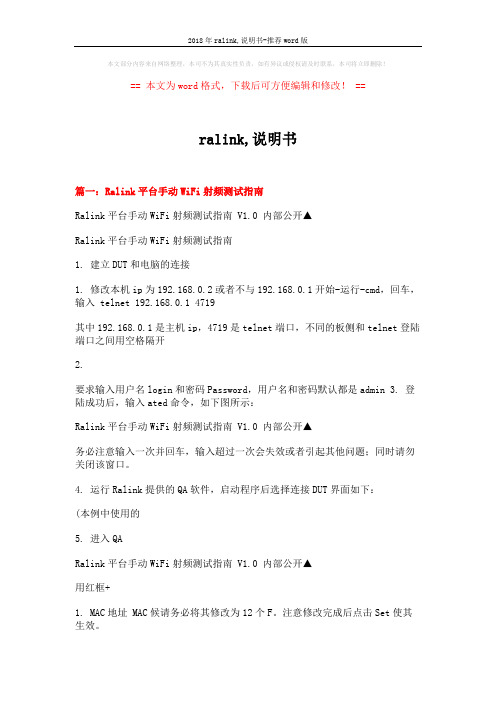
本文部分内容来自网络整理,本司不为其真实性负责,如有异议或侵权请及时联系,本司将立即删除!== 本文为word格式,下载后可方便编辑和修改! ==ralink,说明书篇一:Ralink平台手动WiFi射频测试指南Ralink平台手动WiFi射频测试指南 V1.0 内部公开▲Ralink平台手动WiFi射频测试指南1. 建立DUT和电脑的连接1. 修改本机ip为192.168.0.2或者不与192.168.0.1开始-运行-cmd,回车,输入 telnet 192.168.0.1 4719其中192.168.0.1是主机ip,4719是telnet端口,不同的板侧和telnet登陆端口之间用空格隔开2.要求输入用户名login和密码Password,用户名和密码默认都是admin 3. 登陆成功后,输入ated命令,如下图所示:Ralink平台手动WiFi射频测试指南 V1.0 内部公开▲务必注意输入一次并回车,输入超过一次会失效或者引起其他问题;同时请勿关闭该窗口。
4. 运行Ralink提供的QA软件,启动程序后选择连接DUT界面如下:(本例中使用的5. 进入QARalink平台手动WiFi射频测试指南 V1.0 内部公开▲用红框+1. MAC地址 MAC候请务必将其修改为12个F。
注意修改完成后点击Set使其生效。
2. 信道,不管是,都有14个信道,可以选择不同的测试信道。
3. 或者OFDM(802.11g)调制,同时设定4. 0,则进行连续不间断发射;否则DUT发射指定数5. 1,功率增减0.5dBm。
用上下箭Calibrate之后,会将当前E2PROM当中,下次启动程序后,默认值会编程当前设定值。
6. Freq:频率补偿参数,用于调整中心频率偏移(频率误差)。
如果点击Calibrate之后,会将当前的补偿值写入到E2PROM当中,下次启动程序后,默认值会编程当前设定值。
7. Frame Loss,测试灵敏度或者最大输入电平的时候,请务必勾选此项。
HomeLink 通用传输器 3 的使用说明书
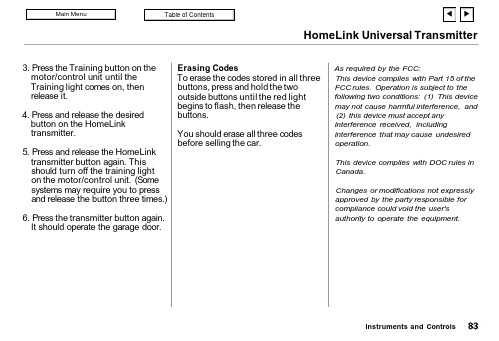
HomeLink Universal Transmitter3. Press the Training button on the motor/control unit until the Training light comes on, then release it.4. Press and release the desired button on the HomeLink transmitter.5. Press and release the HomeLink transmitter button again. This should turn off the training light on the motor/control unit. (Some systems may require you to press and release the button three times.)6. Press the transmitter button again.It should operate the garage door.Erasing CodesTo erase the codes stored in all three buttons, press and hold the two outside buttons until the red light begins to flash, then release the buttons.You should erase all three codes before selling the car.As required by the FCC:This device complies with Part 15 of the FCC rules. Operation is subject to the following two conditions: (1) This device may not cause harmful interference, and (2) this device must accept any interference received, includinginterference that may cause undesired operation.This device complies with DOC rules in Canada.Changes or modifications not expressly approved by the party responsible for compliance could void the user's authority to operate the equipment.Instruments and ControlsSeat AdjustmentsAll V-6 models, and the 4-cylinder EX model with leather interior have a power adjustable driver's seat.The 4-cylinder EX model without leather interior has a power seat bottom height adjustment. All other seat adjustments in this model are manual.The 4-cylinder DX, LX models have manual seat adjustments (see next column).The front passenger's seat in all Accord models adjusts manually.Front Seat AdjustmentsSee pages 12 — 13 for important safety information and warnings about how to properly position seats and seat-backs.Adjust the seat before you start driving.To adjust the seat forward andbackward, pull up on the lever under the seat cushion's front edge. Move the seat to the desired position and release the lever. Try to move the seat to make sure it is locked in position.To change the angle of the seat-back,pull up on the lever on the outside of the seat bottom. Move the seat-back to the desired position and release the lever. Let the seat-back latch in the new position.Instruments and Controls。
Allegion LE1 Wireless Lock 产品说明书

Dimensions shown inDRAWING IS NOT TO SCALE!Model LEMS, LEMBFor non-deadbolt applications onlyDoor Type: Wood or composite, flat Trim: Greenwich (Sectional)For case and strike dimensions, see T emplate LE9Door preparation templateOutside of LH Door Inside of LH Door Door JambDoor EdgeLeft Hand (LH) Door ShownDimensions shown inDRAWING IS NOT TO SCALE!Model LEMS, LEMBFor non-deadbolt applications onlyDoor Type: Wood or composite, flat Trim: Addison (Escutcheon)For case and strike dimensions, see T emplate LE9Door preparation templateOutside of LH DoorInside of LH Door Door EdgeLeft Hand (LH) Door ShownDoor JambDimensions shown inDRAWING IS NOT TO SCALE!Model LEMS, LEMBFor non-deadbolt applications onlyDoor Type: Metal Trim: Greenwich (Sectional)For case and strike dimensions, see T emplate LE9Door preparation templateOutside of LH DoorInside of LH DoorDoor JambDoor EdgeLeft Hand (LH) Door ShownModel LEMDFor deadbolt applications onlyDoor Type: MetalTrim:Greenwich (Sectional)For case and strike dimensions, see T emplate LE9 Left Hand (LH) Door ShownDoor EdgeOutside of LH Door Inside of LH Door Door JambDimensions shown inDRAWING IS NOT TO SCALE!Model LEMS, LEMBFor non-deadbolt applications onlyDoor Type: Metal Trim: Addison (Escutcheon)For case and strike dimensions, see T emplate LE9Door preparation templateOutside of LH DoorInside of LH DoorDoor EdgeLeft Hand (LH) Door ShownDoor JambModel LEMDFor deadbolt applications onlyDoor Type: Metal Trim: Addison (Escutcheon)For case and strike dimensions, see T emplate LE9Outside of LH DoorInside of LH DoorDoor EdgeLeft Hand (LH) Door ShownDoor JambDimensions shown inDRAWING IS NOT TO SCALE!Lock Case DimensionsDoor preparation templateCase Size:47⁄16” x 61⁄16” x 1” (113 mm x 154 mm x 25 mm)Backset:23⁄4” (70 mm)Door Range:13⁄4” –21⁄4” (44 mm–57 mm), SFIC 2” (51 mm) maxKnob or Lever to Cylinder:355⁄64” (98 mm)Lock Front:11⁄4” x 8” x7⁄32” (32 mm x 203 mm x 6 mm)Height Line to Center of Deadbolt:31⁄32” (77 mm)¹⁵⁄₁₆1. Dimensions are maximum for the product.2. Templates are not to scale.3. Standard strike is shown on each template for dimensions only.4. Dimensions do not provide allowances for door silencers, weather stripping, sound proofing or other additions to door or door frames.ANSI Standards: LE Series wireless mortise locks meet or exceeds all requirements for installations in doors and framesprepared in accordance with ANSI/BHMA specifications A156.13-2012, 126.25-2013 (indoor/outdoor).With interchangeable core cylinders: Grade 2 security.Metal Doors: Suitable reinforcement is required to support lock case in center of door and to prevent door fromcompressing when trim is tightened. (See ANSI A115.1)Thick Doors: Locks for non-standard door thickness may require special instructions.。
Link插件使用说明

Link插件使用简要说明今天我们就来安插一个小工具的使用,MDT是最小路测技术,通过此技术,我们能很直观的发现弱覆盖区域,从而有针对性的进行处理,Link是辅助MDT路测的一个插件,今天我们就来学习一下这个插件怎么使用。
1、辅助MDT分析1.1 生成MDT栅格图层首先我们需要把Link插件加载到mapinfo里面,具体操作时工具管理,标题输入Link,位置选插件所在的位置,然后选择OK之后用内网down下来的MDT数据有两个文件,mid格式和mif格式。
导入mif格式的数据后,mapinfo后台会生成一个名为“link_shumdt”的图层存放在Link插件所在文件夹。
【生成图层】300W的栅格图层处理预计需要一个小时,完成后如果出现如下弹框不用理睬。
图层已经在后台生成,包含五个文件。
1.2 生成CELL SITE图层【导入工参】工参直接用SIM平台工参即可,新增一列“基站类型”,目前来说,“基站类型”信息建议只包含宏站、室分两种。
【样式配置】两三分钟后出现样式配置对话框,其中save style / load style 按钮分别用于保存/加载样式,搭配linkconfig.ini配置文件使用。
【生成图层】生成图层预计需要二十分钟,建议可以把SIM工参信息中的华为站点信息、NB站点信息等删除。
1.3 分析主控栅格及主控小区信息【分析主控栅格】选择cell_sites工参图层的小区,按快捷键shift+v,可以显示该小区作为主控在哪些栅格出现过,主控栅格以非实心框显示。
如果选择另一个小区再按shift+v则显示另一个小区的栅格,如果没有选择任何小区再按shift+v,则把工参图层复原。
【统计栅格内主控小区情况】按如下操作可显示并统计栅格内主控小区的情况:2、邻区显示分析【准备切换数据】共准备二个表格信息,需要保存为CSV 文件格式:1. Neiconfig :代表配置图层,包含小区对级别关键字段serving 、adj 以及可选字段X2LINKSTATUS 等信息,其中serving 代表服务小区的eci ,adj 代表邻区的eci ,X2LINKSTATUS 代表x2状态(其值只能为available 或unavailable )。
- 1、下载文档前请自行甄别文档内容的完整性,平台不提供额外的编辑、内容补充、找答案等附加服务。
- 2、"仅部分预览"的文档,不可在线预览部分如存在完整性等问题,可反馈申请退款(可完整预览的文档不适用该条件!)。
- 3、如文档侵犯您的权益,请联系客服反馈,我们会尽快为您处理(人工客服工作时间:9:00-18:30)。
《AllLink使用手册》北京石大赛普科技有限公司2007年5月目录1. 简介 (2)2. Alllink基本系统 (3)2.1.系统外观 (3)2.2.操作系统 (3)2.3.远程维护(telnet) (4)2.3.1. 用户登录 (4)2.3.2. 重新启动 (5)2.3.3. 系统关闭 (5)2.3.4. 注意: (5)2.4.Linux基本命令 (5)2.4.1. ls命令 (5)2.4.2. cd命令 (6)2.4.3. pwd命令 (6)2.4.4. rm命令 (6)2.4.5. cp (7)2.4.6. mv (7)2.4.7. su (7)2.4.8. exit (7)2.4.9. ps (8)2.4.10. ifconfig (9)2.4.11. ping (9)2.4.12. tar (10)2.4.13. ncftp (11)2.4.14. vi编辑工具 (12)2.5.网络配置 (13)3. OPC采集程序的配置 (14)3.1.安装位置 (14)3.2.采集信息的定义 (14)3.3.位号对应文件 (15)3.4.建立OPC用户 (15)3.5.确保DCOM服务启动 (16)3.6.启动OPC采集程序 (16)3.7.停止OPC采集程序 (16)1.简介AllLink远程数据终端,是一种标准的、开放的、高速度、高精度的智能测控装置。
主要应用于工业现场下的数据采集和控制。
远程数据终端是个嵌入式产品,硬件平台为嵌入式PC,其CPU兼容于Intel,内置两个标准RS232C(其中一个可跳线设为485)串口和两个RJ45以太网口。
操作系统为Linux,支持OPC、NetDDE、TCP、UDP、串口等多种通讯方式。
远程数据终端可连接智能仪表(通过串口)、PLC(通过串口)、液位仪(通过串口)、DCS(通过串口或以太网口)、组态软件(通过以太网口),取得数据并以标准的OPC或DDE方式提供给用户。
主要用于远程数据采集和控制。
也可做为InfoPlus.21、PI、PHD、CART、InSQL和iHistorian等实时数据库系统的数据采集终端。
2.Alllink基本系统2.1.系统外观网卡EN1Serial1串口1Serial2串口2网卡EN2图12.2.操作系统AllLink的操作系统是嵌入式linux,用户对linux系统的使用经验基本都可以直接应用于AllLink。
AllLink的目录结构/ 根目录/bin 应用程序命令/sbin 系统应用命令/usr 用户程序目录/var 程序生成文件目录/lib 系统函数库目录/opt 采集程序目录2.3.远程维护(telnet)2.3.1.用户登录Allink的两块网卡的缺省地址为EN1IP:192.168.0.100NETMASK:255.255.255.0EN2:IP:192.168.1.100NETMASK:255.255.255.0在远程的机器中配置和alllink相同网段的地址,用交叉网线或通过交换机连接Alllink的EN2(图x)图2启动alllink,在远程的机器中使用如下的命令可以判断,Alllink是否已经启动ping 192.168.0.100 –tAlllink启动后运行telnet连接Alllink(图3)telnet 192.168.0.100图3输入用户名/口令:upc/123456,进入系统(图4)图4进入系统后如果要进行配置工作需要root权限,使用su命令可以切换到root用户su缺省的root密码为tsctsc,输入密码切换到root用户(图5)图52.3.2.重新启动以root身份输入reboot命令,系统重新启动2.3.3.系统关闭以root身份输入poweroff命令,系统关闭,但是不能关闭电源,只是将操作系统关闭2.3.4.注意:1)以上使用的地址都是假设用户没有修改缺省的ip地址,如果已经对地址进行修改,请您记录好新的地址并用新地址连接2)如果两块网卡设置相同的网段的地址,则只有EN1可用2.4.L inux基本命令2.4.1.ls命令ls命令可以列出目录下的文件和目录例如图5图6如果如–l 参数,可以列出文件或目录的详细信息,例如图7图72.4.2.cd命令cd命令可以进入某个目录中,使该目录称为当前目录例1:cd /opt,可以进入/opt目录例2:cd /,进入根目录,在linux中没有盘符的概念,所有的目录都挂在根目录下例3:cd ..,进入当前目录的上一级目录2.4.3.pwd命令pwd命令可以显示当前的工作目录,例如图8:图82.4.4.rm命令rm命令用于删除文件或文件夹删除文件时命令格式:rm <文件名>,例如,删除当前目录下的test.txt文件,图9:图9删除目录的格式:rm –rf <目录>,例如,删除子目录upc图102.4.5.cpcp用于复制文件命令格式:cp <源文件> <目标目录或目标文件名>如果目标是一个目录则将文件复制到该目录中,如果目标不是目录认为是文件名,相当于复制改名例如,第一条命令将文件test.txt复制到根目录,第二条命令在在当前目录中创建test.txt的一个副本名称为test.bak,图11图112.4.6.mv移动文件命令格式:mv <源文件或目录> <目标目录或目标文件名>如果目标是一个目录则将原文件或目录移动到该目录中,如果目标不是一个已经存在的目录,则进行移动改名操作。
例如,第一条命令将test.bak文件复制到根目录,第二条命令将当前目录下的文件test.txt改名为test.tmp,图12图122.4.7.su切换到root用户,linux在远程登陆时只能以普通用户登陆,登陆后可以使用该命令切换到root的用户,例如图13图132.4.8.exit退出当前用户,用于退出远程控制2.4.9.ps查看当前运行的进程格式:ps –ef可以列出所有进程格式:ps –ef | grep <processname>可以列出进程名中包含<processname>的进程例如:图x列出所有进程,图14列出图14图15注意:从上边两个例子可以看出,ps命令会将自身进程也会列出在进程列表中kill杀死一个进程格式1:kill <PID>强制杀死一个进程格式2:kill –s term <PID>向进程<PID>发送一个软终止请求,以便进程从容退出上述两个格式中的<PID>,可以使用ps命令查找,例如如果要杀死图x中的进程ID为62的getty进程,可以使用如下的命令:图16或者图172.4.10.ifconfig察看网络信息,可以列出每个网卡的网络配置信息,例如图18:图182.4.11.ping查看一个网络地址是否可以连通格式ping <IP>该命令相当于windows中的ping <ip> -t,会一直不停的发送ping包,必须使用CTRL+C终止,例如图19:图192.4.12.tar打包和解包文件,可以将多个文件或目录打包为一个文件,结合gzip可以实现进一步的压缩格式1:tar cvf <目标文件名> <文件列表>压缩文件:gzip <目标文件名>例如图20,将opc和udp目录打包到一个文件test.tar,然后将test.tar文件压缩为test.tar.gz 文件图20格式2:tar xzvf <打包文件>将一个经过gzip压缩的打包文件释放例如图21图212.4.13.ncftpncftp是一个ftp客户端工具,是Alllink与其它系统进行文件交换的唯一途径。
下面的例子都是假设ftp服务器的地址为192.168.0.3,具体情况根据实际配置而定ftp登录:ncftp –u <用户名> -p <用户密码> <ftp服务器地址>登录之后使用get put可以下载和上传文件,bye可以退出例如图22、23、25、25图22图23 下载一个文件图24 上传一个文件图25 退出2.4.14.vi编辑工具vi是linux下的文本文件编辑器命令格式:vi <文件名>如果文件存在则打开该文件,如果文件不存在则会新建文件vi的命令状态和编辑状态在命令状态下键盘输入作为命令解释,不作为文件内容编辑状态下输入的vi启动后首先进入命令状态,在命令状态下输入字符“i”,即可进入编辑状态;在编辑状态按ESC键返回命令状态存盘退出在命令状态下输入“:wq”,然后输入回车,保存并退出vi图26放弃存盘退出在命令状态下输入“:q!”,然后输入回车,放弃文件更改并退出vi图272.5.网络配置网络配置文件/etc/network/interfaces缺省内容图28其中lo,eth0,eth1为网卡lo是loopbak网卡,不能修改eth0 对应EN1网卡eth1 对应EN2网卡eth0和eth1的接下来的行是该网卡的配置,配置可以有以下参数address 地址netmask 网络掩码gateway 网关每行前面的空白是tab键修改地址/添加网关你可以使用vi打开/etc/network/interfaces,进行修改例如,你需要修改eth0的地址为10.103.42.227,网络掩码为255.255.255.0,网关为10.103.42.254,修改后的/etc/network/interfaces的内容为:图29重新启动后网络配置生效察看当前的网络配置,请使用ifconfig3.OPC采集程序的配置3.1.安装位置安装在/opt/upc/opc目录中3.2.采集信息的定义文件/opt/upc/opc/config.ini文件格式;[]内指定设备即位号组的名称,区分大小写[DEVICE];指定实时数据库服务器的IP地址CIMIOSERVER=192.168.0.1;opc server所在的机器地址HOST=192.168.0.2;OPC Server的ProgID,如果有CLSID则优先使用CLSID,使用PROGID时需要opc2.0基本组件的支持PROGID=upc.opcserver.1;OPC Server的CLASS ID,如果没有CLSID则使用PROGIDCLSID={B01403BD-C844-411e-B1FC-61F32147FDD7};如果OpcServer以BSTR返回DIGITAL位号的数值时,该参数表示数值为1的字符串DIGFLAGS=ON下面是一个实际的数据采集项目中的具体内容:3.3.位号对应文件名称:<DEVICE>.tags.txt 其中<DEVICE>为实际中要采集的设备即位号组的名称,区分大小写格式每行一个位号,每个位号包含位号名称、OPCITEM、缩放比例,用TAB键分割;例如:TAGNAME1 OPCITEM1 1.0TAGNAME2 OPCITEM2 2.0TAGNAME3 OPCITEM3 0.5在三厂中的具体配置类似如下的内容,根据位号的不同会有不同的内容,该文件可以使用vi命令编辑也可以使用windows边辑然后使用ncftp进行传输,具体vi和ncftp的使用请参见《AllLink使用手册》的基本操作部分:03FT_AI3101 AI3101.PV 1.003FT_AI3104 AI3104.PV 1.003FT_AI3106 AI3106.PV 1.0……3.4.建立OPC用户用户OPC需要特定的用户权限才能进行访问,所以需要在AllLink中建立相应的用户,该用户需要和OPC所在的机器的登陆用户具有相同的用户名和密码,通常是Administrator用户,建立一个opc用户的过程如下:以root权限登陆,增加linux用户,根据提示输入密码adduser –s /bin/bash <OPC用户名>然后执行以下两个命令,为新用户增加必要的配置文件:cp /home/sag/.bash* /home/<OPC用户名>chown <OPC用户名>.<OPC用户名> /home/xxx/.bash*然后执行以下命令,以sag用户登录su sag以sag权限执行,执行以下命令,根据提示输入OPC用户的密码ntpasswd <OPC用户名>3.5.确保DCOM服务启动打开/etc/init.d/services.conf文件,找到其中的dcomservice=的行,确保内容为:dcomservice=yes重新启动Alllink,dcom服务会自动启动3.6.启动OPC采集程序远程telnet登录(参见《AllLink使用手册》),使用用户名Administrator和密码password登录linux系统,运行以下命令/opt/upc/opc/opcclient <DEVICE> /opt/upc/opcclient &3.7.停止OPC采集程序首先使用以下命令查看opcclient的进程号ps –ef | grep opcclient检测到的第一行第一个数字是进程ID号,如果只看到一个以grep opcclient结束的行,表示opcclient没有运行,使用以下命令杀死opccclientkill –s term <进程ID>例如:在下例中查看进程ID并停止进程。
