Samsung Galaxy Tab A如何使用请勿打扰模式(T350)
Samsung Galaxy Tab A如何使用请勿打扰模式(P350)
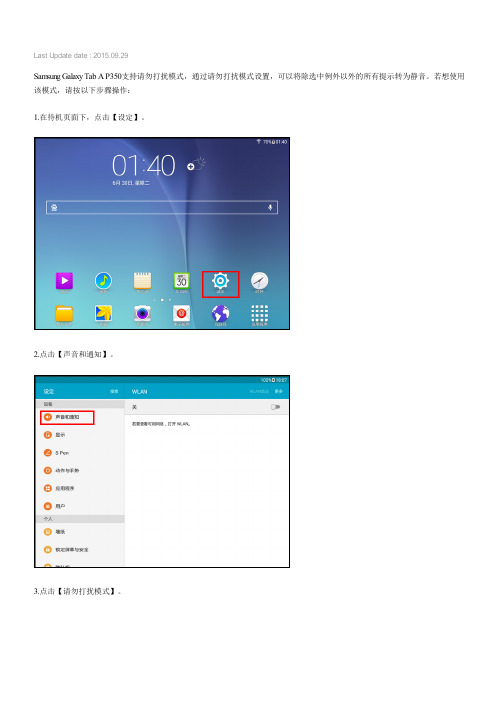
Last Update date : 2015.09.29
Samsung Galaxy Tab A P350支持请勿打扰模式,通过请勿打扰模式设置,可以将除选中例外以外的所有提示转为静音。
若想使用该模式,请按以下步骤操作:
1.在待机页面下,点击【设定】。
2.点击【声音和通知】。
3.点击【请勿打扰模式】。
4.点击【关】右侧滑块,显示【开】代表开启。
5.点击【允许例外】。
6.点击【关】右侧滑块,显示【开】代表开启,然后选择允许例外的程序,这里以开启【闹钟】、【信息】为例。
7.点击【来自以下对象的通话和/或信息】。
8.这里以选择【仅限收藏夹】为例。
9.点击【应用程序通知】。
10.选择一个应用程序设置为优先打扰,这里以选择【电子邮件】为例。
11.点击【设置为优先】右侧滑块,绿色代表开启。
12.返回“请勿打扰模式”设置界面,点击【设置日程】右侧滑块,绿色代表开启。
完成以上操作后,请勿打扰模式就设置成功了,到设定的开始时间将自动启用。
相关型号信息
SM-P350NZAABRI
相关内容
Samsung Galaxy Tab A如何关闭请勿打扰模式?(P350)
Samsung Galaxy Tab A如何在主屏幕页面创建文件夹?(P350)
Samsung Galaxy Tab A如何在应用程序页面创建文件夹?(P350)
Samsung Galaxy Tab A如何删除应用程序页面文件夹?(P350)
Samsung Galaxy Tab A如何添加三星账户?(P350)。
三星 GALAXY Tab3 10.1 WLAN版(GT-P5210)官方使用说明书
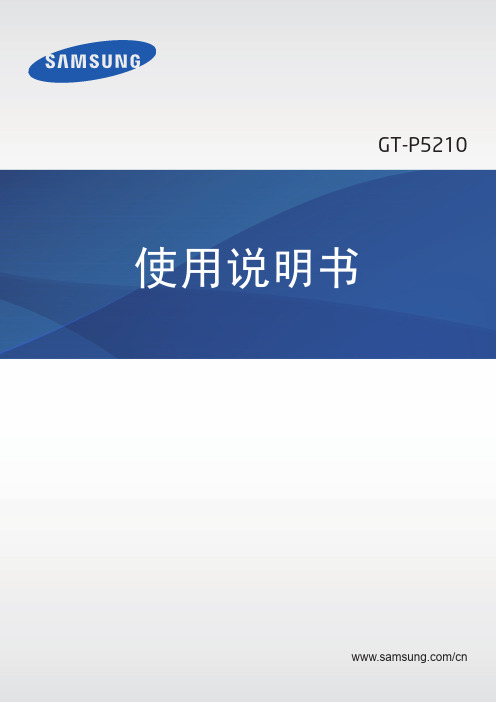
关于本说明书 • 设备随附的默认应用程序随时可能更新,并可能在未经事先通知的情况下撤消 支持。如您对随设备附带的应用程序有疑问,请联系三星服务中心。对于用户 安装的应用程序,请联系服务提供商。 • 修改设备的操作系统或安装非官方来源的软件,可能会导致设备发生故障并损 坏或丢失数据。这些操作违反三星许可协议,并将使您的保修失效。
故障排除
注意事项
6
入门指南
设备部位图
电源键 光线传感器
触摸屏 选项键 多功能插口
红外灯
后置照相机 镜头
音量键 前置照相机 镜头 扬声器
主屏幕键 返回键 话筒
存储卡槽
耳机插口 扬声器 GPS 天线
• 请勿用手或其他物体盖住天线区域。否则可能会导致连接问题或消耗电 池电量。
• 请勿使用屏幕保护装置。否则会导致传感器故障。 • 请勿让水接触触摸屏。触摸屏在潮湿环境中或接触到水时可能发生故障。
同。如有变更,恕不另行通知。有关最新版本的说明书,请参阅三星网站 /cn。 • CPU 和内存占用率较高的内容 (优质内容) 会影响设备的整体性能。取决于设 备的规格及其所使用的环境,与该内容相关的应用程序可能无法正常工作。 • 可用功能和附加服务可能因设备、软件或服务提供商而异。 • 应用程序及其功能可能因国家、地区或硬件规格而异。对于由三星以外的提供 商应用程序造成的性能问题,三星概不负责。 • 对于因编辑注册表设置或修改操作系统软件而导致的性能问题或不兼容性,三 星概不负责。尝试自定义操作系统可能导致设备或应用程序无法正常工作。 • 本设备中提供的软件、声源、墙纸、图像及其他媒体被授权为有限使用。将这 些资料引用并使用于商业或其他用途,是违反版权法的行为。对于非法使用媒 体导致的法律问题,用户应负全责。
Samsung Galaxy Tab S如何退出私密模式(T805C)
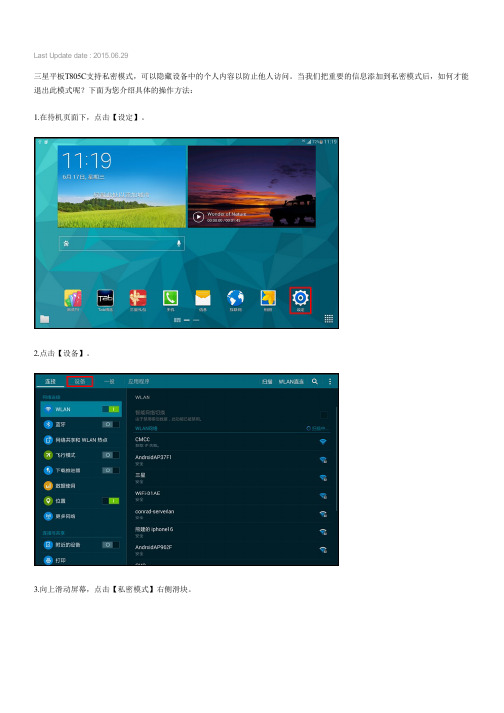
Last Update date : 2015.06.29
三星平板T805C支持私密模式,可以隐藏设备中的个人内容以防止他人访问。
当我们把重要的信息添加到私密模式后,如何才能退出此模式呢?下面为您介绍具体的操作方法:
1.在待机页面下,点击【设定】。
2.点击【设备】。
3.向上滑动屏幕,点击【私密模式】右侧滑块。
4.阅读“私密模式”提示后,点击【确定】,此时私密模式即被关闭。
相关型号信息
SM-T805CTSACHC
相关内容
Samsung Galaxy Tab S如何开启省电模式?(T805C)
Samsung Galaxy Tab S如何开启用手覆盖屏幕实现静音暂停功能?(T805C) Samsung Galaxy Tab S如何开启单击模式?(T805C)
Samsung Galaxy Tab S如何开启/关闭浮动工具箱?(T805C)
Samsung Galaxy Tab S如何更改锁定屏幕上的锁屏卡?(T805C)。
Samsung Galaxy Tab A 商品说明书
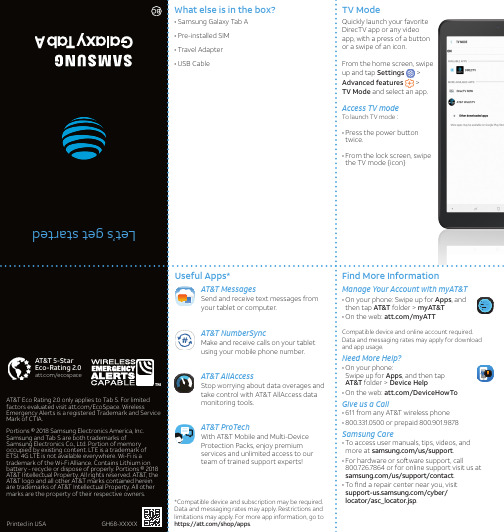
tap Share . 3. Select the desired option to share your photo
and follow the prompts.
Need more help? Go to Apps > AT&T folder > Device Help
Watch. Stream. Enjoy.
/ecospace
AT&T Eco Rating 2.0 only applies to Tab S. For limited factors evaluated visit /EcoSpace. Wireless Emergency Alerts is a registered Trademark and Service Mark of CTIA.
For Details:
AT&T Video Call
One-touch video calling built into your smartphone, no app to download, no separate account to configure, and no password to enter.
SIM/microSD card slot
Camera
USB/Charger port
Samsung Galaxy Tab A如何设置呼叫转移(T555C)
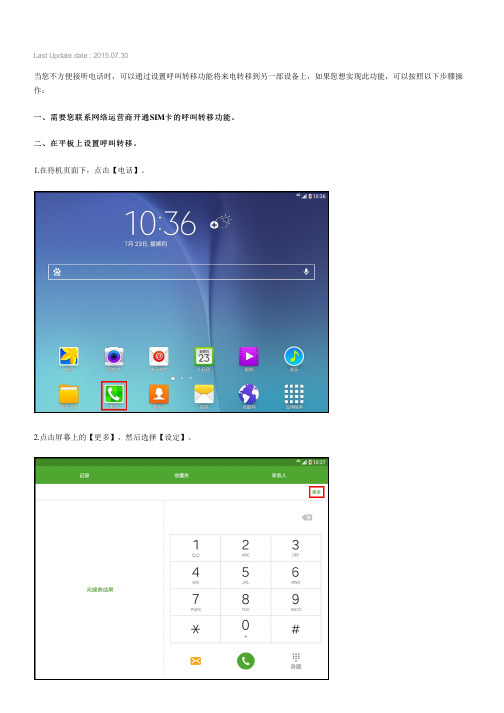
Last Update date : 2015.07.30
当您不方便接听电话时,可以通过设置呼叫转移功能将来电转移到另一部设备上,如果您想实现此功能,可以按照以下步骤操作:
一、需要您联系网络运营商开通SIM卡的呼叫转移功能。
二、在平板上设置呼叫转移。
1.在待机页面下,点击【电话】。
2.点击屏幕上的【更多】,然后选择【设定】。
3.点击【更多设置】。
4.点击【呼叫转移】。
5.选择您需要的转移方式,这里以选择【无人应答时转移】为例。
6.输入要转移的号码(也可以点击右侧的“联系人”图标添加号码,这里以输入号码为例),然后点击【启动】。
完成上述操作后,呼叫转移就设置成功了。
相关型号信息
SM-T555CZAACHN
相关内容
Samsung Galaxy Tab A如何关闭简报功能?(T555C) Samsung Galaxy Tab A如何激活开发者选项?(T555C) Samsung Galaxy Tab A如何将闹钟转为静音?(T555C) Samsung Galaxy Tab A如何设置闹钟?(T555C) Samsung Galaxy Tab A如何使用快速连接?(T555C)。
Samsung Galaxy Tab A如何开启省电模式(P550)
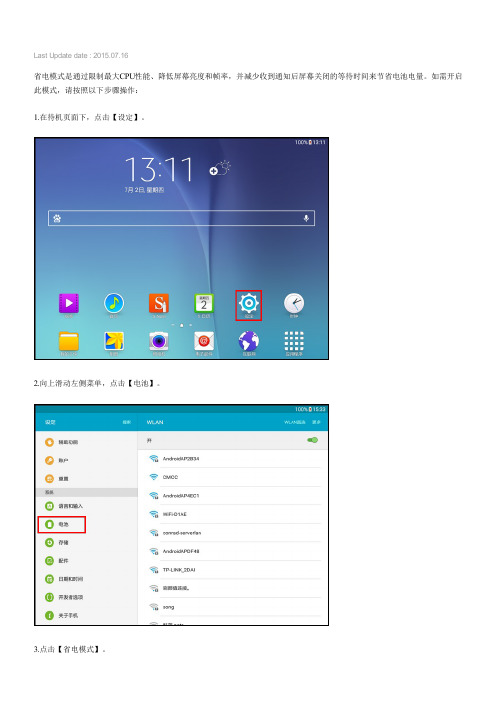
Last Update date : 2015.07.16
省电模式是通过限制最大CPU性能、降低屏幕亮度和帧率,并减少收到通知后屏幕关闭的等待时间来节省电池电量。
如需开启此模式,请按照以下步骤操作:
1.在待机页面下,点击【设定】。
2.向上滑动左侧菜单,点击【电池】。
3.点击【省电模式】。
4.点击【关】右侧滑块,显示【开】代表开启。
三星售后服务:
服务中心查询服务:/servicelocation 预约到店维修服务:/pre-booking
相关型号信息
SM-P550NZAACHN
相关内容
Samsung Galaxy Tab A如何在应用程序页面创建文件夹?(P550) Samsung Galaxy Tab A如何删除应用程序页面文件夹?(P550) Samsung Galaxy Tab A如何添加三星账户?(P550)
Samsung Galaxy Tab A如何连接WLAN?(P550)
Samsung Galaxy Tab A如何开启S Pen浮窗指令?(P550)。
三星手机操作方法
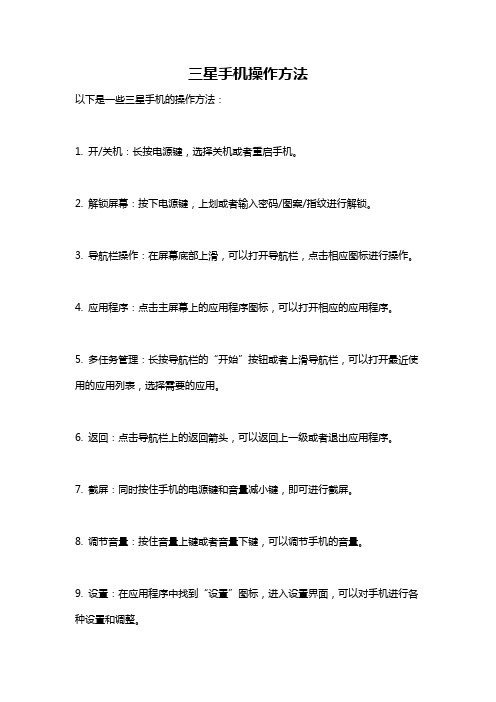
三星手机操作方法
以下是一些三星手机的操作方法:
1. 开/关机:长按电源键,选择关机或者重启手机。
2. 解锁屏幕:按下电源键,上划或者输入密码/图案/指纹进行解锁。
3. 导航栏操作:在屏幕底部上滑,可以打开导航栏,点击相应图标进行操作。
4. 应用程序:点击主屏幕上的应用程序图标,可以打开相应的应用程序。
5. 多任务管理:长按导航栏的“开始”按钮或者上滑导航栏,可以打开最近使用的应用列表,选择需要的应用。
6. 返回:点击导航栏上的返回箭头,可以返回上一级或者退出应用程序。
7. 截屏:同时按住手机的电源键和音量减小键,即可进行截屏。
8. 调节音量:按住音量上键或者音量下键,可以调节手机的音量。
9. 设置:在应用程序中找到“设置”图标,进入设置界面,可以对手机进行各种设置和调整。
10. 联系人:在应用程序中找到“联系人”图标,可以查看、添加、编辑和删除联系人信息。
这些只是三星手机的一些常用操作方法,具体操作方法可能会因不同的三星手机型号而有所不同。
您可以参考手机使用手册或者在设备的设置菜单中查找详细的操作指南。
Samsung电视用户操作手册说明书
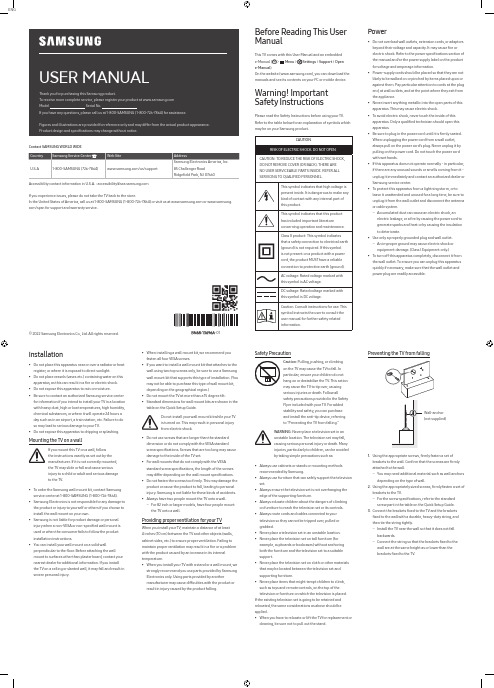
ENGUSER MANUALThank you for purchasing this Samsung product.To receive more complete service, please register your product at Model Serial No.If you have any questions, please call us at 1-800-SAMSUNG (1-800-726-7864) for assistance.Figures and illustrations are provided for reference only and may differ from the actual product appearance.Product design and specifications may change without notice.© 2022 Samsung Electronics Co., Ltd. All rights reserved.Before Reading This UserManualThis TV comes with this User Manual and an embeddede-Manual ( > Menu > Settings > Support > Opene-Manual).On the website (), you can download themanuals and see its contents on your PC or mobile device.Warning! ImportantSafety InstructionsPlease read the Safety Instructions before using your TV.Refer to the table below for an explanation of symbols whichmay be on your Samsung product.CAUTIONRISK OF ELECTRIC SHOCK. DO NOT OPEN.CAUTION: TO REDUCE THE RISK OF ELECTRIC SHOCK,DO NOT REMOVE COVER (OR BACK). THERE ARENO USER SERVICEABLE PARTS INSIDE. REFER ALLSERVICING TO QUALIFIED PERSONNEL.This symbol indicates that high voltage ispresent inside. It is dangerous to make anykind of contact with any internal part ofthis product.This symbol indicates that this producthas included important literatureconcerning operation and maintenance.Class II product: This symbol indicatesthat a safety connection to electrical earth(ground) is not required. If this symbolis not present on a product with a powercord, the product MUST have a reliableconnection to protective earth (ground).AC voltage: Rated voltage marked withthis symbol is AC voltage.DC voltage: Rated voltage marked withthis symbol is DC voltage.Caution. Consult instructions for use: Thissymbol instructs the user to consult theuser manual for further safety relatedinformation.Power•Do not overload wall outlets, extension cords, or adaptorsbeyond their voltage and capacity. It may cause fire orelectric shock. Refer to the power specifications section ofthe manual and/or the power supply label on the productfor voltage and amperage information.•Power-supply cords should be placed so that they are notlikely to be walked on or pinched by items placed upon oragainst them. Pay particular attention to cords at the plugend, at wall outlets, and at the point where they exit fromthe appliance.•Never insert anything metallic into the open parts of thisapparatus. This may cause electric shock.•To avoid electric shock, never touch the inside of thisapparatus. Only a qualified technician should open thisapparatus.•Be sure to plug in the power cord until it is firmly seated.When unplugging the power cord from a wall outlet,always pull on the power cord's plug. Never unplug it bypulling on the power cord. Do not touch the power cordwith wet hands.•If this apparatus does not operate normally - in particular,if there are any unusual sounds or smells coming from it -unplug it immediately and contact an authorized dealer orSamsung service center.•To protect this apparatus from a lightning storm, or toleave it unattended and unused for a long time, be sure tounplug it from the wall outlet and disconnect the antennaor cable system.–Accumulated dust can cause an electric shock, anelectric leakage, or a fire by causing the power cord togenerate sparks and heat or by causing the insulationto deteriorate.•Use only a properly grounded plug and wall outlet.–An improper ground may cause electric shock orequipment damage. (Class l Equipment only.)•To turn off this apparatus completely, disconnect it fromthe wall outlet. To ensure you can unplug this apparatusquickly if necessary, make sure that the wall outlet andpower plug are readily accessible.Installation•Do not place this apparatus near or over a radiator or heat register, or where it is exposed to direct sunlight.•Do not place vessels (vases etc.) containing water on this apparatus, as this can result in a fire or electric shock.•Do not expose this apparatus to rain or moisture.•Be sure to contact an authorized Samsung service center for information if you intend to install your TV in a location with heavy dust, high or low temperatures, high humidity, chemical substances, or where it will operate 24 hours a day such as in an airport, a train station, etc. Failure to do so may lead to serious damage to your TV.•Do not expose this apparatus to dripping or splashing. Mounting the TV on a wallIf you mount this TV on a wall, followthe instructions exactly as set out by themanufacturer. If it is not correctly mounted,the TV may slide or fall and cause seriousinjury to a child or adult and serious damageto the TV.•To order the Samsung wall mount kit, contact Samsung service center at 1-800-SAMSUNG (1-800-726-7864).•Samsung Electronics is not responsible for any damage to the product or injury to yourself or others if you choose to install the wall mount on your own.•Samsung is not liable for product damage or personal injury when a non-VESA or non-specified wall mount is used or when the consumer fails to follow the product installation instructions.•You can install your wall mount on a solid wall perpendicular to the floor. Before attaching the wall mount to surfaces other than plaster board, contact your nearest dealer for additional information. If you install the TV on a ceiling or slanted wall, it may fall and result in severe personal injury.Safety PrecautionCaution: Pulling, pushing, or climbingon the TV may cause the TV to fall. Inparticular, ensure your children do nothang on or destabilize the TV. This actionmay cause the TV to tip over, causingserious injuries or death. Follow allsafety precautions provided in the SafetyFlyer included with your TV. For addedstability and safety, you can purchaseand install the anti-tip device, referringto "Preventing the TV from falling."WARNING: Never place a television set in anunstable location. The television set may fall,causing serious personal injury or death. Manyinjuries, particularly to children, can be avoidedby taking simple precautions such as:•Always use cabinets or stands or mounting methodsrecommended by Samsung.•Always use furniture that can safely support the televisionset.•Always ensure the television set is not overhanging theedge of the supporting furniture.•Always educate children about the dangers of climbingon furniture to reach the television set or its controls.•Always route cords and cables connected to yourtelevision so they cannot be tripped over, pulled orgrabbed.•Never place a television set in an unstable location.•Never place the television set on tall furniture (forexample, cupboards or bookcases) without anchoringboth the furniture and the television set to a suitablesupport.•Never place the television set on cloth or other materialsthat may be located between the television set andsupporting furniture.•Never place items that might tempt children to climb,such as toys and remote controls, on the top of thetelevision or furniture on which the television is placed.If the existing television set is going to be retained andrelocated, the same considerations as above should beapplied.•When you have to relocate or lift the TV for replacement orcleaning, be sure not to pull out the stand.•When installing a wall mount kit, we recommend youfasten all four VESA screws.•If you want to install a wall mount kit that attaches to thewall using two top screws only, be sure to use a Samsungwall mount kit that supports this type of installation. (Youmay not be able to purchase this type of wall mount kit,depending on the geographical region.)•Do not mount the TV at more than a 15 degree tilt.•Standard dimensions for wall mount kits are shown in thetable on the Quick Setup Guide.Do not install your wall mount kit while your TVis turned on. This may result in personal injuryfrom electric shock.•Do not use screws that are longer than the standarddimension or do not comply with the VESA standardscrew specifications. Screws that are too long may causedamage to the inside of the TV set.•For wall mounts that do not comply with the VESAstandard screw specifications, the length of the screwsmay differ depending on the wall mount specifications.•Do not fasten the screws too firmly. This may damage theproduct or cause the product to fall, leading to personalinjury. Samsung is not liable for these kinds of accidents.•Always have two people mount the TV onto a wall.–For 82 inch or larger models, have four people mountthe TV onto a wall.Providing proper ventilation for your TVWhen you install your TV, maintain a distance of at least4 inches (10 cm) between the TV and other objects (walls,cabinet sides, etc.) to ensure proper ventilation. Failing tomaintain proper ventilation may result in a fire or a problemwith the product caused by an increase in its internaltemperature.•When you install your TV with a stand or a wall mount, westrongly recommend you use parts provided by SamsungElectronics only. Using parts provided by anothermanufacturer may cause difficulties with the product orresult in injury caused by the product falling.Preventing the TV from fallingWall-anchor(not supplied)1. Using the appropriate screws, firmly fasten a set ofbrackets to the wall. Confirm that the screws are firmlyattached to the wall.–You may need additional material such as wall anchorsdepending on the type of wall.2. Using the appropriately sized screws, firmly fasten a set ofbrackets to the TV.–For the screw specifications, refer to the standardscrew part in the table on the Quick Setup Guide.3. Connect the brackets fixed to the TV and the bracketsfixed to the wall with a durable, heavy-duty string, andthen tie the string tightly.–Install the TV near the wall so that it does not fallbackwards.–Connect the string so that the brackets fixed to thewall are at the same height as or lower than thebrackets fixed to the TV.Contact SAMSUNG WORLD WIDECountry Samsung Service Center Web Site AddressU.S.A1-800-SAMSUNG (726-7864)/us/support Samsung Electronics America, Inc.85 Challenger Road Ridgefield Park, NJ 07660Accessibility contact information in U.S.A. : accessibility@If you experience issues, please do not take the TV back to the store.In the United States of America, call us at 1-800-SAMSUNG (1-800-726-7864) or visit us at or www.samsung. com/spsn for support and warranty service.-01–If your access point or modem has a standby mode button, use it to disconnect your home network from the Internet when it is not in use.•Use strong passwords for all your Internet accounts (Netflix, Facebook, etc.).•If any unexpected messages appear on your TV screen requesting permission to link a device or enable a remote session, do NOT accept.•Do not visit suspicious web sites and do not install any suspicious programs. We recommend that users install only those authorized apps provided by Samsung through Samsung Smart Hub.Operation•This apparatus uses batteries. In your community, there might be environmental regulations that require you to dispose of these batteries properly. Please contact your local authorities for disposal or recycling information. •Store the accessories (remote control, or etc.) in a location safely out of the reach of children.•Do not drop or strike the product. If the product is damaged, disconnect the power cord and contact a Samsung service center.•Do not dispose of remote control or batteries in a fire. •Do not short-circuit, disassemble, or overheat the batteries.•CAUTION : There is danger of an explosion if you replace the batteries used in the remote with the wrong type of battery. Replace only with the same or equivalent type. •WARNING - TO PREVENT THE SPREAD OF FIRE, KEEP CANDLES AND OTHER ITEMS WITH OPEN FLAMES AWAY FROM THIS PRODUCT AT ALL TIMES.Caring for the TV•To clean this apparatus, unplug the power cord from the wall outlet and wipe the product with a soft, dry cloth. Do not use any chemicals such as wax, benzene, alcohol, thinners, insecticide, air fresheners, lubricants, or detergents. These chemicals can damage the appearance of the TV or erase the printing on the product.•The exterior and screen of the TV can get scratched during cleaning. Be sure to wipe the exterior and screen carefully using a soft cloth to prevent scratches.•Do not spray water or any liquid directly onto the TV. Any liquid that goes into the product may cause a failure, fire, or electric shock.01 Initial SetupWhen you turn on your TV for the first time, it immediately starts the Initial Setup. Follow the instructions displayed on the screen and configure the TV's basic settings to suit your viewing environment.Using the TV ControllerYou can turn on the TV with the TV Controller button at the bottom of the TV, and then use the Control menu . The Control menu appears when the TV Controller button is pressed while the TV is On.•The screen may dim if the protective film on the SAMSUNG logo or the bottom of the TV is not removed. Please remove the protective film.Control menuTV Controller button / Remote control sensor / Microphone switchHow to turn on and off the MicrophoneType AOn Off Type BOn OffYou can turn on or off the microphone by using the switch at the bottom of the TV. If microphone is turned off, All voice and sound features using microphone are not available. •This function is supported only in Q7*B/Q8*B/QN8*B/QN9*B Series.•The position and shape of the microphone switch may differ depending on the model.•During analysis using data from the microphone, the data is not saved.Internet securitySamsung takes a number of steps to protect its Internet-compatible Smart TVs against unauthorized incursions and hacking. For example, certain sensitive communications between the TV and the Internet servers are encrypted. In addition, the TV’s operating system has adopted controls to prevent the installation of unauthorized applications.Although we take steps to protect your Smart TV and personal information, no Internet-connected device or transmission is completely secure. We therefore encourage you to take additional steps to safeguard your TV, secure your Internet connection, and minimize the risk of unauthorized access. These steps are listed below:•When Samsung releases software updates to improve the security of your TV, you should promptly install these updates. To automatically receive these updates, turn on Auto Update in the TV's menu (>Menu >Settings > Support > Software Update > Auto Update ). When an update is available, a popup message appears on the TV screen. Accept the software download and update by selecting Yes when prompted. Take steps to secure your wireless access point and network. Your access point's manual should provide additional details about how to implement the following measures: –Secure your wireless access point's management settings with a unique password to prevent unauthorized changes to security related settings. –Implement standard encryption (e.g., WPA2 encryption) on your wireless access point to secure your wireless network signal.–Secure access to your wireless network with a hard-to-guess password.–Confirm your access point's firewall setting is enabled (if so equipped).–Make sure that all your Internet-connected devices are behind your network's firewall.02 Troubleshooting and MaintenanceTroubleshootingFor more information, refer to "Troubleshooting " or "FAQ " in the e-Manual. >Menu >Settings > Support > Open e-Manual >Troubleshooting or FAQIf none of the troubleshooting tips apply, please visit "" and click Support or contact the Samsung service center.•This TFT LED panel is made up of sub pixels which require sophisticated technology to produce. There may be, however, a few bright or dark pixels on the screen. These pixels will have no impact on the performance of the product.•To keep your TV in optimum condition, upgrade to the latest software. Use the Update Now or Auto Update functions on the TV's menu ( >Menu >Settings> Support > Software Update > Update Now or AutoUpdate ).The TV won’t turn on.•Make sure that the power cord is securely plugged in to the TV and the wall outlet.•Make sure that the wall outlet is working and the remote control sensor at the bottom of the TV is lit and glowing a solid red.•Try pressing the TV Controller button at the bottom of the TV to make sure that the problem is not with the remote control. If the TV turns on, refer to "The remote control does not work."03 Specifications and Other InformationSpecificationsDisplay Resolution3840 x 2160Sound (Output)Q6*B/Q7*B Series: 20 W Q8*B Series: 60 W (50": 40 W)QN85BA Series: 60 W QN85BD Series: 70 WQN90BA Series: 60 W (43": 20 W, 50": 40 W)QN90BD Series: 70 W (43": 20 W, 50": 40 W)Operating Temperature50 °F to 104 °F (10 °C to 40 °C)Operating Humidity10 % to 80 %, non-condensingStorage Temperature-4 °F to 113 °F (-20 °C to 45 °C)Storage Humidity5 % to 95 %, non-condensing Notes•This device is a Class B digital apparatus.•For information about the power supply, and more information about power consumption, refer to the information on the label attached to the product. –On most models, the label is attached to the back of the TV. (On some models, the label is inside the cover terminal.)•To connect a LAN cable, use a CAT 7 (*STP type) cable for the connection. (100/10 Mbps)* Shielded Twisted Pair•The images and specifications of the Quick Setup Guide may differ from the actual product.The remote control does not work.•Check if the remote control sensor at the bottom of the TV blinks when you press the button on the remotecontrol.–When the remote's battery is discharged, charge the battery using the USB charging port (C-type), or turn over the remote to expose the solar cell to light. •Try pointing the remote directly at the TV from 5 ft. to 6 ft. (1.5-1.8 m) away.•If your TV came with a Samsung Smart Remote (Bluetooth Remote), make sure to pair the remote to the TV. To pair a Samsung Smart Remote, press the andbuttonstogether for 3 seconds.Eco Sensor and screen brightnessEco Sensor adjusts the brightness of the TV automatically. This feature measures the light in your room and optimizes the brightness of the TV automatically to reduce power consumption. If you want to turn this off, go to >Menu>Settings > All Settings > General & Privacy > Power andEnergy Saving > Brightness Optimization .•The eco sensor is located at the bottom of the TV. Do not block the sensor with any object. This can decrease picture brightness.Decreasing power consumptionWhen you shut the TV off, it enters Standby mode. In Standby mode, it continues to draw a small amount of power. To decrease power consumption, unplug the power cord when you don't intend to use the TV for a long time.LicensesThe terms HDMI and HDMI High-Definition Multimedia Interface, and the HDMI Logo are trademarks or registered trademarks of HDMI Licensing Administrator, Inc. in the United States and other countries.。
Samsung Galaxy Tab S2如何管理应用程序权限(T810,T710)
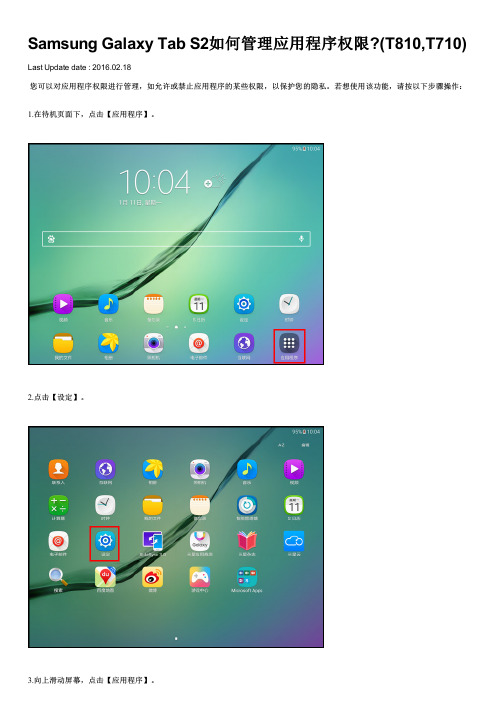
3.向上滑动屏幕,点击【应用程序】。
4.点击【应用程序许可】。
5.选择需要更改应用程序权限的应用程序,如【备忘录】。
6.您可以根据实际情况对某些权限进行关闭,这里以关闭【录制音频】权限为例。
相关型号信息
SM-T710NZDECHN, SM-T810NZDECHN
பைடு நூலகம்相关内容
Samsung Galaxy Tab S2如何使用请勿打扰模式?(T810,T710) Samsung Galaxy Tab S2 如何关闭请勿打扰模式?(T810,T710) Samsung Galaxy Tab S2如何切换手写输入法?(T810,T710) Samsung Galaxy Tab S2如何设置屏幕图案锁?(T810,T710) Samsung Galaxy Tab S2如何设置屏幕密码锁?(T810,T710)
Samsung Galaxy Tab S2如何管理应用程序权限 ?(T810,T710)
Last Update date : 2016.02.18
您可以对应用程序权限进行管理,如允许或禁止应用程序的某些权限,以保护您的隐私。若想使用该功能,请按以下步骤操作:
1.在待机页面下,点击【应用程序】。
2.点击【设定】。
Samsung Galaxy Tab A浮窗指令功能介绍(P550)

Last Update date : 2015.06.30
三星平板P550支持浮窗指令功能,只需将S Pen悬浮于平板屏幕上方的任何位置,轻按S Pen的按钮,屏幕上就会自动弹出S Pen浮窗指令的4个常用的强大功能,下面分别为您介绍浮窗指令各项功能:
A:智能备忘录可以快速地编写备忘录,并且能够将之与联系人、电子邮件、浏览器、地图等常用功能相连接,例如:将编写的文字,连接至互联网时,会进入到该文字相关的互联网页面。
B:智能多截图指用S Pen选择屏幕的任何区域可以收集您想要的图片、视频及相关的文本、网络地址、以及一些附加信息等各种内容,并将这些内容保存到剪贴库或共享给其他人。
C:图像剪辑是指用S Pen在屏幕上勾勒出想要保存或共享的图片即可将剪辑的图片保存至剪贴库或共享给其他人。
D:截屏编写是指可以使用S Pen直接进行屏幕截屏,对截图进行编写、添加备注并进行保存或共享等。
三星售后服务:
服务中心查询服务:/servicelocation
预约到店维修服务:/pre-booking
相关型号信息
SM-P550NZAACHN
相关内容
Samsung Galaxy Tab A如何关闭拔出S Pen选项设置?(P550) Samsung Galaxy Tab A如何使用截屏编写?(P550) Samsung Galaxy Tab A如何创建备忘录小组件?(P550) Samsung Galaxy Tab A如何编写智能备忘录?(P550) Samsung Galaxy Tab A如何使用图像剪辑?(P550)。
Samsung Galaxy Tab A如何开启直接访问功能(P550)
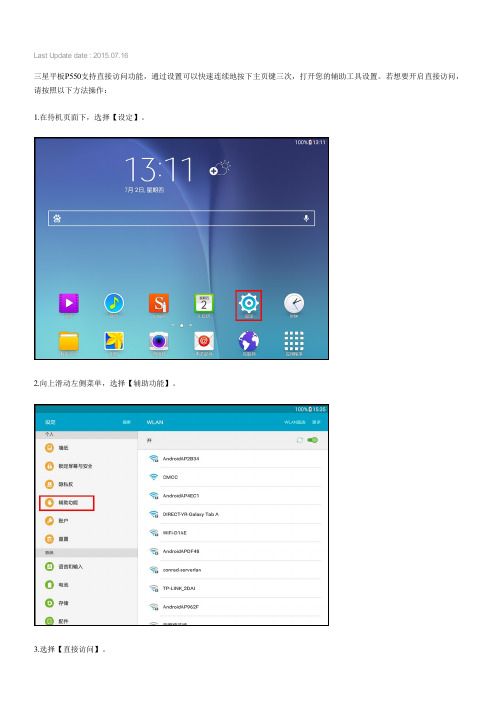
Last Update date : 2015.07.16
三星平板P550支持直接访问功能,通过设置可以快速连续地按下主页键三次,打开您的辅助工具设置。
若想要开启直接访问,请按照以下方法操作:
1.在待机页面下,选择【设定】。
2.向上滑动左侧菜单,选择【辅助功能】。
3.选择【直接访问】。
4.点击【关】右侧的滑块,显示【开】代表已开启。
5.点击需要直接访问选项的右侧滑块,绿色代表开启,此处以选择【放大预览窗口】为例。
6.设置完毕后,在想要使用放大预览窗口的界面,快速连续地按三下【主页】键,即可启用该功能,已显示放大预览窗口,您可以直接拖动放大预览窗口到想要预览的位置。
三星售后服务:
服务中心查询服务:/servicelocation 预约到店维修服务:/pre-booking
相关型号信息
SM-P550NZAACHN
相关内容
Samsung Galaxy Tab A如何开启智能休眠功能?(P550) Samsung Galaxy Tab A如何设置音质和音效?(P550) Samsung Galaxy Tab A如何开启私密模式?(P550) Samsung Galaxy Tab A如何移动照片到私密模式?(P550) Samsung Galaxy Tab A如何退出私密模式?(P550)。
三星 Galaxy Tab A 使用说明
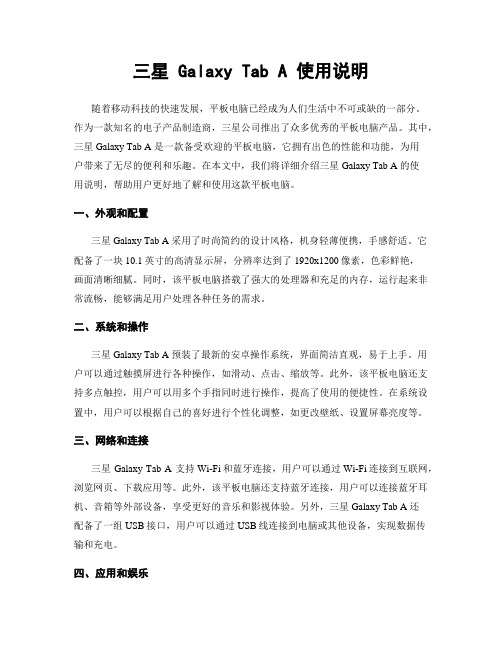
三星 Galaxy Tab A 使用说明随着移动科技的快速发展,平板电脑已经成为人们生活中不可或缺的一部分。
作为一款知名的电子产品制造商,三星公司推出了众多优秀的平板电脑产品。
其中,三星 Galaxy Tab A 是一款备受欢迎的平板电脑,它拥有出色的性能和功能,为用户带来了无尽的便利和乐趣。
在本文中,我们将详细介绍三星 Galaxy Tab A 的使用说明,帮助用户更好地了解和使用这款平板电脑。
一、外观和配置三星 Galaxy Tab A 采用了时尚简约的设计风格,机身轻薄便携,手感舒适。
它配备了一块10.1英寸的高清显示屏,分辨率达到了1920x1200像素,色彩鲜艳,画面清晰细腻。
同时,该平板电脑搭载了强大的处理器和充足的内存,运行起来非常流畅,能够满足用户处理各种任务的需求。
二、系统和操作三星 Galaxy Tab A 预装了最新的安卓操作系统,界面简洁直观,易于上手。
用户可以通过触摸屏进行各种操作,如滑动、点击、缩放等。
此外,该平板电脑还支持多点触控,用户可以用多个手指同时进行操作,提高了使用的便捷性。
在系统设置中,用户可以根据自己的喜好进行个性化调整,如更改壁纸、设置屏幕亮度等。
三、网络和连接三星 Galaxy Tab A 支持Wi-Fi和蓝牙连接,用户可以通过Wi-Fi连接到互联网,浏览网页、下载应用等。
此外,该平板电脑还支持蓝牙连接,用户可以连接蓝牙耳机、音箱等外部设备,享受更好的音乐和影视体验。
另外,三星 Galaxy Tab A 还配备了一组USB接口,用户可以通过USB线连接到电脑或其他设备,实现数据传输和充电。
四、应用和娱乐三星 Galaxy Tab A 预装了丰富多样的应用程序,用户可以直接在平板电脑上使用。
其中,包括了浏览器、邮件、日历、相册、音乐、视频等常用应用,满足用户的各种需求。
此外,用户还可以通过应用商店下载更多的应用程序,如游戏、社交媒体、办公工具等。
这些应用程序丰富了用户的娱乐和工作选择,提供了更多的乐趣和便利。
三星 Galaxy Tab S5e 使用指南说明书
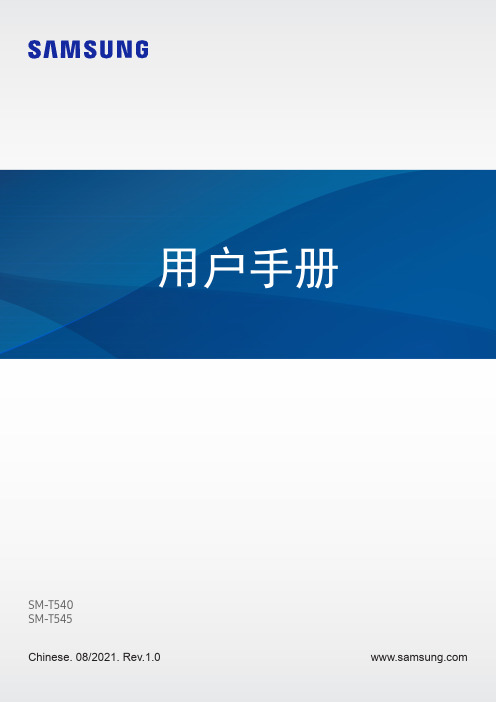
SM-T540SM-T545Chinese. 08/2021. Rev.1.0目录基本功能5 请先阅读说明文件8 设备过热的情况及解决方案11 设备部位图和功能15 使用 S Pen16 为电池充电21 SIM 或 USIM 卡 (nano-SIM 卡) (支持移动网络的型号)22 存储卡 (microSD 卡)23 保护壳25 打开和关闭设备25 初始化设置26 指纹识别28 面部识别30 相机应用程序与功能39 介绍40 三星账户41 从之前的设备传输数据 (S 换机助手)43 了解屏幕50 通知面板52 输入文本54 安装或卸载应用程序56 电话59 联系人61 信息63 浏览器64 相册68 多窗口70 盖乐世社区70 Galaxy Shop71 日历72 提醒73 我的文件73 时钟73 计算器74 SmartThings74 Smart View75 共享内容77 Google 应用程序78 S Pen86 三星笔记90 PENUP91 Bixby93 Bixby 视觉94 Bixby 日常程序96 Samsung Flow97 每日看板99 Samsung DeX 104 截屏和录屏目录129 数字健康与家长控制129 电池和设备维护129 优化设备130 电池130 存储130 内存130 设备保护131 应用程序131 常规管理132 辅助功能133 软件更新133 关于平板电脑附录135 故障排除设置106 介绍107 三星帐户107 连接108 Wi-Fi 110 蓝牙111 NFC 和非接触式支付 (已启用NFC 的型号)112 流量节省 (支持移动网络的型号)112 仅使用移动数据的应用程序 (支持移动网络的型号)112 移动热点 (支持移动网络的型号)113 更多连接设置114 声音和振动115 音质和音效115 单独播放应用程序声音115 通知116 显示116 壁纸117 主屏幕117 锁定屏幕118 Smart Lock 118 生物识别和安全性119 安全文件夹122 安全 Wi-Fi 123 隐私权123 定位服务123 Google 124 帐户与备份125 用户126 三星云127 高级功能128 动作与手势基本功能请先阅读说明文件使用设备之前,请阅读本说明书,以确保安全和正确使用。
Samsung Smart TV 快速设置指南说明书
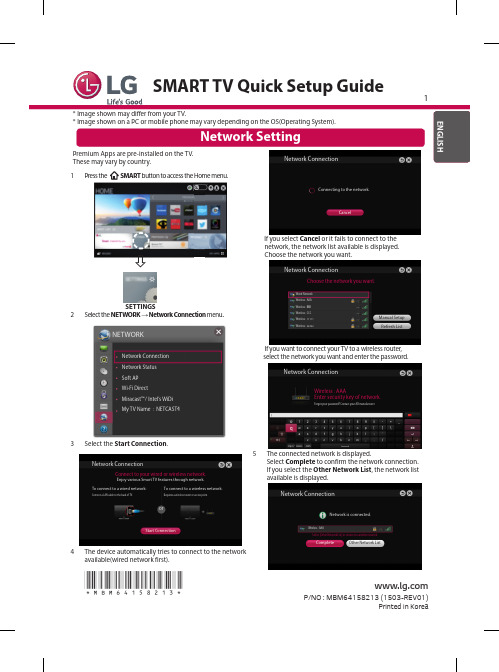
SETTINGSSelect the NETWORK → Network Connection menu .Network Connection Network Status Soft AP Wi-Fi DirectMiracast™ / Intel’s WiDi My TV Name : NETCAST4NETWORKSelect the Start Connection .Connect to your wired or wireless network.Enjoy various Smart TV features through network.To connect to a wired network:To connect to a wireless network:Start ConnectionorNetwork ConnectionThe device automatically tries to connect to the network available(wired network first).CancelConnecting to the network.Network ConnectionIf you select Cancel or it fails to connect to thenetwork, the network list available is displayed.Choose the network you want.Network ConnectionChoose the network you want.Manual Setup Refresh ListIf you want to connect your TV to a wireless router,select the network you want and enter the password.Network ConnectionWireless : AAAEnter security key of network.The connected network is displayed.Select Complete to confirm the network connection. If you select the Other Network List , the network list available is displayed.Network is connected.Network ConnectionComplete Other Network List*MBM64158213*P/NO : MBM64158213 (1503-REV01)Printed in KoreaSETTINGS⇨Select the NETWORK→Network Status menu.Network ConnectionNetwork StatusSoft APWi-Fi DirectMiracast™ / Intel’s WiDiMy TV Name : NETCAST4NETWORKTV Gateway DNS Internet When an✔appears TV.Check the connection status of TV, AP and cableTV Gateway DNS Internet When an✔appears TV and Gateway.Unplug the power cord of the AP, cable modem andTV Gateway DNS InternetWhen an✔appears TV, Gateway and DNS.Unplug the power cord of the AP, cable modem and try to connect after 5 seconds.Software Update to check and obtain the latest version. If not updated, certain functions may not work properly. It is also possible to check manually for available updates.function supports wireless connection technology. With Wi-Fi Direct [TAAAA]Do you want to request a connection?Automatically connect without askingYes NoWi-Fi Direct aWi-Fi Direct When you are prompted to request connection, * If you are not using Direct (a ) to Off . You can only use devices that support Please call LG Customer Service if you experience any problems.Miracast allows a portable device to securely send video and sound to TV wirelessly.WiDi represents Wireless Display. Intel’s WiDi (Wireless Display) technology enables easy and fast connection without wires or internet network for mirrored and dual monitor display on your TV. You can sit back and experience your favorite movies, videos, photos, online shows and more in full HD on your TV with great image clarity and sound.Intel's WiDi is set to On connect to AP .) Your laptap runs the Intel WiDi() programme.2 It detects LG Smart TVs available, which supports WiDi. In the list, select the TV you want and click Connect. Enter the PINnumber(a ) shown on the screen into the input field( NOTEWhen you connect the TV and laptop, you should set up TV mode for “Live TV” and “external input”computer cannot detect LG Smart TV.aCancelbNotebook Screen3 The wireless environment may affect the screen display. If the connection is poor, the Intel WiDi connection may be lost. devices does not appear on the TV screen. Please check the list on your laptop.Miracast / Intel's WiDia。
Samsung Galaxy Tab A如何使用动作与手势(T350)
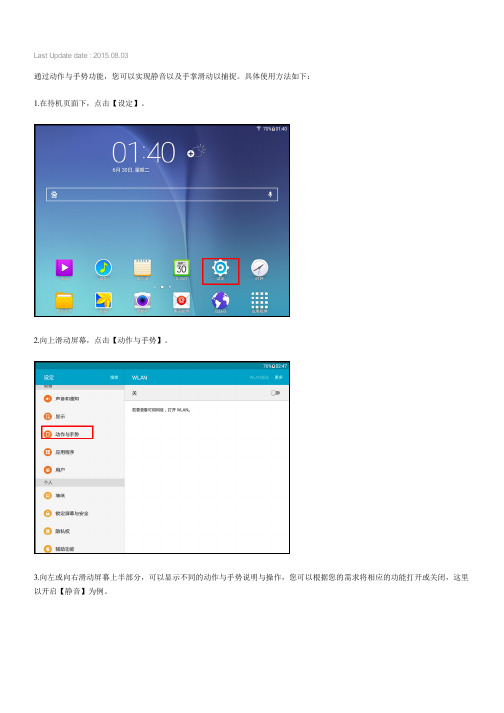
Last Update date : 2015.08.03
通过动作与手势功能,您可以实现静音以及手掌滑动以捕捉。
具体使用方法如下:
1.在待机页面下,点击【设定】。
2.向上滑动屏幕,点击【动作与手势】。
3.向左或向右滑动屏幕上半部分,可以显示不同的动作与手势说明与操作,您可以根据您的需求将相应的功能打开或关闭,这里以开启【静音】为例。
4.开启该功能后,当您有闹钟响铃时,可以将手掌放在屏幕上,以关闭闹钟的声音。
相关型号信息
SM-T350NZAACHN
相关内容
Samsung Galaxy Tab A如何关闭简报功能?(T350)
Samsung Galaxy Tab A如何添加小组件?(T350)
Samsung Galaxy Tab A如何开启智能休眠功能?(T350)
Samsung Galaxy Tab A如何设置音质和音效?(T350)
Samsung Galaxy Tab A如何开启私密模式?(T350)。
Samsung Galaxy Tab A首次使用S Note如何设置(P550)

Last Update date : 2015.07.07
通过使用S Note您可以便捷地增加日程,方便您有效地进行日程管理。
若首次使用该功能,请按以下步骤设置:1.在待机页面下,点击【S Note】。
2.阅读“通过移动网络连接”的说明后,点击【确定】。
3.选择一个或多个封面样式后,点击【下一步】。
4.选择一个模板后,点击【下一步】。
5.您可以选择同步账户到【Samsung account】或【EVERNOTE】,也可以选择【稍后设置】,然后点击【开始】即可。
6.以上操作完成后,您就可以在S Note里编辑笔记。
三星售后服务:
服务中心查询服务:/servicelocation 预约到店维修服务:/pre-booking
相关型号信息
SM-P550NZAACHN
相关内容
Samsung Galaxy Tab A如何删除应用程序页面文件夹?(P550) Samsung Galaxy Tab A如何添加三星账户?(P550) Samsung Galaxy Tab A如何连接WLAN?(P550)
Samsung Galaxy Tab A如何开启S Pen浮窗指令?(P550) Samsung Galaxy Tab A如何关闭拔出S Pen选项设置?(P550)。
- 1、下载文档前请自行甄别文档内容的完整性,平台不提供额外的编辑、内容补充、找答案等附加服务。
- 2、"仅部分预览"的文档,不可在线预览部分如存在完整性等问题,可反馈申请退款(可完整预览的文档不适用该条件!)。
- 3、如文档侵犯您的权益,请联系客服反馈,我们会尽快为您处理(人工客服工作时间:9:00-18:30)。
Last Update date : 2015.08.03
Samsung Galaxy Tab A T350支持请勿打扰模式,通过请勿打扰模式设置,可以将除选中例外以外的所有提示转为静音。
若想使用该模式,请按以下步骤操作:
1.在待机页面下,点击【设定】。
2.点击【声音和通知】。
3.点击【请勿打扰模式】。
4.点击【关】右侧滑块,显示【开】代表开启。
5.点击【允许例外】。
6.点击【关】右侧滑块,显示【开】代表开启,然后选择允许例外的程序,这里以开启【闹钟】、【信息】为例。
7.点击【来自以下对象的通话和/或信息】。
8.这里以选择【仅限收藏夹】为例。
9.点击【应用程序通知】。
10.选择一个应用程序设置为优先打扰,这里以选择【电子邮件】为例。
11.点击【设置为优先】右侧滑块,绿色代表开启。
12.返回“请勿打扰模式”设置界面,点击【设置日程】右侧滑块,绿色代表开启。
完成以上操作后,请勿打扰模式就设置成功了,到设定的开始时间将自动启用。
相关型号信息
SM-T350NZAACHN
相关内容
Samsung Galaxy Tab A如何关闭简报功能?(T350)
Samsung Galaxy Tab A如何添加小组件?(T350)
Samsung Galaxy Tab A如何开启智能休眠功能?(T350)
Samsung Galaxy Tab A如何设置音质和音效?(T350)
Samsung Galaxy Tab A如何开启私密模式?(T350)。
