iWatt_LED_Driver_Overview_1-24-11[1]
海康威视 cMT-G04 产品说明书

使用手冊目錄第一章概要 (1)1.1規格介紹 (1)1.2尺寸圖 (2)1.3恢復出廠值 (3)1.4LED 指示燈 (3)1.5CR1220 電池 (3)1.6電源連接 (3)第二章cMT-G04 系統設定 (4)2.1找尋cMT-G04 的IP位址 (4)2.2透過網路瀏覽器設定 (4)2.3System Setting (5)2.3.1Network (5)2.3.2Date/Time (6)2.3.3HMI Name (6)2.3.4History (7)2.3.5Email (7)2.3.6Project Management (8)2.3.7System Password (8)2.3.8Enhanced Security (9)2.3.9EasyAccess 2.0 (9)2.3.10OPC UA (10)2.3.11Communication (10)第三章Web package及OS更新 (12)3.1更新網頁套件 (12)3.2更新OS (13)第四章如何建立cMT-G04 工程檔案 (14)4.1 建立一個新工程檔案 (14)4.2 下載工程檔案至cMT-G04 (16)4.3 OPC UA Client監控 (17)4.4 連線模擬/離線模擬 (17)第五章cMT-G04支援的功能 (19)第六章使用網頁介面管理OPC UA (20)6.1.概要 (20)6.2.開啟/關閉OPC UA伺服器 (21)6.3.Server Settings (22)6.4.Edit Node (23)6.5.Certificates (24)6.6.Discovery (25)6.7.Advanced (26)第一章概要1.1規格介紹IIoT Gateway with Ethernet Bridge特點●內建乙太網路交換器,可節省佈線成本,SW1與SW2 方便連接現有的HMI和PLC, 不需要外加乙太網路交換器,而LAN則連接辦公室或工廠網路●支援OPC UA 及MQTT●薄型輕量設計並可使用鋁軌固定●無風扇冷卻系統●內建256 MB 儲存記憶體●內建電源隔離●寬輸入電壓範圍10.5~28VDC1.2尺寸圖adeFront View Side ViewTop View BottomViewbcadbc27mm [1.06"]1.3恢復出廠值每台cMT-G04皆有一個Default按鈕,長按此按鈕至少15秒,Gateway就會恢復成出廠預設值。
Linux内核背光backlight驱动架构文档
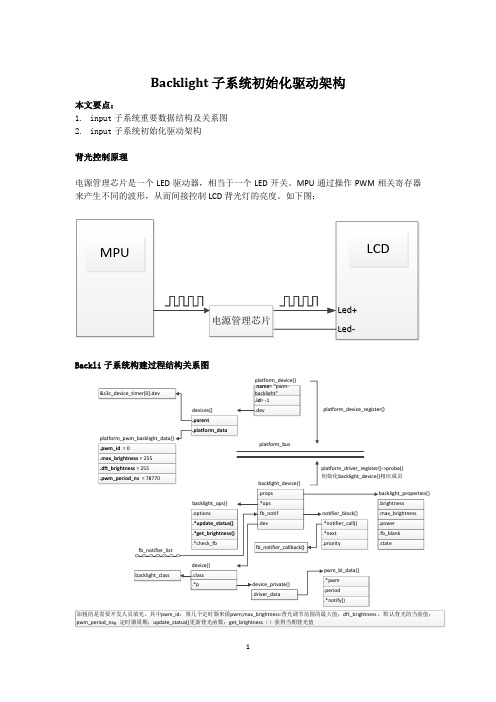
if (bd->ops && bd->ops->update_status) bd->ops->update_status(bd);//开发人员写的调节 pwm 的函数
ddeevviicceess{{}} .parent .platform_data
ffbb__nnoottiiffiieerr__lliisstt
bbaacckklliigghhtt__ooppss{{}} .options .*update_status() .*get_brightness() .*check_fb
1
数据结构:lliisstt backlight_class
bbaacckklliigghhtt__ooppss{{}} .options .*update_status() .*get_brightness() .*check_fb
ddeevviiccee{{}} .class .*p
backlight_store_brightness), __ATTR(actual_brightness, 0444, backlight_show_actual_brightness, NULL), __ATTR(max_brightness, 0444, backlight_show_max_brightness, NULL), __ATTR_NULL,
input子系统初始化驱动架构背光控制原理电源管理芯片是一个led驱动器相当于一个led开关
Backlight 子系统初始化驱动架构
本文要点: 1. input 子系统重要数据结构及关系图 2. input 子系统初始化驱动架构
HiIVE Tools User Guide_cn

日期 2016-01-11
版本 00B01
修改描述 初始版本
文档版本 00B01 (2016-01-11)
海思专有和保密信息 版权所有 © 深圳市海思半导体有限公司
ii
HiIVE 工具使用指南
目录
目录
1 ANN、SVM——模型转化工具 ................................................................................................... 1
2.5 Caffe 依赖库 3——Boost C++安装与配置.................................................................................................. 19 2.5.1 Boost 安装包下载 ................................................................................................................................ 19 2.5.2 Boost 依赖库安装 ................................................................................................................................ 19
永光电子光电中断器 ITR8307 S17 TR8 技术数据表说明书
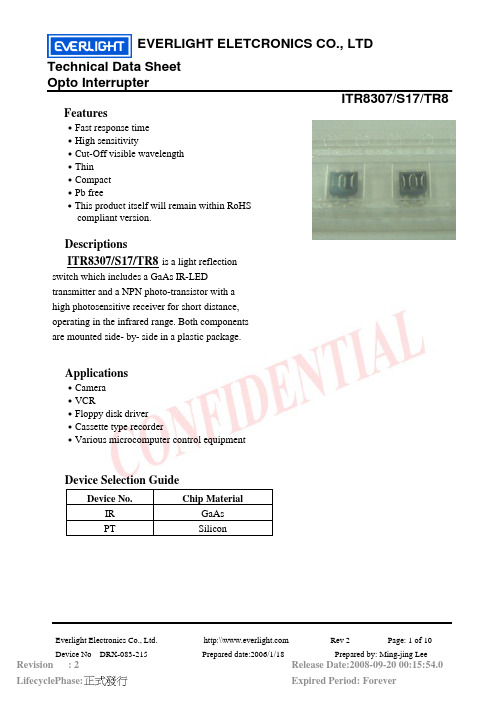
LifecyclePhase:
http:\\
Rev 2
Page: 2 of 10
Prepared date:2006/1/18
Prepared by: Ming-jing Lee
Release Date:2008-09-20 00:15:54.0
1000hrs 22pcs Limit
0/1
Storage
LjLower
5 Low Temperature TEMP.j-55Ċ
1000hrs 22pcs Specification 0/1
Storage
Limit
6 DC Operating Life IF=20mA
1000hrs 22pcs
0/1
DŽ
DŽ
LƸ
Everlight Electronics Co., Ltd. Device NojDRX-083-215
Revision : 2
LifecyclePhase:
http:\\
Rev 2
Page: 6 of 10
Prepared date:2006/1/18
---
Output
Dark Current
C-E Saturation Voltage
ICEO VCE(sat)
--- --- 100 nA VCE=10V
--- --- 0.4 V
IC=2mA
,Ee=1mW/cm2
Transfer Characteristics
Light Current Leakage Current Rise time
Rev 2
Page: 7 of 10
Prepared date:2006/1/18
UT-S3C6410 RAM11 Linux下LED灯驱动
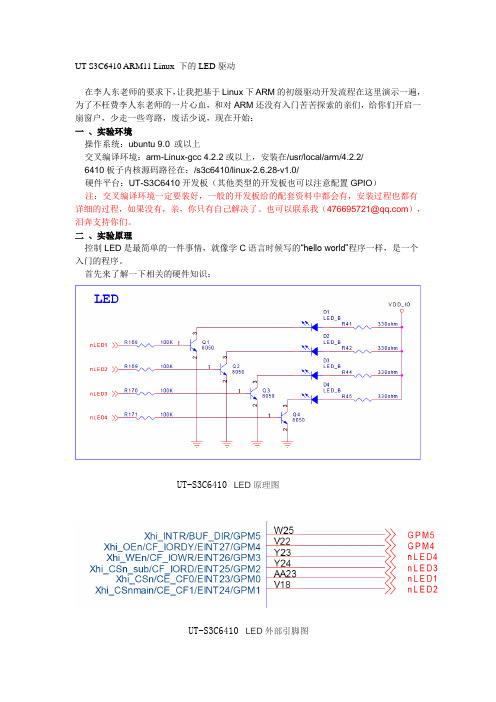
UT-S3C6410 ARM11 Linux 下的LED驱动在李人东老师的要求下,让我把基于Linux下ARM的初级驱动开发流程在这里演示一遍,为了不枉费李人东老师的一片心血,和对ARM还没有入门苦苦探索的亲们,给你们开启一扇窗户,少走一些弯路,废话少说,现在开始:一、实验环境操作系统:ubuntu 9.0 或以上交叉编译环境:arm-Linux-gcc 4.2.2或以上,安装在/usr/local/arm/4.2.2/6410板子内核源码路径在:/s3c6410/linux-2.6.28-v1.0/硬件平台:UT-S3C6410开发板(其他类型的开发板也可以注意配置GPIO)注:交叉编译环境一定要装好,一般的开发板给的配套资料中都会有,安装过程也都有详细的过程,如果没有,亲,你只有自己解决了。
也可以联系我(476695721@),泪奔支持你们。
二、实验原理控制LED是最简单的一件事情,就像学C语言时候写的“hello world”程序一样,是一个入门的程序。
首先来了解一下相关的硬件知识:UT-S3C6410LED原理图UT-S3C6410LED外部引脚图从上面的原理图可以得知,LED与CPU引脚的连接方法如下,高电平点亮。
LED1 -GPM0LED2 -GPM1LED3 -GPM2LED4 -GPM3从数据手册可以找到相应的控制方法。
这里我们以LED1为例,介绍一下LED1的操作方法,其他的类似,请大家自行分析。
通过上面可以得知,需要先将GPM0设置为输出方式。
将寄存器GPMCON低四位配置成0001。
然后将GPMDAT寄存器的第0位置1灯亮,置LED0灯亮,开发板上有四个LED所以要对GPMDAT的低四位进行操作,就可以实现对灯的亮灭操作了。
三、实验步骤1、编写驱动程序driver_led.c#include <linux/module.h>#include <linux/kernel.h>#include <linux/fs.h>#include <asm/uaccess.h> /* copy_to_user,copy_from_user */#include <linux/miscdevice.h>#include <linux/pci.h>#include <mach/map.h>#include <plat/regs-gpio.h>#include <plat/gpio-bank-m.h>#include <plat/gpio-cfg.h>#define LED_MAJOR 240int led_open (struct inode *inode,struct file *filp){unsigned tmp;tmp = readl(S3C64XX_GPMCON);tmp = (tmp & ~(0xffffU))|(0x1111U);writel(tmp, S3C64XX_GPMCON);printk("#########open GPMCON######\n");return 0;}ssize_t led_read (struct file *filp, char __user *buf, size_t count,loff_t *f_pos){printk("#########read######\n");return count;}ssize_t led_write (struct file *filp, const char __user *buf, size_t count,loff_t *f_pos) {char wbuf[10];unsigned tmp;copy_from_user(wbuf,buf,count);switch(wbuf[0]){case 0: //ontmp = readl(S3C64XX_GPMDAT);tmp |= (0xfU);writel(tmp, S3C64XX_GPMDAT);break;case 1: //offtmp = readl(S3C64XX_GPMDAT);tmp &= ~(0xfU);writel(tmp, S3C64XX_GPMDAT);break;default :break;}return count;}int led_release (struct inode *inode, struct file *filp){return 0;}struct file_operations led_fops ={.owner = THIS_MODULE,.open = led_open,.read = led_read,.write = led_write,.release = led_release,};int __init led_init (void){ int rc;printk ("Test led dev\n");rc = register_chrdev(LED_MAJOR,"led",&led_fops);if (rc <0){printk ("register %s char dev error\n","led");return -1;}printk ("ok!\n");return 0;}void __exit led_exit (void){unregister_chrdev(LED_MAJOR,"led");printk ("module exit\n");return ;}module_init(led_init);module_exit(led_exit);Makefile文件Makefileobj-m:=driver_led.oKDIR:=/s3c6410/urbetter-linux2.6.28-v1.0all:make -C $(KDIR) M=$(shell pwd) modules cp driver_led.ko /home/fusq/nfs_share clean:make -C $(KDIR) M=$(shell pwd) clean2、编写测试程序test.c#include <stdio.h>#include <sys/types.h>#include <sys/stat.h>#include <fcntl.h>int main (void){int fd;char buf[10]={0,1};fd = open("/dev/my_led",O_RDWR);if (fd < 0){printf ("Open /dev/my_led file error\n");return -1;}while(1){write(fd,&buf[0],1);sleep(1);write(fd,&buf[1],1);sleep(1);}close (fd);return 0;}3、编译驱动程序与测试程序3.1编译驱动程序#make编译成驱动文件driver_led.ko并自动拷贝到了/home/fusq/nfs_share注:要注意Makefile要符合Linux下的文本格式,如果出现不执行,请在Linux下vi或vim 重新编辑一下。
艾德克斯 IT8500+使用手册

4.1 切换本地/远程操作模式 ..................................................................................................................... 18 4.2 定态操作模式 ..................................................................................................................................... 18
2.2 前面板介绍 ........................................................................................................................................ 11 2.3 后面板介绍......................................................................................................................................... 12 2.4 VFD 状态指示灯功能描述 .................................................................................................................. 13 2.5 键盘介绍............................................................................................................................................ 13 2.6 快速功能键......................................................................................................................................... 14
DWU1052 DHD1052项目器技术用户手册说明书
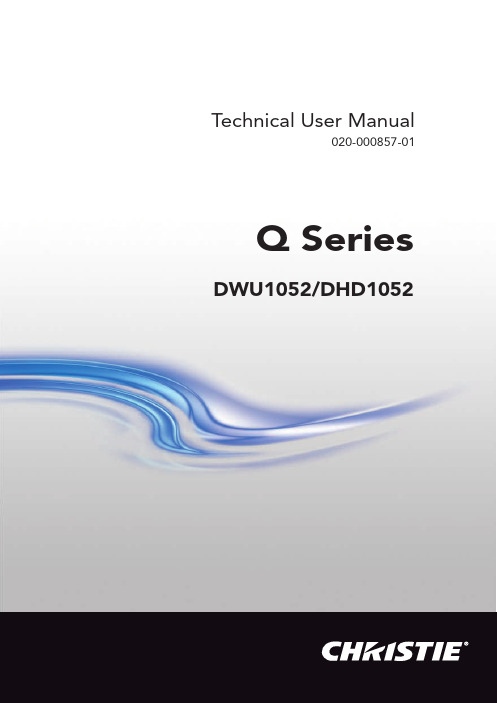
Technical User Manual020-000857-01Q Series DWU1052/DHD1052ProjectorDWU1052/DHD1052 User's Manual (detailed) Operating Guide – Technical Supported signals for COMPUTER INResolution (H x V)Signal mode H. frequency(kHz)V. frequency(Hz)Rating720 x 400TEXT37.985VESA 640 x 480VGA (60Hz)31.559.9VESAVGA (72Hz)37.972.8VESAVGA (75Hz)37.575VESAVGA (85Hz)43.385VESA 800 x 600SVGA (56Hz)35.256.3VESASVGA (60Hz)37.960.3VESASVGA (72Hz)48.172.2VESASVGA (75Hz)46.975VESASVGA (85Hz)53.785.1VESA 832 x 624Mac 16” mode49.774.5-1024 x 768XGA (60Hz)48.460VESAXGA (70Hz)56.570.1VESAXGA (75Hz)6075VESAXGA (85Hz)68.785VESA 1152 x 8641152 x 864 (75Hz)67.575VESA 1280 x 768W-XGA (60Hz)47.760VESA 1280 x 8001280 x 800 (60Hz)49.760VESA 1280 x 1024SXGA (60Hz)6460VESASXGA (75Hz)8075VESASXGA (85Hz)91.185VESA *1 1366 x 768WXGA (60Hz)47.759.8VESA 1440 x 900WXGA+ (60Hz)55.959.9VESA 1600 x 900WXGA++ (60Hz)6060VESA 1680 x 1050WSXGA+ (60Hz)65.360VESA 1600 x 1200UXGA (60Hz)7560VESA 1920 x 1080Full HD (60Hz)67.560VESA *2 1920 x 1200W-UXGA (60Hz)Reduced Blanking7460VESA *1) Only for DHD1052 *2) Only for DWU1052(continued on next page)Supported signals for HDMI / HDBaseTResolution (H x V)Signal mode H. frequency(kHz)V. frequency(Hz)Rating720 x 400TEXT37.985VESA 640 x 480VGA (60Hz)31.559.9VESAVGA (72Hz)37.972.8VESAVGA (75Hz)37.575VESAVGA (85Hz)43.385VESA 800 x 600SVGA (56Hz)35.256.3VESASVGA (60Hz)37.960.3VESASVGA (72Hz)48.172.2VESASVGA (75Hz)46.975VESASVGA (85Hz)53.785.1VESA 832 x 624Mac 16” mode49.774.5-1024 x 768XGA (60Hz)48.460VESAXGA (70Hz)56.570.1VESAXGA (75Hz)6075VESAXGA (85Hz)68.785VESA 1152 x 8641152 x 864 (75Hz)67.575VESA 1280 x 768W-XGA (60Hz)47.760VESA 1280 x 8001280 x 800 (60Hz)49.760VESA 1280 x 1024SXGA (60Hz)6460VESASXGA (75Hz)8075VESASXGA (85Hz)91.185VESA 1366 x 768WXGA (60Hz)47.759.8VESA 1440 x 900WXGA+ (60Hz)55.959.9VESA 1600 x 900WXGA++ (60Hz)6060VESA 1400 x 1050SXGA+ (60Hz)65.260VESA 1680 x 1050WSXGA+ (60Hz)65.360VESA 1600 x 1200UXGA (60Hz)7560VESA *1 1920 x 1200W-UXGA (60Hz)Reduced Blanking7460VESA *1) Only for DWU1052(continued on next page)Resolution (H x V)Signal mode H. frequency(kHz)V. frequency(Hz)Rating720(1440) x 480i480i15.760CEA 720(1440) x 576i576i15.650CEA 720 x 480p480p31.560CEA 720 x 576p576p31.350CEA 1280 x 720p720p (50Hz)37.550CEA720p (60Hz)4560CEA 1920 x 1080i1080i (50Hz)28.150CEA1080i (60Hz)33.860CEA 1920 x 1080p1080p (50Hz)56.350CEA1080p (60Hz)67.560CEA (continued on next page)Supported signals for DVI-DResolution (H x V)Signal mode H. frequency(kHz)V. frequency(Hz)Rating720 x 400TEXT37.985VESA 640 x 480VGA (60Hz)31.559.9VESAVGA (72Hz)37.972.8VESAVGA (75Hz)37.575VESAVGA (85Hz)43.385VESA 800 x 600SVGA (56Hz)35.256.3VESASVGA (60Hz)37.960.3VESASVGA (72Hz)48.172.2VESASVGA (75Hz)46.975VESASVGA (85Hz)53.785.1VESA 832 x 624Mac 16” mode49.774.5-1024 x 768XGA (60Hz)48.460VESAXGA (70Hz)56.570.1VESAXGA (75Hz)6075VESAXGA (85Hz)68.785VESA 1152 x 8641152 x 864 (75Hz)67.575VESA 1280 x 768W-XGA (60Hz)47.760VESA 1280 x 8001280 x 800 (60Hz)49.760VESA 1280 x 1024SXGA (60Hz)6460VESASXGA (75Hz)8075VESASXGA (85Hz)91.185VESA 1366 x 768WXGA (60Hz)47.759.8VESA 1440 x 900WXGA+ (60Hz)55.959.9VESA 1600 x 900WXGA++ (60Hz)6060VESA 1400 x 1050SXGA+ (60Hz)65.260VESA 1680 x 1050WSXGA+ (60Hz)65.360VESA 1600 x 1200UXGA (60Hz)7560VESA *1 1920 x 1200W-UXGA (60Hz)Reduced Blanking7460VESA *1) Only for DWU1052(continued on next page)Resolution (H x V)Signal mode H. frequency(kHz)V. frequency(Hz)Rating720(1440) x 480i480i15.760CEA 720(1440) x 576i576i15.650CEA 720 x 480p480p31.560CEA 720 x 576p576p31.350CEA 1280 x 720p720p (50Hz)37.550CEA720p (60Hz)4560CEA 1920 x 1080i1080i (50Hz)28.150CEA1080i (60Hz)33.860CEA 1920 x 1080p1080p (50Hz)56.350CEA1080p (60Hz)67.560CEA (continued on next page)Supported signals for SDI/DIGITAL1Resolution (H x V)Signal mode H. frequency(kHz)V. frequency(Hz)Rating720 x 480i480i15.760SMPTE 720 x 576i576i15.650SMPTE 1280 x 720p720p (50Hz)37.550SMPTE720p (60Hz)4560SMPTE 1920 x 1080i1080i (50Hz)28.150SMPTE1080i (60Hz)33.860SMPTE 1920 x 1080sf1080i (25Hz)28.150SMPTE1080i (30Hz)33.860SMPTE 1920 x 1080p1080p (50Hz)56.350SMPTE1080p (60Hz)67.560SMPTE Only support 3G-SDI Level-A signal.NOTE• Be sure to check jack type, signal level, timing and resolution before connecting this projector to a PC.• Some PCs may have multiple display screen modes. Use of some of these modes is not possible with this projector.• Depending on the input signal, full-size display may not be possible in some cases. Refer to the number of display pixels above.• The signal is converted to the projector’s panel resolution before being displayed. The best display performance is achieved if the resolutions of the input signal and projector panel are identical.• Automatic adjustment may not function correctly with some input signals.• The image may not be displayed correctly when the input sync signal is a composite sync or a sync on G.• The illustrations in this manual are for illustrative purposes. They may differ slightly from your projector.A•V • H/V. sync. signal: TTL level (positive/negative)• Composite sync. signal: TTL level<Component video signal>• V ideo signal: Y with composite sync, Analog, 1.0±0.1Vp-p, 75Ω terminatedCb/Pb, Analog, 0.7±0.1Vp-p, 75Ω terminated Cr/Pr, Analog, 0.7±0.1Vp-p 75Ω terminated• System: 480i@60, 480p@60, 576i@50, 720p@50/60, 1080i@50/60, 1080p@50/60Pin SignalPin Signal1Video Red, Cr/Pr 9(No connection)2Video Green, Y 10Ground 3Video Blue, Cb/Pb 11(No connection)4(No connection)12A : SDA (DDC data) B : (No connection)5Ground13H. sync / Composite sync.6Ground Red, Ground Cr/Pr 14V. sync.7Ground Green, Ground Y 15A : SCL (DDC clock)B : (No connection)8Ground Blue, Ground Cb/PbNOTICE ►Use the cables with straight plugs, not L-shaped ones, as the input ports of the projector are recessed.►Only the signal that is input from the COMPUTER IN can be output from the MONITOR OUT port.DVI-DDVI-D jack (digital to digital)PinSignalPinSignalPinSignal1T.M.D.S. Data2 -9T.M.D.S. Data1 -17T.M.D.S. Data0 -2T.M.D.S. Data2 +10T.M.D.S. Data1 +18T.M.D.S. Data0 +3T.M.D.S. Data2/4 Shield 11T.M.D.S. Data1/3 Shield 19T.M.D.S. Data0/5 Shield 4-12-20-5-13-21-6DDC Clock 14+5V Power22T.M.D.S. Clock Shield 7DDC Data 15Ground (for +5V)23T.M.D.S. Clock +8-16Hot Plug Detect24T.M.D.S. Clock -E CPin SignalPin SignalPin Signal1T.M.D.S. Data2 +8T.M.D.S. Data0 Shield 15SCL 2T.M.D.S. Data2 Shield 9T.M.D.S. Data0 -16SDA3T.M.D.S. Data2 -10T.M.D.S. Clock +17DDC/CEC Ground 4T.M.D.S. Data1 +11T.M.D.S. Clock Shield 18+5V Power 5T.M.D.S. Data1 Shield 12T.M.D.S. Clock -19Hot Plug Detect6T.M.D.S. Data1 -13CEC7T.M.D.S. Data0 +14Reserved (N.C. on device)G CONTROL D-sub 9pin plug* A bout the details of RS-232C communication,refer to the next section.Pin SignalPin SignalPin Signal1(No connection)4(No connection)7RTS 2RD 5Ground 8CTS3TD6(No connection)9(No connection)• System: NTSC, PAL, SECAM, PAL-M, PAL-N, NTSC4.43, PAL(60Hz)FRJ-45 jackPin Signal Pin Signal Pin Signal 1HDBaseT0+4HDBaseT2+7HDBaseT3+2HDBaseT0-5HDBaseT2-8HDBaseT3-3HDBaseT1+6HDBaseT1-I LAN RJ-45 jackPin Signal Pin Signal Pin Signal1TX+4-7-2TX-5-8-3RX+6RX-REMOTE CONTROL K IN, L OUTØ3.5 stereo mini jackM SDI/DIGITAL1BNC jack x1• S D/HD/3G-SDI signal, Digital, 0.8V±10%, 75Ω terminated• System:SD-SDI signal: conforming to SMPTE ST 259-C standardYCBCR 4:2:2 10-bit480i, 576iSingle link HD-SDI signal: conforming to SMPTE ST 292 standardYPBPR 4:2:2 10-bit720p@50/60, 1080i@50/60, 1080sf@25/30 3G-SDI Level-A signal: conforming to SMPTE ST 424 standardYPBPR 4:2:2 10-bit1080p@50/60RS-232C cable(cross)CD (1) (1) - RD(2) (2) RD TD (3) (3) TD DTR (4) (4) - GND (5) (5) GND DSR (6) (6) - RTS (7) (7) RTS DTS (8) (8) CTSRI (9)(9) -When the projector connects to the computer by RS-232C communication, the projector can be controlled with RS-232C commands from the computer.For details of RS-232C commands, refer to RS-232C Communication / Network command table (&21).Connection1.Turn off the projector and the computer.2. Connect the projector's CONTROL port and the computer's RS-232C port with a RS-232C cable (cross). Use the cable that fulfi lls the specifi cationshown in fi gure.3.Turn the computer on, and turn the projector on after the computer has started up.4. Set the COMMUNICATION TYPE to OFF in the COMMUNICATION menu of the OPTION - SERVICE menu.CONTROL port of the projectorRS-232C port of the computerCommunication settings1. Protocol19200bps, 8N12. Command format(h shows hexadecimal)Byte Number0123456789101112Command ActionHeader DataHeadercode PacketDatasizeCRCflag Action TypeSettingcode L H L H L H L H L H L H<SET>Change setting todesired value [(cL)(cH)]by [(bL)(bH)].BEh EFh03h06h00h (aL)(aH)01h00h(bL)(bH)(cL)(cH)<GET>Read projectorinternal setup value [(bL)(bH)] .(aL)(aH)02h00h(bL)(bH)00h00h<INCREMENT>Increment setup value[(bL)(bH)] by 1.(aL)(aH)04h00h(bL)(bH)00h00h<DECREMENT>Decrement setup value[(bL)(bH)] by 1.(aL)(aH)05h00h(bL)(bH)00h00h<EXECUTE> Run acommand [(bL)(bH)].(aL)(aH)06h00h(bL)(bH)00h00h [Header code] [Packet] [Data size]Set [BEh, EFh, 03h, 06h, 00h] to byte number 0 to 4.[CRC flag]For byte number 5 and 6, refer to RS-232C Communication / Networkcommand table(&21).[Action]Set functional code to byte number 7 and 8.<SET> = [01h, 00h], <GET> = [02h, 00h], <INCREMENT> = [04h, 00h]<DECREMENT> = [05h, 00h], <EXECUTE> = [06h, 00h]Refer to the Communication command table (&above).[Type] [Setting code]For byte number 9 to 12, refer to RS-232C Communication / Networkcommand table(&21).3. Response code / Error code(h shows hexadecimal)(1) A CK reply: 06hWhen the projector receives the Set, Increment, Decrement or Executecommand correctly, the projector changes the setting data for the specified item by [Type], and it returns the code.(2) N AK reply: 15hWhen the projector cannot understand the received command, the projector returns the error code.In such a case, check the sending code and send the same command again.(3) E rror reply: 1Ch + 0000hWhen the projector cannot execute the received command for any reasons, the projector returns the error code.In such a case, check the sending code and the setting status of the projector.(4) D ata reply: 1Dh + xxxxhWhen the projector receives the GET command correctly, the projector returns the response code and 2 bytes of data.NOTE • For connecting the projector to your devices, read the manual for each devices, and connect them correctly with suitable cables.• Operation cannot be guaranteed when the projector receives an undefined command or data.• Provide an interval of at least 40ms between the response code and any other code.• The projector outputs test data when the power supply is switched ON, and when the lamp is lit. Ignore this data.• Commands are not accepted during warm-up.• When the data length is greater than indicated by the data length code, the projector ignores the excess data code. Conversely when the data length is shorter than indicated by the data length code, the projector returns the error code to the computer.orFor HDBaseT connection - CAT-5e or greater- shielded type (connectors included) - straight cable - single cableWhen the projector connects to the network, the projector can be controlled with RS-232C commands from the computer with web browser.For details of RS-232C commands, refer to RS-232C Communication / Network command table (&21).Connection1.Turn off the projector and the computer.2. If you use wired LAN, connect the projector's LAN or HDBaseT TMport to the computer's LAN or HDBaseT port with a LAN cable. Use the cable that fulfi llsthe specifi cation shown in fi gure. If you use wireless LAN, insert the USB wireless adapter into the WIRELESS port of the projector.3.Turn the computer on, and turn the projector on after the computer has started up.NOTE • If data is transferred using wireless and wired LAN at the same time, the projector may not be able to process the data correctly.Communication PortThe following two ports are assigned for the command control.TCP #23TCP #9715Configure the following items from a web browser when command control is used. Port SettingsNetwork Control Port1 (Port: 23)Port openClick the [Enable] checkbox to open [NetworkControl Port1 (Port: 23)] to use TCP #23.Default setting is EnableAuthenticationClick the [Enable] check box for the[Authentication] setting when authenticationis required.Default setting is Disable.Network Control Port2 (Port: 9715)Port openClick the [Enable] check box to open [NetworkControl Port2 (Port: 9715)] to use TCP#9715.Default setting is Enable.AuthenticationClick the [Enable] check box for the[Authentication] setting when authenticationis required.Default setting is Enable.When the authentication setting is enabled, the following settings are required. Security SettingsNetwork Control AuthenticationPasswordEnter the required authentication password.Confirm this setting is the same for [NetworkControl Port1 (Port: 23)] and [NetworkControl Port2 (Port: 9715)].Default setting is blank.Re-enterAuthenticationPasswordCommand control settings[TCP #23]1. Command formatSame as RS-232C communication, refer to RS-232C Communication command format.2. Response code / Error code(h shows hexadecimal)Four of the response / error code used for TCP#23 are the same as RS-232C Communication (1)~(4). One authentication error reply (5) is added.(1) A CK reply : 06hRefer to RS-232C communication (&14).(2) N AK reply : 15hRefer to RS-232C communication (&14).(3) E rror reply : 1Ch + 0000hRefer to RS-232C communication (&14).(4) D ata reply : 1Dh + xxxxhRefer to RS-232C communication (&14).(5) A uthentication error reply : 1Fh + 0400hWhen authentication error occurs, the projector returns the error code.[TCP #9715]1. Command formatThe commands that some datum are added to the head and the end of the ones of TCP#9715 are used.Header Data length RS-232C command Check sum Connection ID0×020×0D13 bytes 1 byte 1 byte [Header]02, Fixed[Data Length]RS-232C commands byte length (0×0D, Fixed)[RS-232C commands]Refer to RS-232C Communication command format (&13).[Check Sum]This is the value to make zero on the addition of the lower 8 bits from the header to the checksum.[Connection ID]Random value from 0 to 255 (This value is attached to the reply data).NOTE • Operation cannot be guaranteed when the projector receives an undefined command or data.• Provide an interval of at least 40ms between the response code and any other code.• Commands are not accepted during warm-up.NOTE • For the transmission of the second or subsequent commands, the authentication data can be omitted for the same connection.2. Response code / Error code (h shows hexadecimal)The connection ID is attached for the TCP#23's response / error codes are used. The connection ID is the same as the sending command format.(1) ACK reply: 06h + ××h(××h : connection ID)(2) NAK reply: 15h + ××h(3) Error reply: 1Ch + 0000h + ××h (4) Data reply: 1Dh + xxxxh + ××h(5) Authentication error reply: 1Fh + 0400h + ××h (6)P rojector busy reply: 1Fh + ××××h + ××h When the projector is too busy to receive the command, the projector returns the error code.In such a case, check the sending code and send the same command again.Automatic Connection BreakThe TCP connection will be automatically disconnected after there is no communication for 30 seconds after being established.AuthenticationThe projector does not accept commands without authentication successwhen authentication is enabled. The projector uses a challenge response type authentication with an MD5 (Message Digest 5) algorithm.When the projector is connected to a LAN, a random 8 bytes will be returned if authentication is enabled. Bind this received 8 bytes and the authentication password, and digest the data with the MD5 algorithm, and add it in front of the commands to send.Following is a sample of authentication process. Authentication password: password (example) Random 8 bytes: a572f60c (example)1) S elect a projector and receive the random 8 bytes from the projector. → a572f60c2)B ind the random 8 bytes and the authentication password. → a572f60cpassword3)D igest this bound with MD5 algorithm. → e3d97429adffa11bce1f7275813d4bde4)A dd this code in front of the commands and send the data. → e3d97429adffa11bce1f7275813d4bde + [command].5)W hen the sent data is correct, the command will be performed and the reply data will be returned. Otherwise, an authentication error will be returned.This projector is equipped with NETWORK BRIDGE function.When the projector connects to the computer by wired or wireless LAN communication, an external device that is connected with this projector by RS-232C communication can be controlled from the computer as a network terminal. For details, see the 7. Network Bridge function in the Network Guide.NOTE • If data is transferred using wireless and wired LAN at the same time, the projector may not be able to process the data correctly.Connection1. If you use wired LAN, connect the computer's LAN port and the projector'sLAN port with a LAN cable. Use the cable that fulfi lls the specifi cation shown in fi gure. If you use wireless LAN, insert the USB wireless adapter into the projector's WIRELESS port.2. Connect the projector's CONTROL port and the RS-232C port of the devicesthat you want to control with a RS-232C cable.3. Turn the computer on, and turn the projector on after the computer hasstarted up.4. Set the COMMUNICATION TYPE to NETWORK BRIDGE in theCOMMUNICATION menu of the OPTION - SERVICE menu.Communication settingsFor communication setting, use the COMMUNICATION menu in the OPTION - SERVICE menu.Item ConditionBAUD RATE4800bps / 9600bps / 19200bps / 38400bpsData length8 bit (fixed)PARITY NONE/ODD/EVENStart bit 1 bit (fixed)Stop bit 1 bit (fixed)Transmission method HALF-DUPLEX/FULL-DUPLEXNOTE • For connecting the projector to your devices, read the manual for each devices, and connect them correctly with suitable cables.• Turn off the power and unplug both the projector and other devices before connecting them.• For details of Transmission method, refer to 7.4 Transmission method in the Network Guide.Names Operation Type Header CRCCommand Data Action Type Setting codePower SetTurn off BE EF0306 002A D301 0000 6000 00Turn on BE EF0306 00BA D201 0000 6001 00GetBE EF0306 0019 D302 0000 6000 00[Example return]00 00 01 00 02 00[Off] [On] [Cool down]Input Source SetCOMPUTER IN BE EF0306 00FE D201 0000 2000 00 LAN BE EF0306 00CE D501 0000 200B 00HDMI 1BE EF0306 000E D201 0000 2003 00HDMI 2BE EF0306 006E D601 0000 200D 00DVI-D BE EF0306 00AE D401 0000 2009 00HDBaseT BE EF0306 00AE DE01 0000 2011 00 SDI/DIGITAL 1 BE EF0306 005E DE01 0000 2012 00 VIDEO BE EF0306 006E D301 0000 2001 00Get BE EF0306 00CD D202 0000 2000 00Error Status GetBE EF0306 00D9 D802 0020 6000 00 [Example return]00 00 01 00 02 00 03 00[Normal] [Cover error] [Fan error] [Lamp error]04 00 05 00 07 00 08 00[Temp error] [Air flow error] [Cold error] [Filter error] 0F 00 10 00 13 00 23 00 [Shutter error] [Lens Shift error] [Lamp-1 warning] [Lamp-2 warning]41 00[Humidity error]40 00, 42 00, 43 00, 44 00, 50 00, 51 00, 54 00, 55 00, 56 00[Other error]52 00 53 00 60 00[Color Wheel error] [Dynamic Iris error] [AC blackout error]FOCUS Increment BE EF0306 006A 9304 0000 2400 00 Decrement BE EF0306 00BB 9205 0000 2400 00ZOOM Increment BE EF0306 0096 9204 0001 2400 00 Decrement BE EF0306 0047 9305 0001 2400 00LENS SHIFT - V Increment BE EF0306 00D2 9204 0002 2400 00 Decrement BE EF0306 0003 9305 0002 2400 00LENS SHIFT - H Increment BE EF0306 002E 9304 0003 2400 00 Decrement BE EF0306 00FF 9205 0003 2400 00LENS SHIFTCENTERINGExecute BE EF0306 00B8 9306 0004 2400 00 LENS SHIFTDEFAULTPOSITIONExecute BE EF0306 00D4 9506 0019 2400 00LENS MEMORYINDEX Set1BE EF0306 004B 9201 0007 2400 002BE EF0306 00DB 9301 0007 2401 003BE EF0306 002B 9301 0007 2402 00 Get BE EF0306 0078 9202 0007 2400 00Action Type Setting code LENS MEMORYLOADExecute BE EF0306 00E8 9006 0008 2400 00 LENS MEMORYSAVEExecute BE EF0306 0014 9106 0009 2400 00 LENS MEMORYCLEARExecute BE EF0306 0050 9106 000A 2400 00 LENS MEMORYFOCUSGet BE EF0306 0028 9102 000B 2400 00 LENS MEMORYZOOMGet BE EF0306 005C 9002 000C 2400 00 LENS MEMORYLENS SHIFT - VGet BE EF0306 00A0 9102 000D 2400 00 LENS MEMORYLENS SHIFT - HGet BE EF0306 00E4 9102 000E 2400 00 LENS MEMORYLENS TYPE Get BE EF0306 0018 9002 000F 2400 00MAGNIFYGet BE EF0306 007C D202 0007 3000 00 Increment BE EF0306 001A D204 0007 3000 00 Decrement BE EF0306 00CB D305 0007 3000 00MAGNIFY Position HGet BE EF0306 00C8 D702 0010 3000 00 Increment BE EF0306 00AE D704 0010 3000 00 Decrement BE EF0306 007F D605 0010 3000 00MAGNIFY Position VGet BE EF0306 0034 D602 0011 3000 00 Increment BE EF0306 0052 D604 0011 3000 00 Decrement BE EF0306 0083 D705 0011 3000 00FREEZE SetNORMAL BE EF0306 0083 D201 0002 3000 00FREEZE BE EF0306 0013 D301 0002 3001 00Get BE EF0306 00B0 D202 0002 3000 00SHUTTER SetOFF BE EF0306 00F3 9301 0005 2400 00ON BE EF0306 0063 9201 0005 2401 00 Get BE EF0306 00C0 9302 0005 2400 00PbyP/PIP SetOFF BE EF0306 003E 2601 0010 2300 00PbyP BE EF0306 00AE 2701 0010 2301 00PIP BE EF0306 005E 2701 0010 2302 00 Get BE EF0306 000D 2602 0010 2300 00PbyP MAIN SIZE SetSMALL BE EF0306 00F2 0701 0011 237F 00MIDDLE BE EF0306 0002 4601 0011 2380 00LARGE BE EF0306 0092 4701 0011 2381 00Get BE EF0306 00F1 2702 0011 2300 00Action Type Setting codePbyP RIGHT SOURCE SetCOMPUTER IN BE EF0306 0086 2701 0012 2300 00 HDMI 1BE EF0306 0076 2701 0012 2303 00HDMI 2BE EF0306 0016 2301 0012 230D 00DVI-D BE EF0306 00D6 2101 0012 2309 00HDBaseT BE EF0306 00D6 2B01 0012 2311 00 SDI / DIGITAL 1BE EF0306 0026 2B01 0012 2312 00 VIDEO BE EF0306 0016 2601 0012 2301 00Get BE EF0306 00B5 2702 0012 2300 00PbyP MAIN AREA SetLEFT BE EF0306 007A 2601 0013 2300 00RIGHT BE EF0306 00EA 2701 0013 2301 00Get BE EF0306 0049 2602 0013 2300 00PbyP LEFT SOURCE SetCOMPUTER IN BE EF0306 00F2 2601 0015 2300 00 HDMI 1BE EF0306 0002 2601 0015 2303 00HDMI 2BE EF0306 0062 2201 0015 230D 00DVI-D BE EF0306 00A2 2001 0015 2309 00HDBaseT BE EF0306 00A2 2A01 0015 2311 00 SDI / DIGITAL 1 BE EF0306 0052 2A01 0015 2312 00 VIDEO BE EF0306 0062 2701 0015 2301 00Get BE EF0306 00C1 2602 0015 2300 00PIP POSITION SetTOP LEFT BE EF0306 0002 2301 0001 2300 00 TOP RIGHT BE EF0306 0092 2201 0001 2301 00 BOTTOM LEFT BE EF0306 0062 2201 0001 2302 00 BOTTOM RIGHT BE EF0306 00F2 2301 0001 2303 00 Get BE EF0306 0031 2302 0001 2300 00PIP MAIN AREA SetPRIMARY BE EF0306 0032 2201 0005 2300 00 SECONDARY BE EF0306 00A2 2301 0005 2301 00 Get BE EF0306 0001 2202 0005 2300 00PIP PRIMARY SOURCE SetCOMPUTER IN BE EF0306 00CE 2301 0004 2300 00 HDMI 1BE EF0306 003E 2301 0004 2303 00HDMI 2BE EF0306 005E 2701 0004 230D 00DVI-D BE EF0306 009E 2501 0004 2309 00HDBaseT BE EF0306 009E 2F01 0004 2311 00 SDI / DIGITAL 1 BE EF0306 006E 2F01 0004 2312 00 VIDEO BE EF0306 005E 2201 0004 2301 00Get BE EF0306 00FD 2302 0004 2300 00PIP SECONDARY SOURCE SetCOMPUTER IN BE EF0306 0046 2301 0002 2300 00 HDMI 1BE EF0306 00B6 2301 0002 2303 00HDMI 2BE EF0306 00D6 2701 0002 230D 00DVI-D BE EF0306 0016 2501 0002 2309 00HDBaseT BE EF0306 0016 2F01 0002 2311 00 SDI / DIGITAL 1 BE EF0306 00E6 2F01 0002 2312 00 VIDEO BE EF0306 00D6 2201 0002 2301 00Get BE EF0306 0075 2302 0002 2300 00PbyP/PIPSWAPExecute BE EF0306 0001 2706 0016 2300 00Action Type Setting codePbyP / PIP FRAME LOCK SetLEFT / PRIMARY BE EF0306 004A 2701 0017 2300 00 RIGHT /SECONDARY BE EF0306 00DA 2601 0017 2301 00 Get BE EF0306 0079 2702 0017 2300 00PICTURE MODE SetSTANDARD BE EF0306 0083 F501 00BA 3006 00NATURAL BE EF0306 0023 F601 00BA 3000 00CINEMA BE EF0306 00B3 F701 00BA 3001 00DYNAMIC BE EF0306 00E3 F401 00BA 3004 00 BOARD(BLACK)BE EF0306 00E3 EF01 00BA 3020 00 BOARD(GREEN)BE EF0306 0073 EE01 00BA 3021 00 WHITEBOARD BE EF0306 0083 EE01 00BA 3022 00 DAYTIME BE EF0306 00E3 C701 00BA 3040 00 DICOM SIM.BE EF0306 0073 C601 00BA 3041 00USER-1BE EF0306 00E3 FB01 00BA 3010 00USER-2BE EF0306 0073 FA01 00BA 3011 00USER-3BE EF0306 0083 FA01 00BA 3012 00Get BE EF0306 0010 F602 00BA 3000 00BRIGHTNESSGet BE EF0306 0089 D202 0003 2000 00 Increment BE EF0306 00EF D204 0003 2000 00 Decrement BE EF0306 003E D305 0003 2000 00BRIGHTNESSResetExecute BE EF0306 0058 D306 0000 7000 00CONTRASTGet BE EF0306 00FD D302 0004 2000 00 Increment BE EF0306 009B D304 0004 2000 00 Decrement BE EF0306 004A D205 0004 2000 00CONTRASTResetExecute BE EF0306 00A4 D206 0001 7000 00GAMMA Set1 DEFAULT BE EF0306 0007 E901 00A1 3020 001 CUSTOM BE EF0306 0007 FD01 00A1 3010 002 DEFAULT BE EF0306 0097 E801 00A1 3021 002 CUSTOM BE EF0306 0097 FC01 00A1 3011 003 DEFAULT BE EF0306 0067 E801 00A1 3022 003 CUSTOM BE EF0306 0067 FC01 00A1 3012 004 DEFAULT BE EF0306 00F7 E901 00A1 3023 004 CUSTOM BE EF0306 00F7 FD01 00A1 3013 005 DEFAULT BE EF0306 00C7 EB01 00A1 3024 005 CUSTOM BE EF0306 00C7 FF01 00A1 3014 006 DEFAULT BE EF0306 0057 EA01 00A1 3025 006 CUSTOM BE EF0306 0057 FE01 00A1 3015 007 DEFAULT BE EF0306 00A7 EA01 00A1 3026 007 CUSTOM BE EF0306 00A7 FE01 00A1 3016 008 DEFAULT BE EF0306 0037 EB01 00A1 3027 008 CUSTOM BE EF0306 0037 FF01 00A1 3017 00Get BE EF0306 00F4 F002 00A1 3000 00Action Type Setting codeUser GAMMA Point 1Get BE EF0306 0008 FE02 0090 3000 00 Increment BE EF0306 006E FE04 0090 3000 00 Decrement BE EF0306 00BF FF05 0090 3000 00User GAMMAPoint 1 ResetExecute BE EF0306 0058 C206 0050 7000 00User GAMMA Point 2Get BE EF0306 00F4 FF02 0091 3000 00 Increment BE EF0306 0092 FF04 0091 3000 00 Decrement BE EF0306 0043 FE05 0091 3000 00User GAMMAPoint 2 ResetExecute BE EF0306 00A4 C306 0051 7000 00User GAMMA Point 3Get BE EF0306 00B0 FF02 0092 3000 00 Increment BE EF0306 00D6 FF04 0092 3000 00 Decrement BE EF0306 0007 FE05 0092 3000 00User GAMMAPoint 3 ResetExecute BE EF0306 00E0 C306 0052 7000 00User GAMMA Point 4Get BE EF0306 004C FE02 0093 3000 00 Increment BE EF0306 002A FE04 0093 3000 00 Decrement BE EF0306 00FB FF05 0093 3000 00User GAMMAPoint 4 ResetExecute BE EF0306 001C C206 0053 7000 00User GAMMA Point 5Get BE EF0306 0038 FF02 0094 3000 00 Increment BE EF0306 005E FF04 0094 3000 00 Decrement BE EF0306 008F FE05 0094 3000 00User GAMMAPoint 5 ResetExecute BE EF0306 0068 C306 0054 7000 00User GAMMA Point 6Get BE EF0306 00C4 FE02 0095 3000 00 Increment BE EF0306 00A2 FE04 0095 3000 00 Decrement BE EF0306 0073 FF05 0095 3000 00User GAMMAPoint 6 ResetExecute BE EF0306 0094 C206 0055 7000 00User GAMMA Point 7Get BE EF0306 0080 FE02 0096 3000 00 Increment BE EF0306 00E6 FE04 0096 3000 00 Decrement BE EF0306 0037 FF05 0096 3000 00User GAMMAPoint 7 ResetExecute BE EF0306 00D0 C206 0056 7000 00User GAMMA Point 8Get BE EF0306 007C FF02 0097 3000 00 Increment BE EF0306 001A FF04 0097 3000 00 Decrement BE EF0306 00CB FE05 0097 3000 00User GAMMAPoint 8 ResetExecute BE EF0306 002C C306 0057 7000 00。
ARM-Linux触摸屏驱动移植--问题总结

ARM-Linux触摸屏驱动移植--问题总结
硬件平台:FL2440 内核版本:2.6.28
主机系统:Ubuntu 11.04
内核版本:2.6.39
1、由于自己编译的内核触摸屏驱动选项选择的问题,触摸屏搞了好久
由于自己编译内核将触摸屏驱动以模块的形式编译的,方便自己调试ADC
驱动和触摸屏驱动。
遇到以下问题:
编译完触摸屏驱动完成后,利用insmod ts.ko 加载驱动,之后在/dev/下生成鼠标结点文件mouse0,没有生成ts0
由于将触摸屏接口也一M 的形式编译了,改成*
/dev 下不生成event*节点,编译选项中选择Event interface
后面的touch screen 驱动以模块的形式编译进内核,手动加载,方便自己调试
重新编译内核,内核编译完毕,烧写内核。
2、使用tslib 更改环境变量
将环境变量写入/ec/profile
export QTDIR=/usr
export QPEDIR=/usr
export LD_LIBRARY_PATH=/usr/lib
export HOME=/usr/Settings。
直流可编程电子负载

版权所有 © 艾德克斯电子有限公司
iii
IT8912E 用户手册
Compliance Information
Complies with the essential requirements of the following applicable European Directives, and carries the CE marking accordingly: Electromagnetic Compatibility (EMC) Directive 2014/30/EU Low-Voltage Directive (Safety) 2014/35/EU
2. Connection of the instrument to a test object may produce radiations beyond the specified limit.
3. Use high-performance shielded interface cable to ensure conformity with the EMC standards listed above.
“说明”标志表示有提示,它要求在 执行操作步骤时需要参考,给操 作员提供窍门或信息补充。
IT8912E 用户手册
认证与质量保证
IT8900 系列电子负载完全达到手册中所标称的各项技术指标。
BT-LH910G LCD Video Monitor 产品说明书

BT-LH910GLCD Video MonitorBest-in-class*1 WXGA Resolution, High Contrast with the New IPS LCD Panel. T ogether with New Functions, such as 3D Shooting Assist*2.The BT -LH910G is a portable, high-resolution LCD video monitor with advanced broadcasting functions. Its newly developed 23 cm (9 inches) New IPS LCD panel boasts the best-in-class*1 WXGA (1280 x 768) resolution, highbrightness and superb contrast, for use in applications that far exceed those of conventional compact monitors. The BT -LH910G also offers extensive display functions, like a RGB WFM, a color audio level meter and Focus Assist, to respond to diverse production and broadcasting needs. Using two SDI input terminals, the BT -LH910G can overlay the left-eye and right-eye images of a 3D source. Plus, it's equipped with a variety of 3D Shooting Assist*2 functions. From outdoor and studio recording to OB van installation and sub-monitor use for live broadcasting, the BT -LH910G meets high-end production and broadcasting needs.*1: In the 23 cm (9 inches) and smaller professional monitor category (according to aPanasonic survey, as of March 2011). *2: These functions assist 3D shooting with a 2D image display. The BT -LH910G does not display 3D images.The 23 cm (9 inches) New IPS LCD Panel Produces High-Resolution, High-Quality Images.WXGA (1280 x 768), the Highest Resolution in the Portable Monitor ClassThe New IPS LCD panel features anew pixel structure that heightens resolution more than 20% in termsof area ratio as compared with our previous model BT -LH900A. This 23 cm (9 inches) LCD panel has1280 x 768 pixels, which rivals the number of pixels in our 43 cm (17 inches) BT -LH1710 LCDmonitor. The BT -LH910G offers the highest level of resolution in the portable monitor class, and opens the door to newapplications in HD recording, production and broadcasting by surpassing the limits of conventional small monitors.High Brightness, Superb Contrast, Wide Viewing AngleThe new pixel structure incorporated in the New IPS LCD panel has dramatically improved the light transmittance of the LCD panel, for greater brightness. New liquid crystal materials and newlydesigned color filters have also achieved high contrast to render crisp, clear images. Together, they provide easy-to-see images even for outdoor viewing. The wide viewing angle of 176° in both vertical and horizontal directions is the best among LCD displays available today. The New IPS LCD panel boasts superb color display characteristics with minimal changes in brightness or color even when viewed at an angle.LED BacklightThe New IPS LCD panel features an LED backlight. Developed with advanced technology, this mercury-free panel also helps to preserve the global environment.High-performance Image Processing Engine for Superb Moving Image Quality• Precise 10 bit image processinguses a three-dimensional LUT (Look Up Table) for each RGB color to achieve faithful colorreproduction from low to high brightness levels.• The diagonal line compensation circuit minimizes jagged noise on diagonal lines.• The high-speed, high-performance I/P conversioncircuit achieves superb motionresponse with a delay of less thanone field between input and panel display.• Improved response time in intermediate gradations provides vivid and clear image displays without blurring.Gradation and RGB Manual AdjustmentIn order to match the LCD monitor to professional broadcasting applications, compensation is conducted for each monitor in 256 discrete RGB steps, and rated gamma properties (g = 2.2) are reproduced. The color temperature can also be set to 9300K, 6500K or 5600K, and manual white balance lets you directly adjust gain and bias for R, G and B.Calibration FunctionThe BT -LH910G comes installed with software that allows it to be calibrated without using a PC, by simply connecting amanufacturer-designated display color analyzer and measurement probe to the monitor.*Konica Minolta CA-310 Display Color Analyzer with CA-PU32/PU35 or CA-PSU32/PSU35 Standard Measurement Probe. For more information about the Konica Minolta calibration system, please see the following website.</instruments/index.html>.yChromatic Gamut 00.20.40.60.80.20.40.60.8x EBU BT-LH910G RS-232CBT-LH910GMeasurement ProbeDisplay Color Analyzer176°176°Picture simulatedFront PanelRear PanelDiverse 3D Camera Assist FunctionsWhen the left-eye and right-eye video signals from a 3D camera are connected to the two SDI input terminals, the BT -LH910G lets you check 3D images on its 2D display. The BT -LH910G is also provided with a variety of functions to help adjust a rig-type 3D camera system. It helps to reduce preparation time for 3D shooting and boosts image accuracy.3D Assist Functions Supported by Various Formats1080/60i, 1080/59.94i, 1080/50i, 1080/25PsF , 1080/24PsF , 1080/23.98PsF , 1035/60i, 1035/59.94i, 720/60p, 720/59.94p, 720/50p• MIRROR: The Mirror function simplifies the basic adjustments of a rig-type 3D camera system. With the left-eye and right-eye images displayed side-by-side on the screen, the right-eye image can be flipped in the horizontal or vertical direction.• SHIFT: This function lets you move only the right-eye image horizontally or vertically in the overlay display. It's handy for checking angle misalignment between the left-eye and right-eye images.• COMPARISON:The Comparison function displays half-tone markersinside the left-eye and right-eye images displayed side-by-side. It lets you confirm that there are no missing image segments at the frame edge of only one image.• CONVERGENCE: With the left-eye or right-eye imagedisplayed on the full screen, the Convergence function lets you switch the images automatically or manually. This makes it easier to confirm the convergence point.• COLOR: The Color function combines left-eye and right-eye images and displays them in a checkerboard pattern on a full screen. It allows you to check the brightness and color variance between the two images.• ZOOM FOCUS: This function enlarges and displays a section of images displayed side-by-side. It can be used to check the variance in focus and zoom between the left-eye and right-eye images. Focus-in-Red can also be used together with this function.• VERTICAL: The Verticalfunction lets you closely inspect vertical misalignment between the left-eye and right-eye images using an auxiliary horizontal-line marker.• OVERLAY: Using this function, you can check the width of the left-right disparity by superimposing a vertical-line marker (in 3% intervals) on the overlay display or difference image between right and left in black-and-white display.*The Overlay display on the BT -LH910G does not provide 3D effects even if 3D Eyewear is worn.✓: Supported *1: Displayed as 1080/59.94i when input is 1035/59.94i. *2: Displayed as 1080/60i when input is 1035/60i. *3: Displayed as 1080/50i when input is 1080/25PsF .*4: RGB444 and SDI422 (12 bit) are not supported.BT -CS910GVF CableAG-HPX370 seriesAJ-HPX3100GViewfinder Cable (for control signal)BT-LH910GBT -LH910GBT -LH910GBT -LH910GBT -LH910GCamera with HDMI output such as AVCCAMHDMI3D camera such as AG-3DA1SDI1 (L)SDI2 (R)BT -LH910G*Picture simulatedOptionAs of March, 2011Signal Format for BT -LH910GOutstanding Display Performance, Extensive Recording Assist Functions and a Wealth of Interfaces for Broadcasting Use.Cine-gamma and New Black ModeThe BT -LH910G is equipped with a cine-gamma (F-REC)compensation function and serves as a monitor for the Varicam camera recorder. The new black mode also makes dark image areas in low-gradation scenes easier to see. It helps to produce movies as well as film-like HD programs and commercial.New Audio Level Meter and Headphone TerminalThe new color audio level meter displays the embedded audio (3G-SDI, SDI, HDMI*) input level. And it's equipped with reference point setting, peak hold and over-range display functions. TheBT -LH910G is also provided with aheadphone terminal. The channel to be monitored is easily selected from the menu.*For HDMI input, the level meter displays only two channels.WFM (Y/R/G/B) and Vector Scope DisplayThe BT -LH910G has built-in waveform monitor and vector scope functions to display the input signal waveform and color gamut. For waveform display, the signal can be selected from Y , R, G and B.*The WFM function can be used for all input signals. The vector scope function can be used for 3G-SDI and SDI input.Focus Assist Functions for HD Shooting• Focus-in-Red: Emphasizes the sharply focused area of the image by showing it in an easily visible red.• Pixel-to-Pixel: Displays video pixels without any resizing. With 1080i/p input signals, you can check the focus with a screenwidth equivalent to 34.3 cm (13.5 inches).Closed Caption and Time Code DisplayThe BT -LH910G can display closed captions with an SDI or VIDEO input. It supports theEIA-708 HD-SDI closed captioning standard (EIA-608 SD-SDI closed captioning standard), and can display up to eight windowssimultaneously. The BT -LH910G can also display the time code (selectable from VITC, LTC and UB) with an SDI input.Various MarkersVarious markers can be displayed in both 16:9 and 4:3 aspect ratios.• Aspect Marker (16:9): 4:3, 13:9, 14:9, CNSCO2.39, CNSCO2.35, 2:1 or VISTA,with background brightnesscontrol of Black (0%), Half (50%) or Normal (100%).• Safe Area Marker (16:9/4:3): 95%, 93%, 90%, 88% or 80%.• Center Marker (16:9/4:3): ON/OFF . The center marker can be displayed together with another marker, as shown in the example above. In 16:9 mode, the BT -LH910G can display a superimposed safe area marker corresponding to the aspect marker which is selected.A Diversity of Display Functions• Cross Hatch Overlay: Displays grids with 40 or 80 pixel intervals. This is useful for horizontal/vertical adjustment.• HV Delay Display: Displays the video blanking period.• Mono Mode: Displays images in black-and-white.• Split Screens: A frame of video can easily be frozen and displayed as a still image on the left side of the screen. Thisfunction can be used to match a live camera with a frame of video shot at an earlier time or with a different camera.Three Function KeysEach of the function keys can be assigned with a function selected from various display and switchover functions to enable one-touchON/OFF or mode change.Functions Assignable to Function KeysHV Delay/Blue Only/Gamma Select/SD Aspect/Scan/Sub Window/WFM/Vector/Marker/White Balance/Pixel To Pixel/Pixel Position/Focus-In-Red/Zebra/Rear Tally/Level Meter/Cross Hatch/Mono/ Black Mode/Time Code/Closed Caption/UndefVersatile Input Terminals, Including 3G-SDI and HDMIThe BT -LH910G is equipped with input terminals for 3G-SDI, SDI (HD and SD), HDMI, composite (Video) and component (YP B P R ) signals. It supports almost all HD/SD video signals for use in various applications worldwide.Viewfinder ConnectorEquipped with a 15-pin viewfinder terminal, the BT -LH910G can also be used as a viewfinder for compatible Panasonic camera recorders* (requiring the optional BT -CS910G VF Cable).*AJ-HPX3700, AJ-HPX2700, AJ-HPX3100, AJ-HPX2000, AJ-HPX2100, AJ-HDX900,AG-HPX500 series (AG-HPX500 series displays SD resolution in black-and-white.). Optional hardware is required for mounting to a camera recorder.Designed for Broadcast Field Work• Tilt stand and headphone terminal.• The front and rear tally lamps are also functional when the monitor is used as a camera viewfinder.• SERIAL (9-pin) and GPI (9-pin) remote input terminals.• The slim, lightweight, compact body allows flexible installation and setup.• Robust, durable magnesium diecast frame.• DC drive. Anton Bauer battery can be mounted to the back.Focus-in-Red ONBlack Mode ON*Pictures simulated.Safe Area /Center MarkerPanasonic CorporationDigital Imaging Business Group2-15 Matsuba-cho, Kadoma, Osaka 571-8503 Japan/Argentina +54 1 308 1610Australia +61 2 9986 7400Bahrain +973 252292Belgium +32 (0) 2 481 04 57Brazil +55 11 3889 4035Canada +1 905 624 5010China +86 10 6515 8828Hong Kong +852 2313 0888Czech Republic +420 236 032 552/511Denmark +45 43 20 08 57Egypt +20 2 23938151Finland, Latvia, Lithuania, Estonia +358 (9) 521 52 53France +33 (0) 1 55 93 66 67Germany, Austria +49 (0)611 235 0Greece +30 210 96 92 300Hungary +36 (1) 382 60 60India +91 120 247 1000Indonesia +62 21 385 9449Iran (Vida) +98 21 2271463(Panasonic Office) +98 2188791102Italy +39 02 6788 367Jordan +962 6 5859801Kazakhstan +7 727 298 0891Korea +82 2 2106 6641Kuwait +96 522431385Lebanon +96 11665557Malaysia +60 3 7809 7888Mexico +52 55 5488 1000Netherlands +31 73 64 02 577New Zealand +64 9 272 0100Norway +47 67 91 78 00Pakistan +92 5370320 (SNT)Palestine +972 2 2988750Panama +507 229 2955Peru +51 1 614 0000Philippines +63 2 633 6163Poland +48 (22) 338 1100Portugal +351 21 425 77 04Puerto Rico +1 787 750 4300Romania +40 21 211 4855Russia & CIS +7 495 6654205Saudi Arabia +96 626444072Singapore +65 6270 0110Slovak Republic +421 (0) 2 52 92 14 23Slovenia, Albania, Bulgaria, Serbia,Croatia, Bosnia, Macedonia, Montenegro +36 (1) 382 60 60South Africa +27 11 3131622Spain +34 (93) 425 93 00Sweden +46 (8) 680 26 41Switzerland +41 (0) 41 259 96 32Syria +963 11 2318422/4Taiwan +886 2 2227 6214Thailand +66 2 731 8888Turkey +90 216 578 3700U.A.E. (for All Middle East) +971 4 8862142Ukraine +380 44 4903437U.K. +44(0)1344 70 69 13U.S.A. +1 877 803 8492Vietnam +848 38370280[Countries and Regions]Factories of Systems Business Group have received ISO14001:2004-the Environmental ManagementSystem certification. (Except for 3rd party’s peripherals.)25K201103ZP-1 Printed in JapanSP-LH910PE1[General]Power Requirement: DC 12 V (11.0 V – 17.0 V), 1.9 ADimensions (W x H x D): 230 mm x 214.5 mm x 170 mm, including stand (9-1/16 inches x 8-7/16 inches x 7-11/16 inches) 230 mm x 183 mm x 78.5 mm, not including stand (9-1/16 inches x 7-13/64 inches x 3-1/16 inches)Weight: 2.4 k g (5.3 lbs), including stand1.7 k g (3.7 lbs), not including stand Operating Temperature: 0 °C to 40 °C (32 °F to 104 °F)Operating Humidity: 10 % to 85 % (no condensation)Storage Temperature: –20 °C to 60 °C (–4 °F to 140 °F )[LCD Panel]Panel Size: 23 cm (9 inches) of effective display area Aspect Ratio: 15:9Resolution: 1280 x 768 (WXGA)Display Colors: Approx. 16,770,000 colors Viewing Angle:176° both of horizontal and vertical[Connectors]Video Input: Video: BNC x 1Y/P B /P R : BNC x 3 (Y shares with Video)HDMI: HDMI (type A) x 1 (HDCP supported, embedded audio supported, VIERA Link not supported) SDI: BNC x 2 (active through connector x 2) SMPTE274M/296M/259M-C/ ITU-R BT.656-4 compliantEmbedded Audio HD-SDI: SMPTE299M compliant Embedded Audio SD-SDI: SMPTE272M compliantVF: D-SUB, 15 pins x 1Headphone Output: M3 stereo mini jack x 1Remote: GPI: D-SUB, 9 pin x 1SERIAL: D-SUB, 9 pin x 1External DC Power Input: XLR, 4 pin[Others]Supplied Accessories: Tilt stand (built-in), Tilt stand mounting screws (built-in), CD-ROM Option:BT -CS910G VF Cable。
MAX31343 RTC设备驱动程序用户指南说明书

RTC Device DriverUser GuideUG7407; Rev 1; 12/21AbstractThis document provides an overview to the Linux real-time clock (RTC) Device Drivers and information on how to program and evaluate the MAX31343 RTC on the MAX31343 shield board (MAX31343SHLD) in a Linux environment.Table of Contents1.Linux Device Driver (5)1.1 What is a Device Driver? (5)1.2 Ways to Implement a Driver as Kernel Module (5)1.3 Device Driver Structure (6)2. Device Tree Parameters (7)2.1 RTC Device Trees (7)2.2 Device Tree Compilation (7)3. Linux Generic RTC Device Drivers (8)3.1 RTC-Specific Default Features (8)3.2 Device-Specific Custom Features (9)4.MAX31343 Device Driver Package (11)4.1 Supported Features (11)4.1.1 Basic Tests (13)4.1.2 SysFs Entry Test of the Maxim Version Driver (15)4.2 Kernel Compilation Procedure (21)References (29)Revision History (30)List of FiguresFigure 1. Kernel image w/out modules. (5)Figure 2. Linux device management [1]. (6)Figure 3. Device tree workflow [2]. (7)Figure 4. System calls to device drivers [1]. (8)Figure 5. IOCTL parameters for MAX31343 (10)Figure 6. Commands to prepare the Raspberry Pi for device driver compilation. (12)Figure 7. Command for compiling the device driver. (13)Figure 8. Command for installing the device driver to the system (13)Figure 9. Command for compiling and installing the device tree overlay (13)Figure 10. Commands for disabling NTP. (14)Figure 11. Command for changing the RTC time. (14)Figure 12. Reading RTC time using systemctl. (14)Figure 13. Reading RTC time using hwclock (14)Figure 14. Sycnhronizing system clock with RTC (15)Figure 15. Reading power management mode. (15)Figure 16. Reading the trickle charger settings (15)Figure 17. Command for changing the user mode. (16)Figure 18. Reading RTC userram with hexdump (16)Figure 19. Writing data to RTC userram (16)Figure 20. Reading the additional interrupt status. (16)Figure 21. Command output when the interrupts are asserted. (17)Figure 22. Command output of RTC test script (18)Figure 23. Installing dependencies (19)Figure 24. Installing dependencies (19)Figure 25. Command output of RTC Python test script. (21)Figure 26. Downloading the required tools for compiling the Raspberry Pi kernel (21)Figure 27. Downloading the Linux kernel for Raspberry Pi. (21)Figure 28. Installing the system dependencies for kernel compiling (22)Figure 29. Device driver file located in kernel (22)Figure 30. Kconfig file after modifications. (23)Figure 31. Adding the device driver to Makefile of RTC drivers. (24)Figure 32. Configuring the kernel before compiling (24)Figure 33. Selecting Device Drivers menu (25)Figure 34. Selecting Real Time Clock menu. (26)Figure 35. Enabling the Maxim MAX31343 device driver for compilation (27)Figure 36. Saving the configuration file. (28)Figure 37. Compiling the kernel (29)List of TablesTable 1. Default RTC Features. (9)Table 2. MAX31343 Kernel Version’s Features. (11)Table 3. MAX31343 Pin Configuration. (11)1. Linux Device DriverThis user guide explains Linux Device Driver concepts, especially the RTC drivers.1.1 What is a Device Driver?Device drivers are part of the Linux kernel. They make user space commands independent from system hardware designs so that there is no need for knowledge on hardware. There are generally two groups of users: board manufacturers and end customers.1.2 Ways to Implement a Driver as Kernel ModuleThe Maxim RTC driver is implemented in two different ways:1. Driver is released to that is the main distribution point of source code for theLinux kernel.The driver is included in the kernel that comes with the future Linux distribution. Tocompile the driver, KConfig (which is a Linux compilation feature extraction interface)must be configured to include the driver. See the Kernel Compilation Proceduresection for more information.2. Download driver from the Maxim website.Add the driver into the downloaded kernel. Then, compile with the whole kernel. Formore details, see the Kernel Compilation Procedure section.Figure 1. Kernel image w/out modules.Linux has a proper way to inject a driver into the running Linux distribution or Linuxkernel module (LKM). The LKMs are not part of the main kernel. They are injected byusers into the running kernel. The user can determine which LKM driver to include forkernel compilation. This helps to reduce the size of the kernel. For example, theethernet LKM can be eliminated in a kernel compilation if an ethernet interface is notneeded in a system. So, the bootloader and kernel module loader do not try to loadthe LKM into the RAM.The LKM files are usually kept in the /lib/modules folder. They are loaded according to thedistribution configuration such as device tree, scripts, etc.1.3 Device Driver StructureFigure 2. Linux device management [1].Kernel developers generate Linux’s generic device driver. The device driver must support all the required features and functions. The driver code should report it in the device driver structures if optional features are not implemented.2. Device Tree ParametersDevice drivers must learn hardware parameters due to the nature of the hardware environment. For example, the CPU’s model, active core number, clock frequency, board’s memory inputs, memory over bus drivers, which device is connected to which bus, almost everything is described in the device tree of the system. This feature supports Arm after Linux Kernel Version 3.7. The device tree is the hardware description for the kernel usually provided by the board manufacturer/provider.2.1 RTC Device TreesThe RTC device trees usually contain information on the bus and signals connected to the RTC. Rest of the settings are device-specific parameters dependent on the RTC IC model and on-board design.The bus number, interrupt lines, and device addresses are interpreted within the kernel. So, the driver only gets necessary bus structures from high-level application program interfaces (APIs). However, the device driver must have parser and default values for custom parameters like trickle charger settings or power management mode.Figure 3. Device tree workflow [2].2.2 Device Tree CompilationThe device tree has its own compiler to generate output. More information can be found here:device-tree-compiler/manual.txt at master · vagrantc/device-tree-compiler · GitHub.3. Linux Generic RTC Device DriversThe RTC device driver is a generic device driver for RTC ICs from manufacturers. System calls must be used in user space programs to access driver features from the user space. The IOCTL call is used to access the RTC features for the RTC driver.Figure 4. System calls to device drivers [1].3.1 RTC-Specific Default FeaturesM: Must have, O: Optional, N: Nice to have.An invalid argument system code is returned to the user space if the must-have and optional features are not implemented. The user space programs can read the return code and respond to it if needed when the optional features are not implemented. Everything must be implemented for the must-have options.Nice-to-have features may not be implemented in the kernel space.An RTC driver is ready to release on and work in a Linux system with the features mentioned in Table 1.3.2 Device-Specific Custom FeaturesThe RTC ICs may have more features than Linux requires. These features can be utilized through the IOCTL system calls and/or SysFs file interface.Using the file APIs can change the device attribute or configuration using sysfs. A single sysfs file usually maps to a single attribute and is usually readable (and/or writable) using a simple text string. For example, the use of cat to read the state of the power management configuration and the echo shell command to change it.Sysfs is a pseudo file system that can be used by the end/mid user. Those files are usually read-only files. But, some can take parameters through the command line. For example, •$ echo out >/sys/class/gpio/gpio24/direction•$ cat /sys/class/gpio/gpio24/directionout•$ echo 1 >/sys/class/gpio/gpio24/valueThe cat program reads data from a file in the Linux environment. Likewise, the echo program writes data to a file.Every IOCTL option has its own function-specific code. The user and kernel spaces must have the same code numbers. So, the user space programs can use IOCTL functions through system calls.Again, the user can use the command line or Linux’s file API to access the sysfs as files.The end/mid user must know the parameters to give and read in both the options. Figure 5 shows an example.Figure 5. IOCTL parameters for MAX31343.4. MAX31343 Device Driver Package 4.1 Supported FeaturesHere is the driver for Linux Kernel 4.x.x.The driver must be compiled from the source code for portability. The Raspberry Pi kernel must be updated to the latest version before the compilation as shown in Figure 6.• sudo apt-get update && sudo apt-get install --reinstall raspberrypi-bootloaderraspberrypi-kernelThe RPi must then reboot with the reboot command.Figure 6. Commands to prepare the Raspberry Pi for device driver compilation.Kernel headers must be installed to compile the MAX31343 LKM. • sudo apt-get install raspberrypi-kernel-headersThe command installs the necessary kernel headers for development.RPi 3 B+ does not use i 2c automatically. So, enable the i 2c bus and RTC in /boot/config.txt.• sudo nano /boot/config.txtUse the command to open the file and add the following lines:o dtparam=i2c_arm=on odtoverlay=i2c-rtc,MAX31343A Makefile is required to create the LKM from the driver file. A Makefile is provided to work with Raspberry Pi 3B+. The Makefile can be used to compile the driver, device tree, and install the LKM to run the Linux system. • Go to the folder with the Makefile.• The make clean command clears all outputs of the driver.• The make all command compiles the driver and generates the LKM (.ko) file as shownin Figure 7.Figure 7. Command for compiling the device driver.• The sudo make install command installs the driver into the LKM folder as shown inFigure 8. Most system folders are not accessible to users. Use thesudocommand to allow make command to make changes to system directories. This step is required for installing the driver to the system.Figure 8. Command for installing the device driver to the system.• The make dtbs command compiles the device tree overlay (i 2c-rtc-overlay.dts) asshown in Figure 9 and generates the i 2c-rtc.dtbo output. It copies the output to RPi’s /boot/overlays folder if the compilation is successful.Figure 9. Command for compiling and installing the device tree overlay. Restart the Raspberry Pi after these steps. The driver is ready for testing.4.1.1 Basic TestsThe timedatectl and hwclock commands can be used for basic tests such as setting/reading time. These commands are provided by the Raspberry Pi OS. So, they do not require any installation.Manually disable the Network Time Protocol (NTP) before any test. The NTP updates the system time periodically if not disabled.• sudo timedatectl set-ntp noThe command disables the NTP as shown in Figure 10.Figure 10. Commands for disabling NTP.The hwclock command can be used to set the time in the RTC.• Set RTC time: “sudo hwclock -- set --date “1/27/2020 14:50:00”Figure 11. Command for changing the RTC time.• Read RTC time: “timedatectl” or “sudo hwclock -r”Figure 12. Reading RTC time using systemctl.Figure 13. Reading RTC time using hwclock.• Synchronizing system clock with RTC: “sudo hwclock --hctosys”Figure 14. Sycnhronizing system clock with RTC. 4.1.2 SysFs Entry Test of the Maxim Version DriverThere is only one writable sysfs entry (userram) on this version of the driver. This interface is a nice-to-have feature from the Linux kernel, which is defined as the sysfs. Other sysfs entries are there to read some of the importantconfigurations.Sysfsentries can be found in the “/sys/class/rtc/rtc<device_no>/device” folder.The cat power_mgmt command reads the current power-management mode and backup battery threshold from the RTC as shown in Figure 15. Change these settings using the IOCTL or device tree.Figure 15. Reading power management mode.The cat trickle_charger command reads the trickle charger settings as shown in Figure 16. Change the settings in the device tree.Figure 16. Reading the trickle charger settings.A sysfs entry allows only a root user to write data. • sudo -sEnter the command mentioned above to change the user mode.Figure 17. Command for changing the user mode.The userram (nvmem) is a binary interface unlike other sysfs entries. So, the cat command does not show meaningful data.• hexdump -C userramUse this command to read as shown in Figure 18.Figure 18. Reading RTC userram with hexdump.The root user access is a must to write data to userram. • echo “<data>” >> userramThe command works after getting access. • echo -n -e “<data in binary format>” >> userramThe command works to write data in binary.Figure 19. Writing data to RTC userram.Use the cat additional_interrupt command to see the status of the remaining interrupts not used by the kernel. These are analog power fail, D1 input, loss of external clock, and oscillator failed interrupts. If no interrupt is asserted:Figure 20. Reading the additional interrupt status.If interrupts are asserted:Figure 21. Command output when the interrupts are asserted.A test program, rtc_ctest, is provided to test the IOCTL options including the userram,update interrupt, alarm interrupt, and sysfs read values. Call the program with securityprivilege.•sudo chmod 777 rtc_ctestRun the command mentioned above to ensure the file is readable, writable, andexecutable.•sudo ./rtc_ctestThe command calls the program.Figure 22. Command output of RTC test script.Install the necessary packages first to use the test program in Python. Install them withthe following commands:•sudo pip3 install ioctl-opt•sudo pip3 install pytzFigure 24. Installing dependencies.After installing the necessary packages, run the program with the following command:•sudo python3 rtc_python3Test.py “/dev/rtc0”Figure 25. Command output of RTC Python test script.4.2 Kernel Compilation ProcedureAnother way to compile and run the driver is to compile it with the whole kernel. Follow these instructions to build the kernel in the computer: (Ubuntu is used here to build the kernel. Use this link for another system.)First, download and install toolchain with the following commands:• git clone https:///raspberrypi/tools ~/tools• echo PATH=\$PATH:~/tools/arm-bcm2708/arm-linux-gnueabihf/bin >> ~/.bashrc• source ~/.bashrcInstall an additional set of libraries for a 32-bit operating system (for example, Raspberry Pi Desktop for the PC):• sudo apt install zlib1g-dev:amd64Download the kernel source after these steps:• git clone --depth=1 https:///raspberrypi/linuxEnsure the needed dependencies are there on the machine to build the sources for cross-compilation. Execute the following command:• sudo apt install git bc bison flex libssl-dev make libc6-dev libncurses5-devFigure 26. Downloading the required tools for compiling the Raspberry Pi kernel.Figure 27. Downloading the Linux kernel for Raspberry Pi.Copy rtc-MAX31343.c in ./linux/drivers/rtc after these steps.Figure 28. Installing the system dependencies for kernel compiling.Figure 29. Device driver file located in kernel.Add the following lines to the drivers/rtc/Kconfig file:config RTC_DRV_MAX31343tristate “Maxim MAX31343”helpIf you say yes here you get support for MaximMAX31343 RTC chip.This driver can also be built as a module. If so, the module is called rtc-max31343.Figure 30. Kconfig file after modifications.Add the following line to the drivers/rtc/Makefile:obj-$(CONFIG_RTC_DRV_MAX31343) += rtc-max31343.oEnsure the Maxim MAX31343 option is selected within the kernel configuration before building the kernel. Use menuconfig to configure the kernel. (Ubuntu is used here to build the kernel for Raspberry Pi 3B+. Use this link for another system.)• KERNEL=kernel7• make ARCH=arm CROSS_COMPILE=arm-linux-gnueabihf- bcm2709_defconfig• make ARCH=arm CROSS_COMPILE=arm-linux-gnueabihf- menuconfigFigure 31. Adding the device driver to Makefile of RTC drivers.Figure 32. Configuring the kernel before compiling.Follow these figures:Figure 33. Selecting Device Drivers menu.Figure 34. Selecting Real Time Clock menu.Figure 35. Enabling the Maxim MAX31343 device driver for compilation.Figure 36. Saving the configuration file.After the steps mentioned above, compile the kernel with the following commands: •cd linux•KERNEL=kernel7•make ARCH=arm CROSS_COMPILE=arm-linux-gnueabihf- bcm2709_defconfig •make ARCHReferences•https://sysplay.github.io/books/LinuxDrivers/book/•http://robbie-cao.github.io/2016/09/device-tree•https:///Jameco/workshop/circuitnotes/raspberry-pi-circuit-note.html •https:///questions/40529308/linux-driver-ioctl-or-sysfs•https:///documentation/linux/kernel/building.md•https:///linux/man-pages/man4/rtc.4.html•https:///doc/html/latest/admin-guide/rtc.html#new-portable-rtc-class-drivers-dev-rtcnInformation furnished by Analog Devices is believed to be accurate and reliable. However, no responsibility is assumed by Analog Devices for its use, nor for any infringements of patents or other rights of third parties that may result from its use. Specifications subject to change without notice. No license is granted by implication or otherwise under any patent or patent rights of Analog Devices. Trademarks and registered trademarks are the property of their respective owners.。
iw3616、3617、3630datasheet中文翻译(绝对真实)

产品特色大幅简化离线式LED驱动器设计●单级功率因数校正(PFC)与精确恒流(CC)输出相结合●输入/输出电容和变压器体积小●一次侧反馈控制,无需光耦电路,简化了电路设计●简化初级侧PWM调光接口●符合IEC61000-3-2标准高效节能和高兼容性●大幅提升效率,可达到85%以上●减少元件数量●总谐波失真<15%且PF>0.95●前沿、后沿和数字调光器●传感器和定时器精确稳定的性能●LED负载恒流精度不低于±5%●支持LED负载热插拔●1%-100%宽范围调光,调光无闪烁先进的保护及安全特性●通过自动重启动提供短路保护●开路故障检测模式●自动热关断重启动无论在PCB板上还是在封装上,都保证高压漏极引脚与其他所有信号引脚之间满足高压爬电要求应用●LED离线固态照明说明G7617 是一款的适用于LED调光控制的离线式两级交流/直流电源控制器,是适用于25W 输出功率的可调光LED 灯具的最优之选。
G7617符合电磁兼容性(EMC) IEC61000-3-2 标准,在120V AC或230V AC输入电压下其功率因数(PF) 可达到0.95 以上。
采用先进的数控技术来检测调光器的类型和相位,为调光器提供动态阻抗的同时可调节LED发光亮度,自动检测调光器类型和相位,从而实现了业内与模拟及数字调光器最广泛的兼容性。
G7617工作于准谐振工作模式,工作效率高,可工作于前沿后沿调光模式,也可工作于R 型、R-C型或R-L型调光控制模式。
G7617 符合热插拔LED 模块的固态照明行业标准Zhaga,同时还集成了调光功能的映射选项(位于白炽灯替代灯的NEMA SSL6 调光曲线内)。
G7617 系列有两个版本:针对120V AC输入应用进行优化的G7617-00 和针对230V AC 应用进行优化的G7617-01。
订购信息应用框图图1典型应用内部框图Vcc VinVcbVT CFGASU BisenseBdrvFdrvFisensePGNDAGND C O R E图2 内部框图引脚功能描述BV SENSE V IN BI SENSE B DRV CFG ASU V CCV CBV TFV SENSEFI SENSEF DRVAGNDPGND 图3. 引脚布局BV SENSE引脚:PFC电感电压反馈点,用于感知Boost电感的磁通状态。
劳斯敦电子有限公司初步用户指南说明书

Kramer Electronics, Ltd.USER MANUALModels:WP-561 HDMI Line TransmitterWP-562 HDMI Line ReceiverPT-561 HDMI Line TransmitterPT-562 HDMI Line ReceiverContents1 Introduction 12 Getting Started 12.1 Quick Start 23 Overview 2 3.1 WP-561/PT-561 HDMI Line Transmitter 3 3.2 WP-562/PT-562 HDMI Line Receiver4 3.3 About the Power Connect™ Feature 4 3.4 Using Twisted Pair Cable 4 3.5 About HDMI 53.6 Achieving the Best Performance 64 Your WP-561, WP-562 HDMI Transmitter/Receiver Pair 6 4.1 Your WP-561 HDMI Line Transmitter 74.2 Your WP-562 HDMI Line Receiver 95 Connecting the WP-561/WP-562 Transmitter/Receiver Pair 116 Your PT-561, PT-562 HDMI Transmitter/Receiver Pair 12 6.1 Your PT-561 HDMI Line Transmitter 126.2 Your PT-562 HDMI Line Receiver 137 Connecting the PT-561 and PT-562 14 7.1 Wiring the CAT 5 LINE IN/LINE OUT RJ-45 Connectors 167.2 Connecting an IR Receiver and Emitter 168 Technical Specifications 17 FiguresFigure 1: WP-561 HDMI Line Transmitter Belgian/German Model Functions 7 Figure 2: WP-561 HDMI Line Transmitter UK/European Model Functions 7 Figure 3: WP-561 HDMI Line Transmitter US Model Functions 8 Figure 4: WP-562 HDMI Line Receiver Belgian/German Model Functions 9 Figure 5: WP-562 HDMI Line Receiver UK/European Model Functions 9 Figure 6: WP-562 HDMI Line Receiver US Model Functions 10 Figure 7: PT-561 HDMI Line Transmitter 12 Figure 8: PT-562 HDMI Line Receiver 13 Figure 9: Connecting the PT-561/PT-562 HDMI Line Transmitter/Receiver 15 Figure 10: CAT 5 PINOUT 16TablesTable 1: WP-561 HDMI Line Transmitter Model Functions 8 Table 2: WP-562 HDMI Line Receiver Functions 10 Table 3: PT-561 HDMI Line Transmitter Features 12 Table 4: PT-562 HDMI Line Receiver Features 13 Table 5: CAT 5 PINOUT 16 Table 6: Technical Specifications 17KRAMER: SIMPLE CREATIVE TECHNOLOGY iiIntroduction1 IntroductionWelcome to Kramer Electronics! Since 1981, Kramer Electronics has been providing a world of unique, creative, and affordable solutions to the vast range of problems that confront the video, audio, presentation, and broadcasting professional on a daily basis. In recent years, we haveredesigned and upgraded most of our line, making the best even better! Our 1,000-plus different models now appear in 11 groups 1 that are clearly defined by function.Thank you for purchasing the Kramer Pico TOOLS™ PT-561 HDMI Line Transmitter, PT-562 HDMI Line Receiver, Kramer Wall Plates WP-561 HDMI Line Transmitter, and the WP-562 HDMI Line Receiver, which are ideal for:• Board, conference, and training rooms • Presentation systems• Signal distribution and home theaterEach package includes the following items:• PT-561 HDMI Line Transmitter or WP-561 HDMI LineTransmitter or PT-562 HDMI Line Receiver or WP-562 HDMI Line Receiver • This user manual 2• Power adapter (5V DC input) for the PT-561/WP-5612 Getting StartedWe recommend that you:• Unpack the equipment carefully and save the original box andpackaging materials for possible future shipment • Review the contents of this user manual• Use Kramer high-performance high-resolution cables 31 GROUP 1: Distribution Amplifiers; GROUP 2: Switchers and Matrix Switchers; GROUP 3: Control Systems; GROUP 4: Format/Standards Converters; GROUP 5: Range Extenders and Repeaters; GROUP 6: Specialty AV Products; GROUP 7: Scan Converters and Scalers; GROUP 8: Cables and Connectors; GROUP 9: Room Connectivity; GROUP 10: Accessories and Rack Adapters; GROUP 11: Sierra Products2 Download up-to-date Kramer user manuals from our Web site at 3 The complete list of Kramer cables is on our Web site at 2.1 Quick StartThis quick start chart summarizes the basic setup and operation steps.3 OverviewThis section summarizes:•The WP-561/PT-561HDMI Line Transmitter,see section 3.1•The WP-562/PT-562HDMI Line Receiver, see section 3.2•The power connect feature, see section 3.3•Using twisted pair cabling, see section 3.4; about HDMI, see section 3.5•Recommendations for achieving the best performance, see section 3.6 The WP-561 (or PT-561) HDMI Line Transmitter together with theWP-562 (or PT-562) HDMI Line Receiver constitutes an HDMI and IRsignal twisted pair transmitter and receiver system using two STP cables.KRAMER: SIMPLE CREATIVE TECHNOLOGY 2The transmission range between the HDMI source and the HDMI acceptor can be extended up to:•90m (295ft) at 1080i, or up to 30m (98ft) at 1080p on shielded BC-DGKat524 cable•90m (295ft) at 1080i, or up to 70m (230ft) at 1080p on shielded BC-DGKat623 cable•100m (330ft) at 1080i or up to 90m (295ft) at 1080p on shielded BC-DGKat7a23 cableFor optimum range1 and performance, use Kramer's BC-DGKat524,BC-DGKat623 and BC-DGKat7a23 cables.3.1 WP-561/PT-561 HDMI Line TransmitterThe Kramer WP-561HDMI Line Transmitter is a wall plate module thatreceives an HDMI signal, encodes it, and transmits it over two CAT 5cables to the WP-562 or PT-562. The Kramer Pico TOOLS™ PT-561HDMI Line Transmitter is a standalone device that performs the samefunctions as the WP-561. The WP-561/PT-561 features:•An HDMI input , and a pair of RJ-45 CAT 5 output connectors•One power status LED•Bandwidth up to 1.65Gbps•EDID PassThru that passes EDID/HDCP signals from source to display• A bidirectional IR input/output transmitting and receiving IR commands over the CAT 5 cable2•Power Connect™ feeding 5V DC over the CAT 5 cable from the transmitter to the receiver1 Note that the transmission range depends on the signal resolution, graphics card and display used. The distance using non-Kramer CAT 5, CAT 6 and CAT 7a cables may not reach these ranges2 Compatible with a Kramer transmitter and via a Kramer external remote IR receiver: C-A35M/IRR or C-A35M/IRE orC-A35M/2IRE3.2 WP-562/PT-562 HDMI Line ReceiverThe Kramer Wall Plate WP-562HDMI Line Receiver is a wall platemodule that receives an encoded signal over two CAT 5 cables transmitted from the PT-561 or WP-561, decodes it, and converts it to an HDMIoutput. The Kramer Pico TOOLS™ PT-562HDMI Line Receiver is astandalone device that performs the same functions as the WP-562. TheWP-562/PT-562 features:•An HDMI output and a pair of RJ-45 CAT 5 input connectors•One power status LED•Bandwidth up to 1.65Gbps•EDID PassThru that passes EDID signals from source to display• A bidirectional IR input/output transmitting and receiving IRcommands over the CAT 5 cable1•Power Connect™ feeding 5V DC over the CAT 5 cable from transmitter to the receiver23.3 About the Power Connect™ FeatureThe PT-561/PT-562 and WP-561/WP-562 have the Power Connect™feature where the transmitter delivers power and the HDMI signal to thereceiver using the same CAT 5 cable.3.4 Using Twisted Pair CableKramer engineers have developed special twisted pair cables to best match our digital twisted pair products; the Kramer: BC-DGKat524 (CAT 5 24AWG), the Kramer: BC-DGKat623 (CAT 6 23 AWG cable), and theKramer: BC-DGKat7a23 (CAT 7a 23 AWG cable). These specially builtcables significantly outperform regular CAT 5/CAT 6/CAT 7a cables.1 Compatible with a Kramer transmitter and via a Kramer external remote IR receiver: C-A35M/IRR or C-A35M/IRE orC-A35M/2IRE2 The WP-562/PT-562 receives power only by means of the Power Connect featureKRAMER: SIMPLE CREATIVE TECHNOLOGY 43.5 About HDMIHigh-Definition Multimedia Interface (HDMI) is an uncompressed all-digital1audio/video interface, widely supported in the entertainment and home cinema industry. It delivers the highest high-definition image and sound quality. Notethat Kramer Electronics Limited is an HDMI Adopter and an HDCP Licensee.In particular, HDMI2:•Provides a simple3 interface between any audio/video source, such as a set-top box, DVD player, or A/V receiver and video monitor,such as a digital flat LCD/plasma television (DTV), over a singlelengthy4 cable•Supports standard, enhanced, high-definition video, and multi-channel digital audio5 on a single cable•Transmits all ATSC HDTV standards and supports 8-channeldigital audio, with bandwidth to spare to accommodate futureenhancements and requirements•Benefits consumers by providing superior, uncompressed digital video quality via a single cable6, and user-friendly connector •Is backward-compatible with DVI (Digital Visual Interface)•Supports two-way communication between the video source (such as a DVD player) and the digital television, enabling newfunctionality such as automatic configuration and one-button play HDMI has the capacity to support existing high-definition video formats(720p, 1080i, and 1080p/60), as well as standard definition formats such as NTSC or PAL.1 Ensuring an all-digital rendering of video without the losses associated with analog interfaces and their unnecessary digital-to-analog conversions2 HDMI, the HDMI logo and High-Definition Multimedia Interface are trademarks or registered trademarks of HDMI licensing LLC3 With video and multi-channel audio combined into a single cable, the cost, complexity, and confusion of multiple cables currently used in A/V systems is reduced4 HDMI technology has been designed to use standard copper cable construction at up to 15m5 HDMI supports multiple audio formats, from standard stereo to multi-channel surround-sound. HDMI has the capacity to support Dolby 5.1 audio and high-resolution audio formats6 HDMI provides the quality and functionality of a digital interface while also supporting uncompressed video formats in a simple, cost-effective manner3.6 Achieving the Best PerformanceTo achieve the best performance:•Use only good quality connection cables1 to avoid interference, deterioration in signal quality due to poor matching, and elevatednoise levels (often associated with low quality cables).•Avoid interference from neighboring electrical appliances that may adversely influence signal quality and position your Kramerdevices away from moisture, excessive sunlight and dust4 Your WP-561, WP-562 HDMI Transmitter/Receiver PairThis section describes:•The WP-561HDMI Line Transmitter (see section 4.1)•The WP-562HDMI Line Receiver (see section 4.2)1 Available from Kramer Electronics on our Web site at KRAMER: SIMPLE CREATIVE TECHNOLOGY 64.1 Your WP-561 HDMI Line TransmitterFigure 1, Figure 2, Figure 3, and Table 1 define the transmitter module.Figure 1: WP-561 HDMI Line Transmitter Belgian/German Model FunctionsFigure 2: WP-561 HDMI Line Transmitter UK/European Model FunctionsFigure 3: WP-561 HDMI Line Transmitter US Model FunctionsTable 1: WP-561 HDMI Line Transmitter Model Functions # Feature Function1 ON LED Illuminates red when powered on, green when transmitting data2 HDMI IN Connector Connects to an HDMI source3 IR 3.5mm Mini Jack Connects to an IR receiver or IR transmitter14 5V DC +5V DC connector for powering both units (WP-561 and WP-562)5 OUT 1 Connector Connects to the IN 1 RJ-45 connector on the WP-562OUT 2 Connector Connects to the IN 2 RJ-45 connector on the WP-5621 Compatible with a Kramer transmitter and via a Kramer external remote IR receiver: C-A35M/IRR or C-A35M/IRE or C-A35M/2IRE4.2 Your WP-562 HDMI Line ReceiverFigure 4, Figure 5, Figure 6, and Table 2 define the receiver module.Figure 4: WP-562 HDMI Line Receiver Belgian/German Model FunctionsFigure 5: WP-562 HDMI Line Receiver UK/European Model FunctionsFigure 6: WP-562 HDMI Line Receiver US Model FunctionsTable 2: WP-562 HDMI Line Receiver Functions # Feature Function1 ON LED Illuminates red when powered on, green when transmitting data2 HDMI OUT Connector Connects to an HDMI acceptor3 IR 3.5mm Mini Jack Connects to an IR transmitter or IR receiver14 IN 1 Connector Connects to the OUT 1 RJ-45 connector on the WP-561IN 2 Connector Connects to the OUT 2 RJ-45 connector on the WP-5611 Compatible with a Kramer transmitter and via a Kramer external remote IR receiver: C-A35M/IRR or C-A35M/IRE or C-A35M/2IREConnecting the WP-561/WP-562 Transmitter/Receiver Pair5 Connecting the WP-561/WP-562 Transmitter/Receiver PairTo install the WP-561HDMI Line Transmitter:1. Connect the CAT 5 cable 1 RJ-45 connector to the OUT 1 RJ-45 socket1.2. Connect the CAT 5 cable 2 RJ-45 connector to the OUT 2 RJ-45 socket1.3. Connect the 5V DC power to the terminal block pins2, taking care that thepolarity is correct.4. Insert the WP-561 directly into the wall box opening, and then mount thefront panel securely using the screws.5. Connect the HDMI source to the HDMI IN connector.6. If required, connect an IR receiver or emitter to the 3.5mm mini jack3To install the WP-562HDMI Line Receiver:1. Connect the CAT 5 cable 1 RJ-45 connector to the IN 1 RJ-45 socket1.2. Connect the CAT 5 cable 2 RJ-45 connector to the IN 2 RJ-45 socket1.3. Insert the WP-562 directly into the wall box opening, and then mount thefront panel securely using the screws.4. Connect the HDMI acceptor to the HDMI OUT connector.5. If required, connect an IR emitter or receiver to the 3.5mm mini jack3.1 See section 7.12 Connect the wire labeled “+” to the +5V pin, and the wire labeled “–” to the GND pin3 See section 7.26 Your PT-561, PT-562 HDMI Transmitter/Receiver PairThis section describes the:•PT-561HDMI Line Transmitter, see section 6.1•PT-562HDMI Line Receiver, see section 6.26.1 Your PT-561 HDMI Line TransmitterFigure 7 and Table 3 define the PT-561:Figure 7: PT-561 HDMI Line TransmitterTable 3: PT-561 HDMI Line Transmitter Features # Feature Function1 5V DC +5V DC connector for powering both units (PT-561 and PT-562)2 HDMI IN Connector Connect to the HDMI source3 IR 3.5mm jack Connects to an infrared transmitter or receiver14 ON LED Illuminates red when powered on, green when transmitting data5 OUT 1 RJ-45Connector Connect to the IN 1 RJ-45 connector on the PT-5626 OUT 2 RJ-45Connector Connect to the IN 2 RJ-45 connector on the PT-5621 Compatible with a Kramer transmitter and via a Kramer external remote IR receiver: C-A35M/IRR or C-A35M/IRE or C-A35M/2IRE6.2 Your PT-562 HDMI Line ReceiverFigure 8 and Table 4 define the PT-562:Figure 8: PT-562 HDMI Line ReceiverTable 4: PT-562 HDMI Line Receiver Features # Feature Function1 HDMI OUT Connector Connect to the HDMI acceptor2 IR 3.5mm jack Connects to an infrared transmitter or receiver13 ON LED Illuminates red when powered on, green when transmitting data4 IN 1 RJ-45Connector Connect to the OUT 1 RJ-45 connector on the PT-5615 IN 2 RJ-45Connector Connect to the OUT 2 RJ-45 connector on the PT-5611 Compatible with a Kramer transmitter and via a Kramer external remote IR receiver: C-A35M/IRR or C-A35M/IRE or C-A35M/2IRE7 Connecting the PT-561 and PT-562You can use the PT-561HDMI Line Transmitter with the PT-562HDMILine Receiver to configure an HDMI transmitter/receiver system.To connect the PT-561 to the PT-562, as illustrated in the example inFigure 9, do the following:1. Connect the CAT 5 OUT 1 and OUT 2 RJ-45 connectors1 on the PT-561 tothe CAT 5 IN 1 and IN 2 RJ-45 connectors on the PT-562, respectively viatwo CAT 5 cables (see section 7.1).2. On the PT-562, connect the HDMI OUT connector to an HDMI acceptor(for example, a display).3. Connect the 5V DC power adapter to the power socket and connect theadapter to the mains electricity to the PT-561 (not shown in Figure 9).4. On the PT-561, connect an HDMI source (for example, a DVD player) tothe HDMI IN connector.5. If required, connect an IR receiver and IR emitter to the 3.5mm mini jackson the PT-561 and the PT-562, respectively2.1 See section 7.12 See section 7.2Figure 9: Connecting the PT-561/PT-562 HDMI Line Transmitter/Receiver7.1 Wiring the CAT 5 LINE IN/LINE OUT RJ-45 ConnectorsTable 5 and Figure 10 define the CAT 5 pinout, using a straight pin-to-pincable with RJ-45 connectors (note, that the cable Ground shielding must be connected/soldered to the connector shield):Table 5: CAT 5 PINOUT Figure 10: CAT 5 PINOUTEIA /TIA 568A EIA /TIA 568BPIN Wire Color PIN Wire Color1 Green/White 1 Orange/White2 Green 2 Orange3 Orange/White 3 Green/White4 Blue 4 Blue5 Blue/White 5 Blue/White6 Orange 6 Green7 Brown/White 7 Brown/White8 Brown 8 BrownPair 1 4 and 5 Pair 1 4 and 5Pair 2 3 and 6 Pair 2 1 and 2Pair 3 1 and 2 Pair 3 3 and 6Pair 4 7 and 8 Pair 4 7 and 87.2You can control the source or the acceptor by connecting an IR emittercable and an IR receiver cable to the 3.5mm mini jacks on the transmitterand receiver.In the example illustrated in Figure 9, the display can be controlled from a distance by transmitting the IR signal from the display remote control viathe IR Receiver1, CAT 5 cables and the IR emitter2 which is attached to the IR sensor window of the display.Alternatively, you can control the DVD player by sticking the IR LED ofthe IR emitter to the IR sensor window of the DVD player, and connecting it to the PT-561. The IR Receiver is connected to the PT-562, letting youcontrol the DVD player from a distance via the CAT 5 cables.1 For example, the Kramer C-A35M/IRR IR Receiver2 For example, the Kramer C-A35M/IRE IR EmitterTechnical SpecificationsSpecifications8 TechnicalThe technical specifications for WP-561/WP-562 and PT-561/PT-562 are shown in Table 6.Table 6: Technical Specifications1WP-561/PT561 WP-562/PT562INPUTS: 1 HDMI connector 2 CAT 5 IN on RJ-45 connectors OUTPUTS: 2 CAT 5 OUT on RJ-45 connectors 1 HDMI connectorIR PORT: Bidirectional on a 3.5mm mini jackBANDWIDTH: Supports up to 1.65Gbps bandwidth per graphic channelSupports HDMI and HDCPCOMPLIANCE WITHHDMI STANDARD:POWER SOURCE: 5V DC, 440mA (transmitter and receiver together)6.2cm x 5.2cm x 2.4cm (2.4" x 2.1" x 1") W, D, H DIMENSIONS: PT-561/PT-562:WP-561/WP-562: 6.9cm x 11.4cm x 2.9cm (2.7" x 4.5" x 1.1") W, D, H WEIGHT: PT-561/PT-562: 0.14kg (0.3lbs)WP-561/WP-562: 0.2kg (0.4lbs)ACCESSORIES: PowersupplyOPTIONS: 19” rack mount adapter, Kramer external remote IR receiver2, and Kramercables3 BC-DGKat524 (CAT 5 24 AWG), BC-DGKat623 (CAT 6 23 AWG) andBC DGKat7a23 (CAT 7a 23 AWG cable)1 Specifications are subject to change without notice2 C-A35M/IRR or C-A35M/IRE or C-A35M/2IRE3 The complete list of Kramer cables is on our Web site at 18 LIMITED WARRANTYWHO IS PROTECTED?WHAT IS COVERED A ND WHAT IS NOT COVEREDWHAT WE WILL PAY FOR AND WHAT WE WILL NOT PAY FORHOW YOU CAN GET W ARRANTY SERVICELIMITATION OF IMPLIED WARRANTIESEXCLUSION OF DAMAGES Kramer Electronics (hereafter ) warrants this product free from defects in material and workmanship under the following terms.Kramer HOW LONG IS THE W ARRANTYLabor and parts are warranted for three years from the date of the first customer purchase.Only the first purchase customer may enforce this warranty.We will pay labor and material expenses for covered items. We will not pay for the following:The liability of Kramer for any effective products is limited to the repair or replacement of the product at our option. Kramer shall not be liable for:This warranty gives you specific legal rights, and you may also have other rights, which vary from place to place.All products returned to Kramer for service must have prior approval. This may be obtained from your dealer.This equipment has been tested to determine compliance with the requirements of:EN-50081:"Electromagnetic compatibility (EMC);generic emission standard. Residential, commercial and light industry"EN-50082:"Electromagnetic compatibility (EMC) generic immunity standard.Part 1: Residential, commercial and light industry environment".CFR-47:FCC* Rules and Regulations:Part 15: “Radio frequency devices Subpart B Unintentional radiators”Except as below, this warranty covers all defects in material or workmanship in this product. The following are not covered by the warranty:1.Any product which is not distributed by Kramer, or which is not purchased from an authorized Kramer dealer. If you are uncertain as to whether a dealer is authorized, please contact Kramer at one of the agents listed in the Web site .2.Any product, on which the serial number has been defaced, modified or removed, or on which the W ARRANTY VOID TAMPERED sticker has been torn,3.Damage, deterioration or malfunction resulting from:i)Accident, misuse, abuse, neglect, fire, water, lightning or other acts of nature ii)Product modification, or failure to follow instructions supplied with the product iii)Repair or attempted repair by anyone not authorized by Kramer iv)Any shipment of the product (claims must be presented to the carrier)v)Removal or installation of the product vi)Any other cause, which does not relate to a product defect vii)Cartons, equipment enclosures, cables or accessories used in conjunction with the product1.Removal or installations charges.2.Costs of initial technical adjustments (set-up), including adjustment of user controls or programming. These costs are the responsibility of the Kramer dealer from whom the product was purchased.3.Shipping charges.1.To obtain service on you product, you must take or ship it prepaid to any authorized Kramer service center.2.Whenever warranty service is required, the original dated invoice (or a copy) must be presented as proof of warranty coverage, and should be included in any shipment of the product. Please also include in any mailing a contact name, company, address, and a description of the problem(s).3.For the name of the nearest Kramer authorized service center, consult your authorized dealer.All implied warranties, including warranties of merchantability and fitness for a particular purpose, are limited in duration to the length of this warranty.1.Damage to other property caused by defects in this product, damages based upon inconvenience, loss of use of the product, loss of time, commercial loss; or:2.Any other damages, whether incidental, consequential or otherwise. Some countries may not allow limitations on how long an implied warranty lasts and/or do not allow the exclusion or limitation of incidental or consequential damages, so the above limitations and exclusions may not apply to you.Servicing the machines can only be done by an authorized Kramer technician. Any user who makes changes or modifications to the unit without the expressed approval of the manufacturer will void user authority to operate the equipment.Use the supplied DC power supply to feed power to the machine.Please use recommended interconnection cables to connect the machine to other components.IF reattached, removed or otherwise interfered with.* FCC and CE approved using STP cable (for twisted pair products)NOTE:Part 1:Kramer Electronics, Ltd. Web site: E-mail:*****************P/N: 2900-000388 REV 8For the latest information on our products and a list of Kramer distributors, visit our Web site: where updates to this user manual may be found. We welcome your questions, comments and feedback. CautionSafety Warning :Disconnect the unit from the power supply before opening/servicing.PN:。
ST7703 数据手册:TFT 移动单片机驱动器,适用于 720RGB x 1280 点,a-Si

ST7703 Data SheetTFT Mobile Single Chip DriverFor 720RGB x 1280 dot, a-Si TFT LCD, 16.7M color With MIPI InterfaceVersion 01 PreliminaryOctober 2015List of Contents1.2.3.104.4.14.24.34.4124.5124.6124.7134.8145.155.1151516175.21920315.3445.44647485.55050515.65253545.7555.8Reset function (56)5.8.1Standard Command Default Value (56)5.8.2Input Pins (57)5.8.3Output or Bi-directional Pins (57)5.9OTP Sequence (58)5.9.1OTP Sequence (58)5.9.2OTP Standard Programming Table (59)5.10CABC (60)mand Description (62)6.1Command Table (62)6.2Command description (79)6.2.1NOP (00h) (79)6.2.2Software reset (01h) (80)6.2.3Read Display ID (04h) (81)6.2.4Read Display Power Mode (0Ah) (82)6.2.5Read Display MADCTR (0Bh) (83)6.2.6Read Display Pixel Format (0Ch) (84)6.2.7Read Display Image Mode (0Dh) (85)6.2.8Read Display Signal Mode (0Eh) (86)6.2.9Read Display Self-Diagnostic Result (0Fh) (87)6.2.10Sleep In (10h) (88)6.2.11Sleep Out (11h) (89)9293949596979899100102103104105106107108109111120121122123124125127128 6.2.48Read ID2 Value (DBh) (129)6.2.49Read ID3 Value (DCh) (130)6.2.50SETEXTC (B9h) (131)6.2.51SETDISP (B2h) (132)6.2.52SETRGBIF (B3h) (134)6.2.53SETCYC (B4h) (135)6.2.54SETBGP (B5h) (136)6.2.55SETVCOM (B6h) (137)6.2.56SETOTP (B7h) (140)6.2.57SETPOWER_EXT (B8h) (142)6.2.58SETMIPI (BAh) (144)6.2.59SETVDC (BCh) (146)6.2.60SETSCR (C0h) (147)6.2.61SETPOWER (C1h) (149)6.2.62SETID (C3h) (152)6.2.63SETDDB (C4h) (152)6.2.64SETIO (C7h) (153)6.2.65SETCABC (C8h) (154)6.2.66SETPANEL (CCh) (154)6.2.67DGC_R (CDh) (155)6.2.68DGC_G (CEh) (156)6.2.69DGC_B (CFh) (157)6.2.70SETGAMMA (E0h) (158)161162163170173174176 7.1777.11777.21781781797.3181181182186 8.1878.11878.21888.31891891901918.41921921931941958.5196 (46)Figure 5.34: Case 2: RESX line is held low by host at power on (54)Figure 5.35: Power flow chart for different power modes (55)Figure 5.36: Two kinds of CABC Architecture (60)Figure 7.1: Input glitch rejections of low-power receivers (179)Figure 7.2: Differential voltage range and Command mode voltage (180)Figure 7.3: Serial Interface Characteristics (181)Figure 7.4: DSI clock timing Characteristics (182)Figure 7.5: Rising and falling time on clock and data channel (182)Figure 7.6: BTA from HOST to Display Module Timing (183)Figure 7.7: BTA from Display Module Timing to HOST (183)Figure 7.8: Reset input timing (186)Figure 8.1: Interfacing for MIPI by Setting Lane [1:0]=”11” (187)Figure 8.2: Source Pin Connection for Panel (188)Figure 8.3: Using External Power IC Application (189)Figure 8.4: Using PFM - Type C Application (190)Figure 8.5: Using Three Power Mode Application (191)Figure 8-6: DSI Power On Sequence of Power IC Mode (192)Figure 8-7: DSI Power Off Sequence of Power IC Mode (193)Figure 8-8: DSI Power On Sequence of 3 Power Mode (194)Figure 8-9: DSI Power Off Sequence of 3 Power Mode (195)dots at The driveimageand⏹⏹⏹⏹⏹⏹- Three-Power Mode:●I/O and interface power supply (IOVCC):1.65V to 2.0V●Analog power supply (VSP):4.5V to 6.0V●Analog power supply (VSN):-4.5V to -6.0V⏹Output voltage:Positive source output voltage level: VSPR=3.3V to 5.6VNegative source output voltage level: VSNR=-5.6V to -3.3V Positive gate driver output voltage level: VGH=+10V to +20V Negative gate driver output voltage level: VGL=-7.5V to -15V VCOM=-3.5V to 0VIM1~0CSX DCX SCL SDA SDO DSI_CP DSI_CN DSI_D0P DSI_D0N DSI_D3~1DSI_VSSNote: “X” = Don’t care.5.5.1 5.1.1Figure 5.1: DBI Type C interface Option 1 write modeSDASCLCSX 1SDA SCLCSX 1SDASCL CSX15.1.3sentFigure 5.4: Break during parameterSDA SCL CSX 2. Between frameWith breakThelow5.2The and DSI setvisibleHighis5.2.1.1Low Power Mode (LP-11: Stop) DSI-C2.Ultra Low Power Mode (LP-00: ULPM)DSI-CLK+/- lanes can be driven to the Ultra Low power Mode (ULPM), when DSI-CLK lanes are entering LP-00 State. The entering way is from the Low Power Mode (LPM, LP-11 State) =>LP-10 =>LP-00 (ULPM). This sequence is illustrated below.Figure 5.9: From LPM mode to ULPMCLK+ CLK- LP10 LP00 LP11ThisFigure 5.11: Switching the Clock Lane between HSCM and LPMD0+ D0-ESCAPE MODEData lanes (DSI-D0+/-) can be used in different Escape Modes when data lanes are in Low Power (LP) mode.Figure 5.13: DSI Data Lane D0 general escape mode sequenceD0+ D0-LP11 LP10 LP00 LP01 LP00Time LP10 LP11 LP00 Escape Mode EntryST7703 can support three different Escape Commands. The commands (EC) can be divided 2Figure 5.14: DSI Data Lane D0 LPDT sequenceUltra Low Power State (ULPS)Remote Application Reset (RAR)Tearing Effect (TEE)aAcknowledge (ACK)byHigh Speed Data TransmissionThe ClockFigure 5.20: DSI Data Lane Entering High Speed Data TransmissionD0+ D0- If the last bit is HS-0, the transmitter changes from HS-0 to HS-1If the last bit is HS-0, the transmitter changes from HS-1 to HS-0Bus Turnaround (BTA)D0+D0-5.2.25.2.2.1Header The 6 toDI (Data ID):Contain Virtual Channel Identifier and Data Type.WC (Word Count):8+8 bits The receiver use WC to define packet end.ECC (Error Correction Code):The Error Correction Code allows single-bit errors to be corrected and 2-bit errors to be detected in the Packet Header. PF(Packet Footer):Mean 16-bit Checksum.Figure 5.24: Structure of the long packetHeader (PH)Footer (PF)Packet Data (Payload)Table 5.7: Data Types from the Driver IC to Host• PLong5.2.2.2IC. TheDisplay Command Set Write, 1 Parameter, Data Type = 01 0101 (15h)Display Command Set (DCS) Write, 1 Parameter is always using a Short Packet from the HOST to the driver IC. The content of 2 payload bytes is “command” and“parameter”.Display Command Set Long Write, Data Type = 11 1001 (39h)Display Command Set (DCS) Long Write is always using a Long Packet from the HOST to the driver IC.The content can include Command (No Parameters) or Command with 1 or more parameters.Display Command Set (DCS) Read, No Parameter, Data Type = 00 0110 (06h)Display Command Set (DCS) Read, No Parameter is always using a Short Packet, from the HOST to the driver IC. The HOST has to define to the driver IC, what is the maximum size of the return packet. A command, what is used for this purpose, is “Set Maximu m Return Packet Size”, which Data Type is 11 0111 and which is using Short Packet before the HOST can send “Display Command Set (DCS) Read, No Parameter” to the driver IC.Null Packet, No Data , Data Type = 00 1001 (09h)mode to normal display operation.Shutdown Peripheral Command, Data Type = 10 0010 (22h)Shutdown Peripheral command is a Short packet command that turns off the display in a Video Mode driver IC for power saving. Note the interface shall remain powered in order to receive the turn-on, or wake-up command.Turn On Peripheral Command, Data Type = 11 0010 (32h)Turn On Peripheral command is Short packet command that turns on the display in a Video Mode driver IC for normal display operation.Figure 5.26: 16-bit RGB Color Format, Long packetPacked Pixel Stream, 18-bit Format, Long packet, Data type = 01 1110 (1Eh)Pixel Stream, 18-bit Format in Three Bytes, Long packet, Data Type = 101110 (2Eh)Packed Pixel Stream, 24-bit Format, Long packet, Data Type = 11 1110 (3Eh)when a corrandDCS Read Long Response is always using a Long Packet, from the driver IC to the Host. “DCS Read Long Response” is used when the driver IC wants to response a DCS Read command, which the Host has sent to the driver IC.DCS Read Short Response, 1 Byte Returned, Data Type = 10 0001(21h)DCS Read Short Response, 1 Byte Returned is always using a Short Packet from the driver IC to the Host. “DCS Read Short Response, 1 Byte Returned” is used when the driver IC wants to response a DCS Read command, which the Host has sent to the driver IC.DCS Read Short Response, 2 Bytes Returned, Data Type = 10 0010(22h)DCS Read Short Response, 2 Bytes Returned is always using a Short Packet from the driver IC to the Host. “DCS Read Short Response, 2 Bytes Returned” is used when the driver IC wants to response a DCS Read command, which the Host has sent to the driver IC.Generic to the to the5.3of IntheS1S2401G 2Figure 5.27: Source channels of ZigZag inversion modeFigure 5.28: Gamma adjustments different of source driver with digital gamma correctionVV0 VV4 VV8 VV12VV28 VV52 VV76 VV100 VV131 VV155VV179 VV203 VV227VV243 VV247 VV251 VV2555.4.2RGB.5.55.5.1If Figure 5.30: Sleep out flow chart–command and self-diagnostic functions。
ISD-DEMO2360微控制器基础系统设计指南说明书
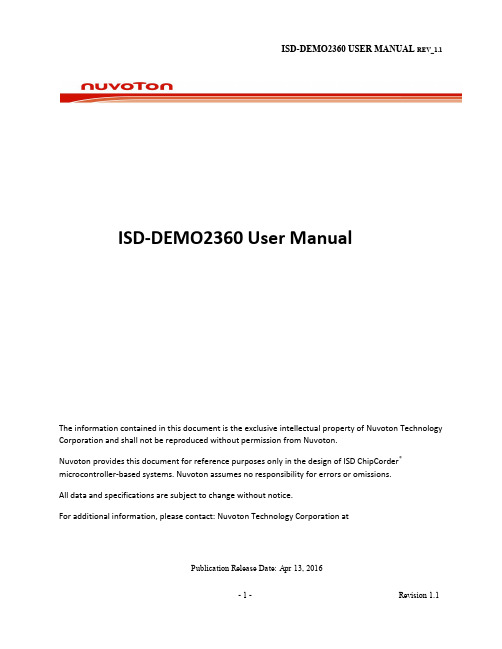
ISD-DEMO2360 User ManualThe information contained in this document is the exclusive intellectual property of Nuvoton Technology Corporation and shall not be reproduced without permission from Nuvoton.Nuvoton provides this document for reference purposes only in the design of ISD ChipCorder®microcontroller-based systems. Nuvoton assumes no responsibility for errors or omissions.All data and specifications are subject to change without notice.For additional information, please contact: Nuvoton Technology Corporation atPublication Release Date: Apr 13, 2016Contents1. Overview (3)2. Board Description (5)2.1. ISD-DEMO2360_QFN32 for QFN32 package (5)2.1.1. ISD-DEMO2360_QFN32 Jumper Description (5)2.2. ISD-DEMO2360_SOP16 for SOP16 package (6)2.2.1. ISD-DEMO2360_SOP16 Jumper Description (6)2.3. 2x5 connector pin assignment (7)3. Operation Description (7)3.1. Software Installation (7)3.2. Operation under VPE (8)4. ISD-DEMO2360 board schematic (10)4.1. ISD-DEMO2360_QFN32 schematic (10)4.2. ISD-DEMO2360_SOP16 schematic (11)5. Appendix: ISD-VPE Video Tutorial (12)6. Revision History (13)Publication Release Date: Apr 13, 20161.OverviewThe ISD2360 demo board is a small board dedicated for ISD2360 device evaluation andapplication development. The ISD2360 comes in two packages: QFN32 and SOP16, hence there are two types of demo boards for the ISD2360.-For QFN32 package: ISD-DEMO2360_QFN32 – shown in Picture 1-1 ISD-DEMO2360_QFN32-For SOP16 package: ISD-DEMO2360_SOP16 – shown in Picture 1-2Picture 1-1 ISD-DEMO2360_QFN32Picture 1-2 ISD-DEMO2360_SOPPublication Release Date: Apr 13, 2016The ISD2360 evaluation kit consists of three parts:-ISD-DEMO2360 (QFN or SOP)-ISD-ES_MINI_USB: a small interface board providing USB connection to PC-ISD-VPE2360: free downloadable GUI evaluation software for ISD2360.The ISD2360 demo board connecting to the ISD-ES_MINI_USB board, along with the ISD-VPE2360, makes up a small but complete evaluation system for ISD2360, as shown in Picture 1-3 A complete ISD2360 evaluation system.Picture 1-3 A complete ISD2360 evaluation systemPublication Release Date: Apr 13, 20162.Board Description2.1.ISD-DEMO2360_QFN32 for QFN32 package2.1.1.ISD-DEMO2360_QFN32 Jumper DescriptionJ1 – 2-pin power connector, to connect battery pack or external power supply J2 – 2-pin speaker connector directly connecting to ISD2360 PWM outputJ3 – Audio jack directly connecting to ISD2360 PWM outputJ4 – 2x5 10-pin connector connecting to ISD-ES_MINI_USB donglePublication Release Date: Apr 13, 2016J5 – Reserved, not to be used.2.2.ISD-DEMO2360_SOP16 for SOP16 package2.2.1.ISD-DEMO2360_SOP16 Jumper DescriptionJ2 – 2x5 10-pin connector connecting to ISD-ES_MINI_USB dongleJ3 – Audio jack directly connecting to ISD2360 PWM outputJ4 – 2-pin speaker connector directly connecting to ISD2360 PWM outputJ7 – Reserved, not to be used.J8 – 2-pin power connector, to connect battery pack or external power supplyPublication Release Date: Apr 13, 20162.3.2x5 connector pin assignmentThe ISD2360 demo board can be connected to ISD USB dongle via a 2x5 10-pinconnector. Table 2-1 shows the pin assignment.3.Operation Description3.1.Software InstallationSoftware DownloadThe ISD2360 user can use ISD-VPE2360 (VPE stands for Voice Prompt Editor) GUIsoftware to control the demo board, and fully evaluate the ISD2360 device.The ISD-VPE2360 software is freely downloaded from Nuvoton website, or from the link below:https:///FS/v.aspx?v=8a6e688761676eb6a4ad.During the software installation, user will be prompted for username and password. The user should email Nuvoton ChipCorder team at **********************, to requestPublication Release Date: Apr 13, 2016the username and password. In the email user should provide the detailed companyname and company address, city, including country name if outside of US. Thisinformation is required by Nuvoton to generate the username and password and tocontact the user for future software updates.System RequirementsThe ISD-VPE2360 is PC windows application software; it currently supports Windows XP, Windows 7- 32bit, and Windows 7- 64bit.3.2.Operation under VPEThe user can follow the sequence below to launch the ISD2360 VPE and start evaluating the ISD2360 chip functionality with the ISD-DEMO2360 board.-Connect a demo board to USB dongle-Plug in USB dongle into a PC USB port-Launch VPETo connect demo board with the USB dongle, both board need to face up for the connection.Please refer to Picture 3.2-1Demo board connects to USB dongle board with both boardsfacing up below.Publication Release Date: Apr 13, 2016Picture 3.2-1 Demo board connects to USB dongle board with both boards facing upPublication Release Date: Apr 13, 20164.ISD-DEMO2360 board schematic 4.1.ISD-DEMO2360_QFN32 schematicPublication Release Date: Apr 13, 20164.2.ISD-DEMO2360_SOP16 schematicPublication Release Date: Apr 13, 20165.Appendix: ISD-VPE Video TutorialThere are ISD-VPE video tutorials available online which can help users who are new to the ISD-VPE GUI software. Users can access these video tutorials using the web links below:o A Simple VPE project: https:///watch?v=BXTa7Kaux0oo A GPIO Trigger project: https:///watch?v=XVDcPGpHtkIo Record and playback project: https:///watch?v=o-L-6L3TXvcPublication Release Date: Apr 13, 20166.Revision HistoryPublication Release Date: Apr 13, 2016。
DS-2DE5425IWG-K 4G 4 MP 网络红外远程头部产品说明书
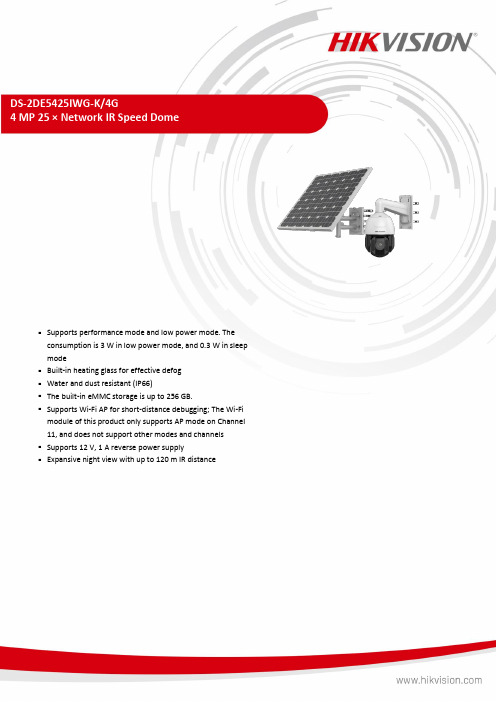
DS-2DE5425IWG-K/4G4 MP 25 × Network IR Speed Dome⏹Supports performance mode and low power mode. Theconsumption is 3 W in low power mode, and 0.3 W in sleepmode⏹Built-in heating glass for effective defog⏹Water and dust resistant (IP66)⏹The built-in eMMC storage is up to 256 GB.⏹Supports Wi-Fi AP for short-distance debugging; The Wi-Fimodule of this product only supports AP mode on Channel11, and does not support other modes and channels⏹Supports 12 V, 1 A reverse power supply⏹Expansive night view with up to 120 m IR distanceSpecificationCameraImage Sensor 1/2.8" progressive scan CMOSMin. Illumination color: 0.05Lux @ (F1.6, AGC ON), B/W: 0.01Lux @(F1.6, AGC ON), 0 Lux with IR Shutter Speed 1 s to 1/30,000 sSlow Shutter yesFocus Semi-auto, manual, autoDay & Night IR cut filterDay/Night Switch day, night, auto, scheduled-switchBLC yesWDR yesHLC yes3D DNR yesDefog yesRegional Exposure yesRegional Focus yesImage Settings saturation, brightness, contrast, sharpnessImage Parameters Switch yesWhite Balance auto, ATW, sodium lamp, fluorescent lamp, indoor, outdoor, MWB, Locked WB Zoom 25 × optical, 16 × digitalPrivacy Mask up to 24 masks, mask color configurableSNR >52 dBLensFocal Length 4.8 mm to 120 mmZoom Speed approx.3.6 sFOV Horizontal field of view: 55° to 2.4° (wide-tele), Vertical field of view: 33° to 1.4° (wide-tele), Diagonal field of view: 61.5° to 2.8° (wide-tele)Aperture F1.6IlluminatorSupplement Light Type IRSupplement Light Range 120 mPTZMovement Range (Pan) 360°Movement Range (Tilt) -15° to 90° (auto flip)Pan Speed pan speed: configurable from 0.1° to 120°/s; preset speed: 120°/s Tilt Speed tilt speed: configurable from 0.1° to 80°/s, preset speed 80°/s Proportional Zoom yesPresets 300Patrol Scan 8 patrols, up to 32 presets for each patrolPattern Scan 4 pattern scansPower-off Memory yesPark Action preset, pattern scan, patrol scan, auto scan, tilt scan, random scan, frame scan, panorama scan3D Positioning yesPTZ Status Display yes Preset Freezing yesScheduled Task preset, pattern scan, patrol scan, auto scan, tilt scan, random scan, frame scan, panorama scan, dome reboot, dome adjust, aux outputVideoScalable Video Coding (SVC) yesMax. Resolution 2560 × 1440Stream Type main stream, sub-stream, third streamMain Stream 50 Hz: 25 fps (2560 × 1440, 1920 × 1080, 1280 × 960, 1280 × 720) 60 Hz: 30 fps (2560 × 1440, 1920 × 1080, 1280 × 960, 1280 × 720)Sub-Stream 50 Hz: 25 fps (704 × 576, 640 × 480, 352 × 288) 60 Hz: 30 fps (704 × 480, 640 × 480, 352 × 240)Third Stream 50 Hz: 25 fps (1920 × 1080, 1280 × 960, 1280 × 720, 704 × 576, 640 × 480, 352 × 288) 60 Hz: 30 fps (1920 × 1080, 1280 × 960, 1280 × 720, 704 × 480, 640 × 480, 352 × 240)Video Compression H.265, H.264, MJPEGH.264 Type Baseline Profile, Main Profile, High ProfileH.265 Type Main ProfileH.264+ yesH.265+ yesROI fixed regionAudioAudio Compression G.711, G.722.1, G.726, MP2L2, MP3, PCM, AAC-LCAudio Sampling Rate MP2L2: 16 kHz, 32 kHz, 48 kHz, AAC-LC: 16 kHz, 32 kHz, 48 kHz, PCM: 8 kHz, 16 kHz, 32 kHz, 48kHz,MP3: 8 kHz, 16 kHz, 32 kHz, 48 kHzEnvironment Noise Filtering yesSmart FeaturesBasic Event motion detection, alarm input, alarm output, video tampering alarm, exceptionSmart Event face detection, intrusion detection, line crossing detection, region entrance detection, region exiting detection, unattended baggage detection, object removal detection, audio exception detectionSmart Record ANR, Dual-VCAAlarm Linkage preset, patrol scan, pattern scan, alarm output, sending email, notify surveillance center, upload to FTP, NAS video recordingNetworkNetwork Storage NAS (NFS, SMB/ CIFS)Protocols IPv4/IPv6, HTTP, HTTPS, 802.1x, QoS, FTP, SMTP, UPnP, SNMP, DNS, DDNS, NTP, RTSP, RTCP, RTP, TCP/IP, UDP, IGMP, ICMP, DHCP, Bonjour, WebSocket, WebSocketsAPI Open-ended API, ISAPI, Hikvision SDK, Third-party management platform, Hik-Connect, ISUP, Open Network Video InterfaceUser/Host 32Security Measures Authenticated username and password, MAC address binding, HTTPS encryption, 802.1X authenticated access, IP address filterClient iVMS-4200Web Browser Chrome 57+, Firefox 52+, Safari 12+, IE10-11Wireless (Wi-Fi)Wireless Range Up to 20 m (The performance varies based on actual environment)Wireless (Mobile Communication)Frequency DS-2DE5425IWG-K/4G: LTE FDD/LTE TDD/WCDMA/HSPA+/GSM/GPRS/EDGE DS-2DE5425IWG-K/4G(US): LTE FDD/WCDMADS-2DE5425IWG-K/4G(LA): LTE FDD/LTE TDD/WCDMA/HSPA+/GSM/GPRS/EDGE DS-2DE5425IWG-K/4G(JP): LTE FDD/LTE TDD/WCDMA/HSPA+Standard DS-2DE5425IWG-K/4G:LTE FDD: Band 1,3,5,7,8,20,28LTE TDD: Band 38,40,41WCDMA/HSPA+:Band 1,5,8GSM/GPRS/EDGE:850/900/1800MHDS-2DE5425IWG-K/4G(US):LTE FDD: Band 2,4,5,12,13,17,66,71 WCDMA: Band 2,4,5DS-2DE5425IWG-K/4G(LA):LTE FDD: Band 1,2,3,4,5,7,8,12,17,28,66 LTE TDD: Band 38,40WCDMA/HSPA+:Band 1,2,3,4,5,8GSM/GPRS/EDGE:850/900/1800/1900MHzDS-2DE5425IWG-K/4G(JP):LTE FDD:Band1,3,8,11,18,19,21,26,28 LTE TDD:Band41WCDMA/HSPA+:Band1,6,8,19InterfaceOn-board Storage Built-in memory card slot, support microSD card, up to 512 GB, Built-in 256 GB eMMC storagePower Output 12 VDC, max. 1000 mACommunication Interface RJ45, self-adaptive 10 M/100 M Ethernet portAlarm Input 2 alarm inputsAudio Input 1 audio input, 2.0 to 2.4 Vp-p, 1k Ohm±10%Audio Output 1 audio output, line level, impedance: 600 ΩGeneralPower 12 VDCPower Consumption andCurrentMax. 20 W (including max. 7 W for IR and max. 1.6 W for heater); Operating Conditions -30 °C to 65 °C (-22 °F to 149 °F)Reset yesDemist yesMaterial MetalDimensions Ø208 mm × 344.8 mmWeight Approx. 3.5 kg (7.7 lb.)With Package Weight: Approx. 35.3 kg (77.8 lb.)BatteryBattery Type LithiumBattery Voltage10.8 V Capacity360 WH (90 WH for each battery) Operating TemperatureCharging: -20 °C to 45 °C (-4 °F to 113 °F) Discharging: -20 °C to 60 °C (-4 °F to 140 °F) Cycle LifetimePerformance mode: 5 days, Proactive mode: 8 days, Standby mode: 80 days *in cloudy/rainy days (25 °C) Battery LifeMore than 500 cycles Battery WeightApprox. 2.74 kg (6.0 lb.) (0.685 kg (1.5 lb.) for each battery) ApprovalProtection IP66 Standard; 6000 V Lightning Protection, Surge Protection and Voltage TransientProtection⏹ Dimension⏹ Available ModelDS-2DE5425IWG-K/4GDS-2DE5425IWG-K/4G(US)DS-2DE5425IWG-K/4G(LA)DS-2DE5425IWG-K/4G(JP)⏹Accessory ⏹OptionalDS-1602ZJ-Corner Corner mountDS-1661ZJPendant MountDS-1602ZJ-PoleVertical pole mount。
IWTT系列产品数据手册说明书

| IWTT SERIESINDUSTRIAL WIRELESS TEMPERATURE TRANSDUCERSPECIFICATIONSThe IWTT Wireless Temperature Transducer is a cost effectivereplacement to a traditionally wired temperature transducer that offersthe advantages of a low-cost installation in inaccessible and expensiveinstallation environments.It is easily paired to any of the range of IWR receivers - thus offeringa “plug and play” solution to your pressure measurement applications.The instrument uses either J or K type thermocouples or 3-wire RTDsensors fitted to an acetal housing giving excellent media compatibilityfor the harshest of applications. Compression fittings are availablewhich allow the head to be orientated in the required direction.The IWTT sensor can be used with any of the IWR range of receivers.A line-of-sight range of up to 500 m is possible depending on thewireless receiver used (refer to specific receiver data sheets for furtherinformation).Each device is temperature compensated, calibrated and supplied witha traceable serial number.Transmitter Temperature RangesSystem PerformanceInstrument Power SourceFeatures• K or J Type Thermocouples• PT100 RTD Sensors• 6 mm stainless steel sheath• Up to 500 m line-of-site range (depending on receiver)• Five year battery life at 10 second transmission update rate• Simple DIL switch pairing with the single or five channel receiver• Single, five and multi-channel channel receivers available (up to 128)• User-selectable transmission update rates• Analog digital, RS-232/485, Ethernet & USB receiver outputs• Receiver clean contacts provide process alarm functionsTypical Applications Include• Simple cable replacement installation– dispense with expensive cable runs• Environmental monitoring– pumping stations, sewage plants, water treatment• Facilities management– boiler rooms, plant hydraulics, plant pneumatics• Asset monitoring– tanks farms, process plants, HVAC and building management• Service Contract– temporary installation for servicing and field trialsStandard products are factory configured as below:Page 1Page 2DIMENSIONSAll dimensions are in millimeters.See user manualMaterial SpecificationsEnvironmental Conditions & Thermal EffectsReceiver Output SignalsMechanical StabilityTransmitter Output*Compliant with EN 300 328, V1.8.1Page 3CONTACT USEUROPE+44 (0)1202 897969*********************Cynergy3 Components Ltd.7 Cobham Road,Ferndown Industrial Estate,Wimborne, Dorset,BH21 7PE, United Kingdom USA+1 310 561 8092 / +1 866 258 5057*********************Sensata Technologies, Inc. (“Sensata”) data sheets are solely intended to assist designers (“Buyers”) who are developing systems that incorporate Sensata products (also referred to herein as “components”). Buyer understands and agrees that Buyer remains responsible for using its independent analysis, evaluation and judgment in designing Buyer’s systems and products. Sensata data sheets have been created using standard laboratory conditions and engineering practices. Sensata has not conducted any testing other than that specifically described in the published documentation for a particular data sheet. Sensata may make corrections, enhancements, improvements and other changes to its data sheets or components without notice.Buyers are authorized to use Sensata data sheets with the Sensata component(s) identified in each particular data sheet. HOWEVER, NO OTHER LICENSE, EXPRESS OR IMPLIED, BY ESTOPPEL OR OTHERWISE TO ANY OTHER SENSATA INTELLECTUAL PROPERTY RIGHT, AND NO LICENSE TO ANY THIRD PARTY TECHNOLOGY OR INTELLECTUAL PROPERTY RIGHT, IS GRANTED HEREIN. SENSATA DATA SHEETS ARE PROVIDED “AS IS”. SENSATA MAKES NO WARRANTIES OR REPRESENTATIONS WITH REGARD TO THE DATA SHEETS OR USE OF THE DATA SHEETS, EXPRESS, IMPLIED OR STATUTORY, INCLUDING ACCURACY OR COMPLETENESS. SENSATA DISCLAIMS ANY WARRANTY OF TITLE AND ANY IMPLIED WARRANTIES OF MERCHANTABILITY, FITNESS FOR A PARTICULAR PURPOSE, QUIET ENJOYMENT, QUIET POSSESSION, AND NON-INFRINGEMENT OF ANY THIRD PARTY INTELLECTUAL PROPERTY RIGHTS WITH REGARD TO SENSATA DATA SHEETS OR USE THEREOF.All products are sold subject to Sensata’s terms and conditions of sale supplied at SENSATA ASSUMES NO LIABILITY FOR APPLICATIONS ASSISTANCE OR THE DESIGN OF BUYERS’ PRODUCTS. BUYER ACKNOWLEDGES AND AGREES THAT IT IS SOLELY RESPONSIBLE FOR COMPLIANCE WITH ALL LEGAL, REGULATORY AND SAFETY-RELATED REQUIREMENTS CONCERNING ITS PRODUCTS, AND ANY USE OF SENSATA COMPONENTS IN ITS APPLICATIONS, NOTWITHSTANDING ANY APPLICATIONS-RELATED INFORMATION OR SUPPORT THAT MAY BE PROVIDED BY SENSATA.Mailing Address: Sensata Technologies, Inc., 529 Pleasant Street, Attleboro, MA 02703, USA.ORDERING OPTIONSMade in the UK*Download free user configuration software here:https:///sites/default/files/IWR-Set_v2.4_installer.zip。
IWR USB系列实用程序快速起步指南说明书
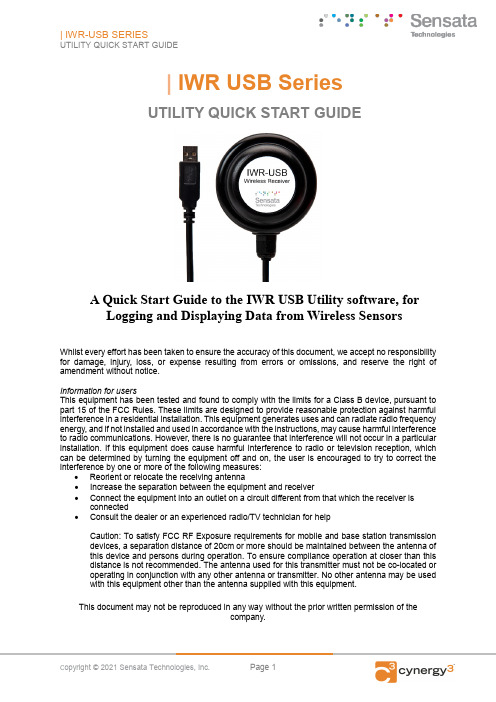
| IWR USB SeriesUTILITY QUICK START GUIDEA Quick Start Guide to the IWR USB Utility software, forLogging and Displaying Data from Wireless SensorsWhilst every effort has been taken to ensure the accuracy of this document, we accept no responsibility for damage, injury, loss, or expense resulting from errors or omissions, and reserve the right of amendment without notice.Information for usersThis equipment has been tested and found to comply with the limits for a Class B device, pursuant to part 15 of the FCC Rules. These limits are designed to provide reasonable protection against harmful interference in a residential installation. This equipment generates uses and can radiate radio frequency energy, and if not installed and used in accordance with the instructions, may cause harmful interference to radio communications. However, there is no guarantee that interference will not occur in a particular installation. If this equipment does cause harmful interference to radio or television reception, which can be determined by turning the equipment off and on, the user is encouraged to try to correct the interference by one or more of the following measures:•Reorient or relocate the receiving antenna•Increase the separation between the equipment and receiver•Connect the equipment into an outlet on a circuit different from that which the receiver is connected•Consult the dealer or an experienced radio/TV technician for helpCaution: To satisfy FCC RF Exposure requirements for mobile and base station transmission devices, a separation distance of 20cm or more should be maintained between the antenna of this device and persons during operation. To ensure compliance operation at closer than this distance is not recommended. The antenna used for this transmitter must not be co-located or operating in conjunction with any other antenna or transmitter. No other antenna may be used with this equipment other than the antenna supplied with this equipment.This document may not be reproduced in any way without the prior written permission of thecompany.CONTENTS1Introduction ___________________________________________________________ 3 1.1Safety Information _________________________________________________________ 3 1.2Intended Use ______________________________________________________________ 3 1.3Dipswitch Configuration ____________________________________________________ 3 1.4Software Installation _______________________________________________________ 4 1.5Compatibility Mode ________________________________________________________ 4 1.6Running IWR USB_________________________________________________________ 5 2Usage ________________________________________________________________ 5 2.1Connection setup __________________________________________________________ 5 2.2.Heading Definitions ________________________________________________________ 6 3Data Logging __________________________________________________________ 7 4Graphing______________________________________________________________ 9 5Certifications _________________________________________________________ 12 6Further Information ___________________________________________________ 131 INTRODUCTION1.1Safety InformationThis manual contains information that must be observed in the interest of your safety and to avoid damage to assets. Please read this manual before installing and commissioning the device and keep the manual in an accessible location for all users.Contains FCC ID: W70MRF24J40MDMECaution: To satisfy FCC RF Exposure requirements for mobile and base station transmission devices, a separation distance of 20cm or more should be maintained between the antenna of this device and persons during operation. To ensure compliance operation at closer than this distance is not recommended. The antenna used for this transmitter must not be co-located or operating in conjunction with any other antenna or transmitter. No other antenna may be used with this equipment other than the PCB antenna supplied with this equipment.Please see the Certifications section for more information on RF Exposure Compliance1.2 Intended UseThis product is designed for use with an IWR USB, for monitoring and potentially logging the data produced by wireless sensors connected to the IWR USB. Live data can also be viewed in a graphical format. Please note that the logging file size is proportional to the number of channels selected to be logged, so monitoring many channels for a considerable time could lead to a large log file.1.3 Dipswitch ConfigurationThe 10-way Dip Switch is used to configure the RF Network Code on the IWR-USB.The RF Network code must be the same as used on the Transmitters.Switches 1, 2, 3 & 4 select the network code as belowRF NETWORK 1 2 3 41 0 0 0 02 0 0 0 13 0 0 1 04 0 0 1 15 0 1 0 06 0 1 0 17 0 1 1 08 0 1 1 19 1 0 0 010 1 0 0 111 1 0 1 012 1 0 1 113 1 1 0 014 1 1 0 115 1 1 1 016 1 1 1 11.4 Software InstallationDownload “IWR USB Installer.exe” and run the installer. Follow the simple steps to install.1.5 Compatibility ModeThere are some known issues caused by Windows 10 library files. To resolve this, please enable compatibility mode.Firstly Navigate toC:\Program Files (x86)\Cynergy3\IWR USBNext, right-click on IWR_USB.exe and select properties.Within properties, select “Compatibility.”Under “Compatibility mode” click the tick box and then from the drop-down listselect Windows XP (Service Pack 3). (See above image)Finally, click OK.1.6 Running IWR USBOnce completed run “IWR USB.exe,” which can be found on the start menu under “Cynergy3”, or on your desktop if you selected that option during installation.2 USAGE1.1Connection setupFirstly, set the Comport in the drop-down list to the Comport assigned to theserial USB cable you have connected to your IWR-USB. If no comports arefound, try re-connecting the serial USB cable and refresh the Comports via the“Refresh Comports” button.Now to read the devices simply select the Connect button and then click Start.Note that start will only become enabled to be selected after you have clicked Connect. Once Start has been pressed the Network value will populate.The software will then begin reading the device and will populate the “Engineering Display” tab after completion of its first read cycle.Heading DefinitionsChannelChannel number of the device reporting.Serial NumberThe serial number of the device reporting.Scaled ValueThe value read after being scaled by the zero and span (see below).TypeThe type of device connected, which is used to define the zero and span valuesSpanThis is the high scale reading of the sensor connected, defined by the type.ZeroThis is the low scale reading of the sensor connected, defined by the type.AgeThe age of the data when read from the IWR USB,LQILink Quality Index; a measure of the connection strength between the IWR-USB and the IWT deviceRaw ValueThe raw data value before being scaled by the span and zero values.3 DATA LOGGINGTo log the data switch to the “Logging Data” tab.First set the fine name and path using the “Set File Name and Path” button. If you wish to append to the end of a pre-existing log file, just select the file in the file explorer.Next, select the channels to log, by clicking on them and then using the “Pass Right” button to move them into the channels to be logged list. You can select multiple channels at once by holding CTRL while you click on your desired channels.Then pass them right all at once.You can choose to log every potential channel by using the “Select All Channels” button.If you no longer want to log a channel, simply pass the channel back to the left. If you wish to re-select the channels for logging, use the “Unselect All Channels” to reset the selected channels.Next Select your desired logging rateFinally, click Start. You will see the “last logged at” text is updated as the data is logged at your desired rate.Once you have all the data you required logged, simply click Stop Log.4 GRAPHINGThe Graphing tab consists of two graphs, a bar chart, and a line graph. Both graphs will reset after 15 minutes of either being activated. On the left, you will find a list of channels and parameters which define the outputs to be displayed on the graph.Set the channel and parameter number (parameter number will always be 1 with this version of the software) of your desired output, and then click the tick box on the left-hand side of the channel selection to enable that data point on the bar chart.The age option displays the age of the data in seconds.The arrows allow you to copy the graph configs in the direction of the arrow e.g. clicking the arrow pointing down will copy the bar chart configuration to the line graph’s configuration.On the line graph, there is a feature allowing you to zoom in or out on the data, or reset the zoom using the buttons provided. Alternatively, you can “click and drag” to select an area ofthe graph to zoom in on the data selected.5 CERTIFICATIONSUnited States FCCThis equipment has been tested and found to comply with the limits for a Class B device, pursuant to part 15 of the FCC Rules. These limits are designed to provide reasonable protection against harmful interference in a residential installation. This equipment generates, uses, and can radiate radio frequency energy, and if not installed and used in accordance with the instructions, may cause harmful interference to radio communications. However, there is no guarantee that interference will not occur in a particular installation. If this equipment does cause harmful interference to radio or television reception, which can be determined by turning the equipment off and on, the user is encouraged to try to correct the interference by one or more of the following measures:•Reorient or relocate the receiving antenna•Increase the separation between the equipment and receiver•Connect the equipment into an outlet on a circuit different from that which the receiver is connected•Consult the dealer or an experienced radio/TV technician for helpWarning: Changes or modifications not expressly approved by Cynergy3 could void the user’s authority to operate the equipment.RF ExposureContains FCC ID: W70MRF24J40MDMEIn this equipment, the antenna supplied is a PCB antenna and an alternative antenna must not be used.Caution: To satisfy FCC RF Exposure requirements for mobile and base station transmission devices, a separation distance of 20cm or more should be maintained between the antenna of this device and persons during operation. To ensure compliance operation at closer than this distance is not recommended. The antenna used for this transmitter must not be co-located or operating in conjunction with any other antenna or transmitter. No other antenna may be used with this equipment other than the PCB antenna supplied with this equipment.Canada (IC)EnglishThis device complies with Industry Canada license-exempt RSS standard(s). Operation is subject to the following two conditions: (1) this device may not cause interference, and (2) this device must accept any interference, including interference that may cause undesired operation of the device.Under Industry Canada regulations, this radio transmitter may only operate using an antenna of the type and maximum (or lesser) gain approved for the transmitter by Industry Canada. To reduce potential radio interference to other users, the antenna type and its gain should be so chosen that the equivalent isotropically radiated power (e.i.r.p.) is not more than that necessary for successful communication.Sensata Technologies, Inc. (“Sensata”) data sheets are solely intended to assist designers (“Buyers”) who are developing systems thatincorporate Sensata products (also referred to herein as “components”). Buyer understands and agrees that Buyer remains responsible forusing its independent analysis, evaluation and judgment in designing Buyer’s systems and products. Sensata data sheets have been createdusing standard laboratory conditions and engineering practices. Sensata has not conducted any testing other than that specifically described in the published documentation for a particular data sheet. Sensata may make corrections, enhancements, improvements and other changesto its data sheets or components without notice.Buyers are authorized to use Sensata data sheets with the Sensata component(s) identified in each particular data sheet. HOWEVER, NOOTHER LICENSE, EXPRESS OR IMPLIED, BY ESTOPPEL OR OTHERWISE TO ANY OTHER SENSATA INTELLECTUAL PROPERTY RIGHT, AND NO LICENSE TO ANY THIRD PARTY TECHNOLOGY OR INTELLECTUAL PROPERTY RIGHT, IS GRANTED HEREIN. SENSATA DATA SHEETS ARE PROVIDED “AS IS”. SENSATA MAKES NO WARRANTIES OR REPRESENTATIONS WITH REGARD TO THE DATA SHEETS OR USE OF THE DATA SHEETS, EXPRESS, IMPLIED OR STATUTORY, INCLUDING ACCURACY OR COMPLETENESS. SENSATA DISCLAIMS ANY WARRANTY OF TITLE AND ANY IMPLIED WARRANTIES OF MERCHANTABILITY, FITNESS FOR A PARTICULAR PURPOSE, QUIET ENJOYMENT, QUIET POSSESSION, AND NON-INFRINGEMENT OF ANY THIRD PARTY INTELLECTUAL PROPERTY RIGHTS WITH REGARD TO SENSATA DATA SHEETS OR USE THEREOF.All products are sold subject to Sensata’s terms and conditions of sale supplied at SENSATA ASSUMES NO LIABILITY FORAPPLICATIONS ASSISTANCE OR THE DESIGN OF BUYERS’ PRODUCTS. BUYER ACKNOWLEDGES AND AGREES THAT IT IS SOLELYRESPONSIBLE FOR COMPLIANCE WITH ALL LEGAL, REGULATORY AND SAFETY-RELATED REQUIREMENTS CONCERNING ITS PRODUCTS, AND ANY USE OF SENSATA COMPONENTS IN ITS APPLICATIONS, NOTWITHSTANDING ANY APPLICATIONS-RELATED INFORMATION OR CONTACT USEUROPE+44 (0)1202 897969********************* Cynergy3 Components Ltd.7 Cobham Road, Ferndown Industrial Estate, Wimborne, Dorset,BH21 7PE, United Kingdom USA+1 310 561 8092 / +1 866 258 5057FrenchLe présent appareil est conforme aux CNR d’industrie Canada applicables aux appareils radio exempts de licence. L’explitation est autorisée aux deux conditions suivantes: (1) l’appareil ne doit pas produire de brouillage, et (2) l’utilisateur de l’appareil doit accepter tout brouillage, et (2) l’utilisateur de l’appareil doit accepter tout brouillage radioelectrique subi, même si le brouillage est susceptible d’en compromettre le fonctionnement.Conformément à la réglementation d’Industrie Canada, le présent émetteur radio peut fonctionner avec une antenna d’un type et d’un gain maximal (ou inférieur) approuvé pour l’émetteur par Industrie Canada. Dans le but de réduire les risques de brouillage radioélectrique à I’intention des autres utilisateurs, il fait choisir le type d’antenne et son gain de sorte que la puissance isotrope rayonnée équivalente (p.i.r.e) ne dépasse pas l’intensité nécessaire à l’établissement d’une communication satisfaisante.EuropeThe MRF24J40MD/ME wireless module used in this equipment has been tested and is in conformity with the essential requirements and other relevant requirements of the RED Directive 2014/53/EU. That module is in conformity with the following standards and/or other normative documents:Certification Standards Article Safety EN60950-1-2006 / A11:2009 / A1:2010 / A12:2011/ A2:2013(3.1(a)) Health EN 300 328 V2.1.1 / EN 62479:2010 (3.1(a)) EMC EN 301 489-1 V2.1.1EN 301 489-1 V2.2.0EN 301 489-17 V3.1.1EN 301 489-17 V3.2.0(3.1(b)) Radio EN 300 328 V2.1.1 (3.2)6 FURTHER INFORMATIONFor further information please visithttps:///。
多路RGBLEDFlash单片机

- 1、下载文档前请自行甄别文档内容的完整性,平台不提供额外的编辑、内容补充、找答案等附加服务。
- 2、"仅部分预览"的文档,不可在线预览部分如存在完整性等问题,可反馈申请退款(可完整预览的文档不适用该条件!)。
- 3、如文档侵犯您的权益,请联系客服反馈,我们会尽快为您处理(人工客服工作时间:9:00-18:30)。
4 2
Flyback Transformer
1 Low EMI Design
Controller
2 High Performance ( 5% Current Regulation )
3W to 25W
3
3
High Reliability / MTBF ( No Opto-coupler ) 3
4
Small Size ( 200kHz operation )
Data based on limited experimentation. Only to serve as an illustration of possible improvements. Results for different boards may vary.
12
iW3602/3612/3614 Improvements
5
Automatic Dimmer Detection ( all dimmer types )
4
Dimmable LED Driver Selection Guide
New!
New!
New!
5
Single Versus Two-Stage PFC Controllers
6
Tight LED Current Regulation Prevents Flicker With Noisy Line Voltage
450 400 350 300
Iout(mA)
No Flicker
Leading Edge Dimmer
Trailing Edge Dimmer
WN575259 LEVITON 600W
250 200 150 100 50 0 0 1 2 3 4 5 6 7 8 9 10 11 12 13
VS
WN575259
14
dimmable LED lighting applications
2
iWatt Solutions Provide Competitive Advantages
3
iW3602/3612/3614 Dimmable LED Driver Key Building Blocks
1 5
EMI
Chopping Circuit
LEVITON 600W
10
LED Current De-rating Protects LEDs At High Temperatures (iW3602/3612/3614)
High Reliability/ MTBF
LED Current
NTC
3
A
B
Vt pin Voltage
Over Temperature Protection Points ( A and B )
knee T1
0V
vms T2
2
Valley Mode Switching reduces EMI
low dV/dt MOSFET switching
T3 Tres Won’t showup in operation
Black : Spectrum with no dither Red : Spectrum with dither
Fig.2 Digital Feedback and Control Loop ( By permission and courtesy of Ericsson )
Digital Power IC has digital feedback and control loop versus analog; iWatt is unique among AC/DC IC developers with this implementation Key Benefits of Digital Power IC
Dimmable LED Driver Product Overview
What Is Digital Power And Why Use It
Fig.1 Analog Feedback and Control Loop ( By permission and courtesy of Ericsson )
7
Low EMI By Design
Low EMI
EZ EMITM reduces EMI filtering cost
1
Dynamic MOSFET gate driver increases impedance as load increases reduces turn-on dV/dt reduces EMI
If layout permits, connect thermal pad to large copper area on the top side of PCB If layout restricts connection on the top side of PCB, use thermal vias to connect top thermal pad to largest possible copper layer on bottom side of PCB
1.FPGA board simulates silicon under real world conditions prior to silicon design 2.IC adjusts internal parameters to line, load and temperature variations real time
11
Thermal Management Is Key To LED Driver Life Time
Attach package to PCB with thermal adhesive
High Reliability/ MTBF
3
Use thermal adhesive to attach the package to a thermal pad on PCB
( Drops into iW3610 socket with minimum component changes )
13
Benefits Of iWatt LED Driver ICs
Eliminates opto-coupler for highest reliability High switching frequency up to 200kHz for smallest size Built-in frequency jitter and Valley Mode Switching reduces EMI Dimmable LED driver ICs work with existing wall dimmers with no flicker
2
No Flicker
VIN=90VAC, TAMB=25
V- I Cur ve
VIN=130VAC, TAMB=25
Vout 28 26 24 22 20 18 16 14 12 10 0
Vout
V- I Cur ve
28 26 24 22 20 18 16 14 12 10
50 100 150 200 250 300 350 400 450 500 550
Opto-coupler LED can degrade over time / high temperature, CTR ( current transfer ratio ) will change High current through LED can further degrade CTR Change in CTR can affect the stable operation of the power supply eventually leading to PS failure Most LED lighting customers are phasing out opto-couplers
3
Frequency Dithering reduces peak amplitude of frequency spectrum reduces EMI
8
Eliminating Opto-coupler Can Improve LED Driver Life Time
3
High Reliability/ MTBF
Use thermal epoxy such as Artic Silver to attach IC to thermal pad on PCB
Connect PCB thermal pad to additional copper on PCB
-
SO-8 Package With Exposed Pad
9
Smart Dimmer Detection Detects Leading Edge, Trailing Edge Or No Dimmer
Input 110Vac, dimming with Panasonic dimmer Measure the output current, maximum is 403mA
I out
0 50 100 150 200 250 300 350 400 450 500 550
