SIM卡座2SM2001-001511_CUS_B
北斗双模和芯星通UC221数据手册
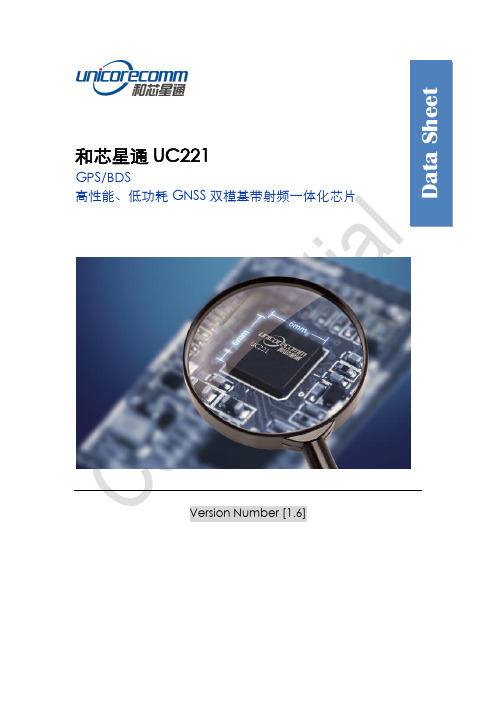
GPS/BDS 高性能、低功耗 GNSS 双模基带射频一体化芯片Version Numbe Nhomakorabea [1.6]
Data Sheet
修订记录
版本号 Ver.1.6 修订记录 上电序列描述更新 日期 2015年2月
增加复位
时钟及频率参考更新 参考电路更新 LNA和混频器章节内容更新 芯片标识规则更新 增加设计案例及建议 UC221芯片引脚命名更新 《和芯星通UC221数据手册》第一版 Ver.1.5 Ver.1.0
2014年12月 2014 年10月
免责声明 本文档提供有关和芯星通科技(北京)有限公司产品的信息。本文档并未以暗示、禁 止反言或其他形式转让本公司或任何第三方的专利、商标、版权或所有权或其下的任何权 利或许可。 除和芯星通在其产品的销售条款和条件中声明的责任之外,本公司概不承担任何其它 责任。并且,和芯星通对其产品的销售和/或使用不作任何明示或暗示的担保,包括对产 品的特定用途适用性、适销性或对任何专利权、版权或其它知识产权的侵权责任等,均不 作担保。若不按手册要求连接或操作产生的问题,本公司免责。和芯星通可能随时对产品 规格及产品描述作出修改,恕不另行通知。 对于本公司产品可能包含某些设计缺陷或错误,一经发现将收入勘误表,并因此可能 导致产品与已出版的规格有所差异。如客户索取,可提供最新的勘误表。 在订购产品之前,请您与本公司或当地经销商联系,以获取最新的规格说明。 *和芯星通、Unicorecomm及其徽标已由和芯星通科技(北京)有限公司申请注册商标。 其它名称和品牌分别为其相应所有者的财产。 版权所有 © 2009-2015,和芯星通科技(北京)有限公司。保留所有权利。
前言
本《用户手册》为您提供有关和芯星通UC221芯片的功能接口、系统设计和性能指标 等信息。 适用读者 本《用户手册》适用于对GNSS芯片有一定了解的技术人员使用。
TMCM-1021 硬件手册说明书

MODULE FOR STEPPER MOTORSTRINAMIC Motion Control GmbH & Co. KGHamburg, GermanyHardware Version V1.2HARDWARE MANUAL+ +TMCM-1021++U NIQUE F EATURES :Table of Contents1Features (3)2Order Codes (5)3Mechanical and Electrical Interfacing (6)3.1Size of Board (6)3.2Connectors (7)3.2.1Power, Communication and I/O Connector (8)3.2.2Motor Connector (8)3.3Power Supply (9)3.4Communication (10)3.4.1RS485 (10)3.5Inputs and Outputs (11)3.5.1Digital Inputs IN_0, IN_1, IN_2, IN_3 (11)3.5.2Outputs OUT_0, OUT_1 (12)4Reset to Factory Defaults (13)5On-board LED (13)6Operational Ratings (14)7Functional Description (15)8Life Support Policy (16)9Revision History (17)9.1Document Revision (17)9.2Hardware Revision (17)10References (17)1FeaturesThe TMCM-1021 is a single axis controller/driver module for 2-phase bipolar stepper motors with state of the art feature set. It is highly integrated, offers a convenient handling and can be used in many decentralized applications. The module can be mounted on the back of NEMA11 (28mm flange size) and has been designed for coil currents up to 0.7A RMS and 24V DC supply voltage. With its high energy efficiency from TRINAMIC’s coolStep™ technology cost for power consumption is kept down. The TMCL™ firmware allows for both, standalone operation and direct mode.M AIN C HARACTERISTICSHighlights-Motion profile calculation in real-time-On the fly alteration of motor parameters (e.g. position, velocity, acceleration)-High performance microcontroller for overall system control and serial communication protocol handling-For position movement applications, where larger motors do not fit and higher torques are not requiredBipolar stepper motor driver-Up to 256 microsteps per full step-High-efficient operation, low power dissipation-Dynamic current control-Integrated protection-stallGuard2 feature for stall detection-coolStep feature for reduced power consumption and heat dissipationEncoder-sensOstep magnetic encoder (max. 1024 increments per rotation) e.g. for step-loss detection under all operating conditions and positioning supervisionInterfaces-Up to 4 multi-purpose inputs (2 shared with outputs)- 2 general purpose outputs-RS485 2-wire communication interfaceSoftware-TMCL: s tandalone operation or remote controlled operation,program memory (non volatile) for up to 876 TMCL commands, andPC-based application development software TMCL-IDE available for free.Electrical and mechanical data-Supply voltage: +24V DC nominal (9… 28V DC)-Motor current: up to 0.7A RMS (programmable)Refer to separate TMCL Firmware Manual, too.TRINAMIC S U NIQUE F EATURES – E ASY TO U SE WITH TMCLstallGuard2™ stallGuard2 is a high-precision sensorless load measurement using the back EMF on thecoils. It can be used for stall detection as well as other uses at loads below those which stall the motor. The stallGuard2 measurement value changes linearly over a wide range of load, velocity, and current settings. At maximum motor load, the value goes to zero or near to zero. This is the most energy-efficient point of operation for the motor.Load [Nm]stallGuard2Initial stallGuard2 (SG) value: 100%Max. loadstallGuard2 (SG) value: 0Maximum load reached. Motor close to stall. Motor stallsFigure 1.1 stallGuard2 load measurement SG as a function of loadcoolStep ™coolStep is a load-adaptive automatic current scaling based on the load measurement via stallGuard2 adapting the required current to the load. Energy consumption can be reduced by as much as 75%. coolStep allows substantial energy savings, especially for motors which see varying loads or operate at a high duty cycle. Because a stepper motor application needs to work with a torque reserve of 30% to 50%, even a constant-load application allows significant energy savings because coolStep automatically enables torque reserve when required. Reducing power consumption keeps the system cooler, increases motor life, and allows reducing cost.00,10,20,30,40,50,60,70,80,9050100150200250300350EfficiencyVelocity [RPM]Efficiency with coolStepEfficiency with 50% torque reserveFigure 1.2 Energy efficiency example with coolStep2Order CodesTable 2.2 Order codesA cable loom set is available for this module:Table 2.5 Cable loom order code3Mechanical and Electrical Interfacing3.1Size of BoardThe board with the controller/driver electronics has an overall size of 28mm x 28mm in order to fit on the back side of a NEMA11 (28mm flange size) stepper motor. The printed circuit board outline is marked green in the following figure:PCB outlineR 2.5mmFigure 3.1 Board dimensions and position of mounting holes3.2ConnectorsThe TMCM-1021 has two connectors, an 8-pin power and input/output connector and a 4-pin motor connector (used to connect the attached motor).Power / Communication / IOs11MotorFigure 3.2 TMCM-1021 connectorsOverview of connector and mating connector types:Table 3.2 Connectors and mating connectors, contacts and applicable wire3.2.1Power, Communication and I/O ConnectorAn 8-pin CVIlux CI0108P1VK0-LF 2mm pitch single row connector is used for power supply, RS485 serial communication and additional multi-purpose inputs and outputs.Table 3.3 Power, communication and I/O connector3.2.2Motor ConnectorAn 4-pin CVIlux CI0104P1VK0-LF 2mm pitch single row connector is used for connecting the four motor wires to the electronics.Table 3.4 Motor connector3.3 Power SupplyFor proper operation care has to be taken with regard to power supply concept and design. Due to space restrictions the TMCM-1021 includes just about 20µF/35V of supply filter capacitors. These are ceramic capacitors which have been selected for high reliability and long life time. The module includes a 28V suppressor diode for over-voltage protection.C AUTION !Add external power supply capacitors!It is recommended to connect an electrolytic capacitor of significant size (e.g. 470µF/35V) to the power supply lines next to the TMCM-1021!Rule of thumb for size of electrolytic capacitor: In addition to power stabilization (buffer) and filtering this added capacitor will also reduce any power supply wires and the ceramic capacitors. In addition it will limit slew-rate of power supply stability problems with some switching power supplies.Do not connect or disconnect motor during operation!Motor disconnected / connected while energized. These voltage spikes might exceed voltage limits of power supply before connecting / disconnecting the motor.Keep the power supply voltage below the upper limit of 28V!Otherwise operating voltage is near the upper limit a regulated power supply is highly recommended. Please see also chapter 6, operating values.There is no reverse polarity protection!The transistors.TMCM-1021 V1.2 Hardware Manual (Rev. 1.02 / 2013-JUL-23)10 3.4Communication3.4.1RS485For remote control and communication with a host system the TMCM-1021 provides a two wire RS485 bus interface. For proper operation the following items should be taken into account when setting up an RS485 network:1.BUS STRUCTURE:The network topology should follow a bus structure as closely as possible. That is, the connection between each node and the bus itself should be as short as possible. Basically, it should be short compared to the length of the bus.termination resistor (120 Ohm)termination resistor (120 Ohm)Figure 3.5: Bus structure2.BUS TERMINATION:Especially for longer busses and/or multiple nodes connected to the bus and/or high communication speeds, the bus should be properly terminated at both ends. The TMCM-1021 does not integrate any termination resistor. Therefore, 120 Ohm termination resistors at both ends of the bus have to be added externally.3.NUMBER OF NODES:The RS485 electrical interface standard (EIA-485) allows up to 32 nodes to be connected to a single bus. The bus transceiver used on the TMCM-1021 units (SN65HVD3082ED) has just 1/8th of the standard bus load and allows a maximum of 256 units to be connected to a single RS485 bus.4.NO FLOATING BUS LINES:Avoid floating bus lines while neither the host/master nor one of the slaves along the bus line is transmitting data (all bus nodes switched to receive mode). Floating bus lines may lead to communication errors. In order to ensure valid signals on the bus it is recommended to use a resistor network connecting both bus lines to well defined logic levels. In contrast to the termination resistors this network is normally required just once per bus. Certain RS485 interface converters available for PCs already include these additional resistors (e.g. USB-2-485).terminationresistor(120 Ohm)RS485- / RS485BRS485+ / RS485AFigure 3.6 Bus lines with resistor network3.5 Inputs and Outputs3.5.1 Digital Inputs IN_0, IN_1, IN_2, IN_3The eight pin connector of the TMCM-1021 provides four general purpose inputs IN_0, IN_1, IN_2 and IN_3. The first two inputs have dedicated connector pins while the other two share pins with two general purpose outputs.All four inputs are protected using voltage resistor dividers together with limiting diodes against voltages below 0V (GND) and above +3.3V DC (see figure below).IN_0IN_1IN_2IN_3microcontroller and TMC262Figure 3.7 General purpose inputsThe four inputs have alternate functionality depending on configuration in software. The following functions are available:Table 3.5 Multipurpose inputs / alternate functionsAll four inputs are connected to the on-board processor and can be used as general purpose digital inputs.Using the alternate functionality of IN_0 and IN_1 it is possible to control the on-board stepper motor driver with the help of an external stepper motor controller using step and direction signals. For the step and direction signals the signal levels are the same as for the general purpose digital inputs.IN_3 can be used as analog input, also. A 12bit analog to digital converter integrated in the microcontroller will convert any analog input voltage between 0 and +6.6V to a digital value between 0 and 4095 then.3.5.2Outputs OUT_0, OUT_1The eight pin connector of the TMCM-1021 provides two general purpose outputs. These two outputs are open-drain outputs and can sink up to 100mA each. The outputs of the N-channel MOSFET transistors are connected to freewheeling diodes each for protection against voltage spikes especially from inductive loads (relais etc.).Both outputs OUT_0 and OUT_1 share pins with two of the four inputs (IN_2 resp. IN_3).Please take into account the 20k (2x 10k in series) resistance to ground (transistor not active) of the input voltage divider (figure 4.8) when designing the external “load” circuit.OUT_0 / IN_2OUT_1 / IN_3microcontrollerFigure 3.8 General purpose outputs4Reset to Factory DefaultsIt is possible to reset the TMCM-1021 to factory default settings without establishing a communication link. This might be helpful in case communication parameters of the preferred interface have been set to unknown values or got accidentally lost.For this procedure two pads on the bottom side of the board have to be shortened (see Figure 4.1).Please perform the following steps:1.Power supply off and USB cable disconnected2.Short two pads as marked in Figure 4.13.Power up board (power via USB is sufficient for this purpose)4.Wait until the on-board red and green LEDs start flashing fast (this might take a while)5.Power-off board (disconnect USB cable)6.Remove short between pads7.After switching on power-supply / connecting USB cable all permanent settings have been restoredto factory defaultsShort these two padsFigure 4.1 Reset to factory default settings5On-board LEDThe board offers one LED in order to indicate board status. The function of the LED is dependent on the firmware version. With standard TMCL firmware the green LED flashes slowly during operation.When there is no valid firmware programmed into the board or during firmware update the green LED is permanently on.Green LEDFigure 5.1 On-board LED6Operational RatingsThe operational ratings show the intended or the characteristic ranges and should be used as design values. In no case shall the maximum values be exceeded!Table 6.1 General operational ratings of module*) maximum setting for prototype and first versions of TMCL firmware. Will be adapted in firmware for series version.Table 6.2 Operational ratings of multi-purpose I/OsTable 6.3 Operational ratings of RS485 interface7Functional DescriptionThe TMCM-1021 is a highly integrated controller/driver module which can be controlled via RS485 interface. Communication traffic is kept low since all time critical operations (e.g. ramp calculations) are performed on board. The nominal supply voltage of the unit is 24V DC. The module is designed for both, standalone operation and direct mode. Full remote control of device with feedback is possible. The firmware of the module can be updated via the serial interface.In Figure 7.1 the main parts of the module are shown:-the microprocessor, which runs the TMCL operating system (connected to TMCL memory),-the power driver with its energy efficient coolStep feature,-the MOSFET driver stage, and-the sensOstep encoder with resolutions of 10bit (1024 steps) per revolution.9…Figure 7.1 Main parts of TMCM-1021The TMCM-1021 comes with the PC based software development environment TMCL-IDE for the Trinamic Motion Control Language (TMCL). Using predefined TMCL high level commands like move to position a rapid and fast development of motion control applications is guaranteed. Please refer to the TMCM-1021 Firmware Manual for more information about TMCL commands.8Life Support PolicyTRINAMIC Motion Control GmbH & Co. KG does not authorize or warrant any of its products for use in life support systems, without the specific written consent of TRINAMIC Motion Control GmbH & Co. KG.Life support systems are equipment intended to support or sustain life, and whose failure to perform, when properly used in accordance with instructions provided, can be reasonably expected to result in personal injury or death. © TRINAMIC Motion Control GmbH & Co. KG 2013Information given in this data sheet is believed to be accurate and reliable. However neither responsibility is assumed for the consequences of its use nor for any infringement of patents or other rights of third parties, which may result from its use.Specifications are subject to change without notice.All trademarks used are property of their respective owners.9Revision History9.1Document RevisionFigure 9.1 Document revision9.2Hardware RevisionFigure 9.2 Hardware revision10References[TMCM-1021] TMCM-1021 TMCL Firmware Manual [QSH2818-32-07-006] NEMA11 / 28mm bipolar stepper motor [QSH2818-51-07-012] NEMA11 / 28mm bipolar stepper motor [USB-2-485] USB-2-485 interface converter TRINAMIC manuals are available on .。
MGate 5103 产品说明书

P/N: 1802051030011 *1802051030011*MGate 5103Quick Installation GuideEdition 1.1, January 2018Technical Support Contact Information/supportMoxa Americas:Toll-free: 1-888-669-2872 Tel: 1-714-528-6777 Fax: 1-714-528-6778 Moxa China (Shanghai office): Toll-free: 800-820-5036 Tel: +86-21-5258-9955 Fax: +86-21-5258-5505 Moxa Europe:Tel: +49-89-3 70 03 99-0 Fax: +49-89-3 70 03 99-99 Moxa Asia-Pacific:Tel: +886-2-8919-1230 Fax: +886-2-8919-1231 Moxa India:Tel: +91-80-4172-9088 Fax: +91-80-4132-10452018 Moxa Inc. All rights reserved.OverviewThe MGate 5103 is an industrial Ethernet gateway for ModbusRTU/ASCII/TCP, EtherNet/IP, and PROFINET network communications. Package ChecklistBefore installing the MGate 5103, verify that the package contains the following items:• 1 MGate 5103 gateway• 1 serial cable: DBL-RJ45F9-150•Documentation•Quick installation guide (printed)•Warranty cardPlease notify your sales representative if any of the above items is missing or damaged.Optional Accessories (can be purchased separately)•CBL-F9M9-150: DB9-female-to-DB9-male serial cable, 150 cm •CBL-F9M9-20: DB9-female-to-DB9-male serial cable, 20 cm •CBL-RJ45SF9-150: RJ45-to-DB9-female shielded serial cable, 150 cm•ADP-RJ458P-DB9F: DB9-female-to-RJ45 connector•ADP-RJ458P-DB9F-ABC01: DB9-female-to-RJ45 connector •Mini DB9F-to-TB: DB9-female-to-terminal-block connectorHardware IntroductionLED IndicatorsLED Color DescriptionReady Off Power is off or a fault condition existsGreen Steady: Power is on, and the MGate isfunctioning normallyRed Steady: Power is on, and the MGate is bootingupBlinking slowly: Indicates an IP conflict, or theDHCP or BOOTP server is not respondingproperlyFlashing quickly: the microSD card failedMB/EIP Off Modbus: No communication with Modbus deviceEtherNet/IP: No I/O data exchangeGreen (Blinking) Modbus: Communication in progress EtherNet/IP: I/O data is exchangingRed (Blinking) Communication errorWhen MGate 5103 acts as ModbusClient/Master:1. Slave device returned an error (exception)2. Received a frame error (parity error, checksum error)3. Timeout (slave device is not responding or TCP connection timed out)When MGate 5103 acts as ModbusServer/Slave:1. Received invalid function code2. Master accessed invalid register address or coil addresses3. Received frame error (parity error, checksum error)When MGate 5103 acts as EtherNet/IP adapter: 1.Refuses connection due to incorrectconfigurationPN Off No connection with PROFINET I/O controllerGreen (Blinking) PROFINET I/O is connected and the controller is in RUN modeRed (Blinking) PROFINET I/O is connected, but the controller is in STOP modeDimensionsUnit: mm (inch)Reset ButtonRestore the MGate to factory default settings by using a pointed object (such as a straightened paper clip) to hold the reset button down until the Ready LED stops blinking (approximately five seconds).Pull-up, Pull-down, and Terminator for RS-485Beneath the MGate 5103’s top cover, you will find DIP switches to adjust each serial port’s pull-up resistor, pull-down resistor, and terminator.SW1 2 3 Pull-upresistorPull-downresistorTerminatorON 1 kΩ 1 kΩ120 ΩOFF 150 kΩ* 150 kΩ* –**DefaultHardware Installation Procedure1.Connect the power adapter. Connect the 12-48 VDC power line orDIN-rail power supply to the MGate 5103’s terminal block.e a serial cable to connect the MGate to the Modbus device.e an Ethernet cable to connect the MGate to the PROFINET IOcontroller.4.The MGate 5103 is designed to be attached to a DIN rail or mountedon a wall. For DIN-rail mounting, push down the spring and properly attach it to the DIN rail until it “snaps” into place. For wall mounting, install the wall-mounting kit (optional) first and then screw the device onto the wall.The following figure illustrates the two mounting options:Software Installation InformationThe MGate 5103 also supports login via a web browser. Default IP address: 192.168.127.254 Default account: admin Default password: moxaPin AssignmentsModbus Serial Port (Male DB9) PinRS-232RS-422/ RS-485 (4W)RS-485 (2W) 1 DCD TxD-(A) – 2 RXD TxD+(B) –3 TXD RxD+(B)Data+(B) 4 DTR RxD-(A) Data-(A) 5* GND GND GND 6 DSR – – 7 RTS – – 8 CTS – – 9 – ––*Signal groundEthernet Port (RJ45) Pin Signal 1 Tx+ 2 Tx- 3 Rx+ 6Rx-Power Input and Relay Output PinoutsV2+V2-V1+V1-ShieldedGroundDC Power Input 2 DCPowerInput 2 N.O.CommonN.C.DC Power Input 1 DC Power Input 1SpecificationsPower Requirements Power Input12 to 48 VDCPower Consumption 455 mA @ 12 VDC, 125 mA @ 48 VDC Operating TemperatureStandard models:0 to 60°C (32 to 140°F) Wide temp. models:-40 to 75°C (-40 to 167°F)Ambient Relative Humidity 5 to 95% RH Dimensions 36 x 105 x 140 mm (1.42 x 4.13 x 5.51 in) Reliability Alert Tools Built-in buzzer and RTC MTBF 876,502 hrs.1. DEMKO Certification number: 13 ATEX 1307610XIEC Certification Number: IECEx UL 13.0051X; 2. Ambient Temperature Range:0°C to 60°C (for models without suffix –T) -40°C to 75°C (for models with suffix –T only) 3. Certification String: Ex nA nC IIC T3 Gc4. Standards Covered: EN 60079-0:2013/IEC 60079-0 6th Ed. AND EN60079-15:2010/IEC 60079-15 4th Ed. 5. The conditions of safe use:a. Ethernet Communications Devices are intended for mounting in atool-accessible IP54 enclosure and use in an area of not more than pollution degree 2 as defined by IEC/EN 60664-1.b. Conductors suitable for use in an ambient temperature greaterthan 86°C must be used for the power supply terminal. c. A 4mm 2 conductor must be used when a connection to theexternal grounding screw is utilized.d. Provisions shall be made, either in the equipment or external tothe equipment, to prevent the rated voltage from being exceeded by the transient disturbances of more than 140% of the peak-rated voltage. Terminal block (plug matched with socket): rated at 300 V, 15 A, 105°C, 12-28 AWG (0.0804 mm 2 to 3.31 mm 2) wire size, torque value 4.5 lb-in (0.509 N-m). The input terminal cable size: 14 AWG (2.1 mm 2).NOTE This equipment is suitable for use in Class 1, Division 2, Groups A, B, C, D or nonhazardous locations onlyMoxa Inc.Fl. 4, No. 135, Lane 235, Baoqiao Rd.Xindian Dist., New Taipei City, 23145Taiwan, R.O.C.。
Audio-Technica ATR2100x-USB卡诺伊动态USB XLR麦克风用户手册说明书

User ManualContentsIntroduction & features 2 Setting up your microphone with pivot mount & desk stand 3Preliminary setup with MacOS Mojave 4Advanced setup with MacOS Mojave 7Preliminary setup with Windows 10 9Advanced setup with Windows 10 11Using headphones 15Selecting software 15Setting your software levels 15Positioning your microphone 15XLR 0peration 15Protecting your microphone 15Specifications 16Warranty 17Compliance with FCC rules (USA only)This device complies with Part 15 of the FCC rules. Operation is subject to the following two conditions:(1) this device may not cause harmful interference, and (2) this device must accept any interference received,including interference that may cause undesired operation.FCC WARNINGYou are cautioned that any changes or modifications not expressly approved in this manual could void yourauthority to operate this equipment.Canada onlyThis Class B digital apparatus complies with Canadian ICES-003.Cet appareil numérique de la classe B est conforme á la norme NMB -003 du Canada.Thank you for buying the Audio-Technica ATR2100x-USB cardioid dynamic USB/XLR microphone. Equipped with both USB-C and XLR outputs, this digital/analog mic is designed both for live performance and digitally capturing music or any acoustic audio source using your favorite recording software.The ATR2100x-USB offers high-quality articulation and intelligibility perfect for home studio recording, field recording, podcasting, voice over, and on-stage use. Its cardioid polar pattern reduces pickup of sounds from the sides and rear, improving isolation of desired sound source.The microphone also features a built-in headphone jack with volume control that allows you to directly monitor your microphone’s output during recording. The microphone’s focused pickup pattern delivers excellent off-axis rejection, while its A/D converter with up to 24-bit, 192 kHz sampling rate ensures clear, articulate sound reproduction.Audio-Technica’s state-of-the-art design and manufacturing techniques ensure that the microphone complies with the company’s renowned consistency and reliability standards.Features• Handheld dynamic microphone with USB digital output and XLR analog output• USB output connects to your computer for digital recording, while the XLR output connects with your sound system’s conventional microphone input for use in live performance• Smooth, extended frequency response ideally suited for podcasting, home studio recording, field recording, voice over, and on-stage use• Built-in headphone jack allows you to directly monitor your microphone’s output without audible delay• Adjust headphone volume with easy-to-use controls on the bottom of the microphone• High-quality A/D converter with up to 24-bit, 192 KHz sampling rate• Compatible with Windows and Mac• Low-mass diaphragm provides excellent frequency response• Cardioid polar pattern reduces pickup of sounds from the sides and rear, improving isolation of desired sound source• Tripod desk stand with folding legs for secure, easily portable tabletop use• Pivoting, threaded stand mount attaches securely to the supplied tripod or to a conventional microphone stand • USB-C to USB-A, USB-C to USB-C and XLR cables included• Durable metal construction for long-lasting performance• On/off switch functions for both USB and analog operation23ATR2100x-USB SetupStand clampScrew the microphone stand clamp onto the threaded portion of the desk stand. The front of the microphone should be facing the A-T logo on the desk stand.Install the microphone into the stand clamp, w ith ON/OFF switch facing up.Extend the tripod legs to provide a wide, securebase, and place the tripod desk stand on a flat e a screwdriver or coin to loosen/tighten the pivot screws for angle adjustment.For digital use, plug one of the provided USBcables into the base of the microphone thenconnect the other end of the cable to your digitalrecording device.When connecting the microphone to a USB-C port,you must use a USB On-The-Go (USB OTG) cable like the one included.For analog use, plug the provided XLR cable intothe base of the microphone then connect the otherend o f the cable to your analog audio device.When using with equipment that includes abuilt-in mic, consult that device’s user guide forinstructions on disabling its mic.Optional headphone monitoring: Connectheadphones with 3.5 mm (⅛") plug into base ofmicrophone. Use the dial to control volume.1234564NOTICE Regarding MacOS CatalinaWith the release of MacOS Catalina, Apple has introduced restrictions on using non-Apple software. Unless the recording application is officially supported to run under MacOS Catalina, you will not be able to access the microphone even if it shows up as a sound input device!If you are using an older version of MacOS, your computer will automatically recognize the USB deviceand install the appropriate driver.If you are using MacOS Mojave, you must enable software access to the microphone, using the security and privacy settings.1. Connect the ATR2100x-USB microphone to an open USB port on the Mac (Type A or Type C).Open the system preferences by clicking the Apple logo in the upper left corner of the menu bar and selecting System Preferences. Alternatively, you can click on the gear icon in the dock. Click the Loudspeaker icon to open the sound preferences.2. By default the Mac selects the internal microphone as the sound input device. When the ATR2100x-USB is plugged in, the Mac assumes that it is the desired input device and automatically selects it.Verify that the ATR2100x-USB is highlighted.The input volume for the microphone can be adjusted by moving the input slider and watching the level meter while speaking into the microphone. Setting the level too low will not provide enough input signal to yourrecording application. Setting it too high can overload the input to the recording application resulting in clipping or distortion.Note: The output volume slider controls the Mac’s speaker or headphone jack output and does not affect the input sound level. This slider replicates the volume control associated with the small speaker icon in the menu bar and the volume controls on the keyboard.Preliminary setup with MacOS MojaveClick the Apple Logo and select System PreferencesClick the Loudspeaker icon to open thesound preferencesPreliminary setup with MacOS Mojave(continued)3. Because the ATR2100x-USB Microphone has a built-in headphone output, the Mac selects it as the output device. Should you desire to use the internal speakers for playback audio, click the Output tab and choose the desiredoutput device.The balance control sets the left to right balance in the output device.The Output volume controls the playback level from the Mac. It is the same as clicking on the small speaker icon inthe menu bar and adjusting volume or using the keyboard controls.With recent updates to MacOS Mojave and the latest MacOS Catalina, Apple implemented a privacy setting allowing you to control which apps have access to the microphone.If you are using MacOS Mojave, you must enable software access to the microphone, using the security and privacy settings.1. In order to use the ATR2100x-USB microphone with certain applications you need to verify that the apps areenabled to have access to the microphone.Open the system preferences and click on the Security and Privacy icon.562. To make changes, you will need to unlock the padlock on the Security and Privacy window by entering your user name and password.Scroll down to make certain the apps you want to use the microphone with are enabled. If not, use the switch slider associated with the App to turn it on.3. Click the microphone icon and verify that a check mark appears next to the applications that need access to the microphone.Make certain to click the lock to lock it after making the changes.Preliminary setup with MacOS Mojave(continued)7Advanced Sound Settings1. At this point the Mac is set up to use the ATR2100x-USB microphone as the input device and your selection as the output device. The sample rate is set for the default value (44.1 KHz CD Quality). However, additional settings are available that enable you to change the audio sampling rate and individually adjust left and right input signal levels if you desire.To access these settings, open a new finder window and navigate to “Applications—Utilities” and double-click the Audio MIDI Setup application.Advanced setup with MacOS MojaveAudio MIDI Setup2. A list of audio devices appears on the left side and the adjustable settings for the selected device appear on the right.The ATR2100x-USB appears as two separate devices. One is an input device (2 ins / 0 outs) while the other represents its output (0 ins / 2 outs).Clicking the input device (2 ins / 0 outs) shows the current settings.The Format section contains the sample rate settings.The Master Stream section allows you to individually adjust the microphone signal levels for theleft and right audio inputs.Select input version ATR2100x-USB with 2 ins / 0 outsAdvanced setup with MacOS Mojave(continued)3.The ATR2100x-USB is capable of very high-quality recording and supports sample rates of up to 192 KHz. In somesituations higher sample rates can provide better results. However, as the sample rate increases, the file sizebecomes much larger.If you are recording voice-overs for video or music that will be synchronized with video, the default sample rateneeds to be changed from 44.1 KHz to 48 KHz.To change the sample rate, click the drop-down arrows next to the Format box. A sub window opens listingavailable sample rates. Click on the desired one to choose it and close the sub-window.Remember that the selected sample rate must match the value set in your recording application or you will hearpops and clicks in the recorded audio.89If you are using an older version of Windows, your computer will automatically recognize the USB deviceand install the appropriate driver.The first time you plug the microphone in, you may see a message that new hardware has been found, or you may see a driver software installed notice. After the first time, you will not see any of these as the computer has already installed the necessary drivers for a USB microphone.When the ATR2100x-USB microphone is connected, Windows 10 will automatically select it as the input and output device.1. To verify or make changes click the Start window and click settings (the gear).2. When the settings window opens, Click “System.”Preliminary setup with Windows 1010Preliminary setup with Windows 10 (continued)4. The Sound tab opens showing the active input and output device which should be the USB microphone. To use the computer speakers as your output device, click “Choose your output device” and in the drop-downmenu choose the desired item.3. When the System window opens, in the left column, click “Sound.”At this point, your computer is set up to use the ATR2100x-USB microphone as the audio input device and whatever you chose as the audio output device. However, in the recent versions of Windows 10, Microsoft has instituted some additional privacy settings, allowing users to control which apps and programs have access to the microphone. Refer to the section on privacy for more information.There are additional settings available for the microphone, allowing you to set the input level, change the sampling rate and manage other aspects of the audio. Refer to the next section for more details.At this point Windows 10 is set up to use the ATR2100x-USB microphone as the input and output device. The sample rate is set for the Windows default (44.1 KHz CD Quality). However, additional settings are available, including input level and sampling rate.1. To access these settings, click “Sound Control Panel.”2. When the Sound Control Panel opens, select the “Recording” tab and select the ATR2100x-USB microphone.3. Click “Properties.”4. Click the Levels tab and move the slider to the right or left to set the input gain for the microphone. Setting it too low will not provide enough signal to your recording application. Setting it too high can cause the recording application to distort.Note that this level setting is different from the volume control slider on the main sound settings window.Advanced setup with Windows 105. The ATR2100x-USB is capable of very high-quality recording and supports sample rates of up to 192 KHz. In some situations higher sample rates can provide better results. However, as the sample rate increases, the file size becomes much larger.If you are recording voice-overs for video or music that will be synchronized with video, the default sample rate needs to be changed from 44.1 KHz to 48 KHz.To change the sample rate, click the Advanced tab. The default sample rate (44100 Hz CD Quality) is shown in the drop-down box. Click the drop-down and choose the desired sample rate.6. Leaving the “Exclusive Mode” boxes checked allows the recording application to take control of the microphone. This will set the sample rate correctly based on the recording project settings.When the sample rate is changed, a “Device in use” warning dialog box appears letting you know that a change has been made that may affect other applications (non-exclusive) that might be using the microphone.Click “Yes” to continue and use the new sample rate.Advanced setup with Windows 10 (continued)With recent updates to Windows 10, Microsoft has included a privacy setting allowing you to control which apps have access to the microphone.In order to use the ATR2100x-USB microphone with certain applications you need to verify that the apps are enabled to have access to the microphone.1. In the main Sound setup window, click the “Microphone privacy settings.”2. The Privacy settings window for the microphone opens. Verify that the “Allow apps to access your microphone” switch is set to “On.”Advanced setup with Windows 10(continued)3. Scroll down to make certain the apps you want to use the microphone with are enabled. If not use the switch slider associated with the app to turn it on.4. Scroll down to the section ”Allow desktop apps to access your microphone” and verify that the switch is turned on. This allows applications such as Audacity to have access to the microphone (or other chosen audio source).Advanced setup with Windows 10(continued)Additional InformationUsing headphonesThe 1/8" (3.5 mm) headphone jack on the bottom of the microphone allows you to directly monitor your recording with a pair of headphones. When your preliminary setup is completed, and your USB microphone is connected to your computer’s USB port (the microphone’s blue LED is illuminated), plug your headphones into the headphone jack on the bottom of the microphone. While talking into the microphone, you should hear yourself in the headphones. Adjust the volume up or down by rotating the Up/ Down dial on the bottom of the microphone. Note: The Up/ Down dial only adjusts the volume of the mic’s headphone output; it does not adjust the microphone level.Selecting softwareYou have many choices in recording software. Audacity, available for free online at /, is a widely used software program that provides basic recording software.Setting your software levelsCorrect adjustment of microphone level is important for optimum performance. Ideally, the microphone level should be as high as possible without overloading the input of your computer. If you hear distortion, or if your recording program shows levels that are consistently overloaded (at peak levels), turn the microphone volume (or level) down, either through your control panel (or system preferences) settings, or through your recording software. If your recording program shows insufficient level, you can increase the microphone gain either from the control panel (or system preferences) settings or through your recording program.No further microphone level adjustments should be needed, as long as the acoustic input does notchange significantly.Positioning your microphoneIt is important to position the microphone directly in line (on axis) with the person speaking/singing or instrument (or other sound source) to achieve the best frequency response of the microphone.For use in speaking/singing applications, the ideal placement for the microphone is directly in front of the person speaking/singing. The same placement is optimal when miking an instrument such as an acoustic guitar, drums or piano. Experiment with different mic placements to find the best sound for your particular setup.XLR operationFor live-sound applications, connect the XLRF connector of the included XLR cable to the XLRM output on the bottom of the microphone; connect the cable’s XLRM connector to a standard XLRF microphone input on your mixer. Turn the microphone’s ON/OFF switch to the “ON” position. Set the microphone’s level by following the instructions included with your mixer. Note: The ON/OFF switch does not affect the LED.Protecting your microphoneTake care to keep foreign particles from entering the windscreen. An accumulation of iron or steel filings on the diaphragm, and/or foreign material in the windscreen’s mesh surface, can degrade performance.Element: DynamicPolar Pattern: CardioidFrequency Response: 50 – 15,000 HzPower Requirements: USB Power (5V DC)Bit Depth: Up to 24 bitSample Rate: 44.1 kHz/48 kHz/96 kHz/192 kHzControls: On/off switch; headphone volume controlWeight: 268 g (9.5 oz)Dimensions: 183.0 mm (7.20") long, 51.0 mm (2.01") maximum body diameterOutput Connector: USB-C/XLRHeadphone Output Power: 10 mW @ 16 ohmsHeadphone Jack: 3.5 mm TRS (stereo)Accessories Included: Stand clamp for ⅝"-27 threaded stands, tripod desk stand, 2 m (6.6') USB-C to USB-C cable (USB On-The-Go Compliant), 2 m (6.6') USB-C to USB-A cable, 3 m (9.8') XLRF to XLRM cableSystem Requirements: Macintosh: Mac OS X; USB 1.0 or 2.0; 64 MB RAM (minimum)Windows: Windows 7/8/10; USB 1.0 or 2.0; 64 MB RAM (minimum)†In the interest of standards development, A.T.U.S. offers full details on its test methods to other industry professionals on request.Specifications are subject to change without notice.ATR2100x-USB Specifications †R e s p o n s e i n d B LEGEND 200 Hz 1 kHz 5 kHz 8 kHz SCALE IS 5 DECIBELS PER DIVISION240˚180˚210˚270˚300˚330˚0˚150˚120˚90˚30˚60˚Frequency ResponsePolar PatternATR2100x-USB U.S. Lifetime Limited WarrantyThis product is warranted in the U.S.A. by Audio-Technica U.S., Inc. (A.T.U.S.) for the lifetime of the original purchaser. During the warranty period, A.T.U.S. will repair or replace these products, provided they are sent prepaid to the address below, with proof of original purchase and $15.00 for handling and return to a U.S. address. Check or money order required; no cash or stamps. A.T.U.S. reserves the right to replace any product with one of equal value.Except to the extent precluded by applicable state law, A.T.U.S. will have no liability for any consequential, incidental, or special damages; any warranty of merchantability or fitness for particular purpose expires when this warranty expires. This warranty gives you specific legal rights, and you may have other rights which vary from state to state. Outside the U.S.A., please contact your local dealer for warranty details.Register your product at Audio-Technica U.S., Inc.1221 Commerce Drive, Stow, Ohio 44224 USAAudio-Technica Corporation (Headquarters)2-46-1 Nishi-naruse, Machida, Tokyo, 194-8666, JapanAudio-Technica U.S., Inc.1221 Commerce Drive, Stow, Ohio, 44224, USA© 2019 Audio-Technica Corporation P52830。
UC-7101硬件用户手册 Edition 6.0说明书

UC-7101 Hardware User’s ManualEdition 6.0, February 2017/product© 2017 Moxa Inc. All rights reserved.UC-7101 Hardware User’s ManualThe software described in this manual is furnished under a license agreement and may be used only in accordance withthe terms of that agreement.Copyright Notice© 2017 Moxa Inc. All rights reserved.TrademarksThe MOXA logo is a registered trademark of Moxa Inc.All other trademarks or registered marks in this manual belong to their respective manufacturers.DisclaimerInformation in this document is subject to change without notice and does not represent a commitment on the part of Moxa.Moxa provides this document as is, without warranty of any kind, either expressed or implied, including, but not limited to, its particular purpose. Moxa reserves the right to make improvements and/or changes to this manual, or to the products and/or the programs described in this manual, at any time.Information provided in this manual is intended to be accurate and reliable. However, Moxa assumes no responsibility for its use, or for any infringements on the rights of third parties that may result from its use.This product might include unintentional technical or typographical errors. Changes are periodically made to the information herein to correct such errors, and these changes are incorporated into new editions of the publication.Technical Support Contact Information/supportMoxa AmericasToll-free: 1-888-669-2872 Tel: +1-714-528-6777 Fax: +1-714-528-6778Moxa China (Shanghai office) Toll-free: 800-820-5036Tel: +86-21-5258-9955 Fax: +86-21-5258-5505Moxa EuropeTel: +49-89-3 70 03 99-0 Fax: +49-89-3 70 03 99-99Moxa Asia-PacificTel: +886-2-8919-1230 Fax: +886-2-8919-1231Moxa IndiaTel: +91-80-4172-9088 Fax: +91-80-4132-1045Table of Contents1.Introduction ...................................................................................................................................... 1-1Overview ........................................................................................................................................... 1-2 Package Checklist ............................................................................................................................... 1-2 Product Features ................................................................................................................................ 1-3 Hardware Specifications ...................................................................................................................... 1-3 Hardware Block Diagrams .................................................................................................................... 1-5 2.Hardware Introduction ..................................................................................................................... 2-1Appearance ........................................................................................................................................ 2-2 Dimensions ........................................................................................................................................ 2-2 Panel Views ....................................................................................................................................... 2-3 LED Indicators .................................................................................................................................... 2-3 Internal SD Socket.............................................................................................................................. 2-4 Additional Functions ............................................................................................................................ 2-4 Reset Button ............................................................................................................................... 2-4Real Time Clock .......................................................................................................................... 2-4 3.Hardware Connection Description ..................................................................................................... 3-1Wiring Requirements ........................................................................................................................... 3-2 Connecting the Power .................................................................................................................. 3-2Grounding the UC-7101 Embedded Computer ................................................................................. 3-3 Connecting Data Transmission Cables ................................................................................................... 3-3 Connecting to the Network ........................................................................................................... 3-3Connecting to a Serial Device ....................................................................................................... 3-4Serial Console Port ...................................................................................................................... 3-4 Installing a Secure Digital (SD) Memory Card ......................................................................................... 3-51Introduction The Moxa UC-7101 embedded computers are mini, RISC-based, box-type computers that feature 10/100 Mbps Ethernet ports, RS-232/422/485 serial ports, and an ARM9 processor. The computers come with Linuxpre-installed. In addition, the UC-7101 has an internal SD socket for storage expansion to offer high performance communication with unlimited storage in a super-compact, palm-size box. The UC-7101 series of embedded computers are the right solution for embedded applications that call for a small computer that can store large amounts of information and provide good computing performance.The following topics are covered in this chapter:❒Overview❒Package Checklist❒Product Features❒Hardware Specifications❒Hardware Block DiagramsOverviewThe UC-7101 mini, RISC-based communication platforms are ideal for embedded applications. All computers in the series come with RS-232/422/485 serial ports and 10/100 Mbps Ethernet LAN ports to provide users witha versatile communication platform.The UC-7101 series computers use the Moxa ART ARM9 192 MHz RISC CPU. Unlike the x86 CPU, which uses a CISC design, the ARM9’s RISC design architecture and modern semiconductor technology provide thesecomputers with a powerful computing engine and communication functions, but without generating too much heat. The built-in NOR Flash ROM (8 MB) and SDRAM (16 MB) give you plenty of storage capacity, and the SD socket provides greater flexibility for running various applications. The LAN ports built into the ARM9 allow the UC-7101 computers to be used as communication platforms for basic data acquisition and protocol conversion applications, and the RS-232/422/485 serial ports allow you to connect a variety of serial devices.The UC-7101 comes with the µClinux operating system pre-installed. Software written for desktop PCs is easily ported to the UC-7101 computers with a GNU cross complier, so that you will not need to spend time modifying existing software code. The operating system, device drivers, and your own software can all be stored in the computers’ Flash memory.Package ChecklistThe UC-7101 series currently includes two models:Standard Operating Temperature Models (-10 to 60°C)UC-7101-LXReady-to-run embedded RISC computing platform with 1 serial port, 1 Ethernet port, and μClinux OSWide Operating Temperature Models (-40 to 75°C)UC-7101-T-LXReady-to-run embedded RISC computing platform with 1 serial port, 1 Ethernet p ort, μClinux OS, and wide temperature toleranceEach model ships with the following items:• 1 UC-7101•100 cm RJ45-to-RJ45 Ethernet cross-over cable•100 cm console port cable (CBL-4PINDB9F-100)•Universal power adapter•Documentation and software CD•Quick installation guide (printed)•Warranty cardOptional Accessories•35 mm DIN-rail mounting kit (DK-35A)Note: Please notify your sales representative if any of the above items are missing or damaged.Product FeaturesUC-7101 series computers have the following features:•Moxa ART ARM9 32-bit 192 MHz processor•16 MB RAM (about 12 MB of user programmable space)•8 MB Flash ROM (about 4 MB of user programmable space)•One 10/100 Mbps Ethernet port for network redundancy•One software-selectable RS-232/422/485 port•Variable 50 bps to 921.6 kbps baudrate•SD socket for storage expansion•Built-in RTC, buzzer, WDT (watch dog time)•Built-in μClinux Kernel 2.6 platform•-40 to 75°C wide temperature models available•DIN rail or wall mountable•Robust fanless designHardware SpecificationsComputerCPU: MOXA ART ARM9 32-bit RISC CPU, 192 MHzOS (pre-installed):μClinux or LinuxDRAM:16 MBFlash: 8 MB onboardStorageStorage Expansion: SD slotEthernet InterfaceLAN: Auto-sensing 10/100 Mbps (RJ45), 1 portMagnetic Isolation Protection: 1.5 kV built-inSerial InterfaceSerial Standards: RS-232/422/485 software-selectable (DB9 male), 1 portESD Protection: 15 kV ESD for all signalsConsole Port: RS-232 (TxD, RxD, GND) 4-pin pin header outputSerial Communication ParametersData Bits: 5, 6, 7, 8Stop Bits: 1, 1.5, 2Parity: None, Even, Odd, Space, MarkFlow Control: RTS/CTS, XON/XOFF, ADDC® (automatic data direction control) for RS-485Baudrate: 50 bps to 921.6 kbps (supports non-standard baudrates; see user’s manual for details) Serial SignalsRS-232: TxD, RxD, DTR, DSR, RTS, CTS, DCD, GNDRS-422: TxD+, TxD-, RxD+, RxD-, GNDRS-485-4w: TxD+, TxD-, RxD+, RxD-, GNDRS-485-2w: Data+, Data-, GNDLEDsSystem: ReadyLAN: LED located on the RJ45 connector10M/Link x 1, 100M/Link x 1Serial: TxD x 1, RxD x 1Physical CharacteristicsHousing: Aluminum (1 mm)Weight: 130 gDimensions: 67 x 22 x 100.4 mm (2.64 x 0.87 x 3.95 in)Mounting: DIN rail, wallEnvironmental LimitsOperating Temperature:Standard Models: -10 to 60°C (14 to 140°F)Wide Temp. Models: -40 to 75°C (-40 to 167°F)Storage Temperature:Standard Models: -20 to 80°C (-4 to 176°F)Wide Temp. Models: -40 to 85°C (-40 to 185°F)Ambient Relative Humidity: 5 to 95% (non-condensing)Anti-Vibration: 1 g @ IEC-68-2-6, sine wave (resonance search), 5-500 Hz, 1 Oct/min, 1 cycle, 13 min 17 sec per axisPower RequirementsInput Voltage: 12 to 48 VDCPower Consumption: 4.5 W• 170 mA @ 24 VDC• 340 mA @ 12 VDCStandards and CertificationsSafety: UL 60950, CSA-C22.2 No. 60950-1, EN 60950-1EMC: EN 55032 Class A, EN 61000-3-2 Class A, EN 61000-3-3, EN 55024, FCC Part 15 Subpart B Class A Green Product: RoHS, CRoHS, WEEEReliabilityAlert Tools: Built-in buzzer and RTC (real-time clock)Automatic Reboot Trigger: Built-in WDT (watchdog timer)MTBF (mean time between failures): 514,973 hrsWarrantyWarranty Period: 5 yearsNote: The Hardware Specifications apply to the embedded computer unit itself, but not to accessories. In particular, the wide temperature specification does not apply to accessories such as the power adapter and cables.Hardware Block Diagrams2Hardware Introduction The UC-7101 is a compact, rugged embedded computer designed to customize specialized industrial applications. The LED indicators on the computers’ outer casing allow you to monitor performance and assist in identifying trouble spots. The hardware platform is reliable and stable, and provides a strong foundation from which to build custom solutions. In this chapter, we cover basic aspects of the UC-7101’s hardware.The following topics are covered in this chapter:❒Appearance❒Dimensions❒Panel Views❒LED Indicators❒Internal SD Socket❒Additional FunctionsReset ButtonReal Time ClockUC-7101 Hardware Hardware Introduction AppearanceDimensionsPanel ViewsLED IndicatorsThe following table shows the functions of the five LED indicators located on the front panel of the UC-7101 embedded computers.LED Name LED Color LED FunctionReady Green Power is on and functioning normally.P1 (Tx) Green Serial port 1 is transmitting data.Off Serial port 1 is not transmitting data.P1 (Rx) Yellow Serial port 1 is receiving data.Off Serial port 1 is not receiving data.Internal SD SocketThe UC-7101 has an internal SD socket for a Secure Digital High Capacity (SDHC) 2.0 memory card. The SD 2.0 can be used to provide up to 32 GB of additional memory space. To install an SD card, first remove the outer cover of the embedded computer to access the SD slot. The internal SD slot is located on the top side of the UC-7101’s main board, in the slot on the right side of the UC-7101. Plug the SD card into the socket directly.The SD card slot is spring-loaded for convenient removal; simply depress the card slightly with your finger, and then quickly remove pressure to allow the card to pop out.Additional FunctionsReset ButtonPress the RESET button continuously and hold for more than 5 seconds to load the factory default configuration.After loading the factory defaults, the system will reboot automatically. The System Ready LED will blink for the first 5 seconds. We recommend that you only use this function if the software is not working properly. When using the µClinux system software, it is safest to always use the reboot command when doing a soft restart / system reset. This will protect the integrity of your system. The reset button is NOT designed as a hard reboot.Real Time ClockThe real time clock in the UC-7101 embedded computers is powered by a lithium battery. We stronglyrecommend that you get help from Moxa’s technical support team to replace the lithium battery. If the battery needs to be changed, contact the Moxa RMA service team for RMA service.3 Hardware Connection DescriptionIn this chapter, we show how to connect the UC-7101 embedded computer to the network and to various devices.The following topics are covered in this chapter:❒Wiring RequirementsConnecting the PowerGrounding the UC-7101 Embedded Computer❒Connecting Data Transmission CablesConnecting to the NetworkConnecting to a Serial DeviceSerial Console Port❒Installing a Secure Digital (SD) Memory CardWiring RequirementsThis section explains how to connect the UC-7101 to serial devices.You should heed the following safety precautions before installing any electronic device:•Use separate paths for power wiring and wiring for devices. If power wiring and device wiring paths must cross, make sure the wires are perpendicular at the intersection point.NOTE: Do not run signal or communication wiring and power wiring in the same wire conduit. To avoidinterference, wires with different signal characteristics should be routed separately.•Use the type of signal transmitted through a wire to determine which wires should be kept separate. The rule of thumb is that wiring that shares similar electrical characteristics can be bundled together.•Keep input wiring and output wiring separate.•It is advisable to label the wiring to all devices in the system.Connecting the PowerConnect the “live-wire” end of the 12-48 VDC power adapter to the UC-7101 terminal block. If the power is supplied properly, the “Ready” LED will glow a solid green color after a 25 to 30 second delay.The power for this product is intended to be supplied by a Listed Power Unit that is rated to deliver 12 to 48 VDC at a minimum of 300 mA for the UC-7101.Grounding the UC-7101 Embedded ComputerGrounding and wire routing help limit the effects of noise due to electromagnetic interference (EMI). Run the ground wire from the ground screw to the grounding surface prior to connecting devices.Connecting Data Transmission CablesThis section describes how to connect the UC-7101 to the network, to serial devices, and to a serial COMterminal.Connecting to the NetworkConnect one end of the Ethernet cable to the UC-7101’s 10/100M Ethernet port, and the other end of the cable to the Ethernet network. If the cable is properly connected, the UC-7101 will indicate a valid connection to the Ethernet in the following ways:•The top-right LED on the connector glows a solid green when connected to a 100 Mbps Ethernet network.•The top-left LED on the connector glows a solid orange when connected to a 10 Mbps Ethernet network.•The LEDs will flash when Ethernet packets are being transmitted or received.The 10/100 Mbps Ethernet LAN 1 port uses 8-pin RJ45 connectors. Pinouts for the port are shown in thefollowing diagram.8-pin RJ45PinSignal1 ETx+2 ETx-3 ERx+4 –5 –6 ERx-7 –8 –Connecting to a Serial DeviceConnect the serial cable between the UC-7101 and the serial device(s).The two serial ports (P1 and P2) use male DB9 connectors that can be configured for RS-232/422/485 by software. The pin assignments are shown in the following table:Male DB9 Port RS-232/422/485 PinoutsPin RS-232 RS-422 RS-485(4-wire)RS-485(2-wire)1 DCD TxDA(-) TxDA(-) –2 RxD TxDB(+) TxDB(+)–3 TxD RxDB(+) RxDB(+) DataB(+)4 DTR RxDA(-) RxDA(-) DataA(-)5 GND GND GND GND6 DSR – – –7 RTS – – –8 CTS – – –Serial Console PortThe serial console port is a 4-pin pin-header RS-232 port. It is designed for serial console terminals, which are useful for identifying the UC-7101 boot up message.Serial Console Port & Pinouts Serial Console CablePin Signal1 TxD2 RxD3 NC4 GNDInstalling a Secure Digital (SD) Memory CardThe SD slot is located on the right side of the UC-7101 enclosure. To install an SD card, you must first remove the protective cover to access the slot, and then plug the SD card directly into the slot. Step 1:Use a screwdriver to remove the screws holding the SD card slot’s outer cover.Step 2:After removing the cover, insert the SD memory card into the slot.NOTETo remove the SD card from the slot, press the SD card in slightly forward with your finger, and then remove your finger to cause the card to spring out partially. You may now grasp the top of the card with two fingers and pull it out.。
IMA22X-CZ01说明书

User’sManual使用说明书IMA22X-CZ01前言感谢您购买本公司产品!本手册是关于仪表的功能、设置、接线方法、操作方法、故障处理方法等的说明书。
在操作之前请仔细阅读本手册,正确使用。
在您阅读完后,请妥善保管在便于随时翻阅的地方,以便操作时参照。
注意本手册内容如因功能升级等有修改时,恕不通知。
关于本手册内容我们力保正确无误,如果您发现有不妥或错误,请与我们联系。
本书内容严禁全部或部分转载、复制。
版本IMA22X-CZ01 第一版2013年03月前言 34 前言确认包装内容打开包装箱后在您使用之前请确认以下事项。
一旦您收到的产品有误,请与我公司或销售网点联系。
仪表 安装支架 说明书 简明手册光盘 合格证 U 盘 485接线端子 232通讯线附件序号 名称 数量 备注 1 仪表 12 安装支架 2 用于盘式安装固定3 说明书 14 简明手册 15 光盘 16 合格证 17 U 盘1 选购 8 485接线端子 1 485接口选配9232通讯线1选配订购(长度1.4m )使用注意事项本仪表中塑料零部件较多,清扫时请使用干燥的柔软布擦拭。
不能使用苯剂、香蕉水等药剂清扫,可能造成变色或变形。
请不要将带电品靠近信号端子,可能引起故障。
请不要对本表冲击。
如果您确认仪表有冒烟、异味、异响等情况时,请立即切断供电电源,并及时与供货商或我公司取得联系。
目录第1章产品简介 (6)1.1 仪表结构 (7)1.2 仪表安装 (7)1.3 仪表接线 (9)1.4 仪表按键 (10)1.5 仪表画面和操作 (11)1.5.1 数显、棒图和实时曲线画面 (12)1.5.2 功能查询画面 (12)1.5.3 组态登录和操作 (13)1.5.4 显示组态 (14)第2章系统组态 (15)2.1 出厂设置 (15)2.2 清除数据 (16)第3章模拟信号输入 (17)3.1 信号类型及规格 (17)3.2 模拟输入组态 (20)第4章历史数据功能 (21)4.1 历史曲线画面 (21)第5章变送输出 (22)5.1 变送输出组态 (22)第6章报警功能 (23)6.1 报警组态 (23)6.2 报警列表画面 (23)第7章打印功能 (24)7.1 打印组态 (24)7.2 数据打印画面 (24)第8章累积报表功能 (25)8.1 累积报表组态 (25)8.2 累积报表画面 (26)第9章通讯功能 (27)9.1 寄存器地址 (27)9.2 通讯组态 (27)第10章组态备份功能 (28)第11章系统日志 (29)11.1 系统日志画面 (29)第12章规格 (30)目录 5第1章产品简介无纸记录仪是将工业现场的各种需要监视记录的输入信号,比如热电阻和热电偶的温度信号、流量计的流量信号、压力变送器的压力信号等。
爱立信GSM基站介绍
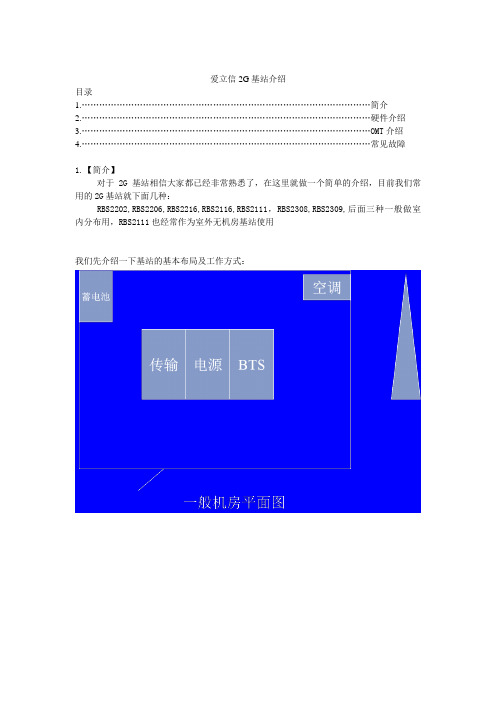
爱立信2G基站介绍目录1.………………………………………………………………………………………简介2.………………………………………………………………………………………硬件介绍3.………………………………………………………………………………………OMT介绍4.………………………………………………………………………………………常见故障1.【简介】对于2G基站相信大家都已经非常熟悉了,在这里就做一个简单的介绍,目前我们常用的2G基站就下面几种:RBS2202,RBS2206,RBS2216,RBS2116,RBS2111,RBS2308,RBS2309,后面三种一般做室内分布用,RBS2111也经常作为室外无机房基站使用我们先介绍一下基站的基本布局及工作方式:传输的接入方式:2硬件介绍在爱立信RBS2000型基站常用的有RBS2202,RBS2216和RBS2111 RBS2000系统基本构成BSCDXU TRUTRU A-BISLOCAL--BUSRBS20002.1 RBS2202RBS2202机柜如上图内部供电示意图2.1.1.RBS2000功能2.1.2 总线系统本地总线 Local bus提供DXU、TRU和ECU单元的内部通信连接时间总路线定时总路线从DXU单元至TRU单元间传送无线空间的时钟信息。
X总线 X总线在各个TRU单元间以一个时隙为基础传送话音/数据信息。
它用于基带跳频。
CDU总线 CDU总线连接CDU单元至各个TRU单元,帮助实现O&M功能。
该总线在CDU单元和TRU单元之间传送告警和RU单元的特殊信息。
两个TRU并接至一个CDU,加上Y Cable时扩展至两个CDU。
CDU-C+时一定要按要求加Y-cable 电源通信环路电源通信环路在ECU单元、各个PSU单元和各个BFU单元之间传送控制和管理信息。
2.1.3 TRU的特点:将TRUD、RRX、RTX三位一体化。
DCT2500数字消费终端安装手册说明书

Graphical symbols and supplement warning marking locations on the bottom of the appliance.This symbol indicates that dangerous voltage levels are present within the equipment. These voltages are not insulatedand may be of sufficient strength to cause serious bodily injury when touched. The symbol may also appear onschematics.This symbol calls attention to a critical procedure, or means refer to the instruction manual for opening or serviceinformation. Only qualified service personnel are to install or service the equipment. The symbol may also appear in textand on schematics.WARNING:TO PREVENT FIRE OR SHOCK HAZARD, DO NOT EXPOSE THIS APPLIANCE TO RAIN OR MOISTURE.CAUTION:TO PREVENT ELECTRICAL SHOCK, DO NOT USE THIS PLUG WITH AN EXTENSION CORD, RECEPTACLE, OR OTHER OUTLET UNLESS THE BLADES CAN BE FULLY INSERTED TO PREVENT BLADE EXPOSURE.FCC Compliance: Federal Communications Commission Radio and Television Interface Statement for a Class ‘B’ DeviceThis equipment has been tested and found to comply with the limits for a Class B digital device, pursuant to part 15 of the FCC Rules. These limits are designed to provide reasonable protection against harmful interference in the residential installation. This equipment generates, uses and can radiate radio frequency energy and, if not installed and used in accordance with the instructions, may cause harmful interference to radio communications. However, there is no guarantee that interference will not occur in a particular installation.If the equipment does cause harmful interference to radio or television reception, which can be determined by turning the equipment off and on, the user is encouraged to try to correct the interference by one of the following measures:Increase the separation between the equipment and the affected receiverConnect the equipment on a circuit different from the one the receiver is onEnsure that the cover plate for the security card is secured and tightChanges or modification not expressly approved by the party responsible for compliance could void the user’s authority to operate the equipment.Declaration of Conformity: According to 47 CFR, Parts 2 and 15 for Class B Personal Computers and Peripherals; and/or CPU Boards and Power Supplies used with Class B Personal Computers, Motorola, Inc., 6450 Sequence Drive, San Diego, CA 92121, 1-800-225-9446, declares under sole responsibility that the product identifies with 47 CFR Part 2 and 15 of the FCC Rules as a Class B digital device. Each product marketed is identical to the representative unit tested and founded to be compliant with the standards. Records maintained continue to reflect the equipment being produced can be expected to be within the variation accepted, due to quantity production and testing on a statistical basis as required by 47 CFR 2.909. Operation is subject to the following condition: This device must accept any interference received, including interference that may cause undesired operation. The above named party is responsible for ensuring that the equipment complies with the standards of 47 CFR, Paragraphs 15.107 to 15.109FCC Part 68 Statement: This equipment complies with part 68 of the FCC rules. On the rear panel of this equipment is a label that contains, among other information, the FCC registration number and ringer equivalence number (REN) for the equipment. If requested, this information must be provided to the telephone company.The REN is used to determine the quantity of devices that may be connected to the telephone line. Excessive RENs on the telephone line may result in the devices not ringing in response to an incoming call. In most, but not all areas, the sum of the RENs should not exceed five (5.0). To be certain of the number of devices that may be connected to the line, as determined by the total RENs, contact the telephone company to determine the maximum REN for the calling area.This equipment uses the following USOC jack: RJC. An FCC-compliant telephone cord and modular plug is provided with this equipment. This equipment is designed to be connected to the telephone network or premises wiring using a compatible modular jack that is Part 68 compliant. This equipment cannot be used on telephone company-provided coin services. Connection to Party Line Service is subject to state tariffs.If this equipment causes harm to the telephone network, the telephone company will notify you in advance that the temporary discontinuance of services may be required. If advance notice isn’t practical, the telephone company will notify the customer as soon as possible. Also, you will be advised of your right to file a compliant with the FCC if you believe it is necessary.The telephone company may make changes in its facilities, equipment, operations, or procedures that could affect the operation of the equipment. If this happens, the telephone company will provide advance notice in order to maintain uninterrupted service.If the trouble is causing harm to the telephone system, the telephone company may request that you remove the equipment from the network until the problem is resolved.It is recommended that the customer install an AC surge arrestor in the AC outlet to which this device is connected. This is to avoid damaging the equipment by local lightning strikes and other electrical surges.Canadian Compliance: This Class B digital apparatus meets all requirements of the Canadian Interference-Causing Equipment Regulations. Cet appareil numérique de la classe B respects toutes les exigences du Règlement sur le matériel brouilleur du Canada.Industry Canada CS-03 Statement:The Industry Canada label identifies certified equipment. This certification means that the equipment meets certain telecommunications network protective, operational and safety requirements as prescribed in the appropriate Terminal Equipment Technical Requirements document(s). The department does not guarantee that the equipment will operate to the user’s satisfaction.Before installing this equipment, users should ensure that it is permissible to be connected to the facilities of the local telecommunications company. The equipment must also be installed using an acceptable method of connection. The customer should be aware that compliance with the above conditions might not prevent degradation of service in some situations. Repairs to certified equipment should be coordinated by a representative designated by the supplier. Repairs or alterations made by the user to this equipment, or equipment malfunctions may give the telecommunication company cause to request the user to disconnect the equipment.Users should ensure for their own protection that the electrical ground connections of the power utility, telephone lines and internal metallic water pipe system, if present, are connected together. This precaution may be particularly important in rural areas. Users should not attempt to make such connections themselves, but should contact the appropriate electric inspection authority, or electrician, as appropriate.The Ringer Equivalence Number (REN) of this device is 0.4. The Ringer Equivalence Number (REN) assigned to each terminal device provides an indication of the maximum number of terminals allowed to be connected to a telephone interface. The termination on an interface may consist of any combination of devices subject only to the requirement that the sum of the Ringer Equivalence Numbers of all devices does not exceed 5. The telephone connection arrangement is a CA11A.Repairs: If repair is necessary, call the Motorola Repair Facility at 1-800-227-0450 for a Return for Service Authorization (RSA) number before sending the unit. The RSA number must be prominently displayed on all equipment cartons. Pack the unit securely; enclose a note describing the exact problem, and a copy of the invoice that verifies the warranty status. Ship the unit PRE-PAID to the following address:Motorola, Inc.Attn: RSA #___________c/o Rudolph Miles and Sons2500 Courage BoulevardBrownsville, TX 78521NOTE TO CATV SYSTEM INSTALLER: This reminder is provided to call CATV system installer’s attention to Article 820-40 of the NEC that provides guidelines for proper grounding and, in particular, specifies that the cable ground shall be connected to the grounding system of the building, as close as possible to the point of cable entry as practical.Copyright © 2003 by Motorola, Inc.All rights reserved. No part of this publication may be reproduced in any form or by any means or used to make any derivative work (such as translation, transformation or adaptation) without written permission from Motorola, Inc.Motorola reserves the right to revise this publication and to make changes in content from time to time without obligation on the part of Motorola to provide notification of such revision or change. Motorola provides this guide without warranty of any kind, either implied or expressed, including, but not limited to, the implied warranties of merchantability and fitness for a particular purpose. Motorola may make improvements or changes in the product(s) described in this manual at any time.MOTOROLA and the Stylized M Logo are registered in the US Patent & Trademark Office. STARVUE and STARFONE are registered trademarks of Motorola, Inc. Manufactured under license from Dolby Laboratories. "Dolby" and the double-D symbol are registered trademarks of Dolby Laboratories. All other product or service names are the property of their respective owners.✐✂✐✂✐✂✐✂✐✂✐✂✐✂✐✂✐✂✐✂✐✂✐✂✐✂✐✂✐✂✐✂✐✂✐✂✐✂✐✂*Courier font✐✂✐✂✐✂✐✂✐✂✐✂✐✂✐✂✐✂✐✂✐✂✐✂✐✂✐✂✐✂✐✂✐✂✐✂✐✂✐✂✐✂✐✂✐✂✐✂✐✂✐✂✐✂✐✂✐✂✐✂✐✂✐✂✐✂✐✂DIAGNOSTICS01 GENERAL STATUS02 OOB STATUS03 IN BAND STATUS04 AUDIO/VIDEO STATUS05 UNIT ADDRESS06 FIRMWARE VERSION07 CURRENT CHANNEL STATUS08 RENEWABLE SECURITY09 UPSTREAM MODEM10 APP CODE MODULES11 MEMORY CONFIG12 INTERACTIVE INFO13 MAC FREQUENCY TABLE14 CONTROL CHANNELS15 MESSAGE TYPES16 IN BAND PAT17 IN BAND PMT18 TASK STATUS19 USB STATUS20 IB MCA STATUS21 KEYBOARD / LEDDCT2500 STATUSERROR : E 00NO ERRORPURCHASES :0Platform ID: :0x0060Family ID :0x0000Model ID :0x008FTUNER :V860DLRemod Channel : 3Time Zone(hhhhhhhh) MMMM minDS Entry Time1/1/1999 00:00 GMTDS Exit Time1/1/1999 00:00 GMTCurrent GPS Time1/1/1999 00:00 GMTOOB DIAGNOSTICDATA * SNR 23 dB GOODEMM DATA *CARRIER LOCK YES COUNT 1HUNT MODE NoneCUR FREQLKCEMM PRVDR ID 0x0001✐✂✐✂✐✂✐✂✐✂✐✂✐✂✐✂✐✂✐✂IN BAND DIAGNOSTICDATA *EMM DATA *CARRIER LOCK YESPCR LOCK YESSNR 36 dB ssssMODULATION MODE QAM 64SHORT TERM ERROR COUNT 0000LONG TERM ERROR COUNT 9999TUNED FREQ 543.000−AUDIO/VIDEO STATUSADP Lock YESAudio Mode STEREOAudio SPDIF 2/0 LFE 0VP Lock YESMPEG Method MUTE BLACK✐✂✐✂✐✂✐✂✐✂✐✂✐✂✐✂✐✂✐✂✐✂✐✂✐✂✐✂✐✂✐✂DCT2500 UNIT ADDRESS:000-02831-99902-038Network Address:085-14316-55765-159TVPC:000-00000-00000-000Multicast 16 Address:085.085 102.102119.119 136.136DATA068.068 051.051034.034 017.017Seed Health 0xFF✐✂✐✂✐✂✐✂✐✂✐✂✐✂✐✂✐✂✐✂✐✂FIRMWARE VERSION1.09 BOOT 1.06Jun 9, 200310:40:21TSODA t16CMLBK 0000CURRENT CHANNEL STATUSTYPE DIGITAL aaa bbSTATUS cccccCONNECTED dddPREVIEW NOCURR NEXTPURCHASABLE NO --PURCHASED NO --EPOCH NUM 0X0 1EPOCH TYPE 0x0 0x0AUTH 0X0 0X0SERVICE 0 STATUS 1 ID 0X0004 0X00CH 204 TUNED FREQ 543.000✐✂ −✐✂ −−−−−−−−RENEWABLE SECURITYTVPC NOT REQUIREDCRYPTO NOT MATEDSTATUS 00VERSION 00STARVUE II DIAGNOSTICSSTATUS: DISABLEDFREQUENCY: 23.000 MHzLEVEL: 39IPPV: DISABLEDLAST POLL REQ: 1706-15-2001 20:49:33LAST POLL ACK: 1706-15-2001 20:49:33±− −✐✂✐✂✐✂✐✂TELEPHONE MODEMTYPE: STARFONE 14.4KPARAMETERS :VALIDBAUD RATE :300DATA FRMT :8, EVENPHONE NUMBERS#1 :3435556666#2 :3435556667LAST POLL REQ :1706-15-2001 20:49:33LAST POLL ACK :1706-15-2001 20:49:33BUSY COUNT :0NO ANSWER COUNT :0LOST CARRIER COUNT :0CARRIER :STATUS:HANGUP-NORMALLAST POLL REQLAST POLL ACKNOT AVAILABLE✐✂✐✂✐✂APP CODE MODULESMODULE VER STATUS ID050-0109 1.09 ENABLED 0001Appl_____ 02.00 DOWNLD 07DASTATUS✐✂✐✂✐✂✐✂✐✂✐✂✐✂✐✂✐✂✐✂MEMORY STATUSEEPROM VER.NO. 00.00PLATFORM APPLICATIONNVMEM 236k 20kDRAM 8192K 8192KCODE/DATAFLASH 1024K 1024KINTERACTIVE INFOIP : 0.0.0.0UPM : 0X000021UPSTREAM ID : 0X0000DOWNSTREAM ID : 0X0000STATE : UNCONFIGMAC ABORT CNTR : 0000GOOD PACKETS:ERROR PACKETS:SOCKET PORT STATE0 UNUSED1 UNUSED2 UNUSED3 UNUSED4 UNUSED5 UNUSEDMAC FREQUENCY TABLEFREQ POWERControl Channel InfoCHN BAND PID Cnt Ovfl Err0 INB 0000 1 0 01 INB 00A9 2198 0 0..8 OOB 0777 15207 1 0MESSAGE TYPES (hex data)Msg Id Cnt Msg Id Cnt0 - 216 9A E 01 2 89 A0 15 0IN BAND PAT (hex data)PAT SN PID001 00010029IN BAND PMT (hex data)PMT TYPE PID001 00800210。
最新(完美版)08_PT_SM2001_C02_ZXCTN_系列维护(U31或T31)_53P

插LC/PC插头尾纤
• 前提
– 检查尾纤是否已经布放到子架相应单板光接口处,并留有余 量。 – 检查尾纤连接器上是否均套有防尘帽。 – 检查尾纤走线是否存在挤压、弯折现象。 – 插尾纤时,必须佩戴防静电手环,将人体与系统工作地相连。
• 相关信息
– 用无尘纸蘸无水酒精清洗尾纤接头。清洗时注意应小心单向 擦拭(即朝Байду номын сангаас个方向擦拭光纤头)。
发送光功率测试
• 尽量将光功率计的接收光波长设置为与被测单板的发 送光波长相同。 • 将尾纤的一端连接到要测试单板的发光口,将尾纤的 另一端连接到光功率计的测试输入口。 • 待光功率稳定后,读取光功率计上显示的光功率值, 即为该单板的发送光功率。
接收光功率测试
• 尽量将光功率计的接收光波长设置为与被测单 板的接收光波长相同。 • 拔出被测单板收光口上的尾纤,并将该尾纤连 接到光功率计的测试输入口。 • 待光功率稳定后,读取光功率计上显示的光功 率值,即为该接口的实际接收光功率。
维护操作注意事项
• 网管维护注意事项 – 在系统正常工作时不应退出网管。 – 为不同的用户指定不同的网管登录帐户,分 配相应的操作权限,并定期更改网管口令以 保证安全性。 – 不要在业务高峰期使用网管调配业务。 – 进行业务调配后应及时备份数据,以备发生 故障时实现业务的快速恢复。 – 不得在网管计算机上玩游戏,以及向网管计 算机内拷贝无关的文件或软件。 – 定期用杀毒软件对网管计算机进行杀毒,防
课程内容
• 操作维护注意事项 • 常用工具及仪表 • 基本维护操作
常用工具以及仪表
常用工具以及仪表
课程内容
• 操作维护注意事项 • 常用工具及仪表 • 基本维护操作
基本维护操作
