G2000-day3-2-input
element input prepend前缀
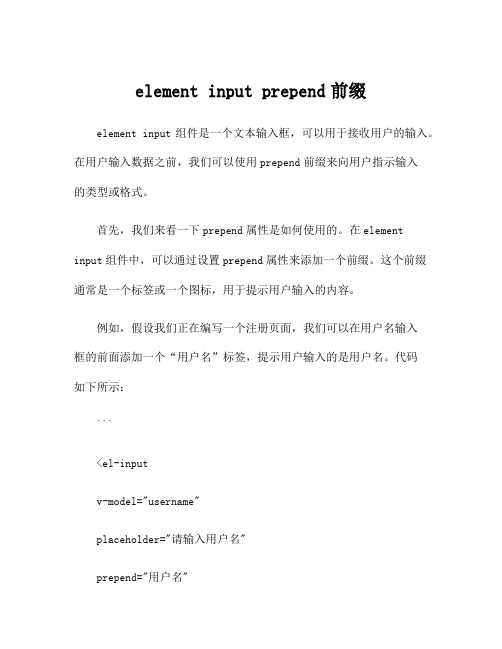
element input prepend前缀element input组件是一个文本输入框,可以用于接收用户的输入。
在用户输入数据之前,我们可以使用prepend前缀来向用户指示输入的类型或格式。
首先,我们来看一下prepend属性是如何使用的。
在elementinput组件中,可以通过设置prepend属性来添加一个前缀。
这个前缀通常是一个标签或一个图标,用于提示用户输入的内容。
例如,假设我们正在编写一个注册页面,我们可以在用户名输入框的前面添加一个“用户名”标签,提示用户输入的是用户名。
代码如下所示:```<el-inputv-model="username"placeholder="请输入用户名"prepend="用户名"></el-input>```在这个例子中,我们通过设置prepend属性为“用户名”,将一个标签添加到用户名输入框的前面。
当用户看到这个输入框时,他们会知道这个输入框是用来输入用户名的。
除了使用文本标签之外,我们还可以使用图标作为前缀。
element 框架提供了一系列的图标,我们可以直接使用这些图标作为前缀。
例如,我们可以在密码输入框的前面添加一个锁的图标,表示这个输入框是用来输入密码的。
代码如下所示:```<el-inputv-model="password"placeholder="请输入密码"prepend-icon="el-icon-lock"></el-input>```在这个例子中,我们通过设置prepend-icon属性为“el-icon-lock”,使用了一个锁的图标作为密码输入框的前缀。
当用户看到这个输入框时,他们会知道这个输入框是用来输入密码的。
除了在输入框中添加前缀,我们还可以在前缀上添加点击事件或其他交互效果。
道尔纳(Dorner)2100 3100系列传输带应用注意事项指南说明书

Emergency Stop Kit,Pull Cord75-42 [30 Ft (9 m)] or75–43 [100 Ft (30 m)]The Pull Cord Emergency Stop (E-Stop) Kits are pre-packagedand pre-wired electrical signalling assemblies that can beinstalled on a Dorner 2100 or 3100 Series Conveyor. The 75-42E114–01Figure 1: Pull Cord E-Stop Kit InstalledD Permanent marking penD Electrical tapePull Cord E-Stop SpecificationsManufacturer: Guardmaster® Ltd.UL ApprovedSafety Contacts: 1 N.O. & 1 N.C. Series Break Before MakeContact BlockContact Rating: 100 V olts 5 Ampere, 250 V olts 2 Amperes500 V olts 1 Ampere MaximumCase: Heavy-duty Die Cast Aluminum Alloy, PaintedConduit Entry: 1/2 NPTMLPull Cord E-Stop Installation Procedures1.Verify all Kit parts are present.Disconnect power to the Conveyor and to the impac Conveyor Controller. Due to the wide variety of setups & applications, guard-ing is the responsibility of the end user. NOTE:For shipping, Drop-in T-bars (A) are pre-assembledto Mounting Plate and Plate is pre-assembled to E-Stop Box assembly(G). Detach T-bars and attaching hardwareInstall the Pull Cord Holder Eye-Bolt assemblies [as many as 2 for 30 ft (9 m) or as many as 8 for 100 ft (30 m) Pull Cord units], at appropriate positions along the entire length of the Conveyor, in the manner shown: The number of Pull Cord Holder Eye Bolt assemblies can be from none (0) to two (2), for up to 30 ft (9 m) Con-veyors, or from 3 to eight (8), for 31 to 100 ft (9.3 to 30 m) Conveyors. Distance between Eye Bolts shouldg.Accurately measure distance from face of Switch Boxto corresponding face of End Fitting Mounting Bracket, this is dimension “A” . Calculate Pull Cord cut-off dimension “B” by subtracting 4″ (95 mm) from dimen-sion “A”. Cut Pull Cord off at dimension “B” measuredfrom end of Clamp assembly (on Switch Box end of Rope), as shown in Figure 7.DFigure 9: Pull Cord Attachment DetailE FJEDE114–09Route the cable from the E-Stop Box to the impac Conveyor Controller:Cable routing should not run near any moving Con-veyor parts, where it could possibly be damaged or cause damage to the Conveyor.The Conveyor T-Slot channel or optional 6 ft (1829 mm) or 12.5-ft (3810 mm) Wire Troughs (Dorner #75-85-6 or #75-85-12) can be used to route wire. For additional Wire Trough information, refer to separate data sheet (not provided).To contain a long run of wiring cable in the conveyor -slot channel, use several short lengths of T-slot Cover Strips (N) (Figure 10). Or, to completely contain a long run of cable, purchase T-slot Cover Strip (645656P) at length required.Figure 10: Closure Strip Mounting DetailsE114–10aTo route Cable over a previously mounted compo-nent or to anchor the Cable, use the Zip Tie MountsFigure 11: Zip Tie Mounting DetailE114–11bFigure 12 shows a typical wire routing of an E-Stopimpac Conveyor Controller usingb.Remove the Locknut (Figure 14), from the Cord Grip, and insert the Cord Grip through the hole at the bottom of the controller cabinet. Attach and tighten the Locknut with an adjustable wrench.c.Extra Cable should be neatly and securely coiled up behind the impac Conveyor Controller cabinet.Mount a Zip Tie Mount to one of the tapped holes on the mounting brackets on the rear of the veyor Controller. Then, use a Wire Tie to anchor the extra Cable to the Zip Tie Mount.NN The following connections are for a sample application that requires conveyor to stop when Pull Cord E-Stop is pulled.Refer to the impac Application Guide for details on other application designs and wiring connections.When inserting a wire into a Terminal Block, be sure to tightly anchor the wire by tightening the screw and double-check that wire has been fully secured by giving9.Refer to Figure 15 and adjust the correct Pull Cordtension using the Eye Bolt installed through the hole in the End Fitting Mounting Bracket as follows: Correct and proper operation of the Pull Cord E-Stop is critically dependent upon correct Pull Cord tension adjustment. Correct Pull Cord tension establishes the crucial E-Stop Switch closed contactWith the proper Pull Cord tension established, tighten the inner Nut to lock the Eye Bolt position. Test operation as follows:impac On/Off Switch is OFF and that con-veyor is ready to run. Then, begin the test by re-con-necting power to the impac. Do not turn on power at this time. Keep the impac On/Off Switch OFF.Operation of the Conveyor may vary depending on the chosen application. Consult the impac Application Guide for your particular application.Shown here is an application using the Pull Cord E-Stop to stop a Conveyor (Figure 16).On/Off Switch to ON and observe that conveyor runs.Test E-Stop operation by pulling the Cord. When Cord is pulled, the Knob should rotate from the “RUN”Standard Available IMPAC Accessory KitsStandard Photo-Eye Kit, Fixed Mount (75-30)Standard Photo-Eye Kit, Adjustable Mount (75-31) Dorner Mfg. Corp. reserves the right to change ordiscontinue products without notice. All products and。
element中input金额 -回复

element中input金额-回复关于element中input金额的文章第一步:介绍element是什么首先,我们需要了解一下element是什么。
element是一款基于Vue.js 的开源UI框架,它封装了丰富的组件和工具,可以帮助开发者快速构建美观、易用的Web界面。
它具有简洁的设计和丰富的功能,能够满足不同项目的需求。
第二步:讲解input金额组件的作用在element中,有一个非常常用的组件就是input金额组件。
它是用来接收用户输入金额的输入框,可以限制用户输入的内容只能为数字,并且可以设置输入的金额格式。
这在金融类的项目中非常常见,比如支付页面、订单页面等。
第三步:详细介绍input金额组件的使用方法现在,让我们一步一步来详细介绍一下如何使用element中的input金额组件。
1. 首先,我们需要引入element的相关文件。
可以通过npm安装element,然后在项目中引入相关样式和脚本文件。
2. 在需要使用input金额组件的地方,我们可以直接使用<el-input>标签,并在其type属性中指定为number类型,这样可以限制用户只能输入数字。
3. 可以通过设置maxlength属性来限制用户输入金额的位数,比如maxlength="8"表示用户最多只能输入8位数字。
4. 可以通过设置precision属性来控制小数点后保留的位数,比如precision="2"表示用户输入的金额只保留两位小数。
5. 可以通过设置prefix属性来添加金额前缀,比如prefix=""表示用户输入的金额前面带有美元符号。
6. 可以通过设置suffix属性来添加金额后缀,比如suffix="元"表示用户输入的金额后面带有元字。
7. 可以通过设置format-thousands属性来设置金额千分位分隔符,比如format-thousands=","表示用户输入的金额以逗号作为千分位分隔符。
input的三个知识点
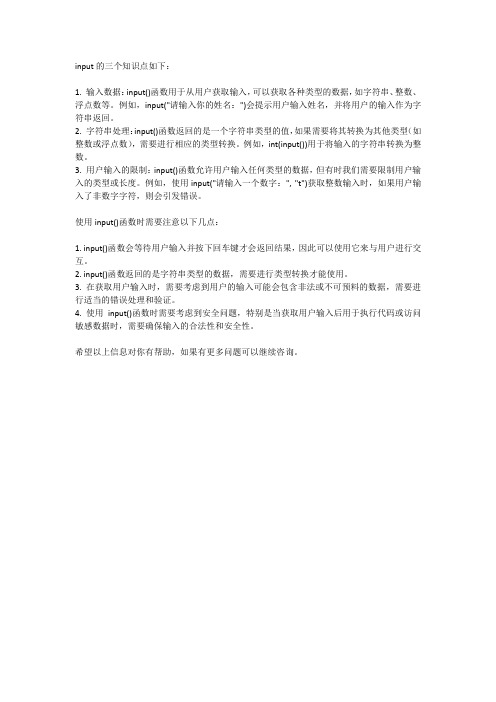
input的三个知识点如下:
1. 输入数据:input()函数用于从用户获取输入,可以获取各种类型的数据,如字符串、整数、浮点数等。
例如,input("请输入你的姓名:")会提示用户输入姓名,并将用户的输入作为字符串返回。
2. 字符串处理:input()函数返回的是一个字符串类型的值,如果需要将其转换为其他类型(如整数或浮点数),需要进行相应的类型转换。
例如,int(input())用于将输入的字符串转换为整数。
3. 用户输入的限制:input()函数允许用户输入任何类型的数据,但有时我们需要限制用户输入的类型或长度。
例如,使用input("请输入一个数字:", "t")获取整数输入时,如果用户输入了非数字字符,则会引发错误。
使用input()函数时需要注意以下几点:
1. input()函数会等待用户输入并按下回车键才会返回结果,因此可以使用它来与用户进行交互。
2. input()函数返回的是字符串类型的数据,需要进行类型转换才能使用。
3. 在获取用户输入时,需要考虑到用户的输入可能会包含非法或不可预料的数据,需要进行适当的错误处理和验证。
4. 使用input()函数时需要考虑到安全问题,特别是当获取用户输入后用于执行代码或访问敏感数据时,需要确保输入的合法性和安全性。
希望以上信息对你有帮助,如果有更多问题可以继续咨询。
Tesgine2000操作指导书

卓翼科技股份有限公司
工作指引
文件名称:Tesgine2000操作指导书
文件版本:V1.0
拟制:审核:批准:
日期:日期:日期:
3 图4
中所示按钮,连接板卡。
即完成Tesgine2000的管理登陆。
图5
三、使用步骤
1pcs 4口 ADSL Modem配置为例,首先勾选所需端口,此处选取FE1~4、FE8(FE1~4连接到
图7
、如图7所示,对流名称、包长和源/目的MAC进行编辑,点击“OK”按钮即完成FE1口下单条流的配置,页面信息如图8所示:
图9 、添加多流需注明流的数量及名称,如图10、11所示:
10 图11
3条流test1.1~1.3。
图12
、此时FE1口下3条流配置完全相同,双击任1条流,即可对其进行重新配置,页面同图7。
、重复步骤2~步骤7,对FE2~4、FE8口进行配置,完成后页面如图13所示:
图13
图14
、流量设置页面信息如图15所示,两种流量设置方法选一即可。
图15
图17
图19
备注:步骤14~16,各FE口下统计收发包情况,添加流名称可根据个人习惯灵活选择,只要可以理清收发包关系即可!。
Casio CE-310 电子现金收银注册者操作手册说明书
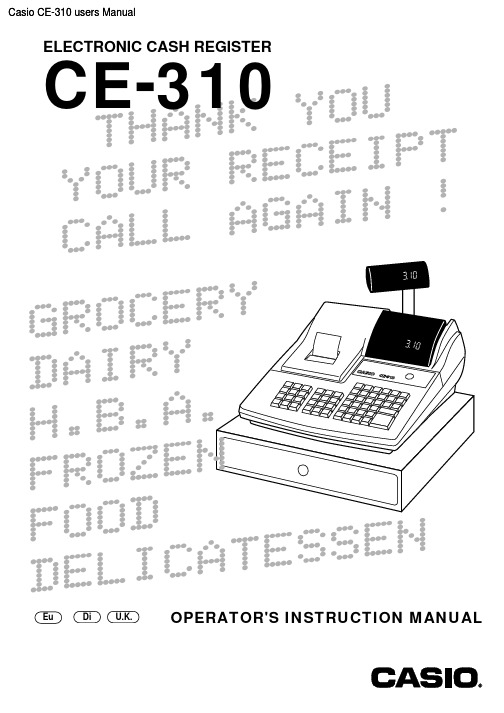
T H A N KY O UY O U R RE C E I P TC A L L AG A I N!G R O C ED A I R YH.B.AF R O Z EF O O DD E L I C AT E S S E N ELECTRONIC CASH REGISTERCE-310OPERATOR'S INSTRUCTION MANUAL Casio CE-310 users ManualIntroduction & ContentsIntroduction & Contents (2)Getting Started (6)Remove the cash register from its box (6)Remove the tape holding parts of the cash register in place (6)Install the three memory backup batteries (6)Plug the cash register into a wall outlet (8)Insert the mode key marked “PGM” into the mode switch (8)Turn the mode key to the “REG” position (8)To set the ink ribbon (8)Install receipt/journal paper (9)Set the date (12)Set the time (12)Select printouts receipt or journal (12)Tax table programming (13)For the Euro only (17)For Australia only (18)Introducing CE-310 (20)General guide (20)Roll paper, Printer ink ribbon, Receipt On/Off key, Mode key (20)Mode switch, Drawer, Drawer lock (21)Displays (22)Keyboard (24)Basic Operations and Setups (26)How to read the printouts (26)How to use your cash register (27)Displaying the time and date (28)Preparing and using department keys (29)Registering department keys (29)Programming department keys (30)Registering department keys by programming data (31)Preparing and using PLUs (32)Programming PLUs (32)Registering PLUs (33)Preparing and using discounts (34)Programming discounts (34)Registering discounts (35)Preparing and using reductions (36)Programming for reductions (36)Registering reductions (37)Registering with Euro currency exchange (38)Registering charge and check payments (39)Registering returned goods in the REG mode (40)Registering returned goods in the RF mode (41)Registering money received on account (42)Registering money paid out (42)Making corrections in a registration (43)No sale registration (45)Printing the daily sales reset report (46)45In t r o d u c t i o n & C o n t e n t s Convenient Operations and Setups (47)Clerk control function, Post-finalization receipt format,General printing control, Compulsory, Machine features (47)Clerk sign on and sign off (47)About post-finalization receipt (48)Programming general printing control (49)Programming compulsory and clerk control function (50)Programming read/reset report printing control (51)Setting a store/machine number (51)Programming to clerk (52)Programming clerk number (52)Programming trainee status of clerk (52)Programming descriptors and messages............................................................................53Programming report descriptor, grand total, special character,report title, receipt message and clerk name (53)Programming department key descriptor (55)Programming PLU descriptor (56)Programming function key descriptor (57)Entering characters (58)Using character keyboard (58)Entering characters by code (59)Department key feature programming (60)Batch feature programming (60)Individual feature programming (61)PLU feature programming (62)Batch feature programming (62)Individual feature programming (63)Percent key feature programming (67)Currency exchange programming (69)Currency exchange rate programming (69)Currency exchange feature programming (69)Printing VAT breakdowns (72)Other function key feature programming (73)Advanced programming for the Euro (75)Calculator functions (78)About the daylight saving time (79)Printing read/reset reports (80)Reading the cash register's program (86)Troubleshooting (90)When an error occurs (90)When the register does not operate at all (91)In case of power failure (92)When the L sign appears on the display (92)User Maintenance and Options (93)To replace the ink ribbon (93)To replace journal paper (94)To replace receipt paper (95)Options (95)Specifications (96)Index (97)。
input标签方法
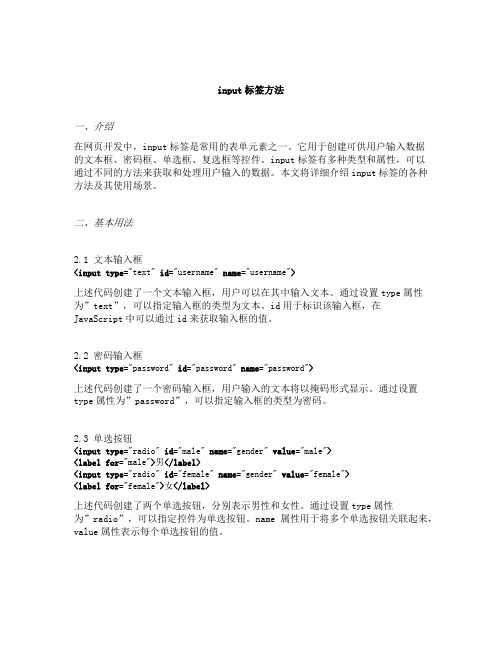
input标签方法一、介绍在网页开发中,input标签是常用的表单元素之一。
它用于创建可供用户输入数据的文本框、密码框、单选框、复选框等控件。
input标签有多种类型和属性,可以通过不同的方法来获取和处理用户输入的数据。
本文将详细介绍input标签的各种方法及其使用场景。
二、基本用法2.1 文本输入框<input type="text" id="username" name="username">上述代码创建了一个文本输入框,用户可以在其中输入文本。
通过设置type属性为”text”,可以指定输入框的类型为文本。
id用于标识该输入框,在JavaScript中可以通过id来获取输入框的值。
2.2 密码输入框<input type="password" id="password" name="password">上述代码创建了一个密码输入框,用户输入的文本将以掩码形式显示。
通过设置type属性为”password”,可以指定输入框的类型为密码。
2.3 单选按钮<input type="radio" id="male" name="gender" value="male"><label for="male">男</label><input type="radio" id="female" name="gender" value="female"><label for="female">女</label>上述代码创建了两个单选按钮,分别表示男性和女性。
input的属性
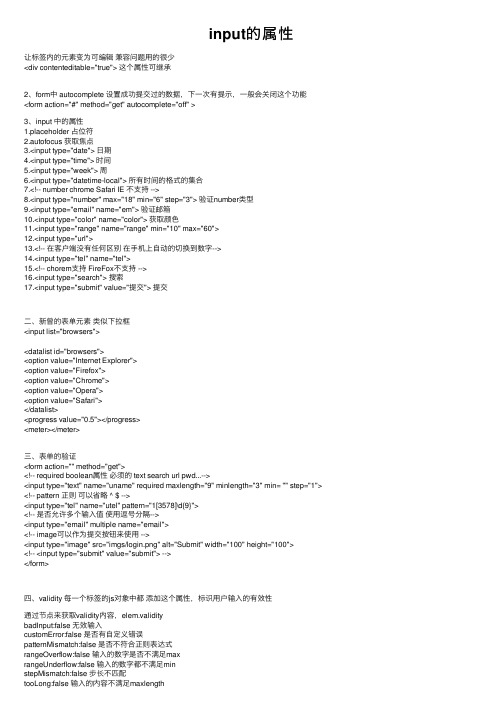
input的属性让标签内的元素变为可编辑兼容问题⽤的很少<div contenteditable="true"> 这个属性可继承2、form中 autocomplete 设置成功提交过的数据,下⼀次有提⽰,⼀般会关闭这个功能<form action="#" method="get" autocomplete="off" >3、input 中的属性1.placeholder 占位符2.autofocus 获取焦点3.<input type="date"> ⽇期4.<input type="time"> 时间5.<input type="week"> 周6.<input type="datetime-local"> 所有时间的格式的集合7.<!-- number chrome Safari IE 不⽀持 -->8.<input type="number" max="18" min="6" step="3"> 验证number类型9.<input type="email" name="em"> 验证邮箱10.<input type="color" name="color"> 获取颜⾊11.<input type="range" name="range" min="10" max="60">12.<input type="url">13.<!-- 在客户端没有任何区别在⼿机上⾃动的切换到数字-->14.<input type="tel" name="tel">15.<!-- chorem⽀持 FireFox不⽀持 -->16.<input type="search"> 搜索17.<input type="submit" value="提交"> 提交⼆、新曾的表单元素类似下拉框<input list="browsers"><datalist id="browsers"><option value="Internet Explorer"><option value="Firefox"><option value="Chrome"><option value="Opera"><option value="Safari"></datalist><progress value="0.5"></progress><meter></meter>三、表单的验证<form action="" method="get"><!-- required boolean属性必须的 text search url pwd...--><input type="text" name="uname" required maxlength="9" minlength="3" min= "" step="1"> <!-- pattern 正则可以省略 ^ $ --><input type="tel" name="utel" pattern="1[3578]\d{9}"><!-- 是否允许多个输⼊值使⽤逗号分隔--><input type="email" multiple name="email"><!-- image可以作为提交按钮来使⽤ --><input type="image" src="imgs/login.png" alt="Submit" width="100" height="100"><!-- <input type="submit" value="submit"> --></form>四、validity 每⼀个标签的js对象中都添加这个属性,标识⽤户输⼊的有效性通过节点来获取validity内容,elem.validitybadInput:false ⽆效输⼊customError:false 是否有⾃定义错误patternMismatch:false 是否不符合正则表达式rangeOverflow:false 输⼊的数字是否不满⾜maxrangeUnderflow:false 输⼊的数字都不满⾜minstepMismatch:false 步长不匹配tooLong:false 输⼊的内容不满⾜maxlengthtooShort:false 输⼊的内容不满⾜minlength typeMismatch:false 类型不匹配valid:true 输⼊是否有效valueMissing:false 值是否缺失。
博思得G2000-G3000-G6000条码打印机 用户手册_第二版
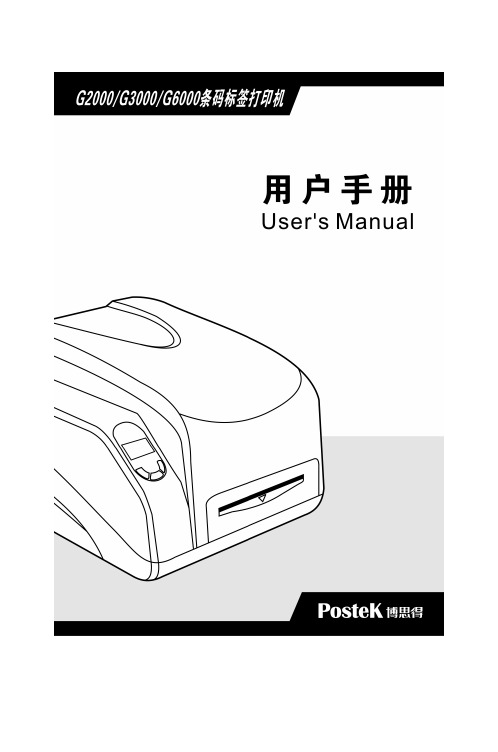
input的用法例子 -回复
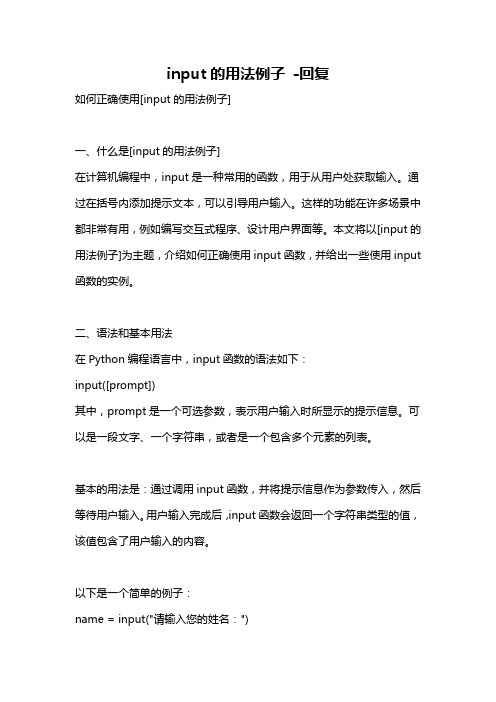
input的用法例子-回复如何正确使用[input的用法例子]一、什么是[input的用法例子]在计算机编程中,input是一种常用的函数,用于从用户处获取输入。
通过在括号内添加提示文本,可以引导用户输入。
这样的功能在许多场景中都非常有用,例如编写交互式程序、设计用户界面等。
本文将以[input的用法例子]为主题,介绍如何正确使用input函数,并给出一些使用input 函数的实例。
二、语法和基本用法在Python编程语言中,input函数的语法如下:input([prompt])其中,prompt是一个可选参数,表示用户输入时所显示的提示信息。
可以是一段文字、一个字符串,或者是一个包含多个元素的列表。
基本的用法是:通过调用input函数,并将提示信息作为参数传入,然后等待用户输入。
用户输入完成后,input函数会返回一个字符串类型的值,该值包含了用户输入的内容。
以下是一个简单的例子:name = input("请输入您的姓名:")print("您好," + name + "!欢迎您!")在这个例子中,程序会显示一条提示信息"请输入您的姓名:",然后等待用户输入。
用户输入完成后,input函数会返回一个字符串,赋值给变量name,并最终输出一条欢迎信息。
三、处理输入的常见情况在实际使用中,我们需要考虑多种情况下的输入处理。
下面是一些常见情况的应对策略。
1. 处理输入为数值的情况当我们需要获取用户输入的数值时,可以通过input函数获取用户的输入,并使用int或float函数将输入转换为整数或浮点数。
例如:age = int(input("请输入您的年龄:"))price = float(input("请输入商品的价格:"))通过将input的返回值转换为int或float,我们可以确保获得的输入是数值类型,便于后续的计算和处理。
got2000用户手册

got2000用户手册【最新版】目录1.GOT2000 概述2.安装与配置3.使用方法4.常见问题与解决5.结论正文【1.GOT2000 概述】GOT2000 是一款先进的文档处理软件,它集成了文本编辑、图片处理、表格制作等功能,为用户提供了一站式的文档处理解决方案。
GOT2000 适用于个人、企业和机构等各种用户,可以满足各种文档处理需求。
【2.安装与配置】安装 GOT2000 非常简单,只需根据安装向导的提示进行操作即可。
安装完成后,用户可以根据自己的需求对软件进行配置,例如选择界面语言、设置默认保存格式等。
【3.使用方法】GOT2000 的使用方法非常简单。
用户可以利用其丰富的功能创建和编辑各种文档。
以下是一些常用的功能:- 文本编辑:用户可以对文档进行基本的文字编辑,如字体、字号、颜色等。
- 图片处理:用户可以对文档中的图片进行剪裁、调整大小、对比度等操作。
- 表格制作:用户可以创建和编辑各种表格,满足数据处理需求。
【4.常见问题与解决】在使用 GOT2000 的过程中,用户可能会遇到一些问题。
以下是一些常见问题的解决方法:- 问题:无法打开文档解决:请检查文档是否被占用或者存储位置是否正确。
- 问题:图片显示不清晰解决:请检查图片的分辨率或者重新插入图片。
- 问题:表格数据无法正常显示解决:请检查表格格式或者重新创建表格。
【5.结论】GOT2000 是一款功能强大的文档处理软件,它为用户提供了便捷的文档处理解决方案。
用户可以通过简单的操作,创建和编辑各种文档。
在使用过程中,如果遇到问题,可以根据本文的解决方法进行处理。
博思得G2000-G3000-G6000条码打印机 用户手册_第二版
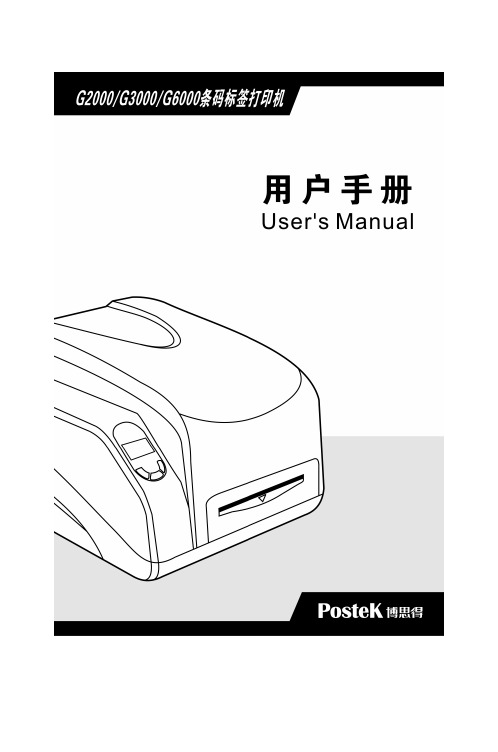
打印头的维护.................................................................................37 清洁胶辊........................................................................................ 37 传动系统的清洁和机箱内的清洁.................................................38 探测器的清洁.................................................................................38
附录 A: IO 接口规格.............................................................. 42 附录 B: ASCII 表.................................................................. 45
版权
版权所有 2011 深圳市博思得科技发展有限公司保留一切版权。 G2000/G3000/G6000 标签打印机用户手册。 二○一二年八月第二版。
免除责任声明
本手册在其出版时,确切地阐述了 POSTEK G2000/G3000/G6000 三 个型号标签打印机的规格和使用说明。但是其后生产的打印机的规 格以及配置可能会在没有任何通告的情况下改变。该产品的制造商 和经销商对于由本手册和打印机之间存在的差异甚至错误所造成的 直接或间接的损失不承担任何责任。
input标签的属性

input标签的属性 1.在输⼊input时会提⽰原来输⼊过的内容,还会出现下拉的历史记录,禁⽌这种情况只需在input中加⼊:autocomplete=“off”<input type="text" autocomplete="off" /> 2.防⽌退后清空的TEXT⽂档(可把style内容做做为类引⽤)<inputstyle=behavior:url(#default#savehistory); type=textid=oPersistInput> 3.ENTER键可以让光标移到下⼀个输⼊框<inputonkeydown="if(event.keyCode==13)event.keyCode=9" > 4.只能为中⽂(有闪动)<input onkeyup="value=value.replace(/[-~]/g,'')" onkeydown="if(event.keyCode==13)event.keyCode=9"> 5.只能为数字(有闪动)<inputonkeyup="value=value.replace(/[^\d]/g,'')"onbeforepaste="clipboardData.setData('text',clipboardData.getData('text').replace(/[^\d]/g,''))"><input style="ime-mode:disabled"onkeydown="if(event.keyCode==13)event.keyCode=9"onKeyPress="if ((event.keyCode<48 || event.keyCode>57))event.returnValue=false"> 6.只能输⼊英⽂和数字(有闪动)<inputonkeyup="value=value.replace(/[\W]/g,'')"onbeforepaste="clipboardData.setData('text',clipboardData.getData('text').replace(/[^\d]/g,''))"> 7.屏蔽输⼊法<input type="text" name="url"style="ime-mode:disabled"onkeydown="if(event.keyCode==13)event.keyCode=9"> 8.只能输⼊数字,⼩数点,减号(-)字符(⽆闪动)<input onKeyPress="if(event.keyCode!=46 && event.keyCode!=45 && (event.keyCode<48|| event.keyCode>57)) event.returnValue=false"> 9.只能输⼊两位⼩数,三位⼩数(有闪动)<input maxlength=9onkeyup="if(value.match(/^\d{3}$/))value=value.replace(value,parseInt(value/10));value=value.replace(/\.\d*\./g,'.')"onKeyPress="if((event.keyCode<48 || event.keyCode>57)&& event.keyCode!=46 && event.keyCode!=45 ||value.match(/^\d{3}$/) || /\.\d{3}$/.test(value)) {event.returnValue=false}"id=text_kfxe name=text_kfxe>10.其他type:指定input类型hideFocus / HideFocus=true:取消按钮按下时的虚线框autofocus:规定输⼊字段在页⾯加载时是否获得焦点,不适⽤于type= ‘hidden’checked:默认选择,对type值为‘checkbox’及‘radio’有效disabled:禁⽤size:设置输⼊字段的宽度maxlength:设置输⼊字段的最⼤长度width:设置宽度,(适⽤于 type=‘image’)height:设置⾼度,(适⽤于 type=‘image’)step:设置输⼊字段合法数字间隔required:表⽰输⼊字段为必需readonly:表⽰只读placeholder:设置输⼊框的占位符pattern:规定输⼊字段的值的模式或格式。
G400 G2000 Appliance External Bypass Unit连接说明说明书
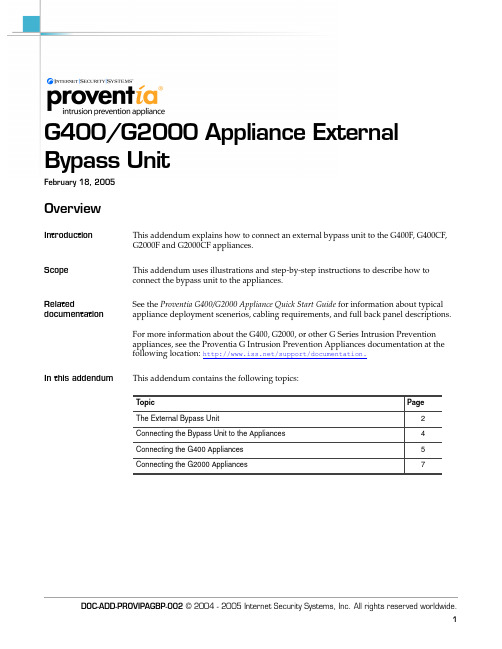
DOC-ADD-PROVIPAGBP-002 © 2004 - 2005 Internet Security Systems, Inc. All rights reserved worldwide.G400/G2000 Appliance External Bypass UnitFebruary 18, 2005OverviewIntroduction This addendum explains how to connect an external bypass unit to the G400F, G400CF,G2000F and G2000CF appliances.Scope This addendum uses illustrations and step-by-step instructions to describe how to connect the bypass unit to the appliances.Related documentationSee the Proventia G400/G2000 Appliance Quick Start Guide for information about typical appliance deployment scenerios, cabling requirements, and full back panel descriptions.For more information about the G400, G2000, or other G Series Intrusion Prevention appliances, see the Proventia G Intrusion Prevention Appliances documentation at the following location: /support/documentation.In this addendum This addendum contains the following topics: TopicPage The External Bypass Unit2Connecting the Bypass Unit to the Appliances4Connecting the G400 Appliances5Connecting the G2000 Appliances 7G400/G2000 Appliance External Bypass Unit Contents of document subject to change. DOC-ADD-PROVIPAGBP-002The External Bypass UnitIntroduction The external bypass unit monitors the appliance and ensures that network trafficcontinues to flow if the appliance fails or loses power. The full fiber and copper-fiberhybrid G400F, G400CF and G2000F and G2000CF model appliances use the externalbypass unit.Important:Make sure your appliance is turned off before making any connections to thebypass unit. Follow the connection specifications described in “Connecting the BypassUnit to the Appliances” on page 4.Included items The single and dual bypass units come with the following items:Table 1:Items included with the bypass units Required networkcables You must have two additional fiber cables to connect a single bypass unit and four additional fiber cables to connect a dual bypass unit to a network switch or router. Thesecables do not come supplied with the units.Single Bypass UnitDual Bypass Unit One USB cableT wo USB cables T wo fiber cablesFour fiber cables Bezel cover with keysBezel cover with keys Proventia G400/G2000 Quick Start GuideProventia G400/G2000 Quick Start GuideThe External Bypass Unit DOC-ADD-PROVIPAGBP-002 Contents of document subject to change.External b ypass unit diagramThe following diagram illustrates the external bypass unit:Figure 1:Proventia External Bypass UnitNote:Refer to “Connecting the Bypass Unit to the Appliances” on page 4 for model-specific port connections.G400/G2000 Appliance External Bypass Unit Contents of document subject to change. DOC-ADD-PROVIPAGBP-002Connecting the Bypass Unit to the AppliancesIntroduction You must connect the G400 or G2000 appliance to the bypass unit while the appliance isturned off. For each USB port to be correctly associated with the corresponding pair ofmonitoring ports, the USB cables must be connected before the appliance is turned on. Ifyou connect or disconnect any USB cables while the appliance is on, you must restart theappliance. Each USB port should be connected as described in the following topics.Note:If you are unsure whether your appliance is full fiber or copper, refer to the stickeron the back of the appliance.Caution:If you disconnect or change USB port connections, or replace interface cards afterthe appliance and bypass unit are initialized, the system may renumber the USB ports. ISSrecommends that you set up the connections as described in this topic. If you need toadjust your ports, you must turn off the appliance, and then reconfigure your portsettings.Connecting thecables To connect the bypass unit to the appliance:1.Connect the fiber cables from the network ports on the bypass unit to your networkswitch and routers.2.Verify that traffic is flowing between the network and the appliance.Note:If you can ping the appliance, traffic is flowing between the network and theappliance.3.Connect the fiber cables (included with the appliance) from the ports on bypass unitto the corresponding ports on the back of the appliance, as shown in Figure 1 onpage 3.4.Connect the USB cable from the USB port on the bypass unit to the correct USB port(s)on the back of the appliance. Depending on your appliance model, see Figure 2through Figure 5 for specific connections.Connecting the G400 Appliances DOC-ADD-PROVIPAGBP-002 Contents of document subject to change.Connecting the G400 AppliancesIntroduction This topic describes how to connect an external bypass unit to the G400F and G400CFappliances.Port configurations for the G400F The following table indicates USB and monitoring port configurations for a G400F fiber appliance:G400F back paneldiagram The following diagram shows the back of a G400F appliance. USB ports are labeled as they correspond to the monitoring ports:Figure 2:G400F back panel diagramNote:The USB card (AC) is used for additional G400 fiber bypass installations.Port Configurations for the G400CF The following table indicates USB and monitoring port configurations for a G400CF copper-fiber appliance:This USB port driver...Corresponds to monitoring port...EEF GGH AAB CCDTable 2:G400F USB port connections This USB port driver...Corresponds to this monitoring port...AAB CCDTable 3:G400CF copper-fiber USB port configurationG400/G2000 Appliance External Bypass Unit Contents of document subject to change. DOC-ADD-PROVIPAGBP-002G400CF back panel diagram The following diagram shows the back of the G400CF copper-fiber appliance. The USB ports are labeled as they correspond to the monitoring ports:Figure 3:G400CF back panel diagramConnecting the G2000 Appliances DOC-ADD-PROVIPAGBP-002 Contents of document subject to change.Connecting the G2000 AppliancesIntroduction This topic describes how to connect an external bypass unit to the G2000F and G2000CFappliances.Port configurations for the G2000F The following table indicates the USB and monitoring port configurations for a G2000F fiber appliance:G2000F back panel diagram The following diagram shows the back of the G2000F fiber appliance. USB ports are labeled as they correspond to the monitoring ports:Figure 4:G2000F back panel diagramNote:The USB card (CA) is used for additional G2000 fiber bypass installations.Port configurations for the G2000CF The following table indicates the USB and monitoring port configurations for a G2000CF copper-fiber appliance:This USB port driver...Corresponds to this monitoring port...CCD AAB GGH EEFTable 4:G2000F USB port connections This USB port driver...Corresponds to this monitoring port...CCD AABTable 5:G2000CF (copper-fiber) USB port configurationG400/G2000 Appliance External Bypass Unit Contents of document subject to change. DOC-ADD-PROVIPAGBP-002G2000CF backpanel diagram The following diagram shows the back of the G2000CF copper-fiber appliance. USB ports are labeled as they correspond to the monitoring ports:Figure 5:G2000CF back panel diagramCopyright © 2004-2005, Internet Security Systems, Inc. All rights reserved worldwide.Internet Security Systems, the Internet Security Systems logo, Proventia® and SiteProtector are trademarks of Internet Security Systems, Inc. Other marks and trade names mentioned are the property of their owners, as indicated. All marks are the property of their respective owner and are used in an editorial context withoutintent of infringement. Specifications and content are subject to change without notice.。
道尔纳2100 3100系列传输带安装辅助设备配置指南说明书

Jog Kit (75-10)The Jog Kit is a pre-packaged and pre-wired electrical signal-ling assembly that can be installed on a Dorner 2100 or 3100Series Conveyor or Stand.This Kit includes instructions, Jog Pushbutton Box assembly,Cabling, Brackets Tools and Metric Mounting Hardware to aid in the installation and inter-connection with a Dorner impac Conveyor Controller.Additional Tools Needed for InstallationFigure 1: Jog Kit Installed (75-10)E115–01Type: 800E LineOutput Configuration: 1 N.O. Contact Contact Type: MomentaryContact Rating: 10 Ampere (Continuous), 600 volts A.C.Housing: NEMA 12/IP65FCA Covered under patent numbers 156,260& 174,435 and corresponding patents and patent applications in other countries.1.Verify all kit parts are present.2.Select the desired location and mount the Jog Kit either in the conveyor T -slot or on any one of the aluminum or steel Support Stand V ertical Legs (Figures 4 through 9).Vertical Mounting in Conveyor T-slota.Insert the two Single Drop-in T T -slot by rolling each one into position (Figure 3).Figure 3: Drop-in T-bar Installation Detail E115–03Ab.Select the desired location and attach the unit to the Vertical Mounting to Aluminum Stand LegFor an aluminum Leg, select desired location and insert the two Single Drop-in T-bars into Leg channel by rolling each of them into position (see Figure 3).Attach the Pushbutton Box assembly to the Leg channel in the manner shown in Figure 6. Attach the Pushbutton Box assembly with Mounting Brackets (in the same way it was packaged, when shipped) to the two Single Drop-in T -bars, using the M6 x 16 mm Button Head Cap Screws. Tighten Screws with 4 mm Hex Key Wrench provided.Figure 8: Jog Vertical Mountingto Steel Stand LegB C EGNE115–08Horizontal Mounting to Steel Stand LegFigure 10: T-slot Cover Strip MountingDetailsE115–10bTo route Cable over a previously mounted component or to anchor the Cable, use the Zip Tie Mounts (I) and Single Drop-in T-bars, (Figure 11).Secure each Zip Tie Mount with an M6 x 10 mm Button Head Cap Screw (H). Tighten the Screws with the 4 mm Hex Key Wrench provided.Figure 11: Zip Tie Mounting Detail E115–11bimpac Conveyor Mbel both ends of the Jog Cable with the blank Labels (L) provided (Figure 13), using a permanent marking pen.The Label should be wrapped around the Cable near the Photo-Eye and inside the impac identify the Cable. When multiple Kits are used, make sure all Cables are uniquely labelled. (i.e., K1 for Kit #1,K2 for Kit #2,... etc.).Figure 13: Cable Labeling (Detail providedonly on Jog End of Cable)E115–13JOG BUTTONimpacMotorGreen #3Brown #4White #5Red #1Black #2BrownGreen E115–14aContacts are shown when Jog Button is not pushed.Dorner Mfg. Corp. reserves the right to change or discontinue products without notice. All products and。
opp2000使用方法

进入MODE内的画面
当做完以下各项模式必须进入AUTO才 可恢复正常 使用OPP控制快车运行
层高学习参数 马达学习参数
OPP2000 使用方法 --进入可变MENU窗
BRINGING SOLUTIONS TOGETHER
按ESC键2秒出现
OPP2000 使用方法 --进入可变MENU窗
BRINGING SOLUTIONS TOGETHER
OPP2000 使用方法
BRINGING SOLUTIONS TOGETHER
确定键及进入菜单键
可变Menu窗口
按此键2秒后进入 Category Menu
OPP2000 使用方法
BRINGING SOLUTIONS TOGETHER
Hale Waihona Puke 当按ENT键2秒后出现此画面.
OPP2000 使用方法
BRINGING SOLUTIONS TOGETHER
当DAT变黑后再按ENT键,这时 会出现一下拉菜单,用上下箭头 键选择合适的参数,再按ENT键 即可进入.
OPP2000 使用方法 --進入可變MENU窗
BRINGING SOLUTIONS TOGETHER
用上下键选择DSW菜单.
DSW是主板的DIP SW
OPP2000 使用方法 --進入可變MENU窗
BRINGING SOLUTIONS TOGETHER
比较OPP上的DSW 与主板上的DIP SW 是否一样。
OPP2000 使用方法
BRINGING SOLUTIONS TOGETHER
如需在DSW再去检查其他的菜单,这时 需要再按ESC键等待DSW出现黑色.
OPP2000 使用方法
BRINGING SOLUTIONS TOGETHER
input标签的用法

input标签的用法input标签是HTML中最常用且最重要的表单元素之一,用于接受用户的输入。
它提供了多种类型的输入方式和属性,可以满足不同的输入需求。
基本语法:<input type="text" name="yourname" placeholder="请输入您的姓名" value="">1. 类型(type)属性:- text:用于输入文本内容,例如用户的姓名、地址等。
可以设置maxlength属性限制输入的字符数。
- password:用于密码输入框,输入的内容会被隐藏为圆点或星号。
- email:用于输入Email地址,浏览器会验证输入的Email是否合法。
- number:用于输入数字,浏览器会验证输入的内容是否为合法的数字。
- checkbox:用于多选框,允许用户从一组选项中选择多个选项。
- radio:用于单选框,允许用户从一组选项中选择一个选项。
- file:用于上传文件,在用户点击该输入框后会弹出文件选择框。
- date、time、datetime、month、week等:用于输入日期和时间相关的内容。
2. 名称(name)属性:- 用于标识输入框的名称,以供后端处理程序获取用户输入的数据。
可以通过name属性来分类和组织表单数据。
3. 默认值(value)属性:- 用于设置输入框的默认值,当用户未输入内容时,将显示默认值。
可以通过JavaScript来动态修改默认值。
4. 提示信息(placeholder)属性:- 用于在输入框中显示一个提示文本,向用户解释输入框的预期内容。
一般在输入框为空且未获得焦点时显示,用户开始输入时会自动消失。
5. 必填(required)属性:- 用于标记输入框是否为必填项,浏览器会验证必填字段是否为空,不为空才能提交表单。
6. 禁用(disabled)属性:- 用于禁用输入框,禁止用户输入内容或选择选项。
UNIS CD2000 台式机 用户手册说明书
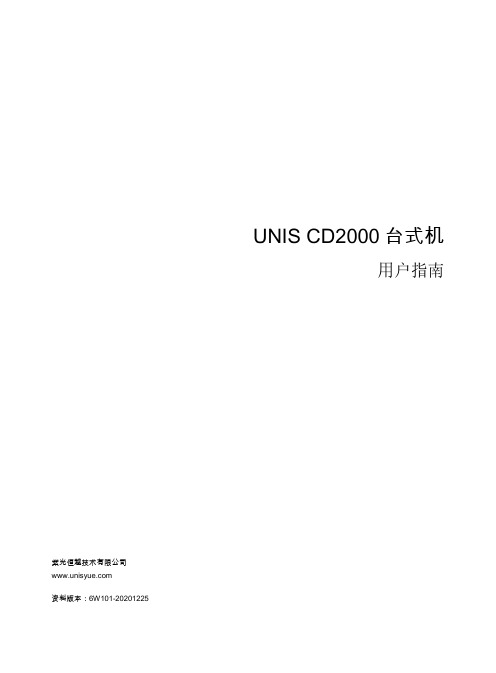
UNIS CD2000台式机用户指南紫光恒越技术有限公司资料版本:6W101-20201225Copyright © 2020 紫光恒越技术有限公司及其许可者版权所有,保留一切权利。
未经本公司书面许可,任何单位和个人不得擅自摘抄、复制本书内容的部分或全部,并不得以任何形式传播。
UNIS为紫光恒越技术有限公司的商标。
对于本手册中出现的其它公司的商标、产品标识及商品名称,由各自权利人拥有。
由于产品版本升级或其他原因,本手册内容有可能变更。
紫光恒越保留在没有任何通知或者提示的情况下对本手册的内容进行修改的权利。
本手册仅作为使用指导,紫光恒越尽全力在本手册中提供准确的信息,但是紫光恒越并不确保手册内容完全没有错误,本手册中的所有陈述、信息和建议也不构成任何明示或暗示的担保。
前言本手册介绍了UNIS CD2000台式机的安全、外观、部件、启用与拆卸等内容。
前言部分包含如下内容:•读者对象•本书约定•资料意见反馈读者对象本手册主要适用于如下工程师:•网络规划人员•现场技术支持与维护人员•负责台式机配置和维护的网络管理员本书约定1. 命令行格式约定格式意义粗体命令行关键字(命令中保持不变、必须照输的部分)采用加粗字体表示。
斜体命令行参数(命令中必须由实际值进行替代的部分)采用斜体表示。
[ ] 表示用“[ ]”括起来的部分在命令配置时是可选的。
{ x | y | ... }表示从多个选项中仅选取一个。
[ x | y | ... ]表示从多个选项中选取一个或者不选。
{ x | y | ... } *表示从多个选项中至少选取一个。
[ x | y | ... ] *表示从多个选项中选取一个、多个或者不选。
&<1-n>表示符号&前面的参数可以重复输入1~n次。
# 由“#”号开始的行表示为注释行。
2. 图形界面格式约定格式意义< > 带尖括号“< >”表示按钮名,如“单击<确定>按钮”。
道纳尔(Dorner)2100、3100和6100系列平面带传输器调节路径指南设置、操作和维护手册说

For other service manuals visit our website at:/service_manuals.aspDORNER MFG. CORP .INSIDE THE USA OUTSIDE THE USA P .O. Box 20 • 975 Cottonwood Ave.TEL: 1-800-397-8664TEL: 262-367-7600Hartland, WI 53029-0020 USA FAX: 1-800-369-2440FAX: 262-367-5827851-336 Rev. DAdjustable Lane Guiding for 2100 Series, 3100 Series & 6100 Series Flat BeltConveyorsSet-up, Operation & Maintenance ManualDorner Mfg. Corp.2851-336 Rev. DAdjustable Lane Guiding for 2100 Series, 3100 Series & 6100 Series Flat Belt ConveyorsTable of ContentsIntroduction......................................................................... 2Warnings − General Safety ................................................. 3Product Description............................................................. 4Specifications...................................................................... 4Installation........................................................................... 5Required Tools................................................................. 52100 or 3100 Series Lane Package.................................. 56100 Series Lane Package.. (6)Lane Guide Attachment ................................................... 8Preventive Maintenance and Adjustment............................ 9Required Tools................................................................. 9Cleaning............................................................................ 9Service Parts......................................................................... 9Return Policy. (10)IntroductionUpon receipt of shipment:•Compare shipment with packing slip. Contact factory regarding discrepancies.•Inspect packages for shipping damage. Contact carrier regarding damage.•Accessories may be shipped loose. See accessory instruc-tions for installation.Dorner conveyors are covered by Patent Nos. 5,131,529 5,156,260, 5,156,261, 5,174,435, 5,203,447, 5,265,714, 5,875,883, and corresponding patents and patent applications in other countries.Dorner’s Limited Warranty applies.Dorner reserves the right to make changes at any time without notice or obligation.IMPORTANTSome illustrations may show guardsremoved. Do NOT operate equipment without guards.851-336 Rev. D3Dorner Mfg. Corp.Adjustable Lane Guiding for 2100 Series, 3100 Series & 6100 Series Flat Belt ConveyorsWarnings − General SafetyA WARNINGThe safety alert symbol, black triangle with white exclamation, is used to alert you to potential personal injury hazards.Climbing, sitting, walking or riding onconveyor will cause severe injury. KEEP OFFCONVEYORS.Do NOT OPERATE CONVEYORS IN AN EXPLOSIVE ENVIRONMENT.A WARNINGExposed moving parts can cause severe injury. LOCK OUT POWER before removing guards or performing maintenance.A WARNINGDorner cannot control the physicalinstallation and application of conveyors. Taking protective measures is the responsibility of the user.When conveyors are used in conjunction with other equipment or as part of a multiple conveyor system, CHECK FOR POTENTIAL PINCH POINTS and other mechanical hazards before system start-up.A WARNINGExposed moving parts can cause severe injury.DO NOT MAKE GUIDE ADJUSTMENTS WITH CONVEYOR RUNNING.Dorner Mfg. Corp.4851-336 Rev. DAdjustable Lane Guiding for 2100 Series, 3100 Series & 6100 Series Flat Belt ConveyorsProduct DescriptionAdjustable lane guiding is a universal package. The following are application examples:•Multiple lanes on 3100 Series conveyor (Figure 1)•Diverting Lane on 6100 Series conveyor (Figure 2)Typical Components:Figure 1Figure 2SpecificationsModels:* See “Ordering and Specifications” Catalog for details.Specifications:•Available in standard 1-ft (305 mm) increments •0.25” (6 mm) minimum lane width•Product height-5” (127 mm) maximum-0.25” (6 mm) minimum•Guide support maximum distances (see Figure 3)- D = 36” (914 mm) maximum - E = 18” (457 mm) maximumFigure 3A Adjustable LaneB Crossbar & Positioner CSupport BracketABCNOTEBelt tracking guides (part # 201250M orequivalent) are recommended for 2100/3100 Series conveyors when using guide to divert product.Product diverting is not recommended on /03 soft top FDA belts or /04 gray friction belts.ABCED851-336 Rev. D5Dorner Mfg. Corp.Adjustable Lane Guiding for 2100 Series, 3100 Series & 6100 Series Flat Belt ConveyorsInstallationRequired Tools• 5 mm hex key wrench •Torque wrench2100 or 3100 Series Lane PackageIllustration References:1.Typical components (Figure 4)Figure 42.Install T-bar (Figure 5,item L) in each side of conveyor.Figure 5A WARNINGExposed moving parts can cause severe injury.LOCK OUT POWER before removing guards or performing maintenance.A WARNINGExposed moving parts can cause severe injury. DO NOT MAKE GUIDE ADJUSTMENTS WITH CONVEYOR RUNNING.F Lane GuideG Crossbars & Positioners H Support Brackets I SpacersJ M6 x 16 mm Socket Head Screws K M6 x 65 mm Socket Head Screws L T -barsMSquare NutsNOTEQuantities vary depending on accessory length.HIGKKLJMLDorner Mfg. Corp.6851-336 Rev. DAdjustable Lane Guiding for 2100 Series, 3100 Series & 6100 Series Flat Belt ConveyorsInstallation3.Loosely attach support bracket (Figure 6,item H) and spacer (I) to T-bar (L) with screws (K).Figure 64.Repeat step 3 for other side of conveyor.5.Loosely attach crossbar & positioner (Figure 7,item G) to support brackets (H) with screws (J).Figure 76.Align brackets (H) on each side of conveyor and tighten screws (J & K) to 146 in-lb (16 Nm).7.Repeat steps 2 through 6 for additional lane support(s).8.Attach lane guide. See “Lane Guide Attachment” section on page 8.6100 Series Lane PackageIllustration References:1.Typical components (Figure 8)HIKLGJHHKAWARNINGExposed moving parts can cause severe injury. LOCK OUT POWER before removing guards or performing maintenance.A WARNINGExposed moving parts can cause severe injury.DO NOT MAKE GUIDE ADJUSTMENTS WITH CONVEYOR RUNNING.F Lane GuideG Crossbars & PositionersJ M6 x 16 mm Socket Head Screws K M6 x 65 mm Socket Head Screws M Square NutsN Support BracketsO Upper Spacers - Longer P Lower Spacers - Shorter Q Mounting ClipsNOTEQuantities vary depending on accessory length.851-336 Rev. D7Dorner Mfg. Corp.Adjustable Lane Guiding for 2100 Series, 3100 Series & 6100 Series Flat Belt ConveyorsInstallationFigure 82.Attach mounting clip (Figure 9,item Q) on each side of conveyor.Figure 93.Loosely attach support bracket (Figure 10,item N) with screw (K) and spacer (O) in upper hole of bracket and tapped hole in conveyor.Figure 104.Loosely install screw (K) and spacer (P) in lower hole of bracket and mounting clip (Q).5.Repeat steps 3 & 4 for other side of conveyor.6.Loosely attach crossbar & positioner (Figure11,item G) to support brackets (N) with screws (J).Figure 117.Align brackets (N) on each side of conveyor and tighten screws (J & K) to 146 in-lb (16 Nm).8.Repeat steps 3 through 7 for additional lane support(s).9.Attach lane guide. See next section.NOGK KQMJPKQNPKOQJNNKGDorner Mfg. Corp.8851-336 Rev. DAdjustable Lane Guiding for 2100 Series, 3100 Series & 6100 Series Flat Belt ConveyorsInstallationLane Guide Attachment1.Install square nuts (Figure 12,item M) in each lane guide (F). Position each nut to its approximate mounting location.Figure 12Figure 132.Loosely attach positioner (Figure 14,item S) to square nut (M) in lane guide (F) with screw (K).Figure 143.Repeat step 2 at every lane support location.Figure 154.Adjust final lane position. Tighten screws (K) to 146 in-lb (16 Nm). Hand-tighten knob(s).A WARNINGExposed moving parts can cause severe injury. LOCK OUT POWER before removing guards or performing maintenance.A WARNINGExposed moving parts can cause severe injury.DO NOT MAKE GUIDE ADJUSTMENTS WITH CONVEYOR RUNNING.NOTEPosition lane so that lead-in guide (Figure 13,item R) matches flow as shown.MFNOTELane positioner knob (Figure 15,item T) may be re-located as shown.NOTECheck for clearance between guide and conveyor belt prior to conveyor start-up.RMKFS TK851-336 Rev. D9Dorner Mfg. Corp.Adjustable Lane Guiding for 2100 Series, 3100 Series & 6100 Series Flat Belt ConveyorsPreventive Maintenance and AdjustmentRequired Tools• 5 mm hex key wrench •Torque wrenchCleaningPeriodically, detach lane(s) from positioners. Clean any debris from between bottom of lane(s) and conveyor belt. Replace and re-secure lane(s). Tighten screws (Figure 14,item K) to 146 in-lb (16 Nm). Hand-tighten knob(s).Service PartsNOTEFor replacement parts other than those shown on this page, contact an authorized Dorner Service Center or the factory.12Item Part No.Part Description1365102Guide, 2-ft (610 mm)365103Guide, 3-ft (914 mm)365104Guide, 4-ft (1219 mm)365105Guide, 5-ft (1524 mm)365106Guide, 6-ft (1829 mm)365103365114Guide, 7-ft (2134 mm) =Guide, 3-ft (914 mm)Guide, 4-ft (1219 mm)365104365114Guide, 8-ft (2438 mm) =Guide, 4-ft (1219 mm)Guide, 4-ft (1219 mm)365104365115Guide, 9-ft (2743 mm) =Guide, 4-ft (1219 mm)Guide, 5-ft (1524 mm)365105365115Guide, 10-ft (3048 mm) = Guide, 5-ft (1524 mm)Guide, 5-ft (1524 mm)365105365116Guide, 11-ft (3353 mm) =Guide, 5-ft (1524 mm)Guide, 6-ft (1829 mm)365106365116Guide, 12-ft (3658 mm) =Guide, 6-ft (1829 mm)Guide, 6-ft (1829 mm)365105365114Guide, 13-ft (3962 mm) =Guide, 5-ft (1524 mm)Guide, 4-ft (1219 mm) x22360255Lead-in Guide851-336 Rev. D Printed in U.S.A.Dorner Mfg. Corp. reserves the right to changeor discontinue products without notice. All products and services are covered inaccordance with our standard warranty. All rights reserved. © Dorner Mfg. Corp. 2015DORNER MFG. CORP .975 Cottonwood Ave., PO Box 20 Hartland, WI 53029-0020 USA TEL 1-800-397-8664 (USA)FAX 1-800-369-2440 (USA)Internet: Outside the USA:TEL 1-262-367-7600FAX 1-262-367-5827Return PolicyReturns must have prior written factory authorization or they will not be accepted. Items that are returned to Dorner without authorization will not be credited nor returned to the original sender. When calling for authorization, please have the following information ready for the Dorner factory representative or your local distributor: and address of customer.2.Dorner part number(s) of item(s) being returned.3.Reason for return.4.Customer's original order number used when ordering the item(s).5.Dorner or distributor invoice number (if available, part serial number).A representative will discuss action to be taken on the returned items and provide a Returned Goods Authorization (RMA) number for reference. RMA will automatically close 30 days after being issued. To get credit, items must be new andundamaged. There will be a return charge on all items returned for credit, where Dorner was not at fault. It is the customer’s responsibility to prevent damage during return shipping. Damaged or modified items will not be accepted. The customer is responsible for return freight.Returns will not be accepted after 60 days from original invoice date. The return charge covers inspection, cleaning,disassembly, disposal and reissuing of components to inventory. If a replacement is needed prior to evaluation of returned item, a purchase order must be issued. Credit (if any) is issued only after return and evaluation is complete.Dorner has representatives throughout the world. Contact Dorner for the name of your local representative. Our Customer Service Team will gladly help with your questions on Dorner products.For a copy of Dorner's Warranty, contact factory, distributor, service center or visit our website at .For replacement parts, contact an authorized Dorner Service Center or the factory.Product TypeStandard ProductsEngineered to order partsProduct LineConveyors Gearmotors & Mounting Packages Support Stands Accessories Spare Parts (non-belt)Spare Belts - Standard Flat Fabric Spare Belts - Cleated & Specialty FabricSpare Belts -Plastic Chain All equipment and parts110030% return fee for all products except:50% return fee for conveyors with modular belt,cleated belt or specialty beltsnon-returnablecase-by-case22002200 Modular Belt 2200 Precision Move 23002300 Modular Belt 32003200 LPZ3200 Precision Move 4100520053006200Controls 7200 / 730050% return fee for all products7350non-returnable736074007600。
input的用法

input的用法在编程中,input是一种常见的函数,用于从用户那里获取输入并将其保存到变量中。
这个函数通常用于与用户进行交互,以便程序可以根据用户的输入做出相应的操作。
语法input函数的基本语法如下:variable = input(prompt)其中,prompt是一个可选参数,表示要向用户显示的提示信息。
如果提供了prompt 参数,则该提示信息将在用户输入之前显示。
示例下面是一个简单的示例,演示了如何使用input函数获取用户输入并将其保存到变量中:name = input("请输入您的姓名:")print("您好," + name + "!欢迎来到我的程序。
")在上述示例中,程序会向用户显示一个提示信息“请输入您的姓名:”,然后等待用户输入。
用户输入完成后,程序将把输入保存到变量name中,并打印出一条欢迎消息。
注意事项使用input函数时需要注意以下几点:1.input函数返回的是字符串类型。
无论用户输入是什么类型(例如整数、浮点数等),input函数都会将其作为字符串处理。
如果需要将输入转换为其他类型,请使用适当的转换函数(例如int、float等)。
2.用户输入结束后,需要按下回车键才能继续执行后面的代码。
这意味着input函数会阻塞程序的执行,直到用户完成输入。
3.用户输入的内容可以包含空格和特殊字符。
input函数会将用户输入的所有内容作为一个字符串返回,包括其中的空格和特殊字符。
4.如果不提供prompt参数,则input函数不会显示任何提示信息,直接等待用户输入。
实际应用input函数在实际应用中非常有用。
以下是一些常见的用例:用户交互通过使用input函数,我们可以与用户进行交互,以获取他们的输入并根据需要采取行动。
例如,我们可以编写一个简单的计算器程序,要求用户输入两个数字和一个运算符,并根据运算符执行相应的计算。
- 1、下载文档前请自行甄别文档内容的完整性,平台不提供额外的编辑、内容补充、找答案等附加服务。
- 2、"仅部分预览"的文档,不可在线预览部分如存在完整性等问题,可反馈申请退款(可完整预览的文档不适用该条件!)。
- 3、如文档侵犯您的权益,请联系客服反馈,我们会尽快为您处理(人工客服工作时间:9:00-18:30)。
D-code號碼的起始定義方式 ( Dcode numbering )
Explicit - the Dcode number is defined in the Aperture Table. Standard - the Dcode number is assigned in the following order: D10-19, D70-71, D20-29, D72-73, D30-69, D74-75. Station - the Dcode number is taken from the Aperture table and then converted to the standard order: D10-19, D70-71, D20-29, D72-73, D30-69, D74-75. Order1 - the Dcode numbers are assigned incrementally starting from D01. Order4 - the Dcode numbers are assigned incrementally starting from D04. Order10 - the Dcode numbers assigned incrementally starting at D10.
Params > Conditional Units ( 設定單位及倍率)
Params > Headlines ( 設定標頭) 1.選擇要設定的標頭
Params > Table title ( 設定表頭) 1.選擇要設定的表頭
1-2.6 Translate wheel(轉換, 當Dcode 和變數已設定好, 就可學習wheel)
Params> Global parameters
當我們在學習wheel時, 第一步會去指定標頭: ( Params> headlines ) 第二步會去指定單位: ( Params> Global) 1. Wheel type : ( Gerber , Tool ) 2. Units : (inch, mm, mil) 定義單位 3. Units X : 倍率 4. Dcode numbering : Dcode 號碼起始定義 ( explicit, Standard, Station, Order 1~ 4 ) 5. 分隔(省略)字元 6. 替代字元
Optional : 指定欄位為可選擇的
將此欄位設定為 optional
2-1 .1 記錄與欄位的關係 Step 4: 設定浮動變數與取消變數的設定
選擇要設為 變數的欄位
點選width按鈕
已經設定為浮動變數
若要取消變數的設定, 請選擇 No-Tag
2-1 .1 記錄與欄位的關係 Step 4: Transfer template 後的結果 D18 尚未被學習
Job : 對目前的料號,建立新的symbol Libaray: 建立新的symbol給genesislib
1-2.5 參數的設定 ( Global, Conditional,Headlines,Table title )
Global : 廣泛的定義wheel的type, 單位, 比例倍數, Dcode的命名方式, 每一行的記錄筆數, 分隔字元, 替換字元 Conditional units : 定義單位及倍率 Headlines : 定義標頭 Table title : 表頭 Table terminator : 表的結束位置
2-1 .1 記錄與欄位的關係 Step 5: 字串條件的設定 ( a | b ) a或b兩者皆可 檢查aperture table
直接輸入 true | false
進行轉換
2-1 .1 記錄與欄位的關係 Step 6: 學習完後的結果
D18 被學習了
2-1 .1 記錄與欄位的關係 Step 1: 在Input package的aperture table的行 按M3鍵即可打開此畫面
開啟 wheel template editor
2-1 .1 記錄與欄位的關係 Step 2:
2-1 .1 記錄與欄位的關係 Step 3: 1. 選擇要學習的Dcode形狀
稜角的長方.橢圓.鑽石形.八角形
圓的甜甜圈.方的甜甜圈.橫躺的六角形.標準的六角形
三角形.半橢圓
圓thermal.方thermal.方圓termal.長方thermal.
橢圓形.靶標.孔.null
特殊symbol Special :此為使用者自行定義的 symbol,其資料存在 genesislib 內.
隨時檢查單位Biblioteka 否對不對 ?1-2.7 Template File database ( 查看樣本檔案的內容)
目前只有一筆記錄
1-2.8 Wheel Editor ( 查看學習後的Dcode與symbol的形狀)
功能表 料號與wheel名稱 Dcode 指定symbol
翻頁選擇鈕 Symbol參數
2. 增加一筆記錄
3. Symbol的形狀需符合 aperture檔的描述
2-1 .1 記錄與欄位的關係 Step 3: 設定Dcode ( 每一筆記錄中空白也算是欄位 ) 基本 欄位 參考欄位, 最多可設定三組
Float -> Dcode
2-1 .1 記錄與欄位的關係 Step 3: 設定欄位的型態 No-Tag : 取消變數的標籤 Tag : 指定變數的標籤 None : 取消欄位設定 Optional : 指定欄位為可選擇的 Reference : 指定欄位為參考欄位 Dcode : 將欄位定為Dcode Int : 將欄位定為整數 Fixed_Int : 將欄位定為固定整數 Float : 將欄位定為浮動變數 Alpha : 將欄位定為以字母表示 Character : 將欄位定為字元 Any : 將欄位定為任意 String: 將欄位定為字串 <NL> : 將欄位定為new line <|> : 將欄位定為垂直的bar (…..) : 將欄位定為 (…..) <B> : 將欄位定為空白 Fixed_str : 將欄位定為固定字串
