标识卡(WUL3GCGELE8FBPI的冲突版本)
PCIISA两用型DEBUG卡故障代码明细表
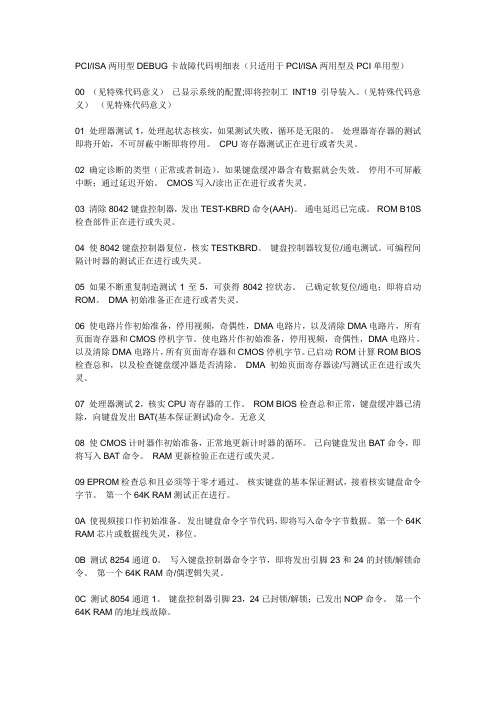
PCI/ISA两用型DEBUG卡故障代码明细表(只适用于PCI/ISA两用型及PCI单用型)00 (见特殊代码意义)已显示系统的配置;即将控制工INT19引导装入。
(见特殊代码意义)(见特殊代码意义)01 处理器测试1,处理起状态核实,如果测试失败,循环是无限的。
处理器寄存器的测试即将开始,不可屏蔽中断即将停用。
CPU寄存器测试正在进行或者失灵。
02 确定诊断的类型(正常或者制造)。
如果键盘缓冲器含有数据就会失效。
停用不可屏蔽中断;通过延迟开始。
CMOS写入/读出正在进行或者失灵。
03 清除8042键盘控制器,发出TEST-KBRD命令(AAH)。
通电延迟已完成。
ROM B10S 检查部件正在进行或失灵。
04 使8042键盘控制器复位,核实TESTKBRD。
键盘控制器较复位/通电测试。
可编程间隔计时器的测试正在进行或失灵。
05 如果不断重复制造测试1至5,可获得8042控状态。
已确定软复位/通电;即将启动ROM。
DMA初始准备正在进行或者失灵。
06 使电路片作初始准备,停用视频,奇偶性,DMA电路片,以及清除DMA电路片,所有页面寄存器和CMOS停机字节。
使电路片作初始准备,停用视频,奇偶性,DMA电路片,以及清除DMA电路片,所有页面寄存器和CMOS停机字节。
已启动ROM计算ROM BIOS 检查总和,以及检查键盘缓冲器是否清除。
DMA初始页面寄存器读/写测试正在进行或失灵。
07 处理器测试2,核实CPU寄存器的工作。
ROM BIOS检查总和正常,键盘缓冲器已清除,向键盘发出BAT(基本保证测试)命令。
无意义08 使CMOS计时器作初始准备,正常地更新计时器的循环。
已向键盘发出BAT命令,即将写入BAT命令。
RAM更新检验正在进行或失灵。
09 EPROM检查总和且必须等于零才通过。
核实键盘的基本保证测试,接着核实键盘命令字节。
第一个64K RAM测试正在进行。
0A 使视频接口作初始准备。
发出键盘命令字节代码,即将写入命令字节数据。
ADLRAN ATLAS 800PLUS 使用手册说明书
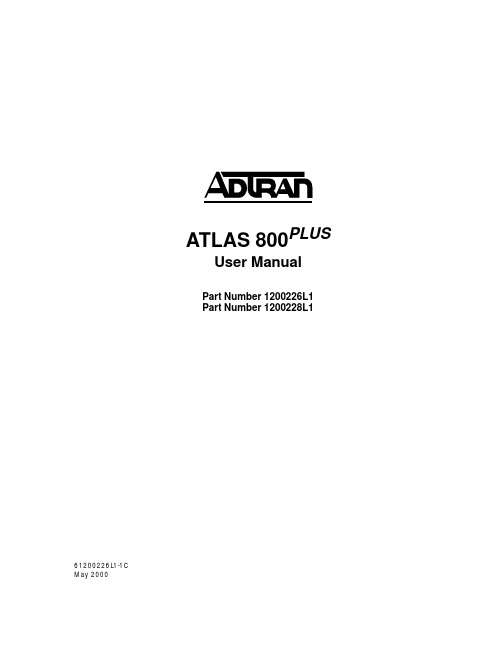
iv
Affidavit Requirements for Connection to Digital Services • An affidavit is required to be given to the telephone company whenever digital terminal equipment
901 Explorer Boulevard P.O. Box 140000
Huntsville, AL 35814-4000 (256) 963-8000
© 2000 ADTRAN, Inc. All Rights Reserved.
Prinns require that in this manual the following information be provided to the customer:
6. This unit contains no user-serviceable parts. 7. The following information may be required when applying to your local telephone company for
leased line facilities.
without encoded analog content and billing protection is used to transmit digital signals containing encoded analog content which are intended for eventual conversion into voiceband analog signals and transmitted on the network. • The affidavit shall affirm that either no encoded analog content or billing information is being transmitted or that the output of the device meets Part 68 encoded analog content or billing protection specifications. • End user/customer will be responsible for filing an affidavit with the local exchange carrier when connecting unprotected customer premise equipment (CPE) to 1.544 Mbps or subrate digital services. • Until such time as subrate digital terminal equipment is registered for voice applications, the affidavit requirement for subrate services is waived.
THM3060
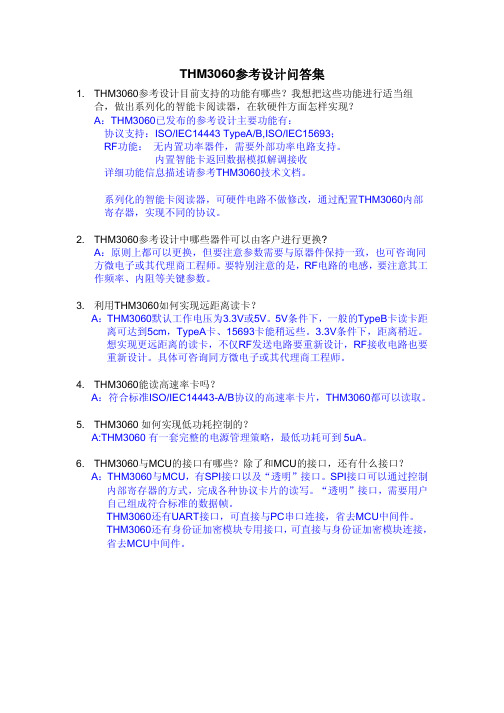
3 管脚 ............................................................................................... 12
系列化的智能卡阅读器,可硬件电路不做修改,通过配置THM3060内部 寄存器,实现不同的协议。
2. THM3060参考设计中哪些器件可以由客户进行更换? A:原则上都可以更换,但要注意参数需要与原器件保持一致,也可咨询同 方微电子或其代理商工程师。要特别注意的是,RF电路的电感,要注意其工 作频率、内阻等关键参数。
3.1 管脚图(LQFP-48)................................................................................................................... 12 3.2 管脚描述...................................................................................................................................... 13
多协议高速率非接触读写器芯片...................................................... 1
联系我们 .............................................................................................. 2
研控科技MS-Mini3E总线型混合伺服驱动器用户手册说明书

目录前言 (4)1概述 (5)1.1产品介绍 (5)1.2特性 (5)1.3应用领域 (5)1.4产品命名规则 (5)2性能指标 (6)2.1 EtherCAT特性 (6)2.2电气特性 (6)2.3使用环境 (6)3安装 (7)3.1安装尺寸 (7)3.2安装方法 (7)4 驱动器端口与接线 (8)4.1接线示意图 (8)4.2端口定义 (8)4.2.1状态指示界面 (8)4.2.2旋钮拨码 (9)4.2.3状态指示灯 (9)4.2.4 EtherCAT通讯端口 (9)4.2.5控制信号输入/输出端口 (10)4.2.6编码器输入端口 (10)4.2.7电机输出端口 (10)4.2.8电源输入端口 (10)4.3输入/输出端口操作 (11)5适配电机 (14)5.1电机尺寸 (14)5.2电机规格 (17)5.3技术参数 (17)5.4电机线规格(仅适用闭环电机) (18)5.5编码器线规格(仅适用闭环电机) (18)5.6电机接线图 (19)6 EtherCAT总线 (22)6.1 EtherCAT技术原理 (22)6.2 EtherCAT数据结构 (22)6.3 EtherCAT报文寻址 (23)6.3.1 设备寻址 (24)6.3.2 逻辑寻址 (25)6.4 EtherCAT分布时钟 (25)6.5 EtherCAT通信模式 (25)6.5.1 Free Run模式 (25)6.5.2 SM2/3模式 (26)6.5.3 DC模式 (26)6.6 EtherCAT状态机 (27)6.7 应用层协议COE (27)6.7.1 COE对象字典 (28)6.7.2 服务数据对象(SDO) (28)6.7.3 过程数据对象(PDO) (28)7驱动器控制协议CiA 402 (29)7.1 CIA402状态机 (29)7.2 工作模式 (30)7.3循环同步位置模式(CSP) (31)7.4 循环同步速度模式(CSV)........................................................ 错误!未定义书签。
HP Color LaserJet Enterprise MFP M776用户指南说明书

Legal informationCopyright and License© Copyright 2019 HP Development Company, L.P.Reproduction, adaptation, or translation without prior written permission is prohibited, except as allowedunder the copyright laws.The information contained herein is subject to change without notice.The only warranties for HP products and services are set forth in the express warranty statementsaccompanying such products and services. Nothing herein should be construed as constituting anadditional warranty. HP shall not be liable for technical or editorial errors or omissions contained herein.Edition 1, 10/2019Trademark CreditsAdobe®, Adobe Photoshop®, Acrobat®, and PostScript® are trademarks of Adobe Systems Incorporated.Apple and the Apple logo are trademarks of Apple Inc., registered in the U.S. and other countries.macOS is a trademark of Apple Inc., registered in the U.S. and other countries.AirPrint is a trademark of Apple Inc., registered in the U.S. and other countries.Google™ is a trademark of Google Inc.Microsoft®, Windows®, Windows® XP, and Windows Vista® are U.S. registered trademarks of MicrosoftCorporation.UNIX® is a registered trademark of The Open Group.iiiT able of contents1 Printer overview (1)Warning icons (1)Potential shock hazard (2)Printer views (2)Printer front view (2)Printer back view (4)Interface ports (4)Control-panel view (5)How to use the touchscreen control panel (7)Printer specifications (8)T echnical specifications (8)Supported operating systems (11)Mobile printing solutions (12)Printer dimensions (13)Power consumption, electrical specifications, and acoustic emissions (15)Operating-environment range (15)Printer hardware setup and software installation (16)2 Paper trays (17)Introduction (17)Load paper to Tray 1 (multipurpose tray) (17)Load Tray 1 (multipurpose tray) (18)Tray 1 paper orientation (19)Use alternative letterhead mode (24)Enable Alternative Letterhead Mode by using the printer control-panel menus (24)Load paper to Tray 2 (24)Load Tray 2 (24)Tray 2 paper orientation (26)Use alternative letterhead mode (29)Enable Alternative Letterhead Mode by using the printer control-panel menus (29)Load paper to the 550-sheet paper tray (30)Load paper to the 550-sheet paper tray (30)550-sheet paper tray paper orientation (32)Use alternative letterhead mode (35)Enable Alternative Letterhead Mode by using the printer control-panel menus (35)ivLoad paper to the 2 x 550-sheet paper trays (36)Load paper to the 2 x 550-sheet paper trays (36)2 x 550-sheet paper tray paper orientation (38)Use alternative letterhead mode (41)Enable Alternative Letterhead Mode by using the printer control-panel menus (41)Load paper to the 2,700-sheet high-capacity input paper trays (41)Load paper to the 2,700-sheet high-capacity input paper trays (41)2,700-sheet HCI paper tray paper orientation (43)Use alternative letterhead mode (45)Enable Alternative Letterhead Mode by using the printer control-panel menus (45)Load and print envelopes (46)Print envelopes (46)Envelope orientation (46)Load and print labels (47)Manually feed labels (47)Label orientation (48)3 Supplies, accessories, and parts (49)Order supplies, accessories, and parts (49)Ordering (49)Supplies and accessories (50)Maintenance/long-life consumables (51)Customer self-repair parts (51)Dynamic security (52)Configure the HP toner-cartridge-protection supply settings (53)Introduction (53)Enable or disable the Cartridge Policy feature (53)Use the printer control panel to enable the Cartridge Policy feature (54)Use the printer control panel to disable the Cartridge Policy feature (54)Use the HP Embedded Web Server (EWS) to enable the Cartridge Policy feature (54)Use the HP Embedded Web Server (EWS) to disable the Cartridge Policy feature (55)Troubleshoot Cartridge Policy control panel error messages (55)Enable or disable the Cartridge Protection feature (55)Use the printer control panel to enable the Cartridge Protection feature (56)Use the printer control panel to disable the Cartridge Protection feature (56)Use the HP Embedded Web Server (EWS) to enable the Cartridge Protection feature (56)Use the HP Embedded Web Server (EWS) to disable the Cartridge Protection feature (57)Troubleshoot Cartridge Protection control panel error messages (57)Replace the toner cartridges (58)T oner-cartridge information (58)Remove and replace the cartridges (59)Replace the imaging drums (62)Imaging drum information (62)Remove and replace the imaging drums (63)Replace the toner-collection unit (66)T oner-collection unit information (66)vRemove and replace the toner-collection unit (67)Replace the staple cartridge (M776zs model only) (70)Staple cartridge information (70)Remove and replace the staple cartridge (71)4 Print (73)Print tasks (Windows) (73)How to print (Windows) (73)Automatically print on both sides (Windows) (74)Manually print on both sides (Windows) (74)Print multiple pages per sheet (Windows) (75)Select the paper type (Windows) (75)Additional print tasks (76)Print tasks (macOS) (77)How to print (macOS) (77)Automatically print on both sides (macOS) (77)Manually print on both sides (macOS) (77)Print multiple pages per sheet (macOS) (78)Select the paper type (macOS) (78)Additional print tasks (79)Store print jobs on the printer to print later or print privately (79)Introduction (79)Create a stored job (Windows) (79)Create a stored job (macOS) (80)Print a stored job (81)Delete a stored job (81)Delete a job that is stored on the printer (81)Change the job storage limit (82)Information sent to printer for Job Accounting purposes (82)Mobile printing (82)Introduction (82)Wi-Fi, Wi-Fi Direct Print, NFC, and BLE printing (82)Enable wireless printing (83)Change the Wi-Fi Direct name (83)HP ePrint via email (83)AirPrint (84)Android embedded printing (85)Print from a USB flash drive (85)Enable the USB port for printing (85)Method one: Enable the USB port from the printer control panel (85)Method two: Enable the USB port from the HP Embedded Web Server (network-connectedprinters only) (85)Print USB documents (86)Print using high-speed USB 2.0 port (wired) (86)Method one: Enable the high-speed USB 2.0 port from the printer control panel menus (86)Method two: Enable the high-speed USB 2.0 port from the HP Embedded Web Server (network-connected printers only) (87)vi5 Copy (88)Make a copy (88)Copy on both sides (duplex) (90)Additional copy tasks (92)6 Scan (93)Set up Scan to Email (93)Introduction (93)Before you begin (93)Step one: Access the HP Embedded Web Server (EWS) (94)Step two: Configure the Network Identification settings (95)Step three: Configure the Send to Email feature (96)Method one: Basic configuration using the Email Setup Wizard (96)Method two: Advanced configuration using the Email Setup (100)Step four: Configure the Quick Sets (optional) (104)Step five: Set up Send to Email to use Office 365 Outlook (optional) (105)Introduction (105)Configure the outgoing email server (SMTP) to send an email from an Office 365 Outlookaccount (105)Set up Scan to Network Folder (108)Introduction (108)Before you begin (108)Step one: Access the HP Embedded Web Server (EWS) (108)Step two: Set up Scan to Network Folder (109)Method one: Use the Scan to Network Folder Wizard (109)Method two: Use Scan to Network Folder Setup (110)Step one: Begin the configuration (110)Step two: Configure the Scan to Network Folder settings (111)Step three: Complete the configuration (118)Set up Scan to SharePoint (118)Introduction (118)Before you begin (118)Step one: Access the HP Embedded Web Server (EWS) (118)Step two: Enable Scan to SharePoint and create a Scan to SharePoint Quick Set (119)Scan a file directly to a SharePoint site (121)Quick Set scan settings and options for Scan to SharePoint (122)Set up Scan to USB Drive (123)Introduction (124)Step one: Access the HP Embedded Web Server (EWS) (124)Step two: Enable Scan to USB Drive (124)Step three: Configure the Quick Sets (optional) (125)Default scan settings for Scan to USB Drive setup (126)Default file settings for Save to USB setup (126)Scan to email (127)Introduction (127)Scan to email (127)Scan to job storage (129)viiIntroduction (129)Scan to job storage on the printer (130)Print from job storage on the printer (132)Scan to network folder (132)Introduction (132)Scan to network folder (132)Scan to SharePoint (134)Introduction (134)Scan to SharePoint (134)Scan to USB drive (136)Introduction (136)Scan to USB drive (136)Use HP JetAdvantage business solutions (138)Additional scan tasks (138)7 Fax (140)Set up fax (140)Introduction (140)Set up fax by using the printer control panel (140)Change fax configurations (141)Fax dialing settings (141)General fax send settings (142)Fax receive settings (143)Send a fax (144)Additional fax tasks (146)8 Manage the printer (147)Advanced configuration with the HP Embedded Web Server (EWS) (147)Introduction (147)How to access the HP Embedded Web Server (EWS) (148)HP Embedded Web Server features (149)Information tab (149)General tab (149)Copy/Print tab (150)Scan/Digital Send tab (151)Fax tab (152)Supplies tab (153)Troubleshooting tab (153)Security tab (153)HP Web Services tab (154)Networking tab (154)Other Links list (156)Configure IP network settings (157)Printer sharing disclaimer (157)View or change network settings (157)Rename the printer on a network (157)viiiManually configure IPv4 TCP/IP parameters from the control panel (158)Manually configure IPv6 TCP/IP parameters from the control panel (158)Link speed and duplex settings (159)Printer security features (160)Introduction (160)Security statements (160)Assign an administrator password (160)Use the HP Embedded Web Server (EWS) to set the password (160)Provide user access credentials at the printer control panel (161)IP Security (161)Encryption support: HP High Performance Secure Hard Disks (161)Lock the formatter (161)Energy-conservation settings (161)Set the sleep timer and configure the printer to use 1 watt or less of power (161)Set the sleep schedule (162)Set the idle settings (162)HP Web Jetadmin (163)Software and firmware updates (163)9 Solve problems (164)Customer support (164)Control panel help system (165)Reset factory settings (165)Introduction (165)Method one: Reset factory settings from the printer control panel (165)Method two: Reset factory settings from the HP Embedded Web Server (network-connectedprinters only) (166)A “Cartridge is low” or “Cartridge is very low” message displays on the printer control panel (166)Change the “Very Low” settings (166)Change the “Very Low” settings at the control panel (166)For printers with fax capability (167)Order supplies (167)Printer does not pick up paper or misfeeds (167)Introduction (167)The printer does not pick up paper (167)The printer picks up multiple sheets of paper (171)The document feeder jams, skews, or picks up multiple sheets of paper (174)Clear paper jams (174)Introduction (174)Paper jam locations (174)Auto-navigation for clearing paper jams (175)Experiencing frequent or recurring paper jams? (175)Clear paper jams in the document feeder - 31.13.yz (176)Clear paper jams in Tray 1 (13.A1) (177)Clear paper jams in Tray 2 (13.A2) (182)Clear paper jams in the fuser (13.B9, 13.B2, 13.FF) (188)ixClear paper jams in the duplex area (13.D3) (194)Clear paper jams in the 550-sheet trays (13.A3, 13.A4) (199)Clear paper jams in the 2 x 550 paper trays (13.A4, 13.A5) (206)Clear paper jams in the 2,700-sheet high-capacity input paper trays (13.A3, 13.A4, 13.A5, 13.A7) (213)Resolving color print quality problems (220)Introduction (220)Troubleshoot print quality (221)Update the printer firmware (221)Print from a different software program (221)Check the paper-type setting for the print job (221)Check the paper type setting on the printer (221)Check the paper type setting (Windows) (221)Check the paper type setting (macOS) (222)Check toner-cartridge status (222)Step one: Print the Supplies Status Page (222)Step two: Check supplies status (222)Print a cleaning page (222)Visually inspect the toner cartridge or cartridges (223)Check paper and the printing environment (223)Step one: Use paper that meets HP specifications (223)Step two: Check the environment (223)Step three: Set the individual tray alignment (224)Try a different print driver (224)Troubleshoot color quality (225)Calibrate the printer to align the colors (225)Troubleshoot image defects (225)Improve copy image quality (233)Check the scanner glass for dirt and smudges (233)Calibrate the scanner (234)Check the paper settings (235)Check the paper selection options (235)Check the image-adjustment settings (235)Optimize copy quality for text or pictures (236)Edge-to-edge copying (236)Improve scan image quality (236)Check the scanner glass for dirt and smudges (237)Check the resolution settings (238)Check the color settings (238)Check the image-adjustment settings (239)Optimize scan quality for text or pictures (239)Check the output-quality settings (240)Improve fax image quality (240)Check the scanner glass for dirt and smudges (240)Check the send-fax resolution settings (242)Check the image-adjustment settings (242)Optimize fax quality for text or pictures (242)Check the error-correction setting (243)xSend to a different fax machine (243)Check the sender's fax machine (243)Solve wired network problems (244)Introduction (244)Poor physical connection (244)The computer is unable to communicate with the printer (244)The printer is using incorrect link and duplex settings for the network (245)New software programs might be causing compatibility problems (245)The computer or workstation might be set up incorrectly (245)The printer is disabled, or other network settings are incorrect (245)Solve wireless network problems (245)Introduction (245)Wireless connectivity checklist (245)The printer does not print after the wireless configuration completes (246)The printer does not print, and the computer has a third-party firewall installed (246)The wireless connection does not work after moving the wireless router or printer (247)Cannot connect more computers to the wireless printer (247)The wireless printer loses communication when connected to a VPN (247)The network does not appear in the wireless networks list (247)The wireless network is not functioning (247)Reduce interference on a wireless network (248)Solve fax problems (248)Checklist for solving fax problems (248)What type of phone line are you using? (249)Are you using a surge-protection device? (249)Are you using a phone company voice-messaging service or an answering machine? (249)Does your phone line have a call-waiting feature? (249)Check fax accessory status (249)General fax problems (250)The fax failed to send (250)No fax address book button displays (250)Not able to locate the Fax settings in HP Web Jetadmin (250)The header is appended to the top of the page when the overlay option is enabled (251)A mix of names and numbers is in the recipients box (251)A one-page fax prints as two pages (251)A document stops in the document feeder in the middle of faxing (251)The volume for sounds coming from the fax accessory is too high or too low (251)Index (252)xiPrinter overview1Review the location of features on the printer, the physical and technical specifications of the printer,and where to locate setup information.For video assistance, see /videos/LaserJet.The following information is correct at the time of publication. For current information, see /support/colorljM776MFP.For more information:HP's all-inclusive help for the printer includes the following information:●Install and configure●Learn and use●Solve problems●Download software and firmware updates●Join support forums●Find warranty and regulatory informationWarning iconsUse caution if you see a warning icon on your HP printer, as indicated in the icon definitions.●Caution: Electric shock●Caution: Hot surface●Caution: Keep body parts away from moving partsPrinter overview1●Caution: Sharp edge in close proximity●WarningPotential shock hazardReview this important safety information.●Read and understand these safety statements to avoid an electrical shock hazard.●Always follow basic safety precautions when using this product to reduce risk of injury from fire orelectric shock.●Read and understand all instructions in the user guide.●Observe all warnings and instructions marked on the product.●Use only a grounded electrical outlet when connecting the product to a power source. If you do notknow whether the outlet is grounded, check with a qualified electrician.●Do not touch the contacts on any of the sockets on the product. Replace damaged cordsimmediately.●Unplug this product from wall outlets before cleaning.●Do not install or use this product near water or when you are wet.●Install the product securely on a stable surface.●Install the product in a protected location where no one can step on or trip over the power cord.Printer viewsIdentify certain parts of the printer and the control panel.Printer front viewLocate features on the front of the printer.2Chapter 1 Printer overviewPrinter front view3Printer back viewLocate features on the back of the printer.Interface portsLocate the interface ports on the printer formatter. 4Chapter 1 Printer overviewControl-panel viewThe control panel provides access to the printer features and indicates the current status of the printer.NOTE:Tilt the control panel for easier viewing.The Home screen provides access to the printer features and indicates the current status of the printer.screens.NOTE:The features that appear on the Home screen can vary, depending on the printerconfiguration.Control-panel view5Figure 1-1Control-panel view?i 12:42 PM6Chapter 1 Printer overviewHow to use the touchscreen control panelPerform the following actions to use the printer touchscreen control panel.T ouchT ouch an item on the screen to select that item or open that menu. Also, when scrolling T ouch the Settings icon to open the Settings app.How to use the touchscreen control panel 7SwipeT ouch the screen and then move your finger horizontally to scroll the screen sideways.Swipe until the Settings app displays.Printer specificationsDetermine the specifications for your printer model.IMPORTANT:The following specifications are correct at the time of publication, but they are subject to change. For current information, see /support/colorljM776MFP .T echnical specificationsReview the printer technical specifications.Product numbers for each model ●M776dn - #T3U55A ●Flow M776z - #3WT91A ●Flow M776zs - #T3U56APaper handling specificationsPaper handling features Tray 1 (100-sheet capacity)Included Included Included Tray 2 (550-sheet capacity)IncludedIncludedIncluded8Chapter 1 Printer overview550-sheet paper trayOptional Included Not included NOTE:The M776dn models accept one optional550-sheet tray.Optional Included Included2 x 550-sheet paper tray and standNOTE:The M776dn models accept one optional550-sheet tray that may be installed on top of thestand.Optional Not included Not included2,700-sheet high-capacity input (HCI) paper trayand standNOTE:The M776dn models accept one optional550-sheet tray that may be installed on top of theoptional printer stand.Printer standOptional Not included Not included NOTE:The M776dn models accept one optional550-sheet tray that may be installed on top of theoptional printer stand.Inner finisher accessory Not included Not included Included Automatic duplex printing Included IncludedIncludedIncluded Included Included10/100/1000 Ethernet LAN connection with IPv4and IPv6Hi-Speed USB 2.0Included Included IncludedIncluded Included IncludedEasy-access USB port for printing from a USBflash drive or upgrading the firmwareIncluded Included Included Hardware Integration Pocket for connectingaccessory and third-party devicesHP Internal USB Ports Optional Optional OptionalOptional Optional OptionalHP Jetdirect 2900nw Print Server accessory forWi-Fi connectivity and an additional Ethernet portOptional IncludedIncludedHP Jetdirect 3100w accessory for Wi-Fi, BLE, NFC,and proximity badge readingPrints 45 pages per minute (ppm) on Letter-sizepaper and 46 ppm on A4-size paperEasy-access USB printing for printing from a USBIncluded Included Includedflash driveT echnical specifications9Included Included Included Store jobs in the printer memory to print later orprint privatelyScans 100 pages per minute (ppm) on A4 andIncluded Included Included letter-size paper one-sidedIncluded Included Included 200-page document feeder with dual-headscanning for single-pass duplex copying andscanningNot included Included Included HP EveryPage T echnologies including ultrasonicmulti-feed detectionNot included Included Included Embedded optical character recognition (OCR)provides the ability to convert printed pages intotext that can be edited or searched using acomputerIncluded Included Included SMART Label feature provides paper-edgedetection for automatic page croppingIncluded Included Included Automatic page orientation for pages that haveat least 100 characters of textIncluded Automatic tone adjustment sets contrast,Included Includedbrightness, and background removal for eachpageIncluded Included Includedfolders on a networkIncludedSend documents to SharePoint®Included IncludedIncluded Included Included NOTE:Memory reported on the configurationpage will change from 2.5 GB to 3 GB with theoptional 1 GB SODIMM installed.Mass storage: 500 GB hard disk drive Included Included IncludedSecurity: HP Trusted Platform Module (TPM)Included Included IncludedT ouchscreen control panel Included Included IncludedRetractable keyboard Not included Included Included 10Chapter 1 Printer overviewFax Optional Included IncludedSupported operating systemsUse the following information to ensure printer compatibility with your computer operating system.Linux: For information and print drivers for Linux, go to /go/linuxprinting.UNIX: For information and print drivers for UNIX®, go to /go/unixmodelscripts.The following information applies to the printer-specific Windows HP PCL 6 print drivers, HP print driversfor macOS, and to the software installer.Windows: Download HP Easy Start from /LaserJet to install the HP print driver. Or, go tothe printer-support website for this printer: /support/colorljM776MFP to download the printdriver or the software installer to install the HP print driver.macOS: Mac computers are supported with this printer. Download HP Easy Start either from /LaserJet or from the Printer Support page, and then use HP Easy Start to install the HP print driver.1.Go to /LaserJet.2.Follow the steps provided to download the printer software.Windows 7, 32-bit and 64-bit The “HP PCL 6” printer-specific print driver is installed for this operating system aspart of the software installation.Windows 8.1, 32-bit and 64-bit The “HP PCL-6” V4 printer-specific print driver is installed for this operating systemas part of the software installation.Windows 10, 32-bit and 64-bit The “HP PCL-6” V4 printer-specific print driver is installed for this operating systemas part of the software installation.Windows Server 2008 R2, SP 1, 64-bit The PCL 6 printer-specific print driver is available for download from the printer-support website. Download the driver, and then use the Microsoft Add Printer tool toinstall it.Windows Server 2012, 64-bit The PCL 6 printer-specific print driver is available for download from the printer-support website. Download the driver, and then use the Microsoft Add Printer tool toinstall it.Windows Server 2012 R2, 64-bit The PCL 6 printer-specific print driver is available for download from the printer-support website. Download the driver, and then use the Microsoft Add Printer tool toinstall it.Windows Server 2016, 64-bit The PCL 6 printer-specific print driver is available for download from the printer-support website. Download the driver, and then use the Microsoft Add Printer tool toinstall it.Windows Server 2019, 64-bit The PCL 6 printer-specific print driver is available for download from the printer-support website. Download the driver, and then use the Microsoft Add Printer tool toinstall it.Supported operating systems11macOS 10.13 High Sierra, macOS 10.14 MojaveDownload HP Easy Start from /LaserJet , and then use it to install the print driver.NOTE:Supported operating systems can change.NOTE:For a current list of supported operating systems and HP’s all-inclusive help for the printer, go to /support/colorljM776MFP .NOTE:For details on client and server operating systems and for HP UPD driver support for this printer, go to /go/upd . Under Additional information , click Specifications .●Internet connection●Dedicated USB 1.1 or 2.0 connection or a network connection● 2 GB of available hard-disk space ●1 GB RAM (32-bit) or2 GB RAM (64-bit)●Internet connection●Dedicated USB 1.1 or 2.0 connection or a network connection●1.5 GB of available hard-disk spaceNOTE:The Windows software installer installs the HP Smart Device Agent Base service. The file size is less than 100 kb. Its only function is to check for printers connected via USB hourly. No data is collected. If a USB printer is found, it then tries to locate a JetAdvantage Management Connector (JAMc) instance on the network. If a JAMc is found, the HP Smart Device Agent Base is securelyupgraded to a full Smart Device Agent from JAMc, which will then allow printed pages to be accounted for in a Managed Print Services (MPS) account. The driver-only web packs downloaded from for the printer and installed through the Add Printer wizard do not install this service.T o uninstall the service, open the Control Panel , select Programs or Programs and Features , and then select Add/Remove Programs or Uninstall a Programto remove the service. The file name isHPSmartDeviceAgentBase.Mobile printing solutionsHP offers multiple mobile printing solutions to enable easy printing to an HP printer from a laptop, tablet, smartphone, or other mobile device.T o see the full list and to determine the best choice, go to /go/MobilePrinting .NOTE:Update the printer firmware to ensure all mobile printing capabilities are supported.●Wi-Fi Direct (wireless models only, with HP Jetdirect 3100w BLE/NFC/Wireless accessory installed)●HP ePrint via email (Requires HP Web Services to be enabled and the printer to be registered with HP Connected)●HP Smart app ●Google Cloud Print12Chapter 1 Printer overview。
HP ProLiant DL580 Gen9 用户手册(中文)
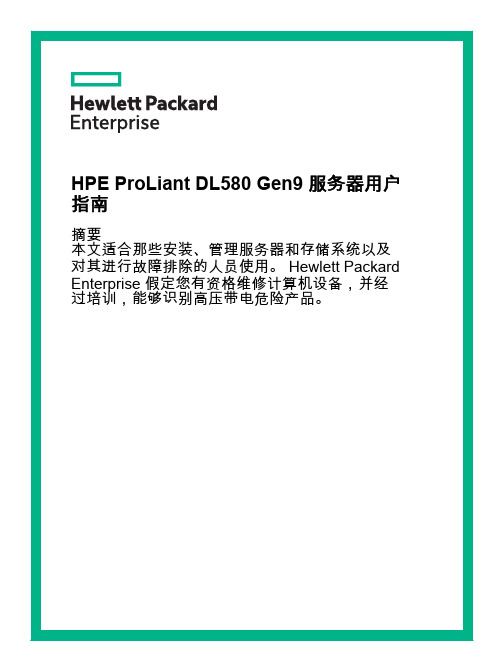
Intel® 和 Xeon® 是 Intel Corporation 在美国和其它国家(地区)的商标。
Linux® 是 Linus Torvalds 在美国和其 它国家/地区的注册商标。
HPE ProLiant DL580 Gen9 服务器用户 指南
摘要 本文适合那些安装、管理服务器和存储系统以及 对其进行故障排除的人员使用。 Hewlett Packard Enterprise 假定您有资格维修计算机设备,并经 过培训,能够识别高压带电危险产品。
© Copyright 2015, 2016 Hewlett Packard Enterprise Development LP
2 操作 ................................................................................................................................................................. 19 打开服务器电源 .................................................................................................................................. 19 关闭服务器电源 .................................................................................................................................. 19 将服务器从机架中取出 ....................................................................................................................... 19 将服务器从机架中拉出 ....................................................................................................................... 20 卸下检修面板 ...................................................................................................................................... 21 安装检修面板 ...................................................................................................................................... 22 卸下 SPI 板 ......................................................................................................................................... 22 安装 SPI 板 ......................................................................................................................................... 23
浪潮英信服务器NF5240M3用户手册V3.1
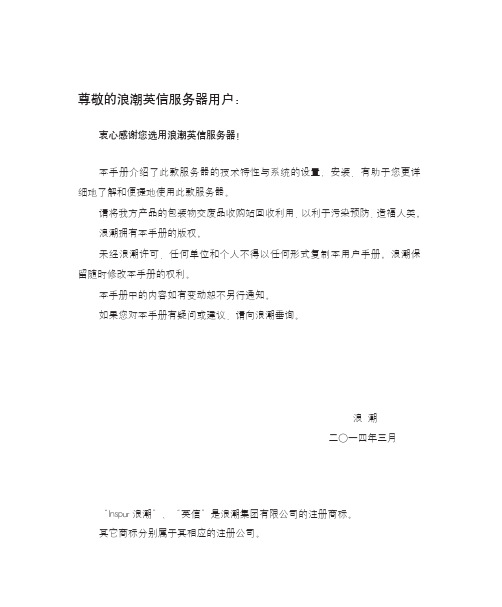
ilo pcie additionacorrected error -回复
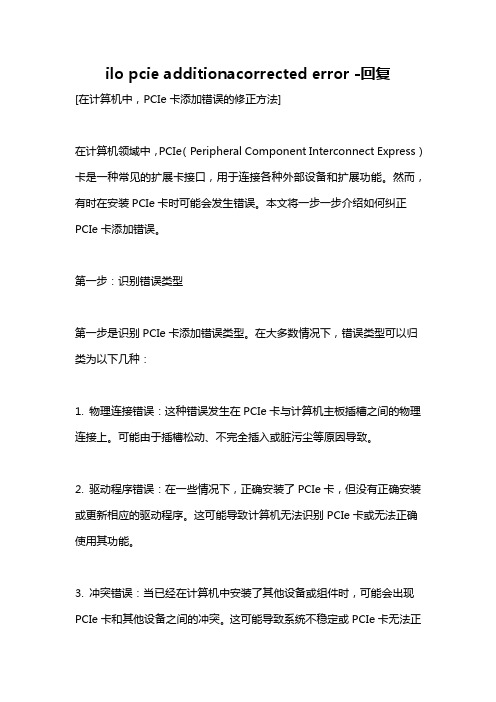
ilo pcie additionacorrected error -回复[在计算机中,PCIe卡添加错误的修正方法]在计算机领域中,PCIe(Peripheral Component Interconnect Express)卡是一种常见的扩展卡接口,用于连接各种外部设备和扩展功能。
然而,有时在安装PCIe卡时可能会发生错误。
本文将一步一步介绍如何纠正PCIe卡添加错误。
第一步:识别错误类型第一步是识别PCIe卡添加错误类型。
在大多数情况下,错误类型可以归类为以下几种:1. 物理连接错误:这种错误发生在PCIe卡与计算机主板插槽之间的物理连接上。
可能由于插槽松动、不完全插入或脏污尘等原因导致。
2. 驱动程序错误:在一些情况下,正确安装了PCIe卡,但没有正确安装或更新相应的驱动程序。
这可能导致计算机无法识别PCIe卡或无法正确使用其功能。
3. 冲突错误:当已经在计算机中安装了其他设备或组件时,可能会出现PCIe卡和其他设备之间的冲突。
这可能导致系统不稳定或PCIe卡无法正常工作。
第二步:检查物理连接在第一步中,如果错误类型被识别为物理连接错误,那么第二步就是检查物理连接。
1. 关闭计算机电源并卸下所有外部电源连接。
确保你仔细查看并了解计算机的内部工作方式(如果你不确定,可以查看计算机主板的用户手册)。
2. 打开计算机机箱,并找到PCI或PCIe插槽。
这些插槽通常位于计算机主板的底部。
3. 检查PCIe卡和插槽是否干净,并确保没有任何灰尘或污垢。
4. 按照PCIe卡的指示将其正确插入到插槽中。
确保插头完全插入插槽,并确保PCIe卡的金属接点与插槽的金属接点相连接。
5. 重新连接计算机的外部电源,重新启动计算机并查看是否解决了物理连接错误。
第三步:驱动程序安装和更新如果在第一步中发现错误类型为驱动程序错误,那么第三步是安装或更新相应的驱动程序。
1. 在互联网上找到适用于你的PCIe卡的最新驱动程序。
针对卡慢盘、显示告警并隔离被注入故障的ssd和hdd磁盘的方法

针对卡慢盘、显示告警并隔离被注入故障的ssd和hdd磁盘的方法全文共四篇示例,供读者参考第一篇示例:针对卡慢盘、显示告警并隔离被注入故障的SSD和HDD磁盘的方法随着科技的不断发展,存储设备在各行各业中扮演着至关重要的角色。
SSD(固态硬盘)和HDD(硬盘驱动器)是两种主要的存储设备,它们在各自领域内都有着独特的优势。
正如任何其他设备一样,这些存储设备也可能会受到各种故障影响,导致卡慢盘或显示告警。
本文将讨论针对这些问题的方法,以及如何隔离被注入故障的SSD和HDD磁盘。
让我们来看看可能导致存储设备故障的原因。
一些常见的因素包括磁盘损坏、物理损坏、数据传输错误等。
当存储设备出现问题时,可能会导致卡慢盘和显示告警。
在这种情况下,我们需要采取适当的措施来解决问题。
针对卡慢盘问题,可以采取以下方法来解决:1. 清理存储空间:及时清理不必要的文件和数据,释放存储空间。
2. 升级固件:对SSD和HDD的固件进行升级,以修复可能存在的bug和问题。
3. 检查硬件连接:确保存储设备与计算机正确连接,避免连接不良导致的问题。
4. 检查系统设置:检查操作系统设置,确保存储设备能够正常工作。
1. 查看告警信息:及时查看存储设备的告警信息,了解问题所在。
2. 备份重要数据:在处理问题之前,务必备份重要数据,以免数据丢失。
3. 重启设备:尝试重启存储设备,有时可以解决一些问题。
4. 检查磁盘健康:使用专业的检测工具检查SSD和HDD的健康状况,及时发现问题并解决。
1. 使用安全软件:安装安全软件来防止外部恶意注入,保护存储设备安全。
2. 隔离感染设备:一旦发现磁盘被注入故障,立即隔离设备,不再使用。
3. 数据恢复:尝试使用专业的数据恢复工具来尝试恢复故障磁盘上的数据。
4. 更换磁盘:如果数据无法恢复或存储设备无法修复,那么需要更换新的磁盘。
针对卡慢盘、显示告警并隔离被注入故障的SSD和HDD磁盘,我们需要及时识别问题,并采取适当的方法来解决。
电脑开机时出现驱动程序冲突该如何解决

电脑开机时出现驱动程序冲突该如何解决在我们日常使用电脑的过程中,可能会遇到电脑开机时显示驱动程序冲突的情况。
这无疑会给我们带来诸多不便,影响工作效率和使用体验。
那么,当遇到这种问题时,我们应该如何解决呢?接下来,让我们一起来探讨一下。
首先,我们需要了解什么是驱动程序冲突。
简单来说,驱动程序是让硬件设备与操作系统能够正常通信和工作的软件。
当不同的驱动程序之间或者驱动程序与操作系统之间出现不兼容、版本不匹配等问题时,就会引发冲突。
造成驱动程序冲突的原因有很多。
常见的原因包括:1、系统更新:操作系统的更新可能会导致某些旧版本的驱动程序不再兼容。
2、驱动程序安装错误:例如安装了错误的驱动版本,或者在安装过程中出现错误。
3、多个硬件设备使用相同的资源:比如两个设备试图占用相同的中断请求(IRQ)或内存地址。
4、恶意软件或病毒感染:它们可能会破坏或更改驱动程序。
当电脑开机出现驱动程序冲突时,可能会有以下一些症状:1、系统启动缓慢,长时间停留在开机画面。
2、设备无法正常工作,比如声卡没有声音、显卡显示异常等。
3、系统频繁崩溃或出现蓝屏错误。
那么,我们应该如何解决这些问题呢?以下是一些常见的解决方法:方法一:进入安全模式在电脑开机时,按 F8 键(不同电脑可能按键不同),选择进入安全模式。
在安全模式下,系统只加载最基本的驱动程序和服务,这有助于我们排除一些第三方驱动程序的干扰。
然后,我们可以尝试卸载最近安装的可能导致冲突的驱动程序。
方法二:回滚驱动程序如果您知道是某个特定的驱动程序更新导致了冲突,可以尝试回滚到之前的稳定版本。
在设备管理器中找到相关设备,右键点击选择“属性”,然后在“驱动程序”选项卡中选择“回滚驱动程序”。
方法三:更新驱动程序有时,驱动程序冲突是由于版本过旧或存在漏洞导致的。
我们可以前往硬件设备制造商的官方网站,下载最新的、适合您操作系统版本的驱动程序进行安装。
但要注意,一定要选择正确的操作系统版本和设备型号。
Jehzgg电脑主板故障诊断检测卡代码表与解决方案
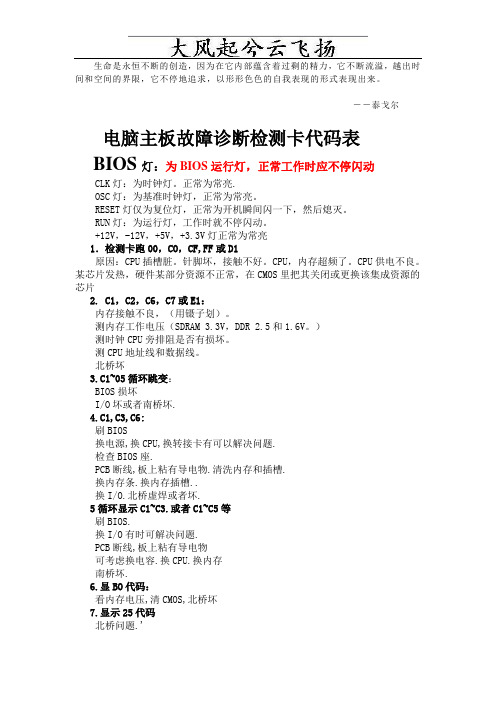
生命是永恒不断的创造,因为在它内部蕴含着过剩的精力,它不断流溢,越出时间和空间的界限,它不停地追求,以形形色色的自我表现的形式表现出来。
--泰戈尔电脑主板故障诊断检测卡代码表BIOS灯:为BIOS运行灯,正常工作时应不停闪动CLK灯:为时钟灯。
正常为常亮.OSC灯:为基准时钟灯,正常为常亮。
RESET灯仅为复位灯,正常为开机瞬间闪一下,然后熄灭。
RUN灯:为运行灯,工作时就不停闪动。
+12V,-12V,+5V,+3.3V灯正常为常亮1.检测卡跑00,CO,CF,FF或D1原因:CPU插槽脏。
针脚坏,接触不好。
CPU,内存超频了。
CPU供电不良。
某芯片发热,硬件某部分资源不正常,在CMOS里把其关闭或更换该集成资源的芯片2. C1,C2,C6,C7或E1:内存接触不良,(用镊子划)。
测内存工作电压(SDRAM 3.3V,DDR 2.5和1.6V。
)测时钟CPU旁排阻是否有损坏。
测CPU地址线和数据线。
北桥坏3.C1~05循环跳变:BIOS损坏I/O坏或者南桥坏.4.C1,C3,C6:刷BIOS换电源,换CPU,换转接卡有可以解决问题.检查BIOS座.PCB断线,板上粘有导电物.清洗内存和插槽.换内存条.换内存插槽..换I/O.北桥虚焊或者坏.5循环显示C1~C3.或者C1~C5等刷BIOS.换I/O有时可解决问题.PCB断线,板上粘有导电物可考虑换电容.换CPU.换内存南桥坏.6.显BO代码:看内存电压,清CMOS,北桥坏7.显示25代码北桥问题.'8.跑0D后不亮:外频,倍频跳线9.显2B代码后不亮刷BIOS.清除 BIOS.时钟发生器不良.北桥供电不正常或者北桥坏10.跑50代码:I/O错,南北桥,BIOS坏11.跑41代码:BIOS刷新.PCB坏或者上面有导电物12.跑R6代码:检测不到显卡.划者是内存没有过13.跑 R7代码:显卡初始化没有完成.是内存错,或者是显卡没有插好.清洗插槽.反复插试内存.14.跑E0代码:CPU 没有工作.插槽脏,针脚坏15 D5 :是内存旁边的3极管坏了-- 诊断卡代码表特殊代码"00"和"ff"及其它起始码有三种情况出现:①已由一系列其它代码之后再出现:"00"或"ff",则主板ok。
多参数监护仪说明书
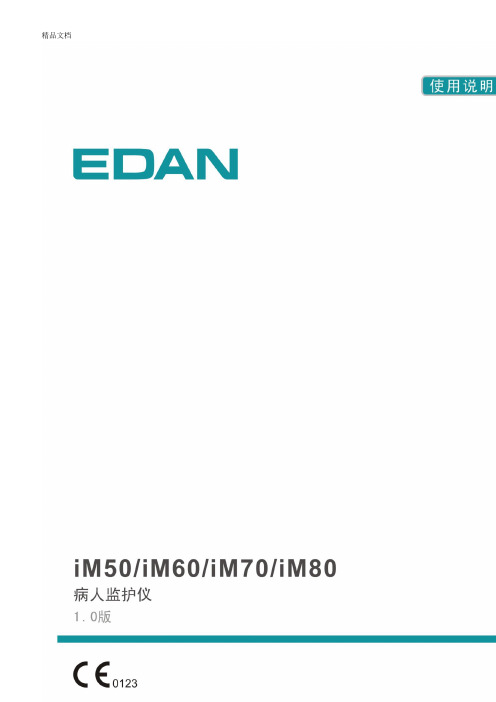
说明书信息部件号:01.54.456438-10 发行时间:2014 年4 月版权©深圳市理邦精密仪器股份有限公司2014 声明本说明书为操作、保养和维修产品的参考资料。
用户应严格依照说明书内容操作,对于不按照说明书内容操作而造成的故障或事故,深圳市理邦精密仪器股份有限公司(以下简称“理邦仪器”)不负担任何法律责任。
理邦仪器拥有本说明书中所有内容的版权,未经本公司的明确书面许可,任何人不得照相复制、复印或翻译成其它语言。
本产品说明书包含受版权法保护的专有资料,包括但不限于技术秘密、专利信息等商业秘密,用户具有保密义务,不得向无关第三方披露本说明书中的任何内容。
用户持有本产品说明书并不表示理邦仪器对产品所含知识产权的授权许可。
本说明书的修改权、更新权及最终解释权均属于理邦仪器。
注册信息医疗器械生产企业许可证编号:粤食药监械生产许20010086 号粤制00000556 号产品注册证号:国食药监械(准)字2014 第3210404 号执行标准号:YZB/国0681-2014 产品名称:病人监护仪产品型号:iM50、iM60 、iM70、iM80制造商的责任理邦仪器仅在下列情况下才认为应对仪器的安全性、可靠性和性能负责,即:装配操作、扩充、重调、改进和维修均由理邦仪器认可的人员进行,相应房间的电气安装环境符合国家标准,以及仪器按照操作指导进行使用。
理邦仪器将在用户提出要求时有偿提供电路图及其它信息,以帮助用户由适当的、合格的技术人员来维修那些理邦仪器归类为可由用户维修的仪器部分。
本说明书的术语说明警告:针对可能造成人员伤亡的操作或情形。
小心:针对可能造成设备损坏、产生错误数据,或使过程失效的操作或情形。
注意:您应当了解的重要信息。
目录1 预期用途和安全信息 (1)1.1 预期用途 (1)1.2 安全信息 (1)1.3 监护仪上使用的符号的解释 (3)2 安装 (7)2.1 初始检查 (7)2.2 安装监护仪 (7)2.2.1 将监护仪置于水平台面上 (7)2.2.2 安装到墙上 (7)2.2.3 安装到台车上 (7)2.3 连接交流电源线 (7)2.4 检查监护仪 (8)2.5 检查记录仪 (8)2.6 设定日期与时间 (8)2.7 移交监护仪 (8)3 基本操作 (9)3.1 概况 (9)3.1.1 正面图 (9)3.1.2 背面图 (12)3.1.3 侧面图 (15)3.1.4 功能配置 (16)3.2 操作与浏览 (17)3.2.1 使用按键 (18)3.3.1 演示模式 (20)3.3.2 待机模式 (20)3.3.3 夜间模式 (20)3.4 更改监护仪设置 (20)3.4.1 调整屏幕亮度 (20)3.4.2 更改日期与时间 (21)3.5 调整音量 (21)3.5.1 设置键盘音量 (21)3.5.2 设置报警音量 (21)3.5.3 调整心跳音量 (21)3.6 检查监护仪版本 (21)3.7 联网监护 (21)3.8 设置语言 (22)3.9 了解屏幕 (22)3.10 触摸屏校准 (22)3.11 禁止触摸屏操作 (22)3.12 使用条形码扫描仪 (22)3.13 解决IBP 标名冲突 (23)4 报警 (24)4.1 报警分类 (24)4.1.1 生理报警 (24)4.1.2 技术报警 (24)4.1.3 提示信息 (24)4.2 报警级别 (24)4.3 报警控制 (25)4.3.1 设置参数报警 (25)4.3.2 报警音暂停 (26)4.3.3 静音 (26)4.5 探头脱落报警 (27)4.6 报警自检 (27)5 报警信息列表 (28)5.1 患者报警消息 (28)5.2 技术报警 (31)5.3 提示信息 (42)5.4 报警限范围 (43)6 管理病人 (48)6.1 接收病人 (48)6.1.1 病人类型和“起搏的”状态 (49)6.2 快速接收病人 (49)6.3 编辑病人资料 (49)6.4 更新病人 (49)6.5 中央监护系统 (50)7 用户界面 (51)7.1 设置界面风格 (51)7.2 选择参数 (51)7.3 更改波形 (51)7.4 更改界面布局 (51)7.5 观察趋势共存 (51)7.6 观察呼吸氧合图 (52)7.7 大字体界面 (52)7.8 它床观察 (52)7.8.1 打开它床观察窗口 (53)7.8.2 设置它床观察窗口 (53)7.11 默认配置 (54)8 监护ECG (55)8.1 概述 (55)8.2 安全信息 (55)8.3 ECG 显示 (56)8.3.1 更改ECG 波形大小 (56)8.3.2 更改ECG 滤波设定 (57)8.4 使用ECG 报警 (57)8.5 选择计算导联 (57)8.6 ECG 监护 (57)8.6.1 备皮以供粘贴电极 (57)8.6.2 连接心电图电缆 (58)8.7 选择导联类型 (58)8.8 安装电极 (58)8.8.1 3 导联的电极安放 (59)8.8.2 5 导联的电极安放 (59)8.8.3 12 导联的电极安放 (61)8.8.4 为外科患者推荐的ECG 导联连接 (62)8.9 ECG 菜单设置 (63)8.9.1 设置心率报警源 (63)8.9.2 智能导联脱落 (63)8.9.3 心跳音量 (64)8.9.4 ECG 监护类型 (64)8.9.5 设定起搏状态 (64)8.9.6 ECG 校准 (65)8.9.7 ECG 波形设置 (65)8.10 ST 分析 (65)8.10.2 ST 显示 (66)8.10.3 报警限设置 (66)8.10.4 确定ST 段分析点 (66)8.10.5 调整ISO、ST 测量点 (66)8.11 心律失常监护 (67)8.11.1 心律失常分析 (67)8.11.2 心律失常分析菜单 (68)8.12 12 导监护 (68)8.12.1 进入12 导监护界面 (68)8.12.2 12 导诊断回顾 (69)9 监护RESP (70)9.1 概述 (70)9.2 安全信息 (70)9.3 安放呼吸电极 (70)9.4 心脏重叠 (71)9.5 胸廓扩张 (71)9.6 腹式呼吸 (71)9.7 选择呼吸导联 (71)9.8 更改计算类型 (71)9.9 更改波形 (72)9.10 使用“呼吸”报警 (72)9.11 设置窒息报警时间 (72)10 监护SpO2 (73)10.1 概述 (73)10.2 安全信息 (73)10.3 SpO2 测量 (74)10.4 测量步骤 (74)10.6 调整报警限 (75)10.7 将SpO2/Pleth(体积描记)设为脉搏源 (75)10.8 设置脉搏调制音 (75)10.9 设置灵敏度 (75)10.10 SI(信号强度) (76)11 监护PR (77)11.1 概述 (77)11.2 设置PR 来源 (77)11.3 设置脉搏音量 (77)11.4 使用脉搏报警 (77)11.5 选择处于活动的报警源 (77)12 监护NIBP (78)12.1 概述 (78)12.2 安全信息 (78)12.3 介绍NIBP 测量 (79)12.4 测量的限制 (79)12.5 测量模式 (79)12.6 测量步骤 (80)12.7 操作提示 (80)12.8 肢体与心脏不在同一水平高度时对测量的修正 (81)12.9 NIBP 报警 (81)12.10 NIBP 复位 (81)12.11 NIBP 校准 (81)12.12 漏气检测 (82)12.12.1 漏气检测过程 (82)13 监护TEMP (84)13.1 概述 (84)13.2 安全信息 (84)13.3 温度测量设置 (84)13.4 计算温差 (84)14 监护IBP (85)14.1 概述 (85)14.2 安全信息 (85)14.3 监护步骤 (85)14.4 选择监护的压力 (86)14.5 压力传感器校零 (86)14.6 压力测量校零 (87)14.7 压力校零故障排除(以Art 为例说明) (87)14.8 IBP 压力校准 (87)14.9 压力校准故障排除 (89)14.10 IBP 报警 (89)14.11 更改IBP 波形标尺 (89)15 监护CO2 (90)15.1 概述 (90)15.2 安全信息 (90)15.3 监护步骤 (91)15.3.1 传感器校零 (91)15.3.2 旁流CO2 模块测量设置 (91)15.3.3 主流CO2 模块测量设置 (93)15.4 设置CO2 波形 (95)15.5 修正CO2 (95)15.7 设置窒息报警延迟 (96)16 监护AG (97)16.1 概述 (97)16.2 安全信息 (97)16.2.1 旁流式麻醉模块的安全信息 (97)16.2.2 主流式麻醉模块的安全信息 (99)16.3 监护步骤 (100)16.3.1 旁流式的监护步骤 (100)16.3.2 主流式的监护步骤 (102)16.4 设置窒息报警时间 (106)16.5 旁流式麻醉模块的工作状态 (106)16.6 主流式麻醉模块的工作状态 (106)16.7 O2 补偿 (107)16.8 湿度影响 (107)17 冻结 (108)17.1 概述 (108)17.2 冻结状态的进入与退出 (108)17.2.1 进入冻结状态 (108)17.2.2 退出冻结状态 (108)17.3 冻结波形回顾 (109)18 回顾 (110)18.1 趋势图回顾 (110)18.1.1 挑选不同参数的趋势图显示 (110)18.1.2 调节幅度 (110)18.1.3 设定分辨率 (111)18.1.4 移动图形 (111)18.1.5 切换到趋势表 (111)18.1.6 在记录仪上输出趋势曲线 (111)18.2.1 设置分辨率 (111)18.2.2 移动图形 (111)18.2.3 切换到趋势图 (112)18.2.4 在记录仪上输出趋势表 (112)18.3 NIBP 回顾 (112)18.3.1 移动图形 (112)18.3.2 在记录仪上输出NIBP 回顾数据 (112)18.4 报警事件回顾 (112)18.4.1 移动图形 (112)18.4.2 选择特定参数的报警事件回顾 (112)18.4.3 设置时间索引 (113)18.4.4 在记录仪上输出报警事件回顾 (113)18.5 12 导诊断回顾 (113)18.5.1 删除分析结果 (113)18.5.2 诊断结果与波形之间的切换 (114)18.5.3 在记录仪上输出波形或分析结果 (114)19 计算和滴定表 (115)19.1 药物计算 (115)19.1.1 计算步骤 (115)19.1.2 计算单位 (116)19.2 滴定表 (116)19.3 血液动力学计算 (117)19.3.1 计算步骤 (117)19.3.2 输入参数 (117)19.3.3 输出参数 (117)20 记录 (119)20.1 记录仪的一般资料 (119)20.2 记录仪性能 (119)20.3 记录类型 (120)20.5 记录仪操作及状态信息 (121)21 其它功能 (124)21.1 护士呼叫 (124)21.2 无线网络 (124)21.3 在可移动存储设备上进行数据存储 (124)22 电池 (127)22.1 电池灯 (127)22.2 主屏幕上的电池状态信息 (127)22.3 检查电池性能 (127)22.4 更换电池 (128)22.5 电池回收 (129)22.6 电池的保养 (129)23 保养与清洁 (130)23.1 概述 (130)23.2 清洁 (130)23.3 消毒 (133)23.4 对其他附件进行清洁及消毒 (135)24 维护 (136)24.1 检查 (136)24.2 维护计划 (136)25 保修及售后服务 (137)25.1 保修 (137)25.2 售后服务 (137)26 电子信息产品污染控制 (138)26.1 标识 (138)26.2 有毒有害物质或元素的名称及含量 (138)27.1 ECG 附件 (139)27.2 SpO2 附件 (141)27.3 NIBP 附件 (141)27.4 TEMP 附件 (142)27.5 IBP 附件 (142)27.6 CO2 附件 (142)27.7 GAS 附件 (144)27.8 其它附件 (145)A 产品规格 (146)A.1 监护仪类型 (146)A.2 监护仪规格 (146)A.2.1 物理规格 (146)A.2.2 工作环境 (146)A.2.3 显示器规格 (147)A.2.4 电池 (148)A.2.5 记录仪 (148)A.2.6 数据存储 (149)A.3 ECG 规格 (149)A.4 RESP 规格 (153)A.5 NIBP 规格 (154)A.6 SpO2 规格 (155)A.7 TEMP 规格 (155)A.8 IBP 规格 (156)A.9 CO2 规格 (157)A.10 AG 规格 (160)A.10.1 旁流 (160)A.10.2 主流 (163)B EMC 测试等级申明-指南和制造商的声明 (166)B.1 电磁发射 (166)B.2 电磁抗扰度 (166)B.3 电磁抗扰度 (167)B.4 推荐隔离距离 (169)C 出厂默认设置 (170)C.1 病人信息 (170)C.2 报警 (170)C.3 ECG (170)C.4 RESP (172)C.5 SpO2 (172)C.6 PR (172)C.7 NIBP (173)C.8 TEMP (173)C.9 IBP (174)C.10 CO2 (174)C.11 AG (175)D 术语一览表 (177)1 预期用途和安全信息1.1 预期用途产品性能结构以及组成:该产品由主机、相应功能附件(心电电缆、无创血压袖套、血氧传感器、体温传感器、二氧化碳气体测量组件、麻醉气体测量组件)组成。
DS2208数字扫描器产品参考指南说明书
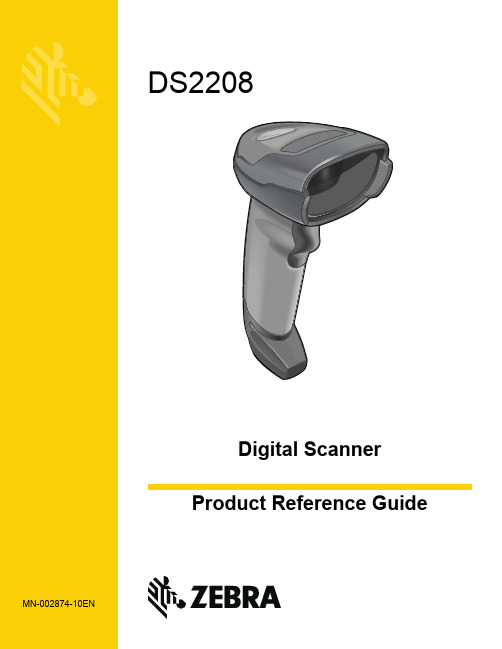
-05 Rev. A
6/2018
Rev. B Software Updates Added: - New Feedback email address. - Grid Matrix parameters - Febraban parameter - USB HID POS (formerly known as Microsoft UWP USB) - Product ID (PID) Type - Product ID (PID) Value - ECLevel
-06 Rev. A
10/2018 - Added Grid Matrix sample bar code. - Moved 123Scan chapter.
-07 Rev. A
11/2019
Added: - SITA and ARINC parameters. - IBM-485 Specification Version.
No part of this publication may be reproduced or used in any form, or by any electrical or mechanical means, without permission in writing from Zebra. This includes electronic or mechanical means, such as photocopying, recording, or information storage and retrieval systems. The material in this manual is subject to change without notice.
G3网卡、随E行错误代码及解决方法

随 E 行错误代码解释31:网络问题,正常提交工单600 某操作处于挂起状态。
601 端口句柄无效。
602 端口已打开。
603 呼叫方缓冲区太小。
604 指定了错误的信息。
605 无法设置端口信息。
606 无法连接端口。
608 设备不存在。
609 设备类型不存在。
610 缓冲区无效。
611 路由不可用。
612 没有分配路由。
613 指定了无效的压缩。
614 缓冲区溢出。
615 找不到端口。
616 某异步请求处于挂起状态。
617 端口或设备已断开连接。
618 端口尚未打开。
(处理方法:请打开在相应防火墙软件里,打开1701 和1723 端口,这是VPN 拨号需要的端口)619 端口已断开连接。
(处理方法:请注意1701 和1723 这2 个端口是否给其它软件占用,以上2 个问题中,如果你在局域网,请确认主机是否有限制,大部分网吧,公司内网的主机都有限制)620 没有终结点。
621 无法打开电话簿文件。
622 无法加载电话簿文件。
623 找不到电话簿条目。
624 无法写入电话簿文件。
625 在电话簿中发现无效信息。
626 无法加载字符串。
627 找不到密钥。
628 端口已断开连接。
629 端口已由远程机器断开连接。
630 端口由于硬件故障已断开连接。
631 端口已由用户断开连接。
632 结构大小不正确。
633 端口已被使用或不是为远程访问拨出配置的。
634 无法在远程网络上注册您的计算机。
635 未知错误。
636 端口连接了错误的设备。
637 无法转换字符串。
638 请求已超时。
(处理方法:请尝试多连接几次)639 没有可用的异步网络。
640 出现NetBIOS 错误。
641 服务器无法分配需要用来支持客户端的NetBIOS 资源。
642 您的一个NetBIOS 名称已在远程网络上注册。
643 服务器上的网卡失败。
644 您将无法接收弹出的网络信息。
645 内部身份验证错误。
646 不允许本帐户在此时间登录。
惠普彩色激光多功能打印机用户指南说明书

䐙ㄨㇸ≈
/videos/LaserJet /support/colorljM479MFP
HP Color LaserJet Pro M479 用户指南
版权与许可
© Copyright 2019 HP Development Company, L.P.
2 纸盘 .......................................................................................................................................................................................................... 17 简介 .......................................................................................................................................................................................... 17 将纸张装入纸盘 1 ................................................................................................................................................................ 18 简介 ..................................................................................................................................................................... 18 将纸张装入纸盘 1(多用途纸盘) ............................................................................................................ 18 纸盘 1 纸张方向 ............................................................................................................................................... 20 将纸张装入纸盘 2 ................................................................................................................................................................ 22 简介 ..................................................................................................................................................................... 22 将纸张装入纸盘 2 ........................................................................................................................................... 22 纸盘 2 纸张方向 ............................................................................................................................................... 24 将纸张装入纸盘 3 ................................................................................................................................................................ 26 简介 ..................................................................................................................................................................... 26Fra bibliotek商标说明
HP TFT7600机架式一体化键盘显示器用户指南
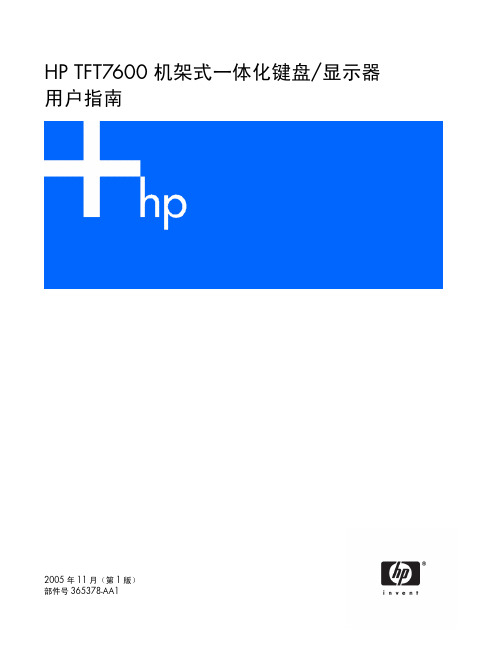
简介 ........................................................................................................................................................ 5 TFT7600 RKM 的功能 ................................................................................................................................ 5 组件 ........................................................................................................................................................ 6 背面组件.................................................................................................................................................. 7
堡垒之夜英特尔图形驱动程序存在以知问题
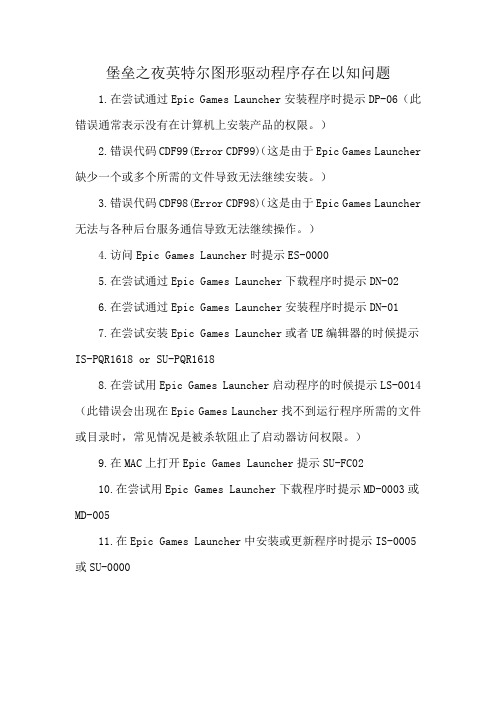
堡垒之夜英特尔图形驱动程序存在以知问题
1.在尝试通过Epic Games Launcher安装程序时提示DP-06(此错误通常表示没有在计算机上安装产品的权限。
)
2.错误代码CDF99(Error CDF99)(这是由于Epic Games Launcher 缺少一个或多个所需的文件导致无法继续安装。
)
3.错误代码CDF98(Error CDF98)(这是由于Epic Games Launcher 无法与各种后台服务通信导致无法继续操作。
)
4.访问Epic Games Launcher时提示ES-0000
5.在尝试通过Epic Games Launcher下载程序时提示DN-02
6.在尝试通过Epic Games Launcher安装程序时提示DN-01
7.在尝试安装Epic Games Launcher或者UE编辑器的时候提示IS-PQR1618 or SU-PQR1618
8.在尝试用Epic Games Launcher启动程序的时候提示LS-0014(此错误会出现在Epic Games Launcher找不到运行程序所需的文件或目录时,常见情况是被杀软阻止了启动器访问权限。
)
9.在MAC上打开Epic Games Launcher提示SU-FC02
10.在尝试用Epic Games Launcher下载程序时提示MD-0003或MD-005
11.在Epic Games Launcher中安装或更新程序时提示IS-0005或SU-0000。
tp-link TL-R4238 TL-R4239 TL-R4299G 说明书
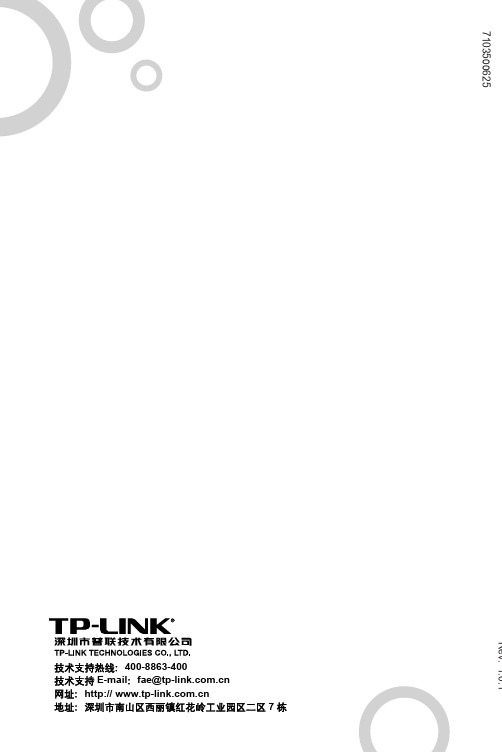
目
录
物 品 清 单 ......................................................................................1 第一章 用户手册简介 ....................................................................2 1.1 用途 ................................................................................................... 2 1.2 约定 ................................................................................................... 2 1.3 用户手册概述 ..................................................................................... 3 第二章 产品概述 ...........................................................................4 2.1 产品简介 ............................................................................................ 4 2.2 特性和规格说明 ................................................................................. 5 2.2.1 主要特性 ......................................................................................... 5 2.2.2 规格 ................................................................................................ 6 第三章 硬件安装 ..........................................................................9 3.1 面板布置 ............................................................................................ 9 3.1.1 前面板............................................................................................. 9 3.1.2 后面板........................................................................................... 10 3.2 系统需求 .......................................................................................... 11 3.3 安装环境 .......................................................................................... 11 3.4 硬件安装步骤 ................................................................................... 12 第四章 快速安装指南 ..................................................................14 4.1 建立正确的网络设置 ........................................................................ 14 4.2 快速安装指南 ................................................................................... 16 第五章 配置指南 .........................................................................19 5.1 启动和登录....................................................................................... 19 5.2 运行状态 .......................................................................................... 20 5.3 设置向导 .......................................................................................... 21 5.4 网络参数 ......................................................................................... 21
