Solaris10上安装Oracle9201前期准备
Oracle Solaris 10操作系统安装指南说明书
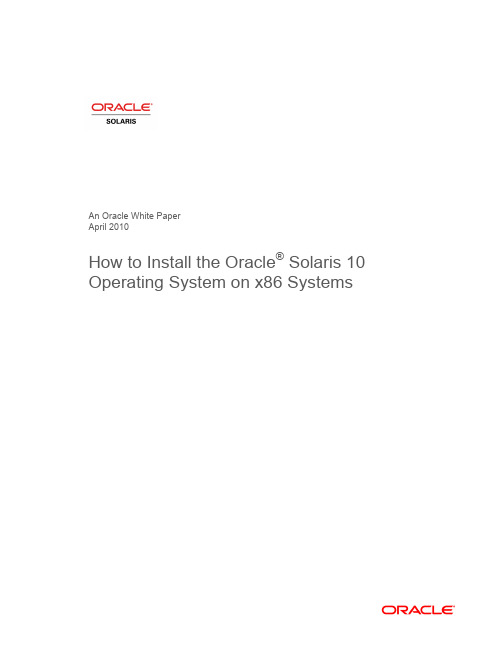
An Oracle White PaperApril 2010How to Install the Oracle® Solaris 10Operating System on x86 SystemsIntroduction.........................................................................................1 Installation Assumptions.....................................................................2 Check the Hardware Compatibility List...............................................2 Basic System Requirements...............................................................2 Obtaining Media for the x86 Platform.................................................3 Power Up and Media Boot..................................................................3 Installing the Oracle Solaris 10 5/09 Operating System.....................4 Identifying the Console...................................................................4 Selecting the Type of Installation....................................................5 System Configuration......................................................................6 For More Information........................................................................26 IntroductionThis white paper instructs users unfamiliar with the Oracle® Solaris 10 operating system installation on how to install Oracle Solaris 10 on an Oracle supported x86 system (including the family of 32-bit x86 systems as well as 64-bit AMD64™ and Intel® 64 systems). It is assumed that you are installing Oracle Solaris 10 5/09; all features described in this guide may not be available in earlier updates. This step-by-step guide, complete with screen shots, takes users through the installation process in 22 simple steps. Novice users should be able to complete an Oracle Solaris 5/09 operating system installation on a standalone x86 system using the instructions in this guide.Installation AssumptionsThis guide makes several assumptions, including•The system is an x86 system.•The system is compatible with the Oracle Solaris 10 5/09 OS and is listed on the Oracle Solaris Hardware Compatibility List (HCL).•The system has a graphical interface.While this guide is most appropriate for a standalone system that does not connect to a network or connects to a network with automatic configuration, it can be used to install a system with a fixed IP address if the network configuration information is available.If problems arise during the installation process that are not discussed in this guide, refer to the Oracle Solaris 10 OS Installation Guide: Basic Installations for more information. This guide is part of the Oracle Solaris 10 Release and Installation Collection located on the Sun Web site at/app/docs/prod/solaris.10.Check the Hardware Compatibility ListThe first step before the installation process is to verify that the system to be installed is on the hardware compatibility list located at: /bigadmin/hcl/.Note: The term x86 refers to the family of 32-bit x86-compatible architecture and 64-bit AMD64 and Intel 64.Basic System RequirementsVerify the computer system meets the following requirements. Note that the requirements below are recommended minimums. While it is possible to install Oracle Solaris 10 on a system with less disk capacity and CPU speed, it is not recommended.•Minimum 1,024 MB of physical RAM•Minimum 10 GB of available hard drive space•Minimum 400 MHz CPU speed•DVD or CD-ROM drive•Attached monitor or integrated displayFor more information on Oracle Solaris system requirements, visit /solaris. For a catalog of the more than 5000 Oracle Solaris-ready applications and solutions, visit/bigadmin/apps.Obtaining Media for the x86 PlatformThe Oracle Solaris 10 5/09 OS release is available via download from the Oracle Web site.1.Go to /solaris/ and click on the Oracle Solaris logo if you want to obtain informationabout the Oracle Solaris 10 5/09 OS; if not, proceed to step 2.2.Go to /solaris/get to begin the download process.3.Choose Oracle Solaris 10 on the list of available downloads.4.Click on the appropriate media format (Oracle Solaris for x86 systems).5.Register at the Sun Download Center, if you have not already done so.6.Answer the short questionnaire.7.Read and accept the license agreement.8.Download and burn the CDs or DVDs.See the Oracle Solaris 10 FAQs located at /solaris/get for guidance, instruction, and tips on downloading Oracle Solaris 10 or burning installation CD and DVD media.Power Up and Media BootIf you do not want to substitute your current operating system and instead you want to run Oracle Solaris as a guest OS or virtual machine, please download and install Oracle VM VirtualBox for free from /.The following procedure can be used to install Oracle Solaris 10 5/09 on a new or used system.1.Power up the system and insert the first installation CD or DVD into the drive tray.2.Restart the system.3.If the system appears to be booting from the hard disk and the Oracle Solaris OS installer doesnot start, power cycle the system (power cycle is shutting down the power on the system and then restarting the system). As the system begins to boot, enter setup mode. Typically, the systemdisplays a message indicating which key to press (such as "Enter F2 to enter setup", although the key to press varies by manufacturer; the ESC and F12 keys are other common options.) If you miss the message, simply restart the system a couple of times until you are able to view it.Once in setup mode, specify the boot device for the system. This example specifies the CD or DVD drive as the boot device. To do so, find the list that describes boot order and re-order as needed to ensure the CD or DVD drive appears first on the list. The system should boot from the CD or DVD drive to start the install process.Installing the Oracle Solaris 10 5/09 Operating SystemIdentifying the ConsoleThe next step in the installation process is to select the type of console for the hardware on which Oracle Solaris is being installed. Use the arrow keys to select the version of Oracle Solaris OS that matches the hardware configuration. For most x86 systems, use the default selection.Press the ENTER key and boot the version of operating system selected. The highlighted entry boots in 60 seconds even if a key is not pressed.Note: Prompts do not appear during the boot process. If a selection is not made, the screen times out and the systemautomatically boots the Oracle Solaris OS.Selecting the Type of InstallationAfter the ENTER key is pressed or the counter times out, a series of dots will run on the screen and you will see the basic device configuration message along with a menu with six installation options.Before this new counter times out, select option 3 to install Oracle Solaris 10 5/09 from the beginning using the Oracle Solaris ZFS as the root file system. You can get more information on Oracle Solaris ZFS from /us/products/servers-storage/storage/storage-software/031857.htm.Note: If you don’t want to use Oracle Solaris ZFS as your root file system, you can use option 1. Please refer to the previousversion of this white paper.Once option 3 is selected, you'll see the following screen with some information regarding your hardware. Keep in mind that the hardware information displayed (such as "nge0") may differ from the exact data displayed below and that each step can take up to a couple of minutes to complete.After a few seconds, you are presented with the keyboard layout configuration in case you don't have a standard keyboard or if you have a localized keyboard. If you have a US keyboard, press the [F2] key; if not, select the right language using the arrow keys to move up or down, make your selection with the [space bar] and then press [F2] to continue.Immediately, you'll see the following message. Press ENTER to continue.System ConfigurationA series of screens guides you through the Oracle Solaris configuration process. Note that the graphical screens require a mouse to be rolled over the window in order to answer questions posed throughout the configuration process.1.After you press ENTER, the system configuration process will start through a series of windows.Please roll the mouse over the window, click the mouse, and press ENTER to continue.2.Select a language for the system.3. A new window, the Oracle Solaris Install Console, appears in the bottom-right corner. Thiswindow is used to display pertinent installation messages. Another window appears in which the Oracle Solaris OS installation questions should be answered. Press [F2] to continue.4.The system identification process begins. Press [F2] to continue.5.The Network Connectivity window appears. Use the default answer, (unless you don't have anetwork) and press [F2] to continue.6.The DHCP selection appears. For most cases, just select DHCP for your network configurationusing the arrow keys and the space bar to make the selection and then press [F2] to continue.7.The IPv6 window appears. Just use the default and press [F2] to continue.8.The Confirmation window appears. If you agree with your selections, press [F2] to continue; ifnot, press [F4] and the process will go back to step 5.9.The Security Policy window appears. Use the default for No Kerberos configuration. Press [F2] tocontinue.10.For confirmation of your policy selection, press [F2] and continue to the next screen.11.The Name Service window appears. Select NONE using the arrow keys and pressing the space barto select, then press [F2] to continue.12.For confirmation of your selection, press [F2] and continue to the next screen.13.The NFSv4 domain name window appears. Let the system use the default option and press [F2] tocontinue.14.For confirmation of your selection, press [F2] to continue to the next screen.15.The Time Zone window appears. Next, set the time zone for the system. This example sets theAmericas time zone. Use the arrow keys and the space bar to make the selection. Press [F2] to continue.16.Time Zone cont'd. Set the United States Country & Region, then press [F2] to continue.17.Time Zone cont'd. Set the Pacific Time. Press [F2] to continue.18.Set current date and time. Use arrow keys and keyboard to change the proposed date and time,then press [F2] to continue.19.To confirm your selection, press [F2] to continue.20.The Root Password window appears. Set the root password. Note the password typed remainsinvisible. Re-enter the password in the second box and press [F2] to continue.21.The Network Services window appears. Click [F2] to continue.22.The Remote Services window appears. In this window, you can choose a “Secure by default”Oracle Solaris installation, but afterwards individual services should be enabled. If you are unsure of your type of installation, follow the default “Yes” to enable all remote services and press [F2] to continue.23.The Install Progress window appears. Wait for a few minutes while Oracle Solaris installs on yoursystem. After the installation is completed, the system will reboot automatically and will start the Oracle Solaris OS. Remember that in some cases, you will have to eject the media manually.24.The Eject CD/DVD window appears. Use the default. Press [F2] to continue; the system willautomatically eject the media after installation.25.The Reboot After Installation window appears. Use the default. Press [F2] to continue.26.The Confirmation window appears; press [F2] to continue. In some cases, the system will not beable to eject the media after installation. Be sure to eject it manually to avoid starting theinstallation process again; if after the installation your system didn't eject the media and the install process started again, you can simply reboot your system. During the boot process, eject the media and the system will boot from the hard disk using the freshly installed Oracle Solaris 10 image.27.The License window appears. Please read the Oracle Solaris License Agreement, and if you agree,press [F2] to continue.28.The Geographic Regions window appears. To add support for other regions, select the desiredregion; if not, press [F2] to continue.29.The System Locale window appears. Press [F2] to continue.30.The Selection of Additional Products window appears. Press [F2] to continue.31.The Root File System selection window appears. Select ZFS and press [F2] to continue.32.The Software Selection window appears. Use the default and press [F2] to continue.33.The Disk Selection window appears. Use the default and press [F2] to continue.34.The ZFS Configuration window appears. Use the default and press [F2] to continue.35.The Remote Mounts window appears. Use the default and press [F2] to continue.36.The Profile window appears. On this window, you can see a technical description of how OracleSolaris will be installed on your system. Press [F2] to continue.37.The Install Progress window appears. Wait for a few minutes while Oracle Solaris installs on yoursystem. After the installation is completed, the system will reboot automatically and will start the Oracle Solaris OS. Remember that in some cases, you will have to eject the media manually.38.Now you have successfully installed Oracle Solaris 10 5/09 on your system. Login using the rootuser and the password you assigned on step 19.For More InformationFor more information regarding the Oracle Solaris 10 OS, visit/us/products/servers-storage/solaris/index.html.TABLE 1. REFERENCESDOCUMENTATION AND COMMUNITYSun Documentation /Big Admin System Administration Portal /bigadmin/SUN BLUEPRINTS ARTICLESConfiguring JumpStart Servers to Provision Sun x86 Systems /blueprints/0205/819Performing Network Installations Without a Local Boot Server /blueprints/0504/817/blueprints/0905/819Configuring Multiboot Environments on Sun x86 Systems with AMDOpteron ProcessorsRELATED WEB SITESSolaris Hardware Compatibility List /bigadmin/hclSolaris 10 System Requirements /solaris/docs/solaris-sys.pdf NEXT STEPS TO SOLARIS 10 ADOPTIONGet hands on experience with Solaris 10 using "Solaris 10 White Papers" /solaris/whitepapers/index.jsp Get trained on Solaris 10 /pls/web_prod-plq-dad/db_pages.getpage?page_id=402&p_nl=JSOLGet a support contract /us/support/systems/operating-systems/index.htmlParticipate in the OpenSolaris community How to Install the Oracle Solaris 10 Operating System on x86 Systems April 2010Author: Angel Camacho, Larry WakeOracle Corporation World Headquarters 500 Oracle Parkway Redwood Shores, CA 94065 U.S.A.Worldwide Inquiries: Phone: +1.650.506.7000 Fax: +1.650.506.7200 Copyright © 2010, Oracle and/or its affiliates. All rights reserved.This document is provided for information purposes only and the contents hereof are subject to change without notice. This document is not warranted to be error-free, nor subject to any other warranties or conditions, whether expressed orally or implied in law, including implied warranties and conditions of merchantability or fitness for a particular purpose. We specifically disclaim any liability with respect to this document and no contractual obligations are formed either directly or indirectly by this document. This document may not be reproduced or transmitted in any form or by any means, electronic or mechanical, for any purpose, without our prior written permission.Oracle and Java are registered trademarks of Oracle and/or its affiliates. Other names may be trademarks of their respective owners.AMD, Opteron, the AMD logo, and the AMD Opteron logo are trademarks or registered trademarks of Advanced Micro Devices. Intel and Intel Xeon are trademarks or registered trademarks of Intel Corporation. All SPARC trademarks are used under license and are trademarks or registered trademarks of SPARC International, Inc. UNIX is a registered trademark licensed through X/Open Company, Ltd. 0310。
Solaris 10下安装Oracle 10
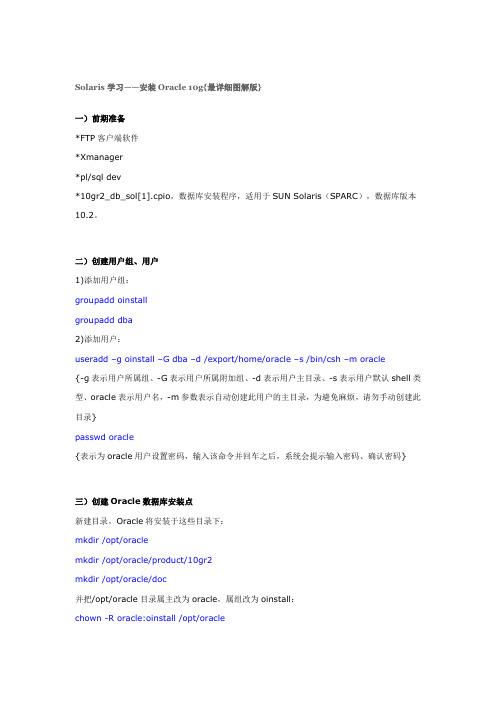
Solaris学习——安装Oracle 10g{最详细图解版}一)前期准备*FTP客户端软件*Xm anager*pl/sql dev*10gr2_db_sol[1].cpio,数据库安装程序,适用于SUN Solaris(SPARC),数据库版本10.2。
二)创建用户组、用户1)添加用户组:groupadd oinstallgroupadd dba2)添加用户:useradd –g oinstall –G dba –d /export/hom e/oracle –s /bin/csh –m oracle{-g表示用户所属组、-G表示用户所属附加组、-d表示用户主目录、-s表示用户默认shell类型、oracle表示用户名,-m参数表示自动创建此用户的主目录,为避免麻烦,请勿手动创建此目录}passwd oracle{表示为oracle用户设置密码,输入该命令并回车之后,系统会提示输入密码、确认密码}三)创建Oracle数据库安装点新建目录,Oracle将安装于这些目录下:mkdir /opt/oraclemkdir /opt/oracle/product/10gr2mkdir /opt/oracle/doc并把/opt/oracle目录属主改为oracle,属组改为oinstall:chown -R oracle:oinstall /opt/oracle{附Solaris系统目录说明/:root文件系统/bin:可执行程序,基本命令/usr:UNIX系统文件/dev:设备文件(逻辑设备)/devices:设备文件(物理设备)/etc:系统配置,系统管理数据文件/export:允许其他系统访问的目录和文件/home:用户家目录/kernel:系统核心模块/lib:系统库/opt:增加的一些应用软件/tmp:SWAP区/var:系统的一些管理文件}四)修改Oracle用户的环境变量以oracle用户登陆,在oracle用户的主目录下找到并修改它的环境变量.cshrc(这是一个隐藏文件,ls时须加-a参数)。
Solaris安装
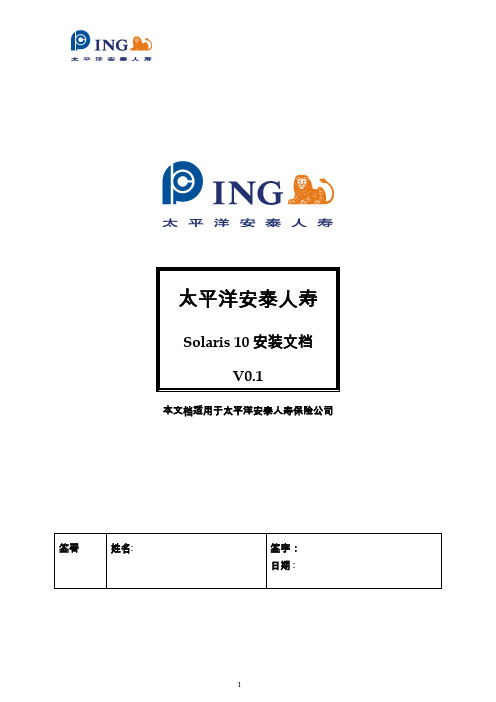
本文档适用于太平洋安泰人寿保险公司版本历史本文包括的附属文件目录目录 (3)1SOLARIS 10 安装 (4)2SOLARIS 10 RAID 1说明 (15)Solaris 10 安装本过程说明如何从DVD 介质安装独立的基于SPARC 的系统。
在开始安装之前,请执行下列任务。
_ 确保您有下列介质。
_ 对于DVD 安装,Solaris 10 Operating System for SPARC Platforms DVD_ 验证你的系统满足最低要求。
系统必须满足以下要求。
_ 内存-128 MB 或更大_ 磁盘空间-6.8 GB 或更大_ 处理器速度-200 MHz 或更高_ 收集安装Solaris OS 所需的信息。
_ 对于没有联网的系统,请收集下列信息。
_ 要安装的系统的主机名_ 要在系统上使用的语言和语言环境_ 对于联网的系统,请收集下列信息。
_ 要安装的系统的主机名_ 要在系统上使用的语言和语言环境_ 主机IP 地址_ 子网掩码_ 名称服务的类型(如,DNS、NIS 或NIS+)_ 域名_ 名称服务器的主机名_ 名称服务器的主机IP 地址_ 超级用户口令1. 插入Solaris 10 Operating System for SPARC Platforms DVD2. 引导系统。
-通过console口,连接服务器.-如系统正在运行中可通过Ctrl+Break键进入ok提示模式将显示ok 提示符。
3. 启动Solaris 安装程序。
_键入以下命令。
ok boot cdrom4. 安装开始。
安装程序会提示您选择在安装过程中使用的语言。
选择要在安装过程中使用的语言,然后按下Enter 键。
5. 按”F2”继续,6.选择”Yes”.7.选择“No”,不使用DHCP。
8.按实际IP地址输入9.选择“Yes”10.输入子网掩码11.选择“No”,不使用IPV612.选择“Specify one”13.输入网关的地址14.选择“DNS”15.在时区这里选择“Asia”16.地区这里选择“China”17.查看时间是否正确18:输入ROOT用户密码,输两遍。
solaris10安装
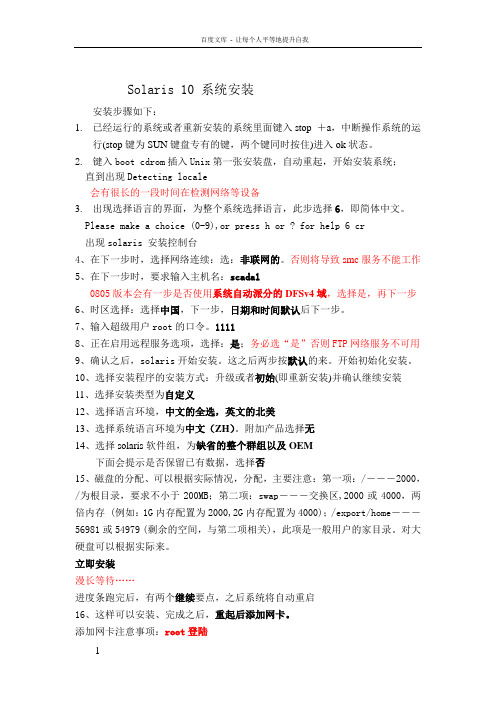
Solaris 10 系统安装安装步骤如下:1.已经运行的系统或者重新安装的系统里面键入stop +a,中断操作系统的运行(stop键为SUN键盘专有的键,两个键同时按住)进入ok状态。
2.键入boot cdrom插入Unix第一张安装盘,自动重起,开始安装系统;直到出现Detecting locale会有很长的一段时间在检测网络等设备3.出现选择语言的界面,为整个系统选择语言,此步选择6,即简体中文。
Please make a choice (0-9),or press h or ? for help 6 cr出现solaris 安装控制台4、在下一步时,选择网络连续:选:非联网的。
否则将导致smc服务不能工作5、在下一步时,要求输入主机名:scada10805版本会有一步是否使用系统自动派分的DFSv4域,选择是,再下一步6、时区选择:选择中国,下一步,日期和时间默认后下一步。
7、输入超级用户root的口令。
11118、正在启用远程服务选项,选择:是;务必选“是”否则FTP网络服务不可用9、确认之后,solaris开始安装。
这之后两步按默认的来。
开始初始化安装。
10、选择安装程序的安装方式:升级或者初始(即重新安装)并确认继续安装11、选择安装类型为自定义12、选择语言环境,中文的全选,英文的北美13、选择系统语言环境为中文(ZH)。
附加产品选择无14、选择solaris软件组,为缺省的整个群组以及OEM下面会提示是否保留已有数据,选择否15、磁盘的分配、可以根据实际情况,分配,主要注意:第一项:/―――2000,/为根目录,要求不小于200MB;第二项:swap―――交换区,2000或4000,两倍内存 (例如:1G内存配置为2000,2G内存配置为4000);/export/home―――56981或54979 (剩余的空间,与第二项相关),此项是一般用户的家目录。
对大硬盘可以根据实际来。
solaris10oracle 10g安装
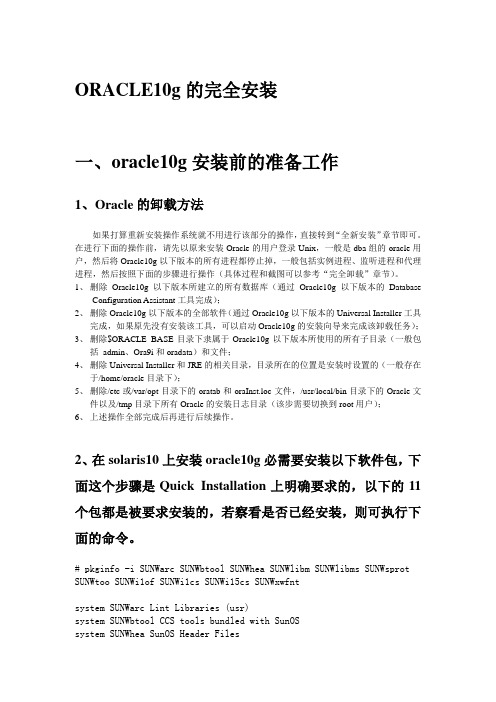
ORACLE10g的完全安装一、oracle10g安装前的准备工作1、Oracle的卸载方法如果打算重新安装操作系统就不用进行该部分的操作,直接转到“全新安装”章节即可。
在进行下面的操作前,请先以原来安装Oracle的用户登录Unix,一般是dba组的oracle用户,然后将Oracle10g以下版本的所有进程都停止掉,一般包括实例进程、监听进程和代理进程,然后按照下面的步骤进行操作(具体过程和截图可以参考“完全卸载”章节)。
1、删除Oracle10g以下版本所建立的所有数据库(通过Oracle10g以下版本的DatabaseConfiguration Assistant工具完成);2、删除Oracle10g以下版本的全部软件(通过Oracle10g以下版本的Universal Installer工具完成,如果原先没有安装该工具,可以启动Oracle10g的安装向导来完成该卸载任务);3、删除$ORACLE_BASE目录下隶属于Oracle10g以下版本所使用的所有子目录(一般包括admin、Ora9i和oradata)和文件;4、删除Universal Installer和JRE的相关目录,目录所在的位置是安装时设置的(一般存在于/home/oracle目录下);5、删除/etc或/var/opt目录下的oratab和oraInst.loc文件,/usr/local/bin目录下的Oracle文件以及/tmp目录下所有Oracle的安装日志目录(该步需要切换到root用户);6、上述操作全部完成后再进行后续操作。
2、在solaris10上安装oracle10g必需要安装以下软件包,下面这个步骤是Quick Installation上明确要求的,以下的11个包都是被要求安装的,若察看是否已经安装,则可执行下面的命令。
# pkginfo -i SUNWarc SUNWbtool SUNWhea SUNWlibm SUNWlibms SUNWsprot SUNWtoo SUNWi1of SUNWi1cs SUNWi15cs SUNWxwfntsystem SUNWarc Lint Libraries (usr)system SUNWbtool CCS tools bundled with SunOSsystem SUNWhea SunOS Header Filessystem SUNWi1of ISO-8859-1 (Latin-1) Optional Fontssystem SUNWlibm Math & Microtasking Library Headers & Lint Files (Usr) system SUNWlibms Math & Microtasking Libraries (Usr)system SUNWsprot Solaris Bundled toolssystem SUNWtoo Programming Toolssystem SUNWxwfnt X Window System platform required fonts错误: 未发现"SUNWi1cs"的信息错误: 未发现"SUNWi15cs"的信息使用以下方法安装以上没有的包:# pkgadd -d /cdrom/sol_10_1106_x86/Solaris_10/Product SUNWi1cs# pkgadd -d /cdrom/sol_10_1106_x86/Solaris_10/Product SUNWi15cs3、设置系统内核参数vi /etc/system(设完后需要重启机器)shmmax 参数定义共享内存段的最大尺寸(以字节为单位)。
solaris10安装oracle
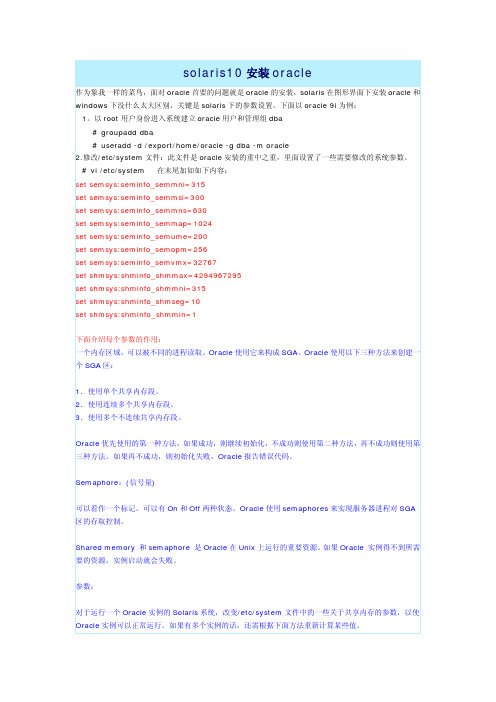
solaris10安装oracle作为象我一样的菜鸟,面对oracle首要的问题就是oracle的安装,solaris在图形界面下安装oracle和windows下没什么太大区别,关键是solaris下的参数设置。
下面以oracle 9i为例:1。
以root用户身份进入系统建立oracle用户和管理组dba# groupadd dba# useradd -d /export/home/oracle -g dba -m oracle2.修改/etc/system文件:此文件是oracle安装的重中之重,里面设置了一些需要修改的系统参数。
# vi /etc/system 在末尾加如如下内容:set semsys:seminfo_semmni=315set semsys:seminfo_semmsl=300set semsys:seminfo_semmns=630set semsys:seminfo_semmap=1024set semsys:seminfo_semume=200set semsys:seminfo_semopm=256set semsys:seminfo_semvmx=32767set shmsys:shminfo_shmmax=4294967295set shmsys:shminfo_shmmni=315set shmsys:shminfo_shmseg=10set shmsys:shminfo_shmmin=1下面介绍每个参数的作用:一个内存区域,可以被不同的进程读取。
Oracle使用它来构成SGA。
Oracle使用以下三种方法来创建一个SGA区:1.使用单个共享内存段。
2.使用连续多个共享内存段。
3.使用多个不连续共享内存段。
Oracle优先使用的第一种方法,如果成功,则继续初始化,不成功则使用第二种方法,再不成功则使用第三种方法。
如果再不成功,则初始化失败,Oracle报告错误代码。
oracle安装手册
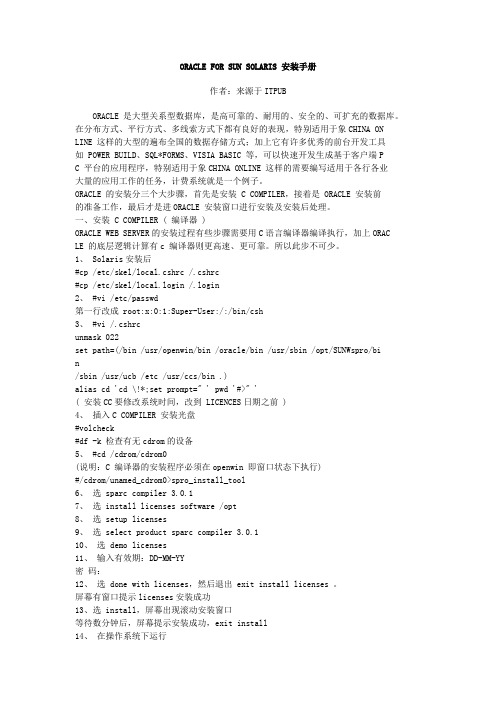
ORACLE FOR SUN SOLARIS 安装手册作者:来源于ITPUBORACLE 是大型关系型数据库,是高可靠的、耐用的、安全的、可扩充的数据库。
在分布方式、平行方式、多线索方式下都有良好的表现,特别适用于象CHINA ON LINE 这样的大型的遍布全国的数据存储方式;加上它有许多优秀的前台开发工具如 POWER BUILD、SQL*FORMS、VISIA BASIC 等,可以快速开发生成基于客户端PC 平台的应用程序,特别适用于象CHINA ONLINE 这样的需要编写适用于各行各业大量的应用工作的任务,计费系统就是一个例子。
ORACLE 的安装分三个大步骤,首先是安装 C COMPILER,接着是 ORACLE 安装前的准备工作,最后才是进ORACLE 安装窗口进行安装及安装后处理。
一、安装 C COMPILER ( 编译器 )ORACLE WEB SERVER的安装过程有些步骤需要用C语言编译器编译执行,加上ORAC LE 的底层逻辑计算有c 编译器则更高速、更可靠。
所以此步不可少。
1、 Solaris安装后#cp /etc/skel/local.cshrc /.cshrc#cp /etc/skel/local.login /.login2、 #vi /etc/passwd第一行改成 root:x:0:1:Super-User:/:/bin/csh3、 #vi /.cshrcunmask 022set path=(/bin /usr/openwin/bin /oracle/bin /usr/sbin /opt/SUNWspro/bin/sbin /usr/ucb /etc /usr/ccs/bin .)alias cd 'cd \!*;set prompt=" ' pwd '#>" '( 安装CC要修改系统时间,改到 LICENCES日期之前 )4、插入C COMPILER 安装光盘#volcheck#df -k 检查有无cdrom的设备5、 #cd /cdrom/cdrom0(说明:C 编译器的安装程序必须在openwin 即窗口状态下执行)#/cdrom/unamed_cdrom0>spro_install_tool6、选 sparc compiler 3.0.17、选 install licenses software /opt8、选 setup licenses9、选 select product sparc compiler 3.0.110、选 demo licenses11、输入有效期:DD-MM-YY密码:12、选 done with licenses,然后退出 exit install licenses 。
史上最详细Solaris10上Oracle10g安装步骤图解新手教程
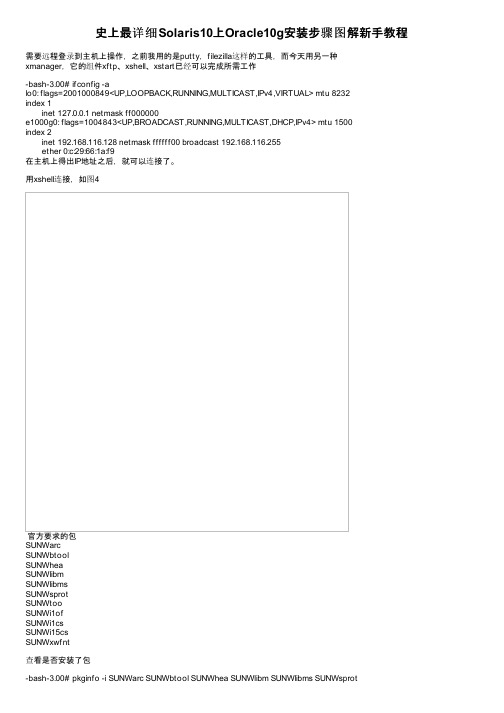
史上最详细Solaris10上Oracle10g安装步骤图解新手教程需要远程登录到主机上操作,之前我用的是putty,filezilla这样的工具,而今天用另一种xmanager,它的组件xftp、xshell、xstart已经可以完成所需工作-bash-3.00# ifconfig -alo0: flags=2001000849<UP,LOOPBACK,RUNNING,MULTICAST,IPv4,VIRTUAL> mtu 8232index 1inet 127.0.0.1 netmask ff000000e1000g0: flags=1004843<UP,BROADCAST,RUNNING,MULTICAST,DHCP,IPv4> mtu 1500index 2inet 192.168.116.128 netmask ffffff00 broadcast 192.168.116.255ether 0:c:29:66:1a:f9在主机上得出IP地址之后,就可以连接了。
用xshell连接,如图4官方要求的包SUNWarcSUNWbtoolSUNWheaSUNWlibmSUNWlibmsSUNWsprotSUNWtooSUNWi1ofSUNWi1csSUNWi15csSUNWxwfnt查看是否安装了包-bash-3.00# pkginfo -i SUNWarc SUNWbtool SUNWhea SUNWlibm SUNWlibms SUNWsprotSUNWtoo SUNWi1of SUNWi1cs SUNWi15cs SUNWxwfntsystem SUNWarc Lint Libraries (usr)system SUNWbtool CCS tools bundled with SunOSsystem SUNWhea SunOS Header Filessystem SUNWi1of ISO-8859-1 (Latin-1) Optional Fontssystem SUNWlibm Math & Microtasking Library Headers & Lint Files (Usr) system SUNWlibms Math & Microtasking Libraries (Usr)system SUNWsprot Solaris Bundled toolssystem SUNWtoo Programming Toolssystem SUNWxwfnt X Window System platform required fonts错误: 未发现”SUNWi1cs”的信息错误: 未发现”SUNWi15cs”的信息本来想把这两个包从光盘里挑出来传进去安装,但其实不行的,只能从光盘直接读取安装包-bash-3.00# pwd/cdrom/sol_10_807_x86/Solaris_10/Product-bash-3.00# pkgadd -d /cdrom/sol_10_807_x86/Solaris_10/Product SUNWi1cs处理软件包范例<SUNWi1cs>来自</cdrom/sol_10_807_x86/Solaris_10/Product>X11 ISO8859-1 Codeset Support(i386) 2.0,REV=2004.10.17.15.04Copyright 2004 Sun Microsystems, Inc. All rights reserved.Use is subject to license terms.使用</>作为包的基本目录##正在处理软件包信息.##正在处理系统信息.8软件包路径名已经正确地安装##检查软件包的从属性##检查磁盘空间需求##检查同已经安装的软件包之间的冲突.##检查setuid/setgid程序。
Solaris10 安装oracle
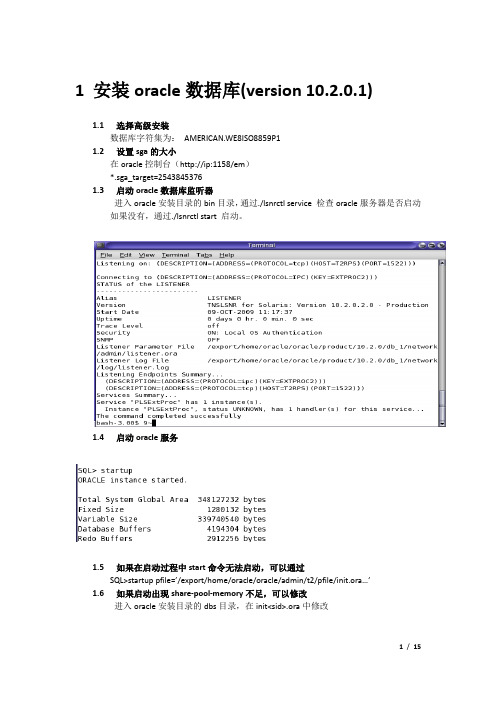
1安装oracle数据库(version 10.2.0.1)1.1选择高级安装数据库字符集为:AMERICAN.WE8ISO8859P11.2设置sga的大小在oracle控制台(http://ip:1158/em)*.sga_target=25438453761.3启动oracle数据库监听器进入oracle安装目录的bin目录,通过./lsnrctl service 检查oracle服务器是否启动如果没有,通过./lsnrctl start 启动。
1.4启动oracle服务1.5如果在启动过程中start命令无法启动,可以通过SQL>startup pfile=’/export/home/oracle/oracle/admin/t2/pfile/init.ora…’1.6如果启动出现share-pool-memory不足,可以修改进入oracle安装目录的dbs目录,在init<sid>.ora中修改1.7如果出现swap不足,通过这个命令分配swap空间$mkfile 800m /export/swapfile$swap –a /export/swapfile分配空间可以通过计算差多少,分配多少,也不要太多。
1.8在安装oracle时,出现out of memory异常,解决办法是:从solaris 10开始,对sem,shm的配置无法通过/etc/system文件来进行修改,更改方式如下:ITPUB个人空间&k3m.XFrc1) 设置max-shm-memory的值为4GB:#projadd -U oracle –K "project.max-shm-memory=(priv,4096MB,deny)"user.oracle查看设置是否生效:# cat /etc/project在project文件的末尾能够看到新增加的一行user.oracle:100::oracle::project.max-shm-memory=(priv, 4294967296,deny)2) 修改参数max-sem-ids# projmod -s -K "project.max-sem-ids=(priv,256,deny)" user.oracle 检查修改是是否生效查看是否生效# su - oracle$ prctl –i project user.oracleproject: 100: user.oracleNAME PRIVILEGE VALUE FLAG ACTION RECIPIENT 。
Oracle Solaris 10 安装指南说明书
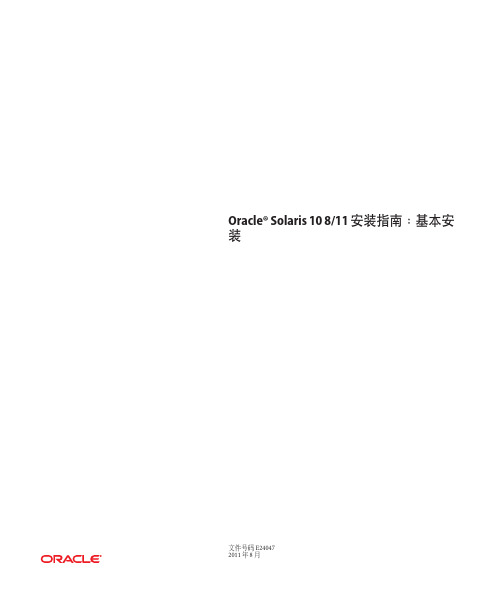
Oracle®Solaris108/11安装指南:基本安装文件号码E240472011年8月版权所有©2011,Oracle和/或其附属公司。
保留所有权利。
本软件和相关文档是根据许可证协议提供的,该许可证协议中规定了关于使用和公开本软件和相关文档的各种限制,并受知识产权法的保护。
除非在许可证协议中明确许可或适用法律明确授权,否则不得以任何形式、任何方式使用、拷贝、复制、翻译、广播、修改、授权、传播、分发、展示、执行、发布或显示本软件和相关文档的任何部分。
除非法律要求实现互操作,否则严禁对本软件进行逆向工程设计、反汇编或反编译。
此文档所含信息可能随时被修改,恕不另行通知,我们不保证该信息没有错误。
如果贵方发现任何问题,请书面通知我们。
如果将本软件或相关文档交付给美国政府,或者交付给以美国政府名义获得许可证的任何机构,必须符合以下规定:ERNMENT RIGHTSPrograms,software,databases,and related documentation and technical data delivered to ernment customers are"commercial computer software"or "commercial technical data"pursuant to the applicable Federal Acquisition Regulation and agency-specific supplemental regulations.As such,the use,duplication, disclosure,modification,and adaptation shall be subject to the restrictions and license terms set forth in the applicable Government contract,and,to the extent applicable by the terms of the Government contract,the additional rights set forth in FAR52.227-19,Commercial Computer Software License(December2007). Oracle America,Inc.,500Oracle Parkway,Redwood City,CA94065.本软件或硬件是为了在各种信息管理应用领域内的一般使用而开发的。
solaris下安装oracle
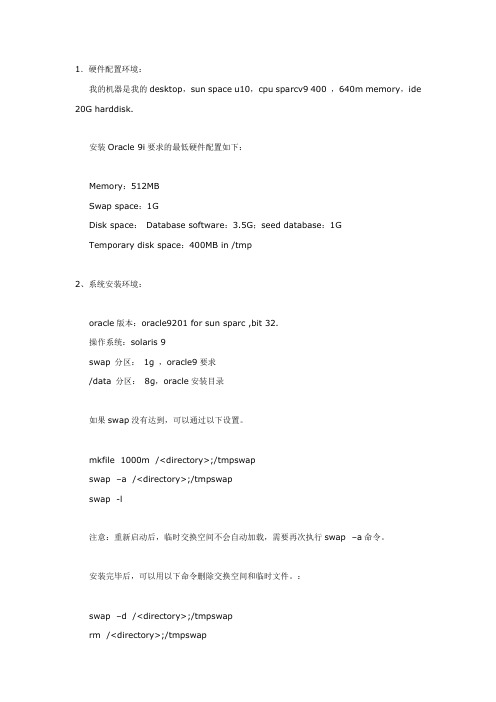
1.硬件配置环境:我的机器是我的desktop,sun space u10,cpu sparcv9 400 ,640m memory,ide 20G harddisk.安装Oracle 9i要求的最低硬件配置如下:Memory:512MBSwap space:1GDisk space:Database software:3.5G;seed database:1GTemporary disk space:400MB in /tmp2、系统安装环境:oracle版本:oracle9201 for sun sparc ,bit 32.操作系统:solaris 9swap 分区:1g ,oracle9要求/data 分区:8g,oracle安装目录如果swap没有达到,可以通过以下设置。
mkfile 1000m /<directory>;/tmpswapswap –a /<directory>;/tmpswapswap -l注意:重新启动后,临时交换空间不会自动加载,需要再次执行swap –a命令。
安装完毕后,可以用以下命令删除交换空间和临时文件。
:swap –d /<directory>;/tmpswaprm /<directory>;/tmpswap3、设置用户和组Oracle在安装和使用中需要用特定用户,不能用root用户来安装和运行Oraclegroupadd dbagroupadd oinstalluseradd -d /export/home/oracle -g oinstall -G dba –m oraclepasswd oracle6.设置内核参数(Kernel Parameter)Oracle 9i使用Solaris的共享内存、交换区等资源进行工作,因而内核参数的是Oracle 9i 能否正常安装和运行的关键。
Solaris的内核参数保存在/etc/system 文件内。
Solaris和Oracle安装
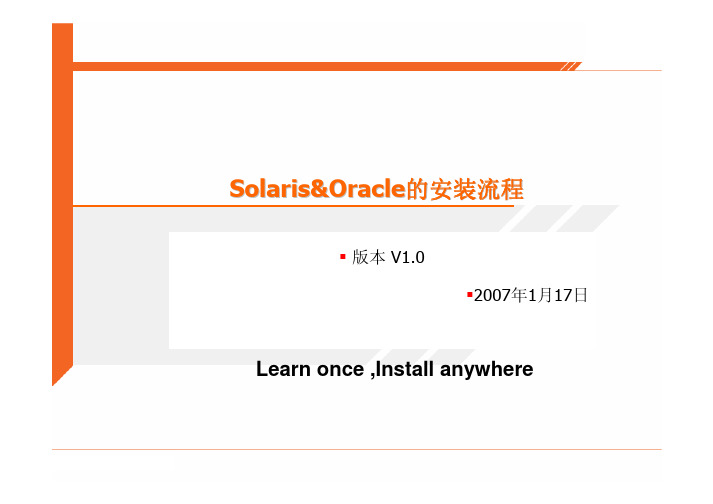
Solaris&Oracle的安装流程版本V1.02007年1月17日Learn once ,Install anywhere搭建环境UnixOracleUnix 安装需求软件:Solaris 10 x86光盘一套硬件需求:cpu>1G内存>=512M硬盘(IDE)>=10G光盘启动选择安装界面F2 to Continue配置网络不需要DHCP设置主机名称设置IP地址把服务器设置成子网的一部分子网掩码不使用IPV6每次启动自动检测网关网络配置完毕使用Unix系统安全配置不使用名字服务设置时区选择中国设置时间设置ROOT密码不启动远程安装选择标准安装(f2)自动弹出CD/DVD自动重启可能需要手工重新启动选择语言(GBK)本地化安装扩展卷不装WebStart完全安装With OEM支持选择要安装的硬盘使用整个硬盘来安装solaris选择F4手动分区Solaris 分区的基本条件/ 文件系统分区,最好不少与5Gswap 分区是内存的两倍其他自行设置举例如下(40G硬盘,1G内存):/ 10Gswap 2G/export/home 28GF2 Continue选择手动分区手动分区表选择F2,不需要手动挂载F2开始安装安装开始重新启动以后就会进入此界面(F2)F2继续是否覆盖系统NFS域名选择(NO)安装完毕增加测试用户#useradd–m –d /export/home/chengx–g 1 –s /bin/csh chengx -m –d 指定用户目录,没有目录自动创建一个-g 指定用户的组,1为other组-s 指定用户的shell#passwd-d chengx修改密码#userdel chengx删除用户测试环境telnet 192.168.0.201login:chengxpasswd:briup% java –version添加用户脚本#mkdir/briup#cd/briup#vi adduser.sh脚本一的内容#!/bin/bashexport GROUP=$1export FILE=$2export ID=studentsecho $1echo $2echo "*************************"if [ ! -d /u2/$ID/$GROUP ]; thengroupadd$GROUPfiif [ ! -f $2 ]; thenecho "file error !"exit 1;fifor NAME in `cat $2`doif [ ! -d /u2/$ID/$GROUP/$NAME ]; thenuseradd-d /u2/$ID/$GROUP/$NAME -g $GROUP -G $GROUP -s /bin/csh$NAME/usr/bin/mkdir-p -m 755 /u2/$ID/$GROUP/$NAMEcp /env/cshrc/u2/$ID/$GROUP/$NAMEchmod+x /u2/$ID/$GROUP/$NAME/cshrccp /env/cshrc/u2/$ID/$GROUP/$NAME/localcp /env/cshrc/u2/$ID/$GROUP/$NAME/.cshrcchown-R $NAME /u2/$ID/$GROUP/$NAMEpasswd-d $NAMEfidone脚本二adduser.sh#!/bin/shUseradd–m –d /export/home/$1 –s /bin/csh–g 1 $1 cp /briup/.cshrc/export/home/$1chown$1 /export/home/$1Briup% adduser.sh chengx常用命令#/sbin/ifconfig nfo0 down#/sbin/ifconfig nfo0 192.168.0.210#/sbin/ifconfig nfo0 up。
solaris 10 安装 oracle
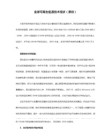
14.开始安装,时间比较长,其中会提示换盘,在提示中要修改PATH为:/cdrom/disk2 & /cdrom/disk3.
15."Install Successful"后,会有对话框提示:以root身份运行/home/oracle/product/9.2/root.sh脚本,Enter the full pathname of the local bin directory : y . //在/usr/local/bin中生成一些命令,在/var/opt/oracle中生成oratab文件.
六. Oracle常用命令
dbca - 用于创建,删除,管理oracle实例
oemapp dbassist - Database Configuration Assistant 用于数据库的管理(创建,修改,删除)
netca - Net8 Configuration Assistant 用于数据库服务器网络服务的配置
16.开始创建数据库. //这一步在我的256M的机器上特别的慢,实在是让人忍不可忍啊.哈哈!
17.弹出"Net Configuration Assistant"界面,选中"erform typical configuration"项,进行网络的典型配置.
18.安装完毕.
四. oracle的启动与关闭
# useradd -c oracle -g dba -d /home/oracle -m -s /bin/bash oracle //添加一个oracle用户
# passwd oracle //修改用户的密码
SOLARIS_10_安装步骤

SOLARIS_10_安装步骤Solaris 10 是美国甲骨文公司开发的一种类Unix操作系统,本文将介绍在计算机上安装Solaris 10 的详细步骤。
以下是Solaris 10 安装的步骤:步骤一:准备工作1. 确定计算机配置和系统要求:首先,确保计算机满足Solaris 10 的最低硬件要求。
要求包括最低处理器速度、内存容量和硬盘空间等。
3.准备安装介质:将ISO镜像文件刻录到光盘或者USB闪存驱动器上。
步骤二:启动计算机1.将安装介质插入计算机,并重启计算机。
2. 确保计算机的BIOS已设置为从光盘或USB设备启动。
根据计算机型号,按F2、F12或Del键进入BIOS设置界面,并选中光盘或USB设备作为启动设备。
3.保存BIOS设置并重启计算机。
步骤三:选择安装模式1. 在计算机启动时,将会弹出Solaris 10 的安装程序界面。
首先,选择安装语言。
2.接下来,选择“常规安装”或“自定义安装”模式。
常规安装模式适用于大多数用户,自定义安装模式提供更多的安装选项。
步骤四:对安装组件进行配置1. 在常规安装模式下,选择“整个磁盘”或“仅限一个分区”来确定Solaris 10 的安装位置。
在自定义安装模式下,可以手动选择安装位置和分区。
2.选择“快速安装”或自定义分区大小。
快速安装模式会根据默认设置自动分区,自定义分区则允许手动设置分区大小。
3.分配磁盘空间:确定文件系统的大小和类型。
可以选择ZFS、UFS 或者一种组合。
步骤五:选择安装软件包1.根据自己的需求和系统资源,选择安装软件包。
可以选择安装图形界面、服务器组件、开发工具和其他应用程序等。
2.点击“安装”或“下一步”开始安装所选择的软件包。
步骤六:设置系统配置1.配置网络连接:根据自己的需求,选择IP地址、子网掩码和网关等网络配置信息。
2.设置主机名和域名:给计算机设置一个唯一的主机名和域名。
3.配置时区:选择合适的时区。
4. 设置 root 密码:设置 root 用户的密码。
hpux下oracle9201的安装步骤(精)
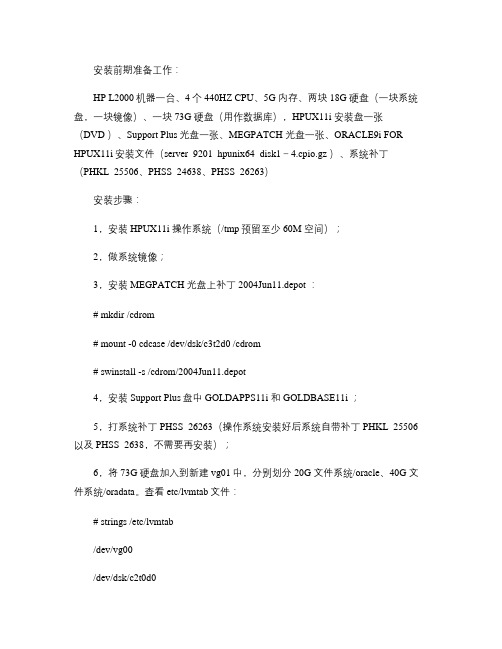
安装前期准备工作:HP L2000机器一台、4个440HZ CPU、5G 内存、两块18G 硬盘(一块系统盘,一块镜像)、一块73G 硬盘(用作数据库),HPUX11i 安装盘一张(DVD )、Support Plus光盘一张、MEGPATCH 光盘一张、ORACLE9i FOR HPUX11i安装文件(server_9201_hpunix64_disk1-4.cpio.gz )、系统补丁(PHKL_25506、PHSS_24638、PHSS_26263)安装步骤:1,安装HPUX11i 操作系统(/tmp预留至少60M 空间);2,做系统镜像;3,安装MEGPATCH 光盘上补丁2004Jun11.depot :# mkdir /cdrom# mount -0 cdcase /dev/dsk/c3t2d0 /cdrom# swinstall -s /cdrom/2004Jun11.depot4,安装Support Plus盘中GOLDAPPS11i 和GOLDBASE11i ;5,打系统补丁PHSS_26263(操作系统安装好后系统自带补丁PHKL_25506以及PHSS_2638,不需要再安装);6,将73G 硬盘加入到新建vg01中,分别划分20G 文件系统/oracle、40G 文件系统/oradata。
查看etc/lvmtab文件:# strings /etc/lvmtab/dev/vg00/dev/dsk/c2t0d0/dev/dsk/c2t2d0/dev/vg01/dev/dsk/c1t0d07,修改内核参数:MAXDSIZ 1073741824 MAXDSIZ_64 2147483648 MAXSSIZ 134217728 MAXSSIZ_64 1073741824 MAXUSERS 1000 NPROC 208*MAXUSERS SEMMNI 500SEMMNS 1000 SEMMSL 2048 SEMVMX 32767 SEMMNU 500 SHMMAX 1073741824 SHMMNI 512SHMSEG 200VPS_CEILING 648,FTP 上传ORACLE9i 安装文件到/oradata目录,运行命令:# gunzip server_9201_hpunix64_disk1-4.cpio.gz# cpio -idcmv < server_9201_hpunix64_disk1-4.cpio解压完全之后,显示分别是Disk1-4;9,创建dba 和oracle 用户,并赋予权限:# chown oracle:dba /oracle# chmod 755 /oracle# chown oracle:dba /oradata# chmod 755 /oradata10,设置oracle 的环境变量:用oracle 用户登陆$vi .profile,在文件的最后加入以下参数:ORACLE_BASE=/oracleORACLE_HOME=/oracle/product/9.2.0.1ORACLE_SID=oraORACLE_TERM=xtermexport ORACLE_BASE ORACLE_HOME ORACLE_SID ORACLE_TERM NLS_LANG=american_america.ZHS16GBKexport NLS_LANGORA_NLS33=$ORACLE_HOME/ocommon/nls/admin/dataexport ORA_NLS33LD_LIBRARY_PATH=$ORACLE_HOME/lib:$ORACLE_HOME/ctx/lib:/lib:/usr/ lib:$ORACLE_HOME/RDBMS/lib:$ORACLE_HOME/lib32SHLIB_PATH=$ORACLE_HOME/lib32:$ORACLE_HOME/rdbms/lib32ORACLE_DOC=$ORACLE_BASE/product/9.2.0.1export SHLIB_PATH LD_LIBRARY_PATH ORACLE_DOCPATH=/bin:/usr/bin:/usr/sbin:/opt/bin:/usr/local/bin:$ORACLE_HOME/bin:/usr/co ntrib/bin:$PATHexport PATHCLASSPATH=$ORACLE_HOME/JRE:$ORACLE_HOME/jlib:$ORACLE_HOM E/rdbms/jlib CLASSPATH=$CLASSPATH:$ORACLE_HOME/network/jlibexport CLASSPATHEDITOR=viexport EDITOR11,修改系统bug :#cd /usr/lib#ln -s /usr/lib/libX11.3 libX11.sl#ln -s /usr/lib/libXIE.2 libXIE.sl#ln -s /usr/lib/libXext.3 libXext.sl#ln -s /usr/lib/libXhp11.3 libXhp11.sl#ln -s /usr/lib/libXi.3 libXi.sl#ln -s /usr/lib/libXm.4 libXm.sl#ln -s /usr/lib/libXp.2 libXp.sl#ln -s /usr/lib/libXt.3 libXt.sl#ln -s /usr/lib/libXtst.2 libXtst.sl12,安装Xmanager 软件,打开Xmanager ,输入L2000 IP地址,以oracle 用户登陆到图形界面,执行以下命令:$ . ./.profile$ export DISPLAY=host ip:0.0$ cd /oradata/oracle9201_HPUX11i/Disk1$ runInstaller开始安装ORACLE9i13,待安装完成之后,以oracle 用户登陆,测试数据库连接情况: # su - oracle$ sqlplus "/ as sysdba"SQL> startupTotal System Global Area 202861040 bytesFixed Size 735728 bytesVariable Size 167772160 bytes Database Buffers 33554432 bytes Redo Buffers 798720 bytes Database mounted.Database opened.SQL> shutdown immediate Database closed.Database dismounted. ORACLE instance shut down. SQL> exit。
Solaris10+Oracle10g安装手册
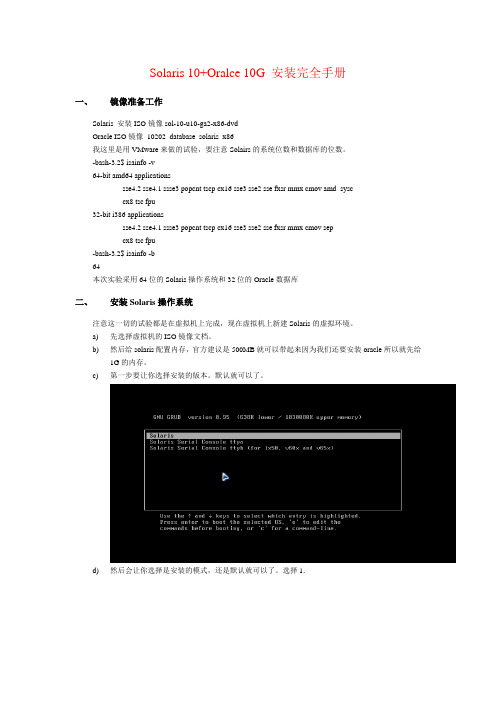
Solaris 10+Oralce 10G 安装完全手册一、镜像准备工作Solaris 安装ISO镜像sol-10-u10-ga2-x86-dvdOracle ISO镜像10202_database_solaris_x86我这里是用VMware来做的试验,要注意Solairs的系统位数和数据库的位数。
-bash-3.2$ isainfo -v64-bit amd64 applicationssse4.2 sse4.1 ssse3 popcnt tscp cx16 sse3 sse2 sse fxsr mmx cmov amd_sysccx8 tsc fpu32-bit i386 applicationssse4.2 sse4.1 ssse3 popcnt tscp cx16 sse3 sse2 sse fxsr mmx cmov sepcx8 tsc fpu-bash-3.2$ isainfo -b64本次实验采用64位的Solaris操作系统和32位的Oracle数据库二、安装Solaris操作系统注意这一切的试验都是在虚拟机上完成,现在虚拟机上新建Solaris的虚拟环境。
a)先选择虚拟机的ISO镜像文档。
b)然后给solaris配置内存,官方建议是500MB就可以带起来因为我们还要安装oracle所以就先给1G的内存。
c)第一步要让你选择安装的版本。
默认就可以了。
d)然后会让你选择是安装的模式,还是默认就可以了。
选择1.e)在经过一段时间的系统配置以后进入选择安装菜单。
然会会让你选择英语的版本f)安回车继续下一步。
g)将鼠标移入文本框中回车选择安装h)选择好语言选择6简体中文。
i)加载文件j)点击下一步k)选择联网的,下一步。
l)选择是否启用DHCP这里你自己选择我不开启了。
下一步。
m)输入主机名。
下一步。
主机名不让有下划线。
n)设置IP地址。
下一步。
o)设置子网掩码。
下一步。
p)设置是否启用IPv6 选择否。
solaris10部署oracle9i
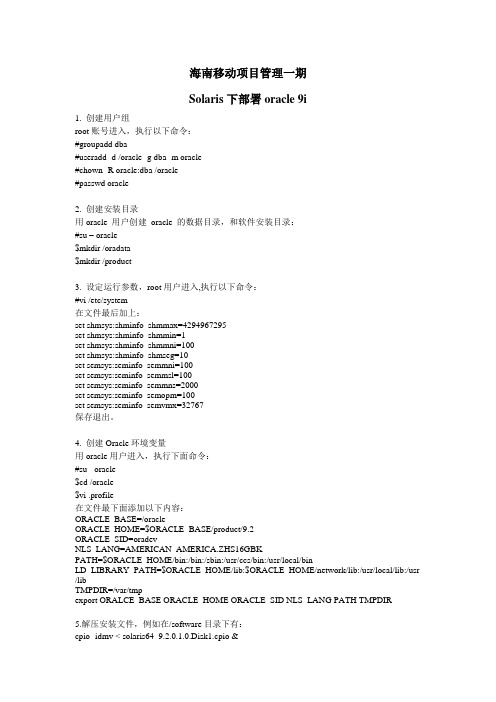
海南移动项目管理一期Solaris下部署oracle 9i1. 创建用户组root账号进入,执行以下命令:#groupadd dba#useradd -d /oracle -g dba -m oracle#chown -R oracle:dba /oracle#passwd oracle2. 创建安装目录用oracle 用户创建oracle 的数据目录,和软件安装目录:#su – oracle$mkdir /oradata$mkdir /product3. 设定运行参数,root用户进入,执行以下命令:#vi /etc/system在文件最后加上:set shmsys:shminfo_shmmax=4294967295set shmsys:shminfo_shmmin=1set shmsys:shminfo_shmmni=100set shmsys:shminfo_shmseg=10set semsys:seminfo_semmni=100set semsys:seminfo_semmsl=100set semsys:seminfo_semmns=2000set semsys:seminfo_semopm=100set semsys:seminfo_semvmx=32767保存退出。
4. 创建Oracle环境变量用oracle用户进入,执行下面命令:#su - oracle$cd /oracle$vi .profile在文件最下面添加以下内容:ORACLE_BASE=/oracleORACLE_HOME=$ORACLE_BASE/product/9.2ORACLE_SID=oradevNLS_LANG=AMERICAN_AMERICA.ZHS16GBKPATH=$ORACLE_HOME/bin:/bin:/sbin:/usr/ccs/bin:/usr/local/binLD_LIBRARY_PATH=$ORACLE_HOME/lib:$ORACLE_HOME/network/lib:/usr/local/lib:/usr /libTMPDIR=/var/tmpexport ORALCE_BASE ORACLE_HOME ORACLE_SID NLS_LANG PATH TMPDIR5.解压安装文件,例如在/software目录下有:cpio -idmv < solaris64_9.2.0.1.0.Disk1.cpio &cpio -idmv < solaris64_9.2.0.1.0.Disk2.cpio &cpio -idmv < solaris64_9.2.0.1.0.Disk3.cpio &我需要把它们解压到/oracledata目录下,在用root用户进入到/oracledata目录,按顺序执行以下命令:cpio -idmv < /software/solaris64_9.2.0.1.0.Disk1.cpiocpio -idmv < /software/solaris64_9.2.0.1.0.Disk2.cpiocpio -idmv < /software/solaris64_9.2.0.1.0.Disk3.cpio则会在解压的目录下生成Disk1 Disk2 Disk3三个文件。
在Solaris+10+X86上安装Oracle+10g+RAC详解
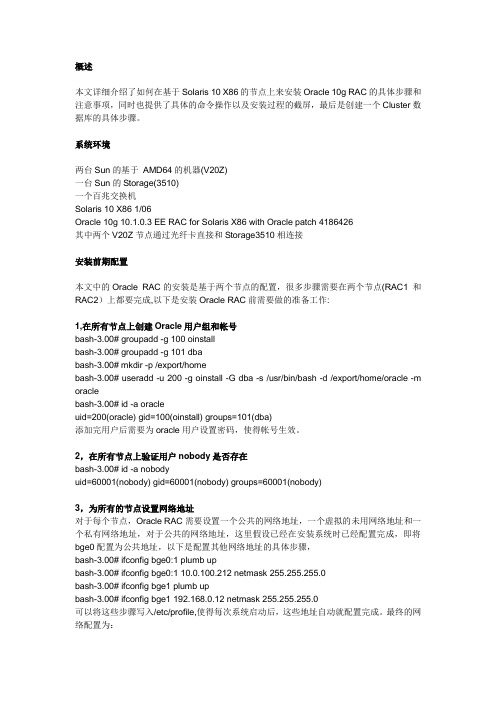
概述本文详细介绍了如何在基于Solaris 10 X86的节点上来安装Oracle 10g RAC的具体步骤和注意事项,同时也提供了具体的命令操作以及安装过程的截屏,最后是创建一个Cluster数据库的具体步骤。
系统环境两台Sun的基于AMD64的机器(V20Z)一台Sun的Storage(3510)一个百兆交换机Solaris 10 X86 1/06Oracle 10g 10.1.0.3 EE RAC for Solaris X86 with Oracle patch 4186426其中两个V20Z节点通过光纤卡直接和Storage3510相连接安装前期配置本文中的Oracle RAC的安装是基于两个节点的配置,很多步骤需要在两个节点(RAC1 和RAC2)上都要完成,以下是安装Oracle RAC前需要做的准备工作:1,在所有节点上创建Oracle用户组和帐号bash-3.00# groupadd -g 100 oinstallbash-3.00# groupadd -g 101 dbabash-3.00# mkdir -p /export/homebash-3.00# useradd -u 200 -g oinstall -G dba -s /usr/bin/bash -d /export/home/oracle -m oraclebash-3.00# id -a oracleuid=200(oracle) gid=100(oinstall) groups=101(dba)添加完用户后需要为oracle用户设置密码,使得帐号生效。
2,在所有节点上验证用户nobody是否存在bash-3.00# id -a nobodyuid=60001(nobody) gid=60001(nobody) groups=60001(nobody)3,为所有的节点设置网络地址对于每个节点,Oracle RAC需要设置一个公共的网络地址,一个虚拟的未用网络地址和一个私有网络地址,对于公共的网络地址,这里假设已经在安装系统时已经配置完成,即将bge0配置为公共地址,以下是配置其他网络地址的具体步骤,bash-3.00# ifconfig bge0:1 plumb upbash-3.00# ifconfig bge0:1 10.0.100.212 netmask 255.255.255.0bash-3.00# ifconfig bge1 plumb upbash-3.00# ifconfig bge1 192.168.0.12 netmask 255.255.255.0可以将这些步骤写入/etc/profile,使得每次系统启动后,这些地址自动就配置完成。
- 1、下载文档前请自行甄别文档内容的完整性,平台不提供额外的编辑、内容补充、找答案等附加服务。
- 2、"仅部分预览"的文档,不可在线预览部分如存在完整性等问题,可反馈申请退款(可完整预览的文档不适用该条件!)。
- 3、如文档侵犯您的权益,请联系客服反馈,我们会尽快为您处理(人工客服工作时间:9:00-18:30)。
Solaris10 上安装 64 位 Oracle9201 2009-05-21
记录一下安装过程: 根据 Oracle 官方文档的步骤进行安装,首先是对系统需求的检查:
# /usr/sbin/prtconf | grep "Memory size" Memory size: 1024 Megabytes # /usr/sbin/swap -l swapfile dev swaplo blocks free /dev/dsk/c1t0d0s1 118,9 16 36877808 36877808 # df -k /ora9i Filesystem /dev/dsk/c0t0d0s0 kbytes used avail capacity Mounted on 40% / 13109755 5144420 7834238
内存必须大于 512M,SWAP 的大小应该大于 1G 或者内存的大小,对于一个数据库来说,磁盘 空间应该不是问题的。
下面是检查操作系统的情况:
# uname -a SunOS solaris10 5.10 Generic_137137-09 sun4u sparc sun4u 检查系统包和字体包的安装情况:
# pkginfo -i SUNWarc SUNWbtool SUNWhea SUNWlibm SUNWlibms SUNWsprot SUNWtoo SUNWi1of SUNWxwfnt system SUNWarc Lint Libraries (usr) system SUNWbtool CCS tools bundled with SunOS system SUNWhea SunOS Header Files system SUNWi1of ISO-8859-1 (Latin-1) Optional Fonts system SUNWlibm Math & Microtasking Library Headers & Lint Files (Usr) system SUNWlibms Math & Microtasking Libraries (Usr) system SUNWsprot Solaris Bundled tools system SUNWtoo Programming Tools system SUNWxwfnt X Window System platform required fonts 最后检查 JRE 所需版本,最新版本要求是 1.1.8
# java -version java version "1.5.0_16" Java(TM) Platform, Standard Edition for Business (build 1.5.0_16-b02)
Java HotSpot(TM) Client VM (build 1.5.0_16-b02, mixed mode, sharing) Java HotSpot(TM) Server VM (build 1.5.0_07-b03, mixed mode) 满足安装 Oracle 的最小要求后,就可以使用 root 用户来设置系统参数并创建 Oracle 用户 了。
在/etc/system 文件后面添加下面内容:
set shmsys:shminfo_shmmax=8589934592 set shmsys:shminfo_shmmin=1 set shmsys:shminfo_shmmni=100 set shmsys:shminfo_shmseg=10 set semsys:seminfo_semmni=100 set semsys:seminfo_semmsl=256 set semsys:seminfo_semmns=1024 这是对系统内存参数的调整,修改完毕后重新操作系统。
# groupadd dba # groupadd oinstall # mkdir /export/home/oracle # useradd -g oinstall -G dba -d /export/home/oracle oracle # passwd oracle 建立组和用户后,为 oracle 设置安装软件的路径和权限:
# chown -R oracle:oinstall /export/home/oracle # chown -R oracle:oinstall /ora9i 下面 root 用户的工作结束,切换到 oracle 用户:
# su - oracle $ vi .profile 编辑/export/home/oracle/.prifile 文件,添加下列内容:
ORACLE_SID=test export ORACLE_SID ORACLE_BASE=/ora9i/oracle/ora92 export ORACLE_BASE
ORACLE_HOME=$ORACLE_BASE/product/9.2 export ORACLE_HOME PATH=$PATH:$ORACLE_HOME/bin:/usr/bin:/usr/ccs/bin:/etc:/usr/openwin/bin export PATH NLS_LANG="SIMPLIFIED CHINESE_CHINA.ZHS16GBK" export NLS_LANG DISPLAY=172.25.6.201:0.0 export DISPLAY 由于使用 XManager,因此设置 DISPLAY 为 IP:0.0。
然后建立所需安装路径:
$ mkdir -p /ora9i/oracle/ora92/product/9.2 使用 XManager 用 root 登陆,执行
# xhost + #export DISPLAY=192.168.0.160:0.0 # su - oracle
进入 disk1 目录,执行./runInstaller,进入 Oracle 的安装图形界面:
。
