pro22en instal
honeywell+PRO22R2 Instal
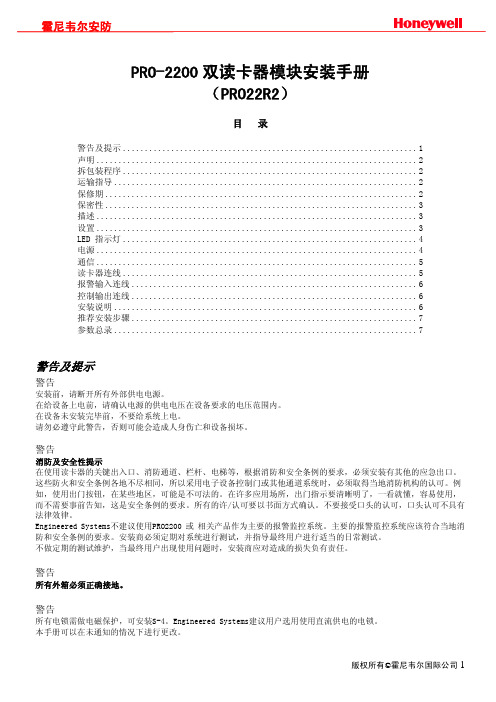
跳线设置:
跳线 J1
J2
J3
位置 OFF ON
5 12 5 12
缺省值 *
* *
表示 端口1 RS-485未使用终端电阻 端口1 RS-232使用终端电阻 读卡器1 5V供电 读卡器1 12V供电 读卡器2 5V供电 读卡器2 12V供电
版权所有©霍尼韦尔国际公司 3
霍尼韦尔安防
DIP开关设置:
S8 S7 S6 S5 S4 S3 S2 S1
霍尼韦尔安防
(RMA)后才能返回厂家。从出厂之日起,Engineered Systems产品有两年的保修期,保修期内,更换故障零件及人工 费全免。但终端设备、打印机、通信产品、升级产品的保质期为90天。保修期内的免费维修只限于产品正常使用。若 由于错误使用、不当贮藏、不当安装、操作或修理、更改、替换、事故、异常损坏或其他物理环境造成产品损坏,则 不在保修之列。
运行模式
LED D79
LED D80
说明
上电时
亮
灭
上电启动,硬件设置
灭
亮
测试RAM
亮
亮
测试ROM,完成初始化
闪
亮
启动完成,D79闪四次
正常运行
闪烁
系统被激活后每秒闪一次。 若亮的时间长一点(0.8秒亮,0.2秒 灭),表示模块处于离线状态,与主控 模块的通信中断;若灭的时间长一点, 表示模块在线,与主控模块的通信正 常。
双读卡器模块的I/O端子只为控制两个门而配置的。插在插板式安装箱中,从下往上端口依次是电源、与主控模块 (PRO22IC)的通信接口、读卡器2接口、与读卡器2相关的I/O接口(称为门磁和开门按钮的输入点,和控制电锁的继 电器输出)、读卡器1接口、与读卡器1相关的I/O接口,最上面的端子是两个额外的可自由使用的通用报警输入端子。
MiCOM P220使用说明书
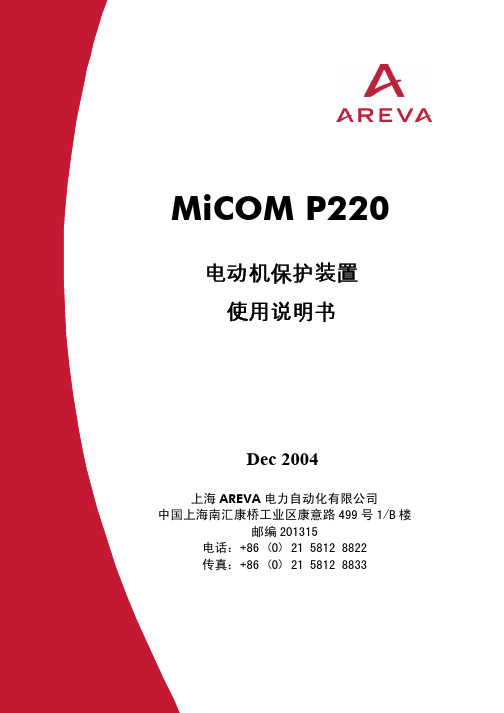
第 2 页/共 2 页 使用说明书
功能
[49] THERMAL OVERLOAD 热过负荷 [50/51] SHORT-CIRCUIT 短路保护 [50N/51N] EARTH FAULT 接地保护 [46] UNBALANCE 不平衡保护 [48] EXCESS LONG START 起动过长保护 [51LR-50S] BLOCKED ROTOR 转子堵转保护 [37] LOSS OF LOAD 失负荷保护 [49/38] RTD (optional) RTD(可选) [49] THERMISTANCE (optional) 热敏电阻(可选) [66]START NUMBER 起动次数 MIN TIME BETWEEN 2 STARTS 两次起动间最小时间 EMERGENCY START 紧急起动 RE-ACCELERATION.AUTORISATION 重加速 SETTING GROUPS 保护整定组 MEASUREMENTS (True RMS + direct Current, indirect + MAX Value) 测量(真有效值+直接电流,非直接电流+最大值) PROCESS MENU 过程菜单 Circuit Breaker SUPERVISION 断路器位置监控 Circuit Breaker MONITORING 断路器状态监控 TRIP STATISTICS 跳闸统计 LATCHING RELAYS 出口继电器保持 AND LOGIC EQUATIONS“与”逻辑方程 FAULTS RECORDS 故障记录 EVENTS RECORDS 事件记录 DISTURBANCE RECORDS 故障录波
MiCOM P220 保护装置可记录、测量大量高精度数据。保护装置能够连续测 量相电流和零序电流,并能在 50Hz 工频情况下记录到直至 10 次的谐波分量;在 60Hz 工频情况下则可测量到直至 8 次的谐波分量。
KAMVAS PRO 22(2019) GT2201 用户手册说明书
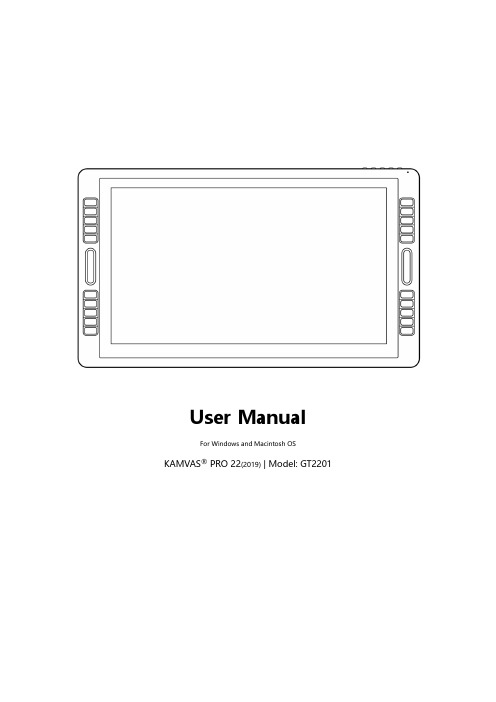
User ManualFor Windows and Macintosh OS KAMVAS® PRO 22(2019) | Model: GT2201Precautions1. Please read this manual carefully before using, and keep it well for future reference.2. Before cleaning the display please unplug the USB cable and wipe with a soft damp cloth, do not use any kind of detergents.3. Please don’t place the display near water sources such as bathtub, washbasin, sinks, washing machine, damp basement, swimming pool, etc.4. Do not place the display on where is unstable or a height for children reaching easily in order to avoid danger.5. Do not place the display and digital pen close to the magnetic field.6. The grooves and holes on the back case is designed for ventilation to prevent the monitor from overheating. Please don’t place the display on beds, sofas, carpets or in embedded device.7. Only power supplies shown on the nameplate can be used for the display. If you have questions about the power supply which you are using, please consult the distributor of your display.8. To protect your display, please switch off the power when it is not in use. During blackouts or not using for long time, please unplug the display from the socket.9. Don’t overload the socket or lengthen the power wire, which may lead to electric shocks.10. Make sure no foreign bodies get inside the monitor through grooves and prevent liquid from splashing on the display as to prevent short-circuit or fire.11. If the display has a breakdown, do not open the main case and try to repair it by yourself. Please ask for a service for proper repair and maintenance.12. When the following situations occur, please unplug the power adapter and you may need a service for full repair and maintenance:A. The power wire or plug is damaged or worn out;B. There is liquid splashed inside of the display;C. The display has fallen or the LCD is broken;D. When obvious abnormalities occur to the display.13. While getting the components replaced, you are supposed to guarantee that the repairman is using the substitute components specified by the manufacturer. Unauthorized component replacement might cause fire, electric shocks or other dangers.Contents1. Product Overview (3)1.1 Display Introduction (3)1.2 Product and Accessories (3)1.3 Setting up Display (4)1.4 Installing the Driver (5)1.5 Pen Nib Replacement (6)2. Product Basic Operation (7)2.1 Using The Pen (7)2.2 OSD Setting (9)3. Function Setting (12)3.1 Device Connection Prompt (12)3.2 Working Area Setting (12)3.3 Press Keys Function Setting (14)3.4 Pen Button Function Setting (15)3.5 Pressure Sensitivity Setting (15)3.6 Pen Pressure Testing (16)3.7 Calibration (16)3.8 Enable the Windows Ink feature (17)3.9 Data Export and Import (17)4. Specifications (18)5. Trouble Shooting (19)5.1 Possible Breakdowns Related to DISPLAY (19)5.2 Possible Breakdowns Related to FUNCTIONS (19)1. Product Overview1.1 Display IntroductionThanks for choosing HUION®KAMVAS®Pro 22 Pen display. This is a new generation of desktop-level professional drawing display, which can greatly improve your work efficiency of painting and creation, and full of fun. You can freely painting and writing, depicting different lines and colors, just as the pen writes on the paper, which brings you a real shock experience.To give you a better understanding and using of your KAMVAS, please read this user manual carefully. The user manual only shows the information under Windows, unless otherwise specified, this information applies to both Windows and Macintosh systems.1.2 Product and Accessories1.2.1 Display Overview1.2.2 Adjustable StandWe designed this ergonomic adjustable stand specially for your KAMVAS display, you can adjust the angle of the display according to your usage habit, and make you feel more comfortable when painting and creating.By dragging this switch to adjustthe stand angle from 20°-80°1.2.3 AccessoriesStylus Pen Pen Holder Pen Nibs Nib ClipUSB Cable HDMI Cable Power Cable Power Adapter Quick Start Guide Warranty Card Glove Cleaning Cloth1.3 Setting up Display1.Take out the pen display and stand from the package, then assemble thestand to the back of the display with attached screwdriver according to thefollowing instruction.2.As shown on the below, connect the pen display to your computer withattached power adapter, HDMI cable and USB Cable.3.Press the power button on the bottom of the display to power on thedisplay1.4 Installing the Driver1.4.1 OS SupportWindows 7 or later,macOS 10.12or later1.4.2Install DriverPlease download the driver from our website: /downloadAfter finishing installation, you can find the driver icon in the system tray area, which means the driver was installed successfully; when you connect the tablet to computer, the icon will change to color , which means the driver has already recognized the tablet and you can start using it now.Notice:1. Before installing, you need to uninstall other driver of similar products, including the old driver of this product.2. Before installing, please close all graphics software and anti-virus software to avoid unnecessary mistake.1.5 Pen Nib ReplacementThe nib will be wear out after using for a long time, then you need to replace a new nib.2. Product Basic Operation2.1 Using The Pen2.1.1 Hold the penHold the pen as you hold a normal pen or pencil. Adjust your grip so that you can toggle the side switch easily with your thumb or forefinger. Be careful not to accidentally press the switch while drawing or positioning with the pen.Notice: When not in use, place the pen in the pen case or on the desk. Do not place the pen on the surface of screen, which may interfere with the use of other screen cursor positioning equipment, it may also cause your computer unable to enter the sleep mode.2.1.2 Position the cursorMove the pen slightly above the active area without touching the screen surface, the cursor will move to the new position accordingly.Press the pen tip on the screen to make a selection. Tap the screen once with the pen tip, or touch it to the screen with enough pressure to register a click.2.1.3 ClickUse the pen tip to tap on the screen once to produce a click. T ap to highlight or select an item on the screen and double-click to open it.2.1.4 MoveSelect the object, then slide the pen tip across the screen to move it.2.1.5 Use the side buttonsThe side buttons of the pen can be set to two different customizable functions. You can use the buttons whenever the pen tip is within 10mm of the display active area.You do not have to touch the pen tip to the display in order to use the switch.2.2 OSD Setting2.2.1 OSD ButtonsPOWER : Power on/off the display.MENU : Press to call up the menu, after entering menu, it’s function is confirm.: After entering menu, it’s function is to up/right/increase.: After entering menu, it’s function is to down/left/decrease.AUTO : Before entering menu, it’s function is auto adjustment. After entering menu, it’s function is back to previous menu.2.2.2 Brightness Setting1.BRIGHTNESS: Adjusting background brightness of the screen images.press the buttons“+”and“-”to increase and decrease brightness.2.CONTRAST:Adjusting difference between darkness and brightness of the screen. Press the buttons“+”and“-”to increase and decrease contrast.3.ECO: There are four eco modes of“STANDARD, TEXT, GAME, MOIVE”.4.DCR: Choosing“on/off”to on/off Dynamic Contrast Ratio.1.H.POSITION: Adjusting images left and right by using thebuttons“+”and“-”.2.V.POSITION: Adjusting images downward and upward by using thebuttons“+”and“-”.3.CLOCK: Adjusting the vertical blinking of characters on the screen.4.PHASE: Adjusting the horizontal blinking of characters on the screen.5.ASPECT: There are“WIDE”and“4:3”two modes for you to adjust the aspect of the screen.2.2.4 Color Temp. SettingCOLOR TEMP.: There are three color modes of “WARM, COOL, USER “.NGUAGE: There are 12 languages for your choice.2.OSD H. POS.: Adjusting the OSD position left and right by using the buttons“+”and“-”3.OSD V. POS.: Adjusting the OSD position downward and upward by using thebuttons“+”and“-”4.OSD TIMER: Increase and decrease the residence time of the OSD menu by usingthe buttons“+”and“-”.5.TRANSPARENCY: Press “MENU”, then“+”and“-”to adjust thetransparency of the OSD menu.2.2.6 Reset1.IMAGE AUTO ADJUST: Automatically adjust the image’s horizontal/verticalposition, focus and clock.2.COLOR AUTO ADJUST: Automatically adjust the image color balance.3.RESET: All the setting options will be restored to the default setting.2.2.7 MISCMISC: Display the current adjustment information.3. Function Setting3.1 Device Connection Prompt1. Device disconnected: The computer does not recognize the tablet.2. Device connected: The computer has recognized the tablet.3.2 Working Area Setting3.2.1 Using Multiple MonitorsWhen the KAMVAS and other monitors are used in the same system, the movement of the screen cursor on the standard display depends on the system configuration.If the secondary display is a mirrored mode connection, KAMVAS and another monitor will display exactly the same image and screen cursor movement.If you are in the extended display mode, you need to set the display on the driver that which portion of the display screen your KAMVAS will map to.3.2.2 Working Area SettingDefine the display area that will be mapped to the screen area.1. Full Area: the entire active area of the Display. This is the default setting.2. Same Ratio with LCD.3. Customized Area: 1.> Enter coordinate values. or2>. Drag the corners of the foreground graphic to select the screen area.3.2.3 Rotate Working AreaBy changing the direction of the tablet to adapt to the left and right hand operation. You can rotate the tablet by 0°,90°,180° or 270°.3.3 Press Keys Function SettingDefault Setting: Place the cursor on the button or click the button icon to see the default values for the press keys.Customized Setting: Select the function to be achieved on the pop-up dialog box, then click APPLY or OK to take effect.(The press keys on the left and right side are the same function, so you just need to set the keys functions on the left side)T ouch Bar: you can slide up and down to achieve zoom function.(Also support Self-customized)Enable/Disable Press Keys: Check/Uncheck”Enable Press key”Enable/Disable Touch Bar: Check/Uncheck”Enable Touch”3.4 Pen Button Function SettingSelect the function to be achieved on the pop-up dialog box, then click APPLY or OK to take effect.3.5 Pressure Sensitivity SettingThe pressure sensitivity will be changed by dragging the slider up and down, the smaller the value, the more sensitive the pressure.3.6 Pen Pressure TestingClick “start pressure test”, you can gradually apply pressure to the stylus on the screen to test the pressure level. Click “Clear” button to clear all the ink.3.7 CalibrationScreen Calibration: Click the red point of the cross center appearing on the screen to complete the calibration.Restore Factory Settings: Click "Restore Default" to restore to the factory settings. Cancel Calibration: Click"Cancel calibration” or press ESC on the keyboard to cancel the calibration.3.8 Enable the Windows Ink featureMicrosoft Windows provides extensive support for pen input. Pen features are supported in such as Microsoft Office、Windows Journal、Adobe Photoshop CC、SketchBook 6 and so on.3.9 Data Export and ImportThe driver supports exporting and importing your customized configuration data of the product, which is convenient for you to use different software and avoid the trouble of repeated settings.4. SpecificationsModel GT2201ScreenPanel Size 21.5 inch Resolution 1920 x 1080(16:9) LCD Type TFT LCD IPS Active Area 476.64 x 268.11mm Contrast Ratio 1000:1 Brightness 250cd/m2 Response Time 14msView Angle89°/89°(H)/89°/89°(V)(Typ.)(CR>10) Gamut 120% sRGB Display Color 16.7MTouchTouch Type Battery-Free Electromagnetic Resonance Resolution 5080LPIPressure Level 8192Accuracy ±0.5mm(Center),±3mm(Corner)Sensing Height 10mmReport Rate 266PPSPenModel PW500 Pressure 8192 Levels Accuracy±0.3mm Buttons Two Customized Press KeysGeneralTouch Bar Two Customized Touch BarsPress Keys 20 Customized Press Keys Working PowerConsumption24WInput Voltage 100-240VAC, 50/60Hz Output Voltage DC12V 3AVideo Interface HDMI、DP、VGADimension 589 x 344 x 21mm(Without Stand)Net Weight 4.5KG (without stand) Adjustable Stand 20°- 80°OS SupportWindows 7 or later,macOS 10.12 or later5. Trouble Shooting5.1 Possible Breakdowns Related to DISPLAYAbnormal Phenomena Possible SolutionsPower indicator does notflash*Make sure power is on *Check the socket and power cableNo display on the screen 1. Make sure power is on.2. Correctly connect the cable.3. If you connect the display with a laptop, please make sure the display is on the right display mode: extend or duplicate mode.4. Check whether the side indicator shows green, if not, it means no signal in. Please reboot your computer or reconnect the cable.5. Is the signal wire broken or bent? If so, please replace the signal wire.Images are blurred Please set the display resolution with 1920 x 1080.Lack of colors Check the pins of the signal wire are not bent or fractured.There is chromatic aberration As the regional color temperature is different, so minor chromatic aberration is a normal phenomenon.Images jitter or ripple imagesappear It is likely that there is electric equipment nearby that brings about electronic interference.5.2 Possible Breakdowns Related to FUNCTIONS Abnormal Phenomena Possible SolutionsPen doesn’t work and no pressure in the graphics software 1. If the driver is damaged or is not properly installed, please uninstall the driver and reinstall it.2. Try restarting your computer.3. Try re-inserting the USB cable.Cursor movement is abnormal Try re-inserting the USB cable or restarting your computer.The side button of the pen doesn’twork When pressing the side button, please make sure that the nib did n’t touch the glass surface and the distance between the nib and surface is within 10mmThere is a deviation between the tipand the cursorTry calibrationKAMVAS®Note: Information in this manual is subject to change without further notice.For more information, please contact us with our email: *****************Or go to our website () to get the latest driver and user manual.20/ 20。
GOOVIS Pro快速入门指南说明书

Pro快速入门指南Quick Start Guide快速入門指南クイックスタートガイド欢迎使用您的GOOVIS为方便您快速、正确使用GOOVIS,请您仔细阅读《GOOVIS Pro快速入门指南》。
本手册中的产品图片均为示意图。
如实物与图片不符,请以实物为准。
本手册信息受版权保护,其任何部分未经本公司事先书面许可,不准以任何方式影印和复制。
本公司保留对本手册、三包凭证及其相关资料的最终解释权。
©2020 深圳纳德光学有限公司保留一切权利。
12HDMI 转接线 (赠品)头显标配头带拭镜布便携包• 头显功能/接口说明31) 将头显上的前额支撑向上轻轻拉起到下图所示位置。
2) 将头带两端的卡扣从下往上插入前额支撑两侧的插槽,按下图所示与前额支撑连接。
头带连接方式一: 侧带+顶带头带连接方式二: 仅侧带5您可以通过HDMI转接线和/或GOOVIS无线投屏器等将 GOOVIS Pro 连接到GOOVIS移动媒体播放器、高清蓝光机、手机/平板/笔记本电脑、台式电脑/无人机/PS4、SWITCH、Xbox等游戏机/智能电视盒等HDMI视频输出设备,享受高清大屏的精彩视界。
请扫描以下二维码了解更多用法。
微信公众号6刻度对应屈光度-2近视200度近视400度近视600度近视800度-4-6-8+2远视200度视力调节旋钮上的刻度与屈光度的对应关系:GOOVIS Pro支持远视300度至近视800的视力调节,瞳距调节范围为56mm-72mm。
左右眼可独立调节。
为了方便您调试视觉,建议您在佩戴前,根据您的视力情况进行初步调节,即将视力调节旋钮调整至与您视力大致对应的远视/近视刻度。
• 初步视觉调节如需散光调节,请另外定制散光镜片,具体请访问GOOVIS官网联系客服人员。
7提示:佩戴头显前,请用拭镜布擦拭显示窗外表面镜片,以获得最佳的观看效果。
将头显正确佩戴在头上,摆正头显位置至可舒适观看显示窗的高度和角度,将头带调整到适合您头围的长度。
火器潜行者22系列用户指南说明书

WarningFailure to follow installation and maintenance instructions detailed in this manual may result in serious personal injury and damage to the firearm. Do not attempt to use this product unless you have specific training and experience in the use of firearms.Because suppressed firearms make less noise than unsuppressed firearms, it is easy to forget that they are still firearms and capable of causing bodily injury and property damage. Remember, a suppressed firearm should be treated with the same safety and caution as an unsuppressed firearm.Firearm silencers are user-attached firearm muzzle devices, and as such are subject to improper attachment issues unless the procedures outlined in this manual are followed precisely.Before installing the silencer on the host firearm, be sure that the firearm is unloaded and the action is opened so that the firearm is visibly clear of any ammunition. If you are at all unsure as to the proper procedures to ensure that your firearm is unloaded, please consult your firearm user’s manual/instructions and/or contact a properly licensed dealer or the manufacturer or gunsmith of your firearm.Check the fit between barrel and silencer before firing! The thread mount must be fully shouldered on the barrel. There should be no visible gap between the barrel shoulder and the face of the silencer thread mount. Poor accuracy and product damage may result if the silencer is not properly shouldered.Silencers must be free of obstructions such as mud, dirt, etc. DO NOT attempt to shoot through an obstructed silencer. If submerged in water, the user must allow sufficient time to drain the silencer completely.The silencer is designed to suppress the initial muzzle blast and subsequent projectile de-corking pressure. The silencer doesn’t contact or otherwise interact with the bullet, allowing the projectile to travel at its default speed. Because of this, a sonic crack may be produced by the projectile as it breaks the sound barrier.Depending on the geography of the area, the sonic crack may vary in volume. This is solely a function of the projectile breaking the sound barrier and is not related to product performance.To ensure your silencer remains secure while firing, it is of the utmost importance that you frequently verify the silencer is securely tightened onto the barrel. We recommend checking the security of the attachment after 30 discharges of the firearm.Before removing the silencer from the host firearm, be sure that the firearm is unloaded and the action is opened so that it is visibly clear of any ammunition. When removing the silencer, use extreme caution as it may be hot to the touch after firing. Use heat-resistant gloves to avoid burns or other injuries. Once the silencer is removed from the host firearm, SilencerCo recommends using a thread protector or other muzzle device to protect the muzzle threads and crown, during storage or transport.The Warlock 22 has an exceptional weight-to-strength ratio, and is the lightest .22 LR suppressor on the market. Due to the notoriously harsh nature of rimfire ammunition, this product features CTA (Click Together Assembly) baffles to ensure the suppressor remains easy to clean—even after long days at the range. Thanks to its high-strength aluminum construction, the Warlock 22 weighs only 3.0 oz and boasts up to a 41dB sound reduction, proving that big results can come from small packages. The Warlock 22 is not rated for full-auto fire, and should only be used with single shot and/or semi automatic firearms.The Warlock 22 is compatible with .22 LR.The Warlock comes standard with (1) size 18 O-ring and ( 1) size 13 O-ring already installed. Also included is a takedown tool and a thread spacer. The thread spacer is to be used on threads .600 ˝– .650˝ long.Overview & Product SpecsSilencerCo recommends using the Warlock with standard velocity .22 LR ammunition. It is not recommended to use this suppressor with Aguila® SSS 60gr ammunition, as the projectile will not always stabilize and may result in damage to the suppressor or firearm. Use of this ammunition will void the warranty and create a potentially dangerous situation.The Warlock mounts on conventional 1/2 X 28 (Class 3A) threads .400" in length.TUBE BAFFLESTACK BACKCAPFRONTCAPBACK CAP TUBE BAFFLE STACK FRONT CAPAssemblyQUICK REFERENCEAlign all baffles with notch in the cone, then click together. Apply force until no gap remains between baffles. Baffles are all the same and can be assembled in any order.Assembly & DisassemblyScrew back cap onto either end of the suppressor tube until hand tight. Once back cap is shouldered, slide the baffle stack into the suppressor tube until the stack rests against the back cap.Screw front cap onto open end of suppressor tube. Use the included takedown tool to tighten the front cap. Note that there will be a slight gap between the front cap and the suppressor tube—this is intentional. Reverse instructions to disassemble.Disassembly: If the baffle stack becomes hard to separate, place an Allen key into the cone end of the baffle, seating the shaft of the Allen key into the notch of the cone. While holding the other baffles, pry end baffleaway from stack.After confirming that your firearm is unloaded, place the threaded end of the Warlock 22 in line with the threads of the barrel. Taking care not to cross-thread, screw the suppressor onto the barrel until it is firmly secured and no additional barrel threading is visible.Hand tighten only.MountingThe user-serviceable nature of the Warlock 22 makes cleaning quick and simple. It is recommended to clean the Warlock 22 after 1,000 or fewer rounds. Cleaning should also be performed after the suppressor has been shot “wet.”The Warlock 22 internal components (NOT the outer tube) can be cleaned using solvents, or light abrasive media. The use of abrasive pads or wire brushes is acceptable, but a small test should be done on an inconspicuous area to ensure no scratching or damage will occur to the metal finish. Disassemble the Warlock 22 as listed in these instructions and clean using the suggested products. Dry all components thoroughly before reassembling. If using a water-based cleaner, make sure to lightly coat the baffles with oil or other corrosion-resistant product after cleaning.MaintenanceSilencerco, LLC (“SilencerCo”) warrants to you that if any product sold by SilencerCo and used for its intended use ever becomes defective, SilencerCo will repair or replace the product at no charge, other than shipping, subject to the conditions set forth below.T H E WA R R A NT Y E X T E N D S O N LY T O T H E O R I G I N A L REGISTERED PURCHASER. This warranty does not cover damage to our products or host firearm resulting from careless or irresponsible handling adjustments or modifications to its intended design, negligence, or other unforeseeable abuse. SilencerCo assumes no liability for unsafe or illegal use of the silencer by its purchaser or any other user that comes in contact with the product after purchase. SilencerCo assumes no responsibility for physical injury or property damage resulting from careless or irresponsible handling or by any use contrary to the recommendations, warnings and cautions generally listed in this manual. SilencerCo does not cover damage to the silencer or host firearm resulting from improper “hand-loaded, reloaded, previously used or otherwise defective ammunition.” THIS WARRANTY IS FURTHER REGULATED BY RELEVANT AND APPLICABLE STATE AND FEDERAL LAWS.If SilencerCo determines that you satisfy the conditions for warranty coverage under this limited warranty, SilencerCo will, at no charge, replace or repair the SilencerCo product with the same or similarLimited Lifetime Warrantymodel subject to the terms herein. If no replacement is available, and SilencerCo determines that the product cannot be repaired, SilencerCo will replace your nonperforming or defective unit with a unit that, in SilencerCo’s sole determination, is substantially similar to your lawfully purchased and registered product. This warranty extends to any and all parts as originally sold by us, but does not extend to any altered product or firearm that is altered or rebuilt after original purchase, damaged through abuse, misuse through lack of proper care and maintenance, or used other than for its legal intended purposes. SILENCERCO’S LIABILITY FOR BREACH OF ANY WARRANTY WITH RE SPECT TO A SILENCERCO PRODUCT SHALL BE LIMITED TO REPLACING OR REPAIRING THE NONPERFORMING OR DEFECTIVE PRODUCT AS DESCRIBED IN THIS LIMITED WARRANTY. THIS LIMITED WARRANTY SHALL BE YOUR SOLE AND EXCLUSIVE REMEDY WITH RESPECT TO A NONPERFORMING OR DEFECTIVE PRODUCT, AND SILENCERCO WILL NOT BE LIABLE FOR ANY OTHER DAMAGES, INCLUDING DIRECT, INCIDENTAL OR CONSEQUENTIAL DAMAGES OR DIMUNITION IN VALUE DUE TO REPAIR OR REPLACEMENT WITH A DIFFERENT PRODUCT.For assistance with repairs, please contact our consumer service department at 801-417-5384.***********************************。
Sennheiser DW Pro 1 USB 单面 DECT 头戴器说明说明书

DW Pro 1 USBDW Pro 1 USBSingle-sided DECT headsetEnjoy your calls in HD voice clarity and getnatural high-definition sound for superiorvoice clarity. Work safely ensured that theActiveGard™ technology will protect yourhearing.Imagine making every call in comfort, andbeing able to focus on what’s important:the ConvErSATIon.Benefits and Features:D edicated to work with your softphonesI conic design – crafted for best comfortS ennheiser HD voice clarity – widebandsound for natural listening experiencesH igh comfort wearing styles - perfectadjustment to your ear for a full daywearing comfortU ltra noise-canceling microphone filtersout unwanted background noiseP airing for desk sharing and phoneconferences – intuitive and easy to set upM icrophone mute and volume up anddown – intuitive user interfaceF ull workday talk time – 8 hours in wide-band sound mode and 12 hours innarrowband sound moder e-charge 50% of your battery in20 minutes – intelligent fast chargingL ong distance wireless range – in typicaloffice building: up to 55 m and inline of sight: up to 180 mA ctiveGard™ technology – protects yourhearing against acoustic shockProduct name DW Pro 1 USB - EU DW Pro 1 USB - UK DW Pro 1 USB- US DW Pro 1 USB - AUSOrder nameEAN No.DW 20 USB – EU DW 20 USB – UK DW 20 USB – US DW 20 USB – AUS40 44155 05050 9 40 44155 05051 6 40 44155 05052 3 40 44155 05053 0UPC No. 6 15104 17977 6 6 15104 17978 3 6 15104 17980 6 6 15104 17983 7Art. No.504316 504317 504318 504319Technical DataDECT for EU, UK, AUS DECT CAT-iq (1.880 to 1.900 MHz)DECT for US DECT 6.0 (1.920 to 1.930 MHz)GAP compatible Yes (Headset)Headset Connect to BaseBase Station Connect to softphoneHeadset Auto Link to Base Yes, can be activated on the base stationFirmware Requirement V. 89 or higher for headset and baseEHS (Electronic Hook Switch) Yes (accessory – order EHS adapter separately)Mechanical Hook Lifter HSL 10 (accessory – order separately)MicrophoneFrequency response WidebandMode150 Hz – 6.8 KHzFrequency response NarrowbandMode300 Hz – 3.5 KHzMute Microphone YesSpeakerSpeaker type Neodynium Magnet SpeakerFrequency response WidebandMode150 Hz – 6.8 KHzFrequency response NarrowbandMode300 Hz – 3.5 KHzAll acoustic parts observe the TIA-920 wideband standardsProduct InformationGeneral DataOperational temperature range+5 °C to + 45 °C (+41 °F to +113 °F)Storage temperature range-20 °C to + 70 °C (-4 °F to +158 °F)Weight, ear hook version22 gWeight, headband version50 gEar pad sizeø 50 mm / 1.96 inchesBattery (Lithium Polymer) Exchangeable for service (see manual)Personalization Yes with nameplate on headsetRange – line of sight180 mRange – in typical office building55 mAutomatic power adjustment Yes (distance between headset and base)Talk time in Wideband Mode Up to 8 hoursTalk time in Narrowband Mode Up to 12 hoursStand by time Up to 100 HoursAuto – headset OFF when out ofYes ➠ after 30 minutesrangeCharge time 0 – 50%20 minutesCharge time 0 – 100% 1 hourPackagingPackage dimensions (H x W x D) 16.5 cm x 16 cm x 16 cmPackage weight940 gUnits in distributor master carton8Master carton dimensions36 x 38 x 38 cm(H x W x D)Master carton weight8.85 kgSafetyAutomatic Acoustic ShockYES ➠ ActiveGard™ProtectionEU/AUS Limiter YES ➠ Activation by dip switchDelivery contentHeadset (with name plate for ear hook and distance holder)Base StationPower supplyUSB cableAudio phone cableHeadband1 bendable ear hook (mounted on headset)Name plate holder for headband and name plate instructionPrinted QuickGuideCD with Manual, QuickGuide, nameplate template and HeadSetup Installation ProgramPrinted safety guideAccessoriesOrder name Art. No EAN No.UPC No.Spare earhook set EH set DW 10 F50435240 44155 050868 6 15104 18035 2 EHS Avaya adapter CEHS-AV 0150410040 44155 047387 6 15104 17407 8 EHS Avaya adapter CEHS-AV 0350453640 44155 081671 6 15104 23371 3 EHS Snom adapter CEHS-SN 0150410140 44155 047394 6 15104 17408 5 EHS Snom adapter CEHS-SN 025******* 44155 074574 6 15104 22297 7 EHS Alcatel adapter CEHS-AL 0150410240 44155 047400 6 15104 17422 1 EHS Cisco adapter CEHS-CI 0150410340 44155 047417 6 15104 17423 8 EHS Cisco adapter CEHS-CI 025******* 44155 080230 6 15104 23183 2 EHS Polycom adapter CEHS-PO 0150410440 44155 047424 6 15104 17424 5 EHS DHSG adapter CEHS-DHSG50410540 44155 047431 6 15104 17425 2 Headset charger CH 1050436640 44155 050998 6 15104 18053 6 Spare HS Charger - USB CH 10 USB50436540 44155 051001 6 15104 18055 0 Handset Lifter HSL 1050071240 44156 012384 6 15104 11795 2 Interface box for AEI EHS TCI 0150027540 44156 001913 6 15104 10232 3 Multi USB Power Source MCH 750434840 44155 050820 6 15104 18030 7 Single componentsHeadset and base station can be purchased separately. This allows a 2nd headset to be added to any DW Series base station or used as a spare.Order name Art. No EAN No.UPC No.Single headset of DW 20 DW 20 HS50432540 44155 050592 6 15104 17997 4 DW Base set for DW USB series DW BS USB - EU50433440 44155 050684 6 15104 18009 3 DW Base set for DW USB series DW BS USB - UK50433540 44155 050691 6 15104 18010 9 DW Base set for DW USB series DW BS USB - US50433640 44155 050707 6 15104 18011 6 DW Base set for DW USB series DW BS USB - AUS50433740 44155 050714 6 15104 18012 3 Base including power supply, audio cable and USB cableSpare parts9289340 12418 928933 6 15104 92893 052033440 44156 023083 6 15104 13459 19289240 12418 928926 6 15104 92892 39470740 12418 947071 6 15104 94707 850437440 44155 051087 6 15104 18067 350434440 44155 050783 6 15104 18024 650434940 44155 050837 6 15104 18031 450437040 44155 051049 6 15104 18062 850435340 44155 050875 6 15104 18036 950436440 44155 050981 6 15104 18052 950436340 44155 050974 6 15104 18051 250403240 44155 046984 6 15104 17342 2 Type approvalsApproved by。
DIN_EN_10296-1_2004-02
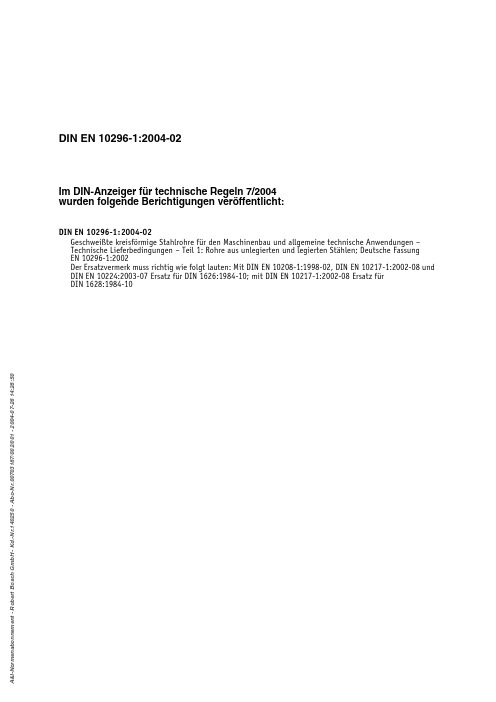
DIN EN 10296-1:2004-02
Nationaler Anhang NA (informativ) Literaturhinweise
DIN EN 10208-1, Stahlrohre für Rohrleitungen für brennbare Medien – Technische Lieferbedingungen — Teil 1: Rohre der Anforderungsklasse A; Deutsche Fassung EN 10208-1:1997. DIN EN 10217-1, Nahtlose Stahlrohre für Druckbehälter — Technische Lieferbedingungen — Teil 1: Rohre aus unlegierten Stählen mit festgelegten Eigenschaften bei Raumtemperatur; Deutsche Fassung EN 10216-1:2002. DIN EN 10224, Rohre und Fittings aus unlegierten Stählen für den Transport wässriger Flüssigkeiten einschließlich Trinkwasser — Technische Lieferbedingungen; Deutsche Fassung EN 10224:2002. DIN V 17006-10, Bezeichnungssysteme für Stähle — Zusatzsymbole für Kurznamen; Deutsche Fassung CR 10260:1998.
Gesamtumfang 36 Seiten
美的MV22系列智能摄像头产品介绍说明书
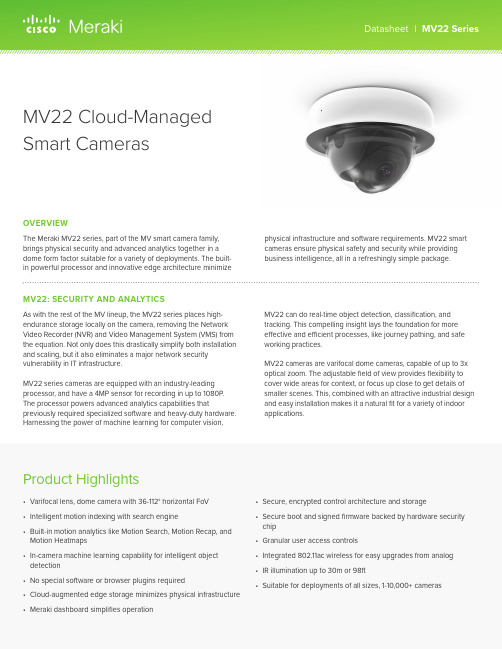
Product Highlights• Varifocal lens, dome camera with 36-112° horizontal FoV • Intelligent motion indexing with search engine• Built-in motion analytics like Motion Search, Motion Recap, and Motion Heatmaps• In-camera machine learning capability for intelligent object detection• No special software or browser plugins required• Cloud-augmented edge storage minimizes physical infrastructure • Meraki dashboard simplifies operation• Secure, encrypted control architecture and storage• Secure boot and signed firmware backed by hardware security chip• Granular user access controls• Integrated 802.11ac wireless for easy upgrades from analog • IR illumination up to 30m or 98ft• Suitable for deployments of all sizes, 1-10,000+ camerasThe Meraki MV22 series, part of the MV smart camera family, brings physical security and advanced analytics together in a dome form factor suitable for a variety of deployments. The built-in powerful processor and innovative edge architecture minimizephysical infrastructure and software requirements. MV22 smart cameras ensure physical safety and security while providing business intelligence, all in a refreshingly simple package.OVERVIEWAs with the rest of the MV lineup, the MV22 series places high-endurance storage locally on the camera, removing the Network Video Recorder (NVR) and Video Management System (VMS) from the equation. Not only does this drastically simplify both installation and scaling, but it also eliminates a major network security vulnerability in IT infrastructure.MV22 series cameras are equipped with an industry-leading processor, and have a 4MP sensor for recording in up to 1080P. The processor powers advanced analytics capabilities thatpreviously required specialized software and heavy-duty hardware. Harnessing the power of machine learning for computer vision,MV22 can do real-time object detection, classification, and tracking. This compelling insight lays the foundation for more effective and efficient processes, like journey pathing, and safe working practices.MV22 cameras are varifocal dome cameras, capable of up to 3x optical zoom. The adjustable field of view provides flexibility to cover wide areas for context, or focus up close to get details of smaller scenes. This, combined with an attractive industrial design and easy installation makes it a natural fit for a variety of indoor applications.MV22: SECURITY AND ANALYTICSMV22 Cloud-ManagedSmart CamerasCamera1/3” 4MP (2688x1520) progressive CMOS image sensor256GB high endurance solid state storage (MV22)512GB high endurance solid state storage (MV22X)3-9mm focal lengthf/1.2-2.3 apertureField of view: Horizontal 36-112°, Vertical 20-57°, Diagonal 42° - 138°Lens adjustment range: Tilt: 65°, Rotation: +/- 90°, Pan: 354°1/30s to 1/32,000s shutter speedMinimum illumination 0.18 Lux (standard recording) and 0.01 Lux (night mode)Built-in IR illuminators, effective up to 30m (98ft)Video1080p HD video recording (1920x1080) with H.264 encoding up to 20fps (MV22)4MP recording with H.264 encoding up to 15fps (MV22X)Cloud augmented edge storage (locally stored video with metadata in the cloud) Optimized retention settings (scheduling and motion-based) for variable retention Up to 90 days (MV22X) 24/7 continuous video storage per camera*Direct live streaming with no client software (native browser playback)**Stream video anywhere with automatic cloud proxyHigh dynamic range (HDR)Audio recording supported with built-in microphoneNetworking and Wireless1x 10/100/1000 Base-T Ethernet (RJ45)DSCP traffic markingSupported frequence bands (country-specific restrictions apply):2.4 GHz 802.11b/g/n radio2.412 - 2.484 GHz5 GHz 802.11a/n/ac radio5.150 - 5.250 GHz (UNII-1)5.250 - 5.350 GHz (UNII-2)5.470 - 5.600, 5.660 - 5.725 GHz (UNII-2e)5.725 - 5.825 GHz (UNII-3)1x1 with one spatial streamMU-MIMO support20 and 40 MHz channels (802.11n)20, 40, and 80 MHz channels (802.11ac)Up to 256 QAM on both 2.4 GHz and 5 GHz bandsIntegrated omni-directional antennas (4.4 dBi gain at 2.4 GHz, 6.3 dBi gain at 5 GHz) 2.4 GHz Bluetooth Low Energy (BLE) radio PowerPower consumption 12.95W maximum via 802.3af PoEEnvironmentTemperature: 0°C - 40°C (32°F - 104°F)Data and Network SecurityFull disk encryption (AES 256-bit)Automatically purchased and provisioned TLS certificates (publicly-signed) Management encryption and two-factor authenticationWireless security:WPA, WPA2-PSK, WPA2-Enterprise with 802.1X EAP-TTLSTKIP and AES encryptionPhysical CharacteristicsDimensions 149mm x 97mm (diameter x height)Weight 706gFemale RJ45 Ethernet connectorMulticolor, multifunction status LEDReset buttonWarrantyWarranty 5 year hardware warranty with advanced replacementOrdering InformationMV22-HW: Varifocal Indoor Dome Camera with 256GB StorageMV22X-HW: Varifocal Indoor Dome Camera with 512GB StorageLIC-MV-XYR: Meraki MV Enterprise License (X = 1, 3, 5, 7, 10 years)MA-INJ-4-XX: Meraki 802.3at Power over Ethernet injector (XX = US, EU, UK, or AU) MA-PWR-MV-LV: Low voltage 12VDC/24VAC input PoE injector for MV camerasIn The BoxQuick start & installation guideMV camera hardwareWall mounting kitNote: Each Meraki camera requires a license to operate* Storage duration dependent on encoding settings and camera storage model.** Browser support for H.264 decoding required.MV22 Camera SpecificationsCiscoSystems,Inc.|500TerryA.FrancoisBlvd,SanFrancisco,CA94158|(415)432-1000|****************2v 1.0。
scott patron my22 技术手册说明书

PATRON MY22MANUALTechnical Data:Seatpost:31.6 mmSeatpost Clamp:34.9 mmTravel:160 mm F & RShock Length:205 mm E2EShock Stroke:60 mmHardware M/Frame:TrunnionHardware Linkage:17 x 10 mmChainring Max:38 TChain Line:52 mmTyre Width Max: 2.6”Max / Min Rotor:203 Only(no special mount)Tyre sizes often vary from brandto brand. Always ensure the frame,linkage & swingarm tyre clearanceis adequate when replacing therear tyre.For the full installation of the motor,wiring, and frame parts please only takeyour bike to an Authorised Scott Dealerfor assistance.Geometry:NQ PMY22 Patron eRIDESmall Medium Large X/LargeA HEAD TUBE ANGLE64.5°65°65°65°B HEAD TUBE LENGTH120 mm125 mm135 mm145 mmC TOP TUBE HORIZONTAL579.4 mm595 mm625.6 mm656.4 mmD STANDOVER HEIGHT766 mm766 mm766 mm766 mmE BB OFFSET-30.0 mm-30.0 mm-30.0 mm-30.0 mmF BB HEIGHT347 mm347 mm347 mm347 mmG WHEEL BASE1221.7 mm1231.7 mm1263.7 mm1295.4 mm I BB CENTER TO TOP OF SEATTUBE410.5 mm440.5 mm470.4 mm500.4 mm J SEAT ANGLE77°76.9°76.9°76.8°K CHAINSTAY454.0 mm454.0 mm454.0 mm454.0 mm L REACH432.7 mm445.8 mm473.6 mm501.2 mm M STACK634.8 mm642.2 mm651.3 mm660.4 mm N STEM LENGTH50 mm50 mm60 mm60 mmP FORK LENGTH567.1 mm567.1 mm567.1 mm567.1 mm Q MAX POST INSERTION245 mm265 mm300 mm320 mm CRANK LENGTH165 mm165 mm165 mm165 mm TRAIL133.3 mm129.5 mm129.5 mm129.5 mmEASY TECHNICAL STEPIMPORTANT TECHNICAL STEP (Take your time, get it right)WARNING/CAUTIONTHREADLOCNO GREASEWITH GREASEBEARING FITTORQUE CHECKPLEASE TAKE NOTE OF THE BELOW ICONS THROUGHOUT THIS MANUAL FOR SAFE PRACTISEHangers & Axles:Fenders & Carriers:The Patron can be equipped with a kickstand, rear fender and rear rack.265597 SYN Kickstand Fully E-MTB 2 bolts 288545 SCO Rear rack AXIS eRide Evo SnapIt 2.0280312 SCO Rear fender stays Strike/AXIS ER Evo 280311 SCO Rear fender Strike /AXIS E-Ride Evo(front fender not possible to mount to fork arch)The Patron has only one rear hanger, this is the SRAM UDH.This is available from your SRAM supplier, it is only available via Scott if you do not have a supplier in your region.286000 - SCO Dropout Sram UDH 21The UDH must be assembled without grease to a torque of 25Nm reverse threadThe rear axle contains a “plug in“ tool T30/T25 and M6 Hex key: 290016 - SCO Axle RWS Rear 148x12 Spark Plug 22The Axle must be assembled with grease, and torquedto 10Nm.Maximum Seatpost Insertion:The same for both carbon and alloy front triangles.S= 245mmM=265mmL=300mmXL=315mmCockpit:The Patron has the new E-bike specific Hixon Handlebar with integrated cable routing:292623 SCO eRIDE Bar SY Hixon IC Patron Wty 22The Patron Headset will be:288252 SYN Headset ZS66/28.6 – ZS66/46There is a new spacer kit for the Patron Stem and handlebar:Spacer kit will include Stem and T op cover, headtube cover and 2pcs of 5mm and 3pcs of 10mm spacers. Not cross compatible with the New Spark.292642 SCO Stem spacer kit Patron 22There will be a new Koix holder for the MY22 Hixon IC eRIDE handlebar: 292691 SCO eRIDE Kiox mount Hixon IC 22Cable Guides & Covers:The Patron cable routing is internal, the following guides and covers are available: Chainstay Protector:292692 SCO eRIDE CST protector Patron 22Main Pivot cover:292633 SCO eRIDE M/P cover Patron 22Cable Guide Kit & Chain Guide.294279 SCO eRIDE cableguide set Patron 22294278 SCO eRIDE Chainguide Patron 22The Patron Features the new thinner cable housings from Jagwire.294433 SCO Cable kit Spark 22seatpost / shock / fork, 3mm / outer x3 1.8m / 1mm inner x4 1.5m plus end capsThe shock covers will be different for alloy and carbon front triangles.The shock cover kit will include all the fixings and brackets.292628 SCO Shock Cover Patron CB 22282627 SCO Shock Cover Patron AL 22The plug cover for the drive unit is also available:292634 SCO eRIDE Plug cover/ bridge Patron 22There is a new twinloc system in MY22, with 4 different options in one kit. 290009 - SCO Twinloc downclamp 22SPARK RC 900Description Part Number Cam ColourSCO Bike Patron eRIDE 900 Ultimate Twinloc Int.Bottom290009Blue camSCO Bike Patron eRIDE 900 Tuned Twinloc Int.Bottom290009Blue camSCO Bike Patron eRIDE 900 Twinloc Int.Bottom290009Blue camSCO Bike Patron eRIDE 910 Twinloc Int.Bottom290009Blue camSCO Bike Patron eRIDE 920 Twinloc Int.Bottom290009Green camSCO Bike Contessa Patron eRIDE 900 Twinloc Int.Bottom290009Blue camSCO Bike Contessa Patron eRIDE 910 Twinloc Int.Bottom290009Green camLinkage Overview:The Patron has a simple bearing system that can be easily maintained. There is a new Swingarm repair kit for the Patron:291731 SCO eRIDE Swingarm Rep kit Patron 22Main Pivot/Chainstay OverviewMain Linkage OverviewShock Installation Overview294281 SCO eRIDE Shock mount bolt kit Patron 22The motor cover kit contains the cover, fixings and screws. The motor cover is the same for both alloy and Carbon Front triangles.291730 SCO eRIDE Motor Cover Patron 22Speed sensor including cable is provided by Bosch.The speed sensor holder is available from SCOTT.292632 SCO eRIDE S-sensor clip Patron 22Two different battery covers, one kit for alloy, and one for carbon front triangles. The kit contains fixations and screws.291729 SCO eRIDE Bat Cover Patron CB 22291728 SCO eRIDE Bat Cover Patron AL 22Charging Port Assembly:292625 SCO eRIDE Charging door Patron 22Battery Installation & Removal:010203040506Rear Light:The Patron will have a rear light mounted on the seatstays.The aftermarket light from Syncros will not include the connection cable. This must be purchased from Bosch seperately.(Light Cable for Rear Light 1400mm BCH3330_1400)288342 SCO eRIDE Rear light/fender Patron 22Water Bottle Capacity:Patron frame is designed to be used with one cage, and a maximum bottle size of 800 ml.Rear and Front lights cables will be pre- installed on all complete bikes (with and without rear light) from the factory. Light settings will as well be enabled.GUARANTEE ON SCOTT BIKESSCOTT BikesGambler, Voltage FR, Volt-X 5What is covered?This warranty covers defects in materials and workmanship at the time of transfer of risks in frames, swingarms and forks (provided it is a SCOTT fork) on SCOTT branded bikes sold completely assembled by SCOTT or an authorized SCOTT dealer (“Product”).How long does coverage last?This voluntary manufacturer’s warranty is limited to five years for frames and swingarms, respectively two years for forks, from the date of purchase of the Product and is limited to the first purchaser of the Product and subject to the prior registration of your SCOTT bike on within 10 days as of the date of purchase.Transfer of the Product from the first purchaser to another person terminates this limited warranty. The limited warranty of five years for the frames and swingarms shall only be granted in a maintenance service has been effected case once a year according to maintenance requirements as set forth in the manual. The effected annual maintenance service shall be confirmed by stamp and signature. In case such an annual maintenance service has not been effected the warranty of five years for the frame shall be reduced to three years. Costs for maintenance and service have to be borne by the owner of the Product.On Gambler, Voltage Fr and Volt-X the warranty period is limited to two years.Repaired or replaced Products are covered for the remainder of the original warranty period and subject to the conditions outlined in the original warranty, to the extent permitted by law.Hereby SCOTT grants a worldwide voluntarily manufacturer’s warranty. To the extent permitted by law and unless a shorter duration is stipulated by law, any warranties implied by law are limited in duration to maximum five, respectively two years, from the date of purchase of the Product and are limited to the first purchaser of the Product.What will SCOTT do in the event of a guarantee case?SCOTT will replace the defective product with a product of a quality or nature and similar level, will repair or refund the purchase price (after presentation of the proof of purchase of the product), in its sole discretion. Non-defective components are replaced at your expense. In such a case, we will contact you before replacing the non-defective part for your agreement.What does this limited warranty not cover?This limited warranty does not cover defects which did not exist before the transfer of risks. This limited war- ranty does not cover Products used in rental operations. This limited warranty does not cover purchases of not completely assembled bikes.This limited warranty does not cover any defect caused by “wear and tear” (a complete list of all parts of “wear and tear” can be found in the manual), accident, neglect, improper handling, colour fade due to exposure to sunlight, abuse, misuse, an act of God, improper assembly, non-compliance with recommended maintenance and care procedures, improper or incorrectly performed maintenanceor repairs performed by someone other than an authorized SCOTT dealer, use of parts or devices not consistent with the Product, andalteration of the Product. All Products come with a manual; please carefully follow the instructions located there or affixed elsewhere to the Product. To the extent permitted by law, consequential and incidental damages are not recoverable under this limited warranty.How do you make a claim under this limited warranty?To make a claim under this limited warranty, you must notify SCOTT of the claimed defect withinthe warranty period and timely return the Product to SCOTT at your expense for inspection. Please contact your authorized SCOTT dealer, call SCOTT’s customer service or the national SCOTT distributor (dealer locator: ). All returned Products must be accompanied by proof of purchase (receipt) from an authorized SCOTT dealer or this limited warranty will not apply. In case of replacement or refund, the returned Product becomes the property of SCOTT.A protocol for the handing over of the Product (which you will find at the end of the manual) will remain in copy at the SCOTT dealer after acceptance and signature of the consumer. It is obligatory to show this protocol of handing over together with the defective part in case of a warranty claim given that it provides evidence of purchase or this limited warranty will not apply.How do state laws affect your rights under this limited warranty?This limited warranty gives you specific legal rights, and you may also have other rights, which vary from state to state.Recommendation:We strongly recommend that youuse only authorized SCOTT dealersfor yearly maintenance services andfor repairs, as improper or incorrectlyperformed maintenance or repairsvoids this limited warranty. Costs formaintenance service have to be borneby the consumer.All rights reserved ©2021 SCOTT Sports SAILLUSTRATIONSMud: Designed by starline / FreepikThe information contained in this techbook is in various languages but only the English version will be relevant in case of conflict.Although SCOTT Sports SA has published all information contained in this techbook after careful examination, SCOTT Sports SA assumes no liability for being up-to-date, correct, reliable or complete. SCOTT Sports SA reserves the right to change the content ofthis techbook, particularly colors, materials and specifications, at any time without prior notice. Any liability shall be exempted.Products shown may not be available in all regions, please check with your local SCOTT retailer for availability.EDITORSCOTT SPORTS SARoute du Crochet 111762 GivisiezSwitzerlandAuthorized Representative: Beat Zaugg, Pascal DucrotTel: +41 (0)26 460 16 16Fax: +41 (0)26 460 16 00************************************Commercial register: FribourgRegister number: CH-217-0135214-3VAT-ID: CH466324。
MACKIE_ProFX16、ProFX22_中文说明书(简体中文版)

2. 将电线从主输出端子连接到主动式扬声器或扩大机。
3. 将混音器电源线插上带电的交流电插座,并开启混 音器。
USB连接能让您从计算机播放2个音频声道,并将总混音 录进计算机中。在第4, 9-10,16与23页中有关于这个特性 的更详细说明。
3. 将所有按钮都调成「关闭」的位置。 4. 以通用的调音校正。
连接
如果您已经知道要怎么连接混音器,就依您的需要来 连接输入与输出端子。如果您只是想要经由混音器来 得到声音,就照着下列步骤:
3. 要确定输入的音平与正常使用时相同,否则就必 须在设定过程中重新调整增益。当慢慢将声道推 杆和耳机音量稍微往上推时,您可以用耳机来听。
的危险。 11. 避免电源线遭踩踏或缠夹,尤其是在插头、电源插座
˙调整接收天线的方向或位置。 ˙加大设备与接收器的间距。 ˙将设备连接到与接收器不同电路的插座上。 ˙洽询经销商或有经验的广播/电视技术人员
之协助。
以及接连仪器的部份。 12. 只使用由制造厂所指定的配件与零
件。 13. 只使用由制造厂所指定或与仪器一
摇滚音乐会最大声的部份
警告:为减少造成火灾或触电的危险, 勿将本器材接触雨水或湿气。
本产品之正确处置。 根据废弃电子电机设备指令(WEEE)(2002/96/EC)与贵国法令,这个标志表示本产品不应与家庭废弃物一同处置。本产品应送交合格之收集场所以供回收 电子与电机设备(EEE)。这类废弃物处理不当,可能会因为通常与电子电机设备有关的可能危害物质而造成环境与人体健康的不良影响。同时,您对于正确处置本产品的合作 能协助自然资源的有效利用。有关弃置您废弃设备以供回收地点的更详细信息,请与您的当地市政府、废弃物主管机关,或家庭废弃物服务单位联络。
Sennheiser SD Pro 2双面无线DECT头戴耳机说明说明书

SD Pro 2 is a double-sided premiumwireless DECT headset with base station for quality-conscious businessprofessionals demanding exceptional performance and supreme comfort. Designed for all-day use, the SD Pro 2 headset connects to both desk phone and PC/softphone to deliver excellent sound quality around the office.UC optimized and Skype for Business Certified headset variants available. See details and product data on next page.SD Pro 2 / SD Pro 2 MLWhen Business Demands the Best PerformanceBENEFITS & FEATURES–Natural listening experience With Sennheiser Voice Clarity –Perfect speech clarityUltra noise-cancelling microphone–Dual-connectivityConnects to both desk phone and PC/softphone –Clear, detailed soundDigital Signal Processing for echo cancelling and audio equalization–Premium looks and performanceIconic design combined with functionality –Wide choice of wearing stylesChoose between headband, ear hook or neckband*–All day comfortLightweight headset design with extra soft leatherette ear pads–Intuitive user interfaceAnswer/end* microphone mute and volume +/- –Full workday of talk time8 hours wideband and 12 hours narrowband –Intelligent fast chargingDelivers 50% battery in just 20 minutes –No WiFi networks interferenceDECT protected frequency band enabling a greater number of headset users –Secure conversations Efficient encryption–Long distance wireless rangeUp to 590 ft with line of sight and 180 ft in typical office environment–Hot deskingFast, secure pairing – simply dock in the base station–Phone conferencesIntuitive and easy setup of up to 4 headsets with the same base station –Simple product setup With DIP Switches–Acoustic shock protectionActiveGard® technology protects users against acoustic injury caused by sudden sound burst on the lineSee more at /sd* a nswer/end call requires EHS cable for desk phoneand Sennheiser software for certain softphonesSD Pro 2 / SD Pro 2 MLProduct DataGeneral DataProduct description Wireless DECT headset, double-sided with base station. Connects to both desk phone and PC/Softphone.UC optimized and Skype for Business Certified variants available.Wearing style Headband – double-sidedHeadset weight 3 ozEar pad sizeø 1.96 inPersonalization Yes, with nameplate on headsetAudioSennheiser Voice Clarity For a clear and natural listening experienceMicrophone Ultra noise-cancelling microphone for optimal speech transmissionMicrophone frequency range150 – 6,800 Hz (Wideband)300 – 3,500 Hz (Narrowband)Mute microphone YesSpeaker type High-quality neodymium magnet speaker for outstanding audio qualitySpeaker frequency response150 – 6,800 Hz (Wideband)300 – 3,500 Hz (Narrowband)Technical DataDECT for US DECT 6.0 (1.920 – 1.930 MHz)DECT for BR 1.910 – 1.920 MHzGAP compatible Yes (Headset)Temperature range Operational: +41 to +113 ⁰FStorage: -4 to +158 ⁰FBattery (Lithium Polymer)Exchangeable for service (see User manual)Range Line of sight: 590 ftTypical office building: 180 ftAutomatic power adjustment Yes (distance between headset and base)Talk time Up to 8 hours (Wideband)Up to 12 hours (Narrowband)Stand by time Up to 100 hoursYes, after 30 minutesHeadset automatic OFFwhen out of rangeCharge time0 – 50%: 20 minutes0 – 100%: 1 hourWarranty 2 years0978 - 2018SD Pro 2 / SD Pro 2 MLProduct DataHearing ProtectionActiveGard® Technology Protects users against acoustic injury caused by sudden sound burst on the lineEU/AUS Limiter Activated by DIP switchContent of DeliveryWhat’s in the box– Headset– Base station– USB cable– Power supply– Audio phone cable– Printed Quick Guide– Printed Safety GuideSoftwareFirmware requirement For newest version please use the Sennheiser Updater: /software Softphone call control software For PC software enabling call control please check: /software UC compatible Yes. For more information please go to: /headsetcompatibilityCloud based asset managementHeadSetup™ Pro Manager Manage, update and configure your Sennheiser audio devices from one location:/headsetup-pro-managerFor information about accessories and spare parts go to: /sdProduct Overview。
达华Lite系列N22AL122MP固定小头部网络摄像头商品介绍说明书

Lite Series | N22AL12Vandal-proof2MpStarlight H.265+IVSSTARLIGHT •1/2.7-in. 2 MP Progressive-scan CMOS Sensor•Dual Stream Encoding, 2 MP at 30 fps 30 fps, Maximum Resolution •2.8 mm Fixed Lens•Smart H. 265+ and Smart H.264+ Dual Codecs •Starlight Technology for Low Light Sensitivity•ArcticPro Series Camera - Operational down to –40° C (–40° F) •IP67 Ingress Protection and IK10 Vandal Resistance •Wide Dynamic Range and Day/Night (ICR)•Maximum IR LED Distance 30 m (98 ft) with Smart IR •Intelligent Video System •PoE Support •Five-year Warranty**Warranty applies to products sold through an authorized Dahua Dealer.System OverviewThe Dahua s MP Lite Series cameras offer high-resolution video andcutting-edge technology in a compact and accessible package. The cameras feature Smart H.265+ video compression, reducing bandwidth and storage requirements without sacrificing video quality. The camera's elegant blend of aesthetics combined with a range of easy mounting solutions provides an excellent choice for a variety of small to mid-size applications at an affordable price.FunctionsStarlight TechnologyFor challenging low-light applications, Dahua’s Enhanced Starlight Technology offers best-in-class light sensitivity, capturing details in low light down to 0.005 lux. The camera uses a set of optical features to balance light throughout the scene, resulting in clear images in dark environments.Smart H.265+Smart H.265+ is the optimized implementation of the H.265 codec that uses a scene-adaptive encoding strategy, dynamic GOP , dynamic ROI, flexible multi-frame reference structure and intelligent noise reduction to deliver high-quality video without straining the network. Smart H.265+ technology reduces bit rate and storage requirements by up to 70% when compared to standard H.265 video compression.Wide Dynamic Range (WDR)The camera achieves vivid images, even in the most intense contrast lighting conditions, using industry-leading wide dynamic range (WDR) technology. For applications with both bright and low lighting conditions that change quickly, wide dynamic range optimizes both the bright and dark areas of a scene at the same time to provide usable video.Intelligent Video SystemIVS is a built-in video analytic algorithm that delivers intelligent functions to monitor a scene for Tripwire violations and intrusion detection. A camera with IVS quickly and accurately responds to monitoring events in a specific area and offers tamper detection by recognizing a dramatic scene change and generating a warning message to inspect the camera.Smart IR TechnologyWith IR illumination, detailed images can be captured in low light or total darkness. The camera’s Smart IR technology adjusts the intensity of the camera’s infrared LEDs to compensate for the distance of an object. Smart IR technology prevents IR LEDs from whitening out images as they come closer to the camera. The camera’s integrated infrared illumination provides high-performance in extreme low-light environments up to 30 m (98 ft).ArcticProThe Dahua ArcticPro Series of extreme-environment cameras combine temperature-tolerant components with a waterproof enclosure to ensure flawless operation in temperatures as low as –40°F (–40°C)without the need for an internal heater. The lack of a heater reduces the camera’s power consumption and saves operating costs. For applications that demand high-resolution video with advanced features in extremely cold environments, the Dahua ArcticPro Series offers a camera to satisfy the most demanding requirements.CybersecurityDahua network cameras are equipped with a series of key cybersecurity technologies including: security authentication and authorization, access control, trusted protection, encrypted transmission, and encrypted storage. These technologies improve the camera’s ability to prevent malicious access and to protect data.EnvironmentalThe camera complies with the IK10 impact rating making it capable of withstanding the equivalent of 5 kg (11.02 lbs) of force dropped from aheight of 40 cm (15.75 in.). Subjected and certified to rigorous dust and water immersion tests, the IP67 rating makes it suitable for demanding outdoor applications.1. The DORI distance is a measure of the general proximity for a specific classification to help pinpoint the rightcamera for your needs. The DORI distance is calculated based on sensor specifications and lab test results according to EN 62676-4 , the standard that defines the criteria for the Detect, Observe, Recognize andIdentify classifications.Dimensions (mm/inch)© 2021 Dahua Technology USA. All rights reserved. Design and specifications are subject to change without notice.Rev 001.004Accessories Optional:PFA136Junction BoxPFA152-E Pole MountPFB203W Wall MountPFA200W Rain/Sun ShieldDH-PFM321D-US Power AdapterPFA106Mount AdapterPFB220C Ceiling MountPFA151Corner MountPFB305W Wall Mount。
HP ProDisplay P202 20英寸显示器产品说明书

.HP ProDisplay P202 20-inch Monitor1. Menu button 4. OK/Auto,2. Minus ("-") 5. Power button3. Plus ("+") /Input Control 6. Power indicator LED1. VESA mounting holes 3. Cable routing clip(stand not included on head only model) 2. Security lock slot1. DisplayPort v 1.22. VGAYour ideal office configuration begins with two HPProDisplay P202 monitors combined with an HPAdjustable Dual Display Stand (AW664AA) for a smallfootprint, high productivity work solution.*HP ProDisplay P202 and HP Adjustable Dual Display Stand dual monitor configuration shown. (Note: monitors and stands sold separately)*NOTE: Multi-monitor support is dependent on your system. Check your user guide or technical specifications for compatibility. Optional accessories may be required.OverviewPair your HP Pro PC with the HP ProDisplay P202 Monitor or HP ProDisplay P202 20-inch Monitor Head Only, a sleek display that delivers essential presentation features and advanced connectivity for your everyday business productivity at a highly affordable price point.Key features:∙Experience stunning HD picture quality, ultra-fast graphics refresh, and vivid colors with DisplayPort.∙Attach your HP PC or select HP Thin Client directly behind the display.1∙Reduce power consumption and help lower your costs with an energy-efficient design.∙Enjoy crisp, clear HD color for all of your content on the 20-inch diagonal screen.∙Get a stable product lifecycle and minimum one-year lifespan, plus Global Series availability around the world.∙Free up valuable desk space with mounting options2 enabled by the 100-mm VESA pattern, or select the head-only model5if you don’t need a stand.∙Customize a total solution with options2 designed for your display.∙Design the screen for how you work with HP Display Assistant software.∙Get award-winning service and support by phone or online.1Requires HP Quick Release, sold separately. See product QuickSpecs for exact PC and thin client compatibility.2Each accessory sold separately. Mounting hardware sold separately. Head only model sold separately and availability varies by region.Models:K7X27AA - HP ProDisplay P202 20-inch MonitorL1E32AA - HP ProDisplay P202 20-inch Monitor Head OnlyPanel Type 20-inch TN w/LED backlightViewable Image Area(diagonal)50,8 cm (20-inch) widescreen; diagonally measuredPanel Active Area(W × H)44,28 x 24,91 cm (17.43 × 9.8 in)Resolution 1600 x 900 @ 60 HzAspect Ratio 16:9Viewing Angle Up to 170° horizontal/160° vertical typicalBrightness 250 cd/m2Contrast Ratio (Typical) 1000:1 Static; 5,000,000:1 Dynamic (DCR)Response Time(Typical)*:5 ms on/offPixel Pitch .276 mmPixels Per Inch (PPI) 92 DPIBacklight Lamp Life(to half brightness)30,000 hours minimumColor Support Up to 16.7 million colors with the use of FRC technologyColor Gamut (Typical) 72%* Performance specifications represent the typical specifications provided by HP's componentmanufacturers; actual performance may vary either higher or lower.User Controls Buttons or Switches Menu, Minus ("-"), Plus ("+") /Input Control, OK/Auto, PowerLanguages10 (English, Spanish, German, French, Italian, Netherlands, Portuguese,Japanese, T-Chinese and S-Chinese)On Screen Display (OSD) User Controls Brightness, Contrast, Input Control, Color Control, Image Control, Power Control ,OSD control, Management, Language, InformationAudio Controls N/ASignal Interface/ Performance Horizontal Frequency24-70 kHzVertical Frequency50-60 HzNative Resolution1600 x 900 @ 60 Hz Preset Graphic Modes(non-interlaced)640 x 480 @ 60Hz800 x 600 @ 60 Hz1024 x 768 @ 60 Hz1280 x 720 @ 60 Hz1280 x 800 @ 60 Hz1280 x 1024 @ 60 Hz1440 x 900 @ 60 Hz1600 x 900 @ 60 HzAnti-Glare YesVideo/Other Inputs Plug and Play YesInput Connectors(1) DisplayPort 1.2, (1) VGAHDCP support on DisplayPortUSB N/AVideo Cables Included(1) DisplayPort 1,8 m (5.9 ft)(1) VGA 1,8 m (5.9 ft)Audio N/AMultimedia Speakers N/APower Power Supply InternalInput Power100 - 240 VAC 50/60 HzMaximum Power 17.8 WTypical Power 16.5 WSleep Power 0.5 WPower Cable Length1,9 m (6.2 ft)Mechanical Dimensions(W × D × H) Unpacked w/stand(highest setting)48,2 x 35,92 x 18,66 cm(18.98 x 14.14 x 7.35 in) Unpacked w/o stand(head only)48,2 x 35,92 x 4,75cm(18.98 x 14.14 x 1.87 in) Packaged 54,6 x 12,7 x 38,5 cm(21.5 x 4.99 x 15.16 in)Weight Head Only 2,8 kg (6.16 lb)Unpacked with stand 3,5 kg (7.7 lb)Packaged4,9 kg (10.78 lb)Ergonomic Features - Not available on head only model Detachable Stand Yes, ships detached Height Adjustment N/ATilt Range-5° to + 22° vertical(+0/-3)Swivel N/APivot N/AEnvironmental Temperature -Operating5° to 35° C (41° to 95° F)Temperature - Non-operating–20° to 60° C (-4° to 140° F)Humidity - Operating 20% to 80% non-condensingHumidity - Non-operating5% to 95%, 38.7° C max wet-bulbAltitude - Operating 0 to 5,000 m (0 to 16,404 ft)Altitude – Non-operating0 to 12,192 m (0 to 40,000 ft)White LED Backlights YesCCFL Panel NoArsenic-Free DisplayYesGlassLow Halogen1Yes (except cables) Mercury-Free DisplayYes BacklightingOptions HP LCD Speaker Bar—Part number NQ576AA Powered directly by the connected PC, the Speaker Bar seamlessly attaches to the monitor's lower bezel to bring full audio support to select HP flat panel monitors. Features include dual speakers with full sound range and dual external headphone jacks. Sold separately. For more information, refer to the product’s QuickSpecs.HP Adjustable Dual Display Stand—Part Number AW664AA Premium space-saving dual screen solution provides access to more monitor real estate and makes it possible to manage multiple applications simultaneously. Weight adjustable for dual monitors from 17-24”. Rotate displays into portrait/landscape positions.HP Integrated Work Center for Desktop Mini and Thin Client—Part Number G1V61AA Make the most of small work spaces with an HP IWC Desktop Mini/Thin Client that lets you create a compact desktop solution by combining a compatible display up to 24 diagonal inches with your choice of compatible platform to give you convenient front access to all of its inputs.HP DisplayPort Cable Kit —Part number VN567AA Connects a DisplayPort connector on an HP Business Desktop computer to a DisplayPort connector on a monitorHP LCD Monitor Quick Release —Part number EM870AA4An easy-to-use, VESA-compliant, LCD monitor mounting solution that allows you to quickly and securely attach an LCD monitor to a variety of stands, brackets, arms or wall mounts. For more information, refer to this product's QuickSpecs document.HP Business PC Security Lock Kit —Part number PV606AA Attaches to the rear of the PC with a six-foot steel cable that can be used to secure a PC or peripherals such as mice, keyboards, monitors or USB security devices to protect them against unauthorized removal by physically connecting the system to an anchor point.What’s in the box?Monitor andAccessories HP ProDisplay P202 20-inch Monitor, AC power cord (1.9m) 6.2 ft, DisplayPort cable (1.8m) VGA cable (1.8m) 5.9 ftDocumentation CD (includes user guide, warranty, drivers)Software HP Display AssistantOther User Guide Languages English, Arabic, S. Chinese, T. Chinese, Czech, Danish, Dutch, Finnish,French, German, Greek, Hungarian, Italian, Japanese, Kazakh, Korean,Norwegian, Polish, Brazilian Portuguese, Russian, Slovenian, Spanish,Swedish and Turkish.Warranty Languages English, Arabic, S. Chinese, T. Chinese, Czech, Danish, Dutch, Finnish,French, German, Greek, Hungarian, Italian, Japanese, Kazakh, Korean,Norwegian, Polish, Brazilian Portuguese, Russian, Slovenian, Spanish,Swedish and Turkish.Color BlackVESA Mounting100 mm VESA mountSecurity Lock-Ready YesCountry of Origin ChinaCertification and Compliance TCO Certified, CEL Grade 1, Microsoft WHQL Certification (Windows 8.1 and Windows 7), ENERGY STAR®Qualified, EPEAT® Gold2, CE, CB , KC, KCC, NOM, PSB, ICE, TUV-S, ISO 9241-307, EAC, UL, CSA,PSB, ISC, CCC, CEL, CECP, SEPA, ISC, VCCI, FCC, BSMI, Vietnam MEPS, Australian-New Zealand MEPS,WEEECompatibility Compatible with platforms using the VESA standard video modes. Recommended for use with HP products.Service and Warranty Protected by HP, including a 3 year standard limited warranty. Optional HP Care Pack Services are extended service contracts that extend your protection beyond the standard warranties.3© Copyright 2015 Hewlett-Packard Development Company, L.P.ENERGY STAR is a registered mark owned by the U.S. government. All specifications represent the typical specifications provided by HP's component manufacturers; actual performance may vary either higher or lower. The only warranties for HP products and services are set forth in the express warranty statements accompanying such products and services. Nothing herein should be construed as constituting an additional warranty. HP shall not be liable for technical or editorial errors or omissions contained herein.1.External power supplies, power cords, cables and peripherals are not Low Halogen. Service parts obtained after purchase may not beLow Halogen.2.EPEAT® Gold where HP registers commercial display products. See for registration status in your country.3.Service levels and response times for HP Care Pack Services may vary depending on your geographic location. Service starts from dateof hardware purchase. Restrictions and limitations apply. See /go/cpc for details.4.The HP Quick Release has been designed to support a maximum of up to 24 lbs (10.9 kg) for all devices mounted. Because mountingsurfaces vary widely and the final mounting method and configuration may vary, mounting fasteners are not supplied (other than the VESA-compliant screws). HP recommends that you consult with a qualified engineering, architectural or construction professional to determine the appropriate type and quantity of mounting fasteners required for your application and to ensure that your mounting solution is properly installed to support applied loads.QuickSpecs HP ProDisplay P202 20-inch Monitor HP ProDisplay P202 20-inch Monitor Head Only Change Log c04588459 —15223 — Worldwide — Version 1 — March 5, 2015 Page 11。
霍尼韦尔门禁系统布线安装手册V2

单读卡接口模块 PRO22R1(1)
双读卡接口模块 PRO22R2(2)
16路报警输入 PRO22IN (8) / 16路报警输出 PRO22OUT
门磁
门磁
出 门 按 钮
电锁
键 盘 感 应 读 卡 器
出 门 按 钮
电锁
感 应 读 卡 器
紧急按钮
双鉴探测器 声光报警器
3
HONEYWELL - CONFIDENTIAL
19
HONEYWELL - CONFIDENTIAL
File Number
Pro3000控制器系统图
WIN PAK 系统服务器
打印机 卡证识别工作站
WIN PAK 客户端工作站 防盗报警系统 VISTA-250FBP VISA-128FBP 视频系统 Fusion Rapid Eye
局域网/广域网
PRO22ENC3/220这款分布式放置外箱,可以放置2个门禁模块,适合前端门禁点 比较分散,外箱一般放置在弱电间或门附近。
11
HONEYWELL - CONFIDENTIAL
File Number
PRO2200系统线缆要求
主控模块接线: - 电源线:RVV 2*1.0 ; - TCP/IP: 非屏蔽双绞线(UTP) ,最大传输距离100米; - RS-485:RVVP 2*1.0,最长1,200m; - RS-232:RVVP 5*0.5,最长7.6m; - 报警信号输入线: RVV 2*1.0,不能超过20ohms电阻(整个电缆)。
平板机箱 PRO22ENC3 双读卡模块×2
5
HONEYWELL - CONFIDENTIAL
File Number
Pro-2200系统结构图(网络连接)
MIC22200YML评估板:Micrel MIC22200YML评估板是一种集成2A同步降压调节器

MIC22200YML Evaluation BoardIntegrated 2A Synchronous BuckRegulatorRamp Control is a trademark of Micrel, Inc.Micrel Inc. • 2180 Fortune Drive • San Jose, CA 95131 • USA • tel +1 (408) 944-0800 • fax + 1 (408) 474-1000 •General DescriptionThis board enables the evaluation of the MIC22200; a highpower density, frequency-adjustable synchronous buckregulator. The MIC22200 features integrated 2AMOSFETs, integrated frequency compensation, flexible sequencing and tracking abilities. The board is optimized for ease of testing, with all major components are on a single side. The voltage mode feedback loop is designed to allow high bandwidth with just 2 external compensation components. The high side MOSFET is a P-Channel one,allowing duty cycle control up to 100%.The Micrel MIC22200 is a high efficiency 2A Integratedsynchronous buck (step-down) regulator. The MIC22200 isoptimized for highest power density and achieves over85% efficiency whilst switching at 4MHz with only 1µHinductor and down to 22µF output capacitor. The ultra highspeed control loop keeps the output voltage withinregulation even under extreme transient load swingscommonly found in FPGAs and low voltage ASICs. Theoutput voltage can be adjusted down to 0.7V to address alllow voltage power needs. The MIC22200 offers a full-range of sequencing and tracking options. The enable/delay pin combined with the power good/POR pin allows multiple outputs to be sequenced in any way on turn-on and turn-off. The RC (Ramp Control™) pin allows the device to be connected to another MIC22200 device to keep the output voltages within a certain delta V on start up. RequirementsThis board needs a single bench power source adjustable over the input voltage of interest that can provide at least 2A of current. The loads can either be active (electronic load) or passive (resistor) with the ability to dissipate the maximum load power while keeping accessible surfaces ideally < 70°C. It is ideal to have an oscilloscope to view the circuit waveforms, but not essential. For the simplest tests, two Voltage meters are required to measure input and output voltages. For efficiency measurements, two voltage and two current meters are required to prevent errors due to measurement inaccuracies.PrecautionsThere is no reverse input protection on this board. Whenconnecting the input sources, ensure that the correctpolarity is observed.Under extreme load conditions such as short circuit testing, input transients can be quite large if long test leads are used. In such cases, place a 22µF or 47µF, 6.3V Tantalum capacitor at the V IN terminals to prevent over voltage damage to the IC. Getting Started 1. Connect V IN supply to the input terminals +V IN and GND . With the output of this supply disabled, set its voltage to the desired input test voltage. This supply voltage should be monitored at the test boards input terminals to allow voltage drops in the test cables (and ammeter if used) to be accounted for. An ammeter can be added inline with the +V IN input terminal to accurately measure input current as some power sources current andvoltage displays can be misleading. 2. Connect the loads to the output terminalsbetween +V O and GND . Again, this output voltage should be monitored by connecting the voltmeter at the +V O and GND terminals. An ammeter can be added inline with the +V O terminal of the evaluation board to accurately measure the output current. Initially, set the output load to 0A to check that the output is regulating properly prior to loaded tests. 3. Enable the input supply . By default, the outputvoltage is enabled when an input supply of > 2.5V is applied. When this threshold is crossed, the enable pin capacitor (1nF) begins to charge at 1V/µs until it reaches 1.25V, where switching begins. To test the Enable functions of the MIC22200, a test point is provided.Ordering InformationPart Number DescriptionMIC22200YML EVEvaluation board with the Integrated 2A MIC22200 deviceOther FeaturesEnable DelayC7 creates a delay set by an internal 1µA source charging to a 1.25V threshold. Using a switch-to-ground (Q1) using ‘Shdn’ to enable the part will exhibit approximately 1.3µs enable delay from ‘Shdn’ going low to the start of switching. Using a pulse generator with a low impedance output connected to the EN terminal will remove this delay as it defeats the internal 1µA source.RC (Ramp Control™) CapacitorThe MIC22200 has a nominal 1µA current source/sink to the RC pin. The startup output voltage waveform tracks the voltage on RC. 100% output voltage is represented by 0.7V on RC. The default capacitor on RC (C3) of 1nF therefore sets the ramp up time to approximately 700µs. Feedback resistorsThe output is set nominally at 1.8V. This can be changed by adjusting the upper or lower resistor in the FB potential dividers. It is recommended that R1 or R2 value should be kept <10k to reduce noise susceptibility and offset currents from creating voltage errors. Therefore, choosing R1<10k: R2 = R1 V REF/(V O – V REF)Where V REF = 0.7VDelayAdding an external capacitor to this pin allows the Power Good delay to be adjusted to perform as a Power-On Reset (POR). As with the RC pin, this pin has an internal 1µA current source and sink. When V FB reaches 90% of its nominal voltage (~ 630mV) the internal 1µA current source charges the capacitor on this pin (C4) to the rising threshold of 1.25V, at this point, PG is asserted high. When the enable pin is set low, POR is asserted low immediately. However, the internal ‘Delay’ current sink discharges the capacitor (C4) to 1.25V lower than its starting point, at which point, it enables the RC pin 1µA current sink to begin discharging C3. Power On Reset (POR)This is an open drain connection with an on board pull-up resistor (R3) to SV IN. This is only asserted high when the FB pin reaches >90% of its nominal set voltage. This can be used as part of the Tracking and sequencing function described in the data sheet.Typical Characteristics606570758085909510000.51 1.52OUTPUT CURRENT (A)V IN = 3.3VV IN = 5.0V 606570758085909510000.51 1.52OUTPUT CURRENT (A)V IN = 3.3VV IN = 5.0VFunctional CharacteristicsEvaluation Board SchematicBill of MaterialsItem Part Number ManufacturerDescription Qty. C2012X5R0J106K TDK (1)GRM2196R60J106K Murata (2) C108056D106KAT2A AVX (3) Capacitor, 10µF, 6.3V, X5R, Size 08051C1608X5R0J105K TDK (1)GRM188R60J105KA01D Murata (2) C206036D105KAT2A AVX (3)Capacitor, 1µF, 6.3V, X5R, Size 0603 1C1608C0G1H102J TDK (1)GRM1885C1H102JA01D Murata (2)C3, C7, C8 06035A102KAT2A AVX (3)Capacitor, 1nF, 50V, NPO, Size 0603 3C1608X7R1H332K TDK (1)GRM188R71H332KA01D Murata (2) C406035C332KAT2A AVX (3)Capacitor, 3.3nF, 50V, X7R, Size 0603 1C1608C0G1H470J TDK (1)GQM1885C1H470JB01D Murata (2) C506035A470JAT2A AVX (3)Capacitor, 47pF, 50V, NPO, Size 0603 1C1608C0G1H221J TDK (1)GRM1885C1H221JA01D Murata (2)C606035A221JAT2A AVX (3)Capacitor, 220pF, 50V, NPO, Size 06031Notes:1. TDK: 2. Murata: 3. Vishay: 4.Micrel, Inc.: PCB Layout RecommendationsTop LayerTop SilkPCB Layout Recommendations (Continued)Bottom Layer。
Arlo Pro 3 2 用户手册说明书

ARLO SPORT LOISIR CONNECTE PRO 4 3 CAM BLANCHEGuide de démarrage rapide Arlo ProBienvenueMerci d'avoir choisi Arlo Pro. Le démarrage se fait en toute simplicité.Contenu de la boîtesans filsVis de fixation CâbleélectriqueAdaptateursecteur325Insertion de la batterie1. Déverrouillez le logement de la batterie en appuyant et en maintenant leloquet.2. Tirez doucement le couvercle du logement de la batterie vers l'arrièrepour ouvrir le compartiment.3. Alignez les contacts de la batterie.Synchronisation de votre caméra avec la station Arlo1. Placez la caméra dans un rayon de 30 centimètres à 1 mètre autour dela station Arlo.Remarque :2. Appuyez pendant environ deux secondes sur le bouton Sync(Synchronisation) situé sur le dessus de la station Arlo. Relâchez lebouton.3.4. Appuyez pendant environ deux secondes sur le bouton Sync(Synchronisation) situé sur le dessus de la caméra. Relâchez le bouton.Remarque : lsynchronisation a échoué. Vousdevez recommencer le processus desynchronisation.76Chargement de la batterie Arlo ProLa batterie Arlo Pro est entièrement chargée avant de sortir de l'usine.¾Si vous devez recharger la batterie :1. Placez la caméra en intérieur.Si vous utilisez la caméra à l'extérieur, rentrez-la à l'intérieur pendant le chargement de la batterie.2. Connectez le câble de l'adaptateur secteur à l'adaptateur secteur de lacaméra.Remarque : v ous devez utiliser un adaptateur secteur Arlo Pro pour charger la batterie.3. Connectez l'autre extrémité du câble de l'adaptateur secteur à la caméra.4. Branchez l'adaptateur secteur à une prise électrique.Le voyant de la caméra s'allume en bleu fixe lorsque la batterie de lacaméra est entièrement chargée.981110Vous avez terminé !Félicitations ! Votre caméra Arlo est configurée et prête à fonctionner.ou obtenir de l'aide, rendez-vous sur https:///support/.Bleu continu La caméra est sous tension et la batterie est entièrement chargée.Clignotement lent bleu La caméra recherche une station Arlo.DésactivéLa caméra est hors tension, ou est sous tension et synchronisée avec une station Arlo.du micrologiciel (firmware) est en cours. N'ETEIGNEZ PAS LA CAMERA.Clignotement rapide bleu La caméra est connectée à une source d'alimentation.Clignotement rapide orange La connexion à la source d'alimentation a échoué.Clignotement lent orangeLa batterie de la caméra est faible.ChargementSynchronisationClignotement rapide orange La caméra ne s'est pas synchronisée correctement.Clignotement rapide bleu La caméra est en cours desynchronisation avec une station Arlo.12©NETGEAR, Inc., NETGEAR, le logo NETGEAR et Arlo sont des marques commerciales de NETGEAR, Inc.ConformitéPour consulter la déclaration de conformité actuelle pour l'UE, rendez-vous à l'adresse /app/answers/detail/a_id/11621/.Pour obtenir les informations relatives à la conformité légale, rendez-vous sur /about/regulatory/.Les paramètres pays doivent être définis sur ceux du pays dans lequel l'appareil est installé.NETGEAR INTL LTDBuilding 3, University Technology CenterCurraheen Road, Cork, Irlande350 East Plumeria Drive San Jose, CA 95134, Etats-UnisAoût 2016。
Dell P2210 平板显示器用户指南说明书
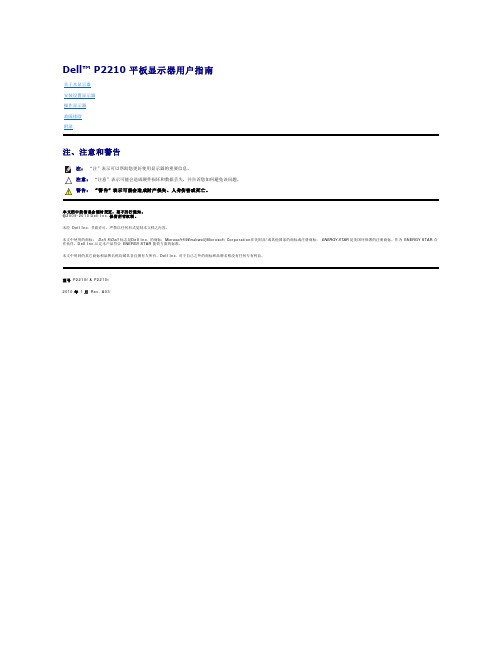
正视图前面板控制部件标签说明1 预置模式 (默认,但可配置)2 亮度/对比度 (默认,但可配置)3 菜单4 退出5 电源(包括电源指示灯)后视图后视图(包括显示器支架)注后视图(标签卡已经抽出)前视图(标签卡已经抽出)标签说明使用1法规标签列出了已通过的相关法规审核。
2条形码序列号标签用于联系Dell以获得技术支持。
侧视图左视图 右视图标签说明使用1USB下游端口连接您的USB设备。
2标签卡如果不要求查看标签,可使显示器背面外观更加清爽、整洁。
底视图底视图(包括显示器支架)标签说明使用1交流电源电缆连接器连接电源电缆2Dell Soundbar用直流电源连接器连接soudbar专用音箱(选配)的电源电缆。
激活计算机和显示器以访问OSD菜单。
标准。
针脚编号连接信号线的15针一端1视频-红色针脚号码20-针信号线缆的针端1 ML0(p)2 接地针脚编号12针脚编号信号线的注注警告返回目录页设置显示器Dell™ P2210 平板显示器如果使用的是可以上网的Dell™ 台式机或Dell™ 便携式计算机1. 转到, 输入你的服务标签,然后下载用于你图形卡的最新驱动程序。
2. 安装图形适配器的驱动程序后,再尝试将分辨率设置 1680 x 1050 。
返回目录页注: 如果你不能将分辨率设置为 1680 x 1050,请联系 Dell™ 查询支持这些分辨率的图形适配器。
返回目录页设置显示器Dell™ P2210 平板显示器如果使用的是非 Dell™ 台式机、便携式计算机或图形卡。
在 Windows XP ® 中:1. 右击桌面,然后单击属性。
2. 选择设置选项卡。
3. 选择高级。
4. 通过窗口顶部的描述,识别你的图形控制器提供商(如 NVIDIA, ATI, Intel 等)。
5. 请参阅图形卡提供商网站以取得更新的驱动程序(如, 或 )。
6. 为图形适配器安装驱动程序后,再次尝试将分辨率设置为 1680 x 1050 。
蓬佩斯 LCD 显示器 SmoothTouch B Line 16 商品说明说明书
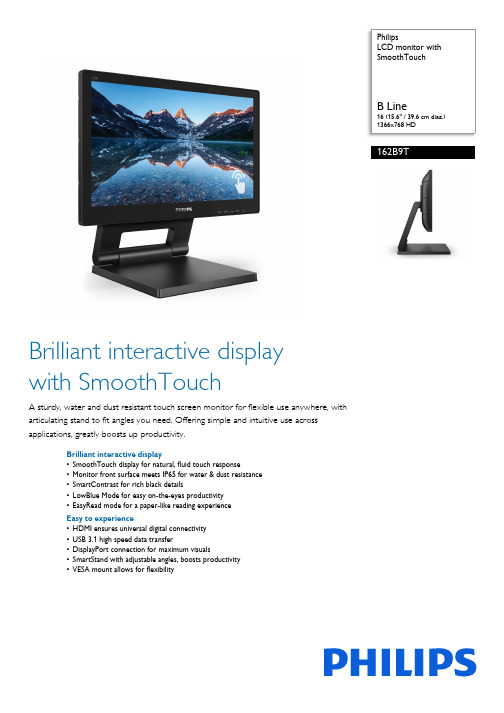
PhilipsLCD monitor with SmoothTouchB Line16 (15.6" / 39.6 cm diag.)1366x768 HD162B9TBrilliant interactive display with SmoothTouchA sturdy, water and dust resistant touch screen monitor for flexible use anywhere, with articulating stand to fit angles you need. Offering simple and intuitive use across applications, greatly boosts up productivity.Brilliant interactive display•SmoothTouch display for natural, fluid touch response•Monitor front surface meets IP65 for water & dust resistance •SmartContrast for rich black details•LowBlue Mode for easy on-the-eyes productivity •EasyRead mode for a paper-like reading experience Easy to experience•HDMI ensures universal digital connectivity •USB 3.1 high speed data transfer•DisplayPort connection for maximum visuals•SmartStand with adjustable angles, boosts productivity •VESA mount allows for flexibilityHighlightsSmoothTouchThis Philips display uses Projected capacitive 10 point touch technology for fluid response. You can fully utilize the new capabilities of touch based applications, and bring your olderapplications to life. Touch-type with 10 fingers, or play exciting interactive games with your friends. Collaborate with colleaguesinteractively at work or school environment and increase your productivity and efficiency.Water and dust resistantFor less than perfect environments, you need a monitor that's designed to hold up to the splashes of water and dust that happen in the everyday world. Ingress Protection (IP) ratings defined in international standard IEC/EN 60529, are used to define levels of sealing effectiveness of electrical enclosures against intrusion from foreign bodies and moisture. This Philips display meets international the IP rating for water and dust resistance, it will hold up to water splashes and dust that happen in the everyday world.SmartContrast SmartContrast is a Philips technology that analyzes the contents you are displaying, automatically adjusting colors and controlling backlight intensity to dynamically enhance contrast for the best digital images and videos or when playing games where dark hues are displayed. When Economy mode is selected, contrast is adjusted and backlighting fine-tuned for just-right display of everyday office applications and lower power consumption.LowBlue ModeStudies have shown that just as ultra-violet rays can cause eye damage, shortwave length blue light rays from LED displays can cause eye damage and affect vision over time. Developed for wellbeing, Philips LowBlue Mode setting uses a smart software technology to reduce harmful shortwave blue light.EasyRead modeEasyRead mode for a paper-like reading experienceSmartStandPhilips SmartStand allows for flexibleadjustment of the screen. Its Z type structure with smooth tilt, height adjustment and folding capabilities enables you to use it in various ergonomic positions. You can set the stand in upright position for better touch control, or recline it backwards, making it easy for you to draw or annotate. It even allows you to put the screen almost flat on the table for some applications when required.HDMI ReadyAn HDMI-ready device has all the required hardware to accept High-DefinitionMultimedia Interface (HDMI) input. A HDMI cable enables high-quality digital video and audio all transmitted over a single cable from a PC or any number of AV sources (including set-top boxes, DVD players, A/V receivers and video cameras).High speed data transferUSB 3.1 high speed data transferIssue date 2023-08-02 Version: 10.0.112 NC: 8670 001 60748 EAN: 87 12581 76027 4© 2023 Koninklijke Philips N.V.All Rights reserved.Specifications are subject to change without notice. Trademarks are the property of Koninklijke Philips N.V. or their respective owners.SpecificationsPicture/Display•LCD panel type: TFT-LCD (TN)•Backlight type: W-LED system•Panel Size: 15.6 inch / 39.6 cm•Effective viewing area: 344.2 (H) x 193.5 (V)•Aspect ratio: 16:9•Optimum resolution: 1366 x 768 @ 60Hz •Pixel Density: 100 PPI•Response time (typical): 4 ms (Gray to Gray)*•Brightness: 220 cd/m²•Contrast ratio (typical): 500:1•SmartContrast: 20,000,000:1•Pixel pitch: 0.252 x 0.252 mm•Viewing angle: 90º (H) / 60º (V), @ C/R > 10•Picture enhancement: SmartImage•Color gamut (typical): NTSC 86%*, sRGB 100%*•Display colors: 262 K•Scanning Frequency: 30 - 60 kHz (H) / 50 - 75 Hz (V)•sRGB•EasyRead•LowBlue ModeTouch•Touch technology: Projected capacitive •Touch points: 10 point•Touch method: Stylus, Finger, Glove*•Touch interface:USB•Touch glass hardness: 7 H•Touch glass coating: Glare•Touch active area: 344.2 mm (H) x 193.5 mm (V)•Operating system: Windows 10 / 8.1 / 8 / 7; Android 7.1 / 7.0 / 6.0 / 5.0 / 4.4; certain Linux versions*•Palm rejection area: >= 25 x 25 mm•Ingress protection: IP65 - front only •Sealability: Touchscreen sealed to bezel; Touchscreen sealed to LCDConnectivity•Signal Input: VGA (Analog ), DVI-D (digital, HDCP), DisplayPort 1.2, HDMI 1.4•USB: USB 3.1x2 (1 w/fast charging)*•Sync Input: Separate Sync, Sync on Green •Audio (In/Out): PC audio-in, Headphone out •HDCP: HDCP: HDCP 1.4 (HDMI / DP / DVI) Convenience•Built-in Speakers: 2 W x 2•User convenience: SmartImage, Input, Brightness, Menu, Power On/Off•Control software: SmartControl•OSD Languages: Brazil Portuguese, Czech, Dutch, English, Finnish, French, German, Greek, Hungarian, Italian, Japanese, Korean, Polish, Portuguese, Russian, Simplified Chinese, Spanish, Swedish, Traditional Chinese, Turkish, Ukrainian •Other convenience: Kensington lock, VESA mount(100x100mm)•Plug & Play Compatibility: DDC/CI, sRGB,Windows 10 / 8.1 / 8 / 7Stand•Height adjustment: 184 (Horizontal), 105(Vertical) mm•Tilt: -5 ~ 90 degree•Folding angle: 0 ~ 70 degreePower•ECO mode: 5.6 W (typ.)•On mode: 7.1 W (typ.) (EnergyStar test method)•Standby mode: 0.3 W (typ.)•Off mode: 0.3 W (typ.)•Power LED indicator: Operation - White, Standbymode- White (blinking)•Power supply: External, 100-240VAC, 50-60HzDimensions•Product with stand(max height): 378 x 347 x227 mm•Product without stand (mm): 378 x 241 x 42 mm•Packaging in mm (WxHxD): 445 x 388 x 159 mmWeight•Product with stand (kg): 5.00 kg•Product without stand (kg): 2.01 kg•Product with packaging (kg): 6.31 kgOperating conditions•Temperature range (operation): 0°C to 40°C °C•Temperature range (storage): -20°C to 60°C °C•Relative humidity: 20%-80 %•Altitude: Operation: +12,000ft (3,658m), Non-operation: +40,000ft (12,192m)•MTBF (demonstrated): 70,000 hrs (excludedbacklight)Sustainability•Environmental and energy: EnergyStar 8.0,EPEAT*, RoHS, WEEE•Recyclable packaging material: 100 %•Specific Substances: PVC / BFR free housing,Mercury freeCompliance and standards•Regulatory Approvals: CB, CE Mark, FCC Class B,SEMKO, UKRAINIAN, ICES-003, TUV/GS, TUVErgo, CU-EAC, EAEU RoHSCabinet•Front bezel: Black•Rear cover: Black•Foot:Black•Finish: Texture*Response time value equal to SmartResponse*NTSC Area based on CIE1976*sRGB Area based on CIE1931*Glove material and thickness: Nitrile (0.15 mm), Cotton (0.31 mm),CPE (0.03 mm), PVC (0.12 mm)*Please refer to "SmoothTouch" in user manual for more details ofoperating systems support in touch function.*Fast charging complies with USB BC 1.2 standard*EPEAT rating is valid only where Philips registers the product. Pleasevisit https:/// for registration status in your country.*The monitor may look different from feature images.。
2021考研英语大纲变动一览表(新增词汇附中文释义)
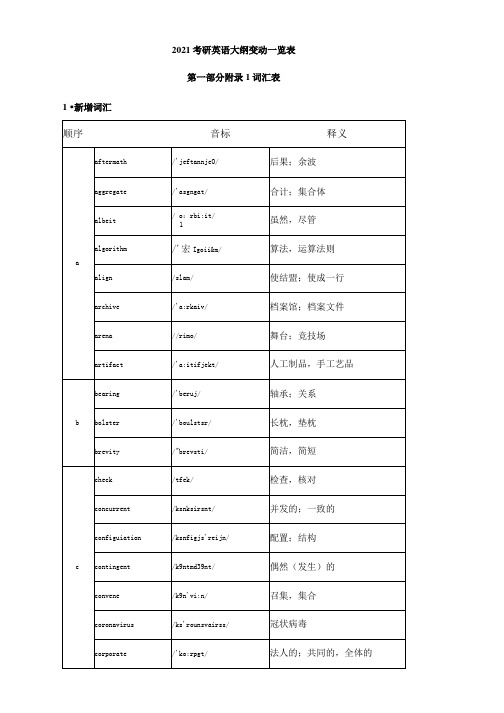
favo (u) rite
fertiliser/fertilizer
fertiliser/-zer
fibre/fiber
fibre/-ber
flavour/flavor
flavo (u) r
foot ([p/.]feet)
foot
formula ([p/.]formulae)
配置;展开
deter
/dit3:r/
制止,阻止
directly
/d9rektli,dai'rektli/
直接地;立即
discrete
/di'skriW
离散的,不连续的
discretion
/diskiejh/
自由裁量权;谨慎
drone
/droun/
嗡嗡声
dual
/'du: al/
双的;双重的
e
elicit
hostess
humour/humor
humo (u) r
humorous
humo (u) rous
i
ice-cream
ice cream
index ([p/.] indexes, indices
index
industrialise/industrialize
industrialise/-ize
instal/install
协议;草案
propagate
/'piapogeit/
传播;宣传
proximate
/'pi'a:ksim9t/
近似的;最近的
q
quarantine
/'kwo:i9nti:n/
- 1、下载文档前请自行甄别文档内容的完整性,平台不提供额外的编辑、内容补充、找答案等附加服务。
- 2、"仅部分预览"的文档,不可在线预览部分如存在完整性等问题,可反馈申请退款(可完整预览的文档不适用该条件!)。
- 3、如文档侵犯您的权益,请联系客服反馈,我们会尽快为您处理(人工客服工作时间:9:00-18:30)。
PRO-2200网卡板安装手册(PRO22EN)目 录警告及提示 (2)声明 (2)拆包装程序 (3)运输指导 (3)保修期 (3)保密性 (3)关于网络设备和编程 (3)PRO22EN编程设置 (3)硬件设置 (4)对网卡进行编程 (4)PRO22EN 安装图 (8)警告及提示警告安装前,请断开所有外部供电电源。
在给设备上电前,请确认电源的供电电压在设备要求的电压范围内。
在设备未安装完毕前,不要给系统上电。
请勿必遵守此警告,否则可能会造成人身伤亡和设备损坏。
警告消防及安全性提示在使用读卡器的关键出入口、消防通道、栏杆、电梯等,根据消防和安全条例的要求,必须安装有其他的应急出口。
这些防火和安全条例各地不尽相同,所以采用电子设备控制门或其他通道系统时,必须取得当地消防机构的认可。
例如,使用出门按钮,在某些地区,可能是不可法的。
在许多应用场所,出门指示要清晰明了,一看就懂,容易使用,而不需要事前告知,这是安全条例的要求。
所有的许/认可要以书面方式确认。
不要接受口头的认可,口头认可不具有法律效律。
Engineering Systems不建议使用 PRO2200 或 相关产品作为主要的报警监控系统。
主要的报警监控系统应该符合当地消防和安全条例的要求。
安装商必须定期对系统进行测试,并指导最终用户进行适当的日常测试。
不做定期的测试维护,当最终用户出现使用问题时,安装商应对造成的损失负有责任。
警告所有外箱必须正确接地。
警告所有电锁需做电磁保护,可安装S-4。
Engineering Systems建议用户选用使用直流供电的电锁。
本手册可以在未通知的情况下进行更改。
提醒若运输过程中造成损坏,请在索赔中填写承运商。
提醒静电可损坏CMOS集成电路和模块。
为防止静电破坏需遵循以下操作:在运送所有电子设备,包括已安装的读卡器,使用防静电所装袋或防静电容器。
接触所有对静电敏感的器件时,要在有静电防护的工作台上进行。
工作台有专门的桌垫、地垫及静电环。
工作台不限供应商。
提醒此设备已经测试,符合有关FCC规定 第15部分,关于A类数字设备的内容。
这部分内容制定是为了保证设备在商业环境中使用时,能够提供对有害干扰的有效保护。
此设备产生、使用,并能发射无频频率能量,如未按说明书进行安装及使用,可以会导致对无线通信的干扰。
在居民区操作此设备,用户可能被要求自行支付用于校正干扰所需的费用。
提醒本手册未经Engineering Systems的同意和书面授权,不得复制,使用,或提供给其他地方印制。
本手册及产品中的信息为商业机密,属Engineering Systems所有。
美国版权法保护资料及软件产口品的所有信息。
提醒此产品的使用被视为已同意接受Engineering Systems的软件使用条款。
请从Engineering Systems申请复印件,仔细阅读。
声明当用户收到由于产品或产品元件导致人员受伤或财产损失的投诉事件时,应立即将所有要求以书面形式通知Engineering Systems。
拆包装程序提醒在拆包装前若发现任何运输中出现的损坏,在索赔中填写承运商。
所有外包装请小心打开,使里面的设备不要受损。
以下是打开设备包装,准备安装的步骤:1. 打开外包装,去除所有包裹材料,保留这些包装,以备以后邮寄用。
2. 检查货物是否齐全,若有缺少物品,请立即联系订购部门。
3. 检查货物是否完好,若发现有损坏,请按下面执行:如果损坏为运输过程所为,在申诉单上一定要填写商业承运人。
如果是其他故障,请要求返回认可。
运输指导将设备返回Engineering Systems前:1. 在将设备返回前,先联络客户服务部。
客户需提供:• 问题或设备返回原因的说明• 原始采购定货号,发票号,及是否在保修期内• 一份新的定货号,若已超过保修期2. 从客户服务部取得返回许可号(RMA)3. 在所有返厂物品的包装外面都要标有RMA号码。
没有RMA号码的包装,工厂拒绝接收并原样退回。
4. 包装好运输物品,最好使用设备原来的包装箱。
保修期Engineering Systems所售产品都含有一个保修登记卡,最终用户将之寄回Engineering Systems,Engineering Systems可凭此提供产品的保修服务、维修或更换。
所有要返修的产品应先通知Engineering Systems,并取得返回许可号(RMA)后才能返回厂家。
从出厂之日起,Engineering Systems产品有两年的保修期,保修期内,更换故障零件及人工费全免。
但终端设备、打印机、通信产品、升级产品的保质期为90天。
保修期内的免费维修只限于产品正常使用。
若由于错误使用、不当贮藏、不当安装、操作或修理、更改、替换、事故、异常损坏或其他物理环境造成产品损坏,则不在保修之列。
保密性所有由Engineering Systems提供,用于产品设计、使用和销售的软件、制图、图表、规范、说明、手册等资料,都是保密的,归Engineering Systems所有,用户不得用于其他产品研发。
关于网络设备和编程以下介绍使PRO22EN网络子板在LAN网上在线及通信使用的编程方法。
这个设备的编程d在下面的安装指南中进行说明。
PRO22EN编程设置PRO22EN通过ARP指令进行编程。
ARP(Address Resolution protocol),是一种TCP/IP协议,将IP地址译成物理地址(称为DLC地址),例如网络地址。
主机希望获得一个物理地址在TCP/IP网络上广播ARP请求。
请求中的那个IP地址的主机然后进行回复,使用它的物理硬件地址(MAC 地址)。
所需设备:1. PRO22IC(主控制器)2. PRO22EN(网卡及安装组件)3. 有网卡的PC机4. 网络直连线,将PC机与PRO22EN直连,保证两者在同一网段内。
特别注意:网卡编程时,不要通过网关或路由器。
编程结束后,网卡可以跨网段使用。
硬件设置1. 将PRO22EN装在PRO22IC前,将PRO22EN网卡背面的MAC地址记录下来,这个地址要在编程时使用。
另外IP地址、子网掩码、和网关也要记录下来。
2. 设置PRO22IC(S1)上的开关波特率:38400 bps流控制:ON控制器地址:1S1:1 2 3 4 5 6 7 8OFF ON ON ON OFF OFF OFF ON3. 设置PRO22IC上的跳线J14:OFF(使用网络)J12:ON(端口2 终端使能)J13:ON(端口3 终端使能)J4: 2和3 ONJ5: 2和3 ONJ6: 2和3 ONJ9: ON4. 将PRO22EN插在PRO22IC上(参见后面安装图),完成PRO-2200的安装5. 将PC机与PRO22EN用网络直连线相连。
对网卡进行编程1. 进入MS-DOS提示符下2. 输入 arp –s XXX.XXX.XXX.XXX ??.??.??.??.??(回车)其中 XXX.XXX.XXX.XXX为网卡的IP地址;??-??-??-??-??-??为网卡的MAC地址。
按过回车键后,无其它显示3. 输入 arp –a<回车>。
确认IP地址已分配给网卡4. 输入 Telnet XXX.XXX.XXX.XXX 1 <回车> (IP地址和数字1) (注:数字1是指端口1)5. 在Telnet窗口中,可能或可能不连接主机名称:XXX.XXX.XXX.XXX,按 OK键 6. 选择 Connect and Remote System(连接远程系统)7. 确认主机名称是正确的IP地址和类型,端口9999。
按“Connect”键8. 按回车键进入设置状态9. 界面显示如下10. Your Choice? 输入0,进入服务器设置11. IP地址:(000)XXX.XXX.XXX.XXX<回车>12. 设置网关(Gateway)IP地址如果需要网关,输入Y,XXX.XXX.XXX.XXX为网关地址如果不需要网关,输入N。
13. Netmask(网络掩码):主机部分的位数(默认值为0,C类) (00)输入8,16,或24根据子网掩码的类型而定。
Class A: 24=子网为 255.0.0.0Class B: 16=子网为 255.255.0.0Class C: 8=子网为 255.255.255.014. 改变Telnet设置密码 (N)<回车>,即不需密码 15. 主菜单显示Your Choice?输入“1”<回车>,进入Channel 1设置16. Baud Rate=38400<回车>,波特率为3840017. I/F mode 不需要,只需单击回击键18. Flow=02<回车>,(允许流控制)19. Port Number=3001<回车>,(Winpak Pro使用端口3001) 20. 余下的菜单项单击回车键21. 当窗口显示Channel 1的设置参数为Baudrate=38400, I/F Mode 4C, Flow 02 Port 03001Remote IP Adr: --- none ---, Port 00000Connect Mode: C0 Disconn Mode:00Flush Mode: 0022. 输入 9<回车>,保存设置并退出PRO22EN 安装图。
