HP SIM6.2 Install and Config Guide for HP-UX
HP小型机操作系统安装配置指导书(个人总结)

在HP Integrity Server开机后,可能屏幕没有任何显示,请使用串口线登陆系统的MP,进行管理。
下面将分为MP的管理、HP-UX的安装、HP的卷组操作和MC/Service Guard四章来说明。
HP Integrity Server MP在HP Integrity Server中有一块MP卡,该卡负责对系统的状态进行监视和控制。
该卡在系统插上电源后即被激活,无论操作系统是否启动,系统是否开机。
该卡提供了串行和网络两种接口可供访问。
1、连接串口连接方式:对于RX2600类型的机器,在后面板上有一个25针的接口,该接口在写着MP Management的一个框中,使用随机带的1对3接口(一边25针接口,另一边3个九针的接口),把串口线一边接到3个九针接口中写着“console”的接口上(串口线的线序为1-1,2-3,3-2,4-6,5-5,6-4,7-8,8-7,9-9),另一边接到笔记本上的串口上,然后可以使用Windows自带的超级终端程序对系统进行访问。
对于RX4600类型的机器,可能没有25针接口,而有三个九针的串口,其中之一为Local Console,则把串口线的一端接到Local Console口即可。
网络连接方式机器在出厂之日,处于安全的考虑,给MP上的网卡设置的IP为127.0.0.1,所以在使用串口连接去修改MP网络的配置之前,不能使用网络连接方式。
对于网络的配置,请参见本文后面的内容。
使用超级终端和串口连接系统在Window系统中启动超级终端程序,选择COM1口连接,其中配置为然后连接系统,则连接上以后可以输入“Enter”或者“Ctrl+B”,看是否有字符出现,如果有,则表示连接正确,否则请检查串口线及连接的情况。
一、常用命令在输入Ctrl+B后,系统应该提示登陆,如下图所示:在其中输入用户名Admin和口令Admin,注意大小写完全匹配,然后登陆登陆进入系统后便进入到MP的管理界面CO:在主菜单模式下输入co,可以使屏幕脱离MP管理状态进入到OS的Console界面,可以进入到操作系统之中,然后操作和在普通的终端上操作并无区别。
惠普 瘦客户机 用户指南

HP 瘦客户机©Copyright 2018 HP Development Company, L.P.Windows 是 Microsoft Corporation 在美国和/或其他国家/地区的注册商标或商标。
本文档中包含的信息如有更改,恕不另行通知。
HP 产品和服务附带的明示保修声明中阐明了此类产品和服务的全部保修服务。
本文档中的任何内容均不构成任何额外保证。
HP 对本文档中出现的技术错误、编辑错误或遗漏之处不承担任何责任。
第一版:2018 年 5 月文档部件号:L18409-AA1产品通告本用户指南介绍大多数机型的常见功能。
您的笔记本计算机上可能未提供某些功能。
并非所有功能在所有 Windows 版本中都可用。
系统可能需要升级和/或单独购买硬件、驱动程序或 BIOS 更新,以充分利用 Windows 功能。
Windows 10 会自动更新,此功能始终处于启用状态。
可能会收取 ISP 费用,在更新过程中可能还会有其他要求。
请参阅。
要获取最新版本的用户指南,请访问/support,然后按照说明查找您的产品。
然后选择用户指南。
软件条款如果安装、复制、下载或以其他方式使用此计算机上预安装的任何软件产品,即表明您同意受 HP 最终用户许可协议(EULA) 条款的约束。
如果您不接受这些许可协议条款,只需将未使用的产品(包括硬件和软件)在 14 天内完整地退回给您的经销商,并依据其退款政策申请全额退款即可。
有关任何其他信息或申请计算机的全额退款,请联系您的经销商。
关于此手册指示一种危险情况,如果不避免,可能导致设备损坏或信息丢失。
切记:表示重要但与危险无关的信息(例如,与财产损失相关的消息)。
系统会发出一个通知,提醒用户如果不完全按照所述的步骤进行操作,将可能导致数据丢失或硬/软件损坏。
此外还包含用于解释概念或完成任务的基本信息。
注:包含其他信息,以强调或补充正文的要点。
提示:提供完成任务的有用提示。
HP SIM Windows Installation and Configuration Guide c02051908

HP Systems Insight Manager6.0 Installation and Configuration Guide for Microsoft WindowsHP Part Number:418812-007Published:January2010Edition:6.0©Copyright2003,2009Hewlett-Packard Development Company,L.P.Legal NoticesConfidential computer software.Valid license from HP required for possession,use or copying.Consistent with FAR12.211and12.212,Commercial Computer Software,Computer Software Documentation,and Technical Data for Commercial Items are licensed to the ernment under vendor's standard commercial license.The information contained herein is subject to change without notice.The only warranties for HP products and services are set forth in the express warranty statements accompanying such products and services.Nothing herein should be construed as constituting an additional warranty.HP shall not be liable for technical or editorial errors or omissions contained herein.AcknowledgmentsIntel and Itanium®are trademarks or registered trademarks of Intel Corporation or its subsidiaries in the United States and other countries.Java™is a U.S.trademark of Sun Microsystems,Inc.Microsoft,Windows,Windows,XP,Windows Server,Windows Vista,and Windows NT are U.S. registered trademarks of Microsoft Corporation.Oracle is a registered U.S.trademark of Oracle Corporation,Redwood City,California.Table of Contents1Installation overview and requirements (6)First time install process overview (6)Upgrade overview (6)System requirements (6)Windows Central Management Server (6)Systems Insight Manager Windows Virtual Machine support (9)Managed system requirements and recommendations (10)Managed storage system (15)SSH requirements (15)Foreign language support (15)HP BladeSystem Integrated Manager in HP Insight Control requirements (15)System support (15)Hardware support (16)2Installing Systems Insight Manager on the CMS for the first time (20)Preparing the system (20)Typical install (26)Custom install (29)Silent install (36)Next steps (38)3Configuring Systems Insight Manager (40)Configuring Systems Insight Manager using the First Time Wizard (40)Operating-system-specific collections (41)Operating-system-specific reports (42)Configuring Systems Insight Manager using the Options menu (42)4Setting up and configuring managed systems (44)Overview (44)Setting up managed systems using the Systems Insight Manager interface (44)Setting up managed storage systems (44)Installing SMI-S providers (45)Verifying SSL (45)Configuring SMI-S providers (45)Configuring Systems Insight Manager to discover storage systems (45)5Initializing the Remote Support Software Manager (46)Device and access requirements (46)Remote Support Software Manager Installation Process (47)6Upgrading Systems Insight Manager (48)Typical upgrade (52)Custom upgrade (53)Silent upgrade (58)Data migration (60)Exporting data from a CMS (60)Importing data from a CMS (60)Post migration steps (61)Next steps (62)7Uninstalling Systems Insight Manager (63)8Configuration options (64)CPU utilization during data collection (64)Overview (64)Implementation (64)GUI time-out policy (64)Overview (64)Table of Contents3Implementation (65)Systems Insight Manager audit log configuration (65)Overview (65)Implementation (66)Configuring task results (66)9Troubleshooting (68)Installation (68)Sign-in (70)Password (76)Migration logs (77)10Support and other resources (78)Information to collect before contacting HP (78)How to contact HP (78)Registering for software technical support and update service (78)How to use your software technical support and update service (78)Warranty information (78)Typographic conventions (78)Related documents (79)Documentation and support (79)HP Systems Insight Manager documentation (79)Glossary (80)Index (94)4Table of ContentsList of Tables1-1Supported HP c-Class platforms (16)1-2Supported HP e-Class platforms (16)1-3Supported HP p-Class platforms (16)1-4Supported Servers(c-Class,e-Class,p-Class) (16)1-5Supported Interconnects/Switches (18)51Installation overview and requirementsThis chapter provides an overview of the Systems Insight Manager installation process,and it identifies the system requirements for a Windows CMS,a managed system,and a network client.First time install process overviewPerform these steps for a first time install of Systems Insight Manager on your Central Management Server:1.Install and configure the Central Management Server.The procedure to complete this step is in theinstallation chapter of this guide.See Chapter2“Installing Systems Insight Manager on the CMS forthe first time”for details.2.Configure Systems Insight Manager for your environment.See“Configuring Systems Insight Managerusing the First Time Wizard”or“Configuring Systems Insight Manager using the Options menu”for therecommended tasks.3.Install and configure the required Management Agents on the systems that will be managed by theCentral Management Server.This step is covered in the first section of Chapter4“Setting up andconfiguring managed systems”.4.Configure the remaining protocols for the managed systems.See Chapter4“Setting up and configuringmanaged systems”for details.Upgrade overviewIf Systems Insight Manager is installed on your Central Management Server,see the upgrade instructions in Chapter6“Upgrading Systems Insight Manager”.System requirementsThis section identifies the hardware and software requirements and recommendations for Systems InsightManager.These requirements are broken into sections for the CMS,managed system,and network client. Windows Central Management ServerThis section contains the minimum requirements for the Windows operating system that is used for the CMS.Operating systems•Windows7Professional and Enterprise•Windows Server2008Standard•Windows Server2008Standard SP2•Windows Server2008Standard x64Edition•Windows Server2008Standard x64Edition SP2•Windows Server2008R2Standard•Windows Server2008Enterprise•Windows Server2008Enterprise SP2•Windows Server2008Enterprise x64Edition•Windows Server2008Enterprise x64Edition SP2•Windows Server2008R2Enterprise SP2•Windows Small Business Server2008•Windows Small Business Server2008SP2•Windows Web Server2008•Windows Web Server2008SP2•Windows Small Business Server2003SP2•Windows Vista Business and EnterpriseFirst time install process overview6•Windows Vista Business and Enterprise with SP2•Windows Server2003R2Standard SP2•Windows Server2003R2Standard SP264-bit•Windows Server2003R2Enterprise•Windows Server2003R2Enterprise SP264-bit•Windows Server2003Standard SP232-bit•Windows Server2003Standard64-bit•Windows Server2003Standard SP264-bit•Windows Server2003Enterprise SP2•Windows Server2003Enterprise SP264-bit•Supported32-bit Windows operating system running as guest on the following VMware systems:•VMware ESX v3.0.2•VMware ESX v3.0.3•VMware ESX v3.5Update4•VMware ESX v3.5Update5•VMware ESX v3i Update3•VMware ESX v3i Update4•VMware ESX v3i Update5•VMware ESX v4.0•VMware ESX v4.0Update1•VMware ESX v4i•VMware ESX v4i Update1•Microsoft Hyper-V running guest Windows2003Standard and Enterprise•Microsoft Hyper-V running guest Windows2008Standard and Enterprise•The Central Management Server supports Microsoft Windows2003International Server-French, German,Italian,Spanish,Korean,Chinese,and Japanese(latest service pack available for each language).HardwareAny HP ProLiant with the following configuration:•Minimum:1.5-GHz processor with1GB RAM•1GB free disk space recommended•Recommended:2.4-GHz processor with2GB RAMNOTE:The ProLiant ML/DL100series servers do not support HP Insight Remote Support Advanced.If you are using HP Insight Remote Support Advanced,you must use a ProLiant300,500,700,or Blade Server.NOTE:If Microsoft SQL Server is installed on the CMS,an additional512MB of RAM should be installed.NOTE:HP Netserver platforms can be used for the Central Management Server as long as the Instant Toptools software is not installed and all other requirements are met.SoftwareDatabase software:•Microsoft SQL Server2005with Service Pack3(remote or local)System requirements7NOTE:Microsoft SQL 2.0Framework.NOTE:Microsoft SQL Server2005supports5,000systems and50,000events.•Microsoft SQL Server2008Express•Microsoft SQL Server2008Express with Service Pack1NOTE:Microsoft SQL Server2008Express 2.0Framework.NOTE:Microsoft SQL Server2008Express supports500systems and5,000events.•Microsoft SQL Server2008Standard or Enterprise•Microsoft SQL Server2008Standard or Enterprise with Service Pack1(remote or local)NOTE:Microsoft SQL Server2008supports5,000systems and50,000events.•Oracle9i•Oracle10g version10.2.0.3or laterNOTE:You must install the Oracle JDBC driver,version10.2.0.4.You can download this driver fromthe Oracle website at /technology/software/tech/java/sqlj_jdbc/index.html.NOTE:The Oracle database must be created with Unicode character set of AL32UTF8and nationalcharacter set of AL16UTF16before installing Systems Insight Manager.The NLS Length must be set toBYTE.You must also specify the thin client.jar file location.Systems Insight Manager requires Oracledatabase and Transparent Network Substrate(TNS)listener services to be up and running when systemis restarted.Oracle by itself does not start the Oracle database and TNS listener automatically.AnOracle database administrator(DBA)must set these services to be restarted when the server is reset.See the Oracle documentation for details on how to auto start these services at/docs/html/A96167_01/post-inst.htm#sthref548.Access to this linkrequires registration,which is free.The Oracle DBA who manages the Oracle installation must performthis task.•Postgres8.2.1•Postgres7.4.2Browser software:•Microsoft Internet Explorer8.0•Microsoft Internet Explorer7.0•Mozilla Firefox3.0.10•Mozilla Firefox3.5Networking•Static or dynamic host name resolution•TCP/IP•SNMPIMPORTANT:The Windows server must have at least one partition formatted for the NT File System(NTFS)on which the Systems Insight Manager server software is to be installed.NTFS provides the ability to restrict file access based on user accounts and groups.Without NTFS,the CMS cannot be adequately secured8Installation overview and requirementsagainst unauthorized access,and potentially sensitive operations and data could be made available tounauthorized users.Systems Insight Manager Windows Virtual Machine supportYou can run Systems Insight Manager on a Windows Virtual Machine(VM)provided the followingrequirements are met:•The VM must be hosted on an ESX3.0.2or later server•The VM configuration must meet Systems Insight Manager hardware requirements and the CPU and Memory resources allocated to this VM must be always available to this VM(by reserving CPU andMemory resources).VM general support information:•HP Integrity VMs do not support running an application at the same level as the host.•The required Windows service packs must be installed for each of these operating systems.•HP Insight Remote Support Advanced is not supported on Windows XP Professional.If you install Systems Insight Manager on Windows XP Professional,you cannot use HP Insight Remote Support Advanced.•Microsoft SQL Server2005is only supported if Systems Insight Manager is running on Windows Server 2003.System requirements9Managed system requirements and recommendationsThis section contains requirements and recommendations for managed systems.Operating systems•Windows managed systems•Windows7Professional and Enterprise•Windows7Professional and Enterprise x64Edition•Windows Server2008,Standard Edition•Windows Server2008R2,Standard Edition•Windows Server2008,Standard Edition SP2•Windows Server2008,Standard Core•Windows Server2008,Standard x64Edition•Windows Server2008,Standard x64Edition SP2•Windows Server2008R2,Enterprise Edition•Windows Server2008,Enterprise Edition•Windows Server2008,Enterprise Edition SP2•Windows Server2008,Enterprise Core•Windows Server2008,Enterprise x64Edition•Windows Server2008,Enterprise x64Edition SP2•Windows Server2008,Datacenter Edition•Windows Server2008,Datacenter Edition SP2•Windows Server2008,Datacenter x64Edition•Windows Server2008,Datacenter x64Edition SP2•Windows Server2008R2,Datacenter Edition•Windows Server2008,Datacenter Core•Windows Server2008Small Business Sever•Windows Server2008Small Business Sever SP2•Windows Server2008,Web Edition•Windows Server2008,Web Edition SP2•Windows Server2008for Itanium-based systems•Windows Server2008for Itanium-based system SP2•Windows Server2003,Standard Edition•Windows Server2003,Standard Edition SP1•Windows Server2003,Standard Edition SP2•Windows Server2003,Standard x64Edition•Windows Server2003,Standard x64Edition SP1•Windows Server2003,Standard x64Edition SP2•Windows Server2003,Enterprise Edition•Windows Server2003,Enterprise Edition SP1•Windows Server2003,Enterprise Edition SP2•Windows Server2003,Enterprise x64Edition•Windows Server2003,Enterprise x64Edition SP1•Windows Server2003,Enterprise x64Edition SP210Installation overview and requirements•Windows Server2003,Enterprise Edition for Itanium based systems•Windows Server2003,Enterprise Edition SP1for Itanium-based systems•Windows Server2003,Enterprise Edition SP2for Itanium-based systems•Windows Server2003,Web Edition•Windows Server2003,Web Edition SP1•Windows Server2003,Web Edition SP2•Windows Server2003,Datacenter Edition•Windows Server2003,Datacenter Edition SP1•Windows Server2003,Datacenter Edition SP2•Windows Server2003,Datacenter x64Edition•Windows Server2003,Datacenter x64Edition SP1•Windows Server2003,Datacenter x64Edition SP2•Windows Server2003,Datacenter Edition for Itanium-based systems•Windows Server2003,Datacenter Edition SP1for Itanium-based systems•Windows Server2003,Datacenter Edition SP2for Itanium-based systems•Windows2003R2,DataCenter•Windows2003R2,DataCenter SP2•Windows Server2003R2,Standard Edition•Windows Server2003R2,Standard Edition SP2•Windows Server2003R2,Standard x64Edition•Windows Server2003R2,Standard x64Edition SP2•Windows Server2003R2,Enterprise Edition•Windows Server2003R2,Enterprise Edition SP2•Windows Server2003R2,Enterprise x64Edition•Windows Server2003R2,Enterprise x64Edition SP2•Windows Server2003R2,Datacenter x64Edition•Windows Server2003R2,Datacenter x64Edition SP2•Windows2000(Server and Advanced Server)SP1-SP4•Windows2000Datacenter Server•Windows NT4Service Pack6•Windows Small Business Server2003•Windows Small Business Server2003,SP1•Windows Small Business Server2003,SP2•Windows Vista Business•Windows Vista Business,SP1•Windows Vista Business,SP2•Windows Vista Enterprise•Windows Vista Enterprise,SP1•Windows Vista Enterprise,SP2•Windows XP Professional,SP1•Windows XP Professional,SP2•Windows XP Professional,SP3System requirements11•HP-UX and HP NonStop Kernel managed systems•HP-UX11i v1(11.11)•HP-UX11i v2(11.23IA only)•HP-UX11i v2Update2(11.23PI-PA)•HP-UX11i v3(11.31IA/PA)•HP Tru64UNIX•HP NonStop Kernel•OpenVMS•Linux managed systems•Oracle Enterprise Linux5.3x86•Oracle Enterprise Linux5.3AMD64/EM64T•Oracle Enterprise Linux5.2x86•Oracle Enterprise Linux5.2AMD64/EM64T•Red Hat Enterprise Linux5IPF,Update4•Red Hat Enterprise Linux5x86,Update4•Red Hat Enterprise Linux5AMD64/EM64T,Update4•Red Hat Enterprise Linux5IPF,Update3•Red Hat Enterprise Linux5x86,Update3•Red Hat Enterprise Linux5AMD64/EM64T,Update3•Red Hat Enterprise Linux5IPF,Update2•Red Hat Enterprise Linux5x86,Update2•Red Hat Enterprise Linux5AMD64/EM64T,Update2•Red Hat Enterprise Linux5IPF,Update1•Red Hat Enterprise Linux5x86,Update1•Red Hat Enterprise Linux5AMD64/EM64T,Update1•Red Hat Enterprise Linux4IPF,Update8•Red Hat Enterprise Linux4x86,Update8•Red Hat Enterprise Linux4AMD64/EM64T,Update8•Red Hat Enterprise Linux4IPF,Update7•Red Hat Enterprise Linux4x86,Update7•Red Hat Enterprise Linux4AMD64/EM64T,Update7•Red Hat Enterprise Linux4IPF,Update6•Red Hat Enterprise Linux4x86,Update6•Red Hat Enterprise Linux4AMD64/EM64T,Update6•Red Hat Enterprise Linux3IPF,Update9•Red Hat Enterprise Linux3x86,Update9•Red Hat Enterprise Linux3AMD64/EM64T,Update9•Red Hat Linux9Workstation•Red Hat Linux8Workstation•Red Hat Linux7.3Workstation•SUSE Enterprise Linux11IPF•SUSE Enterprise Linux11x8612Installation overview and requirements•SUSE Enterprise Linux11AMD64/EM64T•SUSE Enterprise Linux10IPF,SP3•SUSE Enterprise Linux10x86,SP3•SUSE Enterprise Linux10AMD64/EM64T,SP3•SUSE Enterprise Linux10IPF,SP2•SUSE Enterprise Linux10x86,SP2•SUSE Enterprise Linux10AMD64/EM64T,SP2•SUSE Enterprise Linux10IPF,SP1•SUSE Enterprise Linux10x86,SP1•SUSE Enterprise Linux10AMD64/EM64T,SP1•SUSE Enterprise Linux9IPF,SP4•SUSE Enterprise Linux9x86,SP4•SUSE Enterprise Linux9AMD64/EM64T,SP4•SUSE Enterprise Linux9IPF,SP3•SUSE Enterprise Linux9x86,SP3•SUSE Enterprise Linux9AMD64/EM64T,SP3•SUSE Enterprise Linux8IPF•SUSE Enterprise Linux8/UnitedLinux1.0•Debian5.0•VMware managed systems•VMWare ESX v3.0.3•VMWare ESX v3.0.2•VMWare ESX v3.0.1•VMWare ESX3.5Update5•VMWare ESX3.5Update4•VMWare ESX3i Update5•VMWare ESX3i Update4•VMWare ESX3i Update3•VMWare ESX3i Update2•VMWare ESX3i Update1•VMWare ESX4.0Update1•VMWare ESX4.0•VMWare ESX4i Update1•VMWare ESX4i•Xen on RH5•Xen on SLES11•Xen on SLES10•Citrix XenServer Enterprise•VMWare GSX3.2.1•VMWare GSX3.2•Integrity VM Windows(running guest OS Windows)•Integrity VM Linux(running guest OS Linux)System requirements13•Integrity VM HP-UX(running guest OS HP-UX11i v2)•Integrity VM HP-UX(running guest OS HP-UX11i v3)•Microsoft Virtual Server2005R2SP1•Microsoft Virtual Server2005R2•Microsoft Hyper-V running guest Windows x86•Novell managed systems•Netware6.5•Netware6.0•SUN managed systems•Solaris9Sparc•Solaris10Sparc•Solaris10Intel Platform•Solaris9Intel Platform•Solaris8Intel Platform•IBM managed systemsAIX6.1••AIX5.3Hardware•For Windows:Any HP ProLiant system•For HP-UX:•Any HP PA-RISC system•Any HP Itanium®-based system•For Linux:•Any HP ProLiant system•Any HP Itanium-based systemSoftware This software is not required,but if you want improved management capabilities,HP recommends that you install these components.For Windows:•OpenSSH Services5.1p1•ProLiant Support Pack6.30or later•WBEM/WMI•SNMP(recommended as an alternative to WBEM)•WBEM(for Integrity systems only)This software is not required,but if you want improved Systems Insight Manager capabilities,HP recommends that you install these components,which can be purchased or downloaded from many software suppliers:•SSH Client•X Window Server14Installation overview and requirementsRequired web browsers•For Windows:•Microsoft Internet Explorer7.0or later•Mozilla Firefox3.0.10or laterNOTE:For optimum performance,the minimum resolution for the browser must be1024x768.•For HP-UX:•Mozilla Firefox3.0.10or later•For Linux:•Mozilla Firefox3.0.10or laterNOTE:For all Internet Explorer browsers,you must have the SSL3.0or TLS1.0browser securityoptions enabled for Systems Insight Manager to work properly.Managed storage systemTo view the latest information regarding Systems Insight Manager support for a particular storage system,including Fibre Channel disk arrays,switches,tape libraries,or hosts(with Fibre Channel host bus adapters), see the Systems Insight Manager SMI-S Provider web page at /go/hpsim/providers.This webpage also offers information on obtaining and installing SMI-S providers.SSH requirementsSSH is locally configured during Systems Insight Manager local installation on the CMS.Custom tools on the Tools menu require SSH on the Central Management Server to run properly.Thesecommands run on the Central Management Server with environment variables set to the context of specific events or devices.SSH on the Central Management Server is also used by the Initial ProLiant SupportPack Install on the Deploy→Deploy Drivers,Firmware and Agents menu.You can install and configure SSH on each of the managed systems and have Systems Insight Managerexchange keys with the managed systems(through the mxagentconfig command or for Windows,through the Install OpenSSH task).If you do this,then the Command Line Tools option on the Tools menu works for these managed systems.If you choose not to configure it to work with remote SSH clients,then thesecommands fail.If SSH is not configured on the client,then command line tools,any Systems Insight Manager plugins that require SSH,and Configure or Repair Agents do not work properly.PSP and SSH deployments occur in parallel and the number of nodes to which this happens in parallel iscontrolled by PSPandSSHParallelDeployments in globalsettings.props.If the credentials are incorrect for any node,then the deployment fails on all remaining nodes. Foreign language supportJapanese,Korean,Simplified Chinese,and Traditional Chinese are supported on all platforms as listed in“System requirements”.French,German,Italian,Spanish are supported on Windows systems only.HP BladeSystem Integrated Manager in HP Insight Control requirements HP BladeSystem Integrated Manager is comprised of blade computer systems,integrated connectivity todata and storage networks,and shared power subsystems.The HP BladeSystem Integrated Manager enables you to quickly navigate your HP blade environments including server blades and desktops,enclosureinfrastructures,racks,and integrated switches,through hierarchical tree views/picture ers are able to conveniently manage individual or groups of blade systems.System supportBladeSystem Integrated Manager manages blade infrastructures.For an updated list of supported systems, see /products/servers/management/bsme/index.html.On the right side ofHP BladeSystem Integrated Manager in HP Insight Control requirements15the screen,select Support &Documents .Under Resources for HP BladeSystem Integrated ManagerSoftware,select Manuals .Under General reference,select HP BladeSystem Integrated Manager Support Matrix .Hardware supportTable 1-1Supported HP c-Class platformsMinimum Software Management firmware version Product Models 2.00or later BladeSystem c30002.10or later BladeSystem c3000Tower Model 1.30or laterBladeSystem c7000Table 1-2Supported HP e-Class platformsMinimum Software Management firmware version Product ModelsNAProLiant BL 10e EnclosureTable 1-3Supported HP p-Class platformsMinimum Software Management firmware version Product Models2.40ProLiant p-Class 1U Power Enclosure 2.40ProLiant p-Class 3U Power Enclosure 2.40ProLiant p-Class Enhanced Enclosure 2.40ProLiant p-Class Standard EnclosureTable 1-4Supported Servers (c-Class,e-Class,p-Class)Minimum ProLiant Support Pack (PSP)required Operating Systems Supported*Minimum Integrated Lights-Out (iLO)/iLO 2/firmware version required Minimum BIOS –System ROM requiredProduct ModelsHP PlatformsWindows7.91.0.0Microsoft Windows Storage Server 20031.432008.01.24AiO SB600c storage solution HP c-Class ServersNA NANA NA HP carrier grade AMC Expansion NA Microsoft Windows 2000T61D**NAHP Storage Works Tape BladeNANA2.0.0.0**NA HP Storage Works SB40c for HP c-Class Blade System NAWindows,Linux,and HP-UXT 02.05or later 01.01A Integrity BL860c NA Windows,Linux,and HP-UX TO2.05or 03.11Integrity BL870c NA NANA NA PCI expansion blades8.20Windows,Linux,Solaris,and NetWare1.75or laterNAProLiant BL260c G68.00Windows and Linux 1.50or later l2002/14/2008ProLiant BL260c G58.20Windows and Linux 1.75I223/11/09ProLiant BL280c G67.50or later Windows and Linux 1.24or later 5/1/2007ProLiant BL460c 8.20Windows and Linux 1.75I242/24/09ProLiant BL460c G67.60or laterWindows and Linux1.24or later6/1/2005ProLiant BL465c16Installation overview and requirements8.15Windows Server 2003and 2008,1.709/12/2008ProLiant BL465c G5Linux,Solaris,and VMWare ESX Server 7.50or later Windows and Linux 1.24or later 5/1/2007ProLiant BL480c 8.20Windows and Linux1.75I212/23/09ProLiant BL490c G68.25Windows 2003,Windows 2008,1.78A1405/07/2009ProLiant BL495c G6RHEL 5Update 3,RHEL 4(minimum Update 8),VMWare ESX 4.0.0or later,XenSource,RedHat XEN,and SLES XEN 8.11Windows Server 2003and 2008,1.618/29/2008ProLiant BL495c G5Linux,and VMWare ESX Server 7.9or later Windows and Linux 1.35or later 10/18/2007ProLiant BL680c G57.60or later Windows and Linux 1.24or later 6/1/2005ProLiant BL685c 8.20Windows and Linux 1.75A172/14/2009ProLiant BL685c G68.00Windows and Linux 1.50or later I1903/03/2008ProLiant BL2x220cG57.91or laterWindows XP or Vista,and Linux1.30or later 7/31/2007ProLiant BLxw460c Blade Workstation 8.15Windows XP or Vista 1.6009/16/2008ProLiant xw2x220c Blade WorkstationNAWindows XP4.01Rev.A***2.04AProLiant BL1000HP Consolidated Client Infrastructure (CCI)15Jan 2008NAWindows XP or Vista 4.01Rev.A***1.02Rev.A ProLiant BL150015Jan 2008NAWindows XP or Vista 4.01Rev.A***2.06Rev.A ProLiant BL200015Jan 2008NAWindows XP or Vista 4.01Rev.A***2.06Rev.A ProLiant BL250015Jan 2008NAMicrosoft Windows 20004.00A****7Nov 20052003.02.17(C)ProLiant BL 10e HP e-Class Servers NAMicrosoft Windows 20004.00A****7Nov 20052003.02.17(C)ProLiant BL 10e G2NA HP-UXH.03.2101.70Integrity BL60p HP p-Class Servers 7.10or laterWindows and Linux1.70or later2004.05.01ProLiant BL20p(14May 2004)7.10or laterWindows and Linux 1.70or later 4.09ProLiant BL20p G2(I04-09/16/2004)7.10or laterWindows and Linux 1.80or later 2006.02.14ProLiant BL20p G3(25May 2006)7.50or later Windows and Linux 1.24or later 2007.11.13(A)(17Jan 2008)ProLiant BL20p G47.20or later Windows and Linux 1.70or laterProLiant BL25p 7.60or laterWindows and Linux1.24or later2007.09.23(A)ProLiant BL25p G2HP BladeSystem Integrated Manager in HP Insight Control requirements 17(4Dec 2007)Windows and Linux 1.88or later ProLiant BL25xwp 7.10or laterWindows and Linux1.70or later2005.10.27ProLiant BL30p(21Jun 2006)7.20or later Windows and Linux 1.70or later ProLiant BL35p 7.10or laterWindows and Linux1.70or later2003.07.25ProLiant BL40p(12Aug 2003)7.20or later Windows and Linux 1.70or later ProLiant BL45p 7.60or laterWindows and Linux1.24or later2007.09.23(A)ProLiant BL45p G2(4Dec 2007)*For specific version of the operating systems,browse the ProLiant support matrix at /wwsolutions/index.html **Firmware -Storage Tape***HP PC BL Enclosure Integrated Administrator ****HP ProLiant BL e-Class Integrated Administrator Table 1-5Supported Interconnects/SwitchesMinimum Software Management firmware version Product ModelsPlatforms 12.2(25)SEF1Cisco Catalyst Blade Switch 3020for HP c-Class Blade Systemc-ClassIP Base IOS firmware package*Cisco Catalyst Blade Switch 3120G for HP IP Base IOS firmware package*Cisco Catalyst Blade Switch 3120X for HP 3.3(1a)Cisco MDS 9124e Fabric Switch 1.0.0HP 1:10Gb Ethernet BL-c SwitchNA HP 1Gb Ethernet Pass-Thru Module for HP c-Class BladeSystem1.1.0HP 10Gb Ethernet BL-c Switch 1.0.0HP 1/10Gb Ethernet Blade Switch 1.22HP 1/10Gb Virtual Connect Ethernet Module1.22HP 1/10Gb-F Virtual Connect Ethernet Fiber ModuleNA HP 1/10Gb-F VC ModuleNA HP 3Gb SAS BL-c Pass-Thru Module NA HP 4Gb Fiber Channel Pass-Thru Module for c-Class BladeSystem1.22HP 4Gb Virtual Connect Fiber Channel Module for c-Class BladeSystem2.0.4HP GbE2c Ethernet Blade Switch for HP2.0.4HP GbE2c Layer 2/3Ethernet Blade Switch 2.25HP Virtual Connect Flex-1010Gb Ethernet Module for BladeSystem c-Class NA HP Virtual Connect 8Gb Fibre Channel Module (24-port)NABrocade 8Gb SAN Switch for HP BladeSystem c-Class18Installation overview and requirements。
HPE MSA存储系统升级指南说明书
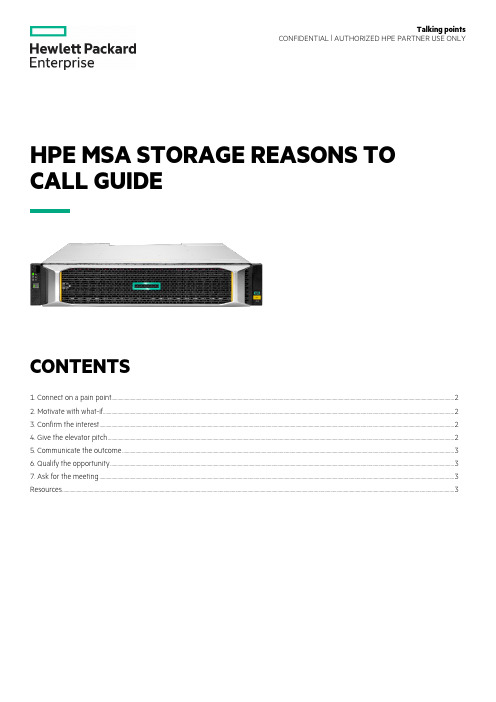
HPE MSA STORAGE REASONS TO CALL GUIDECONTENTS1. Connect on a pain point (2)2. Motivate with what-if (2)3. Confirm the interest (2)4. Give the elevator pitch (2)5. Communicate the outcome (3)6. Qualify the opportunity (3)7. Ask for the meeting (3)Resources ......................................................................................................................................................................................................................................................................................................................................3Talking pointsCONFIDENTIAL | AUTHORIZED HPE PARTNER USE ONLY1. CONNECT ON A PAIN POINTa.Is your current HPE MSA (Gen3, 4, or 5) reaching or exceeding its intended service life, and is now time to upgrade?b.Is your existing HPE MSA (Gen3, 4, or 5) reaching its performance or capacity limitations?c.As an existing HPE MSA customer, do you want or need to take advantage of the new features of the HPE MSA Gen6 systems?d.Do you still have applications that are still utilizing direct-attached storage (DAS) but could be better utilized if they were usingshared storage serving multiple applications?e.Do you need to support the IT infrastructure at remote sites, branch offices, or departmental groups?f.Are you struggling with flat or declining IT budgets, yet need to provide more data services with less CAPEX?g.Do you have a growing or complex IT Infrastructure but do not have access to an in-house IT specialist?h.Do you need high-performance, easy-to-use shared storage, yet do not have a dedicated storage administrator?i.Are you happy with your current vendor support experience over the last 12 months?j.Are you getting the ideal data efficiency out of your storage? Do you wish you could store more data for less OPEX?2. MOTIVATE WITH WHAT-IFa.What if you could purchase a new HPE MSA Gen6 array with increased performance and improved data protection technology?b.What if you could purchase a hands-free storage array that any IT generalist could easily install, operate, repair, and upgrade?c.What if you can purchase a cost-effective, high performance (> 325K IOPS) hybrid storage array (SSDs + HDDs) starting atunder $12K?d.What if you could own a storage array that dynamically responds to changes in I/O in real time without intervention?e.What if your storage array provided improved data availability and could speed up rebuild times by more than 25X?f.What if you could eliminate idle/cold spares without risking availability?g.What if you could have access to a free health check tool that predicted failures before they happen, would check against bestpractices, and suggest simple-to-follow corrective actions?3. CONFIRM THE INTERESTWhat would be the impact to you and your business if you had a storage solution that could provide what we have discussed so far, and much more?4. GIVE THE ELEVATOR PITCHHewlett Packard Enterprise continues to invest in the HPE MSA storage platform. We are now on our 6th generation of HPE MSA storage systems. The HPE MSA storage family are flash-ready, hybrid storage systems designed to deliver hands-free, affordable application acceleration for small and remote office deployments. Don't let the low cost fool you. The HPE MSA gives you thecombination of simplicity, flexibility, and advanced features you may not expect in an entry-priced array. Start small and scale as needed with any combination of solid-state drives (SSDs), high-performance enterprise SAS HDDs, or lower-cost midline SAS HDDs. With the ability to deliver 325,000 IOPS, the new HPE MSA arrays are up to 45%1 faster than its prior generation with sizeable horsepower for even the most demanding workloads.5. COMMUNICATE THE OUTCOMEa.Built for speed: A new Gen6 RAID acceleration ASIC and controller architecture improve system performance by as much as 50% ascompared to HPE MSA Gen5. This improvement in IOPS and throughput help to lower system latencies enabling connected systems and users to experience better productivity.b.Automated performance tiering: Utilizing new HPE MSA Tiering v2.0 enhancements, hybrid storage configurations automaticallyrespond to I/O changes in real time to deliver up to 45% more workload application acceleration when compared HPE MSA Gen5.Automated Tiering v2.0 operates at the pool level, is always on, and is initiated by adding more than one drive type to the pool.c.Redefining RAID-based recovery for entry-level SAN storage: New HPE MSA DP+ data protection brings significant improvementsto traditional RAID technology including up to 25X faster rebuild performance2 (versus RAID 6), removal of idle drive spares, and configuration expansion at a more granular level (with as little as one drive per add).d.Intuitive user interface—no manuals needed: The HPE MSA Storage Management Utility (SMU v4) supports system configurationwith step-by-step guided workflows that help eliminate errors and dramatically improve the user experience.e.Simplified dashboard offers at-a-glance storage management: HPE MSA SMU v4 management enhancements allow user toquickly access important system information including alerts, capacity, performance, and activity.f.Avoid unplanned downtime with a few simple steps: The HPE MSA Health Check utility simplifies the tasks required toregularly check the health of your HPE MSA storage system. By simply uploading a log file from your HPE MSA array to thecloud-hosted HPE MSA Health Check utility, the application systematically checks for signs of noncompliance with multipleavailability-related best practices. Once completed, HPE MSA Health Check generates a report detailing your system’s healthand adherence to all best practices and known failure signatures. The report also provides detailed next-step guidance onsolving any issues.g.HPE ProLiant and HPE MSA—better together: The HPE MSA storage array has been designed for use with HPE ProLiant servers.With over 15 years of integrated selling, HPE MSA continues to serve as the entry-point for SAN storage supporting the entireportfolio of HPE ProLiant servers.6. QUALIFY THE OPPORTUNITYAssess the customer sense of urgency to solve the problem, if there’s budget planned, and when.a.Are you planning on a storage refresh in the next six months and are tired of disruptive upgrades?b.Are you due for a service renewal and may have to deal with escalating high support costs?c.Are you looking to streamline IT operations moving to an IT generalist model to support the stack?d.Are you deploying applications that have high requirements for performance/availability?7. ASK FOR THE MEETINGBased on our discussion today, I would like to set up another call with one of my storage experts to further discuss how HPE MSA Gen6 storage can address your IT infrastructure concerns.What date and time works best for you? Thanks, and have a great day.RESOURCES•HPE MSA Gen6 product page•HPE MSA Gen6 press release•HPE MSA Storage—Briefcase•Introducing HPE MSA Gen6 Storage: Hands-Free, High Performance, and Simpler than Ever•Introducing the HPE MSA Gen6 Storage Array | ChalkTalk•Competitive Analysis—HPE MSA Storage•Customer presentation with speaker notes—HPE MSA Gen6 Storage Arrays•FAQ—HPE MSA 1060 2060 2062 Storage•Solution brief—HPE MSA Gen6 Hybrid Storage•Technical Presentation—HPE MSA Gen6 Storage Arrays—Customer-facing•Technical Presentation—HPE MSA Gen6 Storage—Main Deck•HPE MSA 1060 Storage data sheet•HPE MSA 2060 Storage data sheet•HPE MSA 2062 Storage data sheet•SMB I.T. Solutions webpage© Copyright 2020 Hewlett Packard Enterprise Development LP. The information contained herein is subject to changewithout notice. The only warranties for Hewlett Packard Enterprise products and services are set forth in the express warrantystatements accompanying such products and services. Nothing herein should be construed as constituting an additional warranty.Hewlett Packard Enterprise shall not be liable for technical or editorial errors or omissions contained herein.。
HP System Management Homepage 配置指南说明书

2Getting StartedTo get started with HP System Management Homepage(HP SMH),use the following information as a guideline for configuring HP SMH and then setting up users and security properly.To configure HP SMH:•On HP-UX Operating Environments,HP SMH is installed with default settings.You can change the configuration by modifying the environment variables and tag values set in the/opt/hpsmh/lbin/envvars,/opt/hpsmh/mon/smhpd.xml,and/opt/hpsmh/conf/timeout.conf files.•On Linux operating systems,HP SMH is installed with default settings.The settings are configurable by using the perl script(/opt/hp/hpsmh/smhconfig/hpSMHSetup.pl)locatedin/opt/hp/hpsmh/ (on Linux x86and x86_64)and in Itanium systems the perl script islocated in/opt/hp/hpsmh/smhconfig/hpSMHSetup.sh.•On Windows operating systems,the installation enables you to configure the HP SMH settings during installation.NOTE:To change the configurations for the HP-UX,Linux,and Windows operating systems,see the HP System Management Homepage Installation Guide on the HP Technical Documentation Web site at .To set up user access and security properly:1.Add user groups to effectively manage user rights:“User Groups”2.Configure the trust mode:“Trust Mode”3.Configure local or anonymous access:“Local/Anonymous Access”Related Topics•Logging In•Configuring Firewall Settings•Automatically Importing Certificates•Logging OutLogging InThe Login page enables you to access the Home page,which contains the available HP Insight Management Agents.Starting HP System Management Homepage(HP SMH)from Internet Explorer To log in to the HP SMH with Internet Explorer:Related Topics91.Navigate to https://hostname:2381/.NOTE:If you are browsing to an HP-UX server,by default you must instead use the URI:http://hostname:2301/.By default,HP-UX is installed with the autostart feature enabled.A daemon listens onport2301and only starts HP SMH on port2381when requested,then stops it again after atimeout period.You can also configure HP SMH to always be running on port2381.See thesmhstartconfig(1M)command for more information.If the Start on Boot feature is enabled(instead of autostart)a message window explains the security features.You can wait afew seconds to be redirected to port2381or click the link at the bottom of the message.TheSystem Management Homepage Login page will appear.You can find procedures on how to change the configuration variables in the HP SystemManagement Homepage Installation Guide on the HP Technical Documentation Web site at.2.The first time you browse to this URI,the Security Alert dialog box appears,asking you toindicate whether to trust the server.If you do not import the certificate,the Security Alertappears every time you browse to HP SMH.NOTE:If you want to implement your own Public Key Infrastructure(PKI)or install yourown generated certificates into each managed system,you can install a certificate authorityRoot Certificate into each browser to be used for management.If this is implemented,theSecurity Alert dialog box does not appear.If the alert appears when you do not expect it,you might have browsed to the wrong system.You can refer to the online help in yourbrowser for more information about installing the certificate authority Root Certificate.3.Click Yes.The Login page appears.If you have enabled Anonymous access,then System ManagementHomepage appears.4.Enter your user name that is recognized by the operating system.On HP-UX,HP SMH initially only allows access to the root user,on Linux access is initiallyallowed to users belonging to the root operating system group,and on Windows to usersbelonging to the Administrators operating system group.If the user credentials cannot beauthenticated,the user is denied access.After logging into HP SMH as one of the initiallyallowed users,you can use the Security Settings to grant access to users in different operatingsystem groups.NOTE:In most cases,the administrator on Windows and root on HP-UX or Linux haveadministrator access on HP SMH.5.Enter the password that is recognized by the operating system.6.On HP-UX,click Sign In.On Linux and Windows,click Login.System ManagementHomepage appears.Starting HP SMH from Mozilla or FirefoxTo log in to HP SMH with Mozilla or Firefox:10Getting Started1.Navigate to https://hostname:2381/.NOTE:If you are browsing to an HP-UX server,by default you must instead use the URI:http://hostname:2301/.By default,HP-UX is installed with the autostart feature enabled.A daemon listens onport2301and only starts HP SMH on port2381when requested,then stops it again after atimeout period.You can also configure HP SMH to always be running on port2381.See thesmhstartconfig(1M)command for more information.If the Start on Boot feature is enabled(instead of autostart)a message window explains the security features.You can wait afew seconds to be redirected to port2381or click the link at the bottom of the message.TheSystem Management Homepage Login page will appear.You can find procedures on how to change the configuration variables in the HP SystemManagement Homepage Installation Guide on the HP Technical Documentation Web site at.The first time you browse to the URI,the Website Certified by an Unknown Authoritydialog box appears,asking you to indicate whether to trust the server.If you do not selectAccept this certificate permanently,the Website Certified by an Unknown Authoritydialog box appears every time you use a browser.2.Click OK.The Login page appears.If you have enabled Anonymous access,then System ManagementHomepage appears.3.Enter your user name that is recognized by the operating system.On HP-UX,HP SMH initially only allows access to the root user,on Linux access is initiallyallowed to users belonging to the root operating system group,and on Windows to usersbelonging to the Administrators operating system group.If the user credentials cannot beauthenticated,the user is denied access.After logging into HP SMH as one of the initiallyallowed users,you can use the Security Settings to grant access to users in different operatingsystem groups.NOTE:In most cases,the administrator on Windows and root on HP-UX and Linux haveadministrator access on HP SMH.4.Enter the password that is recognized by the operating system.5.On HP-UX,click Sign In.On Linux and Windows,click Login.System Management Homepage appears.Starting HP SMH from HP SIMTo start HP SMH by logging in to HP SIM with a Web browser:Logging In111.Navigate to https://hostname:50000/.The first time you browse to this link,the Security Alert dialog box is displayed,askingyou to indicate whether to trust the server.If you do not import the certificate,the SecurityAlert is displayed every time you browse to HP SIM.NOTE:If you want to implement your own Public Key Infrastructure(PKI)or install yourown generated certificates into each managed system,you can install a certificate authorityRoot Certificate into each browser to be used for management.If this is implemented,theSecurity Alert dialog box does not appear.If the alert is displayed when you do not expectit,you might have browsed to the wrong system.You can refer to the online help in yourbrowser for more information about installing the certificate authority Root Certificate.2.Click Yes.The Login page is displayed.3.Enter a user name that is recognized by the operating system.4.Enter a password that is recognized by the operating system.5.Click Sign In.6.Select Tools→System Information→System Management Homepage.7.Select a target system from the list.8.Select a checkbox next to a target system.Click Apply.9.Verify the target system by selecting a checkbox next to the system.Click Run Now.The Security Alert dialog box is displayed,asking you to indicate whether to trust theserver.If you do not import the certificate,the Security Alert is displayed every time youbrowse to HP SMH.The System Management Homepage is displayed.Starting from the HP-UX Command LineWhen you run either the sam or smh command and the DISPLAY environment variable is set,HP SMH opens in the default web browser.If the DISPLAY environment variable is not set,HP SMH opens in the TUI.Most of the applications for performing administration tasks are nowavailable through the web-based GUI interface and an enhanced TUI.However,few applications continue to open in ObAM based X-windows or ObAM based TUI.You are recommended to use the smh(1M)command.However,the sam(1M)command willcontinue to be available and behave just as the smh(1M)command.Some of the functional areas previously available for system administration are obsolete.These areas are listed in the HP-UX 11i Release Notes available on the HP Technical documentation web site at . HP SMH Management ServerBy default,the HP SMH management server under HP-UX only starts on demand.It does not run continually.A daemon listens on port2301to start an instance of the management server.On Linux,HP SMH is started on boot.Related Topics•Getting Started•Configuring Firewall Settings•Automatically Importing Certificates•Logging Out•HP SMH Pages12Getting Started。
HP Development Company, L.P. Windows系统内存模块安装指南说明书
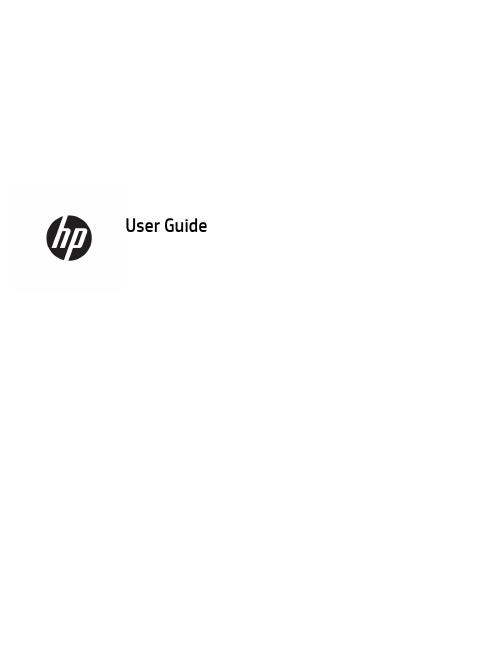
User Guide© Copyright 2017 HP Development Company, L.P.Windows is either a registered trademark or trademark of Microsoft Corporation in the United States and/or other countries.Intel and Core are trademarks of Intel Corporation in the U.S. and other countries. The information contained herein is subject to change without notice. The only warranties for HP products and services are set forth in the express warranty statements accompanying such products and services. Nothing herein should be construed as constituting an additional warranty. HP shall not be liable for technical or editorial errors or omissions contained herein.First Edition: June 2017Document Part Number: 937232-001Table of contents1 Introduction (1)Warnings and cautions (1)Your responsibilities (1)System requirements (2)2 Installing the memory module in your computer (3)Models with M.2 connectors (3)Models without M.2 connectors (4)3 Installing the Intel Optane software (6)Installing the Intel RST software and driver (6)Installing the Intel RST driver into the operating system Recovery image (6)4 Using the Optane memory application (8)Initialization errors (8)Statistics page (8)5 Using Intel Optane memory with the Intel Rapid Storage Technology driver (9)Enabling Intel Optane memory (9)Disabling Intel Optane memory (9)6 Troubleshooting (10)iiiiv1IntroductionOptane memory is an M.2 module that is meant to boost system performance when used with a SATA storagedevice (hard drive) on 7th Generation Intel® Core™ processor-based computers. For detailed information onIntel Optane memory, go to /support/optane-memory.Warnings and cautionswith this symbol.Guide also provides important electrical and mechanical safety information. This guide is located at/ergo and on the documentation CD (if one is included with the product).injury from a hot component, allow the surface to cool before you touch it.IMPORTANT:Static electricity can damage the electronic components of the computer. Before beginningthese procedures, be sure you discharge static electricity by briefly touching a grounded metal object.IMPORTANT:To prevent damage to the computer, observe the following Electrostatic Discharge (ESD)precautions while performing the system parts removal and replacement procedures:●Work on a static-free mat.●Wear a static strap to ensure that any accumulated electrostatic charge is discharged from your body tothe ground.●Create a common ground for the equipment you are working on by connecting the static-free mat, staticstrap, and peripheral units to that piece of equipment.NOTE:HP accessories are for use in HP computer products. They have been extensively tested for reliabilityand are manufactured to high quality standards.Your responsibilitiesYou are responsible for determining whether the product is appropriate for your use and will interface withother equipment without malfunction or damage. You are also responsible for backing up data beforeinstalling any product and for regularly backing up data after installing the product. HP is not liable for anydamage to equipment or data loss resulting from the use of any product. To determine the compatibility ofthis product with your computer or workstation, view QuickSpecs at /go/productbulletin.Warnings and cautions1System requirements●Intel 7th Generation Core i3, i5, or i7 processors●Intel Rapid Storage Technology (Intel RST) driver, Version 15.5 or later●Operating system: Windows® 10 Spring 2017 Creator’s Update (1703) or later installed on a supportedstorage deviceIMPORTANT:Only Windows 10 Spring 2017 Creator’s Update (1703) or later is supported.● A supported backend (slow media system disk) storage device connected to the Intel AHCI controller offthe chipset with Windows 10 64-bit installed, formatted for the GUID partition table (GPT), and at least 5MB of continuous, unallocated space at the end of the boot volume●HP BIOS Version 02.06 or newerNOTE:To locate the latest BIOS for your product, go to /support.●BIOS configured for Optane●The Intel Optane memory module populated in an M.2 connectorIMPORTANT:Intel Optane memory does not support self-encrypting or Federal Information ProcessingStandard (FIPS) 140-2 drives.2Chapter 1 Introduction2Installing the memory module in your computerThe procedure to install the module differs depending on your computer model. If you need help preparingyour computer model for this installation, refer to the documentation provided with the computer, or go to/support to locate the manual for your model.Models with M.2 connectorsNOTE:If there are two M.2 connectors on the system board, install the memory module in the second M.2connector to avoid potential Electromagnetic interference.Install the module onto the system board.1.Locate the supported M.2 connector on your system board. The connector is labeled SSD.2.If necessary, install the screw standoff into hole near the connector.3.Insert the module into the M.2 connector (1).Models with M.2 connectors34.Rotate the module downward (2), and then install the screw (3).Models without M.2 connectorsInstall the module into a PCIe carrier card, and then install the carrier card in the x4 expansion slot.IMPORTANT:Do not install the carrier card into the x16 expansion slot.1.Install the module into a PCIe carrier card:a.Insert the module into the M.2 connector (1), and then insert the screw into the slot in the module(2).IMPORTANT:Be sure that the slot in the screw is facing the module so that the screw inserts fullyonto the module.b.Rotate the module downward (3), and then tighten the screw (4).4Chapter 2 Installing the memory module in your computer2.Insert the PCIe carrier card into the computer expansion slot (1), and then install the screw into thecarrier card bracket (2).Models without M.2 connectors53Installing the Intel Optane softwareThis section describes the process of installing the Intel Optane memory software and driver on a computer.You must use the Setup Utility to enable Optane memory. After enabling Optane in the Setup Utility, you mustenable it in the Intel RST software.NOTE:The system board requires a BIOS update to Version 02.06 or later before the Intel Optane memoryand software driver package can be installed. To locate the latest BIOS for your product, go to /support, and follow the on-screen instructions to find your product and locate downloads.To enable Intel Optane in the Setup Utility:1.Go to the Setup Utility by restarting the computer and repeatedly pressing F10 to enter setup.2.Select Advanced>System Options, and then select Configure Storage Controller for Intel Optane.NOTE:You can configure Optane memory programmatically with BiosConfigUtility.exe or WMI BIOSSettings commands.3.Restart the computer.IMPORTANT:Once you install the Intel Optane System Accelerator, reverting back to a BIOS version olderthan 02.06 will disable your Intel Optane System Accelerator and could keep your system from booting. Installing the Intel RST software and driverThis section provides an overview of steps to install and set up Intel Optane memory with the Intel RST userinterface.IMPORTANT:Update BIOS to Version 02.06 or later before installing the software and driver.1.Go to /support, and select the most recent Intel Rapid Storage Technology softwareand driver.2.Run setupRST.exe and install the defaults.3.Restart the computer.4.From the Windows desktop, launch the Intel RST user interface, and then click the Intel Optane Memorytab. The Status page opens.5.Click Enable.6.After the enable process is complete, reboot the computer.After the system restarts, installation continues in safe mode. When installation is complete, the systemagain restarts. You can now use the Intel Optane memory application.Installing the Intel RST driver into the operating system Recovery imageThe current Microsoft Intel Rapid Storage Technology driver does not support Intel Optane memory.Therefore, if the operating system image is damaged (for example, by hard drive corruption, file corruption, 6Chapter 3 Installing the Intel Optane softwaremissing files) and enters the Windows Recovery process, the operating system recovery image/tools must contain the Intel Rapid Storage Technology driver Version 15.5 or later. You can insert this driver into the operating system Recovery image/tools before you install Intel Optane.Requirements:●Windows Assessment and Deployment Kit (ADK) installed●Windows 10 64-bit image●Windows 10 Spring 2017 Creator’s Update (1703)●Intel Rapid Storage Technology software and driver, Version 15.5 or later, available from /support●USB flash drive for installationTo install the driver:1.Create a bootable USB flash drive from the Windows 10 operating system image.2.Create a temporary working directory on the local computer (for example, C:\Win10USB).3.In the working directory, create three subdirectories named Windows, Winre, and Drivers.4.Extract the Intel Rapid Storage Technology driver to the Drivers subdirectory.5.From the Windows 10 USB flash drive, copy the install.wim file from the Sources directory on the flashdrive to the working directory (for example, C:\Win10USB).6.Close all folders and File Explorer.7.Open a command prompt as Administrator and change to the working directory (for example, cd C:\Win10USB).8.Determine which index number to modify based on the installed version of Windows 10. Choose theindex that matches the Windows 10 version.To determine the index, run the command dism /get-wiminfo /wimfile:install.wim.IMPORTANT:This example modifies Index 2. You can repeat steps to modify additional versions.9.Modify the install.wim file by running the following commands:●Mount the Windows Image: dism /mount-image /imagefile:install.wim /index:2 /mountdir:windows●Add the Intel Rapid Storage Technology drivers to the Windows image: dism /image:windows /add-driver /driver:drivers /forceunsigned /recurse●Mount the Windows Recovery Image: dism/mountimage/imagefile:c:\Win10USB\windows\windows\system32\recovery\winre.wim /Index:1 /mountdir:winre●Add the Intel Rapid Storage Technology driver to the Windows Recovery Image: dism /image:winre /add-driver /driver:drivers /forceunsigned /recurse●Unmount the Windows Recovery Image: dism /unmount-wim /mountdir:winre /commit●Unmount the Windows Image: dism /unmount-wim /mountdir:windows /commit●Copy the updated install.wim file in the working directory back to the Sources directory on the USBflash driveInstalling the Intel RST driver into the operating system Recovery image74Using the Optane memory application Initialization errorsYou can open the application by selecting Intel Optane Memory on the Start menu.This section includes examples of errors that could occur if your computer is not ready to enable Intel Optanememory.Error Cause and solutionYour System is Intel Optane Memory Ready No Intel Optane memory modules are detected on your computer. Please insert amodule and try again.Error Initializing Intel Optane Memory There is a pending restart for this product. Please restart before running theapplication.Error Initializing Intel Optane Memory The Intel Optane memory application was not installed correctly. Please repair orreinstall the application.Your system is not fully compatible with Intel Optane memory.Your System is Not Intel Optane MemoryReadyIntel Optane Memory is Disabled If more than one Intel Optane memory module is installed, select the module to use,and then click Enable.Statistics pageTo display statistics, Intel Optane memory must be enabled.The Optimization schedule will be shown for only 32 GB or larger memory modules.8Chapter 4 Using the Optane memory application5Using Intel Optane memory with the Intel Rapid Storage Technology driverEnabling Intel Optane memoryTo enable Intel Optane memory using the Intel Rapid Storage Technology application, open the Intel RapidStorage Technology application, and then click the Intel Optane memory tab.NOTE:The Intel Optane memory tab displays only in the software for Intel Rapid Storage TechnologyVersion 15.5 or later.1.Click Enable.2.Select a compatible fast drive, and then click Yes. The compatible drive option displays only if more thanone Intel Optane memory module is installed in the computer.3.After the enable process is complete, click Reboot to restart the computer.IMPORTANT:The computer must be restarted, not shut down. Shutdown may cause incorrect displayof drive volumes.Disabling Intel Optane memoryIMPORTANT:Do not disable Optane memory in BIOS unless you first disable the feature in the Intel RSTapplication.Before removing the SATA storage device being accelerated by the memory or removing the memory modulefrom the system, you must disable Intel Optane memory.To disable Intel Optane memory using the Intel Rapid Storage Technology application:IMPORTANT:Do not remove the Intel Rapid Storage Technology driver after disabling Intel Optane memory.1.Open the Intel Rapid Storage Technology application, and then click the Intel Optane memory tab.2.Click Disable, and then click Yes to confirm.3.After the disable process is complete, click Reboot to restart the computer.IMPORTANT:The computer must be restarted, not shut down. Shutdown may cause incorrect displayof drive volumes.Enabling Intel Optane memory96TroubleshootingThis section includes examples of errors that could occur during installation of the Intel Optane memorysoftware and driver. For more information and help on these errors, please contact support at /support.Error Cause and solutionUnsupported CPU Intel Optane memory requires a 7th generation Intel Core processor or later.Unsupported Chipset Intel Optane memory requires a supported Intel 200 Series Chipset or later.Unsupported Operating System Intel Optane memory requires Windows 10 64-bit Spring 2017 Creator’s Update(1703) or later.Unsupported BIOS Intel Optane memory requires BIOS Version 02.06 or later.Unsupported BIOS mode Intel Optane memory requires BIOS Version 02.06 or later.Unsupported System Drive An MBR system drive partition table is not supported. To resolve this issue,change the system drive partition table type to GPT, and then reinstall theoperating system.Unsupported System Drive The last partition cannot be resized because it is blocked for resizing.Unsupported System Drive Last Partition The last partition cannot be resized because it does not have enough free space.Intel Rapid Storage Technology is Already Installed To resolve this issue, uninstall the Intel Rapid Storage Technology user interfaceand then install the Intel Optane memory application.Error Checking System Compatibility The installation failed to check for chipset compatibility.– or –The installation failed to check for the drive partition table.– or –The installation failed to check the available space on the last partition of thesystem drive.Intel Optane Memory is Currently Disabled You tried to uninstall the Intel Optane memory application with Intel Optanememory enabled. To uninstall the Intel Optane memory application, open theapplication and disable Intel Optane memory before uninstalling the Intel Optanememory application.10Chapter 6 Troubleshooting。
HP Wireless设备用户指南(选择模型)说明书

Wireless (Select Models Only) User Guide© Copyright 2007 Hewlett-Packard Development Company, L.P.Windows is a U.S. registered trademark of Microsoft Corporation. Bluetooth is a trademark owned by its proprietor and used by Hewlett-Packard Company under license. The information contained herein is subject to change without notice. The only warranties for HP products and services are set forth in the express warranty statements accompanying such products and services. Nothing herein should be construed as constituting an additional warranty. HP shall not be liable for technical or editorial errors or omissions contained herein.First Edition: March 2007Document Part Number: 443572–001Table of contents1 About integrated wireless devices2 Using the wireless controlsUsing the wireless button (3)Using Wireless Assistant software (select models only) (4)Using operating system controls (4)3 Using WLAN devices (select models only)Setting up a WLAN (6)Connecting to a WLAN (7)Using wireless security features (7)Identifying a WLAN device (8)4 Using HP Broadband Wireless (select models only)Inserting a SIM (10)Removing a SIM (11)5 Using Bluetooth wireless devices (select models only)Index (13)ENWW iiiiv ENWW1About integrated wireless devices Wireless technology transfers data across radio waves instead of wires. Your computer may beequipped with one or more of the following wireless devices:●Wireless local area network (WLAN) device—Connects the computer to wireless local areanetworks (commonly referred to as Wi-Fi networks, wireless LANs, or WLANs) in corporate offices,your home, and public places such as airports, restaurants, coffee shops, hotels, and universities.In a WLAN, each mobile wireless device communicates with a wireless router or a wireless accesspoint.●HP Broadband Wireless Module—A wireless wide area network (WWAN) device that providesaccess to information wherever mobile network operator service is available. In a WWAN, eachmobile device communicates to a mobile network operator’s base station. Mobile network operatorsinstall networks of base stations (similar to cell phone towers) throughout large geographic areas,effectively providing coverage across entire states, regions, or even countries.●Bluetooth® device—Creates a personal area network (PAN) to connect to other Bluetooth-enableddevices such as computers, phones, printers, headsets, speakers, and cameras. In a PAN, eachdevice communicates directly with other devices, and devices must be relatively close together—typically within 33 feet of each other.For more information on wireless technology, refer to the information and Web site links provided inHelp and Support.ENWW12Using the wireless controlsYou can control the wireless devices in your computer using these methods:●Wireless button or wireless switch (referred to in this guide as the wireless button)●Wireless Assistant software (select models only)●Operating system controls2Chapter 2 Using the wireless controls ENWWUsing the wireless buttonThe computer has a wireless button, one or more wireless devices, and one or two wireless lights,depending on the model. All of the wireless devices on your computer are enabled at the factory, so the wireless light is on (blue) when you turn on the computer.The wireless light indicates the overall power state of your wireless devices, not the status of individual devices. If the wireless light is blue, at least one wireless device is on. If the wireless light is off, allwireless devices are off.NOTE:On some models, the wireless light is amber when all wireless devices are turned off.Because the wireless devices are enabled at the factory, you can use the wireless button to turn on or turn off the wireless devices simultaneously. Individual wireless devices can be controlled throughWireless Assistant software (select models only) or through Computer Setup.NOTE:If the wireless devices are disabled by Computer Setup, the wireless button will not workuntil you reenable your devices.ENWW Using the wireless button3Using Wireless Assistant software (select models only)A wireless device can be turned on or off using the Wireless Assistant software. If a wireless device isdisabled by Computer Setup, it must be reenabled by Computer Setup before it can be turned on or off using Wireless Assistant.NOTE:Enabling or turning on a wireless device does not automatically connect the computerto a network or a Bluetooth-enabled device.To view the state of the wireless devices, click the Wireless Assistant icon in the Windows® Mobility Center.For more information, refer to the Wireless Assistant online Help:1.Open Wireless Assistant by clicking the icon in the Windows Mobility Center.2.Click the Help button.Using operating system controlsSome operating systems also offer a way to manage integrated wireless devices and the wirelessconnection. For more information, refer to the user guide for your operating system.4Chapter 2 Using the wireless controls ENWW3Using WLAN devices (select models only)With a WLAN device, you can access a wireless local area network, which is composed of othercomputers and accessories that are linked by a wireless router or a wireless access point.NOTE:The terms wireless router and wireless access point are often used interchangeably.● A large-scale WLAN, such as a corporate or public WLAN, typically uses wireless access pointsthat can accommodate a large number of computers and accessories and can separate criticalnetwork functions.● A home or small office WLAN typically uses a wireless router, which allows several wireless andwired computers to share an Internet connection, a printer, and files without requiring additionalpieces of hardware or software.NOTE:To use the WLAN device in your computer, you must connect to a WLAN infrastructure(provided through a service provider or a public or corporate network).Computers with WLAN devices support one or more of the following IEEE industry standards:●802.11b, the first popular standard, supports data rates of up to 11 Mbps and operates at afrequency of 2.4 GHz.●802.11g supports data rates of up to 54 Mbps and operates at a frequency of 2.4 GHz. An 802.11gWLAN device is backward compatible with 802.11b devices, so they can operate on the samenetwork.●802.11a supports data rates of up to 54 Mbps and operates at a frequency of 5 GHz.NOTE:802.11a is not compatible with 802.11b and 802.11g.●802.11n supports data rates of up to 270 Mbps and may operate at 2.4 GHz or 5 GHz, making itbackward compatible with 802.11a, b, and g.ENWW5Setting up a WLANTo set up a WLAN and connect to the Internet, you need the following equipment:● A broadband modem (either DSL or cable) (1) and high-speed Internet service purchased from anInternet service provider (ISP)● A wireless router (purchased separately) (2)●The wireless computer (3)The illustration below shows an example of a wireless network installation that is connected to theInternet.As your network grows, additional wireless and wired computers can be connected to the network toaccess the Internet.For help in setting up your WLAN, refer to the information provided by your router manufacturer or your ISP.6Chapter 3 Using WLAN devices (select models only)ENWWConnecting to a WLANTo connect to the WLAN, follow these steps:1.Verify that the WLAN device is turned on. If it is on, the wireless light is on. If the wireless light isoff, press the wireless button.NOTE:On some models, the wireless light is amber when all wireless devices are turnedoff.2.Open Connect to a Network by clicking the Start button, and then clicking Connect to.3.Select your wireless network in the list, and then type the network security key, if required.NOTE:If you don't see the network you want to connect to, click Set up a connection ornetwork. A list of options will appear that includes manually searching for and connectingto a network, as well as creating a new network connection.NOTE:The functional range (how far your wireless signals travel) depends on WLANimplementation, router manufacturer, and interference from walls and other electronic devices.More information about using a WLAN is available through the following resources:●Information from your ISP and the user guide included with your wireless router and other WLANequipment●Information and Web site links provided in Help and SupportFor a list of public WLANs near you, contact your ISP or search the Web. Web sites that list publicWLANs include Cisco Internet Mobile Office Wireless Locations, Hotspotlist, and Geektools. Check with each public WLAN location for cost and connection requirements.For additional information on connecting your computer to a corporate WLAN, contact your networkadministrator or IT department.Using wireless security featuresWhen you set up a WLAN or access an existing WLAN, always enable security features to protect your network from unauthorized access. The most common security levels are Wi-Fi Protected Access(WPA)-Personal and Wired Equivalent Privacy (WEP).When setting up a network, you should use one or more of the following security measures:●Enable WPA-Personal or WEP security encryption on the router.●Change the default network name (SSID) and password.●Use a firewall.●Set security on your Web browser.For more information about WLAN security, see the HP Web site at /go/wireless(English only).ENWW Connecting to a WLAN7Identifying a WLAN deviceIf you have a problem connecting to a wireless network, confirm that the integrated WLAN device isproperly installed on your computer:NOTE:Windows includes the User Account Control feature to improve the security of yourcomputer. You may be prompted for your permission or password for tasks such as installingapplications, running utilities, or changing Windows settings. Refer to Windows online Help formore information.1.Select Start > Computer > System properties.2.In the left pane, click Device Manager.3.Identify the WLAN device from the Network adapters list. The listing for a WLAN device may includethe term wireless, wireless LAN, WLAN, or 802.11.If no WLAN device is listed, either your computer does not have an integrated WLAN device, orthe driver for the WLAN device is not properly installed.For more information on troubleshooting wireless networks, refer to the information and Web site links provided in Help and Support.8Chapter 3 Using WLAN devices (select models only)ENWW4Using HP Broadband Wireless (select models only)HP Broadband Wireless enables your computer to access the Internet from more places and over larger areas than WLANs. Using HP Broadband Wireless requires a network service provider (called a mobile network operator), which in most cases will be a mobile phone network operator. Coverage for HPBroadband Wireless is similar to mobile phone voice coverage.When used with mobile network operator service, HP Broadband Wireless gives you the freedom tostay connected to the Internet, send e-mail, or connect to your corporate network whether you are onthe road or outside the range of Wi-Fi hotspots.HP offers two types of broadband wireless modules:●The HSDPA (High Speed Downlink Packet Access) module provides access to networks basedon the Global System for Mobile Communications (GSM) telecommunications standard.●The EV-DO (Evolution Data Optimized) module provides access to networks based on the codedivision multiple access (CDMA) telecommunications standard.To identify which type of broadband wireless module is provided with your computer, refer to the label located inside the battery bay.● A label that includes an IMEI (International Mobile Equipment Identity) code indicates that yourcomputer includes the HSDPA module.● A label that includes an ESN (electronic serial number) indicates that your computer includes theEV-DO module.A subscriber identity module (SIM) is required if your computer uses the HP Broadband Wireless Modulewith HSDPA technology. A SIM contains basic information about you, such as a PIN (personalidentification number), as well as network information. If your computer includes a SIM, the serialnumber, or Integrated Circuit Card Identifier (ICCID), is located on the label inside the battery bay.For information on HP Broadband Wireless and how to activate service with a preferred mobile network operator, refer to the broadband wireless information included with your computer. For additionalinformation, see the HP Web site at /go/broadbandwireless.ENWW9Inserting a SIMCAUTION:To prevent damage to the connectors, use minimal force when inserting a SIM.To insert a SIM:1.Shut down the computer. If you are not sure whether the computer is off or in Hibernation, turn thecomputer on by pressing the power button. Then shut down the computer through the operatingsystem.2.Close the display.3.Disconnect all external devices connected to the computer.4.Unplug the power cord from the AC outlet.5.Turn the computer upside down on a flat surface, with the battery bay toward you.6.Remove the battery.7.Insert the SIM into the SIM slot, and gently push the SIM into the slot until it is firmly seated.8.Replace the battery.NOTE:HP Broadband Wireless will be disabled if the battery is not replaced.9.Reconnect external power.10.Turn on the computer.10Chapter 4 Using HP Broadband Wireless (select models only)ENWWRemoving a SIMTo remove a SIM:1.Shut down the computer. If you are not sure whether the computer is off or in Hibernation, turn thecomputer on by pressing the power button. Then shut down the computer through the operatingsystem.2.Close the display.3.Disconnect all external devices connected to the computer.4.Unplug the power cord from the AC outlet.5.Turn the computer upside down on a flat surface, with the battery bay toward you.6.Remove the battery.7.Press in on the SIM (1), and then remove it from the slot (2).8.Replace the battery.9.Reconnect external power.10.Turn on the computer.ENWW Removing a SIM115Using Bluetooth wireless devices (select models only)A Bluetooth device provides short-range wireless communications that replace the physical cableconnections that traditionally link electronic devices such as the following:●Computers (desktop, notebook, PDA)●Phones (cellular, cordless, smart phone)●Imaging devices (printer, camera)●Audio devices (headset, speakers)Bluetooth devices provide peer-to-peer capability that allows you to set up a PAN of Bluetooth devices.For information on configuring and using Bluetooth devices, refer to the Bluetooth online Help.12Chapter 5 Using Bluetooth wireless devices (select models only)ENWWIndexBBluetooth device12Cconnecting to a WLAN7 corporate WLAN connection7HHP Broadband WirelessModule9HP Broadband Wireless, disabled10IInternet connection setup6Ppublic WLAN connection7Ssecurity, wireless7setup of WLAN6SIMdefined9inserting10removing11WWireless Assistant software2 wireless button2wireless controlsbutton2operating system2Wireless Assistant software2 wireless device, wirelessnetwork1wireless light2wireless network (WLAN)connecting7corporate WLAN connection7equipment needed6functional range7public WLAN connection7security7wireless network, described1 WLAN device5WWAN device9ENWW Index13。
HP SIM基本操作及功能介绍

2012-3-26
HP Confidential
page 19
查看受管设备状态
•根据系统分类查看受管设备状态 •如下图,点击左侧的系统分类,选择查看的系统分类视图。
选择不同的分类 视图展示
2012-3-26
HP Confidential
page 20
查看受管设备状态
•选择所有服务器视图,查看所有被监管的服务器的状态
建立完用户后,需要给用户授权可以用哪些工具,点击授权标签页,如下图
•点击新建后,选择授权对象和名称,选择用户后,点击手动分配工具箱和系统授权
(此处是分配该用户可以使用哪些系统工具,可以管理哪些系统,对于操作员建议选择 所有工具、CMS和所有受管系统)配置工具箱和系统授权后点击应用。
2012-3-26
HP SIM 基本操作及功能介绍
CONTENT
•
用浏览器登陆SIM的web界面
• • • • • • • •
登录SIM管理界面
•
SIM主页界面功能模块区介绍
整体介绍
•
设置多个SIM账户,及其对不同受管系统的管理权限
设置用户和用户权限
•
用SIM的发现功能添加受管系统
添加受管设备
•
查看受管系统的详细状态,各组件健康状态
自己定制系统 和事件集 合的视图
•扩展功能
HP insight软 件介绍
2012-3-26
HP Confidential
page 5
设置用户和用户权限
•在SIM上新建用户组和用户之前必须在操作系统上建立相应的用户组和用户名SIM
依赖于操作系统来验证用户名和密码。
•新建用户组、用户:点击选项-安全性-用户和授权,进入用户和授权界面,点击用户标签页 •新建用户组:点击新建用户组,进入新建用户组界面,如下图
HP ArcSight Management Center Appliance 安装与使用指南说明书

Getting Started with HP ArcSight Management Center ApplianceThe HP ArcSight Management Center Appliance package includes detailed rack installation instructions, which you can use to rack-mount your appliance. After rack-mounting, you can set up your Appliance for first use.This document explains how to configure an IP address on the Appliance, install a license file, and connect to it the first time.Follow these basic steps to install and start using your Appliance:Prepare to Install the ArcSight Management Center AppliancePrior to installation of the ArcSight Management Center Appliance, do each of the following:1Redeem your Management Appliance license key by following the instructions in the enclosed “Hewlett-Packard Entitlement Certificate” document. You will need this key to access Management Appliance functionality.2Apply for an account on Protect 724 ( ), the ArcSight user community. You will need this account to access product documentation and other community-based resources for Management Appliance.1Prepare to Install the ArcSight Management Center Appliance 2Install the ArcSight Management Center Appliance 3Configure a New IP Address 4Accept the End User License Agreement and Log In 5Initialize the ArcSight Management Center Appliance 6Get the Management Appliance Documentation 7Set Up the Management Appliance for Remote AccessInstall the ArcSight Management Center ApplianceTo install the ArcSight Management Center Appliance:1Unpack the appliance and its accompanying accessories.2Follow the rack installation instructions to securely mount it.3Make the rear panel connections.4Power on the appliance.Configure a New IP AddressArcSight Management Center Appliance ships with the default IP address 192.168.35.35 (subnet mask 255.255.255.0) on Eth0. To begin setting up your appliance, use the ArcSight Management Center Appliance Command Line Interface (CLI) to configure a new IP address.To run a command in the CLI, type it at the prompt and then press Enter .To set up a new IP address for Management Appliance:1Select one of the following methods to connect to the Management Appliance CLI:◆Log into iLO and launch the remote console feature. For more information, see “Set Up the Management Appliance for Remote Access” on page 4.◆Connect a keyboard and monitor to the ports on the rear panel of the Appliance.◆Connect a terminal to the serial port on the Appliance using a null modem cablewith DB-9 connector . The serial port requires a standard VT100-compatibleterminal: 9600 bps, 8-bits, no parity, 1 stop bit (8N1), no flow control.2In the CLI, enter the following default credentials to log in as the administrator:Login: adminPassword: password3Enter the IP address in one of the following formats:◆set ip eth0 <ip>/<prefix>(For example, set ip eth0 192.0.2.5/24)◆set ip eth0 <ip> <subnetmask>(For example, set ip eth0 192.0.2.5 255.255.255.0)4Enter set defaultgw <ip>, replacing <ip> with your default gateway IP address. 5Enter set hostname <domain_name>.<>, replacing with the fully-qualified domain name (FQDN) of thedesired host.Read carefully through the instructions, cautions, and warnings that areincluded with the appliance shipment. Failing to do so can result in bodily injury or appliance malfunction.6Enter set dns <search_domain_name1>,<search_domain_name2>,…<nameserver1> <nameserver2>, replacing each <search_domain_nameN> witha search domain, and each <nameserverN> with the IP address of a name server. (Forexample, set dns ,192.0.2.1 192.0.2.2).7Enter set ntp <ntp_server> <ntp_server> <ntp_server>, replacing <ntp_server> with the NTP server you want to use to set the time. (For example,Management Appliance> set ntp )8To confirm that the settings are correct for your environment, enter show config.For more information on the Command Line Interface, refer to the HP ArcSightManagement Center Appliance Administrator’s Guide, or enter help at the prompt for a listof available commands.Accept the End User License Agreement and Log In The first time you connect to the ArcSight Management Center Appliance through abrowser, you are directed to the End User License Agreement. Before you can log in andinitialize the appliance, you must review and accept the license agreement.To accept the license agreement and start initializing ArcSight Management CenterAppliance:1Use the following URL to connect to ArcSight Management Center Appliance through a supported browser: https://<IP address>, where <IP address> is the new IPaddress you just configured.Scroll down to the bottom of the screen to review the license. Mark the “I accept theterms of the License Agreement” check box and click Accept.The Login screen is displayed.2Use the following default credentials to log in as the administrator:Username: adminPassword: passwordFor security reasons, be sure to change the default credentials as soon as possible afterconnecting to Appliance for the first time. Refer to the HP ArcSight Management CenterAppliance Administrator’s Guide for instructions.Initialize the ArcSight Management Center ApplianceAfter logging in for the first time, the ArcSight Management Center Appliance Configurationpage appears. In the License field, you can browse for and upload your current license.Once the license is successfully loaded, click Save to save it. Optionally, you may also setyour date and time settings. Once these steps are completed, your Appliance is ready foruse.For instructions on how to operate the ArcSight Management Center Appliance andconfigure it to suit your needs, see the HP ArcSight ArcSight Management CenterAdministrator's Guide. You should also refer to the release notes for any late-breakinginformation.Confidential4Get the Management Appliance DocumentationThe Release Notes and HP ArcSight Management Center Appliance Administrator’s Guide for your Appliance are available for download from the ArcSight Protect 724 Community at https:// .Online Help for ArcSight Management Center Appliance is available through the user interface (UI). The help provides the same information contained in the Administrator's Guide in a contextual format. To access the help, click the help icon in the top right corner of any ArcSight Management Center Appliance UI page.Set Up the Management Appliance for Remote AccessHP ArcSight strongly recommends setting up and configuring your appliance for out-of-band remote access. Doing so ensures that you (as well as HP Customer Support, with your permission and assistance) can remotely access your appliance's console for troubleshooting, maintenance, and power control.All ArcSight Management Center Appliances are equipped with an HP ProLiant Integrated Lights-Out (iLO) Advanced remote management card. Follow the directions in the HP ProLiant Integrated Lights-Out User Guide to set up your appliance for remote access. The guide is available at /go/iLO .Contact InformationCopyright © 2014 Hewlett-Packard Development Company, L.P .Confidential computer software. Valid license from HP required for possession, use or copying. Consistent with FAR 12.211 and 12.212, Commercial Computer Software, Computer Software Documentation, and Technical Data for Commercial Items are licensed to the U.S. Government under vendor's standard commercial license.The information contained herein is subject to change without notice. The only warranties for HP products and services are set forth in the express warranty statements accompanying such products and services. Nothing herein should be construed as constituting an additional warranty. HP shall not be liable for technical or editorial errors or omissions contained herein.Follow this link to see a complete statement of copyrights and acknowledgements: /copyrightPhone A list of phone numbers is available on the HP ArcSight TechnicalSupport page: /us/en/software-solutions/software.html?compURI=1345981#.URitMaVwpWI .Support Web Site Protect 724 Community https://。
HP 移动宽带模块技术规格(QuickSpecs)说明书

IntroductionWireless Wide Area Network (WWAN) is an optional feature sold separately or as an add-on feature on select HP notebooks, Ultrabooks and tabletsHP Mobile Broadband modules provide integrated WWAN technology such as LTE**, DC-HSPA+, HSPA+, HSDPA, HSUPA, WCDMA, GSM, GPRS, EDGE, CDMA, and GNSS connectivity over several radio frequency bands. (Select modules also supports 2G / 3G roaming). HP Mobile Broadband modules use this integrated WWAN technology to connect to wireless networks operated by mobile network operators in many countries worldwide. (Separately purchased mobile operator service required.)A WWAN connection requires wireless data service contract, network operator support, and is not available in all areas. Contact a service provider (e.g. Mobile Network Operator) to determine the coverage area and availability. Connection speeds will vary due to location, environment, network conditions, and other factors.Selected HP Mobile Broadband Wireless notebooks support Wireless WAN (WWAN) as an after-market option if ordered as a Wireless WAN (WWAN) ready configuration option. This provides customers the opportunity of adding Wireless WAN (WWAN) as an after-market option providing cost-efficient solution of adding WWAN post purchase.By offering customers this WWAN ready configuration option; HP can offer customers and integrated wireless wide area network (WWAN) option by way of after-market option kit.If the notebook is ordered with a WWAN Ready Configuration the HP production process allows for the customers to order a notebook without a HP Broadband module but receive a system that has:•WWAN antennae built into assembly•Supports aftermarket WWAN option (user accessible / upgradeable)•Subscriber identity module (SIM) user-accessibleSelect HP Mobile Broadband Wireless notebooks support Wireless Wide Area Network (WWAN) only if ordered from the factory (Select systems are not WWAN upgradeable post purchase).** 4G LTE not available on all products or in all countriesHP Mobile Broadband ModulesModelsHP XMM™ 7360 LTE-Advance WWAN 3FB01AA Key Benefits•With an HP Mobile Broadband-enabled notebook and wireless carrier service, you can check e-mail, browse the Internet, and connect to corporate networks from anywhere within your mobile operators coverage area, whether you arestationary or on the go. Enjoy the freedom of connecting in more places, the speed of broadband, the coverage of 3G or 4G networks, and the security, reliability, and ease of use of HP Business Notebooks that are Mobile Broadband enabled today!•Your HP WWAN Notebook comes preinstalled with HP Connection that enables the user to use this this generic connection manager with any SIM card from any mobile operator to set up this WWAN connection.•Convenience of having mobile wireless connectivity already set up as soon as you get your notebook, less obtrusive than a USB 3G or 4G notebook stick.•Enhance security by avoiding connections at hotels, airports, and hotspots with built-in support for VPN applications •Integrated 3G and / or 4G WWAN technology from Intel, Ericsson or Qualcomm enables high-speed Internet access via HP Mobile Broadband modules.•HP Mobile Broadband Modules allow international roaming in many countries** through support for multiple LTE /UMTS/HSPA /CDMA frequency bands and five GPRS/EDGE bands commonly used worldwide. (support varies by card, see table below)•Integrated GPS can help you accurately identify your location around the world and permit personal navigation to guide you where you need to go.***** Broadband connection requires a separately purchased wireless data service contract, mobile network service and support is not available in all areas. Contact service provider to determine the coverage area and availability. Connection speeds will vary due to location, environment, network conditions, and other factors. 4G LTE not available on all products or in all countries.*** GPS access requires an unobstructed path to multiple satellites. Performance may be affected if / when used inside of buildings, bridges or heavily congested metropolitan areas. Requires separately purchased GPS navigation software available from multiple third party GPS application vendor.CompatibilityBroadband card Compatible notebook platformHP XMM™ 7360 LTE-Advance WWAN HP ZBook 17 G5, ZBook 15 G5, ZBook 15u G5, ZBook 14u G5, ZBook x360 G5HP EliteBook 850 G5, 840 G5, 840 G5 Healthcare Edition, 840r G4, 830 G5HP EliteBook 755 G5, 745 G5, 725 G5HP ProBook 650 G4, 645 G4, 640 G4Factory-configurable options for additional select HP notebooks. Please see the QuickSpecsfor your notebook for additional compatibility information.NOTE: Works with Windows 10 onlyNOTE: Not all models are available in all regions.HP Mobile Broadband Modules and After Market Options CompatibilityProduct Part Number Product DescriptionOperator Compatibility Operating System SupportVerizon Sprint AT&T T-MobileGeneric GSM(SIM)W7supportW8.XsupportW10Support3FB01AA HP XMM™ 7360 LTE-Advance WWAN X X X * Win 8 Support only, no Win 8.1 supportService and SupportEach HP Mobile Broadband Module has a one-year limited warranty or the warranty remaining for the HP product in which it is installed. Technical support is available seven days a week, 24 hours a day, as well as in online support forums. Certain restrictions and exclusions apply.HP XMM™ 7360 LTE-Advance WWANTechnology/Operating bands LTE: 2100 (Band 1), 1900 (Band 2), 1800 (Band 3),1700/2100 (Band 4), 850 (Band 5), 2600 (Band 7), 900 (Band 8),700 (Band 12 lower), 700 (Band 13 upper), 700 (Band 17 lower),800 (Band 20), 700 (Band 28).HSPA+: 2100 (Band 1), 1900 (Band 2), 1700/2100 (Band 4),850 (Band 5), 900 (Band 8) MHzWireless protocol standards 3GPP Release 10 LTE Specification CAT.4, 20MHz BWWCDMA R99, 3GPP Release 5, 6, 7 and 8 UMTS Specification1xEVDO Release 0, A and B.E-GPRS: Class B, Multi-slot class 12, coding schemes CS1 - CS4 and MSC1 - MSC9GPS Standalone, A-GPS (MS-A, MS-B and XTRA)GPS bands 1575.42 MHz ± 1.023 MHz, GLONASS 1596-1607MHzMaximum data rates LTE: 150 Mbps (Download), 50 Mbps (Upload)DC-HSPA+: 42 Mbps (Download), 5.76 Mbps (Upload)HSPA+: 21Mbps (Download), 5.76 Mbps (Upload)CDMA 1xRTT: 153.6 kbps (Download), 153.6 kbps (Upload)EVDO Rel.A: 3.1 Mbps (Download), 1.8 Mbps (Upload)EVDO Rel.B: 14.7 Mbps (Download), 5.4Mbps (Upload)EDGE: 236.8 kbps (Download), 236.8 kbps (Upload)GPRS: 85.6 kbps(Download), 85.6 kbps (Upload)Maximum output power LTE: 23 dBmHSPA+: 23.5 dBm1xRTT/EVDO: 24dBmE-GPRS 1900/1800: 26 dBmE-GPRS 900/850: 27 dBmGPRS 1900/1800: 29.5 dBmGPRS 900/850: 32.5 dBmMaximum power consumption LTE: 1,200 mA (peak); 900 mA (average)HSPA+: 1,100 mA (peak); 800 mA (average)1xRTT/EVDO: 1,000 mA (peak); 700 mA (average)E-GPRS: 2,800 mA (peak); 500 mA (average)Form Factor M.2, 3042-S3 Key BWeight 6.2 gDimensions (LxWxD) 1.65 x 1.18 x .09 in (42 x 30 x 2.3 mm)* Mobile Broadband is an optional feature. Connection requires wireless data service contract, network support, and is not available in all areas. Contact service provider to determine the coverage area and availability. Connection speeds will vary due to location, environment, network conditions, and other factors. 4G LTE not available on all products or in all countries.Change Log© Copyright 2022 HP Development Company, L.P. The information contained herein is subject to change without notice.The only warranties for HP products and services are set forth in the express warranty statements accompanying such products and services. Nothing herein should be construed as constituting an additional warranty. HP shall not be liable for technical or editorial errors or omissions contained herein. All other trademarks are the property of their respective owners.Date of change: VersionDescription of change:History:V1 to V2 Added to be able to use the convert toolJuly 4, 2014 V20 to V21 Added three new WWAN ModulesJuly 8, 2014 V21 to V22 Changed WWAN part numbers, descriptionsMay 24, 2015 V22 to V23 Added HP lt4111b LTE/EV-DO/HSPA+ WWAN M0U02AAJune 10, 2015 V23 to V24 Added HP lt4120 LTE/EV-DO/HSPA+ WWANJuly 27, 2015 V24 to V25 Updated Removed 600 Series from HP lt4120 LTE/EV-DO/HSPA+ WWAN page 4Added Windows 10 page 5August 25, 2015 V25 to V26 Added HP lt4112 LTE/HSPA+W10 WWAN T0E33AAHP hs3110 HSPA+W10 WWAN T0E35AAHP lt4211 LTE/EV-DO/HSPA+W10 WWAN T0E34UTSeptember 3, 2015 V26 to V27 Updated HP lt4211 LTE/EV-DO/HSPA+W10 WWANFrom T0E34UT to TOE34AARemoved Removing already Discontinued productsQC431AA, WD301AA, H6F23AA, H4J87AASeptember 17, 2015 V27 to V28 Updated Updated compatibility for the HP lt4120 LTE/EV-DO/HSPA+ WWAN November 19, 2015 V28 to V29 Added Only compatible with HP EliteBook 850 G3 with HD and FHD panels. NotetoHP lt4120 LTE/EV-DO/HSPA+ WWANFebruary 29, 2016 V29 to V30 Updated Updated compatibility forHP lt4120 LTE/EV-DO/HSPA+ WWANHP hs3110 HSPA+W10 WWANHP lt4211 LTE/EV-DO/HSPA+W10 WWANDecember 16, 2016 V30 to V31 Added HP lt4132 LTE/HSPA+ 4G WWAN, 1HC91AA & HP hs3210 HSPA+ MobileModule, 1HC90AA were added their tech specs and compatibilities as well June 21, 2017 V31 to V32 Updated N8T16AA Sprint compatibility removedNovember 1, 2017 V32 to V33 Updated Added HP XMM™ 7360 LTE WWAN; removed HP HS2350 HSPA+(H4X00AA), HP hs3110 HSPA+ W8.1 WWAN (J8F05AA), HP lt4211 LTE/EV-DO/HSPA+ WWAN (J8F06AA), HP lt4112 LTE/HSPA+ W8.1 WWAN(J8F07AA), HP lt4111b LTE/EV-DO/HSPA+ WWAN (M0U02AA) November 16, 2017 V33 to V34 Update Product names updatedJanuary 24, 2019 V34 to V35 Update HP lt4132 LTE/HSPA+ 4G WWAN G2 addedJanuary 19, 2021 V35 to V36 Update All modules removed but HP XMM™ 7360 LTE-Advance WWAN。
HP 多功能打印机软件安装指南说明书
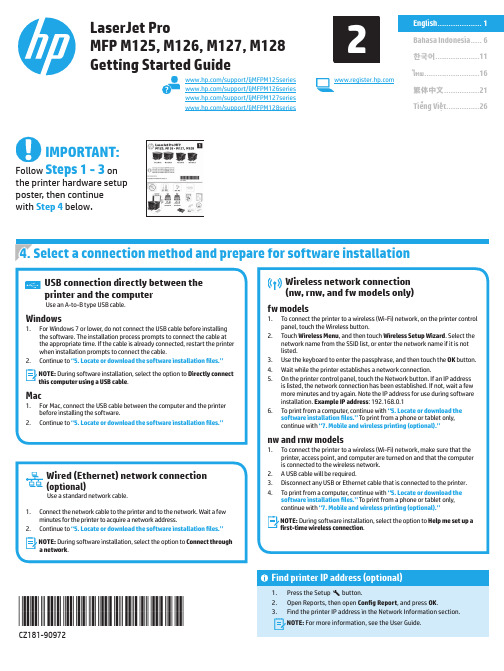
ไทย.........................16한국어....................11Bahasa Indonesia .....61Tiếng Việt (26)繁体中文 (21)Find printer IP address (optional)1. Press the Setup button.2. Open Reports, then open Config Report , and press OK .3. Find the printer IP address in the Network Information section.N OTE:For more information, see the User Guide./support/ljMFPM125series /support/ljMFPM126series /support/ljMFPM127series /support/ljMFPM128seriesLaserJet ProMFP M125, M126, M127, M128Getting Started GuideIMPORTANT:Follow Steps 1 - 3 on the printer hardware setup poster, then continue with Step 4 below.*CZ181-90972**CZ181-90972*2elect a connection method and prepare for software installationOS X full solution1. Launch the software installation .dmg file that you downloaded from the Web.2.The software installer detects the language of the operating system, and then it displays the main menu of the installation program in the same language.3. After the Software License Agreement screen, select the installation type.4. Follow the on-screen instructions to install the software.5.At the end of the software installation process, use the HP Utility Setup Assistant to configure printer options.OS X basic installationTo install basic print and fax drivers without running the HP full solution software from CD or download, follow these steps:1. Connect the printer to the computer or network.2.From System Preferences , click Printers and Scanners , then the plusbutton on the bottom left, and select M125, M126, M127, or M128 using the driver named either AirPrint or Secure AirPrint.Readiris Pro for HPDownload this free software to enable extra scanning features, including Optical Character Recognition (OCR).To download the software from the Web, go to:• /support/ljMFPM125series • /support/ljMFPM126series • /support/ljMFPM127series • /support/ljMFPM128series Select Drivers , select the appropriate operating system, and click Next . Click Application - 3rd Party , and then click the Download button.Method 1: Download from HP Easy Start (Windows and OS X)1. Go to /laserjet , and click Download .2. Follow the onscreen instructions and prompts to save the file to the computer.3.Launch the software file from the folder where the file was saved, and continue with “6. Install the software.”Method 2: Download from printer support Web site (Windows and OS X)1.Go to /support/ljMFPM125series , /support/ljMFPM126series , /support/ljMFPM127series , or /support/ljMFPM128series .2. Select Software and drivers .3. Download the software for your printer model and operating system.4.Launch the installation file by clicking on the .exe or .zip file as necessary, and continue with “6. Install the software.”M ethod 3: Install from the printer CD (Windows only)1. Insert the printer CD into the computer.2. Continue with “6. Install the software.”To use HP ePrint via email, the printer must meet these requirements: • The printer must be connected to a wired or wireless network and have Internet access.•HP Web Services must be enabled on the printer, and the printer must be registered with HP Connected.Enable HP Web ServicesLCD control panel1. Once the printer is connected to a network, enter the printer’s networkIP address into a Web browser. Use one of the following options to find the printer IP:• Go to “Find printer IP address,” in this Getting Started Guide • Refer to the User Guide2. On the Web page that appears, click the HP Web Services tab.3. Review and accept the terms of use, and then click the Enable button.Touchscreen control panel1.button.2. Touch the Enable Web Services button. The printer enables Web Services, andthen prints an information page. The information page contains a printer code necessary to register the HP printer at HP Connected.3. Go to to create an HP ePrint account and complete theUse HP ePrint via email to print documents by sending them as an email attachment to the printer’s email address from any email enabled device, even from devices that are not on the same network.7.1Connect the device to the wireless networkTo print from a phone or tablet, connect the device to the same wireless network as the printer.Apple iOS devices (AirPrint)Open the item to print, and select the Action icon. Select Print , select the printer , and then select Print .Newer Android devices (4.4 or newer)Open the item to print, and select the Menu button. Select Print , select the printer , and select Print .Some devices require downloading the HP Print Service plugin app from the Google Play store.Older Android Devices (4.3 or older)Download the HP ePrint app from the Google Play store.Windows PhoneDownload the HP AiO Remote app from the Windows Store.Learn more about mobile printingTo learn more about other mobile printing options, including additional ePrint solutions, scan the QR code,or see the “Mobile printing” section of the User Guide.7.2 H P Wireless Direct(nw, rnw, and fw wireless models only)HP Wireless Direct enables close-proximity printing from a wireless mobile device directly to an HP Wireless Direct-enabled printer without requiring a connection to a network or the Internet.Enable HP Wireless DirectTo set up HP Wireless Direct from the control panel, complete the following steps:LCD control panel1. At the printer control panel, press the Setup button to open the thefollowing menus:• Network Setup • Wireless Menu • Wireless Direct2. Select the On option, and then press the OK button. The printer saves thesetting and then returns the control panel to the Wireless Direct Settings menu.Touchscreen control panel1. From the Home screen on the printer control panel, touch the Wirelessbutton, and open the following menus:• Wireless Menu• Wireless Direct Settings • On/Off2. Touch the On menu item. The printer saves the setting and then returnsthe control panel to the Wireless Direct Settings menu.F or more information on wireless printing and wireless setup, go to/go/wirelessprinting .Discover the printer1. From the mobile device, turn on the WiFi, and search for wirelessnetworks.2. Select the printer, which will show up as ‘HP-Print-model-name’ asshown on the printer control panel. Example printer name : HP-Print-29-AJ OJP 8620Use the HP Scan software on your computer to start a scan job at the printer. WindowsClick Start, select Programs or All Programs, select HP, and then select HP Scan. OS XClick Applications, select HP, and then select HP Scan.Troubleshootingไทย.........................16한국어....................116English ....................1Tiếng Việt (26)繁体中文 (21)Menemukan alamat IP printer (opsional)1. Tekan tombol Setup (Pengaturan) .2. Buka Reports (Laporan), buka Config Report (Laporan Konfigurasi), lalu tekan OK .3.Temukan alamat IP printer dalam bagian Network Information (Informasi Jaringan).C ATATAN: Untuk informasi lebih lanjut, lihat User Guide (Panduan Pengguna)./support/ljMFPM125series /support/ljMFPM126series /support/ljMFPM127series /support/ljMFPM128seriesLaserJet Pro MFP M125, M126, M127, M128Panduan PersiapanPENTING:Ikuti Langkah 1-3 pada poster pengaturan perangkat keras printer, lalu lanjutkan dengan Langkah 4 di bawah ini.emilih metode sambungan dan persiapan penginstalan perangkat lunakSolusi lengkap OS X1. Jalankan file instalan perangkat lunak .dmg yang di-downloaddari web.2. Penginstal perangkat lunak akan mendeteksi bahasa sistem operasi,lalu menampilkan menu utama program penginstalan dalam bahasa yang sama.3. Setelah layar Perjanjian Lisensi Perangkat Lunak, pilih jenispenginstalan. 4. Ikuti petunjuk di layar untuk menginstal perangkat lunak. 5. Pada akhir proses penginstalan perangkat lunak, gunakanHP Utility Setup Assistant (Bantuan Pengaturan Utilitas HP) untuk mengkonfigurasi pilihan printer.Penginstalan dasar OS XUntuk menginstal driver cetak dan faks dasar tanpa menjalankan perangkat lunak solusi lengkap HP dari CD atau melalui download , ikuti langkah-langkah berikut:1.Sambungkan printer ke komputer atau jaringan.2. Dari System Preferences (Preferensi Sistem), klikPrinters andScanners (Printer dan Pemindai), klik tombol plus pada bagian kiri bawah, lalu pilih M125, M126, M127, atau M128 menggunakan driver AirPrint atau Secure AirPrint.Readiris Pro untuk HPDownload perangkat lunak gratis ini untuk mengaktifkan fitur pindai ekstra, termasuk OCR (Optical Character Recognition atau Pengenalan Karakter Optik).Untuk men-download perangkat lunak dari web, kunjungi:• /support/ljMFPM125series • /support/ljMFPM126series • /support/ljMFPM127series • /support/ljMFPM128series Pilih Driver (Driver), pilih sistem operasi yang tepat, lalu klikNext (Berikutnya). Klik Application - 3rd Party (Aplikasi - Pihak Ketiga), lalu klik tombol Download .Metode 1: Mengunduh dari HP Easy Start (Windows dan OS X)1. Kunjungi /laserjet , dan klik Unduh (Download).2. Ikuti petunjuk dan perintah di layar untuk menyimpan file ke komputer.3.Jalankan file perangkat lunak dari folder penyimpanan file, lalu lanjutkan dengan “6. Menginstal perangkat lunak”.Metode 2: Mengunduh dari situs Web dukungan printer (Windows dan OS X)1.Kunjungi /support/ljMFPM125series , /support/ljMFPM126series ,/support/ljMFPM127series , atau /support/ljMFPM128series .2. Pilih Software and drivers (Perangkat lunak dan driver).3. Mengunduh perangkat lunak untuk sistem operasi dan model printer Anda.4.Jalankan file instalasi dengan mengklik file .exe atau .zip, dan lanjutkan dengan “6. Menginstal perangkat lunak”.M etode 3: Instal dari CD printer (Windows saja)1. Masukkan CD printer ke komputer.2. Lanjutkan dengan “6. Menginstal perangkat lunak”.Untuk menggunakan HP ePrint via email, printer harus memenuhi persyaratan ini: • Printer harus disambungkan ke jaringan berkabel atau nirkabel dan memilikiakses Internet.• HP Web Services harus diaktifkan pada printer dan printer harus terdaftar diHP Connected.Mengaktifkan HP Web ServicesPanel kontrol LCD1. Setelah printer tersambung ke jaringan, masukkan alamat IP jaringan printer kebrowser web. Gunakan salah satu pilihan berikut untuk menemukan IP printer:• Buka "Menemukan alamat IP printer" dalam Panduan Persiapan ini • Lihat Panduan Pengguna2. Pada halaman web yang ditampilkan, klik tab HP Web Services .3. Baca dan terima persyaratan penggunaan, lalu klik tombol Enable (Aktifkan).Panel kontrol layar sentuh1.2. Enable Web Services (Aktifkan Layanan Web). Printer akanmengaktifkan Web Services (Layanan Web), lalu mencetak halaman informasi. Halaman informasi berisi kode printer yang digunakan untuk mendaftarkan printer HP di HP Connected. 3. Kunjungi untuk membuat akun HP ePrint danGunakan HP ePrint via email untuk mencetak dokumen dengan mengirimnya sebagai lampiran ke alamat email printer dari perangkat apa pun yang mendukung email, bahkan dari perangkat di jaringan yang berbeda.7.1Menyambungkan perangkat ke jaringan nirkabelUntuk mencetak dari telepon atau tablet, sambungkan perangkat tersebut ke jaringan nirkabel yang sama seperti printer.Perangkat Apple iOS (AirPrint)Buka item yang akan dicetak, lalu pilih ikon Action (Tindakan). Pilih Print (Cetak), pilih printer, lalu pilih Print (Cetak).Perangkat Android versi lebih baru (4.4 atau versi yang lebih baru)Buka item yang akan dicetak, lalu pilih tombol Menu . Pilih Print (Cetak), pilih printer, lalu pilih Print (Cetak).Perangkat tertentu mengharuskan Anda men-download aplikasi plugin HP Print Service dari Google Play Store.Perangkat Android versi lebih lama (4.3 atau versi yang lebih lama)Download aplikasi HP ePrint dari Google Play Store.Windows PhoneDownload aplikasi HP AiO Remote dari Windows Store.Selengkapnya tentang pencetakan selulerUntuk mengetahui selengkapnya tentang pilihan pencetakan seluler lainnya, termasuk solusitambahan ePrint, pindai kode QR, atau lihat bagian "Pencetakan seluler" dalam Panduan Pengguna.7.2 H P Wireless Direct(hanya model nirkabel nw, rnw, dan fw)HP Wireless Direct memungkinkan pencetakan jarak dekat secara langsung dari perangkat bergerak nirkabel ke printer yang mendukung HP Wireless Direct tanpa memerlukan sambungan ke jaringan atau Internet.Mengaktifkan HP Wireless DirectUntuk mengkonfigurasi HP Wireless Direct dari panel kontrol, lakukan langkah-langkah berikut:Panel kontrol LCD1. Pada panel kontrol printer, tekan tombol Setup (Pengaturan) untukmembuka menu berikut:• Network Setup (Pengaturan Jaringan)• Wireless Menu (Menu Nirkabel)• Wireless Direct (Langsung Nirkabel)2. Tetapkan pilihan ke On (Aktif), lalu tekan tombol OK . Printer akanmenyimpan pengaturan, lalu mengembalikan panel kontrol ke menu Wireless Direct Settings (Pengaturan Langsung Nirkabel).Panel kontrol layar sentuh1. Dari layar Home (Awal) pada panel kontrol printer, sentuh tombolWireless (Nirkabel), lalu buka menu berikut:• Wireless Menu (Menu Nirkabel)• Wireless Direct Settings (Pengaturan Langsung Nirkabel)• On/Off (Aktif/Tidak Aktif)2. Sentuh item menu On (Aktif). Printer akan menyimpan pengaturan,lalu mengembalikan panel kontrol ke menu Wireless Direct Settings (Pengaturan Langsung Nirkabel).U ntuk informasi selengkapnya tentang pencetakan nirkabel danpengaturan nirkabel, kunjungi /go/wirelessprinting .Menemukan printer1. Dari perangkat bergerak, aktifkan WiFi, lalu cari jaringan nirkabel.2. Pilih printer, yang akan muncul sebagai ‘HP-Print-nama-model’ sepertiditampilkan pada panel kontrol printer. Contoh nama printer :HP-Print-29-AJ OJP 8620Gunakan perangkat lunak HP Scan di komputer untuk memulai tugas pindai pada printer.WindowsKlik Start (Mulai), pilih Programs (Program) atau All Programs (Semua Program), OS XKlik Applications (Aplikasi), pilih HP , lalu pilih HP Scan .Mengatasi Masalahไทย.........................16Bahasa Indonesia .....6Tiếng Việt (26)繁体中文................21English .. (1)프린터 IP 주소 찾기 (선택 사항)1. 설정 버튼을 누릅니다.2. 보고서를 열고 보고서 구성을 연 다음 [확인] 을 누릅니다.3.네트워크 정보 섹션에서 프린터 IP 주소를 찾습니다. 참고: 자세한 내용은 사용 설명서를 참조하십시오./support/ljMFPM125series /support/ljMFPM126series /support/ljMFPM127series /support/ljMFPM128seriesLaserJet Pro MFP M125, M126, M127, M128시작 설명서중요:프린터 하드웨어 설치 포스터의 1~3단계를 수행한 다음 아래의 4단계를 진행하십시오.OS X 전체 솔루션1. 웹에서 다운로드한 소프트웨어 설치 .dmg 파일을 실행합니다.2. 소프트웨어 설치 프로그램에서 운영 체제의 언어를 감지한 후 설치프로그램의 기본 메뉴를 동일한 언어로 표시합니다.3. 소프트웨어 라이선스 계약 화면 다음에 설치 유형을 선택합니다. 4. 화면의 지시에 따라 소프트웨어를 설치합니다.5. 소프트웨어 설치 과정 마지막에 HP 유틸리티 설정 지원을 사용하여프린터 옵션을 구성합니다.OS X 기본 설치CD 또는 hp .com 에서 다운로드한 HP 전체 솔루션 소프트웨어를 실행하지 않고 기본 인쇄 및 팩스 드라이버를 설치하려면 다음 단계를 수행합니다.1. 컴퓨터 또는 네트워크에 프린터를 연결합니다.2. 시스템 환경 설정에서 프린터 및 스캐너를 클릭한 다음 왼쪽 하단에있는 더하기(+) 버튼을 클릭하고 이름이 AirPrint또는 HP 프린터인 드라이버를 사용하여 M125, M126, M127 또는 M128을 선택합니다.HP 용 Readiris PRO 14광학 문자 인식(OCR)을 포함하여 별도의 스캔 기능을 사용할 수 있는 이 무료 소프트웨어를 다운로드하십시오.웹에서 소프트웨어를 다운로드하려면 다음으로 이동합니다.• /support/ljMFPM125series • /support/ljMFPM126series • /support/ljMFPM127series • /support/ljMFPM128series 드라이버를 선택하고 적절한 운영 체제를 선택한 후 [다음] 을 클릭합니다. “애플리케이션 - 타사” 를 선택한 다음 다운로드 버튼을 클릭합니다.방법 1: HP Easy 시작 (Windows 및 OS X)에서 다운로드1. /laserjet 로 이동한 후 다운로드를 클릭합니다.2. 컴퓨터에 파일을 저장하려면 화면의 지침과 메시지를 따릅니다.3.파일이 저장된 폴더에서 소프트웨어 파일을 실행하고 다음 단계를 진행합니다 “6. 소프트웨어 설치.”방법 2: 프린터 지원 웹 사이트 (Windows 및 OS X) 에서 다운로드1.w /support/ljMFPM125series , /support/ljMFPM126series ,/support/ljMFPM127series , 또는/support/ljMFPM128series 로 이동합니다.2. 소프트웨어 및 드라이버를 선택합니다3. 해당 프린터 모델 및 운영 체제에 해당하는 소프트웨어를 다운로드합니다.4. 필요에 따라 .exe 또는 .zip 파일을 클릭하여 설치 파일을 실행 한 후“6번 소프트웨어 설치” 단계를 계속 진행합니다.방법 3: 프린터 CD (Windows 만 해당)에서 설치1. 컴퓨터에 프린터 CD 를 넣습니다.2. 다음 단계를 진행합니다 “6. 소프트웨어 설치.”이메일을 통한 HP ePrint 를 사용하려면 프린터가 다음 요구 사항을 충족해야 합니다.• 프린터가 유선 또는 무선 네트워크에 연결되어 있고 인터넷에 접속되어야합니다.• 프린터에 HP 웹 서비스가 활성화되어 있어야 하며, HP Connected 에 프린터가등록되어 있어야 합니다.HP 웹 서비스 활성화LCD 제어판1. 프린터가 네트워크에 연결되면 웹 브라우저에 프린터의 IP 주소를입력합니다. 다음 옵션 중 하나를 사용하여 프린터 IP 를 찾습니다.• 이 시작 설명서에 있는 “프린터 IP 주소 찾기”로 이동• 사용 설명서 참조2. 표시되는 웹 페이지에서 HP 웹 서비스 탭을 클릭합니다.3. 약관을 검토하고 동의한 다음 활성화 버튼을 클릭합니다.터치스크린 제어판1..2. 웹 서비스 활성화 버튼을 누릅니다. 프린터에서 웹 서비스가 활성화되고정보 페이지가 인쇄됩니다. 정보 페이지에는 HP 프린터를 HP Connected 에 등록하는 데 사용되는 프린터 코드가 있습니다.3. www .hpconnected .com 으로 이동하여 HP ePrint 계정을 만들고 설정 과정을완료합니다.이메일을 통한 HP ePrint 를 사용하면 장치가 동일한 네트워크 상에 없어도 이메일을 사용할 수 있는 모든 장치에서 프린터의 이메일 주소로 문서를 첨부 파일로 전송하여 인쇄할 수 있습니다.7.1무선 네트워크에 장치 연결휴대폰이나 태블릿에서 인쇄하려면 장치를 프린터와 동일한 무선 네트워크에 연결합니다.Apple iOS 장치 (AirPrint)인쇄할 항목을 열고 작업 아이콘을 선택합니다. 인쇄를 선택하고 프린터를 선택한 다음 인쇄를 선택합니다.신규 Android 장치 (4.4 이상 버전)인쇄할 항목을 열고 메뉴 버튼을 선택합니다. 인쇄를 선택하고 프린터를 선택한 다음 인쇄를 선택합니다.일부 장치의 경우 Google Play 스토어에서 HP 인쇄 서비스 플러그인 앱을 다운로드해야 합니다.이전 Android 장치(4.3 이하 버전)Google Play 스토어에서 HP ePrint 앱을 다운로드합니다.Windows 폰Windows Store 에서 HP AiO Remote 앱을 다운로드합니다.모바일 인쇄에 대해 자세히 알아보기추가적인 ePrint 에 솔루션을 포함하여, 기타모바일 인쇄 옵션에 대한 자세한 내용은 QR 코드를 스캔하거나 사용 설명서의 “모바일 인쇄”섹션을참조하십시오.7.2H P Wireless Direct (nw , rnw , 및 fw 무선 모델만 해당)HP Wireless Direct 기능을 사용하면, 설정된 네트워크나 인터넷으로 연결할 필요 없이 무선 모바일 장치에서 HP Wireless Direct 기능이 활성화된 제품으로 직접 인쇄가 가능합니다.HP Wireless Direct 활성화제어판에서 HP Wireless Direct 를 설정하려면 다음과 같이 하십시오.LCD 제어판1. 프린터 제어판에서 설정 버튼을 눌러 다음 메뉴를 엽니다.• 네트워크 설정• 무선 메뉴• W ireless Direct 2. 켜기 옵션을 선택한 다음 확인 버튼을 누릅니다. 프린터가 설정을저장하고 나면 제어판의 Wireless Direct 설정 메뉴로 돌아옵니다.터치스크린 제어판1. 프린터 제어판의 홈 화면에서 무선 버튼을 터치하고, 다음 메뉴를엽니다.• 무선 메뉴• W ireless Direct 설정• 켜기/끄기2. 켜기 메뉴 항목을 터치합니다. 프린터가 설정을 저장하고 나면제어판의 Wireless Direct 설정 메뉴로 돌아옵니다.무선 인쇄 및 무선 설정에 대한 자세한 내용은 www .hp .com /go /wirelessprinting 에서 확인하십시오.프린터 찾기1. 모바일 장치에서 WiFi 를 켜고 무선 네트워크를 검색합니다.2. 프린터 제어판에서 표시되는 것과 같이 ‘HP-Print-모델-이름’으로표시되는 프린터를 선택합니다. 프린터 이름 예: HP-Print-29-AJ OJP 8620프린터에서 스캔 작업을 시작하려면 컴퓨터의 HP Scan 소프트웨어를 사용하십시오.Windows시작을 클릭한 다음, 프로그램 또는 모든 프로그램, HP, HP Scan을 차례로 OS X애플리케이션을 클릭한 다음, HP, HP Scan을 차례로 선택합니다.문제 해결한국어....................11Bahasa Indonesia .....6Tiếng Việt (26)繁体中文................21English ..................../support/ljMFPM125series /support/ljMFPM126series /support/ljMFPM127series/support/ljMFPM128seriesวธท 1: ดาวน์โหลดจาก HP Easy Start (Windows และ OS X)1. ไปที /laserjet และคลิก ดาวน์โหลด (Download).2. ทำ�ต�มคำ�แนะนำ�บนหน้�จอและพรอมต์เพือบันทึกไฟล์ในคอมพิวเตอร์.3.เปิดไฟล์ซอฟต์แวร์จ�กโฟลเดอร์ทบนทึกไฟล์ไว้ และดำ�เนินก�รต�ม “6. ติดตังซอฟต์แวร์”วธท 2: ดาวน์โหลดจากเว็บไซต์การสนับสนุนเครืองพิมพ์ (Windows และ OS X)1.ไปที /support/ljMFPM125series , /support/ljMFPM126series , /support/ljMFPM127series หรือ /support/ljMFPM128series .2.เลือก Software and drivers (ซอฟต์แวร์และไดร์เวอร์).3. ด�วน์โหลดซอฟต์แวร์ส�หรับรุนเครืองพิมพ์และระบบปฏิบตก�รของคุณ.4.เปิดไฟล์ก�รติดตังโดยคลิกไฟล์ .exe หรือ .zip ต�มจำ�เป็น และดำ�เนินก�รต�ม “6. ติดตังซอฟต์แวร์”วธท 3: ติดตังจากแผ่นซีดเครืองพิมพ์ (Windows เท่านัน)1. ใส่แผ่นซีดเครืองพิมพ์ลงในคอมพิวเตอร์.2. ดำ�เนินก�รต�ม “6. ติดตังซอฟต์แวร์”ไทย.........................16한국어....................11Bahasa Indonesia .....6Tiếng Việt (26)繁体中文................21English .. (1)1. 按下「設定」 尋找印表機 IP 位址(選用)按鈕。
惠普 笔记本电脑 说明书

笔记本计算机使用必读有关 HP 产品和服务的详细信息,请访问 HP 网站 。
© Copyright 2010 Hewlett-Packard Development Company, L.P.Windows 和 Windows Vista 是 Microsoft Corporation 在美国的注册商标。
本文档中包含的信息如有更改,恕不另行通知。
随 HP 产品和服务附带的明示保修声明中阐明了此类产品和服务的全部保修服务。
本文档中的任何内容均不应理解为构成任何额外保证。
HP 对本文档中出现的技术错误、编辑错误或遗漏之处不承担责任。
部件号:615306-AA1用户指南HP 致力于减少我们的产品对环境造成的影响。
为此,我们将用户指南和学习中心放在您笔记本计算机的硬盘上,在“帮助和支持”里即可找到。
另外,我们在网站上提供更多支持和用户指南更新。
Windows 用户Linux 用户商用笔记本计算机订购服务是否要查找其它用户指南?它们就在您的笔记本计算机中!单击:开始 >帮助和支持 >用户指南是否要查找其它用户指南?您可以在计算机附带的User Guides (用户指南)光盘上找到它们。
获取最新的驱动程序、修补程序和通知,使产品时刻保持最新状态。
立即到/go/alerts 上注册以接收电子邮件通知。
最终用户许可协议 (EULA)安装、复制、下载或以其他方式使用本 PC 中预装的任何软件产品,即表明您同意受本 HP EULA 条款的约束。
如果您不接受许可协议条款,您的唯一补救措施是在 14 天内将全部产品(硬件和软件)原封不动退还,依据购买地的退款政策获得退款。
如需任何详细信息,或申请该 PC 的全额退款,请联系您当地的销售点(销售商)。
与客户支持部门联系如果用户指南或学习中心提供的信息不能解决您的问题,您可以联系 HP 客户支持部门,网址为:/go/contactHP您可以在此:■与 HP 技术人员在线交谈。
hp 操作系统智能插件 dvd 安装和升级指南说明书

HP Operations Smart Plug-in DVD用于 OVO for Windows® 7.50 和 HPOM for Windows 8.10安装和升级指南生产部件号:B7491-961072008 年 10 月法律声明担保HP 产品和服务的唯一担保见相关产品和服务随附的明示担保声明中的规定。
本文的任何信息都不应视为构成另外的担保。
对于本文的任何技术上或编辑时的错误或疏忽,HP 概不负责。
本文档所包含的信息如有更改,恕不另行通知。
有限权利说明机密的计算机软件。
必须从 HP 获得有效许可才能拥有所有权、使用权或复制权。
根据 FAR 12.211和 12.212,商业计算机软件、计算机软件文档和商业项目的技术数据已按照供应商的标准商业许可授权给美国政府。
版权声明© Copyright 2008 Hewlett-Packard Development Company, L.P.商标声明Adobe®是 Adobe Systems Incorporated 的商标。
运行在所有 HP 9000 计算机上的 HP-UX 10.20 及更高发行版以及 HP-UX 11.00 及更高发行版(包括 32 位和 64 位配置)都是 Open Group UNIX 95 的品牌产品。
Java™ 是 Sun Microsystems, Inc. 在美国的商标。
Microsoft® 是 Microsoft Corporation 在美国的注册商标。
Oracle® 是 Oracle Corporation (Redwood City, California) 在美国的注册商标。
Oracle Reports™、Oracle7™ 和 Oracle7 Server™ 是 Oracle Corporation (Redwood City, California) 的商标。
Air Turbine Tools Spindle Quick Setup Guide

Spindle Quick Setup GuideAll Units1. Caution:Air Turbine Spindles will rotate at desig-®nated speed when 90 psi / 6.2 Bar compressed air is introduced.A Shut-off valve is recommended for set up.• Caution: Ensure main spindle does not rotate withAir Turbine Spindle in place.• Always use fi lter extractor - use only clean drycompressed air at rated CFM/ L/S in catalog.• Install Air Turbine Spindle in CNC’s main Spindle.If using TMA autochanger, see the next page for instructions.Do not induce air to spindle until your program is ready and CNC door is closed.2. Ensure a plug is in place on air inlet when it is not in use.*Air Turbine Spindles (JS Units) are supplied with a ®threaded plug in the shank. All hoses and connec-tors must be clean and greater than 1/4”/ 6 mm Internal Diameter. Rear or side inlets may be used on 602 or 625 units if all hoses and connectors are clean and greater than 1/4”/ 6mm Internal Diameter.*Through-spindle-coolant Pull Studs (40 Taper, etc) are compatible with Air Turbine Spindles only if port ®is plugged below pull stud (to avoid air leaks from the rear).3.625X and 650 units use higher airfl ow.• Ensure there are no restrictions in the airline toAir Filter/Regulator and to spindle, i.e. avoid fi t-tings, valves, etc. with internal diameters small-er than 3/8” / 9mm. For fl ow requirements visit .• Air restriction will result in under power perfor-mance. Verify air pressure gage (on fi lter, etc.) maintains 90-100 PSI / 6.2 Bar while cutting. Check compressor capacity.4. Program your CNC to perform milling, drilling, etc., without any M03 or M04 commands. Use M05 (on Haas, only, an alarm will be set off by M05 – Delete SO and M5 line in program - prior to software V18.01). Verify via dry run of your program in graphics or with-out Air Turbine spindle in CNC spindle, before running actual program with spindle in place.5.Start with a lighter (axial) depth of cuts , gradu-ally stepping down to the optimum depth of cut or increasing feed rates for your material, application, and spindle hp/ kW rating. Refer to tooling manufac-turer for appropriate tool for your application and ra-dial depth of cut for best performance.6. Use an appropriate size tool rated for the speed of your Air Turbine Spindles ®, and start with a light pass. If using Haas Automation Inc’s control, prior to soft-ware V18.01: Do not use drilling canned cycles in-cluding, G76, G77, G81/G161, G82/G162as CNC Spindle will turn on. (Alternative is to output long-hand G-Code from CAD/CAM.) Check with program supplier if update for increased feed rates is required.7. As a precaution, your Air Turbine Spindles should ®be run for at least 30 minutes every month to main-tain optimum performance.Shut Off Valve(Switch to off position during setup)Avoid Air Restrictions(small connectors + couplings)Set Regulator 90 PSI / 6.2 BarAir tank may be used to maintain air pressureSpindle Quick Setup GuideTMA Auto-Changer Assembly Units1. Install block on side of main spindle for clean air-line air connection using predrilled screw holes for your CNC type (if available). If using Universal Blockdrill holes in block in the screw pattern matching the hole configuration on your CNC. In some cases an additional extension block is used to bridge any height gap between main spindle and air connec-tion block inlet.2.Connect a hose with clean dry 90 psi / 6.2 Bar air to the Block. Use a shut-off valve (make sure its in the off position) or solenoid to control airflow to Block. Please refer to notes and image on both front and back of this document. Installation kits are available from Air Turbine.3.Align TMA Spindle Collar bayonet nozzle position with block inlet before loading spindle (i.e. com-mand M19)Observe machine spindle dogs and ro-tate Air Turbine spindle drive slots to align with drive dogs while nozzle is aligned with TMA block, then release drawbar and load Air Turbine spindle into CNC spindle.4.Screw in nozzle all the way down in block initially and raise up as needed to connect. Adjust height of screw bayonet nozzle on spindle collar to plug in to block without excessive defl ection of nozzle arm.5. Check that nothing obstructs auto loading pro-cess. Please note that on Haas 2010 and newer VF machines with a SMTC, there is a sheet of metal in place on top of enclosure adjacent to Tool change drum. Remove this sheet metal as the TMA nozzle will hit it and get twisted out of position.6. Fanuc RoboDrill / XDT Series: Always command Air Turbine spindle out of CNC machine spindle when turning off the DT machine.Please consult full user notes, and technical informa-tion at .This Quick Guide is not intended to replace user notes, cutting tool manufacturers’ recommendations or CNC manufacturers’ instructions. Follow ANSI stan-dards, all applicable regulations and user instruc-tions, and use eye protection.ER Collets - Cutting tool insertion and removalTwo wrenches are supplied with your spindle includ-ing a special High Speed Collet Nut Wrench. Insert one wrench onto spindle shaft fl at, and insert special collet nut wrench into collet nut.Tighten Collet: Insert tool, and turn collet nut wrench clockwise while holding other wrench in place until tightened. Avoid long stick-out.Untighten Collet: Turn collet nut wrench count-er-clockwise while holding other wrench in place un-til the tool loosens. Continue turning collet nut, with special collet nut wrench inserted in groove, until collet pops. Wrench acts to pull collet out of spindle taper and allow for callet removal and/or cleaning. Always take special care to clean collet, collet nut and spindle taper during each tool change. Always take special care to cleanCollar/Nozzle ArmBall Valvepatent pending Adjust HeightAlignNozzleArmpatent pending。
HP工作站产品介绍说明书

Sales guide | Why a Workstation?
Workstations are designed for the demands of users who work with professional and technical applications, large and complex datasets or intricate 3D models.
Intel® Xeon® Processor technology.................................................................................................................................. 4 Storage even a server would envy.................................................................................................................................... 4 Leading-edge professional graphics................................................................................................................................ 4 HP Performance Advisor..................................................................................................................................................... 4 HP Remote Graphics Software.......................................................................................................................................... 4 Performance on display...................................................................................................................................................... 4 Mission-critical reliability........................................................................................................................................................ 5 A strenuous design standard............................................................................................................................................. 5 Independent Software Vendor (ISV) certification........................................................................................................... 5 Tested beyond industry standards................................................................................................................................... 5 Engineered BIOS................................................................................................................................................................... 5 ECC memory for data integrity........................................................................................................................................... 5 Expandable by design............................................................................................................................................................. 6 Tool-less chassis.................................................................................................................................................................. 6 Ultimate processing power................................................................................................................................................. 6 More memory, less waiting................................................................................................................................................ 6 Memory, storage and graphics that grow with your needs.............................................................................................. 6 Why an HP Workstation........................................................................................................................................................... 7
适用于 WINDOWS 的 HP-SIM6.2 安装与配置指南

2 在 CMS 上首次安装 HP Systems Insight Manager.........................................18
准备系统 .............................................................................................................................................18 典型安装 .............................................................................................................................................22 后续步骤 .............................................................................................................................................25
5 dvanced..................................................34
设备和访问要求 ...................................................................................................................................34 HP Insight Remote Support Advanced 安装过程........................................................................................34
CounterACT HPS Applications 插件配置指南说明书

CounterACT® HPS Applications PluginConfiguration GuideVersion 2.1.4Table of ContentsAbout the HPS Applications Plugin (3)Requirements (3)Installation (4)Configuration (4)Working with Endpoint Information (4)Detect Windows Versions (5)Detect Third-Party Applications (6)Manage Third-Party Applications (8)Kill Cloud Storage on Windows (8)Kill Instant Messaging on Windows (9)Kill Peer-to-Peer on Windows (9)Start Antivirus on Windows (10)Update Antivirus on Windows (10)Appendix A: Endpoint Applications Detected by CounterACT (11)Supported Windows Antivirus Vendors (11)Supported Windows Peer-to-peer Vendors (11)Supported Windows Instant Messaging Vendors (12)Supported Windows Anti-Spyware Vendors (12)Supported Windows Personal Firewall Vendors (12)Supported Hard Drive Encryption Applications (12)Supported Cloud Storage Applications (12)About the HPS Applications PluginThe HPS Applications Plugin works with the HPS Inspection Engine Plugin to support in-depth discovery and management of the following software and applications on Windows endpoints:▪Windows operating system information, including:−Release−Package/flavor−Service Pack▪The following third-party applications, which present unique security challenges:−Antivirus−Peer-to-peer−Anti-spyware−Personal Firewall−Instant Messaging−Hard Drive Encryption−Cloud Storage−Microsoft products and other applications on Windows endpoints The HPS Applications Plugin provides host properties and actions that let you detect and manage endpoints based on this information. Use CounterACT policies todiscover endpoints running specific applications, and to apply remediation actions.For example:▪Identify endpoints running specific Windows operating systems, and apply patches or vulnerability updates.▪Identify endpoints running specific peer-to-peer applications, and kill the application.▪Update a specific antivirus package, and start it on an endpoint.Requirements▪CounterACT® version 7.0.0▪You must install Service Pack 2.0.1 or above to work with this release. It is recommended to install the latest service pack to take advantage of the mostcurrent CounterACT updates. Do not install Service Pack beta releases withthis plugin.▪An active Maintenance Contract for CounterACT devices is required.▪You must upgrade/install the following plugins to work with the new functionality provided in this release:−HPS Inspection Engine Plugin version 10.2.2 or above−HPS NIC Vendor DB PluginSee Installation for the plugin installation sequence.InstallationTo install the plugin:1.Navigate to the Customer Support, Base Plugins page and download theplugin .fpi file.2.Save the file to the machine where the CounterACT Console is installed.3.Log into the CounterACT Console and select Options from the Tools menu.4.Select Plugins. The Plugins pane opens.5.Select Install. The Open dialog box opens.6.Browse to and select the saved plugin .fpi file.7.Select Install.8.An installation or upgrade information dialog box and a license agreementdialog box will open. Accept the license agreement to proceed with theinstallation.9.Once the installation is complete, select Close. The plugin is listed in thePlugins pane.ConfigurationNo configuration is required.Working with Endpoint InformationThe plugin provides host properties and actions to support the following policy-based detections and management actions:▪Detect Windows Versions▪Detect Third-Party Applications▪Manage Third-Party ApplicationsDetect Windows VersionsThe plugin provides the following host properties to detect Windows applications.Windows Version Indicates Windows versions detected on the endpoint. Windows Version CPE Format Indicates Windows versions running on an endpoint, in Common Platform Enumeration format. The property returns the full CPE 2.3 name string for each Windows version, as follows:cpe:2.3:o:<vendor>:<product>:<version>:<update>:<edition>:<language>:<sw_edition>:<target_sw>:<target_hw>:<other>Use CounterACT text matching tools to create policy conditions that identify logical parts or substrings of the CPE name string.Windows Version Fine-tuned Indicates Windows versions detected on the endpoint, based on detailed criteria such as Windows version, flavor, and service packs installed.Detect Third-Party ApplicationsThe plugin provides the following host properties to detect third-party applications.These host properties list the third-party applications that CounterACT detects. Each release of this plugin updates the applications that are listed, as CounterACT detects new applications.The Check new… and Detect new… checkboxes determine whether new applications supported by subsequent updates are added to the condition you define.▪By default the checkbox is cleared, and the condition remains as you defined it. New applications are not included in the condition criteria. ▪ Select the checkbox to include new applications in the condition criteria. Windows Anti-Spyware Installed Indicates the anti-spyware applications(s) installed on the Windows endpoint.Windows Antivirus Installed Indicates the antivirus applications(s) installed on the Windows endpoint, as detected by CounterACT.Windows Antivirus Running Indicates the antivirus application(s) running on the Windows endpoint, as detected by CounterACT.Windows Antivirus Update Date Indicates the most recent date and time that antivirus application(s) were updated on the Windows endpoint, as detected by CounterACT.Windows Cloud Storage Application Installed Indicates the cloud storage applications(s) installed on the Windows endpoint.Windows Cloud Storage Application Running Indicates the cloud storage application(s) running on the Windows endpoint.Windows Hard Drive Encryption InstalledIndicates whether supported encryption applications are installed on the Windows endpoint.Windows Hard Drive Encryption State Indicates whether one or more drives/partitions on the Windows endpoint have been encrypted using supported encryption applications.Windows Instant Messaging Installed Indicates the instant messaging applications(s) installed on the Windows endpoint.Windows Instant Messaging Running Indicates the instant messaging application(s) running on the Windows endpoint.Microsoft Applications Installed Indicates the Microsoft application(s) installed on the Windows endpoint.Windows Peer-to-peer Installed Indicates the peer-to-peer applications(s) installed on the Windows endpoint.Windows Peer-to-peer Running Indicates the peer-to-peer application(s) running on the Windows endpoint.Windows Personal Firewall Indicates the personal firewall applications(s) installed on the Windows endpoint.Windows Security Center Antivirus Status Indicates the presence and status of antivirus applications installed on the Windows endpoint, as reported by the Windows Security Center.To create policy conditions based on these properties, choose from the list of supported third-party applications. ForeScout has analyzed the structure, footprint, and related processes of these applications, so the plugin detects them more accurately and inspects them more deeply. New releases of the plugin typically add supported applications, or enhance support for known applications.When you define policy rules to handle detected endpoints, remember that the scope of these properties is limited to supported applications: they do not detect or inspect unsupported applications.For example:▪The Windows Instant Messaging Installed property detects endpoints on which at least one supported messaging application is installed. It does notdetect other applications that may be present on the Windows endpoint.When no supported applications are detected on the endpoint, the propertyresolves to the value None - but unsupported messaging applications may be present.▪Similarly, the Windows Hard Drive Encryption State property detects drives/partitions encrypted by supported applications. When no drives areencrypted by supported applications, the property resolves to the value NotEncrypted for each partition on the endpoint - but partitions may beencrypted by unsupported applications.Use other host properties to create conditions that inspect endpoints and detect files or processes of unsupported applications.Manage Third-Party ApplicationsThe plugin provides the following actions to remediate/manage third-party applications.▪Kill Cloud Storage on Windows▪Kill Instant Messaging on Windows▪Kill Peer-to-Peer on Windows▪Start Antivirus on Windows▪Update Antivirus on WindowsKill Cloud Storage on WindowsThis action halts the specified cloud storage applications that are running on Windows endpoints.By default, the application is killed once a minute. If the endpoint has SecureConnector installed it is killed once a second.To increase kill frequency, CounterACT can automatically install SecureConnector on endpoints when this action is applied to them. When you configure the HPS Inspection engine plugin, select the Automatically run SecureConnector on Windows endpoints to increase frequency of Kill Process, Kill IM and P2P actions checkbox. See the HPS Inspection Engine Plugin Configuration Guide for details about SecureConnector configuration.CounterACT uses a script on the endpoint to apply this action if the endpoint is managed via domain credentials Manageable (Domain). See the HPSInspection Engine Plugin Configuration Guide for details about scripts.Kill Instant Messaging on WindowsThis action halts specific instant messaging applications that are running on Windows endpoints.By default, the application is killed once a minute. If the endpoint has SecureConnector installed it is killed once a second.To increase kill frequency, CounterACT can automatically install SecureConnector on endpoints when this action is applied to them. When you configure the HPS Inspection engine plugin, select the Automatically run SecureConnector on Windows endpoints to increase frequency of Kill Process, Kill IM and P2P actions checkbox. See the HPS Inspection Engine Plugin Configuration Guide for details about SecureConnector configuration.CounterACT uses a script on the endpoint to apply this action if the endpoint is managed via domain credentials Manageable (Domain). See the HPSInspection Engine Plugin Configuration Guide for details about scripts.Kill Peer-to-Peer on WindowsThis action halts specific peer-to-peer applications installed at Windows endpoints.By default, the application is killed once a minute. If the endpoint has SecureConnector installed it is killed once a second.To increase kill frequency, CounterACT can automatically install SecureConnector on endpoints when this action is applied to them. When you configure the HPSInspection engine plugin, select the Automatically run SecureConnector on Windows endpoints to increase frequency of Kill Process, Kill IM and P2P actions checkbox. See the HPS Inspection Engine Plugin Configuration Guide for details about SecureConnector configuration.CounterACT runs a script on the endpoint to apply this action if the endpoint is managed via domain credentials Manageable (Domain). See the HPSInspection Engine Plugin Configuration Guide for details about scripts. Start Antivirus on WindowsLaunch antivirus applications that have been halted at Windows endpoints.Update Antivirus on WindowsUpdate outdated antivirus applications at Windows endpoints.You may need to select more than one application if you think several antivirus applications are installed on endpoints in the policy scope. If more than one antivirus application is installed on an endpoint, CounterACT updates only the first of the selected applications that it detects.CounterACT runs a script on the endpoint to apply this action if the endpoint is managed via domain credentials Manageable (Domain). Refer to the HPS Inspection Engine Plugin Configuration Guide for details about scripts.Appendix A: Endpoint Applications Detected by CounterACTThe HPS Applications Plugin discovers applications of the following vendors onWindows endpoints, for the following types of software:▪Supported Windows Antivirus Vendors▪Supported Windows Peer-to-peer Vendors▪Supported Windows Instant Messaging Vendors▪Supported Windows Anti-Spyware Vendors▪Supported Windows Personal Firewall Vendors▪Supported Hard Drive Encryption Applications▪Supported Cloud Storage ApplicationsSupported Windows Antivirus VendorsActive Virus Shield AhnLabAVG/AvastAvira BitDefenderCA E-trust ClamAV ComodoeScan ESETESTsoftF-SecureG DataHauriK7 ComputingKasperskyLANDeskLightspeedMcAfeeMicrosoftNew Technology WavePandaPC ZiggyQihoo 360RisingSophosSymantecTrend MicroVipreSupported Windows Peer-to-peer VendorsAres Galaxy BearShare (Gnutella) BitcometBitLordBitSpirit BitTorrent BitTyrantDelugeeMuleezPeer FolderShare FoxyFree Download ManagerFrostWireiMeshJubsterKazaaLimeWireMiroMorpheusMP3 RocketOneSwarmShareazaSoulseekSpotifyTixatiTransmissionTrustyFilesTwisteruTorrentVuzeWarezXunleiSupported Windows Instant Messaging VendorsAOL Camfrog Cisco Facebook GoogleICQMicrosoftNatePaltalkQQSkypeTrillianYahooSupported Windows Anti-Spyware VendorsAnonymizerBrightFort (Spyware Blaster/Spyware Doctor)CounterSpy KephyrLavasoftMcAfeeMicrosoftSafer-Networking (Spybot)Trend MicroWebrootSupported Windows Personal Firewall VendorsMcAfee Microsoft SophosSygateSymantecZone Labs/Check PointSupported Hard Drive Encryption Applications Microsoft BitLockerCheck Point Endpoint Full Disk EncryptionSymantec Endpoint EncryptionSupported Cloud Storage ApplicationsAmazon Cloud Drive BitcasaBoxCopy CubbyCXDropboxGoogle DriveiCloud DriveMozymyflareOneDriveSugarSyncLegal NoticeCopyright © ForeScout Technologies, Inc. 2000-2017. All rights reserved. The copyright and proprietary rights in this document belong to ForeScout Technologies, Inc. ("ForeScout"). It is strictly forbidden to copy, duplicate, sell, lend or otherwise use this document in any way, shape or form without the prior written consent of ForeScout. All other trademarks used in this document are the property of their respective owners.These products are based on software developed by ForeScout. The products described in this document may be protected by one or more of the following U.S. patents: #6,363,489,#8,254,286, #8,590,004, #8,639,800 and #9,027,079 and may be protected by other U.S. patents and foreign patents.Redistribution and use in source and binary forms are permitted, provided that the above copyright notice and this paragraph are duplicated in all such forms and that any documentation, advertising materials and other materials related to such distribution and use acknowledge that the software was developed by ForeScout.Unless there is another valid written agreement executed by you and ForeScout that governs the ForeScout products and services:▪If you have purchased any ForeScout products or services, your use of such products or services is subject to your acceptance of the terms set forth at/eula/;▪If you have purchased any ForeScout support service (“ActiveCare”), your use of ActiveCare is subject to your acceptance of the terms set forth at/activecare-maintenance-and-support-policy/;▪If you are evaluating ForeScout’s products, your evaluation is subject to your acceptance of the applicable terms set forth below:-If you have requested a General Availability Product, the terms applicable to your use of such product are set forth at: /evaluation-license/.-If you have requested a Beta Product, the terms applicable to your use of such product are set forth at: /beta-test-agreement/.-If you have purchased any ForeScout Not For Resale licenses, such license is subject to your acceptance of the terms set forth at/nfr-license/.Send comments and questions about this document to: ***************************2017-07-06 16:23。
- 1、下载文档前请自行甄别文档内容的完整性,平台不提供额外的编辑、内容补充、找答案等附加服务。
- 2、"仅部分预览"的文档,不可在线预览部分如存在完整性等问题,可反馈申请退款(可完整预览的文档不适用该条件!)。
- 3、如文档侵犯您的权益,请联系客服反馈,我们会尽快为您处理(人工客服工作时间:9:00-18:30)。
HP Systems Insight Manager6.2 Installation and Configuration Guide for HP-UXHP Part Number:418810-007Published:October2010Edition:6.2©Copyright2003,2010Hewlett-Packard Development Company,L.P.Legal NoticesConfidential computer software.Valid license from HP required for possession,use or copying.Consistent with FAR12.211and12.212,Commercial Computer Software,Computer Software Documentation,and Technical Data for Commercial Items are licensed to the ernment under vendor's standard commercial license.The information contained herein is subject to change without notice.The only warranties for HP products and services are set forth in the express warranty statements accompanying such products and services.Nothing herein should be construed as constituting an additional warranty.HP shall not be liable for technical or editorial errors or omissions contained herein.AcknowledgmentsIntel and Itanium®are trademarks or registered trademarks of Intel Corporation or its subsidiaries in the United States and other countries.Java™is a U.S.trademark of Sun Microsystems,Inc.Microsoft,Windows,Windows,XP,Windows Server,Windows Vista,and Windows NT are U.S. registered trademarks of Microsoft Corporation.UNIX is a registered trademark of The Open Group.Oracle is a registered U.S.trademark of Oracle Corporation,Redwood City,California.AMD is a registered U.S.trademark of Advanced Micro Devices,Inc.Table of Contents1Installation overview and requirements (6)First time install process overview (6)Upgrade overview (6)System requirements (6)Part1:HP-UX Central Management Server (6)HP-UX patches (7)Downloading and installing individual HP-UX patches (8)Part2:Managed system requirements and recommendations (9)Managed storage system (12)Foreign language support (13)HP BladeSystem Integrated Manager requirements (13)System support (13)Hardware support (13)2Installing HP Systems Insight Manager on the CMS for the first time (18)Preparing the system (18)Installing and configuring the software (19)Tuning Systems Insight Manager(Optional) (21)Next steps (21)3Setting up managed systems (23)Installing the required software on an HP-UX system (23)Setting up managed storage systems (24)Setting up managed systems using the Systems Insight Manager interface (24)Installing SMI-S providers (24)Verifying SSL (24)Configuring SMI-S providers (24)4Configuring Systems Insight Manager (25)Configuring Systems Insight Manager using the First Time Wizard (25)Configuring Systems Insight Manager using the Options menu (26)Configuring HP-UX systems manually (27)5Upgrading Systems Insight Manager (29)6Uninstalling Systems Insight Manager (31)Uninstalling Systems Insight Manager from an HP-UX system (31)7Configuration options (32)CPU utilization during data collection (32)Overview (32)Implementation (32)GUI time-out policy (32)Overview (32)Implementation (33)HP Systems Insight Manager audit log configuration (33)Overview (33)Implementation (33)Configuring task results (34)8Troubleshooting (36)9Support and other resources (39)Information to collect before contacting HP (39)How to contact HP (39)Registering for software technical support and update service (39)How to use your software technical support and update service (39)Warranty information (39)Typographic conventions (39)Table of Contents3Related documents (40)Documentation and support (40)HP Systems Insight Manager documentation (40)Glossary (41)Index (55)4Table of ContentsList of Tables1-1Supported HP c-Class platforms (13)1-2Supported HP e-Class platforms (13)1-3Supported HP p-Class platforms (13)1-4Supported c-Class Servers (13)1-5Supported Servers HP Consolidated Client Infrastructure(CCI) (14)1-6Supported e-Class Servers (15)1-7Supported p-Class Servers (15)1-8Supported c-Class Interconnects/Switches (16)1-9Supported e-Class Interconnects/Switches (16)1-10Supported p-Class Interconnects/Switches (17)2-1Java Out-of-Box settings (19)2-2Systems Insight Manager adjusted kernel parameters (19)2-3Oracle database commands (20)5-1Systems Insight Manager kernel configuration parameters (29)51Installation overview and requirementsThis chapter provides an overview of the HP Systems Insight Manager installation process and identifies the system requirements for a HP-UX CMS,a managed system,and a network client.First time install process overviewPerform these steps for a first time install of HP Systems Insight Manager on your CMS:1.Install and configure the CMS.For details,see Chapter2“Installing HP Systems Insight Manager onthe CMS for the first time”.2.Install and configure the required management software on the systems that will be managed by theCMS.For more information,see Chapter3“Setting up managed systems”.3.Configure HP Systems Insight Manager for your environment.For more information,see chapterChapter4“Configuring Systems Insight Manager”.Upgrade overviewIf HP Systems Insight Manager is installed on your CMS,see the upgrade instructions in"Chapter5“Upgrading Systems Insight Manager”for details.System requirementsThis section identifies the hardware and software requirements and recommendations for HP Insight Control.These requirements are broken into sections for the CMS,managed system,and network client.Part1:HP-UX Central Management ServerOperating system•HP-UX11i v2Update2(11.23PI-PA)•HP-UX11i v3(11.31IA/PA)•Integrity Virtual Machine running guest with HP-UX11i v2•Integrity Virtual Machine running guest with HP-UX11i v3NOTE:The HP Systems Insight Manager CMS cannot run on an HPVM host.NOTE:The required patches must be installed for each of these operating systems.For more information, see“HP-UX patches”.Hardware•Any HP system(PA-RISC2.0or Integrity)server with a minimum of2GB RAM(3GB for HP-UX11i v3)•Any HP system with Oracle installed with a minimum of4GB RAM•Free disk space:•20MB for CMS(/)•600MB for the CMS and DTF agent(/opt)•500MB minimum recommended for data(/var/opt)First time install process overview6NOTE:The ProLiant ML/DL100series servers do not support HP Insight Remote Support Advanced.If you are using Insight Remote Support Advanced,you must use a ProLiant300,500,700,or BladeServer.•Swap space:•3GB minimum total swap space for PA-RISC systems•4GB minimum total swap space for Intel®Itanium®-based systemsSoftware•OpenSSH installed•HP WBEM Services for HP-UX,installed and active•(Optional)Oracle9i release2•(Optional)Oracle10g R2(10.2.0.3)or laterNOTE:Oracle supports up to5,000systems and50,000events.NOTE:You must install the Oracle JDBC driver,version10.2.0.4.You can download this driver fromthe Oracle website at /technology/software/tech/java/sqlj_jdbc/index.html.NOTE:The Oracle database must be created with Unicode character set of AL32UTF8and nationalcharacter set of AL16UTF16before installing Systems Insight Manager.The NLS Length must be set toBYTE.You must also specify the thin client.jar file location.HP Systems Insight Manager requires Oracledatabase and Transparent Network Substrate(TNS)listener services to be up and running when systemis restarted.Oracle by itself does not start the Oracle database and TNS listener automatically.AnOracle database administrator(DBA)must set these services to be restarted when the server is reset.For details on how to auto start these services,see the Oracle documentation at/docs/html/A96167_01/post-inst.htm#sthref548.Access to this linkrequires registration.The Oracle DBA who manages the Oracle installation must perform this task.•PostgresSQL7.4.2NOTE:The hpsmdb version supports up to500systems and5,000events.•Java Out-of-Box installed(shipped as optional selectable software as part of the operating system)Browser software:▲Mozilla Firefox3.5(3.5.09.00)Networking Properly configured and working Domain Name System(DNS).NOTE:HP Integrity VMs do not support running an application at the same level as the host.NOTE:If running OpenView NNM or OpenView Operations on the same system,the SNMP trap listening port must be changed in those products to function properly.Refer to the OpenView product documentation in the Integrating Systems Insight Manager6.0with HP OpenView Select Access white paper at http:///products/servers/management/hpsim/infolibrary.html.NOTE:Legacy Novell systems with only an IPX network enabled will not be manageable by an HP-UXCMS.An IP-based network must be available.NOTE:If you are using Network Information Services(NIS),ping localhost and if you receive no response, create or edit the file/etc/nsswitch.conf and add the following entry in the file:hosts: filesdns nis.If the NIS server is not in the network,do not add the nis entry in/etc/nsswitch.conf. HP-UX patchesThere are required patches that must be installed to run HP Systems Insight Manager.All patches should be installed before running HP Systems Insight Manager.In particular,all patches that are required to support the Java that HP Systems Insight Manager uses must be installed.System requirements7NOTE:To determine the Java version installed,execute:/opt/mx/j2re/bin/java –versionCurrently,the product is shipped with Java1.6(or Java5.0)Runtime Environment.NOTE:For more information about Java patches,go to /go/java,and select Patchesfrom the Site information.This site determines the recommended patches for the Java application.Follow the instructions.To download all of the patches,go to the ITRC download center(login required).For more information on individual patches,click the patch name.Downloading and installing individual HP-UX patchesProcedure1-2Downloading patches1.Browse to the patch database:/service/patch/mainPage.do2.Click the HP-UX link.3.Select the appropriate operating system,for example,11.23...11.31.4.Select Search by Patch IDs,enter the patch IDs,and then click search.5.Select the patches,and click add to selected patch list at the bottom of the page to add dependentpatches.6.Click download selected,and follow the directions.HP recommends the gzip package format fromthe following available formats.•zip package•gzip package•tar package•download a script that will ftp the patchesProcedure1-3Installing patches1.Create a/var/tmp/patches directory,and copy the downloaded patches into that directory.2.Execute:gunzip patch_filetar -xvf patch_file3.Load the patches into/var/tmp/patches/depot:./create_depot_hp-ux_114.Install the patches:swinstall -x autoreboot=true -s /var/tmp/patches/depot \*Only the applicable patch file sets are loaded.After the system reboots,continue with the installation. 8Installation overview and requirementsPart2:Managed system requirements and recommendationsOperating systems•Windows managed systems•Windows Server2008R2Standard•Windows Server2008R2Enterprise•Windows Server2008Data Center•Windows Server2008R2Small Business Server•Windows Server2008R2Web Server•Windows Server2008R2Itanium•Windows Server2008Standard,SP2•Windows Server2008Standard(x64),SP2•Windows Server2008Standard(x64)•Windows Server2008Enterprise,SP2•Windows Server2008Enterprise(x64),SP2•Windows Server2008Enterprise(x64)•Windows Server2008Data Center,SP2•Windows Server2008Small Business Server,SP2•Windows Server2008Web Ed,SP2•Windows Server2008Itanium-based,SP2•Windows Storage Server2008•Windows2003R2Standard•Windows2003R2Standard(x64)•Windows2003R2Standard,SP2•Windows2003R2Standard(x64),SP2•Windows2003R2Enterprise•Windows2003R2Enterprise(x64)•Windows2003R2Enterprise,SP2•Windows2003R2Enterprise(x64),SP2•Windows2003R2DataCenter•Windows2003R2DataCenter,SP2•Windows2003Standard,SP1•Windows2003Standard(x64),SP1•Windows2003Standard,SP2•Windows2003Standard(x64),SP2•Windows2003Enterprise,SP1•Windows2003Enterprise(x64)SP1•Windows2003Enterprise(IA64)SP1•Windows2003Enterprise,SP2•Windows2003Enterprise(x64),SP2•Windows2003Enterprise(IA64)SP2•Windows2003Data Center,SP1•Windows2003Data Center(x64),SP1System requirements9•Windows2003Data Center(IA64),SP1•Windows2003Data Center,SP2•Windows2003Data Center(x64),SP2•Windows2003Data Center(IA64),SP2•Windows2003Web Edition SP1•Windows2003Web Edition SP2•Windows2003Small Business SP1•Windows2003Small Business SP2•Windows7(Professional/Enterprise)•Windows7(Professional/Enterprise)(x64)•Windows Vista(Business/Enterprise)SP2•Windows Vista(Business/Enterprise)(x64)SP2•Windows Vista(Business/Enterprise)SP1•Windows Vista(Business/Enterprise)(x64)SP1•HP-UX and HP NonStop Kernel managed systems•HP-UX11i v1(11.11)•HP-UX11i v2(11.23IA only)•HP-UX11i v2Update2(11.23PI-PA)•HP-UX11i v3(11.31IA/PA)•HP Tru64UNIX•HP NonStop Kernel•OpenVMS8.3•OpenVMS8.4•Linux managed systems•Oracle Enterprise Linux5.3x86•Oracle Enterprise Linux5.3AMD64/EM64T•Oracle Enterprise Linux5.2x86•Oracle Enterprise Linux5.2AMD64/EM64T•Red Hat Enterprise Linux5IPF,Update5•Red Hat Enterprise Linux5x86,Update5•Red Hat Enterprise Linux5AMD64/EM64T,Update5•Red Hat Enterprise Linux5IPF,Update4•Red Hat Enterprise Linux5x86,Update4•Red Hat Enterprise Linux5AMD64/EM64T,Update4•Red Hat Enterprise Linux4IPF,Update8•Red Hat Enterprise Linux4x86,Update8•Red Hat Enterprise Linux4AMD64/EM64T,Update8•Red Hat Enterprise Linux4IPF,Update7•Red Hat Enterprise Linux4x86,Update7•Red Hat Enterprise Linux4AMD64/EM64T,Update7•Red Hat Enterprise Linux4IPF,Update6•Red Hat Enterprise Linux4x86,Update610Installation overview and requirements•Red Hat Enterprise Linux4AMD64/EM64T,Update6•SUSE Enterprise Linux11IPF,SP1•SUSE Enterprise Linux11x86,SP1•SUSE Enterprise Linux11AMD64/EM64T,SP1•SUSE Enterprise Linux11IPF•SUSE Enterprise Linux11x86•SUSE Enterprise Linux11AMD64/EM64T•SUSE Enterprise Linux10IPF,SP3•SUSE Enterprise Linux10x86,SP3•SUSE Enterprise Linux10AMD64/EM64T,SP3•SUSE Enterprise Linux10IPF,SP2•SUSE Enterprise Linux10x86,SP2•SUSE Enterprise Linux10AMD64/EM64T,SP2•SUSE Enterprise Linux10IPF,SP1•SUSE Enterprise Linux10x86,SP1•SUSE Enterprise Linux10AMD64/EM64T,SP1•Debian5.0•VMware managed systems•VMWare ESX3.5Update5•VMWare ESX3i Update5•VMWare ESX4.0Update2•VMWare ESX4.0Update1•VMWare ESX4i Update1•VMWare ESX4.1•Xen on RHEL5•Xen on SLES11•Xen on SLES10•Citrix XenServer5.6•Citrix XenServer5.5Update1•Citrix XenServer5.5•Integrity VM Windows(running guest OS Windows)•Integrity VM Linux(running guest OS Linux)•Integrity VM HP-UX(running guest OS HP-UX11i v2)•Integrity VM HP-UX(running guest OS HP-UX11i v3)•Microsoft Virtual Server2005R2SP1•Microsoft Virtual Server2005R2•Microsoft Windows Server2008Hyper-V SP2running guest Windows x86•Microsoft Windows Server2008Hyper-V running guest Windows x86•Microsoft Hyper-V Server2008SP2running guest Windows x86•Novell managed systems•Netware6.5•Netware6.0System requirements11•SUN managed systems•Solaris9Sparc•Solaris10Sparc•Solaris10Intel Platform•Solaris9Intel Platform•Solaris8Intel Platform•IBM managed systems•AIX6.1•AIX5.3Hardware•For Windows:Any HP ProLiant system••Any HP Itanium-based system•For HP-UX:•Any HP PA-RISC system•Any HP Itanium®-based system•For Linux:Any HP ProLiant system••Any HP Itanium-based systemRequired web browsers•For Windows:•Microsoft Internet Explorer8•Microsoft Internet Explorer7•Mozilla Firefox3.5(3.5.09.00)•Mozilla Firefox3.0.13NOTE:For optimum performance,the minimum resolution for the browser must be1024x768.•For HP-UX:•Mozilla Firefox3.5(3.5.09.00)•For Linux:•Mozilla Firefox3.5(3.5.09.00)•Mozilla Firefox3.0.13NOTE:For all Internet Explorer browsers,you must have the SSL3.0or TLS1.0browser securityoptions enabled for Systems Insight Manager to work properly.Managed storage systemTo view the latest information regarding Systems Insight Manager support for a particular storage system,including Fibre Channel disk arrays,switches,tape libraries,or hosts(with Fibre Channel host bus adapters), see the Systems Insight Manager SMI-S Provider web page at /go/hpsim/providers.This webpage also offers information on obtaining and installing SMI-S providers.12Installation overview and requirementsForeign language supportJapanese,Korean,Simplified Chinese,and Traditional Chinese are supported on all platforms as listed in “System requirements”.French,German,Italian,Spanish are supported on Windows systems only.HP BladeSystem Integrated Manager requirementsHP BladeSystem Integrated Manager is comprised of blade computer systems,integrated connectivity to data and storage networks,and shared power subsystems.The HP BladeSystem Integrated Manager enables you to quickly navigate your HP BladeSystem environments including server blades and desktops,enclosure infrastructures,racks,and integrated switches,through hierarchical tree views/picture ers are able to conveniently manage individual or groups of blade systems.System supportBladeSystem Integrated Manager manages blade infrastructures.For an updated list of supported systems,see /products/servers/management/bsme/index.html .On the right side of the screen,select Support &Documents .Under Resources for HP BladeSystem Integrated ManagerSoftware,select Manuals .Under General reference,select HP BladeSystem Integrated Manager Support Matrix .Hardware supportTable 1-1Supported HP c-Class platformsMinimum Software Management firmware versionProduct Models2.00or later BladeSystem c30002.10or later BladeSystem c3000Tower Model 1.30or laterBladeSystem c7000Table 1-2Supported HP e-Class platformsMinimum Software Management firmware versionProduct ModelsNAProLiant BL 10e EnclosureTable 1-3Supported HP p-Class platformsMinimum Software Management firmware versionProduct Models2.40ProLiant p-Class 1U Power Enclosure 2.40ProLiant p-Class 3U Power Enclosure 2.40ProLiant p-Class Enhanced Enclosure 2.40ProLiant p-Class Standard EnclosureTable 1-4Supported c-Class ServersMinimum ProLiant Support Pack (PSP)requiredWindowsOperating SystemsSupported 1Minimum IntegratedLights-Out (iLO)/iLO 2/firmware versionrequired Minimum BIOS –System ROM required Product Models7.91.0.0Microsoft Windows Storage Server 20031.432008.01.24AiO SB600c storage solutionNA NANA NA HP carrier grade AMC ExpansionNA Microsoft Windows 2000T61D 2NA HP Storage Works Tape BladeNANA2.0.0.02NAHP Storage Works SB40c for HP c-Class Blade SystemHP BladeSystem Integrated Manager requirements 13Minimum ProLiant Support Pack (PSP)requiredWindowsOperating SystemsSupported 1Minimum IntegratedLights-Out (iLO)/iLO 2/firmware versionrequired Minimum BIOS –System ROM required Product ModelsNA Windows,Linux,and HP-UXT 02.05or later 01.01A Integrity BL860c NA Windows,Linux,and HP-UX TO2.05or later 03.11Integrity BL870c NANANA NA PCI expansion blades 8.20Windows,Linux,Solaris,and NetWare 1.75or later NAProLiant BL260c G68.00Windows and Linux 1.50or later l2002/14/2008ProLiant BL260c G58.20Windows and Linux 1.75I223/11/09ProLiant BL280c G67.50or later Windows and Linux 1.24or later 5/1/2007ProLiant BL460c 8.20Windows and Linux 1.75I242/24/09ProLiant BL460c G67.60or laterWindows and Linux1.24or later 6/1/2005ProLiant BL465c 8.15Windows Server 2003and 2008,Linux,Solaris,and VMWare ESX Server 1.709/12/2008ProLiant BL465c G57.50or later Windows and Linux 1.24or later 5/1/2007ProLiant BL480c 8.20Windows and Linux1.75I212/23/09ProLiant BL490c G68.25Windows 2003,Windows 2008,RHEL 51.78A1405/07/2009ProLiant BL495c G6Update 3,RHEL 4(minimum Update 8),VMWare ESX 4.0.0or later,XenSource,RedHat XEN,and SLES XEN 8.11Windows Server 2003and 2008,Linux,and VMWare ESX Server 1.618/29/2008ProLiant BL495c G57.9or later Windows and Linux 1.35or later 10/18/2007ProLiant BL680c G57.60or later Windows and Linux 1.24or later 6/1/2005ProLiant BL685c 8.20Windows and Linux 1.75A172/14/2009ProLiant BL685c G68.00Windows and Linux 1.50or later I1903/03/2008ProLiant BL2x220c G57.91or later Windows XP or Vista,and Linux1.30or later 7/31/2007ProLiant BLxw460c Blade Workstation 8.15Windows XP or Vista1.6009/16/2008ProLiant xw2x220c Blade Workstation 1For specific version of the operating systems,browse the ProLiant support matrix at /wwsolutions/index.html 2Firmware -Storage TapeTable 1-5Supported Servers HP Consolidated Client Infrastructure (CCI)Minimum ProLiant Support Pack (PSP)requiredWindowsOperating SystemsSupported 1Minimum IntegratedLights-Out (iLO)/iLO 2/firmware versionrequired Minimum BIOS –System ROM required Product ModelsNAWindows XP4.01Rev.A 22.04AProLiant BL100015Jan 2008NAWindows XP or Vista4.01Rev.A 21.02Rev.AProLiant BL150015Jan 200814Installation overview and requirementsMinimum ProLiant Support Pack (PSP)requiredWindowsOperating SystemsSupported 1Minimum IntegratedLights-Out (iLO)/iLO 2/firmware versionrequired Minimum BIOS –System ROM required Product ModelsNAWindows XP or Vista 4.01Rev.A 22.06Rev.AProLiant BL200015Jan 2008NAWindows XP or Vista 4.01Rev.A 22.06Rev.AProLiant BL250015Jan 20081For specific version of the operating systems,browse the ProLiant support matrix at /wwsolutions/index.html 2HP PC BL Enclosure Integrated AdministratorTable 1-6Supported e-Class ServersMinimum ProLiant Support Pack (PSP)requiredWindowsOperating SystemsSupported 1Minimum IntegratedLights-Out (iLO)/iLO 2/firmware versionrequired Minimum BIOS –System ROM required Product ModelsNAMicrosoft Windows 20004.00A 27Nov 20052003.02.17(C)ProLiant BL 10eNAMicrosoft Windows 20004.00A 27Nov 20052003.02.17(C)ProLiant BL 10e G21For specific version of the operating systems,browse the ProLiant support matrix at /wwsolutions/index.html 2HP ProLiant BL e-Class Integrated AdministratorTable 1-7Supported p-Class ServersMinimum ProLiant Support Pack (PSP)requiredWindowsOperating SystemsSupported 1Minimum IntegratedLights-Out (iLO)/iLO 2/firmware versionrequired Minimum BIOS –System ROM required Product ModelsNA HP-UXH.03.2101.70Integrity BL60p 7.10or laterWindows and Linux1.70or later2004.05.01ProLiant BL20p(14May 2004)7.10or laterWindows and Linux1.70or later4.09ProLiant BL20p G2(I04-09/16/2004)7.10or laterWindows and Linux1.80or later2006.02.14ProLiant BL20p G3(25May 2006)7.50or laterWindows and Linux1.24or later2007.11.13(A)ProLiant BL20p G4(17Jan 2008)7.20or later Windows and Linux 1.70or later ProLiant BL25p 7.60or laterWindows and Linux1.24or later2007.09.23(A)ProLiant BL25p G2(4Dec 2007)Windows and Linux 1.88or later ProLiant BL25xwp 7.10or laterWindows and Linux1.70or later2005.10.27ProLiant BL30p(21Jun 2006)7.20or later Windows and Linux 1.70or later ProLiant BL35p 7.10or laterWindows and Linux1.70or later2003.07.25ProLiant BL40p(12Aug 2003)HP BladeSystem Integrated Manager requirements 15Minimum ProLiant Support Pack (PSP)requiredWindowsOperating SystemsSupported 1Minimum IntegratedLights-Out (iLO)/iLO 2/firmware versionrequiredMinimum BIOS –System ROM required Product Models7.20or later Windows and Linux 1.70or laterProLiant BL45p 7.60or laterWindows and Linux1.24or later2007.09.23(A)ProLiant BL45p G2(4Dec 2007)1For specific version of the operating systems,browse the ProLiant support matrix at /wwsolutions/index.htmlTable 1-8Supported c-Class Interconnects/SwitchesMinimum Software Management firmware version Product Models12.2(25)SEF1Cisco Catalyst Blade Switch 3020for HP c-Class Blade System IP Base IOS firmware package 1Cisco Catalyst Blade Switch 3120G for HP IP Base IOS firmware package 1Cisco Catalyst Blade Switch 3120X for HP 3.3(1a)Cisco MDS 9124e Fabric Switch 1.0.0HP 1:10Gb Ethernet BL-c SwitchNA HP 1Gb Ethernet Pass-Thru Module for HP c-Class BladeSystem 1.1.0HP 10Gb Ethernet BL-c Switch 1.0.0HP 1/10Gb Ethernet Blade Switch1.22HP 1/10Gb Virtual Connect Ethernet Module 1.22HP 1/10Gb-F Virtual Connect Ethernet Fiber Module NA HP 1/10Gb-F VC ModuleNAHP 3Gb SAS BL-c Pass-Thru ModuleNA HP 4Gb Fiber Channel Pass-Thru Module for c-Class BladeSystem 1.22HP 4Gb Virtual Connect Fiber Channel Module for c-Class BladeSystem2.0.4HP GbE2c Ethernet Blade Switch for HP 2.0.4HP GbE2c Layer 2/3Ethernet Blade Switch2.25HP Virtual Connect Flex-1010Gb Ethernet Module for BladeSystem c-ClassNA HP Virtual Connect 8Gb Fibre Channel Module (24-port)NABrocade 8Gb SAN Switch for HP BladeSystem c-Class Boot code version 4.4.14and MBA version 4.4.16HP NC382m Dual Port 1GbE BL-c Adapter 4.04.04QMH25628Gb FC for HP BladeSystem c-Class Boot code version 4.5.10and MBA version 4.5.20HP NC532m Dual port 10GbE BL-c Adapter 1.10a4LPe 1205-HP 8Gb FC for c-Class NAHP 3G SAS BL Switch Module 1For more information on the IP Base IOS firmware package,see .Table 1-9Supported e-Class Interconnects/SwitchesMinimum Software Management firmware version Product Models1.1.1.4Rev.A HP BladeSystem PC Blade Switch2.1.6AHP ProLiant BL e-Class (C-GbE)Interconnect Switch16Installation overview and requirementsTable1-10Supported p-Class Interconnects/SwitchesProduct ModelsMinimum Software Management firmware versionBrocade4GB SAN Switch for HP p-class Blade systemv5.3.0dMcdata4GB SAN Switch for HP p-class Blade system6.4.0.07.00HP ProLiant BL p-Class Cisco Gigabit Ethernet Switch Module12.2(44)SEHP ProLiant BL p-Class GbE Interconnect Switch Module2.1.93.2.3.0HP ProLiant BL p-Class GbE2Interconnect Switch ModuleHP BladeSystem Integrated Manager requirements172Installing HP Systems Insight Manager on the CMS for the first timePreparing the system1.For a first time install of HP Systems Insight Manager on your CMS,install and configure the CMS.Theprocedure to complete this step is in this chapter.2.Install and configure the required management software on the systems that will be managed by theCMS.For more information on this step,see Chapter3“Setting up managed systems”for details.3.Configure Systems Insight Manager for your environment.For more information,seeChapter4“Configuring Systems Insight Manager”.Perform the following,to install Systems Insight Manager on an HP-UX11i system.To upgrade SystemsInsight Manager,see Chapter5“Upgrading Systems Insight Manager”.NOTE:HP Servicecontrol Manager is no longer supported.If HP Servicecontrol Manager is installed onyour system,and you want to upgrade your system and keep your data,you must perform the followingsteps:1.Obtain Systems Insight Manager version4.2.and follow the user documentation upgrade instructions.2.Obtain Systems Insight Manager version5.1and perform a Systems Insight Manager5.1upgrade.3.Obtain HP Systems Insight Manager version5.2and perform a Systems Insight Manager5.2upgrade.4.Obtain Systems Insight Manager version6.0and perform a Systems Insight Manager6.0upgrade.For more information,see Chapter5“Upgrading Systems Insight Manager”.This procedure verifies that your system meets the minimum requirements and prepares your system forinstallation.For more information,see“System requirements”.1.Install the latest recommended HP-UX11i Java patches.For a list of the recommended patches,see /products1/unix/java/patches/index.html.2.Verify that a previous version of HP Servicecontrol Manager or Systems Insight Manager is not installedand configured for use by issuing the following commands:swlist -l bundle B8337BA B8339BA B8338BA T2414BAswlist -l product ServControlMgr AgentConfig SysMgmtServer SysMgmtAgentIf any of these are installed and have been configured for use,perform an upgrade to save your data.If the version of the SysMgmtServer product starts with B.04or C.04use the steps in Upgrading SystemsInsight Manager.Or you can uninstall HP Servicecontrol Manager or Systems Insight Manager using the followingcommand:swremove –x enforce_dependencies=false IDwhere ID is the product or bundle ID.For example:swremove –x enforce_dependencies=false B8339BAorswremove –x enforce_dependencies=false T2414BARemove the old product subdirectories by executing the following command:rm -fr /opt/mx /etc/opt/mxThe database for the ServiceControl Manager,mysql,can be removed by executing the followingcommand:swremove mysql3.Download the software,or locate a copy of the software on a depot server.To download the software,see /go/hpsim,and on the upper-left of the page underHP management software,click Download.The Systems Insight Manager Download page appears.Preparing the system18。
