Phantom_3_Safety_Guidelines_Disclaimer_cn
phantom 320 ECG Simulator 使用说明书
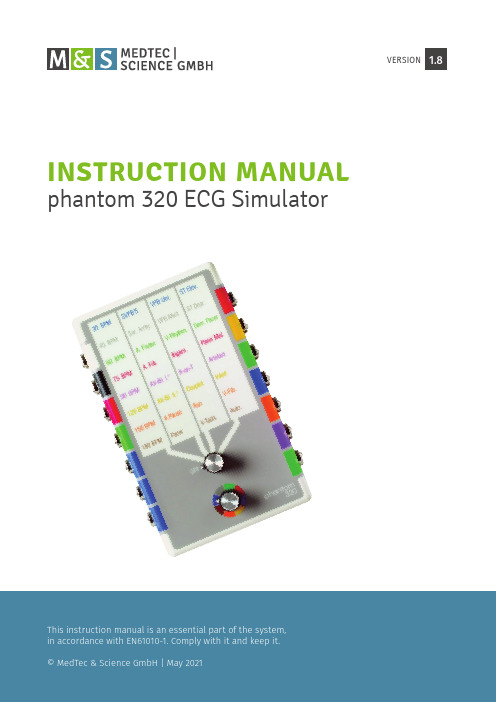
INSTRUCTION MANUAL phantom 320 ECG Simulator1.8 VERSIONTABLE OF CONTENTS1Product information (3)2Safety precautions, cleaning, calibration (4)3Operating elements and signal output jacks (6)4Connecting the phantom 320 (9)5Selecting a program (10)6Testing devices (13)6.1 Testing ECG recorders (13)6.2 Testing a monitor (14)6.3 Testing an arrhythmia computer ..........................................................................15 6.4 Testing prolonged ECG devices (16)7Replacing the batteries (17)8Overview of programs and descriptions (18)9Overview of the automatic program (19)10 Specifi cation (21)11Troubleshooting and error correction (22)12Declaration of Conformity (23)13 Index (24)© This manual may not be copied (partially or entirely), reproduced in any other way or translated into foreign languages without the prior written permission of MedTec & Science GmbH. The manufacturer reserves the right to change the information in this manual without prior notice.1 | PRODUCT INFORMATIONThe phantom 320 is a simulator, which can be used in many ways. With the device you can test the precise function of:• ECG and prolonged ECG devices• monitors• ECG recorders• arrhythmia computers etc.The handy battery-powered device is especially used:• i n the testing laboratories of TÜV, Dekra and other inspecting authorities• i n the quality assurance of medical engineering• b y service and test technicians• f or sales demonstrations.In all, the phantom 320 can simulate 32 programs, such as:• eight normal sinus rhythm• s even supraventricular and• n ine ventricular arrhythmia as well as• t hree pacemakers.phantom 320 is available in two releases:ArtNo. 59.009 Code1 (Europe) with German labellingArtNo. 59.010 Code2 (America) with English labellingThe digital storage technology guarantees independent and genuine ECG waves for all 32 programs.A special automatic program executes a typical selection of normal and pathological signals within approx. 17 minutes.At the signal output jacks you can connect ECG cables with pushbuttons, plugs or clips.2 | S AFETY PRECAUTIONS, CLEANING, CALIBRATIONProper use• C heck if the device is free of damage.• C heck if the batteries or rechargeable batteries are free of damage, such as dents or leaks (liquids, electrolyte or acid).Liability exclusion in case of improper useIn case of improper use or maintenance, MedTec & Science GmbH will not be liable!The manufacturer is only responsible for the security and reliability of the device if:• a ll changes, enhancements, repairs and any other work on the device is performed by a person authorized by MedTec & Science GmbH, e.g. a distribution partner or service technician of MedTec & Science GmbH and• t he user complies with this instruction manual when using the device.Safety precautionsWe direct your attentionto the following safety precautions.• D o not touch the signal output jacks when patient or signal cables are connected.• D o not connect external voltages to the signal output jacks.Page 4NOTEWARNING• D o not keep or use the device near strong electrical fi elds (e.g. near X-ray or diathermy machines).• D o not spill liquids on the device.• A void direct solar radiation.• D o not expose the device to extreme heat or cold (e.g. sauna, refrigera-tor or freezer).• R emove the batteries from the battery compartment if you will not be using the device for a long time.• U se only rechargeable batteries and batteries of the same type. Do not mix them.The phantom 320 is not protected against any de fi brillation impulse!CleaningClean the device only with a soft, lint-free cloth and a common cleaner for plastics. The cloth should be moist, not dripping wet. Do not spray the cleaner directly onto the device.Do not use spray cleaners, solvents, benzenes, spirits or similar agents.CalibratingWe recommend calibrating the device every fi ve years.NOTENOTE NOTE3 | O PERATING ELEMENTSAND SIGNAL OUTPUT JACKSFront-panel operating elementsThe programs, which you can execute with the phantom 320, are ordered in a table at the front panel of the device:Page 6Operating elements and signal output jacks NOTEProgram tableUpper knobto select the column Lower knobto select the rowFigure 3-1: Front-panel operating elements of the phantom 320The colours in the program table are corresponding to the colours round the lower knob. These colours do not refer to the colours of the signal output jacks.Reverse sideOn the reverse side of the phantom 320 the programs are listed with a de-tailed description (see also 8 | 8 Overview of programs and descriptions):Figure 3-2: Reverse side of the phantom 320Page 7Signal output jacksThe signal output jacks for the connection of the ECG cables are on the left and on the right side of the phantom 320. The signal output jacks are coloured in accordance with the standards for ECG cables. Each signal output jack is labelled with the output voltages in accordance with Code1 (Europe) or Code2 (America). The blue signal output jacks on the left side (1VI, 1VII and 1mV square signal) are especially used for testing monitors.Page 8Operating elements and signal output jacksFigure 3-3: The phantom 320 – Code1: R, L, F, N (ArtNo. 59.009)Figure 3-4: The phantom 320 – Code1: C1, C2, C3, C4, C5, C6, N (ArtNo. 59.009)Figure 3-35: The phantom 320 – Code2: RA, LA, LL, RL (ArtNo. 59.010)Figure 3-6: The phantom 320 – Code2: V1, V2, V3, V4, V5, V6, RL (ArtNo. 59.010)4 | C ONNECTING THE PHANTOM 320You can connect the ECG cables to the phantom 320 with pushbuttons, plugs or clips.Page 9Connecting the phantom 320Figure 4-1: Connectionwith pushbuttonsFigure 4-2:Connection with plugsFigure 4-3:Connection with clips5 | S ELECTING A PROGRAMThe programs, which you can execute with the phantom 320, are ordered in a table at the front panel of the device. The rows of the program table are coloured differently.In all 32 programs are available in four columns with each eight rows.Page 10Selecting a program Column 1 ... Column 4Row 1...Row 8Figure 5-1: Program table of the phantom 320The colours in the program table are corresponding to the colours round the lower knob. These colours do not refer to the colours of the signal output jacks.Selecting a programSelect a program by turning the upper and lower knob as described in the following:• T urn the upper knob so that it points to the column from which you want to select a program.• T urn the lower knob so that it points to the colour of the row from which you want to select a program.You can turn the upper and lower knobin any order and direction.ExampleYou want to select the program “Bigeminy”.• T urn the upper knob so that it points to the column three.• T urn the lower knob so that it points to the colour red.For the description of testing devices in chapter 6 Testing devices the fol-lowing short form is used for the procedure:• S elect the program “Bigeminy” at the phantom 320:Upper knob ♑ column threeLower knob ♑ colour red.NOTE NOTESelecting the automatic programThe automatic program is a special feature of the phantom 320.It executes a typical selection of normal and pathological signals within approx. 17 minutes.• T urn the upper knob so that it points to the column four.• T urn the lower knob so that it points to the colour brown.Finishing testsIf you do not need the phantom 320, always switch it off tosave battery power.NOTE• T urn the upper knob to “OFF”.6 | T ESTING DEVICES6.1 Testing ECG recorders• C onnect the phantom 320 to the ECG recorder.• M ake the following settings at the ECG recorder:recording speed 25 mm/s amplifi cation 10 mm/mV Filter: switch off.• S elect the program “60 BPM” at the phantom 320:upper knob ♑ column onelower knob ♑ colour green.• A t the ECG recorder set the lead selector dial to the fi rst leads.Not necessary for 12 lead electrocardiographs.• S tart recording.• T urn the lead selector dial after approx. 5 seconds to the next position until all 12 leads have been recorded.EvaluationThe amplitude of the R wave (baseline to the peak of the wave) should not deviate more than ± 10 % (see 10 Specifi cation). The R-R interval must be 25 mm.Testing the fi lter function• S elect the program “Interf.” (Interference) at the phantom 320:upper knob ♑ column fourlower knob ♑ colour yellow.• A t the ECG recorder set the lead selector dial to the fi rst leads.Not necessary for 12 lead electrocardiographs.• S tart recording.• T urn the lead selector dial after approx. 5 seconds to the next position until all 12 leads have been recorded.EvaluationAn ECG with 75 BPM is recorded. The ECG is overlaid with an interference of approx. 2 mm 50 or 60 Hz. When the fi lter is switched on the interference should disappear. The amplitude of the R waves can be up to 10% smaller.6.2 Testing a monitorCentral ECG monitors used in ICU and CCU and monitors with a built-in ECG ampli fi er can be tested like an ECG recorder (see 6.1 Testing ECG recorders).For monitors without a built-in ECG ampli fi er a preampli fi ed signal is need-ed. The phantom 320 offers two blue coloured signal output jacks (1VI and 1VII). Both ECG leads are preampli fi ed with 1 Volt.• C onnect the signal output of the monitor to one of the blue signal out-put jacks at the phantom 320.• C onnect the earth of the monitor to the green signal output jack at the phantom 320.• S elect the program “60 BPM” at the phantom 320:upper knob ♑ column onelower knob ♑ colour green.• S witch on the monitor.T he monitor should display an ECG with amplitude of 1mVand a frequency of 60 BPM.• S elect the program “120 BPM” at the phantom 320:upper knob ♑ column onelower knob ♑ colour yellow.The monitor should display an ECG with a frequency of 120 BPM.Page 14Testing devices Figure 6-1: Preampli fi ed ECG and 1mV square signalMonitors with adjustable alarms for the heartbeat• M ake the following settings at the monitor:lower alarm limits 50 BPMupper alarm limits 145 BPM.• S elect the program “45 BPM” at the phantom 320:upper knob ♑ column onelower knob ♑ colour grey.The monitor should trigger the alarm after a short time.• S witch of the alarm at the monitor.• S elect the program “150 BPM” at the phantom 320:upper knob ♑ column onelower knob ♑ colour orange.The monitor should trigger the alarm after a short time.6.3 Testing an arrhythmia computerArrhythmia computers with a built-in ECG amplifi er can be connected to the phantom 320 like an ECG recorder (see 6.1 Testing ECG recorders). Arrhythmia computers without an ECG amplifi er are connected like moni-tors to the (see 6.2 Testing a monitor).• S elect the program “75 BPM” at the phantom 320upper knob ♑ column onelower knob ♑ colour red.• S witch on the computer and order memorising this ECG.• W hen the memorising is complete select different programs with pathological ECGs for 1 to 2 minutes, such as:“SVPB’S” – Supraventricular Premature Beats“VPB Mult.” – Multifocal Ventricular Premature Beats“R-on-T” – R-on-T Phenomena“Run” – Ventricular Premature Beats-Runs of 3 VPB’sThe arrhythmia computer must recognise and display the pathological ECGs.6.4 Testing prolonged ECG devices• C onnect the prolonged ECG devices to the phantom 320 like an ECG recorder (see 6.1 Testing ECG recorders).• S elect the program “Auto” at the phantom 320:upper knob ♑ column fourlower knob ♑ colour brown.• S tart the recorder.The monitoring will last 24 hours.• C heck the stored data in the recorder.7 | R EPLACING THE BATTERIESIf you do not need the phantom 320, always switch it off tosave battery power (“OFF” at the upper knob).Before the batteries are completely out of charge, the phantom 320 alters with a beep.Use batteries Mignon standard 1.5-V LR 6.Replacing the batteries• O pen the battery cover on the reverse side of the device.• P ull the transparent strap outside and remove the batteries.• P ress the strap to the bottom of the battery compartment.• P ut in the new batteries, as indicated in the battery compartment.• C lose the battery compartmentPlease bring consumed batteries to a recycling center.Page 17Replacing the batteriesNOTEFigure 7-1: Battery compartment of the phantom 3208 | O VERVIEW OF PROGRAMSAND DESCRIPTIONSThe following table provides an overview of the phantom 320 programs and their detailed description:Program Description30 BPM Normal Sinus Rhythm, HR=30 BPM45 BPM Normal Sinus Rhythm, HR=45 BPM60 BPM Normal Sinus Rhythm, HR=60 BPM75 BPM Normal Sinus Rhythm, HR=75 BPM90 BPM Normal Sinus Rhythm, HR=90 BPM120 BPM Normal Sinus Rhythm, HR=120 BPM150 BPM Normal Sinus Rhythm, HR=150 BPM180 BPM Normal Sinus Rhythm, HR=180 BPMSVPB’S Supraventricular Premature BeatsSin. Arrhy. Sinus ArrhythmiaA. Flutter Atrial FlutterA. Fib. Atrial FibrillationAV-Bl. I.° AV-Block, First DegreeAV-Bl. II.° AV-Block, Second DegreeA. Pause Atrial Pauses (> 2,5 sec.)Pacer Artifi cial Pacemaker RhythmVPB Uni. Unifocal Ventricular Premature BeatsVPB Mult. Multifocal Ventricular Premature BeatsV-Rhythm Ventricular RhythmBigem. BigeminyR-on-T R-on-T PhenomenaCouplet Ventricular Premature Beats-CoupletsRun Ventricular Premature Beats-Runs of 3 VPB’sV-Tach. Ventricular TachycardiaST Elev. ST-Segment ElevationST Depr. ST-Segment DepressionDem. Pacer Ventricular Demand PacemakerPacer Mal. Pacemaker MalfunctionArtefact Sinus Rhythm with ArtefactInterf. Sinus Rhythm with 50/60 Hz InterferenceV-Fib. Ventricular FibrillationAuto. Automatic Arrhythmia Program (17 Min.)9 | O VERVIEW OF THEAUTOMATIC PROGRAMThe following table provides an overview of the sequence of the programs in the automatic program and their length.The basis ECG has an attendance of 75 pulsations per minute.Time OccurrenceBegin HR 75 BPM12 sec. HR 60 BPM24 sec. HR 45 BPM36 sec. HR 60 BPM48 sec. HR 45 BPM60 sec. HR 75 BPM72 sec. HR 90 BPM84 sec. HR 120 BPM96 sec. HR 90 BPM108 sec. Supraventricular Premature Beats123 sec. Atrial Pauses 1.6 sec128 sec. Supraventricular Premature Beats136 sec. Ventricular Premature Beats144 sec. Bigeminy172 sec. Ventricular Premature Beats179 sec. AV-Block , First Degree191 sec. Atrial Pauses 3.2 sec.200 sec. Ventricular Premature Beats204 sec. Ventricular Premature Beats212 sec. Couplets220 sec. Salve223 sec. ST-Segment Elevation231 sec. ST-Segment Elevation descending239 sec. ST-Segment Elevation247 sec. ST-Segment Elevation ascending255 sec. ST-Segment Elevation267 sec. Supraventricular Premature Beats275 sec. Atrial Pauses 2.4 sec.284 sec. Ventricular Premature Beats296 sec. Couplets304 sec. Salve316 sec. Ventricular Premature Beats323 sec. R-on-T Phenomena335 sec. Artefactto be continued: Overview of the automatic program >>Time Occurrence339 sec. Atrial Fibrillation347 sec. Artefact375 sec. ST Segment Depression407 sec. ST-Segment Depression descending 439 sec. ST-Segment Depression471 sec. ST-Segment Depression ascending535 sec. ST-Segment Depression543 sec. Bigeminy563 sec. Salve571 sec. Couplets575 sec. Couplets583 sec. Bigeminy599 sec. HR 45 BPM607 sec. HR 60 BPM651 sec. Supraventricular Premature Beats658 sec. AV-Block , Second Degree666 sec. AV-Block , Second Degree679 sec. Ventricular Premature Beats691 sec. Ventricular Premature Beats703 sec. Couplets718 sec. Artefact722 sec. Artefact726 sec. Sinus Rhythm with 50/60 hz Interference 750 sec. Electrodes error771 sec. Ventricular Premature Beats779 sec. Ventricular Premature Beats799 sec. Atrial Flutter824 sec. Atrial Pauses 4.8 sec.846 sec. Ventricular Premature Beats854 sec. Supraventricular Premature Beats871 sec. Ventricular Premature Beats882 sec. HR 60 BPM890 sec. HR 45 BPM898 sec. Ventricular Premature Beats902 sec. Ventricular Premature Beats906 sec. Ventricular Premature Beats922 sec. Atrial Flutter946 sec. Supraventricular Premature Beats966 sec. F 180 1/min994 sec. Ventricular Premature Beats1004 sec. Salve1024 sec. Program starts again10 | S PECIFICATION12 leads I,II,III,avR,avL,avF,V1,V2,V3,V4,V5,V614 connections 4 mm banana plugs and pushbuttonsidentifi cation and colour code:DIN EN 60601-2-25Digital storage 1.6 MbitAmplitude resolution 8 BitScanning frequency 256 HzSignal bandwidth 0 – 120 HzSignal amplitudes L ead I + 1.35 – 1.49 mV(min – max) L ead II + 2.35 – 2.49 mVLead III + 0.95 – 1.06 mVLead V1 - 2.12 – 2.30 mVLead V2 - 0.55 – 0.61 mVLead V3 + 1.03 – 1.14 mVLead V4 + 2.11 – 2.21 mVLead V5 + 1.75 – 1.85 mVLead V6 + 1.40 – 1.51 mVTime base Quarz 32768 HzOutput impedance E lectrode connections:20 Ohm 1V outputs: 100 Ohm Waveforms8 sinus rhythms (normal QRS)30,45,60,75,90,120,150,180 BPM7 supraventricular arrhythmia9 ventricular arrhythmia3 pacemaker2 ST segments (elevation, depression)each with horizontal, ascending anddescending ST wavebradycardiatachycardiaECG with artefactsECG with interference 50/60 HzSignal width P Q, QRS, QT depending on RR interval(after Lepeschkin)Battery Standard 2 x 1.5-V LR 6Battery life approx. 100 hours continuous operation Dimensions (LxWxH) 150 x 100 x 40 mmgramWeight 40011 | T ROUBLESHOOTINGAND ERROR CORRECTIONIf the device to be tested indicates no signal, check the following items:• Is the device switched on?• Are the cables connected correctly?• Is the phantom 320 switched on?• Do the batteries in the phantom 320 have enough voltage?12 | DECLARATION OF CONFORMITYDeclaration of conformityPage 2313 | INDEXAarrhythmia computer (15)automatic program .......................................................................................................... 12, 19 Bbatteries, replacing (17)Ccalibrating (5)cleaning (5)clips (9)connecting the phantom 320 (9)DDeclaration of Conformity (23)EECG recorders (13)error correction (22)Ffi lter function (13)fi nishing tests (12)front panel (6)Lliability exclusion (4)lower knob ............................................................................................................................. 6, 11 Mmonitors (14)Ooperating elements (6)overview automatic program (19)overview programs (18)Pplugs (9)product information (3)program table .......................................................................................................................6, 10programs, selecting (10)prolonged ECG devices (16)proper use (4)pushbutton (9)Rreverse side (7)Ssafety precautions (4)selecting a program ........................................................................................................ 10, 11 signal output jacks (8)specifi cation (21)Ttesting devicesarrhythmia computer (15)ECG recorders (13)fi lter function (13)monitors (14)prolonged ECG devices (16)testing monitorsadjustable alarms (15)preamplifi ed signal (14)troubleshooting (22)Uupper knob ............................................................................................................................ 6, 11E-Mail:***************。
大疆精灵3飞行模式
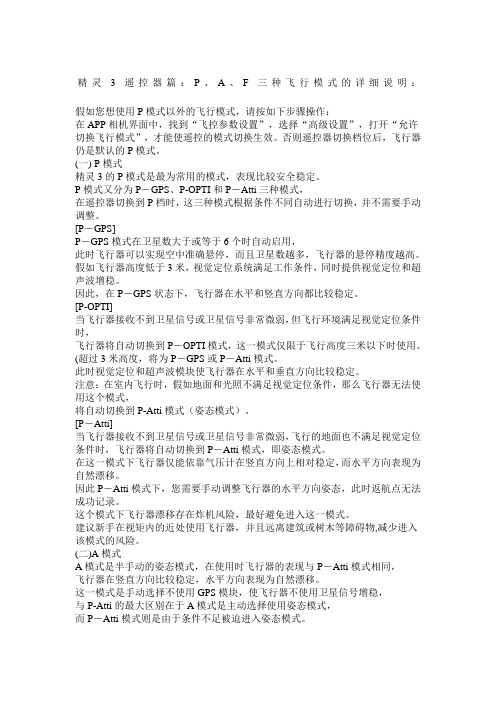
精灵3遥控器篇:P、A、F三种飞行模式的详细说明:假如您想使用P模式以外的飞行模式,请按如下步骤操作:在APP相机界面中,找到“飞控参数设置”,选择“高级设置”,打开“允许切换飞行模式”,才能使遥控的模式切换生效。
否则遥控器切换档位后,飞行器仍是默认的P模式。
(一)P模式精灵3的P模式是最为常用的模式,表现比较安全稳定。
P模式又分为P-GPS、P-OPTI和P-Atti三种模式,在遥控器切换到P档时,这三种模式根据条件不同自动进行切换,并不需要手动调整。
[P-GPS]P-GPS模式在卫星数大于或等于6个时自动启用,此时飞行器可以实现空中准确悬停,而且卫星数越多,飞行器的悬停精度越高。
假如飞行器高度低于3米,视觉定位系统满足工作条件,同时提供视觉定位和超声波增稳。
因此,在P-GPS状态下,飞行器在水平和竖直方向都比较稳定。
[P-OPTI]当飞行器接收不到卫星信号或卫星信号非常微弱,但飞行环境满足视觉定位条件时,飞行器将自动切换到P-OPTI模式,这一模式仅限于飞行高度三米以下时使用。
(超过3米高度,将为P-GPS或P-Atti模式。
此时视觉定位和超声波模块使飞行器在水平和垂直方向比较稳定。
注意:在室内飞行时,假如地面和光照不满足视觉定位条件,那么飞行器无法使用这个模式,将自动切换到P-Atti模式(姿态模式)。
[P-Atti]当飞行器接收不到卫星信号或卫星信号非常微弱,飞行的地面也不满足视觉定位条件时,飞行器将自动切换到P-Atti模式,即姿态模式。
在这一模式下飞行器仅能依靠气压计在竖直方向上相对稳定,而水平方向表现为自然漂移。
因此P-Atti模式下,您需要手动调整飞行器的水平方向姿态,此时返航点无法成功记录。
这个模式下飞行器漂移存在炸机风险,最好避免进入这一模式。
建议新手在视矩内的近处使用飞行器,并且远离建筑或树木等障碍物,减少进入该模式的风险。
(二)A模式A模式是半手动的姿态模式,在使用时飞行器的表现与P-Atti模式相同,飞行器在竖直方向比较稳定,水平方向表现为自然漂移。
3M 多合一毒气和氧气检测仪 ToxiRAE Pro 使用手册说明书
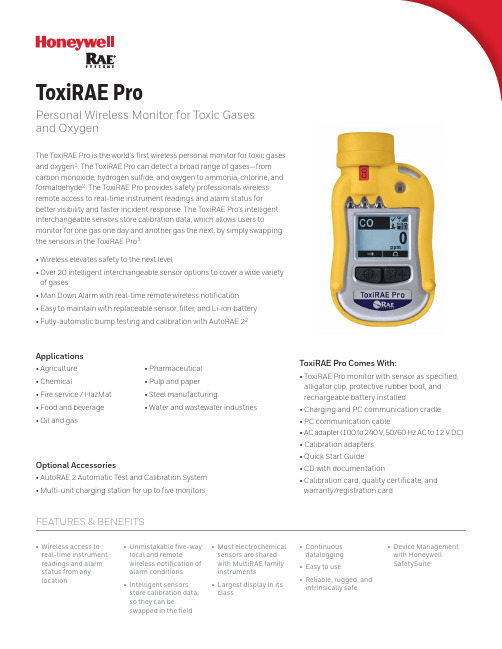
The ToxiRAE Pro is the world’s first wireless personal monitor for toxic gases and oxygen 1. The ToxiRAE Pro can detect a broad range of gases—from carbon monoxide, hydrogen sulfide, and oxygen to ammonia, chlorine, and formaldehyde 2. The ToxiRAE Pro provides safety professionals wireless remote access to real-time instrument readings and alarm status forbetter visibility and faster incident response. The ToxiRAE Pro’s intelligent interchangeable sensors store calibration data, which allows users tomonitor for one gas one day and another gas the next, by simply swapping the sensors in the ToxiRAE Pro 3.• Wireless elevates safety to the next level• Over 20 intelligent interchangeable sensor options to cover a wide variety of gases• Man Down Alarm with real-time remote wireless notification • Easy to maintain with replaceable sensor, filter, and Li-ion battery • Fully-automatic bump testing and calibration with AutoRAE 22Applications• Agriculture • Chemical• Fire service / HazMat • Food and beverage • Oil and gasToxiRAE ProPersonal Wireless Monitor for Toxic Gases and Oxygen• Wireless access to real-time instrument readings and alarm status from any location• Unmistakable five-way local and remotewireless notification of alarm conditions • Intelligent sensors store calibration data, so they can beswapped in the field• Most electrochemical sensors are shared with MultiRAE family instruments• Largest display in its class• Continuous datalogging • Easy to use• Reliable, rugged, and intrinsically safe• Device Management with Honeywell SafetySuiteFEATURES & BENEFITSToxiRAE Pro Comes With:• ToxiRAE Pro monitor with sensor as specified, alligator clip, protective rubber boot, and rechargeable battery installed• Charging and PC communication cradle • PC communication cable• AC adapter (100 to 240 V, 50/60 Hz AC to 12 V DC)• Calibration adapters • Quick Start Guide• CD with documentation• Calibration card, quality certificate, and warranty/registration card• Pharmaceutical • Pulp and paper • Steel manufacturing• Water and wastewater industriesOptional Accessories• AutoRAE 2 Automatic Test and Calibration System • Multi-unit charging station for up to five monitorsToxiRAE Pro SpecificationsDatasheet_ToxiRAE Pro EC_DS-1064-11_EMEA-EN 05/18 ©2018 Honeywell International Inc.1 Wireless units have a functioning RF modem and areready for wireless deployments; non-wireless units cannot be upgraded to wireless. Additional equipment and/orsoftware licenses may be required to enable remote wireless monitoring and alarm transmission.2 Contact Honeywell RAE Systems for availability.3 Honeywell RAE Systems recommends calibrating sensors on installation.4 Contact Honeywell RAE Systems for country-specificwireless approvals and certificates. Specifications are subject to change.Ordering Information (Model: PGM-1860)• Wireless or non-wireless versions are available 1• Refer to the Portables Pricing Guide for part numbers for monitors, accessories, maintenance kits, gas, sensors, and replacement partsFor more information. Europe, Middle East, AfricaLife Safety Distribution GmbHTel: 00800 333 222 44 (Freephone number)Tel: +41 44 943 4380 (Alternative number)Middle East Tel: +971 4 450 5800 (Fixed Gas Detection)**************************Americas Honeywell Analytics Distribution Inc.Tel: +1 847 955 8200Toll free: +1 800 538 0363***********************Honeywell RAE Systems Phone: +1 408 952 8200Toll Free: +1 888 723 4800Asia PacificHoneywell Analytics Asia Pacific Tel: +82 (0) 2 6909 0300India Tel: +91 124 4752700China Tel: +86 10 5885 8788-3000**************************Technical ServicesEMEA:**********************US:***************************AP:***************************/SafetySuiteDevice Management with Honeywell SafetySuite。
DJI Phantom 3 图解说明_2015_12_1
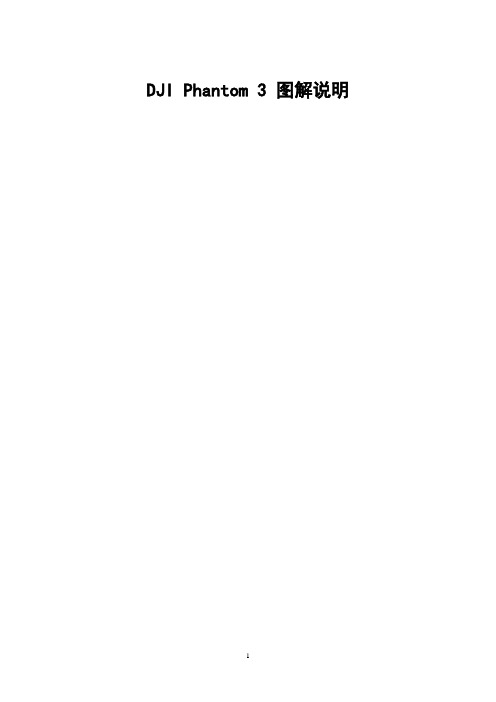
DJI Phantom 3 图解说明
一、Phantom 3硬件平台的总体框图
Phantom 3的整体结构:
从整体的结构上看,Phantom 3由:飞行器一体机、相机、云台三部分组成。
下图是Phantom 3拆解的总体框图:
二、各个模块的详细分析
1、传感器模块
1)、陀螺仪、加速度计
2)、磁力计
3)、气压计
注:MS5611没有海绵垫4)、电子调速器
DRV8301原理图:
5)、TF卡
①飞控板的TF卡
②云台上的TF卡
2、光流超声波模块
3、数图传模块
4、CPU 模块
1)、4k 视频编码和存储模块
5、GPS模块
Armbarella视频编码芯片和视频压缩编码芯片都有加风扇散热:
7、遥控
三、Phantom 3硬件平台的优点
气压计
屏蔽框
陀螺仪放在正中间
GPS用导体屏蔽
每一个焊接头都有用热熔胶胶好
风扇
磁力计做在脚架上
陀螺仪做减震
GPS天线和数图传的位置(GPS天线在飞行器顶端,数图传天线在脚架端,互不干扰)四、Phantom 3硬件平台的不足
五、Phantom 3硬件平台价格评估。
Phantom_3_Advanced_Quick_Start_Guide_cn

视觉定位高度 30 cm-300 cm
视觉定位系统使用环境:高度在0.3~3米、光线充足,地面 有清晰纹理的室内或室外环境。视觉定位系统不能在水面、 无清晰纹理的地面以及光线不足的环境精准定位。
自动返航
● 返航功能
GPS信号良好时,飞行器可以记录返航点以及自 动返航。DJI Pilot App 上GPS信号显示两格及以 上时,飞行器将记录此刻GPS坐标为返航点;飞 行器自动飞回返航点的过程称为返航。 智能返航:用户可通过遥控器的智能返航按键或 DJI Pilot App 的返航键,使飞行器自动返航。 智能低电量返航:当智能电量系统分析出当前电量 仅足够返航时,飞行器将自动返航。 失控返航:遥控器信号丢失的情况下,飞行器将自 动返航。
interference that may cause undesired operation.
PHANTOM 3
ADVANCED
使 用 您 的 P H A N TO M 3 Advanced
使用Phantom 3 Advanced 之前,请 在 DJI Pilot App 或者 DJI 官方网站产品页面完整观看教学视频与下载阅 读《 Phantom 3 Advanced 用户手册》,并仔细阅读以下包装内文档:《Phantom 3 Advanced 快速入门指 南》、《Phantom 3 Professional /Advanced 免责声明和安全操作指引》、《Phantom 3 Professional /Advanced 智能飞行电池安全使用指引》和《物品清单》。
● 定位模式(P模式)
飞行器利用GPS信号和视觉定位系统,精准定位、稳定悬 停,并且具备返航功能。
GPS定位
将遥控器飞行模式切换开关切换至P档位 置,选用定位模式并等待GPS定位成功。
DJI Phantom 3 Professional Advanced Standard 用

iOSD (On Screen Display)用户手册V2.2适用iOSD固件版本V3.03 & iOSD调参软件版本V4.1*2016.07*iOSD V3.03固件必须搭配iOSD V4.1调参软件使用警告和免责申明感谢您购买DJI TM产品。
请仔细阅读用户手册,严格遵守本手册要求安装所有软件和硬件产品,以使您的iOSD能正常运行。
鉴于DJI无法控制用户的具体使用、安装、总装、改装(包括使用非指定的DJI零配件如:电机、电调、螺旋桨等)以及使用不当等情况,由以上所造成的损害或损伤,DJI将不承担相应的损失及赔偿责任。
如果使用、安装、组装DJI 产品,相应的结果由用户承担。
因使用本产品而造成的直接或间接损失与伤害,大疆创新概不负责。
DJI为大疆创新的商标。
本文出现的产品名称、品牌等,均为其所属公司的商标或注册商标。
本产品及手册为大疆创新版权所有。
未经许可,不得以任何形式复制翻印。
使用本产品及手册不会追究专利责任。
目录警告和免责申明 (2)目录 (2)产品简介 (3)盒内物品清单 (4)安装连线 (5)操作说明 (7)测试 (9)调参软件 (9)安装驱动程序和调参软件 (9)调参软件GUI (10)使用调参软件进行调试 (10)固件&调参软件升级 (11)附录 (12)端口描述 (12)产品规格 (13)故障速查 (14)iOSD版本V1.0说明 (15)iOSD与飞控系统连接示意图 (16)产品简介DJI iOSD 专门为DJI飞控系统而设计,可用于航模领域的FPV飞行,它实时传输视频与iOSD信息,帮助您在FPV 飞行过程中获得飞行器多项状态信息,将飞行器动力电压、飞行速度、相对高度、与返航点距离、水平姿态、以及飞行器接收GPS卫星数等内容叠加到视频信息上,从而使您获得更精彩的飞行体验。
DJI iOSD需要与DJI飞控系统配合使用。
iOSD控制器支持两路视频输入(PAL或NTSC视频制式),可以通过遥控器远程切换视频输入源;支持对DJI指定的无线视频发射模块进行远程通道切换;支持在线升级;内置BEC,一方面为摄像头供电,另一方面为飞控系统主控器供电,以增强飞控系统主控器供电可靠性。
《电力建设施工质量验收规程 第2部分:锅炉机组》
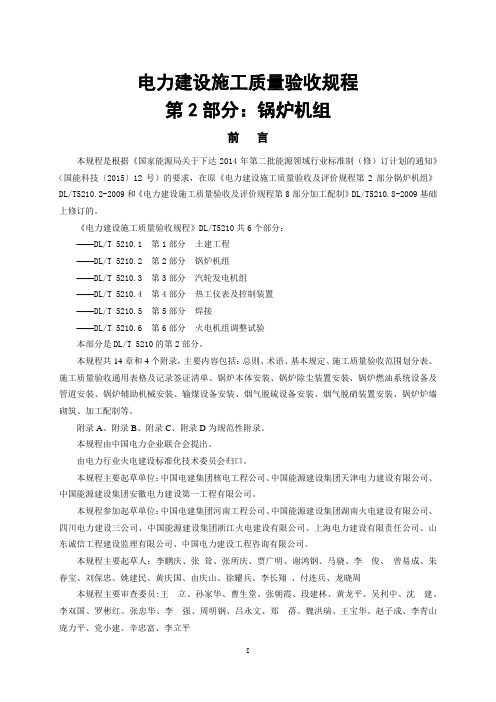
电力建设施工质量验收规程第2部分:锅炉机组前言本规程是根据《国家能源局关于下达2014年第二批能源领域行业标准制(修)订计划的通知》(国能科技〔2015〕12号)的要求,在原《电力建设施工质量验收及评价规程第2部分锅炉机组》DL/T5210.2-2009和《电力建设施工质量验收及评价规程第8部分加工配制》DL/T5210.8-2009基础上修订的。
《电力建设施工质量验收规程》DL/T5210共6个部分:——DL/T 5210.1 第1部分土建工程——DL/T 5210.2 第2部分锅炉机组——DL/T 5210.3 第3部分汽轮发电机组——DL/T 5210.4 第4部分热工仪表及控制装置——DL/T 5210.5 第5部分焊接——DL/T 5210.6 第6部分火电机组调整试验本部分是DL/T 5210的第2部分。
本规程共14章和4个附录,主要内容包括:总则、术语、基本规定、施工质量验收范围划分表、施工质量验收通用表格及记录签证清单、锅炉本体安装、锅炉除尘装置安装、锅炉燃油系统设备及管道安装、锅炉辅助机械安装、输煤设备安装、烟气脱硫设备安装、烟气脱硝装置安装、锅炉炉墙砌筑、加工配制等。
附录A、附录B、附录C、附录D为规范性附录。
本规程由中国电力企业联合会提出。
由电力行业火电建设标准化技术委员会归口。
本规程主要起草单位:中国电建集团核电工程公司、中国能源建设集团天津电力建设有限公司、中国能源建设集团安徽电力建设第一工程有限公司。
本规程参加起草单位:中国电建集团河南工程公司、中国能源建设集团湖南火电建设有限公司、四川电力建设三公司、中国能源建设集团浙江火电建设有限公司、上海电力建设有限责任公司、山东诚信工程建设监理有限公司、中国电力建设工程咨询有限公司。
本规程主要起草人:李鹏庆、张耸、张所庆、贾广明、谢鸿钢、马骁、李俊、曾易成、朱春宝、刘保忠、姚建民、黄庆国、由庆山、徐耀兵、李长翔、付连兵、龙晓周本规程主要审查委员:王立、孙家华、曹生堂、张朝霞、段建林、黄龙平、吴利中、沈建、李双国、罗彬红、张忠华、李强、周明钢、吕永文、郑蓓、魏洪瑞、王宝华、赵子成、李青山庞力平、党小建、辛忠富、李立平本规程自发布实施之日起,原国家能源局颁发的2009年发布的《电力建设施工质量验收及评价规程第2部分:锅炉机组》及《电力建设施工质量验收及评价规程第8部分:加工配制》废止。
大疆精灵3 免责声明和安全操作指引
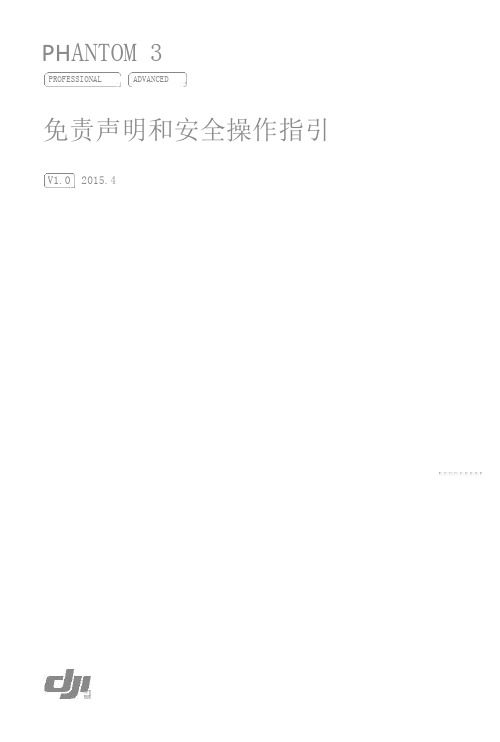
PH ANTOM 3PROFESSIONAL ADVANCED免责声明和安全操作指引V1.0 2015.4目录词汇表 22 飞行前检查列表免责声明与警告使用前须知部件使用须知原厂配件3 4 4 4遥控器 4 相机 5 云台 5 指南针 5 动力系统 6DJI Pilot App 固件7 8产品保养9存储与运输维护9 9飞行条件要求天气以及环境需求飞控,视觉定位系统和无线通信需求安全飞行10 10 10 10 12 1212131314 14 14飞行模式和警示飞行模式失控返航低电量视觉定位系统法律规范与飞行限制法律规范飞行限制© 2015 大疆创新版权所有 1词汇表本产品使用以下词条对因操作不当可能带来的潜在危险分级加以说明。
注意:如果不遵循说明进行操作,可能会导致财产损失和轻微伤害。
小心:如果不遵循说明进行操作,可能会导致财产损失和较严重伤害。
警告:如果不遵循说明进行操作,可能会导致财产损失、重大事故和严重伤害。
通过阅读整个用户手册,熟悉产品的功能之后再进行操作。
如果没有正确操作本产品可能会对自身或他人造成严重伤害,或者导致产品损坏和财产损失。
本产品较为复杂,需要经过一段时间熟悉后才能安全使用,并且需要具备一些基本常识后才能进行操作。
如果没有强烈的安全意识,不恰当的操作可能会导致产品损坏和财产损失,甚至对自身或他人造成严重伤害。
本产品不适合儿童使用。
切勿使用非DJI提供或建议的部件,必须严格遵守DJI的指引安装和使用产品。
本指引文档包含安全、操作和维护等说明。
在进行组装、设置和使用之前务必仔细阅读用户手册中的所有说明和警告。
飞行前检查列表1) 仅使用 DJI正品部件并保证所有部件工作状态良好。
2) 确保遥控器,智能飞行电池以及移动设备电池电量充足。
3) 确保无任何异物粘附于相机镜头上并且已将存储卡插入相机。
确保云台能够无阻碍地活动。
4) 确保所有螺旋桨皆已正确安装至电机上。
电机能够正常启动。
Intelligent_Flight_Battery_Safety_Guidelines_en
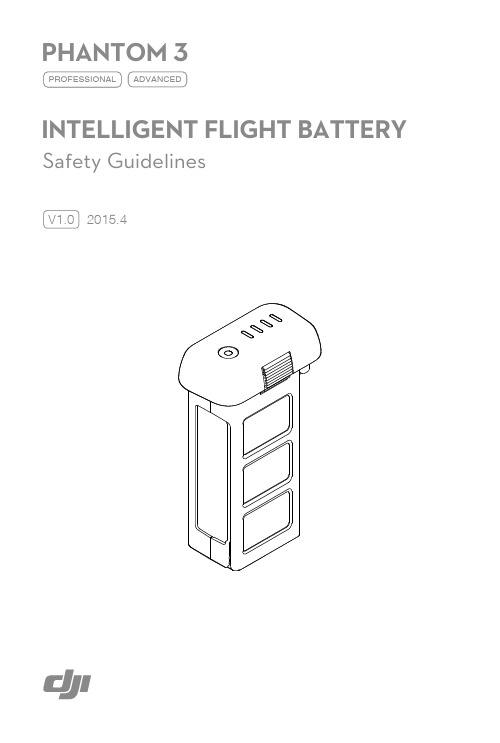
1 © 2015 DJI. All Rights Reserved.To avoid fire, serious injury, and property damage, observe the following safety guidelines when using, charging, or storing your batteries.Battery Use1) Do NOT allow the batteries to come into contact with any kind of liquid. Do NOT leave batteries out in the rain or near a source of moisture. Do NOT drop the battery into water. If the inside of the battery comes into contact with water, chemical decomposition may occur, potentially resulting in the battery catching on fire, and may even lead to an explosion.2) Never use non-DJI batteries. Go to to purchase new batteries. DJI takes no responsibility for any damage caused by non-DJI batteries. 3) Never use or charge swollen, leaky, or damaged batteries. If your batteries are abnormal, contact DJI or a DJI authorized dealer for further assistance. 4) Never install or remove the battery from the aircraft when it is turned on. Do NOT insert or remove batteries if the plastic cover has been torn or compromised in any way. 5) The battery should be used in temperatures from -10℃ to 40℃. Use of the battery in environments above 50℃ can lead to a fire or explosion. Use of battery below -10℃ can lead to permanent damage. WARNING: Procedures, which if not properly followed, create the probability of property damage, collateral damage, and serious injury OR create a high probability of superficial injury.6) Do NOT use the battery in strong electrostatic or electromagnetic environments. Otherwise, the battery control board may malfunction and cause a serious accident during flight.7)Never disassemble or pierce the battery in any way or the battery may leak, catch fire, or explode.8)Electrolytes in the battery are highly corrosive. If any electrolytes make contact with your skin or eyes, immediately wash the affected area with fresh running water for at least 15 minutes, and then see a doctor immediately.9) Check the condition of the battery if it falls out of the aircraft. Make sure the battery is NOT damaged or leaking before putting it back into the aircraft.10)If the battery falls into water with the aircraft during flight, take it out immediately and put it ina safe and open area. Maintain a safe distance from the battery until it is completely dry. Neveruse the battery again, and dispose of the battery properly as described in the Battery Disposal section below. Do NOT heat batteries. Put out any battery fire using sand or a dry powder fire extinguisher. Never use water to put out a battery fire.11)Do NOT put batteries in a microwave oven or in a pressurized container.12)Do NOT place loose battery cells on any conductive surface, such as a metal table.13)Do NOT put the loose cells in a pocket, bag or drawer where they may short-circuit against otheritems or where the battery terminals could be pressed against each other.14)Do NOT drop or strike batteries. Do NOT place heavy objects on the batteries or charger. Avoiddropping batteries.15)Clean battery terminals with a clean, dry cloth.Battery Charging1)Do NOT attach the batteries to wall outlets or car charger sockets directly, and always use a DJI approved adapter. DJI takes no responsibility if the battery is charged using a non-DJI charger. Never leave the battery unattended during charging. Do NOT charge the battery near flammable materials or on flammable surfaces such as carpet or wood. Do NOT charge battery immediately after flight, because the battery temperature may be too high. Do NOT charge the battery until it cools down to near room temperature. Charging the battery outside of the temperature range of 0℃-40℃ may lead to leakage, overheating, or battery damage.2)Disconnect the charger when not in use. Examine the charger regularly for damage to the cord, plug, enclosure, or other parts. Do NOT clean the charger with denatured alcohol or other flammable solvents. Never use a damaged charger.Battery Storage1)Keep batteries out of the reach of children and pets.2) Do NOT leave the battery near heat sources such as a furnace or heater. Do NOT leave the batteries inside of a vehicle on hot days. The ideal storage temperature is 22℃-28℃.3)Keep the battery dry. Never drop the battery into water.4)Do NOT drop, strike, impale, or manually short-circuit the battery.5)Keep the battery away from metal objects such as glasses, watches, jewelry, and hairpins.Battery Disposal1)Dispose of the battery in specific recycling boxes only after a complete discharge. Do NOT place the battery in regular trash containers. Strictly follow your local regulations regarding the disposal and recycling of batteries.Battery Maintenance1)Never use the battery when the temperature is too high or too low.2)Never store the battery in environments with a temperature higher than 60℃.Travel Notice1)Before carrying the Intelligent Flight Battery on an airline flight, it must first be fully discharged. This can be done by using your aircraft until the battery is depleted. Only discharge the battery in a fireproof location.© 2015 DJI. All Rights Reserved. 2© 2015 DJI. All Rights Reserved. This content is subject to change.Download the latest version from /supportIf you have any questions about this document, please contact DJI by sending a message to DocSupport@.1) Discharge the battery to 30%-50% if it will NOT be used for 7 days or more. This can greatly extend the battery life. 2) The battery automatically discharges to below 65% when it is idle for more than 10 days to prevent it from swelling. It takes approximately 2 days to discharge the battery to 65%. It is normal that you may feel moderate heat emitting from the battery during the discharge process. Set the discharging thresholds in the DJI Pilot app. 3) The battery will enter hibernation mode if depleted and stored for a long period. When in hibernation mode, if you try to power on the battery, the battery power LED will show a solid red light and the battery level LEDs will all be off. You cannot manually turn off the battery power LED in this state. Leave the battery unattended for 5 minutes, and then the light will turn off. Recharge the battery to bring it out of hibernation. 4) Remove batteries from the aircraft when stored for an extended period.Battery Disposal 1) If the power on/off button on the Intelligent Flight Battery is disabled and the battery cannot be fully discharged, please contact a professional battery disposal/recycling agent for further assistance. Battery Maintenance 1) Never over-discharge, as this may lead to battery cell damage. 2) Battery life may be reduced if not used for a long time.Travel Notice 1) Store Intelligent Flight Batteries in a ventilated location.。
Nardalert S3 非纤维化放射性监测仪数据手册说明书

Non-Ionizing Radiation MonitorWarning of hazardous radiation from broadcast transmitters, mobile phone base stations and radar systemsThe personal monitor Nardalert S3 provides warningswherever people can be in danger from strong electromagnetic fields, in particular in areas like telecommu-nications, broadcasting, industry, military and air traffic control. The device is worn on the body and warns its user in good time before the permitted limit values are exceeded. The unique sensor technology in the Nardalert S3 is packaged in a field replaceable housing containing all the electronic data necessary to maintain calibrated operation. This allows your S3 to stay in service without costly logistics to keep multiple units calibrated – a major advantage for any Non-Ionizing Radiation (NIR) Safety Program. Your Nardalert S3 will always be capable of supporting new standards or guidelines, allowing future expandability and extending longevity.›Wide frequency monitoring up to 100 GHz ›In accordance with ITU-T Rec. K.145›Field replaceable sensor modules ›Unique True RMS sensor technology ›Full color LCD display ›Multicolor alarm LEDs›Loud buzzer and strong vibration alarm ›Immunity at 50/60 Hz up to 100 kV/m›RF absorber inside minimizes the body effect ›USB interface for data and charging ›Comprehensive software included ›Interchangeable lanyard or belt clips›Option for data logging, adjustable alarm thresholdsand fiber optic interfaceLCD DisplayAlarm events are always evident with visual LEDs combined with vibration and audible notifications. However, to provide the user more accurate information than just simple alarms, we have incorporated a top mounted LCD. The LCD simplifies operation, showing key data at start-up such as battery state and sensor information that the operator needs. With RF/ microwave sensors attached, the display indicates to the user the bands (<> 1 GHz) that are being detected. Optioned units use the display to provide even more information such as exposure history, logged data, alarm indications and more.Fig. 1. Top view with display and controlsFig. 2. Self-test screen and normal operation displayHousingWe packaged everything in a rugged plastic housing that allows you to use it mounted in a common shirt pocket or secure it with the supplied lanyard or belt-clip mounts. We supply a strong silicon rubber skin that provides additional shock protection as a standard accessory.Fig. 3. Silicon rubber skin and interchangeable clips Replaceable Standard BatteryThe Nardalert S3 operates from a single standard type RCR123A battery. This battery is automatically recharged whenever it is plugged into a computer and we supply a universal charger to accelerate charging from any common AC source or mains plug. The included automotive USB adapter can also be used for charging, so your monitor is always ready to work.Standard and Optioned ModelsThe Nardalert S3 can be supplied in one of two differentcapabilities. Standard units provide all of the basic performance necessary for normal operations. Alarm levels are factory set at 50% and 200% of reference levels and basic screens provide all the information the user needs. Advanced users and applications should consider the additional capabilities of the NS3 Option Key. By entering a software code through the user software you can expand the operation of your Nardalert to store, display and download exposure data, alter alarm modes and levels, display historical data on the Nardalert S3’s display and reconfigure the interface for fiber optic connections.SensorsThe available sensors cover the most common internationalexposure limits. We offer sensors to follow the RF/microwave frequency limits promoted by the US FCC, IEEE (C95.1),Canada’s Safety Code 6 and ICNIRP. Many users around the world will find that one of these limits meets their local require-ments for RF and microwave exposures.Fig. 4. Nardalert S3 mainframe shown with interchangeable sensorFig. 3. Silicon rubber skin and interchangeable clipsFig. 1. Top view with display and controlsPC SoftwareThe Nardalert S3 software (NS3-TS) is supplied standard with every unit. Readings can be downloaded and displayednumerically (Fig. 5) or graphically (Fig. 6) by simply installing the software and plugging in the supplied USB cable.Users can download stored data into a database that is stored in the software for future recall. The six major software controls are:› File – Allows file management (storing, sorting and exporting)› Database – Database management of files stored on computer (Fig. 5) › Device Memory – Data management of readings stored on Nardalert › Measurement – Displays real-time measurements on computer (Fig. 6) › Configuration – Configures Nardalert S3 for use. Set alarmthresholds, logging rate, backlight time, etc.› Extras – sets unit up for regional preferences, installs options, general settingsFig. 5. Numerical read-out of exposure resultsFig. 6. Real-time measurement display of exposure over timeDefinitions and ConditionsConditionsUnless otherwise noted, specifications apply after 30 minutes warm-up time within the specified environmental conditions. The product is within the recommended calibration cycle.Specifications with limitsThese describe product performance for the given parameter covered by warranty. Specifications with limits (shown as <, ≤, >, ≥, ±, max., min.) apply under the given conditions for the product and are tested during production, considering measurement uncertainty.Specifications without limitsThese describe product performance for the given parameter covered by warranty. Specifications without limits represent values with negligible deviations, which are ensured by design (e.g. dimensions or resolution of a setting parameter).Typical values (typ.)These characterize product performance for the given parameter that is not covered by warranty. When stated as a range or as a limit (shown as <, ≤, >, ≥, ±, max., min.), they represent the performance met byapproximately 80% of the instruments. Otherwise, they represent the mean value. The measurement uncertainty is not taken into account.Nominal values (nom.)These characterize expected product performance for the givenparameter that is not covered by warranty. Nominal values are verified during product development but are not tested during production.UncertaintiesThese characterize the dispersion of the values attributed to themeasurands with an estimated confidence level of approximately 95%. Uncertainty is stated as the standard uncertainty multiplied by the coverage factor k=2 based on the normal distribution. The evaluation has been carried out in accordance with the rules of the “Guide to the Expression of Uncertainty in Measurement” (GUM).Specifications 1Parameter SpecificationFrequency range 100 kHz to 100 GHzIEEE model: 3 MHz to 100 GHzField measured Electric field, V2/m2Sensor design Radial field, diode-dipole and thermocouple arrayAlarm accuracy 2 (Frequency sensitivity and polarization uncertainty) +4.5 / -3.0 dB (100 kHz to 30 GHz) +2.5 / -6.0 dB (30 to 50 GHz)+2.5 / -6.0 dB (50 to 100 GHz, nom.)Monitor range 35% to 200% of standard or guideline Immunity at 50/60 Hz 100 kV/mAlarm thresholds Number of alarms Standard is two alarms. May be programmed through NS3-TS for one alarm Alarm 1, default settingRange of adjustment50% of standard or guideline10% to 100% (in 5% increments) and OFFAlarm 2, default settingRange of adjustment200% of standard or guideline20% to 200% (in 5% increments)Alarm indication Visual (LCD and LED) with audible and/ or vibration alarm CW overload 3000% of standard or guidelinePeak overload 32 dB above standard or guidelineDisplay Type TFT color LCD, transmissiveSize 1.77 inches, 28 x 35 mm, 128 x 160 pixelsBacklight White LEDsRefresh rate 250 msec.Displayed items All units display model information, self-test results, calibration date and real-time readings during operationNS3 Option Key (P/N 2270/90.01) Allows access to stored data from NS3-TS and/or LCD screen. Additional items made availableinclude Alarm Mode, Alarm Set, Backlight, Data Log, Fiber Optic Interface, and HistoryMemory 4Size 62,000 eventsStorage rate 4 per second, 1 per 1, 5, 10, 20 or 60 secondsStorage time Variable - from 4.3 hours (4 per second), to 43 days (1 per 60 seconds)Remote operation Interface USB or optical RS-232USB Serial, full-duplex, 57600 baud (virtual com port), USB 2.0 mini B jackOptical Serial, full-duplex, 57600 baud, no parity, 1 start bit, 1 stop bit. Optical connector type RP-02.Accessories included Carrying case, AC charger with plugs, car charger adapter, charger/data cable (USB 2.0),belt clip, lanyard clip, screwdriver, manual, NS3-TS software, calibration certificate General SpecificationsRecommended calibration interval 4 years for mainframe (P/N 2270/01) and 2 years for sensors (2271/XX)Battery type/ operating time RCR123A, Li-ion (rechargeable via USB port) / 25 hoursTemperature range Operating -10 °C to +50 °C (14 °F to 122 °F) Non-operating -30 °C to +70 °C (-22 °F to 158 °F)Humidity 5% to 95%, non-condensing (≤ 29 g/m³, IEC 60721-3-2 class 7K2)Dimensions (H x W x D) 117 mm x 83 mm x 32 mm ( 4.6 in x 3.25 in x 1.25 in), mainframe with sensorWeight 230 g (0.5 lb), mainframe with sensorCountry of origin Germany1 Specifications are given for the unit mounted on the human body facing the emitter.2 Accuracy specified as the mean of the radial and vertical orientations (10 to 1600 MHz) and mean of the vertical and horizontal orientations (1600 MHz to 50 GHz).3 Percentages related to the highest power density allowed by standard or guideline (for controlled, occupational or restricted environments).4 Memory function only available to “Optioned” units.Ordering InformationNardalert S3 - Personal Monitor Sets Part number Nardalert S3 Monitor Set without Sensor (requires sensor to form operable set) 2270/101 Nardalert S3 Monitor Set with FCC Sensor Module 2271/101 Nardalert S3 Monitor Set with IEEE Sensor Module 2271/112 Nardalert S3 Monitor Set with SC6 Sensor Module 2271/122 Nardalert S3 Monitor Set with ICNIRP Sensor Module 2271/131 Each set includes:› Nardalert S3 Mainframe (2270/01), battery included› Carrying Case (2270/90.02)› Silicon Sleeve (2270/90.03), attached to the mainframe› Lanyard Clip, non-conductive (2270/90.04)› Belt Clip, non-conductive (2270/90.05)› Screwdriver Phillips 0 (2270/90.06)› User's Guide and CD-ROM with Software NS3-TS (2270/90.07)› Car Charger Adapter, USB 5V (2259/92.20)› Power Supply, USB 5VDC, 100V-240VAC (2259/92.24)› Cable, USB2.0 Master/Slave - A/B mini, 0.9m (2260/90.58)› Calibration CertificateOption Key, Nardalert S3 (enables data logging, alarm varying, optical interface and more) 2270/90.01 Individual Sensor Modules Part number Sensor Module, FCC 1997 "Occupational/ Controlled" 2271/01 Sensor Module, IEEE C95.1-2019, "Restricted Environments" 2271/12 Sensor Module, Safety Code 6-2015, "Controlled" 2271/22 Sensor Module, ICNIRP 1998, "Occupational" 5(compliant with ICNIRP 2020 for frequencies above 30 MHz) 2271/31 Optional Accessories Part number Nardalert Weatherproof Pouch 2270/92.01 Cable, FO Duplex, RP-02, 2m 2260/91.02 Cable, FO Duplex, RP-02, 10m 2260/91.07 Cable, FO Duplex, RP-02, 20m 2260/91.03 Cable, FO Duplex, RP-02, 50m 2260/91.04 Cable, FO Duplex, F-SMA to RP-02, 0.3m 2260/91.01O/E Converter RS232, RP-02/DB9 2260/90.06O/E Converter USB, RP-02/USB 2260/90.07 Cable, Adapter, USB2.0 - RS232, 0.8m 2260/90.535 ICNIRP version is also compliant with many national and international standards and regulations such as Directive 2013/35/EU, EMFV 2016 (Germany) and VEMF 2016 (Austria).Fig. 7. Dimensions of the Nardalert S3 mainframeNarda Safety Test Solutions GmbH Sandwiesenstrasse 772793 Pfullingen, Germany Phone +49 7121 97 32 0 ******************Narda Safety Test SolutionsNorth America Representative Office 435 Moreland RoadHauppauge, NY11788, USA Phone +1 631 231 1700 ******************Narda Safety Test Solutions S.r.l. Via Rimini, 2220142 Milano, Italy Phone +39 0258188 1****************************Narda Safety Test Solutions GmbH Beijing Representative OfficeXiyuan Hotel, No. 1 Sanlihe Road, Haidian 100044 Beijing, China Phone +86 10 6830 5870 ********************®Names and Logo are registered trademarks of Narda Safety Test Solutions GmbH - Trade names are trademarks of the owners.Optional Weatherproof Pouch P/N 2270/92.01Nardalert S3 connected to laptop computerInstruction Manual and NS3-TS SoftwareCarrying CaseNardalert S3 with silicon rubber skin。
Phantom用户指南说明书

THIS USER GUIDE WILL TAKE YOU THROUGH ALL THE DIFFERENT INSTALLATION STEPS OF PHANTOM.U S E R G U I D EYO U C A N A L S O ACC E S S O UR VIDEO T UTO R IA L S H ER ECONT R O L PH A NTO M WI T HS PA R K A P P L I C AT I O NINSTALL ONE OR MANY PHANTOM WITH DIALOG INSTALL A PHANTOM WITHOUT DIALOG I NT R O D U C T I O N SET UP PHANTOM IN WI-FISET UP PHANTOM WITH ETHERNETP H A NT O M D I A L O GS O M M A I R EI NT R O D U C T I O NP H A N T O M W I T H O U T D I A L O G P H A N T O M W S P A R K 3TW E E TE RM E D I U MH E A T B A S S I M P L O S I O NI NT R O D U C T I O NP H A N T O M W I T H O U T D I A L O G P H A N T O M W S P A R K 4H e a t s i n k r a d i a t o rT O S L I N K - d i g i t a l a u d i o o u t p u tA C Po w e rE t h e r n e t d i g i t a l i n p u tAllows you to connect you CD/DVD/Blu-Ray or T V.I N T R O D U C T I O NP H A N T O M W I T H O U T D I A L O GP S P A R K 5U L T R A -P O W E R F U L W I -F I R O U T E R B Y D E V I A L E TDialog is a Phantom accessory sold separatelyDialog is necessary if you want to synchronize many Phantoms.U S B c o n n e c t o r s To s l i n k - d i g i t a l a u d i o o u t p u t (will soon be activated via an update)A C Po w e rE t h e r n e t d i g i t a l i n p u tAllows you to connect you CD/DVD/Blu-Ray or T V.IN P H A N T O M W I T H D I A L O G 6P H A N T O M W I T H O U T D I A L O G S P A R K To strengthen your internet Wi-Fi network and be able to place one or many PHANTOM anywhere in your home without an Ethernet cable, discover DIALOG, Devi let’s ultr -powerful router on /dialog.INSTALL ONE OR MANY PHANTOM WITH DIALOG H AV I NG D IFFIC U LTIE S WITH THE S ETU P,YOU C A N WATCH V ID E O TU TORI ALS HE REIF YOU ENCOUNTER TECHNICAL ISSUES, IT IS RECOMMENDED TO RESTART THE APPLICATION AND THE INSTALLATION PROCESS.P H A N T O M W I T H D I A L O G7Unbox DIALOG.Connect DIALOG to your router or Wi-Fi broadband using an Ethernet cable.Connect DIALOG to a power outlet using the power cable supplied.CO NG R ATUL AT I O NS!DIALOG is installed.S TA R T P H A N T O M I N S TA L L D I A L O G Unbox PhantomPlace your hands under the PHANTOM, lift it from its base and place it on a stable surface*.Connect your PHANTOM to a power outlet using the yellow power cable.If you want to use PHANTOM with your TV or CD/DVD/Blu-Ray player, you will need to connect your TV or player to PHANTOM or DIALOG, before you connect the yellow power cord. To connect them you will need to use a TOSLINK optical cable (cf see «TOSLINK digital audio output»).Wait 15 secondes. A subtil breathing sound signals PHANTOM start-up.CO NG R AT U L AT IONS!PHANTOM is now ON.567+891234I NS TAL L PH ANTO M WI T H D I A LO GBefore you start your PHANTOM setup ,make sure your device (computer, smartphone, tablet) is connected to your home internet Wi-Fi network.I N S TA L L S PA R KYou now need to download SPARK on our website /spark (from your computer, smartphone or tablet).Open SPARK, touch S TA R T to launch the setup.Accept the Terms & Conditions by touching I A G R E E .SPARK will recognize automatically all your PHANTOM. When all your PHANTOM have been found, touch Y E S .CONG RAT U L AT IO NS!You have completed the second step : PHANTOM is now connected to your internet Wi-Fi network.10111213141/3* Please do not put your PHANTOM on waxed wood.P H A N T O M W I T H D I A L O G8P H A N T O M W I T HO UT D I A L O G S P A R K I NS TAL L PH ANTO M WI T H D I A LO GASSIGN YOUR PHANTOMSPARK will ask you to touch each one of your PHANTOM individually. Hold on your hand onto the PHANTOM until it reacts.Now you need to assign a specific place to each PHANTOM.For example, if you own two PHANTOM, all placed in your living room:Make sure that the selected room is the « Living Room ».Touch the PHANTOM icon on top of the screen. The selected PHANTOM will emit a specific sound.Drag the icon to place you want to assign the selected PHANTOM to (« LEFT » if it is on the left, « Right » in the other case).1516A BCs t e p 16 / A -B s t e p 16 / C2/3P H A N T O M W I T H D I A L O G9P H A N T O M W I T H O U T D I A L O GS P A R K Repeat the same process for the second PHANTOM.When the process if completed, touch C O N TI N U E .If you have one PHANTOM, you just need to select the room it is and touch A D D .CO NG R AT UL ATI O NS!Congratulations! You completed the fourth step : PHANTOM is now in position.I NS TALL PH ANTO M WI T H D I A LO GASSIGN YOUR PHANTOM 17D EADD SOURCESSPARK, will integrate automatically all the music from the « Music » file in your device. If you are on a computer, you can also add music from other files.Touch ADD PAT H and choose the music files you want to add.CO NG R AT U L AT IONS!You have completed the fifth and last step: PHANTOM has now identified all your music. P L AY !1819s t e p 183/3I N T P H A N T O M W I T H D I A L O G10P H A N T O M W I T H O U T D I A L O G S P A R K When connected wirelessly / via Wi-Fi, you will be able to place your PHANTOM anywhere you want in your home. Yet, if the Wi-Fi performance is not reliable, the user experience could be compromised: make sure your PHANTOM is placed at reasonable distance from your Internet modem or Wi-Fi broadband.When connected with an Ethernet cable, the listening experience is perfect, avoiding hence any performance issues that you can experience with an unreliable Wi-Fi network.I NS TA L L A P H ANTO M W I T H O U T D I A L O GTo function and evolve continuously, PHANTOM has to be connected to your home internet Wi-Fi network. This can be done in two ways: you can connect your PHANTOM wirelessly or with an Ethernet cable which links Phantom to your Internet modem or Wi-Fi broadband.SET UP PHANTOM IN WI-FI (click-here )SET UP PHANTOM WITH ETHERNET (click-here )H AV I N G DI F F IC U LTI E S WI TH TH E SE TU P, YO U C A N WATC H V I D EO TU TO R I A L S H E R EIF YOU ENCOUNTER TECHNICAL ISSUES, IT IS RECOMMENDED TO RESTART THE APPLICATION AND THE INSTALLATION PROCESS.P H A N T O M W I T 11P H A N T O M W I T H O U T D I A L O GS P A R K S TA R T P H A N T O M I N S TA L L S PA R KYou now need to download SPARK on our website /spark (from your computer, smartphone or tablet).Open SPARK, touch S TA R T to launch the setup.Accept the Terms & Conditions by touching I A G R E E .Yo u a ren otu s i n g D I A L O G , t o u c h N O T Y E T .You need to leave the application without closing it. Go to your device Wi-Fi’s settings.Connect to the Wi-Fi network « P H A N TO M S E TU P -(Followed by a sequence of numbers and letters) »67891011S E T-U P PH ANTO M I N WI-F IBefore you start your PHANTOM setup ,make sure your device (computer, smartphone, tablet) is connected to your home internet Wi-Fi network.You will also need your internet network password , make sure you have it on hand - It is usually found under your router or Wi-Fi broadband.s t e p s 10-11 o nw i n d o w ss t e p s 10-11 o n I O S a n d A n d r o i ds t e p s 10-11 o n m a c1/3Unbox PhantomPlace your hands under the PHANTOM, lift it from its base and place it on a stable surface*.Connect your PHANTOM to a power outlet using the yellow power cable.If you want to use PHANTOM with your TV or CD/DVD/Blu-Ray player, you will need to connect your TV or player to PHANTOM or DIALOG, before you connect the yellow power cord. To connect them you will need to use a TOSLINK optical cable (cf see «TOSLINK digital audio output»).Wait 15 secondes. A subtil breathing sound signals PHANTOM start-up.CO NG R ATUL AT I O NS!PHANTOM is now ON.123+45* Please do not put your PHANTOM on waxed wood.P H A N T O M W I T 12P H A N T O MWI TH O U T D I A L O G S P A R K I N S TA L L S PA R KGo back to SPARK, it will ask you to choose among several networks: select your internet Wi-Fi network and enter your password.Leave the SPARK a second time, without closing the application. Go to your device Wi-Fi’s settings.Connect back to your internet Wi-Fi network.Go back to SPARK.CO NG R ATUL AT I O NS!You have completed the second step : PHANTOM is now connected to your internet Wi-Fi network.1213141516S E T-U P PH ANTO M I N WI-F Is t e p 12 (n e x t )s t e p 122/3P H A N T O M W I T 13P H A N T O M W I T H O UT D I A L O G S P A R KIn the next step, the « Living room » is the room by default : touch N E X T .B RAVO !You completed the third step : PHANTOM is now in position.SPARK, will integrate automatically all the music from the « Music » file in your device. If you are on a computer, you can also add music from other files.Touch ADD PAT H and choose the music files you want to add.CO NG R AT UL AT IO NS!You have completed the fourth and last step: PHANTOM has now identified all your music. P L AY !17181920S E T-U P PH ANTO M I N WI-F Is t e p 193/3ASSIGN YOUR PHANTOM ADD SOURCES14P H A N T O M W I T H O U T D I A L O GS TA R T P H A N T O M I N S TA L L S PA R KUnbox your PHANTOM.Place your hands under the PHANTOM, l i f t i t f ro m it s b a s e an d p l a c e i t o n a stable surface*.Connect PHANTOM to your router / Wi-Fi broadband using the Ethernet (cf « Ethernet switch connectors » page 4).You now need to download SPARK on our website /spark (from your computer, smartphone or tablet).Open SPARK, touch S TA R T to launch the setup.Accept the Terms & Conditions by touching I A G R E E .Yo u a r e n o t u s i n g D I A L O G , t o u c h N O T Y E T .CONG RAT U L AT IO NS!You have completed the second step : PHANTOM is now connected to your internet Wi-Fi network.1237891011Connect your PHANTOM to a power outlet using the yellow power cable.If you want to use PHANTOM with your TV or CD/DVD/Blu-Ray player, you will need to connect your TV or player to PHANTOM or DIALOG, before you connect the yellow power cord. To connect them you will need to use a TOSLINK optical cable (cf see «TOSLINK digital audio output»).Wait 15 secondes. A subtil breathing sound signals PHANTOM start-up.CO NG R AT U L AT IONS!PHANTOM is now ON.4+56SE T U P PH ANTO M WI T H E T HE R NETA Before you start your PHANTOM setup ,make sure your device (computer, smartphone, tablet) is connected to your home internet Wi-Fi network.Prepare your Ethernet cable ( Munissez vous d’un câble Ethernet (supplied with your router / Wi-Fi broadband).1/2* Please do not put your PHANTOM on waxed wood.P H A N T O M W I T 15P H A N T O M W I T H O U T D I A L O G S P A R K12131415SE T U P PH ANTO M WIT H E T HE R NETs t e p 142/2In the next step, the « Living room » is the room by default : touch N E X T .B RAVO !You completed the third step : PHANTOM is now in position.SPARK, will integrate automatically all the music from the « Music » file in your device. If you are on a computer, you can also add music from other files.Touch ADD PAT H and choose the music files you want to add.CO NG R AT UL AT IO NS!You have completed the fourth and last step: PHANTOM has now identified all your music. P L AY !ASSIGN YOUR PHANTOM ADD SOURCES16S P A R K SPARK stores music from all the devices connected to PHANTOM : yours of course but also your friends’ who are connected to your internet Wi-Fi network.With DIALOG, you also access music from your online music services :Use SPARK to compose virtual playlists with your friends,in real time, from the music you all shared.Control instantly each PHANTOM individually or all the PHANTOM together from your device.CONT R O L PH A NTO M WI T HS PA R K A P P L I C AT I O NSPARK INTEGRATES MUSIC FROM ALL YOUR SOURCESthe left section of the applicationS PA R K C O M B I NE S A L L YO U R M U SI C S the central section of the applicationS PA RK CO NT RO L S AL L YO U R P HA NTO Mthe right section of the applicationD O W N L O A D S P A R K D I SCOVE R S PARK I N VI D EOSPARK is the application that will allow you to control PHANTOM.It is available on your computer, smartphone and tablet.Windows 7 or higher Android 4.4 or higherMac OS X 10.9 / iOS® 7 or higherP H A N T O MWI T H D I A L O G 17P H A N T O M W I T H O U T D I A L O G S P A R K CO MP U T E R U S E R I NT E RFAC EP H A N T O M W I T H D I A L O G 18P H A N T O M W I T H O U T D I A L O GS P A R K CO MP U T E R U S E R I NT E RFAC ES e a r c h f o r a n a l b u m ,a r t i s t o r at i t l eN a v i g a t e b e t w e e n d i f f e r e n t s o u r c e sAdd, remove or manage the different sources/ conf igure the access to the online music ser viceTo play, select your sourcethen drag and drop in the central side.Optical source (CD, DVD…) must beconnected to a PHANTOM or DIALOG with a TOSLINK « optical cable » to be accessible (cf « Install PHANTOM »).You need DIALOG to use online music services (accessory sold separately).L E F T S EC T I O NP H A N T O M W I T H D I A L O G 19P H A N T O M W I T H O U T D I A L O G S P A R K CO MP U T E R U S E R I NT E RFAC Ealbum coverS o n g c u r r e n t l y p l a y i n gP l a y a s o n gEmpty your playlistS h o w a s a l i s t M u s i c n o t a v a i l a CE NT R A L S EC T I ONP H AN T O M W I T H D I A L O G 20P H A N T O M W I T H O U T D I A L O G S P A R K C o n t r o c u r r e n M u t e Vo l u m CO MP U T E R U S E R I NT E RFAC ERIGHT SECTIONA c t i v aP H A N T O M W I T H D IA LOG21P H A N T O M W I T H O U T D I A L O G S P A R K S M A R T PH O NE O R TABL E T U S E R I NT ER FAC EP H A N T O M W I T H D I A L O 22P H A N T O M W I T H O U T D I A L O G S P A R K L E F T S EC TI O NSM A R T PH O NE O R TABL E T U S E R I NT ER FAC ES w i t c h t o t h e c e n t r a l s e c t i o nS e a r c h f o r a n a l b u m ,a r t i s t o r a t i t l e N a v i g a t eb e t w e e nd i f fe r e n t s o u r c e s Add, remove or manage the different sources/ conf igure the access to the online music ser viceTo play, select your source then drag and drop in the central side.Optical source (CD, DVD…) must be connected to a PHANTOM or DIALOG with a TOSLINK « optical cable » to be accessible (cf « Install PHANTOM »).You need DIALOG to use online music services (accessory sold separately).P H A N T O M W I T H D I A L O 23P H A N T O M W I T H O U T D I A L O G S P A R K CE NT R A L SECT IO NS M A R T PH O NE O R TABLE T U S E R I NT ER FAC ESw it ch t o t he r i ght sect io n S w i t c h t o t h e l e f t s e c t i o To delete a song, touch the cross in the left side of the album coverTo reorganize your playlist,simply move the album covers to the desired position S o n g c u r r e n t l y p l a y i n gC o n t r o l t h e s o n g c u r r e n t l y p l a y i n gP H A N T O M W I T H D I A L O G 24P H A N T O M W I T HO U T D I A L O G S P A R K RI G H T SECT I ONS M A R T PH O NE O R TABL E T U S E R I NT ER FAC EM u t eA c t i v a Vo l u m。
无人机培训PPT
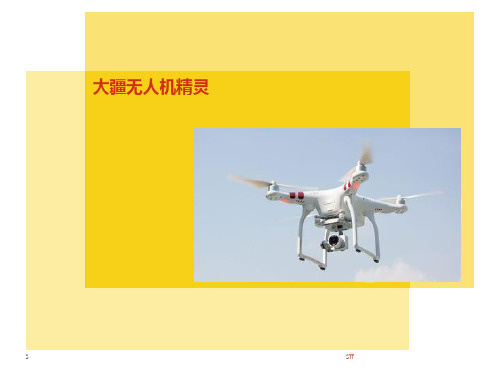
SCEPCO
RESTRICTED
Jan 2016 5
操作指南
• 飞行计划
• • •
确定巡查计划,明确飞行巡查任务内容; 检查并确认飞行器电池、遥控器电池、移动端电池电量均已经充满; 检查确认飞行器存储卡有足够的空间存储所拍摄的影像资料。
SCEPCO
RESTRICTED
Jan 2016 6
操作指南
RESTRICTED
Jan 2016 9
操作指南
• 起飞
将飞行器切换至F档模式,选择航点飞行模式,然后在任务收藏夹中选取相 应的飞行路线。
SCEPCO
RESTRICTED
Jan 2016 10
操作指南
• 起飞
选择任务后,根据提示设定“摄像机镜头朝向”为“跟随航线”; 再根据实际需要设定“飞行器任务完成后”为“悬停”或者“返航”; 最后设定飞行速度为最高速度“5m/s”,点击立刻执行。
SCEPCO
RESTRICTED
Jan 2016 8
操作指南
• 起飞
起飞后首先操纵飞行器飞到安全高 度,该高度已经在飞行路线表中列 出。
操纵摄像机镜头水平巡视观察周围 环境,检查周边有无明显高于飞行 器目前高度的障碍物,如果有,则 保持对飞行器与该障碍物相对位置 的观察,确保飞行安全。
SCEPCO
操作指南
• 航点飞行模式
大疆精灵 3 无 人飞行器航点飞行模式 是指飞行器在预先设定好的航点之 间按照顺序和预设高度依次自动飞 行。根据此功能,可在沿管道预先 设定好飞行路线和安全飞行高度, 管道巡查人员在起飞后进入到航点 飞行模式并执行预设的飞行路线任 务后,集中精力控制摄像机镜头, 观察管道周边有无危害管道安全的 行为或者隐患。
命令者三翼雾化器操作指南说明书
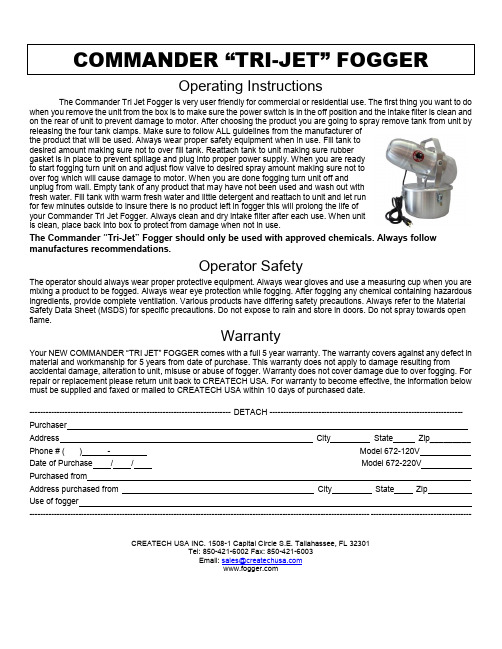
Operating InstructionsThe Commander Tri Jet Fogger is very user friendly for commercial or residential use. The first thing you want to dowhen you remove the unit from the box is to make sure the power switch is in the off position and the intake filter is clean and on the rear of unit to prevent damage to motor. After choosing the product you are going to spray remove tank from unit byreleasing the four tank clamps. Make sure to follow ALL guidelines from the manufacturer of Array the product that will be used. Always wear proper safety equipment when in use. Fill tank todesired amount making sure not to over fill tank. Reattach tank to unit making sure rubbergasket is in place to prevent spillage and plug into proper power supply. When you are readyto start fogging turn unit on and adjust flow valve to desired spray amount making sure not toover fog which will cause damage to motor. When you are done fogging turn unit off andunplug from wall. Empty tank of any product that may have not been used and wash out withfresh water. Fill tank with warm fresh water and little detergent and reattach to unit and let runfor few minutes outside to insure there is no product left in fogger this will prolong the life ofyour Commander Tri Jet Fogger. Always clean and dry intake filter after each use. When unitis clean, place back into box to protect from damage when not in use.The Com mander “Tri-Jet” Fogger should only be used with approved chemicals. Always follow manufactures recommendations.Operator SafetyThe operator should always wear proper protective equipment. Always wear gloves and use a measuring cup when you are mixing a product to be fogged. Always wear eye protection while fogging. After fogging any chemical containing hazardous ingredients, provide complete ventilation. Various products have differing safety precautions. Always refer to the Material Safety Data Sheet (MSDS) for specific precautions. Do not expose to rain and store in doors. Do not spray towards open flame.WarrantyYour NEW COMMANDER “TRI JET” FOGGER comes w ith a full 5 year warranty. The warranty covers against any defect inmaterial and workmanship for 5 years from date of purchase. This warranty does not apply to damage resulting fromaccidental damage, alteration to unit, misuse or abuse of fogger. Warranty does not cover damage due to over fogging. For repair or replacement please return unit back to CREATECH USA. For warranty to become effective, the information below must be supplied and faxed or mailed to CREATECH USA within 10 days of purchased date.-------------------------------------------------------------------------- DETACH ----------------------------------------------------------------------- PurchaserAddress City State Zip_________ Phone # ( ) - Model 672-120VDate of Purchase / / Model 672-220VPurchased fromAddress purchased from City State ZipUse of fogger------------------------------------------------------------------------------------------------------------------------------------------------------------------CREATECH USA INC. 1508-1 Capital Circle S.E. Tallahassee, FL 32301Tel: 850-421-6002 Fax: 850-421-6003Email: *********************。
大疆Phantom_3_电池预热器说明

免责声明
感谢您购买Phantom 3智能飞行电池预热器。
在使用之前,请仔细阅读本声明,一旦使用,即被视为对本声明全部内容的认可和接受。
请严格遵守本说明使用该产品,并务必重视注意事项。
因用户使用不当造成的任何损失,深圳市大疆创新科技有限公司及其关联公司将不承担任何责任。
其他未尽事项请参考《用户手册》。
DJI 是深圳市大疆创新科技有限公司所有的注册商标。
本文出现的产品名称、品牌等,均为其所属公司的商标或注册商标。
本产品及手册为深圳市大疆创新科技有限公司版权所有。
未经许可,不得以任何形式复制翻印。
关于不同语言版本的免责声明可能存在的语义差异,中国大陆地区以中文版为准,其他地区以英文版为准。
产品简介
Phantom 3智能飞行电池预热器(以下简称“电池预热器”)用于在低温环境(-20℃至5℃)中对Phantom 3系列智能飞行电池进行预热。
在低温环境中智能飞行电池性能会下降,从而影响飞行器的正常使用。
电池预热器通过消耗电池电量,可在较短时间内使电池升温至常温可使用状态(5℃至35℃)。
使用电池预热器
1. 关闭满电量的智能飞行电池,将其插入电池预热器的预热仓中。
2. 先短按电池开关一次,再长按电池开关2秒以上开启智能飞行电池,
预热5-10分钟*后关闭电池以节省电池电量。
3. 关闭电池后,将电池留置于预热仓中保温3分钟以使电池受热均匀,
即可取出电池开始使用。
* 具体使用时间与环境温度有关,可根据实际情况调整预热时间。
©2016 大疆创新 版权所有中国印制。
大疆无人机精灵3标准版遥控指南

移动设备支架
• 支架,顾名思义,就是 用来支撑东西的,用于 夹住我们的移动设备, 作为一个监视者,帮助 我们时刻查看飞行器的 状态、摄像头所获取的 实时画面。
提手
• 用于提起遥控器,便于 我们移动遥控器。不过 这里有个专业名词, “提控回家”,懂的模 友估计嘴角一笑,不懂 的人我希望你永远都不 懂这个词的意思,永远 不会经历这种事。
S1、S2开关的功能与使用
• 第一步,我们要熟知三个位置, 分别是位置1、2、3,这三个位 置事关我们下面的功能,并且, 从位置1—位置3—位置一次 循环。例如:拨动一次就是 12321!拨动一次就是12321! 拨动一次就是12321!(重要的 事情说三遍)拨动三次是 12321,12321,12321,12321的 三次循环。
当s1开关处于位置2时飞行器处于a姿态模式飞行在这种模式下我们主动不选择gps功能飞行器无位置锁定仅提供稳定的姿态在垂直地面方向较稳定水平方向存在一定的漂移但在卫星信号良好的情况下仍可使用自动返航适用于竞技飞行
大疆精灵3标准版遥控
度假区于集镇中学无人机活动小组
遥控器天线
• 天线,从科学的角度上讲,是 一种将传输线上的导行波转换 为自由空间的电磁波的变换器。 好了,讲人话,无非就是用于 遥控器与飞行器的信号传输, 通过它将你的控制信号转换为 电磁波发给飞行器,从而使其 按照你的意愿运动。Phantom3 Standard 这款遥控器的有效距 离有两个版本,FCC:1000米; CE:500米。当然,还是那句 老话,室外开阔无遮挡,无干 扰,你懂的。
S1、S2开关的功能与使用
• 当S1开关处于位置1时,飞行器处于P(GPS)模式飞 行,在这种模式下,有GPS信号的情况下,飞行器能 进行稳定的悬停,且APP上显示的卫星数量越多,飞 行器悬停精度越高,适用于航拍作业。
精灵3s参数
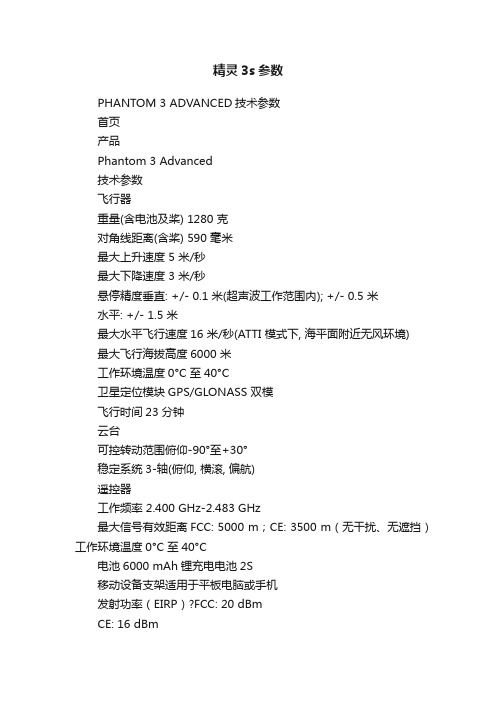
精灵3s参数PHANTOM 3 ADVANCED技术参数首页产品Phantom 3 Advanced技术参数飞行器重量(含电池及桨) 1280 克对角线距离(含桨) 590 毫米最大上升速度 5 米/秒最大下降速度 3 米/秒悬停精度垂直: +/- 0.1 米(超声波工作范围内); +/- 0.5 米水平: +/- 1.5 米最大水平飞行速度16 米/秒(ATTI 模式下, 海平面附近无风环境)最大飞行海拔高度6000 米工作环境温度0°C 至40°C卫星定位模块GPS/GLONASS 双模飞行时间23 分钟云台可控转动范围俯仰-90°至+30°稳定系统3-轴(俯仰, 横滚, 偏航)遥控器工作频率 2.400 GHz-2.483 GHz最大信号有效距离FCC: 5000 m;CE: 3500 m(无干扰、无遮挡)工作环境温度0°C 至40°C电池6000 mAh锂充电电池2S移动设备支架适用于平板电脑或手机发射功率(EIRP)?FCC: 20 dBmCE: 16 dBm工作电流/电压*********智能飞行电池容量4480 mAh电压15.2 V电池类型LiPo 4S能量68 Wh电池整体重量365 克工作环境温度-10°C 至40°C最大充电功率100 W相机影像传感器1/2.3 英寸CMOS有效像素1240 万(总像素1276 万)镜头FOV 94° 20 mm (35 mm 格式等效) f/2.8焦点无穷远ISO 范围?100-3200 (视频)100-1600 (照片)电子快门速度8 - 1/8000 秒照片最大分辨率4000×3000照片拍摄模式?单张拍摄多张连拍(BURST): 3/5/7 张自动包围曝光(AEB): 3/5 张@0.7EV 步长定时拍摄录像分辨率?FHD: 1920x1080p 24/25/30/48/50/60 HD: 1280x720p 24/25/30/48/50/602.7K: 2704 x1520p 24/25/30 (29.97)支持存储卡类型Micro SD 卡最大支持64GB 容量,传输速度为Class 10 及以上或达到UHS-1 评级的MicroSD卡视频存储最大码流40 Mbps支持文件系统FAT32(≤ 32 GB);exFAT(> 32 GB)工作环境温度0°C 至40°C图片格式JPEG,DNG(RAW)视频格式MP4 / MOV(MPEG-4 AVC / H.264)视觉定位系统速度测量范围飞行速度≤ 8 m/s(高度 2 米,光照充足)高度测量范围30 厘米至300 厘米精确悬停范围50 厘米至300 厘米使用环境地面有丰富纹理,光照条件充足(>15 lux,室内日光灯正常照射环境)充电器电压17.4 V额定功率57 WAPP / 图传移动设备App DJI GO有效全向辐射功率100 mW功率谱密度 6.9mW/MHz工作频率 2.4GHz ISM实时图传720P @ 30fps (取决于实际拍摄环境及移动设备)延时220 ms (取决于实际拍摄环境及移动设备)移动设备系统版本要求?iOS 8.0 或更高版本Android 4.1.2 或更高版本支持的移动设备?ios: iPhone 5s,iPhone 6, iPhone 6 Plus, iPhone 6s, iPhone 6s Plus,iPod touch 6, iPad Pro, iPad Air、iPad Air Wi-Fi + Cellular、iPadmini 2、iPad mini 2 Wi-Fi + Cellular、iPad Air 2、iPad Air 2 Wi-Fi+ Cellular、iPad mini 3 及iPad mini 3 Wi-Fi + Cellular. Thisapp isoptimized for iPhone 5s, iPhone 6, iPhone 6 Plus, iPhone 6s andiPhone 6s Plus.Android: Samsung tabs 705c、Samsung S6、Samsung S5、SamsungNOTE4、Samsung NOTE3、Google Nexus 9、Google Nexus 7 II、Ascend Mate7、Huawei Mate 8、Nubia Z7 mini、SONY Z3 EXPE、MI 3、MI PAD* 支持的设备列表会持续更新和增加。
- 1、下载文档前请自行甄别文档内容的完整性,平台不提供额外的编辑、内容补充、找答案等附加服务。
- 2、"仅部分预览"的文档,不可在线预览部分如存在完整性等问题,可反馈申请退款(可完整预览的文档不适用该条件!)。
- 3、如文档侵犯您的权益,请联系客服反馈,我们会尽快为您处理(人工客服工作时间:9:00-18:30)。
词汇表 2飞行前检查列表 2免责声明与警告 3使用前须知 4部件使用须知 4原厂配件 4遥控器 4相 机 5云 台 5指南针 5动力系统 6DJI Pilot App 7固 件 8产品保养 9存储与运输 9维 护 9飞行条件要求 10天气以及环境需求 10飞控,视觉定位系统和无线通信需求 10安全飞行 10飞行模式和警示 12飞行模式 12失控返航 12低电量 13视觉定位系统 13法律规范与飞行限制 14法律规范 14飞行限制 14©2015 大疆创新 版权所有17) 确保飞行场所处于飞行限制区域之外,且飞行场所适合进行飞行。
8) 用户应确保自己不在醉酒、药物影响下操控飞行器。
9) 熟悉了解每种飞行模式。
熟悉失控返航模式下飞行器的行为。
10) 用户应自行了解当地有关飞行器的法律法规。
如有必要,用户需自行向有关部门申请授权使用飞行器。
2©2015 大疆创新 版权所有免责声明与警告本产品并非玩具,不适合未满18岁的人士使用。
请勿让儿童接触PHANTOM 3,在有儿童出现的场景操作时请务必特别小心注意。
使用本产品之前,请仔细阅读本文档。
本声明对安全使用本产品以及您的合法权益有着重要影响。
本产品是一款多旋翼飞行器,在电源正常工作及各部件未损坏的情况下将提供轻松自如的飞行体验。
访问获取最新说明和警告。
DJI 保留更新本免责声明的权利。
最新的免责声明,请以 官网上及您邮件接收的版本为准。
务必在使用产品之前仔细阅读本文档,了解您的合法权益、责任和安全说明;否则,可能带来财产损失、安全事故和人身安全隐患。
一旦使用本产品,即视为您已理解、认可和接受本声明全部条款和内容。
使用者承诺对自己的行为及因此而产生的所有后果负责。
使用者承诺仅出于正当目的使用本产品,并且同意本条款及大疆创新(DJI)可能制定的任何相关政策或者准则。
使用者了解并同意使用本产品时产生的飞行数据将会上传并保存在大疆创新(DJI)的服务器上。
大疆创新(DJI)不承担因不按照本安全指引使用本产品所造成的任何直接或间接的人身伤害及财产损失的赔偿责任。
用户应了解并执行包括但不仅限于本安全操作指引。
本产品的文档如有更新,恕不另行通知。
请访问官方网站,进入 PHANTOM 3的页面了解最新信息。
©2015 大疆创新 版权所有3使用前须知为了能使您能更安全使用本产品,DJI 为PHANTOM 3用户提供了以下文档资料:1.《物品清单》2.《PHANTOM 3 Professional/Advanced 免责声明和安全操作指引》3.《PHANTOM 3 Professional/Advanced 智能飞行电池安全使用指引》4.《PHANTOM 3 Professional/Advanced 快速入门指南》5.《PHANTOM 3 Professional/Advanced 用户手册》建议用户使用《物品清单》进行核对。
首先阅读《PHANTOM 3 Professional/Advanced 免责声明和安全操作指引》,再观看教学视频、使用《PHANTOM 3 Professional/Advanced 快速入门指南》了解使用过程,飞行前务必仔细阅读《PHANTOM 3 Professional/Advanced 智能1) 使用原厂配件或经过DJI认证的配件。
使用非原厂配件有可能对飞行器的安全使用造成危险。
2) 飞行器及各部件内部没有任何异物(如:水、油、沙、土等)。
3) 确保飞行器及其各部件,包含但不限于遥控器、相机、云台、指南针、动力系统以及电池皆工作正常。
遥控器1) 每次飞行前,确保遥控器电量充满。
2) 遥控器闲置 5 分钟后将发出报警,闲置超过 10 分钟将自动关机。
拨动摇杆可让遥控器恢复为正常工作状态。
4©2015 大疆创新 版权所有1) 确保相机的散热孔无遮挡;否则高温可能导致相机损坏,甚至烫伤您或他人。
爱护相机云台免受物理损伤。
2) 云台工作时切勿对其施加外力。
3) 请勿在相机云台上增加任何物体,否则可能会影响云台性能,甚至烧毁电机。
4) 使用时先移除云台锁扣再通电。
长时间储存或者运输途中,重新安装云台锁扣,以保证云台安全。
指南针为避免可能的伤害和损失,务必遵守以下各项:1) 飞行过程中,一旦出现严重的漂移(如飞行器无法飞直线),请马上降落。
©2015 大疆创新 版权所有56 © 2015 大疆创新 版权所有异常是否消除。
7) 遇到以下情况,请进行指南针校准:2) 确保在飞行器电源保持关闭状态才下对螺旋桨进行任何操作。
3) 由于桨叶较薄,安装时请小心操作,以防意外划伤。
4) 在必要时请使用辅助工具以安装及拆卸螺旋桨。
5) 每次飞行前请检查螺旋桨是否安装正确和紧固。
6) 请勿贴近旋转的螺旋桨和电机,以免割伤。
电 机1) 确保电机安装牢固并且能自由旋转。
2) 请勿自行改装电机物理结构。
3) 电机停止转动后,请勿立刻用手直接接触电机,否则可能造成烫伤。
电 调1) 确保飞行器电源开启后,电调有发出提示音。
d) 阅读并理解在切换飞行模式时弹出的警示信息以及免责声明。
4) 当DJI Pilot App提示用户需降落飞行器时,务必及时将飞行器降落至安全地点。
5) 每次飞行前,务必根据DJI Pilot App提供的飞行前检查列表进行各项检查。
6) 如果您从未操作过同类飞行器,则推荐您使用DJI Pilot App自带的模拟器练习飞行器操控技巧。
7) 首次使用DJI Pilot App时,新手模式默认开启。
在新手模式下,飞行器将被限制最高和最远飞行距离。
推荐使用初学者模式练习飞行器操控技巧。
在您认为您已熟悉掌握飞行技术时再解除新手模式。
8) 地图界面中使用的地图需从互联网下载。
使用该功能前,建议将移动设备接入互联网以缓存地图。
©2015 大疆创新 版权所有7操作的信息,并将包括但不限于飞行数据以及选择结果上传并存放于DJI指定的服务器上。
3) 确保从DJI官网下载固件的打包文件,且确保下载文件的一致性。
4) 一旦升级飞行器,务必将遥控器也升级到最新固件。
5) 固件升级完成后,遥控器有可能与飞行器连接断开。
升级完成后需要重新对频。
6) 升级固件前确保螺旋桨已经被卸除。
7) 请确保micro-SD卡或U盘中只存放单版本升级包文件,否则将出现升级异常。
8) 飞行器和遥控器升级仅支持FAT32或exFAT文件系统的SD卡及USB 存储设备。
9) 每次给遥控器升级前,需要先将SD卡或U盘已有的升级结果文件”xxxx_GS.txt”删除。
8©2015 大疆创新 版权所有度或高于45摄氏度的场所。
2) 切勿让相机接触到液体或浸入水中。
若相机入水,请及时用松软干布擦拭。
切勿在飞行器©2015 大疆创新 版权所有93) 禁止在电磁干扰源附近飞行。
电磁干扰源包括但不仅限于:高压电线、高压输电站、移动电话基站和电视广播信号塔。
若没有按照上述规定选择飞行场所,飞行器的无线传输性能将有可能受到干扰影响,若干扰源过大,飞行器将无法正常飞行。
安全飞行为避免可能的伤害和损失,务必遵守以下各项:1) 用户不得在饮酒、吸毒、药物麻醉、头晕、乏力、恶心等其他身体状态不佳或精神状况不佳的情况下操控本产品。
2) 禁止在空中执行掰杆动作。
10©2015 大疆创新 版权所有6) 禁止使用本产品侵犯他人物权。
©2015 大疆创新 版权所有11下具备的功能在A模式下将无法使用。
所以在使用A模式时需格外小心。
1) P 模式(定位):使用GPS 模块或视觉定位系统以实现飞行器精确悬停。
根据GPS 信号接收强弱状况,P 模式在以下三种状态中动态切换:a) P-GPS:GPS 卫星信号良好,使用GPS 模块实现精确悬停。
b) P-OPTI:GPS 卫星信号欠佳或在室内无GPS,使用视觉定位系统实现精确悬停。
c) P-ATTI:GPS 卫星信号欠佳,且不满足视觉定位条件,提供姿态增稳。
2) A 模式(姿态):不使用GPS 模块与视觉定位系统进行定位,仅提供姿态增稳,若GPS卫星信号良好可实现返航。
3) F 模式(功能):激活IOC功能,使用功能模式前必须先熟悉IOC所有功能。
如果用户需要在不同的飞行模式之间进行切换,则用户必须点击从App弹出的免责声明以确认该选择。
用户清楚并了解,如果开启了在不同的飞行模式之间切换的功能,则飞行器的飞行数据将会上传至DJI指定的服务器。
失控返航1) 失控返航在GPS信号欠佳的情况下将失效。
2) 长按智能返航按键以启动智能返航,启动智能返航后,飞行器将会返回最近记录的返航点。
请勿采用关闭遥控器电源的方式强制启动返航功能。
3) 若返航路线上存在高大建筑物会对飞行器返航安全造成影响,因此在使用失控返航功能前需要预先设定合理的返航高度。
4) 确保在遥控器通讯范围内操控飞行器。
5) 在使用动态返航点功能时,确保遥控器的GPS模块上方无遮挡并且确保更新后的返航点在地图上能正确显示。
6) 确保只有在危急情况下才使用失控返航功能,因为返航功能会受天气、环境以及地磁等因素影响。
12©2015 大疆创新 版权所有2) 当低电量报警发出时,务必将飞行器返航并降落,以防止失去动力后对飞行器、人以及动物造成危险。
c) 飞行器速度不宜过快,如离地1米处时飞行速度不可超过4米/秒,离地2米不可超过8米/秒。
d) 水面或者透明物体表面。
e) 运动物体表面(例如人流上方、大风吹动的灌木或者草丛上方)。
f) 光照剧烈快速变化的场景。
g) 在特别暗(光照小于10lux)或者特别亮(光照大于10,000lux)的物体表面。
h) 对超声波有很强吸收作用的材质表面(例如很厚的地毯)。
i) 纹理特别稀疏的表面。
j) 纹理重复度很高的物体表面(例如颜色相同的小格子砖)。
k) 倾斜度超过30 度的物体表面(不能收到超声波回波)。
6) 使用P 模式飞行,如果遥控器信号断开,并且视觉定位系统工作正常,则飞行器将悬停8秒后自动降落。
©2015 大疆创新 版权所有13为避免违法行为、可能的伤害和损失,务必遵守以下各项:1) 禁止操控飞行器使之进入法律规定的禁飞区。
禁飞区包括:机场、边境线以及主要城市。
2) 禁止在超过限定高度的空域飞行。
3) 确保飞行器在您的视距范围内飞行,若有必要可安排观察员帮助您监控飞行器位置。
4) 禁止使用飞行器搭载任何违法危险物品。
1) 确保您已清楚了解飞行活动的类别(例如:娱乐、公务或商务)。
在飞行前务必获取相关部门颁发的许可证。
如有必要,可向当地法务工作者咨询飞行活动类别的详细定义说明。
请注意,在某些地区与国家禁止使用飞行器进行任何形式的商业行为。
