Alexa工具条安装手册
Legrand AV FCAXV1U 产品安装说明说明书
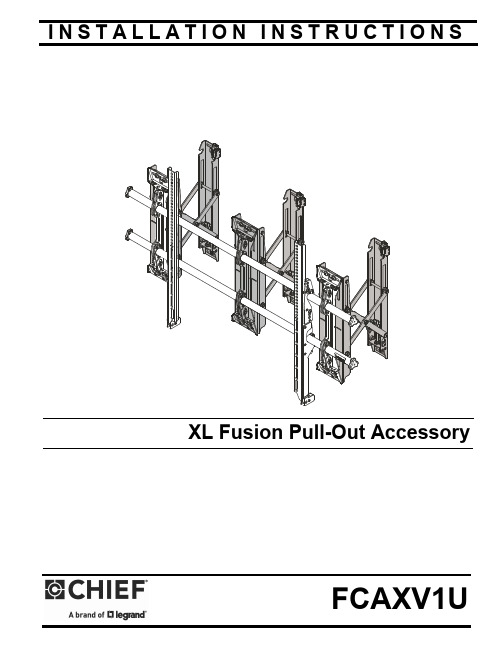
I N S T A L L A T I O N I N S T R U C T I O N SXL Fusion Pull-Out AccessoryFCAXV1UFCAXV1U Installation Instructions2DISCLAIMERLegrand | AV and its affiliated corporations and subsidiaries (collectively “Legrand | AV”), intend to make this manualaccurate and complete. However, Legrand | AV makes no claim that the information contained herein covers all details,conditions or variations, nor does it provide for every possible contingency in connection with the installation or use of this product. The information contained in this document is subject to change without notice or obligation of any kind. Legrand | AV makes no representation of warranty, expressed or implied, regarding the information contained herein. Legrand | AV assumes no responsibility for accuracy, completeness or sufficiency of the information contained in this document.Chief® is a registered trademark of Legrand AV Inc.DEFINITIONSMOUNTING SYSTEM: A MOUNTING SYSTEM is the primary Chief product to which an accessory and/or component is attached.ACCESSORY: AN ACCESSORY is the secondary Chiefproduct which is attached to a primary Chief product, and may have a component attached or setting on it.COMPONENT: A COMPONENT is an audiovisual itemdesigned to be attached or resting on an accessory or mounting system such as a video camera, CPU, screen, display,projector, etc.WARNING: A WARNING alerts you to the possibility ofserious injury or death if you do not follow the instructions.CAUTION: A CAUTION alerts you to the possibility ofdamage or destruction of equipment if you do not follow the corresponding instructions.IMPORTANT SAFETY INSTRUCTIONSWARNING: Failure to read, thoroughly understand, andfollow all instructions can result in serious personal injury, damage to equipment, or voiding of factory warranty! It is the installer’s responsibility to make sure all accessories are properly assembled and installed using the instructions provided.WARNING: Failure to provide adequate structural strengthfor this accessory can result in serious personal injury or damage to equipment! It is the installer’s responsibility to make sure the structure to which this accessory is attached can support five times the combined weight of all equipment. Reinforce the structure as required before installing the accessory.WARNING: Exceeding the weight capacity can result inserious personal injury or damage to equipment! Adding the FCAXV1U accessory may change the weight capacity listed for the mounting system, and is dependent upon the mounting substrate. Consult (Table 1) for the XTM1U and XSM1U mounting systems’ weight capacities when attached to the FCAXV1U and mounted to various mounting substrates.Table 1: Weight Capacity When Attached to FCAXV1UWARNING: Use this accessory only for its intended use asdescribed in these instructions. Do not use attachments not recommended by the manufacturer.WARNING: Never operate this accessory if it is damaged.Return the accessory to a service center for examination and repair.WARNING: Do not use this accessory outdoors.NOTE: Accessory is intended to be used with the followingChief mounting systems (not included):•XTM1U •XSM1U--SAVE THESE INSTRUCTIONS--200 lbs (90.7 kg)200 lbs (90.7 kg)250 lbs (113.4 kg)200 lbs (90.7 kg)250 lbs (113.4 kg)200 lbs (90.7 kg)250 lbs (113.4 kg)200 lbs (90.7 kg)250 lbs (113.4 kg)200 lbs (90.7 kg)Installation Instructions FCAXV1U DIMENSIONS3FCAXV1U Installation Instructions DIMENSIONS -- continued4Installation Instructions FCAXV1U5DIMENSIONS -- continuedLEGENDTighten FastenerApretar elemento de fijación Befestigungsteil festziehen Apertar fixador Serrare il fissaggio Bevestiging vastdraaien Serrez les fixations Loosen FastenerAflojar elemento de fijación Befestigungsteil lösen Desapertar fixador Allentare il fissaggio Bevestiging losdraaien Desserrez les fixations Drill Hole Perforar Bohrloch Fazer furo Praticare un foro Gat boren Percez un trouOpen-Ended Wrench Llave de boca Gabelschlüssel Chave de bocas Chiave a punte aperte Steeksleutel Clé à fourche Hex-Head Wrench Llave de cabeza hexagonal Sechskantschlüssel Chave de cabeça sextavada Chiave esagonale Zeskantsleutel Clé à tête hexagonale Phillips Screwdriver Destornillador Phillips Kreuzschlitzschraubendreher Chave de fendas Phillips Cacciavite a stella Kruiskopschroevendraaier Tournevis à pointe cruciformeFCAXV1U Installation Instructions TOOLS REQUIRED FOR INSTALLATIONPARTS6Installation Instructions FCAXV1U7INSTALLATIONNOTE: The FCAXV1U enables the mounting system to bepulled out away from the wall for any servicing needs.Locate Mounting SiteWARNING: IMPROPER INSTALLATION CAN LEAD TOMOUNT FALLING CAUSING SEVERE PERSONAL INJURY OR DAMAGE TO EQUIPMENT! It is the installers responsibility to make certain the structure to which the accessory is being attached is capable of supporting five times the combined weight of accessory and mount, not to exceed weight capacities listed in Table 1 (See Table 1).NOTE: Proceed to either the Installing to a Wood Stud Wall/Plywood-Backed Steel Stud Wall, Installing to a Concrete/Concrete Block Wall, or Installing to a Steel Stud Wall section.Installing to a Wood Stud Wall / Plywood-Backed Steel Stud WallIMPORTANT ! : See SITE REQUIREMENTS - Steel Stud Wall / Plywood-Backed Steel Stud Wall section before proceeding with Plywood-Backed Steel Stud installation to ensure installation site meets requirements! The drywall must have a minimum thickness of 1/2"! (See Figure 4)IMPORTANT ! : For Plywood-Backed Steel Stud Wall there is NOT a requirement to install into studs.1.Determine the center of the TV screen, and where it should be located on the wall.2.Locate the closest stud to the left or right of the selectedlocation, and then the next closest studs to the left and right of the center of screen marking.NOTE: If the screen area lies over a stud, use that stud and thestud to both the left and right of it.3.Line up the diamond cutouts on Fusion pullout (A) withcenter of screen marking to determine vertical center. (See Figure 1)4.Measure up 8.75" (222.3 mm) from the center point (byhooking tape measure in slots on front of FCAXV1U) to mark location of the upper mounting slots.ing a level, mark the wall on the three studs to attach the accessory through the upper mounting slots. (See Figure 2)6.Drill one 7/32" (5.5mm) pilot hole in each stud.NOTE: The slotted washers have been included to help makethe installation easier. Wait to place the slotted washer AFTER the Fusion pullouts are hanging on the partially installed lag bolts. (See Steps 7-10)7.Partially install three 5/16 x 2-1/2" flanged lag bolts (B) into pilot holes but do not tighten to wall.8.Hang three Fusion pullouts (A), aligning upper mounting slots over lag bolts and adjust side-to-side for proper location.9.Place one slotted washer (D) over each flanged lag bolt. (See Figure 2)10.Tighten lag bolts to secure accessory (A) to wall at uppermounting slots.11.Mark the attachment points for the lower mounting slots,making sure the attachment points are located on the studs. (See Figure 2)12.Drill 7/32" (5.5mm) pilot holes at markings for lowermounting holes. (See Figure 2)e three 5/16 x 2-1/2" flanged lag bolts (B) and three 5/16"slotted washers (D) to attach three pullouts (A) to the wall through the lower mounting holes. (See Figure 2)14.Proceed to Attaching Mounting System section.Figure 2FCAXV1UInstallation Instructions8Installing to a Concrete/Concrete Block Wall1.Determine the center of the TV screen, and where it should be located on the wall.2.Line up the notches on Fusion pullout (A) with center of screen marking to determine vertical center. (See Figure 1)3.Measure up 8.75" (222.3) from the center point to mark location of the upper mounting slots. (See Figure 1)4.Using a level, mark the wall through three upper mounting slots. (See Figure 3)Figure 3CAUTION: MINIMUM HORIZONTAL DISTANCEBETWEEN WALL BRACKETS IS 16" (406.4mm). Do not place FCAXV1U pullout accessories closer together than 16" (406.4mm).5.Drill one 3/8" x 3-1/2" (9.5mm x 88.9mm) pilot hole at each marking.6.Install an anchor (C) into each pilot hole using a hammer, making sure that the anchor is flush with the wall.NOTE: The slotted washers have been included to help makethe installation easier. Wait to place the slotted washer AFTER the Fusion pullouts are hanging on the partially installed lag bolts. (See Steps 7-10)7.Partially install three 5/16 x 2-1/2" flanged lag bolts (B) into pilot holes but do not tighten to wall.8.Hang accessory (A), aligning upper mounting slots over lag bolts, and adjust side-to-side for proper location.9.Place one slotted washer (D) over each flanged lag bolt. (See Figure 3)10.Tighten lag bolts to secure Fusion pullout (A) to wall atupper mounting slots.11.Mark the attachment points for the lower mounting slots,making sure the attachment points are located on the studs. (See Figure 3)12.Drill 3/8" x 3-1/2" (9.5mm x 88.9mm) pilot holes at markingsfor lower mounting holes. (See Figure 3)13.Install an anchor (C) into each pilot hole using a hammer,making sure that the anchor is flush with the e three 5/16 x 2-1/2" flanged lag bolts (B) and three 5/16"slotted washers (D) to attach the accessory to the wall through the lower mounting holes. (See Figure 3)15.Proceed to Attaching Mounting System section.Installation Instructions FCAXV1U9SITE REQUIREMENTS - Steel Stud Wall / Plywood-Backed Steel Stud WallWARNING: IMPROPER INSTALLATION CAN LEAD TO EQUIPMENT FALLING CAUSING SERIOUS PERSONAL INJURYOR DAMAGE TO EQUIPMENT! The figure below identifies the minimum requirements for installation of display mounts onto a steel stud structure. If the structure or its components do not meet these requirements contact the mount manufacturer for specific instructions before attempting installation. It should also be noted that no other equipment should be mounted to the same stud.Figure 4If back side of wall is unfinished, drywall must be installed to a minimum of one stud left and right of the stud(s)being used to install the mount. Drywalla maximum of 12" apart down centermust be secured to studs with screwsFCAXV1U Installation Instructions10Installation InstructionsFCAXV1U112.Slide both Fusion wall plates off XTM1U/XSM1U mount rails. (See Figure 9)3.Attach top of one Fusion wall plate [(K) and two wall plates removed from XTM1U/XSM1U] to each Fusion pullout (A) using two 5/16 x 1/2" button head cap screws (G) and two 5/16" washers (J) in each top mounting slot. (See Figure 10)4.Attach bottom of Fusion wall plates to bottom of Fusion pullout using two 1/4-20 x 1/2" socket head cap screws (F) and two 1/4" washers (H) in each bottom mount slot. (See Figure 10)Figure 105.Slide rails from the XTM1U/XSM1U mounting system through the three Fusion wall plates. (See Figure 7)6.Reattach end caps to the rails. (See Figure 7)Figure 117.The remainder of the mounting system installation may be completed at this time, following the installation instructions included with the mounting system.ADJUSTMENTSMoving Mount to Wall (Optional)1.Close the FCAXV1U brackets and tighten the retainer latch (turn counterclockwise ) to hold the brackets in the retracted position. (See Figure 12)IMPORTANT ! : Do NOT over-tighten the retainer latch.Moving Mount to Service Position2.Loosen the retainer latch by turning screw clockwise . (See Figure 12)3.Pull mount out from wall.4.Return mount towards wall after service is complete.Adjusting Mount Against WallIMPORTANT ! : Carefully adjust the mount plumb evenly on both sides to avoid placing too much stress on theUSA/InternationalA 6436 City West Parkway, Eden Prairie, MN 55344P 800.582.6480 / 952.225.6000F 877.894.6918 / 952.894.6918Europe A Franklinstraat 14, 6003 DK Weert, NetherlandsP +31 (0) 495 580 852F +31 (0) 495 580 845Asia Pacific AOffice No. 918 on 9/F, Shatin Galleria18-24 Shan Mei StreetFotan, Shatin, Hong KongP 852 2145 4099 F852 2145 4477FCAXV1UInstallation Instructions8800-003218 Rev00 2020 Legrand | AV 09/2020。
Alexa百科常识
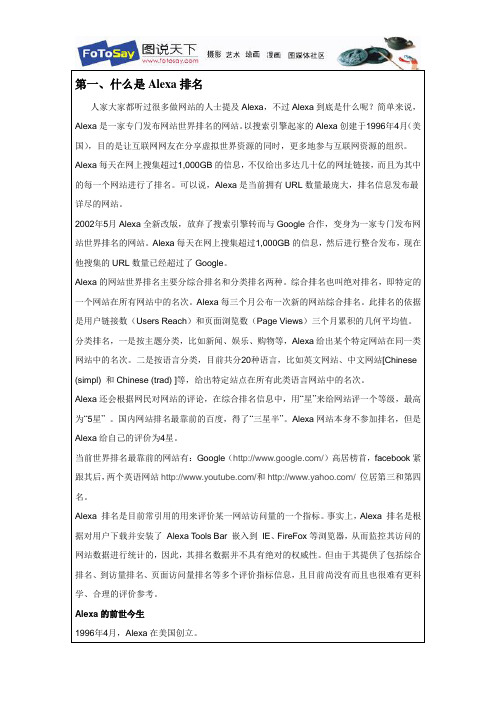
第一、什么是Alexa排名人家大家都听过很多做网站的人士提及Alexa,不过Alexa到底是什么呢?简单来说,Alexa是一家专门发布网站世界排名的网站。
以搜索引擎起家的Alexa创建于1996年4月(美国),目的是让互联网网友在分享虚拟世界资源的同时,更多地参与互联网资源的组织。
Alexa每天在网上搜集超过1,000GB的信息,不仅给出多达几十亿的网址链接,而且为其中的每一个网站进行了排名。
可以说,Alexa是当前拥有URL数量最庞大,排名信息发布最详尽的网站。
2002年5月Alexa全新改版,放弃了搜索引擎转而与Google合作,变身为一家专门发布网站世界排名的网站。
Alexa每天在网上搜集超过1,000GB的信息,然后进行整合发布,现在他搜集的URL数量已经超过了Google。
Alexa的网站世界排名主要分综合排名和分类排名两种。
综合排名也叫绝对排名,即特定的一个网站在所有网站中的名次。
Alexa每三个月公布一次新的网站综合排名。
此排名的依据是用户链接数(Users Reach)和页面浏览数(Page Views)三个月累积的几何平均值。
分类排名,一是按主题分类,比如新闻、娱乐、购物等,Alexa给出某个特定网站在同一类网站中的名次。
二是按语言分类,目前共分20种语言,比如英文网站、中文网站[Chinese (simpl) 和Chinese (trad) ]等,给出特定站点在所有此类语言网站中的名次。
Alexa还会根据网民对网站的评论,在综合排名信息中,用“星”来给网站评一个等级,最高为“5星”。
国内网站排名最靠前的百度,得了“三星半”。
Alexa网站本身不参加排名,但是Alexa给自己的评价为4星。
当前世界排名最靠前的网站有:Google(/)高居榜首,facebook紧跟其后,两个英语网站/和/位居第三和第四名。
Alexa 排名是目前常引用的用来评价某一网站访问量的一个指标。
事实上,Alexa 排名是根据对用户下载并安装了Alexa T ools Bar 嵌入到IE、FireFox等浏览器,从而监控其访问的网站数据进行统计的,因此,其排名数据并不具有绝对的权威性。
亚马逊Alexa启用设备的Fision电视服务导航命令说明书

Alexa CommandsUsing your Alexa enabled device you can use these commands to navigate your Fision TV service. We are actively workingon expanding the list of commands so this list will continue to grow.Wake Up Word | Available wake up words are Alexa, Amazon, Echo, or Computer. Go to “Settings” > “General” > “Wake Word”. Follow Up Mode | Allows you to make more requests without repeating the wake word. The blue indicator light on the Echo device remains on for a few seconds, letting you know Alexais active and ready for your next request. After a few seconds of silence, the blue light will disappear and commands will not be processed unless you activate the device again by sayinga Wake Word. Go to “Menu” > “Settings” > “Select Device” > scroll down to “Follow-Up Mode” and use the toggle to turn it on. This is available on Dot, Echo, Spot, and Show; not available on the Amazon Echo T ap.Do Not Disturb | Alexa timers and alarms won’t disturb you when Do Not Disturb is turned on. A purple light will appear when activated. You can also schedule the time when Alexa won’t disturb you. Go to “Menu” > “Settings” > “Select Device” > scroll down to Do Not Disturb.Other restrictions may apply, ask for details. Hotwire Communications and Fision are registered trademarks of Hotwire Communications LTD. © 2018 All rights reserved.。
UXBridge with Amazon Alexa用户手册 R0.16说明书

USER MANUALR0.16LEGAL AND TRADEMARK NOTICE•Design of device and packaging are intellectual properties of Zound Industries International AB and Marshall Amplification Plc. © All Rights Reserved. Zound Industries International AB is hereinafter referred to as “Zound Industries” or “manufacturer”.•MARSHALL, Marshall Amps, their respective logos, “Marshall” and “Marshall” trade dress are trademarks and intellectual property of Marshall Amplification Plc and may not be used without permission. Permission granted to Zound Industries.• Wi-Fi ®, the Wi-Fi logo and the Wi-Fi CERTIFIED™ logo is a certification mark of Wi-Fi Alliance ®.• The Bluetooth ® wordmark and logos are registered trademarks owned by the Bluetooth SIG, Inc. and any use of such marks by Zound Industries is under license.• Amazon, Alexa and all related logos are trademarks of , Inc. or its affiliates.•Spotify ® and Spotify Connect logos™ are trademarks of the Spotify Group, registered in the U.S. and other countries. The Spotify Software is subject to third party licenses found here: /connect/third-party-licenses.• Google Play and the Google Play logo are trademarks of Google LLC.• Apple, AirPlay, and the Apple and AirPlay logos are trademarks of Apple Inc. registered in the U.S. and other countries. App Store is a service mark of Apple Inc., registered in the U.S. and other countries.•All other trademarks are the property of their respective owners and may not be used without permission.For more legal information related to this product and to its use in your specific region, and for more detailed information about Zound Industries and partner & license information, please visit the website: . The user is recommended to visit the website regularly for up-to-date information.Zound Industries International AB, Centralplan 15, 111 20 Stockholm, Sweden002003DISCLAIMERPlease note that the availability of third party services, including but not limited to Spotify, Alexa, AirPlay, and this device’s compatibility with the same, is subject to the respective rights holder’s consent, which may be withdrawn, and supply of such services, which may be terminated, resulting in this device not being compatible with such third-party services, without any liabilities for Zound Industries.This speaker is compatible with AirPlay 2. iOS 11.4 or later is required.Use of the Works with Apple badge means that an accessory has been designed to work specifically with the technology identified in the badge and has been certified by the developer to meet Apple performance standards.The availability of third party services may need separate agreements between you and any third party and Zound Industries do not take responsibility for the availability of such services.Zound Industries does not take responsibility for the availability of such third party services or agreements. This product is software dependent and its functions, stored data and compatibility with third party services may change when updating the software.Designed in Stockholm • Produced in ChinaINDEX002. LEGAL AND TRADEMARK NOTICE006. BOX CONTENTS008. GENERAL DESCRIPTION012. PLUGGING IN THE UXBRIDGE014. SETTING UP THE UXBRIDGE016. USING AMAZON ALEXA018. USING UXBRIDGE WITH SPOTIFY CONNECT®020. USING UXBRIDGE WITH AirPlay 2022. CONNECTING VIA Bluetooth® (PAIRING)024. ADJUSTING THE VOLUME/BASS/TREBLE026. PLAY/PAUSE CONTROL028. MUTING/UNMUTING THE MICROPHONE030. TECHNICAL INFORMATION031. T ROUBLESHOOT ING004005BOX CONTENTS Array 001. Marshall Uxbridge with Amazon Alexa002. Quick Start Guide003. Important Safety Instructions004. Mains lead006007GENERAL DESCRIPTION Array 001. Play/pause button002. Volume button003. Bass button004. Microphones005. Treble button006. Microphone button008009GENERAL DESCRIPTION CONTINUED Array 007. Bluetooth® button008. Service port (not used)009. Mains input010. Mains leadNote: The date code and serial number sticker is located at the bottomof the speaker.010011compatible with your mains supply and wall socket.001. Connect the mains lead into the mains input on the speaker.002. Connect the mains plug to the wall socket.Caution: Always unplug the mains lead from the wall socket beforedisconnecting it from the speaker.012013available from the App Store and Google Play.001. Download the Marshall Voice app and follow the in-app instructions toset up your speaker.014015USING AMAZON ALEXAmusic, hear the news, check weather, control smart home devices, and more.Sign in to Amazon Alexa from the Marshall Voice app to enable Alexa on yourUxbridge.Activate Alexa by saying Alexa or pushing the microphone button.• Alexa, what‘s the weather?• Alexa, turn up the volume.• Alexa, play the next song.016017USING UXBRIDGE WITH SPOTIFY CONNECT®/connect to learn more.018019USING UXBRIDGE WITH AirPlay 2audio systems. It lets you play a song on every AirPlay 2 speaker in your houseat the same time or adjust the volume in any room — all in sync.001. Connect your apple device to the same Wi-Fi network as your Speaker.002. Play the audio you want to stream and tap Airplay.003. Select Uxbridge from the list of available devices.Go to /airplay to learn more.020021CONNECTING VIA BLUETOOTH® (PAIRING) Array 001. Push and hold the Bluetooth button for 2 seconds.The front indicators turn blue while in pairing mode.002. Enable Bluetooth on your device (smartphone, tablet, computer).003. Select Uxbridge from the Bluetooth list and accept pairing.The front indicators return to normal when the units are connected.The Uxbridge stores up to eight Bluetooth devices and tries to connect to thelast connected device first.022023ADJUSTING THE VOLUME / BASS / TREBLE Array The Uxbridge includes three controls for adjusting the audio. Push the upper orlower part of the button to increase or decrease the level. The front indicatorsshow the level of the audio control being adjusted.001. Volume control002. Bass control003. Treble control024025PLAY / PAUSE CONTROL Array The Uxbridge has a play/pause button to control the audio when playing viaAlexa, Spotify Connect, AirPlay or Bluetooth.001. Single-click to either play or pause.002. Double-click to skip forward.003. Triple-click to skip back.026027MUTING / UNMUTING THE MICROPHONEThe microphones in the Uxbridge can be temporarily turned off.001. Push and hold the microphone button for 2 seconds to mute the microphones. The front indicators turn red to indicate that themicrophones are muted.002. To unmute, push and hold the microphone button for 2 seconds.The front indicators turn off to indicate that the microphones areunmuted.Note: Alexa can not be activated while the microphones are muted.029!030031TECHNICAL INFORMATIONACOUSTIC SPECIFICATION• CABINET PRINCIPLE: Enclosed• DIGITAL CLASS D AMPLIFIERS: 30 W• BASS AND TREBLE TONE CONTROLS• FREQUENCY RESPONSE: 54-20,000 Hz ±6 dB• MAXIMUM SOUND PRESSURE LEVEL:96 dB SPL @ 1 mTECHNICAL SPECIFICATION • MAINS INPUT VOLTAGE: 100–240 VAC • MAINS FREQUENCY: 50/60 Hz • NETWORK STANDBY POWER CONSUMPTION: <2 W • WIRELESS CONNECTIVITY: – Spotify Connect – AirPlay 2 – Bluetooth • WI-FI SUPPORT: Connects to your home Wi-Fi network with any WPA, 802.11b/g/n/ac 2.4 GHz/5 GHz with diversity.• SIZE: 128 x 168 x 123 mm • WEIGHT: 1.39 Kg • VOICE CONTROL SERVICE: Amazon Alexa • MICROPHONE SYSTEM: A dual microphone array with acoustic noise cancellation for far field voice interaction.TROUBLESHOOTING PROBLEM CAUSE ACTION THE UXBRIDGE DOES NOT TURN ON The speaker is not connected to mains electricity supply.Connect the mains lead to the Uxbridge and a working wall socket.THE UXBRIDGE CANNOT BE DISCOVERED BY THE MARSHALL VOICE APP The speaker is not in setup mode.Push and hold the play/pause button for 7 seconds to set the speaker in discoverable mode.The speaker and the mobile device are not connected to the same Wi-Fi network.Ensure that your mobile device is connected to the same Wi-Fi network that the speaker was configured for.ALEXA IS NOT RESPONDING The microphone is muted on the speaker.Push and hold the microphone button for 2 seconds. The LED indicators on the front turn off to indicate that the microphone is unmuted.THERE IS NO AUDIO OR AUDIO IS TOO LOW Your audio device is not connected to the speaker.Ensure that the device is connected to the Uxbridge. Volume is set too low on either the audio source or the speaker.Slightly increase the volume on your audio source or the speaker.Note: The front of the speaker is not removable. This illustration intends to show the internal speaker layout. Do not attempt to remove the fret for risk of damaging your speaker.TROUBLESHOOTING TROUBLESHOOTING PROBLEM CAUSE ACTIONCANNOT CONNECT OR PAIR WITH A BLUETOOTH DEVICE Bluetooth is not enabled on yourdevice (smartphone, tablet,computer).Activate Bluetooth on your device.The speaker is not in pairingmode.Push and hold the Bluetoothbutton on the back of thespeaker for 2 seconds to make itdiscoverable by the device.THE SPEAKER IS NOT RESPONDING A software error has occurred.Unplug the mains power plugfrom the wall socket, wait for 15seconds, then plug it in again.Perform a factory reset.Note: This will delete all usersettings and after the factoryreset, the speaker needs to be setup again.Push and hold both the the upperpart of the volume button (+) andthe lower part of the treble button(-) for 7 seconds.PROBLEM CAUSE ACTIONBLUETOOTH CONNECTIONDROPS OUTThe two Bluetooth devices aretoo far apart or the connection isaffected due to obstacles. There isa strong electric field surroundingthe Uxbridge.Move the devices closer so thatthey are within 10 metres, andunobstructed by obstacles suchas walls or doors.Items such as microwave ovens,wireless network adapters,fluorescent lights and gas cookersuse the same frequency range asthe Bluetooth device. This maylead to electrical disturbances.ERRATIC PERFORMANCE Interference from anotherelectronic device.Move the Uxbridge to anotherspot.Turn off or move the interferingelectronic device.032033!034035TROUBLESHOOTING NOTE: A Wi-Fi device could cause sound-related or technical faults, depending on use, in the following cases:• when some part of the body is in contact with the receiving/transmitting system for the Wi-Fi device or the Uxbridge.• electrical variations due to obstacles in the form of walls, corners, etc.• exposure to electrical disruptions from devices within the same frequency band, for example medical equip-ment, microwave ovens or other wireless networks.This wireless device may cause electrical disruptions during use.PROBLEMCAUSE ACTION THE AUDIO IS DISTORTED Volume is set too high on the audio source.Turn down the playback volume on the audio source.The audio stream or audio file is of poor quality.Try another audio file or music player.Volume is set too high on the Uxbridge.Lower the volume on the speaker.Too much bass/treble on the speaker.Lower the bass/treble on the speaker.。
ALEXA

阿莱ALEXA问题解答之一:常见问题、镜头、取景器、配件一、一般性问题1.ALEXA现在具有什么功能,未来会增加什么新功能?当前,第一批的ALEXA已经安装了软件包(SUP 1.0)。
有一些客户作为DTE Beta测试计划的一部分,会安装不同的软件版本。
Sup 1.0包含了以下的功能:(1)高质量图像捕捉能力•800EI 基础感光度(在180度的快门角)•160~1600的可调节EI•>13档的宽容度(EI 160~1600)•可变电子快门5.0~358.0度•D-21 色彩管理系统•Dec 709 视频或Log C输出(2)多种输出选择•HD-SDI 4:2:2@23.976,24,25,29.97,30,50,59.94,60fps•HD-SDI 4:4:4@23.976,24,25,29.97,30fps•ARRIRAW T-link @23.976,24,25,29.97,30 fps ( 需第三方录制和后期工具支持)参加了阿莱DTE Beta测试项目的成员还具有以下的功能:•QuickTime/ProRes DTE 存储在SxS PRO cards (Prores 422(HQ)/ ProRes 444 编码)未来的软件升级包将使得ALEXA更加强大:(1)高质量的图像捕捉能力•最新的ALEXA色彩管理系统•EI扩展至3200•Look 管理系统,包括Log C•静态画面捕捉(抓取功能)•取景器曝光显示(2)多种输入/输出选择•QuickTime/ProRes DTE 记录在SxS PRO 卡•QuickTime/ProRes DTE 播放(来自SxS PRO 卡)•0.75至60帧速(4:2:2/4:4:4)•HD-SDI variframe 支持•Audio in/out•视频回放•传感器同步、HD-SDI输出同步、Timecode同步•Metadata•WCU-3通过UMC-3可显示摄影机状态和开始/结束DTE记录•升降格2. ARRI是否还会生产另外两款型号A-EV Plus和A-OV Plus?我们现在已经在为第二批次的ALEXA在努力,它将提供具有无线远程操控,镜头马达的连接器和崭新应用功能。
Alexa的使用

Alexa的使用。
Alexa首页 /
练习01-1 Alexa 工具条的安装
• The Alexa Toolbar is a free search and navigation companion that accompanies you as you surf, providing useful information about the sites you visit without interrupting your Web browsing. • After you install the Alexa Toolbar, you will have a new toolbar built into your browser that looks like this:
加载携程网平均所需的时间(访问效率)
• Average Load Time for :Fast (1.187 Seconds), 60% of sites are slower.
访问者地区和访问网页类型
Audience Snapshot(用户特点)
• Based on internet averages, is visited more frequently by females who are in the age range 25-34, are college educated and browse this site from work.
(4)QCI
• The Query Competition Index QCI indicates the typical number of ads displayed for keyword searches on major search engines. A large number of ads indicates strong advertising competition for a query. The index is on a scale from 0 to 100.
阿莱ALEXA中文说明书
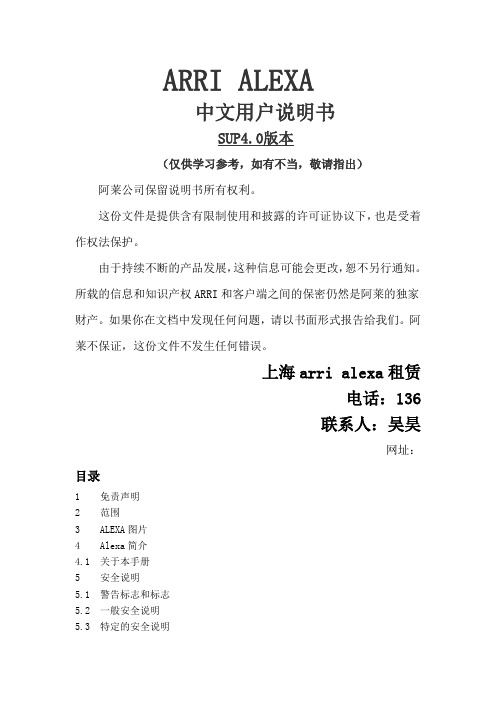
ARRI ALEXA中文用户说明书SUP4.0版本(仅供学习参考,如有不当,敬请指出)阿莱公司保留说明书所有权利。
这份文件是提供含有限制使用和披露的许可证协议下,也是受着作权法保护。
由于持续不断的产品发展,这种信息可能会更改,恕不另行通知。
所载的信息和知识产权ARRI和客户端之间的保密仍然是阿莱的独家财产。
如果你在文档中发现任何问题,请以书面形式报告给我们。
阿莱不保证,这份文件不发生任何错误。
上海arri alexa租赁电话:136联系人:吴昊网址:目录1 免责声明2 范围3 ALEXA图片4 Alexa简介4.1 关于本手册5 安全说明5.1 警告标志和标志5.2 一般安全说明5.3 特定的安全说明6 一般注意事项6.1 储存和运输6.2 电磁干扰6.3 冷凝7 电源7.1 电源管理7.2 BAT连接器7.3 电源模块12/26 R7.4 电影外接电池7.5 机载电池7.6 V-LOCK电池7. G口电池7.8 电源输出7.8.1 12 V配件7.8.2 24 V配件8 摄影机安装8.1 最低设备要求8.2 三脚架和云台8.3 电子取景器EVF-18.4 中心摄影机手柄CCH -1 8.5 侧手柄SCH-18.6 桥板BP-128.7 桥板适配器BPA-18.8 楔形适配器WA- 1+快拆板8.9 水平座LB-18.10 肩垫SP-39 连接器9.1 电源接口9.2 REC OUT1和29.3 RET/SYNC In9.4 监视接口9.5 同步接口9.6 ETHERNET9.7 取景器接口9.8 音频输入9.9 RS供电接口9.10 12 V供电接口9.11 时间码9.12音频输出9.13 SD卡9.14 SXS卡插槽10 光学器件10.1 PL接口10.1镜头适配器LA- PL -1(无LDS)10.2镜头支持11 机器控制11.147主控制FPSEI白平衡11.1.4 功能按钮TC(时间码)回放监视11.2操作控制11.3 取景器的控制12 摄影机操作12.1 记录12.2 监视12.2.1 取景框线12.3使用时间码12.4两个摄影机传感器同步12.5两台摄影机同步设置13 ALEXAPlus13.1概述13.2 光学特性13.2.1 镜头适配器PL-Mount LA-PL-2(无LDS)13.3无线电系统13.4无线遥控系统13.4.2手控单元13.5镜头数据显示LDD - FP13.6 PLUS摄影机控制14 RUC-4一、声明在使用本手册中所描述的产品之前,请务必阅读和理解所有相应指令。
安装手册说明书
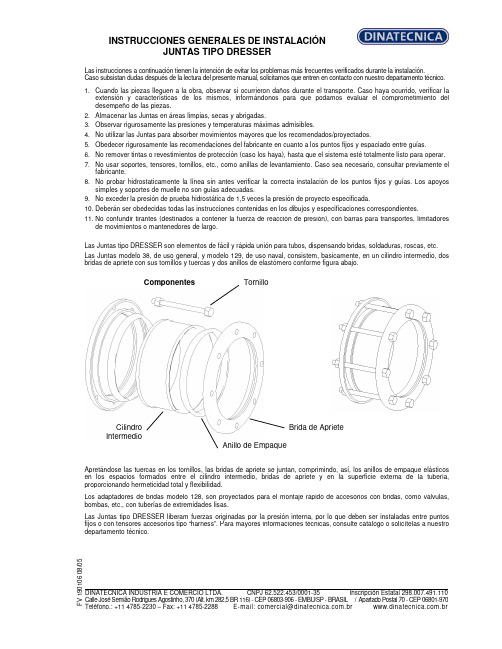
INSTRUCCIONES GENERALES DE INSTALACIÓN JUNTAS TIPO DRESSERLas instrucciones a continuación tienen la intención de evitar los problemas más frecuentes verificados durante la instalación. Caso subsistan dudas después de la lectura del presente manual, solicitamos que entren en contacto con nuestro departamento técnico.1. Cuando las piezas lleguen a la obra, observar si ocurrieron daños durante el transporte. Caso haya ocurrido, verificar la extensión y características de los mismos, informándonos para que podamos evaluar el comprometimiento del desempeño de las piezas.2. Almacenar las Juntas en áreas limpias, secas y abrigadas.3. Observar rigurosamente las presiones y temperaturas máximas admisibles.4. No utilizar las Juntas para absorber movimientos mayores que los recomendados/proyectados.5. Obedecer rigurosamente las recomendaciones del fabricante en cuanto a los puntos fijos y espaciado entre guías.6. No remover tintas o revestimientos de protección (caso los haya), hasta que el sistema esté totalmente listo para operar.7. No usar soportes, tensores, tornillos, etc., como anillas de levantamiento. Caso sea necesario, consultar previamente el fabricante.8. No probar hidrostaticamente la línea sin antes verificar la correcta instalación de los puntos fijos y guías. Los apoyos simples y soportes de muelle no son guías adecuadas.9. No exceder la presión de prueba hidrostática de 1,5 veces la presión de proyecto especificada.10. Deberán ser obedecidas todas las instrucciones contenidas en los dibujos y especificaciones correspondientes.11. No confundir tirantes (destinados a contener la fuerza de reacción de presión), con barras para transportes, limitadores de movimientos o mantenedores de largo.Las Juntas tipo DRESSER son elementos de fácil y rápida unión para tubos, dispensando bridas, soldaduras, roscas, etc. Las Juntas modelo 38, de uso general, y modelo 129, de uso naval, consistem, basicamente, en un cilindro intermedio, dos bridas de apriete con sus tornillos y tuercas y dos anillos de elastómero conforme figura abajo.Componentes Apretándose las tuercas en los tornillos, las bridas de apriete se juntan, comprimindo, así, los anillos de empaque elásticos en los espacios formados entre el cilindro intermedio, bridas de apriete y en la superficie externa de la tubería, proporcionando hermeticidad total y flexibilidad.Los adaptadores de bridas modelo 128, son proyectados para el montaje rápido de accesorios con bridas, como válvulas, bombas, etc., con tuberías de extremidades lisas.Las Juntas tipo DRESSER liberam fuerzas originadas por la presión interna, por lo que deben ser instaladas entre puntos fijos o con tensores accesorios tipo “harness”. Para mayores informaciones técnicas, consulte catálogo o solicítelas a nuestro departamento técnico.F V 190106 08/05 DINATECNICA INDUSTRIA E COMERCIO LTDA. CNPJ 62.522.453/0001-35 Inscripción Estatal 298.007.491.110 Calle José Semião Rodrigues Agostinho, 370 (Alt. km 282,5 BR 116) - CEP 06803-906 - EMBU/SP - BRASIL / Apartado Postal 70 - CEP 06801-970Teléfono.: +11 4785-2230 – Fax: +11 4785-2288 E-mail:*************************.br .brTornilloBrida de Apriete Anillo de EmpaqueCilindro IntermedioINSTRUCCIONES GENERALES DE INSTALACIÓN JUNTAS TIPO DRESSERTipos 38 y 129 ESQUEMA DE MONTAJELimpiar los extremos de los tubos que serán acoplados (aprox.200 mm en cada extremo). Remover completamente cualesquiera oleosidades, rebarbas, salpicaduras de soldadura, etc., de tal forma que los tubos queden limpios y sin ningún saliente que pueda perjudicar el montaje y performance de la Junta. Recomendamos que, después de limpiar los anillos de empaque y, antes del montaje del sistema, sean imersos en una solución de água y jabón (y glicerina, tratándose de temperaturas abajo de 0°C), lo que facilitará el montaje de los mismos.Colocar las bridas de apriete, deslizándolas en el área limpia de los tubos. Posicionar los anillos de empaque cerca de las bridas (uno en cada extremo del tubo).Limpiar bien el cilindro intermedio, poniendo particular atención en los extremos donde asentarán los anillos de empaque. Colocar el cilindro intermedio sobre uno de los tubos terminales.Aproximar el otro terminal hasta conseguir que entre los dos extremos se establezca una holgura de 13mm (tipo 38), y de 13 mm + diámetro del “pipe-stop” (tipo 129). Esta holgura permite la absorción de la dilatación de la línea.Una vez completada la centralización, deslize los anillos de empaque y bridas de apriete contra los extremos (asientos) del cilindro intermedio hasta que se produzca el encaje de los mismos.Insertar los tornillos. Ajustar las tuercas manualmente hasta que se recuesten en las bridas.El apriete final deberá ser dado con dos llaves fijas, una produciendo el torque y otra impidiendo el giro del tornillo.El apriete deberá ser realizado en forma intercalada con fuerza progresiva, hasta conseguir que todos los tornillos tengan un ajuste uniforme. Si en la prueba hidrostática surgiesen escapes, deberá darse un sobre-apriete uniforme, progresivamente, hasta que la prueba presente resultado satisfatório.Cuando haya “pipe-stops”, estos deberán ser retirados antes de la instalación y recolocados después de su finalización.Tipo 128 Deben seguirse los mismos cuidados para los tipos 38 y 129, sin embargo, considerándose que uno de los terminales es parte integrante de la Junta, lo que facilitará su instalación.a) Antes de, eventualmente, modificar cualesquiera de nuestras instrucciones, solicitamos consultarnos. NOTAS: b) Nuestra garantía no cubre daños ocurridos por el incumplimiento de cualesquiera de las recomendaciones aquí expuestas, sin nuestro previo consentimiento.F V 190106 08/05DINATECNICA INDUSTRIA E COMERCIO LTDA. CNPJ 62.522.453/0001-35 Inscripción Estatal 298.007.491.110 Calle José Semião Rodrigues Agostinho, 370 (Alt. km 282,5 BR 116) - CEP 06803-906 - EMBU/SP - BRASIL / Apartado Postal 70 - CEP 06801-970Teléfono.: +11 4785-2230 – Fax: +11 4785-2288 E-mail:*************************.br .br。
ARRI ALEXA 35 产品使用指南说明书

ALEXA 35Workflow & Post Guide DRAFTDate: May 31st, 2022Table of Contents1Introduction (3)2Major changes in the ARRI ALEXA 35 (3)2.1Technical updates & specifications (3)2.2MXF container & metadata (3)2.3File & Reel Naming (3)2.4ARRI Textures (4)2.5New image science and Log C (4)2.6ARRI Wide Gamut 4 (4)2.7LogC4 (5)3Looks & 3D LUTs for LogC4 (6)3.1Looks on set (6)3.2Manual Look Creation (6)3.3Using 3D LUTs (7)3.43D LUTs in post-production (7)43rd Party Support (7)5Contact (7)1 IntroductionThis document gives you a brief workflow overview on how to work with ALEXA 35. We will update this document from time to time and later add additional information to our website in the Learn & Help section.2 Major changes in the ARRI ALEXA 352.1 Technical updates & specificationsWith the ARRI ALEXA 35 we introduce a completely new sensor with a physical S35 size of 27.99 x 19.22 mm / 1.102 x 0.757", ⌀ 33.96 mm, 4608 x 3163 photosites and a significantly increased dynamic range.2.2 MXF container & metadataWe also introduce a new MXF wrapper and metadata format that is used for both MXF/ARRIRAW and MXF/Apple ProRes files. The technical specs regarding the metadata are available publicly in SMPTE RDD 54 and SMPTE RDD 55. All metadata is stored in each file header automatically. There’s no exception or limitation.2.3 File & Reel NamingALEXA 35 introduces a new and extended file naming to cater needs of productions we’ve gathered in feedback over the years. The new naming provides 704 different options to set a Camera Index, 9999 reels and clips. In addition, an extended time stamp has been added as well as a “Codec Identifier” to differentiate MXF/ARRIRAW and MXF/ProRes already on a file system base:New Reel Name (= folder name on the media)The reel name follows the known scheme and consists of camera index, reel counter and camera serial number.2.4 ARRI TexturesTo further open the creative possibilities within the ALEV4 sensor we have created “ARRI Textures”. A texture changes a set of parameters that directly influences the image. Among those are e.g., grain-structure, sharpness, and others which in combination work like a film stock.ARRI Textures are offered as presets right in-camera and are not user editable.ARRI Textures are a destructive feature and cannot be altered afterwards! This applies to both ARRIRAW and ProRes.The texture “K445 default” is the default texture of ALEXA 35. Choose that texture (pre-chosen as factory reset setting) wh en you’re shooting with other ARRI ALEXA or AMIRA cameras simultaneously or simply if you do not want to use the ARRI Textures feature.Please see the separate document “ARRI Textures” for in-depth information and sample images.2.5 New image science and Log CAside from the new sensor, one of the biggest advances introduced with theARRI ALEXA 35 is the new image science “REVEAL”, including a number of newand updated image processing steps. Two of these steps are the new ARRI WideGamut (AWG4) color space and the new LogC4 tonal curve. The new ARRILogC4 tonal curve has the capability to encode the increased dynamic range ofthe new sensor.REVEAL is backwards compatible for ARRIRAW footage from ALEXA or AMIRA cameras.2.6 ARRI Wide Gamut 4The AWG4 colorspace has been optimized to suit the needs of the ALEV4 sensor. It is bigger than Rec 2020 but in the same moment not too big to reduce or avoid virtual colors.2.7 LogC4Adding more dynamic range to a sensor means dealing with “more image information ” to fit into the existing pipelines. To accommodate the data from ALEV4 it was necessary to create a new tonal curve, the LogC4 curve.At first sight a LogC4 images is darker than a likewise well exposed LogC3 image:LogC4 is very different from LogC3 (the Log C you are used to)! This calls for adaption when exposing the sensor as a single operator as well as for DITs who monitor exposure or do live grading. LogC3 3D LUTs do NOT work with LogC4 and may lead to unwanted results!The nature of the new LogC4 curve is clearly visible once you plot it as a graph:Mid gray in LogC4 sits at: 1140/4095 // 285/1023 // 28%. This is lower than the 39% of LogC3 because the greater dynamic range calls for more headroom for the additional stops.18% Grey3 Looks & 3D LUTs for LogC43.1 Looks on setLook files are a popular tool to implement one’s creative vision early on in production. REVEAL color science brings a new version of that to the camera: ARRI Look File 4 (ALF4). To make the look file more universal we’ve separated the color s pace transform from the creative look file:That enables ALEXA 35 to output REC 709 (SDR) on SDI1 and e.g. REC 2100/PQ (HDR) on SDI2. The camera handles the color space transformation. Or in post production your tool of choice takes over that step. ALEX A 35 ships with the ARRI Look Library in its new version “LogC4” pre-installed. That are all looks you’re used to from ALEXA Mini and AMIRA adapted to LogC4.Add looks to your “camera folder” like in ALEXA Mini or AMIRA.As a default, there is only one standard ALF4 look file available in camera, this is a straight pass-through/dummy without changes to the imge.The Look Library used to come in three flavours for different strenghts, this has been replaced by an option in the camera to set the Look Intensity in 10% steps from 100% (= look fully applied) to 0% (= LogC4 image). 3.2 Manual Look CreationOf course, ALF4s can be created manually as well. As you’re used to from ALEXA cameras, your favourite tool will certainly support the new ALF4 workflow.We will release a combined tool for Viewing, Rendering, Metadata and Look Files: the ARRI Reference Tool (ART). It will be compatible with ARRIRAW and Apple ProRes clips.3.3 Using 3D LUTsIn case you are using an external life grading solution on set any looks will have to be created by outputting a LogC4 signal from the camera and feeding that into a LUT box or LUT-capable monitor, which must (also) use our new LogC4 color space transform 3D LUTs.The latest ARRI-offical 3D LUTs for ALEXA 35 can be found here.3.4 3D LUTs in post-productionFor color grading ALEXA 35 footage it’s also key to use our latest ARRI-offical 3D LUTs. This initial set of LUTs can be used in post production tools and software that support the *.cube LUT file format. We offer different 3D LUT files for all common color spaces e.g. Rec2020, St2084 or Rec709 Gamma 2.4.The latest ARRI-offical 3D LUTs for ALEXA 35 can be found here.Please note: It is most important, that all footage which has been captured with the ARRI ALEXA 35 must be processed by using new 3D LUTs that were especially developed for the new LogC4 tonal curve.Older 3D LUTs that were used for ARRI LogC3 (e.g. for ALEXA, AMIRA, ALEXA Mini, ALEXA LF and ALEXA Mini LF) should not be used for screening or post-production workflows together with ALEXA 35 footage.4 3rd Party SupportWe’re supplying the new ARRIRAW SDK 7.0.0 to solution partners all around the industry to enable ALEXA 35 supp ort in their tools. This is an ongoing process and we’re keen to see live implementation s when ALEXA 35 ships to the first customers.5 ContactIn case you have a request, questions or recommendations, please contact the Digital Workflow Solutions group within ARRI via email: ***********************。
在各大主流浏览器安装Alexa插件的方法--买酷网特产

有很大初学SEO的网友不知道Alexa插件怎么安装,本文介绍一下Alexa插件在各大主流浏览器的安装方法:
Chrome浏览器:
1、在谷歌浏览器中打开谷歌的网上应用商店
2、在“搜索商店”里输入”alexa“如图:
单击“添加至Chrome”
360浏览器:
1、在360浏览器中打开360的扩展中心
2、单击实用工具:
3、单击站长工具,“添加至浏览器”
IE浏览器:
1、在IE浏览器地址栏输入IE浏览器alexa安装地址:
2、单击如下图安装按钮,按提示操作即可
火狐浏览器
1、在火狐浏览器地址栏输入alexa安装地址:
2、单击如下图安装按钮,按提示操作即可
本文来自于:买酷网()。
ALEXA插件安装说明

ALEXA插件安装说明目录:一、ALEXA工具栏安装链接(IE浏览器、Firefox火狐浏览器、Google谷歌浏览器)二、ALEXA安装方法三、部分杀毒软件下安装ALEXA解决方法1、诺顿Symantec AntiVirus2、卡巴斯基杀毒软件3、【360安全卫士】软件4、McAfee 杀毒软件5、金山毒霸杀毒软件四、ALEXA不显示的解决方法Alexa插件支持的浏览器包括:IE6,IE7,IE8,Firefox,ChromeIE浏览器安装IE浏览器插件安装地址/toolbar火狐浏览器安装。
Firefox插件安装地址/toolbar?browser=firefoxGoogle-Chrome扩展安装Chrome扩展安装地址/toolbar?browser=chromeALEXA安装方法:一、安装界面点击Next二、点击I Agree同意三、默认路径无需更改,点击Next四、点击Install安装五、进入安装过程,无需点击六、点击Finish安装完成七、安装完成后自动打开默认浏览器,看到以下内容表示安装成功,点击OK.八、如果未出现图标,在浏览器菜单栏点击右键,选择Alexa,使其前面画勾。
注:部分杀毒软件下安装ALEXA解决方法Alexa排名赖以为存的工具条遭到国内使用较多的杀毒、安全软件的清洗。
无论是卡巴斯基,还是360safe,抑或别的杀毒、安全软件,基本都把Alexa工具条看做广告程序加以查杀。
一、诺顿Symantec AntiVirus如图1所示,点击左侧目录树——配置——文件系统自动防护,出现右侧界面,点击右侧界面右上角“操作”按钮。
图1在操作目录中点选安全风险——跟踪软件,在“覆盖‘安全风险’项所设定的配置”前打勾,然后进入特例页面,如图2。
图2在特例选项点击添加,然后在存在的风险中选择Trackware.Alexa,点击向右的箭头选择该风险。
单击下一步:如图3图3在第一操作下拉菜单中选择排除,点击完成。
Alexa toolbar安装指引

请选择你浏览器的安装部分IE8浏览器安装步骤360浏览器安装步骤Firefox 6浏览器安装步骤(已兼容)Chrome浏览器安装步骤IE8浏览器安装步骤1、用IE8打开,点击“安装Alexa工具栏”。
2、在弹出的文件下载中点击“运行”。
3、在弹出的IE安全警告里继续点击“运行”。
4、“next”5、选同意“I Agree”。
6、继续“next”7、点击安装“install”8、“Use Alexa as my default search provider”这个勾可以去掉,然后点击完成“finish”。
9、完成安装后,浏览器会自动打开页面,在打开的页面中点击“No Thanks”,个人信息可以不提交:)。
10、完成,打开吉屋网效果如下:注意:IE浏览器,如果发现安装alexa toolbar后,打开浏览器却没发现toolbar出现,则可能是还没正常启用。
可在IE浏览器工具栏点鼠标右键,然后在弹出菜单中将“Alexa”项选上。
如下图:360浏览器安装步骤1、360浏览器打开,点击“立即添加”。
2、默认勾选“显示到浏览器”,点击“确定”。
3、完成,打开吉屋网效果如下:Firefox 6浏览器安装步骤1、用Firefox 6浏览器打开,点击“Accept and Install”。
2、在弹出的提示框中点击“允许”。
3、继续在弹出的软件安装对话框中点击“立即安装”。
4、安装完后,“立即重启”。
5、装完重启后,打开吉屋网效果如下:Chrome浏览器安装步骤1、用chrome浏览器打开,点击“安装Alexa扩展”。
2、页面跳转至chrome应用商店页面,继续点击“添加至chrome浏览器”。
3、在弹出的确认安装对话框中点击“安装”,在这一步如果出现点了安装后,下载不成功或超时导致走不到下一步的情况,请返回继续点击“添加至chrome浏览器”,直至成功。
4、安装成功后会自动打开以下页面,点击“Accept and Enable”,启用alexa toolbar。
Agile e6.0.2 安装手册说明书
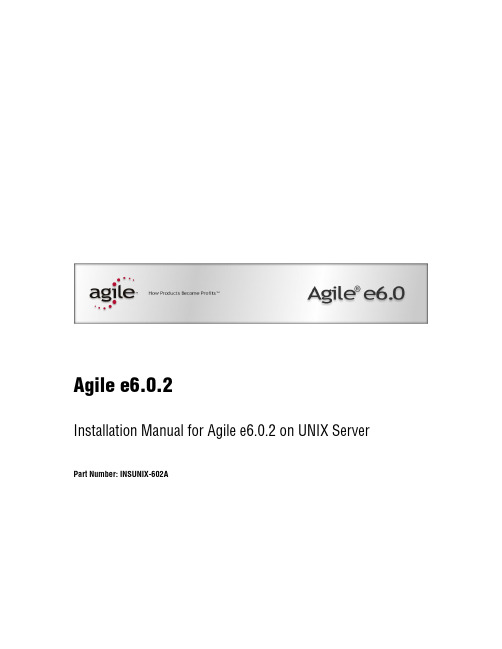
Agile e6.0.2Installation Manual for Agile e6.0.2 on UNIX Server Part Number: INSUNIX-602ACopyrights and TrademarksCopyright © 1992-2006 Agile Software Corporation. All rights reserved.You shall not create any derivative works of this publication nor shall any part of this publication be copied, reproduced, distributed, published, licensed, sold, stored in a retrieval system or transmitted in any form or by any means: electronic, mechanical, photocopying, or otherwise, without the prior written consent of Agile Software Corporation, 6373 San Ignacio Avenue, San Jose, California 95119-1200 U.S.A.; Telephone 408.284.4000, Facsimile 408.284.4002, or </>.The material in this document is for information only and is subject to change without notice. While reasonable efforts have been made in the preparation of this document to ensure its accuracy, Agile Software Corporation assumes no liability resulting from errors or omissions in this document or from the use of the information contained herein. Agile Software Corporation reserves the right to make changes in the product design without reservation and without notification to its users.Agile e6 is a registered trademark. All other brands or product names are trademarks or registered trademarks of their respective holders.Java and Solaris are registered trademarks of Sun Corporation.Microsoft, Microsoft Windows, Microsoft Word, Microsoft Excel, Internet Explorer and SQL Server are registered trademarks of Microsoft Corporation.Oracle and Oracle 10g are registered trademarks of Oracle Corporation.NOTICE OF RESTRICTED RIGHTS:The Software is a “commercial item,” as that term is defined at 48 C.F.R. 2.101 (OCT 1995), consisting of “commercial computer software” and “commercial computer software documentation” as such terms are used in 48 C.F.R. 12.212 (SEPT 1995) and when provided to the U. S. Government, is provided (a) for acquisition by or on behalf of civilian agencies, consistent with the policy set forth in 48 C.F.R. 12.212; or (b) for acquisition by or on behalf of units of the Department of Defense, consistent with the policies set forth in 48 C.F.R. 227.7202-1 (JUN 1995) and 227.7202-4 (JUN 1995).August 1, 2006iiR EVISIONSAll InitialdocumentA 26/06/2006Added note forSetting the OracleNLS_LANG valueiiiC ONTENTSChapter 1 Introduction 1Chapter 2 Preparing the Installation 2 Hardware and Software Requirements 2Chapter 3 Setting up Licensing 3 Obtaining Licenses 3 Preparing the Installation 3 Installing the FELICS License Server 4 Starting the FELICS License Agent 4 Modifying the FELICS port number configuration 4Chapter 4 Installing Agile e6 5 Preparing the Installation 5 Mounting the DVD for HP-UX 6 Mounting the DVD for Solaris 6 Mounting the DVD for AIX 6 Mounting the DVD for Linux 7 Starting the Installation 7 Setting the Oracle NLS_LANG value 9 Importing the Database Dump 9 Checking the Installation 9 Checking for running processes 9 Starting required Processes 10 Adapting the Agile e6 Environment 10 Testing the Installation 10 Troubleshooting 10 Chapter 5 Starting the FileServer 12ivChapter 1Introduction This guide describes how to install Agile e6 for Oracle 10gR2 (10.2.0.2) running under UNIX.The instructions in this guide assume that you will perform the Agile e6 installation followed by the Oracle 10g installation. If you plan to use Agile e6 with an existing Oracle 10g installation, refer to the document Administration Manual for Agile e6.0.2 (PLM602_Admin.pdf) for instructions on setting up the Agile e6 environment to work with existing Oracle databases.For complete information on installation prerequisites, including required operating system maintenance-level fixes and system patch levels, refer to the document Prerequisites Guide includes the Pre-Installation Checklist (PLM602_Inst_Reqs.pdf).For information about database preparation and requirements, refer to the Oracle Add On folder delivered with the Oracle installation package (see the document Installation Manual for Oracle10g for Agile e6.0.2 on UNIX (PLM602_10g_UNIX)).1Agile e6Chapter 2Preparing the Installation Before installing Agile e6, do the following:Review the hardware and software requirements for your platform.Set the necessary installation prerequisites.Follow the instructions in the next chapter to set up licensing.Hardware and Software RequirementsThis section describes the minimal hardware and software requirements for performing an initial installation of Agile e6 in a small test environment. For complete information on the requirements for a production environment, refer to the document Prerequisites Guide includesthe Pre-Installation Checklist (PLM602_Inst_Reqs.pdf). To install and run Agile e6, you will need the following minimum requirements:One of the following UNIX systems:• HP UX 11i, 11v2 (PA-RISC 2.0 or higher)• Sun Solaris 9,10 (UltraSPARC IIi or higher)• IBM AIX 5L Version 5.2, 5.3 (Power PC 4 or higher)• SUSE Linux Enterprise Server 9 (i386)Memory:• Agile e6 Server: 50 MB RAM per concurrent user• Database server: 6 MB RAM per connected user, plus 400 MB RAM for database servicesSwap space: twice the amount of RAMDisk space:• Agile e6 Server: 400 MB• Oracle 10g Server: up to 2 GB• Oracle 10g Client: 500 MBOne of the following web browsers (to run the Web Client). A web browser is necessary only on the client machine, not on the server:• HP-UX, AIX, Solaris and Linux: Mozilla 1.7.xNote: Operating system versions other than those listed above are currently notsupported.2Chapter 3 Setting up LicensingChapter 3Setting up Licensing To allow users to access PLM functionalities, Agile e6 requires valid licenses. This section describes how to install the license software and insert the required license keys prior to installing Agile e6.Obtaining LicensesAgile e6 uses FELICS, a license management tool, to handle licenses. To obtain licenses you will need to provide the host ID of the system on which the FELICS license server will run.1. To determine the host ID, run the uchostid program, which is distributed on the Agile e6DVD in the following directory:/licemgr/unix/<machine_type>/uchostid2. Mail the hostid to: ************ to get the licenses for your installation.The FELICS License Software has three components:The FELICS License Server, which hosts the licenses for Agile e6. You can install the FELICS License Server on any system accessible by the Agile e6 Server (also known as the axalantServer). It is recommended to install it on the database machine.The FELICS Agent, which communicates with the FELICS and Agile e6 Servers to check the validity of licenses for the Agile e6 clients. The FELICS Agent must be installed on the same machine as the Agile e6 Server and FileServer.The FELICS Tools, which are utilities for importing and managing license keys. The FELICS Tools should typically be installed on the same machine as the FELICS License Server andon the administrators PC.Preparing the Installation1. Log in as root.2. Set the environment variable LANG to the value “C”:setenv LANG C3. Copy the following file from the installation DVD:cp licemgr/unix/<machine-type>/felics30cb04.tar.Z /tmp/4. Uncompress the FELICS software:uncompress /tmp/felics30cb04.tar.Zcd /tar xvf /tmp/felics30cb04.tarrm /tmp/felics30cb04.tar3Agile e6Installing the FELICS License ServerAfter following the instructions in the previous section to extract and uncompress the FELICS software, you can use a script to install the FELICS License Server software and add license codes.1. While logged in as root, execute the following script:/usr/felics/felics.installThis runs the program brandli, which checks in the licenses and then starts the FELICSLicense Server (/usr/felics/felics).2. Log out.Starting the FELICS License AgentTo make the FELICS licenses available for Agile e6, the FELICS License Agent must run on every Agile e6 application server. Start the agent with the hostname of the FELICS License Server host as an argument:/usr/felics/felicscltd –s <felicssrvhostname>Note: You have to do the following step before you can access the FELICS License Server.Modifying the FELICS port number configurationThe following step is needed if you use only the FELICS License Agent and do not run the FELICS.install script:Change to the directory where the FELICS software is installed, usually /usr/felics and copy the example configuration file felics.ini.v30 to felics.in:cd /usr/felicscp felics.ini.v30 felics.inifelics.ini contains the following important entries which can be modified:TRANSPORT=udpChange the entry to tcp instead of udp if you use more than 40 clients, which also implies that the Admin-Port (ADMINPORT) needs to be different from the Agent-Port. We recommend to use 12346 for the Admin-Port in that case.AGENTPORT=12345The port used by the FELICS License Agent to connect to the FELICS License Server.ADMINPORT=12345The port used by the FELICS Tools to modify the Licenses on the FELICS License Server.For complete information on FELICS, refer to the document Felics Administrator’s Guide.4Chapter 4 Installing Agile e6Chapter 4Installing Agile e6 Preparing the InstallationNote: Java Runtime Environment 1.4.2, which is required, is not installed during the installation process.1. Login as installation user.This can be any user; the user does not need administrative access.2. Point the JAVA_HOME environment variable to the installed Java Runtime Environment.echo $JAVA_HOMEIf $JAVA_HOME is unknown to your shell environment, set it as follows:If you are running in a c shell (csh):setenv JAVA_HOME <Path to the JRE Directory>Example: setenv JAVA_HOME /usr/j2seIf you are running in a k shell (ksh):set JAVA_HOME=<Path to the JRE Directory>export JAVA_HOMENote: This environment variable is always needed to run the Agile e6 software.You should set it in default startup file for the user who runs the Agile e6software, e.g. in the $HOME/.login file.Then test the correct setting of $JAVA_HOME with the following command:$JAVA_HOME/bin/java –versionwhich should produce an output like the following one:java version "1.4.2_11"Java(TM) 2 Runtime Environment, Standard Edition (build 1.4.2_11-b06)Java HotSpot(TM) Client VM (build 1.4.2_11-b06, mixed mode)3. If you are working remote, please set the DISPLAY environment variable.Check that your environment variable DISPLAY is set to your current working display bycalling:echo $DISPLAYIf $DISPLAY is unknown to your shell environment, set it as follows:5Agile e6csh-Shellsetenv DISPLAY <YourCurrentDisplay>:0.0Example: setenv DISPLAY 192.168.0.2:0.0ksh-Shellset DISPLAY=<YourCurrentDisplay>:0.0export DISPLAY4. Create the installation directory.This is the directory where you will install the Agile e6 software (for example, /app/plm60).Make sure that the installation user is the owner of the directory.5. Mount the Agile e6 Installation DVD to your file system:The DVD has an ISO 9660 file system with Rock Ridge extension (rrip). If you get filenames such as “filename;1“ (HP-UX), use the mount option rrip to get correct filenames. The mount command needs the name of the device or the special file (/dev/*). See /etc/fstab or use the system tools.Note: You may need root privileges to mount the DVD.Mounting the DVD for HP-UX1. Find the device file name for the DVD drive with the following command:ioscan -fn2. Create the /SD_CDROM directory if it does not exist3. To mount the UNIX installation DVD, use:mount /dev/dsk/c0t0d0 /SD_CDROMor use:samMounting the DVD for SolarisThe operating system should recognize the inserted DVD automatically and mount it to/cdrom/cdrom0The operating system releases the DVD with the command eject /cdrom.If the automatic mount does not run, you need to mount the DVD with a command with root privileges.Mounting the DVD for AIXTo mount the UNIX installation DVD, use:mount -o ro -v cdrfs /dev/cd0 /cdromor use:smit6Mounting the DVD for LinuxThe operating system should recognize the inserted DVD automatically and mount it to/media/cdromor/media/cdrecorderThe operating system releases the DVD with the command eject /cdrom.If the automatic mount does not run, you need to mount the DVD with a command with root privileges.Starting the Installation1. Start the installation by changing to the setup directory:cd <dvd-path>/unix/setup2. Enter the following command:/setupThis opens the license agreement window shown in the following figure.3. After reviewing the license agreement, click Accept.This opens a new window where you have to select the installation type.4. Click Install to continue.Note: For Upgrade refer to Upgrade Guide from e6.0 to e6.0.2(PLM602_Upgrade.pdf).This opens the setup dialog window, which you can use to set the necessary parameters.5. Set parameters in the setup dialog window.The setup window allows you to set or change the following parameters:• Path to Oracle installation: Enter the path to your Oracle client installation if it differs from the default entry.• Install Agile e-series to: Enter your Agile e6 target directory if it differs from the default entry.• Agile e6 Daemon RPC number: Contains the RPC number, which is used by the Windows Client to start up the application.• Agile e6 Java Daemon Socket number: Contains the socket number, which is used by the Java Client to start up the application.• Agile e6 Admin Service httpd port: Contains the port number, which is used by the Admin Server. This is necessary to administrate the Agile e6 environments.Note: There is a secure httpd running on the next port (8028 if you do not change the default settings).Please note the following restrictions for the values you can choose:• The Agile e6 Daemon RPC number must be between 550000000 and 990000000• The Agile e6 Java Daemon Socket number must be between 1 and 65535.We recommend to use numbers higher than 1024 to avoid conflicts with wellknown services.• The Agile e6 Admin Service httpd port must be between 1 and 65535.We recommend to use numbers higher than 1024 to avoid conflicts with wellknown services.6. Make sure all parameters have the correct values, and then click Install to start theinstallation.Depending on how many platforms you install and how fast your storage system is, theinstallation may take from about five minutes to half an hour.Setting the Oracle NLS_LANG valueIf you have an existing dump containing customer data with non-ASCII characters, you need to modify the NLS_LANG setting. Change the default for NLS_LANG in the file$ep_root/axalant/scripts/axalant_srv to the value used in the previous installation. When upgrading, the value is modified automatically.If you have a complete new installation where no dump with existing data will be used, it is recommended to use the default value for NLS_LANG.Importing the Database DumpTo import the database dump, do the following:imp plm/plm@plm60 file=plm60.dmp buffer=132000 commit=y log=plm60.log analyze=n full=y commit=y: Rollback segments cannot get too smallanalyze=n: No statistics will be createdbuffer=132000: Necessary for lobs, better import performancefull=y: Import complete dump even if the dump was exported by a different userAfter importing the database dump, check the logfile for errors.Checking the InstallationChecking for running processesAfter the Agile e6 installation the processes (daemons) listed below should be running on the server machine.Note: Check this by typing ps -efe6 Daemon:dtv_dmn <RPC number>e6 Admin Service httpd:tclsh8.3 htd/bin/httpd.tcle6 Java daemon:<$JAVA_HOME>/bin/java -cp ../axalant/bin/java/jade.jar:[...]Starting required ProcessesIf any of the processes required by Agile e6 components are not running on the server machine, you can start them manually:1. Open the folder axalant/scripts.2. Run the following scripts to start the required processes:• To start the Java Client, run: jacc• To start the DataView daemon, run: dmn_start• To start the Java daemon, run: java_dmn• To start the Admin service, run: httpd_startThe DataView daemon starts a process on the server that is used by the Windows Client. The Java daemon starts a process on the server that is used by the Web and Java Client. TheAdmin service, which is based on a TCL-web server, is needed to configure PLMenvironments on the server.3. To start these services at boot time, refer to the following document for information:<InstallDir>/unsup/scripts/init/readmeAdapting the Agile e6 EnvironmentBefore testing the installed software, you must adapt your existing environment to your Oracle user.Note: For information on creating, configuring, and managing Agile e6environments, including setting attributes for the PLM Business andPresentation Services, refer to the document Administration Manual for Agilee6.0.2 (PLM602_Admin.pdf).Testing the InstallationTo test the Agile e6 installation, try to run the UNIX Java Client. For information, refer to the document Installing the Agile e6 UNIX Client.TroubleshootingIf Agile e6 fails to connect with the DataView client, check the following:Check running processes (ps –ef) and check whether the dtv_dmn is running. (See the previous section for a description.)If there is no running dtv_dmn process, change directory:cd <InstallDir>/axalant/scriptsThen try to start the dtv_dmn process manually using dmn_start.Make sure that the RPC number for the process running on the machine matches the RPC number the client is using to connect to the server.Chapter 5Starting the FileServer This section describes how to install and start the Agile e6 FileServer.1. Log in as user edbserv.If this user does not already exist, you must create it.2. Copy the FileServer executable file to the home directory of edbserv.The executable file is located in:<InstallDir>/axalant/bin/<machine-type>/cd <InstallDir>/axalant/bin/<machine-type>cp fms* libepshr_cry.*~edbserv3. Add the directory where you copied the epshr_cry library to your Shared Library Path.You have to use the following environment variables on these Unix Systems:• AIX: LIBPATH• HPUX: SHLIB_PATH• Linux: LD_LIBRARY_PATH• Solaris: LD_LIBRARY_PATHUse this command to add the path:• If you are running in a c shell (csh) on Solaris:setenv LD_LIBRARY_PATH $LD_LIBRARY_PATH:<Path to the edbserv HomeDirectory>Example: setenv LD_LIBRARY_PATH $LD_LIBRARY_PATH:$HOME• If you are running in a k shell (ksh) on Solaris:set LD_LIBRARY_PATH=$LD_LIBRARY_PATH:<Path to the edbserv HomeDirectory>export LD_LIBRARY_PATH4. Start the FileServer:cdnohup ./fms_srv –verbose &The FileServer creates vaults and starts up in the background.5. Add startup of FileServer to your boot time start up scripts.See the example <InstallDir>/unsup/scripts/init/fmssrv.。
阿里萨玛尼LF软件更新包6.0用户操作手册说明书

ALEXA Mini LF Software Update Package 6.0 September 10, 2019Imprint2ImprintCopyright© 2019 Arnold & Richter Cine Technik GmbH & Co. Betriebs KG. All rights reserved. No portionsof this document may be reproduced without prior written consent of Arnold & Richter Cine TechnikGmbH & Co. Betriebs KG. Specifications are subject to change without notice. Errors, omissions, andmodifications excepted.AMIRA, ALEXA, ALEXA XT, ALEXA SXT, ALEXA LF, ALEXA Mini and ALEXA Mini LF are trademarksor registered trademarks of Arnold & Richter Cine Technik GmbH & Co. Betriebs KG. All other brandsor products are trademarks or registered trademarks of their respective holders and should be treatedas such.Original version.For Further AssistanceArnold & Richter Cine Technik GmbH & Co. Betriebs KGTuerkenstr. 89D-80799 MunichGermanyE-mail:****************/en/technical-serviceDocument Revision HistoryDocument ID:Version 6.06.0ReleaseK10155K10213DateJuly 15, 2019September 10, 20191Contents1Contents (3)2Disclaimer (7)3For Your Safety / 为了您的安全 (8)3.1Risk Levels and Alert Symbols / 危险级别和警示标志 (8)3.2Vital Precautions / 重要安全措施 (9)3.3Safety Guidelines (10)4Sensor Related Information / 有关影像传感器的信息 (12)5Audience and Intended Use (14)6Scope of Delivery and Warranty (15)7Introduction to the ALEXA Mini LF (16)8Camera Layout (17)8.1Camera Rear Connectors (19)8.2Camera Left and Front Connectors (21)8.3Media Bay (22)8.4Product Identification (22)9Camera Support (23)10Power Supply (26)11Lens Mounts and Lens Handling (28)11.1LPL Mount and PL-to-LPL Adapter (28)11.2Changing a Lens (29)11.3Maximum Lens Mounting Depth (31)11.4Changing the Lens Mount (31)11.5Lens Data (33)12Multi Viewfinder MVF-2 (35)12.1Flip-out Monitor (37)12.2MVF-2 Cables (38)13Menu Operation (39)13.1HOME Screen (40)13.2Using the On-screen Keyboard (43)13.3Working with Lists and Import of Files (44)13.4Function Button FN (46)13.5User Storage Handling (47)13.6Info Screens (48)13.7Alerts Screen (50)14Main Parameters (51)14.1Project Settings (51)14.2Sensor Frame Rate (52)14.3Shutter (53)14.4Exposure Index (53)14.5ND Filter (54)14.6White Balance (55)14.7Timecode (56)15Look Settings (59)15.1Processing and Color Spaces (61)16Recording (63)16.1Recording Media Handling (63)16.1.1Erase of Recording Media (64)16.1.2Remaining Recording Capacity and Media Information (65)16.2Starting Recording via REC button (65)16.3Recording Format (65)16.4Recording Resolution (67)16.5Audio Recording (68)16.6Rec Beeper and Tally Settings (70)16.7File Naming Scheme (70)16.8Data Handling (71)17Playback (72)18Monitoring (74)18.1Status Information and Status Overlays (74)18.1.1Flip-out Monitor Status Bar (77)18.1.2Overlay Menu (77)18.2Surround View (78)18.3Magnification (79)18.4Frame Lines (80)18.5Anamorphic Desqueeze (81)18.6Exposure Tools (82)18.6.1False Color (82)18.6.2Zebra (84)18.7Focus Tools (84)18.7.1Peaking (84)18.7.2Zoom (85)18.8SDI Configuration (86)18.9EVF/Monitor Settings (88)18.10Color Bars (89)19Synchronization (90)19.1EXT Sync (90)19.2Genlock Synchronization (93)19.3Timecode Synchronization (93)20Sensor Settings (94)20.1Noise Reduction (94)20.2Mirroring the Sensor Image (94)20.3User Pixel Masking (95)21System Settings (97)21.1Language Setting (97)21.2System Time and Date (97)21.3Button and Display Settings (97)21.4Fan Settings (97)21.5Battery Warning (97)21.6Lens Mount Settings (98)21.7Network and WiFi Settings (98)21.8Reset of Electronic Horizon (101)21.9Camera Update (101)21.9.1Update of Camera Software (101)21.9.2Update of Camera Components (102)21.9.3Update of LBUS Devices (102)22User Setups (103)22.1User Setup Parameter Blocks (104)23User Buttons (107)23.1List of User Button Functions (108)24Metadata (111)25Electronic Control System (ECS) (113)25.1White Radio Configuration (113)25.2Lens Motors (114)25.3Lens Data (115)25.3.1Adding Lens Tables (LDA) (116)26Remote Control (117)26.1Wireless Control Unit WCU-4 (117)26.2Web Remote (Beta Version) (117)26.3Camera Access Protocol (CAP) (118)27Transvideo Starlite HD5-ARRI Monitor (119)28Appendix (121)28.1Companion Tools (121)28.2Connector Pin-Outs (124)28.3Technical Data (127)28.4Declarations of Conformity (130)28.5Dimensional Drawings (134)Disclaimer7 2DisclaimerBefore using the products described in this manual be sure to read and understand all respectiveinstruction.The ARRI ALEXA Mini LF is only available to commercial customers. The customer grants by utilizationthat the ARRI ALEXA Mini LF or other components of the system are deployed for commercial use.Otherwise the customer has the obligation to contact ARRI preceding the utilization.While ARRI endeavors to enhance the quality, reliability and safety of their products, customers agreeand acknowledge that the possibility of defects thereof cannot be eliminated entirely. To minimizerisk of damage to property or injury (including death) to persons arising from defects in the products,customers must incorporate sufficient safety measures in their work with the system and have to heedthe stated canonic use.ARRI or its subsidiaries do not assume any responsibility for incurred losses due to improper handlingor configuration of the camera or other system components, due to sensor contamination, occurrenceof dead or defective pixels, defective signal connections or incompatibilities with third party recordingdevices.ARRI assumes no responsibility for any errors that may appear in this document. The information issubject to change without notice.For product specification changes since this manual was published, refer to the latest publications ofARRI data sheets or data books, etc., for the most up-to-date specifications. Not all products and/ortypes are available in every country. Please check with an ARRI sales representative for availability andadditional information.Neither ARRI nor its subsidiaries assume any liability for infringement of patents, copyrights or otherintellectual property rights of third parties by or arising from the use of ARRI products or any otherliability arising from the use of such products. No license, express, implied or otherwise, is grantedunder any patents, copyrights or other intellectual property right of ARRI or others.ARRI or its subsidiaries expressly exclude any liability, warranty, demand or other obligation for anyclaim, representation, or cause, or action, or whatsoever, express or implied, whether in contract or tort,including negligence, or incorporated in terms and conditions, whether by statue, law or otherwise. Inno event shall ARRI or its subsidiaries be liable for or have a remedy for recovery of any special, direct,indirect, incidental, or consequential damages, including, but not limited to lost profits, lost savings, lostrevenues or economic loss of any kind or for any claim by third party, downtime, good will, damage to orreplacement of equipment or property, any cost or recovering of any material or goods associated withthe assembly or use of our products, or any other damages or injury of the persons and so on or underany other legal theory.In the case one or all of the foregoing clauses are not allowed by applicable law, the fullest extentpermissible clauses by applicable law are validated.ARRI is a registered trademark ofArnold & Richter Cine Technik GmbH & Co Betriebs KG.Apple ProRes 422 HQ, Apple ProRes 4444, Apple ProRes 4444 XQ, and theProRes logo are trademarks or registered trademarks of Apple Computer, Inc., usedunder license therefrom.3For Your Safety / 为了您的安全Before use, please ensure that all users read, understand and follow the instructions in this documentfully. 使用前,请确保所有的用户都已经阅读、理解,并遵循本文档内的操作说明。
alas使用手册

alas使用手册"alas" 是一个用于处理文本数据的命令行工具,它可以帮助用户进行各种文本操作,如排序、过滤、统计等。
以下是 "alas" 的使用手册:一、安装首先,您需要安装"alas" 工具。
您可以使用以下命令在终端中安装"alas":```shellpip install alas```二、基本用法1. 排序文本数据使用 "alas" 对文本数据进行排序非常简单。
只需将文本数据作为输入,并使用 "-s" 选项指定排序字段即可。
例如,下面的命令将按照年份对一个包含歌曲信息的文本文件进行排序:```shellalas -s year```2. 过滤文本数据使用 "alas" 可以轻松过滤文本数据。
您可以使用 "-f" 选项指定过滤条件。
例如,下面的命令将过滤出年份大于 2000 年的歌曲:```shellalas -f "year > 2000"```3. 统计文本数据使用 "alas" 可以轻松统计文本数据。
您可以使用 "-c" 选项指定要统计的字段。
例如,下面的命令将统计歌曲的数量:```shellalas -c count4. 处理空行和重复行使用 "alas" 可以轻松处理空行和重复行。
您可以使用 "-e" 选项指定要删除的行。
例如,下面的命令将删除空行和重复行:```shellalas -e "" -e duplicates```5. 将结果输出到文件或标准输出流中使用 "alas" 可以将结果输出到文件或标准输出流中。
您可以使用 "-o" 选项指定输出文件。
例如,下面的命令将结果输出到名为 "" 的文件中:```shellalas -o```。
AmazonAlexa技术的开发指南
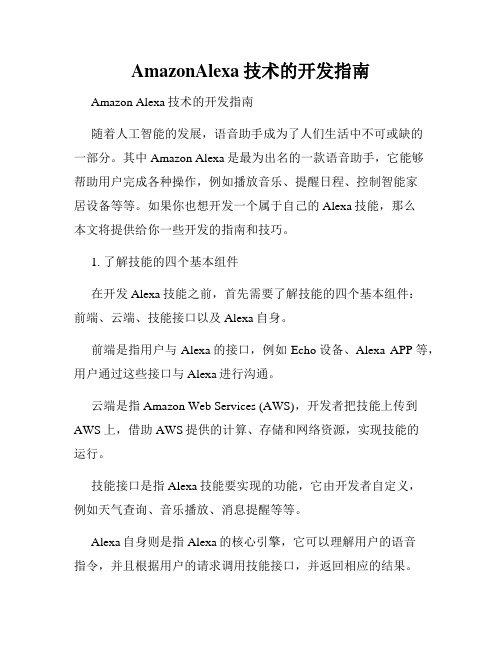
AmazonAlexa技术的开发指南Amazon Alexa技术的开发指南随着人工智能的发展,语音助手成为了人们生活中不可或缺的一部分。
其中Amazon Alexa是最为出名的一款语音助手,它能够帮助用户完成各种操作,例如播放音乐、提醒日程、控制智能家居设备等等。
如果你也想开发一个属于自己的Alexa技能,那么本文将提供给你一些开发的指南和技巧。
1. 了解技能的四个基本组件在开发Alexa技能之前,首先需要了解技能的四个基本组件:前端、云端、技能接口以及Alexa自身。
前端是指用户与Alexa的接口,例如Echo设备、Alexa APP等,用户通过这些接口与Alexa进行沟通。
云端是指Amazon Web Services (AWS),开发者把技能上传到AWS上,借助AWS提供的计算、存储和网络资源,实现技能的运行。
技能接口是指Alexa技能要实现的功能,它由开发者自定义,例如天气查询、音乐播放、消息提醒等等。
Alexa自身则是指Alexa的核心引擎,它可以理解用户的语音指令,并且根据用户的请求调用技能接口,并返回相应的结果。
2. 选择开发技能的语言Alexa技能开发可以使用多种语言,例如Java、Python、Node.js等等。
不同的开发语言有其各自的特点和优势,选择合适的开发语言可以提高开发效率和代码质量。
其中Node.js是目前最为流行的开发语言之一,因为它的速度快、易于开发和维护,并且具有丰富的第三方库和开发工具。
3. 安装和使用Alexa Skills Kit (ASK)Alexa Skills Kit (ASK)是一款专门为Alexa开发者设计的工具,使用ASK可以大大简化技能的建设过程。
ASK提供了丰富的API和工具,可以帮助开发者更轻松地构建技能。
使用ASK进行开发,首先需要安装ASK SDK和ASK CLI。
ASK SDK是一个Node.js模块,提供了Alexa的API和开发工具,而ASK CLI则是一个命令行工具,可以用于创建、测试和上传技能。
EdiSmart智能插座与Amazon Alexa链接指南(2017年9月版)v1.0说明书

Linking EdiSmart to Alexa SkillsCONTENTSI Introduction (3)II Linking EdiSmart to Alexa Skills (4)III Using EdiSmart Skills (7)I IntroductionSP-2101W and SP-1101W smart plugs are mostly managed (remotely) by an application tool called EdiSmart.By linking the EdiSmart app to Amazon Alexa, users can enjoy remote control using your voice! To link your smart plug to Amazon Alexa, please follow the step-by-step guide below.Before you begin:1.Make sure that your Amazon Echo, Amazon Tap, and/or Amazon EchoDot is set up and connected to Wi-Fi.Amazon offers a family of products that can work alone or with the Echo. They all work with EdiSmart app to control your smart plugs.Amazon Echo Amazon Tap Amazon Echo Dot2.Make sure that your Smart Plug has been setup and connected to theinternet. To do that, please refer to “SP-2101W SP-1101W QIG”II Linking EdiSmart to Alexa SkillsThe following instructions can be done in Amazon Alexa App on a phone or tablet.(If you haven’t already, search and download “Amazon Alexa” appon Google Play or Apple App Store).1.Open the app and you will be directed to the Alexa home page.2.Tap the icon.3.Tap the “Skills” option.4.After entering the “Skills” page, search for “Edimax”.5.Tap “EdiSmart” skills.6.After tapping “Enable”, Amazon Alexa will bring you to a login page.7.Enter your EdiSmart account details and tap “Login”.(If you do not have an EdiSmart account, please refer to the Quick Installation Guide of Smart PlugSP-1101W / SP-2101W on how to create one)8.Amazon Alexa will tell you the account issuccessfully linked.9.Tap the icon to return to the skills page.Congratulations! Setup is complete! You can now talk to Alexa to control your smart plug!III Using EdiSmart SkillsThe EdiSmart Skills allows you to control your lights and appliances by controlling the connected smart plugs.Perhaps your phone may not be beside you, or your hands are busy with other things, simply ask Alexa to help by saying…“Hey Alexa, ask Edimax to turn on Office Desktop Light”;Or“Hey Alexa, ask Edimax to turn off Living Room Fan”.Enjoy voice control of your lights and appliances without ever tapping your phone.。
Fision设备与亚马逊Alexa的配对指南说明书
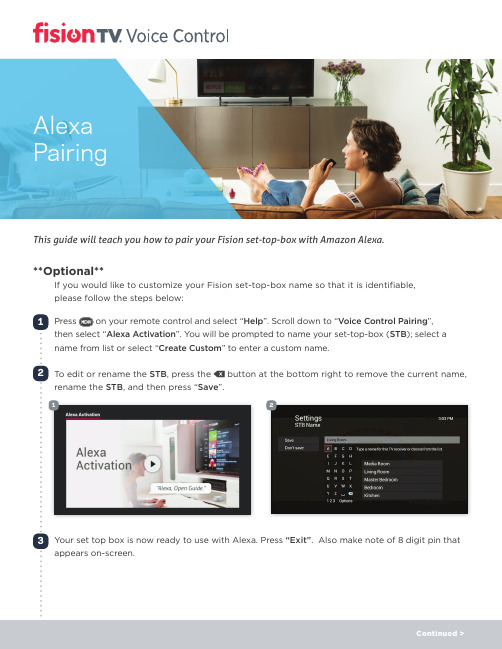
5 Type “Hotwire Fision” in the search bar and select the Fision icon.
6 Click “Enable to Use”.
5
6
Continued >
7 Enter the 8 digit pin you received during step 3.
Alexa Pairing
This guide will teach you how to pair your Fision set-top-box with Amazon Alexa.
**Optional**
If you would like to customize your Fision set-top-box name so that it is identifiable, please follow the steps below:
10 Select the Echo device that you want to pair to the Fision set-top-box, then click “Link Devices”.
11 You should now see “Unlink Devices” next to the Fision device you just successfully linked. If you ever need to unlink a device you would select this option.
2 To edit or rename the STB, press the button at the bottom right to remove the current name, rename the STB, and then press “Save”.
- 1、下载文档前请自行甄别文档内容的完整性,平台不提供额外的编辑、内容补充、找答案等附加服务。
- 2、"仅部分预览"的文档,不可在线预览部分如存在完整性等问题,可反馈申请退款(可完整预览的文档不适用该条件!)。
- 3、如文档侵犯您的权益,请联系客服反馈,我们会尽快为您处理(人工客服工作时间:9:00-18:30)。
Alexa工具条安装手册
1.什么是Alexa工具条
alexa工具条是alexa公司推出的一款浏览器插件,安装后,会出现一条alexa工具条,当你访问某个网站时,在alexa工具条中就会出现该网站的alexa 世界排名情况。
2.alexa工具条的作用
通过alexa工具条可以显示被访问网站世界排名的特点,你可以用来判断出被访问网站的实力情况。
3.安装方法
安装工具条时,需要关闭浏览器、防火墙和杀毒软件,浏览器不管是IE还是360,或者腾讯TT或者其他的浏览器,都要关掉,否则是需要重启才能使用alexa的;杀毒软件也要关,安装时间很短,大家不必担心电脑中毒。
为了安全起见,其他不用的程序最好也都关掉。
解压缩下载下来的工具条之后,点击运行,开始安装,中间什么也不需要修改,直接点下一步(Next),直到完成。
4.如何差别是否安装成功
对于IE核心的浏览器,如果浏览器地址栏的下方出现蓝色Alexa的工具栏则表示安装成功。
如果没有出现或者出现空白,则可能是被杀毒软件屏障,您可以设置杀毒软件。
在IE7和IE8下,当第一次使用时还需要允许这些activex。
对于FireFox浏览器,浏览器菜单栏最右侧会新增一个“Related Links”的菜单,即表示安装成功。
如果没有,请重启电脑再次安装。
注意:FireFox浏览器下的Alexa的工具条插件,杀毒软件不会误报,大可放心使用。
5.Alexa Toolbar 安装汇总:
官方发布插件:
IE6-9: /toolbar?browser=ie-new firefox: /toolbar?browser=firefox chrome: /toolbar?browser=chrome 国内浏览器:
360: /v3/plugins.htm
遨游:/zh_CN/post/1302
搜狗浏览器:暂不支持插件。
