SUN打印机说明书
操作手册热敏打印机 C-56 E 热敏打印机 C-56说明书

Operator Manual Thermal Printer C-56EReleaseChanges© 2005 - 2018 by HENGSTLERThis document is protected by copyright by HENGSTLER GmbH.This document may not be changed, altered, duplicated or reproduced in any manner, or provided or transmitted to any third persons or organizations, without the prior written approval of HENGSTLER.We reserve the right to make technical changes, modifications or improvements without prior notice.Hengstler and the Hengstler logo are registered trademarks of Hengstler GmbH. Other brand and product names used herein are trademarks or registered trademarks of their respective companies. HENGSTLER GmbHUhlandstr. 4978554 Aldingen / GermanyTel. +49 (0) 7424-89 0Fax +49 (0) 7424-89 500eMail:******************ContentsR ELEASE (2)C HANGES (2)1.0Introduction (4)1.1A DDITIONAL L ITERATURE (4)2.0Important Information and Safety Instructions (5)2.1G ENERAL I NFORMATION (5)2.2S YSTEM-S PECIFIC S AFETY I NSTRUCTIONS AND S YMBOLS (5)2.3P RINTER I NSTALLATION (6)3.0Layout and Function (7)3.1S TRUCTURE OF THE C-56T HERMAL P RINTER (7)3.2F UNCTIONS OF THE P RINTER (8)4.0Operation (10)4.1S TART UP OF THE S YSTEM (10)4.2L OADING OF P APER (10)5.0Troubleshooting (11)5.1C LEARING P APER J AMS (12)5.2R EPLACEMENT OF C OMPONENTS (13)6.0Technical Data (14)6.1G ENERAL D ATA (14)6.2C ONFIGURATION OF THE I NTERFACES (15)6.3P APER S PECIFICATIONS (16)6.4D ATA SPECIFIC TO P RINTING (16)6.5O RDER N UMBERS FOR S PARE M ODULES: (16)1.0IntroductionThank you for selecting the Hengstler C-56 printer! We are proud of this feature-rich product, which was designed using all our expertise and experience, and we are confident that you will be pleased with the advanced features and outstanding performance.This Operator Manual is designed to help you with the proper installation, connection to your host computer system and start-up of the C-56 thermal printer system. All necessary details will be further explained in the following sections. Please read this manual carefully before starting up the thermal printer. If you have any further questions, please do not hesitate to contact our head office or one of our branch offices.The thermal printer does not require any servicing and is intended primarily for printing documents and receipts, at a printing speed up to 220 mm/sec for the 24 VDC version, and up to 160 mm/sec for the 12 VDC version, when powered by an appropriate power supply and when printing on endless thermal paper with paper weight ranging from 50 to 60 g/m2. The paper width may vary from 58 to 60 mm (2.28" to 2.36"). While documents may be any length greater than 120 mm, most documents will fall in the range of 120 to 297 mm.The horizontal and vertical print density is 203 dpi so that graphics, such as logos etc. can be printed with good quality.The printer mechanism has been designed in particular for application in self-service gasoline pumps in service stations, in terminals and vending applications. The modular design enables the main components to be replaced in less than 2 minutes. The controller integrated in the printer mechanism controls all printing functions and is provided with an USB 1.1 port for the host computer. Driver software is available that supports the Windows XP/7/8/10 and Linux operating systems. In addition, the printer can also be activated directly in ASCII mode through ESC/FS sequences; a detailed description of the different sequences is contained in the Emulation Manual.1.1 Additional LiteratureC-56 Emulation Manual D 684 017Paper Specification (English) Paper Specification (German) D 684 012 D 684 010Dimensional Drawing D 684 048 etc; see the C-56 download area at www.hengstler.de2.0 Important Information and Safety Instructions2.1 General InformationThe company Hengstler GmbH will not accept any liability for direct or consequential damages arising due to improper use of the thermal printer and, in particular, due to non-compliance with this operating manual or to improper handling and maintenance. The supply of technical documentation does not imply any authorization by Hengstler GmbH to make additions, repairs or modifications.This documentation may not be copied, nor shall its contents be disclosed or used commercially unless this has otherwise been explicitly agreed. The user is responsible for proper handling and installation of the printer. The printer should only be shipped in its original packing.2.2 System-Specific Safety Instructions and SymbolsHengstler GmbH will not accept any liability for the safe operation of the C-56 thermal printer unless Hengstler original products are used exclusively and the following instructions and recommendations are heeded.General warning for cases where the user or service personnel may be in danger.General notes and hints for operating the system safely.2.3 Printer InstallationThe C-56 printer uses electrically conductive housing materials which help to eliminate electrostatic charging during printing. In order to protect the printer from damages caused by externally applied charges, e.g. when electrostatically charged customers grab the receipt at the printer chute, the printer must be grounded. The mou nting holes of the printer’s base unit can be utilized for this where a ground wire with lug may be inserted in one of the two screw points.If the printer is mounted in an electrically conductive and already grounded panel, additional wiring can be omitted if sufficient electrical contact is ensured through the mounting points.3.0 Layout and FunctionAll modules of the C-56 thermal printer mechanism are delivered in operating condition. After connecting the printer to a USB 1.1 or 2.0 port on the host system (PC) and to a properly rated 24 VDC or 12 VDC power supply3.1 Structure of the C-56 Thermal PrinterFig.1Thermal printer, front view left handThe C-56 Thermal Printer is composed of three main units: thermal printer with integrated Controller, basic unit with paper tray and two hinge pins, and an eject chute supported by the basic unit. These hinge pins secure the printer mechanism on the basic unit. If both hinge pins are retracted in part, the printer mechanism can be re -moved. If only one hinge pin is retracted, the printer mechanism can be pivoted around the remaining hinge pin. The Eject Chute is provided with guides that engage in the basic unit firmly and with high dimensional accuracy. The paper roll lies in the paper tray loosely. The sensitive side of the thermal paper must be outside or beUSB or RS232 Interface,DC power connector on controller boardThermal printer mechanismHinge pinThermal paper rollMounting holesEject chute Base unit with paper trayOptional Paper Pre-End Sensor connectionPrinthead up lever3.2 Functions of the PrinterThe printhead of the C-56 printer mechanism has a horizontal resolution of 203 dpi (dots per inch). Thus, the 448 dots allow printing of lines with a maximum width of 56 mm. The stepper motor affects the paper feed by means of a platen that is rotated via gearing. The transmission ratio of this gearing has been selected in such a way that the vertical dot resolution is also 203 dpi; this corresponds to a paper movement of 0.125 mm. All functions of the printer mechanism are controlled by the integrated Controller.Fig. 2 Diagram of paper transportThe paper is inserted into the printer through the upper and lower paper guides and led over the platen. As soon as the reflective LED sensor L1a in the upper guide detects the front paper edge, 'automatic paper insertion' will start and the paper is transported until its front edge can be seized in the eject chute. The LED L2 signals thatAs an alternative, the reflective LED sensor L1b may be installed instead of the sensor L1a. It will detect the paper edges and recognize position identification marks (Black Marks) on the back side of the paper. The ejected paper is cut when the user pulls it from the printer, thereby tearing it straight over the cutter. The shape of the triangle cutter knife provides for a clean cut. The further paper transport will be carried out by program control.Optional reflective LED sensor L3 detects the presence of paper in the eject chute. The status of L3 can determined via the Query command and is reported as part of the C-56 status bytes. See the C-56 Emulation Manual D 684 017 for details on querying this sensor and the format of the response.Optional reflective LED sensor L4 is located on the left outside of the paper reservoir and detects when the diameter of the paper roll decreases below a fixed dimension, indicating that paper is low. This is a hardware alternative to the default paper low system, which requires thermal paper with black marks at the end of the paper roll. The status of L4 can determined via the Query command and is reported as part of the C-56 status bytes. See the C-56 Emulation Manual D 684 017 for details on querying this sensor and the format of the response.Fig. 2a C-56 with Hardware Paper Low Sensor4.0 OperationOnce the C-56 thermal printer is connected to the power supply and the host's interface port, and the driver (if needed) is installed, the printer is ready for use.4.1 Start up of the SystemFig. 3 Connections of the thermal printer to the system1. The connection to power supply is to be doneexclusively by means of the supplied cable. Make sure that the power supply is alwaysswitched off before the connector is plugged in or removed. The locking tab of the connector should always be directed towards the paper insert side.2. Connect the a) mini - USB port of the printermechanism with a USB – interface, or b) micro - RS232 port with a RS232 interface of your PC, using the supplied USB / RS232 cable. On USB, Windows will then automaticallyrecognize the new connected device and install the appropriate driver software.3. Install the driver software on the host system (PC).Please, consider the coordination of the drivers with the operating systems and respect the current instructions supplied together with the drivers.4.2 Loading of PaperFig. 4 Loading of the paper roll1. Pull the protective sheathing from the paper rolland cut the paper end at right angles to the direction of feed as far as possible. Truncated, lacerated or folded paper edges can produce a paper jam during automatic insertion. Also perforations of the paper web or rounded edgesare not acceptable.2. Lay the paper roll into the paper tray as shown inthe illustration. The thermal sensitive paper surface must be situated outside or on top.3. Insert the paper into the printer mechanism. Assoon as the sensor in the paper guide detects paper, the controller starts the automatic paper insertion.4. Cut off the paper appearing in the eject chute bypulling it straight out.Mini - USBLocking tab Connector Power SupplyMicro – RS232Be sure to use the supplied cable tie to secure the RS-232 cable and avoid possible damage to this connector.5.0 TroubleshootingThe paper path in the printer mechanism is almost straight so that proper paper feed and guiding will prevent paper jams (see also Fig. 2). The following malfunctions if any will be recognized and signaled by the integrated controller:5.1 Clearing Paper JamsIn order to clear a paper jam, detach the document that is already present in the eject chute and retract the remaining paper manually. Paper scraps remaining in the area between the print mechanism and eject chute can be removed after the printer is tilted open.Fig. 5 Open paper path for removing paper In case there is still paper between the printhead and the platen, remove the friction between head and platen by pressing down the lever and then pull the paper back by hand.Never actuate this lever during the printingoperation or else the printhead will overheat.Fig. 6 Tilt the printer mechanism open for paper removal If a partly printed document remains in the printer mechanism, e.g. in the event of a paper end signal due to a tear, and it does not appear in the eject chute, the printer mechanism will have to be tilted open and the document be taken out by hand. Note that additional care must be taken concerning wire routing if the optional chute sensor or hardware paper-low sensor are installed.1.2.3.4.Push to lift printheadDrivepinionPartlyprintedpaperLED L2Hinge pin5.2 Replacement of ComponentsThe C-56 thermal printer does not require any servicing. It has been designed such that its main modules represented in the illustration below can be replaced also by the operational staff after short briefing, within less than 2 minutes. The modules do not require any adjustment. Note that additional care must be taken concerning wire routing if the optional chute sensor or hardware paper-low sensor are installed.Fig. 7 Modular structure of the C-56 thermal printer with 4 main componentsThe eject chute is pushed into the guiding supports on the basic unit and cannot be removed when the printer mechanism is installed. It represents the only access to the printer for the customer. The hinge pins are inserted into the collars onto the basic unit in the sense illustrated above and then are pushed against the tilt position. Only in this position, the printer mechanism can be placed onto the basic unit, and when the hinge pins are snapped into the operating position, the printer will be locked on the basic unit. The two holes on the front of the basic unit serve for installing the C-56 thermal printer in vending applications etc.6.0 Technical Data 6.1 General DataEMC: EN55022 - EmissionWarning! The C-56 thermal printer is a class "A" appliance.It can produce radio interference in residential areas so that the user may be forcedto take adequate remedial measures.EN55024 - EMS ImmunityElectrostatic discharges and burst effects may cause short printing interruptions.But the automatic recovery function will restore the original state of the thermalprinting mechanism.Additional action regarding lightning and overvoltage protection will be needed, ifcables and wires are installed outside of a building.However, this standard can be met only if original units, components, and cablesare applied and the installation instructions are respected.When operating the printer from a DC building power supply, or when the DCpower cable exceeds 3 meters in length, appropriate EMI filters must be used.External interference caused by ESD or EMI can temporarily cause corruptedprinting or data loss.6.2 Configuration of the InterfacesNote: +5V is only connected in special versions6.3 Paper SpecificationsRecommended Paper Quality: Thermal papers 50 to 60 g/m2;thermosensitive surface on outside; see Paper Specification D 684 012Converting: Paper roll Roll width: 58 to 60 mm (2.28" to 2.36")Roll diameter: up to 100 mm (4")Typical: 75 mm (3") or 100 mm (4")The paper pre-end mark is to be printed on the coated paper side. For further dataregarding the printing of pre-end marks or 'Black Marks' please refer to the PaperSpecifications D 684 012.6.4 Data specific to Printing6.5 Order Numbers for Spare ModulesThermal Printer mechanism RS232 E2684001 Thermal Printer mechanism USB E2684002 Paper tray (contains 10 pieces) E2684009 Eject chute standard (contains 10 pieces) E2684005 Eject chute short (contains 10 pieces) E1684019 Hinge pin (contains 10 pieces) E2684012 DC power supply cable E1684009 USB Data Cable 0684102 RS232 Data Cable 0684103。
DocuPrint C3055 自动双面组件 说明书
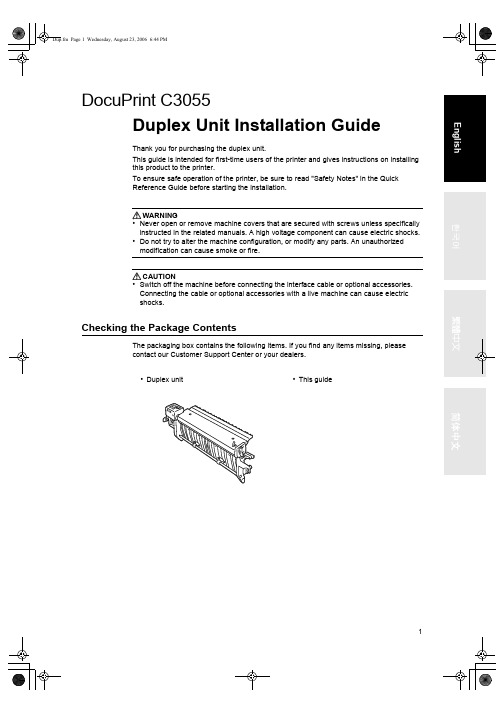
DocuPrint C3055Duplex Unit Installation GuideThank you for purchasing the duplex unit.This guide is intended for first-time users of the printer and gives instructions on installingthis product to the printer.To ensure safe operation of the printer, be sure to read "Safety Notes" in the QuickReference Guide before starting the installation.WARNING•Never open or remove machine covers that are secured with screws unless specificallyinstructed in the related manuals. A high voltage component can cause electric shocks.•Do not try to alter the machine configuration, or modify any parts. An unauthorizedmodification can cause smoke or fire.CAUTION•Switch off the machine before connecting the interface cable or optional accessories.Connecting the cable or optional accessories with a live machine can cause electricshocks.Checking the Package ContentsThe packaging box contains the following items. If you find any items missing, pleasecontact our Customer Support Center or your dealers.•Duplex unit•This guide12Installation Procedure1.Switch the power off by pressing the powerswitch located on the left side of the printerto the <O> position.Unplug the power cord from the poweroutlet and the printer.2.If paper is loaded in the bypass tray,remove the paper and close the bypasstray cover.Important•When closing the bypass tray cover, be careful not toget your fingers caught between (the left or right edgeof) the cover and the printer.3.Press the button B and open the frontcover.4.Insert the projections on both sides of the duplex unit into the slots labelled witharrows.3English6.Remove the gray cover from the connectorinside the printer.7.Plug the connector cable extended from theright side of the duplex unit to the connectorin the printer.8.Close the front cover.Important•When closing the front cover, be careful not to get yourfingers caught between (the left, right, top, or bottomedge of) the cover and the printer.9.Plug in the power cord and switch the power on by pressing the power switch to the<|> position.The installation is now complete.Note•You can check whether the duplex unit has been installed correctly by printing out the [Printer Settings] list. Refer to the Quick Reference Guide on how to print the [Printer Settings] list.•After installing the duplex unit, change the accessory configuration on your print driver. For moreinformation, refer to the online help provided for the print driver.4DocuPrint C3055양면 유니트 설치 설명서양면 유니트를 구입해 주셔서 감사드립니다.본 설명서는 프린터를 처음으로 구입한 사용자를 위해 본 제품을 프린터에 설치하는 방법에 대한 지침을 제공합니다.프린터의 안전한 작동을 위하여, 설치하기 전에 핵심 가이드의 "안전하게 사용하기 위하여"를 읽어 주십시오.경고•나사로 고정되어 있는 패널이나 커버 등은 함께 제공된 설명서가 지시하는 곳 이외에는 절대로 열지 말아 주십시오. 내부에는 전압이 높은 부분이 있어 감전의 원인이 될 수 있습니다.•기계를 개조하거나 부품을 변경하여 사용하지 말아 주십시오. 화재나 발연의 원인이 될 수 있습니다.주의•인터페이스 케이블 및 옵션 액세서리를 접속할 때는 반드시 전원스위치를 꺼 주십시오.감전의 원인이 될 수 있습니다.패키지 내용물 확인패키지에는 다음과 같은 항목이 포함되어 있습니다. 항목이 누락된 경우 고객 지원 센터또는 판매 대리점에 문의하여 주십시오.•양면 유니트•본 설명서56설치 순서1.프린터 왼쪽에 있는 전원 스위치의 <O>를눌러 전원을 끕니다.프린터 및 전원 콘센트에서 전원 코드를 뽑습니다.2.수동 트레이에 용지가 있는 경우 용지를 제거하고 수동 트레이 커버를 닫습니다.중요•수동 트레이 커버를 닫을 때 손가락이 커버(좌측 또는우측 모서리) 및 프린터 사이에 끼이지 않도록 주의합니다.3.버튼 B 를 누르고 앞커버를 엽니다.4.양면 유니트의 양쪽에서 돌출부를 화살표가 표시된 슬롯에 삽입합니다.7English 한국어6.프린터 안쪽 커넥터에서 회색 커버를 제거합니다.7.양면 유니트의 오른쪽에서 연장된 커넥터케이블을 프린터 커넥터에 연결합니다.8.앞커버를 닫습니다.중요•앞커버를 닫을 때 손가락이 커버(좌측 또는 우측 모서리) 및 프린터 사이에 끼이지 않도록 주의합니다.9.전원 코드를 연결하고 전원 스위치의 <|> 위치를 눌러 전원을 켭니다.설치가 완료되었습니다.보충•[Printer Settings] 리스트을 프린트하여 양면 유니트가 제대로 설치되었는지 여부를 확인할 수 있습니다. [Printer Settings]리스트 프린트 방법에 대한 자세한 내용은 핵심가이드를 참고하여 주십시오.•양면 유니트를 설치한 후 프린터 드라이버에서 액세서리 구성을 변경합니다. 자세한 내용은 프린터 드라이버의 온라인 도움말을 참고하여 주십시오.8DocuPrint C3055雙面組件安裝說明書感謝您選用雙面組件。
打印机使用说明书

打印机使用说明书1. 引言感谢您选择我们的打印机产品。
本使用说明书将为您提供详细的操作指南,帮助您正确、高效地使用打印机。
在开始使用之前,请确保您已仔细阅读本说明书。
如有任何疑问,敬请随时与我们联系。
2. 安全注意事项在使用打印机之前,请务必注意以下安全事项:- 请勿将打印机暴露在潮湿或过热的环境中。
- 请确保打印机插头与电源插座相匹配,且连接牢固。
- 在清洁打印机时,请确保已将其断电并等待冷却。
- 请勿尝试修理打印机,如有故障,请联系我们的客户服务团队。
3. 打印机的组装与连接在使用打印机前,请按照以下步骤进行组装与连接:步骤一:打开打印机包装箱,取出打印机主机及配件。
步骤二:根据说明书将打印机主机与其支架进行组装。
步骤三:将打印机与您的电脑或其他设备进行连接。
根据设备的接口类型,选择合适的连接线,并将其插入打印机和设备之间的接口插槽。
4. 驱动程序安装在首次使用打印机之前,您需要安装相应的驱动程序。
请按照以下步骤进行安装:步骤一:将随附的驱动光盘或U盘插入电脑的光驱或USB接口。
步骤二:运行驱动程序安装向导,并按照提示完成安装过程。
步骤三:重新启动电脑以使驱动程序生效。
5. 打印机设置与调整一般情况下,驱动程序安装完成后,您可以进行一些基本的打印机设置与调整,以满足您的具体需求。
以下是一些常见设置项:- 纸张类型与尺寸的设置:根据需要选择合适的纸张类型和尺寸。
- 打印质量的调整:您可以根据需要调整打印质量,如选择普通模式、草稿模式或高质量模式等。
- 打印机对齐:在打印机打印不准确时,您可以进行打印机对齐操作,以确保印刷位置准确。
6. 打印文件现在,您已经完成了打印机的设置与调整,可以开始打印文件了。
步骤一:打开您要打印的文件(如Word文档、Excel表格、PDF文档等)。
步骤二:点击文件菜单中的“打印”选项。
步骤三:根据需要选择打印设置,如打印份数、打印范围等。
步骤四:点击“打印”按钮,开始打印文件。
SUNMI D2 MINI 台式POS打印机版本购物订单结账排队预定打印NFC说明书

Support ISO14443 A ISO14443 B ISO 15693, MIFARE 1K/4K
Wi-Fi
2.4GHz Support IEEE 802.11 b/g/n
PSAM Card
Support Mini SIM(2FF) Card
SIM Card Socket
1.8V/3.0V Micro SIM(3FF) (*4G network is only available to the printer version)
Memory
8GB ROM+2GB RAM
Key
Power key (Lock screen button)
Speaker
3W 4Ω
External Storage Card
Support MicroSD Card Max 64GB
Power Adapter
Input:AC100~240V/1.7A Output:DC24V/2.5A
Booking
Queuing
Check-out Order for Shopping
SUNMI D2 MINI
Technical specifications
OS
Android 8.1 SUNMI OS
BluetLeabharlann othSupport BT 2.1/3.0/4.2 Support BLE
CPU
Quad-core Processor
External Interface
5× USB Type-A port 1× RJ11 Serial port 1× RJ12 cash box port 1× RJ45 LAN port 1× Audio jack port 1× Power port 1× MicroUSB debug port
新北洋 便携式热敏打印机 用户手册

便携式热敏打印机用户手册山东新北洋信息技术股份有限公司声明本手册内容未经同意内容不得随意更改,山东新北洋信息技术股份有限公司(以下简称新北洋)保留在技术、零部件、软件和硬件上改善产品的权利。
用户如果需要与产品有关的进一步信息,可以与新北洋或经销商联系。
本手册的任何章节没有新北洋的书面许可不得以任何形式、通过任何手段进行复制或传送。
版权本手册于2017年印制,版权属于新北洋。
中国印制。
1.0版本。
商标新北洋使用的注册商标是。
警告、注意警告必须遵守,以免伤害人体,损坏设备。
注意给出了打印机操作的重要信息及提示。
新北洋通过下列管理体系认证ISO9001 质量管理体系认证ISO14001环境管理体系认证OHSAS18001职业健康安全管理体系认证IECQ QC 080000有害物质过程管理体系认证联系方式地址:山东省威海市高技区火炬路169号保修、咨询电话:400-618-1368、800-860-1368 传真:+86—631—5656098QQ:4006181368网址:产品通过下列安全认证:安全须知在操作使用打印机之前,请仔细阅读下面的注意事项:1.安全警告警告:不要触摸打印机的撕纸刀。
警告:打印头为发热部件,打印过程中和打印刚结束,不要触摸打印头以及周边部件。
警告:不要触摸打印头表面和连接接插件,以免因静电损坏打印头。
2.注意事项1)打印机应远离水源并避免阳光、强光和热源的直射。
2)不要在高温,湿度大以及污染严重的地方使用和保存打印机。
3)避免将打印机放在有振动和冲击的地方。
4)如果打印机表面表面结露,在露水消除之前不要打开打印机的电源。
5)将打印机的充电器连接到一个适当的接地插座上。
避免与大型电机或其它能够导致电源电压波动的设备使用同一插座。
6)如果较长时间不使用打印机,请拿出打印机的电池。
7)避免水或导电的物质(例如:金属)进入打印机内部,一旦发生,应立即拿出电池。
8)打印机不得在无纸的状态下打印,否则将严重损害打印胶辊和热敏打印头。
打印机使用说明手册说明书
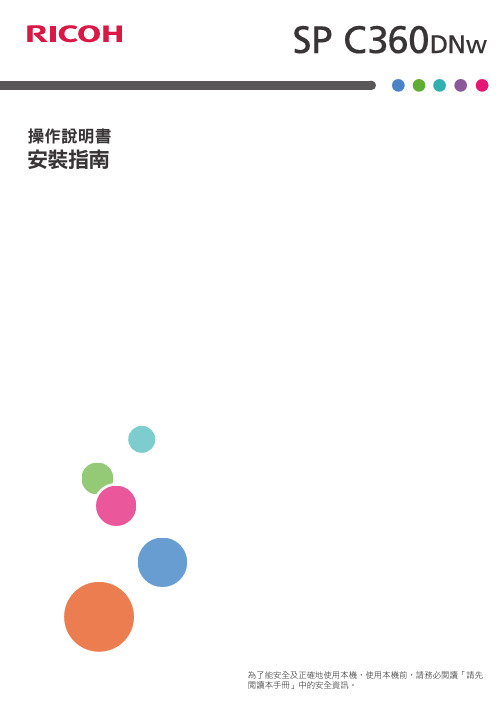
打印机使用说明书
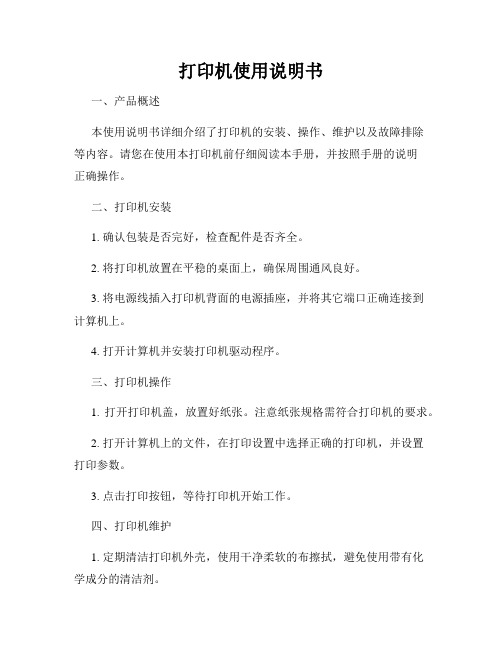
打印机使用说明书一、产品概述本使用说明书详细介绍了打印机的安装、操作、维护以及故障排除等内容。
请您在使用本打印机前仔细阅读本手册,并按照手册的说明正确操作。
二、打印机安装1. 确认包装是否完好,检查配件是否齐全。
2. 将打印机放置在平稳的桌面上,确保周围通风良好。
3. 将电源线插入打印机背面的电源插座,并将其它端口正确连接到计算机上。
4. 打开计算机并安装打印机驱动程序。
三、打印机操作1. 打开打印机盖,放置好纸张。
注意纸张规格需符合打印机的要求。
2. 打开计算机上的文件,在打印设置中选择正确的打印机,并设置打印参数。
3. 点击打印按钮,等待打印机开始工作。
四、打印机维护1. 定期清洁打印机外壳,使用干净柔软的布擦拭,避免使用带有化学成分的清洁剂。
2. 注意保持打印机周围的卫生,避免灰尘等杂物进入打印机内部。
3. 更换打印机墨盒或墨水时,确保使用相同型号并符合规格要求的墨盒或墨水。
4. 避免频繁开关电源,以免影响打印机寿命。
五、故障排除以下列举了一些常见故障及解决方法,若您在使用过程中遇到问题,请参考以下内容进行排除:1. 打印质量不好:首先检查墨盒或墨水是否已耗尽,需要更换;其次,清洁打印头,确保它没有堵塞或脏污。
2. 纸张卡住:首先检查纸张堆叠是否整齐,是否符合打印机要求的规格;然后确保纸盒没有卡住纸张,必要时重新摆放纸张。
3. 无法打印:检查打印机是否正确连接到计算机;确保计算机上安装了正确的驱动程序;重启打印机和计算机后尝试重新打印。
六、注意事项1. 请勿在没有纸张的情况下进行打印,以免对打印机造成损害。
2. 避免使用非官方或低质量的墨盒或墨水,以免影响打印质量和打印机寿命。
3. 请定期关注打印机厂家官方网站,以获取最新的驱动程序和固件升级。
七、技术支持如您在使用过程中遇到无法解决的问题,请联系我们的技术支持团队,他们会尽力为您提供帮助。
八、免责声明本打印机使用说明书仅供参考,请在使用过程中仔细阅读并按照手册操作。
办公设备使用说明书打印机的正确操作方法

办公设备使用说明书打印机的正确操作方法办公设备使用说明书:打印机的正确操作方法在现代办公环境中,打印机是不可或缺的办公设备之一。
然而,尽管大部分人都对打印机有着基本的了解,但是正确使用打印机仍然是一项有挑战的任务。
本文将为您介绍打印机的正确操作方法,以帮助您更好地利用这一办公利器。
1. 温度和湿度控制首先,确保打印机置于适宜的环境中。
打印机对温度和湿度都非常敏感,因此应将其放置在干燥通风的地方。
过高或过低的温度都可能导致打印质量下降或损坏设备。
同时,湿度过大会使得纸张吸湿,导致打印模糊或纸张卡顿。
因此,保持适宜的温度和湿度对于打印机的正常工作至关重要。
2. 使用合适的纸张和墨盒选择适合打印机的纸张和墨盒也是非常重要的。
不同型号的打印机对纸张规格和墨盒种类有着不同的要求。
选择错误的纸张可能导致打印质量下降,而不匹配的墨盒则可能引发堵塞或其他损坏。
因此,在使用打印机之前,请务必参考设备的使用说明书,并使用与设备兼容的纸张和墨盒。
3. 正确安装和连接在开始使用打印机之前,确保正确安装和连接设备。
首先,将打印机与电源插座连接,确保供电正常。
其次,通过USB线或无线网络将打印机与电脑或其他设备连接。
在连接完成后,确保驱动程序和相关软件已经安装并更新至最新版本。
只有正确安装和连接了打印机才能正常运行。
4. 打印设置在进行打印之前,请设置适当的打印选项以获得最佳效果。
在大多数打印机中,您可以通过打开打印对话框来进行设置。
在打印对话框中,您可以选择纸张类型、打印质量、边距等选项。
为了节约纸张和墨盒,您还可以选择双面打印功能。
根据所需,您还可以设置打印范围和打印份数等参数。
通过正确设置这些选项,您可以获得更高质量的打印成果并节约资源。
5. 维护和保养打印机的维护和保养对于延长其使用寿命至关重要。
首先,定期清洁打印机外壳和内部。
使用软布轻轻擦拭外壳,确保内部没有灰尘和纸屑。
其次,对于喷墨打印机,定期清洗墨盒和打印头,以防止堵塞和干燥。
夏普打印机使用说明书
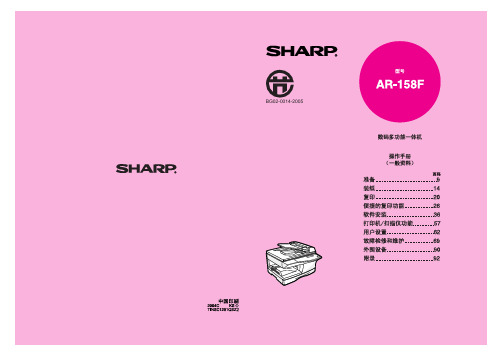
显示信息 .......................................................................................................... 69 机器的故障检修 ............................................................................................... 71 安装软件过程中出现的问题 ............................................................................. 75 清除卡纸 .......................................................................................................... 79 更换墨粉盒....................................................................................................... 83 扫描头锁定开关 ............................................................................................... 86 检查总计数....................................................................................................... 87 常规维护 .......................................................................................................... 87 清洁机器 .......................................................................................................... 88
Sun Fire 6800 4810 4800 3800 系統文件集说明书

存取文件檔案文件光碟(doc 光碟)㆖提供了 Sun Fire 6800/4810/4800/3800 系統的整套文件集。
1.將 doc 光碟放入 CD-ROM 或 DVD-ROM 光碟機。
I 如果從 Power Macintosh 、PC 存取 doc 光碟,或系統執行的是 Volume Manager ,CD-ROM 將會自動掛載。
I 如果系統未執行 Volume Manager ,請鍵入㆘列指令以成為超級使用者並掛載 CD-ROM :㆖述指令適用於具有 SCSI 磁碟機的工作站。
如果工作具有 IDE 磁碟機,則裝置是 /dev/dsk/c0t2d0s2。
2.開啟 sunfire_6800_4810_4800_3800_docs 目錄以使用 Adobe ® Acrobat Reader 存取 PDF 檔案。
如果未安裝 Adobe Acrobat Reader ,您可以在下列網站免費下載:/products/acrobat/readstep.html # mkdir -p /cdrom/sunfire_6800_4810_4800_3800_docs # mount -o ro -F hfs /dev/dsk/c0t6d0s2 /cdrom/sunfire_6800_4810_4800_3800_docsSun Fire™ 6800/4810/4800/3800 系統入門Sun Fire 6800/4810/4800/3800系統文件清單系統規劃與現場準備Sun Fire 6800/4810/4800/3800 系統銷售前諮詢服務•Sun Fire 6800/4810/4800/3800 系統概觀手冊•Sun Fire 6800/4810/4800/3800 Systems Site Planning Guide 系統安裝Sun Fire 6800/4810/4800/3800 系統套件•Sun Fire6800/4810/4800/3800 系統入門•Sun Fire 6800/4810/4800/3800 系統安裝指南•Sun Fire 6800/4810/4800/3800 Systems Hardware ProductNotes Sun Fire 6800/4810/4800/3800 系統 Doc 光碟•Sun FireCabinet Installation and Reference Manual •Sun Fire 4810/4800/3800系統機櫃安裝指南•Sun Fire 6800/4810/4800/3800 系統平台管理手冊管理Sun Fire 6800/4810/4800/3800 系統 Doc 光碟•Sun Fire 6800/4810/4800/3800 系統軟體版本注意事項•Sun Fire 6800/4810/4800/3800 系統平台管理手冊•Sun Fire 6800/4810/4800/3800 System Controller Command Reference Manual Sun Management Center User’s Guid Solaris System Administration Guide Sun Fire 6800/4810/4800/3800 Systems Dynamic Reconfiguration User Guide 維修與疑難排解Sun Fire 6800/4810/4800/3800 系統 Doc 光碟•Sun Fire 6800/4810/4800/3800 Systems Service Manual •Sun Fire 6800/4810/4800/3800 系統平台管理手冊Sun Management Center User’s Guid Solaris System Administration Guide 全球化Sun Fire 6800/4810/4800/3800 系統套件•法文、韓文、簡體㆗文及繁體㆗文版Sun Fire 6800/4810/4800/3800 System Task Map與Sun Fire 6800/4810/4800/3800 系統安裝指南Sun Fire 6800/4810/4800/3800 系統 Doc 光碟•doc 光碟㆖提供了其他本土化的手冊。
夏普激光打印机操作手册说明书

LASER PRINTERModel AR-P350/AR-P450/AR-M350/AR-M450Operation Manual(Read this document before installing the product.)Be sure to become thoroughly familiar with this manual to gainthe maximum benefit from the product.Before installing this product, be sure to read the installationrequirements and cautions sections of the "Operation manual forprinter operation and general information".Be sure to keep all operation manuals handy for referenceincluding this manual, the "Operation manual for printeroperation and general information" and operation manuals forIn some areas, the "POWER" switch positions are marked "I" and " " on the copier instead of "ON" and "OFF".The symbol " " denotes the copier is not completely de-energized but in a stand-by condition at this "POWER" switch position.If your copier is so marked, please read "I" for "ON" and " " for "OFF".Caution!For a complete electrical disconnection, pull out the main plug.The socket-outlet shall be installed near the equipment and shall be easily accessible.The CE mark logo label is affixed on an equipment in case that the directives described in the above sentence are applicable to the product. (This sentence is not applicable in any country where the above directives are not required.)Note:When this equipment is equipped with a multi-function controller board which allows the equipment to include copier, facsimile, and network scanning capabilities, the following text will be applied.Warning:This is a Class A product. In a domestic environment this product may cause radio interference in which case the user may be required to take adequate measures.PRODUCT CONFIGURATIONThis manual applies to the following models.(As of April 2001) Model name Product configurationAR-P35035 page/minute printerAR-P45045 page/minute printerAR-M35035 page/minute printer including a multi-function controller board*1AR-M45045 page/minute printer including a multi-function controller board*1Although peripheral devices are basically optional, some devices may be provided as standard components depending on the model.*1A multi-function controller board is required to extend the function of the product to include copier, facsimile and network scanning features.OPERATION MANUALS FOR THIS PRODUCTSeveral operation manuals are provided for this product. Read all manuals that apply to the configuration of the model you purchased .q Operation manual (Read this document before installing the product.)q Operation manual (for printer operation and general information)Describes the basic printer operation, operation of optional devices and basic procedures for loading paper, misfeed removal, and user maintenance.q Operation manual (for copier)This manual describes all copier functions for models equipped (either as standard or with optional devices) to include copier functions. The manual is included with models configured with a multi-function controller board anda scanner module.q Operation manual (for network scanner)This manual describes all network scanning functions for models equipped with an optional network scanner expansion kit. This manual is supplied with models equipped with a multi-function controller board.q Operation manual (for facsimile)This manual describes all facsimile functions for models equipped with an optional facsimile expansion kit.The manual is included with the kit.NOTEThe facsimile expansion kit may not be available in some regions.This operation manual is described based on the American spelling standard.SOFTWARE LICENSEPLEASE READ T HIS LICENSE CAREFULL Y BEFORE USING T HE SOFTWARE. BY USING T HE SOFTWARE, Y OU ARE AGREEING TO BE BOUND BY THE TERMS OF THIS LICENSE.1.License. The application, demonstration, system and other software accompanying this License, whether on disk, in read only memory, or on any other media (the “Software”) and related documentation are licensed to you by SHARP. Y ou own the disk on which the Software is recorded but SHARP and/or SHARP’S Licensors retain title to the Software and related documentation. This License allows you to use the Software on one or more computers connected to a single printer and make one copy of the Software in machine-readable form for backup purposes only. Y ou must reproduce on such copy the SHARP copyright notice, the copyright notice of SHARP’S Licensors and any other proprietary legends of SHARP and/or its Licensors that were on the original copy of the Software. Y ou may also transfer all your license rights in the software, the backup copy of the Software, the related documentation and a copy of this License to another party, provided the other party reads and agrees to the terms and conditions of this License.2.Restrictions. The Software contains copyrighted material, trade secrets and other proprietary material which is owned by SHARP and/or its Licensors and in order to protect them you may not decompile, reverse engineer, disassemble or otherwise reduce the Software to a human-perceivable form. Y ou may not modify, network, rent, lease, loan, distribute or create derivative works based upon the Software in whole or in part. Y ou may not electronically transmit the Software from one computer to another or over a network.3.Termination. This license is effective until terminated. Y ou may terminate this License at any time by destroying the Software and related documentation and all copies thereof. This License will terminate immediately without notice from SHARP and/or SHARP’S Licensors if you fail to comply with any provision of this License. Upon termination you must destroy the Software and related documentation and all copies thereof.4.Export Law Assurances. Y ou agree and certify that neither the Software nor any other technical data received from SHARP, nor the direct product thereof, will be exported outside the United States except as authorized and as permitted by the laws and regulations of the United States. If the Software has been rightfully obtained by you outside of the United States, you agree that you will not re-export the Software nor any other technical data received from SHARP, nor the direct product thereof, except as permitted by the laws and regulations of the United states and the laws and the regulation of the jurisdiction in which you obtained the Software.ernment End Users. If you are acquiring the Software on behalf of any unit or agency of the United States Government, the following provisions apply. The Government agrees:(i)if the Software is supplied to the Department of Defense (DoD), the Software is classified as “Commercial ComputerSoftware” and the Government is acquiring only “restricted rights” in the Software and its documentation as that term is defined in Clause 252.227-7013 (c)(1) of the DFARS; and(ii)if the Software is supplied to any unit or agency of the United States Government other than DoD, the Government's rights in the Software and its documentation will be as defined in Clause 52.227-19 (c)(2) of the FAR or, in the case of NASA, in Clause 18-52.227-86 (d) of the NASA Supplement to the FAR.6.Limited Warranty on Media. SHARP warrants the disks on which the Software is recorded to be free from defects in materials and workmanship under normal use for a period of ninety (90) days from the date of purchase as evidenced by a copy of the receipt. The entire liability of SHARP and/or its Licensors and your exclusive remedy will be replacement of the disk which fails to meet the limited warranty provided by this Clause 6. A disk will be replaced when it is returned to SHARP or a SHARP authorized representative with a copy of the receipt. SHARP will have no responsibility to replace a disk damaged by accident, abuse or misapplication.ANY IMPLIED WARRANTIES ON THE DISKS, INCLUDING THE IMPLIED WARRANTIES OF MERCHANT ABILITY AND FITNESS FOR A P ARTICULAR PURPOSE, ARE LIMITED IN DURA TION TO NINETY (90) DAYS FROM THE DA TE OF DELIVERY. THIS WARRANTY GIVES YOU SPECIFIC LEGAL RIGHTS, AND YOU MAY ALSO HAVE OTHER RIGHTS WHICH VARY FROM JURISDICTION TO JURISDICTION.7.Disclaimer of Warranty on Software. Y ou expressly acknowledge and agree that use of the Software is at your sole risk. The software and related documentation are provided “AS IS” and without warranty of any kind and SHARP and SHARP’S Licensor(s) (for the purpose of provisions 7 and 8, SHARP and SHARP'S Licensor(s) shall be collectively referred to as “SHARP”) EXPRESSL Y DISCLAIM ALL WARRANTIES, EXPRESS OR IMPLIED, INCLUDING, BUT NOT LIMITED TO, THE IMPLIED WARRANTIES OF MERCHANT ABILITY AND FITNESS FOR A P ARTICULAR PURPOSE. SHARP DOES NOT WARRANT THA T THE FUNCTIONS CONT AINED IN THE SOFTWARE WILL MEET YOUR REQUIREMENTS, OR THA T THE OPERA TION OF THE SOFTWARE WILL BE UNINTERRUPTED OR ERROR-FREE, OR THA T DEFECTS IN THE SOFTWARE WILL BE CORRECTED. FURTHERMORE, SHARP DOES NOT WARRANT OR MAKE ANY REPRESENT A TIONS REGARDING THE USE OR THE RESUL TS OF THE USE OF THE SOFTWARE OR RELA TED DOCUMENT A TION IN TERMS OF THEIR CORRECTNESS, ACCURACY, RELIABILITY, OR OTHERWISE. NO ORAL OR WRITTEN INFORMA TION OR ADVICE GIVEN BY SHARP OR A SHARP AUTHORIZED REPRESENT A TIVE SHALL CREA TE A WARRANTY OR IN ANY WAY INCREASE THE SCOPE OF THIS WARRANTY. SHOULD THE SOFTWARE PROVE DEFECTIVE, YOU (AND NOT SHARP OR A SHARP AUTHORIZED REPRESENT A TIVE) ASSUME THE ENTIRE COST OF ALL NECESSARY SERVICING, REP AIR OR CORRECTION, SOME JURISDICTIONS DO NOT ALLOW THE EXCLUSION OF IMPLIED WARRANTIES, SO THE ABOVE EXCLUSION MAY NOT APPL Y TO YOU.8.Limitation of Liability. UNDER NO CIRCUMST ANCES INCLUDING NEGLIGENCE, SHALL SHARP BE LIABLE FOR ANY INCIDENT AL, SPECIAL OR CONSEQUENTIAL DAMAGES THA T RESUL T FROM THE USE OR INABILITY TO USE THE SOFTWARE OR RELA TED DOCUMENT A TION, EVEN IF SHARP OR A SHARP AUTHORIZED REPRESENT A TIVE HAS BEEN ADVISED OF THE POSSIBILITY OF SUCH DAMAGES. SOME JURISDICTIONS DO NOT ALLOW THE LIMIT A TION OR EXCLUSION OF LIABILITY FOR INCIDENT AL OR CONSEQUENTIAL DAMAGES SO THE ABOVE LIMIT A TION OR EXCLUSION MAY NOT APPL Y TO YOU.In no event shall SHARP’S total liability to you for all damages, losses, and causes of action (whether in contract, tort (including negligence) or otherwise) exceed the amount paid by you for the Software.9.Controlling Law and Severability. For a portion of the Software related with Apple Macintosh and Microsoft Windows, this license shall be governed by and construed in accordance with the laws of the state of California and Washington, respectively. If for any reason a court of competent jurisdiction finds any provision of this License, or portion thereof, to be unenforceable, that provision of the License shall be enforced to the maximum extent permissible so as to effect the intent of the parties, and the remainder of this License shall continue in full force and effect. plete Agreement. This License constitutes the entire agreement between the parties with respect to the use of the Software and related documentation, and supersedes all prior or contemporaneous understandings or agreements, written or oral, regarding such subject matter. No amendment to or modification of this License will be binding unless in writing and signed by a duly authorized representative of SHARP.ADDING TONERWhen the toner cartridge becomes empty of toner, a message indicating theneed to replace the toner cartridge will appear on the display. Replace thetoner cartridge following the procedure below.The machine as shipped does not have a cartridge installed. Follow step 4below for installing the first cartridge.MaintenanceWhen maintenance is required, a message indicating it will appear. When this message appears, contact your authorized SHARP service center.¢¢¢¢¢¢¢¢¢¢¢¢¢¢¢¢¢¢¢¢¢¢¢¢¢¢¢¢¢¢¢¢¢¢¢¢¢¢¢¢¢¢¢¢¢¢¢¢¢¢¢¢¢¢¢¢¢¢¢¢¢¢¢¢¢¢¢¢¢¢¢¢¢¢¢¢¢¢¢¢¢¢¢¢¢¢¢¢¢¢¢¢¢¢¢¢¢¢¢¢¢¢SHARP CORPORATIONPRINTED IN CHINA。
商米外接打印机开发者文档说明书

上海海商⽶米科技有限公司打印机开发者⽂文档商⽶米外接打印机开发者⽂文档⽂文档更更新说明编号更更新⽇日期组件版本更更新内容撰写⼈人1.0.195282019.5.28V1.0.2打印API接⼝口⽥田昆⻰龙1.0.197172019.7.17V1.0.3更更新导⼊入库版本⽥田昆⻰龙1.0.205152020.5.15v1.0.7更更新导⼊入库版本⽥田昆⻰龙1.0.207142020.7.14v1.0.8更更新导⼊入库的版本⽥田昆⻰龙简介商⽶米打印机主要包括⼀一体机内置打印机和外置独⽴立打印机两种类型,本⽂文档主要介绍如何通过商⽶米提供的API 接⼝口快速使⽤用商⽶米外置打印机(关于内置打印机⽂文档请参考:内置打印机⽂文档);商⽶米外置打印机API 通过简单集成,即可快速调⽤用各种打印接⼝口库,接⼝口库基本实现所有打印排版、样式设置功能,并且不不断更更新完善,减少开发者对于打印机设备配置、ESC 指令学习等⼯工作; 当前SDK ⽀支持连接的打印机有商⽶米⾃自助终端打印机、NT210商⽶米热敏敏票据打印机;快速开始1、⾃自动集成:在项⽬目build.gradle ⽂文件中添加依赖和属性配置:2、避免混淆,在 proguard-rules.pro 混淆⽂文件中增加以下配置:3、指定打印机dependencies{ compile ‘com.sunmi:external-printerlibrary:1.0.8’}-dontwarn com.sunmi.externalprinteribrary.**-keep public class com.sunmi.externalprinterlibrary.**{*;}通过枚举类SunmiPrinter 选择要连接打印机,包括如下:SunmiPrinter.SunmiCloudPrinter——商⽶米云打印机 NT211、NT212等SunmiPrinter.SunmiKitchenPrinter——商⽶米后厨云打印机 NT310、NT311等SunmiPrinter.SunmiNTPrinter——商⽶米58热敏敏打印机 NT2104、简单的初始化通过指定打印机(如NT210-SunmiPrinter.SunmiNTPrinter),调⽤用连接接⼝口,连接打印机是个耗时过程,需要通过回调确认SunmiPrinterApi.getInstance().connect(context, SunmiPrinter.SunmiNTPrinter, new ConnectCallback{void onFound(){//发现打印机会回调此⽅方法}void onUnfound(){//如果没找到打印机会回调此⽅方法}void onConnect(){//连接成功后会回调此⽅方法,则可以打印}void onDisconnect(){//连接中打印机断开会回调此⽅方法,此时将中断打印}});5、调⽤用打印接⼝口当确定打印机已经连接成功后,就可以开始构建⾃自⼰己的打印内容,如下打印⼀一⾏行行数字:SunmiPrinterApi.getInstance().printText(“123456789\n”);注意所有打印接⼝口均会抛出打印机异常:PrinterException error当未连接打印机、接⼝口参数错误等情况下会跑出异常;6、当不不再使⽤用打印机时,尽可能断开打印机连接,这样将释放资源SunmiPrinterApi.getInstance().disconnectPrinter();接⼝口API:1、连接指定打印机类型⽅方法void connectPrinter(Context context, SunmiPrinter sunmiPrinter,ConnectCallback callback)说明指定打印机连接输⼊入context:上下⽂文会话sunmiPrinter:指定打印机类型SunmiPrinter.SunmiYKPriner ⾃自助打印机SunmiPrinter.SunmiNTPrinter NT210商⽶米热敏敏打印机callback:连接打印机结果回调返回⽆无2、断开当前打印机⽅方法void disconnectPrinter(Context context)说明结束并断开当前的打印机,将释放资源输⼊入context:上下⽂文会话返回⽆无3、打印机连接状态⽅方法boolean isConnected()说明打印机连接状态输⼊入⽆无返回是否连接4、获取打印机状态5、打印机初始化6、打印机按⾏行行⾼高⾛走纸 ⽅方法int getPrinterStatus()说明获取打印机运⾏行行状态输⼊入⽆无返回-1 打印机脱机或打印服务还未连接打印机0 打印机运⾏行行正常1 打印机开盖2 打印机缺纸3 打印机即将缺纸4 打印机过热⽅方法void printerInit()说明初始化打印机,恢复默认状态输⼊入⽆无返回⽆无⽅方法void lineWrap(int n)说明打印机⾛走纸n ⾏行行如果打印机打印缓冲区有数据,将输出数据并⾛走纸n ⾏行行如果⾏行行⾼高被设置为0,则⾛走纸距离为0输⼊入⾏行行数(0<n<256)返回⽆无7、打印机按像素⾛走纸8、刷新缓冲区9、⽔水平定位 ⽅方法void pixelWrap(int n)说明打印机⾛走纸n 点⾏行行如果打印机打印缓冲区有数据,将输出数据并⾛走纸n 点⾏行行输⼊入像素点数(0<n<256)返回⽆无⽅方法void flush()说明刷新打印缓冲区,当缓冲区有数据时将输出,如果没有数据将进纸⼀一⾏行行输⼊入⽆无返回⽆无⽅方法void tab()说明将打印位置移动到下⼀一个⽔水平定位点位置如果⽔水平定位点超出打印区域则移动到⾏行行尾如果此时已经在⾏行行尾则会执⾏行行换⾏行行操作输⼊入⽆无返回⽆无10、设置横向⽔水平定位点11、打印⽂文本内容12、设置gb18030字符集编码 ⽅方法void setHorizontalTab(int[] k)说明将标记⽔水平定位的位置,每个标记点位置由k[n]个ascii 字符宽度指定,默认的⽔水平定位点以8个ascii 字符宽度为⼀一个定位点输⼊入k 横向定位点数组k[n], 数组⻓长度n 最⼤大可以是32,0 <k[n]<256数组中必须是升序排列列,否则将抛出异常k 设置为null 时将恢复默认定位点,默认位置为8个字符间隔返回⽆无⽅方法void printText(String text)说明此⽅方法会将输⼊入⽂文本转为对应字符集编码的⼗十六进制字节流打印服务默认将⽂文本内容转换为gb18030编码输⼊入text 要打印的⽂文本内容返回⽆无⽅方法void setGb18030CharSet(boolean set)说明打印机默认识别gb18030字符集,当设置关闭时,将不不能识别gb18030字符集,会将其当成单字节处理理输⼊入是否设置为GB18030字符集识别返回⽆无13、设置打印机映射⻚页表14、设置国际字符集编码15、设置字符右间距16、设置汉字左右间距 ⽅方法void setPageTable(int n)说明此⽅方法映射单字节码0x80-0xff 在不不同⻚页上的内容,只有setGb18030CharSet (false )此⽅方法才⽣生效输⼊入n 对应⻚页表返回⽆无⽅方法void setInterCharSet(int n)说明部分国家的ascii 码中特殊字符有所区别,通过选择国家,可以打印对应国家编码的字符输⼊入n 对应国家返回⽆无⽅方法void setCharRightSpace(int n)说明设置字符的右间距空间,仅对ascii 码有效,对其它字符⽆无效输⼊入n 间距像素点返回⽆无⽅方法void setHanziSpace(int m ,int n)说明设置汉字的左右间距输⼊入m 汉字左边间距n 汉字右边间距返回⽆无17、设置字体⼤大⼩小18、设置对⻬齐⽅方式19、设置绝对位置20、设置相对位置 ⽅方法void setFontZoom(int hori, int veri)说明由于打印机硬字库限制,字体⼤大⼩小仅能倍数放⼤大,本⽅方法可以控制字体在横向和纵向⽅方向的放⼤大倍数输⼊入hori 、veri 的范围为1-8,表示在横向、纵向上字体的放⼤大倍数,若设置在范围外将返回错误参数返回⽆无⽅方法void setAlignMode(int type)说明设置打印内容的对⻬齐⽅方式输⼊入0居左(默认)、1居中、2居右返回⽆无⽅方法void moveAbsolutePos(int pos)说明将打印距离移动到距离起始位置指定像素点输⼊入pos 距离起始位置像素点返回⽆无⽅方法void moveRelativePos(int pos)说明将打印位置移动到相对当前位置指定像素点输⼊入pos 距离当前位置像素点返回⽆无21、启⽤用或关闭下划线22、启⽤用或关闭加粗23、启⽤用或关闭重叠效果(⼀一般同加粗)24、设置打印机的⾏行行间距 ⽅方法void enableUnderline(boolean enable)说明启⽤用或关闭字符下划线功能输⼊入enable 是否开启或关闭返回⽆无⽅方法void enableBold(boolean enable)说明启⽤用或关闭字符加粗功能输⼊入enable 是否开启或关闭返回⽆无⽅方法void enableDouble(boolean enable)说明启⽤用或关闭字符重叠效果输⼊入enable 是否开启或关闭返回⽆无⽅方法void setLineSpace(int value)说明设置打印机⾏行行间当⾏行行间距⼩小于字符⾼高度时将按字符⾼高度输⼊入value 当设置⼩小于0时将恢复默认⾏行行间距否则设置⾏行行间距为对应值返回⽆无25、设置打印机的左边距26、设置打印宽度27、打印条形码 ⽅方法void setLeftSpace(int value)说明设置打印左边距⼤大⼩小像素点设置值过⼤大可能导致打印区域⼩小时输⼊入value 左边距⼤大⼩小返回⽆无⽅方法void setPrintWidth(int width)说明设置可打印区域⼤大⼩小像素点输⼊入width 可打印⼤大⼩小返回⽆无⽅方法void printBarCode(String code, int type, int width, int height, int hriPos)说明打印⾃自定内容的条形码输⼊入code 条形码内容 (根据条码类型不不同,条码内容需满⾜足其格式)type 条形码类型 0:UPC-A 1:UPC-E 2:EAN13 3:EAN8 4:CODE39 5:ITF 6:CODABAR7:CODE93 8:CODE128width 条形码宽度 2-6 像素 (若条码宽度设置过宽,整个条码超过纸张宽度将不不会输出条码内容)height 条形码⾼高度 1-255 像素hriPos HRI 位置 0:不不打印 1:条形码上⽅方 2:条形码下⽅方 3:条形码上下⽅方返回⽆无28、打印⼆二维码29、打印图⽚片⽅方法130、打印图⽚片⽅方法2 ⽅方法void printQrCode(String code, int modeSize, int errorlevel)说明打印⼆二维码输⼊入code 要打印的⼆二维码内容,默认为utf-8字符集modeSize ⼆二维码块⼤大⼩小 1-16 像素点errorlevel ⼆二维码纠错等级 0-3 四个等级返回⽆无⽅方法void printBitmap(Bitmap bitmap, int mode)说明将bitmap 图转成光栅位图⽅方式打印此⽅方法适合打印宽度在打印纸内的图⽚片注意数据过⼤大时可能会导致发送失败,此时建议通过mode 设置倍数放⼤大输⼊入bitmap 要打印的bitmap ⾮非透明图像mode 0:普通 1:倍宽 2:倍⾼高 3:倍⾼高倍宽返回⽆无⽅方法void printBitmap2(Bitmap bitmap, int mode)说明将bitmap 图转成位图模式发送此⽅方法需要将⾏行行间距设置为0此⽅方法与printBitmap 区别是不不会造成数据失败后打印机未初始化的乱码注意数据过⼤大时可能会导致发送失败,此时建议通过mode 设置倍数放⼤大输⼊入bitmap 要打印的bitmap ⾮非透明图像mode 0:8点单密度 1:8点双密度 32:24点单密度 33:24点双密度(原始⼤大⼩小)返回⽆无31、切⼑刀切纸32、表格打印33、发送数据指令 ⽅方法void cutPaper(int m, int n)说明切纸输⼊入m 切纸模式 0:全切 1:半切 2:进纸切纸n 进纸距离 此参数只有在设置 m=2时有效, 由于打印机型号不不同切⼑刀到打印头距离不不同,当n=0时将⾃自动⾛走纸此距离,n>0将⾛走额外设置距离返回⽆无⽅方法void printColumnsText(String[] colsTextArr, int[] colsWidthArr, int[] colsAlign)说明以表格⽅方式输出打印内容,每个数组表示在此列列上的数据及格式,需要多次调⽤用此⽅方法才可以达到表格输出的样式效果⚠注意:调⽤用此⽅方法后会将之前设置样式初始化!输⼊入colsTextArr: 每列列要打印的内容,⽀支持中⽂文及ascii 码colsWidthArr :每列列可容纳的最⼤大字符数量量,字符数以ascii 码个数为单位(⼀一个中⽂文等于两个ascii码数量量),当⽂文本内容超出可容纳的最⼤大数量量时将移动到本列列下⼀一⾏行行,当所有列列的最⼤大字符数量量超出⼀一⾏行行所能容纳的字符数时,将不不会打印colsAlign :每列列内容的对⻬齐⽅方式,仅当内容字符数⼩小于最⼤大字符数量量时才有效果返回⽆无⽅方法void sendRawData(byte[] cmd)说明发送原始esc 控制指令输⼊入cmd 发送的epson 指令返回⽆无。
松下打印机说明书(kx-p1121)

使用软件 ...................................................................................................23
安装色带盒 ........................................................................................................................16 安装色带盒 .....................................................................................................................16 拆下色带盒 .....................................................................................................................18
使用控制面板 ............................................................................................25
使用控制面板 .....................................................................................................................25 选择字符字型 .....................................................................................................................29 进纸 ...................................................................................................................................29
suntalk存折打印机说明书
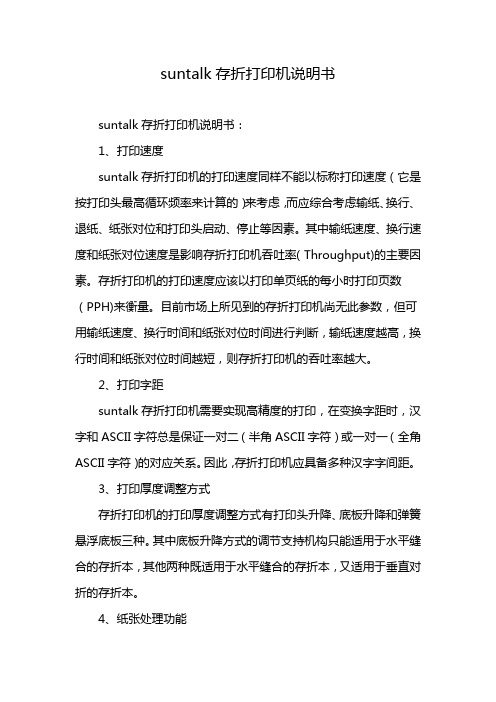
suntalk存折打印机说明书suntalk存折打印机说明书:1、打印速度suntalk存折打印机的打印速度同样不能以标称打印速度(它是按打印头最高循环频率来计算的)来考虑,而应综合考虑输纸、换行、退纸、纸张对位和打印头启动、停止等因素。
其中输纸速度、换行速度和纸张对位速度是影响存折打印机吞吐率(Throughput)的主要因素。
存折打印机的打印速度应该以打印单页纸的每小时打印页数(PPH)来衡量。
目前市场上所见到的存折打印机尚无此参数,但可用输纸速度、换行时间和纸张对位时间进行判断,输纸速度越高,换行时间和纸张对位时间越短,则存折打印机的吞吐率越大。
2、打印字距suntalk存折打印机需要实现高精度的打印,在变换字距时,汉字和ASCII字符总是保证一对二(半角ASCII字符)或一对一(全角ASCII字符)的对应关系。
因此,存折打印机应具备多种汉字字间距。
3、打印厚度调整方式存折打印机的打印厚度调整方式有打印头升降、底板升降和弹簧悬浮底板三种。
其中底板升降方式的调节支持机构只能适用于水平缝合的存折本,其他两种既适用于水平缝合的存折本,又适用于垂直对折的存折本。
4、纸张处理功能存折打印机应能平滑地打印多页票据和厚本存折本,因此最大打印厚度是应考虑的第一个指标,最大应能达到2、Omm,其他应考虑的指标包括纸张纠偏能力和纸张对边自动对位能力。
纠偏指的是当打印介质放入时有偏斜,存折打印机能够将其纠正到与打印机底板平行的状态,避免歪斜的打印。
自动对位能力指的是打印介质从任何位置插入存折打印机,并保证打印格式的整齐性。
5、主机接□存折打印机均应配备RS-232C串行接口,这是存折打印机的双向应答处理其他外部设备的读出或写入所必需的。
传统的并行口不能支持双向信息传递,只能实现打印功能。
6、控制命令集和通信控制存折打印机所用的控制命令集主要有OLIVETTISTD、IBMPPDS、IBM4722和日立二进制块传输等几种,其中IBMPPDS(或称IBMProprimer)只能支持按并口方式或异步通信方式输出的打印功能,不能支持其他扩充外设或实施交易完整性控制。
三星ML-3750ND打印机说明

ML-375x Series 用户指南基本imagine the possibilities本指南提供 Windows 上的安装、基本操作和故障排除相关信息。
1.简介5主要优点7不同型号的功能8实用须知9关于本用户指南10安全信息15机器概览18控制面板概览19开机20本地安装驱动程序21重新安装驱动程序23菜单概述25使用数字键盘输入字符26打印演示页27更改显示语言28介质与纸盘39基本打印3.维护45订购耗材和配件46可用耗材47可用配件48可用维护零件49摇匀墨粉51更换墨粉盒53升级内存模块55监控耗材寿命56设置墨粉不足警报57清洁机器61避免卡纸的提示62清除卡纸68了解状态 LED 70了解显示屏消息5.附录74规格84法规信息91版权所有1.简介本章提供在使用本机之前需要了解的信息。
•主要优点5•不同型号的功能7•实用须知8•关于本用户指南9•安全信息10•机器概览15•控制面板概览18•开机19•本地安装驱动程序20•重新安装驱动程序21环保•为节省墨粉和纸张,本机支持环保功能。
•为节省纸张,可以在一张纸上打印多页(请参见高级指南)。
•为节省纸张,您可以在纸张的两面进行打印(双面打印)(请参见高级指南)。
•为了省电,在不使用时,本机可以大幅降低耗电量,自动节能。
以卓越的质量和速度进行打印•您能够以最高为 1,200 x 1,200 dpi 的有效输出分辨率进行打印。
•快速、随需打印。
-对于单面打印,35 ppm (A4) 或 37 ppm (Letter)。
-对于双面打印,17 ppm (A4) 或 18 ppm (Letter)。
便捷性•Samsung 简易打印机管理器 和 Samsung 打印机状态(或智能面板)是一个程序,它监视并通知您机器状态,允许您自定义机器设置(请参见高级指南)。
•与使用普通程序相比,AnyWeb Print 可帮助您更轻松地捕捉、预览、处理和打印 Windows Internet Explorer 的屏幕(请参见高级指南)。
夏普打印机使用图解

夏普打印机使用图解夏普打印机使用图解复印机在办公室中,是非常常用和常见的一种工具,有了复印机之后,文件就能大批量的复印下来了,对于工作还是学习都非常便利。
sharp复印机相信许多用户都曾经用过,但是还有一些用户不太明白它的使用方法和操作方法,本文就为您分享最详细的使用教程么,教您如何使用这款复印机吧。
夏普打印机使用图解1,第一项工作,那当然是先预热了,因为任何办公设备都具有睡眠能力,所以在赴宴之前必须要先让设备进行预热,随意点击一个键就能把复印设备唤醒,倘若设备没有进行睡眠,而是处于关机状态的话,那么就先把复印机打开,但是开机是有一个过程的,大家要耐心等待几分钟。
2,我们再进行复印文件,以前要看看屏幕上有没有显示“就绪”两个字,如果出现了之后就可以复印了。
3,我们把要复印的原稿放在复印机的曝光玻璃上面,把要复印的那面复印原稿朝下放在这个玻璃上面,但是要记得复印的原稿必须左后角要对齐才行。
4,开始进行自己的`设置。
(1)单面的复印:要先把复印机的盖板打开,然后把要复印的原件放在曝光玻璃上面,然后要和要复印的那张纸上下面都对齐,注意要正面朝下,再进行设置的时候要设定为“自动选择纸张”,对于纸张的选择方面,要选择A4材质纸,把需要复印的份数进行录入,然后把复印机的盖板盖上,点击复印机上面的绿色按钮,就可以开始复印了。
(2)双面复印:如果想要把原稿的正反面儿都复印在同一张纸上面的话,就先把原稿的正面放到玻璃上面,然后按键,接着再把反面放到玻璃上面,点击开始复印按钮。
在设置纸张的时候,因为屏幕的右侧方有一个方向键,我们可以根据上下键来选择纸张材质,等我们选择完之后点击确定键即可,然后按下绿色按钮进行复印。
5,根据复印机上的数字键,对想要复印的分数数进行确定,当然,最多只能复制99份。
以上就是sharp复印机的操作说明,本文已经给予了最详细的使用教程,可以帮助大家更好的使用这种品牌的复印机来复印文件。
但是还有一些注意事项,需要大家掌握,例如说在复印的过程中不可以随便把原件抽出来,不然会出现卡纸现象;要保持长个复印机的玻璃台上要非常清洁,没有划痕,而且不能有斑点的,否则的话会影响整个复印成果;再每天上班之后,要把复印机先进行预热,至少预热半个小时才能进行使用。
- 1、下载文档前请自行甄别文档内容的完整性,平台不提供额外的编辑、内容补充、找答案等附加服务。
- 2、"仅部分预览"的文档,不可在线预览部分如存在完整性等问题,可反馈申请退款(可完整预览的文档不适用该条件!)。
- 3、如文档侵犯您的权益,请联系客服反馈,我们会尽快为您处理(人工客服工作时间:9:00-18:30)。
SUN报警打印机安装手册
SUN报警打印机是一款行式热敏打印记录设备,打印速度快,噪声低,
上纸方便,可靠性好,打印质量高,无需色带,免除了日常维护的烦恼。
一、SUN系列报警打印机的主要特点:
实时中文打印报警控制器的各种操作内容及报警纪录,包括:系统联机、脱机时间,布防、撤防时间,防区报警、报警清除,旁路和
解除旁路,各种不同类型的紧急报警,编程、编程结束以及系统故
障等状态变化的时间和信息。
采用总线通讯方式,使报警主机与打印机的联接简便,并且对报警控制器的外部连接设备不产生干扰和影响。
内部独立时钟,使打印信息不受报警控制器的限制。
24×24点阵中文字符打印报警信息、6×8点阵字符打印时间信息。
打印机电路中设计了20条的打印信息存贮功能,便于复核打印信息的准确性。
二、打印机各部件功能与名称:
存储打印按键
系统联机指示灯
- 3 -
三、安装和连接:
打印机自带5V2.5A电源适配器,适配器插头与打印机电源插座连接,
打印机电源插座
信号线带水晶头一端与打印机信号插座接插牢靠,另外一端根据报警
控制器型号不同,连接方式有所区别如下:
打印机与C&K2300系列报警控制器连接为:信号线另一端的红色、黑色、绿色线与报警控制器键盘线的红色(R)、黑色(B)、绿色(G)线并联即可;
打印机与DS7400系列报警控制器连接为:信号线另一端的红色、黑色、绿色线与报警控制器键盘线的红色(R)、黑色(B)、绿色(G)线并联即可;
四、操作:
报警打印机的操作使用分以下几个方面:
纸的安装:
1、确定热敏纸的热敏材质面,可用手指甲划痕,有黑印面为热敏材质面。
2、打印机按开门键,取下纸轴,安装新的打印纸,打印纸热敏材质面
朝向机头,纸放好后,按下打印机上盖即可正常操作。
测试打印机:
新安装好的打印机需要在连接完成后进行测试,方法是按住打印机
测试按键大约3-5秒钟,打印机开始动作,并打印出机器的标
识、型号和时间等测试信息。
此时打印机安装基本正确。
指示灯状态:
打印机前面有两个指示灯,POW标识为电源状态灯(红色),SEL标识为联机指示灯(绿色)。
电源状态:打印机在正常状态时红色灯常亮,此灯不亮说明打印机电源断电或出现故障;
联机状态:打印机与C&K2300和DS7400系列报警控制器连接正常时绿色灯呈闪烁状,此灯不亮(或常亮)说明打印机与警控制器信号连接出现故障。
当打印机连接(ADEMCO)VISTA-120/128/250BP报警控制器时,绿色灯长亮表示系统信号连接正常,如果出现绿色灯慢闪时说明系统联机故障。
存储信息打印:
打印机在电路中设计了20条的打印信息存贮功能,为了便于复核纪录内容的时效性,可以对需要提取的纪录条数进行设定打印,旋转打印机后面的数字开关到指定的数字,按住存储打印按键约3-5秒钟,打印机即按照指定的条数打印最近的纪录内容。
如果数字开关的数码超出20后,打印机会以20条的数量全部打印内部纪录内容。
打印机内部时钟设置:
打印机时钟以年、月、日、时、分的顺序进行
设置,以24小时计数模式运行,数字旋转开
关按照左侧十位、右侧个位顺序排列,2位数字必须全部旋转到位才视为有效,如需设置“01”的数字,则必须在十位上拨到“0”、个位上拨到“1”,见上图。
设置打印机的时钟按照以下规律进行:01(年)、02(月)、03(日)、04(时)、05(分)
,下面以调整到二零
十位 个位
零五年三月一十九日下午一十五点三十八分设置时钟举例:
至此时钟的调整完成。
注1:时间调整拨动开关需要在数字旋转开关拨好后,向下按到
底并少停片刻后抬起,如果数字在有效范围内,则黄色灯亮起,代表设置数字生效;如果数字不在有效范围内,则红色灯快闪并伴随短促鸣响,代表设置有误或数字超出有效范围,打印机也会打印出“设置失效”的提示,此时检查数字旋转开关的设置。
注2:当设置分完成后,打印机的时钟会使秒自动归零。
打印机时钟调整全部完成后,应按测试按键大约3-5秒钟,打
印出机器的运行时间,并与标准时间进行校对。
联机编程:
由于VISTA-120/128/250BP报警控制主机使用的是通讯接口“J8”
口,所以需要对报警控制主机的相关项目进行编程设置后方可有信号输出,具体需要编程的项目见下表:
项目号 项目输入 说明
1★70输入五次“1”
[1],[1],[1],[1],[1] 对应选择报警,故障,旁路,布撤/防,系统具有输出功能
1★71输入 “1” [1]对应选择24小时的记录格式
1★72输入 “1” [1]对应选择事件发生时即时输出打印
1★73输入 “0” [0]对应选择从串行口打印输出信息的通讯
波特率=1200
五、参数:
打印方法:热感式点阵打印
直流电源:电压5V±5% , 电流2.5A
可靠性:MCBF (平均无故障行数)(5~15)× 10
时钟精度:±10秒/月
打印纸规格:纸宽57.5±0.5mm,内装直径小于40mm外装直径小于80mm环境温度:工作环境温度0~50℃,相对温度0~80%
六、特别警告:
打印机在安装过程中,必须在确保系统断电的情况下进行线路的连接,如果系统带电时安装,可能会引起触电、线路短路、击毁设备、引发火灾等。
打印机属精密仪器,在安装、调试、更换纸带时均应轻拿轻放,粗暴的动作可能会损毁打印机的精密部件,给用户带来不必要的损失。
打印机的使用环境应避免过于潮湿、高温、粉尘等,以延长打印机的使用寿命。
