LanderCluster5用户手册
五自由度工业机器人说明书
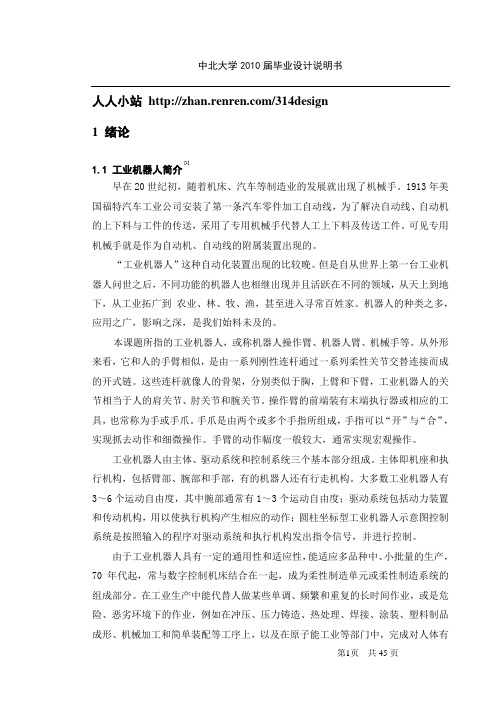
人人小站/314design1 绪论1.1 工业机器人简介]1[早在20世纪初,随着机床、汽车等制造业的发展就出现了机械手。
1913年美国福特汽车工业公司安装了第一条汽车零件加工自动线,为了解决自动线、自动机的上下料与工件的传送,采用了专用机械手代替人工上下料及传送工件。
可见专用机械手就是作为自动机、自动线的附属装置出现的。
“工业机器人”这种自动化装置出现的比较晚。
但是自从世界上第一台工业机器人问世之后,不同功能的机器人也相继出现并且活跃在不同的领域,从天上到地下,从工业拓广到农业、林、牧、渔,甚至进入寻常百姓家。
机器人的种类之多,应用之广,影响之深,是我们始料未及的。
本课题所指的工业机器人,或称机器人操作臂、机器人臂、机械手等。
从外形来看,它和人的手臂相似,是由一系列刚性连杆通过一系列柔性关节交替连接而成的开式链。
这些连杆就像人的骨架,分别类似于胸,上臂和下臂,工业机器人的关节相当于人的肩关节、肘关节和腕关节。
操作臂的前端装有末端执行器或相应的工具,也常称为手或手爪。
手爪是由两个或多个手指所组成,手指可以“开”与“合”,实现抓去动作和细微操作。
手臂的动作幅度一般较大,通常实现宏观操作。
工业机器人由主体、驱动系统和控制系统三个基本部分组成。
主体即机座和执行机构,包括臂部、腕部和手部,有的机器人还有行走机构。
大多数工业机器人有3~6个运动自由度,其中腕部通常有1~3个运动自由度;驱动系统包括动力装置和传动机构,用以使执行机构产生相应的动作;圆柱坐标型工业机器人示意图控制系统是按照输入的程序对驱动系统和执行机构发出指令信号,并进行控制。
由于工业机器人具有一定的通用性和适应性,能适应多品种中、小批量的生产,70年代起,常与数字控制机床结合在一起,成为柔性制造单元或柔性制造系统的组成部分。
在工业生产中能代替人做某些单调、频繁和重复的长时间作业,或是危险、恶劣环境下的作业,例如在冲压、压力铸造、热处理、焊接、涂装、塑料制品成形、机械加工和简单装配等工序上,以及在原子能工业等部门中,完成对人体有害物料的搬运或工艺操作。
马克五中文使用说明书

本设备经过测试,根据联邦通讯委员会(FCC)规章第 15 部分的有关规定,证明符合 B 级数字设备条件。这些条 件的设立,是为了提供住宅安装设施合理的保护,防止其受到有害的干扰。本设备会产生、使用和放射射频能 量,如果不根据使用说明进行安装和使用,可能会对无线电通信形成有害的干扰。本公司无法保证在某一特定安 装过程中不会出现干扰。用户可以将设备关闭再打开,以测试是否对无线电或电视接收形成有害的干扰,如果有 干扰产生,本公司鼓励用户用以下的一种或多种方法,来试着解决信号干扰问题:
重要注意事项
所有关于 DCI 产品的陈述、技术信息和建议事项,都是根据可靠的资料来源,但是我们并不保证其准确度或完整 性。在使用任何 DCI 产品之前,用户必须确定该产品是否适用。在此所有关于 DCI 产品的陈述都是指由 DCI 递送 的产品,而非指任何未经 DCI 授权,由用户自行改造的产品,亦非指任何第三方的产品。本文中的任何部分都无 法构成 DCI 的售后保证,也不可据此对 DCI 所有产品现有的有限售后保证条件进行修改。
接收器的屏幕菜单功能 .......................................................................8 超声波 ..................................................................................8 数据记录 ................................................................................9 电源 ....................................................................................9 频率 ...................................................................................10 遥感信号 ...............................................................................10 背景灯 .................................................................................11 单点校准 ...............................................................................11 双点校准 ...............................................................................15 自检 ...................................................................................16 深度单位 ...............................................................................16 倾角单位 ...............................................................................17 运行计时器 .............................................................................17
radan5中文操作手册
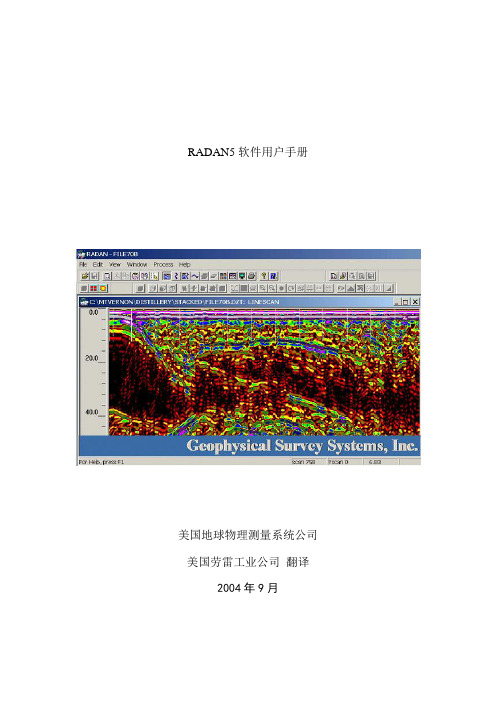
RADAN5软件用户手册美国地球物理测量系统公司美国劳雷工业公司翻译2004年9月第二章显示、编辑、打印雷达数据 ........................ 错误!未定义书签。
概述General Overview ............................. 错误!未定义书签。
推荐数据处理顺序Recommended Data Processing Sequence错误!未定义书签。
编辑文件头Editing the File Header ................. 错误!未定义书签。
数据显示选项Data Display Options .................. 错误!未定义书签。
显示参数设置Display Parameters Setup .............. 错误!未定义书签。
线扫描显示参数Linescan Display Parameters ... 错误!未定义书签。
波形显示参数Wiggle Display Parameters ....... 错误!未定义书签。
示波器显示参数O-Scope Display Parameters .... 错误!未定义书签。
其它显示选项Other Display Options ........... 错误!未定义书签。
交互显示 Interactive Display ...................... 错误!未定义书签。
编辑数据Editing the Data ......................... 错误!未定义书签。
显示数据Viewing the Data .................... 错误!未定义书签。
去除不必要的信息Removing Unnecessary Information错误!未定义书签。
保存为单独文件 Saving the Selection in a Separate File错误!未定义书签。
宽距五值阀门安全操作手册说明书

Safe Manifold OperationsThe family of Wide-Pattern Five-Valve Manifolds was developed as an added safety feature, uniquely positioning the valves at an increased distance compared to standard designs. Theadded space between the valves reduces the accidental opening of nearby valves due to close proximity . Not only does the valve positioning improve functionality , but it also helps avoid “finger pinching” for the field technicians.The Wide-Pattern Manifolds also feature our patented Pressure-Core ® Stem Seal technology that requires no bonnet adjustment and eliminates leaks that would result in measurement drift and fugitive emissions. Parker takes great pride in extending a five-year limited warranty on our Pressure-Core Stem Seal, far exceeding the industry standard.Product Features:• Unique configuration for “no finger pinching” operation of all five valves • Easy access to both high and low side test / pressure ports • Down or back oriented vent port for safetyWide-Pattern ™ ManifoldsEliminates Finger PinchingContact Information:Parker Hannifin Corporation PGI Division16101 Vallen DriveHouston, TX 77041 USA phone 713 466 0056fax 800 568 9228********************/pgi2M-575Chart Recorder Manifold1/2" FNPT x 1/2" FNPT x 1/4" NPT• Integrated block valves for fewer leak points than “bar” type construction • Down oriented vent port for safety • Compact one-piece design for fast, easy installation • Easy access to both high and low side test / pressure ports • 1/2" NPT inlet connection with 2-1/8" centersEqualizeIsolateVent(2) 1/4" NPT Test/Pressure Ports (on back)1/2" NPT Inlet 2-1/8" Centers1/4" NPT Vent PortOrdering InformationPatented3M-6755-Valve Manifold1/2" FNPT x Flange x 1/4" FNPTM-7755-Valve ManifoldFlange x Flange x 1/4" NPT• Down oriented vent port for safety • Easy access to both high and low side test / pressure ports • 1/2" NPT inlet connection with 2-1/8" centersOrdering InformationEqualizeIsolate(2) PTFE Face Seals on 2-1/8" Centers1/2" NPT Inlet 2-1/8" Centers1/4" NPT Vent PortVentIsolate(2) 1/4" NPT Test/Pressure Ports(4) Instrument Mounting BoltsAdapted for Bracket MountingPatented4M3-5755-Valve Large Bore Manifold1/2" FNPT x 1/2" FNPT x 1/4" NPTM3-6755-Valve Large Bore Manifold1/2" FNPT x Flange x 1/4" FNPT• .375" diameter through bore to minimize gauge line error • Down oriented vent port for safety • Easy access to both high and low side test / pressure ports • 1/2" NPT inlet connectionOrdering InformationEqualizeIsolate(2) PTFE Face Seals on 2-1/8" Centers1/2" NPT Inlet1/4" NPT Vent PortVentIsolate(2) 1/4" NPT Test/Pressure Ports(4) Instrument Mounting BoltsAdapted for Bracket MountingPatented5M3-775Valve ManifoldFlange x Flange x 1/4" NPT• .375" diameter through bore to minimize gauge line error • Back oriented vent port for safety • Easy access to both high and low side test / pressure ports • Flange inlet on 2-1/8" centersEqualizeIsolate(2) PTFE Face Seals on 2-1/8" CentersFlange Inlet on 2-1/8" Centers1/4" NPT Vent Port on BackVentIsolate(2) 1/4" NPT Test/Pressure Ports(4) InstrumentMounting BoltsOrdering InformationPatentedM-5813-Valve Instrument Mounted Equalizer Manifold1/4" FNPT x Flange x 1/4" NPT• .136" diameter through bore to minimize gauge line error• Angled vent valve for ease of operation • Down oriented vent port for safety • Easy access to both high and low side test / pressure ports• 1/4" NPT inlet connectionOrdering InformationEqualize(2) PTFEFace Seals1/4" NPTVent PortAngled Vent(2) 1/4" NPT Test/Pressure Ports(on back)(4) InstrumentMounting BoltsEqualize.136"ThroughBore67Pressure & Process Temperature RatingsTo determine the pressure and temperature rating of your product, choose your body, seat, and then seal. Then use the lowest maximum pressure and temperature rating of the three selected criteria.To determine the low temperature rating, use the highest minimum rating.Parker Hannifin Corporation PGI Division16101 Vallen Drive Houston, TX 77041USAphone 713 466 0056fax 713 744 9897*************************/pgi Parker Hannifin Corporation PGI Division18 Huashan Road, New District Changzhou, Jiangsu 213022Chinaphone +86 519 8980 7258fax +86 519 8980 7212Parker Hannifin Corporation PGI Division11, Fourth Chin Bee Rd 619702Singaporephone +65 6887 6300fax +65 6265 5125Parker Hannifin Corporation PGI Division2620 21st Street NE Calgary, Alberta T2E 7L3Canadaphone 403 291 3154fax 403 291 3292Sales Offices WorldwideYour Local Authorized Parker DistributorParker Hannifin Corporation PGI Division16101 Vallen Drive Houston, Texas 77041phone 713 466 0056fax 713 744 /pgiPGI-WPM Nov 2014© 2014 Parker Hannifin CorporationSafety Guide – See /safety.。
罗克韦尔 Compact 5000 I O 数字量模块 说明书
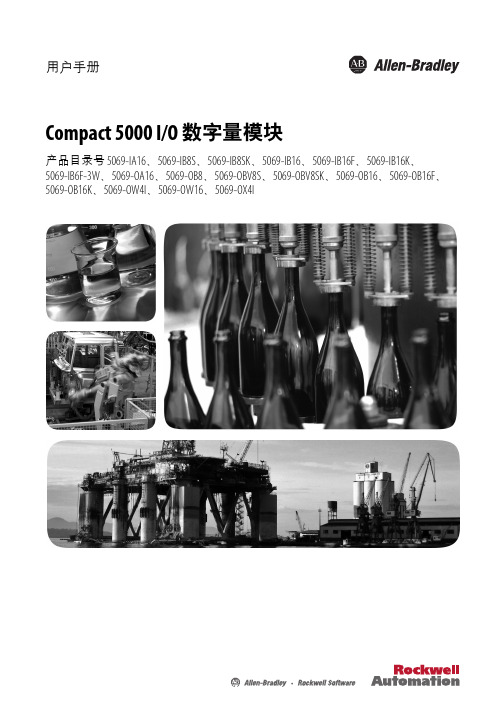
基于 EtherNet/IP 的连接 . . . . . . . . . . . . . . . . . . . . . . . . . . . . . . . . . . . 56 使用 External Means 时连接的其他注意事项 . . . . . . . . . . . . . . . . 57 受限操作 . . . . . . . . . . . . . . . . . . . . . . . . . . . . . . . . . . . . . . . . . . . . . . . . . . . . . . . 58 安全模块特定注意事项 . . . . . . . . . . . . . . . . . . . . . . . . . . . . . . . . . . . . . . . . 59 整体系统安全功能 . . . . . . . . . . . . . . . . . . . . . . . . . . . . . . . . . . . . . . . . . 60 单通道或双通道模式 . . . . . . . . . . . . . . . . . . . . . . . . . . . . . . . . . . . . . . . 60 与安全控制器结合使用 . . . . . . . . . . . . . . . . . . . . . . . . . . . . . . . . . . . . 61 确定符合性 . . . . . . . . . . . . . . . . . . . . . . . . . . . . . . . . . . . . . . . . . . . . . . . . 61
landmark操作流程手册

owr5k启动:输入小写:owr5k右键点击桌面—open terminal—输入staryow—回车—1—2Project Startus—File—open—选工区zb.ssm—OK—Exit—3Applications—Seiswerks—1Session—open—(T)2001—OK—两边分别选所有井、所有断层—OKowr5k中输入设计井坐标:主菜单1:open works—第二项Data(数据)—第3项Management (管理)—倒数第二项Well Data Manager(井数据管理)—点击下边的ALL Well Header—点击上边的第一个箭头图标—选到数2:Well Location一OK—再点击下边的ALL Well Header—点击上边的星图标(倒数5)一输入井名一选Bejing Gauss 20N一OK一分别输入X 、Y坐标一点击其他任意位置一点击上边倒数3图标保存一点击上边的箭头图标—选到数3:Well Header—OK—再点击下边的ALL Well Header—点击上边的星图标(倒数5)一输入两次井名(在第二列UWT和第四列cowmmen well name) —在点击第五列Well Location UWT后边的图标—Read—找刚输入的井号(最下边)—选中—OK—在第7列Elev Type选Kelly Bushing —在后边的Elevation(meters)中输入0—在后边的Total depth—中输入井深—点其它井一点击上边倒数2图标保存。
owr5k中输入钻井分层:主菜单1:open works—第二项Data(数据)—第3项Management (管理)—倒数第二项Well Data Manager(井数据管理)—点击下边的ALL Well Header—上边栏中选井号—下边栏中选Pick—点击倒1星图标—点击第二列Name后边的按钮选层位—OK—在第三列选管理员LGC—在第四列输入1—在第五列输入井深—点其它位置—保存—点击倒1星图标继续输入其他分层—保存owr5k中查斜井的斜深与垂深转换数据:主菜单1:open works—第二项Data(数据)—第3项Management (管理)—倒数第二项Well Data Manager(井数据管理)—点击下边的ALL Well Header—上边栏中选井号—下边栏中选Position Log—点击左边第三列offset points下边的…—出现该井斜深与垂深的对应数据:第一列为垂深,第二列为斜深owr5k中删除任意线断层:快捷图标8—3 Faults下边1 Unassigned segments—删除未命名断层下边2 Assigned segments—删除命名断层owr5k中两个拼接三维工区测线转换:地震剖面上剖面快捷键—测线位置图上右键—3 shuffle priority—即从现工区转入另一工区刷新井数据:主菜单Seisworks—4 Defaults—2 Well List—选All well —OK选剖面上显示的井分层、断点、油层标注:Wells—1 Select —1 Picks—从左选所需入右—OK选剖面上显示的测井曲线:Wells—1 Select —2 Prefcrred curves —从左选AC放入右—OK 选剖面上显示的井:Wells—1 Select —3 Displayed Wells —CONG从左选井入右—Apply—OK查看剖面上井的测井曲线加载情况:Wells—1 Select —4 Displayed curves剖面上显示井的合成地震记录:快捷键8—Wells后边的Parametees—点亮Synthetic—OK(所有过井剖面均显示)通过色标选曲线颜色—图标8—well—prarameters—选中positive(波峰充填)显示已做合成地震记录的井:Wells—1 Select —5 Synthetics —左边最下井号前带*号的井是已做合成地震记录井选取或变换井所采用速度:Wells—1 Select—6 Time depth conversion 选择显示时深曲线:选井号(标注Active为该井正采用的速度)—选采用或要变换的速度—Active(现用)—Refresh(更新),选中View/adjust 显示时深关系表;选中要用的速度—Active—Copy T-D—Curve—从新列表左边选中所需井放到右边—OK。
Rigel 5 说明书

CENTRALINA UNIVERSALE PER IL CONTROLLO DI UNO O DUE MOTORIUNIVERSAL CONTROL UNIT FOR OPERATING ONE OR TWO MOTORSAttenzione! Leggere attentamente le “Avvertenze” all’interno! Caution! Read “Warnings” inside carefully! Attention! Veuillez lire attentivement les Avertissements qui se trouvent à l’intérieur! Achtung! Bitte lesen Sie aufmerksam die …Hinweise“ im Inneren! ¡Atención¡ Leer atentamente las “Advertencias” en el interior! Let op! Lees de “Waarschuwingen” aan de binnenkant zorgvuldig!ITALIANOENGLISHFRANÇAIS DEUTSCHESPAÑOLNEDERLANDSConnettore programmatore palmare,Palmtop programmer connector,Connecteur programmateur de poche,Steckverbinder Palmtop-Programmierer,Conector del programador de bolsillo,Connector programmeerbare palmtop.Connettore scheda opzionale Optional board connector Connecteur carte facultative Steckverbinder Zusatzkarte Conector de la tarjeta opcional Connector optionele kaart Connettore ricevitore radio Radio receiver connector Connecteur Récepteur Radio Stecker FunkempfängerConector del receptor de radio Connector Radio-ontvangerACB315 mA/T 230V 630 mA/T 110V6,3 A /F 230V 10 A /F 110VDisplay + tasti programmazio ne Display + programming keys Display + Programmierungstasten Pantalla + botones programación Display + programmeringstoetsen 0,5A max (2A 2 sec.)12220320125Collegamento di 1 coppia di fotocellule non verificate, Connection of 1 pair of non-tested photocells, Connexion 1 paire photocellules non véri ées, Anschluss von einem Paar nicht überprüften Fotozellen, Conexión de 1 par fotocélulas no comprobadas, Aansluiting van 1 paar fotocellen anders dan “trusted device”LOGICA test fotocellule OFF Photocell test LOGIC OFFLOGIQUE essai photocellules Désactivée LOGIK Test Fotozellen OFFLÓGICA prueba fotocélulas OFF LOGICA test fotocellen OFFSSR5 (Fig. F)1212345TX1RX11-PHOT2021JP324 V ~24 V ~3334353637JP4C O MP H O TC O MB A RV S a f e +V S a f e -230V 150W max.1011121310111213Dip *? NCEE = ON Dip @JGLI = ONDip DCS AJGEL = ON Dip @JGLI = ON Dip JSX G LR = ONDip *? NCEE = OFF Dip @JGLI = OFFDip DCS AJGEL = OFF Dip @JGLI = OFF Dip JSX G LR = OFF D 811472 00100_01x1J?LES?EC RWNC L MR '2 DP?BCSCLECQNCJCA FWBP 0NPCQCRC FGBBCL @SRRML PCJC?QC -PC MRCQ QP AQA GLBCLB?P : automatic operation, residential QP : semiautomatic operation, residential A : automatic operation, commercial1A : semiautomatic operation, commercial 'LB : dead man operationCJCA : electromechanical operator FWBP : hydraulic operatorBCQGBCPCB @SRRML Exit MenùConfirm/Switch on display Scroll up Scroll downSYSTEM SETTINGS MENUPRESETDEFAULTAR SR AC SC ind PARAMETERAutomatic closing time (TCA)402040304040Operation time motor 1602020202020Operation time motor 2602020202020Pedestrian operation time 666666Opening delay time for leaf 1322222Closing delay time for leaf 2322222Slow-down timehydraulic 000000electromechanical33333Traffic-light area clearance time 151515151515Preheating303030303030Slowdown motor torque hydraulic 409999999999electromechanical5050505050Motor torque hydraulic 409999999999electromechanical5050505050Braking000000Emergency braking 606060606060ZonaLOGICAutomatic Closing OFF ON OFF ON OFF OFF Opening Impulse lock OFF OFF OFF ON ON OFF Impulse lock TCAOFF OFF OFF OFF OFF OFF Impulse lock on closing OFF OFF OFF OFF OFF OFF Ram blow on opening OFF OFF OFF OFF OFF OFF Ram blow in closing OFF OFF OFF OFF OFF OFF 2-step logic OFF OFF OFF OFF OFF OFF 3-step logic OFF ON OFF ON OFF OFF Pre alarmOFFOFF OFF ON ON OFF Lock hold hydraulic OFF ON ON ON ON ON electromechanicalOFF OFF OFF OFF OFF Hold-to-runOFF OFF OFF OFF OFF ON Photocells on openingOFF ON ON ON ON OFF Rapid closing OFF OFF OFF OFF OFF OFF Photocell testOFF OFF OFF OFF OFF OFF Electric edge testOFF OFF OFF OFF OFF OFF Photocell test on opening OFF OFF OFF OFF OFF OFF Photocell test on closingOFF OFF OFF OFF OFF OFF Master/Slave OFF OFF OFF OFF OFF OFF Fixed codeOFF OFF OFF OFF OFF OFF Radio transmitter programmingON ON ON ON ON OFF Time count hydraulic OFF OFF OFF OFF OFF OFF electromechanicalON ON ON ON ON Courtesy light OFF OFF OFF OFF OFF OFF Clock / Pedestrian OFF OFF OFF OFF OFF OFF Light/AlarmOFF OFF OFF OFF OFF OFF 1 Active motorOFF -------------------------Gate-open or 2nd radio channel warning lightOFF OFF OFF OFF OFF OFF Safety edge ON ON ON ON ON ON Blinking output OFF OFF OFF OFF OFF OFF Type of lockOFFOFFOFFOFFOFFOFFD 811472 00100_01WARNING! Important safety instructions. Carefully read and comply with the Warnings booklet and Instruction booklet that come with the product as incorrect installation can cause injury to people and animals and damage to property. They contain important information regarding safety, installation, use and maintenance. Keep hold of instructions so that you can attach them to the technical file and keep them handy for future reference.1) GENERAL SAFETYWARNING! An incorrect installation or improper use of the product can cause damage to persons, animals or things.- The units making up the machine and its installation must meet the requirements o f t he f ollowing E uropean D irectives: 2004/108/EEC, 2006/95/EEC and later amendments. For all countries outside the EEC, it is advisable to comply with the above-mentioned standards, in addition to any national standards in force, to achieve a good level of safety.- The Firm disclaims all responsibility resulting from improper use or any use other than that for which the product has been designed, as indica-ted herein, as well as for failure to apply Good Practice in the construc-tion of entry systems (doors, gates, etc.) and for deformation that could occur during use.- Make sure the stated temperature range is compatible with the site in which the automated system is due to be installed.- Do not install the product in an explosive atmosphere.- Disconnect the electricity supply before performing any work on the sy-stem. Also disconnect buffer batteries, if any are connected.- Have the automated system’s mains power supply fitted with a switch or omnipolar thermal-magnetic circuit breaker with a contact separation of at least 3.5 mm.- Make sure that upline from the mains power supply there is a residual current circuit breaker that trips at 0.03A.- Make sure the earth system has been installed correctly: earth all the me-tal parts belonging to the entry system (doors, gates, etc.) and all parts of the system featuring an earth terminal.- Installation must be carried out using safety devices and controls that meet standard EN 12978.- Apply all safety devices (photocells, safety edges, etc.) required to keep the area free of crushing, dragging and shearing hazards.- Only use original spare parts for any maintenance or repair work. The Firm disclaims all responsibility for the correct operation and safety of the automated system if parts from other manufacturers are used.- Do not make any modifications to the automated system’s components unless explicitly authorized by the Firm.- Dispose of packaging materials (plastic, cardboard, polystyrene, etc.) in accordance with the provisions of the laws in force. Keep nylon bags and polystyrene out of reach of children.- Anything which is not expressly provided for in the present instructions, is not allowed.- The device is not meant to be used by people (including children) whose physical, sensory or mental capacities are impaired or who do not have suitable experience or knowledge, unless a person responsible for their safety provides them with supervision or operating instructions.Warning! For connection to the mains power supply, use a multicore cable with a cross-section of at least 4x1.5mm 2 of the kind provided for by the regulations mentioned above (by way of example, type H05 V V-F cable c an b e u sed w ith a c ross-section o f 4x1.5mm 2). T o c onnect a uxiliary equipment, use wires with a cross-section of at least 0,75 mm 2.Have an omnipolar circuit breaker installed with a contact separation of at least 3 mm and featuring overload protection, suitable for cutting the automated device off from the mains.Only use pushbuttons with a capacity of 10A-250V or more.The cables must be held in position using an extra fixing device in the proximity of the terminals, e.g. with cable clamps.Also add more clips to the limit device wires, to the transformer primary or secondary wires, and to the wires connected to the printed circuit. During installation, the power supply cable must be stripped in order for the earthing wire to be connected to the appropriate terminal, but the active wires must be left as short as possible. The earthing wire must be the last to stretch in the case where the cable fixing devicef rom l ow v oltage c ables. A ccess t o t he e lectrical c ompart-s ensitivity incorrectly can r esult i n d amage t o p roperty and Compliance with current safety rules with regard to people, animals and property must be assured at all times and, more specifically, measures must be taken to avoid risks of injury due to crushing, in the area where the pinion and rack mesh, and any other mechanical hazards. All critical points must be protected by safety devices in accordance with the provisions of the regulations in force.CHECKING THE AUTOMATED DEVICEBefore the automated device is finally put into operation, perform the fol-lowing checks meticulously:• Make sure all components are fastened securely.• Check the correct functioning of all safety devices (limit microswitches, photocells, sensitive edges etc.).• Make sure that the anti-crush system stops the door within the limits provided for by the standards in force.• Check the emergency operation control device.• • Check the standard and customised electronic functioning logic .MAINTENANCE- years.- technician (installer).SCRAPPINGMaterials must be disposed of in conformity with the current regulations. by type (electrical components, copper, aluminium, plastic etc.).DISMANTLINGWhen the automation system is disassembled to be reassembled on another site, proceed as follows:- Disconnect the power supply and the entire electrical installation.- Remove the actuator from its fixing base.- Disassemble all the installation components.- In the case where some of the components cannot be removed or are damaged, they must be replaced.D 811472 0011) FOREWORDThe RIGEL 5 control unit is supplied by the manufacturer with standard setting. Any modifications must be entered using the universal palmtop programmer or the incorporated display. This Control unit supports the entire EELINK protocol.These are its main features:- Control of one or two motors up to 600W power. - Electronic torque setting.- Adjustable electrodynamic braking.- End-of-run speed slow-down.- Separate opening / closing limit-switch inputs for each motor.- Output for zone light.- Separate inputs for safety devices.- 12V output for click or suction-type electric lock.- Output for timer piloting.- Clock input.- Connector for traffic-light board / motor preheating.- Incorporated radio receiver.The b oard i s p rovided w ith a r emovable t erminal b oard f or e asier m aintenance and replacement. This is supplied with a series of prewired jumpers to make work easy for the installer.The jumpers relate to the following terminals: 33-34, 35-36, 36-37, 38-39, 39-40, 41-42, 42-43, 52-55. If the above terminals are used, remove the respective jumpers.Usable transmitter versions:All R OLLING C ODE t ransmitters c ompatible w ith3) TUBE ARRANGEMENT Fig.AInstall the electrical system referring to the standards in force for electrical systems CEI 64-8, IEC 364, harmonization document HD 384 and other national standards.----------------------------------------------------------4) TERMINAL BOARD WIRING Fig. AOnce suitable electric cables have been run through the raceways and the automated device’s various components have been fastened at the prede-termined points, the next step is to connect them as directed and illustrated in the diagrams contained in the relevant instruction manuals. Connect the live, neutral and earth wire (compulsory). The mains cable must be clamped in the relevant cable gland, and the accessories’ wires in the cable gland, while the earth wire with the yellow/green-coloured sheath must be connectedin the relevant terminal.51-52Clock input (N.O.). If the connected contact is open (N.O.), the leaves close and get ready for normal operation. If the contact is closed (N.C.), the leaves open and stay open until the contact reopens. If the opening movement controlled by the TIMER is prevented by the safety devices, gate opening can be resumed by activating the START/OPEN control.52-55Input for photocelledge contact on closing SAFE CL (N.C.). In case of activation during closing, the gate is stopped and partly reopened. If not used, leave the jumper connected.53Photocell test input (PHOT-FAULT).54Safety edge/opening photocell test input (BAR-FAULT).56Closing photocell test input (PHOT CL-FAULT).JP7Radio receiver board connector.JP8Optional card connector (SCS)JP9Traffic-light / Preheating SSR5 board connector.5) C ONNECTION W ITH E XPANSION B OARDS A ND U NIVERSAL H ANDHELD PROGRAMMER (Fig. A)Refer to specific manual.6) SAFETY DEVICESNOTE: ONLY USE RECEIVING SAFETY DEVICES WITH FREE CHANGEO-VER CONTACT.6.1) TESTED DEVICES (FIG. D)6.2) NON-TESTED DEVICES (FIG. C - D)7) CALLING UP MENUS: FIG. 17.1) PARAMETERS MENU (PARA ) (PARAMETERS TABLE “A”)7.2) LOGIC MENU (LOGIC ) (LOGIC TABLE “B”)7.3) RADIO MENU (radio ) (RADIO TABLE “C”)- IMPORTANT NOTE: THE FIRST TRANSMITTER MEMORIZED MUST BE IDENTIFIED BY ATTACHING THE KEY LABEL (MASTER).In the event of manual programming, the first transmitter assigns the RE-CEIVER’S KEY CODE: this code is required to subsequently clone the radio transmitters.The Clonix built-in on-board receiver also has a number of important ad-vanced features:• Cloning of master transmitter (rolling code or fixed code).• Cloning to replace transmitters already entered in receiver.• Transmitter database management.• Receiver community management.To use these advanced features, refer t o t he u niversal h andheld p rogrammer’s instructions and to the general receiver programming guide.7.4) LANGUAGE MENU (language )Used to set the programmer’s language on the display.7.5) DEFAULT MENU (default )Restores the controller’s DEFAULT factory settings.8) SCS OPTIONAL MODULES8.1) SERIAL CONNECTION USING SCS1 BOARD (Fig. A - E)The RIGEL 5 control panel allows several automation units (SCS1) to be connected in a centralised way by means of appropriate serial inputs and outputs. T his makes it possible to use one single command to open and close all the automation units connected.Following the diagram in Fig. E, proceed to connecting all the RIGEL 5 control panels, exclusively using a telephone-type line.Should a telephone cable with more than one pair be needed, it is indispen-sable to use wires from the same pair.The length of the telephone cable between one appliance and the next must not exceed 250 m.At this point, each of the RIGEL 5 control panels must be appropriately configured, by setting a MASTER unit first of all, which will have control over all the others, to be necessarily set as SLAVE (see logic menu).Also set the Zone number (see parameter menu) between 0 and 127.The zone number allows you to create groups of automation units, each one answering to the Zone Master unit. Each zone can only be assigned one Master unit, the Master unit in zone 0 also controls the Slave units in the other zones.8.2) Interface with WIEGAND systems via SCS-WIE module. Refer to the SCS-WIE module’s instructions.9) SSR5 TRAFFIC-LIGHT / MOTOR PREHEATING BOARD When inserted in the appropriate connector, it provides:- Control of two traffic lights with 2 lights each. - Preheating of motors for cold climate.Refer to specific manual.9.1) Traffic light layoutTraffic light 1 must be positioned on the outside of the gate and traffic light 2 on the inside.WARNINGS - Place signs for speed limitation to “Walking pace”.9.2) Motor preheating layoutThe “S” probe must be positioned and fixed on the outside to detect exter-nal temperature. It is to be connected to respective terminals 7-8 on the preheating board.WARNINGS - Move the EBP solenoid lock and flashing light to 12-13. (Fig. A Ref. 2)WARNINGS - Set flashing light dipswitch = OND 811472 001PARA )011 0RIGEL 5 - 11。
5Landmark_手册

第一章建立oracle数据库思路:oracle数据库的建立是为了在硬盘中开辟空间,为加suvery、断层、井数据提供基础。
1、Openworks2003 Command Menu(以下简称OW)——project create(图1-1)图1-1图1-2project create——Project name(数据库名):shengcai(图1-2)project create——Cartographic Reference——List——Beijing Causs 21 Measurement system——SPE Preferred Metric数据空间大小——Medium参数选取完毕,然后Apply,等几分钟就可产生一个数据库(图1-3、4、5)。
图1-3图1-4图1-5第二章数据加载一、加载井数据思路:井数据的加载主要分三个部分:井位的加载、测井曲线的加载,分层数据的加载,其重点在于格式文件的编辑。
1、井位的加载(1)编辑井位文件:well.datwell name x y depth(1)输入井位:Command Menu—Data—Import—ASCII Well Loader①输入文件名:file:home/ow2003/well.dat(图1)图1(2)编辑格式文件ASCII Loader ——edit—format(图1)ASCII format edit——format—new(图2)在数据文件处输入井文件的目录及文件名home/ow2003/well.dat,在格式文件中输入格式文件的要存的目录及文件名/aa.wdl,然后OK(图3),会出现数据well.dat的窗口(图5)。
图2图3在ASCII format edit窗口的Data Categorfy中选well header(图4),在Data Items中选Uwi—Read From File(图3)——抹井名列—Add(图5)comman well name—Read From File—抹井名列—AddOrig x or lon sf—Read From File—抹x列—AddOrig y or lon sf—Read From File—抹y列—AddTotal depth—Read From File—抹井深列—AddElev Type—constant—Value:KB—AddElevation—constant—Value:0——AddSave format—给格式文件名:aa.wdlSave as ----输入文件名Test formatExit图4图5(3)加载井位数据ASCII Loader ——file-load(图1),显示加载过程,加载完成。
eRX5用户手册
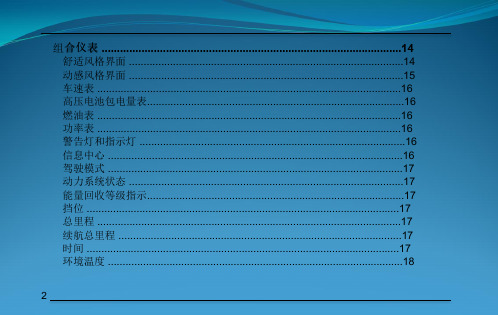
Brilliant Transmission 光度探测器 ERX55 产品说明书

✓Possible corrections before production is out oftolerance result in waste reduction✓Continuous process monitoring, therefore earlyidentification of disturbance (material, process,control)✓In-Line color measurement is needed for fastmanual control and automatic control,resulting in stable production and fasterand better color changes✓Documentation of the production (ISO 9001)Special advantages ERX55✓Accurate transmission color measurement data✓Non-contact correlated Haze measurement✓Excellent results with real spectral resolution of1 nm.✓Ambient light, web speed and normal flutter do notinfluence the accurate measurement results.In-Line Spectrophotometer ERX55ERX55 with measurement frameFunctional description ERX55The ERX55 is a compact In-Line spectro-photometer with transmission geometry. It allows color, light transmission and also correlated Haze measurement.The sample is measured non-contact 20 mm (0.8 inch) apart from the instrument , 245 mm (9.6 inch) apart from the transmission receiver and up to 1000 mm (39 inch) from the edge of the sample (figure 1).Figure 1: ERX55 size and measurement distanceFor a measurement the sample is illuminated with white light (Xenon flash lamp, close to daylight) with ultraviolett (UV) content. The flash duration is around 20 ms. Normal to the sample surface (under 0°) the transmitted light is collected and guided to a high resolution spectrometer (figure 2).Simultaneously with the sample measurement a reference measurement of the lamp is made with a second high resolution spectrometer (full dual beam design).In both spectrometers the optical measurement signals will be separated into 400 differentwavelength signals via corrected concave gratings and measured via 400 photoelectrical sensors. The result is a true 1 nm spectral measurement resolution.The measurement signals are amplified and digitized with high resolution. A fast processor calculates corrected spectral reflectance data. These 400 reflectance results (from 330 nm to 730 nm) are the basis for all further colorimetric calculations for any possible illuminant and observer (e.g. CIELab data for illuminant D65 / 10° observer).To ensure an automatic calibration, the ERX55 is mounted on a linear track. This moves the system inside the web to measure; but if there is a sheet break or for calibration the whole setup moves out of the web into a parking positon.The automatic calibration of the system also includes automatic wavelength calibration for excellent measurement accuracy and long-term stability.Control over the color measurement system ERX55 is via CAN-bus interface to ensure a trouble free long distance communication. Right before the computer the CAN-bus signal isconverted into USB, so that any regular computer can be used for the ESWin Software. This allows distances up to 300 m (1000 ft)The built-in optical isolation guarantees stable operation in a real world production environment.Typical applicationsThe In-Line spectrophotometer ERX55 is well suited for all applications where the frequent, non-contact color measurement of a product is needed. In most cases it will be a continuous, transparent or translucent product.Figure 2: Functional blocks of the ERX55Spectro SpectroSpecial advantages of the ERX55►Precise spectral color measurementEven critical colors and demandingapplications can be measured with highquality based on the excellent spectralresolution of 1 nm.The wide spectral range of the ERX55 from330 nm to 730 nm gives excellent information.►Automatic measurement and calibrationPrecise color measurement because ofautomatic calibration.Absolute automatic wavelength calibrationwith highest precision (0,07 nm).Therefore very good long-term stability andprecision.Continuous 24/7 automatic colormeasurement on the production machine.►Stable, accurate measurement results onthe production machineDespite flutter of a few mm (tenth of an inch)there are stable measurement results.The production speed and ambient light haveno influence on the accurate measurementresults.The unit is robust, dust tight (IP 50) and rarelyneeds service thanks to the compact designand digital data processing and transmission.The longlife Xenon – flash lamp (1 yearwarranty) is a low-price item.►Correlated Hazemeasurement In-LineSimulation of the laboratory Hazemeasurement right on the machine.Non-contact Haze measurement does notcause scratches.►The ER product family has beensuccessfully installed in hundreds ofinstallations since 1987.Meaningful internal redesign andimprovements have been made over theyears. Therefore our customers have aproven system with the latest technology.The current ERX line is the third generationand has further improved technical data.►Development and production of the ERXfamily is in Germany.In-Line color measurement systemTypically the In-Line spectrophotometer ERX55will be sold as turnkey system (figure 3).Local support and service is available in allimportant areas around the world.►In-Line Color measurement systemERX55Software (for PC with Windows)Quality controlTransmission and Haze measurementMachine interface (sheet break, stop)Alarm signalLink to other information systemsMeasurement frame (customized)Figure 3: In-Line transmission color measurementwith correlated Haze✓Color data products (portable, benchtop,In-Line)✓Software for quality control, color matchingand closed loop control✓Light booths for visual inspection✓Densitometers, color management systemsMachine stopReel changeMeter counter (optional)ETXTechnical data ERX55Measurement head ERX55Robust construction, high accuracy and precision, built-in diagnostics with service memory (remote diagnostics).Spectral range (UV included) 330 nm ... 730 nmSpectral resolution (optical!) 1 nmAbsolute wavelength accuracy better than 0.1 nmwith internal automatic controlDouble beam (sample and reference channel) simultaneousMeasurement time 20 msProtection IP 50, CE markCalibration (traceable to PTB, Germany) instrument specific white standard Communication with computer CAN-Bus, with USB converterIllumination DiffusorD65 approximatedViewing direction 180° (transmission)Measurement area 12 mm diameterDistance from measurement point to sample edge 700 mmMeasurement distance (illumination head – sample) 20 mmMeasurement distance (sample - transmission receiver) 245 mmDistance variation with error dE* < 0,15 +/- 3 mm typ.Repetition time 20 sec typ., 5 sec min.Reproducibility (standard deviation for repeated difference ∆E* < 0.08, ∆Hz < 0.3, ∆LT < 0.3 measurements on a hazy plastics sample)Inter-instrument agreement between two ERX55: ∆E* < 0.2; ∆Hz < 0.8, ∆LT < 0.8 (average deviation on a set of selected transparent samples)Size with measuring head and C-frame ca. 1256 mm x 632 mm x 130 mmWeight excl. traversing beam ca. 20 kgSurrounding temperature: 60°C (140°F) with cooling case 80°C (176°F) Input voltage 220V / 110V AC, +25% / -15%, 45-440 Hz Power consumption max. 150 VAComputer interface optically isolated, CAN bus, max 300 mTraversing beamThe traversing beam will be adjusted to the customers needs. A typical configuration is:Total dimensions incl. ERX55, cable chain, …2,5 m x 1,0 m x 0,6 m (99” x 39” x 24”)Motion length: 1,55 m (61”)Actuators: 2 limit switches (one on each side)1 reference switch1 emergency switchProtection: IP65X-Rite GmbH (formerly GretagMacbeth GmbH)Fraunhoferstrasse 14D-82152 Martinsried / Munich, Germanyt: +49/89/85707-0, f: +49/89/85707-111ERX55 E Brochure Spectrophotometer Transmission-Haze.docVersion : 1.1 06.03.2015。
dreamweaver cs5.5 编程手册说明书

Y ou can enhance this page in many ways. For example, you can make sure that noone at CosmoFarmer accidentally inserts a new product without a price, descrip-tion, or any of the other required pieces of information; just add Dreamweaver’s SpryValidation tools discussed on page 540. In addition, you could use the Insert RecordForm Wizard to add insert forms in the Add Category and Add Vendors tabbedpanels. (See page 582 for information on how to work with Spry Tabbed Panels.)Building a Page to Edit Database RecordsIf employees at CosmoFarmer enter the wrong information for a particular productand have no way to correct it, they could be in a lot of trouble. After all, they’d losemoney hand over fist if the site were selling those $598 CAT Indoor Lawn Tractorsfor $5.98. That said, here’s how to add an update-record page to the site.Linking to the update pageAn update page is very much like an insert-record page. The only difference is thatthe page first retrieves information about a single product from the database, andthen fills out each form field with the information for that product. First, you have totell the update page which product it’s supposed to update. To do hat, you must adda link to the product-details page you built in the last chapter.1. Open the file named product.php in the site’s root folder.This page lists details for a particular product. As you may recall from the lastchapter, you access this page itself from the index.php page, which displays a listof all products in the database. By clicking the name of a product on that page,the product.php page retrieves and displays information on just that product.Now you need to create a link on this page that, when you click it, takes a storeemployee to an update page for the product.2. Click to the right of the Inventory Status line, and then hit Enter (Return) tocreate a new, blank paragraph. Type Edit This Information. Select the text youjust typed, and then, next to the Link field in the Property inspector, click the“Browse for File” button (the little folder icon).The standard Open File dialog box appears.3. Navigate to the admin folder and select the file edit.php, but don’t close thewindow yet.Y ou need to add some additional information to the end of the URL that identi-fies the product that needs updating.1054dreamweaver cs5.5: the missing manual4. Click the Parameters button to open the Parameters window. Click the namecolumn, and then type productID.The Parameters button lets you add a URL parameter to the end of a link, so youcan pass information to another page. In this case, you want to pass a piece ofdynamic data—the product ID number for the item currently displayed on theProduct Details page.5. Click in the Value column. Click the dynamic data button that appears to theright of the column (the lightning bolt).The Dynamic Data window opens. Here you can select data you already addedto the Bindings panel, such as columns from a recordset.6. From the “rsDetails” recordset, select “productID” and then click OK.(Y ou may need to click the + button [or flippy triangle on Macs] to the left of theword Recordset to see this option.) The link is nearly complete.7. Click OK to close the Parameters window. Click OK (Choose on a Mac) onceagain to close the Select File window and apply the link.When you’re all done, the Property inspector’s link box should look like this:admin/edit.php?productID=<?php echo $row_rsDetails['productID']; ?>8. Choose File¬Save.Note: You probably wouldn’t want a link like this to appear to the average visitor to your site. After all,customers shouldn’t change information about the products you sell. In the next chapter, on page 1098,you’ll learn how to hide this link from unauthorized eyes.Creating the update pageNow that the initial legwork is out of the way, you’re ready to build the actual RecordUpdate Form. To start, you add a filtered recordset to retrieve information for theproduct to be updated:1. In the admin folder, open the file edit.php.2. Add a recordset using any of the methods described on page 954. For ex-ample, choose Insert¬Data Objects¬Recordset.The Recordset window opens. Make sure the Simple (as opposed to the Ad-vanced) options are displayed, as shown in Figure 26-19.3. In the Name field, type “rsProduct”; from the Connection menu, choose“connCosmo,” and from the Tables menu, select “products.” Leave the Allbutton selected.Next, add a filter to the recordset to ensure that the recordset retrieves only asingle record—for the product you want to update.chapter 26: web pages that manipulate database records10554. From the Filter menu, select “productID.” From the Comparison menu, makesure you selected “=”. From the Source menu, choose “URL Parameter.ly, make sure the last field in the Filter area of the window says “productID.After you select “productID,” Dreamweaver most likely fills in the other three8. From the Connection menu, select “connCosmo.” Make these selections forthe next three menus: “products” in the “Table to update” menu, “rsProduct”in the “Select record from” menu, and “productID” in the “Unique key column.Next, you need to specify which page appears after someone updates a record.Since the update page lets you edit a single product, it makes sense that after you submit changes, you should see the newly updated information on that11. Select the “productName” form field, and then change its label to “ProductName.”Next, you’ll provide some more room for lengthy descriptions of each product.12. Select the “description” column. From the “Display as” menu, choose TextArea.As with the insert product page, inventory status information is better displayedwith a pair of simple radio buttons. Y ou’ll add those now.13. Select the “inventory” column. Change the label to “Inventory Status:” andchoose Radio Group from the “Display as” menu.Y ou now need to give Dreamweaver a bit of information about the radio buttonsyou want to add to the page.14. Click the Radio Group Properties button.The Radio Group Properties window appears. Y ou need to add the radio but-tons you want to appear on the form. The value of each button must match thedata stored in the database.15. In the Label field, replace button1 with “In stock.” Type in stock into the Valuefield, too.The page displays the label but uses the value as the information stored in thedatabase.Y ou need to add one more button.16. Click the + button to add another radio button; repeat step 15, but type Out ofstock for the label and out of stock for the value of the second button.The window should look like Figure 26-16, except that the “Select value equalto” box is filled with the programming code necessary to select the correct but-ton. Since this is an update form, one of the buttons should already be selectedwhen the page loads—information stored in the recordset determines whichbutton it is.17. Click OK to close the Radio Group Properties window.Again, in an effort to speed up data entry and make sure your employees fill outthe form correctly, you’ll create pull-down menus for the next two fields. First,you’ll create a dynamic menu to display the list of vendors.18. Select the “vendorID” column, and then change the label to “Vendor:”. Fromthe “Display as” menu, choose Menu, and then click the Menu Properties button.The Menu Properties window opens.19. Click the “From database” radio button, make sure “rsVendors” is selectedin the Recordset menu, and then, from the “Get labels from” menu, choose“vendorName.” Now, from the “Get values from” menu, choose “vendorID.”Leave the “Select value equal to” field as-is. Dreamweaver automatically selectsthe appropriate choice, based on which vendor manufactures the product. 1058dreamweaver cs5.5: the missing manual20. Click OK to close the Menu Properties window.Y ou need to repeat the process for the product categories menu.21. Select the “categoryID” column, and then change the label to “Category:”.Choose Menu from the “Display as” menu, and then click the Menu Proper-ties button.The Menu Properties window opens.22. Click the “From database” radio button, make sure you have “rsCategories”selected in the Recordset menu, and then choose “categoryName” from the“Get labels from” menu. Now, from the “Get values from” menu, choose “cat-egoryID.” Click OK to close the Menu Properties window.As with the previous menu, Dreamweaver automatically adds the correct codefor the product you want to edit when this update page loads.23. Select the “image” form field, and then change its label to “Image File:”.Finally, you’ll provide a way to indicate whether a product is on sale.24. Select the “onSale” category, and then change the label to “On Sale:”.Either the product is on sale or it isn’t. Y ou can best represent this kind of yes-or-no option by radio buttons.25. From the “Display as” menu, choose Radio Group, and then click the RadioGroup Properties button.Numbers in the database represent the sale status of a product: if the “onSale”field has a value of 1, the product is on sale; if it has a value is 0, the product isn’ton sale. Because 1 and 0 might not make sense to anyone using this page, useplain language in the labels.26. In the Label field, replace button1 with Yes. Type 1 in the Value field as well.Just one more button to add.27. Click the + button to add another radio button; repeat the previous step, buttype No for the label and 0 for the value of the second button. Click OK toclose the radio button window.At this point, the Record Update Form window should resemble Figure 26-20.28. Click OK to close the Record Update Form window.Dreamweaver inserts a table, form, form fields, and programming code to theupdate page. All that’s left are some cosmetic touches.29. Repeat steps 1–5 from the “Finishing the Insert Form” part of this tutorial(page 1052).Doing so properly formats the form. Y our finished page should resemble Figure26-21.chapter 26: web pages that manipulate database records105930. Save this page and close it.To get a feel for what you’ve done, it’s time to test your application.31. In the local root folder (the cosmo_shop folder), open thePress F12 (Option-F12) to preview it in a browser.The page lists the products in the database. Take a close look at one product.32. Click the name of any product in the list.A details page for that product appears.33. Click the Edit This Information link near the bottom.The Update Product page appears, with the form already completed.34. Change some of the information on the form, and then click the “Update re-cord” button.Voilà! Y ou’re taken back to the details page for this product listing, which proudly displays the freshly edited content.。
用户手册第5版-autodesk

EAGLEE ASILY A PPLICABLE G RAPHICAL L AYOUT E DITOR用户手册第5版®第6次修订00302580CadSoft Computer公司版权所有 © 2010保留所有权利联系方式电话:+1 954-237-0932传真:+1 954-237-0968电子邮件:**********************网站:办公时间:周一 – 周四:美国东部时间上午9点到下午5点周五: 美国东部时间上午9 点到下午4点CadSoft Computer公司美国Florida州Pembroke Pines市Pines大道19620号第217号公寓,邮编33029该软件和文档由Cadsoft Computer公司版权所有,注册商标名为EAGLE。
该软件和文档的使用需要通过授权,而非通过出售,并且只能依据该软件附带的和/或本文件中提出的EAGLE授权协议来使用或复制。
该软件包含了CadSoft Computer公司宝贵的商业机密内容。
软件规格如有修改,恕不另行通知。
CadSoft Computer公司版权所有© 1988-2010。
保留所有权利。
在没有经过CadSoft Computer公司预先同意的情况下,该文档中的任何部分均不允许在公共文件服务器中复制或保存,或者以任何格式或方式,包括电子、手工、复印、记录、扫描、数字化以及其他方式进行转移。
针对个人应用而言允许打印该手册。
CadSoft Computer是Newark公司的贸易子公司。
Windows是Microsoft公司的注册商标。
Linux是Linus Torvalds公司的注册商标。
Mac是Apple Computer有限公司的注册商标。
目录第1章介绍 (17)1.1 手册内容 (17)1.2 对于EAGLE元件库的一般性声明 (18)1.3 技术术语 (18)第2章安装 (21)2.1 安装条件 (21)2.2 第一次安装 (21)Windows系统 (22)Linux系统 (22)Mac OS X系统 (23)2.3 升级旧版本 (24)关于库文件的注意事项 (24)文件数据结构改变的情况 (24)2.4 改变或延长授权 (25)2.5 Licenses多用户授权 (25)在网络中安装时的注意事项 (25)Windows系统下的特别提示 (26)路径信息 (26)工作站计算机上的不同操作系统 (26)第3章EAGLE的功能和版本 (27)3.1 EAGLE的功能 (27)The Layout Editor PCB编辑器 (27)Schematic Editor原理图编辑器 (27)Autorouter自动布线器 (27)3.2 不同的版本 (28)Professional Edition专业版 (28)软件概要 (28)Layout Editor PCB编辑器 (28)Schematic Editor原理图编辑器 (29)Autorouter自动布线器 (29)Standard Edition标准版 (29)Freemium免费试用版 (30)Light Edition简化版(该版本也属于免费版) (30)第4章EAGLE概述 (31)4.1 Control Panel控制面板 (31)3Table of ContentsLibrary Summary元件库概述 (32)Design Rules设计规则 (34)User Language Programs用户语言程序,Scripts脚本,CAM处理程序文件(CAM Jobs) (34)Projects项目 (34)Menu 菜单栏 (35)File文件菜单 (35)View 查看菜单 (36)Options选项菜单 (36)Window 窗口 (39)Help 帮助 (39)4.2 Schematic Editor 原理图编辑器窗口 (40)如何得到一条命令的详细信息 (41)Bubble Help 帮助气泡和 Tool Tips工具提示 (41)Help帮助功能 (41)Command命令参数 (42)GRID栅格 (42)The Action Toolbar活动工具栏区域 (43)USE库调用 (43)SCRIPT脚本 (43)RUN运行 (43)WINDOW窗口操作 (43)UNDO/REDO撤销/恢复 (43)Stop 停止 (44)Go 执行 (44)Schematic Editor原理图编辑器的命令栏 (44)INFO信息 (44)SHOW高亮显示 (44)DISPLAY显示 (44)MARK标记 (44)MOVE移动 (44)COPY复制 (45)MIRROR镜像 (45)ROTATE旋转 (45)GROUP组 (45)CHANGE修改 (46)CUT剪切 (46)PASTE粘贴 (46)DELETE删除 (46)ADD添加 (46)PINSWAP引脚互换 (46)GATESWAPGATE互换 (47)REPLACE替换 (47)NAME命名 (47)4Table of ContentsVALUE赋值 (47)SMASH拆分 (47)MITER倒角 (47)SPLIT打断 (47)INVOKE调用 (48)WIRE画线 (48)TEXT放置文本 (48)CIRCLE圆 (48)ARC圆弧 (48)RECT矩形 (48)POLYGON多边形 (48)BUS总线 (49)NET网络 (49)JUNCTION节点 (49)LABEL标签 (49)ATTRIBUTE属性 (49)ERC电气规则检查 (49)命令栏中不能使用的命令 (50)ASSIGN功能键配置 (50)CLASS网路簇 (50)CLOSE关闭 (50)EDIT编辑 (50)FRAME框架 (50)EXPORT导出 (50)LAYER层 (50)MENU菜单 (50)OPEN打开 (51)PACKAGE封装 (51)PRINT打印 (51)QUIT退出 (51)REMOVE删除 (51)SET设置 (51)TECHNOLOGY (51)UPDATE更新 (51)WRITE保存 (52)Mouse Keys鼠标键 (52)选择邻近的对象 (52)4.3 Layout Editor PCB编辑器 (52)PCB编辑器命令栏中的命令 (53)INFO信息 (53)SHOW高亮显示 (53)DISPLAY显示 (53)MARK标记 (54)MOVE移动 (54)5Table of ContentsCOPY复制 (54)MIRROR镜像 (54)ROTATE旋转 (54)GROUP对象组 (55)CHANGE修改 (55)CUT剪切 (55)PASTE粘贴 (55)DELETE删除 (55)ADD添加 (56)PINSWAP管脚互换 (56)REPLACE替换 (56)LOCK锁定 (56)NAME命名 (56)VALUE赋值 (56)SMASH拆分 (57)MITER倒角 (57)SPLIT折线 (57)OPTIMIZE优化 (57)ROUTE布线 (57)RIPUP取消布线 (58)WIRE画线 (58)TEXT文本 (58)CIRCLE圆形 (59)ARC圆弧 (59)RECT矩形 (59)POLYGON多边形敷铜区 (59)VIA过孔 (59)SIGNAL信号 (59)HOLE孔 (60)ATTRIBUTE属性 (60)RATSNEST鼠线轨迹跟踪 (60)AUTO自动布线 (60)ERC电气规则检查 (60)DRC设计规则检查 (60)ERRORS错误报警 (60)4.4 Library Editor元件库编辑窗口 (61)加载或重新命名封装Package、原理图符号Symbol和元件Device..62EDIT编辑 (62)REMOVE删除 (62)RENAME重命名 (62)Package编辑模式 (62)设计一个新的Package (62)PAD通孔焊盘 (62)6Table of Contents SMD表面贴装焊盘 (63)Symbol编辑模式 (63)设计一个新的原理图符号 (63)PIN引脚 (63)Device编辑模式 (64)从Symbol和Package创建一个实际的元件 (65)ADD添加 (65)NAME命名 (65)CHANGE修改 (65)PACKAGE封装 (66)CONNECT连接 (66)PREFIX前缀 (66)VALUE值 (66)TECHNOLOGY工艺 (66)ATTRIBUTE属性 (66)DESCRIPTION描述 (66)4.5 CAM处理程序 (66)生成数据 (67)启动CAM处理程序 (67)加载Job文件 (68)加载电路板文件 (68)设置输出参数 (68)开始输出数据 (68)定义一个新的Job (68)4.6 Text Editor文本编辑器窗口 (68)第5章EAGLE使用原则 (71)5.1 命令使用方法 (71)启动命令和选择对象 (71)命令行 (71)历史记忆功能 (72)Context弹出菜单 (72)功能热键 (73)Script脚本文件 (75)混合输入 (75)5.2 EAGLE的命令语言 (75)输入规则 (75)Enter键和分号 (75)粗体或大写 (75)小写 (76)下划线 (76)空格 (76)二选一参数 (76)7Table of Contents重复符号 (76)鼠标单击 (77)以文本格式输入坐标 (77)相对值 (78)极坐标值: (78)单击鼠标右键: (78)简写: (78)5.3 栅格和当前单位 (79)5.4 DISPLAY、GRID和WINDOW命令的自定名称 (80)实例:DISPLAY命令的自定名称 (81)实例:GRID命令的自定名称 (81)实例:WINDOW命令的自定名称 (81)自定名称的编辑、重命名和删除 (82)5.5 命名和 自动命名 (82)长度 (82)禁止规则和特殊属性 (82)自动命名 (82)5.6 数据的导入和 导出 (83)脚本语言和数据导入 (83)用 EXPORT命令导出文件 (84)DIRECTORY目录 (84)NETLIST网络表 (84)NETSCRIPT网络脚本 (84)PARTLIST元件列表 (84)PINLIST引脚列表 (84)SCRIPT脚本 (84)IMAGE图像 (84)5.7 EAGLE用户语言 (85)5.8 Forward&Back Annotation正反向标注 (86)5.9 对EAGLE进行个性化配置 (86)Configuration Commands配置命令 (87)Options菜单下的SET选项(SET命令) (87)只显示特定的层 (87)参数菜单的内容 (87)Color颜色设置 (88)Misc其他设置选项 (90)EAGLE.scr文件 (91)EAGLErc文件 (93)EAGLE项目文件 (93)第6章从原理图到电路板设计 (95)6.1 创建原理框图 (95)8Table of Contents 打开原理图 (95)Grid栅格设置 (96)Symbol放置Symbol (96)Load Drawing Frame加载绘图框架 (96)放置电路符号(Gate) (97)隐藏电源Gates (98)具有多个Gate的Device (98)画原理图 (99)Draw Nets绘制网络(NET命令) (99)为网络定义Cross-References交叉关联 (100)定义网络簇Net Classes (101)绘制总线(BUS) (103)Pinswap和Gateswap (103)Power Supply电源 (104)定义属性 (105)全局属性 (105)ERC –检查、纠正原理图 (108)组织原理图页面 (110)原理图中需要注意的要点 (110)Superimposed Pins引脚重叠 (110)移动中的未连接引脚 (110)合并不同的原理图 (110)6.2 创建PCB板之前的注意事项 (111)检查元件库 (111)和制板厂商达成一致 (111)定义设计规则 (111)基本原则 (112)Layers信号层 (113)最小Clearance和最小Distance (114)Sizes尺寸 (114)Restring焊盘和过孔圆环直径 (114)Shapes形状 (116)Supply电源标签 (118)Masks (119)Misc其他 (120)6.3 创建电路板 (120)没有原理图编辑器的情况 (121)指定电路板外框 (121)元件布局 (122)元件属性和 全局属性 (124)电路板双面放置元件 (124)替换Package (125)PACKAGE命令 (125)REPLACE命令 (126)9Table of Contents修改Technology (126)定义Forbidden Areas禁止区域 (126)Routing 布线 – 手动布线 (126)用POLYGON命令定义敷铜层 (128)6.4 DRC – 检查PCB设计并纠正错误 (131)DRC错误提示窗口 (132)错误信息和表示的意义 (133)6.5 多层电路板 (136)Inner Layer内部层 (136)Signal Layers信号层 (137)带有多边形敷铜区和多个信号网络的电源层 (137)具有一个信号网络的电源层 (137)电源层和Autorouter (139)具有Through Vias通孔的多层板 (139)Layer Setup层设置 (139)Blind/Buried Vias带有盲孔和埋孔的多层板 (139)解疑 (140)显示过孔 (140)Layer Setup层设置 (140)使用盲孔Blind、埋孔Buried 和Micro 微型过孔的提示 (145)Micro Via微型过孔- 特殊形式的盲孔 (146)6.6 更新元件(元件库更新) (147)6.7 打印原理图和PCB设计图 (148)打印设置对话框 (148)6.8 将多个小电路板合并到一块电路板上 (150)6.9 原理图与PCB设计图之间未保持一致性 (151)第7章Autorouter自动布线器 (153)7.1 基本特性 (153)7.2 Autorouter自动布线器的功能 (153)7.3 影响自动布线的参数 (154)Bus Router总线布线 (154)Routing Pass布线过程 (154)Optimization优化 (154)7.4 自动布线前需要定义的事项 (155)Design Rules设计规则 (155)Track Width线宽和 Net Classes网络簇 (155)Grid栅格 (155)Placement Grid布局栅格 (155)Routing Grid布线栅格 (155)10Table of Contents 内存需求 (156)Layer电路板层 (157)首选方向 (157)自动布线器的Restricted Areas限制区域 (157)花销因数和其他控制参数 (158)7.5 自动布线器菜单 (158)7.6 花销因数如何影响布线进程? (160)Layer Costs层花销 (161)cfBase.xx: 0..20 (161)Costs花销 (161)cfVia: 0..99 (161)cfNonPref: 0..10 (161)cfChangeDir: 0..25 (162)cfOrthStep, cfDiagStep (162)cfExtdStep: 0..30 (162)cfBonusStep, cfMalusStep: 1..3 (162)cfPadImpact, cfSmdImpact: 0..10 (162)cfBusImpact: 0..10 (162)cfHugging: 0..5 (162)cfAvoid 0..10 (162)cfPolygon 0..30 (163)Maximum最大值 (163)mnVia 0..30 (163)mnSegments 0..9999 (163)mnExtdSteps 0..9999 (163)7.7 Ripup/Retry 取消/重试的次数 (163)7.8 多层板布线 (164)Supply Layers电源层 (164)使用Polygons为电源层 (164)7.9 备份和中断布线 (164)7.10 用户信息 (165)Status状态显示 (165)日志文件 (166)7.11 控制文件的参数 (166)7.12 实用技巧 (168)概要 (168)Single-Sided单面板 (168)具有电源层的SMD电路板 (168)如果并非所有的网络都进行了布线,那还需要做什么? (169)7.13 Follow-me布线 (169)Table of Contents局部和完全模式 (169)配置 (170)Routing Parameters布线参数 (170)注意事项 (172)第8章通过实例来讲解如何设计一个元件 (173)8.1 定义一个简单的电阻 (173)电阻Package: (173)定义一个新的Package (173)设置Grid尺寸 (174)放置通孔焊盘Pads (174)焊盘名称: (175)Silkscreen丝印和文档输出: (175)Labeling添加标签 (176)Restricted area 元件的限制区域 (176)Description元件描述 (177)Note注释 (177)电阻Symbol (177)定义一个新原理图Symbol (177)设置Grid尺寸 (177)Pins放置引脚 (178)Pin Names引脚命名 (180)原理图的外框符号 (180)电阻Device (181)定义一个新的Device (181)选择、命名、配置Symbols (181)选择Package (182)在引脚和焊盘之间建立Connections连接 (182)定义Prefix前缀 (183)Value值 (183)Description描述: (184)Save保存 (184)Library描述 (184)使用Library (185)8.2 定义一个复杂的Device (185)创建一个新Library (187)绘制一个直插Package (187)设置Grid尺寸 (188)放置Pads (188)Pad 命名 (188)画Silk Screen丝印层符号 (189)Package Name 和 Package Value (189)Areas Forbidden元件的禁止区域 (189)Table of Contents Description描述: (190)Save保存 (190)定义SMD Package (190)设置Grid尺寸: (191)放置SMD焊盘 (192)SMD焊盘的名称 (193)为封装绘制 Silk Screen丝印 (193)Package的Name和Value (194)元件的Area Forbidden禁止区域 (194)定位点(Origin 原点) (194)Description描述 (194)保存 (195)为原理图定义Logic Symbol 逻辑符号 (195)检查Grid (196)Pins放置引脚 (196)Pin Name引脚名称 (196)绘制Symbol (197)NAME 和VALUE的占位符 (197)Save保存 (197)定义Power Supply Symbol电源符号 (198)检查Grid (198)放置Pins (198)Pin Name引脚名称 (198)元件 NAME 和VALUE的占位符 (198)为一个Device Set分配Packages和Symbols (199)选择Symbols (200)对Gates命名 (200)指定Addlevel和Swaplevel值 (200)选择Package Variants (200)Connect命令 (201)定义Technologies (202)指定Prefix前缀 (203)Value值 (203)Description描述 (203)Save保存 (204)8.3 Supply Voltages电源电压 (204)元件的电源Pins (204)不可见的电源Pins (204)同一名称的Pins (206)8.4 Supply Symbols电源符号 (206)8.5 Attributes属性 (208)Attributes定义属性 (208)显示Attributes (210)Symbol和Package的占位符 (210)Table of Contents8.6 Labeling原理图符号的标签 (211)8.7 更多的Addlevel参数 (211)概述 (211)Relay继电器:继电器的 Coil 线圈和第一对触点Gate必须被放到原理图中 (212)Connector连接器:一些连接器的管脚会被忽略 (212)具有Fixing Hole定位孔和Restricted Area限制区域的连接器 (213)8.8 定义元件的交叉参考连接Cross-References (214)定义Symbol (214)定义Device (215)定义Package (215)8.9 Drawing Frames画原理图框架 (215)8.10 Solder Side焊接面的元件 (216)8.11 具有Oblong Holes长圆形孔的元件 (217)8.12 创建新的Package Variants (217)从其他库中来的Package (217)Package Variant定义封装变量 (218)Connect命令 (219)定义Technologies (219)Save保存 (219)从另外一个库中使用一个已经修改的Package (219)复制Package (219)Variant定义变量 (220)8.13 定义任何角度旋转的Packages (220)整体旋转 Package (220)使用径向排列焊盘(Radial Pad)的封装 (221)8.14 库和元件管理 (221)复制元件库中的一个Library Elements单元库 (221)在同一Library库中 (221)从一个 Library 到另外一个 Library (222)组成您自己的Libraries (224)移除和重新命名Library Elements (224)在Libraries中更新Packages (225)第9章准备制造数据 (226)9.1 什么样的数据会提供给PCB制板厂商? (226)Gerber Plot Data光绘数据 (226)GERBER_RS274X (227)GERBERAUTO 和 GERBER (227)Drill Data钻孔数据 (227)EXCELLON (228)EXCELLON_RACK (228)Table of Contents SM1000 和 SM3000 (228)更多的Drill Data 驱动 (228)使用铣床加工原型板 (228)outlines.ulp (228)mill-outlines.ulp (229)使用 PostScript 文件产生胶片Film (229)在胶片Film上印刷 (229)贴片机Pick-and-place Machines和在线测试仪In-circuit Testers 数据 (229)Documentation存档 (230)Parts List元件列表 (230)Drill Plan钻孔平面图 (231)Drill Legend钻孔图 (232)9.2 节约时间和成本原则 (232)9.3 数据输出快速指南 (233)Job gerb274x.cam (233)Job excellon.cam (234)Job gerber.cam (235)9.4 我的电路板需要哪些文件? (236)文件列表 (236)输出文件名称的占位符 (239)关于文件扩展名的说明: (239)9.5 多层板的特性 (240)简单的Inner Layers内部层 (240)Supply Layer电源层 (240)带 Blind Vias和Buried Vias的多层电路板的Drill Data (240)9.6 设置输出参数 (240)9.7 通过CAM处理程序的Jobs自动输出 (243)定义一个新的CAM Job (243)将gerber.cam Job延伸到多层板 (244)错误提示信息:未找到Apertures 孔径数据 (245)Gerber 信息文件 (245)通过单独的Rack钻头文件生成Drill Data (246)定义钻孔配置文件(Rack) (246)为Drill Data 输出定义Job (246)钻孔信息文件 (247)9.8 EAGLE.def文件中的设备驱动定义 (247)创建您自己的设备驱动 (247)实例1:Gerber(自动)驱动,毫米 (247)实例2:EXCELLON驱动,以零开头输出 (248)Aperture 和 Drill Table单位 (248)9.9 带有Aperture Wheels的 Photoplotters Gerber文件 (249)Table of Contents定义Aperture Table (Wheel) (249)Aperture Emulation孔仿真 (250)第10章附录 (252)10.1 层描述及其应用 (252)PCB和Package 编辑器中使用的层 (252)Schematic、Symbol 和Device 编辑器中使用的层 (253)10.2 EAGLE文件 (253)10.3 EAGLE参数概述 (254)10.4 文本菜单的配置 (257)10.5 文本变量 (258)10.6 EAGLErc文件中的专业设置 (259)修改元件值警告设置 (259)一致性检查 (259)删除Wire Joints (259)将元件名称作为所有元件的值 (259)禁用绘制圆弧时使用的Ctrl键 (259)对象组选择 (260)打开项目 (260)平移绘图窗口 (260)用连续直线显示多边形边缘 (260)鼠标重新定位 (260)对话框中的单位 (260)10.7 错误信息 (261)当载入文件时 (261)Restring尺寸小于旧版本中的尺寸 (261)名称相同的元件库对象 (261)用安装孔替换焊盘和过孔 (261)忽略不适合的对象Skipped unsuitable objects (263)无法更新文件 (263)在元件库中 (263)Package/Symbol正在使用 (263)在CAM处理程序中 (264)多边形敷铜区可能造成过于庞大的绘图数据 (264)在简化版、免费试用版和标准版中 (264)无法执行所请求的操作 (264)10.8 EAGLE 授权协议 (265)1 介绍第1章介绍本手册描述了EAGLE软件的使用方法和基本原则。
Trailer Valet 5X操作指南说明书

5X OPERATING MANUALOPERATING MANUALTABLE OF CONTENTSWARNING AND TABLE OF CONTENTS (2)IMPORTANT SAFETY INFORMATION (3)SPECIFICATIONS (4)WHAT’S IN THE BOX (5)ASSEMBL Y (6)OPERATING INSTRUCTIONS (7)MAINTENANCE (10)LIMITED MANUFACTURER’S WARRANTY (11)2IMPORTANT SAFETY INFORMATIONFailure to heed these markings may result in personal injury and/or property damage:1. DO NOT use the 5X on slopes and inclines beyond stated limits.2. DO NOT submerge the 5X in water (salt or fresh) or leave it in water for prolonged periods, since this can damage the gears and erode lubricants.3. DO NOT use your drill on the 5X’s high gear. (Attachment sold separately)4. Carefully read all instructions. The operator of the 5X must exercise common sense, caution, and full judgment when assessing situations not covered or cautioned in this manual.5. The 5X is designed for specific applications only. Trailer Valet will not be responsible for issues arising from modifications made onto the device. Do not modify the device or use the device for any application other than its intended purpose. Do not exceed the designated weight limits.6. Stay alert! Do not operate if you are tired. Do not operate the device while under the influence of drugs or alcohol. Read prescription warning labels to determine if the use of prescription drugs may impair your ability to operate the device.7. As with all devices with moving parts, do not wear excessively loose clothing as it may become caught, resulting in injury. Tie back and secure long hair.8. Have a second person guide your trailer’s movements while using the 5X to avoid property damage when necessary, especially in narrow or poorly visible areas.9. Operator and bystanders should never place any part of the body under or in the path of any portion of this product or the load being supported or moved.10. This product must be installed and used in strict accordance with these instructions.11. Always remember to set the brakes before leaving or if you are having trouble maintaining control of the trailer.12. Always read and understand your drill/driver operator’s manual and instructions.13. Before each use of the 5X, check for damaged parts. Carefully inspect the device for any part that appears to be damaged to determine if the device will operate properly. Check for alignment and secure mounting of all moving parts. If the device is neither aligned, secured, or both: DO NOT use the device.14. When servicing, use only factory replacement parts.15. The 5X is not intended to be used as a transport device for the implement it is attached to.16. Have wheel blocks in place before/after use and ready in case of emergency.17. Never exceed the maximum rated capacity. Refer to the operating manual or decals on the product to obtain rated capacity. If uncertain, contact Customer Support at (844) 846-9344oremail:************************.18. The 5X is designed for vertical loading. Excessive side forces may cause failure and must be avoided.19. The use of gloves is recommended while attaching the device to the trailer.20. The 5X is designed for use on solid surfaces. DO NOT use the product on excessively soft surfaces or muddy terrain as the device will not be able to gain traction. If there is no traction despite being on a solid surface, consider shifting more of the weight of your trailer forward.SAVE THESE INSTRUCTIONS3The Trailer Valet 5X is made of high strength steel and given a powder coat finish made to resist corrosion from the elements and marine use. When cared for properly, it will provide years of service. The 5X mounts to the side of trailer tongue. Once mounted to your trailer, the 5X makes maneuvering your trailer much easier than your old jack. Hitching and unhitching, leveling, and moving is now done with precision. The 5X is designed for trailers up to 5,000 lbs. The 5X is for use only on paved surfaces or compacted gravel and soils that are free of debris.Wheel size: 9.25 inchesJack range: 14 to 22 inches Tongue max weight: 500 lbs.Trailer max weight: 5,000 lbs.Weight: 50 lbs.Maximum dimensions: 29” H x 13” L x 7.5”Patented under US Patent number 6,619,671 and 6,739,601.Phone: (844) 846-9344Email:************************Website: thank you for your purchase!Congratulations on your purchase of the T railer Valet 5X. For your future reference please complete the owner’s record below:Purchase Date: ______________________Order No.:______________________Retailer:_____________________________Be sure to save your receipt and owner’s manual with warranty information in a safe place.4SPECIFICATIONSUpon removing items from packaging, it is very important to thoroughly inspect all parts of the system before using the device. Any part that is missing or damaged must be immediately replaced.****************************************************************************14. Bracket15. Bracket Clamps 16. Bracket Bolts (x4)1. Axle Yoke Compartment2. Jack/Jack Tube3. Jack Crank4. Brake Cap5. Steering/Brake Handle6. Side Plates7. Gear Covers8. Low Gear Driveshaft 9. High Gear Driveshaft 10. Axle/ Screw Assembly 11. Rims 12. Tire13. Brake Handle Clip17. Crank Handle18. Rotation/Security Pin19. Stow/Clevis Pin & Cotter Pin 20. Security Bolt A. The Trailer Valet 5XB. Mount Bracket KitC. Accessory PackD. Cleaning Cloth5WHAT’S IN THE BOX1351748139101819151614111267220STEP 1: SET UPWhen installing the T railer Valet 5X, the unit must be installed while the weight of the trailer is supported by an existing jack.Having wheel chocks in place during connection will insure a safe install.Raise the trailer tongue to where the coupler is about 16 inches off the ground to give adequate space to attach the dolly. During installation, the Steering Handle must be secured to the safety clip to ensure the brake is engaged at all times.STEP 2: POSITIONINGThe mounting bracket has 7 holes to fit a variety of trailer frames. Be sure that you have at least 8 inches of free space for the mounting bracket to be fitted onto your trailer frame.Choose a location on the tongue frame where the 5X can freely rotate from its vertical position to its horizontal stow position.The 5X is only to be installed on trailer tongues that arerectangular in profile. Cylindrical frames are not compatible with the 5X as it will rotate, allowing the trailer to drop.STEP 3: CONNECTIONPlace the Mounting Bracket and clamps ontoIt is now recommended that you ensure that there is adequate height to install the unit. The trailer should be high enough that, when the frame is level, there is enough space for the unit to be at least one inch off the ground once attached to the bracket. If there is not enough space, adjust the placement of the bracket on your trailer frame.NOTE: While it is recommended that thebracket is installed with the attachment point in the low position for stability reasons, the bracket can be flipped prior to install if the space is required.After the bracket is positioned, evenly and firmly tighten the four bolts to secure the Mount Bracket.6ASSEMBLYUsing the Trailer Valet with the jack extended will cause excessive wear on the jack and possible result in injury and/or property damage. Always lower the Trailer tongue to its lowest position on the unit or until your trailer frame is level with the ground.STEP 5: ATTACHING DRIVEROption 1: Manual OperationAttach the Drive Handle to the low or high gear Driveshaft.The low gear drive shaft (located nearer to the top of the unit) allows greater control of the unit and may assist in moving into/through very tight spots.The high gear drive shaft (located lower on the unit) allows for greater movement tocover distance. Choose your gear accordingOption 2: Drill Adapter (sold separately)The Drill Adapter can be used with any standard 18 to 24 volt, 1⁄2 inch chuck, commercial drill. Corded drills and impact drills are not recommended.Step 4: TESTING THE ASSEMBL YRemove the rotation pin from the bottom of the jack and, if the trailer is attached to a towing vehicle, turn the crank to raise the trailer up off the hitch. Move the hitch from under your coupler.NOTE: Always ensure the operator and bystanders are aware of load stability. Remember to also disconnect any towing safety chains, the brake-turn signal wire harness, and any other connections.Raise your pre-existing trailer jack and lower the 5X unit until your trailer frame is preferably level with the ground. Y our pre-existing trailer jack should be raised until it sits at about three inches above the ground and the trailer’s weight is supported entirely by the Trailer Valet. Keep yourtrailer jack close to the ground to buffer any unexpected failures.Videos are available on the T railer Valet website if you need a visual guide to install or use your Trailer Valet.Knowing the proper techniques to operate your 5X can help keep you and others around you safe. In this guide, you are shown the basic fundamentals for effective operations. However, it is up to you to analyze the situation and make the decisions necessary for the proper use of your 5X. Apply your knowledge of your 5X and the basic fundamentals you have practiced to adjust your techniques to each unique situation.7Slot the Drill Adapter in your Drill chuck and secure tightly to avoid the adapter slipping. Align and insert the Drill Adapter to the low gear Driveshaft. Use of an electric drill is not recommended on the high gear.NOTE: If you are using a cordless drill, be sure your battery pack is fully charged before use. Follow your drill/driver manufacturer’s recommendation.NOTE: When attempting to move up any incline, it is recommended that the trailer be moved without the use of the drill adapter. Using the adapter when leading your trailer down an incline may result in damage to your drill.Visit our website to see a video on how to use your drill attachment to move your 5X.STEP 6: OPERATING THE DEVICENOTE: If your trailer has built-in brakes, theymust be disengaged prior to operation of the 5X. Consult your trailer manufacturer’s manual/ instructions on temporary brake release. If this is not available to you, please contact Trailer Valet Customer Support through phone or email for assistance.When ready to operate the device, be sure to have one hand firmly gripped on the brake/steering handle and the other hand firmly holding the drill/driver.Lift the Steering Handle until the brake is disengaged and begin cranking. TheSteering Handle must be held up firmly at all times when moving the trailer.Hold the drill firmly when engaging. Ifusing an electric drill, it will have high initial torque if the drill trigger is pulled rather than squeezed. Begin to move the trailer as slowly as capable and carefully increase the power up to an appropriate speed when using the Drill Attachment.NOTE: It is important that you steer the device only when you are cranking and the trailer is moving. Attempting to turn the Steering/Brake Handle at a dead stop will place excessive stress on a single tire which may result in damage.NOTE: When attempting to make sharp turns (E.G. 90° rotation) from a stationary position, crank the 5X back and forth while turning until the unit is in the desired position. Then, proceed to make the turn.DO NOT use the 5X on slopes and inclines exceeding a strict maximum of 10 degrees on a paved/ concrete surface. This rating is subject to factors including, but not limited to, alternate surfaces, weight distribution, change in weight capacity, and use on multi-axle trailers. If you have any questions concerning the use of your 5X on a slope or incline, please contact us at (844) 846-9344 or email us at: support@NOTE: Use of a power drill is inadvisable for movement upon any incline.When parking your trailer, slow to a gradual stop before engaging the brake. Braking with momentum may result in damage. Be sure to always engage the brake when not operating the 5X. When parked, secure with wheel chocks.8STEP 7: STORING THE DEVICE1. Remove the drill/drive handle.2. Lower your trailer’s existing jack until the T railer Valet is above the ground.3. Insert the rotation pin into the jack assembly.4. Choose between the following two options:Option 1: Remove the 5X Remove the stow pin and detach the unit from the mounting bracket. Restore theOption 2: Keep the 5X Attached to the T railerT ongueCrank the jack handle until the unit jack isfully withdrawn. Then, remove the cotterand clevis/stow pin and rotate the unit 90degrees with the “T railer Valet” logo facing up.Restore the clevis/stow and rotation pinswhile the unit remains attached to themounting bracket. This will allow the 5X toremain attached to the trailer while beingtowed.The T railer Valet 5X comes with a securitybolt (part 21) that is an option to securethe device while trailering. If you travel withthe 5X and choose to use it, the bolt slotsthrough the back of the mounting bracketand threads into the tube of the 5X jack.Failure to lock in the pinsand bolt prior to trailering with the unit inthe stow position may result in the unitbecoming dislodged during movement.9Additional Tips:• The Trailer Valet 5X is made of high strength steel and given a powder coat finish made to resist corrosion. However, if the device is used in a marine environment or where road salt is encountered, rinse off the interior and exterior with fresh water and allow to dry. DO NOT SUBMERGE THE 5X as this can damage the gears and erode lubricants.• After each use, wipe exterior surfaces with a clean cloth.10MAINTENANCELIMITED MANUFACTURER’S WARRANTYSuperT ech S Corp warrants for one year from the purchase date that the product will be in working condition and will be free from manufacturing defects, provided that installation and use of the product is in accordance with product instructions. This warranty is only made to the original consumer purchaser and is non-transferable.ALL OTHER WARRANTIES IMPLIED OR EXPRESSED ARE HEREBY DISCLAIMED.THIS WARRANTY DOES NOT COVER:1. Normal wear and tear or normal aging of the product;2. Consumable parts designed to diminish over time, unless failure occurred due to a manufacturing defect;3. Cosmetic damage, including but not limited to scratches and dents;4. Damage through accident, abuse, neglect, misuse, natural events, or other external causes;5. Damage through misapplication, overloading, or improper installation;6. Damage due to improper maintenance and repair; and/or7. Product alterations.LIMITATION OF LIABILITY:EXCEPT AS PROVIDED IN THIS WARRANTY AND TO THE MAXIMUM EXTENT PERMITTED BY LAW, SUPERTECH IS NOT RESPONSIBLE FOR ANY DIRECT, INCIDENTAL, CONSEQUENTIAL DAMAGES, OR INJURIES RESULTING FROM ANY BREACH OF WARRANTY OR CONDITION; INCLUDING, BUT NOT LIMITED TO, LOSS OF USE, LOSS OF REVENUE, LOSS OF ACTUAL OR ANTICIPATED PROFITS, LOSS OF BUSINESS, LOSS OF OPPORTUNITY, LOSS OF GOOD WILL, LOSS OF REPUTATION, OR ANY DIRECT, INDIRECT, OR CONSEQUENTIAL LOSS OR DAMAGE WHATSOEVER CAUSED, INCLUDING THE REPLACEMENT OF EQUIPMENT AND PROPERTY.CUSTOMER RESPONSIBILITIES:Customers may be required to provide proof of purchase date, respond to questions designed to assist with diagnosing potential issues, and follow Trailer Valet’s directions to make a claim on your warranty.TO MAKE A WARRANTY CLAIM:Contact us either through:PHONE: (844) 846-9344EMAIL:************************WEBSITE: TRAILER VALET SHALL HAVE THE EXCLUSIVE RIGHT TO DETERMINE IF A UNIT IS COVERED UNDER ITS LIMITED MANUFACTURER’S WARRANTY.SEVERABILITY:The invalidity, illegality, or unenforceability of any provision of this warranty shall not render the other provisions invalid, illegal, or unenforceable.GOVERNING LAW AND JURISDICTIONThis warranty shall be governed by the laws of the State of California. The courts of California shall have the exclusive right to adjudicate any disputes arising under or in connection to this warranty.11SUPERTECH S. CORP .Customer Service: (844) 846-9344Email:************************ Copyright 2022 by Supertech S. Corporation. All rights reserved. No portion of this manual or any artwork contained herein may be reproduced in any shape or form without the express written consent of Supertech S. Corporation.For further information or if you have any questions, please contact:。
altanium matrix5 用户指南说明书
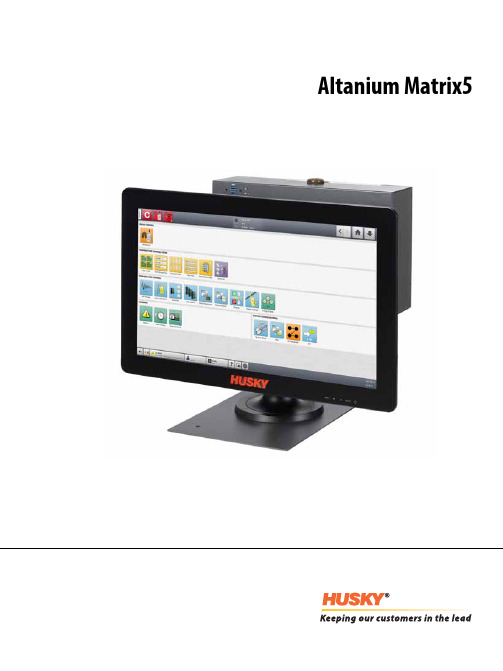
Altanium Matrix5用户指南原始说明发行:v 1.0 — 2020 年 2 月本产品手册的目的是提供有关安全操作和/或维护的信息。
Husky 保留对产品进行更改的权利,以便不断改进产品功能和/或性能。
这些更改可能导致不同和/或额外的安全措施,在进行更改时,将通过公告向客户传达这些措施。
本文包含的信息是 Husky Injection Molding Systems Limited 的专有财产。
除合同明确授予的任何权利外,未经 Husky Injection Molding Systems Limited 事先书面许可,不得对本文全部或部分内容进行进一步发布或商业使用。
尽管有上述规定,但 Husky Injection Molding Systems Limited 仍允许其客户仅出于有限内部使用的目的而复制本文。
这些资料中引用的 Husky® 产品或服务名称或徽标是 Husky Injection Molding SystemsLimited 的商标,其某些附属公司可在许可下使用它们。
所有第三方商标均为各自第三方的财产,可能受适用版权、商标或其他知识产权法和条约的保护。
每个此类第三方均明确保留对此类知识产权的所有权利。
© 2019 Husky Injection Molding Systems。
保留所有权利。
iiiii一般信息电话支持号码有关现场服务,请联系最近的 Husky 地区服务和销售办事处。
有关非紧急问题,请向 Husky 发送电子邮件,电子邮件地址为 ********************。
Husky 地区服务和销售办事处有关最近位置,请访问 www.husky.co 。
产品升级可获得升级,升级可改善输出,缩短周期时间,以及为 Husky 设备增加功能。
要查看可获得哪些升级,请访问 www.husky.co ,或者致电最近的 Husky 地区服务和销售办事处。
Blender 5 混音面板用户指南说明书

Getting Started1. With the power off, connect your audio sources to the input channels and headphones to theoutputs. Connect the power cable to the 5V socket. 2. Switch the power on.3. Press the headphone button for the first output that you want to adjust. It will light blue. Most of theother functions in this list will be applied to this output only.4. Turn the big knob down a bit to ensure that the level won’t be too loud. 5. Begin playing audio into Blender.6. Press the input button for the first audio source. It will flash blue. If the button flashes red, reduce theoutput level of the audio source. 7. Use the big knob to adjust how much of the input’s signal is sent to the currently-selected output. 8. If you want to mix in some ambient room sound, press the Talk button and adjust the level with thebig knob. 9. Repeat steps 5-8 for any other audio sources until a balanced mix is achieved between the sources forthe first pair of headphones. 10. Press the output button for the next set of headphones and repeat steps 4-9.11. Visit to download the full manual and learn about advanced features such as remoteapp control and multitrack recording.Note – Due to the nature of unbalanced inputs, it is possible that grounding noise will be transmitted to the outputs. If this happens, try the following steps to alleviate the problem:• Plug the power cables into different power sources, especially different outlets from one another.• Use the Blender with 4 AA batteries instead of DC power. Do not expose the unit to excessive heat when using battery power.•Use your audio sources with battery power if possible.Controls(1) INPUTS - Connect stereo sources via 1/8" TRS cable. Pressing theassociated input button causes the button to flash blue, indicating that the level of that input can be adjusted for the currently-selected headphone channel using the big knob. If the button lights red, lower the output level of the source audio.(2) OUTPUTS - Connect a pair of headphones via 1/8" stereo cable.Pressing the associated output button causes the button to light blue, indicating that the headphone volume can be adjusted with the big knob.(3) MUTE - Press this button to mute the outputs.(4) BLUETOOTH - Press this button to make the Blender discoverableby Android and iOS devices for use with the control app.(5) RESET - Hold this button for 3 seconds to reset the device tofactory default settings.(6) COMPRESS - Press this button to compress and boost theaverage level for inputs routed to the currently-selected output. Compression can be engaged and adjusted separately for each output.(7) LEVEL METER - Indicates the level of the currently-selected input,output, or Talk.(8) BIG KNOB - Adjusts the level of the currently-selected item.(9) TALK - Pressing this activates the onboard microphone, allowingsome room sound to be mixed into the outputs. While the Talk button flashes, the level can be adjusted for the currently-selected output. If another input or output button is pressed, the Talk button remains lit red, but loses the focus of the big knob. Select another output channel, then disengage and re-engage Talk so that it flashes again, enabling the level for that output to be adjusted.(10) USB - Connect the included USB cable to a computer for multitrackrecording and firmware updates. Visit to download the USB drivers.(11) Power - Connect the included power cable.(12) ON/OFF - Power the unit on and off with this switch.BLENDERPortable 12 x 8 Stereo Mixer with USB Connectivity(1)(3)(4)(5)(6)(7)(8)(9)(10)(11)(12)(2)Phones Volume Select output Input Volume Select output Other featuresSelect outputHeadphone VolumeInput Volume Rotate to adjustSpecificationsLEGAL DISCLAIMERMusic Tribe accepts no liability for any loss which may be suffered by any person who relies either wholly or in part upon any description, photograph, or statement contained herein. Technical specifications, appearances and other information are subject to change without notice. All trademarks are the property of their respective owners. Midas, Klark Teknik, Lab Gruppen, Lake, Tannoy, Turbosound, TC Electronic, TC Helicon, Behringer, Bugera and Coolaudio are trademarks or registered trademarks of Music Tribe Global Brands Ltd. © Music Tribe Global Brands Ltd. 2018 All rights reserved.LIMITED WARRANTYFor the applicable warranty terms and conditions and additional information regarding Music Tribe’s Limited Warranty, please see complete details online at /warranty.FEDERAL COMMUNICATIONS COMMISSION COMPLIANCE INFORMATIONResponsible Party Name: Music Tribe Commercial NV Inc.Address: 5270 Procyon Street Las Vesgas, NV89118Phone Number:+1 702 800 8290This equipment has been tested and found to comply with the limits for a Class Bdigital device, pursuant to part 15 of the FCC Rules. These limits are designed to provide reasonable protection against harmful interference in a residential installation. This equipment generates, uses and can radiate radio frequency energy and, if not installed and used in accordance with the instructions, may cause harmful interference to radio communications. However, there is no guarantee that interference will not occur in a particular installation. If this equipment does cause harmful interference to radio or television reception, which can be determined by turning the equipment off and on, the user is encouraged to try to correct the interference by one or more of the following measures:• Reorient or relocate the receiving antenna.• Increase the separation between the equipment and receiver.• C onnect the equipment into an outlet on a circuit different from that to which the receiver is connected.• Consult the dealer or an experienced radio/TV technician for help.This equipment complies with Part 15 of the FCC Rules. Operation is subject to the following two conditions:(1) This device may not cause harmful interference, and(2) This device must accept any interference received, including interference that may cause undesired operation. This transmitter must not be co-located or operating in conjunction with any other antenna or transmitter.Caution!The MUSIC Group is not responsible for any radio or TV interference caused by unauthorized modifications to this equipment. Such modifications could void the user authority to operate the equipment.FCC RF Radiation Exposure Statement:(1) This Transmitter must not be co-located or operating in conjunction with any other antenna or transmitter.(2) This equipment complies with FCC RF radiation exposure limits set forth for an uncontrolled environment. This equipment should be installed and operated with a minimum distance of 20 centimeters between the radiator and your body.Important information:Changes or modifications to the equipment not expressly approved by Music Tribe can void the user’s authority to use the equipment.BLENDER。
DNC5 连线操作手顺书_多国版[20041230001]
![DNC5 连线操作手顺书_多国版[20041230001]](https://img.taocdn.com/s3/m/ba2bf5996bec0975f465e273.png)
图4.1 中央监控主页工作列说明厂区:可选择监控厂区编号。
如一厂或二厂。
默认值为一厂。
监控:可选择中央监控台编号,如1号监控台或2号监控台。
闲置:可设定闲置时间(单位分钟),超过闲置时间会以橘色表示。
警报:可设定警报时间(单位分钟),超过警报时间会以橘色表示。
/下板:可设定上/下板时间(单位分钟),超过上/下板时间会以橘色表示。
更新:设定监控系统画面更新时间。
(单位秒)联机总数:显示有完成DNC联机机台数。
加工:显示目前正在加工的机台数。
警报:显示目前发生警报的机台数。
图4.2 料号传输主页料号传输主页:只有使用日立钻孔机DNC3程序传输料号才会显示。
图5.1 稼动分析系统主页系统管理有关系统设定接在此作业。
各分项功能说明如下:系统参数设定:图5.2 系统参数设定图5.3 警报讯息管理点选【新增】,即可增加警报讯息。
保养时间设定:图5.4 保养时间纪录机台实时监控:为使实时监控能透过WEB方式来表示,因此本功能在模仿中央监控功能。
所有设定与使用方式同中央监控系统。
如图5.5所示。
图5.5 WEB化中央监控图5.6 稼动分析稼动分析功能说明如下:分析范围:可选择全厂与单机进行分析。
时间单位:可选择以分钟或小时为分析单位。
报表类型:可选择区间报表、日报表、周报表、月报表、各班日报表。
稼动分析:依选择之报表分析机台稼动状况。
图5.7 圆饼图表示折线图:将每台钻孔机稼动率以曲线图表示。
可设定稼动率上下限。
如图5.8所示。
图5.8 机台稼动率折线图图5.9 生产效率柱状图分析字段说明:日期:选择分析区段时间。
机台:分析机台编号。
开机时间:机台开机时间。
关机时间:机台关机时间。
设备运转时间:设备于分析时间内的实际运转(三色灯为绿灯)时间。
设备闲置时间:机台发生报警后到操作员作取消动作(如:按[START])为止的时间间隔。
设备故障时间:机台自动侦测的设备异常报警(集尘器、Server Motor、Spindl…etc.)障排除时间,从操作员取消报警后到重新开始加工(机台开始钻孔)为止的时间间图5.10 警报分析料号分析:针对区段时间内生产料号做分析。
工程精灵205说明书
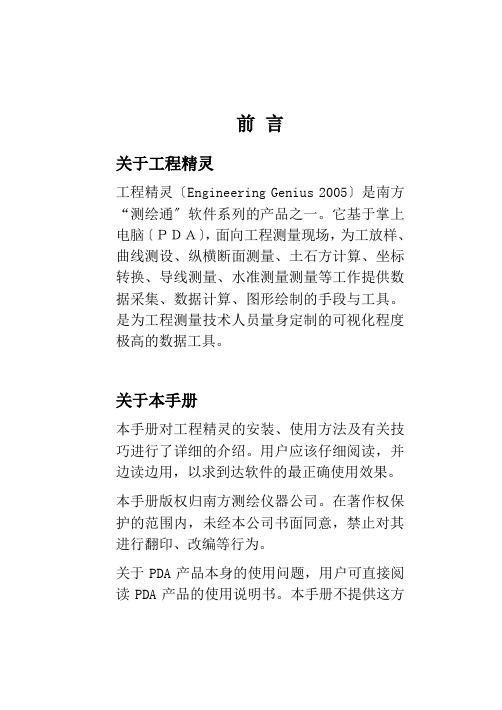
前言关于工程精灵工程精灵〔Engineering Genius 2005〕是南方“测绘通〞软件系列的产品之一。
它基于掌上电脑〔PDA〕,面向工程测量现场,为工放样、曲线测设、纵横断面测量、土石方计算、坐标转换、导线测量、水准测量测量等工作提供数据采集、数据计算、图形绘制的手段与工具。
是为工程测量技术人员量身定制的可视化程度极高的数据工具。
关于本手册本手册对工程精灵的安装、使用方法及有关技巧进行了详细的介绍。
用户应该仔细阅读,并边读边用,以求到达软件的最正确使用效果。
本手册版权归南方测绘仪器公司。
在著作权保护的范围内,未经本公司书面同意,禁止对其进行翻印、改编等行为。
关于PDA产品本身的使用问题,用户可直接阅读PDA产品的使用说明书。
本手册不提供这方面的详细资料。
版权及注册商标AutoCAD、Arc/Info、MapInfo、WinCE、Nikon、Leica、Geodimeter、Sokkia、Topcon、Pentax、清华山维等分别为软、硬件产品和相关公司的专用名称或注册商标,本手册仅为引用。
本公司相关产品作为政府信息产业部门认定的软件企业,南方测绘仪器公司一直致力于以测绘为中心的地理信息采集、成图及管理软件的开发与方案提供。
目前,公司的主要软件产品有:CASS6.0是本公司开发的数字化地形地籍成图软件。
CASS6.0是CASS的最新升级版本。
CLC为本公司开发的基于MapINFO平台的地籍信息管理专用软件,已在土地行业得到了广泛的应用。
SHIS是本公司开发的集测绘采集、面积分摊、信息管理、房产成图、房产打印等功能于一体的房产信息系统。
该产品已广泛应用于房产测绘与管理部门。
Casscan为本公司的地图扫描矢量化专用软件,主要用于栅格地图的矢量化处理,是已有白纸地图进入GIS的必备软件,它与CASS具有完美的结合。
平差易〔PA 2005〕是本公司开发的测绘数据平差处理软件,具有方便、易用的特点。
蓝马Landmark_R5000地震解释软件的tar包安装过程[1]
![蓝马Landmark_R5000地震解释软件的tar包安装过程[1]](https://img.taocdn.com/s3/m/bd2974650b1c59eef8c7b40e.png)
蓝马Landmark R5000地震解释软件的tar包安装过程安装蓝马是件疼苦的事儿,下面是安装过程。
1.解压两个tar文件tar文件在dell01的什么位置就需要把它解压到相应机子的哪个位置。
在apps目录下解压OpenWorks.tar和ora10g.tartar –xvf OpenWorks.tartar –xvf ora10g.tar2.修改/etc/passwd文件在末尾位置加两行:ora10g::105:500:Oracle Database Account:/apps/ora10g:/bin/cshowinstall::107:0:Oracle DatabaseAccount:/apps/OpenWorks:/bin/csh3.修改/etc/group文件在末尾位置加一行dba:x:500:ora10g4.在/etc/sysctl.conf中增加几行:在末尾加下面内容# DO NOT REMOVE: START OpenWorks Linux Configurationkernel.shmall = 2097152kernel.shmmax = 4294967295kernel.shmmin = 1kernel.sem = 250 125000 200 128fs.file-max = 65536net.ipv4.ip_local_port_range = 1024 65000net.core.rmem_default = 262144net.core.rmem_max = 262144net.core.wmem_default = 262144net.core.wmem_max = 262144# DO NOT REMOVE: STOP OpenWorks Linux Configurationsysctl -e –p(修改内核立即生效)5.新建/etc/oratab文件新建文件直接vi,写入然后存盘退出,写入owdell01:/apps/ora10g/OraHome1:Y6.切换到oracle用户并修改成本机器的hostname设当前的机器号hostname为maosu – ora10g修改/apps/ora10g/OraHome1/network/admin 目录里的两个文件listener.ora,tnsncmes.ora中的“Host=dell01”改为当前机器号“Host=mao”7.在超级用户root下建landmark用户cd /apps/OpenWorks/bin./lgcuser进入后选2;输入train1;按缺省101;再选用户组时,选择输入users。
pp5中文说明书

Primer Premier5.0中文说明书2004-9-2023:13:00信息来源:本站原创处理SSI文件时出错Primer Premier5.0中文说明书处理SSI文件时出错Primer Premier4.0是由加拿大的Premier公司开发的专业用于PCR或测序引物以及杂交探针的设计,评估的软件,和Plasmid Premier2.02一起是该公司推出的最新的软件产品。
其主要界面同样也是分为序列编辑窗口(Genetank),引物设计窗口(Primer Design),酶切分析窗口(Restriction Sites)和纹基分析窗口(Motif)。
这里我们主要介绍其引物设计功能,其他功能的介绍请参看Plasmid Premier2.02。
打开程序首先进入的是序列编辑参看,与Plasmid Premier相比,其多了一个语音校正的功能,即在输入序列的时候,程序自动将碱基读出,以便用户进行校正,保证输入的正确和快速。
点击该界面的按钮即可进入到程序的引物设计窗口。
该界面共分为四层,最上面一层左面是5个控制按钮,用于实现引物设计中的各种功能,包括引物自动寻找,寻找结果查看和引物编辑;右边是观察两个引物在模板上结合位置的直观图以及对正链还是负链引物进行选择;第二层是显示模板和引物序列及二者间的配对情况的显示;第三层是显示两个引物的各种参数,包括给引物的打分,引物以及产物的起始位置、长度、Tm值、GC%消光系数、简并性;最后一层是给出的有关于引物的二聚体结构、发卡结构、错配情况和引物间二聚体结构的预测,左边是显示是否存在以上各种对PCR扩增有影响的结构,右边显示的是这些结构的位置,结构细节和稳定能,利用这些参数可以对引物作出可靠的评价。
下面是根据模板序列寻找引物的界面,在该界面中可以设定所要搜索的引物的类型,包括PCR引物,测序引物和杂交探针以及引物所在的链;另外也能设定搜索引物的范围,以及最终PCR产物的长度和引物的长度等。
- 1、下载文档前请自行甄别文档内容的完整性,平台不提供额外的编辑、内容补充、找答案等附加服务。
- 2、"仅部分预览"的文档,不可在线预览部分如存在完整性等问题,可反馈申请退款(可完整预览的文档不适用该条件!)。
- 3、如文档侵犯您的权益,请联系客服反馈,我们会尽快为您处理(人工客服工作时间:9:00-18:30)。
LanderCluster V5.0For Windows Platform Setup & Configuration ManualCopyright 1999’-2006’ Lander Software Corporation.All rights reserved.本书简明阐述了LanderCluster 集群产品的基本概念和安装管理。
版权所有上海联鼎软件技术有限公司目 录LanderCluster For Windows集群软件安装 (3)一、安装前说明: (3)二、安装前的检查 (3)三、安装: (5)四、卸载 (8)LanderCluster For Windows集群软件配置............................- 9 -一、集群术语详解.......................................- 9 -二、LanderCluster关键词说明 (14)三、LanderCluster配置过程 (19)四、启动和停止集群进程 (27)LanderCluster For Windows附录 (28)附录一、LanderCluster Warning Code: (28)附录二、LanderCluster Error Code: (29)附录三、上海联鼎软件技术有限公司许可证协议 (30)附录四、集群环境下MS SQL Server 2000 客户端配置祥解: (31)LanderCluster For Windows 集群软件安装一、安装前说明:z版本说明LanderCluster V 5.0 - MN ,该版本为多机容错软件LanderCluster V 5.0 - DN ,该版本为双机容错软件5.0版本支持的平台有:Microsoft Windows2000Server;Microsoft Windows2000Advance Server;Microsoft Windows2003Standard Server;Microsoft Windows2003Enterprise Edition;Microsoft Windows2003Enterprise DataCenter Edition。
z网络说明LanderCluster要求每个节点至少需要两块网卡,一块连接集线器或交换机;另一块作为心跳网卡,与其他节点的心跳网卡通过集线器或交换机交换信息。
二、安装前的检查:z系统版本、补丁检查Windows 2000操作系统需要SP3或者以上补丁。
Windows 2003不需要补丁。
(注:若需安装Microsoft SQL Server 2000数据库,需要补丁SP3)z硬件连接检查检查主机和网络设备的连接。
检查主机到共享磁盘阵列柜的连接。
z系统驱动检查和关键硬件配置检查网卡和SCSI板卡和设备驱动。
z通信协议检查检查TCP/IP协议是否正确安装。
检查NetBIOS的解析是否可用(可以利用ping hostname命令来检查)z防火墙及端口检查如果系统装有防火墙,则必须为LanderCluster打开9001和9002两个端口,ICMP协议不能禁止,UDP广播不能禁止。
如果系统中安装了杀病毒程序,病毒扫描程序可能与集群的卷管理有冲突,在设置病毒扫描的时候,不要扫描由集群控制的卷。
z磁盘分区和盘符的检查磁盘分区和分配盘符需要检查如下几点:1.在公共磁盘上强烈建议(非必须)划分一个分区留作LanderCluster的测试卷。
2.两边主机分配给公共磁盘上同一分区的盘符必须一致,包括测试卷和若干个公共数据卷。
3.如果有超过两个Package都需要使用磁盘柜,则至少为每个Package划分一个卷,确保每个Package运行在独立的卷上。
z系统可用性检查为了确保LanderCluster能正确地安装到服务器中,在安装前,应该确保操作系统及其补丁、网络的设置、系统服务/数据库/中间件/用户应用都正常的安装配置完毕。
启动一台配置好的服务器,测试客户端的连接是否正常,网络通讯是否稳定,系统服务/数据库/中间件/用户应用是否能正常工作;关闭该服务器,启动另外一台配置好的服务器,做相同的测试;确保每个服务器都能单独运行应用系统。
z检查收集到的信息系统信息配置表应用信息配置表(需要集群管理的应用)E:\TEST.BAT中执行了AA.EXE和BB.EXE三、安装:z安装盘内容在LanderCluster For Windows的安装盘中,包含如下内容:1、LanderCluster集群软件包(Setup.exe),它包含集群服务包(它包含集群系统工作所必须的主程序及各功能模块,服务端必须安装);集群管理工具包(它包含集群配置、管理工具,若用户需要在某台机器上管理和配置集群,必须安装该包);报警配置包(它包含报警配置工具,用户若需要集群在发生某些特定事件时,发出报警声音或发mail报警,请选择安装该包)。
用户可根据自身需求,安装全部或定制安装部分工具包。
2、LanderCluster For Windows手册3、帮助文档help.chmz开始安装以Administrator用户登陆操作系统,双击光盘目录中的软件包,按照安装程序的提示,安装软件:1、请仔细阅读授权许可协议:2、选择安装路径:3、安装过程4、安装完成:z安装后的特征集群安装完成以后,在程序组中,增加了【LanderSoft】/【LanderCluster】组。
在系统服务中增加了Cluster Agent、Cluster Management Agent两个自动启动的服务,其中Cluster Management Agent已经启动,Cluster Agent处于未启动状态。
安装完成以后,可以立即对集群进行配置。
四、卸载:如果需要卸载本软件,请先运行该软件程序组中的【卸载】确认除去应用程序及其所有功能:*卸载以后请按照提示重新启动系统!LanderCluster For Windows 集群软件配置一、集群术语详解Node(节点):参与集群系统运行的单台服务器。
Active/Standby(主从方式):双机集群中的两台服务器都正常开机,其中一台处于工作状态(通常称为主机),另外一台处于备援状态(通常称为备机),集群的这种工作方式称之为主从方式。
在业务系统运行过程中,如果主机发生故障或接收到切换命令,它将停止一切业务处理,把控制权交给备机,由备机向业务系统提供全部服务,此时备机已经升格为‘主机’,而‘主机’已经降格为备机。
以主从方式工作的集群通常要求系统只运行一个业务(可包含多个应用),这个业务要么运行在A机,要么运行在B机,当然任何一台机器都必须有足够的处理能力。
主从方式是集群最常见的工作方式。
Active/Active (对等方式): 双机集群中的两台服务器I和II都正常开机,其中I运行业务A, II运行业务B,它们都处于工作状态,分别服务于不同的业务系统,集群的这种工作方式称之为对等方式。
在业务系统的运行过程中,如果主机I机发生故障或接收到切换命令,它将停止一切A业务处理,把控制权交给II机,由II机向A业务系统提供全部服务,此时业务A和业务B都运行在II机上。
这种工作方式可以有效的利用硬件资源,但也为系统管理带来不便,同时要求两台机器运行的作业在存储访问上是完全独立的,它们不能共享访问同一个磁盘分区。
One/Multiple (一备多):多节点集群环境中,有一台服务器处于备援状态,其他服务器处于工作状态,集群的这种工作方式称为一备多。
如果有一台工作的服务器发生故障,备机将接管故障机的一切业务。
这种工作方式适用于不经常发生故障的环境,因为在备机被使用,故障机恢复之前,将没有备援机顶替可能发生的故障。
Multiple/One (多备一):多节点集群环境中,有多台服务器处于备援状态,一台服务器处于工作状态,集群的这种工作方式称为多备一。
这种工作方式适用于可能经常会发生任务切换的环境。
Multiple/Multiple (多机互备):多节点集群环境中,每台服务器都可以做为其他服务器的备援机,每个业务都能在若干服务器上启动,集群的这种工作方式称为多机互备。
这种运行模式比较灵活,只要合理配置,可以使硬件资源的使用效率最大化。
Package(包):包是业务系统所需资源的集合。
这些资源包括卷、IP地址、系统服务、系统进程和用户应用等。
Package运行于节点之上,它包含一个完整的业务描述(可包含多个应用程序),在同一时刻,它只能运行在一个节点上。
集群的切换实际上就是Package的整体迁移。
Switch Rule (切换规则):指包在发生故障或人为关闭等需要从一台服务器切换到其他服务器的情况下,选择下一个启动机器的规则。
切换规则分为指定、回切、负载均衡三种。
Fall over (指定切换):切换规则的一种,按指定的次序进行包的切换。
如有三台服务器,序号分别为0、1、2,如果为A包指定的切换次序是1;0;2;,那么A包将首先在1号机启动,当1机发生故障,A将自动切换到0机,0机再发生故障,A将自动切到2机。
Fall back (可回切):切换规则的一种,包总是会向切换次序靠前的可用机器切换。
如上例,A包指定的切换次序是1;0;2;,A包首先在1号机启动,当1发生故障时,A切到0机,而当1排除故障恢复正常时,A又会自动切回到0机;若0、1号机均发生故障使得A切换到2机后,0又回复正常,那么A将自动切回到0机。
Balanced load (负载均衡):切换规则的一种,集群将自动监测每个服务器的包数,将包多的服务器切到包少的服务器。
如有两台服务器0、1,有两个包A、B,初始状态为1机关闭,AB均在0机运行,当1机器开启后,机群会自动选择一个包切换到B机,使0、1两机各有一个任务运行。
Active Node (主机):在运行的集群中,处于工作状态的节点称之为Active Node。
Standby Node (备机):在运行的集群中,处于备援状态的节点称之为Standby Node。
Volume(卷):磁盘或者分区,在WINDOWS中有一个独立的卷标。
Switch(切换):在工作的集群中,要改变Package的工作节点,可以通过Switch来切换。
切换包含两个过程:1.释放Package在原工作节点上占用的资源,如卷、IP、服务、进程等。
2.在新的节点上创建Package定义的资源。
Enable/Disable (允许切换/锁定切换):若需要对服务器做维护工作而要求将某个包锁定在某台服务器上,可以将其“锁定切换”状态。
在此期间,任何手工切换或故障都不能将此任务切换到其他服务器上。
