LU03_Control_Structure_Selection
LTE信令流程详解

L T E信令流程详解集团标准化工作小组 #Q8QGGQT-GX8G08Q8-GNQGJ8-MHHGN#LTE信令流程目录概述本文通过对重要概念的阐述,为信令流程的解析做铺垫,随后讲解LTE中重要信令流程,让大家熟悉各个物理过程是如何实现的,其次通过异常信令的解读让大家增强对异常信令流程的判断,再次对系统消息的解析,让大家了解系统消息的特点和携带的内容。
最后通过实测信令内容讲解,说明消息的重要信元字段。
第一章协议层与概念1.1控制面与用户面在无线通信系统中,负责传送和处理用户数据流工作的协议称为用户面;负责传送和处理系统协调信令的协议称为控制面。
用户面如同负责搬运的码头工人,控制面就相当于指挥员,当两个层面不分离时,自己既负责搬运又负责指挥,这种情况不利于大货物处理,因此分工独立后,办事效率可成倍提升,在LTE网络中,用户面和控制面已明确分离开。
1.2接口与协议接口是指不同网元之间的信息交互时的节点,每个接口含有不同的协议,同一接口的网元之间使用相互明白的语言进行信息交互,称为接口协议,接口协议的架构称为协议栈。
在LTE中有空中接口和地面接口,相应也有对应的协议和协议栈。
信令流数据流图1 子层、协议栈与流图2 子层运行方式LTE系统的数据处理过程被分解成不同的协议层。
简单分为三层结构:物理层、数据链路层L2和网络层。
图1阐述了LTE系统传输的总体协议架构以及用户面和控制面数据信息的路径和流向。
用户数据流和信令流以IP包的形式进行传送,在空中接口传送之前,IP包将通过多个协议层实体进行处理,到达eNodeB后,经过协议层逆向处理,再通过S1/X2接口分别流向不同的EPS实体,路径中各协议子层特点和功能如下:1.2.1NAS协议(非接入层协议)处理UE和MME之间信息的传输,传输的内容可以是用户信息或控制信息(如业务的建立、释放或者移动性管理信息)。
它与接入信息无关,只是通过接入层的信令交互,在UE和MME之间建立起了信令通路,从而便能进行非接入层信令流程了。
SAP仓库管理代码大全

WM Transaction Code 仓库管理模块事务代码大全1.1 LE-WM 仓库管理 Warehouse Management仓库管理事务码描述LB01 Create Transfer Requirement 创建转储需求LB02 Change transfer requirement 修改转储需求LB03 Display Transfer Requirement 显示转储需求LB10 TRs for Storage Type 按仓储类型的转储请求LB11 TRs for Material 物料转储请求LB12 TRs and Posting Change for MLEat.Doc. 转储请求及物料凭证变更传送LB13 TRs for Requirement 按需求的转储请求LD10 Clear decentralized inventory diff. 清除分散的库存差异LD11 Clear differences for decentral.sys. 清除分散系统的差异LI01 Create System Inventory Record 创建系统库存记录LI02 Change System Inventory Record 修改系统库存记录LI03 Display System Inventory Record 显示系统库存记录LI04 Print System Inventory Record 打印系统库存记录LI05 Inventory History for Storage Bin 仓位的库存历史LI06 Block stor.types for annual invent. 冻结年库存仓储类型LI11 Enter Inventory Count 输入库存盘点LI12 Change inventory count 修改库存盘点LI13 Display Inventory Count 显示库存盘点数LI14 Start Inventory Recount 库存重新盘点开始LI20 Clear Inventory Differences WM 清除库存差异仓库管理WMLI21 Clear Inventory Differences in MM-IM 清除 MM-IM 中的库存差额LL01 Warehouse Activity Monitor 仓库活动监控LLVS WM Menu 仓库管理菜单LN01 Number Ranges for Transfer Requirem. 转储需求编号范围LN02 Number Ranges for Transfer Orders 转储单编号范围LN03 Number Ranges for Quants 数量编号范围LN04 Number Ranges for Posting Changes 修改的数字范围记帐LN05 Number Ranges for Inventory 存货的编号范围LN06 Number Ranges for Reference Number 参考号编号范围LN08 Number Range Maintenance: LVS_LENUM 编号范围维护: LVS_LENUMLP10 Direct picking for PO 直接为采购单(PO)分检LP11 WM staging of crate parts WM 装箱部件待运LP12 Staging release order parts (WM-PP) 待运下达订单零件LP21 WM replenishment for fixed bins WM 固定仓位补充LP22 Replenishm. Planning for Fixed Bins 补充。
大字数显示器 (Model LDD) 说明书

O WIDE SELECTION OF INPUT MODULES O 3.32 INCH (84.4 mm) HIGH DIGITS O 115/230 VAC SWITCH SELECTABLE O RUGGED STEEL CONSTRUCTION O AVAILABLE IN 4 OR 6-DIGIT VERSIONSO AVAILABLE WITH RED OR GREEN LED DISPLAY O SEALED FRONT PANEL CONSTRUCTION (NEMA 4/IP65)O VERSATILE MOUNTING OPTIONSOTEMPLATE PROVIDED FOR EASY INSTALLATIONDESCRIPTIONThe Large Digit Display, Model LDD, is a versatile display which can increase your productivity by offering your plant floor or production area a visual display of their current status, such as counting, rate indication, real time,or any engineering unit required. The LDD is available in either a 4-digit or a 6-digit display version with Red or Green LED displays, that accepts a selection of personality boards to meet your specific application needs (see Personality Module Bulletins for more information).There are four panel wiring knock-outs provided, two 7/8" (22.2 mm)knock-outs and two 1/2"(12.7 mm)knock-outs. Also provided is a removeable cover located on the rear panel which will expose one open ended cut-out for easy wire installation.The LDD has a sealed front panel which meets NEMA 4/IP65 requirements for wash-down and dusty environments when properly installed. The 3.32"(84.4 mm)digits are readable to 130 feet (40 M).SAFETY SUMMARYAll safety related regulations, local codes and instructions that appear in the manual or on equipment must be observed to ensure personal safety and to prevent damage to either the instrument or equipment connected to it. If equipment is used in a manner not specified by the manufacturer, the protection provided by the equipment may be impaired.SPECIFICATIONS1. DISPLAY:3.32" (84.4 mm)High, Red or Green LED display.2. POWER REQUIREMENTS:Switch selectable 115/230 V AC (±10%),50/60 Hz, 17 V A 4-digit, 21 V A 6-digit (including module).3. CONSTRUCTION:Steel construction textured with polyurethane paint for scratch and corrosion resistance protection. Front panel meets NEMA 4/IP65requirements for indoor use when properly installed. Installation Category II,Pollution Degree 2. (Panel gasket included with unit.)4. ENVIRONMENTAL CONDITIONS:Operating Temperature : SEE MODULE LITERATURE Storage Temperature : -40 to 70°COperating and Storage Humidity : 85% max. relative (non-condensing)over operating rangeAltitude : Up to 2000 metersMODELLDD - LARGE DIGIT DISPLAYSPECIFICATIONS (Cont’d) Array 5. CERTIFICATIONS AND COMPLIANCES:SAFETYIEC 61010-1, EN 61010-1: Safety requirements for electrical equipmentfor measurement, control, and laboratory use, Part 1.IP65 Enclosure rating (Face only), IEC529Type 4 Enclosure rating (Face only), UL50EMC EMISSIONS:Meets EN 50081-2: Industrial Environment.EMC IMMUNITY:Meets EN 50082-2: Industrial Environment.Refer to individual personality module specifications for aditional information.6. MOUNTING REQUIREMENTS:Max. panel thickness is 0.375" (9.5 mm).Min. panel thickness for NEMA4/IP65 sealing is 0.125" (3.2 mm).7. WEIGHT: 8 lbs (3.6 kg) (less module).Disconnect all power before installing or removing module. SET-UPTo place the personality module into the LDD, first remove the rear coverby unscrewing the two captive fasteners. Then, before installing the moduleinto the LDD, configure the module for the specific application by SETTINGALL APPLICABLE DIP SWITCHES AND JUMPERS AT THIS TIME (seeaccompanying module data sheet). Place the module on the plastic standoffs(see figure 1). Push on the four posts as shown in figure 2 until the carrier snapsinto place.Note: Power should NOT be applied until the terminal block is plugged into themodule AND the module is properly installed into the Large Digit Display. Select the proper voltage by setting the switch to either 115 or 230 volts. Connect the display and power cables on the module to the appropriate connectors on the power supply board (see figure 2).To program the Intelligent Meter, three normally open momentarypushbuttons are connected to “P”, “UP”, “DOWN”, and common of the LDD(not included with the Intelligent Meter). The Model PGM is a small plasticcase with three normally open momentary pushbuttons and 10 feet (3 M)ofshielded cable, and is well suited for programming the Intelligent Metermodule. Although, any normally open, momentary pushbutton switches can beused. (SEE APPROPRIATE MODULE LITERATURE FOR SET-UP ANDOTHER CONNECTIONS.)To remove module from the LDD, disconnect the display and power cables,then remove the carrier from the standoffs by disengaging the tabs andsimultaneously lifting the carrier. Repeat this until the module has cleared all 4standoffs.INSTALLATION ENVIRONMENTThe unit should be installed in a location that does not exceed the maximumoperating temperature and provides good air circulation. Placing the unit neardevices that generate excessive heat should be avoided.The LDD may be cleaned using alcohol compounds such as Isopropanol ormethanol. Also, liquid glass cleaners may be used if they do NOT containammonia.NOTE: MINIMAL EXPOSURE OF KETONE SOLVENTS TO THE LDD ISGOING TO CAUSE A WHITENING OF THE DISPLAY OVERLAY. Continuous exposure to direct sunlight may accelerate the aging process of the bezel.The LDD is intended to be mounted into an enclosed panel with a gasket toprovide a water-tight seal. A gasket and ten 10 to 32 kep nuts are provided foreasy installation. The recommended minimum panel thickness for NEMA4/IP65 applications is 0.125" (3.2 mm). Thinner panels may be used but maydistort and not provide a water-tight seal.For ease of installation, the cardboard template (supplied with the LDD)maybe used to mark the holes and cut-out locations on the panel. After the panelcut-out has been completed and deburred, insert the unit with the panel gasket,into the panel as depicted in the drawing (see figure 3). Install the ten kep nutsand tighten evenly for uniform gasket compression.By using additional hardware, the LDD can be surface-wall mounted,suspended, or bottom mounted. To surface-wall mount the unit, two sets ofMB6 brackets are required. To suspend or bottom mount the unit, one set ofMB6 brackets is required.1. TOTALIZER2. LINEARIZER 4-20 mA MODEL NO.DESCRIPTION+18 VDC 3. PEAK/VALLEYDUAL SERIAL ANALOG PART NUMBEREXCITATION 4. TARE ALARM OUTPUTOUTPUT5. E2-CON6. EFFICIENCYIntelligent Meter Modules NO NO NO NO NO PBD10000For Decade Voltage Inputs *YES NO NO NO NO PBD10100PBD1YES NO YES NO NO PBD10102(See IMD1 Bulletin for operating YES 1, 2, 3, 4, 5NO NO NO PBD13100Specifications.)YES 1, 2, 3, 4, 5YES YES YES PBD13107Intelligent Meter Modules NO NO NO NO NO PBD20000For Decade Current Input *YES NO NO NO NO PBD20100PBD2YES NO YES NO NO PBD20102(See IMD2 Bulletin for operating YES 1, 2, 3, 4, 5NO NO NO PBD23100Specifications.)YES 1, 2, 3, 4, 5YES YES YES PBD23107Intelligent Serial Slave Display Module *20 mA SRC 3, 5NO YES NO PBA04101PBA(See IMA Bulletin for operating 20 mA SRC 3, 5YES YES NO PBA04104Specifications.)20 mA SRC 3, 5YES YES YES PBA04107+12 VDC 1, 2, 3, 5, 6NO NO NO PBI04100Intelligent Digital Rate Meter *+12 VDC 1, 2, 3, 5, 6NO YES NO PBI04101PBI(See IMI Bulletin for operating +12 VDC 1, 2, 3, 5, 6YES NO NO PBI04102Specifications.)+12 VDC 1, 2, 3, 5, 6NO NO YES PBI04103+12 VDC 1, 2, 3, 5, 6YES YES YESPBI04107PGMProgramming BoxPGM00000* Note: All the above Intelligent Meter modules require a 6-digit Large Digit Display, Model LDD00600 or LDD0G600.ORDERING INFORMATION FOR APOLLO INTELLIGENT METER MODULESORDERING INFORMATIONFOR APOLLO PERSONALITY MODULESPERSONALITY MODULESThe following Apollo and IM capabilities are available as modules for the TROUBLESHOOTINGFor further technical assistance, contact technical support at the appropriate company numbers listed.LIMITED WARRANTYThe Company warrants the products it manufactures against defects in materials and workmanship for a period limited to two years from the date of shipment, provided the products have been stored, handled, installed, and used under proper conditions. The Company’s liability under this limited warranty shall extend only to the repair or replacement of a defective product, at The Company’s option. The Company disclaims all liability for any affirmation, promise or representation with respect to the products.The customer agrees to hold Red Lion Controls harmless from, defend, and indemnify RLC against damages, claims, and expenses arising out of subsequent sales of RLC products or products containing components manufactured by RLC and based upon personal injuries, deaths, property damage, lost profits, and other matters which Buyer, its employees, or sub-contractors are or may be to any extent liable, including without limitation penalties imposed by the Consumer Product Safety Act (P.L. 92-573) and liability imposed upon any person pursuant to the Magnuson-Moss Warranty Act (P.L. 93-637), as now in effect or as amended hereafter.No warranties expressed or implied are created with respect to The Company’s products except those expressly contained herein. The Customer acknowledges the disclaimers and limitations contained herein and relies on no other warranties or affirmations.。
SAP仓库管理代码大全

WM Transaction Code 仓库管理模块事务代码大全1.1 LE-WM 仓库管理Warehouse Management仓库管理事务码描述LB01 Create Transfer Requirement 创建转储需求LB02 Change transfer requirement 修改转储需求LB03 Display Transfer Requirement 显示转储需求LB10 TRs for Storage Type 按仓储类型的转储请求LB11 TRs for Material 物料转储请求LB12 TRs and Posting Change for MLEat.Doc. 转储请求及物料凭证变更传送LB13 TRs for Requirement 按需求的转储请求LD10 Clear decentralized inventory diff. 清除分散的库存差异LD11 Clear differences for decentral.sys. 清除分散系统的差异LI01 Create System Inventory Record 创建系统库存记录LI02 Change System Inventory Record 修改系统库存记录LI03 Display System Inventory Record 显示系统库存记录LI04 Print System Inventory Record 打印系统库存记录LI05 Inventory History for Storage Bin 仓位的库存历史LI06 Block stor.types for annual invent. 冻结年库存仓储类型LI11 Enter Inventory Count 输入库存盘点LI12 Change inventory count 修改库存盘点LI13 Display Inventory Count 显示库存盘点数LI14 Start Inventory Recount 库存重新盘点开始LI20 Clear Inventory Differences WM 清除库存差异仓库管理WMLI21 Clear Inventory Differences in MM-IM 清除MM-IM 中的库存差额LL01 Warehouse Activity Monitor 仓库活动监控LLVS WM Menu 仓库管理菜单LN01 Number Ranges for Transfer Requirem. 转储需求编号范围LN02 Number Ranges for Transfer Orders 转储单编号范围LN03 Number Ranges for Quants 数量编号范围LN04 Number Ranges for Posting Changes 修改的数字范围记帐LN05 Number Ranges for Inventory 存货的编号范围LN06 Number Ranges for Reference Number 参考号编号范围LN08 Number Range Maintenance: LVS_LENUM 编号范围维护: LVS_LENUM LP10 Direct picking for PO 直接为采购单(PO)分检LP11 WM staging of crate parts WM 装箱部件待运LP12 Staging release order parts (WM-PP) 待运下达订单零件LP21 WM replenishment for fixed bins WM 固定仓位补充LP22 Replenishm. Planning for Fixed Bins 补充。
Infoprint 250 導入と計画の手引き 第 7 章ホスト
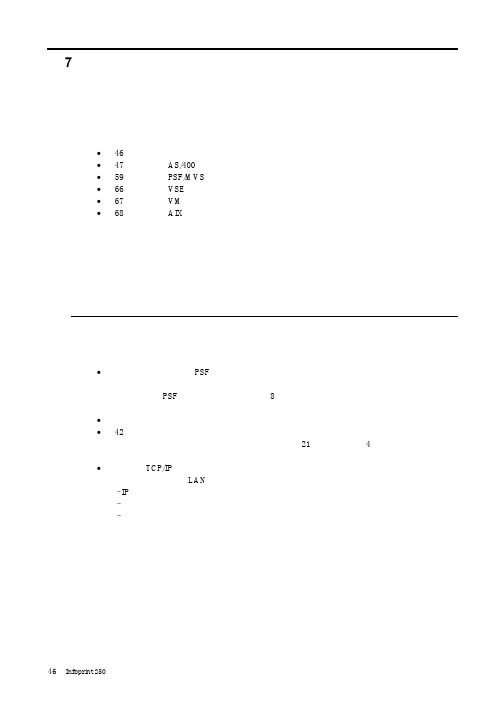
SUBNETMASK
255.255.255.128
Type of service...............: TOS
*NORMAL
Maximum transmission unit.....: MTU
*LIND
Autostart.....................:
AUTOSTART
*YES
: xx.xxx.xxx.xxx
: xx.xxx.xxx.xxx
*
(
)
IEEE802.3
60 1500
: xxxx
48 Infoprint 250
31. AS/400
IP
MTU
1
1
IPDS TCP
CRTPSFCFG (V3R2)
WRKAFP2 (V3R1 & V3R6)
RMTLOCNAME RMTSYS
MODEL
0
Advanced function printing............:
AFP
*YES
AFP attachment........................:
AFPATTACH
*APPC
Online at IPL.........................:
ONLINE
FORMFEED
*CONT
Separator drawer......................:
SEPDRAWER
*FILE
Separator program.....................:
SEPPGM
*NONE
Library.............................:
iControl RC1e 5.3 用户指南说明书

R e a c t i o n C a l o r i m e t e riControl RC1e ™5.3Release NotesDear Customer,Thank you for purchasing iControl RC1e 5.3, the simply powerful software package for the METTLER TOLEDO RC1e Reaction Calorimeter. Everything you need to install and run iControl RC1e 5.3 is stored on the installation media (DVD-ROM or downloaded zip file).Contents of the Installation Media- iControl RC1e 5.3 Software Installer (AutoRun.exe) - iControl RC1e 5.3 Release Notes (this file) - iControl RC1e 5.3 Quick Start Guide- iControl RC1e 5.3 Installation Guide for Administrators - iControl Data Conversion Utility for WinRC experiments - iControl Mixing Guidelines- iC Data Share Microsoft ® Excel Add-in-UCB Firmware 3.4.2 for Universal Control Box (UCB) and RTCal BoxInstallation Guide and System RequirementsPlease install iControl RC1e 5.3 according to the Quick Start Guide which can be found on the installation media. This also describes the minimum PC specifications needed to install and run iControl RC1e.Tutorial Videos and Help FileWe highly recommend watching the Tutorial Videos accessible from the iControl RC1e 5.3 Start Page. These brief videos provide an excellent overview of the software and allow new users tofamiliarize themselves with iControl in minutes. For more in depth help, a comprehensive Help File is available. To access the context-sensitive Help from a specific place in the software, click in the software window and then press F1 on the keyboard.Customer SupportIf you have any questions or encounter any issues with iControl RC1e 5.3, please contact your local Account Manager or Service Engineer, or contact us at:****************** for General Support on Reaction Engineering *********for Software Supporti C o n t r o l R C 1e 5.3 R e l e a s e N o t e sFeature Comparsion TableKey features of iControl RC1e 5.3 compared with earlier versions of iControl and WinRC:i C o n t r o l R C 1e 5.3 R e l e a s e N o t e si C o n t r o l R C 1e 5.3 R e l e a s e N o t e s✓ = Supported feature ✓+ = Supported feature with enhancements X = Not supportedi C o n t r o l R C 1e 5.3 R e l e a s e N o t e sThese release notes summarize incremental changes in iControl RC1e.Enhancements for Version 5.3Easy Data Collection and Instrument ControlLive Values for qr_hf, UA and cpr TrendsU values are being extrapolated as soon as a first U value is available. The constant availability of U allows the live calculation of the qr_hf, UA and cpr trends and hence the availability of live heat data. Note that the trend values may change as soon as a new U value gets calculated. In case highly accurate live heat data is required, RTCal technology will provide better data.New ‘Setpoint by expression’ Mode for UCB PID C ontrollerThe Control PID Loop operation for the UCB (Universal Control Box) has an additional option that now allows the setpoint to be determined by an expression.Intuitive Data Analysis and VisualizationNew Version of iC SafetyiC Safety is a crucial tool for evaluating the thermal risks of a chemical reaction at industrial scale for use by novice, as well as advanced users. iC Safety summarizes key safety information in an easy-to understand graphical format and provides access to detailed safety data for expert users. In the new 5.3 version, the user interface has been simplified to enable a better user experience for all userlevels. In addition, functionality has been added to evaluate multiple dosings or reactions at one time by dragging a single integral over several dosings or reactions.Tr Information Available in U and cpr TablesThe U and cpr tables contain a new column with the Tr value that was current at the time of the corresponding U or cpr determination.‘Save as’ Menu Item AddedUnder the ‘File’ menu, a new item ‘Save as’ has been added allowing the user to store a copy of the current experiment, including all of its data, at any time.Tr, Tj, R, Vr and Mr Values for Every Operation and Annotation AvailableIn the recipe contained in the new report designer, you may show Tr, Tj, R, Vr or Mr values for every operation or annotation. Use the 'Select Columns' icon on the Recipe item to choose which columns to display.i C o n t r o l R C 1e 5.3 R e l e a s e N o t e sMoving Tabs into Different Screen AreasIn previous versions of iControl, the tabs available for each viewer pane were fixed. For example, it was not possible to see the ‘Trends’ at the top and the ‘Procedure’ at the bottom. iControl 5.3 gi ves you unlimited freedom to move tabs into different screen areas and customize the screen as you prefer it. Simply grab the tab and drag it to the new pane that you wish it to be displayed in. The system will remember the tab locations for each experiment mode (Design, Run, Analyze).Quick Reporting and Data ExchangeReport Designer Available as Part of ExperimentiControl 5.3 features an easy to use WYSIWYG (what you see is what you get) Report Designer allowing users to create experiment reports that f it company’s standards. A new ‘Report’ tab is included as part of every iControl 5.3 experiment which by default includes all the significant data from an experiment. The user can easily customize this report from within iControl by simply dragging & dropping items such as Trend Graphs or the Experiment Recipe. Users can also add experiment specific text or images from other sources to the report before, during, or after the experiment completes. The resulting report can then be exported to Microsoft ® Word ® so it can be easily shared with others.Support for iC Data CenterThis version of iControl RC1e supports iC Data Center 5.2. With iC Data Center, all data generated on any supported instrument or software (EasyMax, OptiMax, iC IR, iC FBRM or iControl) isautomatically captured and stored in a central file share. A Microsoft ® Word ® report and Excel ® file are then prepared automatically and stored in the same location. The data is shared by sending an email to the user containing a link to the files.For more information about iC Data Center, visit /icdatacenter .Integration with iC Data Share Microsoft ® Excel ® Add-inThe iC Data Share software application is an add-in module for Microsoft ® Excel ® that allows real-time sharing of data. iC Data Share can pull data from a running iC or iControl experiment intoMicrosoft ® Excel ® so that it can be used in calculations, and any resulting values can be sent back to iControl and trended. This provides an easy way to integrate live data from other third party applications that support Microsoft ® Excel ® interfaces.The installer for the iC Data Share add-in is provided in a separate folder on the iControl 5.3 Installation DVD or downloaded zip file. iC Data Share can be installed on the same computer as iControl 5.3 or on a different computer as long as it has network access to the iControl system.CompatibilitySupport of Windows 8 and 64-bit Operating Systems AddediControl RC1e now fully supports Microsoft ® Windows ® 8/8.1 and all 64-bit versions of the Microsoft ® Windows ® 7 and 8 operating systems.i C o n t r o l R C 1e 5.3 R e l e a s e N o t e sKnown Issuesi C o n t r o l R C 1e 5.3 R e l e a s e N o t e si C o n t r o l R C 1e 5.3 R e l e a s e N o t e si C o n t r o l R C 1e 5.3 R e l e a s e N o t e si C o n t r o l R C 1e 5.3 R e l e a s e N o t e s Enhancements for Version 5.0Easy Data Collection and Instrument Control Chemistry Table The chemistry table is a completely new integrated feature module that allows the user to easily define the chemical reaction and calculate the amounts required. The chemistry table contains an intelligent calculation engine that is directly linked to the chemical database and that determines the required amounts based on the given stoichiometric factors and ratios. The calculated amounts are directly linked to the dosing table of the experiment. Improvement of RTCal Calibration and Adjustment Procedure RTCal is a unique METTLER TOLEDO calorimetry technology which allows an online measurement of heat data without the need for an experiment calibration. In order to achieve the optimal reliability of the measurement it is advisable to have the heat flux sensor bands adjusted by a METTLER TOLEDO field service engineer upon installation of the system and then to calibrate the sensors on a regular basis. The wizard to run the adjustment and calibration were improved extensively so the procedure is as easy and robust as possible. Reflux Factor Estimation with RTCal License The operation “HF Qreflux factor determination” has been renamed to “Qreflux factor determination” since this operation is now also available for users with an RTCal license. In previous versions thisoperation was restricted to users with a Heat Flow license.New Mathematical Functions for User Defined Trends (UDTs)Besides the four arithmetic functions ( + - * / ), an additional six mathematical operations have been added to UDTs: first derivative, averaging, natural logarithm, logarithm, n th root, and exponentiation. New Trend for Elapsed Time to Be ShownA new Elapsed Time trend reflects the time passed since the start of the experiment.Global Settings for Trends and Y-AxisThe “Save current settings” functionality for the trends tab has been enhanced. It is now possible to define global trend view settings that are applied to every new experiment. The user can define the trends to be shown including the name, color, line width, line style and the settings for the y-axis like the minimum and maximum value, auto scaling, logarithmic and show grid properties etc. These settings are kept persistent and valid for every system user.i C o n t r o l R C 1e 5.3 R e l e a s e N o t e s Copying User Defined Trend (UDT) During Run-TimeIn the previous software version, when copying and pasting a UDT into a running experiment, the UDT immediately became read-only. With the current release the user has the ability to edit a user defined trend when pasting it into a running experiment. Selectable Unit Check for User Defined Trend By default the option “Enforce units compatibility” is selected. This means, the editor checks that all terms of the expression have compatible units. If you select “Ignore units”, this check is omit ted and the resulting units can be defined manually: Visibility of Set Value for Mass During Dosing with UCB Equipment Beneath the end value, the actual mass and the dosing rate, now the set mass is displayed so it is available at first glance on the live equipment picture of the dosing controller. Visibility of Temperature Control Parameters (P&I) The T r control parameters P (Amplification) and I (Reset Time) are now visible during runtime in the tooltip for the reactor. Within the start operation of an experiment the setting of the P parameter can be viewed during runtime and can be adapted to either an organic or an aqueous reaction mass during the design phase of an experiment. Change of RD10 Dosing Rate During Running Dosing OperationThe dosing rate of a running RD10 dosing loop can be changed on the fly by entering a new value in the equipment overview (same behavior as for UCB dosing controller).Dosing Profile Based on Arbitrary ExpressionIt is now possible to perform a dosing task against any available trend or against a user defined trend.Completion of Manual Dosing without User InteractionThe user can now decide within the Manual Add task whether or not a user interaction oracknowledgement is required to complete the operation.Play an audible alert during Acknowledge MessageIt is now possible to insert an operator message at any point of the procedure that will play anaudible alert. This alert can be a custom wave or mp3 file and can be configured to be repeated until the user acknowledges the message.i C o n t r o l R C 1e 5.3 R e l e a s e N o t e s New Thermostat Mode to Hold Actual T r or T j ValueThis useful option for the “Heat/Cool” operation will keep the actual temperature value (T r or T j mode) constant. This new set temperature is visible in the experiment event log. Option to Switch Off Overfill Warnings during Whole Experiment During the setup of the reactor (double click on the reactor in the equipment setup) a new option “Warn if reactor contents exceeds maximal volume” has been added. This option is by default switched on – but can be deactivated by the user. Intuitive Data Analysis and Visualization New Version of iC Safety iC Safety is a crucial tool for evaluating the thermal risks of a chemical reaction at industrial scale for use by novice, as well as advanced users. In addition, iC Safety summarizes key safety information in an easy-to understand graphical format and provides access to detailed safety data for expert users. In its new version 5.3, this D2i (Data to Information) module provides an even more enhanced interface and improved functionality such as the calculation of TD24, criticality classes, analysis of multiple reactions and the ability to take snapshots for the comparison of results. Watch the iC Safety tutorial video for an introduction to this very powerful tool. Custom Offset for Int(qr_rtc) The integration of qr_rtc now uses the real baseline. In previous versions the integration was alwaysdone from zero.Basepoint Proportionality Can Be Defined and Kept PersistentThe default basepoint proportionality for cpr, Reflux Factor, U and Vv can now be changed and kept persistent for eac h experiment and each user within the “Options” window of iControl.The Points of a Manual Baseline Can Now Be Edited EasilyFor a baseline or a baseline with integral it is now possible to select the type “Manual”. Using this type makes it possible to add or edit baseline-points using drag-and-drop. Alternatively it is also possible to enter the exact values for changed or added points within a separate window. Option to Decide if Averaged Dosing Rate (qdos) Should Be UsedDuring the determination of the terms for qr_hf and qr_rtc, it can be decided if an averaged derivation for the dosing rate (qdos) should be used or not.The Cpi Values of UCB Sensors Are Considered for CalculationsWhile setting up a UCB sensor it is now possible to define Cpi values with respect to a specificreactor type. Using the option “Linked to” allows the user to link the selected sensor to the Cpi valuesi C o n t r o l R C 1e 5.3 R e l e a s e N o t e s of another sensor already defined in the equipment database. Simply choose the sensor to link to from a dropdown list and the Cpi values of this sensor will be used.Option to Compensate qc During Calculation of qr_hf and/or qr_rtc While defining the terms for calculating qr_hf and qr_rtc, the user can decide if qc (the heat flow due to a calibration heater) should be compensated or not. Quick Reporting and Data Exchange Print Functionality Added to Many Screens The option to send a screenshot directly to a printer has been added to many of the displays within iControl. This functionality can be used to print a screenshot on paper or to transfer a screenshot to an ELNB (electronic laboratory note book) provided this is installed on your system as a printer. Printable Sensor History Report Within iControl RC1e 5.0 it is now possible to print a detailed sensor history report, regardless of whether the sensor is connected to the RC1e itself or to a RD10, RTCal or UCB box. The report contains offset and slope data and the date and type of the last adjustment for each sensor. New Functionality for the Chemical Database The chemical database has been enhanced with some new functionality to improve its usability: ∙ Chemicals can now be assigned to groups – for example, chemicals can be structured intoacids, bases, solvents, catalysts, etc.∙ Using the new “Comments” field , specific data in relation to a chemical (or a specific batch of thischemical) like the purity or the source of supply, can be stored together with the physical or chemical properties.∙ The import and export behavior for chemicals has been improved and is now easier and moreintuitive.Chemical Database Is Shared between All iControl Versions and iC KineticsThere is no need to manage more than one version of the chemical database on one computer if working with different versions of iControl or in combination with iC Kinetics. All applications share the same chemical database and access the same physical and chemical data.CompatibilitySupport of Windows Vista 64-bit and Windows 7 AddediControl now fully supports the 32-bit versions of Windows Vista and Windows 7 as well as Windows XP SP3. Additionally, iControl Office provides support for 64-bit systems.i C ontrolR C1e5.3Rel e aseN ote s Updated Equipment DatabaseThe equipment database that the user specifies and selects his METTLER TOLEDO equipment from, like reactors, covers and stirrers, has been updated and now contains the latest equipment offered by METTLER TOLEDO.。
JBC-Tools_CLMU-A8_clmu-a8-lead-free-soldering-meta

CLUP7 / CLUP8 Non-Metal* / Non-Metal HMP* Gentle
5s
1-2 s
1-2 s
Extended* Black
Extended* Blue
*Only use the non-metal brushes when they are rotating. Incorrect use will damage them.
For CLU pull the locking tab to open the splashguard.
CLR Splashguard
Press the brush buttons (1) to remove the brushes (2).
1
CLU
Align the brush with the axis and push them in until a click is heard. Check if the brush is properly fixed.
0021174-0222
130 mm
INSTRUCTION MANUAL
CLU7 / CLU8 CLUP1 / CLUP2 CLUP7 / CLUP8
Metal and Non-Metal Brushes for CLU & CLR
This manual corresponds to the following references:
CLMU-A7* CLMU-A8* *each ref. incl. 2 brushes
CLMU-P1* CLMU-P2*
Packing List
The following items should be included:
EATON 说明书
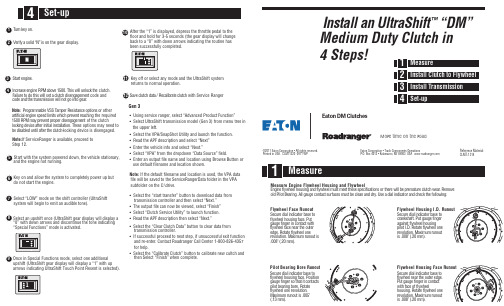
t f i h S a r t l U n a l l a t s n I ™” M D “Medium Duty Clutch in 4 Steps! :l a i r e t a M e c n e r e f e R LMT-1314C e clutch. h t k c o l n u l l i w s i h T . 0 0 5 1 e v o b a M P R e n i g n e e s a e r c nt code and n e m e g a g n e s i d h c t u l c a t e s l l i w s i h t od o te r u l i a . r a e go t n i o g t o n l l i w n o i s s i m s n a rt e h t d n a e d o c : e t o N other r o s n o i t po e c n a ts i se R r e p m a T S S V e l b a m m a r g o r P g the required n i hc a e r t n e ve r p h c i h w s t i m i l d e ep s e n i g n e l a i c i f i t r a t of the clutchn e m e g a g n e s idr ep o r p t n e v e r p y a m M P R 0 0 5 1e options may need to s e h T .n o it a l l a t s n i l a i t i n i r e t f a e c i v e d g n i k c o l locking device is disengaged. h- c t u l c e h t r e t f a l i t n u d e l b a s i d e b with Service Rangerh c t u l c e t a r b i l a c e R / a t a d h c t u l c e v a . n o y e k n r u n the gear display. o s i ” N “ d i l o s a y f i r e . e n i g n e t r a t SNote: If Ser v iceRanger is available, proceed to Step 12.“Special Functions” mode is activated.arrows indicating UltraShift Touch Point Resent is selected).After the “1” is displayed, depress the throttle pedal to the floor and hold for 3-5 seconds (the gear display will change back to a “0” with down arrows indicating the routine has been successfully completed.Key off or select any mode and the UltraShift systemreturns to normal operation. Gen 3• Using se rvice ranger, select “Advanced Product Function” • Select UltraShift transmission model (Gen 3) from menu tree in the upper left.• Select the V PA/SnapShot Utility and launch the function. • Read the APF description and select “Next” • Enter the vehicle info and select “Next.”• Select “V PA” from the dropdown “Data Source” field.• Enter an output file name and location using Browse Button or use default filename and location shown.Note: If the default filename and location is used, the VPA data file will be saved to the ServiceRangerData folder in the VPA subfolder on the C:\drive.• Select the “start transfer” button to download data from transmission controller and then select “Next.” • The output file can now be viewed, select “Finish” • Select “Clutch Se rvice Utility” to launch function. • Read the APF description then select “Next.”• Select the “Clear Clutch Data” button to clear data from transmission controller.• If successful proceed to next step, if unsuccessful exit function and re-enter. Contact Roadranger Call Center 1-800-826-4357 for help.• Select the “Calibrate Clutch” button to calibrate new cultch and then Select “Finish” when complete.le e h w y l F d n a g n i s u o H l e e h w y l F e n i g n E e r u s a e M e v o m e R . r a e w h c t u l c e r u t a m e r p e b l l i w e r e h t r o s n o i t a c if i c e p s e s e h t t e e m t s u m l e e h w y l f d n ag n i s u oh l e e h w y l f e ni g n E : g n i w o l l o f e h t k c e h c d n a r o t a c i d n i l a i d a e s U . y r d d n a n a e l c e b t s u m s e c a f r u s t c a t n o c e g u a g l l A . g n i r a e B t o l i P d l o t u o n u R e c a F l e e h w y l F o t e s a b r o t a c i d n i l a i d e r u c e S t u P . e c a f g n i s u o h l e e h w y l f h t i w t c a t n o c n i r e g n i f e g u a g r e t u o e h t r a e n e c a f l e e h w y l f e n o l e e h w y l f e t a t o R . e g d e s i t u o n u r m u m i x a M . n o i t u l o v e r .) m m 0 2 . ( " 8 0 0 . Runout e r o B g n i r a e B t o l i P o t e s a b r o t a c i d n i l a i d e r u c e S n o i t i s o P . e c a f g n i s u o h l e e h w y l f s t c a t n o c t i t a h t o s r e g n i f e g u a g e t a t o R . e r o b g n i r a e b t o l i p . n o i t u l o v e r e n o l e e h w y l f " 5 0 0 . s i t u o n u r m u m i x a M . ) m m 3 1 . (. D . I g n i s u o H l e e h w y l F o t e s a b ro t a c i d n i l a i d e r u c e S r e g n i f e g u a g t u P . t f a h s k n a r c g n i s u o h l e e h w y l f t s n i a g a e n o l e e h w y l f e t a t o R . D . I t o l i p t u o n u r m u m i x a M . n o i t u l o v e r .) m m 0 2 . ( " 8 0 0 . s i e c a F g n i s u o H l e e h w y l F o t e s a b r o t a c i d n i l a i d e r u c e S . e g d e r e t u o e h t r a e n l e e h w y l f t c a t n o c n i r e g n i f e g u a g t u P l e e h w y l f f o e c a f h t i w e n o l e e h w y l f e t a t o R . g n i s u o h t u o n u r m u m i x a M . n o i t u l o v e r .) m m 0 2 . ( " 8 0 0 . s i Eaton Corporation • Truck Components OperationsP .O. Box 4013 • Kalamazoo, MI 49003 USA ww ©2011 Eaton Corporation • All rights rese rved.Printed in USA. CLMT1320 0911 WPEaton DM ClutchesMore time on the roadCheck T ransmission For W ear Replace any worn components.the disc.Remove the guide studs and install the two remaining mounting bolts. Tighten the clutch mounting bolts in a crossing pattern as on any other clutch and torque to3/8"-16 UNC X 2.25" with lockwashers, minimum grade 5 covered by the Hex Cap Screw specification under ASME B18.2.1 1996. Torque to 30 - 35 lbs. ft.。
Schneider Electric 产品数据手册 - LUCB05BL高级控制单元说明书

T h e i n f o r m a t i o n p r o v i d e d i n t h i s d o c u m e n t a t i o n c o n t a i n s g e n e r a l d e s c r i p t i o n s a n d /o r t e c h n i c a l c h a r a c t e r i s t i c s o f t h e p e r f o r m a n c e o f t h e p r o d u c t s c o n t a i n e d h e r e i n .T h i s d o c u m e n t a t i o n i s n o t i n t e n d e d a s a s u b s t i t u t e f o r a n d i s n o t t o b e u s e d f o r d e t e r m i n i n g s u i t a b i l i t y o r r e l i a b i l i t y o f t h e s e p r o d u c t s f o r s p e c i f i c u s e r a p p l i c a t i o n s .I t i s t h e d u t y o f a n y s u c h u s e r o r i n t e g r a t o r t o p e r f o r m t h e a p p r o p r i a t e a n d c o m p l e t e r i s k a n a l y s i s , e v a l u a t i o n a n d t e s t i n g o f t h e p r o d u c t s w i t h r e s p e c t t o t h e r e l e v a n t s p e c i f i c a p p l i c a t i o n o r u s e t h e r e o f .N e i t h e r S c h n e i d e r E l e c t r i c I n d u s t r i e s S A S n o r a n y o f i t s a f f i l i a t e s o r s u b s i d i a r i e s s h a l l b e r e s p o n s i b l e o r l i a b l e f o r m i s u s e o f t h e i n f o r m a t i o n c o n t a i n e d h e r e i n .Product data sheetCharacteristicsLUCB05BLadvanced control unit LUCB - class 10 -1.25...5 A - 24 V DCProduct availability: Stock - Normally stocked in distribution facilityMainRange TeSys Product name TeSys U Device short name LUCBProduct or component typeAdvanced control unitProduct specific applica-tionBasic protection and advanced functions, communi-cation Product compatibilityLUFDA10LULC15LULC09LULC033LUFC00LULC07ASILUFC51LULC08LUFW10LUFV2LUFN..LUFDA01LULC031LUFDH11ASILUFC5Utilisation categoryAC-44AC-41AC-43Motor power kW3 KW 690 V AC 50/60 Hz1.5 KW 400...440 V AC 50/60 Hz2.2 kW 500 V AC 50/60 Hz Thermal protection ad-justment range 1.25…5 A [Uc] control circuit volt-age24 V DCThermal overload classClass 10 40…60 Hz -13…158 °F (-25…70 °C) IEC 60947-6-2Class 10 40…60 Hz -13…158 °F (-25…70 °C) UL 508ComplementaryMain function availableProtection against overload and short-circuit Manual resetEarth fault protectionProtection against phase failure and phase imbalance Mounting mode Plug-in Mounting locationFront sideControl circuit voltage limits 20...27 V DC 24 V in operationTypical current consumption130 MA 24 V DC I maximum while closing with LUB12220 MA 24 V DC I maximum while closing with LUB3260 MA 24 V DC I rms sealed with LUB1280 mA 24 V DC I rms sealed with LUB32Operating time35 ms opening with LUB12 control circuit 35 ms opening with LUB32 control circuit 70 ms closing with LUB12 control circuit 70 ms closing with LUB32 control circuit Load type 3-phase motor self-cooled Tripping threshold14.2 x Ir +/- 20 %[Ui] rated insulation voltage600 V UL 508690 V IEC 60947-1600 V CSA C22.2 No 14[Uimp] rated impulse withstand voltage6 kV IEC 60947-6-2Safe separation of circuit400 V SELV between the control and auxiliary circuits IEC 60947-1400 V SELV between the control or auxiliary circuit and the main circuit IEC60947-1EnvironmentHeat dissipation2 W control circuit with LUB123 W control circuit with LUB32Immunity to microbreaks3 msImmunity to voltage dips70 % / 500 ms IEC 61000-4-11Standards UL 508 type E, with phase barrierEN 60947-6-2IEC 60947-6-2CSA C22.2 No 14 type EProduct certifications DNVLROS (Lloyds register of shipping)GOSTATEXABSBVASEFACSACCCGLULIP degree of protection IP20 front panel and wired terminals IEC 60947-1IP20 other faces IEC 60947-1IP40 front panel outside connection zone IEC 60947-1Protective treatment TH IEC 60068Ambient air temperature for operation-13…158 °F (-25…70 °C)Ambient air temperature for storage-40…185 °F (-40…85 °C)Operating altitude6561.68 ft (2000 m)Fire resistance1760 °F (960 °C) parts supporting live components IEC 60695-2-121202 °F (650 °C) IEC 60695-2-12Shock resistance10 gn power poles open IEC 60068-2-2715 gn power poles closed IEC 60068-2-27Vibration resistance 2 gn 5…300 Hz power poles open IEC 60068-2-64 gn 5…300 Hz power poles closed IEC 60068-2-6Resistance to electrostatic discharge8 KV 3 in open air IEC 61000-4-28 kV 4 on contact IEC 61000-4-2Resistance to radiated fields9.14 V/m (10 V/m) 3 IEC 61000-4-3Resistance to fast transients2 KV 3 serial link IEC 61000-4-44 kV 4 all circuits except for serial link IEC 61000-4-4Immunity to radioelectric fields10 V IEC 61000-4-6Ordering and shipping detailsCategory22397 - TESYS U - CNTRL MOD(LUCA,LUCD)Discount Schedule I11GTIN00785901222064Package weight(Lbs)0.13 kg (0.28 lb(US))Returnability YesCountry of origin FROffer SustainabilitySustainable offer status Green Premium productREACh Regulation REACh DeclarationEU RoHS Directive Compliant EU RoHS DeclarationMercury free YesRoHS exemption information YesChina RoHS Regulation China RoHS DeclarationEnvironmental Disclosure Product Environmental ProfileCircularity Profile End Of Life InformationWEEE The product must be disposed on European Union markets following specificwaste collection and never end up in rubbish bins.Contractual warrantyWarranty18 months。
SAP仓库管理代码大全
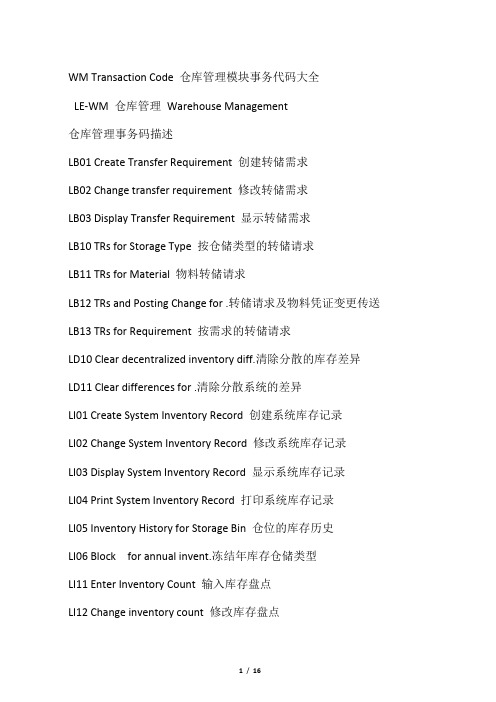
WM Transaction Code 仓库管理模块事务代码大全LE-WM 仓库管理Warehouse Management仓库管理事务码描述LB01 Create Transfer Requirement 创建转储需求LB02 Change transfer requirement 修改转储需求LB03 Display Transfer Requirement 显示转储需求LB10 TRs for Storage Type 按仓储类型的转储请求LB11 TRs for Material 物料转储请求LB12 TRs and Posting Change for .转储请求及物料凭证变更传送LB13 TRs for Requirement 按需求的转储请求LD10 Clear decentralized inventory diff.清除分散的库存差异LD11 Clear differences for .清除分散系统的差异LI01 Create System Inventory Record 创建系统库存记录LI02 Change System Inventory Record 修改系统库存记录LI03 Display System Inventory Record 显示系统库存记录LI04 Print System Inventory Record 打印系统库存记录LI05 Inventory History for Storage Bin 仓位的库存历史LI06 Block for annual invent.冻结年库存仓储类型LI11 Enter Inventory Count 输入库存盘点LI12 Change inventory count 修改库存盘点LI13 Display Inventory Count 显示库存盘点数LI14 Start Inventory Recount 库存重新盘点开始LI20 Clear Inventory Differences WM 清除库存差异仓库管理WMLI21 Clear Inventory Differences in MM-IM 清除MM-IM 中的库存差额LL01 Warehouse Activity Monitor 仓库活动监控LLVS WM Menu 仓库管理菜单LN01 Number Ranges for Transfer Requirem.转储需求编号范围LN02 Number Ranges for Transfer Orders 转储单编号范围LN03 Number Ranges for Quants 数量编号范围LN04 Number Ranges for Posting Changes 修改的数字范围记帐LN05 Number Ranges for Inventory 存货的编号范围LN06 Number Ranges for Reference Number 参考号编号范围LN08 Number Range Maintenance: LVS_LENUM 编号范围维护: LVS_LENUM LP10 Direct picking for PO 直接为采购单(PO)分检LP11 WM staging of crate parts WM 装箱部件待运LP12 Staging release order parts (WM-PP)待运下达订单零件LP21 WM replenishment for fixed bins WM 固定仓位补充LP22 Replenishm. Planning for Fixed Bins 补充。
雾化器说明书

USER INFORMATION - 使用者需知................................................................................1 About this instruction - 关于本说明书 .............................................................................. 1 Symbols - 符号................................................................................................................. 1 EU Directives and Harmonized Standards - EU 指示和符合标注 ................................... 1 EC declaration of conformity - 符合 EC 的声明 ............................................................... 2 General safety instructions - 总的安全指导 ..................................................................... 2 Markings - 标识................................................................................................................ 2 Packaging, handling and transport - 包装,处置和运输 ................................................. 3 Protection of the atomizer - 雾化器的保护....................................................................... 3 Recycling and disposal - 循环利用和处理 ....................................................................... 4 Disposal of packaging 包装的处理 .................................................................................4 Disposal of the rotary atomizer and accessories - 雾化器和附件的处理 ......................4 2.5 2.6 2.7 2.7.1 2.7.2 2.8 2.9 2.9.1 2.9.2 2.9.3 2.9.4 2.10 2.10.1 2.10.2 2.10.3 2.10.4 2.10.5
RedGiant红巨星系列插件(包括Trapcode系列MagicBullet系列等)注册码
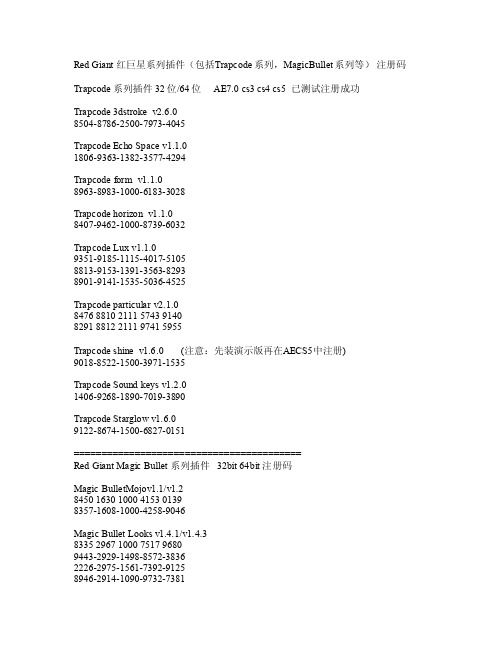
Red Gi ant 红巨星系列插件(包括T rapco de系列,Magic Bulle t系列等)注册码Tra pcode系列插件 32位/64位 AE7.0 c s3 cs4 cs5已测试注册成功Trap code3dstr oke v2.6.08504-8786-2500-7973-4045Tr apcod e Ech o Spa ce v1.1.01806-9363-1382-3577-4294Trap codeform v1.1.08963-8983-1000-6183-3028T rapco de ho rizon v1.1.08407-9462-1000-8739-6032Trapc ode L ux v1.1.09351-9185-1115-4017-51058813-9153-1391-3563-82938901-9141-1535-5036-4525Trap codeparti cular v2.1.08476 8810 2111 5743 91408291 8812 2111 9741 5955T rapco de sh ine v1.6.0 (注意:先装演示版再在A ECS5中注册)9018-8522-1500-3971-1535Trapc ode S oundkeysv1.2.01406-9268-1890-7019-3890Tr apcod e Sta rglow v1.6.09122-8674-1500-6827-0151=========================================RedGiant Magi c Bul let 系列插件 32bi t 64b it 注册码Ma gic B ullet Mojov1.1/v1.28450 1630 1000 4153 01398357-1608-1000-4258-9046Magic Bull et Lo oks v1.4.1/v1.4.38335 2967 1000 7517 96809443-2929-1498-8572-38362226-2975-1561-7392-91258946-2914-1090-9732-7381Magic Bull et Co loris ta Ⅱ调色师1759 1720 1942 8719 98951520-1761-1281-4491-29951623-1704-1894-4141-77111669-1738-1942-6448-38052077-1774-1115-5675-2386M agicBulle t Ins tantH D v1.1/v1.2 视频转换8680-8082-1000-3600-21378374-8050-1000-7790-58318651-8096-1000-8165-81088341-8036-1000-6446-8798======================================== RedGiant红巨星其它插件 32b it 64bit 注册码R ed Gi ant K ey Co rrect v1.1/v1.2抠像校正8884 7072 1000 6861 92218831-7014-1000-7750-71688524-7000-1000-5504-98618932-7028-1000-7300-8269Red G iantKnoll Ligh t Fac tory2.7 灯光工厂9248-3000-2939-3565-1044Red Gian t Pla neSpa ce v1.4 3D助手2272-5113-1995-5538-18691785-5150-1912-5669-62991555-5174-1711-8253-68681728-5161-1306-8162-8636R ed Gi ant I mageLoung e v1.4 烟雾水火9601-7161-1124-7096-5124Red Gian t Psu namiv1.3.1/v1.4 天空海洋8918-5306-1340-8021-98918755-5319-1340-9790-27288695-5367-1340-8236-86688539-5315-1340-9036-6512R ed Gi ant W arp v1.1 三维变形反射投影2264-0345-1839-7036-81291530-0325-1394-5601-09502072-0325-1600-5426-96981732-0305-1823-5049-0581RedGiant Text Anar chy v2.4 极品文字特效8418-5446-2340-7452-29038630-5454-2340-8133-7115Re d Gia nt Ho lomat rix v1.2 屏幕视觉效果1772-6157-1942-4827-54361841-6194-1153-6422-8716R ed Gi ant P rimat te Ke yer v4.1 极品抠像8528-4002-4000-9517-05058783-4068-4000-6068-87609150-4038-4000-9260-21278704-4062-4000-7287-2681Re d Gia nt To onItv2.1卡通、水墨、油画2224-5529-2995-5538-18691737-5574-2912-5669-62991456-5541-2035-8665-5141R ed Gi ant C ompos ite W izard 1.4.5 1558-7224-1340-6093-82528338-7202-1384-7715-20839116-7278-1571-5973-40481377-7270-1729-7167-94601695-7274-1450-8641-5499******************************************************* 附:旧版 Red Gian t红巨星系列插件注册码R ed Gi ant C ompos ite W izard v1.4seri al: 1558-7224-1340-6093-8252After Effe cts 6.0-8.0 Sup portRed Gian t Ima ge Lo ungev1.4seria l: 9601-7161-1124-7096-5124A fterEffec ts 6.0-8.0 Supp ort RedGiant Knol l Lig ht Fa ctory Prov2.5.2ser ial:9248-3000-2939-3565-10448405-3024-2555-8703-3817Af ter E ffect s, Pr emier e Pro,Fina l Cut Pro,Motio n, Av idRed.G iant.Prima tte.K eyer.Pro.v4.0.f or.AE.and.AVXs erial: 9473-4044-4228-6877-3228Af ter E ffect s, Av id,Fi nal C ut Pr o, an d Mot ionRed G iantRadiu m Glo w v1.0ser ial:1374-0436-1563-3568-3475FCP6.x下使用有退出状况,建议使用前保存FC P工程文件。
SAP仓库管理代码大全
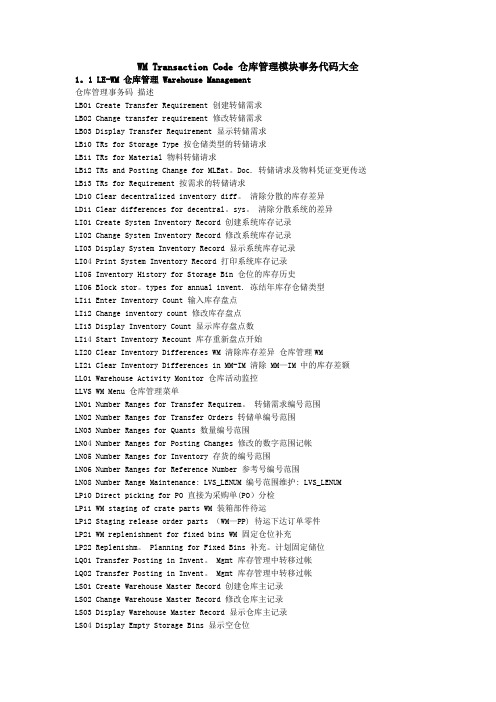
WM Transaction Code 仓库管理模块事务代码大全1。
1 LE-WM 仓库管理 Warehouse Management仓库管理事务码描述LB01 Create Transfer Requirement 创建转储需求LB02 Change transfer requirement 修改转储需求LB03 Display Transfer Requirement 显示转储需求LB10 TRs for Storage Type 按仓储类型的转储请求LB11 TRs for Material 物料转储请求LB12 TRs and Posting Change for MLEat。
Doc. 转储请求及物料凭证变更传送LB13 TRs for Requirement 按需求的转储请求LD10 Clear decentralized inventory diff。
清除分散的库存差异LD11 Clear differences for decentral。
sys。
清除分散系统的差异LI01 Create System Inventory Record 创建系统库存记录LI02 Change System Inventory Record 修改系统库存记录LI03 Display System Inventory Record 显示系统库存记录LI04 Print System Inventory Record 打印系统库存记录LI05 Inventory History for Storage Bin 仓位的库存历史LI06 Block stor。
types for annual invent. 冻结年库存仓储类型LI11 Enter Inventory Count 输入库存盘点LI12 Change inventory count 修改库存盘点LI13 Display Inventory Count 显示库存盘点数LI14 Start Inventory Recount 库存重新盘点开始LI20 Clear Inventory Differences WM 清除库存差异仓库管理WMLI21 Clear Inventory Differences in MM-IM 清除 MM—IM 中的库存差额LL01 Warehouse Activity Monitor 仓库活动监控LLVS WM Menu 仓库管理菜单LN01 Number Ranges for Transfer Requirem。
Tutorial_Guide_IGG_82_1-Acrov5

TutorialsIGG™ v8.aDocumentation v8.aNUMECA International5, Avenue Franklin Roosevelt1050 BrusselsBelgiumTel: +32 2 647.83.11Fax: +32 2 647.93.98Web: ContentsTABLE OF CONTENTINTRODUCTIONTUTORIAL 1: Geometry Creation1-1 INTRODUCTION1-11-1.1 Introduction1-11-1.2 Prerequisites1-21-1.3 Preparation1-21-2 CARTESIAN POINT1-31-2.1 Create Cartesian Point1-31-2.2 Select Cartesian Point1-31-2.3 Delete Cartesian Point1-31-3 CURVES1-31-3.1 Create Curves1-31-3.2 Select Curves1-51-3.3 Visualize Curves1-51-3.4 Modify Curves1-61-3.5 Edit/Copy Curves1-71-3.6 Export Curves1-71-3 SURFACES1-81-3.1 Create Surfaces1-81-3.2 Select Surfaces1-101-3.3 Visualize Surfaces1-101-3.4 Modify Surfaces1-111-3.5 Edit/Copy Surfaces1-111-3.6 Export Surfaces1-11 TUTORIAL 2: 2D Airfoil Mesh Generation2-1 INTRODUCTION2-12-1.1 Introduction2-12-1.2 Prerequisites2-22-1.3 Presentation2-22-1.4 Preparation2-22-2 MESH GENERATION2-32-2.1 Define Project Configuration2-42-2.2 Define Geometry2-52-2.3 Create Blocks2-62-2.4 Define Clustering2-112-2.5 Generate Face Grid2-142-2.6 Control Mesh Quality2-162-2.7 Define Boundary Conditions2-172-2.8 Save Project2-18ContentsTUTORIAL 3: Pipe to Pipe Mesh Generation3-1 INTRODUCTION3-13-1.1 Introduction3-13-1.2 Prerequisites3-23-1.3 Presentation3-23-1.4 Preparation3-23-2 MESH GENERATION3-33-2.1 Define Geometry3-33-2.2 Create & Control Blocks3-53-2.3 Generate Block Grid3-133-2.4 Define Butterfly Topology3-143-2.5 Control Mesh Quality3-163-2.6 Define Boundary Conditions3-183-2.7 Define Full Non Matching Connection3-193-2.8 Save Project3-20TUTORIAL 4: Volute Mesh Generation4-1 INTRODUCTION4-14-1.1 Introduction4-14-1.2 Prerequisites4-24-1.3 Presentation4-24-1.4 Preparation4-24-2 MESH GENERATION4-34-2.1 Load Geometry4-34-2.2 Create & Control Blocks4-44-2.3 Generate Block Grid4-184-2.4 Control Mesh Quality4-194-2.5 Define Boundary Conditions4-204-2.6 Define Full Non Matching Connection4-224-2.7 Save Project4-23TUTORIAL 5: Axi Seal Leakage Mesh Generation5-1 INTRODUCTION5-15-1.1 Introduction5-15-1.2 Prerequisites5-25-1.3 Presentation5-25-1.4 Preparation5-25-2 MESH GENERATION5-35-2.1 Define Project Configuration5-35-2.2 Import Geometry5-45-2.3 Create & Control Blocks5-45-2.4 Define Clustering5-105-2.5 Control Mesh Quality5-135-2.6 Define Boundary Conditions5-155-2.7 Save Project5-18What’s in This Guide ?This Tutorial Guide contains a number of tutorials driving the user in IGG™ v8 to mesh different internal and external configurations. In each tutorial, features related to mesh generation are dem-onstrated.Tutorials 1 to 5 are detailed tutorials designed to introduce the beginner to IGG™ v8. These tutori-als provide explicit instructions for all steps of the mesh generation process. Tutorials 1 to 5 do not require any pre-requisite and can be treated separately, in any order. They address different types of applications, including both internal and external cases.Where to Find the Files Used in the Tutorials ?Each of the mesh generation starts from a geometry that is existing or is created. The appropriate files (and any other relevant files used in the tutorial) are stored on IGG™ v8 DVD-ROM, more precisely in the /DOC/_Tutorials directory.How to Use this Guide ?Depending upon your familiarity with computational fluid dynamics and your interest in some par-ticular configuration, you can use this tutorial guide in a variety of ways.For the BeginnerIf you are beginning user of IGG™, you should first read and solve tutorials 1 and 2, in order to familiarize yourself with the interface and basis of the mesh generation technique. You may then want to concentrate on a tutorial that demonstrates features that you are going to resolve. For exam-ple, if you are planning to mesh a volute, you should look at tutorial 4.For the Experienced UserIf you are an experienced user of IGG™, you can read and/or solve the tutorial(s) that demonstrate features that you are going to resolve. For example, if you plan to mesh a 2D airfoil, you should look at tutorial 2.Conventions Used in this GuideSeveral conventions are used in the tutorials to facilitate your learning process.Following a short introduction, each tutorial is divided into sections respectively related to the mesh generation steps from the geometry definition to the 3D mesh generation.Inputs required to execute the tutorials are restricted to the geometry, either in a ".dat" or CAD related format.The sequence of actions to be executed are described through a step-by-step approach, in the form of arabic numbers.Additional insight about some specific actions and/or features is frequently added to illustrate the tutorial further. This information is proposed for the purpose of clarity and completeness, and should not be executed. It appears in italicized type.Contact NUMECA support team at +32-2-647.83.11 or send an e-mail to sup-port@numeca.be for any question or information you may require. To allowNUMECA support to help you out within the shortest delays, please provide adetailed description of the observed behaviour and performed analysis.TUTORIAL 1:Geometry Creation1-1Introduction1-1.1IntroductionThe resolution of computational fluid dynamics (CFD) problems involves three main steps:•spatial discretization of the flow equations,•flow computation,•visualization of the results.To answer these questions, NUMECA has developed a F low IN tegrated E nvironment for internaland Turbomachinery assimilations. Called FINE™/Turbo, the environment integrates the followingtools:•IGG™ is an I nteractive G eometry modeler and G rid generator software, based on structured multi-block techniques,•AutoGrid™ is a three-dimensional Automated Grid generation software, dedicated to turboma-chinery applications. Similarly to IGG™, it is based on structured multi-block techniques,•Euranus is a state-of-the-art multi-block flow solver, able to simulate Euler and Navier-Stokes equations in the laminar, transitional and turbulent regimes,•CFView™ is a highly interactive flow visualization and post-treatment software,•FINE™ Graphical User Interface is a user-friendly environment that includes the different soft-wares. It integrates the concept of projects and allows the user to achieve complete simulations,going from the grid generation to the flow visualization, without the need of file manipulation.This tutorial is particularly adapted to the creation and modification of geometrical entities. Itmakes exclusive use of IGG™.In this tutorial you will learn how to:•Create Cartesian point,•Create and modify curve entities,•Create and modify surface entities,•Select and delete geometrical entities,Geometry Creation Introduction•Group/ungroup geometrical entities,•Save geometrical entities.1-1.2PrerequisitesThis tutorial does not require any particular prerequisite.1-1.3Preparation•Copy the files located in cdrom:\DOC\_Tutorials\IGG\Tutorial_1 to your working directory, where cdrom must be replaced by the name of your DVD-ROM.•Start IGG™ v8.xFor LINUX and UNIX systems, you can access IGG™ v8.x graphical user interface with thefollowing command lineigg -niversion 8x -print or igg -niversion autogrid8x -printFor WINDOWS systems, you can access IGG™ v8.x graphical user interface from the startmenu going to /Programs/NUMECA software/fine8x/IGG or /Programs/NUMECA software/autogrid8x/IGGMenu BarTool Bar3D ViewQuick Access PadControl Areakeyboard input areainformation areaYou’re now ready to start to create and modify geometrical entities!IGG™ v8 graphical user interface allows to visualize the geometry and mesh of the internal orexternal test case in a 3D view by default. The access to main menu and controls is proposedthrough a menu bar and a quick access pad, and is completed with a tool/icon bar and a control area(including the keyboard input area).Cartesian Point Geometry Creation1-2Cartesian Point1-2.1Create Cartesian Point1.Select the Geometry/Create Points/Cartesian Point menu to initiate the creation of aCartesian point2.Type the sequence <1 1 0> <Enter> in the keyboard input area. This action will create theCartesian point (black or white point is appearing in the graphics area)Cartesian points can also be defined as intersection between two selectedcurves or between a selected curve and a plane or between a selected curveand a surface (see User Manual for more details).3.Select the Geometry/Create Points/Cartesian Point menu to initiate the creation of a sec-ond Cartesian point4.Type the sequence <1 1 1> <Enter> in the keyboard input area. This action will create thesecond Cartesian point (second black or white point is appearing in the graphics area) 1-2.2Select Cartesian Point5.Select the Geometry/Select/Cartesian Points menu to select Cartesian points6.Move the mouse on the Cartesian point (1,1,1) and click-left on it when highlighted in blueto select it7.Click-right or <q> in the graphics area to end the selection1-2.3Delete Cartesian Point8.Select the Geometry/Delete/Cartesian Points menu to delete the selected Cartesian points(highlighted in blue)1-3Curves1-3.1Create CurvesThe following section describes how to:—create basic curves—use the keyboard or the mouse to input points—use the attraction featureThe below geometry, consisting of two polylines, one C-spline and one arc, will be created.Geometry Creation Curves9.Define a polyline curve:•Select the Geometry/Draw Polyline/Free menu (shortcut <p >) to initiate the creation of a polyline•Type the sequence <1 0 0> <Enter > in the keyboard input area . This action will create thefirst point of the polylineThe keystrokes are automatically echoed in the keyboard input area.•Enter a second point at position <1.2 0.5 0> and press <Enter >•Move the mouse near the Cartesian point. When close enough, the mouse will normally beattracted to this point if the attraction to points feature is enabled. If there is no attraction,press <a > in the graphics area. Then click-left to add this point to the polyline•Click-right or <q > in the graphics area to end the polyline creation•Repeat above steps to create another polyline passing through the points (0,0,0), (-0.2,0.5,0)and (0,1,0)10.Define a C-spline curve:•Select the Geometry/Draw CSpline/Free menu (shortcut <c >) to initiate the creation of aC-spline curve•Move the mouse near the point (0,0,0) of the second polyline. When close enough, themouse will normally be attracted to this point if the attraction to points feature is enabled. If there is no attraction, press <a > in the graphics area. Then click-left to add this point to the C-spline•Move the mouse somewhere between the points (0,0,0) and (1,0,0) and click-left to add apoint•Move the mouse near the point (1,0,0) of the first polyline. When close enough, the mousewill normally be attracted to this point if the attraction to points feature is enabled. If there is no attraction, press <a > in the graphics area. Then click-left to add this point to the C-spline•Click-right or <q > in the graphics area to end the C-spline creation11.Define a circular arc curve:•Select the Geometry/Circular Arc/Normal-Point-Point-Radius menu option to initiatethe creation of a circular arc. Several inputs will be requested to define the arcThe circular arc can be created using different methods (see User Manual for more details).•Enter <0 0 1> <Enter > to define the arc normalpolyline 1polyline2C-splinearcCurves Geometry Creation •Move the mouse near the Cartesian point. When close enough the point will be highlighted (if there is no attraction, press <a> in the graphics area). Click-left to define the arc startpoint•Move the mouse near the point (0,1,0) of the second polyline. When close enough the point will be highlighted (if there is no attraction, press <a> in the graphics area). Click-left todefine the arc end point•Enter <0.6> <Enter> to define the arc radius•Press <o> until the circle has the same shape as the one presented on above figure. Then click-left to create the arcClick-right or <q> in the graphics area to end the arc creation.1-3.2Select CurvesThe curve selection operation is used to activate one or more curves for subsequent operations ingeometry modelling or grid generation. When a curve is selected it appears highlighted in yellow(default). All the curves created in the previous steps are selected.12.Select the Geometry/Select/Curves option to initiate curve(s) selectionThe shortcut <s> can also be used to activate the option without accessing themenu.13.Press <a> to unselect all the curves, which become unhighlighted14.Move the mouse over the C-spline which is then highlighted. At the same time, the name,type of curve and approximate arc length of the curve appear in the information area15.Click-left to select it16.Repeat above step to select the first created polyline17.Click-right to quit the selectionSelection and deselection of all curves can be done by pressing <a> repeat-edly (toggle option).1-3.3Visualize CurvesWhen importing complex models, many curves may be created and visualized in IGG™, makingthe graphics unclear. It is possible to visualize only specific curves on the screen, hiding all others,in the following way:18.Select the Geometry/View/Curves option. A curve chooser appears with the name of allthe curves. All the names are highlighted since all the curves are visible19.Select the C-spline in the chooser (click-left on it) and press Apply. Only the C-splinecurve now appears in the view20.Select the first polyline in the chooser (click-left on it) while holding the <Ctrl> key. Thepolyline is highlighted in the chooser, together with the C-spline. Press Apply to visualizeboth curves21.Select the first and last curves in the chooser while holding the <Shift> key. All the curvesare now selected. Press Apply to visualize them all22.Close the chooserAfter selecting the curves by using the Geometry/Select/Curves menu, the selected curves can befurther investigated in the following way:Geometry Creation Curves23.Select the Geometry/View/Curve Orientation menu. The default orientation of theselected curves is shown. This orientation is important for other geometry modelling andgrid generation operations. These orientations can be hidden by selecting the menu onceagain (toggle option)24.Select the Geometry/View/Control Points menu. The control points of the selected curvesappear now. This options acts as a toggle (display on-off) on all selected curves25.Select the Geometry/Select/Control Points menu. A control point must be selected. Whenmoving the mouse near a control point, the point becomes highlighted. Click-left on a con-trol point to display the point coordinates in the information area26.Click-right to quit the option27.Select the Geometry/Distance menu (). A prompt appears to select two points betweenwhich the distance will be measured and displayed:•Press <c> to disable the attraction to curves (this can be verified by moving the cursor near the start point of the C-spline. Normally, there is no attraction to the curve. Otherwise, press<c> a second time)•Move and attract the cursor over the start point of the C-spline. If there is no attraction, press <a>. Click-left on curve to select the start point•When moving the mouse, the distance between the selected point and the cursor is indi-cated. Move the mouse over the last point of the C-spline. The cursor is attracted to thepoint and the distance is indicating d=1•Click-left to fix the distance on the screenThe above steps can be repeated to measure the distance between otherpoints.•Click-right to quit the option.1-3.4Modify CurvesExisting selected curves can be modified within IGG™ in the following way:28.Select the Geometry/Modify Curve/Add Control Point option to add control points onselected curve by click-left on itCurves Geometry Creation29.Select the Geometry/Modify Curve/Remove Control Point option to remove a controlpoint on selected curve by click-left on control point30.Select the Geometry/Modify Curve/Modify Point (On surface) option to move an exist-ing control point on selected curve (on surface) by click-left to select the point and click-left after moving the control point31.Select the Geometry/Modify Curve/Set Name... option to impose a userdefined name tothe selected entity (one curve should be selected)32.Select the Geometry/Modify Curve/Divide option to split the selected curve at a userde-fined location by click-left on it (one curve should be selected)33.Select the Geometry/Modify Curve/Reverse option to reverse the curve orientation plot-ted when selecting Geometry/View/Curve Orientation menu1-3.5Edit/Copy CurvesExisting selected curves can be moved or copied within IGG™ in the following way:34.Select the Geometry/Select/Curves menu to select all the curves (highlighted in yellow)35.Select the Geometry/Edit/Copy menu to copy all the selected entities with a translation,rotation, scaling or mirror operation36.Type <new> <Enter> to impose a userdefined prefix to the geometrical entities that will becreated37.Type <t> <Enter> to select a copy with a translation38.Type <1 0 0> <Enter> to impose the translation vectortranslation (1 0 0)The menus Geometry/Edit/Translate, Rotate, Scale or Mirror allow to moveand not to copy the selected geometry.1-3.6Export CurvesIt is possible to save during the work the curves created in the previous steps. Only the curvesselected are saved into a file:39.Select the Geometry/Select/Curves menu to select all the curves (highlighted in yellow)Geometry Creation Surfaces40.Select File/Export/Geometry Selection... menu. A file chooser is opened to specify the name of a file ".dat" (with corresponding Parasolid ™file "X_T"). This file can be readback using the File/Import/IGG Data... menu ().1-4Surfaces 1-4.1Create Surfaces In this section simple surface creation is described, starting from a set of curves. A new session will be opened to clear all previous drawings.41.Select File/New - yes to close the current project and open a new, empty, project.Opening a new project closes the current project without automatic saving.42.Define a lofted surface:•Select File/Import/IGG Data and choose the file "geometry_curves.dat" in the\DOC\_Tutorials\IGG\Tutorial_1 directory of the installation cdrom. Three curves are readand stored in the geometry repository•Select the curves using Geometry/Select/Curves (<s >) in the order indicated on the figure•Verify that the curves are well oriented by using the Geometry/View/Curve Orientationmenu otherwise you need to reverse the curves by using the Geometry/Modify Curve/Reverse menu in order to impose the same orientation to all the curves•Select the Geometry/Surface/Lofted menu in the Quick Access Pad . A NURBS surface,interpolating the curves is now created. Notice that two new curves, representing surfaceboundaries, are created. These curves automatically appear in the curve chooser (Geome-try/View/Curves ) when it is opened123Boundary curves automatically created1234Surfaces Geometry Creation43.Define a coons patch:A Coons surface is a surface interpolating 4 boundary curves using a bilinearinterpolation. To avoid overlapping with the lofted surface, the selected curveswill be copied and translated.•Select the four boundary curves (<s>) of the lofted surface, in the order indicated in the above figure•Select the Geometry/Edit/Copy menu in the Quick Access Pad. IGG™ interrogates whether the duplicated curves must be translated, rotated, scaled, mirror or not. To avoid overlappingwith the existing curves and surface, a translation will be performed•Type <new> <Enter> to impose a userdefined prefix to the geometrical entities that will be created•Type <t> <Enter> to select a copy with a translation•Type <1 1 1> <Enter> to impose the translation vectorThe selected curves are duplicated and the new curves are automaticallyselected (the other curves are now unselected)•Select the Quick Access Pad/Geometry/Surface/Coons menu. A new surface is created which interpolates the four selected curvesIt can be noticed that 4 additional curves have been created. These are curves following the parametricdirections of the surface and are used to provide a better visualization of the surface.44.Define a surface of revolution:A surface of revolution will be created by rotating a newly created curve aroundthe Y axis.•First create a C-spline (Geometry/Curve/CSpline) between the points (-0.5,-2,0.1), (-0.5,0,0.2) and (-0.5,2,0.1). These points were selected so that the surface of revolution thatwill be created intersects the lofted surface•Make this curve the only selected curve (Geometry/Select/Curves)•Select Geometry/Surface/Revolution in the Quick Access Pad to create a surface of revolu-tion by rotating this new curve around a line parallel to the Y axis. The rotation origin is takenso that the surface of revolution intersects the lofted surface•Type <0 1 0> <Enter> to select the rotation axis direction•Type <-0.5 0 -1> <Enter> to select the rotation axis origin•Type <300> <Enter> to select the angle of rotationGeometry Creation SurfacesAs it may be noticed, the curve used for the rotation constitutes the first boundary of the surface.Three other boundary curves are automatically created to delimitate the surface.1-4.2Select SurfacesThe surface selection operation is used to activate one or more surfaces for subsequent operations in geometry modelling (i.e surface-surface intersection) or grid generation (i.e. face grid mapping).When a surface is selected its boundary curves appear highlighted in red or yellow.45.Select the Geometry/Select/Surfaces menu to initiate surface(s) selectionThe <Ctrl-s> shortcut can also be used to activate the same option, withoutaccessing the menu.46.Press <a > to unselect all the surfaces (toggle option), which become unhighlighted (bound-ary curves are unhighlighted)47.Move the mouse over the lofted surface. The surface becomes highlighted in blue.48.Click-left to select the surface. The boundary curves remain now permanently in red or yel-low49.Repeat above steps to select the surface of revolution50.Click-right to quit the selectionSelection and deselection of all the visible surfaces can be done by pressing<a> repeatedly (toggle option).1-4.3Visualize SurfacesSurfaces stored in IGG ™ are by default visualized by displaying their boundaries. As soon as the boundary curves of a surface are visible, the surface is considered visible. The following step describes how to hide surfaces, hence hide their boundaries.51.Select the Geometry/View/Surfaces option. A surface chooser appears with the name ofall the surfaces in the geometry repository. All surfaces in the chooser are highlighted sincethey are all visible in the graphics area52.Select the lofted surface (click-left on it) in the chooser and press Apply . The lofted surface appears alone in the graphics area with all the previously created curvesboundary curvesSurfaces Geometry Creation53.Select the surface of revolution (click-left on it) in the chooser while holding the <Ctrl> key.The surface of revolution is highlighted in the chooser together with the lofted surface. PressApply to visualize both surfaces. Notice that the surface of revolution is now unselected inthe graphics area (highlighted in blue)54.Select the first and last surfaces (click-left on them) in the chooser while holding the <Shift>key. All surfaces are highlighted in the chooser. Press Apply to visualize them all in thegraphics area55.Close the chooser1-4.4Modify SurfacesWhen manipulating parametric surfaces, it is possible to create curves in the parametric directions ofthe surfaces. These curves can be used to better visualize the surfaces or for other geometry and gridmodelling operations.56.After selecting a surface, select the Geometry/Modify Surface/Representation menu.IGG™ requests the number of curves to be created in the u and v direction of each selectedsurface:•Type <15 15> <Enter> to plot 15 curves in both parametric directions of the selected surfaces•Repeat the previous step and specify 5 curves in each direction57.Select the Geometry/Modify Surface/Add uv Curves menu. Then a point must be selectedon the selected surfaces:•Move the mouse inside the limits of the selected surfaces. Two orthogonal curves appear at the mouse position. The attraction feature can be enabled, if needed•Click-left to add the two curves in the geometry repositoryThe curves created in the above steps are deleted when the surface is deleted,except if they are used by other entities.1-4.5Edit/Copy SurfacesExisting selected surfaces can be moved or copied within IGG™ as presented on the curves in section1-3.5.1-4.6Export SurfacesIt is possible to save during the work the curves and surfaces created in the previous steps. Only thecurves and surfaces selected are saved into a file:58.Select the Geometry/Select/Curves and Surfaces menu to select respectively the curves(highlighted in yellow) and the surfaces (highlighted in red or yellow)59.Select the File/Export/Geometry Selection... menu. A file chooser is opened to specify thename of a file ".dat" (with corresponding Parasolid™ file "X_T"). This file can be read backusing the File/Import/IGG Data... menu ()Geometry Creation SurfacesTUTORIAL 2:2D Airfoil MeshGeneration2-1Introduction2-1.1IntroductionThe resolution of computational fluid dynamics (CFD) problems involves three main steps:•spatial discretization of the flow equations,•flow computation,•visualization of the results.To answer these questions, NUMECA has developed a F low IN tegrated E nvironment for internaland Turbomachinery assimilations. Called FINE™/Turbo, the environment integrates the followingtools:•IGG™ is an I nteractive G eometry modeler and G rid generator software, based on structured multi-block techniques,•AutoGrid™ is a three-dimensional Automated Grid generation software, dedicated to turboma-chinery applications. Similarly to IGG™, it is based on structured multi-block techniques,•Euranus is a state-of-the-art multi-block flow solver, able to simulate Euler and Navier-Stokes equations in the laminar, transitional and turbulent regimes,•CFView™ is a highly interactive flow visualization and post-treatment software,•FINE™ Graphical User Interface is a user-friendly environment that includes the different soft-wares. It integrates the concept of projects and allows the user to achieve complete simulations,going from the grid generation to the flow visualization, without the need of file manipulation.A C-type block grid around an airfoil is proposed to explain the basic features of the major topol-ogy and grid generation modules within IGG™.The tutorial shows the successive steps that must be followed to generate a 2D mesh and to definethe boundary conditions required before starting a solver:•Set up a 2D project,•Import/Create geometry curves needed for meshing,•Define the topology before meshing,。
富士施乐DocuCentre 2060 3060 3065 复印机维修手册:dc3060g_sc_ver1_chap05

第五章零件表2011/075-1DocuCentre-IV 3060G零件表Version 1.05 零件表5.1 序文5.1.1 零件表的使用方法.....................................................35.1.2 使用零件表的注意事项.................................................35.1.3 Plate 的构成.........................................................45.1.4 术语·符号的说明.....................................................45.1.5 零件向导的使用方法...................................................55.2 Parts List 1. IIT/UIPL 1.1 Platen/IIT Cover....................................................7PL 1.2 CCD Lens Assenbly/Platen Glass......................................8PL 1.3 Full/Half Rate Carriage/Carriage Cable..............................9PL 1.4 Full Rate Carriage..................................................10PL 1.5 Half Rate Carriage..................................................11PL 1.6 Motor/Transport PWB.................................................12PL 1.7 W70 Control Panel...................................................13PL 1.8 Option..............................................................142. ROSPL 2.1 ROS.................................................................153. DRIVEPL 3.1 Main Drive (1 of 2).................................................16PL 3.2 Main Drive (2 of 2).................................................174. NOHADPL 4.1 NOHAD...............................................................186. TRANSFERPL 6.1 Transfer............................................................197. FUSING UNITPL 7.1 Fusing Unit.........................................................208. XERO/DEVEPL 8.1 Drum Unit, Toner Cartridge..........................................21PL 8.2 Toner System........................................................229. FEEDER/TRAY 1/2PL 9.1 Tray 1/2 Assembly...................................................23PL 9.2 Tray 1/2 (1 of 2)...................................................24PL 9.3 Tray 1/2 (2 of 2)...................................................25PL 9.4 Tray Feeder 1/2 Assembly............................................26PL 9.5 Feeder 1/2 Assembly (1 of 2)........................................27PL 9.6 Feeder 1/2 Assembly (2 of 2)........................................28PL 9.7 Tray 1/2 Feed Roll, Nudger Roll, Retard Roll........................2910. TRAY MODULE (2TM)PL 10.1 Tray Module (2TM)..................................................30PL 10.2 Tray 3/4 (1 of 2)..................................................31PL 10.3 Tray 3/4 (2 of 2)..................................................32PL 10.4 Tray 3/4 Feeder Assembly, T/A Roll 3/4.............................33PL 10.5 Tray 3/4 Feeder Assembly (1 of 2)..................................34PL 10.6 Tray 3/4 Feeder Assembly (2 of 2)..................................35PL 10.7 Tray 3/4 Feed Roll, Nudger Roll, Retard Roll.......................36PL 10.8 Tray 3/4 Paper Size Sensor.........................................37PL 10.9 Electrical.........................................................38PL 10.10 Cover.............................................................39PL 10.11 L/H Cover Assembly................................................4011. TRAY MODULE (TTM)PL 11.1 Tray Module (TTM) (Option) (APO/GCO Only)..........................41PL 11.2 Tray 3/4 Assembly (Option) (APO/GCO Only)..........................42PL 11.3 Tray 3 Assembly (1 of 2) (Option) (APO/GCO Only)...................43PL 11.4 Tray 3 Assembly (2 of 2) (Option) (APO/GCO Only)...................44PL 11.5 Tray 4 Assembly (1 of 2) (Option) (APO/GCO Only)...................45PL 11.6 Tray 4 Assembly (2 of 2) (Option) (APO/GCO Only)...................46PL 11.7 Tray 3/4 Feeder Assembly, T/A Roll Assembly (Option) (APO/GCO Only)47PL 11.8 Tray 3/4 Feeder Assembly (1 of 2) (Option) (APO/GCO Only)..........48PL 11.9 Tray 3/4 Feeder Assembly (2 of 2) (Option) (APO/GCO Only)..........49PL 11.10 Tray 3/4 Feed/Nudger/Retard Roll (Option) (APO/GCO Only)..........50PL 11.11 Transport Assembly (Option) (APO/GCO Only)........................51PL 11.12 Tray 3/4 Switch Assembly (Option) (APO/GCO Only)..................52PL 11.13 Wire Harness (Option) (APO/GCO Only)..............................53PL 11.14 TM Drive (1 of 2) (Option) (APO/GCO Only).........................54PL 11.15 TM Drive (2 of 2) (Option) (APO/GCO Only).........................55PL 11.16 Cover (Option) (APO/GCO Only).....................................56PL 11.17 L/H Cover Assembly (Option) (APO/GCO Only)........................5712. MOBILE STANDPL 12.1 Mobile Stand (Option) (APO/GCO Only)...............................5813. MSIPL 13.1 MSI Assembly.......................................................59PL 13.2 Lower Frame Assembly...............................................60PL 13.3 MSI Tray Assembly..................................................6114. L/H COVERPL 14.1 L/H Cover Assembly, Duplex Unit....................................62PL 14.2 L/H Chute Assembly.................................................63PL 14.3 L/H Frame Assembly.................................................64PL 14.4 Duplex Assembly....................................................652011/075-2Version 1.0DocuCentre-IV 3060G零件表15. REGISTRATIONPL 15.1 Registration (1 of 2).............................................66PL 15.2 Registration (2 of 2).............................................6717. EXITPL 17.1 Exit 1............................................................68PL 17.2 Exit 2, Face Up Tray ..............................................69PL 17.3 Exit 2 Chute Assembly .............................................70PL 17.4 Exit 2 Transport Assembly (1 of 2)................................71PL 17.5 Exit 2 Transport Assembly (2 of 2)................................72PL 17.6 Exit 2 Guide Assembly .............................................73PL 17.7 Face Up Tray Assembly .............................................7418. ELECTRICALPL 18.1 Electrical (1 of 2)...............................................75PL 18.2 Electrical (2 of 2)...............................................76PL 18.3 AC Chassis Assembly ...............................................77PL 18.4 IOT Wire Harness ..................................................78PL 18.5 FAX Unit ..........................................................7919. COVERPL 19.1 Cover-Front, Left .................................................80PL 19.2 Cover-Rear, Right .................................................8135. ESSPL 35.1 ESS (1 of 3)......................................................82PL 35.2 ESS (2 of 3)......................................................83PL 35.3 ESS (3 of 3)......................................................8451. DADFPL 51.1 DADF Accessory ....................................................85PL 51.2 DADF Cover,PWB ....................................................86PL 51.3 DADF Base Frame ...................................................87PL 51.4 Document Tray,Top Cover ...........................................88PL 51.5 DADF Motor,Wire Harness ...........................................89PL 51.6 DADF Rear Belt,Solenoid ...........................................90PL 51.7 DADF Front Belt ...................................................91PL 51.8 Regi./Retard/Invert/Out Chute .....................................92PL 51.9 Roll,Sensor Bracket ...............................................93PL 51.10 Document Tray ....................................................94PL 51.11 Top Cover ........................................................95PL 51.12 Upper Feeder .....................................................96PL 51.13 Regi. Chute ......................................................97PL 51.14 Retard Chute .....................................................98PL 51.15 Invert Chute .....................................................99PL 51.16 Out Chute ........................................................100PL 51.17 Sensor Bracket ...................................................10198. Screws98.1 Screws ...............................................................10299. Adjustment/Consumables Area Code List99.1 Paper ................................................................10399.2 Environment ..........................................................10399.3 Consumables ..........................................................10499.4 Electrical Adjustment ................................................10499.5 Mechanical Adjustment ................................................10599.6 Originals ............................................................10699.7 Accessories Related ..................................................10699.8 Fax ..................................................................10799.9 DMP/Network Functions Related ........................................1075.3 Parts NavigationNavi 1.1 Processor + Option ...............................................109Navi 2.1 Processor (1 of 2)...............................................109Navi 2.2 Processor (2 of 2)...............................................110Navi 2.3 IIT/UI ...........................................................1102011/075-3DocuCentre-IV 3060G零件表5.1 序文Version 1.05.1.1 零件表的使用方法第5章零件表包含关于备用零件的信息。
RoboColumn 说明书
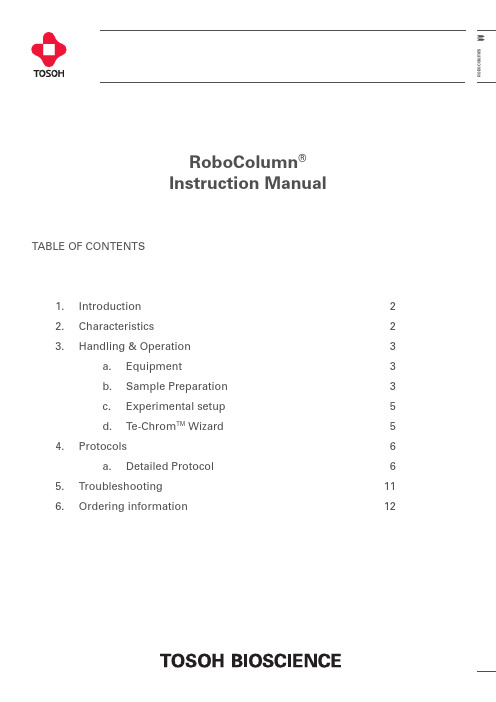
R o b o C o l u m n sTABLE OF CONTENTS1. I ntroduction 22. Characteristics 23.Handling & Operation3 a. Equipment3 b. Sample Preparation 3 c. Experimental setup 5 d. Te-Chrom TM Wizard 5 4. Protocols6 a. Detailed Protocol 6 5. Troubleshooting 116.Ordering information12RoboColumn ® Instruction ManualWWW.TOSOHBIOSCIENCE.DE2RoboColumns RoboColumn Instruction Manual1. INTRODUCTIONRoboColumns are miniaturized chromatography columnspre-packed with TOYOPEARL biopurification chromatog-raphy resins covering a wide range of chromatographicmodes, such as ion exchange (I EX), hydrophobic interac-tion chromatography (H I C), multimodal chromatography(MMC), gel filtration (SEC) and affinity chromatography(AFC). Bed containment between two filter frits and pro-fessional packing with consideration to individual materialcompression requirements ensure high efficiency and peaksymmetry similar to that of preparative and process separa-tion columns.RoboColumns are compatible with 96-well formats and de-signed for fully automated chromatographic separation withrobotic liquid handling workstations such as the FreedomEVO® from Tecan. The column units are packed with TOYO-PEARL® media by Repligen GmbH and are identical to theMediaScout® RoboColumns® supplied by Repligen GmbH.One package contains eight pre-packed RoboColumn unitswith two removable silicon cover seals for proper storage. A96-well array plate is available to arrange up to 96 RoboCol-umn units according to application requirements.APPLICATIONSRoboColumn technology is used in a broad spectrumof applications, such as parallel screening of chromato-graphic media and optimization of chromatographicconditions, scale-down experiments, sample prepara-tion prior to subsequent analysis like MS, ELI SA or CGE/SDS-Page as well as for the concentration of low titercompounds. It can also be applied for high throughput smallscale purifications of a high number of samples.FORMATSRoboColumns are available in two formats with 200 µL and600 µL resin volume, respectively. All chromatographicmedia used in the RoboColumns are also available as bulkresins for use at all scales.2. CHARACTERISTICSRoboColumns are ready-to-use chromatography columnspre-packed with TOYOPEARL chromatography media.RoboColumns are available in 200 µL and 600 µL volume.Table 1 presents the column geometries and characteristicsof RoboColumns.RoboColumn ChracteristicsColumn volume 200 µL 600 µLBed height 10.0 mm 30.0 mmColumn inner diameter 5 mmColumn material PolypropyleneChemical stability All commonly used aqueous buffers, pH 1 – 14, organic solvents1Avoid Halogenated organic solventsHexaneStorage solution AIEX and CIEX: 20% ethanol + 150 mmol/L NaClHIC, SEC, AFC and MMC: 20 % ethanolRecommended storage IEX, HIC & MMC Media: +4°C to +30°Ctemperature AFC Media: +4°C to +8°CWorking temperature +4°C to +30°CMax. working pressure Up to 8.0 barFlow velocity 16 – 1000 cm/h1 Note: The chemical stability of the packed chromatography media also has to be taken into consideration.For more information please refer to the specification of the respective TOYOPEARL resin at www.tosohbioscience.de.TABLE 13R o b o C o l u m nsRoboColumn Instruction ManualEQUIPMENT DETAILSADVICE96-WELL ARRAY PLATE(Courtesy of Repligen GmbH)Arrange up to 96 individual Robo- Columns onto the 96- well array plateaccording to application requirements.Do not mix short (200 µL) and long (600 µL) RoboColumns.Make sure that RoboColumns are well clicked into the 96- well array plate be-fore using them.Te-Chrom™ MODULE 1)(Courtesy of Tecan)Use the Te-Chrom module (A) to integrate the RoboColumn array onto the robotic worktable. The Te-Chrom Module is height adjustable and con-tains a waste option (B)Use the Te-Chrom module in combination with the plate stacker Te-Stack™ for the optimized handling and storage of collection plates.Use the waste container to drain off e.g. conditioning or regeneration solvents.Make sure that the array is in an appro-priate distance to the collection plate before starting the experiment.Te-Chrom SHUTTLE(Courtesy of Tecan)Use the Te-Chrom Shuttle to move a collection plate under the array to collect the fractions.Use the robotic manipulator (RoMa) arm to transport the collection plate from a pre-defined transfer position to any destination on the robotic worktable (e.g. plate reader, hotels or auto sampler) for further analysis such as UV measure-ment, ELISA, HPLC, MS, etc.3. HANDLING AND OPERATION A) EQUIPMENTRoboColumns are designed for robotic handling Table 2 is a guide for the equipment required for robotic handling of RoboColumns using Tecan’s Freedom EVO workstation. B.) SAMPLE PREPARATIONWe recommend loading a clarified sample on RoboColumns, since unclarified sample may cause clogging of the top and bottom filter frits.TABLE 2RECOMMENDED EQUIPMENT FOR AUTOMATED HANDLING OF RoboColumnsWWW.TOSOHBIOSCIENCE.DE 4RoboColumnsTe-Chrom WIZARD2)(Courtesy of Tecan)Use the Te-Chrom Wizard to configurethe chromatographic process and toset all process relevant parameters,such as volume, flow rate, etc.Assign labels (e.g. resin name andcolumn types by using the plate layoutconfigurator.Use the neutralization option to adjustthe pH of fractions after acidic elution ofmAbs.Note: Confirm suitability for your specificapplication with Tecan.PLATE READER Use an internal or external plate readerfor data collection.Determine the precise volume of yourfractions for subsequent data plotting.REAGENT AND SAMPLE RESERVOIRS A broad spectrum of troughs, tubesand plates can be positioned onto therobotic worktable by using the appro-priate Tecan carrier.Use an 8-, 48- or 96- deep well reservoirfor buffer solution/preparation.COLLECTION PLATE Use any type of multi-well plate whichmatches the ANSI/SDS standard (UV-or non UV-readable).Use a 96-well half area micro-plate tocollect fractions in a range from 25 µL to175 µL.Use standard 96-well micro-plates tocollect fractions in a range from 75 µL to340 µL. Use 96-deep well reservoirs tocollect fraction up to 2 mL.1) For more detailed information about the Te-Chrom Module, see Te-Chrom Operating Manual from Tecan2) For more detailed information about the Te-Chrom Wizard, see Te-Chrom Wizard software Manual from Tecan.RoboColumn Instruction Manual5R o b o C o l u m nsFIGURE 18Te-Chrom WIZARD FEATURESC. EXPERIMENTAL SETUPRoboColumns are suitable for a broad variety of applications such as parallel screening and optimization of chromato-graphic conditions in downstream process development, sample preparation prior to subsequent analysis as well as the concentration of low titer compounds in drug discovery.When using the high-throughput process development approach for RoboColumns, it is suggested to use Design of Experiments (DoE) for the experimental setup. This enables screening of many different chromatographic parameters, such as resin type, pH, conductivity/ionic strength or salt type simultaneously.For experimental set-up and configuration of the Robo- Column array plate, the Te-Chrom Wizard is recommended.D. Te-Chrom WIZARDThe Te-Chrom Wizard is a dialog-based graphic user inter-face offered by Tecan and based on the Freedom EVOware ® software. The Te-Chrom Wizard was developed for the use of RoboColumns and provides the possibility to configure hardware, plate layout, and the chromatographic process and to set some chromatographic parameters, such as flow-rate or volume without direct script writing. See the illustra-tion below for an overview of some of the Te-Chrom Wizard functions. RoboColumn Instruction ManualWWW.TOSOHBIOSCIENCE.DE 6RoboColumns4. PROTOCOLSThe protocol is designed as a general guideline for workingwith TOYOPEARL RoboColumns. Adjustment may be re-quired depending on type of application, sample, resin typeand RoboColumn dimension.I n order to operate RoboColumns the Freedom EVO work-station should be equipped with Te-Chrom Module andTe-Chrom Shuttle.The user should have a general knowledge of chromato-graphy and should be familiar with the use of robotic work-stations.A) DETAILED PROTOCOLFollow the actions described below in order to perform acomplete experiment.STEP ILLUSTRATION ACTION1REMOVE COVER SEALSGently peel off the bottom seal from the row of eight Robo-Column units.Assemble the Robocolumn units onto the 96-well arrayplate. Up to 12 rows of eight RoboColumn units can beassembled. Do not mix different formats (200 µl and 600 µl)on the same array plate.Gently peel off the top seal or each row of eightRoboColumns.2REMOVE EXCESS STORAGE SOLUTIONRemove remaining storage solution in the top part of thecolumns by blotting the RoboColumn® array upside downon a soft paper tissue.RoboColumn Instruction Manual7R o b o C o l u m ns3Te-Chrom - ADJUST THE OPERATING HEIGHTPress and hold the fastener (C) to set the Te-Chrom to the required height of the Te-Chrom module scale (D).Make sure that the RoboColumn array is as close to the collection plate as possible.4Te-Chrom - LOAD I NG THE 96-WELL ARRAY EQU I PPED WITH RoboColumnsMove the locking slider (A) to the left mechanical stop.Load the RoboColumn array (B).Move the locking slider (A) to the right mechanical stop to lock the RoboColumn array.Make sure that all RoboColumns are well fixed into the 96-well array plate before starting the experiment.5Te-Chrom WIZARD – EXPERIMENTAL SETUP A) Hardware configurationSelect the appropriate configuration of the Te-Chrom I f the Te-Chrom is equipped with a waste tray, check the ‘Waste Tray’ box.Define a transfer position for the collection plate or check the ‘manual plate handling’ box to select manual plate handling.RoboColumn Instruction ManualWWW.TOSOHBIOSCIENCE.DE 8RoboColumnsB) PLATE LAYOUTClick load to import an existing plate layout. To create a newlayout, follow the actions below:Select the RoboColumn labware.Define the required RoboColumn matrix.Select the RoboColumn dimension.Set a desired label e.g. resin name.To import or export the plate layout, click the save button.C) PROCESS CONFIGURATIONDefine the chromatographic workflow by setting a desirednumber of process steps.Use the ‘Continuous Fraction Collection’ option to collectfractions over multiple plates, without leaving gaps betweenplates pipetted in different process steps. This minimizes theconsumption of collection plates.D) CONFIGURE YOUR PROCESS STEPSEdit a ‘process step name’ e.g. Equilibration:Check the ‘Process Full Plate’ option according to thedesired procedure:When checked: The full RoboColumn array will be pro-cessed.When not checked: The RoboColumn array will be pro-cessed column per column.Set parameters for tip washing.RoboColumn Instruction Manual9R o b o C o l u m nsSet individual chromatographic parameters: Select the source of liquid.Set the dispensing volume or check the ‘Use absolute volume’ box to enter an absolute volume.Set the required liquid class for aspiration.Set the required linear velocity [cm/h] or flow rate [µL/s].Check the waste option accordingly:When checked: The waste tray will be engaged by theRoMa / LiHa.When not checked: The flow-through will be collected in a desired collection plate.Check the ‘Neutralization’ option to perform a pH adjust-ment e.g. after acidic elution of mAbs.Check the Data Collection option to evaluate the collection plate in a required reader device by e.g. UV measurement.Select the number of fractions according to the given dispensing volume for the chromatography step if the waste option is not checked.Repeat these steps in order to configure all chromatographic process steps.RoboColumn Instruction ManualWWW.TOSOHBIOSCIENCE.DE 10RoboColumnsE) PLATE HANDLINGAdd the required amount of source plates.Add the required amount of destination plates.F) REPORTINGSet output folder.Select output formatAfter the experimental set-up the Te-Chrom wizard will generate a chromatographic method in Freedom EVOware soft-ware automatically.6RUN CHROMATOGRAPHIC METHOD7DATA EVALUATIONDetermine the precise volume of the collected fractions byusing an appropriate plate reader.Determine the protein concentration by using UV measure-ment.8DATA PLOTTINGPlot the UV data against the fraction volume to create apseudo-chromatogram.Note: Make sure that blank values of the used solvents aresubtracted from the UV data before plotting.9REGENERATION AND STORAGEFor appropriate regeneration of RoboColumns please referto the recommendation for the corresponding TOYOPEARLresin.For appropriate storage of RoboColumns please refer toTable 1RoboColumn Instruction Manual11R o b o C o l u m nsERRORPOSSIBLE CAUSEACTIONRoboColumns are clogged.The sample is too viscous.There is too much cell debris in the sample.The column has been regenerated and used too many cycles.Increase dilution of the cell paste before lysis, or dilute after the lysation.Centrifuge and/or filtrate the sample if unclarified sample has been used.Reduce the number of cycles.RoboColumns are leaking.Columns are clogged.The o-ring sealing is damaged.The insertion depth of the robotic needle is incorrect.See above.Check the taught X- and Y coordinates forRoboColumn labware for precision.Check the insertion depth (16 mm from the top of the column) of the robotic needle.RoboColumns are lifted up from the 96-well array plate during the pull out of the robotic needles.RoboColumns are not well fixed into the 96-well array plate.Make sure that all RoboColumns are well fixed into the 96-well array plate before starting the experiment.Low protein recovery in the elution fraction(s).The residence time for sample loading is too low.Decrease the flow-rate (increase residence time) for sample loading.5. TROUBLESHOOTINGRoboColumn Instruction ManualWWW.TOSOHBIOSCIENCE.DE 12RoboColumnsORDERING INFORMATIONP/N RoboColumn ResinRoboColumns FOR FAST AUTOMATED SCREENING OF RESINS45099Array PlateGEL FILTRATION CHROMATOGRAPHY / DESALTING0045071RoboColumn HW-40F200 µL x 8 columns0045072RoboColumn HW-40F600 µL x 8 columnsION EXCHANGE CHROMATOGRAPHY0045027RoboColumn Sulfate-650F,200 µL x 8 columns0045028RoboColumn Sulfate-650F,600 µL x 8 columns0045023RoboColumn GigaCap S-650S200 µL x 8 columns0045024RoboColumn GigaCap S-650S600 µL x 8 columns0045001RoboColumn GigaCap S-650M200 µL x 8 columns0045002RoboColumn GigaCap S-650M600 µL x 8 columns0045025RoboColumn GigaCap Q-650S200 µL x 8 columns0045026RoboColumn GigaCap Q-650S600 µL x 8 columns0045003RoboColumn GigaCap Q-650M200 µL x 8 columns0045004RoboColumn GigaCap Q-650M600 µL x 8 columns0045005RoboColumn GigaCap CM-650M200 µL x 8 columns0045006RoboColumn GigaCap CM-650M600 µL x 8 columns0045007RoboColumn GigaCap DEAE-650M200 µL x 8 columns0045008RoboColumn GigaCap DEAE-650M600 µL x 8 columns0045021RoboColumn NH2-750F200 µL x 8 columns0045022RoboColumn NH2-750F600 µL x 8 columnsMIXED MODE CHROMATOGRPAHY0045051RoboColumn MX-Trp-650M200 µL x 8 columns0045052RoboColumn MX-Trp-650M600 µL x 8 columns0045053RoboColumn Ca++Pure-HA,200 µL x 8 columns0045054RoboColumn Ca++Pure-HA,600 µL x 8 columnsRoboColumn Instruction Manual13R o b o C o l u m nsHYDROPHOBIC INTERACTION CHROMATOGRAPHY 0045031RoboColumn Phenyl-600M 200 µL x 8 columns 0045032RoboColumn Phenyl-600M 600 µL x 8 columns 0045033RoboColumn Butyl-600M 200 µL x 8 columns 0045034RoboColumn Butyl-600M 600 µL x 8 columns 0045035RoboColumn PPG-600M 200 µL x 8 columns 0045036RoboColumn PPG-600M 600 µL x 8 columns 0045037RoboColumn Phenyl-650M 200 µL x 8 columns 0045038RoboColumn Phenyl-650M 600 µL x 8 columns 0045089RoboColumn Butyl-650M 200 µL x 8 columns 0045090RoboColumn Butyl-650M 600 µL x 8 columns 0045091RoboColumn Hexyl-650C 200 µL x 8 columns 0045092RoboColumn Hexyl-650C600 µL x 8 columnsAFFINITY CHROMATOGRAPHY 0045065RoboColumn AF-rProtein L -650F ,200 µL x 8 columns 0045066RoboColumn AF-rProtein L -650F ,600 µL x 8 columns 0045063RoboColumn AF-rProtein A HC-650F 200 µL x 8 columns 0045064RoboColumn AF-rProtein A HC-650F 600 µL x 8 columns 0045061RoboColumn AF-rProtein A-650F 200 µL x 8 columns 0045062RoboColumn AF-rProtein A-650F600 µL x 8 columnsRoboColumn ® is a registered trademark of Repligen GmbH. Freedom EVO ® and Freedom EVOware® are registered trademarks of Tecan Group Ltd.Te-Chrom™ and Te-Stack™ are trademarks of Tecan Group Ltd.TOSOHBIOSCIENCE|IMLEUSCHNERPARK4|64347GRIESHEIM|GERMANY|T:+49(0)61557043700|F:+49(0)61558357900|*****************************WWW.TOSOHBIOSCIENCE.DEM22P09ARoboColumn Instruction Manual。
SAP 的命令

MD16 MD21
MD63
MDLD MDP3 ME03 ME04 ME06 ME0M ME13 ME14 ME1L ME1M
ME1W ME23
Collective Display of Planned Orders Display Planning File Entry Display Planned Indep. Requirement s Print MRP List Display combination structure Display Source List Changes to Source List Analyze Source List Source List for Material Display Purchasing Info Record Changes to Purchasing Info Record Info Records Per Vendor Info Records Per Material Info Records Per Material Group Display Purchase Order
Display Document Info Record
KKPE LB01 LB03 LB10 LB11 LB12 LB13 LD10
LI01
LI04 LI11 LI12 LI20 LL01
Report Selection for Process Mfg Create Transfer Requirement Display Transfer Requirement TRs for Storage Type TRs for Material TRs and Posting Change for Mat.Doc. TRs for Requirement Clear decentraliz ed inventory diff. Create System Inventory Record Print System Inventory Record Enter Inventory Count Change inventory count Clear Inventory Differences WM Warehouse Activity Monitor
系统传感器L-系列双闪光灯和双喇叭通知设备合并板说明书
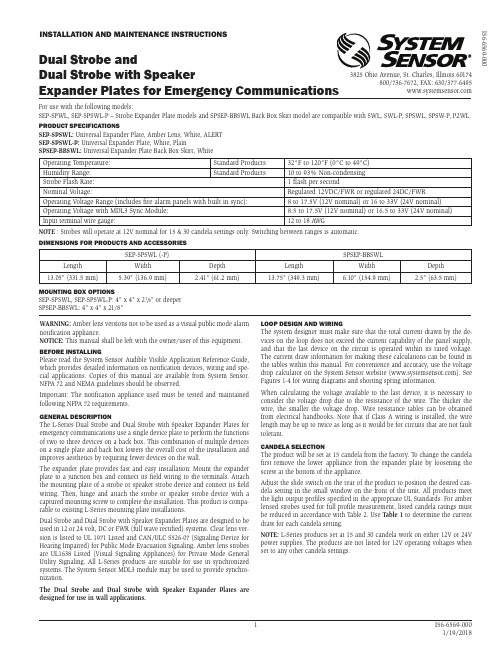
W ARNING: Amber lens versions not to be used as a visual public mode alarm notification appliance.NOTICE: This manual shall be left with the owner/user of this equipment.BEFORE INSTALLINGPlease read the System Sensor Audible Visible Application Reference Guide, which provides detailed information on notification devices, wiring and spe-cial applications. Copies of this manual are available from System Sensor. NFPA 72 and NEMA guidelines should be observed.I mportant: The notification appliance used must be tested and maintained following NFPA 72 requirements.GENERAL DESCRIPTIONThe L-Series Dual Strobe and Dual Strobe with Speaker Expander Plates for emergency communications use a single device plate to perform the functions of two to three devices on a back box. This combination of multiple devices on a single plate and back box lowers the overall cost of the installation and improves aesthetics by requiring fewer devices on the wall.The expander plate provides fast and easy installation: Mount the expander plate to a junction box and connect its field wiring to the terminals. Attach the mounting plate of a strobe or speaker strobe device and connect its field wiring. Then, hinge and attach the strobe or speaker strobe device with a captured mounting screw to complete the installation. This product is compa-rable to existing L-Series mounting plate installations.Dual Strobe and Dual Strobe with Speaker Expander Plates are designed to be used in 12 or 24 volt, DC or FWR (full wave rectified) systems. Clear lens ver-sion is listed to UL 1971 Listed and CAN/ULC S526-07 (Signaling Device for Hearing Impaired) for Public Mode Evacuation Signaling. Amber lens strobes are UL1638 Listed (Visual Signaling Appliances) for Private Mode General Utility Signaling. All L-Series products are suitable for use in synchronized systems. The System Sensor MDL3 module may be used to provide synchro-nization.The Dual Strobe and Dual Strobe wi th Speaker Expander Plates are designed for use in wall applications.LOOP DESIGN AND WIRINGThe system designer must make sure that the total current drawn by the de-vices on the loop does not exceed the current capability of the panel supply, and that the last device on the circuit is operated within its rated voltage. The current draw information for making these calculations can be found in the tables within this manual. For convenience and accuracy, use the voltage drop calculator on the System Sensor website (). See Figures 1-4 for wiring diagrams and shorting spring information.When calculating the voltage available to the last device, it is necessary to consider the voltage drop due to the resistance of the wire. The thicker the wire, the smaller the voltage drop. Wire resistance tables can be obtained from electrical handbooks. Note that if Class A wiring is installed, the wire length may be up to twice as long as it would be for circuits that are not fault tolerant.CANDELA SELECTIONThe product will be set at 15 candela from the factory. T o change the candela first remove the lower appliance from the expander plate by loosening the screw at the bottom of the appliance.Adjust the slide switch on the rear of the product to position the desired can-dela setting in the small window on the front of the unit. All products meet the light output profiles specified in the appropriate UL Standards. For amber lensed strobes used for full profile measurement, listed candela ratings must be reduced in accordance with T able 2. Use Table 1 to determine the current draw for each candela setting.NOTE: L-Series products set at 15 and 30 candela work on either 12V or 24V power supplies. The products are not listed for 12V operating voltages when set to any other candela settings.INSTALLATION AND MAINTENANCE INSTRUCTIONSDual Strobe andDual Strobe with SpeakerExpander Plates for Emergency CommunicationsFor use with the following models:SEP-SPWL, SEP-SPSWL-P – Strobe Expander Plate models and SPSEP-BBSWL Back Box Skirt model are compatible with SWL, SWL-P, SPSWL, SPSW-P, P2WL.PRODUCT SPECIFICATIONSSEP-SPSWL: Universal Expander Plate, Amber Lens, White, ALERT SEP-SPSWL-P: Universal Expander Plate, White, PlainSPSEP-BBSWL: Universal Expander Plate Back Box Skirt, WhiteOperating T emperature:Standard Products 32°F to 120°F (0°C to 49°C)Humidity Range:Standard Products 10 to 93% Non-condensing Strobe Flash Rate: 1 flash per secondNominal Voltage:Regulated 12VDC/FWR or regulated 24DC/FWROperating Voltage Range (includes fire alarm panels with built in sync):8 to 17.5V (12V nominal) or 16 to 33V (24V nominal)Operating Voltage with MDL3 Sync Module:8.5 to 17.5V (12V nominal) or 16.5 to 33V (24V nominal)Input terminal wire gauge:12 to 18 A WGNOTE : Strobes will operate at 12V nominal for 15 & 30 candela settings only. Switching between ranges is automatic.DIMENSIONS FOR PRODUCTS AND ACCESSORIESSEP-SPSWL (-P)SPSEP-BBSWLLength Width Depth Length Width Depth 13.05" (331.5 mm)5.39" (136.9 mm)2.41" (61.2 mm)13.75" (349.3 mm)6.10" (154.9 mm)2.5" (63.5 mm)MOUNTING BOX OPTIONSSEP-SPSWL, SEP-SPSWL-P: 4" x 4" x 21/8" or deeper SPSEP-BBSWL: 4" x 4" x 21/8"3825 Ohio Avenue, St. Charles, Illinois 60174800/736-7672, FAX: 630/377-6495I56-6569-000FIGURE 4. WIRING SEP-SPWL(-P): ATTACHING A HORN STROBE AS THE UPPER DEVICEINPUT FROM FACP OR PRIOR STROBE (-)(+)OUTPUT TO NEXT STROBE OR EOL(-)(+) A0564-00FIGURE 5. SHORTING SPRING ON HORN STROBE MOUNTING PLATE, STANDARD CANDELA, WHITEA0560-00NOTE: A shorting spring is provided between terminals 2 and 3 of the mount-ing plate to enable wiring checks after the system has been wired, but prior to installation of the final product. This spring will automatically disengage when the product is installed, to enable supervision of the final system.TABLE 1. STROBE CURRENT DRAW (mA) FOR SEP-SPWL (-P), SEP-SPSWL (-P)Candela Switch Setting 8-17.5 V olts 16-33 V olts DC DC FWR 15884360NOTE: Products set at 15 and 30 candela automatically work on ei-ther 12V or 24V power supplies. The products are not listed for 12V DC operation when set to any other candela settings.30143638375-10713695-121155110-148179135-172209185-222257TABLE 2: CANDELA DERATING FOR SEP-SPWL AND SEP-SPSWL AMBER LENS STROBE Cd Switch SettingPrivate ModeEmergency Warning15151230302475756095957511011085135135105185185145IMPORTANT: For more information on current draw, light output and sound output data, reference Speaker Strobe installation manuals I56-0002 and I56-0003 and Strobe only installation manual I56-5845 and I56-5847.FIGURE 1. WIRING SEP-SPWL(-P): CONNECTING THE UNIVERSAL EXPANDER PLATE'S LOWER STROBE OUTPUT TO NEXT STROBE OR EOL INPUT FROM POWER SUPPLY FOR STROBE OR PRIOR STROBE(+)(-)(+)(-)A0562-00FIGURE 2. WIRING SEP-SPWL(-P): ATTACHING A SPEAKER STROBE AS THE UPPER DEVICEINPUT FROM FACP OR PRIOR STROBE INPUT FROM AMPLIFIEROR PRIOR SPEAKER (-)(+)(-)(+)OUTPUT TO NEXT STROBE OR EOL OUTPUT TO NEXT SPEAKER OR EOL(-)(+)(-)(+)A0563-00NOTE: Loop resistance on a single NAC should not exceed 120 ohms for 24 volt and 30 ohms for 12 volt systems.FIGURE 3. SHORTING SPRING ON SPEAKER STROBE MOUNTING PLATE, STANDARD CANDELA,WHITEShorting SpringA0559-00NOTE: Shorting springs are provided between terminals 2 and 3 and terminals 5 and 6 of the mounting plate to enable wiring checks after the system has been wired, but prior to installation of the final product. These springs will automatically disengage when the product is installed, to enable supervision of the final system.MOUNTING THE UNIVERSAL EXPANDER PLATE AND SECOND DEVICE Junction Box Compatibility: The expander plate and back box skirt are com-patible with a 4" x 4" x 21/8" junction box.1a. F or flush mount appl i cat i ons: Attach the expander plate to a 4" x 4" x 21/8" junction box using the two screws provided with the expander plate.–Speaker Strobe as upper device: Figure 6.–Strobe as upper device: Figure 8.1b. F or surface-mount appli cati ons wi th a back box ski rt: Snap the ex-pander plate onto the skirt, and then attach the entire assembly to a 4" x 4" x 21/8" junction box using the two screws provided with the expander plate.–Speaker Strobe as upper device: Figure 7.–Strobe as upper device: Figure 9.2. C onnect the lower strobe's field wiring to the expander plate terminals.(See Figure 1.)3. A ttach the device mounting plate with the four screws provided with theexpander plate.4. C onnect the upper device's field wiring to the device mounting plateterminals. (See Figure 4.)5. A ttach upper device:a. H ook tabs at the top of the product housing into the grooves on devicemounting plate.b. S wing the device down into position to engage the terminals on thedevice with the terminals on the device mounting plate.c. M ake sure that the tabs on the back of the product housing fully en-gage with the device mounting plate.d. S ecure the device by tightening the single mounting screw in the frontof the device housing. For tamper resistance, the standard captivemounting screw may be replaced with the enclosed T orx screw. (Seeinstallation manual for upper device.)to flex.FIGURE 6. UNIVERSAL EXPANDER PLATE WITH SPEAKER STROBE FORFLUSH MOUNT APPLICATIONSA0568-00 Note: SEP-SPSWL expander plate shown.FIGURE 7. UNIVERSAL EXPANDER PLATE WITH SPEAKER STROBE SURFACE MOUNT APPLICATIONSA0565-00Note: SEP-SPSWL expander plate shown.Only mount on a wall and in the orientation shown.System Sensor ® is a registered trademark of Honeywell International, Inc.FIGURE 8. UNIVERSAL EXPANDER PLATE WITH HORN STROBE FORFLUSH MOUNT APPLICATIONS A0567-00Note: SEP-SPWL expander plate shown.FIGURE 9. UNIVERSAL EXPANDER PLATE WITH HORN STROBE FORSURFACE MOUNT APPLICATIONSA0566-00Note: SEP-SPWL expander plate shown.Only mount on a wall and in the orientation shown.The horn and/or strobe will not work without power. The horn/strobe gets its power from the fire/security panel monitoring the alarm system. If power is cut off for any rea-son, the horn/strobe will not provide the desired audio or visual warning.The horn may not be heard. The loudness of the horn meets (or exceeds) current Underwriters Laboratories’ standards. However, the horn may not alert a sound sleeper or one who has recently used drugs or has been drinking alcoholic beverages. The horn may not be heard if it is placed on a different floor from the person in hazard or if placed too far away to be heard over the ambient noise such as traffic, air conditioners, machinery or music appliances that may prevent alert persons from hearing the alarm. The horn may not be heard by persons who are hearing impaired.NOTE: Strobes must be powered continuously for horn operation.The signal strobe may not be seen. The electronic visual warning signal uses an ex-tremely reliable xenon flash tube. It flashes at least once every second. The strobe must not be installed in direct sunlight or areas of high light intensity (over 60 foot candles) where the visual flash might be disregarded or not seen. The strobe may not be seen by the visually impaired.The signal strobe may cause seizures. Individuals who have positive photoic response to visual stimuli with seizures, such as persons with epilepsy, should avoid prolonged exposure to environments in which strobe signals, including this strobe, are activated.The signal strobe cannot operate from coded power supplies. Coded power supplies produce interrupted power. The strobe must have an uninterrupted source of power in or-der to operate correctly. System Sensor recommends that the horn and signal strobe always be used in combination so that the risks from any of the above limitations are minimized.THREE-YEAR LIMITED WARRANTYSystem Sensor warrants its enclosed product to be free from defects in materials and workmanship under normal use and service for a period of three years from date of manufacture. System Sensor makes no other express warranty for this product. No agent, representative, dealer, or employee of the Company has the authority to increase or alter the obligations or limitations of this Warranty. The Company’s obligation of this Warranty shall be limited to the replacement of any part of the product which is found to be defective in materials or workmanship under normal use and service during the three year period commencing with the date of manufacture. After phoning System Sensor’s toll free number 800-SENSOR2 (736-7672) for a Return Authorization number, send defective units postage prepaid to: Honeywell, 12220 Rojas Drive, Suite 700, El Paso TX 79936, USA for US returns and 6581 Kitimat Road, Unit 6 Mississauga, ON L5N 3T5 forCanadian returns. Please include a note describing the malfunction and suspected cause of failure. The Company shall not be obligated to replace units which are found to be defective because of damage, unreasonable use, modifications, or alterations occurring after the date of manufacture. In no case shall the Company be liable for any consequen-tial or incidental damages for breach of this or any other Warranty, expressed or implied whatsoever, even if the loss or damage is caused by the Company’s negligence or fault. Some states do not allow the exclusion or limitation of incidental or consequential dam-ages, so the above limitation or exclusion may not apply to you. This Warranty gives you specific legal rights, and you may also have other rights which vary from state to state.FCC STATEMENTL-series Strobes and Horn/Strobes have been tested and found to comply with the lim-its for a Class B digital device, pursuant to part 15 of the FCC Rules. These limits are designed to provide reasonable protection against harmful interference when the equip-ment is operated in a commercial environment. This equipment generates, uses, and can radiate radio frequency energy and, if not installed and used in accordance with theinstruction manual, may cause harmful interference to radio communications. Operationof this equipment in a residential area is likely to cause harmful interference in which case the user will be required to correct the interference at his own expense. This ClassB digital apparatus complies with Canadian ICES-003.Please refer to insert for the Limitations of Fire Alarm SystemsTHE LIMITATIONS OF STROBE AND SPEAKER STROBE EXPANDER PLATE。
Hyperchill Plus 工业水冷机说明书

Process cooling applications:Coating SystemsChemical & Pharmaceutical Processes Plastics Processing Thermoform Machines Plasma CoatingMedical Imaging Systems Food & Beverage Industry Injection Moulding Machine ToolsHyperchill PlusIndustrial Water Chillers for Precision CoolingExtremely compact and easy to use, Hyperchill Plus is designed for safe and reliable operation in the most varied working conditions, providing a precise and accurate control of the process fluid temperature. The availability of a wide range of acces-sories and options makes Hyperchill Plus a very flexible solution that fits the needs of all industrial applica-tions.Thanks to a non-ferrous hydrau-lic circuit, Hyperchill Plus ensures stable working conditions with maximum quality and cleanliness of the cooling fluid (water, water-glycol mixture, low viscosity fluids), improving the efficiency and pro-ductivity of the process and greatly reducing maintenance costs and plant downtime.Each individual Hyperchill Plus unit is extensively tested to guarantee efficient operation and reliability inall working conditions.Electroplating BathsBiogas & Natural Gas Treatment Compressed Air Treatment Laser Technology ExtrudersSurface Processing Welding Engineering Blow Mould MachinesFlexographic Printing SystemsNon ferrous hydraulic circuit: non-ferrous water tank (stainless steel from ICEP005), stainless steel plate evaporator, non-ferrous pump with bypass prevent water from becoming corrosive.Pump and tank installed inside the chiller provides a compact and easy to install solution; without pump and/or without tank solution available.Electronic controllers with propri-etary software provide access to all the parameters of the units and allow special management for any specific need, with remote monitoring avail-able.Completely configurable with many options and kits to fit the needs of industrial applications.Condenser filters reduce dirt, there-by preventing system downtime.As standard installed differentialpressure switch that makes sure that the systems shuts down in the case that the circuit runs dry. Therefore the investment is protected.Designed with eyebolts (till ICEP014) for easy handling.IP54 standard from ICEP007 for out-door installations.Independent condensing plenum enables routine and special mainte-nance to be performed without stop-ping the system.Unit structure and design guarantee full internal access for easy mainte-nance.Models from ICEP020 designed with fan step control in order to work in low ambient temperatures down to -10 °C.MODBUS interface available on all models (standard from ICEP007).Water and refrigerant manometers permit full control of the working conditions.Water pump: (standard 3bar) dif-ferent head-pressures available to meet the requirements of specific applications.Visual level Indicator: designed for open circuit versions till model ICEP024High reliability & Low energy consumptionLarge built-in water tank that pro-vides a large thermal mass / storage capacity thus reducing the number of refrigerant compressor stop/starts and short cycling thereby increasing the compressor and chiller lifetime and reducing the energy consump-tion.Maximum ambient temperature up to 48 °C on standard units, Tropical-ization up to 53 °C and Low ambient options ensure reliable operation in extreme ambient conditions.Oversized condensers and evapora-tors guarantee high performing heat exchange increasing COP (Coefficient Of Performance).PID software developed and tested to give the highest temperature con-sistency even at variable e of compliant scroll compressors (from ICEP007) designed specifically for high efficiency and long life in in-dustrial applications.Low ambient speed-control (option-al) on fan-motor ensures constant performances at different tempera-tures, long lifetime of the fans and a reduction in absorbed power when ambient temperature is low.A differential pressure switch ensures a system shut down in the case that the circuit runs dry. Therefore the customers investment is protected.Because of its compact design the Hyperchill Plus provides a space saving and easy to install solution. Condenser filters reduce dirt, thereby preventing system downtime.Reliable operation even in extreme ambient conditions. The standard units allow maximum ambient temperatures up to 48 °C. The tropicalized units up to 53 °C.The non-ferrous hydraulic circuit maintains the quality of the coolant ensuring stable working conditions, improving productivity and decreasing maintenance costs.Product FeaturesComplete solution, easy to install and manageProduct SpecificationHyperchill Plus Water RangeCustomer BenefitsProduct Specifi cationHyperchill PlusWater RangeHyperchill Plus Water Range1) at water in/out temperature 20/15 °C, glycol 0 %, either 25 °C ambient temperature (air-cooled models) or 25 °C condenser water inlet temperature with 35 °C condensing temperature(water-cooled models)2) referred to axial fan version in free fi eld conditions at a distance of 10 m from until, measured on condenser side, 1 m from ground3) Value calculated in accordance with the European regulation (EU) 2016/2281 with regards to Ecodesign requirements for high temperature process chillers;ICEP020-030ICEP 003-005ICEP040-060As the manufacturer of process chillers delivering water at a design temperature of 15 °C, Parker Hannifi n Manufacturing s.r .l.,Gas Separation and Filtration Division EMEA, declares that Parker chillers are exempt from Ecodesign EU regulation 2016/2281.BULICEPW-03-ENYour local authorized Parker distributor© 2018 Parker Hannifin Corporation. All rights reserved.EMEA Product Information Centre Free phone: 00 800 27 27 5374(from AT , BE, CH, CZ, DE, DK, EE, ES, FI, FR, IE, IL, IS, IT , LU, MT , NL, NO, PL, PT , RU, SE, SK, UK, ZA) US Product Information Centre Toll-free number: 1-800-27 27 537/gsfeProduct SpecificationHyperchill Plus Water RangeAccessoriesWater fill kits: non-ferrous pressurized, automatic or ambient manual kits, for water filling in any installation.Remote control kits: base version for remote ON/OFF and general alarm monitoring. Advanced version for complete remote unit monitoring.Wheels (ICEP002 - ICEP014): for ease of transport.Water filters (ICEP002 - ICEP024): for circuit cleanliness and machinery protection.Water by-pass: non-ferrous, externally adjustable allowing the correct flow through the system to be set.Control panel cover:from ICEP007, can be supplied already installed.T o obtain the required cooling capacity, multiply the value at nominal conditions by the above correction factors (i.e. cooling capacity = Pxf1xf2xf3xf4, where P is the cooling capacity at the water outlet temperature of 15 °C). Hyperchill Plus, in its standard configuration, can operate up to ambient temperatures of max. 48 °C and min. 5 °C and water temperatures of max. 30 °C inlet and min. 0 °C outlet. The above correction factors are approximative: for a precise selection, always refer to the software selection programme.。
Empower3ControlofInstruments-Waters

A new LAN based serial device is replacing the Equinox Serial Card
©2011 Waters Corporation
4
Prior to Empower 3 Previously discontinued instrumenys
As a reminder, support for the following instruments has been previously been discontinued:
Empower 3 Control of Instruments
3rd Party Control
Mogens Hallas Nordic User Training 2011 Långvik, September 6th to 9th
©2011 Waters Corporation
1
©2011 Waters Corporation
capabilities — Waters uses and other instrument vendors
to create instrument control
©2011 Waters Corporation
6
What is OIP Technology?
Open Interface Portal (OIP) technology is a software architecture that allows for a standardized specification of the interaction between the Data System and an instrument.
*) some are still in testing
- 1、下载文档前请自行甄别文档内容的完整性,平台不提供额外的编辑、内容补充、找答案等附加服务。
- 2、"仅部分预览"的文档,不可在线预览部分如存在完整性等问题,可反馈申请退款(可完整预览的文档不适用该条件!)。
- 3、如文档侵犯您的权益,请联系客服反馈,我们会尽快为您处理(人工客服工作时间:9:00-18:30)。
if Statement
The similarity between single selection structure and if statement: if Statement:
Single Selection: if <condition is true> start step 1 step 2 … step k end_if
16
Multiple Selection
Step a
Condition1
false
true
Step m
Condition2
false
true
Step n
Step z
17
Multiple Selection
Pseudocode Structure (Cascaded if)
step a if <condition_1 is true> start step m end_if if <condition_2 is true> start step n end_if else step x end_else step z
Exercise
13
ቤተ መጻሕፍቲ ባይዱ
Exercise - Answer
start
Verify this flowchart !
age
true “You are eligible to vote”
age > 20 false “You are not eligible to vote”
“You are <age> years old” end
24
> 15?
num1 num2
? 20
15 ? 15 20 ?
min
if - else Statement
Syntax:
if (expression) statement; else statement; if (expression) { statement1; statement2; } else statement3;
Given a mark, determine its grade based on the table below:
74 < mark < 100 64 < mark < 75 54 < mark < 65 39 < mark < 55 0 < mark < 40 others grade = A grade = B grade = C grade = D grade = E error message
Pseudocode Structure
step a if <condition is true> start step m step n end_if else start step x step y end_else step z
… additional steps at the bottom …
6
Single Selection: start flow chart
Step a
true
condition
false
Step m
Step n
Step x end
7
A Small Exercise
Develop an algorithm for the following problem:
A system to check/verify the eligibility of a person to vote during the election is going to be developed. The input for the system is the person’s age. If the age is greater than 20 years old, then display “You are eligible to vote” After that, no matter what age the person is, the system will display “You are <age> years old” message.
1. 2. 3. 4. 5. 6. 7. 8. 9. if…else… switch...case… for while do …while continue break goto return Selection/Branch
Loop
Control transfer
3
Control Structure: Selection/Branch
Knowledge: Understand the various concepts of selection control structure
Skill: Be able to develop a program involving selection control structure
4
Selection Structure
27
Example: if – else
void main() { int mark;
Statement
What will the output be if the mark is 74?
printf(“Mark:”); scanf(“%d”, &mark); What will the output if (mark >= 50) be if the mark is 14? printf(“Pass\n”); else printf(“Fail\n”); printf(“Your mark is %d”, mark); }
28
if – else - if Statement
Syntax: if (expression) statement; else if (expression) statement; else if (expression) statement; else statement;
25
or
if – else Statement
The similarity between double selection structure and if else statement: if-else Statement:
Double Selection: if <condition is true> start step 1 … step k end_if else start step 1 … step n end_else if (<condition> ) { statement 1 … statement k } else { statement 1 … statement n }
8
Exercise - Answer
start start Assume the age is 12 years old age
true
12 > 20 ? FALSE ! age > 20 false “Your are age <age> is <age> Your age is 12 years“You years old” years old” old
20
if Statements
if if - else
if – else - if
21
if Statement
The structure is similar to single selection (flowchart) Syntax: if (expression) statement; or if (expression) { statement1; statement2; }
selection look like ?
15
Multiple Selection
Pseudocode Structure (Multi-way if)
step a if <condition_1 is true> start step m end_if if <condition_2 is true> start step n end_if step z
“You are eligible to vote”
end
9
Single Selection
Pseudocode Structure Single Selection
step a if <condition is true> start step m step n end_if step x
10
Double Selection
26
if - else Statement
Example:
if (num1 < num2) 10 < 15? min = num1; else min = num2; printf(“Smallest: %d\n”, min);
Smallest: 10 _ _
num1 num2
10
15 10 ?
min
18
Multiple Selection
Step a Condition1
false true
Step m Step n
Condition2
false
true
Step x
Step z
19
Warming up
Develop a flowchart for the following problem.
Single Selection Double Selection
Multiple Selection
5
Single Selection: Pseudo-code description
