飞迈瑞克说明书
飞迈瑞克FM-NHI350AM2-F2网卡说明书

本手册所有内容,其版权属于北京东大金智科技有限公司(以下简称东大金智)所有,未经北京东大金智科技有限公司许可,任何单位和个人不得仿制,拷贝,转译或者任意引用。
版权所有不得翻印北京东大金智科技有限公司1.产品介绍●Product DescriptionFM-NHI350AM2-F2是一款以太网千兆光口网卡,它具有2个1000M的LC光纤接口,可支持2000Mbs 的传输带宽,同时支持PCI-E X4 标准插槽,保证了网卡高效、稳定的工作。
另外网卡还支持VLAN、QOS 策略、流量控制等功能,适合中大型局域网的应用。
2.产品特性●Product Description●支持1000Mbps的2个光纤通道,●接口标准支持PCI Express 2.0;●支持MSI,MSI-X,支持VMDq队列;●支持ISCSI加速;●支持QOS策略;●支持FCOE卸载;●支持RSS/TX队列;●支持802.3x的流量控制;●支持多数网络操作系统,可广泛部署。
3.操作系统支持●Operating System Support4.基本参数●Basic parameters5.技术参数●Technical Parameters6.产品规格●Product Size7.产品图片●Product pictures8.订购信息●Ordering Information9.配套清单●Supporting list1.以太网网卡2. 合格证3. 保修卡4. 光模块(选配)5. 驱动光盘1张(选配)6. 1U支架1块(标配2U支架)10.安装连接●Installation connection为保证以太网适配器能够正确安装请您按照以下步骤进行。
1. 关闭计算机。
2. 断开电源电缆。
3. 卸下主机盖并找到闲置的PCI-E(X8、X16)总线扩展槽。
4. 通过卸下螺丝钉或松开拉杆拔出插槽盖板(如果有)。
5. 抓住以太网适配器的顶部边缘并将其牢固地插入卡槽。
Micromedex简明版使用手册
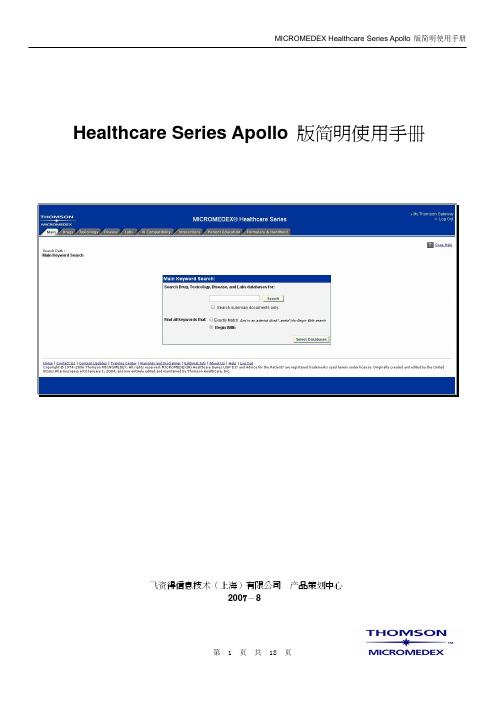
Healthcare Series Apollo 版简明使用手册飞资得信息技术(上海)有限公司产品策划中心2007-8目录Healthcare Series Apollo版简明使用手册 (1)概述 (3)Main (3)Drugs (7)Toxicology (10)Disease (11)Labs (12)IV Compatibility (13)Interactions (14)Patient Education (16)Formulary & Handheld (17)Training & Support (18)概述不管您是否需要为每天的任务做一个快速的复查,还是需要治疗复杂病症的深度信息,最重要的还是获得正确的信息。
有了Micromedex Healthcare Series 的帮助,您就可以找到众多问题的答案了。
使用上网和通过局域网,Healthcare Series 提供容易取得的信息,它们都是经过分类并彼此连接的。
在Healthcare Series 里,没有可以值得怀疑的地方或者过时的数据。
这也是为什么Micromedex 能让临床医生解答并做出正确的决定的原因。
只要点击几下,您就能确认最适当的实验室测试,避免根据今天早上最新的药物反应开处方的问题,也可以个性化您病患的教材。
有Micromedex 全世界最快速的,最有经验的医学图书馆员为您做的比较,另外,每个事实都是科学的,实证的,以及和目前临床实践相关的。
您永远不会知道您的每天都会是怎样,但是,一旦有了Micromedex,它可以让您更容易的在关键时刻做出正确的决定。
我们将依据Apollo 版的功能选项,来叙述MICROMEDEX Healthcare Series 的重点功能的使用,分别为Main、Drugs、Toxicology、Disease、Labs、IV Compatibility、Interactions、Patient Education、Formulary & Handheld 九个章节以及最后的培训和技术支持Support。
英语MASTRO APX O5控制头移动无线电快速参考卡说明书

mASTRO® APX™O5 Control Head Mobile Radio Quick Reference CardRF Energy Exposure and Product Safety Guide for Mobile Two-Way RadiosATTENTION!This radio is restricted to Occupational use only. Before using the radio, read the RF Energy Exposure and Product Safety Guide for Mobile Two-Way Radios which contains important operating instructions for safe usage and RF energy awareness and control for Compliance with applicable standards and Regulations.Radio Controls Radio On/Off Adjusting Volume Selecting a Zone Selecting a ChannelReceiving and TransmittingSending an Emergency AlarmTo exit emergency at any time, press and hold theEmergency button.Press the Power On/Off button to toggle the power onor off.** The duration that user must press and hold thePower On/Off button to turn off the radio isprogrammable by a qualified radio technician.Turn the Volume Knob clockwise to increase volume orcounterclockwise to decrease the volume.1> or < to ZONE.2> or < button until the desired zone is displayed.3Press H or the PTT button to confirm the selectedzone number.4Press the PTT button to begin transmitting on thedisplayed zone channel.1Press and hold > to scroll to CHAN and press theMenu Select button directly below CHAN. Thedisplay shows the current zone and channel.2Rotate the Mode knob to the desired channel.3Press H or the PTT button to confirm the channel.4Press the PTT button to transmit on the displayedzone channel.1Take the microphone off hook.2Select zone/channel.3Listen for a transmission.ORTurn the Volume Knob.OR> or < to MON then press the Menu Select buttondirectly below MON and listen for activity.4Adjust volume, if necessary.5Press the PTT button to transmit; release to receive.1Press the Emergency button. A tone sounds and thedisplay alternates EMERGENCY and the homedisplay.2 A dispatcher acknowledgment ACK RECEIVEDdisplay follows.AND, Trunking Only:A high-pitched tone indicates that the alarm has beenreceived by the trunked system’s central controller.3Press and hold the emergency button or the PTTbutton to return to normal operation.*PMLN5592G*PMLN5592G MOTOROLA, MOTO, MOTOROLA SOLUTIONS and the Stylized M logo are trademarks or registered trademarks of MotorolaTrademark Holdings, LLC and are used under license. All other trademarks are the property of their respective owners.© 2009–2011, 2013, 2015 by Motorola Solutions, Inc.All Rights Reserved. 06/151303 East Algonquin Road, Schaumburg, Illinois 60196, U.S.A.EnglishSending an Emergency Call (Trunking Only)To exit emergency at any time, press and hold the Emergency button.Sending a Silent Emergency AlarmIf silent emergency alarm is used with emergency call, pressing the PTT button exits the silent mode and initiates the emergency call.Display Status Icons1Press Emergency button.2A tone sounds and the display alternates EMERGENCY and the home display.ORA talk prohibited tone sounds when the selected channel does not support emergency.3Press and hold the PTT button. Speak clearly into the microphone.4Release the PTT to end the transmission.1Press the preprogrammed Emergency button to activate the silent alarm feature.2The display does not change; the LED does not light up, and there is no tone.Receiving a call or data.Transmitting a call or data.The more stripes, the stronger the signal strength for the current site (trunking only).u t VDirect radio-to-radio communication or communication through a repeater.On = Direct Off = RepeaterThis channel is being monitored.Voice muting the affiliated trunking talkgroup or selected conventional channel.On = Enabled Off = DisabledL = Radio is set at Low power.H = Radio is set at High power.Scanning a scan list.Blinking dot = Detects activity on thePriority-One Channel during scan.Steady dot = Detects activity on the Priority-Two Channel during scan.The vote scan feature is enabled.O M KH OR.i j kOn = Secure operation.Off = Clear operation.Blinking = Receiving an encrypted voicecall.On = AES Secure operation.Off = Clear operation.Blinking = Receiving an encrypted voicecall.On = Location feature enabled, and locationsignal available.Off = Location feature disabled.Blinking = Location feature enabled, butlocation signal unavailable.On = User is currently associated with theradio.Off = User is currently not associated withthe radio.Blinking = Device registration or userregistration with the server failed due to an invalid username or pin.Data activity is present.Indicates that the text entry is currently in hexadecimal mode.m l G no{Menu Navigation < or > to Menu Entry.g directly below Menu Entry toselect.H to exit.< or > to scroll through sub-list.g directly below Menu Entry toselect.。
RXD250 Racer商品说明书

Please fully read and understand this manual and the operation and all safety aspects required of you for the safe operation of this product. Before use, if you feel this product is not for you please return it to your place of purchase.RISE products are to be used by ages 14 and over.Manual Specifications and Description ChangesThe instruction manual, warranties and other associated documentation are subject to change without notice. Hobbico assumes no responsibility for inadvertent errors to this manual.WARNING INSTRUCTION MANUALREQUIRED FOR COMPLETION:6-channel Transmitter with Receiver 3S 1300m~2200mAh LiPo Battery LiPo Battery Charger 5.8G Transmitter for FPV (optional)FPV Camera (optional )5.8G Receiver with Video Monitor or Goggles (optional )INTRODUCTIONThank you for purchasing the RXD250 Racer. We want the time you spend with your new R/C quadcopter to be fun and successful so please read the entire manual before beginning setup. If for any reason you think this R/C model is not for you, return it to the dealer immediately. Your dealer cannot accept returns on any model after final assembly.For the latest technical updates or manual corrections for the RXD250 please visit the Rise web site at . If there is any new technical information, changes or important updates to this model, a “tech notice” box will appear on the page. Click the “tech notice” box to learn more. SAFETY PRECAUTIONS●K eep your face and body as well as all spectators away from the rotatingplane of the blades whenever the battery is connected. Keep loose clothing, shirt sleeves, ties, scarfs, long hair or loose objects such as pencils or screwdrivers that may fall out of shirt or jacket pockets away from the rotors. The spinning blades of a model quadcopter can cause serious injury. When choosing a flying site for your RXD250, stay clear of buildings, trees and power lines. AVOID flying in or near crowded areas. DO NOT fly close to people or pets. Maintain a safe distance from the quadcopter.●Y our RXD250 should not be considered a toy. Because of its performancecapabilities, the RXD250, if not operated correctly, could cause injury to you or spectators and damage to property.●D O NOT alter or modify the model. Doing so may result in an unsafe orunflyable model.●W hen and if repairs are necessary you must correctly install all componentsso that the model operates properly on the ground and in the air. Please check the operation of the model before every flight to insure that all equipment is operating and that the model has remained structurally sound. Be sure to check connectors and the propellers before each flight.Replace them if they show any signs of wear or fatigue.KNOW BEFORE YOU FLYAs a new owner of an unmanned aircraft system (UAS), you are responsible for the operation of this vehicle and the safety of those around you. Please contact your local authorities to find out the latest rules and regulations.In the United States, please visit:/uasAMAWe urge you to join the AMA (Academy of Model Aeronautics) and a local R/C club. The AMA is the governing body of model aviation and membership is required to fly at AMA clubs. Though joining the AMA provides many benefits, one of the primary reasons to join is liability protection. Coverage is not limited to flying at contests or on the club field. It even applies to flying at public demonstrations and air shows. Failure to comply with the Safety Code may endanger insurance coverage. Additionally, training programs and instructors are available at AMA club sites to help you get started the right way. There are over 2,500 AMA chartered clubs across the country. Contact the AMA at the address or toll-free phone number that follows. Academy of Model Aeronautics5151 East Memorial DriveMuncie, IN 47302-9252Tele. (800) 435-9262Fax (765) 741-0057Or via the Internet at: IMPORTANT: Two of the most important things you can do to preserve the radio controlled aircraft hobby are to avoid flying near full-scale aircraft and avoid flying near or over groups of people.BATTERY WARNINGS●A LWAYS unplug your battery from either the charger or quadcopter afteruse. NEVER store your quadcopter with the battery plugged into the quadcopter.●D O NOT attempt to charge your battery if it becomes swollen or hot.●T he RXD250 does not have a voltage cutoff failsafe. When the LEDs beginto fl ash, land the quad and disconnect the battery.●I t is best to store your batteries in a cool, dry location at 1/2 charge (11.4V).Storing a fully discharged battery may cause irreversible damage to the battery.●N EVER disassemble, puncture or modify the battery pack in any way.●N EVER allow the battery temperature to exceed 150° F [65° C].●I f your battery begins to swell or “puff” during charge or discharge orbecomes damaged in any way, stop using it.WARRANTYRise™guarantees this kit to be free from defects in both material and workmanship at the date of purchase. This warranty does not cover any component parts damaged by use or modifi cation. In no case shall Rise’s liability exceed the original cost of the purchased kit. Further, Rise reserves the right to change or modify this warranty without notice. In that Rise has no control over the fi nal assembly or material used for fi nal assembly, no liability shall be assumed nor accepted for any damage resulting from the use by the user of the fi nal user-assembled product. By the act of using the user assembled product, the user accepts all resulting liability. If the buyer is not prepared to accept the liability associated with the use of this product, the buyer is advised to return this kit immediately in new and unused condition to the place of purchase.To make a warranty claim, send the defective part or item to Hobby Services at this address.Hobby Services 217-398-8970 ext#63002 N. Apollo Dr., Suite 1Champaign, IL 61822 USA********************************Include a letter stating your name, return shipping address, as much contact information as possible (daytime telephone number, fax number, e-mail address), a detailed description of the problem and a photocopy of the purchase receipt. Upon receipt of the package the problem will be evaluated as quickly as possible.FEATURES●250 class racing quad●E xtremely durable foam, carbon fi ber, and fi berglass frame●10A brushless speed controls●2280kV brushless motors●R eceiver Ready, no building required●F light Controller is pre-programmed, no setup needed DIMENSIONSSize: 250 mm (9.8 in) diagonally motor to motorWidth: 220 mm (8.7 in)Length: 270 mm (10.6 in)Blade Length: 125 mm (4.9 in)Empty Weight: 300 g (10.6 oz) without battery and FPV systemWeight: 437 g (15.4 oz) with 1300mA LiPo and FPV systemRTFCONTENTS● R XR Rise RXD250● S pare Props ● H ook & Loop pads for the battery FLIGHT MODESThe RXD250 has three flight modes.Stability Mode has limits on thetilt angle and the quadcopter willlevel itself when the right stick iscentered. The Rattitude Mode will centerthe quad and limit the tilt angle when the right stick is near center. When the stick is moved away from center, the limits are removed making the quad much more maneuverable. Flips are rolls are easily done in this mode.Rate Mode is available for experienced pilots that want maximum maneuverability. In this mode, the quad will maintain its current pitch or heading when the right stick is released. The quadcopter’s flight will be smoother and more responsive in this mode.SETUPThe RXD250 needs only minimal assembly. All the bolts have been set to the proper torque and have thread locking compound applied to keep them secure.PROPELLERS The propellers are counter rotating and must be installed correctly orthe quad will not fly. Wheninstalling or replacing propellers,make sure you install the correctprop on the correct corner. Notethat two of the motor shafts andnuts are “reverse” threaded.CW= clockwise rotation whenobserved from the top.CCW=counter clockwise rotationwhen observed from the top.Receiver Mount FPV Transmitter MountAntenna MountAntenna Mount HD Camera Mount CW PROP “Reverse” Nut CW PROP “Reverse” NutFRONT CCW PROP “Normal” Nut CCW PROP “Normal” NutRADIO SYSTEMYour transmitter needs to have a switch for channel 5. The setup below is typical for most transmitters. The receiver must have one port for each channel. S-bus, X-bus, and satellite receivers cannot be used with the 8 pin receiver cable.Mount the receiver just in front of the flight controller. Install the antenna mounts as illustrated or run the antenna down through the frame.Receiver locationwith double-sided tape.Antenna AntennaConnect the receiver tothe CC3D flight controller.FLIGHT CONTROLLER SETUPDownload the Librepilot Ground Station app (GCS) from from the software downloads section.To set up your transmitter using the GCS app, you will need:A.A mini-USB cable to connect the cc3d controller to the GCS app.B.A charged flight battery.C.T he transmitter set up with the new model and linked to the receiver.Open the GCS app and connect the RXD250 with your mini-USB cable. When the communication window shows that the flight controller is connected to the GCS app, click on the configuration button.Click on the input button.Click on the Transmitter setup wizard button and follow the steps to set up the transmitter.ARMING SETTINGAt the end of the wizard is the screen to set the motor arming procedure. The recommended setting is Yaw Right which requires the yaw control to be held to the right while the throttle is at 0 for 3 seconds to arm the motors. Holding the Yaw control to the left will disarm the motors. There are several other options available for arming/stopping the motors including using a switch assigned to Channel 6.After the Arming Setting is completed, the settings need to be saved to the flight controller.GENERAL SETTINGSAny time the controller is connected to the app, the following settings should be checked.A. V ehicle Configuration Screen –Motor Output Channel 1 – Channel3Motor Output Channel 3 – Channel1B. A ttitude Configuration Screen – Yaw is set to -90FAILSAFEIf your transmitter can set values for all the channels for failsafe, set the roll & pitch channels to midstick and the throttle to its lowest setting to stop the motors.For transmitters that only set failsafe on the throttle channel, set the throttle to its lowest settingBe sure to remove the props before testing the failsafe operation.BATTERIESThe RXD250 has been tested with 3 cell lipos between 1300(30C or larger) and 2200mAh (20C or larger). Typical flight time is between 4 and 6 minutes.IMPORTANT! The flight controller does not have a low voltage cutoff to protect the lipo from damage. The LEDs on the bottom of the RXD250 will start flashing when the battery is at 10.2V for a 3S battery. You MUST land the quadcopter as soon as the LEDs start to flash.For your first flight, set a timer for 4 minutes. If the LEDs are not flashing at the end of the flight, the timer setting could be increased to find the optimal flight time. If the LEDs are flashing at the end of the flight, the timer setting should be reduced to protect the battery from damage.We recommend using a voltage monitor/alarm that plugs into the battery’s balance connector and will sound an alarm when the battery voltage gets low.WARNING: Your battery life will be reduced and the battery can be damaged any time the battery voltage is low enough for the LEDs to flash. Charging a Lipo battery that is damaged in any way can pose a fire hazard.VIDEO SYSTEM SETUPThe optional camera (RISE2508) is designed to fit the cameramounting plate without anymodifications.The camera is designed to operateon just 5 volts. The red and blackwires should be connected to areceiver port to power the camera.Warning- check the polarity of thecamera connection before connectingthe flight battery to the RXD250. Thecamera will be damaged if thepolarity is backwards. The Tactic 200mW FPV transmitter(TACZ5005) is recommended. It can be easily connected to the 12 volt connector at the back of the RXD250 and has additional cables that make connecting the optional camera a simple task.MOTOR ARMING & TAKEOFFTurn on the transmitter and connect the flight battery to the RXD250. Place the quadcopter on a level surface and let it sit for 10 seconds to let the flight controller set up the gyros.Arm the motors by holding the yaw control to the right for at least 3 seconds, and center the left stick. Advance the throttle to start the motors and take off.To disarm the motors, bring the throttle down to 0% and hold the yaw control to the left.FLYINGThe RXD250 is a racing quad. As such it is capable of flying at high rates of speed and can get out of sight very quickly. We recommend flying the quad in stability mode without FPV for several flights until you are fully familiar with how this quad handles.As your skills grow, try Rattitude mode. When flying in this mode, let go of the right stick if you find yourself in trouble. The quad will level itself and become stable.FPV RACING WEBSITESMore information about FPV racing can be found at sites like and FPV TransmitterSPARE PARTS1 RISE2501 CC3D Flight Ccontroller2 RISE2502 Brushless Motor (2)3 RISE2503 10 AMP ESC4 RISE2504 5x3 Propeller SetGear5 RISE2505 Landing6 RISE2506 Prop Nut SetSet7 RISE2507 Frame(Optional)8 RISE2508 Camera。
飞瑞公司产品说明书:FESX型号电子管动量阀

1/18Proportional cartridge throttle valve, with inductive position transducer, pilot operatedType FESXNominal size 16, 25, 32, 40, 50Unit series 1XMaximum working pressure A, B, X 315 bar, Y 100 bar Nominal flow rate Q nom 980 l/minRE 29215/09.05Overview of ContentsContents PageFeatures 1Ordering data 2Preferred types2Symbol 2Function, sectional diagram 3T echnical data4 and 5External trigger electronics 6 to 8Characteristic curves 9 and 10Unit dimensions 11 to 15Installation dimensions16 and 17Features– P ilot operated throttle valves with inductive position transducer – D esign: cartridge type DIN 24342, ISO/DIS 7368Control oil external X and Y– A djustable via the position-controlled main stage by means of the position transducer and the external valve electronics – H ysteresis < 0.2 %, positioning accuracy > 0.5 %, see T echnical Data– P lug-in connector to DIN 43650-AM2 for the solenoidand plug-in connector for the position transducer, included in scope of delivery– D ata for the external trigger electronics • U B = 24 V nom DC• Adjustment of valve curve Np and gain, with and without ramp generator• Europe card format, setpoint 0...+10 V (order separately)o u r t e s y o f C M A /F l o d y n e /H y d r a d y n e ▪ M o t i o n C o n t r o l ▪ H y d r a u l i c ▪ P n e u m a t i c ▪ E l e c t r i c a l ▪ M e c h a n i c a l ▪ (800) 426-5480 ▪ w w w .c m a f h .c o mOrdering dataProportional throttle valve with inductive position transducer (pilot operated)Nominal size= 16Mounting hole configuration = 25DIN 24342, ISO/DIS 7368 = 32 = 40= 50Connection type = C(cartridge)Direction of flow A Ǟ B= A(customer may implement B Ǟ A) Unit series 10 to 19= 1X(10 to 19: installation and connection dimensions unchanged)Further informationin plain textM =NBR seals, suitablefor mineral oils(HL, HLP) to DIN 51524 Z4 =Electrical connection Unit plug to DIN 43650-AM2Plug-in connector includedin scope of deliveryL = Flow characteristicLinear 125 = Nominal flow rate210 = Q nom in l/min 320 = ∆p = 5 bar500 = 980 =FESXC A 1X L Z4M *Preferred typesTypeMaterial Number FESX16CA–1X/125LZ4M 0 811 402 452FESX25CA–1X/210LZ4M 0 811 402 515FESX32CA–1X/320LZ4M 0 811 402 614FESX40CA–1X/500LZ4M 0 811 402 620FESX50CA–1X/980LZ4M0 811 402 633SymbolFor external trigger electronicso u r t e s y o f C M A /F l o d y n e /H y d r a d y n e ▪ M o t i o n C o n t r o l ▪ H y d r a u l i c ▪ P n e u m a t i c ▪ E l e c t r i c a l ▪ M e c h a n i c a l ▪ (800) 426-5480 ▪ w w w .c m a f h .c o mFunction, sectional diagramTesting and service equipmentT est box type VT-PE-TB2, see RE 30064Europe card Plug-in connectors4P2P+PEo u r t e s y o f C M A /F l o d y n e /H y d r a d y n e ▪ M o t i o n C o n t r o l ▪ H y d r a u l i c ▪ P n e u m a t i c ▪ E l e c t r i c a l ▪ M e c h a n i c a l ▪ (800) 426-5480 ▪ w w w .c m a f h .c o mTechnical data1) T he purity classes stated for the components must be complied with in hydraulic systems. Effective filtration prevents problemsand also extends the service life of components.For a selection of filters, see catalog sheets RE 50070, RE 50076 and RE 50081.o u r t e s y o f C M A /F l o d y n e /H y d r a d y n e ▪ M o t i o n C o n t r o l ▪ H y d r a u l i c ▪ P n e u m a t i c ▪ E l e c t r i c a l ▪ M e c h a n i c a l ▪ (800) 426-5480 ▪ w w w .c m a f h .c o mStatic/Dynamic 1)NG16NG25NG32NG40NG50Spool stroke/characteristic curve + mm 4571012.5Overlap on shutdown– mm 33333Control oil volume of main stage cm 3100 %1.022.66 6.3612.5724.54Required control oil 0...100 %, l/min x = 100 bar 35799Hysteresis%< 0.2< 0.2< 0.2< 0.2< 0.2Positioning accuracy %< 0.5< 0.5< 0.5< 0.5< 0.5Manufacturing tolerance See flow curves, adjustable via external trigger electronicsResponse time (x = 100 bar) ms Signal change 0...100 % “open”< 70< 70< 90< 90< 110Signal change 100... 0 % “close”< 70< 70< 90< 130< 300Signal change 0... 10 % “open”< 50< 50< 70< 70< 80Signal change 10... 0 % “close”< 40< 40< 50< 70< 100Switch-off behavior, enable “OFF”After electrical shutdown (pilot valve opens “X” to the main stage),main stage moves to closed end position Thermal drift< 1 % at ∆T = 40 °CElectricalCyclic duration factor %100Degree of protection IP 65 to DIN 40050 and IEC 14434/5Solenoid connectionUnit plug DIN 43650/ISO 4400, M16x 1.5 (2P+PE)Position transducer connection Special plug (4P/Pg7)Max. solenoid current I max 2.7 A Coil resistance R 20Ω 2.5Max. power consumption at 100 % VA load and operating temperature 40Position transducer DC/DC technologySupply: +15 V/35 mA Supply: –15 V/25 mASignal: 0...±10 V (R L Ն10 k Ω)1) A ll characteristic values ascertained using amplifier 0 811 405 076 (without ramp).Technical datao u r t e s y o f C M A /F l o d y n e /H y d r a d y n e ▪ M o t i o n C o n t r o l ▪ H y d r a u l i c ▪ P n e u m a t i c ▪ E l e c t r i c a l ▪ M e c h a n i c a l ▪ (800) 426-5480 ▪ w w w .c m a f h .c o mValve with external trigger electronics (europe card without ramp, RE 30055)Circuit diagram/pin assignmento u r t e s y o f C M A /F l o d y n e /H y d r a d y n e ▪ M o t i o n C o n t r o l ▪ H y d r a u l i c ▪ P n e u m a t i c ▪ E l e c t r i c a l ▪ M e c h a n i c a l ▪ (800) 426-5480 ▪ w w w .c m a f h .c o mValve with external trigger electronics (europe card without ramp, RE 30053)Circuit diagram/pin assignmentS e e f u n c t i o n a l d i a g r a m o f r a m p c o n t r o l o n p a g e 8o u r t e s y o f C M A /F l o d y n e /H y d r a d y n e ▪ M o t i o n C o n t r o l ▪ H y d r a u l i c ▪ P n e u m a t i c ▪ E l e c t r i c a l ▪ M e c h a n i c a l ▪ (800) 426-5480 ▪ w w w .c m a f h .c o mValve with external trigger electronics (europe card with ramp, RE 30053)Functional diagram of ramp controlo u r t e s y o f C M A /F l o d y n e /H y d r a d y n e ▪ M o t i o n C o n t r o l ▪ H y d r a u l i c ▪ P n e u m a t i c ▪ E l e c t r i c a l ▪ M e c h a n i c a l ▪ (800) 426-5480 ▪ w w w .c m a f h .c o mCharacteristic curves (measured with HLP 46,oil = 40 °C ±5 °C)∆p = 5 bar υ = 36 mm 2/sNG16NG25NG32Enable OFFEnable OFFEnable OFFo u r t e s y o f C M A /F l o d y n e /H y d r a d y n e ▪ M o t i o n C o n t r o l ▪ H y d r a u l i c ▪ P n e u m a t i c ▪ E l e c t r i c a l ▪ M e c h a n i c a l ▪ (800) 426-5480 ▪ w w w .c m a f h .c o mCharacteristic curves (measured with HLP 46,oil = 40 °C ±5 °C)∆p = 5 bar υ = 36 mm 2/sNG40NG50Enable OFFEnable OFF* Amplifiero u r t e s y o f C M A /F l o d y n e /H y d r a d y n e ▪ M o t i o n C o n t r o l ▪ H y d r a u l i c ▪ P n e u m a t i c ▪ E l e c t r i c a l ▪ M e c h a n i c a l ▪ (800) 426-5480 ▪ w w w .c m a f h .c o mUnit dimensions NG16 (nominal dimensions in mm)See installation dimensions on page 16o u r t e s y o f C M A /F l o d y n e /H y d r a d y n e ▪ M o t i o n C o n t r o l ▪ H y d r a u l i c ▪ P n e u m a t i c ▪ E l e c t r i c a l ▪ M e c h a n i c a l ▪ (800) 426-5480 ▪ w w w .c m a f h .c o mUnit dimensions NG25 (nominal dimensions in mm)See installation dimensions on page 16o u r t e s y o f C M A /F l o d y n e /H y d r a d y n e ▪ M o t i o n C o n t r o l ▪ H y d r a u l i c ▪ P n e u m a t i c ▪ E l e c t r i c a l ▪ M e c h a n i c a l ▪ (800) 426-5480 ▪ w w w .c m a f h .c o mUnit dimensions NG32 (nominal dimensions in mm)See installation dimensions on page 16o u r t e s y o f C M A /F l o d y n e /H y d r a d y n e ▪ M o t i o n C o n t r o l ▪ H y d r a u l i c ▪ P n e u m a t i c ▪ E l e c t r i c a l ▪ M e c h a n i c a l ▪ (800) 426-5480 ▪ w w w .c m a f h .c o mUnit dimensions NG40 (nominal dimensions in mm)See installation dimensions on page 17o u r t e s y o f C M A /F l o d y n e /H y d r a d y n e ▪ M o t i o n C o n t r o l ▪ H y d r a u l i c ▪ P n e u m a t i c ▪ E l e c t r i c a l ▪ M e c h a n i c a l ▪ (800) 426-5480 ▪ w w w .c m a f h .c o mUnit dimensions NG50 (nominal dimensions in mm)See installation dimensions on page 17o u r t e s y o f C M A /F l o d y n e /H y d r a d y n e ▪ M o t i o n C o n t r o l ▪ H y d r a u l i c ▪ P n e u m a t i c ▪ E l e c t r i c a l ▪ M e c h a n i c a l ▪ (800) 426-5480 ▪ w w w .c m a f h .c o mInstallation dimensions DIN 24342, ISO/DIS 7368 (nominal dimensions in mm)NG16NG25NG32o u r t e s y o f C M A /F l o d y n e /H y d r a d y n e ▪ M o t i o n C o n t r o l ▪ H y d r a u l i c ▪ P n e u m a t i c ▪ E l e c t r i c a l ▪ M e c h a n i c a l ▪ (800) 426-5480 ▪ w w w .c m a f h .c o mInstallation dimensions DIN 24342, ISO/DIS 7368 (nominal dimensions in mm)NG40NG50o u r t e s y o f C M A /F l o d y n e /H y d r a d y n e ▪ M o t i o n C o n t r o l ▪ H y d r a u l i c ▪ P n e u m a t i c ▪ E l e c t r i c a l ▪ M e c h a n i c a l ▪ (800) 426-5480 ▪ w w w .c m a f h .c o mBosch Rexroth AG HydraulicsZum Eisengießer 197816 Lohr am Main, Germany T elefon +49 (0) 93 52 / 18-0T elefax +49 (0) 93 52 / 18-23 58*****************************www.boschrexroth.de© This document, as well as the data, specifications and other information set forth in it, are the exclusive property of Bosch Rexroth AG. It may not be reproduced or given to third parties without its consent.The data specified above only serve to describe the product. No state-ments concerning a certain condition or suitability for a certain application can be derived from our information. The information given does not release the user from the obligation of own judgement and verification. It must be remembered that our products are subject to a natural process of wear and aging.Noteso u r t e s y o f C M A /F l o d y n e /H y d r a d y n e ▪ M o t i o n C o n t r o l ▪ H y d r a u l i c ▪ P n e u m a t i c ▪ E l e c t r i c a l ▪ M e c h a n i c a l ▪ (800) 426-5480 ▪ w w w .c m a f h .c o mBosch Rexroth AG HydraulicsZum Eisengießer 197816 Lohr am Main, Germany T elefon +49 (0) 93 52 / 18-0T elefax +49 (0) 93 52 / 18-23 58*****************************www.boschrexroth.de© This document, as well as the data, specifications and other information set forth in it, are the exclusive property of Bosch Rexroth AG. It may not be reproduced or given to third parties without its consent.The data specified above only serve to describe the product. No state-ments concerning a certain condition or suitability for a certain application can be derived from our information. The information given does not release the user from the obligation of own judgement and verification. It must be remembered that our products are subject to a natural process of wear and aging.Noteso u r t e s y o f C M A /F l o d y n e /H y d r a d y n e ▪ M o t i o n C o n t r o l ▪ H y d r a u l i c ▪ P n e u m a t i c ▪ E l e c t r i c a l ▪ M e c h a n i c a l ▪ (800) 426-5480 ▪ w w w .c m a f h .c o mBosch Rexroth AG HydraulicsZum Eisengießer 197816 Lohr am Main, Germany T elefon +49 (0) 93 52 / 18-0T elefax +49 (0) 93 52 / 18-23 58*****************************www.boschrexroth.de© This document, as well as the data, specifications and other information set forth in it, are the exclusive property of Bosch Rexroth AG. It may not be reproduced or given to third parties without its consent.The data specified above only serve to describe the product. No state-ments concerning a certain condition or suitability for a certain application can be derived from our information. The information given does not release the user from the obligation of own judgement and verification. It must be remembered that our products are subject to a natural process of wear and aging.Noteso u r t e s y o f C M A /F l o d y n e /H y d r a d y n e ▪ M o t i o n C o n t r o l ▪ H y d r a u l i c ▪ P n e u m a t i c ▪ E l e c t r i c a l ▪ M e c h a n i c a l ▪ (800) 426-5480 ▪ w w w .c m a f h .c o m。
RunCam Micro Sparrow 2 Pro用户手册说明书

Dimensions & Installation19.00mm19.00mm 16.00mm9.00mmM2 ScrewsOSD Menu16.8V RUNCAM01:08· QUICK SETTINGSQuick settings:· Long press UP button for three seconds to access to the OSD setting‘s screen· Long press LEFT button for three seconds to calibrate the voltage. When the voltage text flashes, press UP/DOWN button to adjust it · Long press DOWN button for ten seconds to reset OSD settings to default· Long press RIGHT button for three seconds to switch between the camera presets· CLR: clear the ID character;· ALARM: low voltage warning value, smartly judge the warning value of the battery when it's low; if set it manually, then it saves the manual preset value;· Press the middle button to switch ON / OFF, then move to POS to enter the position adjustment..OSD Menu· SETUP MENU· LANGUAGE ( ENGLISH / DEUTSCH / FRANCAIS /PYCCKNN / PORTUGUES / ESPANOL / 中文 )· WHITE BAL (ATW / PUSH / USER1 / USER2 / MANUAL / PUSH LOCK )· FLIP ( OFF / H-FLIP / V-FLIP / HV-FLIP )· BRIGHTNESS ( 120 / 0-255 )Camera Menu· CONTRAST ( 138 / 0-255 )· SHARPNESS ( 148 / 0-255 )· HUE ( 90 / 0-180 )· COLOR GAIN ( 168 / 0-255 )ParametersModelImage Sensor Horizontal Resolution LensScreen FormatSignal SystemMirror/FlipIntegrated OSDOne Touch Scene Setting S/N RatioElectronic Shutter Speed Min. IlluminationWDRDay/NightPowerCurrentHousing MaterialNet Weight Dimensions RunCam Micro Sparrow 2 ProSuper WDR CMOS Sensor700TVL1.8mm (M8) FOV165°2.1mm(M8) FOV 150°4:3NTSC / PALAvailableYesPersonal / Lightrax / Outdoor / Indoor / Cloudy / Twilight>50dBAuto************Super WDRAutoDC 5-36V40mA@12V / 110mA@5VABS1.8mm 8.5g2.1mm 10gL19mm*W19mm*H23mm L19mm*W19mm*H25mm。
ColorKey Mover Spot 100 用户手册说明书

Mover Spot 100CKU-5050USER MANUALIntroductionThank you for purchasing the ColorKey Mover Spot 100. Please read theseinstructions carefully before use. Operating this fixture according to these instructions is important to avoid any possible damage or accidents caused bymisuse.ØPacking listn1x Mover Spot 100n1x Power Cordn1x Mounting Bracketn User ManualSafetyCaution! Opening this unit voids warranty. Contact ColorKey for any service requests. Warning! To avoid electrical shock, be sure to disconnect power before any service or when moving or setting up the fixture.Caution! Avoid direct eye exposure with the fixture when on.ØThis fixture is for indoor use only.ØThis fixture must be installed a minimum distance of 5 meters (16’4”) away from any lighted objects.ØDo not install or operate this fixture near flammable materials.ØThis device must be installed, operated, and maintained by a qualified professional.ØDo not touch the fixture with bare hands during operation as the surface temperature of the fixture can exceed 60˚C (140˚F). Turn off power and wait 15 minutes for the fixture to cool before attempting to touch it.ØPlease check if the voltage is in accordance with the rated power before installing.ØDo not operate this fixture if the power cord has been damaged. Turn off fixture and replace with a power cord of similar rating.Display OperationØMENU: Access the menu/Scroll through menu optionsØOK: Open/Select the current menu optionØENTER: Select the current menu option and returnØUP: Scroll through menu selection or parameter increaseØDOWN: Scroll through menu selection or parameter decrease ØDMX: Lit when receiving DMX signalØERR: Lit when error has occurredMenu GuideSet Run Mode DMX Controlled by DMX AddressSound Selects Sound Active ModeRandom Selects Random Movement ModeAuto Selects Auto Program Mode DMX Address 1-512 Address for Run Mode DMX Channel Mode 14 Ch. Selects 14 Ch. ModeTop Lamp Temp 1-110 Selects Lamp Temp SoundRegulator +/- 6 Adjusts Sensitivity Inverted Pan on/off Selects Pan InversionMenu Dimmer0-255 Manual Dimmer ControlShutter/Strobe Manual Shutter/Strobe ControlPan Manual Pan ControlTilt Manual Tilt ControlPan-Tilt Speed Manual Pan/Tilt SpeedColor Manual Color SelectGobo 1 Manual Gobo 1 SelectGobo 2 Manual Gobo 2 SelectGobo 2 Rotate Manual Gobo 2 RotatePrism Manual Prism ControlFocus Manual Focus ControlPan Fine Manual Fine Pan ControlTilt Fine Manual Fine Tilt ControlReset Manual ResetSys Dmx Monitor Displays Channel DMX values System Errors Displays System Errors Advan Password Input For Tech Service OnlyEN Language Select For English or Chinese↑180° Screen Rotation Rotate Screen for HangingDMX Values 14 Channel Mode1 0-255 Dimmer2 0-3 On (w Ch. 1 On)4-251 Strobe (Slow to Fast)252-255 Full ON3 0-255 Pan4 0-255 Tilt5 0-255 Pan-Tilt Speed (Slow to Fast)6 0-2550-4 White5-9 Red10-14 Yellow15-19 Blue20-24 Green25-29 Orange30-34 Magenta35-39 Cyan40-44 Red/White45-49 Yellow/Red50-54 Blue/Yellow55-59 Green/Blue60-64 Orange/Green65-69 Magenta/Orange70-74 Cyan/Magenta75-79 White/Cyan80-255 Rotation CC (Slow to Fast)7 0-790-9 Open10-19 Gobo 120-29 Gobo 230-39 Gobo 340-49 Gobo 450-59 Gobo 560-69 Gobo 670-79 Gobo 785-255 80-129 Rotate Clockwise (Fast to Slow)130-134 Open135-220 Rotate CC (Slow to Fast)221-255221-225 Gobo 1226-230 Gobo 2231-235 Gobo 3236-240 Gobo 4241-245 Gobo 5246-250 Gobo 6251-255 Gobo 78 0-2550-9 Open10-19 Gobo 120-29 Gobo 230-39 Gobo 340-49 Gobo 450-59 Gobo 560-69 Gobo 670-79 Open80-129 Rotate Clockwise (Fast to Slow)130-134 Open226-230 Gobo Shake Slow to Fast231-255 Unknown9 0-2550-63 Position64-127 Clockwise (Slow to Fast)128-190 Clockwise (Fast to Slow)191-192 Stop193-255 CC (Slow to Fast)10 0-9 No Prism10-14 Prism Active15-255 Rotate (Slow to Fast)11 0-255 Focus12 0-255 Pan Fine13 0-255 Tilt Fine14 0-249 No Function250-255 Reset (Hold 5 Seconds)Master/Slave Mode OperationMaster/SlaveMaster/Slave mode allows you to connect multiple units together using one (1) unit to control others in a chain. When a fixture is set to ‘Master Mode,’ this unit will always act as a controlling unit until it is switched out of ‘Master Mode’. The Master unit will send out signal via DMX to Slave units which will react in synchronization. When a fixture is set into ‘Slave Mode’, this fixture will receive the Master signal. To avoid master signal and DMX signal interference, do not connect DMX when using Master/Slave mode. If using a DMX run longer than 60 meters and/or over 32 units, a signal amplifier may be required.TroubleshootingProblem SolutionsNo DMX control u Make sure that the DMX cable is properly connected u Make sure that the DMX controller is operationalu Check the DMX cable for tears or breaksu Make sure that the fixture is in DMX modeFixture does notrespond to soundu Make sure that the fixture is in Sound Active mode.Technical InformationPower Supply: AC100-240V; 50-60HzPower Consumption: 120WPower Connection: PowerCon In/OutLED: 1 x 80W LEDLED Type: WhiteColor Wheel: 7 colors plus open, Continuous scroll at variable speeds + Split ColorsGobo Wheel 1: Metal - 7 static gobos plus open and 6 rotating gobos plus openGobo Wheel 2: Glass - 6 rotating gobos plus openBeam Angle: 10˚Pan: 540°Tilt: 270°Focus: MotorizedPrism: 3-facet (rotating)DMX Mode: 14 channelsDMX: 3-pin XLR In/OutDisplay: Color LCD screenHeight: 16.65"Width: 12.68"Notice to consumer: ColorKey offers a 2-year limited warranty. Please visit our website at to register your product.Please note: As we continue to work towards improving our products and your experience as a user, we recommend that you check our website periodically for updates to user manuals and specifications at or you may contact us directly at ********************.。
Invacare microAIR MA50 MA51 MA55 疗救性支持表面说明书
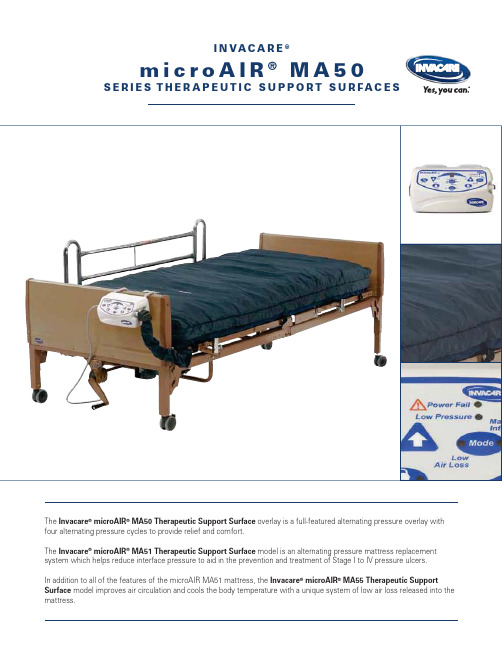
m i c r o A I R®M A50S E R I E S T H E R A P E U T I C S U P P O R T S U R F A C E SThe Invacare® microAIR® MA50 Therapeutic Support Surface overlay is a full-featured alternating pressure overlay with four alternating pressure cycles to provide relief and comfort.The Invacare® microAIR® MA51Therapeutic Support Surface model is an alternating pressure mattress replacement system which helps reduce interface pressure to aid in the prevention and treatment of Stage I to IV pressure ulcers.In addition to all of the features of the microAIR MA51 mattress, the Invacare® microAIR® MA55Therapeutic Support Surface model improves air circulation and cools the body temperature with a unique system of low air loss released into the mattress.Invacare Corporation USAOne Invacare Way Elyria, Ohio 44035-4190(800) 333-6900Canada570 Matheson Blvd. E.,Unit 8Mississauga, Ontario L4Z 4G4 Canada (800) 668-5324©2012Invacare Corporation. All rights reserved.Trademarks are identified by the symbols ™ and ®. All trademarks are owned by or licensed to Invacare Corporation unless otherwise noted. Specifications are subject to change without notification. Form No. 10-125Rev. 03/12111232State of the art compressor – With solenoid valve system allows for easy set up and effective therapy cycles Four therapy times – Can be adjusted for patient comfort to provide pressure reliefConstant pressure monitoring – Constantly monitors the air pressure in the mattress to maintain the appropriate pressure to prevent capillary occlusion (generally below 32mm/Hg)Manual Fowler – When activatedmanually, 25% more air is automatically pushed into the mattress to prevent patient from bottoming out when bed is articulatedAudio and visual alarms – Warns the patient and caregiver during power outage or low pressureLock out button – prevents against tampering or accidental adjustmentsQuick connect coupler – allows for quick and easy set upPower outage safety – Mattress remains inflated during power outage as long as air hose is connected to the compressorPressure adjustment – Pressure can be adjusted by 25%, 50% or 75% to provide comfort for frail patients1. Easy to replace cells in case of damage2. Choice of four therapy cycles3. Dual layer quilted cover, denier nylon bottomModel # Dimensions Weight Compressor Alternating Alarms Limited Capacity Time Cycle WarrantyMA50 80" L 350 lb. 10 LPM Adjustable Audio and 1 Year 36" W Visual (Cover/Mattress)6" H 2 Years (Power Unit)MA51 80" L 350 lb. 10 LPM Adjustable Audio and 1 Year36" W Visual (Cover/Mattress) 8" H 2 Years (Power Unit)MA55 80" L 350 lb. 10 LPM Adjustable Audio and 1 Year 36" W Visual (Cover/Mattress)8" H 2 Years(Power Unit)213HCPCS Code: E0372(MA50), E0277(MA51/MA55)All references to HCPCS codes: Providers are responsible for determining the appropriate billing codes when submitting claims to the Medicare program, and shouldconsult an attorney or other advisor to discuss specific situations in further detail.m i c r o A I R®M A65S E R I E S T H E R A P E U T I C S U P P O R T S U R F A C EThe Invacare® microAIR® MA65 Therapeutic Support Surface model improves air circulation and cools the body temperature with a unique system of air released into the mattress. The MA65 mattress is an alternating pressure with on demand low air loss mattress replacement system that aids in the prevention and treatment of stage I to IV pressure ulcers.Invacare Corporation USAOne Invacare Way Elyria, Ohio 44035-4190(800) 333-6900Canada570 Matheson Blvd. E.,Unit 8Mississauga, Ontario L4Z 4G4 Canada (800) 668-5324©2012Invacare Corporation. All rights reserved.Trademarks are identified by the symbols ™ and ®. All trademarks are owned by or licensed to Invacare Corporation unless otherwise noted. Specifications are subject to change without notification. Form No. 10-128Rev. 03/12111233State of the art compressor – With solenoid valve system allows for easy set up and effective therapy cycles Four therapy times – Can be adjusted for patient comfort to provide pressure reliefConstant pressure monitoring – Monitors the air pressure in themattress to maintain the appropriate pressure to prevent capillary occlusion (generally below 32mm/Hg)Wireless Auto Fowler – Whenactivated, 25% more air is automatically pushed into the mattress to prevent patient from bottoming out when bed is articulatedAudio and visual alarms – Warns the patient and caregiver during power outage or low pressureLock out button – Prevents against tampering or accidental adjustmentsPower outage safety – Mattress remains inflated during power outage as long as air hose is connected to the compressorCover – Anti-microbial, fluid resistant, vapor permeable cover guards against friction and shearPressure adjustment – Pressure can be adjusted by 50% to provide comfort for frail patients1. Raised side rails (optional on MA65)2. Comfort levels based on patient weight with digital display3. Wireless auto fowler helps to prevent from bottoming outModel # Dimensions Weight Compressor Alternating Alarms Regulation LimitedCapacity Time Cycle Compliance WarrantyMA65, 80" L 350 lb. 50 LPM Adjustable Audio and 16 CFR 1632 1 YearMA65RSR 36" W Visual 16 CFR 1633 (Cover/Raised side rail option 10" H Mattress)2 Years (Power Unit)MA65B42/ 80" L 1,000 lb. 50 LPM Adjustable Audio and 16 CFR 1632 1 Year MA65B48 42"/48" W Visual 16 CFR 1633 (Cover/ 10" H Mattress) 2 Years (Power Unit213HCPCS Code: E0277All references to HCPCS codes: Providers are responsible for determining the appropriate billing codes when submitting claims to the Medicare program, and should consult an attorney or other advisor to discuss specific situations in further detail.。
FlyMarker mini 产品简介说明书

This brief version instruction manual does not replace the operating manual!The original operating manual delivered with the FlyMarker ® mini has to be read carefully, understood and followed.1. Turning on FlyMarker ® mini1. Turn FlyMarker ® mini on with the ON/OFF-button .When it is turned on, FlyMarker ® mini performs a light,harmless stroke and therefore should not be placed on aworkpiece when being turned on . √The display lights up and the control performs a self-test.√ The start window appears.√ Press the spacebar. After a short time the main menu window appears.FlyMarker ® mini is in operator mode.2. Enter marking dataCharacters can be entered through the keypad.Use the arrow keys ( ) to move the cursor to any place in the character sequence. Use one of the arrow keys ( ↑↓ ) or the Enter key to switch between lines.or orUse the Insert key to select the writing mode. The selected writing mode is shown in the main menu.The possibilities are:Insert modeThe new character is inserted to the left of the cursor.Overwrite modeThe character below the cursor is overwritten by the new character.Use the shift-key to switch between uppercase and lowercase letters.The F1-key can be used to select the special character level.The possibilities are:orUse the Delete-key to delete the character below the cursor.Use the Back delete-key to delete the sign on the left of the cursor.Press the ESC-key to leave the menu.3. Enter substitutes (Only possible after entering the password!)With the F4-key the mode for choosing preset substitutes can be selected.Substitutes start with the “>”-sign and end with the “<“-sign.They only can be inserted or deleted completely (“> … <”).Enter auto numberingThe number currently being used is displayed and marked.Enter auto dateThe current date is displayed and marked.Enter auto timeThe current time is displayed and marked.Enter logoThe chosen logo is displayed and marked.Press the ESC-key to leave the menu.4. Locking / unlocking the keyboard1. Press the key button.√The password dialog box appears.2. F2 activates the keylock.+Do the same to unlock the keyboard.5. MarkFlyMarker® mini must not be moved during the marking that follows.Always avoid “air marking”!Briefly press the trigger.The trigger does not need to stay pressed until the end of marking.6. Function keys main menu1. The main menu consists of two levels.2. To change levels press the key shown below (arrow).Description of function keys:F1 = Shift key (standard characters↔ special characters)F2 = File managerF3 = Parameter menuF4 = Insert substitutesF5 = PreviewF7 = SettingsF8 = InformationF9 = LanguageF10 = Teach-inWhen the i-key is pressed, the help window comes up (shows notes on the key functions).Please note:Using the user password, temporarily changes of the presetting can be done.Permanent changes of the values can be done by using the master password only. (Chapter …Entering passwords“ in the operating manual)7. Menu structure。
RunCam 飞行控制器与摄像头配置说明书

Zum Beispiel, dass die Split 3 series an uart3-Schnittstelle des Flight Controlanschließen: Schließen Sie den Flight Control an Computer an, Öffnen Sie die Software des Flight Control (Entsprechend der Art der Flugsteuerung Firmware, wählen Sie den entsprechenden Parametrierdaten Software CleanFlight Configurator oderBetaFlight Configurator), wählen Sie RunCam Device in Peripherals von UART3, danach klicken Sie bitte Save And Reboot.Gehe zur Modi-Schnittstelle in Software des Flight Control. Am unteren Rand der Seite, können Sie CAMERA WI-FI, CAMERA POWER, CAMERA CHANGE MODE sehen Binden Sie die Funktionen auf jedem verfügbaren Kanal. Zum Beispiel:· CAMERA POWER : Eine Aufnahme starten/anhalten . Im OSD Einstellung können Sie das nächste Element auswählen.· CAMERA CHANGE MODE : Zwischen den zwei Modi wechseln: Video/OSD-Einstellungen . Im OSD Einstellung können Sie das Menü verlassen.· Binden Sie die CAMERA POWER und AUX2, im Bereich von 1900 bis 2100.· Binden Sie die CAMERA CHANGE MODE und AUX3, im Bereich von 1900 bis 2100.Wählen Sie Ihr Modell auf der Fernbedienung, gehe zur MIXER Menü um die Taste der Fernbedienung und Spezifischer Bindungskanal zu binden. opentx 2.2.0 zum Beispiel,SA, SB, SD bindet sich jeweils mit CH5, CH6 und CH7.Schalten Sie die Split 3 series und Flight Control ein· Bewegen Sie SA nach unten, um eine Aufnahme zu starten/anzuhalten.· Bewegen Sie SD nach unten, um zwischen den zwei Modi zu wechseln: Video/OSD-Einstellungen. Bitte besuchen Sie: https://Kapazität bis zu 64 GB;Bitte schieben Sie das Schutzabdeckung mit einer Hand ein wenig nach oben, wie in Schritt 1 gezeigt, und drücken Sie dann die SD-Karte (Schritt 2) mit einer anderen Hand, um die Karte herausspringen zu lassen.·Anweisungsdiagramm·Micro SD Karte·Sender Schaltplan·Flight Control-Einstellungen·Technischer Support·ParameterSeite ASeite BDie Vorbereitungen · Firmware: BetaFlight Firmware (≥3.2.0),CleanFlight Firmware(≥2.1.0) ,KISS Firmware (≥1.3-RC30) oder INAV Firmware (≥1.7.3).· Jede verfügbare UART-Schnittstelle auf Flight Control1. Bitte schließen Sie die Split 3 series an uart-Schnittstelle des Flight Control an.2. Lassen der Flight Control die Split 3 series identifizieren3. Kamerasteuerfunktionen und Kanalbindungs4. Fernbedienungsschalter und Bindungskanal5. TestModus-KnopfAn-/Aus-Schalter bzw. Auslöseknopf SensoranschlussSchutzabdeckungMicroSD Kartenschlitz Warning: Stromeingang ≥1A (nicht mit VTx versorgt)VCC +(5-20V)GND VideoTXRXMikrofon ·Anschlussdiagramm des Linse-Moduls·Grundlegende Kamera-Bedienung。
TriCam FR1245-2 可折叠侧面的物流车辆用户手册说明书

For product inquiries:Tricam7677 Equitable Drive Eden Prairie, MN 11/10• Important Safety Instructions • Assembly Instructions• Parts and Hardware IdentificationCAUTION:Read, understand and follow ALL instructions before using this product.WARNING:Not for recreational use. Persons should never ride in the Utility Cart.With Removable Folding SidesOwners ManualModel FR1245-2Questions, problems, or missing parts? Before returning to your retailer, visit us online at and complete the replacement parts submission form or call our customer service department at 1-800-867-6763, 9 a.m. - 4 p.m., CST, Monday-Friday.Exploded Drawing for AssemblyParts ListA.Bed (1)B.Side Panels (2)C.Front Panel (1)D.Back Panel (1)E.10in (25.4cm) Wheels (4)F .Front Axle Sub-Assembly (1)G.Yoke (1)H.Front Strut (1)I.Front Axle Connection Bar (1)J.Rear Axle Sub-Assembly (1)K.Rear Struts (2)L.Handle (1))K.A.Fence Assembly Pins (8)B.M8x170 Carriage Bolt (1)C.M8 Washers (6)D.M8 Lock Nuts (6)E.M10 Washer (1)F .Cotter Pin (1)G.M8x17 Shoulder Bolts (2)H.M6 Washers (2)I.M6 Lock Nuts (2)J.M8x20 Carriage Bolts (4)K.Wheel Nylon Spacers (4)L.M12 Washers (4)M.M12 Lock Nuts (4)N.M8x60 Hex Bolt (1)J.Hardware ListImages are not to scaleA.G.H.I.K.L.M.J.B.D.C.E.F .N.A.B.C. D.E.F .G.H.I.L.Important Safety Instructions1.READ ALL INSTRUCTIONS CAREFULLY BEFORE USE.If you do not understand these instructions, needclarification or further explanation, please call our toll free answer line for assistance at 1-800-867-6763Monday through Friday 9:00 a.m. - 4:00 p.m., CST.2.Do not exceed the overall maximum load capacity of 900 lbs (408 kg).The weight rating is based on an evenly distributed load.3.Do not load items on the top edges of the panels. Remove panels before loading oversized items.4.Do not allow children to use this cart without supervision. This cart is not a toy.5.Do not use this cart to transport passengers.6.This cart is not intended for highway use.7.Do not exceed 5 mph.8.If any parts become damaged, broken or misplaced, do not use the cart until replacement parts have been obtained.9.Do not use the cart on surfaces or for transporting objects that can cause damage to the pneumatic tires or tubes.Do not inflate the tires to more than 30 PSI (2.07 BAR).10.It is recommended that the cart be inspected for damage before each use.11.KEEP THESE INSTRUCTIONS FOR FURTHER REFERENCE.Assembly InstructionsYour cart requires assembly. Account for all parts and hardware before beginning assembly. If any parts are missing, damaged or if you have questions or need additional instructions DO NOT RETURN THIS PRODUCT TO THE RETAILER,visit us online at to complete the replacement parts submission form or call our customer service department at 1-800-867-6763.Tools required for assembly: pliers, adjustable wrenches and/or metric socket setRefer to the exploded drawing and the parts list on the following pages during assembly.NOTE: During each step of assembly, assemble all hardwareand hand tighten. Once all the hardware is installed for thatparticular step, tighten all hardware.STEP 1Turn the cart bed upside down. Use the cardboard from the carton tokeep from scratching or damaging the finish.STEP 2Attach the front strutand yoke to the frontaxle sub-assemblyusing M8x170 carriagebolt (1), M8 washer (1)and M8 lock nut (1).Tighten securely.STEP 3Attach the connection baronto the front axle sub-assembly using M8x17shoulder bolts (2), M6washers (2), M6 lock nuts(2) and cotter pin (1).Attach the rear axle assembly and rear struts onto the bed using M8x20 carriage bolts (2), M8 washers (2) and M8 lock NOTE: the hardware to attach the rear struts to 4A4B5A5B5CPlace the wheels onto each axle (valve stems facing out) using M12 wheel washers (4) and M12 lock nuts (4). TightenSTEP 8Attach the handle to the yoke using M8x60 hex bolt (1), M8 washer(1) and M8 lock nut (1). Tighten securely.STEP 9The lock handles are pre-assembled ontolock nuts on the lock handles until theAttach the front, back,DO NOT EXCEED MAXIMUM OVERALL LOAD CAPACITY 900 LBS (408 KG).PERSONS SHOULD NEVER RIDE IN THE UTILITY CART.WEIGHT RATING IS BASED ON AN EVENL Y DISTRIBUTED LOAD.Replacement Parts ListFor replacement parts, please visit us online at to complete the replacement parts submission form or call our customer service department at 1-800-867-6763, 9 a.m. - 4 p.m., CST, Monday - Friday.B.Side Panels (2)C.Front Panel (1)D.Back Panel (1)E.10in (25.4cm) Wheels (4)F .Front AxleSub-Assembly (1)G.Yoke (1)H.Front Strut (1)I.Front AxleConnection Bar (1)J.Rear AxleSub- Assembly (1)K.Rear Struts (2)L.Handle (1)M.Hardware KitK.J.B.C.D.E.F .G.H.I.L.M.。
MITREK系列产品说明书
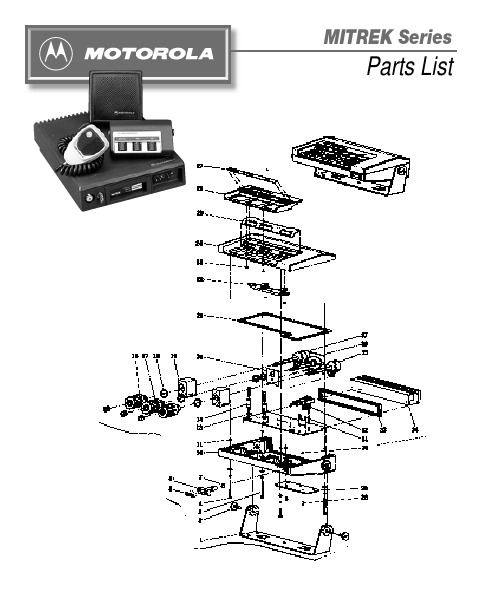
CONTROL HEADREF.NO.PART NO.DESCRIPTIONREF.NO.PART NO.DESCRIPTIONBAR COPY IF NECESSARYLOW BAND RADIO ASSEMBLY 284180175A01Spring (3.05 MM OD), pivot 290310904A02Screw (3.5 x 6-PH-M)300480149A01Washer, captivitate 313280074A02Gasket, cable plug341484391F01Insulator Mica, transistor 350484180C01Washer, shoulder (nylon)360310905A01Screw, (9.0 x 6-FIL-M), transistor 371483572K01Insulator Mica, transistor39HLN4033BCover, bottom inner w/gasket(includes 1580004A01, cover, and 3280129F01, gasket400310906A19Screw (3.5 x 13-FH-M), inner cover 414280013A01Clip, coax (dress)440180701T74Conn. and Feed Through Caps 470780079A01Bracket, IC board support 492910271A15Pin, terminal512880141H03Plug, male (2.54 CTRS) (25 post)542880096A01Plug, male (3.96 CTRS)(4 post)553280080A01Gasket, antenna connector560280006A01Nut, spanner, antenna connector 570400114522Washer, lock, antenna connector 581480077A01Insulator, P.A. compartment 590780078A01Bracket, thermal device 602980014A01Clip, coax (terminal)631480179A01Insulator, mica10980028A01Socket, transistor2HLN4034C Bottom Cover, assembly40310906A05Screw (3.5 x 6-FH-M) bottom cover latch50180252J01Top Cover, assembly 64680026A01Stud Latch, top cover 87580178A01Pad, compression 90180252J01Housing, frame 104780027A01Pushbutton, latch 134180029A01Spring, latch140780016A02Bracket, lock slide 150780015A02Support, lock slide 164180022A01Spring, lock170310936B15Screw (3.5 x 13-FM-TH) holds lock slide 185584101B01Lock203280081A01Gasket, lock support 214380150A01Sleeve, cover release 235580002A01Handle240780113B01Spring, torsion 264780021A01Pin, pivotREF.NO.PART NO.DESCRIPTIONREF.NO.PART NO.DESCRIPTIONBAR COPY IF NECESSARYHIGH BAND RADIO ASSEMBLY 370310905A01Screw (3.0 x 6-FIL-M)392980014A01Clip, coax (terminal)40HLN4033BCover, bottom inner w/gasket (includes 1580004A01, cover and 3280129F01, gasket)410310906A19Screw (3.5 x 13-FH-M)434280013A01Clip, coax 442680211A01Shield, PA 455584300B04Handle, nylon460180701T74Conn. and Feed Through Caps 490780079A01Bracket, IC board support 512910271A15Pin, terminal520980028A01Socket, transistor 542880141H03Plug, male (25 post)572880096A01Plug, male (4 post)581580008A01Housing610280045A01Nut, retainer M5x1620200007003Nut, 8-32 x 5⁄16x 1⁄8hex643280080A01Gasket, antenna connector 650280006A01Nut, spanner 660400114522Washer, lock 671480077A01Insulator, PA680780078A01Bracket thermistar mounting12684716D01Heatsink3HLN4034C Bottom Cover, assembly 50310906A05Screw (3.5 x 6-FH-M)60180252J01Top Cover, assembly 74680026A01Stud, latch97580178A01Pad, compression 114780027A01Push Button 144180029A01Spring, latch150780016A02Bracket, lock slide 160780015A02Support, lock slide 174180022A01Spring, lock180310936B15Screw (3.5 x 13-FH-TH)195584101B01Lock213280081A01Gasket, lock support 224380150A01Sleeve, cover release 245580002A01Handle250780113B01Spring, torsion 274780021A01Pin, pivot294180175A01Spring (3.05 MM OD)300310904A02Screw (3.5 x 6-PH-M)310480149A01Washer, captive 323280074A02Gasket, cable plug 351484391F01Insulator, mica360484180C01Washer, shoulder nylonREF.NO.PART NO.DESCRIPTIONREF.NO.PART NO.DESCRIPTIONUHF ASSEMBLY410310906A19Screw (3.5 x 13-FH-M)434280013A01Clip, coax442680211A01Shield, PA455584300B04Handle, nylon460180701T74Conn. and Feed Through Caps490780079A01Bracket, IC512910271A15Pin, terminal520980028A01Socket, transistor542880141H03Plug, male (2.54 CTRS) (25 post)572880096A01Plug, male (3.96 CTRS) (4 post)604680009A01Stud, coil M6x1614680010A01Stud, coil M8x1.25620380012A03Screw, set M6x1630380256A01Screw, set M8x1.75640280045A03Nut, retainer M6x1.0650280045A02Nut, retainer M8x1.25670200007003Nut, 8.32 x 5⁄16x 1⁄8hex680480083A01Washer, stud device703280080A01Gasket, antenna connector710280006A01Nut, spanner720400114522Washer, lock7314-80077A01Insulator, PA740780078A01Bracket, thermal mount752980014A01Clip, coax (terminal)760780157A01Support, transistor PA771580003A01Housing, filter (harmonic)12684716D01Heatsink3HLN4034C Bottom Cover, assembly 50310906A05Screw (3.5 x 6-FH-M) 60180252J01Top Cover, assembly 70780015A02Stud, latch97580178A01Pad, compression114780027A01Push Button144180029A01Spring, latch150780016A02Bracket, lock slide160780015A01Support, lock slide174180022A01Spring, lock180310936B15Screw (3.5 x 13-FH-TH) 195584101B01Lock213280081A01Gasket, lock support 224380150A01Sleeve, cover release 245580002A01Handle250780113B01Spring, torsion274780021A01Pin, pivot294180175A01Spring (3.05 MM OD) 300310904A02Screw (3.5 x 6-PH-M) 310480149A01Washer, captive323280074A02Gasket, cable plug351484391F01Insulator, mica360484180C01Washer, shoulder370310905A01Screw (3.05 x 6-FIL-M) 390310936B06Screw (3.5 x 8-FILM-TF)40HLN4033B Cover, bottom inner w/gasket(includes 15-80004A01, cover)MOBILE MICROPHONESHMN1015AHLN4024Bmode while still on-hook arealso available.HLN4024BHang-up BoxHLN4025ATLN4698BCradle, Private-LineTLN4507ACradle with Slide SwitchTLN4505BCradle, Carrier SquelchHSN4009ACONTROL HEADSHLN4022EHLN4012ANOISE REDUCTION KITSSingle HousingConsists of a single housing with standard trunnion which can accommodate one, one board option and one alterna-tive control module.THN6125A HLN1002ATLN1391ATHN6125AMITREK SYSTEMS•90 ACCESSORIESHSN4010A Microphone Hang-upHLN4188AMOBILE ANTENNASRAB4012ARA RAB4013ARA&RAB4014ARA 6680385A04RSX4028AService Aids, Manuals SERVICE AIDSTEKA48。
飞迈瑞克千兆双光口网卡

飞迈瑞克网卡售后ห้องสมุดไป่ตู้务
• 飞迈瑞克支持服务提供了包括电话支持,在线服务和保修服务方案的广泛选择,我们 为您提供优良的联保服务,包括了3个月更换保证,3年全球联保服务支持。
飞迈瑞克网卡送货方式
• 北京地区客户可送货上门,外地客户可包 邮(顺丰、中通、EMS等),可以提供测 试机会!
飞迈瑞克千兆双光口网卡
飞迈瑞克千兆双光口网卡特性与优势:
1、Intel 82576千兆位控制器,可在单个网卡中启用两个千兆位连接,从而增加服务器 的宽带,解决插槽数量有限的问题,提供优越的性能和良好可靠性,降低单块集成的 端口PCI Express千兆位以太控制器芯片的能耗 2、多CPU负载均衡平衡,可与Microsoft的接收端扩展或Liunx*可扩展I/O设备配合使用 时,有效平衡多个CPU内核间的网络负载从而提高多处理器系统的性能 3、与X4、X8和X16 PCI Express插槽兼容,几乎可在所有类型的PCI Express服务器 插槽(1X除外)中实现双端口运行,两个端口同时运行,不会互相干扰 4、支持多数网络操作系统,兼容各类品牌的服务器,英特尔芯片提供有限保修
飞迈瑞克网卡兼容操作系统
• • • • • Windows﹡Vista﹡SP1, Windows Server﹡2003 SP2, Windows﹡Unified Storage Solution 2003, Windows Server﹡2008,Linux﹡Stable kernel version 2.6, Linux﹡RHEL 4,Linux﹡RHEL 5,Linux﹡SLES 9, Linux﹡SLES 10,FreeBSD﹡7.0,UEF﹡I 1.1, Vmware ESX﹡3.x
•
Raymarine CAM 100 摄像头用户指南说明书
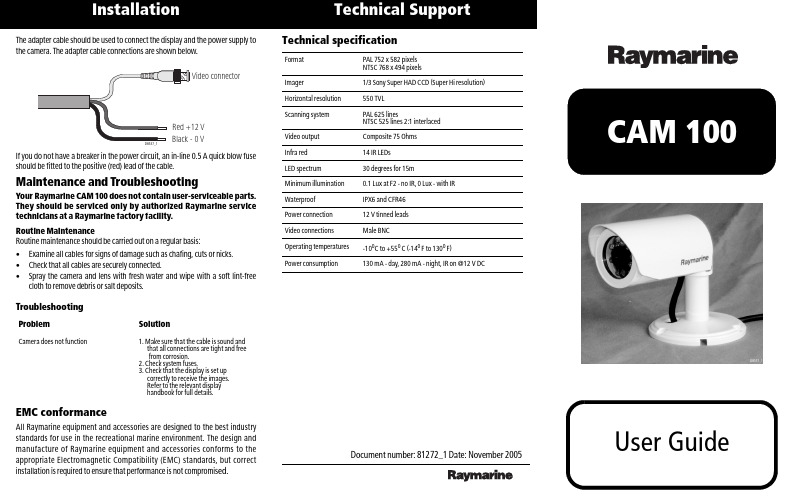
The camera has 14 infra-red light emitting diodes (LEDs) offering an extraordinary clear D8532_1 view in pitch black darkness.The unit is waterproof to CFR46.
4.Fix the adjustable mounting bracket into position using nylon washers to protect paintwork under the screw heads.
2. Check system fuses. 3. Check that the display is set up
correctly to receive the images. Refer to the relevant display handbook for full details.
EMC conformance
• E06017 - 5m extension cable. • E06018 - 15 m extension cable. You can join these cables in any combination to achieve the required cable length, but for optimum performance Raymarine recommend that the total cable length does not exceed 50 m.
Safety notices
CAUTION: Power supply The Raymarine CAM 100 CCTV camera is suitable for use on 12 V DC power supply only.
PONY FX 肺功能简易操作说明书

QUARK PONY FX———小型一体化肺功能仪简易操作说明(一):将主机与其连线和呼吸吹筒连接后,接上电源,打开电源钮。
开机显示品牌商标,开机正常。
(二):首先我们可以看到本机主机面应有十七个多功能操作键:主机面板左边有四个方向键为光标控制键,中间圆形键为电源开/关按键(关机时需按按住电源键3秒),右边有12个按键,0-9为数字/英文字母多功能键.英文字母的输入方法为:按下数字键选择所要输入的字母,选中后停止按键,此时字母已确定输入,如没有选中可多按几下,例如:PONY,这个英文按键顺序为:7(按一下)、6(按三下)、6(按两下)、9(按三下)。
注:如两个字母在同一键上,需在输入第一个字母后,停止操作一秒钟后才可进行输入。
为取消键为确认键屏幕显示最上方是操作菜单,中部空白区域为显示区,下方为提示栏和时间显示。
A).开机后的首要部骤是要检查和输入系统时间,方法为:按左右方向键或直按按2选择Options菜单,然后用上下方向键或直接按1选中Setting选项,按键进入Setting选择,然后在Data (mm-dd-yyyy)栏中依次输入月-日-年的正确日期,然后在Time(hh-min)栏中依次输入当前时间,格式为(小时-分钟),完成后按键保存设置结果。
B).实际操作中,当想要进行新建病人资料测试数据时,可连续按动1键两次(1.patients / 1.New),系统会要求输入新建的病人ID编号。
例:00001,00002等,(当然,如果所输入的ID编号已存在,系统会自动提示,并要求重新输入)。
输入后在Last Name 一栏中输入病人的姓,First Name中输入病人的名,Birth 中输入出生年月日(格式为月-日-年),Smoke选择是否吸烟,Gender选择性别(M为男性,F为女性),Race选择人种,Height输入身高,Weight输入体重,以上为必须填写之数据,输入无误后按确认保存(如需更改,可用方向键选取需更改部份进行修改)。
MEITRACK T399G车辆追踪器用户指南说明书
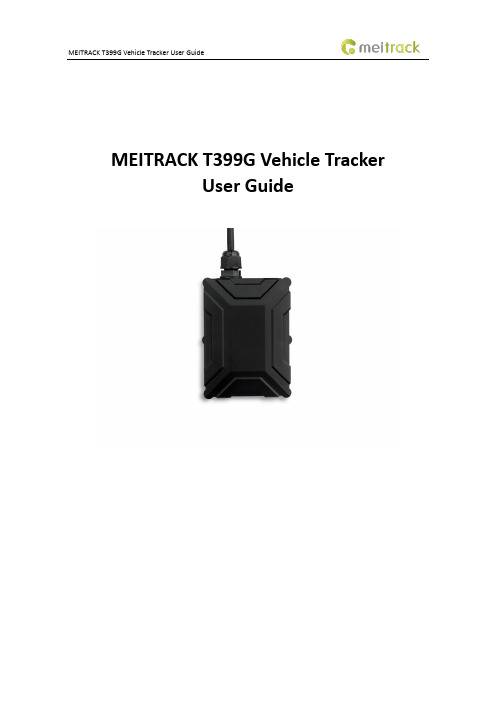
MEITRACK T399G Vehicle TrackerUser GuideChange HistoryContents1 Copyright and Disclaimer........................................................................................................................................... - 5 -2 Product Introduction ................................................................................................................................................. - 5 -2.1 Product Features........................................................................................................................................... - 5 -2.1.1 LoRa communication ........................................................................................................................... - 5 -2.1.2 K211G Status Monitoring..................................................................................................................... - 6 -2.1.3 Harsh Acceleration/Braking Alert......................................................................................................... - 6 -2.1.4 GPS Data Filtering ................................................................................................................................ - 7 -2.1.5 Activating Output by Event .................................................................................................................. - 7 -2.1.6 Idling Detection.................................................................................................................................... - 8 -2.1.7 Changing I/O Port Mode ...................................................................................................................... - 8 -2.1.8 Auto Arming......................................................................................................................................... - 8 -2.1.9 Starting the Engine by RFID/iButton .................................................................................................... - 9 -3 Product Functions and Specifications........................................................................................................................ - 9 -3.1 Product Functions......................................................................................................................................... - 9 -3.1.1 Position Tracking .................................................................................................................................. - 9 -3.1.2 Anti-Theft............................................................................................................................................. - 9 -3.1.3 Other Functions ................................................................................................................................. - 10 -3.1.4 Functions of Optional Accessories ..................................................................................................... - 10 -3.2 Product Specifications ................................................................................................................................ - 10 -4 T399G and Accessories............................................................................................................................................ - 11 -5 Appearance.............................................................................................................................................................. - 12 -6 First Use................................................................................................................................................................... - 12 -6.1 Installing the SIM Card................................................................................................................................ - 12 -6.2 LED Indicator............................................................................................................................................... - 13 -6.3 Device Configuration .................................................................................................................................. - 13 -6.3.1 Installing the USB Driver .................................................................................................................... - 13 -6.3.2 Configuring Device Parameters by Meitrack Manager....................................................................... - 14 -6.3.3 Binding the K211G ............................................................................................................................. - 15 -6.3.4 Unbinding the K211G......................................................................................................................... - 15 -6.4 Tracking by Mobile Phone........................................................................................................................... - 16 -6.5 Common SMS Commands .......................................................................................................................... - 17 -6.5.1 Real-Time Location Query – A00........................................................................................................ - 17 -6.5.2 Setting Authorized Phone Numbers – A71 ........................................................................................ - 17 -6.5.3 Setting the Smart Sleep Mode – A73 ................................................................................................. - 17 -6.5.4 Controlling Output Status – C01 ........................................................................................................ - 18 -6.5.5 Setting I/O Port Status – C08 ............................................................................................................. - 18 -6.5.6 Setting Idling Time – D34 ................................................................................................................... - 19 -7 MS03 Tracking System ............................................................................................................................................. - 20 -8 Installing the T399G................................................................................................................................................. - 20 -8.1 Installing an I/O Cable................................................................................................................................. - 20 -8.1.1 Interface Definition............................................................................................................................ - 20 -8.1.2 Wiring Diagram .................................................................................................................................. - 21 -8.1.3 Setting Code Matching of the RF Remote Control ............................................................................. - 23 -8.2 Mounting the T399G................................................................................................................................... - 24 -1Copyright and DisclaimerCopyright © 2019 MEITRACK. All rights reserved.and are trademarks that belong to Meitrack Group.The user manual may be changed without notice.Without prior written consent of Meitrack Group, this user manual, or any part thereof, may not be reproduced for any purpose whatsoever, or transmitted in any form, either electronically or mechanically, including photocopying and recording.Meitrack Group shall not be liable for direct, indirect, special, incidental, or consequential damages (including but not limited to economic losses, personal injuries, and loss of assets and property) caused by the use, inability, or illegality to use the product or documentation.2Product IntroductionThe T399G is a multi-purpose vehicle tracker. It not only can be used for tracking and positioning, but also used for K211G GPS smart lock management. It has an ability to monitor and record K211G status in real time, and to systematically manage the connection status, battery power and alerts of the K211G. This unit features an IP67 water resistance rating, is equipped with built-in GPS and GSM antennas, and can work in different environments. When it works with the K211G, it can be installed into trailers and box trucks. When it works alone, it can be installed into cars, motorcycles, yachts, boats, etc.2.1Product Features2.1.1LoRa communicationThis function is used for communication between the T399G and the K211G GPS smart lock. After the LoRa connection is successful, the K211G will send information such as lock status information, alert events and battery power to the T399G via LoRa. Then the T399G will upload K211G status information to the server at specific interval via GPRS network and will monitor the K211G status in real time.2.1.2K211G Status Monitoring2.1.3Harsh Acceleration/Braking AlertYou can detect the harsh acceleration/braking alert by setting the limit value. Cautions on device installation:1.The device should be installed into the vehicle according to the following direction.2.The device installation angle cannot exceed 15 degrees.The default harsh acceleration and braking alert values are 230 mG and -300 mG respectively.Note: The alert results vary according to the device installation, vehicle model, vehicle weight, and driving behaviors. After the device has been installed properly, you can use the Meitrack Manager software to adjust the harsh acceleration and braking alert values by every 10 mG. You can also use the D79 command to set the values.2.1.4GPS Data FilteringThe GPS data filtering function can ensure GPS data accuracy and eliminate static drift.You can set the following parameters by Meitrack Manager: GPS speed range, GPS positioning accuracy, and Number of GPS satellites. When the GPS data filtering function is enabled, if all conditions are met, GPS data will be updated.Note: This function can be enabled by Meitrack Manager.2.1.5Activating Output by EventYou can activate output by event.For example:1.When speeding is detected, the device can control buzzer sounds.2.When unauthorized ignition or GPS antenna cut-off is detected, the engine will not be able to start.3.When iButton triggering is detected, the device can control engine startup.4.When input or output status is detected, the output will be active or inactive.2.1.6Idling DetectionThis function is used to detect whether a vehicle's engine is switched off while parking. To enable the function, you must connect input 2 to ACC detection.When the device detects that the driving speed is 0 and the ACC is on for one consecutive minute (default time), an idling alert will be generated.For details, see section 6.5.6 "Setting Idling Time – D34."2.1.7Changing I/O Port ModeThis function is used to change the I/O port mode. For example, change active negative input to analog port or positive input.For details, see section 6.5.5 "Setting I/O Port Status – C08."2.1.8Auto ArmingYou can enable the auto arming function by B27 command, Meitrack Manager software or MS03 tracking platform. This function is disabled by default.When the device is in sleep mode and the function has been enabled, the device will enter auto arming state.You can set disarming by B21 command or remote control.Note:1.To implement the fuel/power cut-off function for a vehicle theft alert, you should select the vehicle theft eventin the Output 1 column on the Meitrack Manager software.2.To implement the alert function of the buzzer, you should set the 1-Wire interface (green cable) to alert output.2.1.9Starting the Engine by RFID/iButtonAfter swiping the authorized RFID card or the authorized iButton key touches the iButton reader, the driver must start the engine within 1 minute. Otherwise, the tracker's output 1 will be triggered (engine cut-off), and thus the driver cannot start the vehicle. At the moment, if you want to start the engine, you must swipe the iButton key/RFID card again.Before starting the engine, ensure that:1.The tracker's input 2 is connected to the engine detection cable.2.An iButton key or RFID card has been authorized.3.The tracker's output 1 is connected to the engine control cable through a relay.4.The RFID ignition function has been enabled by Meitrack Manager or MS03 tracking platform.5.The RFID event has been enabled on Meitrack Manager.3Product Functions and Specifications3.1Product Functions3.1.1Position Tracking●GPS + LBS positioning●Real-time location query●Tracking by time interval●Tracking by distance●Tracking by mobile phone●Speeding alert●Cornering report3.1.2Anti-Theft●Polygonal geo-fence alert●Engine or vehicle door status alert●Remote vehicle fuel/power cut-off●GPS blind spot alert●Towing alert3.1.3Other Functions●SMS/GPRS (TCP/UDP) communication●Built-in 8 MB buffer for recording driving routes ●IP67 water-resistance rating●Mileage report●Roaming parameter settings●Smart sleep mode●Built-in 3-axis accelerometer●Online Parameter Editor●GPS data filtering●Activate output by event●Stop Moving and Start Moving alerts●Vehicle power protection●Idling alert●AGPS3.1.4Functions of Optional Accessories3.2Product Specifications4T399G and AccessoriesT366G and standard accessories:●T366G tracker (with a cable of 50 cm in length) ●400 mAh battery (-20°C to 60°C)●L wrench●Hexagon screw●CD download card5Appearance6First Use6.1Installing the SIM Carde the screwdriver to open the back cover.SIM card slot Firmware upgrade button Power buttonGSM indicator USB portGPS indicator2.Insert the SIM card into the card slot (card chip facing down).3.Close the cover, and tighten the screws.Note:●Power off the device before installing the SIM card.●Ensure that the SIM card has sufficient balance.●Ensure that the phone card PIN lock has been closed properly.●Ensure that the SIM card in the device has subscribed the caller ID service if you want to use your authorizedphone number to call the device.6.2LED IndicatorPress and hold down the power button for 3–5 seconds to start the device.6.3Device Configuration6.3.1Installing the USB Driver1.Decompress the stsw-stm32102.zip file provided by Meitrack, locate the following file, and install the USBdriver on a computer with 64-bit Windows system.2.After the installation is finished, connect the tracker to the computer by USB cable. If STMicroelectronicsVirtual COM Port (COM5) is displayed on the Computer Management page, the driver is installed successfully.Note: Before connecting the device to the computer by USB cable, turn on the device first. Otherwise, it cannot be detected by Meitrack Manager.Note: After you finish the driver installation, if the preceding figure is not displayed, copy the mdmcpq.inf file to the c:/windows/inf/directory and usbser.sys file to the C:/windows/system32/drivers/directory. Then restart the computer.6.3.2Configuring Device Parameters by Meitrack ManagerThis section describes how to use Meitrack Manager to configure the device on a computer.Operation steps:1.Install the USB driver and Meitrack Manager.2.Connect the device to a computer by using the USB cable.3.Run Meitrack Manager (6.0.0.9 version or later), then the following dialog box will appear:4.Turn on the device, then Meitrack Manager will automatically detect the device model and the parameter pagewill appear accordingly.For details about Meitrack Manager, see the MEITRACK Manager User Guide.6.3.3Binding the K211GTo make the T399G and K211G communicate with each other via LoRa, bind the two devices. After the binding is successful, the T399G can communicate with multiple K211G devices, and will upload lock status information and alerts of multiple K211G devices to the server.Perform the following steps to bind the K211G:1.Go to the Peripheral page of Meitrack Manager.2.Enter the IMEI number of the K211G.3.Click Binding.4.Click Set.After the binding is successful, the IMEI number of the K211G will displayed on the Head Tracker Information area.6.3.4Unbinding the K211GThis operation is used to disconnect the communication between the T399G and the K211G. After the unbinding is successful, the T399G will not obtain status information and alerts of the K211G.Perform the following steps to unbind the K211G:1.Go to the Peripheral page of Meitrack Manager.2.Select the IMEI number to be unbounded.3.Click Unbind.4.Click Set.6.4 Tracking by Mobile PhoneCall or send the 0000,A00 command by SMS to the device's SIM card number. The device will reply to an SMS with a map link.Click the SMS link. The device's location will be displayed on Google Maps on your mobile phone.Note: Ensure that the device's SIM card number has subscribed the caller ID service. Otherwise, the tracking function by mobile phone will be unavailable.SMS example:Now,061314 10:36,V,26,0Km/h,96%,/?lat=22.513781&lng=114.057183 The following table describes the SMS format:If your mobile phone does not support HTTP, enter the latitude and longitude on Google Maps to query a location.6.5Common SMS Commands6.5.1Real-Time Location Query – A00SMS sending: 0000,A00SMS reply: Now,Date and time,Positioning status,GSM signal strength,Speed, Remaining battery power,Map link Description: This command is used to query tracker's current location.Example:Sending: 0000,A00Reply: Now,160721 16:40,V,12,56Km/h,97%,/?lat=22.513015&lng=114.0572356.5.2Setting Authorized Phone Numbers – A71SMS sending: 0000,A71,Phone number 1,Phone number 2,Phone number 3SMS reply: IMEI,A71,OKDescription:Phone number: A phone number has a maximum of 16 bytes. If no phone numbers are set, leave them blank. Phone numbers are empty by default.Phone number 1/2/3: Set these phone numbers to authorized phone numbers. When you call the tracker by using these phone numbers, you will receive SMS notification about the location, geo-fence alert and low power alert and SMS notification or a call about the unauthorized door open and unauthorized ignition.If you need to delete all authorized phone numbers, send 0000,A71.Example:Sending:0000,A71,138****1111,138****2222,138****3333Reply: 353358017784062,A71,OK6.5.3Setting the Smart Sleep Mode – A73SMS sending: 0000,A73,Sleep levelSMS reply: IMEI,A73,OKDescription:When the sleep level is 0, the sleep mode is disabled (default).When the sleep level is 1, the tracker enters the normal sleep mode. The 3G module always works, and the GPS module occasionally enters the sleep mode. The tracker works 25% longer in the normal sleep mode than that in the normal working mode. This mode is not recommended for short interval tracking; this will affect the route precision. When the sleep level is 2, the tracker enters the deep sleep mode. If no event (SOS, button changes, incoming calls, SMSs, or vibration) is triggered after five minutes, the GPS module will stop working, and the 3G module will enter sleep mode. Once an event is triggered, the GPS and 3G modules will be woken up.Note: In any condition, you can use an SMS command to disable the sleep mode, and then the tracker exits the sleep mode and returns back to the normal working mode.Example:Sending: 0000,A73,2Reply: 353358017784062,A73,OK6.5.4Controlling Output Status – C01SMS sending: 0000,C01,Speed,ABCDESMS reply: IMEI,C01,OKDescription:When the speed is 0, no speed limit exists. That is, when the tracker receives a command, the output control takes effect immediately.When the speed is a value ranging from 1 to 255 (unit: km/h), set the speed limit for output control. When the driving speed is lower than the speed limit, the output control takes effect.ABCDE: indicates the output 1, output 2, output 3, output 4, and output 5 respectively. When the parameter value is 0, the output is disabled. When the parameter value is 1, data will be generated according to preset output mode. When the parameter value is 2, previous status will be remained.Example:Sending: 0000,C01,10,10000Reply: 353358017784062,C01,OK6.5.5Setting I/O Port Status – C08SMS sending: 0000,C08,IO0:Mn,IO1:Mn,IO2:Mn,IO3:Mn,IO4:MnSMS reply: IMEI,C08,IO0:Mn,IO1:Mn,IO2:Mn,IO3:Mn,IO4:MnDescription:1.IO0, IO1, IO2, IO3, and IO4 indicate I/O ports.IO0: open collector 1 by default (yellow cable)IO1: 1-Wire interface by default (green cable)IO2: negative input 1 by default (grey cable)IO3: positive input 2 by default (white cable)IO4: AD input 1 by default (blue cable)2.Mn indicates the I/O port status. The parameter value is as follows:0: low trigger1: high trigger2: AD input3: Remote control input4: open collector5: low output6: PWM output7: Buzzer alert output8: 1-Wire3.You can set one or multiple input ports at the same time. The command 0000,C08 is used to read I/O portparameters.Note:1.IO0: Mn parameter value is 4, 5, or 6.2.IO1: Mn parameter value is 0, 4, 5, 7, or 8.3.IO2: Mn parameter value is 0, 1, or 2.4.IO3: Mn parameter value is 0, 1, or 2.5.IO4: Mn parameter value is 0, 1, 2, or 3.Example:Sending: 0000,C08,IO0:5Reply: 353358017784062,C08,IO0:5,IO1:0,IO2:2,IO3:2,IO4:16.5.6Setting Idling Time – D34SMS sending: 0000,D34,TimeSMS reply: IMEI,D34,OKDescription:Time: When the device detects that the driving speed is 0 and the ACC is on (input 2 activated) for consecutive several minutes, an idling alert will be generated.Value range: 0–65536; unit: minute; default value: 1 minuteExample:Sending: 0000,D34,1Reply: 353358017784062,D34,OKFor details about SMS commands, see the MEITRACK SMS Protocol.Note:1.The default SMS command password is 0000. You can change the password by using Meitrack Manager andSMS command.2.The device can be configured by SMS command with a correct password. After an authorized phone number isset, only the authorized phone number can receive the preset SMS event report.7MS03 Tracking SystemVisit , enter the user name and password, and log in to the MS03. (Purchase the login account from your provider.)For more information about how to add a tracker, see the MEITRACK GPS Tracking System MS03 User Guide (chapter 4 "Getting Started").The MS03 supports the following functions:●Track by time interval or distance.●Query historical trips.●Set polygonal geo-fences.●Bind driver and vehicle information.●View various reports.●Send commands in batches.●Support OTA updates.For details, see the MEITRACK GPS Tracking System MS03 User Guide.8Installing the T399G8.1Installing an I/O Cable8.1.1Interface DefinitionThe I/O cable is an 8-pin cable, including the power, analog input, and negative/positive input and output interfaces.The I/O cable of T399G RS232 version is an 11-pin cable. Besides the above 8 pins, there are the following 3 pins.8.1.2Wiring DiagramT399G standard version:T399G RS232 version:8.1.3Setting Code Matching of the RF Remote ControlAfter the cover of the remote control receiver is removed, there will be a purple cable, as shown in the following figures.Remove the coverPerform the following steps to set code matching:1.Connect the remote control receiver's yellow cable to 5 V power supply and code matching cable (purple) toGND for more than 2 seconds.2.Press any key of the remote control, and then press any key of the other remote control.3.Release the code matching cable of the remote control receiver.4.Enable the SMS/GPRS events of arming and disarming, and use the remote control to set arming or disarming.If an SMS or GPRS event is received, the code matching is set successfully.Definitions of RF Remote Control Keys:Arm keyNote: The buzzer connects to the 1-Wire interface (green cable), which needs to be set to output 2.8.2Mounting the T399GMount the device in the vehicle by cable tie.Note: Do not install it at a metal covered place.Ifyouhaveanyquestions,*****************************************.。
- 1、下载文档前请自行甄别文档内容的完整性,平台不提供额外的编辑、内容补充、找答案等附加服务。
- 2、"仅部分预览"的文档,不可在线预览部分如存在完整性等问题,可反馈申请退款(可完整预览的文档不适用该条件!)。
- 3、如文档侵犯您的权益,请联系客服反馈,我们会尽快为您处理(人工客服工作时间:9:00-18:30)。
网卡产品
• • • • • • • • • • • • • • • • • • 10002PF-MM intel82571芯片组,双光口千兆多模 10002PF-SM intel82571芯片组,双光口千兆单模 10002PF-ZX intel82571芯片组,双光口千兆长距离 10002PT intel82571芯片组,千兆双电口 10002EF-MM intel82576芯片组,双关口千兆多模 10002EF-SM intel82576芯片组,双光口千兆单模 10002EF-ZX intel82576芯片组,双光口千兆长距离10002ET intel82576芯片组,千兆双电口 10001PF-MM intel82572芯片组,单关口千兆多模 10001PF-SM intel82572芯片组,单光口千兆单模 10001PF-ZX intel82572芯片组,单光口千兆长距离 10004PF-MM intel82580芯片组,4光口千兆多模 10004PF-SM intel82580芯片组,4光口千兆单模 10004PF-ZX intel82580芯片组,4光口千兆长距离 10G2BF-SFP+SR intel82599芯片组 双关口万兆多模 10G2BF-SFP+LR intel82599芯片组 双关口万兆单模 10G2BF-SFP+ER intel82599芯片组 双关口万兆长距离40KM 10G2BF-SFP+ZR intel82599芯片组 双关口万兆长距GBIC封装单/多光纤模块 550M-80KM SFP封装单/多光纤模块 550M-120KM SFP+封装单/多光纤模块 300M-80KM XFP封装单/多光纤模块 550M-80KM
兼容的服务器
• 兼容服务器品牌如下:IBM、Sun、惠普、 戴尔、华硕、联想、英特尔、浪潮、方正、 清华同方、NEC、微星、长城、 宏碁、金 品、致荣、赛天、五舟、超毅定制者以及 曙光等等服务器
飞迈瑞克
北京东大金智注册网卡商标
2013-02-21
摘要
• 飞迈瑞克是由北京东大金智科技有限公司 注册成功的光纤网卡和光纤模块的品牌, 其已与2010年6月份通过了国际CE、 ROHS以及FC认证,其光纤网卡均采 用intel原装芯片。
发展历程
• • • • • • 第一代:飞迈瑞克(femrice)10001PF单口光纤以太网网卡,采用英特尔 82572千兆以太网控制器;网络接口类型,SFP插槽;兼容X4、X8和X16 PCI_E 插槽; 第二代:飞迈瑞克(femrice)10002PT双端口铜缆以太网网卡,采用英特尔 82571千兆以太网控制器;网络接口类型,RJ45铜缆;兼容X4、X8和X16 PCI_E插槽; 飞迈瑞克10002PF双端口光纤以太网网卡,采用英特尔82571千兆以太网控制 器;网络接口类型,SFP插槽;兼容X4、X8和X16 PCI_E插槽;[1] 第三代:飞迈瑞克(femrice)10002EF双端口铜缆以太网网卡,采用英特尔 82576千兆以太网控制器;网络接口类型,RJ-45铜缆;兼容X4、X8和X16 PCI_E插槽; 飞迈瑞克10002EF双端口光纤以太网网卡,采用英特尔82576千兆以太网控制 器;网络接口类型,SFP插槽;兼容X4、X8和X16 PCI_E插槽; 第四代:飞迈瑞克(femrice)10004PF四端口光纤以太网网卡,采用英特尔 82580千兆以太网控制器;网络接口类型,SFP插槽;兼容X4、X8和X16 PCI_E 插槽;
特有功能
• 支持PCI-e热插拨、支持即插即用标准规范;支持远程启动;英特尔I/OAT技 术,快速数据,接收端缩放;多CPU内核负载均衡,虚拟化优化功能;终端到 终端有线安全,板载管理功能;针对Microsoft Device Manager设计的 PROSet 程序
兼容操作系统
• • Windows*Vista*SP1, Windows Server*2003 SP2, Windows*Unified Storage Solution 2003, Windows Server*2008,Linux*Stable kernel version 2.6,Linux*RHEL 4,Linux*RHEL 5,Linux*SLES 9,Linux*SLES 10,FreeBSD*7.0,UEF*I 1.1,Vmware ESX*3.x
