02-01-Oracle客户端软件RapidSql安装与使用说明
Oracle客户端安装步骤
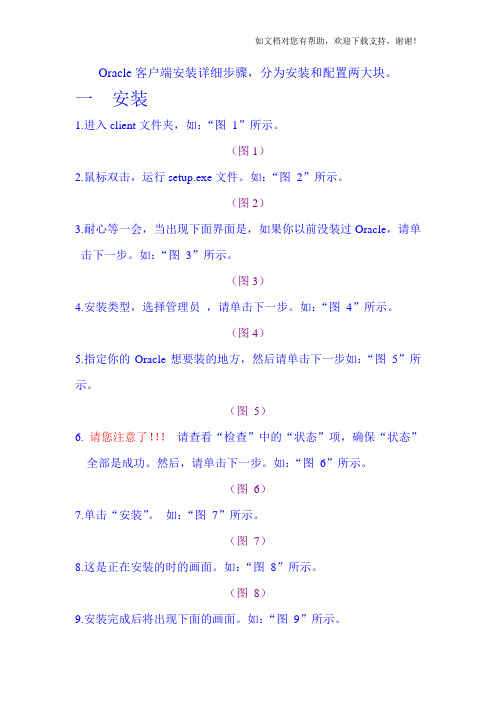
Oracle客户端安装详细步骤,分为安装和配置两大块。
一安装1.进入client文件夹,如:“图1”所示。
(图1)2.鼠标双击,运行setup.exe文件。
如:“图2”所示。
(图2)3.耐心等一会,当出现下面界面是,如果你以前没装过Oracle,请单击下一步。
如:“图3”所示。
(图3)4.安装类型,选择管理员,请单击下一步。
如:“图4”所示。
(图4)5.指定你的Oracle想要装的地方,然后请单击下一步如:“图5”所示。
(图5)6. 请您注意了!!!请查看“检查”中的“状态”项,确保“状态”全部是成功。
然后,请单击下一步。
如:“图6”所示。
(图6)7.单击“安装”。
如:“图7”所示。
(图7)8.这是正在安装的时的画面。
如:“图8”所示。
(图8)9.安装完成后将出现下面的画面。
如:“图9”所示。
10.选择“执行典型配置”。
请单击“下一步”。
一直到“完成”。
如:“图10”,“图11”所示。
(图10)(图11)11.安装已经成功,请单击“退出”,并选择“是”。
如:“图12”,“图13”所示。
(图12)(图13)二配置1.如果不配置tasnames.ora文件,将会报错,如“图14”。
(图14)2.复制tasnames.ora文件。
如“图15”所示。
(图15)3.打开安装好的客户端的文件夹,如“图16”所示。
(图16)4.将第2步中复制的文件,粘贴到第3步所打开的文件夹。
如(图17)所示。
(图17)5. 在路径“C:\WINDOWS\system32\drivers\etc”中,打开用记事本打开HOSTS文件,如:“图18”,“图19”所示。
(图18)6.如果在打开的“HOSTS”中,没有下图中的蓝色部分,请你自己添加,后保存。
如:“图20”所示。
(图20)。
Oracle PL SQL编程教程说明书

About the T utorialPL/SQL is a combination of SQL along with the procedural features of programming languages. It was developed by Oracle Corporation in the early 90's to enhance the capabilities of SQL.PL/SQL is one of three key programming languages embedded in the Oracle Database, along with SQL itself and Java.This tutorial will give you great understanding on PL/SQL to proceed with Oracle database and other advanced RDBMS concepts.AudienceThis tutorial is designed for Software Professionals, who are willing to learn PL/SQL Programming Language in simple and easy steps. This tutorial will give you great understanding on PL/SQL Programming concepts, and after completing this tutorial, you will be at an intermediate level of expertise from where you can take yourself to a higher level of expertise.PrerequisitesBefore proceeding with this tutorial, you should have a basic understanding of software basic concepts like what is database, source code, text editor and execution of programs, etc. If you already have an understanding on SQL and other computer programming language, then it will be an added advantage to proceed.Copyright & DisclaimerCopyright 2018 by Tutorials Point (I) Pvt. Ltd.All the content and graphics published in this e-book are the property of Tutorials Point (I) Pvt. Ltd. The user of this e-book is prohibited to reuse, retain, copy, distribute or republish any contents or a part of contents of this e-book in any manner without written consent of the publisher.We strive to update the contents of our website and tutorials as timely and as precisely as possible, however, the contents may contain inaccuracies or errors. Tutorials Point (I) Pvt. Ltd. provides no guarantee regarding the accuracy, timeliness or completeness of our website or its contents including this tutorial. If you discover any errors on our website or inthistutorial,******************************************iT able of ContentsAbout the Tutorial (i)Audience (i)Prerequisites (i)Copyright & Disclaimer (i)Table of Contents ................................................................................................................................... i ii PL/SQL — OVERVIEW . (1)Features of PL/SQL (1)Advantages of PL/SQL (1)PL/SQL — ENVIRONMENT SETUP (3)Text Editor (14)PL/SQL — BASIC SYNTAX (15)PL/SQL — DATA TYPES (19)PL/SQL Scalar Data Types and Subtypes (19)PL/SQL Numeric Data Types and Subtypes (20)PL/SQL Character Data Types and Subtypes (21)PL/SQL Boolean Data Types (22)PL/SQL Datetime and Interval Types (22)PL/SQL Large Object (LOB) Data Types (23)PL/SQL User-Defined Subtypes (24)NULLs in PL/SQL (25)PL/SQL — VARIABLES (26)Variable Declaration in PL/SQL (26)Initializing Variables in PL/SQL (27)Variable Scope in PL/SQL (28)iiAssigning SQL Query Results to PL/SQL Variables (29)PL/SQL — CONSTANTS AND LITERALS (31)Declaring a Constant (31)The PL/SQL Literals (32)PL/SQL — OPERATORS (34)Arithmetic Operators (34)Relational Operators (36)[Comparison Operators (39)Logical Operators (44)PL/SQL Operator Precedence (46)PL/SQL — CONDITIONS (49)IF-THEN Statement (50)IF-THEN-ELSE Statement (53)IF-THEN-ELSIF Statement (55)CASE Statement (56)Searched CASE Statement (58)Nested IF-THEN-ELSE Statements (60)PL/SQL — LOOPS (62)Basic Loop Statement (63)WHILE LOOP Statement (65)FOR LOOP Statement (66)Reverse FOR LOOP Statement (68)Nested Loops (69)Labeling a PL/SQL Loop (71)The Loop Control Statements (72)iiiEXIT Statement (73)The EXIT WHEN Statement (75)CONTINUE Statement (77)GOTO Statement (80)PL/SQL — STRINGS (83)Declaring String Variables (83)PL/SQL String Functions and Operators (84)PL/SQL — ARRAYS (89)Creating a Varray Type (89)PL/SQL — PROCEDURES (94)Parts of a PL/SQL Subprogram (94)Creating a Procedure (95)Executing a Standalone Procedure (96)Deleting a Standalone Procedure (97)Parameter Modes in PL/SQL Subprograms (98)Methods for Passing Parameters (100)PL/SQL — FUNCTIONS (103)Creating a Function (103)Calling a Function (104)PL/SQL Recursive Functions (106)PL/SQL — CURSORS (108)Implicit Cursors (108)Explicit Cursors (110)Declaring the Cursor (112)Opening the Cursor (112)ivFetching the Cursor (112)Closing the Cursor (112)PL/SQL — RECORDS (114)Table-Based Records (114)Cursor-Based Records (115)User-Defined Records (116)PL/SQL — EXCEPTIONS (120)Syntax for Exception Handling (120)Raising Exceptions (121)User-defined Exceptions (122)Pre-defined Exceptions (123)PL/SQL — TRIGGERS (126)Creating Triggers (126)Triggering a Trigger (129)PL/SQL — PACKAGES (130)Package Specification (130)Package Body (130)Using the Package Elements (131)PL/SQL — COLLECTIONS (138)Index-By Table (139)Nested Tables (141)Collection Methods (144)Collection Exceptions (145)vPL/SQL — TRANSACTIONS (147)Starting and Ending a Transaction (147)Committing a Transaction (147)Rolling Back Transactions (148)Automatic Transaction Control (149)PL/SQL — DATE & TIME (150)Field Values for Datetime and Interval Data Types (150)The Datetime Data Types and Functions (151)The Interval Data Types and Functions (155)PL/SQL — DBMS OUTPUT (157)DBMS_OUTPUT Subprograms (157)PL/SQL — OBJECT-ORIENTED (160)Instantiating an Object (161)Member Methods (161)Using Map method (162)Using Order method (164)Inheritance for PL/SQL Objects (166)Abstract Objects in PL/SQL (168)viPL/SQL7The PL/SQL programming language was developed by Oracle Corporation in the late 1980s as procedural extension language for SQL and the Oracle relational database. Following are certain notable facts about PL/SQL:∙PL/SQL is a completely portable, high-performance transaction-processing language. ∙PL/SQL provides a built-in, interpreted and OS independent programming environment. ∙PL/SQL can also directly be called from the command-line SQL*Plus interface . ∙Direct call can also be made from external programming language calls to database. ∙PL/SQL's general syntax is based on that of ADA and Pascal programming language. ∙ Apart from Oracle, PL/SQL is available in TimesTen in-memory database and IBM DB2.Features of PL/SQLPL/SQL has the following features:∙PL/SQL is tightly integrated with SQL. ∙It offers extensive error checking. ∙It offers numerous data types. ∙It offers a variety of programming structures. ∙It supports structured programming through functions and procedures. ∙It supports object-oriented programming. ∙ It supports the development of web applications and server pages. Advantages of PL/SQLPL/SQL has the following advantages:∙ SQL is the standard database language and PL/SQL is strongly integrated with SQL. PL/SQL supports both static and dynamic SQL. Static SQL supports DML operations and transaction control from PL/SQL block. In Dynamic SQL, SQL allows embedding DDL statements in PL/SQL blocks.PL/SQL — OverviewPL/SQL8∙PL/SQL allows sending an entire block of statements to the database at one time. This reduces network traffic and provides high performance for the applications.∙PL/SQL gives high productivity to programmers as it can query, transform, and update data in a database.∙PL/SQL saves time on design and debugging by strong features, such as exception handling, encapsulation, data hiding, and object-oriented data types.∙Applications written in PL/SQL are fully portable.∙PL/SQL provides high security level.∙PL/SQL provides access to predefined SQL packages.∙PL/SQL provides support for Object-Oriented Programming.∙PL/SQL provides support for developing Web Applications and Server Pages.PL/SQL 9In this chapter, we will discuss the Environment Setup of PL/SQL. PL/SQL is not a stand-alone programming language; it is a tool within the Oracle programming environment. SQL* Plus is an interactive tool that allows you to type SQL and PL/SQL statements at the command prompt. These commands are then sent to the database for processing. Once the statements are processed, the results are sent back and displayed on screen.To run PL/SQL programs, you should have the Oracle RDBMS Server installed in your machine. This will take care of the execution of the SQL commands. The most recent version of Oracle RDBMS is 11g. You can download a trial version of Oracle 11g from the following link: Download Oracle 11g Express EditionYou will have to download either the 32-bit or the 64-bit version of the installation as per your operating system. Usually there are two files. We have downloaded the 64-bit version. You will also use similar steps on your operating system, does not matter if it is Linux or Solaris. ∙win64_11gR2_database_1of2.zip ∙ win64_11gR2_database_2of2.zipAfter downloading the above two files, you will need to unzip them in a single directory database and under that you will find the following sub-directories:Step 1Let us now launch the Oracle Database Installer using the setup file. Following is the first screen. You can provide your email ID and check the checkbox as shown in the following screenshot. Click the Next button.PL/SQL — Environment Setup10Step 2You will be directed to the following screen; uncheck the checkbox and click the Continue button to proceed.11Just select the first option Create and Configure Database using the radio button and click the Next button to proceed.12We assume you are installing Oracle for the basic purpose of learning and that you are installing it on your PC or Laptop. Thus, select the Desktop Class option and click the Next button to proceed.13Provide a location, where you will install the Oracle Server. Just modify the Oracle Base and the other locations will set automatically. You will also have to provide a password; this will be used by the system DBA. Once you provide the required information, click the Next button to proceed.14Again, click the Next button to proceed.15Click the Finish button to proceed; this will start the actual server installation.16This will take a few moments, until Oracle starts performing the required configuration.17Here, Oracle installation will copy the required configuration files. This should take a moment:18Once the database files are copied, you will have the following dialogue box. Just click the OK button and come out.19Upon installation, you will have the following final window.Final StepIt is now time to verify your installation. At the command prompt, use the following command if you are using Windows:You should have the SQL prompt where you will write your PL/SQL commands and scripts:PL/SQL20T ext EditorRunning large programs from the command prompt may land you in inadvertently losing some of the work. It is always recommended to use the command files. To use the command files: ∙Type your code in a text editor, like Notepad, Notepad+, or EditPlus, etc.∙Save the file with the .sql extension in the home directory.∙Launch the SQL*Plus command prompt from the directory where you created your PL/SQL file.∙Type @file_name at the SQL*Plus command prompt to execute your program.If you are not using a file to execute the PL/SQL scripts, then simply copy your PL/SQL code and right-click on the black window that displays the SQL prompt; use the paste option to paste the complete code at the command prompt. Finally, just press Enter to execute thecode, if it is not already executed.PL/SQL21In this chapter, we will discuss the Basic Syntax of PL/SQL which is a block-structured language; this means that the PL/SQL programs are divided and written in logical blocks of code. Each block consists of three sub-parts:Every PL/SQL statement ends with a semicolon (;). PL/SQL blocks can be nested within other PL/SQL blocks using BEGIN and END . Following is the basic structure of a PL/SQL block: PL/SQL — Basic Syntax22The 'Hello World' ExampleThe end; line signals the end of the PL/SQL block. To run the code from the SQL command line, you may need to type/ at the beginning of the first blank line after the last line of the code. When the above code is executed at the SQL prompt, it produces the following result: The PL/SQL IdentifiersPL/SQL identifiers are constants, variables, exceptions, procedures, cursors, and reserved words. The identifiers consist of a letter optionally followed by more letters, numerals, dollar signs, underscores, and number signs and should not exceed 30 characters.By default, identifiers are not case-sensitive . So you can use integer or INTEGER to represent a numeric value. You cannot use a reserved keyword as an identifier.The PL/SQL DelimitersA delimiter is a symbol with a special meaning. Following is the list of delimiters in PL/SQL:2324The PL/SQL CommentsProgram comments are explanatory statements that can be included in the PL/SQL code that you write and helps anyone reading its source code. All programming languages allow some form of comments.The PL/SQL supports single-line and multi-line comments. All characters available inside any comment are ignored by the PL/SQL compiler. The PL/SQL single-line comments start with the delimiter -- (double hyphen) and multi-line comments are enclosed by /* and */.When the above code is executed at the SQL prompt, it produces the following result:PL/SQL Program UnitsA PL/SQL unit is any one of the following:∙PL/SQL block∙Function∙Package∙Package bodyPL/SQL25∙Procedure∙Trigger∙Type∙Type bodyEach of these units will be discussed in the following chapters.PL/SQL26End of ebook previewIf you liked what you saw…Buy it from our store @ https://。
oraclesqlldr用法
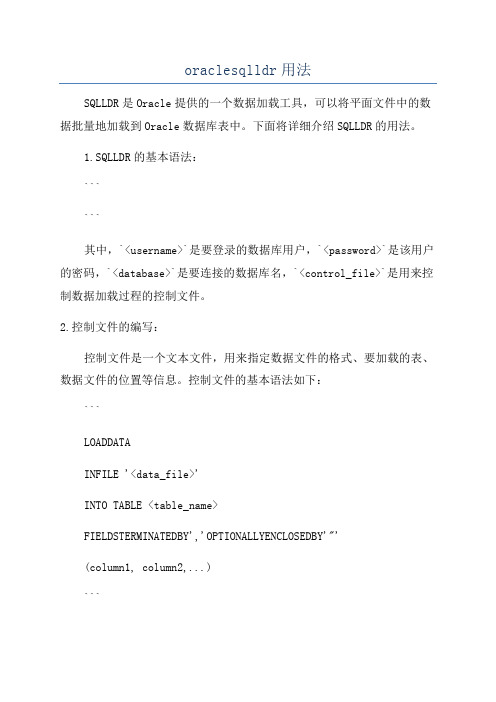
oraclesqlldr用法SQLLDR是Oracle提供的一个数据加载工具,可以将平面文件中的数据批量地加载到Oracle数据库表中。
下面将详细介绍SQLLDR的用法。
1.SQLLDR的基本语法:``````其中,`<username>`是要登录的数据库用户,`<password>`是该用户的密码,`<database>`是要连接的数据库名,`<control_file>`是用来控制数据加载过程的控制文件。
2.控制文件的编写:控制文件是一个文本文件,用来指定数据文件的格式、要加载的表、数据文件的位置等信息。
控制文件的基本语法如下:```LOADDATAINFILE '<data_file>'INTO TABLE <table_name>FIELDSTERMINATEDBY','OPTIONALLYENCLOSEDBY'"'(column1, column2,...)```其中,`<data_file>`是要加载的数据文件名,`<table_name>`是要将数据加载到的表名,`FIELDS TERMINATED BY ','`指定了数据文件中的字段之间的分隔符(逗号),`OPTIONALLY ENCLOSED BY '"'`指定了数据文件中的字段是否被包围(双引号)。
括号中的`column1, column2,...`指定了要加载的表的列名,列的顺序要和数据文件中的列顺序一致。
3.数据文件的格式:数据文件是一个文本文件,每行表示一条记录,字段之间使用分隔符进行分隔。
字段的顺序要和控制文件中指定的顺序一致。
4.SQLLDR的参数:-`SKIP`:指定要跳过的记录数量。
-`BADFILE`:指定不符合加载规则的记录将被写入的文件。
oracle19c安装和使用流程
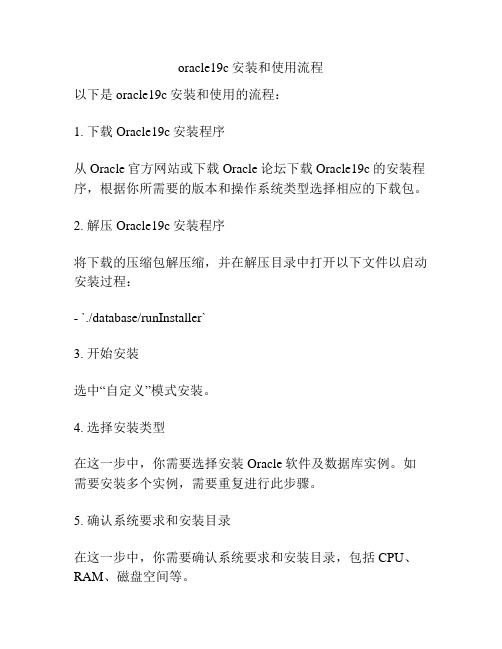
oracle19c安装和使用流程
以下是oracle19c安装和使用的流程:
1. 下载Oracle19c安装程序
从Oracle官方网站或下载Oracle论坛下载Oracle19c的安装程序,根据你所需要的版本和操作系统类型选择相应的下载包。
2. 解压Oracle19c安装程序
将下载的压缩包解压缩,并在解压目录中打开以下文件以启动安装过程:
- `./database/runInstaller`
3. 开始安装
选中“自定义”模式安装。
4. 选择安装类型
在这一步中,你需要选择安装Oracle软件及数据库实例。
如需要安装多个实例,需要重复进行此步骤。
5. 确认系统要求和安装目录
在这一步中,你需要确认系统要求和安装目录,包括CPU、RAM、磁盘空间等。
6. 配置Oracle数据库
在这一步中,你需要配置Oracle数据库的相关参数设置,如数据库SID、数据库端口、管理员密码等。
7. 安装完成
在安装完成后,你可以通过使用SQL Developer等工具进行连接Oracle数据库实例,授权用户以及创建表、插入数据等。
以上就是oracle19c的安装和使用流程,需要注意的是,安装过程中需要小心谨慎以确保每一步操作的正确性。
pyodbc连接oracle使用方法
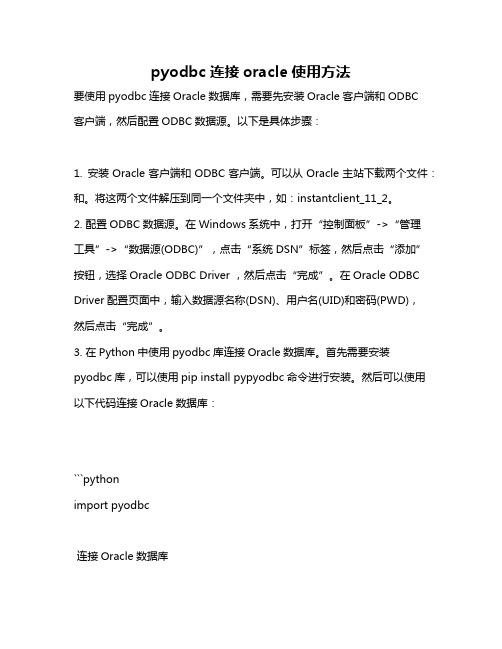
pyodbc连接oracle使用方法要使用pyodbc连接Oracle数据库,需要先安装Oracle客户端和ODBC客户端,然后配置ODBC数据源。
以下是具体步骤:1. 安装Oracle客户端和ODBC客户端。
可以从Oracle主站下载两个文件:和。
将这两个文件解压到同一个文件夹中,如:instantclient_11_2。
2. 配置ODBC数据源。
在Windows系统中,打开“控制面板”->“管理工具”->“数据源(ODBC)”,点击“系统DSN”标签,然后点击“添加”按钮,选择Oracle ODBC Driver ,然后点击“完成”。
在Oracle ODBC Driver配置页面中,输入数据源名称(DSN)、用户名(UID)和密码(PWD),然后点击“完成”。
3. 在Python中使用pyodbc库连接Oracle数据库。
首先需要安装pyodbc库,可以使用pip install pypyodbc命令进行安装。
然后可以使用以下代码连接Oracle数据库:```pythonimport pyodbc连接Oracle数据库conn = ('DRIVER={Oracle ODBCDriver };DSN=your_dsn_name;UID=your_username;PWD=your_passw ord')执行SQL查询cursor = ()('SELECT FROM your_table')获取查询结果for row in cursor:print(row)```其中,your_dsn_name是你在第2步中配置的DSN名称,your_username和your_password是你在第2步中输入的用户名和密码,your_table是你要查询的表名。
执行SQL查询后,可以使用for循环遍历查询结果并输出。
注意:pyodbc库不支持Oracle的透明网关和双层认证等特性,如果需要使用这些特性,可能需要使用cx_Oracle库代替pyodbc库。
Oracle SQL Developer 使用简要说明
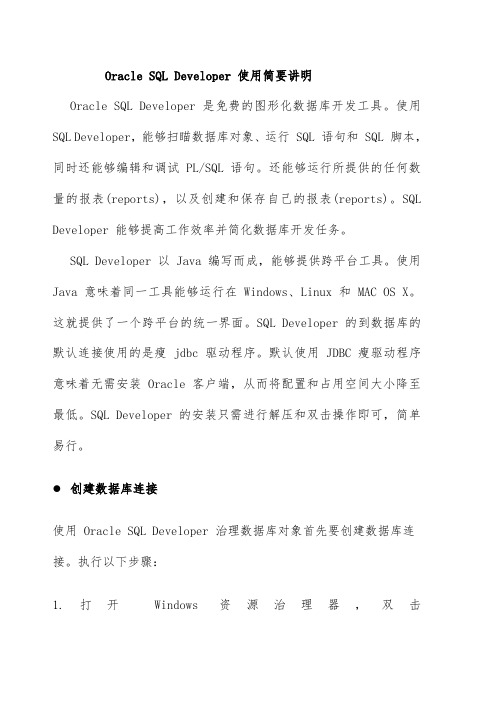
Oracle SQL Developer 使用简要讲明Oracle SQL Developer 是免费的图形化数据库开发工具。
使用SQL Developer,能够扫瞄数据库对象、运行 SQL 语句和 SQL 脚本,同时还能够编辑和调试 PL/SQL 语句。
还能够运行所提供的任何数量的报表(reports),以及创建和保存自己的报表(reports)。
SQL Developer 能够提高工作效率并简化数据库开发任务。
SQL Developer 以 Java 编写而成,能够提供跨平台工具。
使用Java 意味着同一工具能够运行在 Windows、Linux 和 MAC OS X。
这就提供了一个跨平台的统一界面。
SQL Developer 的到数据库的默认连接使用的是瘦 jdbc 驱动程序。
默认使用 JDBC 瘦驱动程序意味着无需安装 Oracle 客户端,从而将配置和占用空间大小降至最低。
SQL Developer 的安装只需进行解压和双击操作即可,简单易行。
创建数据库连接使用 Oracle SQL Developer 治理数据库对象首先要创建数据库连接。
执行以下步骤:1.打开Windows 资源治理器,双击<path>\sqldeveloper\sqldeveloper.exe。
注:也能够在非 Windows 环境中执行 sqldeveloper。
2.在 Connections 选项卡中,右键单击 Connections 并选择 New Database Connection。
3.在Connection Name 域中输入<your_db_sid_name>,在Username 和Password 域中输入hr,指定<hostname> 作为Hostname,在 SID 域中输入 <your_db_sid>。
然后单击 Test。
4.连接状态已成功测试。
oracle安装与SQLPLUS简单用法

ENAME
----------
SMITH
ADAMS
3)查看替换变量
SQL> DEFINE a
DEFINE A = "CLERK" (CHAR)
4)清除替换变量
SQL> UNDEFINE a
8.与用户通信
---------- ----------
JONES 2975
SCOTT 3000
FORD 3000
3.2)@命令
@命令和START命令类似,区别在于:@命令既可以在SQLPLUS会话内部运行,也可以在命令行运行,
而START命令只能在SQLPLUS会话内运行.
PAUSE
ACCEPT a NUMBER PROMPT '请输入部门:'
ACCEPT b CHAR PROMPT '请输入工种:'
SELECT ename FROM emp
WHERE deptno = &a
AND job = '&b';
该脚本文件运行结果为:
SQL> START D:\test.sql
原值 1: SELECT &a FROM emp
新值 1: SELECT ename FROM emp
输入 b 的值: CLERK
原值 3: AND job = '&b'
新值 3: AND job = 'CLERK'
ENAME
----------
SMITH
Oracle SQL Developer 使用简要说明
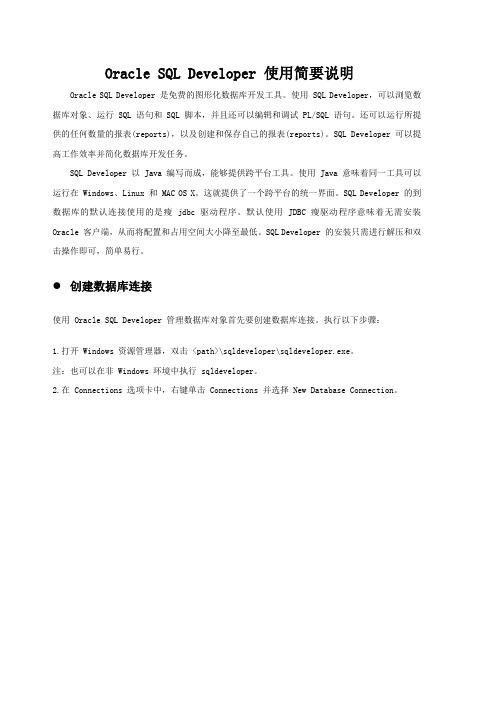
Oracle SQL Developer 使用简要说明Oracle SQL Developer 是免费的图形化数据库开发工具。
使用 SQL Developer,可以浏览数据库对象、运行 SQL 语句和 SQL 脚本,并且还可以编辑和调试 PL/SQL 语句。
还可以运行所提供的任何数量的报表(reports),以及创建和保存自己的报表(reports)。
SQL Developer 可以提高工作效率并简化数据库开发任务。
SQL Developer 以 Java 编写而成,能够提供跨平台工具。
使用 Java 意味着同一工具可以运行在 Windows、Linux 和 MAC OS X。
这就提供了一个跨平台的统一界面。
SQL Developer 的到数据库的默认连接使用的是瘦 jdbc 驱动程序。
默认使用 JDBC 瘦驱动程序意味着无需安装Oracle 客户端,从而将配置和占用空间大小降至最低。
SQL Developer 的安装只需进行解压和双击操作即可,简单易行。
创建数据库连接使用 Oracle SQL Developer 管理数据库对象首先要创建数据库连接。
执行以下步骤:1.打开 Windows 资源管理器,双击 <path>\sqldeveloper\sqldeveloper.exe。
注:也可以在非 Windows 环境中执行 sqldeveloper。
2.在 Connections 选项卡中,右键单击 Connections 并选择 New Database Connection。
3.在 Connection Name 域中输入 <your_db_sid_name>,在 Username 和 Password 域中输入hr,指定<hostname> 作为 Hostname,在 SID 域中输入 <your_db_sid>。
然后单击 Test。
4.连接状态已成功测试。
Oracle 9i & PLSQL 全简体中文版数据库安装过程(图解)
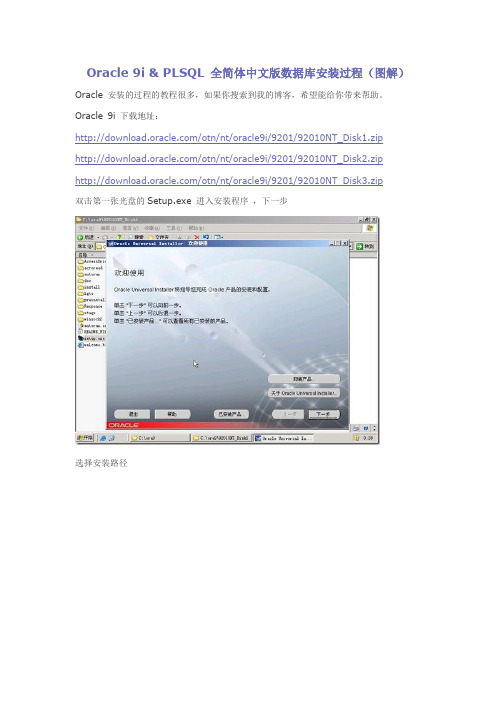
Oracle 9i & PLSQL 全简体中文版数据库安装过程(图解)Oracle 安装的过程的教程很多,如果你搜索到我的博客,希望能给你带来帮助。
Oracle 9i 下载地址:/otn/nt/oracle9i/9201/92010NT_Disk1.zip /otn/nt/oracle9i/9201/92010NT_Disk2.zip /otn/nt/oracle9i/9201/92010NT_Disk3.zip双击第一张光盘的Setup.exe 进入安装程序,下一步选择安装路径选择第一项安装数据库选择企业版默认,通用端口默认数据库名称,我用了名称加域名,Sid默认文件路径,我选择了默认,但是你可以选择非系统盘缺省字符集即可,其中的字符集必须选为:ZHS16GBK(否则以后进行跨平台操作时对中文的操作将比较困难)。
点击确定开始安装安装到17%的时候会提示你放入第二张光盘,点击浏览选择第二张光盘的文件夹即可安装到46%的时候会让你插入第三张光盘,按上面的方式选择即可安装完成后,会提示输入密码也可以直接关闭,不配置。
点击开始-》所有程序-》Oracle - OraHome92-》Enterprise Manager Console 使用Sys 用户,并输入刚才设置的密码即可使用管理员登录到Oracle 控制台安装PL-SQL点击plsqldev.exe 启动安装向导,选择提取存放的位置,一路下一步即可,中文补丁可以到官方下载在开始程序打开PL/SQL Developer 程序,最后效果如下图Oracle 9i & PLSQL 全简体中文版数据库安装过程(图解)Oracle 10g for Windows 简体中文版的安装过程Oracle 11g for Windows 简体中文版的安装过程。
oracle ebs 应用服务器安装过程详细步骤
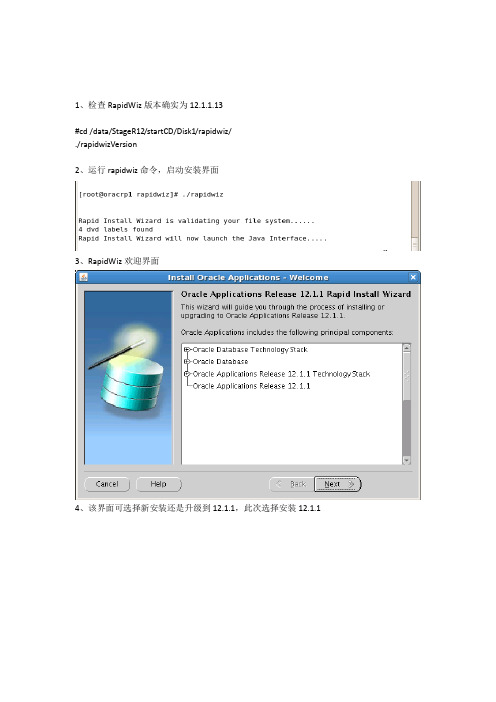
1、检查RapidWiz版本确实为12.1.1.13#cd /data/StageR12/startCD/Disk1/rapidwiz/./rapidwizVersion2、运行rapidwiz命令,启动安装界面3、RapidWiz欢迎界面4、该界面可选择新安装还是升级到12.1.1,此次选择安装12.1.15、该界面用于输入Oracle Support网站用户账号及密码,此次不输入跳过6、该界面可创建安装选项,还是加载已有安装选项文件,此次选新建7、该界面可选择将来ERP系统运行时用到的网络端口,Port Pool是端口偏移量。
此次选默认值08、该界面可选择安装数据库类型,例如Vision Demo演示数据库,还是Fresh空数据库;以及安装到哪个服务器的哪个目录下选择Fresh空数据库定义数据库名为TEST,更改OS User为之前创建的oratest,并设置安装的Base目录为/data/TEST9、点击上图中的Edit Paths可进入该界面,查看或更改Oracle Home或数据文件的安装目录。
此次安装没有更改10、点击Next后安装界面报错11、根据查看安装日志,发现是因为/oracle/TEST目录不存在,因此手工创建/oracle/TEST目录,并分配至oratest用户,同时chmod设置为dba组用户具备读写权限Component Licensing是按模块设置许可。
此次选后者13、该界面是选择具体模块许可。
按项目组要求及软件合同,分别对以下模块安装许可。
14、安装针对中国特有功能15、对软件添加简体中文(Simplified Chinese),考虑未来可能安装其它语种,因此更改数据库字符集(Database character set)为UTF8。
Default territory(默认地区)不要改16、该界面设置应用服务安装到哪个服务器、操作系统用户及安装目录17、点击上图中Edit Paths可查看更改应用服务组件的安装目录,此次无需更改,点击Cancel18、再次确认安装涉及的数据库服务器节点以及应用服务器界节点。
sql安装教程
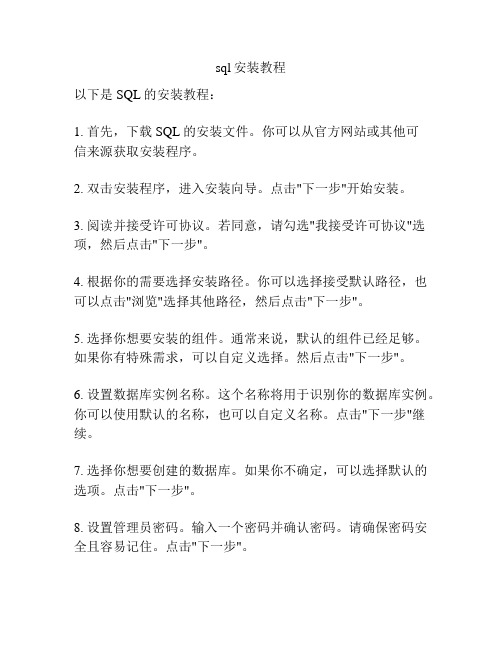
sql安装教程以下是SQL的安装教程:1. 首先,下载SQL的安装文件。
你可以从官方网站或其他可信来源获取安装程序。
2. 双击安装程序,进入安装向导。
点击"下一步"开始安装。
3. 阅读并接受许可协议。
若同意,请勾选"我接受许可协议"选项,然后点击"下一步"。
4. 根据你的需要选择安装路径。
你可以选择接受默认路径,也可以点击"浏览"选择其他路径,然后点击"下一步"。
5. 选择你想要安装的组件。
通常来说,默认的组件已经足够。
如果你有特殊需求,可以自定义选择。
然后点击"下一步"。
6. 设置数据库实例名称。
这个名称将用于识别你的数据库实例。
你可以使用默认的名称,也可以自定义名称。
点击"下一步"继续。
7. 选择你想要创建的数据库。
如果你不确定,可以选择默认的选项。
点击"下一步"。
8. 设置管理员密码。
输入一个密码并确认密码。
请确保密码安全且容易记住。
点击"下一步"。
9. 确认安装设置。
检查你选择的选项和设置。
如果一切都正确,点击"下一步"开始安装。
10. 等待安装完成。
安装过程可能需要一些时间,具体时间取决于你的计算机性能和选择的组件。
11. 完成安装。
安装程序会显示安装完成的信息。
请留意是否有任何错误或警告信息。
12. 启动SQL。
在开始菜单中找到SQL的快捷方式,点击打开。
输入管理员密码进行登陆。
现在,你已经成功安装了SQL。
你可以开始使用它来创建和管理数据库了。
请参考相关的SQL教程和文档来学习更多的操作和功能。
oraclexe的使用流程
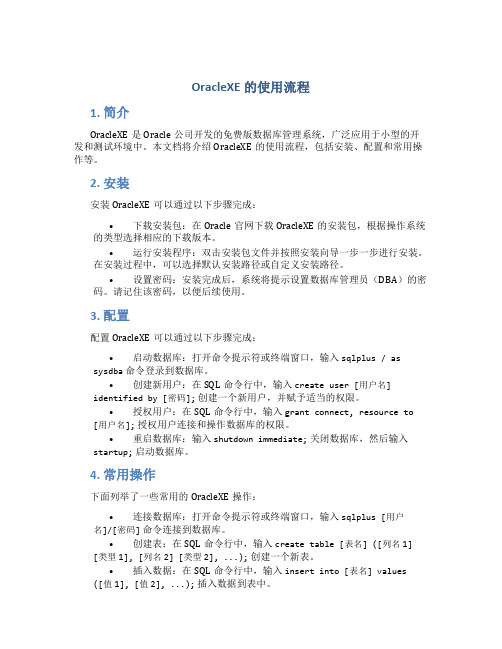
OracleXE的使用流程1. 简介OracleXE是Oracle公司开发的免费版数据库管理系统,广泛应用于小型的开发和测试环境中。
本文档将介绍OracleXE的使用流程,包括安装、配置和常用操作等。
2. 安装安装OracleXE可以通过以下步骤完成:•下载安装包:在Oracle官网下载OracleXE的安装包,根据操作系统的类型选择相应的下载版本。
•运行安装程序:双击安装包文件并按照安装向导一步一步进行安装。
在安装过程中,可以选择默认安装路径或自定义安装路径。
•设置密码:安装完成后,系统将提示设置数据库管理员(DBA)的密码。
请记住该密码,以便后续使用。
3. 配置配置OracleXE可以通过以下步骤完成:•启动数据库:打开命令提示符或终端窗口,输入sqlplus / as sysdba命令登录到数据库。
•创建新用户:在SQL命令行中,输入create user [用户名] identified by [密码];创建一个新用户,并赋予适当的权限。
•授权用户:在SQL命令行中,输入grant connect, resource to [用户名];授权用户连接和操作数据库的权限。
•重启数据库:输入shutdown immediate;关闭数据库,然后输入startup;启动数据库。
4. 常用操作下面列举了一些常用的OracleXE操作:•连接数据库:打开命令提示符或终端窗口,输入sqlplus [用户名]/[密码]命令连接到数据库。
•创建表:在SQL命令行中,输入create table [表名] ([列名1] [类型1], [列名2] [类型2], ...);创建一个新表。
•插入数据:在SQL命令行中,输入insert into [表名] values ([值1], [值2], ...);插入数据到表中。
•查询数据:在SQL命令行中,输入select * from [表名];查询表中的所有数据。
•更新数据:在SQL命令行中,输入update [表名] set [列名]=[新值] where [条件];更新表中符合条件的数据。
PLSQL 安装、使用、配置
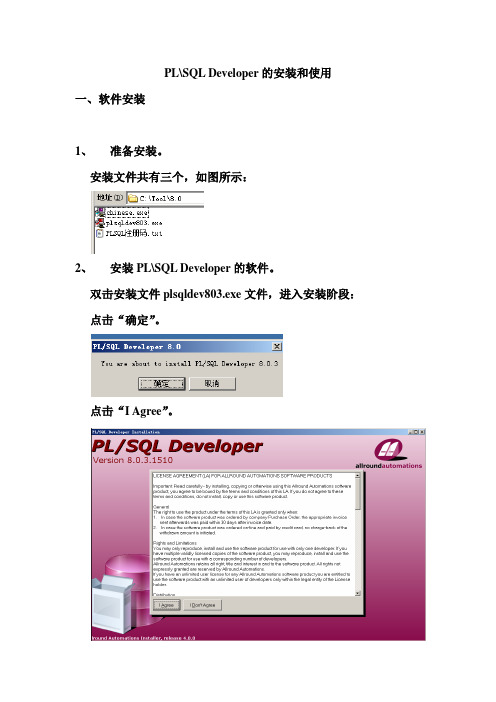
PL\SQL Developer的安装和使用一、软件安装1、准备安装。
安装文件共有三个,如图所示:2、安装PL\SQL Developer的软件。
双击安装文件plsqldev803.exe文件,进入安装阶段:点击“确定”。
点击“I Agree”。
选择安装路径,点击“Next”。
选择“Create PL\SQL Developer shortcuts”,“Create shortcut on DeskTop”,点击“Next”。
选择“Template files”,“Keyword files”,点击“Finish”。
进入安装过程,会看到安装的进度条,等到安装完成,点击“Close”。
PL\SQL Developer安装完成。
3、安装中文包双击打开chinese.exe中文包的安装文件,点击“确定”。
选择安装目录,点击右箭头,进入到下一步操作。
进行选项的设置,保持默认即可,点击绿色的钩,进入到安装过程。
软件安装以后,点击灰色的钩,安装完成。
4、注册软件第一次使用PL\SQL Developer软件是需要注册的,打开”PLSQL 注册码.txt”,将相应的内容填入到对应的注册界面,点击“注册”即可。
二、PL\SQL Developer的使用(在使用PL\SQL Developer之前要保证oracle的远程连接数据库的配置是正确的。
如果配置正确,继续向下看;如果oracle的连接远程数据库还没有配置,请跳过这节看后面“三、Oracle Net配置”。
)1、进入系统。
双击PL\SQL Developer图标,出现Oracle登陆界面:填入正确的用户名和密码,选择好对应的数据库,并选择用户的角色,点击“确定”,即可登录成功,进入如下操作界面:2、PL\SQL操作。
下面就最常用的脚本执行操作进行介绍。
1)新建“SQL窗口”。
方式有两种:一种是直接点击“文件”→”新建”→”SQL窗口”;另一种是直接点击,选择“SQL窗口”。
oracle客户端安装教程
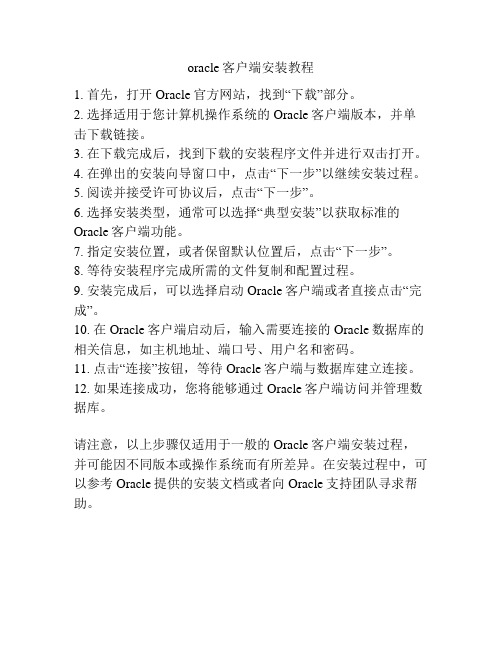
oracle客户端安装教程
1. 首先,打开Oracle官方网站,找到“下载”部分。
2. 选择适用于您计算机操作系统的Oracle客户端版本,并单击下载链接。
3. 在下载完成后,找到下载的安装程序文件并进行双击打开。
4. 在弹出的安装向导窗口中,点击“下一步”以继续安装过程。
5. 阅读并接受许可协议后,点击“下一步”。
6. 选择安装类型,通常可以选择“典型安装”以获取标准的Oracle客户端功能。
7. 指定安装位置,或者保留默认位置后,点击“下一步”。
8. 等待安装程序完成所需的文件复制和配置过程。
9. 安装完成后,可以选择启动Oracle客户端或者直接点击“完成”。
10. 在Oracle客户端启动后,输入需要连接的Oracle数据库的相关信息,如主机地址、端口号、用户名和密码。
11. 点击“连接”按钮,等待Oracle客户端与数据库建立连接。
12. 如果连接成功,您将能够通过Oracle客户端访问并管理数据库。
请注意,以上步骤仅适用于一般的Oracle客户端安装过程,并可能因不同版本或操作系统而有所差异。
在安装过程中,可以参考Oracle提供的安装文档或者向Oracle支持团队寻求帮助。
Oracle安装指导手册

Oracle安装指导手册
1. 简介
Oracle是一款功能强大的关系型数据库管理系统,被广泛应用于各种企业级应用和互联网应用中。
本文档将为您提供Oracle数据库安装的详细指导步骤,以帮助您快速安装和配置Oracle数据库。
2. 系统要求
在开始安装Oracle数据库之前,请确保您的计算机满足以下最低系统要求:
•操作系统:支持的操作系统包括Windows、Linux和Solaris。
•内存:至少4GB的可用内存。
•存储空间:至少需要8GB的可用磁盘空间。
•处理器:至少1.5GHz的处理器。
3. 下载Oracle数据库
您可以从Oracle官方网站上下载最新的Oracle数据库安装包。
请登录Oracle官方网站,选择适宜的版本并下载。
4. 安装Oracle数据库
4.1 安装前准备工作
在安装Oracle数据库之前,您需要完成以下准备工作:•确保满足系统要求。
•关闭所有正在运行的应用程序和效劳。
•禁用防火墙和杀毒软件。
4.2 启动安装程序
双击下载的Oracle数据库安装包,启动安装程序。
根据提示选择。
Oracle SQL Developer 使用简要说明
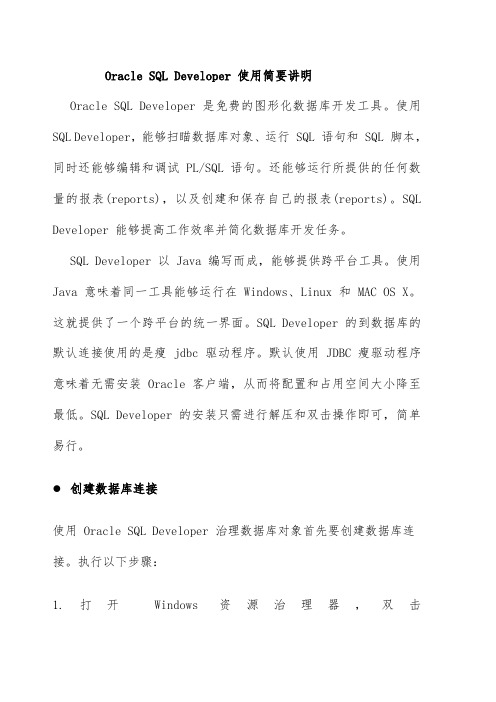
Oracle SQL Developer 使用简要讲明Oracle SQL Developer 是免费的图形化数据库开发工具。
使用SQL Developer,能够扫瞄数据库对象、运行 SQL 语句和 SQL 脚本,同时还能够编辑和调试 PL/SQL 语句。
还能够运行所提供的任何数量的报表(reports),以及创建和保存自己的报表(reports)。
SQL Developer 能够提高工作效率并简化数据库开发任务。
SQL Developer 以 Java 编写而成,能够提供跨平台工具。
使用Java 意味着同一工具能够运行在 Windows、Linux 和 MAC OS X。
这就提供了一个跨平台的统一界面。
SQL Developer 的到数据库的默认连接使用的是瘦 jdbc 驱动程序。
默认使用 JDBC 瘦驱动程序意味着无需安装 Oracle 客户端,从而将配置和占用空间大小降至最低。
SQL Developer 的安装只需进行解压和双击操作即可,简单易行。
创建数据库连接使用 Oracle SQL Developer 治理数据库对象首先要创建数据库连接。
执行以下步骤:1.打开Windows 资源治理器,双击<path>\sqldeveloper\sqldeveloper.exe。
注:也能够在非 Windows 环境中执行 sqldeveloper。
2.在 Connections 选项卡中,右键单击 Connections 并选择 New Database Connection。
3.在Connection Name 域中输入<your_db_sid_name>,在Username 和Password 域中输入hr,指定<hostname> 作为Hostname,在 SID 域中输入 <your_db_sid>。
然后单击 Test。
4.连接状态已成功测试。
[第二课]Oracle 10g及PLSQL安装与使用
![[第二课]Oracle 10g及PLSQL安装与使用](https://img.taocdn.com/s3/m/d51a58313968011ca300912b.png)
Oracle 10g安装 10g安装
安装截图 双击文件夹中的setup.exe文件。 然后就出现Oracle Universal Installer的欢迎使用界面, Oracle Universal Installer安装软 件将指导我们完成Oracle产品的 安装与配置,安装过程中,按照 相应步骤操作即可。
公司
徽标
谢谢! 谢谢!
武汉蓝星信息技术股份有限公司[国土事业部]
课程安排
1. Oracle10g安装 安装 2. DBCA工具的使用 工具的使用 3. Oracle数据库连接配置 数据库连接配置 4. PLSQL安装与使用 安装与使用
DBCA工具的使用 DBCA工具的使用
DBCA工具 DBCA工具 用来创建新数据库实例和管理现有数据 库实例的系据导出 命令行运行exp命令,按提示操作。
课程安排
1. Oracle10g安装 安装 2. DBCA工具的使用 工具的使用 3. Oracle数据库连接配置 数据库连接配置 4. PLSQL安装与使用 安装与使用
Oracle数据库连接配置 Oracle数据库连接配置
服务端 创建、管理数据库实例;管理相关服务; 连接其他数据库实例;管理数据库中的对象。 客户端 连接其他数据库实例;管理数据库中的 对象。 tns文件 tns文件 Oracle安装目录下NETWORK/ADMIN/ tnsnames.ora文件,修改它可以修改数据库 连接。
课程安排
1. Oracle10g安装 安装 2. DBCA工具的使用 工具的使用 3. Oracle数据库连接配置 数据库连接配置 4. PLSQL安装与使用 安装与使用
PLSQL安装与使用 PLSQL安装与使用
PLSQL安装 PLSQL安装 略。 PLSQL使用 PLSQL使用 运行PLSQL选择连接进要操作的数据库, 与Oracle客户端软件相似,可以执行管理数 据库中的对象的相关操作。
sql server安装教程
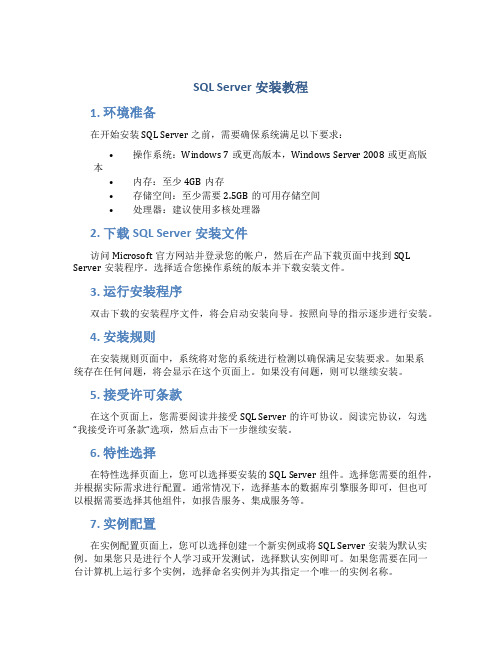
SQL Server安装教程1. 环境准备在开始安装SQL Server之前,需要确保系统满足以下要求:•操作系统:Windows 7或更高版本,Windows Server 2008或更高版本•内存:至少4GB内存•存储空间:至少需要2.5GB的可用存储空间•处理器:建议使用多核处理器2. 下载SQL Server安装文件访问Microsoft官方网站并登录您的帐户,然后在产品下载页面中找到SQL Server安装程序。
选择适合您操作系统的版本并下载安装文件。
3. 运行安装程序双击下载的安装程序文件,将会启动安装向导。
按照向导的指示逐步进行安装。
4. 安装规则在安装规则页面中,系统将对您的系统进行检测以确保满足安装要求。
如果系统存在任何问题,将会显示在这个页面上。
如果没有问题,则可以继续安装。
5. 接受许可条款在这个页面上,您需要阅读并接受SQL Server的许可协议。
阅读完协议,勾选“我接受许可条款”选项,然后点击下一步继续安装。
6. 特性选择在特性选择页面上,您可以选择要安装的SQL Server组件。
选择您需要的组件,并根据实际需求进行配置。
通常情况下,选择基本的数据库引擎服务即可,但也可以根据需要选择其他组件,如报告服务、集成服务等。
7. 实例配置在实例配置页面上,您可以选择创建一个新实例或将SQL Server安装为默认实例。
如果您只是进行个人学习或开发测试,选择默认实例即可。
如果您需要在同一台计算机上运行多个实例,选择命名实例并为其指定一个唯一的实例名称。
8. 服务器配置在服务器配置页面上,您需要指定SQL Server的认证模式。
可以选择Windows身份验证或混合身份验证。
混合身份验证允许使用Windows身份验证和SQL Server身份验证登录。
9. 数据库引擎配置在数据库引擎配置页面中,您可以设置一些与数据库引擎服务相关的高级选项。
如果您对这些选项不熟悉,可以保持默认设置。
- 1、下载文档前请自行甄别文档内容的完整性,平台不提供额外的编辑、内容补充、找答案等附加服务。
- 2、"仅部分预览"的文档,不可在线预览部分如存在完整性等问题,可反馈申请退款(可完整预览的文档不适用该条件!)。
- 3、如文档侵犯您的权益,请联系客服反馈,我们会尽快为您处理(人工客服工作时间:9:00-18:30)。
RapidSql是一家德国公司的数据库管理软件,通过此款软件对主流数据库如Oracle、DB2、MS SQL、Sybase均可进行操作,可避免同时安装多个数据库客户端软件,操作界面简单,强力推荐!
本文以Embarcadero Rapid SQL v7.6.4.3450 英文版为例进行说明。
双击安装,一路next即可。
安装后先不要启动软件,将如下文件拷贝到安装目录(默认目录为C:\Program Files\Embarcadero\RSQL764)下即可
配置数据库连接信息
在“Managed Datasources”上点击鼠标右键
选择“Register datasource”
对本机安装的Oracle 10g Express 按如下配置即可,然后点击“Advanced <<”按钮,如下图所示:
选择“Oracle 10g Thin Driver”
然后点击“下一步”
输入数据库用户名和密码,例如system和system,然后点击“Test Connection”进行测试
连接成功!
“Datasource Properties”,直接点“下一步”即可
选择数据库分组,我们使用的是ORACLE,选择“Oracle Servers”即可。
点击“完成”即可。
然后软件会询问是否连接,选“是”
登录数据库
输入用户名和密码,点击“ok”即可登录数据库
设置连接参数
RapidSql默认配置时,在Sql窗口中执行Sql语句时是没有提交的,需要自行执行commit语句来进行提交,如下图所示:
为了操作方便,我们可以将自动提交设置为打开。
操作步骤如下:
点击确定后,在Sql窗口中可以看到
浏览数据库信息
可以看到Oracle数据库的相关信息,例如最常用的“Table”,里面包含了数据库中定义的相关表信息。
浏览表信息
某张表(例如common_user_inf用户信息表)的相关信息
对表的常用操作
在表名上点击鼠标右键,可以出现常用的操作菜单
执行Sql语句
按“Ctrl+N”或者
新建一个Sql语句执行窗口
在其中输入Sql语句,然后点击按钮执行即可,如下图所示
执行结果(可重复点击按钮执行,在观察数据更新时有用)
执行Sql文件
在初次打开Sql文件时,RapidSql会询问文件类型,指明是一个Sql文件即可,如下图第一个红圈所示
然后为了以后方便,钩上复选框(Always open unknown files into an SQL window without prompting),指定系统打开文件时都默认为是一个Sql文件,如下图第二个红圈所示
然后点击按钮执行即可
可以看到执行结果。
