eagleeye-camera-ds-enus
POLYCOM EagleEye Camera参数
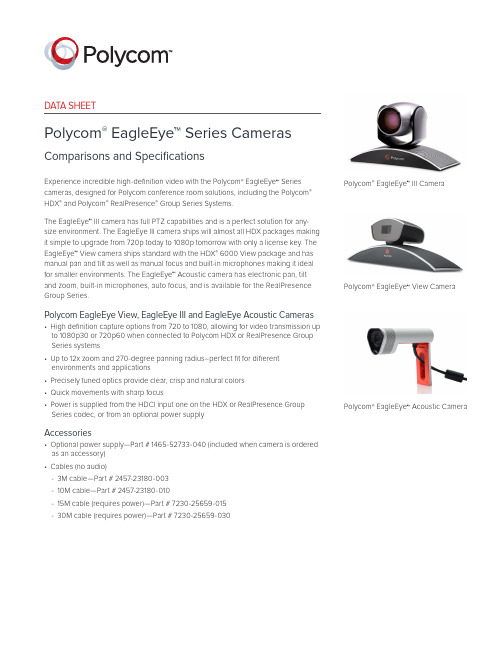
DATA SHEETPolycom® EagleEye™ Series Cameras Comparisons and SpecificationsExperience incredible high-definition video with the Polycom® EagleEye™ Series cameras, designed for Polycom conference room solutions, including the Polycom®HDX® and Polycom® RealPresence® Group Series Systems.The EagleEye™ III camera has full PTZ capabilities and is a perfect solution for any-size environment. The EagleEye III camera ships will almost all HDX packages making it simple to upgrade from 720p today to 1080p tomorrow with only a license key. The EagleEye™ View camera ships standard with the HDX® 6000 View package and has manual pan and tilt as well as manual focus and built-in microphones making it ideal for smaller environments. The EagleEye™ Acoustic camera has electronic pan, tilt and zoom, built-in microphones, auto focus, and is available for the RealPresence Group Series.Polycom EagleEye View, EagleEye III and EagleEye Acoustic Cameras • High definition capture options from 720 to 1080, allowing for video transmission up to 1080p30 or 720p60 when connected to Polycom HDX or RealPresence Group Series systems• Up to 12x zoom and 270-degree panning radius–perfect fit for different environments and applications• Precisely tuned optics provide clear, crisp and natural colors• Quick movements with sharp focus• P ower is supplied from the HDCI input one on the HDX or RealPresence Group Series codec, or from an optional power supplyAccessories• Optional power supply—Part # 1465-52733-040 (included when camera is ordered as an accessory)• Cables (no audio)-3M cable—Part # 2457-23180-003-10M cable—Part # 2457-23180-010-15M cable (requires power)—Part # 7230-25659-015-30M cable (requires power)—Part # 7230-25659-030Polycom® EagleEye™ III Camera Polycom® EagleEye™ View Camera Polycom® EagleEye™ Acoustic Camera© 2013 Polycom, Inc. All rights reserved. All Polycom® names and marks associated with Polycom products are trademarks or service marks of Polycom, Inc. and are registered or common law marks in the United States and other countries. All other trademarks are property of their respective owners. No portion hereof may be reproduced or transmitted in any form or by any means, for any purpose other than the recipient’s personal use, without the express written permission of Polycom.DATA SHEET Polycom EagleEye SpecificationsAbout PolycomPolycom is the global leader in open standards-based unified communications and collaboration (UC&C) solutions for voice and video collaboration, trusted by more than 415,000 customers around the world. Polycom solutions are powered by the Polycom ® RealPresence ® Platform, comprehensive software infrastructure and rich APIs that interoperate with the broadest set of communication, business, mobile and cloud applications and devices to deliver secure face-to-face video collaboration in any environment.5674_0313Polycom, Inc.1.800.POLYCOM Polycom Asia Pacific Pte Ltd +65 6389 Polycom EMEA +44 (0)1753 723282* All camera data is subject to change without notice and performance may vary based upon environmental conditions.。
飞宇 Eyecam 2.4GHz 无线超微型摄像系统(仅视频)安装指南及使用手册说明书

Eyecam2.4GHz WirelessUltra Miniature Camera System(Video Only) Installation Guide& ManualINVENTING THE FUTURE OF RADIO CONTROLLED FLIGHT• 1 x Eyecam Miniature Colour Camera/Transmitter• 1 x Receiver• 1 x AA battery pack• 1 x 9v battery snap• 1 x Mains Power Adapter (4.5v for use with Eyecam)• 1 x Mains Power Adapter (12v for use with Receiver)• 1 x RCA Cable• 1 x Articulating Camera Mount•This Instruction SheetIf any of these items are missing,please contact your retailer.•EYECAM TRANSMITTER SENDS VIDEO ONLY – IT HAS NO AUDIO TRANSMISSION CAPABILITY•Best Results are achieved where there is a clear “line of sight”between the Eyecam transmitter and Receiver•Try to avoid obstacles such as trees,walls,cars,trucks,and buildings.•Transmitting over water and in rain will reduce performance.•Interference from certain electronic equipment or the moving human body can also affect the range obtainable.•For best reception,position the antennas of the transmitter and receiver 1.5 to 2m above the ground.Please test all devices before final installation because transmission quality can often be improved by moving the components slightly.•Turn off the transmitter and receiver if the system is not in use.•Do not touch the antennas when the system is switched on.•Do not place the receiver behind a monitor or TV.The Eyecam features an omni-directional antenna which is most effective when used in the UPRIGHT position.1)Connect both the Eyecam and the Receiver to their respective power supplies.*IMPORTANT:Eyecam uses 4.5v power supply,receiver uses 12v power supply2)Connect the receiver to the equipment you wish to transmit to (monitor,TV,VCD,video camera,etc.).see diagram on following page3)After connecting both the Eyecam and the Receiver,obtain the best picture by adjusting the position ofthe Eyecam and Receiver unit to suit.Try slightly different locations of either unit for optimum results. Direct the antenna of the receiver toward the antenna of the Eyecam.The integrated antenna inside the Receiver is located at the opposite end to the connectors.ortex ExtremeThese are the pieces that make up theArticulating Eyecam Mount. Use a 2/56 allen key to tighten the bolts. Place the two 2/56bolts through the holes of the circuit board orside of airplane fuselage then place the smallerconcave plastic piece at the bottom of the cir-cuit board and then set the larger concave pieceon top of the smaller concave plastic piece andproceed to tighten the screws one turn.Insert the ball between the two pieces andtighten until the arm is solid (this can be adjust-ed so you can angle the camera to your liking).Do not over tighten.BallImportant!To avoid the risk of damage to Eyecam,use only the supplied power supply.Don’t place above or near a heat source which may cause the equipment to overheat.Avoid “Oily”locations.Microwave ovens can cause interference and diminish the quality of the signal if the Eyecam or Receiver are located close by.Beware of humid locations.Water droplets or spray may damage the units.If condensation does occur,do not use until the equipment has dried out.Do not use in temperatures exceeding 55°C.Never paint or attach metallic labels or stickers of any kind.Do not cut the DC power cable of the Eyecam to fit with another power source.This may result in damage to the Eyecam and will void warranty.Tips for Shooting VideoWhen you shoot video with the Draganflyer V Ti remember the range of the video camera transmitter is limited to about 750-1000 feet,but you should not be that far apart because the signal strength decreases with distance.Metal objects and other transmitters or noisy electrical circuits and motors may also interfere with the signal.The receiver works best if it is above the ground as much as possible and in direct line of sight with the transmitter.Some break-up and noise is inevitable; you will not get perfect footage. Don't forget that even multimillion-dollar communications systems can be interfered with.When we shot our videos we had a pilot flying and a director/helper aiming the receiver and coaching the pilot about which shots from the Draganflyer V Ti looked the best. The lens on the video camera has a fixed focal length,which means if you want a close up of an object you have to fly close to it or move back for a wide shot.The director/helper can be most useful by telling the pilot if the target is in the shot and what Small Power Adapter (4.5v)Eyecam AA Battery Case 9v Battery Adapter Integrated antenna Receiver Large Power Adapter (12v)To Video IN Power VideoMonitor, TVor VideoCameraPoor Picture:Realign antennas,slightly adjust the position of the Eyecam or Receiver. Reduce or increase the distance between Eyecam or Receiver.Line only - no picture:Check to confirm there is no microwave oven or other 2.4GHz equipment operating close by.Picture ghosting:Check for interference caused by obstacles such as trees,buildings and shrubs etc.Try a different location for the Eyecam/Receiver.No picture:check the receiver to confirm it is turned ON and make sure the A/V connection of the Receiver is not plugged the wrong way around.PLEASE NOTE:EYECAM DOES NOT CURRENTLY INCLUDE AN AUDIO FEATUREEyecam 2.4GHz TransmitterOne Channel:2.4GHz Frequency band RF output power:EC R&TTE Compliant Operating power:DC4.8-7.2V ,regulated Power consumption:100mA Size:15x22x32mm Antenna:Omni-directional Transmitting Range:300M (Line-of-sight)Weight:16 grams Temperature:-10 to +50ºC Eyecam CMOS Colour CameraPixels:365K (PAL),250 (NTSC)Resolution:Horizontal 380 TV linesAuto Electronic Exposure:1/60 - 1/15000 sec.Automatic Exposure / Gain / White balance.Minimum Illumination:<*********Signal to Noise Ratio:>48dBBoard Lens: 3.66mm/view angle:92Field Angle:92 degreesSize:15 x 15 mm,board lensEyecam Receiver Frequency: 2.4GHz frequency band Video input/output:1V p - p /75 ohm Audio input/output:0.8V / 600 ohm Antenna:60 degree directional Audio Bandwidth:50 - 17000 Hz Operating Power:DC 12V ,regulated Power Consumption:180mASize:150 x 88 x 40 mmto do to make the shot better.After awhile the pilot can get a feel for positioning the Draganflyer V Ti for a shot but it takes practice.The camcorder we used had an LCD screen so we were able to do the establishing shots of the Draganflyer V Ti from the pilot's point of view and then connect the video receiver from the onboard camera to the camcorder without using a separate monitor.This arrangement is convenient and mobile.Don't try to get all your shots on one flight.Better to get one good shot per flight than lots of crummy ones.Radical moves look good from the observer's perspective but from the onboard camera they mostly make the audience want to reach for a barf bag!Save the killer moves for when they will impress Mr. Lucas and Mr. SpielbergDraganflyer V Ti parts list Price (USD) Draganflyer Rotors (set of 4 with decal sheet)........................................................................28.95 Draganflyer Crash kit (rotor set,2 motor mounts,2 carbon tubes,1 canopy,1 riser)............47.89 Draganflyer Motor mount..........................................................................................................5.95 1 set of Draganflyer Heavy Duty Aluminum Heat Sinks........................................................14.95 Replacement Draganflyer Carbon fiber rod................................................................................3.95 Draganflyer V Ti Canopy..........................................................................................................14.95 Draganflyer 3-cell 11.1 volt 1300mAh Li-Poly battery with protection circuitry..................69.95 Draganflyer 3-cell 11.1 volt 1900mAh Li-Poly battery with protection circuitry..................99.95 Draganflyer 12ft Tether cord....................................................................................................24.95 Replacement Draganflyer frame (does not include motors,main gears,or bearings)..............79.95 Draganflyer Main gear................................................................................................................7.95 Draganflyer Main gear bearing..................................................................................................4.95 Draganflyer Nylon rotor screw set (set of 8)..............................................................................2.95 Draganflyer Rotor Decal sheet....................................................................................................3.95 Draganflyer Vertical riser............................................................................................................5.95 Draganflyer Center cross piece..................................................................................................7.95 AC Digital Charger with Power Supply (charges 3 cells Lithium-Polymer and transmitter)..69.95 Draganflyer Main wire harness................................................................................................12.95 Draganflyer Carbon fiber base plate........................................................................................14.95 Draganflyer Complete screw set (includes all screws)..............................................................9.95 Draganflyer Motor (capacitor and pinion gear factory installed)............................................12.95 Draganflyer Fully Articulating Eyecam mount........................................................................19.95 Replacement Draganflyer circuit board..................................................................................399.95 Replacement Draganflyer circuit board antenna........................................................................2.95 Replacement Draganflyer circuit board power switch..............................................................5.95 Replacement 4 channel FM transmitter ..................................................................................89.95 Replacement 6 channel FM Transmitter................................................................................139.95 Eyecam 2.4GHz color video camera......................................................................................249.95 Draganflyer Motor Capacitor (10nF,100V)...............................................................................0.50 10 amp fuse for Draganflyer V Ti circuit board........................................................................1.95 Rubber ‘o’ring for Draganflyer Camera Mount.........................................................................0.50 Draganfly Innovations ball cap..................................................................................................9.95 Draganfly Innovations frisbee....................................................................................................2.95 Draganfly Innovations T-shirt (S,M,L,XL)............................................................................14.95 For detailed descriptions of all parts or to order these parts online please visit us at:/partsINVENTING THE FUTURE OF RADIO CONTROLLED FLIGHTRubber‘o’Ringstretchesaroundlens of cameraTighten screwsNotes©DRAGANFL Y INNOVATIONS INC.****************************:1-306-955-99072108A ST.GEORGE AVE SASKATOON SK CANADA。
影视实训室光学运动捕捉系统配置表

1280X1024像素分辨率(HXV)
1-10,000Hz捕捉频率
500Hz全尺寸捕捉频率
>10,000Hz最大捕捉频率
10bit灰阶深度GreyscaleDepth每个摄像机最大捕捉点数500无限制摄像机最大可遮隐范围256层摄像机滤镜层数0-1000镜头阀值可调节级数摄像机输出模式为圆点灰阶18-35mm标配镜头(SLR)
存储:64GSSD固态硬盘(系统盘)
2*500GSATA2/7200转企业级硬盘
显卡:NvidiaQuadroFx3800lGB∕DDR3∕256bit专业图形显
★显示器:2个24寸宽屏液晶显示器(双显)
声卡:独立的7.1高保真音频输入、输出卡
网卡:2*IOOOMintel网卡
光驱:16XDVD-RWSATA
★可同时进行全身,面部及手部的动作捕捉并实时采集
★独立的网络传输线和电缆装置
支持通过EagleHUb的电源供给方式PowerSupply通过红外镜头的外部高速序列显示界面
Ethernet(工业标准)及PowerLemo的连接器类型
不需要同步硬件和扩展同步连接系统
5.MotionAnalysis动作捕捉系统专用安装支架和云台夹具等8套
小型光点工具包
★2.MotionAnalysis动作捕捉系统专用特制捕捉套装(S/M)1套
提供不同大小的型号;
无反光面料、高弹性;
附带尼龙搭链材料
★3.MotionAnalysis动作捕捉系统坐标标定尺及其他附件工具箱1套
1
高精度空间坐标标定尺一一L型标定尺;
高精度空间坐标标定尺一一T型标定尺;
红外感光标定球;
纸基双面不干胶带,低反射布基单面胶带;
Polycom EagleEye Director II 产品说明书
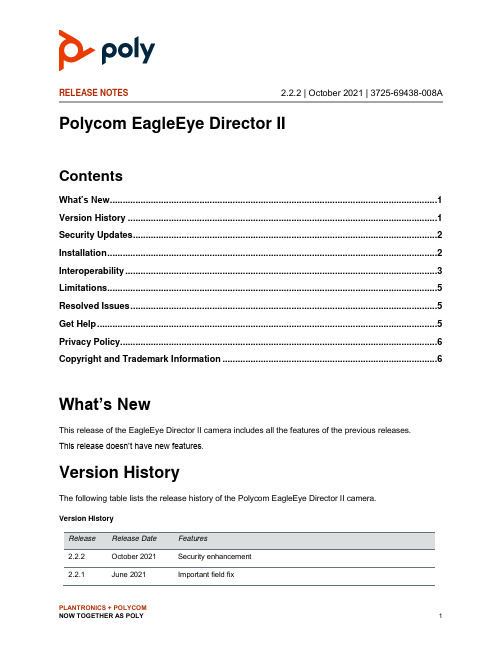
RELEASE NOTES 2.2.2 | October 2021 | 3725-69438-008A Polycom EagleEye Director IIContentsWhat’s New (1)Version History (1)Security Updates (2)Installation (2)Interoperability (3)Limitations (5)Resolved Issues (5)Get Help (5)Privacy Policy (6)Copyright and Trademark Information (6)What’s Ne wThis release of the EagleEye Director II camera includes all the features of the previous releases.This release doesn’t have new features.Version HistoryThe following table lists the release history of the Polycom EagleEye Director II camera.Version History2.2.2 October 2021 Security enhancement2.2.1 June 2021 Important field fixPLANTRONICS + POLYCOM2.2.0.43 November 2020 Camera settings in Connect Your Own Device mode2.2.0 May 2019 Frame speaker, frame group, and tracking off camera presets2.1.0.5 August 2018 Strong password requirement for enhanced security2.1.0 July 2018 Important field fixes2.0.0 April 2018 Important field fixes and support for the following features:•EagleEye Director II App•System web interface•Cascading for two cameras•RealPresence Group Series, Bring Your Own Device, and Automaticconnection modes•Configurable position of the PIP windowSecurity UpdatesThe EagleEye Director II 2.2.2 release includes important security patches to third-party components. For more information, see the Polycom EagleEye Director II Offer of Source for Open Source Software at the Poly Online Support Center.For information about known and resolved security vulnerabilities, see the Security Center. InstallationFor installation information, see the Polycom EagleEye Director II Administrator Guide.Software UpdatesSoftware update scenarios can involve two cascaded EagleEye Director II cameras (a primary camera and a secondary camera) that have different software version numbers. The following table lists the resulting software versions of the cameras after a software update.Software Updates2.2.0 2.2.0 2.2.0 + 1 Primary and secondary cameras are 2.2.0 + 12.1.0 2.1.0 2.1.0 + 1 No software update2.1.0 + 1 2.1.0 2.1.0 + 1 Primary and secondary cameras are 2.1.0 + 12.1.0 + 1 2.1.0 + 1 2.1.0 Disconnect cascaded cameras; update thesecondary camera without the primary camera2.1.0 + 1 2.1.0 2.1.0 - 1 Primary and secondary cameras are 2.1.0 + 1Hardware and Software RequirementsYour system must meet the following minimum requirements to use an EagleEye Director II as a USB camera for a computer and to use Microsoft Surface Hub for Skype for Business and Microsoft Lync. Hardware and Software Requirements for EagleEye Director IIOperating system Windows 10 (32-bit or 64 bit) – Required for the EagleEye Director II App and for thecamera’s system web interfaceWindows 8 (32-bit or 64-bit)Windows 7 (32-bit or 64-bit)Desktop client Office 365Microsoft Teams or Microsoft Skype for Business 2016/2015Microsoft Lync 2013 (required for 1080p)Processor Quad core, 2.0 GHz or higherFor Office 365, Lync 2013, and Lync 2010 client requirements, see the MicrosoftTechNet siteRAM 2 GBUSB connector USB 3.0 or USB 2.0 (recommended)USB 1.0 (not recommended due to possible reduced performance) USB driver Latest USB driver installed using Windows Update InteroperabilityThe EagleEye Director II camera interoperates with a variety of software and hardware.Camera Software Packaged with RealPresence Group Series System SoftwareRealPresence Group Series system versions before 6.1.0 support camera 1.x.x versions only and don’t support 2.x.x versions. The EagleEye Director II camera works with the following RealPresence Group Series systems:●RealPresence Group 300●RealPresence Group 310●RealPresence Group 500●RealPresence Group 700Note: RealPresence Group Series system versions prior to 6.1.0 support camera 1.x.x versions only and don’t support 2.x.x versions.Supported EagleEye Director II and RealPresence Group Series Software Packages2.1.0.5 6.2.0.21.1.0.29 6.1.71.1.0.29 6.1.6.11.1.0.23 6.1.51.1.0.23 6.1.41.1.0.18 6.1.31.1.0.18 6.1.21.0.0.22 6.1.11.0.0.16 6.1.0Interoperable Product VersionsEagleEye Director II cameras interoperate with the following products and software versions.Product Interoperability with EagleEye Director IIPoly Trio 5.7.1Poly Trio for Zoom Rooms Mac: 4.1.25771Windows: 4.1.25831Microsoft Teams, Microsoft Skype for Business, and Microsoft Lync desktop client Office 365Microsoft Teams 1.3.00.31689 Microsoft Skype for Business 2016/2015 Microsoft Lync 2013 (required for 1080p)Microsoft Surface Hub with Poly Trio (USB mode) System version: 10.0.15063.1058Application version: 1.4.7.0Supported Cameras and AccessoriesEagleEye II Director cameras support the following cameras and accessories.●EagleEye IV Digital Extender●Digital Breakout Adapter●EagleEye IV wide-angle lens●EagleEye IV 12x cameras●Privacy cover (used in environments that require enhanced security)●Icron Ranger 2304 USB 2.0●Icron Ranger 2311 Icron USB 2.0For more information on the EagleEye Digital Extender and Digital Breakout Adapter accessories, see the Polycom RealPresence Group Series Integrator Reference Guide at the Poly Online Support Center.For information on setting up these cameras and accessories, see the following documents at the Poly Online Support Center:●Polycom EagleEye IV Wide Angle Lens●Setting Up the Polycom EagleEye IV Cameras●Setting Up the Polycom EagleEye IV Camera Privacy Cover●Setting Up the Polycom EagleEye Digital ExtenderLimitations•When pairing with a Poly Trio system, the EagleEye Director II camera must be on the same subnet for the Trio system to detect the camera.•To minimize the latency of data transfer between two cascaded EagleEye Director II systems, Poly recommends linking them directly with an Ethernet cable, especially in a BYOCconfiguration. Otherwise, you may have lip sync issue for the video from the secondary EagleEye Director II camera.Resolved IssuesThis release doesn't have new resolved issues.Get HelpFor more information about installing, configuring, and administering Poly/Polycom products or services, go to the Poly Online Support Center.Related Poly and Partner ResourcesSee the following sites for information related to this product.●The Poly Online Support Center is the entry point to online product, service, and solution supportinformation including Video Tutorials, Documents & Software, Knowledge Base, CommunityDiscussions, Poly University, and additional services.●The Poly Document Library provides support documentation for active products, services, andsolutions. The documentation displays in responsive HTML5 format so that you can easily access and view installation, configuration, or administration content from any online device.●The Poly Community provides access to the latest developer and support information. Create anaccount to access Poly support personnel and participate in developer and support forums. You can find the latest information on hardware, software, and partner solutions topics, share ideas, and solve problems with your colleagues.●The Poly Partner Network is a program where resellers, distributors, solutions providers, andunified communications providers deliver high-value business solutions that meet critical customer needs, making it easy for you to communicate face-to-face with the applications and devices you use every day.●The Poly Services help your business succeed and get the most out of your investment through thebenefits of collaboration.Privacy PolicyPoly products and services process customer data in a manner consistent with the Poly Privacy Policy. Please direct comments or questions to ****************.Copyright and Trademark Information© 2021 Plantronics, Inc. All rights reserved. No part of this document may be reproduced, translated into another language or format, or transmitted in any form or by any means, electronic or mechanical, for any purpose, without the express written permission of Plantronics, Inc.Plantronics, Inc. (Plantronics + Polycom, Now together as Poly)345 Encinal StreetSanta Cruz, California95060Poly and the propeller design are trademarks of Plantronics, Inc. All other trademarks are the property of their respective owners.。
EagleEye2系列智能相机—RMVA210SC上位机控制程序编程指南(版本1.00)

EagleEye2 系列智能相机—上位机控制程序编程指南(版本 1.00)EagleEye2 系列智能相机 RMVA210SC— 上位机控制程序编程指南上海锐势机器视觉科技有限公司 版本号:1.00 (2008 年 07 月 6 日) Tel:(86)-21-62815440 上海锐势机器视觉科技有限公司1EagleEye2 系列智能相机—上位机控制程序编程指南(版本 1.00)一、前言文档目的: 详细讲述智能相机 TCP/IP 控制指令。
适合人员: 上位机编程人员。
二、智能相机 TCP/IP 控制指令协议1. 指令一般结构1) 从上位机到相机的指令具有相同的结构 Cmd ID, ReplyFlag, PLen1, PLen2, PLen3, PLen4, P1, P2, ... , Pn Cmd ID ReplyFlag PLen1-4 PLen Pn 2) 备注 a) 本指令列表是智能相机附带的 DEMO 程序使用的指令列表,用户也可根据 自己的需要建立新的命令列表和指令结构,满足特定需要。
DEMO 提供的 命令 ID 可实现 256 条命令交互,若用户需交互的命令数大于 256 条,可 自行修改指令结构进行扩充;并且 ID 的 0 - 0x2f 为相机通用控制命令, 从 0x30 开始作为用户个性化控制 ID。
b) 具体命令交互过程参见 VC6.0 编写的 DEMO 程序中 network_GeneralCmd.c 文件。
命令交互使用 TCP 协议,相机端为服务器模型,上位机端使用客户 端模型,端口使用 35000 端口。
c) 因为 TCP/IP 是跨平台协议,所以用户可以在任何操作系统中实现自己的 上位机控制,例如 Windows,Linux 等操作系统。
指令编号(1 字节) ; 回复标志, 1 表示需要相机回应,0 则不需要相机回应; 装载参数长度(单位为字节)的四个字节,参数长度表达式为: = ( PLen4<<24 ) + ( PLen3<<16 ) + ( PLen2<<8 ) + PLen1 参数第 n 个字节的数据;2. 指令详解1) 相机复位重启操作 指令: 0x00, 0x00, 0x00, 0x00, 0x00, 0x00 说明: 此指令不需要参数。
Polycom EagleEye Cube USB摄像头说明书

RELEASE NOTES 1.0 | May 2019 | 3725-86191-001A Polycom® EagleEye™ Cube USB CameraContentsOverview (2)Perform a Factory Restore (3)Related Documentation (4)Security Updates (4)Software Installation and Upgrades (4)Version History (4)Resolved Issues (4)Known Issues (5)Limitations (6)Interoperability (6)Ports (7)Get Help (7)Copyright and Trademark Information (8)OverviewPolycom announces the release of Polycom EagleEye Cube USB camera, a 4K 5 x zoom ePTZ camera that you can use with Polycom Companion and Polycom Trio 8800 Visual+ accessory solutions. The camera is targeted for huddle and small-sized conference rooms within a 5 m (16.4 ft) length. It supports stereo audio pickup and output up to 3840 × 2160 P30 video.EagleEye Cube USB can be used as a USB standard camera. To control the camera, the device must be connected to the Polycom Companion App or Polycom Trio Visual+. To configure administrator settings on the EagleEye Cube USB camera or to upgrade the camera, connect the device to the Polycom Companion App through a PC.Power Up the CameraYou can power up the Polycom EagleEye Cube USB camera by USB 3.0 or PoE. It cannot be powered up by USB 2.0.LED IndicatorsThe following table describes the LED indicators and associated system behaviors on Polycom EagleEye Cube USB. The LED indicators are located along the top of the camera above the aperture.Attention (Error preventing normaloperation)Red Blinking 5 - AllCamera boot initialization processin progressWhite Chasing 5 - AlternatingDevice firmware update inprogressAmber Pulsing 5 - AllPrivacy cover open, camera isactive, active video output, trackingis offGreen Solid 1 - CenterPrivacy cover open, camera is active, active video output, tracking is on Green Solid 1 – Depends onParticipantsPrivacy mode (Shutter is closed) Red Solid 1 - CenterPrivacy cover open, camera isasleep, no active video output(Standby)Amber Solid 1 - CenterPrivacy cover open, camera is idle,no video outputWhite Solid 1 - Center Perform a Factory RestoreFollow these steps to perform a factory restore.1. Power off the camera.2. Press and hold the pin hole on the back of the camera, and power up the camera.3. Release it after 5 seconds.The EagleEye Cube USB camera performs the factory restore and boots up within about two minutes.Related DocumentationFor more information about the Polycom EagleEye Cube, refer to following documents in the Documents & Software section at Polycom Support.●Polycom EagleEye Cube USB Setup Sheet●Polycom Companion User Guide●Polycom Companion Release Notes●Polycom Trio Solution User GuideSecurity UpdatesFor information about known and resolved security vulnerabilities, refer to the Polycom Security Center. Software Installation and UpgradesUpgrade the camera using Polycom Companion or Polycom Trio Visual+. The Polycom EagleEye Cube USB also supports Windows Software Update.Version HistoryThis following table lists the release history of EagleEye Cube USB software.Version History1.0 May 2019 Initial ReleaseResolved IssuesThere are no resolved issues for the 1.0 release.Known IssuesThe following table lists known issues in this release of the Polycom EagleEye Cube USB camera.These release notes do not provide a complete listing of all known issues that are included in the software. Issues not expected to significantly impact customers with standard voice and video conferencing environments may not be included. In addition, the information in these release notes is provided as-is at the time of release and is subject to change without notice.Known IssuesAdmin SettingsEN-1354741.0Occasionally, Admin Settings are not accessible on the Polycom Companion App user interface. Close and reopen the Companion App.Detection EN-136190 1.0When in PoE power supply mode and connected to the PC's USB PowerShare port, Windows 10 does not detect the camera after the OS goes into or recovers from sleep mode.Unplug then plug back in the USB cable.Detection EN-136542 1.0When a PoE cable is connected to the camera and the USB-C port is connected to a USB-C cable, Mac OS does not detect the camera. Replace the USB-C cable with a USB-A to USB-C cable or remove the PoE cable.Logs EN-131221 1.0 The camera does not restore logs before unplugging and re-plugging in its USB.No workaroundTracking EN-133841 1.0 Camera tracking is not as effective when the user is near the edge of the camera's view, or the user is not facing the camera.No workaroundTracking EN-137089 1.0When tracking is enabled, and the video stream is stopped then started, the LED position and view of the video output is out of sync. Allow a few seconds for the video to adjust.Video EN-136534 1.0 When a PoE cable is connected to the camera and the USB-C port is connected to a USB-C cable, the soft-video endpoint (such as Skype for Business) does not display or preview video.Perform a factory reset.VideoEN-1350211.0When using select USB-C hubs, the video is corrupted on high resolution.Use a USB3 cable to connect camera directly to the PC or replace it with a USB2 hub. Video EN-133840 1.0In low light conditions, the camera ’s focus and brightness are not as effective.No workaroundLimitationsThe following are a list of limitations to features and functionalities in this release.When using the Frame Speaker, Frame Group, or Participant Count features, the number of participants should be limited to 14 people.InteroperabilityProducts Tested in this ReleaseThe Polycom EagleEye Cube USB camera is tested extensively with a range of products. While the following list is not a complete inventory of compatible equipment, it lists the products that have been specifically tested for compatibility with this release.Note: Polycom recommends that you upgrade your Polycom devices with the latest softwareversions, as compatibility issues may already have been addressed by software updates. See the Current Polycom Interoperability Matrix to match product and software versions.Products Tested with this ReleaseZoom 4.3.5 BlueJeans2.9.252.0 Polycom Trio Visual+ 5.9.0.1 Polycom Companion 1.2.0Skype for Business 2016 and later Icron USB 2.0 Ranger 2304Note: To output video using Windows 7, you must enable Windows 7 Compatibility Mode in Polycom Companion and then reboot.PortsThe following table lists the port usage in this release of the EagleEye Cube USB camera.Get HelpFor more information about installing, configuring, and administering Polycom products, refer to Documents and Software at Polycom Support .To find all Polycom partner solutions, see Strategic Partner Solutions .443 TCP Open Outbound Provisioning/logs 21 TCP Open Outbound ▪ FTPSProvisioning/logs 53 UDP Open Outbound DNS 67 UDP Open Outbound DHCP 123UDPOpenOutboundNTPCopyright and Trademark InformationCopyright© 2019, Polycom, Inc. All rights reserved. No part of this document may be reproduced, translated into another language or format, or transmitted in any form or by any means, electronic or mechanical, for any purpose, without the express written permission of Polycom, Inc.6001 America Center DriveSan Jose, CA 95002USATrademarksPolycom®, the Polycom logo and the names and marks associated with Polycom products are trademarks and/or service marks of Polycom, Inc. and are registered and/or common law marks in the United States and various other countries.All other trademarks are property of their respective owners. No portion hereof may be reproduced or transmitted in any form or by any means, for any purpose other than the recipient's personal use, without the express written permission of Polycom.DisclaimerWhile Polycom uses reasonable efforts to include accurate and up-to-date information in this document, Polycom makes no warranties or representations as to its accuracy. Polycom assumes no liability or responsibility for any typographical or other errors or omissions in the content of this document.Limitation of LiabilityPolycom and/or its respective suppliers make no representations about the suitability of the information contained in this document for any purpose. Information is provided "as is" without warranty of any kind and is subject to change without notice. The entire risk arising out of its use remains with the recipient. In no event shall Polycom and/or its respective suppliers be liable for any direct, consequential, incidental, special, punitive or other damages whatsoever (including without limitation, damages for loss of business profits, business interruption, or loss of business information), even if Polycom has been advised of the possibility of such damages.End User License AgreementBY USING THIS PRODUCT, YOU ARE AGREEING TO THE TERMS OF THE END USER LICENSE AGREEMENT (EULA) AT: /indexes/licenses. IF YOU DO NOT AGREE TO THE TERMS OF THE EULA, DO NOT USE THE PRODUCT, AND YOU MAY RETURN IT IN THE ORIGINAL PACKAGING TO THE SELLER FROM WHOM YOU PURCHASED THE PRODUCT.Patent InformationThe accompanying product may be protected by one or more U.S. and foreign patents and/or pending patent applications held by Polycom, Inc.Open Source Software Used in this ProductThis product may contain open source software. You may receive the open source software from Polycom up to three (3) years after the distribution date of the applicable product or software at a charge not greater than the cost to Polycom of shipping or distributing the software to you. To receive software information, as well as the open source softwarecodeusedinthisproduct,**************************************************.Customer FeedbackWe are striving to improve our documentation quality and we appreciate your feedback. Email your opinions and comments to *********************************.Polycom SupportVisit Polycom Support for End User License Agreements, software downloads, product documents, product licenses, troubleshooting tips, service requests, and more.。
UltraCam系列航空摄影测量相机介绍
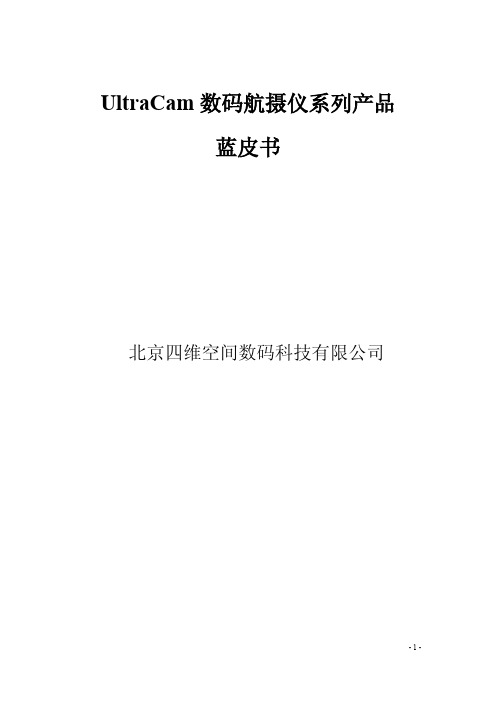
概述.................................................................................................................................................... 25 UltraCamL 特性 ................................................................................................................................ 26 UltraCamL 技术参数......................................................................................................................... 26 UltraCamL 影像产品展示................................................................................................................. 29
UltraCamXp WA (wide-angle) 广角大幅面数码航摄仪 .................................................................. 20
概述.................................................................................................................................................... 20 UltraCamXp WA ............................................................................................................................... 21 特性.................................................................................................................................................... 21 UltraCamXp WA 技术参数............................................................................................................... 21 UltraCamXp WA 影像产品展示....................................................................................................... 24
group系列eagleeye4代镜头特性说明

group系列eagleeye4代镜头特性说明1.两个版本12x 与4x 光学变焦(Optical Zoom)
2.数字接口mini-HDCI
GROUP主机接口采用HDCI 60针接口。
EagleEye IV镜头接口采用MINI-HDCI接口。
主机与镜头采用专用HDCI-HDCI(MINI)数字连接线。
3.支持倒装。
4.摄象机采用4K COMS 传感器,图象更清晰生动。
5.摄象机只支持GROUP系列(GS)主机,不可用于其它HDX主机
6.摄象机只输出数字视频信号,只能使用原装线连接GROUP终端,目前无法转接通过RGB矩阵切换。
7.延长需采用专用进口延长器,使用超5类网络线延长HDBaseT,无其它延长方法。
8.GUOUP系列终端支持EagleEye III和EagleEye IV镜头,可以采用HDCI-5BNC+DB9转接头接入分量信号视频。
泽斯自动对焦目镜配件安装与配置快速指南说明书

Installation and configuration ofautocorr objectivesQuick GuideNotes on Device SafetyGeneral InformationFollow the operating manual of the Axio Observer or Axio Imager microscope.The following warning and information symbols are used in this operating manual:CAUTIONDisconnect the instrument from the power supply before opening!ATTENTIONThis symbol indicates a potential hazard to the instrument or system.Warning and safety informationThe power plug of the device or the power supply unit must always be disconnected from the mains socket before opening the device.Ensure that the turret movement from position 1 to 6 and vice versa is not impeded by the cable(s).When mounting the installation set (Axio Observer only), Definite Focus (if available) must not be disassembled. The collective port of installation kit must be inserted in position 6 of the nosepiece.When using the installation kit on Axio Observer, the adjustment screws on the DIC sliders must be replaced by set screws.Do not dispose of defective instruments in regular domestic waste. These should be disposed of in accordance with the prevailing legal requirements.Specimens should also be disposed of in compliance with the prevailing legal requirements and internal operating procedures.Preliminary remarksThe use of autocorr objectives requires at least the following firmware versions:Axio Observer stand:−Main1: 2.172−Main2: 2.672Axio Imager stand:−Main1: 4.063−Main2: 4.563When retrofitting to existing customer systems, a firmware update must be performed by ZEISS Service.Compatible microscope stages for using autocorr objectives with Axio Observer:−M echanical stage 130x85 R/L 432016-9902-000−M echanical stage 130x85 R/L 432047-9902-000−Scanning stage 130x100 STEP 432029-9904-000−Scanning stage 130x100 PIEZO 432027-9000-000Package check listThe autocorr objective is supplied in a wooden case.The package includes the following components:1Autocorr objective2 Allen key 0.93Cable clamp, adhesive, 5x4High-performance cover slips 0.175Wooden caseAdditionally required:CAN distributor (420852-9000-000) for up to three autocorr objectivesOptionally available:Installation kit (420852-9020-000) for Axio Observer, consisting of:- guide plate- transfer tunnel- collective port- fabric tube- transfer tunnel for XL incubator- 6 adjustment screws for DIC sliderFig. 1 Package contentInstallationATTENTION:The stand must be switched off for installation.Note: Installation instructions are given for the Axio Observer stand. On the Axio Imager stand the objectives are installed accordingly.To avoid the risk of collision of the objective with the stand, the orientation of the motor group must be checked and – if necessary – realigned.To do this, the following steps must be taken:•When using the Axio Observer stand, dismount the stage (Fig. 2/1).Note:Lower the stage when using the Axio Imager. •Empty all nosepiece positions.•Screw on the autocorr objective (Fig. 3/1).Note:If only one autocorr objective is used, screw the objective into position 3 or 4 of the nosepiece. Note:If the cables for the autocorr objectives are fastened using the installation kit (see page 5), position 6 ofthe nosepiece must remain free.Fig. 2 Dismounting the stageautomatically to "Slider" mode. Thus, the nosepiece will move topositions 1 to 6 in sequence (1-2-3-4-5-6-5-4-3-2-1) and there is norotation over 300°.It is advisable to install the autocorr objective in position 3 or 4 inorder to minimize cable travel.In principle, the objective can be screwed on at any nosepieceposition.When first screwed on, the alignment of the motor group is notspecified.Fig. 3 Screw-mounting the autocorr objective Aligning the motor groupFor correct alignment of the motor group, proceed as follows:•Release the three screws (Fig. 4/1-3) on the base of the objectiveusing an Allen key 0.9 mm (half a turn is sufficient).The supplied Allen key 0.9 fits only these screws. Do not releaseany other screws on the objective!•Rotate the nosepiece by hand to obtain access to the individualscrews.Turn clockwise to reach the motor position, to prevent theobjective from becoming loose again.Fig. 4 Aligning the motor groupAligning the motor group (continued)• Align the flat side of the motor group to an imaginary tangent (Fig. 5/4) along the rotary table.The indents (Fig. 5/5) in the sleeve should point towards the respective neighboring position. • Subsequently, re-tighten the three screws (Fig. 4/1-3) on the base of the objective.Do not use excessive force so as to prevent damage to the thread.Fig. 5Aligning the motor group• After installing the autocorr objective, mount all the otherobjective positions.Further autocorr objectives must, however, be installed in rotation at every second position.When screwing in already aligned autocorr objectives at other positions on the same nosepiece, it is normally not necessary to readjust the motor group. N evertheless, to avoid any risk of collisions, the alignment must be checked and corrected if necessary.Fig. 6Mounting objective positionsFive adhesive cable clamps (Fig. 7/1) have been provided for leading the cable(s) (Fig. 7/2) away free of strain.ATTENTION: Ensure that the turret movement from position 1 to 6and vice versa is not impeded by the cable(s).Note: To fasten the cables with the optional installation kitfor Axio Observer see page 5.Fig. 7Fastening the cable(s)Fastening the cables to the Axio Observer stand with the installation kit (optional) Mount the guide plateFig. 8 Inserting the guide plateFig. 9 Screwing on the guide plateATTENTION: When mounting the installation kit, Definite Focus (if available) must not be disassembled.•Screw out the locking screw of the reflector module cover (Fig. 8/1) using the Allen screwdriver 2.5 provided. Insert the Allen screwdriver in proximity of the Z-drive into the screw.•Insert the guide plate (Fig. 8/2) from the top left of the nosepiece. The two tabs (Fig. 8/4) of the guide plate serve as a guide for fastening the guide plate to the rib of the stand.Note: If Definite Focus is mounted, thread the guide plate between the nosepiece and Definite Focus. If necessary, contact ZEISS Service.•Screw on the guide plate using the captive screw (Fig. 8/3) or (Fig. 9/1).Mounting the collective portFig. 10 Inserting the slider pieceFig. 11 Mounting the cable guideNote: The collective port must be inserted in position 6 of the nosepiece.•First, disassemble the collective port. To do this, loosen the two screws in the clamping plate (Fig. 10/1) using the Allen screwdriver 2 and turn out the screw (Fig. 10/2) in the cable guide (Fig. 10/3).•Insert the slide piece (Fig. 10/4) up to the stop in the DIC slot (Fig. 10/5) of position 6 on the nosepiece.•Insert the cable guide (Fig. 11/2) from above into the nosepiece position so that it is flush with the slider piece (Fig. 11/3) and secure with screw (Fig. 11/1).Fasten cable at collective portFig. 12 Feed cable through fabric tubeFig. 13 Fasten cable with clamping plate•Depending on the number of cables, feed the cable or cables (Fig. 12/1) through the fabric tube (Fig. 12/2) as follows (e.g.: three cables):−Compress fabric tube axially (Fig. 12/3), so that it expands and its feeding length is minimized. The ends of the fabric tube arereinforced.−First, insert the cables (Fig. 12/1) one after the other into the fabric tube.−Then pull the fabric tube by alternately pushing or pulling on the cable.−At the other end of the fabric tube, pull each cable out of the fabric tube.−Ensure that the cables in the fabric tube are not twisted and did not change their position to each other.•Guide the cables of autocorr objectives (Fig. 14/1, 3and 5) as closely as possible between the objective positions through the center of the nosepiece to the collective port (Fig. 14/6).•Insert the cables (Fig. 13/3) together with the end of the fabric tube (Fig. 13/2 or Fig. 14/7) in the cable guide (Fig. 13/4). •Place the clamping plate (Fig. 13/1) and tighten both screws of the clamping plate to fasten the cable harness (Fig. 14/7).Fig. 14 Cable routing at maximum number of autocorr objectivesNote: At maximum number of three autocorr objectives, these will be installed in the nosepiece positions 1, 3 and 5.The collective port is at position 6, positions 2 and 4 are available for other objectives or may remain empty(see Fig. 14).Mounting the transfer tunnel and route the cable harnessFig. 15 Mounting the transfer tunnel•Screw out the blind screw (Fig. 15/1) of the hole in the stand (Fig. 15/2) using the Allen screwdriver 2.5.•Attach the transfer tunnel (Fig. 15/4) to the stand and screw it on using the captive screw (Fig. 15/3).•Guide the cable harness (Fig. 15/6) through the transfer tunnel (Fig. 15/4). When using multiple cables (Fig. 15/5) pull them through one after the other.Note: If necessary, fasten the end of the fabric tube to the cables with tape to prevent that the fabric band is caught in the transfer tunnel.•If necessary, remount any disassembled components (e.g. stage) to the microscope.Mounting the transfer tunnel for incubator XL and route the cable harnessFig. 16 Mounting the transfer tunnel for incubator XLNote: When using the incubator XL, dismount the TFT display from the stand and operate it with a docking station.•Prior to setting the incubator XL onto the stand, route the cable harness (Fig. 16/4) through the transfer tunnel for incubator XL (Fig. 16/3) as described above.•Set the incubator XL onto the stand.•To handle the incubator XL, open the upper right front door.•Lift the right rear trapdoor (Fig. 16/1) of the incubator XL upwards.•Insert the transfer tunnel for incubator XL (Fig. 16/3) into the opening (Fig. 16/2) of the trapdoor and push it downwards. •Push down the trapdoor to fasten the transfer tunnel.•Insert the lower parts of the incubator.Note: If the transfer tunnel cannot be installed, the cable harness should be routed on a lateral cable guide (Fig. 16/5) to the outside. Ensure that the cable harness is laid in a sufficiently large loop (Fig. 16/6) on the bottom (lowerpart) of the incubator XL, so that rotary movement of the nosepiece is not obstructed.When placing the incubator XL down, do not squeeze the cable harness.Establishing the electrical connectionFig. 17 Establishing the connection• Connect cables of the autocorr objectives (Fig. 17/1) to the correspondingly marked sockets of the CAN distributor(420852-9000-000) using plug-in connectors (Fig. 17/2). • Plug cable of the CAN connector (Fig. 17/3) into any CAN socket of the stand (Fig. 17/4). • Connect the stand to the power supply and switch it ON. Initialization of the autocorr objective motor can be heard.Up to three autocorr objectives can be connected to the CAN connector.ATTENTION: The cables may impede operation with motorizedrotation of the nosepiece.In this case, activate the "Disable motor" option by pushing Yes (Fig. 18) and turn the nosepiece manually to prevent the cables from being squeezed and, if applicable, the nosepiece from being blocked.Fig. 18 Activating the option "Disable motor"Configuration of autocorr objectives•Configure the objectives as usual via MTB, TFT or ACR (Fig. 19). Incase of entries via TFT, make sure to enter the correct andcomplete item number to avoid errors in assignment of the CANaddress.•After completing configuration, restart the stand by switching itOFF and ON again.ZEN permits operation of the motorized corr ring via GUI (refer toZEN operating manual).Fig. 19 Configuring the objective Refitting the DIC slider for DIC applicationsATTENTION: When using the installation kit on Axio Observer, the adjustment screws on the DIC sliders must bereplaced by set screws.Note: By refitting the DIC slider it is ensured that the screws which would otherwise protrude from the DIC sliderdo not hinder the operation with the autocorrobjectives. Furthermore, the circumferential fabrictube is prevented from exerting force the DIC-sliderwhen the nosepiece is rotated.•Pull off the snap ring (Fig. 20/2) from the adjustment screw (Fig. 20/3) of the DIC slider (Fig. 20/1).•Screw out the adjustment screw (Fig. 20/3).•Screw the set screw (Fig. 20/4) using Allen screwdriver 1.5 into the DIC-slider (flush with outer surface).Note: The adjustment of the DIC contrast in microscopy is achieved either by operating using the Allenscrewdriver 1.5 of the standard set of keys, oralternatively by using the Senarmont analyzer(000000-1005-863).Fig. 20 Refitting the DIC slider。
SX9Quick摄像头用户手册说明书

M A N U A L D E U S U A R I O CÁM A R A D E S E G U R I D A DS X9P2P00009QuickManualManual de usuario x 1Base fijadora ×1Kit de accesorios ×1Lista de contenidoLuego de abrir la caja del empaque, chequea quecontenga todos los accesorios descritos a continuaciónCámara x 1Cable USB/Micro USB x 1Adaptador de carga x 1FONDOResetInterfazAntes de usarlo por favor presta atención a la interfaz ybotón de la cámara.PARTE TRASERA1. Descargue la APP “Gadnic IP” en Google Play oAppStore según el sistema operativo de su dispositivo.Operación2. Enciende el dispositivoConecta la cámara a la salida de corriente. Luego de encenderla, el dispositivo hará una señal sonora indicando que “El sistema hainiciado, esperando para ser configurado”. Eso significa que has encendido la cámara.Imagen 1Imagen 21. Abre la app “Gadnic IP”, presione ingreso, si no tienes datos para ingresar, deberás registrarte primero.2. Agregue un dispositivo.Haga click en “+” ubicado en la esquina superior derecha (imagen 2).Nota : Habrá asistencia por voz durante la configuración, por favor no empiece a configurar el dispositivo hasta que éste se lo indique.Imagen 3Imagen 4Haga que su teléfono esté cerca de la cámara hasta que escuche ”Conexión exitosa (connect successfully) ”Nota:1. Configurar el dispositivo con WiFi : Para el primer uso, o usos después de reiniciar el equipo a la configuración de fábrica.(Recomendado)2. Agrega mi dispositivo (Modo AP): Presione el botón de reinicio 3 veces para entrar en el modo AP. Una vez dentro, la cámaracompartirá un punto de conexión llamado “camara_xxxx”. Parateléfonos Android, haga click en “camera_xxxx” para conectartedirectamente. Para iPhone, por favor vaya a Configuraciones, WLAN -- Encontrar cámara con punto de red WiFi, e introduce la clave: 1234567890Imagen 5Imagen 6encuentre dentro del rango de acción de la cámara.3. Agregar dispositivos compartidos: p ara equipos que se encuentran conectados, introduzca el número de serial de la cámara o escanee el código QR para entrar directamente.4. Agregar el dispositivo en la misma WLAN: Busque dispositivos en la misma red, haga click en esos dispositivos. (Para conexión con cables)04. Luego de escuchar la voz indicando “Conexión exitosa”,solicitará introducir la clave, y confirmar. (Imagen 5)05. Luego de “confirmar” solicitará escoger un nombre (imagen 6)de vídeo (imagen 7). Haga click sobre el botón de la parte superior derecha de vista en vivo, como muestra la imagen. Aquí podrárealizar configuraciones básicas del dispositivo.●● ●No necesita registrarse. Agregue el dispositivo, luego chequee el vídeo. (la información será almacenada sólo en su telefono. Si cambia de teléfono,deberá reiniciar, descargar y agregar el dispositivo nuevamente. Este método de ingreso no soporta notificaciones.Abre la app “Gadnic IP”, elige visita temporal.Haga click sobre la parte superior derecha “+”, según muestra la imagen y finalice agregando la cámara.Por favor, busque la instrucción a operaciones del “modelo de usuario - 02/03”Preguntas FrecuentesQ: ¿En qué formato se guardan los vídeos?A: Actualmente, la cámara soporta formato FAT32G, tarjetas de memoria Class6, Class10, de máximo 128G. Cuando la tarjeta de memoria está ful, automáticamente borrará los vídeos más antiguos y seguirá grabando.Q: Si la cámara se desconecta, ¿qué hago?A: Chequee la corriente y el WiFi.Reinicie la conexión y la cámara.Reconfigure la cámara.Chequee la conexión de banda ancha.Q: ¿Cómo cambiar de red?A: Cuando desee utilizar una nueva red, por favor mantenga presionado el botón (SET) por 6 segundos hasta que se reinicie a la configuración defábrica. Luego de eso la cámara estará lista para ser configurada nuevamente.Q: Me encuentro en una red de 5GHz, ¿aún podría usar la cámara? A: Nuestras cámaras no pueden conectarse a redes de 5GHz y deben conectarse necesariamente a redes de 2.4GHz. Todos los routers tienen redes de 2.4GHz disponibles, si te encuentras en una red de 5GHztendrás que ajustar tu configuración para conectarte con tu cámara.InstruccionesLa app y el sistema del dispositivo tendrán actualizaciones de forma irregular, podrás actualizarlo de forma online a través de las opciones de la app, las instrucciones son solamente por referencia.Mientras use este producto, por favor modifique la contraseña frecuentemente para evitar apropiaciones indeseadas.No instale el aparato en lugares húmedos, polvorientos, o de fácil acceso para niños.Por favor permita, dentro de lo posible, guardarlo en un ambiente seguro. No intente desarmar el aparato bajo ningún motivo.Problemas y Soluciones1. Si se presenta retraso, lentitud o problemas de reproducción de vídeo, pérdida de conexión, el problema puede deberse a baja señal causada por no estar dentro del rango óptimo de distancia entre la cámara y elteléfono. Por favor acérquese para poder realizar estas operaciones sin problemas.2. Asegúrese de que el CPU no esté a menos de 1.5GHz, o el vídeo en tiempo real podría retrasarse durante la previsualización. (La grabación de vídeo en la tarjeta de memoria no será interrumpida por esto)3. Químicos abrasivos no son permitidos a la hora de limpiar la superficie de la cámara. Se recomienda usar una toalla húmeda de tela o papel.。
鹰视产品点阵摄像机优势

鹰视安防阵列式摄像机的五大优势:
1.亮度高:单个阵列LED Array的光学输出约为1000mW-2500mW,亮度约是常规单个LED的输出5-15mW的100倍,所以照射距离远,清晰度高。
该红外光源可使摄像机在黑暗空间里变成白天一样明亮;其性能和功率都大大优于市面上的同类普通产品。
2.效率高:普通红外LED的电光转换效率公为10%左右,而LED Array 电光转效率提升为25%。
3.体积小:LED Array为高度集成芯片,所以在相同亮度指标下其体积比其它红外产品小很多
4.寿命长:LED Array寿命为50000H(有效寿命为10000H),比普通LED的有效寿命为1200H高出9倍,其使用寿命是传统LED的10倍。
5.光线匀:LED Array发光体半功率角为10度-120度(可变角),可生产(180度形状)的发光面,解决了普通LED室内空间无法均匀照亮及夜视画面形成中间过亮而两边过暗的“手电筒效果”。
阵列LED发光角度远大于传统LED,通过特殊透镜处理,可使画面均匀度大大提高。
ROSEEK EagleEye2系列智能相机 产品规格书

EagleEye2系列智能相机—产品规格书上海锐势机器视觉科技有限公司版本号:1.24 (2011年01月06日)图 0-1 EagleEye2智能相机简介高清智能相机为本公司自主研发和生产,内部集成了140万/200万/500万像素逐行扫描彩色CCD、高速DSP、大规模FPGA、大容量SDRAM/SD卡、100M以太网,用标准的C语言编程,通过以太网下载程序到相机内部运行。
该系列智能相机通过100M以太网连接PC机,快速方便地传输图像和命令。
我们提供完备的开发软件和技术资料、技术支持,帮助用户编程。
适用领域 高清卡口、电子警察、高清监控一、总体性能1、主要性能表 1-1主要性能型号 RMVA200SCB RMVA210SC RMVA280SC 产品描述 140万像素智能相机200万像素智能相机 200万像素智能相机传感器类型 彩色逐行扫描CCD(电子快门,拍摄高速运动物体不模糊)传感器尺寸 1/2吋 1/1.8吋 2/3吋像素数(H×V)1360×1024 1616×1232 1920×1088 全分辨率 14帧/秒 15帧/秒 15帧/秒帧率 高帧率 56帧/秒(1360×256)30帧/秒(800×560)15帧/秒(960×544抽点)曝光控制 1微秒至125毫秒(通过命令设置,逐微秒可调)增益调节范围 0~36dB 0~22dB 0~36dB 镜头接口 C接口AD采样精度 12位抓拍图像格式 Bayer/RGB/YUV原始图像,JPEG压缩图像Bayer原始图像,JPEG压缩图像视频图像格式 Motion-JPEG压缩视频流传输方式 10/100M以太网接口,支持TCP/IP、HTTP、UDP、DHCP、PPPOE等 供电电压 12VDC±20%最大功耗 3W 3.5W 5W工作温度 环境温度-40℃~+80℃正常启动和长期工作外形尺寸(宽×高×长)52mm×48mm×110mm认证标准 CE适用领域 高清卡口 高清卡口/电子警察 高清卡口/电子警察/视频监控/视频会议状态 产品 产品 产品表 1-1主要性能(续1)型号 RMVA260SC RMVA230SC RMVA250SC 产品描述 500万像素智能相机传感器类型 彩色逐行扫描CCD(电子快门,拍摄高速运动物体不模糊)滚动快门(RollingShutter)CMOS传感器尺寸 1.4吋(超大尺寸CCD)2/3吋 1/2.5吋像素数(H×V)3744×1408 2448×2048 2592×1936 全分辨率 10帧/秒 15帧/秒 待定帧率 高帧率 10帧/秒(1872×1408)和20帧/秒(928×704)15帧/秒(1216×1024抽点)待定曝光控制 1微秒至125毫秒(通过命令设置,逐微秒可调) 增益调节范围 0~36dB 0~36dB 待定 镜头接口 尼康规格F卡口 C接口AD采样精度 12位抓拍图像格式 Bayer原始图像,JPEG压缩图像Bayer/RGB/YUV原始图像,JPEG压缩图像视频图像格式 Motion-JPEG压缩视频流传输方式 10/100M以太网接口,支持TCP/IP、HTTP、UDP、DHCP、PPPOE等 供电电压 12VDC±20%最大功耗 5W 5W 3W工作温度 环境温度-40℃~+80℃正常启动和长期工作外形尺寸(宽×高×长) 52mm×48mm×140mm52mm×48mm×110mm认证标准 CE适用领域 电子警察(同时清晰拍摄4车道、红绿灯、停车线) 状态 产品 产品 停产2、硬件资源表 1-2 硬件资源型号 RMVA200SCB RMVA210SC/RMVA230SC/RMVA260SC/RMVA280SC DSP型号 TMS320DM642AZDK6DSP主频 600MHz数据存储器 64M-byte SDRAM 128M-byte SDRAM程序存储器 7M-byte FLASH内嵌SD卡 8G-byte(根据用户需求,出厂时内嵌)参数EEPROM 32K-byte查找表 12位硬件查找表(LUT),用户可配置加密机制 硬件加密机制,保护用户程序不被非法盗用实时时钟 内嵌实时时钟(RTC),提供年月日时分秒,以及0.01秒的准确计时 温度监控 内嵌温度传感器,随时监控相机内部温度看门狗 硬件看门狗电路(1~256秒可设)串行通讯 1个RS232通讯口,1个RS485通讯口数字IO 10个用户可编程为输入/输出的5V-TTL接口外部触发 1个5V-TTL外部触发输入(上升沿触发)闪光灯同步 1个5V-TTL闪光灯同步输出仿真接口 内部DSP的JTAG信号已经连接到外部端口,不需打开相机外壳即可连接DSP仿真机的JTAG接口,在CCS软件环境下实时仿真调试程序程序下载 DSP程序和FPGA程序都可以通过以太网远程下载。
钜芯 鹰眼系列 双目立体相机Eagleeye60产品手册
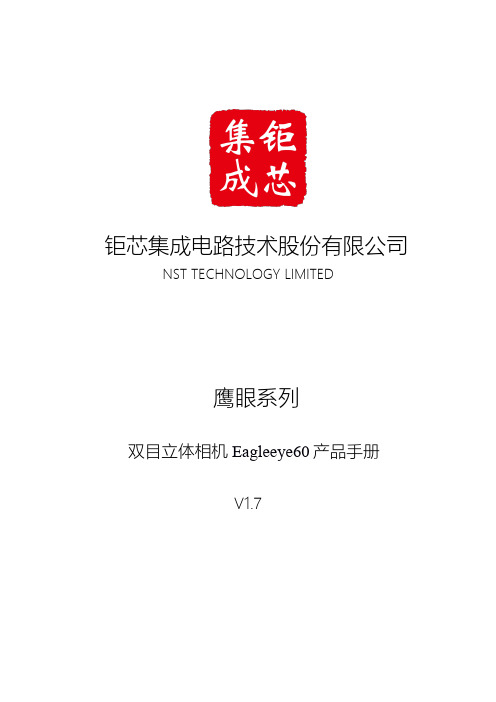
钜芯集成电路技术股份有限公司NST TECHNOLOGY LIMITED鹰眼系列双目立体相机Eagleeye60产品手册V1.7目录1.产品简介 (3)1.1产品说明 (3)1.2产品外观 (3)1.3产品性能参数 (5)1.4产品接口 (5)2.产品系统组件介绍 (6)3.产品输出与效果 (6)3.1输出数据 (6)3.2产品效果 (6)4.注意事项 (7)5.联系我们 (7)1.1产品说明钜芯双目立体相机Eagleeye60,基于双目视觉原理,通过内置的高精度算法,输出原始图数据、深度数据。
可用于对象检测、导航、三维空间测量等广泛应用。
产品特性:●高度集成,体积小●内置双目立体匹配算法●高效算法及传输,延迟低●红外补光模块,应用场景广●支持深度数据、IMU数据输出1.2产品外观双目立体相机外观如图所示:Eagleeye60外观图相机尺寸:100mm*39.5mm*25mm(长*宽*高),尺寸图如下:100mm25mm39.5mm相机参数水平视场角82°垂直视场角52°基线60mm图像分辨率720P(1280*720)帧率>30fps(具体帧率和接入的上位机USB能力相关)感知距离0.38m~20m补光(选配)红外结构光IMU(选配)6轴接口USB3.0输出数据RGB-D测量精度1%@3m,3%@10m电气特性额定功率 2.5W(不带补光灯),3.5W(带补光灯)工作电压DC5V,3A其它参数工作温度0℃~60℃存储温度-20℃~70℃湿度范围<95%防水要求正面防泼溅电磁兼容要求对工作环境电磁友好1.4产品接口USB3.0:用于供电及数据通信;可连接PC或其它智能系统。
双目系统的主要组件包含:双目模组和主板处理器,同时可选配红外补光灯和IMU。
3.产品输出与效果3.1输出数据产品可以输出矫正图、原始图或深度图,同时支持两幅图像的输出。
●矫正图,像素行对齐后的双目图像●原始图,未矫正前的双目原始图像●深度图,含有逐点视差值的图像若有IMU配置的,可同步输出IMU数据。
摄影包密控

摄影包密控
作者:暂无
来源:《摄影之友·影像视觉》 2010年第9期
Camera Bag Spy
我们将让你深入了解顶级摄影师的装备。
从专业摄影师使用的设备中你可以知道他们是如何工作的。
现在让我们来解密风光摄影师Guy Edwardes的摄影包。
佳能 EF 500MM
F/4L IS USM佳能 EF 600MMF/4L IS USM这些超长焦镜头适合拍摄局部的风景,我也用会它们捕捉野生动物和花草。
闪光灯聚光器当使用超长焦镜头拍摄鸟类时,闪光灯可以在鸟的眼睛上产生反射,这样我就能捕捉到动物的眼神光,并且能够通过补光让色彩更加均匀。
佳能
EF 16-35MMF/2.8L II USM这是我常用的广角镜头。
它的画质可能比不上某些定焦镜头,但是我喜欢在拍摄时通过变焦来构图。
曼富图
351 MVCF三脚架这个三脚架非常稳定,比其他三脚架更耐用,是我拍摄风光的得力助手。
500万烛光探照灯黄昏时我用探照灯给物体补光,这样我在傍晚就能延长拍照时间,拍摄到我所需要的效果。
佳能
TS-E 24MMF/3.5L我非常喜欢使用移轴镜头,它可以让我得到最大限度的景深,并且能避免畸变造成的影响。
佳能
EOS 5D MARK Ⅱ我的数码单反照相机配合顶级镜头时能拍出超高清晰度的图片,它比我以前用的1Ds Mark Ⅲ轻巧,而且它的实时取景功能非常实用。
四款千万像素级数码单反评测 osprey像素评测
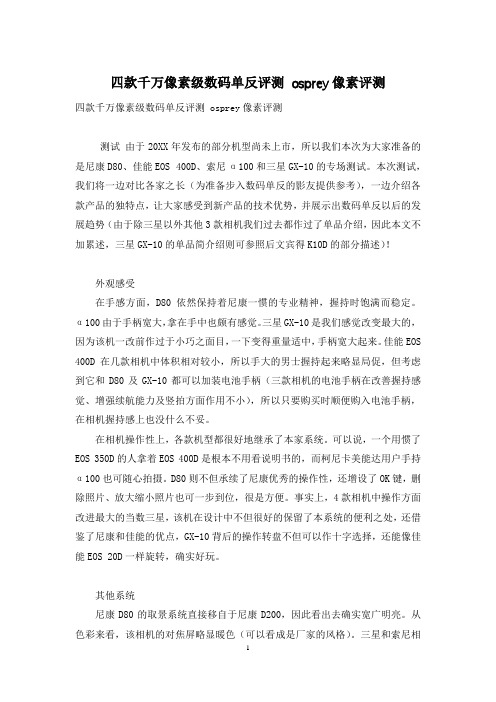
四款千万像素级数码单反评测osprey像素评测四款千万像素级数码单反评测 osprey像素评测测试由于20XX年发布的部分机型尚未上市,所以我们本次为大家准备的是尼康D80、佳能EOS 400D、索尼α100和三星GX-10的专场测试。
本次测试,我们将一边对比各家之长(为准备步入数码单反的影友提供参考),一边介绍各款产品的独特点,让大家感受到新产品的技术优势,并展示出数码单反以后的发展趋势(由于除三星以外其他3款相机我们过去都作过了单品介绍,因此本文不加累述,三星GX-10的单品简介绍则可参照后文宾得K10D的部分描述)!外观感受在手感方面,D80依然保持着尼康一惯的专业精神,握持时饱满而稳定。
α100由于手柄宽大,拿在手中也颇有感觉。
三星GX-10是我们感觉改变最大的,因为该机一改前作过于小巧之面目,一下变得重量适中,手柄宽大起来。
佳能EOS 400D在几款相机中体积相对较小,所以手大的男士握持起来略显局促,但考虑到它和D80及GX-10都可以加装电池手柄(三款相机的电池手柄在改善握持感觉、增强续航能力及竖拍方面作用不小),所以只要购买时顺便购入电池手柄,在相机握持感上也没什么不妥。
在相机操作性上,各款机型都很好地继承了本家系统。
可以说,一个用惯了EOS 350D的人拿着EOS 400D是根本不用看说明书的,而柯尼卡美能达用户手持α100也可随心拍摄。
D80则不但承续了尼康优秀的操作性,还增设了OK键,删除照片、放大缩小照片也可一步到位,很是方便。
事实上,4款相机中操作方面改进最大的当数三星,该机在设计中不但很好的保留了本系统的便利之处,还借鉴了尼康和佳能的优点,GX-10背后的操作转盘不但可以作十字选择,还能像佳能EOS 20D一样旋转,确实好玩。
其他系统尼康D80的取景系统直接移自于尼康D200,因此看出去确实宽广明亮。
从色彩来看,该相机的对焦屏略显暖色(可以看成是厂家的风格)。
三星和索尼相机的显示有点冷色调,从取景器中看东西有点偏蓝(不过索尼相机拍摄出的图片也偏冷调)。
全新系列EagleEye智能相机
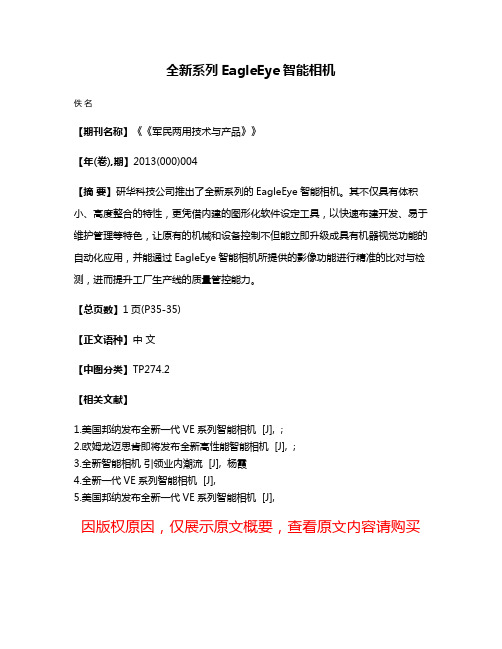
全新系列EagleEye智能相机
佚名
【期刊名称】《《军民两用技术与产品》》
【年(卷),期】2013(000)004
【摘要】研华科技公司推出了全新系列的EagleEye智能相机。
其不仅具有体积小、高度整合的特性,更凭借内建的图形化软件设定工具,以快速布建开发、易于维护管理等特色,让原有的机械和设备控制不但能立即升级成具有机器视觉功能的自动化应用,并能通过EagleEye智能相机所提供的影像功能进行精准的比对与检测,进而提升工厂生产线的质量管控能力。
【总页数】1页(P35-35)
【正文语种】中文
【中图分类】TP274.2
【相关文献】
1.美国邦纳发布全新一代VE系列智能相机 [J], ;
2.欧姆龙迈思肯即将发布全新高性能智能相机 [J], ;
3.全新智能相机引领业内潮流 [J], 杨霞
4.全新一代VE系列智能相机 [J],
5.美国邦纳发布全新一代VE系列智能相机 [J],
因版权原因,仅展示原文概要,查看原文内容请购买。
升级版HDR-60摄像机开发套件

升级版HDR-60摄像机开发套件
佚名
【期刊名称】《今日电子》
【年(卷),期】2012(000)005
【摘要】升级版莱迪思HDR-60摄像机开发套件新增加了Helion的图形用户界
面(GUI),可以大幅提高效率,缩短设计周期。
【总页数】1页(P70-70)
【正文语种】中文
【中图分类】TN948.41
【相关文献】
ttice全新HDR摄像机开发套件以低成本实现全高清HDR摄像机设计 [J],
韩霜
2.ABB集团升级版Freelance DCS解决方案套件 [J], ;
3.Xsens发布更准确和更稳健的升级版本MTi 1系列模块以及全新的开发套件 [J],
4.是德科技发布支持信令连接的5G射频设计验证测试工具套件,加速新一代5G终端设备的开发新工具套件让开发人员得以快速验证5G射频要求并进行深入分析[J],
5.低成本高清高动态范围摄像机开发套件 [J],
因版权原因,仅展示原文概要,查看原文内容请购买。
安全帽识别系统和鹰眸视频分析的特点

安全帽识别系统和鹰眸视频分析的特点安全帽识别系统和鹰眸视频分析是运用当前先进的DEEP LEARNING算法识别视频内容,用人工智能减轻监控人员的劳动负荷,提高准确率。
主要用于石化、煤炭、建筑、电力、铁路等行业的作业区域。
系统的核心算法运用了当前国际领先的视频分析技术,汇集了香港科技大学和国内知名高校的技术成果,在低码流环境下的识别精准度具备明显优势。
安全帽识别系统产品特征:★针对动态视频,实时识别,深度优化;★识别、跟踪精度高,对光线、阴天等不同环境适应性强;★不受人员眼镜、胡须、发型、表情等遮挡影响;★不受人员正面、背面、侧面、跑动、低头等不同姿态影响。
★识别内容:红色、黄色、蓝色、白色、橘色安全帽;★识别精确率:96%以上;★目标数量:小于10个(同一画面)★最小检测尺寸:40 x 40像素;★分析区域:支持画面中自定义分析区域;★视频分辨率:建议不高于D1分辨率(分辨率越高服务器性能要求越高);★视频传输协议:RTSP协议★视频帧率:建议5帧(不大于10帧);★视频角度要求:距地面2-2.5米,与水平线角度大于15度;★色彩要求:彩色画面;★报警芳式:报警信息可推送多平台;★响应时间:延时1-3s左右(读取视频即时分析,延时长短取决于前端视频流)。
★摄像头参数:网络H264信号,分辨率720P以上,支持RTSP协议(兼容市面上几乎所有监控摄像机);★需要人工智能运算,服务器必须具备GPU★安全帽识别系统的服务器配置参考:鹰眸视频分析视频源来自于前端的网络摄像机,视频分析服务器设置于机房或监控中心,服务器采用Ubuntu Linux高稳定性操作系统。
服务器与网络摄像机在同一局域网内,通过RTSP协议访问摄像机视频流,实时获取,实时分析,实时报警。
同时,鹰眸安全帽识别系统不依赖于具体硬件,具备跨平台的优势,既可用于新项目实施,亦可用于原有项目升级。
鹰眸安全帽识别系统可设置于通道处或作业区,通过视频自动识别未佩戴安全帽的人员并发出警告。
- 1、下载文档前请自行甄别文档内容的完整性,平台不提供额外的编辑、内容补充、找答案等附加服务。
- 2、"仅部分预览"的文档,不可在线预览部分如存在完整性等问题,可反馈申请退款(可完整预览的文档不适用该条件!)。
- 3、如文档侵犯您的权益,请联系客服反馈,我们会尽快为您处理(人工客服工作时间:9:00-18:30)。
DATA SHEETPolycom ® EagleEye™ Series CamerasPolycom offers a series of EagleEye cameras for both the Polycom ® HDX ® andPolycom ® RealPresence ® Group Series video systems. These cameras are designed for your varying environments and applications. From small huddle rooms, to desktops, to surgical suites to customized board rooms, the Polycom ® EagleEye ™ Cameras deliver incredible video quality to all participants.All Polycom EagleEye Cameras offer the following features:• High definition video transmission—up to 1080p60 when connected to Polycom RealPresence Group Series or 1080p30/720p60 when connected to HDX Series systems • Precisely tuned optics for instead of provide clear, crisp and natural colors • Quick, fluid movements with sharp focus• Camera power supplied by video system to eliminate need for a standard power supplySelecting the best camera for youThe Polycom ® EagleEye ™ IV 4x and 12x cameras are specifically designed for the Polycom RealPresence Group Series video systems. Completely digital, with a 4k camera sensor to capture incredible detail, these cameras have a wide field of view making them flexible enough to use in any room environment, from a small huddle room to a large boardroom. With the optional Polycom EagleEye Digital Extender, the cameras can be mounted up to 330 feet away from the video system. The Polycom ® EagleEye ™ III is designed to work with HDX and RealPresence Group Series systems. This camera offers up to 1080p60 video capability with the RealPresence Group Series and 1080p30 with the HDX Series. The 12x zoom capability and wide panning radius makes the EagleEye III a perfect fit for any environment.The Polycom ® EagleEye ™ View should be considered for smaller rooms or as a secondary room camera where you do not need a powerful zoom or panning capabilities. The EagleEye View offers built-in microphones for room audio pickup for participants sitting up to 3 meters away.The Polycom ® EagleEye ™ Acoustic is compatible with the RealPresence Group Series only and is considered a solution for a smaller environment. With built-in microphones and small footprint, this camera will blend into an executive officeand huddle room easily.Polycom ® EagleEye ™ IV 4xCamera (black)Polycom ® EagleEye ™ IV 12xCamera (silver)Polycom ® EagleEye ™III CameraPolycom ® EagleEye ™View CameraPolycom ® EagleEye ™ Acoustic CameraDATA SHEET Polycom EagleEye Cameras Specifications Accessories• Optional power supply—Part # 1465-52733-040 (included when camera is ordered as an accessory)• Cables for EagleEye III or EagleEye View (no audio)-3 m cable—Part # 2457-23180-003-10 m cable—Part # 2457-23180-010-15 m cable (requires power)—Part # 7230-25659-015 -30 m cable (requires power)—Part # 7230-25659-030• Tripod mount —Part # 2215-24408-001 (EagleEye III and EagleEye IV cameras)• Mounting shelf—Part # 2215-28765-001 (EagleEye III, EagleEye IV and EagleEye View cameras)• EagleEye IV accessories-Wide angle lens-Polycom EagleEye Digital ExtenderEagleEye III HD EagleEye Acoustic1/2.33” CMOS1/3” CMOS10 M, 1/2.3” CMOS1/2.7” CMOS 1920 x 10801920 x 10801920 x 10801920 x 1080SMPTE 296M 1280 x 720p60, SMPTE 274M 1920 x 1080p, 60/50SMPTE 296M 1280 x720p60, SMPTE 274M1920 x 1080p, 60/50SMPTE 296M 1280 x720p, 50, 60, SMPTE274M 1920 x 1080, 30/25SMPTE 274M 1920 x1080p, 30/25f=3.76–37.6 mm f=3.7–44 mm f=6.2 mm f=4.37 mm1.2 1.62.0* All camera data is subject to change without notice and performance may vary based upon environmental conditions.DATA SHEET Polycom EagleEye CameraAbout PolycomPolycom is the global leader in open standards-based unified communications and collaboration (UC&C) solutions for voice and video collaboration, trusted by more than 415,000 customers around the world. Polycom solutions are powered by the Polycom® RealPresence® Platform, comprehensive software infrastructure and rich APIs that interoperate with the broadest set of communication, business, mobile and cloud applications and devices to deliver secure face-to-face video collaboration in any environment.Polycom, Inc.1.800.POLYCOM Polycom Asia Pacific Pte Ltd+65 6389 9200Polycom EMEA+44 (0)1753 72328210624_0114© 2014 Polycom, Inc. All rights reserved. All Polycom® names and marks associated with Polycom products are trademarks or service marks of Polycom, Inc. and are registered or common law marks in the United States and other countries. All other trademarks are property of their respective owners. No portion hereof may be reproduced or transmitted in any form or by any means, for any purpose other than the recipient’s personal use, without the express written permission of Polycom.。
