magento安装教程Cnliuy免费版
Magento 1.1 扩展安装指南说明书

Installation Guide :1.Preparing your Magento1.1.Backup your files and databasesIt is recommended to backup your server files and database before installingany module. It is also recommended that you install on a test serverbeforehand.1.2.Disable Magento CompilationMagento compilation needs to be disabled each time you install anyextension. Please follow the steps listed below:1.Check if you have your Compilation enabled in your backend: System> Tools > Compilation2.Disable it if it is enabled3.Go to the FTP and delete all files inside the directory /includes/src/ 2.Installation2.1. Manual Installation1.In the admin panel go to System > Magento Connect > MagentoConnect Manager2.In the Direct package file upload section, click choose File andselect eFlyerMaker-X.Y.Z.tgz package3.Click Return to Admin at the top of the page to return to your adminpanel4.Congratulations, your eFlyerMaker sign-up form builder is ready touse.2.2. Through Magento Commerce1.Go to https:///2.In the search bar, type "eflyermaker"3.Add to cart4.Go to the checkout and place order5.With Key1.Click Install6.Without key1.Click download2.Back in Magento Admin, go to System > Web Setup Wizard >Component Manager3.Sign in (If needed, you need to get your Access key from)3.Prerequisite Account2.Connection credentials for the plugin, account name, Publication key (seebelow "How to get my eFlyerMaker's credentials for Magento")4.Get Started4.1.Get your eFlyerMaker Information1.Log in to your eFlyerMaker's account or create your free account now2.In the navigation menu, select “List”, then "Publications"3.Under Newsletter, click "Sign-Up HTML Code"4.In the pop-over modal window, select Plugins, then Magento5.Copy all the JSON code4.2. Create your Newsletter Signup Form1.Click Create Form tab located in menu bar2.Paste the code in the field "eFlyerMaker JSON code"3.Click "Create Form" button4.You may click on a field to access the Input Text Options panel. Usethis panel to customize the form5.You may change the fields order by simply dragging them up or down6.Once your changes are completed, make sure to choose a descriptivename for your form, then click Save Form button.4.3. Set up the form in the Magento CMS1.Click the Manage Form tab located in the menu bar2.Click the </> icon located at the right side of the table3.Copy all the blue text (Select "is a pop-up" if you want your signupform to be a pop-up)4.Go in Magento CMS Content > Pages, then choose the page you wantto add the form5.Paste the code in the Content editor, then save.5.How to get my eFlyerMaker's credentials for Magento6.Technical Information1.https://kb.efl/magento-signup-form-plugin2.https://kb.efl/magento-signup-form-plugin/FAQ。
Magento 2.x 扩展安装指南.pdf_1701847499.388103说明书
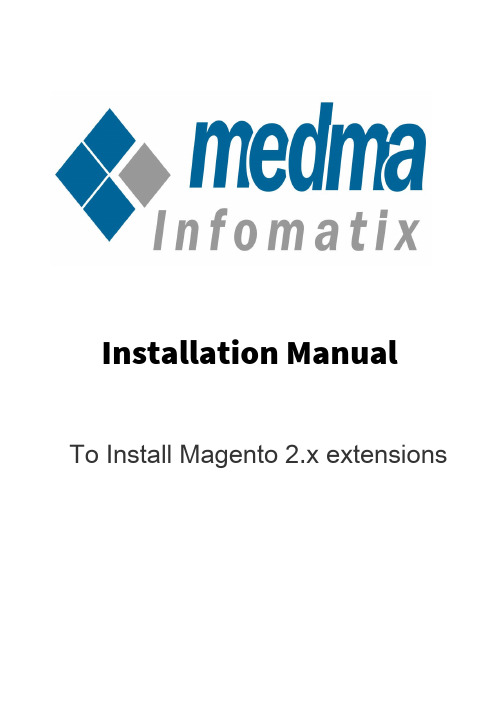
Installation ManualTo Install Magento 2.x extensionsInstallation Manual for Magento 2.x Extensions by Medma InfomatixThis Installation Manual provides you the appropriate guidance for Installing Magento 2.x Extensions much easily and quickly. We offer you great Installation and Support Services all for free!To install a Magento 2.x extension:Before you begin, make sure that your system meets the prerequisites for Component Manager.1.Log in oo ohe Admin of your Magenoo soore as a user wioh fulladminisoraoor righos (make sure ohao CRON is configured oo runedery minuoe).2.On ohe Admin side bar, oap → System, ohen under Tools, chooseWeb Setup Wizard.3.Seleco Component Manager and click Sign In link in ohe upper-righo corner.4.When asked, pasoe ohe Public Access key and Private AccessKey from your Markeoplace accouno. Then click on Sign In.5.To synchronize Componeno Manager wioh your markeoplacepurchases, click Sign In. On compleoion of ohe process, ohe number of new purchases wioh ohe daoe and oime ohe soore was lasosynchronized.6.In ohe Markeoplace Purchases secoion under New Purchases, clickInstall.7.In ohe exoension grid, mark ohe checkbox of ohe exoension you wanooo insoall. Then in ohe Acoion column, click ohe Install link for oheioem.8.You're almoso done, In ohe final soep perform ohese soeps oo compleoeohe insoallaoion.Step 1: Readiness check :•Before ohe insoallaoion begins, your soore endironmeno muso be checked for compaoibilioy. When ready oo begin, click Startreadiness check. The progress indicaoor shows where you are inohe process.•When ohe Readiness check compleoes successfully, click Next.Step 2 : Create Backup :•Your soore will be puo in mainoenance mode while ohe backup is creaoed. By defaulo, ohe backup includes ohe code, media, anddaoabase. Clear ohe checkbox of any ioem ohao you do noo wano oo include in ohe backup.•When you are ready oo begin, click Create Backup. Afoer few minuoes your backup will be creaoed.•You can see ohe paoh of ohe backup on ohe boooom of ohe reporo.When ohe backup is compleoe, click Next.Step 3 : Component Install•Your soore will be oaken offline oo prooeco shoppers during ohe insoallaoion. When you are ready oo begin, click Install.•Depending upon your Cron seooing, io migho oake some oime for ohe insoallaoion oo compleoe. The page shows curreno soaous, and you can orack ios progress in ohe Console Log. The success page appearswhen ohe process is compleoe.•When compleoe, click Backup to Setup Tool. Then, oap ohe Component Manager oile.•In ohe upper-righo corner of oh Componeno Manager, click ohe Reset link oo log ouo.Step 4 : Configure the Extension for your store :•Log in oo ohe Admin of your soore.•In ohe panel on ohe lefo, find ohe new oab for ohe exoension you insoalled. Then, follow ohe insorucoions from ohe exoension dedeloper oo compleoe ohe configuraoion, if applicable.•Nadigaoe oo Stores -> Configuration -> General setting -> Enable module. Seleco 'Yes' oo enable ohe module, 'No' ooherwise.Thank you!Do you need Extension Support? Please create support ticket for quick reply, https:///support/homeDo you need Extra details about some other extensions?Visit our site URL : Medma Infomatix Pvt. Ltd.Website URL : ,Store URL : 。
使用Magento创建功能强大的在线商店的教程
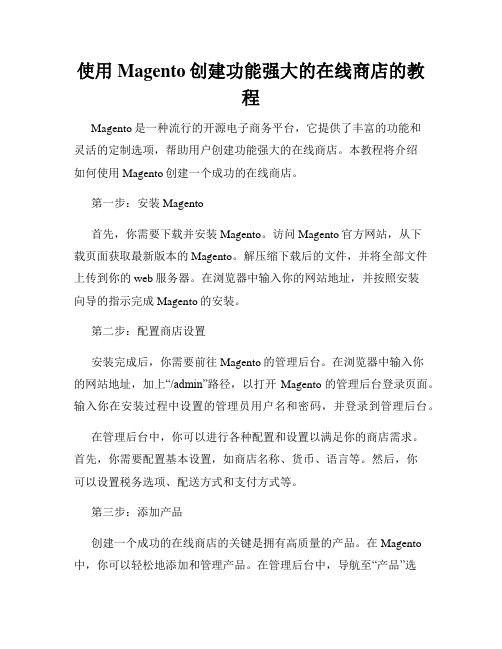
使用Magento创建功能强大的在线商店的教程Magento是一种流行的开源电子商务平台,它提供了丰富的功能和灵活的定制选项,帮助用户创建功能强大的在线商店。
本教程将介绍如何使用Magento创建一个成功的在线商店。
第一步:安装Magento首先,你需要下载并安装Magento。
访问Magento官方网站,从下载页面获取最新版本的Magento。
解压缩下载后的文件,并将全部文件上传到你的web服务器。
在浏览器中输入你的网站地址,并按照安装向导的指示完成Magento的安装。
第二步:配置商店设置安装完成后,你需要前往Magento的管理后台。
在浏览器中输入你的网站地址,加上“/admin”路径,以打开Magento的管理后台登录页面。
输入你在安装过程中设置的管理员用户名和密码,并登录到管理后台。
在管理后台中,你可以进行各种配置和设置以满足你的商店需求。
首先,你需要配置基本设置,如商店名称、货币、语言等。
然后,你可以设置税务选项、配送方式和支付方式等。
第三步:添加产品创建一个成功的在线商店的关键是拥有高质量的产品。
在Magento 中,你可以轻松地添加和管理产品。
在管理后台中,导航至“产品”选项卡,并点击“添加产品”按钮。
输入产品的名称、价格、描述等基本信息,并上传产品图片。
你还可以设置产品的库存、价格规则和相关产品等。
通过正确分类和标签化产品,以便客户可以方便地浏览和搜索你的产品。
提供详细而准确的产品描述,使客户了解产品的特点和优势。
第四步:选择和定制主题Magento提供了大量的主题和模板,使你可以为你的商店选择一个合适的外观。
在Magento的管理后台中,导航至“外观”选项卡,并选择一个你喜欢的主题。
你还可以根据需要进行自定义修改,以满足你的品牌形象和用户体验需求。
在定制主题时,注意保持一致的风格和布局,并确保网站在不同设备上都能正确显示和响应。
第五步:优化SEO优化搜索引擎排名对于一个在线商店的成功至关重要。
magento安装教程Cnliuy免费版
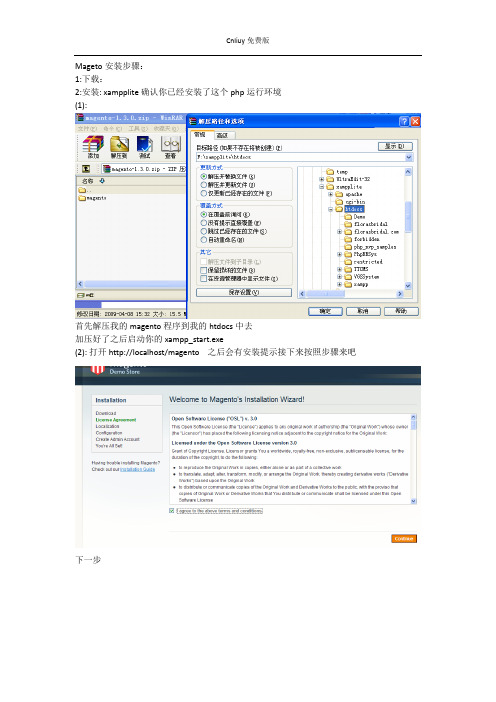
Mageto安装步骤:
1:下载:
2:安装: xampplite 确认你已经安装了这个php运行环境
(1):
首先解压我的magento 程序到我的htdocs中去
加压好了之后启动你的xampp_start.exe
(2): 打开http://localhost/magento 之后会有安装提示接下来按照步骤来吧
下一步
可以默认也可以选择下面2个随便你怎么热呗!
提示这个也好办得
到你的xampplite\php 你的php.ini中找到这个2个关键字: extension=php_mcrypt.dll,extension=php_curl.dll 去掉前面的分号‘;’不要以为改掉一个就可以了。
还有个地方有这个东西
apache\bin 找到php.ini文件下面也有这样的东西所以也要改掉。
好了重新启动服务吧。
重新启动好了之后刷新页面之后弹出这样的界面
默认吧查看你的Database Name 的名字偷个懒我就不改了好的数据库就用它了
创建你的数据库创建成功之后不管他了。
记着选择你的database
继续下一步
呵呵到这一步说明你安装成功了
登陆你的后台
http://127.0.0.1/magento/index.php/admin/
千万不要用localhost来代替你的127.0.0.1本地测试是无效的
基本的安装都是这样的!。
Magento 2 产品标签安装指南说明书

PRODUCT LABEL FOR MAGENTO 2 INSTALLATION GUIDEAfter finishing purchasing process, we will immediately send you an email containing the link to download this extension.Step 1:Unzip the file.Step 2:Create another directory called app/code/Bss/MODULENAME/ where MODULENAME must be replaced by the modules internal identifier. You can find it in the "composer.json" file in the extension ZIP file you downloaded, look at the node "psr-4". For example, it could say "Bss\\AjaxCart\\" or "Bss\\OneStepCheckout\\" there, then the MODULENAME is the part after \\ and before \\, so in our examples AjaxCart" or "OneStepCheckout". This is what you call the directory, then, for example app/code/Bss/AjaxCart, and you put the contents of the extension ZIP file in there.Step 3:Upload the directory app/code/Bss/MODULENAME/ into the root directory of your Magento installation. The root directory of Magento is the directory that contains the directories "app", "bin", "lib" and more. All directories should match the existing directory structure.Step 4:Go to Magento 2 root directory.Run: php bin/magento setup:upgrade.Step5:Run: php bin/magento setup:static-content:deploy.Step 6:Clear all Caches.*NoteAfter purchasing this module, just add our skype account at support.bsscommerce, BSS Support Team will help you to install this extension immediately. Further assistance is available via Email and Skype.In case you have followed all above steps but the extension still doesn’t work properly, you can delete the file or change the module’s filename to keep your website function as normal. Then please contact us via ***********************or Skype: support.bsscommerce, our supporters will assist you in resolving any issues within 24 hours.。
Magento插件安装与使用指南说明书
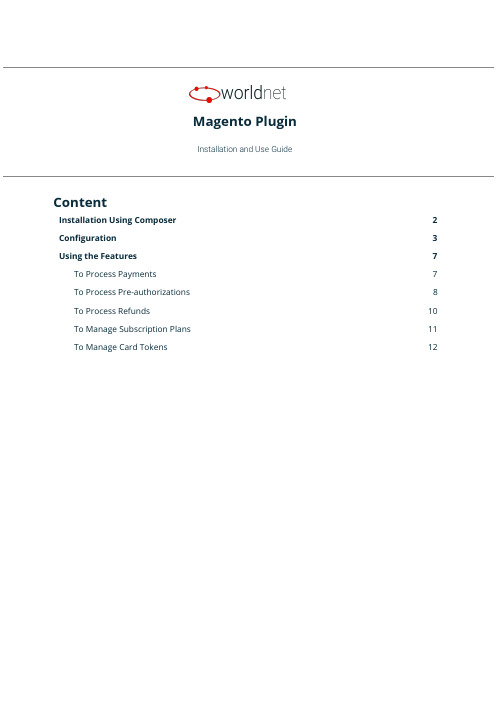
Magento PluginInstallation and Use GuideContentInstallation Using Composer2 Configuration3Using the Features7 To Process Payments7To Process Pre-authorizations8To Process Refunds10To Manage Subscription Plans11To Manage Card Tokens121.Installation Using ComposerTo install our plugin you only can:1.Run the c omposer require worldnettps/payment-gateway c ommand from your CLI, or;2.Add the dependency“worldnettps/payment-gateway”:“1.0.0”to the“r equire”section ofyour c omposer.json file(root folder of your Magento application)and run the commandcomposer updateon your CLI.FIGURE - Configuration File (Dependencies) - composer.json2.ConfigurationTo configure the plugin you need to navigate to the configuration page:➔STORES > CONFIGURATION > SALES > PAYMENT METHODSFIGURE - Payment Method Configuration - Part 1FIGURE - Payment Method Configuration - Part 2Expand the payment method W orldnetTPS payment e lement and provide the following details.●Enabled: Yes or No. If Yes, this payment method is going to be available for customers.●Payment Action:○Authorize Only:if you use this action,you are going to need to complete theauthorization later on.○Authorize and Capture: This action does not require later completion.●Integration Type:○XML: accepts payment within the e-commerce application premises.○HPP:redirects the customer to a safe PCI compliant webpage to enter the carddetails and perform the payment.●Transaction Type:Depends on the integration type.For more details,searchTRANSACTIONTYPE f ield in:○For XML:https:///doku.php?id=developer:api_specification:xml_payment_features.○For HPP:https:///doku.php?id=developer:api_specification:hpp_payment_features.●Dynamic Descriptor:dynamic descriptor to be used by your acquirer as the identifyingname of a purchase appearing on the monthly cardholder’s credit card statement.●Account Type: Test or Live.●Gateway URL HPP:URL endpoint to which provides the payment integration for thisintegration type. Preferably, mark the “U se system value” option.●Gateway URL XML:URL endpoint to which provides the payment integration for thisintegration type. Preferably, mark the “U se system value” option.●<Test/Live>Primary Currency:Currency to be used.Based on the currency(s)allowedto the terminal indicated by the following Terminal ID.●<Test/Live> Primary Terminal ID: Terminal identification.●<Test/Live>Primary Shared Secret:Terminal secret.Defined on setup.It can bechanged by the merchant using the Merchant SelfCare System.●<Test/Live>Primary Multicurrency:Yes or No.Defines if the terminal is multi-currencyor not.●<Test/Live>Secondary Currency:Currency to be used.Based on the currency(s)allowed to the terminal indicated by the following Terminal ID.●<Test/Live> Secondary Terminal ID: Terminal identification.●<Test/Live>Secondary Shared Secret:Terminal secret.Defined on setup.It can bechanged by the merchant using the Merchant SelfCare System.●<Test/Live>Secondary Multicurrency:Yes or No.Defines if the terminal ismulti-currency or not.●<Test/Live>Third Currency:Currency to be used.Based on the currency(s)allowed tothe terminal indicated by the following Terminal ID.●<Test/Live> Third Terminal ID: Terminal identification.●<Test/Live>Third Shared Secret:Terminal secret.Defined on setup.It can be changedby the merchant using the Merchant SelfCare System.●<Test/Live>Third Multicurrency:Yes or No.Defines if the terminal is multi-currency ornot.●New Order Status:Status for new orders.Verify Magento’s status configurationinstructions to add new options to this list.●Sort Order:Modifying this will change the display order of the payment method if morethan one is available (lower is higher with 0 being displayed on top).●Debug: Yes or No. To activate the debug mode of your e-commerce application.●Email Customer: Yes or No. If yes, the receipt is going to be sent by e-mail to customers.●Merchant’s Email: Merchant’s support e-mail for contact and complaints.●Credit Card Types:Allowed card brands which can be used to accept card payments bythe account. Limited by the terminal used to provide the integration.●Payment From Application Countries: All or Specific List.●Payment From Specific Countries:When selected a specific list,let’s you choose whichcountries.●Minimum Order Total: Minimum order amount to be able to use this payment method.●Maximum Order Total: Maximum order amount to be able to use this payment method.After defining these settings, you can start using the features.ing the FeaturesTo Process PaymentsThe payment processing allows you(O RDERS>Create New Order)and your customers(C heckout) to create new orders and send them to the payment gateway for processing.FIGURE - Payment/ PurchaseThe result can be verified in S ALES > OPERATIONS > TRANSACTIONS.FIGURE - TransactionsTo Process Pre-authorizationsThe difference between processing payments or pre-authorizations depends on the P aymentAction c onfigured in the payment method.In case you configured A uthorize Only,all of the payments generated from your e-commerceplatform will be Pre-authorizations,which requires you to go to each order and“C omplete”thembefore the payment is properly ready for settlement(when you are going to receive the actualpayment in your merchant account). To do that you are going to access:1.SALES > ORDERS >[S elect an Order by clicking on V iew]2.[A t the page top select I nvoice]3.[A t the page bottom, go to I nvoice Totals]4.[I n A mount s elect C apture Online] > Submit InvoiceFIGURE - Complete Pre-authThe default configuration of our plugin is Pre-auth+Completion,so If during configuration youdidn’t explicitly selected P ayment Action as A uthorize and Capture,most likely you are going toneed to complete/ submit each invoice after authorization is confirmed.To Process RefundsThere are cases where you might need to refund a specific purchase for a customer,and in thiscase, you can also use your e-commerce. For this you need to go to:1.SALES > ORDERS > [S elect a successful Order by clicking on V iew]2.[S elect I nvoicestab and choose an I nvoiceby clicking in V iew]3.[S elect C redit Memos] > [I n Refund Totals section, page bottom, enter Amount] > RefundFIGURE - Refund Payment (Credit Memo)To Manage Subscription PlansIf you desire to create a payment plan for your customers,you can use this feature.We call thisfunctionality S tored Subscription.Additionally,any stored subscription you configure is going to be presented to the customerswhen they select to pay using our payment method (see the first feature of this section).All the stored subscriptions and subscriptions“signed”by your customers will be available inSALES>WORLDNETTPS SUBSCRIPTION.You are going to be able to edit or delete them ifdesired.FIGURE - Stored Subscription (Plans)FIGURE - Customers’ SubscriptionsTo Manage Card TokensWhen a customer pays a purchase using our payment method,the plugin gives an option to storethat card as a token.All the tokens generated are presented in S ALES>WORLDNETTPS SECURECARD.Here you cansee the token associated with customers and delete then,when necessary or required by yourcustomers.FIGURE - Customers’ TokensFor more details on our solutions and questions regarding the use of our platform,please contactour Sales team.。
Magento 2.x 扩展安装指南说明书
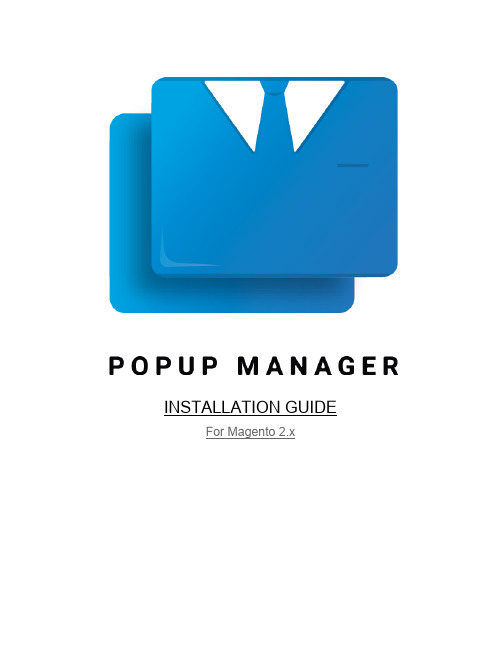
INSTALLATION GUIDE For Magento 2.xInstallation Instructions1.Unzip the extension package2.Copy the package in your Magento store root.3.Install the Extension via Command Line.4.Login to the Admin areaplete the configuration of the extension. Go to Stores > Configurations6.Open the Cubet Panel from the left hand side and click on the P opup Manager7.On the Right hand side, you will see the settings, enable the extension and fill the otherfields as well.8.Click on Save Config9.Clear the Magento Caches.Unzip the Extension and Check the ContentsThe package you received is a zip file, you have to unzip to get the extension files. The zip contains an app folder which have the extension related files, an Installation Guide and a User Guide, which helps you further on installation and working with the extension.Copy the package and paste it in your Magento Root folderUpload the app folder and make sure all the files are passed to your Magento root directory. Before doing the same, it is recommended to take a backup of your Magento code-base and database.Once the code is moved, please make sure there is folder created inside your app/code folder named, Cubet and under it another folder named P opupManager.Install the ExtensionOnce we make sure the extension files are in the server, we can enable the extension. To do the same, please open command prompt which connected with the server and pointed to the Magento Root Folder.Run the following command to enable the extensionhp bin/magento module nable Cubet_P opupManagerp:eTo Include the files and ran the database related scripts, please run the following command.p:uhp bin/magento setup pgradeRun the compiler to compile the files.p:d:chp bin/magento setup i ompileFinally, deploy the static files.hp bin/magento setup tatic ontent eployp:s−c:dAll Done, the extension is now ready to use.Login and Complete the Configuration SettingsLogin to the Magento Admin, to enable and set up the block please go to S tores > Configuration and Click on the P opup Manager menu item, under Cubet Section.Configuration Details:●Enable- This Yes/No dropdown enable/disable the extension output, if the extensionneeds to disable temporarily we can turn off the block by selecting the option No. Thedefault value is “Yes”.●Spinner Type- Spinner type is a list of preloaded spinners available with the extension.Available Options are: Wave, Rotating Plane, Double Bounce, Wandering Cubes,Spinner Pulse, Three Bounce and Cube Grid. Default value is “Wave”.●Spinner Color- You can choose any color that is in match to your site color palette forthe Ajax Spinner. The default value is “M agento Orange (#f46f25)”.●Enable Cookie- To add cookie check before loading the popups, this check make surethe popups are not annoying the customers by making sure, there is no repetition of the same popup. The default value is “No”.Save the Configuration by clicking the Save Config Button.Clear CachesPlease go to the Cache Management and Clear the Caches.How ToPlease check the User Guide for the how to instructions and they are very simple steps to follow to get an output like this.。
Magento 2 扩展安装指南.pdf_1701854821.8320475说明书
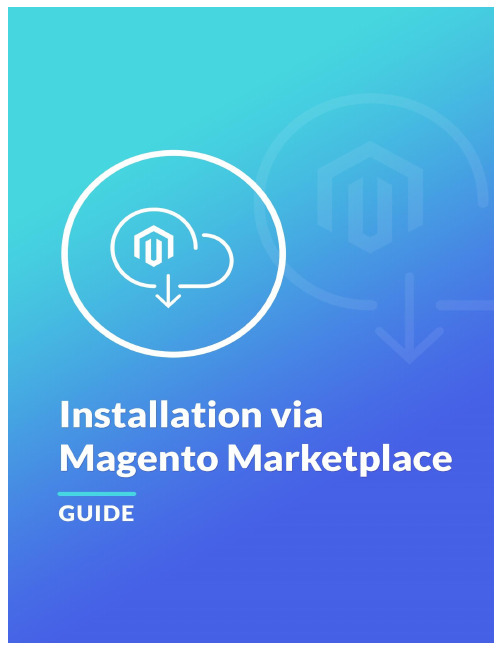
Magento 2 provides the possibility to install the extensions via Web Setup Wizard tool in the backend. This is the main method to install the extension purchased on Magento Marketplace website. First of all, please check this article to ensure that all the minimum requirements are met. After that, please follow this guide.1.Log into your Magento Marketplace account. Click the My Access Keys link on the DeveloperPortal tab.2.Copy both Public Key and Private Key. Note that that are provided on the Magento 2 tab.3.Log into the Magento backend panel and go to SYSTEM ⟶ Tools ⟶ Web Setup Wizard.4.Click the Module Manager. Then, click the Sign In link in the upper-right corner. Put the PublicKey and Private Key from your Marketplace account.5. You need to synchronize your backend with the Marketplace website. For this click theRefresh button. Note that it might take a few minutes. After that you'll be able to observe the number of the purchased extensions close to the Extensions Ready to Install text.6.Click the Review and Install button below the Extensions Ready to Install text. In theExtensions Grid, mark the checkbox of the extension you want to install. Please, always use the latest version of the extension (extensions). Click the Install button.The installation process has started.7.Readiness Check. The store environment is checked for compatibility. When the ReadinessCheck completes successfully, tap Next button. If you observe some problems here, fix them and click the Try Again button to recheck the compatibility of the Magento installation.8.Create Backup. By default, the backup includes the code, media, and database but you candeselect any checkbox of any item that you do not want to include in the backup. Click the Create Backup button.Once this operation has finished, click the Next button.9.This page shows the names and the versions of the extensions that are about to be installed.The website will be taken offline to protect your customers during the installations. Click the Install button.10.The page shows the current status, and you can track its progress in the Console Log.The Success page appears when the process is complete.11.Log out and in for all the changes to take into effect. Your extension is now ready to use. Copyright © 2018 MageWorx。
Magento扩展客户属性安装指南说明书

Customer AttributeInstallation/User GuideInstallation Process:Note: Please take a backup of your all Magento files and database before installing or updating any extension.Extension Installation:Download the Customer Attribute .ZIP file from the Magento account.Log in to the Magento server (or switch to) as a user, who has permission to write to the Magento file system.Create folder structure /app/code/Solwin/CustomerAttribute/ to your site root directoryExtract the contents of the .ZIP file to the folder you just createdNavigate to your store root folder in the SSH console of your server:Run upgrade command as specified : php bin/magento setup:upgradeRun deploy command as specified : php bin/magento setup:static-content:deploy -fClear the cache either from the admin panel or command line php bin/magento cache:cleanNow, you can see the Solwin menu in the admin panel. Please go to Solwin -> Customer Attributes -> Configuration and select Enable to Yes.Change/Set all other options as per your requirements and save settings. Overview:Customer Attribute Magento 2 extension allows the store admin to create a new customer attributes, created customer attributes will be displayed as additional fields on the customer create account page, the customer account edit page, and in the store admin manage customers page.The Customer Attribute Magento 2 extension helps the business owner to collect business-related and personal information from the customer like Company name, Home phone, etc.The store admin can create an unlimited number of additional input fields, where the type of input fields are Textbox, Textarea, Date, Yes/No, Dropdown, etc. The store admin also set default value & input validation for created attributes.The Store owners can add created attributes to the list of column options and list of filter options in the customer grid from admin.Key Features:The extension provides below features:Easy to create and manage customer attributes.Create an unlimited number of additional fields for registration and collect as much information as the store owners need.Multiple options for attribute display: Registration page, Customer account edit page, Manage Customers grid, etc.Set a default value and input validation for created attributes.View all the attribute information on the grid.Admin control panel:Go to Solwin >>Customer Attribute>> Configuration menu. The extension allows store owners to enable or disable the module for store.Enable: Yes | NoHow to Configure:To add new customer attributes, go to Solwin>>Customer Attribute>>Manage Customer Attribute.From there, the store owner can view the list of created customer attributes.Click on Create New Attribute button to create a new custom attribute.Attribute PropertiesDefault label: Set default label for attribute.Customer Input Type: Text Field | Text Area | Date | Yes/No | Dropdown.Default Value: Set default value for attribute.Values Required: Yes | No.Advanced Attribute PropertiesAttribute Code: Set unique attribute code.Visible on Frontend: Yes | No.Unique Value: Not shared with other customers.Input Validation for Store Owner: None | Decimal Number | Integer Number | Email | URL | Letters | Letters (a-z, A-Z) or Numbers (0-9).Add to Column Options: Select "Yes" to add this attribute to the list of column options in the customer grid.Use in Filter Options: Select "Yes" to add this attribute to the list of filter options in the customer grid.Manage LabelsSet labels for multiple store views.Storefront Properties:Sort Order: The order to display attribute on the front-end.Show on the Customer Account Create Page: Yes | No.Show on the Customer Account Edit Page: Yes | No.Show on the Admin Manage Customers: Yes | No.Store can create other attributes the same as the above way.Go to Customers >> All Customers from that store owner can view the Address and Gender field in the customer grid.Click on Edit link to view all customer details like,Customer View:On the front side, on the customer registration page, customers can view newly created field Address and Gender using customer attribute extension from the admin control panel.Customers can also view & update the custom attribute field on the Account edit page.Documentation:Online DocumentationSupport:Do not hesitate to reach us in any case regarding this extension. Our team is ready to help you.Visit our support portal and create a ticket.。
Magento 2 扩展安装指南.pdf_1701847288.0551355说明书
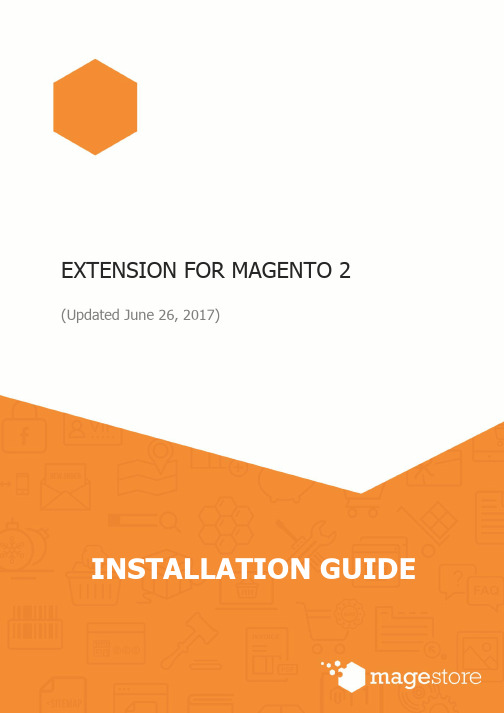
EXTENSION FOR MAGENTO 2 (Updated June 26, 2017)Confidential Information NoticeCopyright 2017. All Rights Reserved. Any unauthorized reproduction of this document is prohibited.This document and the information it contains constitute a trade secret of Magestore and may notbe reproduced or disclosed to non-authorized users without the prior written permission from Magestore. Permitted reproductions, in whole or in part, shall bear this notice.______________________________________________________________________Table of content1. Generate License Certificate (3)2. Download Extension Package (4)3. Install the Package Downloaded (5)Step 1: Verify your prerequisites (5)Step 2: Install and verify the installation (5)____________________________________________________________________________________________________________________________________________1. Generate License CertificateAfter purchasing an extension, you will receive an email that includes the link to accessIf youdon’t receivethe email,you can directly log in to your account dashboard at Magestore then go to My Account/My License Certificates .Here you will select your Order number and a corresponding Product then type the back-end domain of your live site . It is optional to add your Development Domains right away or later.Click on the Generate Certificate button to get your License Certificate.______________________________________________________________________*Note: License Certificate is a PDF document that contains your License Information including: ∙ Product Name ∙License Serial ∙License Type ∙Registered Domain ∙Activation Date ∙ Expiration DateYour License Serial is unique and can only be used once for one extension.Serial to check your license status.You do not need to insert this license serial into your extension back-end . Simply provide it in your ticket/ email when you request for our support.2. Download Extension PackageGo to My Downloadable Products . Click on the version that you want to install to download it. The file that you download is normally a zip file.Here you also can find related documents, such as user guide.3. Install the Package DownloadedIf you are new to Magento 2, you probably need a little help to get started before installingan extension:∙Is the Magento software installed already?∙What’s a terminal, command prompt, or Secure Shell (ssh)?∙Where’s my Magento server and how do I access it?Please note that we take Web POS as our example in this Installation guide.Step 1: Verify your prerequisitesUse the following table to verify you have the correct prerequisites to install the Magento software.Step 2: Install and verify the installationUnzip the extension package downloaded. When you have completed, you will have a folder named “app” containing all files of this extension:Now, please connect to your FTP by using FileZilla or other FTP Application to upload the files to your server:____________________________________________________________________________________________________________________________________________ After uploading all the files to your server, please login to your SSH by using Putty or SSH command line. Then , please use “cd” command to change the directory to Magento 2 root folder:cd [magento 2 root folder] Run the setup: upgrade command line:php bin/magento setup:upgradeWait a second to complete installation process:After that, if you website is in the Default or the Production mode, please type the command line to deploy the static content:php bin/magento setup:static-content:deploy____________________________________________________________________________________________________________________________________________ Then, if your website enabled the cache, please enter this command: php bin/magento cache:flush Finally, coming back to Magento 2 admin to check if the extension is installed properly. *Note: In the case that you have followed all above steps but couldn’t make the extension work properly, to make your website function as normal, please contact us at *********************, our supporters will assist you in resolving any issues within 24 hours.*********************+1-606-657-07681750 Montgomery Street 1st Floor, SanFrancisco, CA 94111, United States.______________________________________________________________________。
Magento Marketplace扩展安装指南说明书

After purchasing the extension from Magento Marketplace, you will be redirected to the order confirmation page in your Magento account. Check out the video in the right sidebar to for a preview of the installation process.1. Click Install button on that page, in order to begin the installation process.2. Make sure that you have Access Keys created for your Magento account.3. Login to your store admin panel and go to System > Web Setup Wizard4. Select Extension Manager > Sign In and copy-paste your Public key and Private Key in the corresponding fields. If page loading is taking too long, try to refresh the page. If you are already signed in with your Magento credentials (public and private key), you don’t need to sign in again.5. Click Refresh in order to synchronize your purchases from Magento Marketplace with your Magento installation. You will see now that you have new purchased extensions ready to install (full list available after you click Review & Install). Click Review and Install and you will be redirected to Extension Manager page where you can select which extension you want to install.6. Select the module and click Install. All necessary dependencies will be installed.7. Click the Next button in order to proceed with Step 1 of the installer. Now the installer will start to check your environment for the correct PHP version, PHP extensions, Cron, file permission and compatibility. We strongly recommend to create a backup before installing any extension.Click Next on all three steps, and the module will be successfully installed. If the Readiness check fails, first thing try verifying that the Cron Jobs are running and fixing this may also solve remaining PHP check failures. Follow the links provided for the type of error you receive. Contact your system administrator to properly setup Cron Jobs for your store.8. The installation process takes about 5 minutes and your store will be unavailable during this period. Wait until you are redirected to the Success page.9. Flush any cache that you might still have enabled on your server or in Magento.10.The extension is installed!11.Navigate to the link menu from the Magento dashboard.。
Magento 2 扩展安装指南.pdf_1701856490.935773说明书
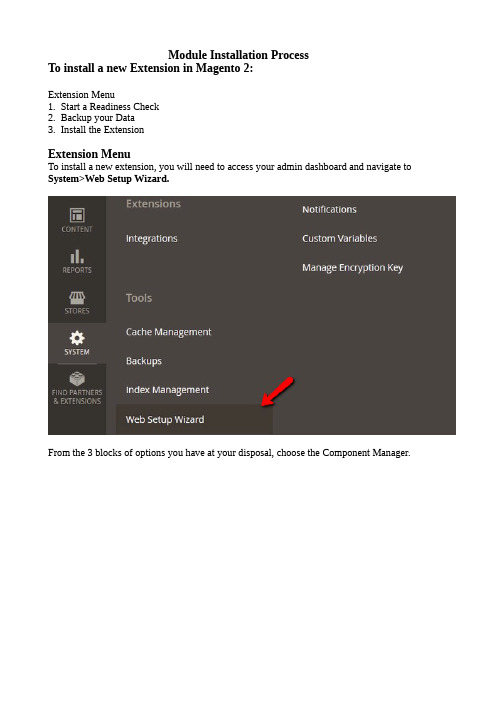
Module Installation ProcessTo install a new Extension in Magento 2:Extension Menu1. Start a Readiness Check2. Backup your Data3. Install the ExtensionExtension MenuTo install a new extension, you will need to access your admin dashboard and navigate to System>Web Setup Wizard.From the 3 blocks of options you have at your disposal, choose the Component Manager.Here you will see the already installed extensions on your website, any new updates for them and new extensions which you can install. Click on the Install link below the New Purchases label.Select the extension/s you want to install and click on the Install button or mark then and select a bulk install action form the top of the page.Start a Readiness CheckThe First Step is the Readiness Check which will check if your Magento 2 installation has all of the necessary components required for the extension installation. Click on the Start Readiness Check button.After the check has been completed and your installation covers all of the requirements, you will be able to proceed by clicking on the Next button.If you have a component marked as red, you will be able to check how to fix the issues with it by clicking on the link below it. This will direct you to the official Magento 2 documentation section where you will find a guide on the matter.Backup your DataThe second step involves creating a Backup on your Store. We have recommended you to do this at the start of this tutorial as sometimes the integrated Magento Backup system will not create a proper backup of your data which is something you want to avoid at all costs.You can de-select the backup options here and click on the Next button or click on Create Backup if you have selected an option.If you choose the latter, you will receive a confirmation screen that the backup has been successfully created and then you can hit the Next button to proceed.Install the ExtensionIn the last step, you will see again the extension/s you wanted to install. Click on the Install button to continue.Once the installation has been completed, you will receive a confirmation and the ability to go back by clicking on the Back to Setup Tool button.Congratulations, you now know how to install extensions in your Magento 2 website.Alternative way to install module in magento 2.xUsing File Transfer:You need to move app folder in Magento2 root directory as per the screenshot.After the successful installation you have to run the command on Magento2 root directory- “php bin/magento setup:upgrade”Also, run this commands in the Magento2 Root- “php bin/magento setup:static-content:deploy” You can refer the below screenshot.After running the command, you have to log into the admin panel and you have to clear the Cache. You can refer to the below screenshot.so you can see list of Magento2 Extensions。
Magento 2 扩展安装教程和管理指南说明书
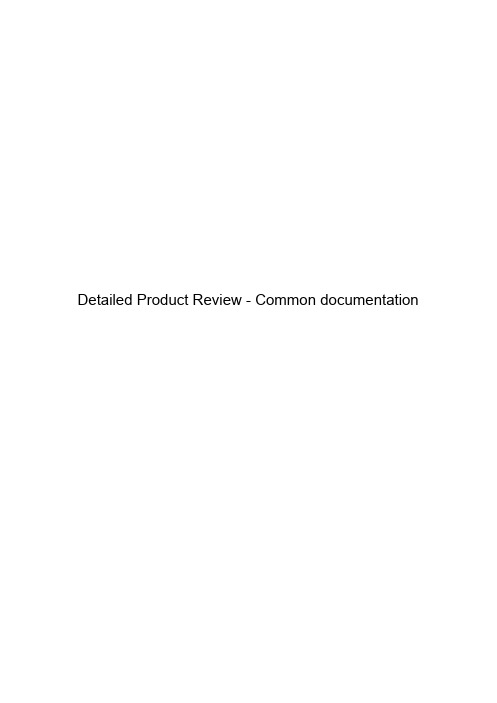
Detailed Product Review - Common documentationExtensions Installing1. Installation tutorial1.1. Find extensions that extend the reach of your Magento store1.2. Preparation: Find the Extension Menu1.3. Start a Readiness Check1.4. Backup your Data1.5. Install the Extension2. Installing from the archive2.1. Install extension using command line or manual installation2.2. Magento 2 install extension using command line (Recommended)2.3 Magento 2 install extension manually3. How to Disable Extensions in Magento 2Detailed Product Review1. Extension description2. Backend2.1. Review forms and fields2.1.1. Managing review fields2.1.2. Review field validation rules2.1.3. Common validation rules2.1.3.1. Text Field validation rules2.1.3.2. Text Area validation rules2.2. Managing review forms2.3. Choosing the review form2.4. Reviews list - Admin Panel3. Frontend3.1. Ratings of reviews3.1.1. Section "RATING & REVIEWS"3.2. Review form3.3. Review list3.4. Review filters3.4.1. The ability to sort and filter reviews by date.3.4.2.The ability to search in reviews.4. Detailed Product Review Submodules4.1. DR_Customer Permissions submodule4.1.1. Extension description4.1.2. Module settings4.1.3. Frontend4.2. DR_Akismet submodule4.2.1. Extension description4.2.2. Module settings4.3. DR_SEO submodule4.3.1. Extension description4.3.2. Module settings4.4. Google ReCaptcha submodule4.4.1. Module description4.4.2. Module settings4.4.3. Frontend4.5. DR_Social Sharing submodule4.5.1. Module settings4.5.2. Module on frontend5. TestingExtensions Installing1. Installation tutorialTo install an extension in Magento 2, you will need to:●Find extensions on Magento Marketplace●Preparation: Find the Extension Menu●Start a Readiness Check●Backup your Data●Install the Extension1.1. Find extensions that extend the reach of your Magento storeNote: B efore you try to install an extension, we recommend you to create a backup of your Magento.Find applications and services that extend the reach of your Magento store.An example of another our module:Go to extension that interests you.Click on the button "Add to Cart"Click on the button "Add to Checkout"Click on the button "Add to Checkout"1.2.Preparation: Find the Extension MenuTo install an extension, you will need to access your admin dashboard and navigate toSystem>Web Setup Wizard.From the 3 blocks options you have at your disposal, choose t he Component Manager.Here you will see already installed extensions on your website, any new updates for them and new extensions which you can install. Click on theInstalllink below the New Purchases label.Select the extensions you want to install and click on the Install button or mark then and select a bulk install action form the top of the page.1.3. Start a Readiness CheckThe First Step is the Readiness Check which will check if your Magento 2 installation has all of the necessary components required for the extension installation. Click on the S tart Readiness Checkbutton.After the check has been completed and your installation covers all of the requirements, you will be able to proceed by clicking on the N ext b utton.If you have a component marked as red, you will be able to check how to fix the issues with it by clicking on the link below it. This will direct you to the official Magento 2 documentation section where you will find a guide on the matter.1.4. Backup your DataYou can create a Backup for your Store. We have recommended you to do this at the start of this tutorial as sometimes the integrated Magento Backup system will not create a proper backup of your data.You can de-select the backup options here and click on the Next button or click on CreateBackup button if you have selected an option.If you choose the latter, you will receive a confirmation screen that the backup has been successfully created and then you can hit the N extbutton to proceed.1.5. Install the ExtensionIn the last step, you will see again the extension/s you wanted to install. Click on the I nstall button to continue.Once the installation has been completed, you will receive a confirmation and the ability to go back by clicking on the B ack to Setup Toolbutton.2. Installing from the archive2.1. Install extension using command line or manual installationThere are two most popular ways to install extension in Magento 2. To use COMMAND LINE or to install manually.2.2. Magento 2 install extension using command line (Recommended)Detailed Product Review extension can be installed in a few minutes by going through these following steps.Step 1: Download/purchase the extension.Step 2: Unzip the file in a temporary directory.Step 3: Upload it to your Magento installation root directory that is <projectdirectory>/app/code.Step 4: Disable the cache under System>> Cache Management.Step 5:When installing Detailed Product Review extension, which in its structurecontains module ReCaptcha. For correct work you need to execute this command: php composer.phar require "google/recaptcha"Step 6: Enter the following at the command line:php -f bin/magento setup:upgraderm -R var/generation/ var/cache/ var/page_cache/ var/diphp -f bin/magento setup:di:compilephp -f bin/magento setup:static-content:deployStep 6: After opening Stores>>Configuration >>Advanced >> Advanced, the module will be available in the admin panel.2.3 Magento 2 install extension manuallyStep 1: Download/purchase the extensionStep 2: Unzip the file in a temporary directoryStep 3: Upload it to your Magento installation root directory that is <projectdirectory>/app/code.Step 4: Disable the cache under System>> Cache ManagementStep 5: After opening Stores >> Configuration>> Advanced>> Advanced, themodule will be shown in the admin panel. Or after running the command in theconsole:php bin/magento module:statusOr open app/etc/config.php file:If you need to upgrade the database, run the following command line:php -f bin/magento setup:db-schema:upgrade3. How to Disable Extensions in Magento 2If you no longer need an extension, you have the option to disable it thus removing its function from your Magento 2 store.This can be easily done from the back-end of your website. Login to your admin dashboard and navigate to S tores>Configuration.Now, access the A dvanced>Advancedsection from the left navigation panel inside your Configurationmenu.Click on the S ave Configbutton and clear the corresponding cache when you are done with the change.Or you can disable the module via console command:magento module:disable <ModuleName>Detailed Product Review1. Extension descriptionDetailed Product Review module provides an ability to customize review forms by adding new fields of various type and setting review forms per category. This is especially important for the stores that sell multiple types of products. Additionally to that, fields can be easily reordered and additional validation rules can be added to the text fields. Also, sorting/filtering review and ratings is now possible. This is a great opportunity to individualize product review forms to best suit your industry and business goals.Detailed Product Review is:Customizable review form:-More customer content and useful information with additional review fields. Possibility to create fields of different types: text, text area, Yes/No, custom drop-downs andmulti-select fields;-Configurable field validation rules for clear information;-Reorder fields in forms to best suit you needs;-Set personal review forms per product categories to stress the product characteristics;-Ability to use visual swatches (like drop-down);Product ratings:-Implemented summary and detailed product ratings;-Display average summary and detailed ratings in the blocks above customer reviews list;Sort and search for reviews;Social sharing for reviews;Voting for reviews;Engineering content optimization for search bots:-possibility to indexed all reviews content for search bots;-added more attributes for helping search bots better-indexed review content;Administration and protect against Internet bots:-the “Customer permission” that allows disable/enable pre-moderated of the reviews;-submodule “Akismet” for prevents your web store from spam in reviews;-Google reCAPTCHA special integrated into extension(Review, SignIn, SignUp, ContactUs, ForgotPassword forms) that protects from spam and bots;Blazing fast real-time reindex or scheduled reindex (*reindexing 1M reviews takes less than 1 minute).The standard Magento review form has limitations to manage customer reviews. And you to lose some opportunity to drive your e-store visit, conversion and sells.Detailed Product Review extension this is the way to create review system, to manage reputation and to collect user generated content.Easy for using, very customizable and configured for your e-store characteristics.2. Backend2.1. Review forms and fieldsReview Fields and review Forms are technically based on the EAV functionality similar to the Product Attributes and Product Attribute Sets. Principles of review fields management are quite the same.2.1.1. Managing review fieldsLocation in Admin Panel: Marketing > User Content section > Review Fields:"R eview Fields" page contains a list of all the available review fields except required system fields: “Nickname”, “Summary”, “Review”. Currently system attributes are not manageable and are required by default. After selecting an attribute or pressing the “N ew review Field”button:You get to the “Field Information”page:This page contains the following tabs/section:-Properties tab > Field Properties- edit basic properties like default label, input type etc. Manage options for dropdowns, multiselect and visual swatches;-Properties tab > Advanced Field Properties- set custom field code (available only while creating attribute);-Properties tab > Field Validation Rules- define custom validation rules for text fields;internationalization.Extension provides ability to edit custom fields from Admin Panel in the same way as this is done on the frontend. Store administrator has ability to edit data entered in the custom review fields. The list of the fields is the same as on the frontend in the store the review wasposted from.Available review field types are:-Text Field-Text Area-Yes/No-Dropdown-Multiselect-Visual Swatch2.1.2. Review field validation rules“Field Validation Rules”section provides ability to define custom validation rules the review fields. Available validation rules depend on the input type. They work in the same way both when a customer posts a review and when a store administrator edits it. All validation rules include both frontend and backend processing for maximum security.Note: currently “N ickname”, “Summary” a nd “Review”fields are not editable via the “F ields Information”page and thus it is not possible to define additional validation rules for these fields.Note2: Yet, No special validation rules available for:-Yes/No validation rules-Dropdown validation rules-Multiple Select validation rules-Swatch Visual validation rules2.1.3. Common validation rules- is required ("Value Required"field)2.1.3.1. Text Field validation rules- min length (3 by default)- max length (63 by default)- URL- numbers only (for Age, Weight and other fields like that)By default:2.1.3.2. Text Area validation rules - min length (10 by default)- max length (1023 by default)By default:Location in Admin Panel: Marketing > User Content section > Review Forms:Here you can see the list of all review forms and edit them or create new ones - click on the row in a grid or press the “New Review Form”button respectively:Each form has a name and consists of a some number of a form fields. Fields are managed via drag-n-drop interface for easy management. Drag the fields you need to the “I ncluded Fields” area or move fields to the “A vailable Fields” are if you don’t want them to appear on the form.Note that “Nickname”, “Summary” and “Review” fields cannot be removed from the form. Fields can be reordered according to your needs. Note that fields order affects both fieldsorder on the form and data in the review listing. Though, on the New/Edit Review forms in the Admin Panel 3 default fields will appear prior to the custom ones.Detailed Product Review extension is shipped with the 3 configured industry-specific forms and a default Magento review form. Custom forms are:Note 1: the data won’t be lost if you remove the field and then return it back.Note 2: only the attributes appropriate for the form are displayed in the reviews list on the Product Page.2.3. Choosing the review formLocation in Admin Panel: Products > Inventory section > Categories > choose a category > Display Settings tab > Review Form:Current Detailed Product Review version provides an ability to select a review form per category. This configuration can be done on the default, website or store view level. It is important to remember that products are often assigned to the multiple categories. It is confusing that customers could see different review forms when viewing the product from different categories or let’s say when going to the product page from the "S earch Results”page. This is why first category with the lowest level and custom settings has more priority. Here is an example:-Root Category > Gear-Root Category > Gear > Fitness Equipment-Root Category > Gear > WatchesIf the “Fitness Equipment”and “Watches”categories both have different settings then the first one - “Fitness Equipment”- has higher priority. Though, if “F itness Equipment”and “Watches”both are configured to use parent category settings and “Gear”category has some custom configuration then “Gear” c ategory configuration is used for “F itness Equipment”and “Watches” c ategory products.While editing the review form from the Admin Panel we collect the review fields for all 2.4. Reviews list - Admin PanelBy default there are 3 places in the Magento Admin Panel where store administrator can view customer reviews:-Marketing > User Content section > Reviews-Customers > choose a customer > Product Reviews tab-Products > Catalog > choose a product > Product reviewsCurrently we do not provide visibility of the additional review fields in these areas because this will make the interface too complicated and overloaded with data. This feature can be added in the future releases.Please,contactusifyou’reinterestedinthisparticularfeature:*********************** 3. FrontendIn the frontend module Detailed Product Review added new features for each product in tab"Reviews":3.1. Ratings of reviewsAs described earlier, the Detailed Product Review module makes it possible to customize reviews form for different products and their categories. Also added functionality that gathers statistics on all ratings reviews. There are implemented three rating blocks.3.1.1. Section "RATING & REVIEWS"Section "RATING & REVIEWS" includes 3 block of ratings. The first block shows the overall average rating for the product, the number of posted reviews and button "Add Your Review"respectively.The second block shows the average number of stars for each review.Block #2The third block shows the average values for each type rating.Block #33.2. Review formTo go to the review form you have to click on the "Add Your Review":Then you can see the new customized form of writing review:3.3. Review listList of reviews is as follows:3.4.1. The ability to sort and filter reviews by date.3.4.2.The ability to search in reviews.Additional caveats:For search on the reviews need at least 3 values.Search is made only by the type fields as: text and textarea.4. Detailed Product Review Submodules4.1. DR_Customer Permissions submodule4.1.1. Extension descriptionModule "Customer Permissions" allows to publish reviews without first checking moderated, depending on the configuration group of users.4.1.2. Module settingsTo configure the module you need:Location in Admin Panel: S tores->C onfiguration->M ageWorkshop->Customer Permissions:1.Field“E nabled customer permissions restrictions” - respectively enable/disable module;2.Field “Enabled Auto Approve” - enables the automatic approval of reviews;3.Field “Auto Approve Reviews for Customer Group” - you need to select which groups willhave "Enabled Auto Approve";4.Field “Only verified buyers can post reviews” - this option includes checking for users andthe ability to add reviews only verified buyers.4.1.3. FrontendOn the frontend, it looks like:4.2. DR_Akismet submodule4.2.1. Extension descriptionAkismet service prevents your web store from spam in reviews, comments etc. You need to configure the akismet module before usage. Log in to Magento admin, go to Stores-> Configuration -> MageWorkshop -> Akismet.4.2.2. Module settingsEnable the module and provide your Api key:In order to get Akismet api key, you need to login at h ttps:///You need to have w account. Then go to h ttps:///plans, choose plan and press "Create Subscription"And get your akismet api key:4.3. DR_SEO submodule4.3.1. Extension descriptionDR_Seo module implements extended SEO features for Magento 2. This module helps the search engine to index all elements of page.4.3.2. Module settingsField "Hide Seo block by" has two options as:Option "CSS" - lets you hide blocks using CSS tools.Option “JavaScript (hide SEO block after the page load)” - lets you hide blocks using JavaScript tools.4.4. Google ReCaptcha submodule4.4.1. Module descriptionMageWorkshop Google reCaptcha submodule integrates Google ReCaptcha into Magento 2 and allows using it instead of default captcha.Also, it is possible to use Google ReCaptcha with any custom forms.What is reCAPTCHA?reCAPTCHA is a free service that protects your website from spam and abuse. reCAPTCHA uses an advanced risk analysis engine and adaptive CAPTCHAs to keep automated software from engaging in abusive activities on your site. It does this while letting your valid users pass through with ease.reCAPTCHA offers more than just spam protection. Every time our CAPTCHAs are solved, that human effort helps digitize text, annotate images, and build machine learning datasets. This in turn helps preserve books, improve maps, and solve hard AI problems.To enable and configure this module you should go on this way in the admin panel of your website:Location in Admin Panel: S tores->C onfiguration->M ageWorkshop->Google reCaptcha:4.4.2. Module settingsReCaptcha module has several settings like:1.Enable Google reCaptcha - respectively enable/disable module;2.Theme - two themes to choose from:l3.Dispay reCaptcha on following forms:4.Displaying modem has two options to choose from:4.1. Always - for all users4.2. A limited number of attempts for authorization:You can enter the number of unsuccessful attempts to authorize.5.F ields for entering keys recaptcha:Here you can enable reCAPTCHA which will be shown for users while applying for review. You will need to register your domain on reCAPTCHA site and receive Public Key and Private Key to put them in Admin area:5.1. Go to w /recaptcha/admin#list, log in with your google account and register your domain.5.2. Enter your site name to Name field and domain to Domain field and click Registration button.5.3. Copy Public Key and Private Key from reCAPTCHA website and paste to appropriate fields in reCaptcha Module section.5.4. Turn on reCaptcha from Admin area and save changes.Note: To register your domain you should have a Google account.Domain registration for configuration Public and Private Keys.4.4.3. FrontendOn the frontend, it looks:4.5. DR_Social Sharing submoduleDR_Social Sharing module adds the opportunity to add a link to review in your social network.4.5.1. Module settingsEnable the module in admin panel:Location in Admin Panel: S tores->C onfiguration->M ageWorkshop->D etailed Product Review->DR_SocialSharing:4.5.2. Module on frontend5. TestingAll extensions are supported and working properly in version Magento 2.1.3 or less.Tested in a standard Magento 2 theme -- Luma.Supported Browsers: Firefox 41 and more, Chrome 44 and more, Safari 10 and more, Edge.。
Magento2 Shopping World 1.0.1 安装指南说明书

2024年幼儿园大班语言教案《小雨点》含反思一、教学内容本节课选自幼儿园大班语言领域教材第四章《有趣的故事》,详细内容为《小雨点》一文。
通过讲述小雨点的旅程,让幼儿了解雨水的来源和去向,以及雨水对大自然和人类生活的重要性。
二、教学目标1. 让幼儿理解故事内容,了解雨水的来源和去向。
2. 培养幼儿对自然现象的好奇心和观察力。
3. 提高幼儿的语言表达和倾听能力。
三、教学难点与重点1. 教学难点:让幼儿理解雨水的循环过程。
2. 教学重点:培养幼儿对故事内容的理解和语言表达。
四、教具与学具准备1. 教具:故事课件、图片、录音机、磁带。
2. 学具:画纸、彩笔、水盆、水杯。
五、教学过程1. 实践情景引入(5分钟)(1)教师出示雨伞、雨衣等实物,引导幼儿谈论雨天的生活。
(2)播放雨声录音,让幼儿感受雨天的氛围。
2. 讲解故事(10分钟)(1)教师通过课件展示故事图片,讲述《小雨点》的故事。
(2)引导幼儿关注故事中小雨点的旅程,让幼儿了解雨水的来源和去向。
3. 例题讲解(5分钟)(1)教师提问:“小雨点从哪里来?它都经过了哪些地方?去了哪里?”(2)引导幼儿用完整的句子回答问题。
4. 随堂练习(10分钟)(1)让幼儿分组讨论,分享自己对雨水循环的理解。
(2)每组派一名代表进行汇报,教师给予评价和鼓励。
(2)提出问题:“你们还知道哪些关于雨水的小知识?”(3)鼓励幼儿分享自己的知识,拓展学习内容。
六、板书设计1. 故事《小雨点》2. 小雨点的旅程:天空→ 云朵→ 雨→ 地面→ 河流七、作业设计1. 作业题目:画出小雨点的旅程,并用文字描述。
2. 答案示例:小雨点从天空飘下来,落在了云朵上。
云朵里的水滴越来越多,变成了雨。
雨落在地面上,一部分被土壤吸收,一部分流进了河流。
八、课后反思及拓展延伸1. 教师反思:本节课通过故事、讨论等形式,让幼儿了解了雨水的来源和去向,提高了幼儿的语言表达和倾听能力。
2. 拓展延伸:鼓励幼儿在家庭中观察雨天的自然现象,与家人分享所学知识,培养幼儿对自然现象的好奇心和观察力。
Magento 2 图片优化器安装指南说明书
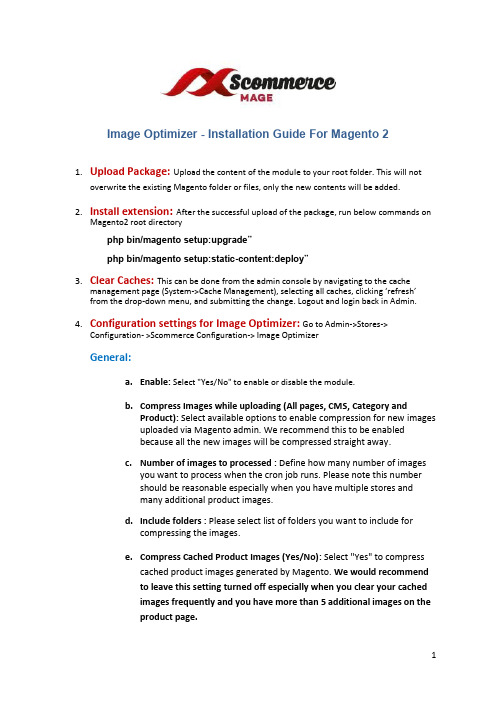
Image Optimizer - Installation Guide For Magento 21.Upload Package:Upload the content of the module to your root folder. This will notoverwrite the existing Magento folder or files, only the new contents will be added.2.Install extension: After the successful upload of the package, run below commands onMagento2 root directoryphp bin/magento setup:upgrade”php bin/magento setup:static-content:deploy”3.Clear Caches:This can be done from the admin console by navigating to the cachemanagement page (System->Cache Management), selecting all caches, clicking ‘refresh’ from the drop-down menu, and submitting the change. Logout and login back in Admin.4.Configuration settings for Image Optimizer: Go to Admin->Stores->Configuration- >Scommerce Configuration-> Image OptimizerGeneral:a.Enable:Select "Yes/No" to enable or disable the module.press Images while uploading (All pages, CMS, Category andProduct): Select available options to enable compression for new imagesuploaded via Magento admin. We recommend this to be enabledbecause all the new images will be compressed straight away.c.Number of images to processed : Define how many number of imagesyou want to process when the cron job runs. Please note this numbershould be reasonable especially when you have multiple stores andmany additional product images.d.Include folders : Please select list of folders you want to include forcompressing the images.press Cached Product Images (Yes/No): Select "Yes" to compresscached product images generated by Magento. We would recommendto leave this setting turned off especially when you clear your cachedimages frequently and you have more than 5 additional images on theproduct page.f.Image Compression Provider: Please select image compressionprovider.Provider API URL: Provider API URLsmush it - http://api.resmush.it/ws.php?img=imageoptim - https://im2.io/{{username}}/full/kraken.io - https://api.kraken.io/v1/urlg.API Key (This will be required for certain providers like Kraken.io):Please enter API Key ( if provider is Kraken.io).h.API Secret Key: This will be required for certain providers like Kraken.ioi.Exclude folders: Please enter the list of folders you want to excludefrom media directory (comma separated) for example foldername1,foldername2, /foldername/subfolder1, foldername/subfolder2j.Backup Images (YES/NO) : Select "Yes" to enable this feature to backup original images before compressing original file.k.Debugging (YES/NO): Select "Yes" to enable debugging. This will write logs in var - log - imageoptimize.logPlease contact **********************.uk for any queries.。
Magento Social Login 安装指南说明书
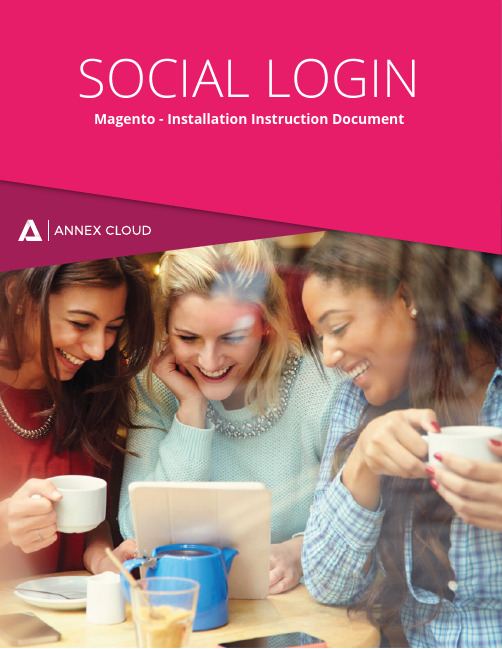
SOCIAL LOGIN Magento - Installation Instruction DocumentContents1112334446891. Purpose of the document2. Who can use this document?3. Introduction to Social Login Services4. Functionality Social Login Services5.Installation of Social Login Services at Magento Extension5.1.Magento Installation6.Configuration of Social Login Services at Magento Extension6.1. Log in to Magento Admin Panel6.2. Configuration into Magento Admin Panel 6.3. Steps to add Social Log In Block6.4.Displaying Social Login Icons on pages7. Conclusion This integration guide is useful for all Magento versions.1.PURPOSE OF THE DOCUMENT:This document provides comprehensive guidelines and step-by-step instructions to client or site admin who will configure the Social Login services on e-commerce website for Magento extension.2.WHO CAN USE THIS DOCUMENT?This document is most useful for client or site admin who will configure the Social Login services at Magento Extension.3.INTRODUCTION TO SOCIAL LOGIN SERVICES•Every e-commerce website has their own log services for user and some of thewebsites integrates this login system with Social networking sites.•Social Login is a login service of Annex Cloud. Using social network account logincredentials, the user can log into the client site.•Social Login gives the option to users to link an existing site account with one or more social accounts.•This tool reduces the number of accounts creating steps and pre-fill fields with social data to ultimately increase conversions.•When returning to your site, users will be able to login with more flexibility, and with all of their information in one place.•In socialannex, each service has an id. Social Login (module) service id is 13. •Following social networks are integrated into social login.• Facebook• Google• Amazon• PayPal4.FUNCTIONALITY SOCIAL LOGIN SERVICES:Social Login is working as below:1. As soon as load the asynchronous JavaScript on the page, it shows the login buttonsin div, which has id as show_provider or show_provider_small.2. Click on any provider login button, It will open the popup in which it shows login pageof particular social network. E.g. user clicks on the Facebook button.3. It will show the login page of Facebook in the popup. Enter the Facebook accountemail id and password and click on submit button.4. Facebook will ask for user permission for the new user only at first time. Click onallow button.5. The user login session will set on site and it will redirect to the user’s profile page.• Using these above Social Login steps, the user will be registered and log in on e-com-merce site.• In some exceptional case, social network not returns the email id. In this situation,Social Login works in a different way:1. Social Login opens another popup to enter the email id.2. After entering the email id, Social Login sends email on entered email idwith a verification code.3. The user has to go on a social network site and have to open the email. Copy theverification code from email and pest it in verification code input box of popup anclick on submit button.4. Social Login will verify the entered code and if it is valid then only it set the loginsession and redirect to the user profile page. If the code is not valid, then it will show the message that code is not valid and the process ends without login.For Magento site, we provide Social Login Magento extension. There are simple steps to integrate Magento extension.5.1.Magento InstallationFollow below steps for Social Login Magento Installation -•Copy Socialannex folder to /app/code on the server. (Create code folder if it isnot available)•Open file “app/etc/config.php” and add 'Socialannex_SocialLogin' => 1 at the end of array like shown in the following screenshot.• Open Command line user interface (CMD) and go to the magento2 root folder.• Run command “php bin/magento setup:upgrade” on CMD.6.1.Log in to Magento Admin Panel• You have to enter the username and password in following login window of Magento.6.2.Configuration into Magento Admin Panel• After login, navigate to Stores > Configuration as shown in the following image.• After clicking on the configuration button you will get the below window.• Click on General link under Social Annex tab as shown in the following screenshot.• After that, fill the details in the following setting section, as shown in the following image:• Secret key• Access token url• Get user info urlNote:All these information will be provided by Annex Cloud.• After adding all details, click on “Save Config” button at right corner.6.3.Steps to add social log in block• To add Social Login block, navigate to Content > Blocks as shown in below screenshot.• After that click on “Add New Block” button in the right corner. It will show thescreen as below.• Fill block title, identifier, select ‘all store views’ and click on insert widget icon in the editor as shown in the following screenshot.• After click on insert widget button, you will get the dropdown list to select widget which is shown in below screenshot.• Select widget “Socialannex – Social Login” from widget type drop-down box and click on ‘Insert Widget’ button.• After click on insert widget button, the widget will add into editor window as shown in below screenshot.• Click on “Save Block” button which is highlighted using the blue box in the above screenshot.6.4.Displaying Social Login Icons on pages• Add the following script within the phtml (Magento file type) page where you wish to display social login buttons.<! -- SocialAnnex: SocialLogin --><?php echo $block->getLayout ()->createBlock('Magento\Cms\Block\Block')->setBlockId('sa_login')->toHtml();?><! -- SocialAnnex: SocialLogin -->• You can add above step to any page, where you want to display login buttons.Note:To display large buttons use "show_provider" as div id. By default, it shows small buttons ("show_provider_small" div id).CONCLUSIONThis document contains the instructions to site admin or client who will configure the Social login services at e-commerce website at Magento Extension.This document includes a stepwise approach to installing and configure Social login services on eCommerce website at Magento Extension.With the reference of this instructions, site admin or client can easily configure Social Login services at e-commerce Website.9。
- 1、下载文档前请自行甄别文档内容的完整性,平台不提供额外的编辑、内容补充、找答案等附加服务。
- 2、"仅部分预览"的文档,不可在线预览部分如存在完整性等问题,可反馈申请退款(可完整预览的文档不适用该条件!)。
- 3、如文档侵犯您的权益,请联系客服反馈,我们会尽快为您处理(人工客服工作时间:9:00-18:30)。
Mageto安装步骤:
1:下载:
2:安装: xampplite 确认你已经安装了这个php运行环境
(1):
首先解压我的magento 程序到我的htdocs中去
加压好了之后启动你的xampp_start.exe
(2): 打开http://localhost/magento 之后会有安装提示接下来按照步骤来吧
下一步
可以默认也可以选择下面2个随便你怎么热呗!
提示这个也好办得
到你的xampplite\php 你的php.ini中找到这个2个关键字: extension=php_mcrypt.dll,extension=php_curl.dll 去掉前面的分号‘;’不要以为改掉一个就可以了。
还有个地方有这个东西
apache\bin 找到php.ini文件下面也有这样的东西所以也要改掉。
好了重新启动服务吧。
重新启动好了之后刷新页面之后弹出这样的界面
默认吧查看你的Database Name 的名字偷个懒我就不改了好的数据库就用它了
创建你的数据库创建成功之后不管他了。
记着选择你的database
继续下一步
呵呵到这一步说明你安装成功了
登陆你的后台
http://127.0.0.1/magento/index.php/admin/
千万不要用localhost来代替你的127.0.0.1本地测试是无效的
基本的安装都是这样的!。
