ZEN产品介绍三
华硕ZENBOOK产品介绍

显示器 音效 开机速度
苹果的神话从现在起要开始动摇了 因为我们出了ZENBOOKTM
关机充电 USB3.0 蓝牙4.0
竞品对比
超极本
UX21 CPU 内存 硬盘 i7-2677M (1.8GHz) i5-2467M (1.6GHz) 4GB SATA3 SSD 128GB/256GB 某品牌U300S i7-2467M (1.6GHz) 4GB SATA2 SSD 256GB 某品牌S3 i5-2467M (1.6GHz) i5-2367M (1.4GHz) 4GB 某品牌Z830 i5-2467M (1.6GHz) 4GB
SATA2 SSD 固态硬盘
213.7MB/s
99.4MB/s
Hard Disk 一般硬盘(7200转) 平均效能源自写入速度 97.46MB/s
USB3.0
1.
某品牌S3不支持USB3.0
节省10倍时间
10倍传输速度
USB 3.0: 4.8 Gb/s USB 2.0: 480 Mb/s,
理论传输4.7GB的影音文件最少只要12秒
在这个分秒必争的时代,我们岂能等待?
• 速度:开机只要短短2秒 • 续航:依托SHE II,电池续航时间提升25%,待机可达2周(UX31) • 安全:当电量不足5%时, Instant On会自动储存作业状态时的所有资料至硬 盘, 不必担心资料流失。
USB Charger+
• • • • 关机给外设充电(如手机及MP3等) 基于USB3.0可支持快速充电 智能控制阈值,保证电脑正常使用 特别支持给高电压设备充电,如IPAD2
简·智 不可思议
华硕电脑 消费类笔记本产品中心 2011年10月
超极本--新一代便携商用娱乐本
世界知名大牌化妆品牌

LA
MER的品牌故事更多可以说的是价格,打造的是奢侈牌,经常推出动不动上万的限量产品。例如售价人民币1万4千元的海蓝之谜500毫升大面霜,每年年底在中国限量上市。比如2006年9月极限量上市的The
Essence海蓝之谜尊享密集活肤精华液,售价高达人民币2万3千元。
浓缩精华露
特别为脆弱、受创、美容疗程前后的脸部或身体肌肤所设计,可以促进肌肤自我愈合的过程。采用的是神奇活性精萃 (Miracle
Broth?)、酸橙茶、海洋及植物等精华成分。
新品:
保湿活肤露
一月左右推出的醒肤水,旨在促进后续的产品吸收。内含维他命、矿物质、电气宝石和保湿海洋酵素等成分,对肌肤进行润泽保养。
豹纹睫毛膏
不用多提了,曝光率很高
新品:
凝颜解码美白眼部精华
HR赫莲娜的第一款眼部精华,主要是淡化黑眼圈和细纹
二线产品:Lancome(兰蔻)
创立于1935年,以香水起家,品牌标记是一朵含苞待放的玫瑰。明星产品是睫毛膏和HYDRA
全球第一款蕴含精纯维生素C的护肤品FORCE C PREMIUM
2001年
全球第一款瞬间补充胶原蛋白的护肤品 COLLAGENIST
2002年
全球第一款全面抵御肌肤5大老化现象的护肤品 PRODIGY
……
明星产品:
Illume(伊奈美)、Always、Zest 。
男士品牌:Boss Skin、
彩妆品牌:Cover girl(封面女郎)
亚洲区第一彩妆品牌:ANNA SUI(安娜苏)
香水品牌:Hugo boss、Locaste、ANNA SUI(安娜苏)、
重磅首测ZEN3架构最强APU降临!AMD锐龙5000G系列桌面处理器首发评测

重磅首测ZEN3架构最强APU降临!AMD锐龙5000G系列桌面处理器首发评测相信很多玩家都在期待AMD新一代的APU产品,特别是在当前独立显卡价格居高不下的情况下,一颗拥有强大核显的处理器显得格外超值。
终于,在今年4月13日,AMD正式发布了基于7nm ZEN3架构的新一代APU桌面处理器:锐龙5000G系列,并宣布将在零售市场销售,这对于喜欢APU的玩家来讲确实是个大好的消息。
在正式发售之前,我们收到了来自AMD的两颗锐龙5000G评测样品,到底这代APU有多强,一起来先睹为快吧!>>点击播放视频,了解新一代APU实力01CPU部分大升级!7nm ZEN3架构效率暴增AMD锐龙7 5700G和AMD锐龙5 5600G零售版8月5日开始正式销售AMD锐龙5000G系列将处理器架构升级到了ZEN3,IPC相比ZEN2架构最多提升19%和上代零售版最强APU相比,AMD锐龙5000G各方面性能都得到了巨大的提升由于CPU性能提升,即便核显架构和上代APU相同,锐龙5000G游戏帧率也有明显提升在零售市场,拥有最强核显的代表AMD锐龙5 3400G已经上市销售三年,然而处理器部分12nm ZEN+架构4核心8线程的规格使得它在当下只能算入门水平,虽说在它之后还有采用7nm ZEN2架构的AMD锐龙4000G系列,但那是专供OEM客户的产品线,普通用户要买也只能去淘OEM厂商或者渠道流出来的散片。
另一方面,采用7nm ZEN3架构的锐龙5000系列处理器也已经上市销售多时,ZEN3架构在性能方面的表现十分优异,因此,喜欢APU的玩家都在期待采用ZEN3架构+最强核显的APU能够快速面市,而现在,代号Cezanne的AMD锐龙5000G终于来到了我们面前。
我们收到的两款锐龙5000G处理器分别是AMD锐龙7 5700G与AMD锐龙5 5600G,都是默认TDP 65W的规格(OEM厂商可根据实际需要在45W~65W之间进行设定),分别具备8核心16线程与6核心12线程,很显然是对标竞品第11代酷睿的酷睿i7与酷睿i5旗舰型号。
入门神器ZEN架构速龙来了!奔腾已凉凉

入门神器ZEN架构速龙来了!奔腾已凉凉作者:来源:《电脑报》2018年第42期AMD锐龙中高端处理器的步步紧逼给了Intel酷睿家族很大的压力,而目前Intel更是深陷缺货泥沼,旗下处理器产品价格暴涨,市场份额进一步受到威胁。
那么入门级市场又是什么情况呢?Intel的奔腾G4560向来以高性价比、低功耗的特点受到入门级用户青睐,但受到缺货涨价因素的影响、以及来自AMD APU处理器的冲击,吸引力也大不如前。
最近,采用ZEN 架构的AMD速龙200GE处理器也上市了,奔腾G4560恐怕这次要彻底凉凉了。
ZEN架构新速龙大升级,重新定义入门级性能标准不久之前我们针对AMD A8/A10 APU与奔腾G4560的性能表现进行了对比测试,这两款AM4接口的APU以强悍的综合性能和不错的性价比击败了奔腾G4560,特别是其强悍的内置显卡游戏性能,更是远远甩开奔腾G4560内置核芯显卡。
不过,A8/A10 APU仍然采用的是上一代挖掘机架构,执行效率毕竟不及最新的ZEN架构。
现在AMD速龙200GE的登场,终于宣告了ZEN架构在入门级处理器上的普及。
从我们之前的锐龙处理器评测文章可知,ZEN架构相对挖掘机架构大大提升了执行效率和能效比,同频情况下性能更好、功耗更低,而AMD速龙200GE内置GPU更是升级到了Radeon Vega 3,由于定位的缘故,在规格上相对锐龙3 2200G的Radeon Vega 8有一定精简,但强于上代APU和Intel的核芯显卡是可以肯定的。
再来看看AMD速龙200GE的具体规格,2核心4线程+3.2GHz核心频率大致与奔腾G4560相当,但得益于ZEN架构出色的能效比,它的TDP仅为35W,低于奔腾G4560的54W,这对于追求极致低功耗的入门玩家来说是一个很大的亮点。
此外,在内存支持方面,AMD速龙200GE支持双通道DDR4 2667,高于奔腾G4560的双通道DDR4 2400,这对于AMD速龙200GE的综合性能与游戏性能来讲都有好处。
zen lite说明书

zen lite说明书zen lite是一款具有极高性能的PC桌面,能够为你提供更流畅的使用体验!使用zen lite桌面时,你可以选择在桌面上放置您最喜欢的内容,同时,您也可以选择在桌面上运行任何软件!它可以实现所有您想要的内容!这款电脑可通过使用您熟悉或使用过的文件来扩展您喜欢的软件!• 1.下载后,在手机上安装应用程序,并将它运行在电脑上。
启动zen lite后,它会自动运行到桌面。
从运行菜单中选择您最喜欢的应用程序。
您可以从桌面打开它们,也可以选择运行它们。
然后,该软件将自动打开到桌面上。
• 2.运行zen lite开始创建一个网页帐户,然后可以自定义你要使用的软件!这里是关于你要使用的软件的名称,以及你可以选择的软件名称。
这将用于从这里开始您的管理。
这样,就可以在桌面上使用你的任何软件!同时,请注意,使用zen lite时,你必须将所有软件安装到桌面!zen lite使用第三方命令将它们安装到你的桌面上后,会自动执行相同的操作。
•选择并设置页面主题和布局以供你更改或添加新的颜色和模式!设置您的文件以确保安全,并确保你可以访问和管理您的桌面!如果是第一次使用电脑,建议不要关闭zen lite桌面!该软件只允许使用过的文件,如果您对此不满意,可以通过移动文件以保持设备运行。
如果您使用旧电脑进行操作时,也需要关闭zen lite并在桌面上保存您的桌面版本!• 3.打开zen lite应用程序,单击“外观”部分下的菜单,即可创建全新的桌面!4.在主菜单下的应用程序菜单中选择“编辑”或“保存”。
选择后,在应用程序中打开一份新的文件,保存新的桌面。
5.如果打开文件夹,请单击保存文件夹!6.如果打开文件夹,则需单击存储位置以找到此文件夹,然后按下Ctrl+ Shift+ J组合键,即可将文件复制到新的桌面。
• 4.根据您对其进行预览或修改后,可以将你的桌面调整到最舒适的状态;当然,在没有使用zen lite之前,你可能会发现桌面出现了不太舒适的状况,当你再次使用时,这就是你需要修改的地方。
产品布局面面俱到 AMD锐龙5000系列移动处理器解析

轻薄笔记本电脑、超低功耗场合等,这个系列的处理器T D P典型值均为A M D锐龙5000系列移
动处理器产品解析
AMD锐龙5000系列移动处理器有三个产品系列
AMD锐龙5000系列移动处理器和上代产品定位对比 AMD锐龙5000系列移动处理器在架构和设计上的优势 AMD介绍新处理器的功耗改进情况
AMD锐龙5000系列移动处理器型号一览
AMD解释“HX”产品的定位,不锁倍频是其最大优点。
HS家族的“扛把子”—AMD锐龙9 5950HS处理器。
AMD不锁倍频的“HX”系列的次顶级产品—AMD锐龙9 5950HX处理器。
AMD解释“HS”产品的定位。
AMD展示U系列处理器的特性和定位 AMD锐龙7 5800U处理器是AMD今年在超轻薄笔记本电脑上的主打产品 AMD展示锐龙7 5800U的电池续航时间AMD宣称U系列产品是目前性能最高的面向超轻薄笔记本的超低功耗产品
AMD还介绍了新的处理器在内存控制方面的新技术应用情况 AMD锐龙5000系列移动处理器架构简图 AMD锐龙5000系列移动处理器改用Zen 3架构,
缓存设计也做了重大改进。
AMD解释自己在设计锐龙5000系列移动处理器时的一些背景故事
AMD锐龙5000系列移动处理器在安全方面的改进情况
AMD锐龙5000系列移动处理器使用了新的CPPC技术
AMD锐龙5000系列移动处理器使用了更为自由和高效率的电压控制技术 虽然GPU部分架构没有改变,但是AMD还是尽可能挖掘了GPU部分的性能。
AMD锐龙9 5900HX处理器搭配RTX 3080 Laptop GPU的游戏性能情况由于性能提升,有大量的游戏笔记本电脑选择AMD锐龙5000系列移动处理器。
OMRON ZEN可编程继电器 说明书

ࡲ݀ᅸ
⫳ѻ㒓
ࠊ䆒
●更精确的模拟输入 传统型号:±10%FS→-V2型号:±1.5%FS 直流电源型号配备了两个模拟输入 (0 ~ 10V)。具有四个模拟比 较器。更高的精度使得在具有电压、电流、温度和其它模拟值的简 单控制应用中使用更加简便。
ᅮᯊ఼/ ᅮᯊᓔ݇
䅵఼᭄/ ߌ䕂ᅮԡ఼
●8位计数器,150Hz计数器 ·增加了一个8位计数器和8位比较器。 ·直流电压型号的最大计数频率为150Hz。
䗮ֵൟ
ᷛޚLCDൟ
㒣⌢ൟ
ZEN-10C4□
RS-485䗮ֵൟ
ZEN-20C1□
●电源单元
ZEN-20C3□
ϡৃ䖲ᠽሩ 䕧ܹ/䕧ߎऩܗ
与ZEN具有相同的形状和设计。 24VDC, 30W
(10Ͼ䕧ܹ/䕧ߎ⚍)
●支持软件
允许进行简易编程和仿真运行。
ᅮᯊ఼/ ᅮᯊᓔ݇
䅵఼᭄/ ߌ䕂ᅮԡ఼
⬉ᄤ⏽఼
注. 不支持ZEN-□C2□□-□-V2型号。
■V2 CPU单元的加强特性
●经过改进的周计时器和日历计时器功能
注. 不支持ZEN-□C2□□-□-V2型号。
·提高了计时精度。 ·传统型号:2分钟最小误差/月
↓ -V2型号:±15秒误差/月 (25℃时) ·现在可使用多日操作和脉冲输出操作。 ·这些经过改进的功能便于实现时间控制的应用,例如照明和空 调控制。
注. 使用ZEN-8E□□/-4E□可与V1和V1之前的CPU单元进行连接。
3. 输入类型 A:交流输入 D:直流输入
4. 输出类型 R:继电器 T:晶体管
ࠊ䆒
ᅮᯊ఼/ ᅮᯊᓔ݇ 䅵఼᭄/ ߌ䕂ᅮԡ఼ ⬉ᄤ⏽఼ ᭄ᄫ䴶ᵓ㸼
ᡔᴃᣛफ
Zen 3与高性能显示核心合体! 新一代AMD锐龙APU首测

Zen 3与高性能显示核心合体!新一代AMD锐龙APU首测作者:来源:《微型计算机》2021年第16期在DIY主流市场,内置显示核心的处理器一直是非常有吸引力的一类产品,特别是对那些预算有限或不需要较高显示性能的用户。
在AMD处理器中,这类产品主要以AMD的锐龙G、速龙G系列处理器为代表,它们也常被称为APU即加速处理器“Accelerated Processing Units”的英文缩写。
APU在市场上得到了用户的广泛认可,APU不仅拥有基于“Zen+”或“Zen 2”架构,足以满足主流用户的多核心处理器,还配备了一个在技术规格上能够与低端独显匹敌的显示核心,可以说是兼得处理器与3D图形性能。
让人稍感遗憾的是,在2020年11月5日AMD发布了JPC性能提升19%,能耗比大幅提升的新一代Zen 3处理器,但APU部分的处理器核心架构却没有得到立即更新。
在经过漫长的等待后,现在采用Zen 3处理器架构,核心代号为CezanRe的AMD锐龙5000G系列处理器正式上市。
那么新一代锐龙APU有哪些改变,能带给用户怎样的体验?特别是在今年英特尔也发布了数款同样内置新型显示核心、采用新一代架构的Rocket Lake-S处理器后,AMD的APU是否还是用户更好的选择?接下来就让我们通过实战测试来一探究竟。
Zen 3+高性能显示核心新一代AMD5000G系列APU解析凭借“Zen 3”架构、7nm工艺以及高性能显示核心,AMD为OEM桌面系统、DIY玩家带来了非常适合企业与家用的处理器——锐龙5000G系列APU。
包括锐龙7 5700G\5700GE、锐龙5 5600G\5600GE、锐龙3 5300G\5300GE六款,主要覆盖A4核心、8线程的锐龙3系列到8核心、16线程的锐龙7系列。
值得一提的是,与上一代只面向OEM厂商、品牌机的锐龙4000G系列APU不同,锐龙5000系列APU不仅将向OEM厂商供应,还会像其他AMD处理器那样,在DIY市场上向普通消费者开放销售。
ZENworks Suite产品介绍说明书

ZENworks SuiteA robust Unified Endpoint Management and Protection solution, Micro Focus ZENworks Suite helps organisations manage and secure their endpoint devices, protect their endpoint data, package and deliver endpoint software, monitor and manage software licences and effectively support end users.Product HighlightsThe ZENworks Suite combines the tools you need to manage, secure and protect your end-point environment and data, and do it from one place. In addition to the complete ZENworks platform—Micro Focus ZENworks Asset Management, Micro Focus ZENworks Con fi guration Management, Micro Focus ZENworks Endpoint Security Management, Micro Focus ZENworks Full Disk Encryption and Micro Focus ZENworks Patch Management—you also get two additional products. Micro Focus Desktop Containers improves your work-force’s productivity, allowing users to get to their applications wherever they are and IT to reduce application conflicts and deliver a better application experience. Micro Focus Service Desk Standard Edition helps you be better organised and responsive to user needs and provides a selfservice experience that is tightly integrated with the rest of the solution. The combination of these products gives you everything you need to manage, secure and protect your endpoint devices and empower end users.Key BenefitsZENworks Suite provides a unified endpoint management and protection solution that:■Reduces the costs and risks of managing endpoint devices. The number of endpoint devices users are accessing has exploded in recent years. The location users are working from has changed drastically in the recent past.All of this has led IT to find ways to bemore responsive to thedr needs whilereducing the risk the business faces. Byproviding single console management ofall your devices, ZENworks allows you touse a common console and managementparadigm that uses management byexception to allow even the most complexenvironments to be managed by a smallnumber of IT resources. This allows youto drastically reduce the costs whencompared to implementing specialisedendpoint management solutions for PC,Linux, Mac and Mobile management.Unlike other solutions, ZENworks issimple and easy to get up and runningand provides everything you needright in the box. You can further reducecosts associated with licence overagesusing software asset management.■Frees up IT resources to focus onother priorities. Because IT can now bemuch more efficient and can automatemany of their daytoday tasks they canbe retasked to other priorities for thebusiness. ZENworks allows a small amountof endpoint managers to manage tensof thousands of devices effectively.■Improves end user productivityand satisfaction. The way that youremployees and learners are working haschanged. They expect to get accessto the applications and data they needfrom wherever they are at, and theyexpect to do it with little or no directData SheetInformation Management and GovernanceData Sheet ZENworks Suiteinteraction with IT. ZENworks providesselfservice capabilities that let usersget the applications, data and services they need, while allowing IT to have the right level of approvals and governancein place. With the ability to support users as they work from anywhere, your users will be happier and more productive.■Protects the organisation from embarrassing security compromises. We have all seen that story about a lost laptop or stolen mobile device and now the company is on the front page of the paper or above the fold on every Internet news site. With the security capabilitiesof ZENworks Suite you can ensure your devices are secured against common threats such as malware, devices, USB device attacks. You can ensure your devices are not the low hanging fruitfor hackers by automatically patcheing them and you can use the included encryption capabilities to protect your data in case the device is lost or stolen. Key FeaturesZENworks Suite is not just a management suite, and it is not just a protection suite, it is a Unified Endpoint Management and Protection solution—you get everything you need in one box:.■Service Desk, Standard Edition gives you the ability to do more with less. Service Desk helps ensure you are managing incidents and service requests in a timely manner, keeping up with your committed service levels, and keeping your organisation running like a finely tuned machine. Service Desk also integrates with ZENworks to provide an Enterprise Application and Service Store that IT can use to deliver applicationsand services with automated approval workflows and delivery through ZENworks and LDAP integration. A full ITIL addonis also available that extends the solutionto include Change Management, Releaseand Deployment Management and more.■Desktop Containers makes it easy topackage software as containers thatare abstracted from the machine theyare installed on. This reduces conflicts,allows you to extend the support oflegacy applications and improve securitywhile reducing deployment and updatetimes. With an included library of prepackaged applications, you can packageapplications faster than ever. The availableApplication Streaming addon allowsyou to deliver these applications to yourhybrid workers and remote learnersregardless of their location or device.■Software Asset Management allowsyou track and manage the contractsand software assets within yourenvironment. See how many licencesand machines your employees useso you can stop paying for those youdo not. Track that information againstwhat you bought to ensure you haveenough licences to avoid costly licenceoverage fees. Leverage the ConfigurationManagement Database (CMDB) ofZENworks Service Desk to extend assetmanagement to manage the lifecycleof hardware and even nonIT assetssuch as office furniture, vehicles, etc.■Endpoint Device Management managesthe lifecycle of your current and futureendpoints, with support for Windows, Mac,Linux, iOS and Android devices. UsingInternet friendly protocols, ZENworksis suited for the workfromanywhereenvironment of today’s workforce, allowingyou to easily manage and protect deviceswhether the user is in the office, at home,or on the road. With capabilities rangingfrom software distribution and updating,OS imaging, device provisioning, hardwareand software inventory, remote desktopmanagement and more you will be ableto ensure users are safe and productive.■Endpoint Security Management providesfinegrained, policybased control overall your Windows desk¬top and mobilePCs—including the ability to automaticallychange security configurations dependingon a user’s role and location. By creatingand managing policies from a cen¬tralconsole, ZENworks makes it possible toimplement and enforce tightly controlled,highly adaptive security policies withoutplac¬ing any configuration or enforcementburden on end users. With capabilities thatinclude endpoint firewall, folder encryption,WiFi security, VPN enforcement, StorageDevice Control and powerful scriptinginterface you will have everything youneed to protect the organisation’sWindows devices. ZENworks EndpointSecurity Management also provides fullyintegrated malware and virus protectionthat protects against known andunknown (zeroday) malware threats.■Full Disk Encryption not only lets youencrypt a hard drive, but lets you do itfrom wherever you are. With prebootauthentication you can further protectthe device by requiring authenticationbefore allowing the system to boot.Your IT staff can manage all encrypteddevices from a webbased console whilestill providing automated data protectionthat completely locks out threats.■Endpoint Software Patch Managementlets you identify, track and remediatemissing patches and the associatedvulnerabilities. Set patch policies soall your endpoints have the right OSand thirdparty application patchesat the right time. Understand whatCVEs are impacting your environmentand automatically remediate them.This results in patch application thatis up to 13 times faster than manualprocesses. Monitor patch complianceand automatically apply updates andpatches to meet predefined standards.(60day Patch subscription included with ZENworks Suite; additional patch subscription required beyond 60days).Learn more at/en-us/portfolio/ zenworks-suite/overviewThe synergies between all the features of ZENworks are too many to name, but the features are allfocused on a single goal: to keep your usersproductive and protect corporate devices and data from those who would cause harm.。
蔡司 ZEN 2.3 快速指南 (蓝色版) 第一步:使用 ZEN 2说明书

Quick GuideZEN 2.3 (blue edition) First steps with ZENCarl Zeiss Microscopy GmbHCarl-Zeiss-Promenade 1007745 Jena, Germany********************/microscopyCarl Zeiss Microscopy GmbHKönigsallee 9-2137081 GöttingenGermanyEffective from: 09 / 2016© Jena 2016 by Carl Zeiss Microscopy GmbH - all rights reservedThis document or any part of it must not be translated, reproduced, or transmitted in any form or by any means, electronic or mechanical, including photocopying, recording, or by any information or retrieval system. Violations will be prosecuted.The use of general descriptive names, registered names, trademarks, etc. in this document does not imply, even in the absence of a specific statement, that such names are exempt from the relevant protective laws and regulations and therefore free for general use. Software programs will fully remain the property of ZEISS. No program, documentation, or subsequent upgrade thereof may be disclosed to any third party, unless prior written consent of ZEISS has been procured to do so, nor may be copied or otherwise duplicated, even for the customer's internal needs, apart from a single back-up copy for safety purposes.ZEISS reserves the right to make modifications to this document without notice.Content1Introduction 42Starting the Software 53User Interface 73.1Title bar83.2Workspace Configuration83.3Menu bar83.4Tool bar93.5Left Tool Area93.6Center Screen Area103.7Right Tool Area113.8Document bar113.9Status bar113.9.1System Messages134Adjusting Workspace Appearance 144.1Setting the User Language144.2Selecting a Design154.3Adjusting the Workspace Zoom154.4Showing/Hiding Workspace Areas164.5Undocking/Docking Tool Windows164.6Acitvating the Show All Mode175Step by step to the first image 185.1Configuring Microscope Components185.2Acquiring a First Image195.3Adding Annotations to an Image215.4Adjusting Live Image Settings225.5Creating a Manual Scaling236Closing the Software 251 Introduction1Introductionis a modular image acquisition, processing and analysis software for digitalmicroscopy. The abbreviation ZEN stands for ZEISS Efficient Navigation and pointsout that the software can be used to control all microscopes and imaging systemsby ZEISS.In addition to basic functionality for image acquisition, elementary imageprocessing and annotations, image analysis and reporting functions a lot ofoptional modules for specific microscopy tasks are available.With ZEN lite the basic version of the software is available for free. Starting from abasic functionality for image acquisition, simple image processing, image analysisand documentation a lot of optional modules are available for ZEN lite as well.More detailed information is available in the product brochure.2Starting the SoftwarePrerequisites¢You have installed on your computer.Procedure1Double click on the program icon on your desktop.2Alternatively click on Start | All Programs | Carl Zeiss Microscopy | ZEN | ZEN (blue edition) entry (blue icon).The software starts. After a while you see the login screen.3Click on the button of the application you want to work with. The available applications depend on your licenses and system (e.g. if you work with an LSMonly ZEN system and Image Processing is available). Make sure that thehardware components you use are switched on and are ready for operation.The software starts. During the program start the hardware settings will beinitialized.You successfully started the software.3 User Interface3User InterfaceThe user interface is divided into three main areas. Via the tabs in the Left Tool Area (4) you can access all the main tools for microscope control (Locate tab),acquisition (Acquisition tab), image processing (Processing tab), image analysis(Analysis tab) and report generation (Reporting tab). The Center Screen Area (5) is used to display your images, while the Right Tool Area (6) provides you with anoverview of all open documents and is used for advanced file management.13524761Title bar 2Menu bar 3Tool bar 4Left Tool Area 5Center Screen Area 6Right Tool Area 7Status bar3.1Title bar3.2Workspace ConfigurationFig. 3.1: Workspace ConfigurationHere you find settings to adjust your workspace. Select Light/Dark Design of the user interface or enlarge the screen with Workspace Zoom slider. You can alsosave and reload all personal settings in a workspace configuration. With the Dock all tool windows button in the top right corner you can easily dock allundocked tools by one click.3.3Menu barFig. 3.2: Menu barThe menu bar contains all the menus you need to manage, edit and view yourprojects.3.4Tool barFig. 3.3: Tool BarHere you gain quick access to important functions, e.g. saving or opening files.Further right you find more workspace settings, e.g. Design and Workspaceselection. Read how to customize the Tool bar in chapter Customize toolbar. 3.5Left Tool AreaHere you find the main tabs for microscope and camera settings (Locate tab),image acquisition (Acquisition tab), image processing (Processing tab), imageanalysis (Analysis tab) and reporting (Reporting tab).The main tabs are organized in an order which follows the typical workflow of experiments in bioscience ormaterial science.Fig. 3.4: Left Tool Area3 User Interface | 3.6 Center Screen Area3.6Center Screen AreaThe Center Screen Area is structured in 4 areas. The Document bar (1) is on top.Down the left side of the displayed image you find the tabs for the general andspecific Image Views (2). In the middle of Center Screen Area is the Image Area(3), images, reports and tables were shown here. Under the image area you findthe General - and Specific View Options (4) organized on tabs. View specificcontrol tabs are flagged with a blue corner.Fig. 3.5: Center Screen Area1Document bar, learn more [} 11].2Image Views (organized on tabs), learn more.3Image Area4General and specific view options, learn more.3 User Interface | 3.7 Right Tool Area3.7Right Tool AreaHere you find the Images and Documents gallery, the Microscope, Stage, Focusand Definite Focus control tools and the Macro tool (depending on module/license options).3.8Document barFig. 3.6: Document barHere you see tabs of all opend documents. Click on a tab to view the image/document. On the right end of document bar you find buttons to switch viewmode from Expose to Splitter mode and further view options (View menu).3.9Status barHere you will see important information on the system status:3.9.1System MessagesIf you right click on a system message the Copy button will appear. Left click onCopy button to copy the message to clipboard. Then paste it into a text file or anE-Mail. The idea behind is that you can easily send error messages to your support team for example. This copy/paste function works for all upcoming systemmessages or error messages within the application as well.4 Adjusting Workspace Appearance | 4.1 Setting the User Language4Adjusting Workspace Appearance4.1Setting the User LanguagePrerequisites¢You have successfully started the application.Procedure1Click on menu Tools | Options.The Options dialog opens. The General entry in the Software group isselected.2Deactivate the Select Automatically checkbox if you want to set the languagemanually.3Select user language from the Fixed Language dropdown list.A message appears to restart the application.4Click on OK.4 Adjusting Workspace Appearance | 4.2 Selecting a DesignThe Options dialog closes.5Exit and restart software.You have successfully set the user language.4.2Selecting a DesignProcedure1Select Light/Dark design from Design dropdown list in the workspaceconfiguration area.4.3Adjusting the Workspace ZoomProcedure1To zoom in or out of the workspace move the slider left or right.2To reset workspace zoom to default click on Reset button.4 Adjusting Workspace Appearance | 4.4 Showing/Hiding Workspace Areas4.4Showing/Hiding Workspace AreasProcedure1Click on show/hide buttons to show or hide areas.4.5Undocking/Docking Tool WindowsThis function allows you to undock/dock a tool window. An undocked tool windowcan be positioned anywhere on the screen.Procedure1Click the Undock button to undock a tool window. Once undocked, the toolwindow can be moved around by clicking and dragging it on the blue bar.2Click the Dock button to dock a tool window back to its place in the left toolarea.4 Adjusting Workspace Appearance | 4.6 Acitvating the Show All Mode4.6Acitvating the Show All ModeProcedure1With the Show All mode deactivated (default setting), only the basic functionsof tool windows or view options are shown.2To show the advanced settings or expert functions of tool windows or viewoptions, click on the Show All button.5 Step by step to the first image | 5.1 Configuring Microscope Components5Step by step to the first image5.1Configuring Microscope ComponentsThis chapter refers to the manual configuration of the microscope components inZEN lite. All microscope components definitions will be stored in the meta data ofthe acquired image.Prerequisites¢You have selected the Camera tab.Procedure1Click to the blue header of the Microscope Components tool.The tool will open. Consider that the button Show all is activated.2Under Objective select that objective you will use for your acquisitions.3Select all other microscope components you eventually will use (i.e. Optovar, Reflector, etc.).You have successfully configured your microscope components.5.2Acquiring a First ImageThis topic guides you through acquiring your first image with software. Prerequisites¢You have connected and configured a microscope camera (i.e. AxioCam MR) to your system.¢You have started the software.¢You have configured the microscope components (e.g. objective, camera adapter) und you are using the automatic or manual scaling.¢You are on the Camera (ZEN light only) or Locate tab.¢You see your microscope camera available in the Active Camera section. If not, select the camera from the list.Procedure1Position your sample on the microscope and adjust the microscope to see a focused image through the eyepieces.2Adjust the tube slider of the microscope to divert the image to the camera (e.g.50% camera and 50% eyepieces).3Click on Live button.The Live Mode will be activated. You will recognize the Live Mode by thegreen signal and by the hatched tab in the Document Bar [} 11]. In the CenterScreen Area you will see the camera live image. By default the live imageshows a cross hair helping to navigate on the specimen. In the chapterAdjusting Live Image Settings [} 22] you will learn how to optimize live imagedisplay.5 Step by step to the first image | 5.3 Adding Annotations to an Image4Click on Set Exposure button.The exposure time will be automatically determined and set.5Click on Snap button.You successfully acquired your first image. Save the image in the file system via theFile menu | Save as.5.3Adding Annotations to an ImageAnnotations are the generic term for all the graphics (e.g. rectangle, arrow, scale),measurements, texts or other metadata (e.g. recording time) that you can add toyour image.Prerequisites¢You acquired an image with .Procedure1In the Center Screen Area select the Graphics tab.2Click on the Scale Bar button.The scale bar will appear directly in the image.5 Step by step to the first image | 5.4 Adjusting Live Image Settings3Click on the Draw Arrow button.The button will turn into blue to indicate its activation. Now you may draw anarrow into your image.You added the annotations Scale Bar and Arrow from the toolbar to your image.5.4Adjusting Live Image SettingsPrerequisites¢You have started the Live mode via the Live button and see the camera’s liveimage in the Center Screen Area.¢Under the image area you see the general view options on Dimensions tab,Graphics tab and Display tab.Procedure1In the Dimensions tab activate the Range Indicator checkbox. This will markoverexposed (too bright) areas in the live image in red and underexposed (toodark) areas in blue.2On the Display tab click the 0.45 button. The display curve will be adapted toa gamma value of 0.45. This will set the optimum color presentation. If you donot see this button, activate the Show all mode.3Move the controls under the display curve left and right in order to directly adjust the values for Brightness (White), Gamma, and Contrast (Black) in thelive image.1 Contrast (black point) control2 Gamma control3 Brightness (white point) control5.5Creating a Manual ScalingPrerequisites¢You have an object micrometer oriented horizontally on the microscope stage.¢You have selected all definitions for your microscope correctly in theMicroscope Components tool (ZEN lite only). In our example we use anobjective with a 10x magnification.Procedure1Acquire an image (see Acquiring a First Image [} 19]) of the scale in yourobject micrometer using the objective to be scaled manually.2In the bottom status bar click on the arrow in the Scaling area. In the Scaling dialog deactivate the Select Automatically checkbox.3In the Create new scaling section, click on the Interactive Calibration...button.The calibration wizard will appear in the image area.4Click on single Reference Line button (selected as default) and activate the Automatic Line Detection button (activated as default).5Draw in the reference line along the scale.6Enter the true distance between both scale lines in the calibration wizard. In our example this is 500 micrometer.7Enter a name for the scaling (i.e. Obj 10x) and click the Save Scaling button.You performed a manual scaling for your objective. Repeat this sequence for all objectives you will need a manual scaling for. Always ensure that you did select the correct objective in the tool Microscope Components and for this performed and selected the matching scaling in the status bar.6 Closing the Software6Closing the SoftwareProcedure1Click on File | Exit. Alternatively you can use the short cut ALT+F4 or click onthe Close icon in the program bar.Carl Zeiss Microscopy GmbHCarl-Zeiss-Promenade 1007745 Jena, Germany********************/microscopyCarl Zeiss Microscopy GmbHKönigsallee 9-2137081 GöttingenGermanyZEISS reserves the right to make modifications to this document without notice.© Jena 2016 by Carl Zeiss Microscopy GmbH - all rights reserved。
Zen产品介绍一

Z.E.N.works及桌面管理艺术Z.E.N.works是用户无负担网络的缩写。
在通往桌面管理简化和自动化的征程中,已经走了很长一段路。
Z.E.N.works借助Novell目录服务(NDS)的强大力量,远程提供了应用程序管理、软件分发、桌面管理和工作站维护。
通过这种方式,终端用户的时间得到了最大限度的节省,与此同时,网络管理员则致力于工作站的管理。
从而其注意力集中于更关键性的问题,终端用户则可以轻松地开展其自身的工作。
将可移动性带到了桌面除了可以将已联网的用户从与技术相关的繁琐杂事(或有时出现的无谓失误)中解放出来以外,Z.E.N.orks还提供了与位置无关的功能。
通过使用NDS的动态继承特性,Z.E.N.works很好地扩展了为终端用户所创立的“数字人”。
这种“数字人”是对桌面布局策略、配置信息、打印机和应用程序的唯一配置。
它基于用户的特定需求以及所有储存在NDS中的首选项来设定。
用户可以从任意地点登录,并查看自己熟悉的桌面。
再进一步,Z.E.N.works允许网络管理员迅速从离他最近的服务器传递应用程序,并且一旦终端用户无意间误删了重要文件(如桌面图标、DLL等),Z.E.N.works会自动重新安装以修复这种破坏。
减少了网络管理员移动的必要在终端用户赢得了极大的移动性和自由的同时,管理员则减少了移动的必要性,也就是他们现在可以呆在原地不动了。
Z.E.N.works的存在使得在单个地点实现软件升级、修复和清点存货的工作变得异常容易,从而消除了访问工作站的必要。
此外,管理员还可以访问并控制远程工作站。
为此,他们大大节省了曾经花费在打电话和道路上的时间。
优势(对于终端用户)1.可在数秒内安装任何应用程序,一旦网络管理员授权,用户桌面上即会出现一个图标,并且迅速地开始自行安装并自动配置各个参数(如电子邮件地址,等等)。
2.可自动修复已破坏的应用程序,甚至无须确切知道哪里出了问题。
3.可随意使用公司中的任一台计算机,并使用唯一的自定义桌面配置、访问权限等(即您自己的“数字人”)。
ryzen全系列参数
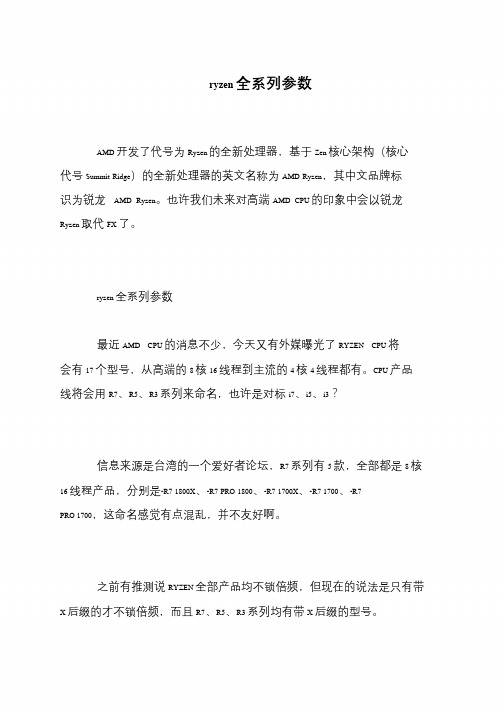
ryzen 全系列参数
AMD 开发了代号为Ryzen 的全新处理器,基于Zen 核心架构(核心
代号Summit Ridge)的全新处理器的英文名称为AMD Ryzen,其中文品牌标
识为锐龙AMD Ryzen。
也许我们未来对高端AMD CPU 的印象中会以锐龙Ryzen 取代FX 了。
ryzen 全系列参数
最近AMD CPU 的消息不少,今天又有外媒曝光了RYZEN CPU 将
会有17 个型号,从高端的8 核16 线程到主流的4 核4 线程都有。
CPU 产品
线将会用R7、R5、R3 系列来命名,也许是对标i7、i5、i3?
信息来源是台湾的一个爱好者论坛,R7 系列有5 款,全部都是8 核
16 线程产品,分别是-R7 1800X、-R7 PRO 1800、-R7 1700X、-R7 1700、-R7 PRO 1700,这命名感觉有点混乱,并不友好啊。
之前有推测说RYZEN 全部产品均不锁倍频,但现在的说法是只有带
X 后缀的才不锁倍频,而且R7、R5、R3 系列均有带X 后缀的型号。
AMDRyzenH游戏本电脑中的强大利器

AMDRyzenH游戏本电脑中的强大利器随着游戏行业的蓬勃发展,愈发强大的游戏性能要求也愈发提高。
作为一名游戏爱好者,想要在游戏中畅快体验更真实的场景和更流畅的操作,必须拥有一台强劲的游戏本电脑。
而AMDRyzenH游戏本电脑无疑是一款备受推崇的选择。
本文将讨论AMDRyzenH游戏本电脑在游戏领域的强大利器。
一、卓越的处理器性能AMDRyzenH游戏本电脑搭载了AMD最新一代Ryzen处理器,其突破性的设计和卓越的性能为游戏提供了强大的计算支持。
多核心架构和超线程技术的巧妙结合,使得处理器在处理大量运算时表现出色。
这保证了游戏在复杂的场景中仍能快速响应,并保持高帧率,让玩家可以享受到真实、流畅的游戏体验。
二、强劲的图形表现在现代游戏中,图形表现是至关重要的一环。
AMDRyzenH游戏本电脑配备了先进的AMD Radeon显卡,可以轻松应对各种图形渲染需求。
显卡的强大计算能力和高效能耗比,使得游戏在处理大量纹理、光影效果和粒子效果时表现出色。
无论是在高画质的游戏场景中还是在虚拟现实的世界中,AMDRyzenH游戏本电脑都能提供流畅而精美的视觉效果。
三、卓越的散热设计游戏本电脑面临的一个普遍问题是散热不足,长时间运行后易发生过热现象,导致性能下降甚至损坏硬件。
然而,AMDRyzenH游戏本电脑通过先进的散热设计解决了这一问题。
采用了先进的散热管和风扇配置,能够迅速将热量传递给周围环境。
同时,智能控制技术可以根据电脑的温度和负载情况,调整风扇转速和功耗,最大限度地提供散热效果,保持游戏本电脑的稳定性和性能。
四、出色的扩展性AMDRyzenH游戏本电脑还提供了丰富的扩展接口,使玩家可以根据个人需求进行自定义升级。
例如,可以通过内置的M.2接口来增加高速固态硬盘的存储容量,以满足游戏安装文件和大容量存储需求。
此外,还提供了HDMI和DisplayPort接口,使玩家可以将游戏本电脑连接到更大的显示设备或多屏幕配置上,享受更广阔的游戏画面。
【蔡司ZEISS】ZEN Blue Lite2_3中文版软件-简易使用手册

2
目 录
• ZEN 主界面 • 单色图像拍摄 • 彩色图像拍摄 • 拍摄实用技巧 • Camera默认参数设置 • 录制样品的动态变化 • 图像的简单处理
• 截取图片中感兴趣的区 域
• 添加标注 • 手动测量 • 图片叠加 • 多通道图像的展示 • 生成对比图像 • 图像保存 • 图像输出
ZEN Blue Lite 简易使用手册
• 如果用户常用某种特定的相机设定参数,可以点击右侧的工具按钮, 将参数保存起来。在此后的每次应用中,从下拉菜单中选择使用保 存好的参数文件。
ZEN Blue Lite 简易使用手册
12
化 占用空间大,非必 需情况下不推荐使 • 如果需要观察样品的连续变化,可以使用“录像”工具栏的录像 用 功能。
• 在“图库工具”工具栏 中,勾选“显示叠加图” 复选框将显示各通道叠加 图像。
• (勾选“整合注释”后) 点击“新建”按钮,可以 将图库图像显示界面中的 多张图像整合在一张新的 图像上。
ZEN Blue Lite 简易使用手册
20
生成对比图 片
如需合成多张图像同时显示 的对比图片,可点击图像显 示区域右上角的对比图像按 钮,新建对比图片窗口。
ZEN Blue Lite 简易使用手册
24
图像原始信息的显 示
• 以 .czi 格 式 保存的 图 像文件, 其原始信 息均保存 在 Info 图 像 界面中。
ZEN Blue Lite 简易使用手册
25
单张图像输出 1
如需将原始图片导出成TIF或JPEG图片,可以在“处理” 主页面的“单张图像”>>“方法”工具栏选择“导出/导 入”菜单下的“图像导出”。选中该选项后,该方法名称 将出现在“单张图像”按钮的上方。
zen3 soc默认电压

Zen3 SoC 默认电压引言Zen3 SoC 是一款先进的系统级芯片(SoC),由AMD公司开发。
它是一种高性能处理器,广泛应用于计算机、服务器和移动设备等领域。
在使用 Zen3 SoC 时,了解其默认电压是非常重要的,因为它直接关系到芯片的稳定性和性能表现。
本文将深入探讨 Zen3 SoC 的默认电压设置,包括其意义、影响因素以及优化方法等内容。
默认电压的意义默认电压是指芯片在出厂时所设定的工作电压。
对于 Zen3 SoC 来说,合理设置默认电压可以确保芯片在正常工作范围内稳定运行,并且最大限度地发挥其性能潜力。
默认电压不仅影响芯片的稳定性,还直接关系到功耗和发热量。
过高或过低的电压都可能导致芯片损坏或降低寿命。
因此,正确设置默认电压对于提高系统可靠性和延长硬件寿命至关重要。
影响默认电压的因素Zen3 SoC 的默认电压受到多个因素的影响,下面将介绍其中最重要的几个因素:1. 工艺制程Zen3 SoC 采用先进的制程技术,如7纳米或更小。
工艺制程的不同会导致芯片电压需求的差异。
通常情况下,工艺越先进,需要的电压就越低。
2. 芯片设计Zen3 SoC 的设计也会直接影响其默认电压。
设计时考虑到芯片内部结构、电源管理单元和功耗控制等因素,以确保芯片在默认电压下能够正常工作。
3. 芯片质量芯片质量是指芯片在生产过程中的制造质量和可靠性。
质量好的芯片通常具有更低的漏电流和更高的耐压能力,从而可以在较低的电压下工作。
4. 环境温度环境温度也会对默认电压产生影响。
高温环境下,芯片容易发热,因此可能需要增加默认电压来提供更多的稳定性和性能保证。
优化默认电压为了优化 Zen3 SoC 的默认电压设置,以下是一些可行的方法:1. 动态电压调节(DVC)动态电压调节是一种根据芯片负载和工作频率实时调整电压的技术。
通过使用适应性算法,DVC 可以在保证稳定性的同时降低功耗和发热量。
2. 温度监控监控芯片的温度是优化默认电压的重要手段之一。
zen3 soc默认电压

zen3 soc默认电压摘要:一、前言- 简述zen3 soc 默认电压的相关背景二、zen3 soc 默认电压的概述- 介绍zen3 soc 默认电压的概念- 详述zen3 soc 默认电压的作用和重要性三、zen3 soc 默认电压的设置与优化- 讲解如何设置zen3 soc 默认电压- 分析如何根据实际需求优化zen3 soc 默认电压四、zen3 soc 默认电压对性能的影响- 阐述zen3 soc 默认电压对处理器性能的影响- 介绍如何通过调整zen3 soc 默认电压提高处理器性能五、总结- 总结全文内容,强调zen3 soc 默认电压的重要性正文:一、前言随着科技的飞速发展,zen3 soc 成为了许多电子产品的重要组成部分。
然而,zen3 soc 默认电压设置的正确与否,直接影响到其性能的发挥。
本文将详细介绍zen3 soc 默认电压的相关知识,以帮助大家更好地理解和使用这一技术。
二、zen3 soc 默认电压的概述首先,我们需要了解zen3 soc 默认电压的概念。
zen3 soc 默认电压,是指处理器在正常运行时所采用的电压。
这一电压值是由硬件制造商设定的,以确保处理器在各种工作条件下都能正常运行。
然而,这一默认电压并非最优值,根据实际需求进行调整,可以提高处理器的性能和节能效果。
三、zen3 soc 默认电压的设置与优化那么,如何设置zen3 soc 默认电压呢?通常,我们可以通过操作系统的电源管理功能来进行设置。
此外,还可以借助第三方软件进行更详细的调整。
当然,在进行电压调整时,务必遵循安全规范,以免对硬件造成损害。
四、zen3 soc 默认电压对性能的影响那么,zen3 soc 默认电压对性能的影响有多大呢?实际上,电压的调整会直接影响到处理器的运行频率和功耗。
通过适当降低电压,可以在一定程度上降低功耗,提高续航表现;而适当提高电压,则可以提高处理器的运行频率,从而提升性能。
AMDZen处理器架构详解:单线程性能大提升,升级14nm工艺

AMDZen处理器架构详解:单线程性能大提升,升级14nm工艺在今晚的旧金山会议上,AMD揭开了Zen处理器的面纱——考虑到Zen处理器距离上市依然有段距离,AMD这次公开的信息依然不够全面,重要是介绍Zen处理器的架构特点,并小小地透露了Zen处理器的性能,已经可与Broadwell-E处理器对比同频性能了。
在这次会议上,AMD CEO苏姿丰还透露了AMD的市场策略,她上任之后也调整了一些公司战略,简单来说AMD的主要目标会放在游戏、沉浸式平台及数据中心三大市场上,这三者分别有150亿、200亿及180亿美元的容量,比死守PC好多了。
不论哪个市场,AMD的Zen处理器都会是实现市场目标的基石,不论玩游戏、VR/AR还是高性能服务器,Zen处理器都是AMD的关键产品,这点也无需多言了。
AMD Zen处理器的基本情况我们知道,AMD早在2011年推出了模块化架构的“Bulldozer”推土机架构,目前已经升级到了Excavator挖掘机架构,但IPC性能变化不大,而到了Zen架构上,AMD处理器迎来了一个性能跃升——相比Excavator架构,Zen处理器的IPC(每指令周期)性能提升了40%以上,这是我们之前就知道的了。
与之对应的是能效,AMD目前的FX处理器还在用32nm,APU 则是28nm,而Zen处理器则会升级到14nm FinFET工艺,更先进的工艺不仅推动性能增长,更重要的是大幅降低了功耗,Zen处理器在能效上也会有明显进步。
Zen处理器就是在这样的架构、工艺双重升级下具备了更高的性能、更低的能耗,根据官方所说,Zen处理器主要架构改进如下:·SMT多线程,每个核心可支持2个线程·8MB L3缓存·容量更大、更统一的L2缓存·微操作缓存(Micro-op Cache)·具备2个AES加密单元·高能效FinFET工艺此外,从桌面版Summit Ridge处理器开始,包括第七代APU在内,AMD处理器都会统一到AM4插槽,新一代芯片组会支持领先的USB、图形、数据及其他I/O技术。
触控音乐界——创新Zen X-Fi2体验手记

触控音乐界——创新Zen X-Fi2体验手记
佚名
【期刊名称】《《电脑迷》》
【年(卷),期】2010(000)022
【摘要】轻盈灵动:配备3.0英寸触控屏的创新ZenX—Fi2机身尺寸为
102mm×57mm×11.6mm,手掌般大小的机身与75克的机身重量使便携性优秀。
透明塑料包装让ZenX—Fi2显得相当精致,经过磨砂工艺处理的亮银色背壳颇具质感且手感舒适,流线型机身有效提升了产品握持感。
以触控为主的操控方式让创新仅在ZenX—Fi2机身右侧设计了一个菜单快捷键,扬声器则位于该按键的正下方。
【总页数】1页(P39-39)
【正文语种】中文
【中图分类】TP702
【相关文献】
1.个性化、虚拟科技体验与物理触控体验的平衡点成为汽车内饰设计研发的重点[J],
2.引爆触控新体验 Acer宏暮推出全系列触控产品 [J],
3.创新ZEN MX数码播放器体验手记 [J], PCD实验室
4.交互,随“触”可及体验艾诺明星级触控超全高清MP4 V9000HDA [J],
5.友达创新技术应用Display Taiwan 2010全系列展出全球最大电容式多点触控屏、全球首片透明OLED内嵌式触控屏初亮相 [J],
因版权原因,仅展示原文概要,查看原文内容请购买。
- 1、下载文档前请自行甄别文档内容的完整性,平台不提供额外的编辑、内容补充、找答案等附加服务。
- 2、"仅部分预览"的文档,不可在线预览部分如存在完整性等问题,可反馈申请退款(可完整预览的文档不适用该条件!)。
- 3、如文档侵犯您的权益,请联系客服反馈,我们会尽快为您处理(人工客服工作时间:9:00-18:30)。
让您的管理艺术化
---ZEN WORKS桌面管理软件前言
如果你是IS人员,是否一直被用户的工作站管理困扰着!您接到远在异地的同事的紧急求援,由于11现在的工作站大都是基于Windows的,如Windows 3.x,Windows 95和Windows NT等,很难通过电话从用户那里了解到较详细的情况,如工作站的配置、桌面的设置等。
匆匆赶到,才发现只是软件操作的问题,或者干脆因为没有安装打印机驱动程序而无法打印,结果浪费了您的宝贵时间;有些时候,您必须在短短的时间内,将软件安装到很多台工作站上;诸如此类的情况无形中大大降低了员工的生产力,从而使得公司的整体拥有成本不断提高!成为影响企业的重要因素。
目前微机使用管理的现状分析
首先,企事业单位要投入大量的人力对数目巨大的工作站软件进行升级,其次还得投入大量的精力排除工作站的软件故障,还有IT管理人员要利用业余时间为旧的工作站硬件升级作准备,以及投入大量时间维护更新不同部门的应用软件;多个员工共用工作站使用紊乱、管理员化相当长时间为新用户安装新软件、大公司用户在网上遇到问题很难找到管理员、如何限制用户私自更改工作站配置及墙纸、客户端打印机驱动程序管理任务艰巨、工作站2000年问题的检测等都是微机使用管理的弊端和难题。
ZEN Works的发布
现在Novell发表了一个可以解决您上述烦恼的工具--ZEN Works(零管理网络)。
它通过Novell的目录服务(NDS)的强大功能,给您提供诸如软件分发及管理、桌面管理和远程控制及维护能力。
ZEN Works--管理的捷径
利用NDS变革桌面的管理
1、应用程序的管理和分发
及时发送
可曾想过如果公司职员换用机器,或调任别处,他的所有的应用程序必须重新装入,如果这种情况经常发生,如此巨大的工作量,岂不大大降低员工生产效率?ZEN Work已为您解决了上述苦恼,它让您的PC机NC化了,人到哪儿,应用软件也跟到哪儿,让您充分享受数字化人生的奇妙感受!这就是ZEN Work 的基本的及时发送功能。
自动恢复
在工作站的管理中会经常遇到用户在操作时,不小心误删了应用程序的部分系统文件,造成应用软件无法正常运作,通常我们都要为他们重新安装。
利用ZEN Works的应用软件的自动恢复功能,会侦察到应用软件不完整的故障,然后自动从网络中下载用户误删除的文件。
替用户修复应用软件。
面向群组
2、桌面管理
◆动态policies和处理过程(分布式policy编辑器)
它能有效地限制用户桌面的部分功能,如不显示网上邻居的图标,或关闭那些会影响系统运行状况的特定功能,以防止用户随意改动其设置。
另外它还能统一用户的桌面环境,如桌面背景等,从而使用户无论从哪一台工作站登录上网,他的桌面的环境都是一样的。
◆工作站硬件资产管理
它提供了完整有效的工作站的硬件资源情况的详细统计功能,极大地方便了公司对现有计算机资产的快速有效的统计。
◆动态打印配置
用户无论从哪一台工作站登录上网,都能使用他平时用的那台打印机。
您可能会问,如果这台工作站上并没有安装该打印机的驱动程序怎么办?没问题,ZEN Works会自动从网络中下载并安装相应的驱动程序。
◆NT动态帐户管理
假设您公司有50名员工,使用50台Windows NT工作站,那么您必须在这50台工作站上都建立相关帐户。
假设其中有20个员工因为工作需要,在这50台工作站上都建立他们的帐户,该怎么办呢?利用ZEN的动态帐户管理功能,问题会迎刃而解。
它会在用户登录NDS时,自动在NT工作站的SAM数据库中建立一个与用户NDS名相同的帐户,同时还可以预先设置好该用户在NT工作站中的权限!这样一来,您就无须一台一台地帮他们创建相关的帐户了而且还可以预先设置当用户退出网络时,是否保留这些帐户。
3、桌面系统维护
◆桌面求助系统(help desk policies)
如果用户桌面发生故障, ZEN Works的桌面求助系统可想用户提供语音或电子邮件的帮助;求助系统可为用户提供电话号码及联系人信息,或通过GROUPWISE或MAPI,将详细的问题描述发送到系统管理员那里一寻求帮助。
◆安全的远程控制方案(secure remote control)
通常通过躬身亲为去解决远程客户桌面问题比采用远程控制方案的代价要高出6-7倍。
而现有的远程控制解决方案却存在如下的问题:首先是远程控制的安全问题(会出现未经授权的远程控制);还存在远程控制时导致网络流量过大(现有的远程控制方案是通过广播来建立连接的,会造成一定的广播流量);现有的解决方案难于浏览客户工作站(难于判断请求者的地址)。
而NOVELL的ZEN Work已为您解决上面全部的问题:通过NDS的杠杆作用,远程控制是通过安全性很高的NDS授权的,无授权的用户无法对某工作站进行远程控制;NDS记录了工作站的详细地址,在远程控制时无须广播;而ZEN Work通过浏览NDS数可迅速找到请求的工作站。
NOVELL ZEN Work的确是远程控制中最安全、有效、方便的解决方案。
系统需求
下面列出了推荐的ZEN Works系统配置:
客户端平台:Windows 3.1、95或NT
处理器:486/33或更高
内存:16MB(适用于Windows 95/98系统)
内存:32MB(适用于Windows NT系统)
硬盘空间:工作站 4MB
完全安装 24MB
注:目前ZEN Works只能安装在NetWare 4.11/NetWare 5.0服务器上。
附注:英文简称解析
ZEN:zero effort networks:零管理网络
NDS:Novell Directory service:Novell的目录服务
SAM:Security Accounts Manager :Windows NT的安全帐号管理器MAPI:Mail application programming interface
policy:策略,常指用户桌面,应用程序,打印等个性化配置。
